X-Micro WL-1502 User Manual
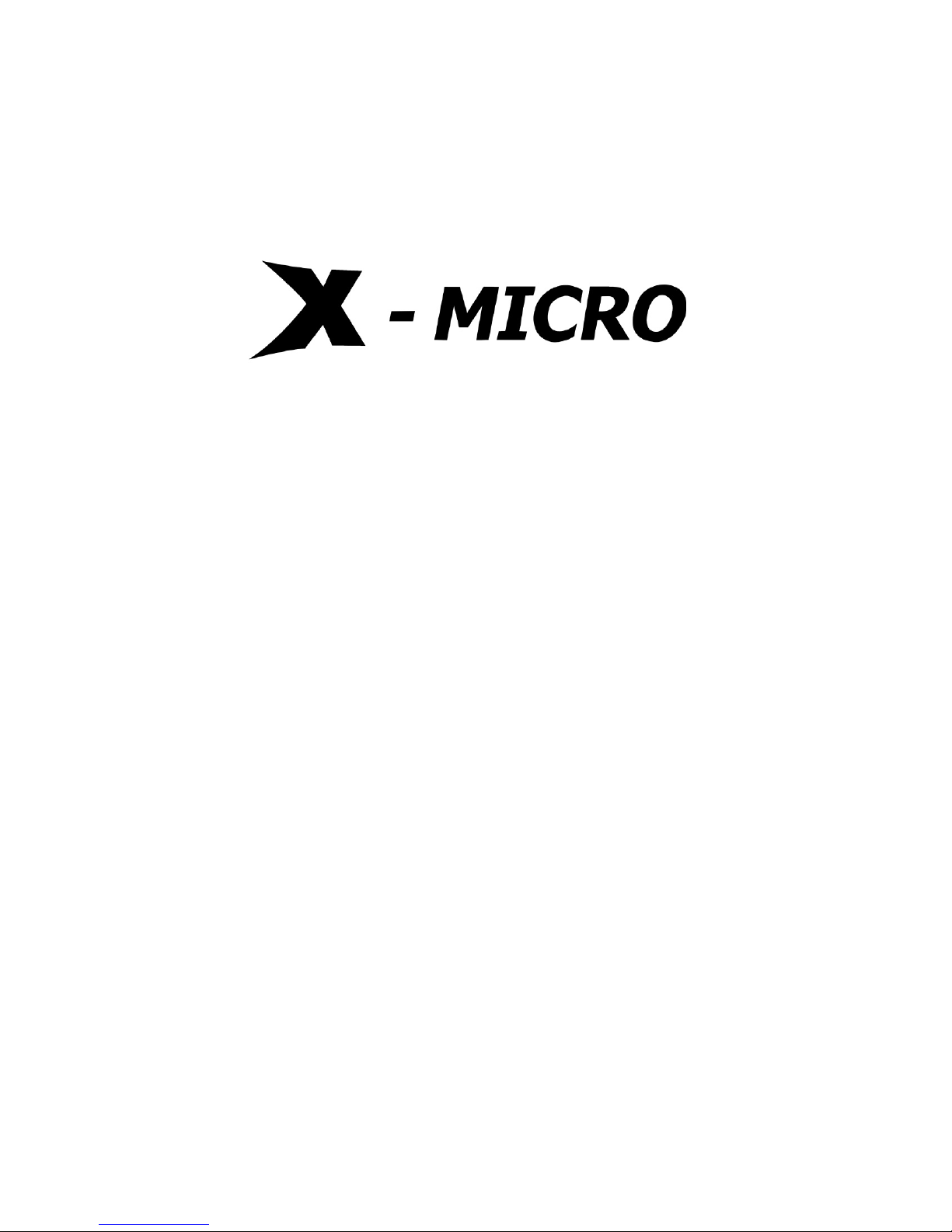
IEEE 802.11b
WLAN 11b Broadband Router
User Manual
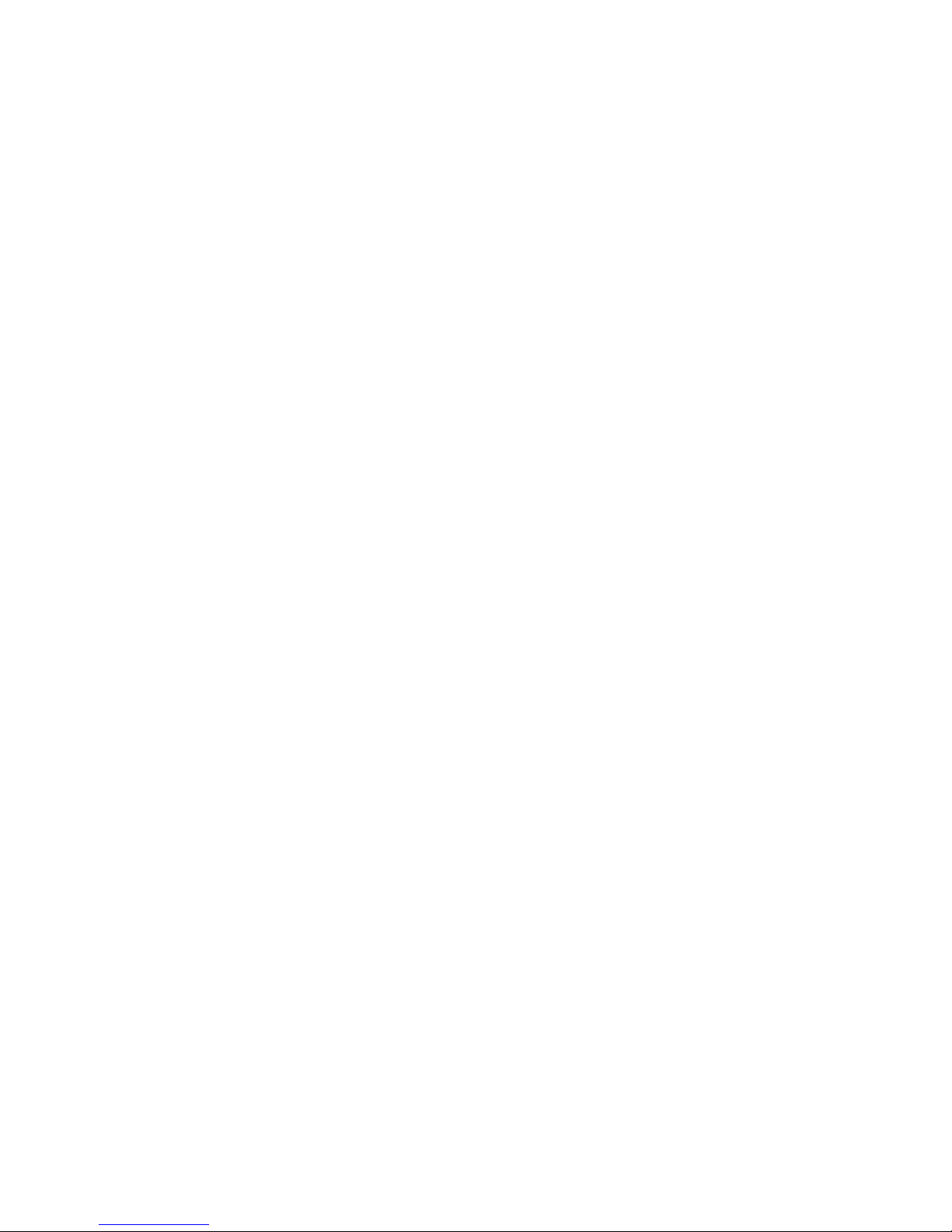
IEEE 802.11b
X-Micro WLAN 11b Broadband Router
User’s Manual
Version 1.2
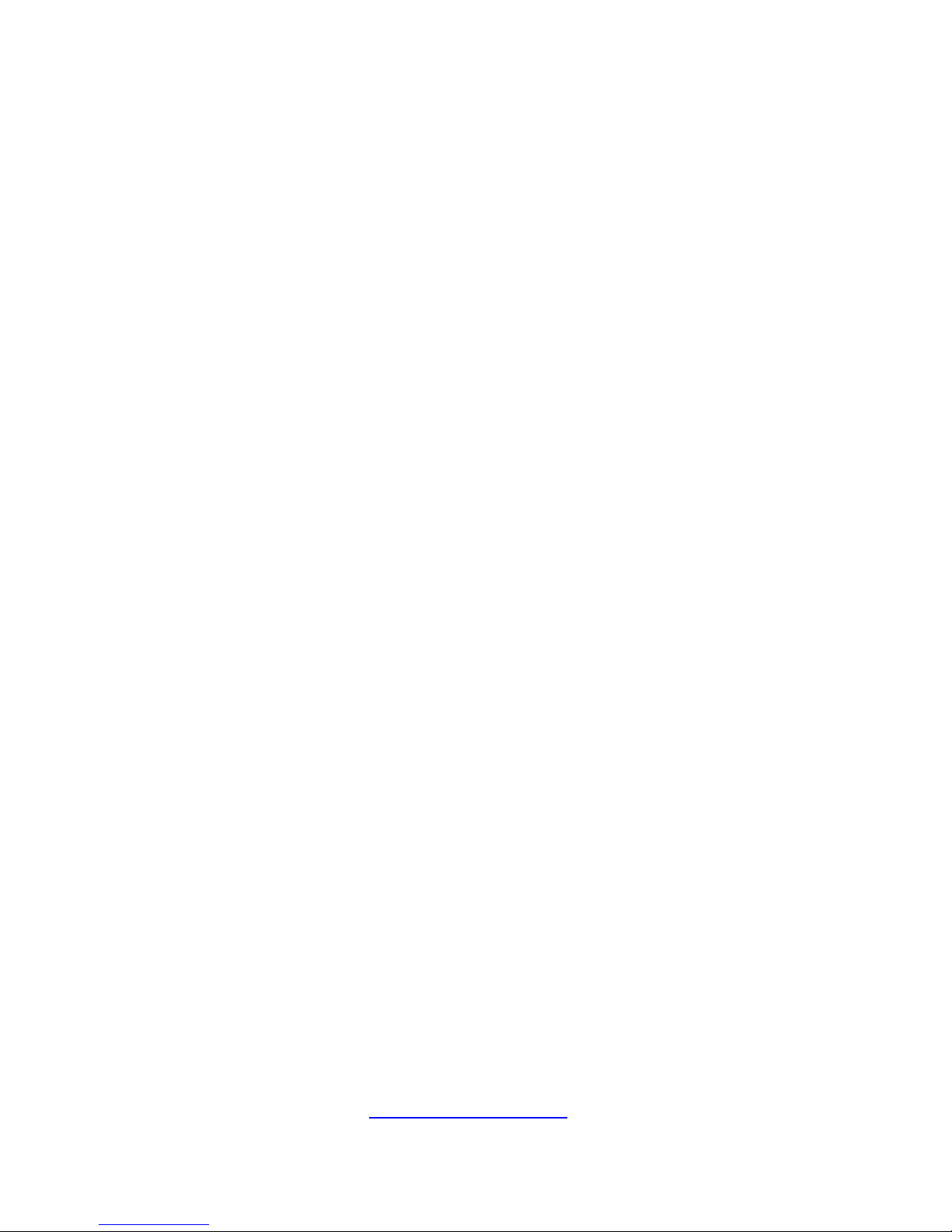
Trademarks
©2003 X-Micro Technology Corp.
Contents are subject to change without notice.
All trademarks belong to their respective proprietors.
Copyright Statement
THIS DOCUMENT CONTAINS OF PROPRIETARY TECHNICAL INFORMATION THAT IS THE PROPERTY OF
X-MICRO TECHNOLOGY CORP. AND NO PART OF THIS DOCUMENTATION MAY BE REPRODUCED, STORED
IN A RETRIEVAL SYSTEM OR TRANSMITTED IN ANY FORM OR BY ANY MEANS, ELECTRICAL OR
MECHANICAL, BY PHOTOCOPYING, RECORDING, OR OTHERWISE, WITHOUT THE PRIOR WRITTEN
CONSENT OF X-MICRO TECHNOLOGY CORP.
http://www.x-micro.com

USER’S MANUAL OF X-MICRO WLAN 11b BROADBAND ROUTER V ersion: 1.2
Terminology
ANSI American National Standards Institute
AP Access Point
CCK
Complementary Code Keying
CSMA/CA Carrier Sense Multiple Access/ Collision Avoidance
CSMA/CD Carrier Sense Multiple Access/ Collision Detection
DHCP Dynamic Host Configuration Protocol
DSSS Direct Sequence Spread Spectrum
FCC Federal Communications Commission
FTP File Transfer Protocol
IEEE Institute of Electrical and Electronic Engineers
IP Internet Protocol
ISM Industrial, Scientific and Medical
LAN Local Area Network
MAC Media Access Control
NAT Network Address Translation
NT Network Termination
PSD Power Spectral Density
RF Radio Frequency
SNR Signal to Noise Ratio
SSID Service Set Identification
TCP Transmission Control Protocol
TFTP Trivial File Transfer Protocol
WEP Wired Equivalent Privacy
WLAN Wireless Local Area Network
iv

USER’S MANUAL OF X-MICRO WLAN 11b BROADBAND ROUTER V ersion: 1.2
Table of Contents
TERMINOLOGY..........................................................................................................................IV
1 INTRODUCTION.................................................................................................................... 1
1.1 PACKAGE CONTENTS ........................................................................................................... 1
1.2 PRODUCT SPECIFICATIONS .................................................................................................. 1
1.3 PRODUCT FEATURES ........................................................................................................... 2
1.4 FRONT PANEL DESCRIPTION................................................................................................ 2
1.5 REAR PANEL DESCRIPTION.................................................................................................. 3
2 INSTALLATION ..................................................................................................................... 5
2.1 HARDWARE INSTALLATION ................................................................................................. 5
2.2 SOFTWARE INSTALLATION................................................................................................... 5
3 SOFTWARE CONFIGURATION ......................................................................................... 6
3.1 PREP ARE YOUR PC TO CONFIGURE THE X-MICRO WLAN 11B BROADBAND ROUTER ........ 6
3.2 CONNECT TO THE X-MICRO WLAN 11B BROADBAND ROUTER ......................................... 8
3.3 MANAGEMENT AND CONFIGURATION ON THE X-MICRO WLAN 11B BROADBAND ROUTER8
3.3.1 STATUS ............................................................................................................................ 8
3.3.2 WIRELESS BASIC SETTINGS .......................................................................................... 10
3.3.3 WIRELESS ADVANCED SETTINGS .................................................................................. 12
3.3.4 WIRELESS SECURITY SETUP.......................................................................................... 13
3.3.5 WIRELESS ACCESS CONTROL........................................................................................ 14
3.3.6 LAN INTERFACE SETUP ................................................................................................ 16
3.3.7 WAN INTERFACE SETUP...............................................................................................17
3.3.8 FIREWALL - PORT FILTERING.........................................................................................20
3.3.9 FIREWALL - IP FILTERING..............................................................................................21
3.3.10 FIREWALL - MAC FILTERING........................................................................................ 22
3.3.11 FIREWALL - PORT FORWARDING .................................................................................... 23
3.3.12 FIREWALL - DMZ.......................................................................................................... 25
3.3.13 STATISTICS .................................................................................................................... 26
3.3.14 UPGRADE FIRMWARE .................................................................................................... 27
3.3.15 SAVE/ RELOAD SETTINGS.............................................................................................. 27
v
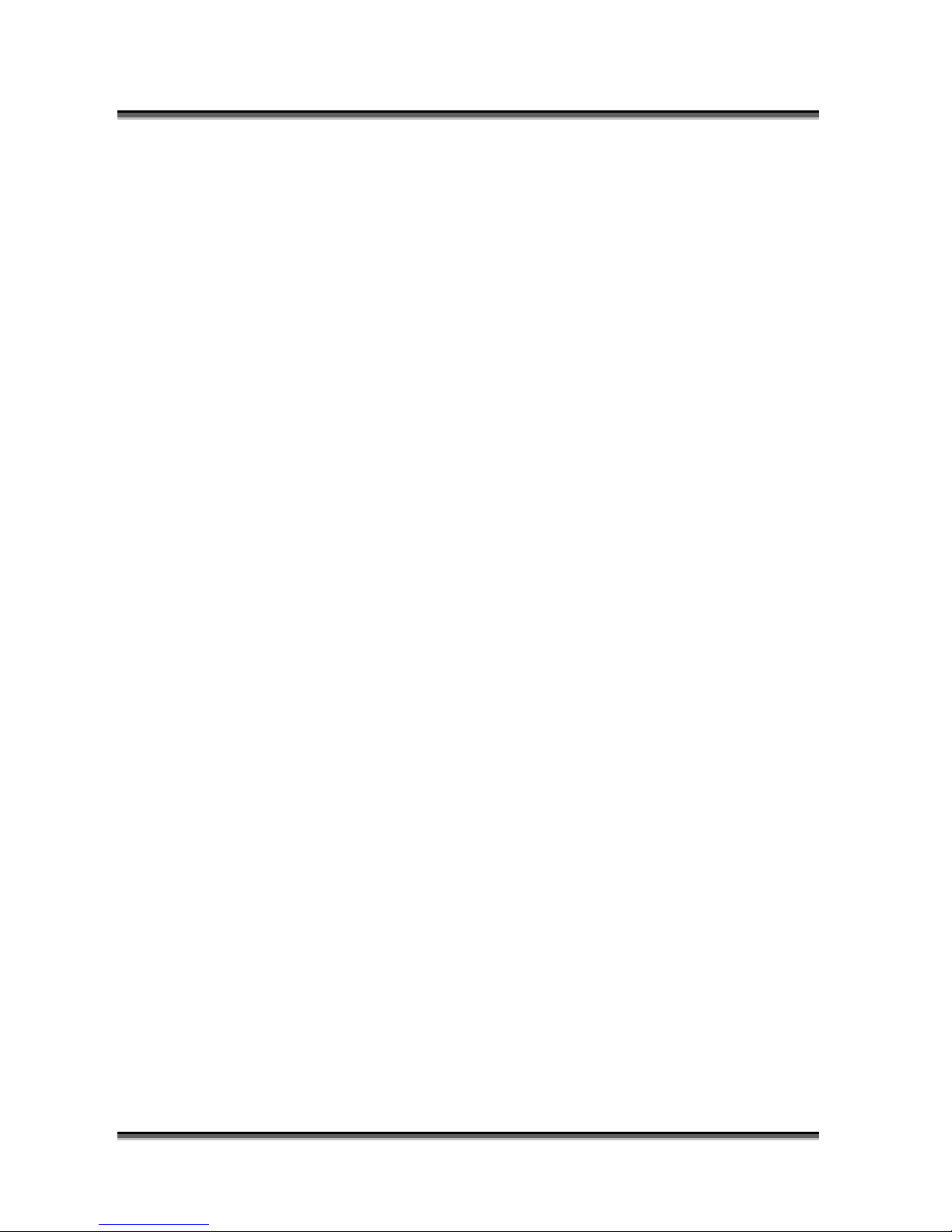
USER’S MANUAL OF X-MICRO WLAN 11b BROADBAND ROUTER V ersion: 1.2
3.3.16 PASSWORD SETUP ......................................................................................................... 28
4 FREQUENTLY ASKED QUESTIONS (FAQ).................................................................... 30
4.1 WHAT AND HOW TO FIND MY PC’S IP AND MAC ADDRESS?.............................................. 30
4.2 WHAT IS WIRELESS LAN? ................................................................................................ 30
4.3 WHA T ARE ISM BANDS? ................................................................................................... 30
4.4 HOW DOES WIRELESS NETWORKING WORK?...................................................................... 30
4.5 WHAT IS BSSID?.............................................................................................................. 31
4.6 WHAT IS ESSID? .............................................................................................................. 31
4.7 WHAT ARE POTENTIAL FACTORS THAT MAY CAUSES INTERFERENCE? ................................ 32
4.8 WHA T ARE THE OPEN SYSTEM AND SHARED KEY AUTHENTICA TIONS? ............................. 32
4.9 WHAT IS WEP?................................................................................................................. 32
4.10 WHAT IS FRAGMENT THRESHOLD?.................................................................................... 32
4.11 WHAT IS RTS (REQUEST TO SEND) THRESHOLD?.............................................................33
4.12 WHAT IS BEACON INTERVAL?............................................................................................ 33
4.13 WHAT IS PREAMBLE TYPE?............................................................................................... 34
4.14 WHAT IS SSID BROADCAST? ............................................................................................ 34
vi

USER’S MANUAL OF X-MICRO WLAN 11b BROADBAND ROUTER V ersion: 1.2
1 Introduction
The X-Micro WLAN 11b Broadband Router is an affordable IEEE 802.11b wireless LAN
broadband router solution, setting SOHO and enterprise standard for high performance, secure,
manageable and reliable WLAN.
This document describes the steps required for the initial IP address assign and other WLAN
router configuration. The description includes the implementation of the above steps.
Notice: It will take about 25 seconds to complete the boot up sequence after powered on
the X-Micro WLAN 11b Broadband Router; all LEDs are blank while booting
except the Power LED, and after that the WLAN Activity LED will be flashing
to show the WLAN interface is enabled and working now.
1.1 Package contents
The package of the X-Micro WLAN 11b Broadband Router includes the following items,
9 The X-Micro WLAN 11b Broadband Router
9 The AC to DC 9V Power Adapter
9 User’s manual CD-ROM
1.2 Product Specifications
Product Name X-Micro WLAN 11b Broadband Router
Standard 801.11b(Wireless), 802.3(10BaseT), 802.3u(100BaseT)
Data Transfer Rate 11Mbps(Wireless), 100Mbps(Ethernet)
Modulation Method DBPSK/ DQPSK/ CCK
Frequency Band 2.4GHz – 2.497GJz ISM Band, DSSS
RF Output Power < 17 dBm
Receiver Sensitivity 11Mbps better than 8% PER @ -88 dBm
Operation Range 30 to 300 meters (depend on surrounding)
Antenna External Antenna
LED Power, Active (WLAN), Act/Link (Ethernet)
Security 64 bit/ 128 bit WEP, port filtering, IP filtering, MAC
filtering, port forwarding and DMZ hosting
LAN interface One 10/100BaseT with RJ45 connector (WAN)
Four 10/100BaseT with RJ45 connectors (LAN)
Power Consumption DC 9V Power Adapter
1

USER’S MANUAL OF X-MICRO WLAN 11b BROADBAND ROUTER V ersion: 1.2
Dimension 160 x 110 x 35 mm
Operating Temperature 0 – 50oC ambient temperature
Storage Temperature -20 - 70oC ambient temperature
Humidity 5 to 90 % maximum (non-condensing)
1.3 Product Features
¾ Complies with IEEE 802.11b standard for 2.4GHz Wireless LAN.
¾ Supports 11Mbps data transfer rate with automatic fallback to 5.5M, 2M and
1Mbps.
¾ Supports bridging, routing functions between wireless and wired Ethernet
interfaces.
¾ Supports 64-bit and 128-bit WEP encryption/decryption function to protect the
wireless data transmission.
¾ Supports IEEE 802.3x full duplex flow control on 10/100M Ethernet interface.
¾ Supports DHCP server to provide clients auto IP addresses assignment.
¾ Supports DHCP client for Ethernet WAN interface auto IP address assignment.
¾ Supports static and dynamic IP routing.
¾ Supports PPPoE on Ethernet WAN interface.
¾ Supports clone MAC address function.
¾ Supports firewall security with port filtering, IP filteri ng, MAC filtering, port
forwarding, trigger port and DMZ hosting functions.
¾ Supports WEB based management and configuration.
1.4 Front Panel Description
Figure 1 – X-Micro WLAN 11b Broadband Router Front Panel
LED Indicator State Description
1. Power LED
On The WLAN 11b Broadband Router is powered on.
Off The WLAN 11b Broadband Router is powered off.
2
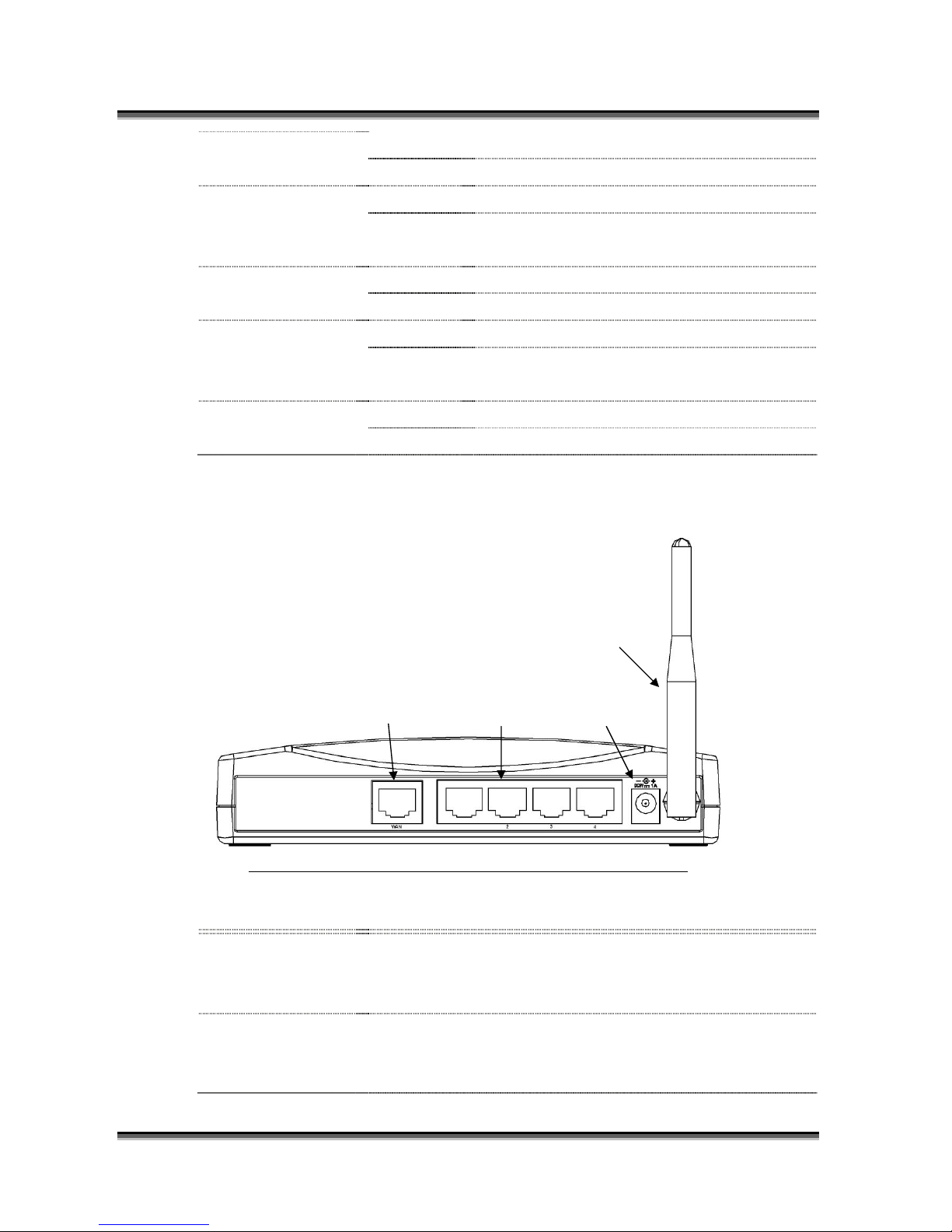
USER’S MANUAL OF X-MICRO WLAN 11b BROADBAND ROUTER V ersion: 1.2
2. WLAN Activity LED Flashing Data is transmitting or receiving on the antenna.
Off No d a ta is transmitting or receiving on the antenna.
3. WAN ACT LED Flashing Data is transmitting or receiving on the WAN interface.
Off No d a ta is transmitting or receiving on the WAN
interface.
4. WAN 10/100M LED On Connection speed is 100Mbps on WAN interface.
Off Connection speed is 10Mbps on WAN interface.
5. LAN ACT L ED Flashing Data is transmitting or receiving on the LAN interface.
Off No d a ta is transmitting or receiving on the LAN
interface.
6. LAN 10/100M LED On Connection speed is 100Mbps on LAN interface.
Off Connection speed is 10Mbps on LAN interface.
1.5 Rear Panel Description
Antenna
WAN LAN Powe
r
Figure 2 – X-Micro WLAN 11b Broadband Router Rear Panel
Interfaces Description
1. WAN The RJ-45 socket allows WAN connection through a Category 5 cable.
Support auto-sensing on 10/100M spee d an d half/ ful l d uplex; comply with
IEEE 802.3/ 802.3u respectively.
2. LAN The RJ-45 sockets allow LAN connection through Category 5 cables.
Support auto-sensing on 10/100M spee d an d half/ ful l d uplex; comply with
IEEE 802.3/ 802.3u respectively.
3

USER’S MANUAL OF X-MICRO WLAN 11b BROADBAND ROUTER V ersion: 1.2
3. Power The power jack allows an external DC +9 V power supply connection.
The external AC to DC adaptor provide adaptive power requirement to the
X-Micro WLAN 11b Broadband Router.
4. Antenna The Wireless LAN Antenna.
4
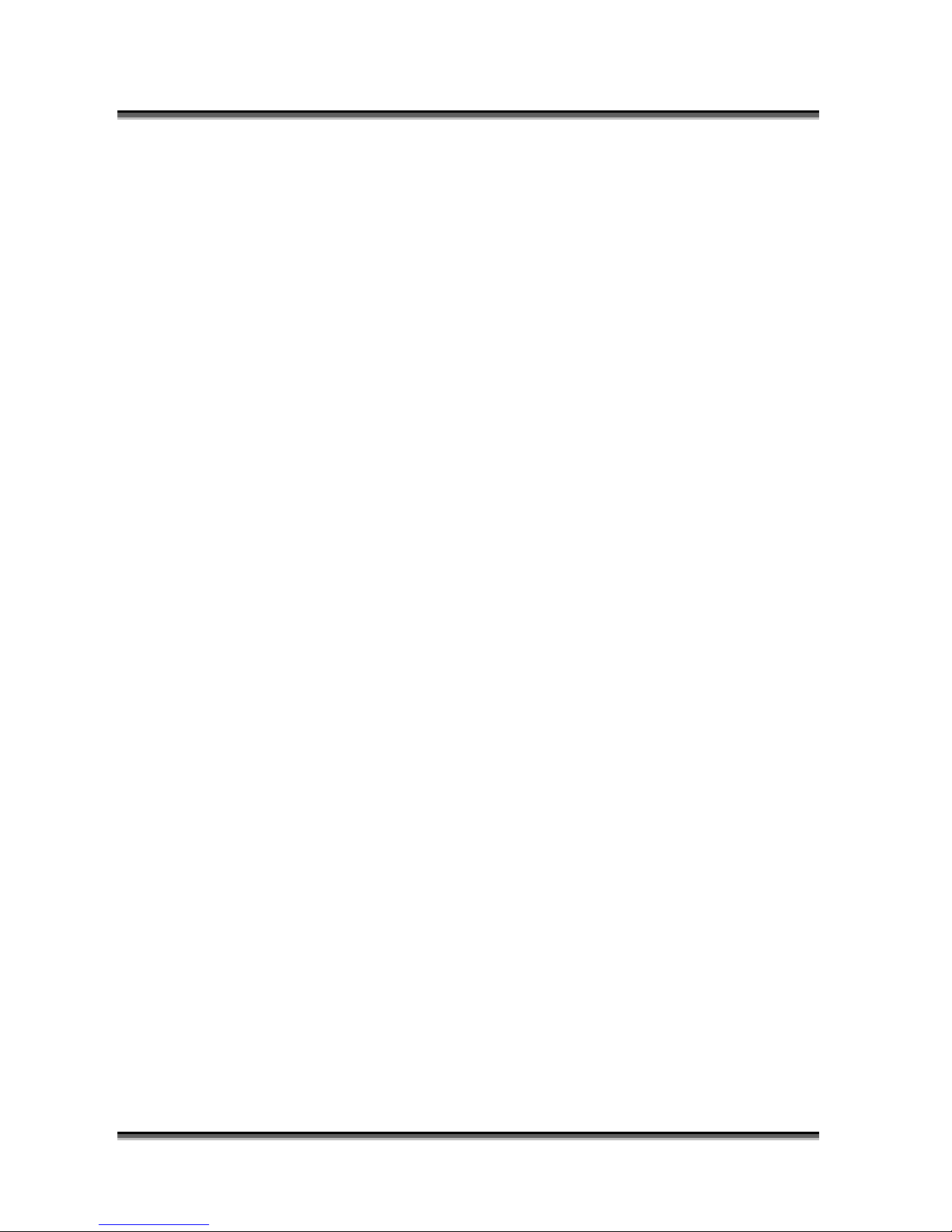
USER’S MANUAL OF X-MICRO WLAN 11b BROADBAND ROUTER V ersion: 1.2
2 Installation
2.1 Hardware Installation
Step One: Place the X-Micro WLAN 11b Broadband Router to the best optimum
transmission location.
The best transmission location for your X-Micro WLAN 11b Broadband Router is
usually at the geographic center of your wireless network, with line of sign to all of
your mobile stations.
Step Two: Connect the X-Micro WLAN 11b Broadband Router to your wired network.
Connect the Ethernet WAN interface of X-Micro WLAN 11b Broadband Router by
category 5 Ethernet cable to your switch/ hub/ xDSL modem or cable modem. A
straight-through Ethernet cable with appropriate cable length is needed.
Step Three: Supply DC power to the X-Micro WLAN 11b Broadband Router.
Use only the AC/DC power adapter supplied with the X-Micro WLAN 11b
Broadband Router; it may occur damage by using a different type of power adapter.
The hardware installation finished.
2.2 Software Installation
¾ There are no software drivers, patches or utilities installation needed, but only the
configuration setting. Please refer to chapter 3 for software configuration.
5

USER’S MANUAL OF X-MICRO WLAN 11b BROADBAND ROUTER V ersion: 1.2
3 Software configuration
There are web based management and configuration functions allowing you to have the jobs
done easily.
The X-Micro WLAN 11b Broadband Router is delivered with the following factory default
parameters on the Ethernet LAN interfaces.
Default IP Address:
192.168.1.254
Default IP subnet mask:
255.255.255.0
WEB login User Name:
<empty>
WEB login Password:
<empty>
3.1 Prepare your PC to configure the X-Micro WLAN 11b Broadband Router
For OS of Microsoft Windows 95/ 98/ Me:
1. Click the
Start
button and select
Settings
, then click
Control Panel
. The
Control
Panel
window will appear.
Note: Windows Me users may not see the Network control panel. If so, select View
all Control Panel options on the left side of the window
2. Move mouse and double-click the right button on
Network
icon. The
Network
window will appear.
3. Check the installed list of
Network Components
. If TCP/IP is not installed, click the
Add
button to install it; otherwise go to step 6.
4. Select
Protocol
in the
Network Component Type
dialog box and click
Add
button.
5. Select
TCP/IP
in
Micro oft
of
Select Network Protocol
dialog box then click OK
button to install the TCP/IP protocol, it may need the Microsoft Windows CD to
complete the installation. Close and go back to
Network
dialog box after the TCP/IP
installation.
s
6. Select
TCP/IP
and click the
properties
button on the
Network
dialog box.
7. Select
Specify an IP address
and type in values as following example.
9 IP Address: 192.168.1.1, any IP address within 192.168.1.1 to 192.168.1.253 is
good to connect the Wireless LAN Access Point.
9 IP Subnet Mask: 255.255.255.0
8. Click OK and reboot your PC after completes the IP parameters setting.
For OS of Microsoft Windows 2000, XP:
1. Click the
Start
button and select
Settings
, then click
Control Panel
. The
Control
Panel
window will appear.
6
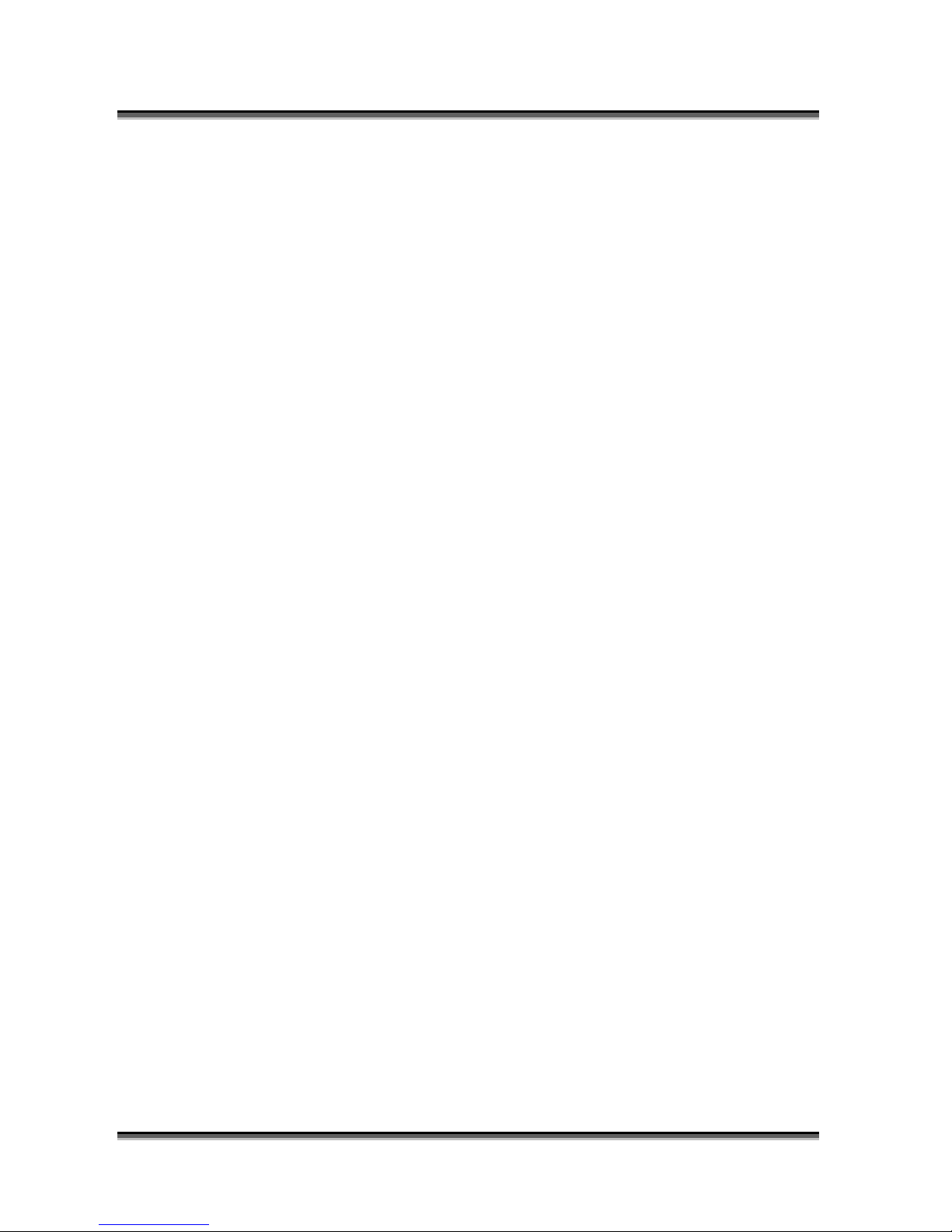
USER’S MANUAL OF X-MICRO WLAN 11b BROADBAND ROUTER V ersion: 1.2
2. Move mouse and double-click the right button on
Network and Dial-up
Connections
icon. Move mouse and double-click the
Local Area Connection
icon.
The
Local Area Connection
window will appear. Click
Properties
button in the
Local Area Connection
window.
3. Check the installed list of
Network Components
. If TCP/IP is not installed, click the
Add
button to install it; otherwise go to step 6.
4. Select
Protocol
in the
Network Component Type
dialog box and click
Add
button.
5. Select
TCP/IP
in
Micro oft
of
Select Network Protocol
dialog box then click OK
button to install the TCP/IP protocol, it may need the Microsoft Windows CD to
complete the installation. Close and go back to
Network
dialog box after the TCP/IP
installation.
s
s
6. Select
TCP/IP
and click the
properties
button on the
Network
dialog box.
7. Select
Specify an IP address
and type in values as following example.
9 IP Address: 192.168.1.1, any IP address within 192.168.1.1 to 192.168.1.253 is
good to connect the Wireless LAN Access Point.
9 IP Subnet Mask: 255.255.255.0
8. Click OK to completes the IP parameters setting.
For OS of Microsoft Windows NT:
1. Click the
Start
button and select
Settings
, then click
Control Panel
. The
Control
Panel
window will appear.
2. Move mouse and double-click the right button on
Network
icon. The
Network
window will appear. Click
Protocol
tab from the
Network
window.
3. Check the installed list of
Network Protocol
window. If TCP/IP is not installed, click
the
Add
button to install it; otherwise go to step 6.
4. Select
Protocol
in the
Network Component Type
dialog box and click
Add
button.
5. Select
TCP/IP
in
Micro oft
of
Select Network Protocol
dialog box then click OK
button to install the TCP/IP protocol, it may need the Microsoft Windows CD to
complete the installation. Close and go back to
Network
dialog box after the TCP/IP
installation.
6. Select
TCP/IP
and click the
properties
button on the
Network
dialog box.
7. Select
Specify an IP address
and type in values as following example.
9 IP Address: 192.168.1.1, any IP address within 192.168.1.1 to 192.168.1.253 is
good to connect the Wireless LAN Access Point.
9 IP Subnet Mask: 255.255.255.0
8. Click OK to completes the IP parameters setting.
7
