X-Micro XMP3-N20GFT, XMP3-P20GFT, MusePod 200C, MusePod 210C, XMP3-N20GFH User Manual
...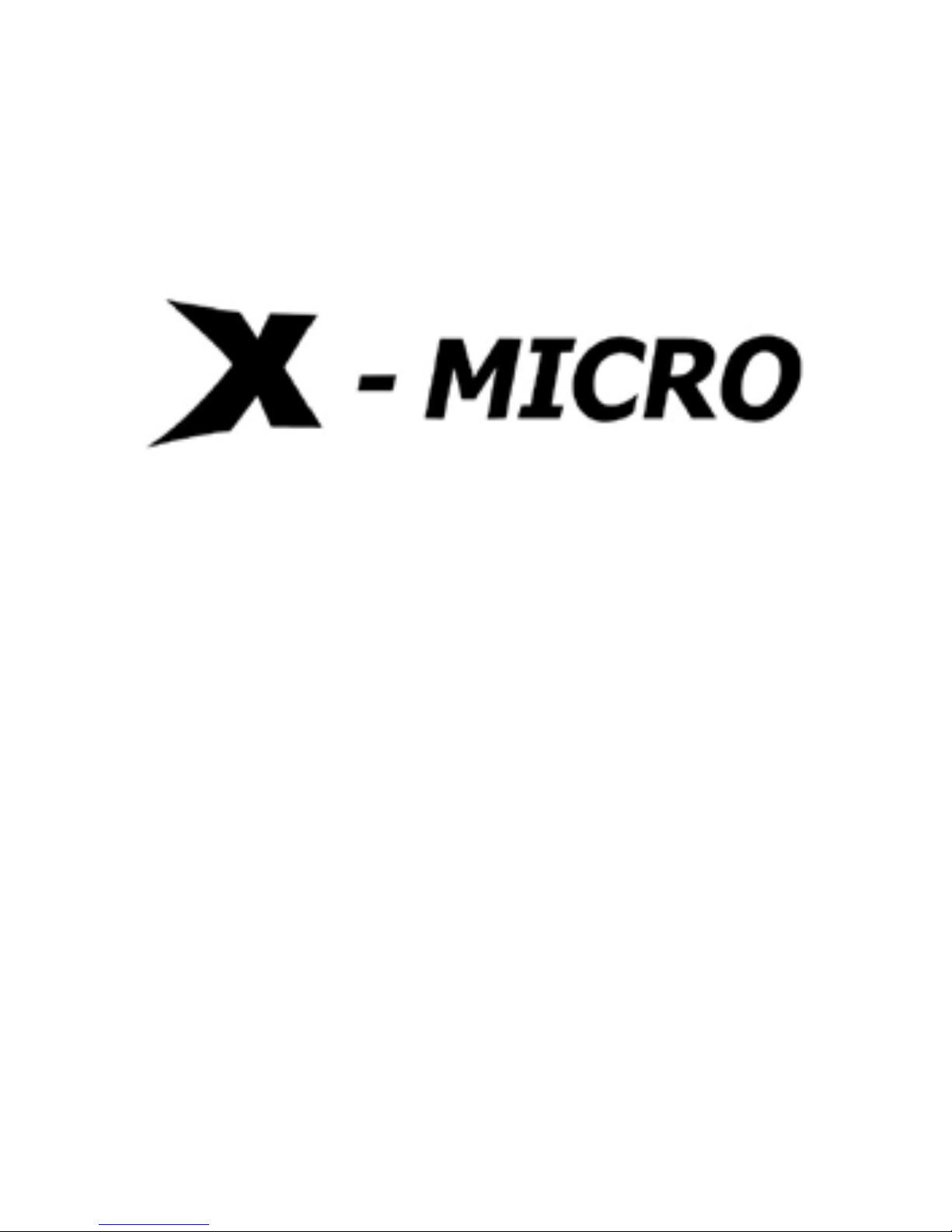
X-Micro MusePod 200C/210C
User Guide
V1.1
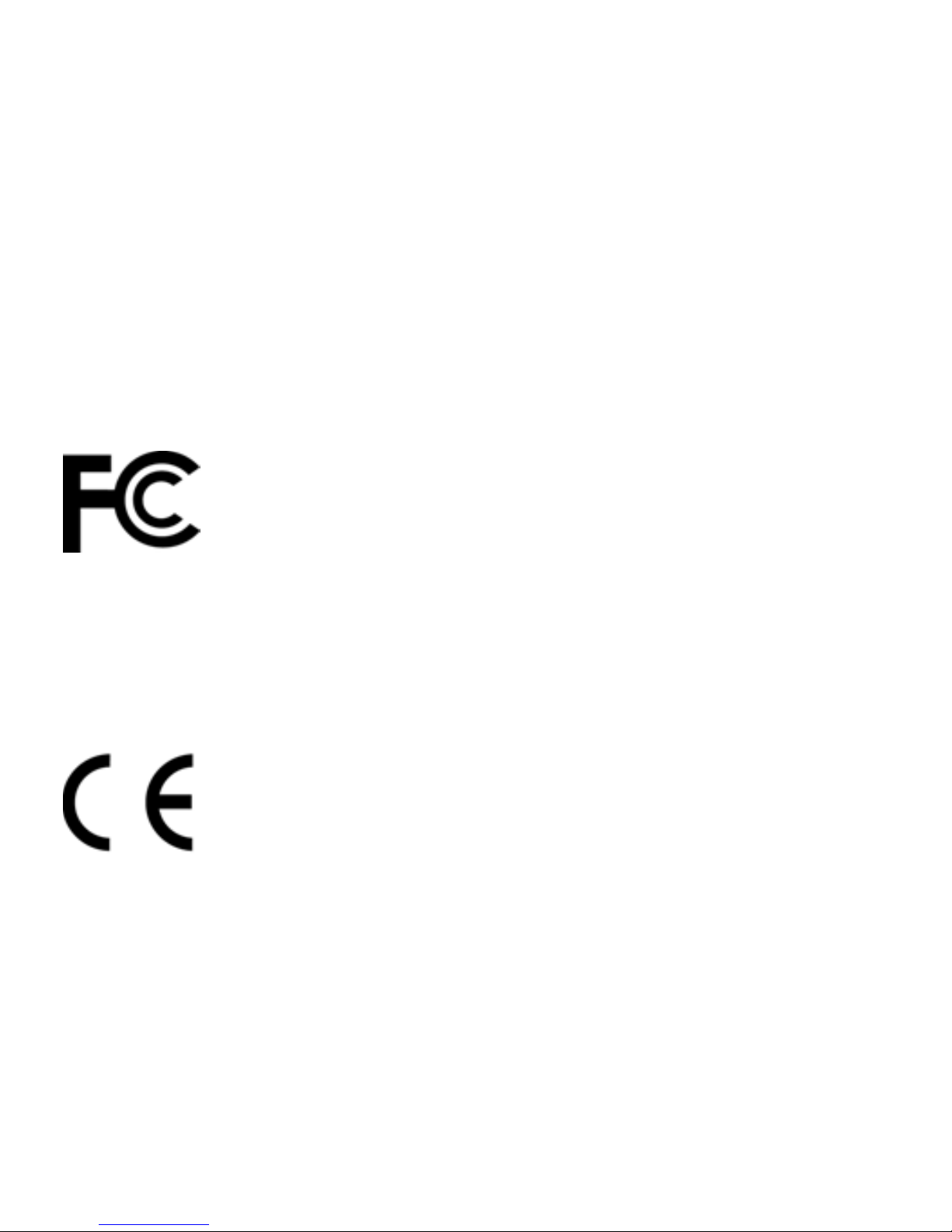
INFORMATION TO USER
Product Name:
MusePod 200C
MusePod 210C
Model Name:
XMP3-N20GFT/ XMP3-N20GFH
XMP3-P20GFT/XMP3-P20GFH
This device complies with Part 15 of the FCC Rules. Operation is
subject to the following two conditions:(1)this device may not cause
harmful interference,and (2) this device must accpt any interference
received, including interference that may cause undesired operation.
Conforms to the following EMC Product Testing Specifications FCC part 15.109, Class
B-Residential Emissions at 3 meters. Testing was performed in a FCC Listed 3 meter
semi-anechoic chamber. FCC Part 15.107, Class B-Residential Emissions at shield
Room. Testing was performed in a FCC Listed shield Room.
The referred test report(s) show that the product complies with
standard(s) recognized as giving presumption of compliance with the
essential requirement in the above listed EU Directive(s). Other
relevant Directives have to be observed.
This device complies with the specifications listed below:
EN55022:1998+A2:2003
EN55024:1998+A2 2003
1
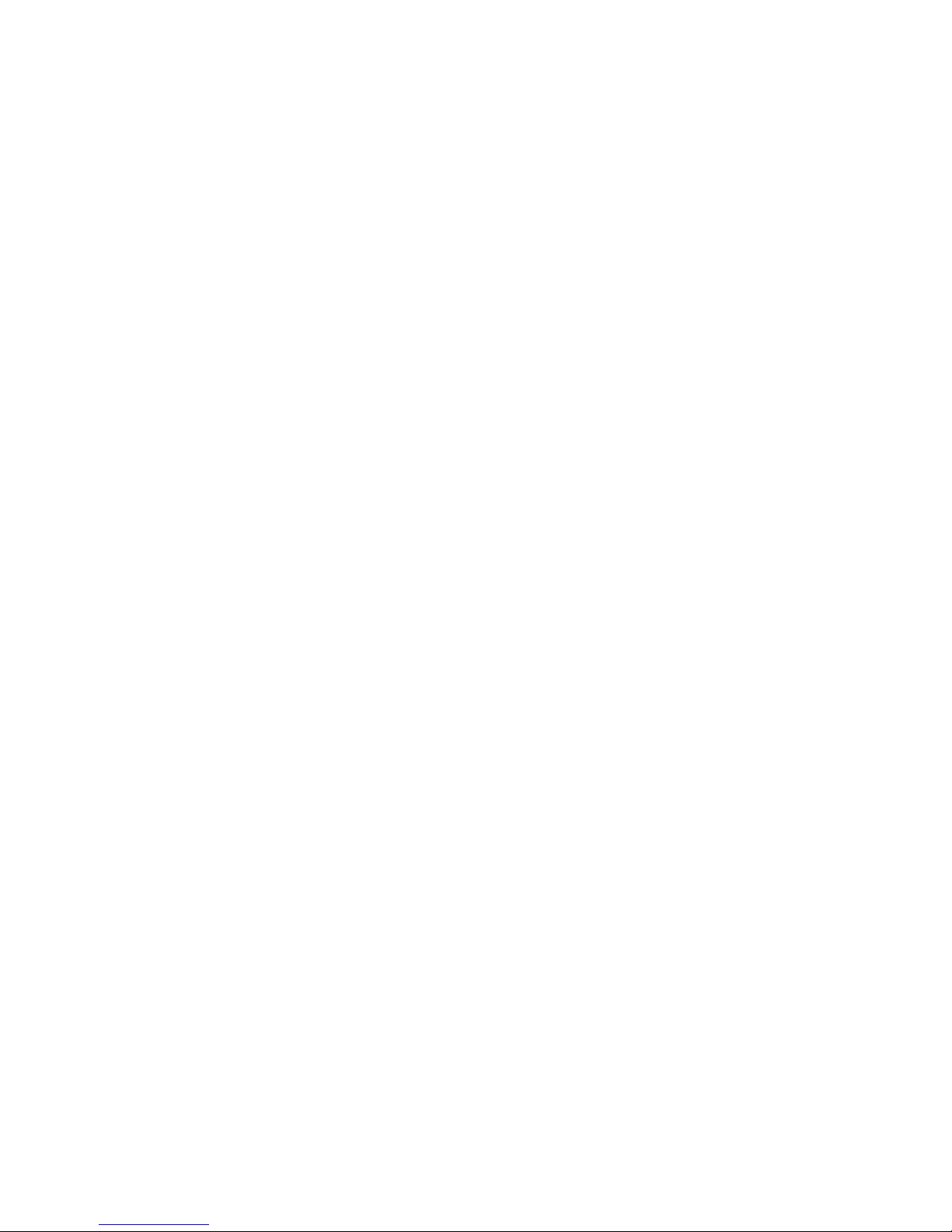
2
Copyright
Copyright 2005 by X-Micro Technology Corp., All rights reserved. No part
of this publication may be reproduced, transmitted, transcribed, stored in
a retrieval system, or translated into any language or computer language,
in any form or by any means, electronic, mechanical, magnetic, optical,
chemical, manual or otherwise, without the prior written permission of
X-Micro Technology Corp.
Disclaimer
X-Micro Technology Corp. makes no representations or warranties, either
expressed or implied, with respect to the contents hereof and specifically
disclaims any warranties, merchantability or fitness for any particular
purpose. Any software described in this manual is sold or licensed "as is".
Should the programs prove defective following their purchase, the buyer
(and not this company, its distributor, or its dealer) assumes the entire
cost of all necessary servicing, repair, and any incidental or consequential
damages resulting from any defect in the software. Further, X-Micro
Technology Corp., reserves the right to revise this publication and to
make changes from time to time in the contents hereof without obligation
to notify any person of such revision or change.
All brand and product names mentioned in this manual are trademarks
and/or registered trademarks of their respective holders.

Function Keys
3

Display Icons
4
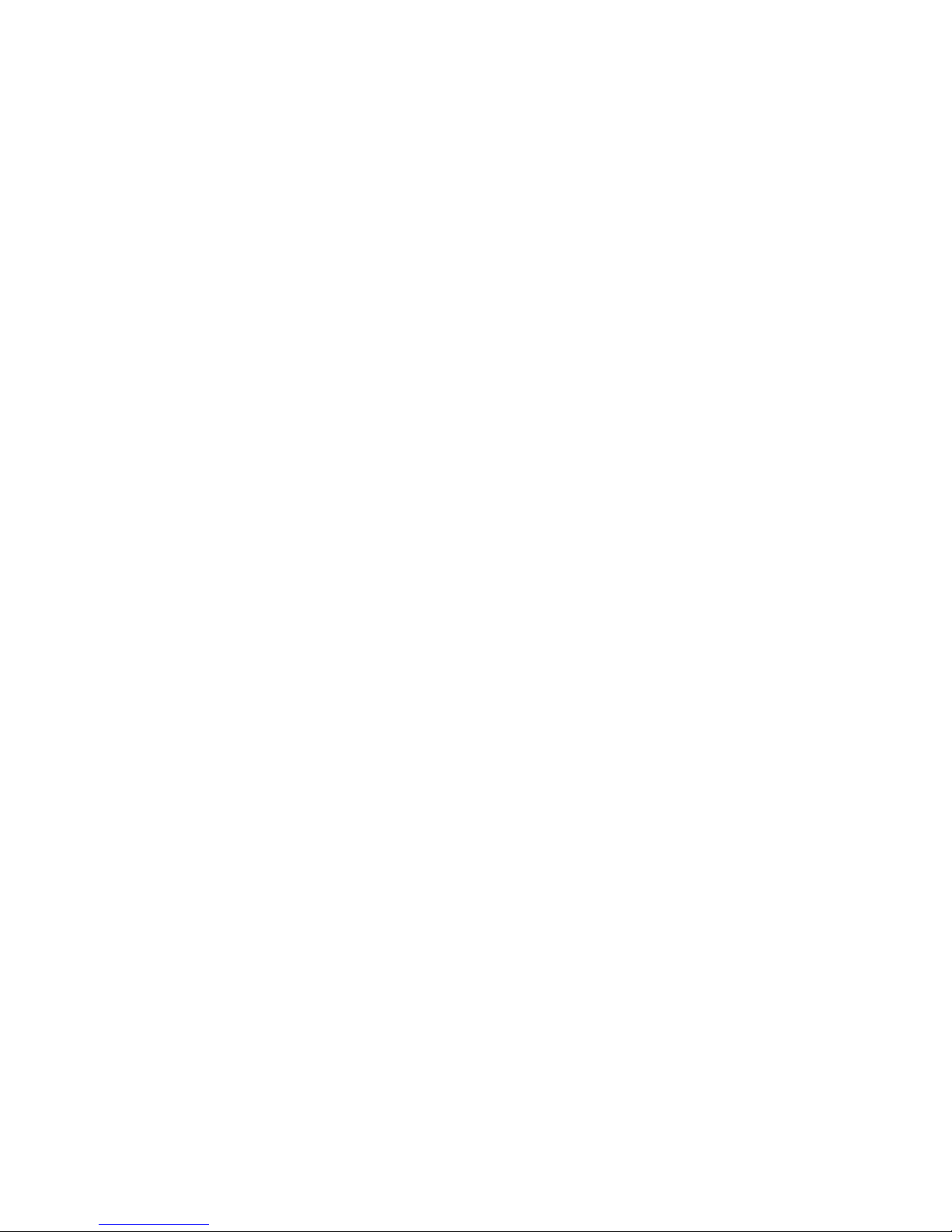
5
Index
English……………………………………………………………………..6
German……………………………………………………………………11
French…………………………………………………………………….16
Dutch………………………………………………………………………21
Italian……………………………………………………………….…26
Spanish……………………………………………………………………31
Portuguese…………………………………………………………………36
Russian…………………………………………………………………41
Danish………………………………………………………………………..46
Swedish………………………………………………………………………51
Norwegian……………………………………………………………………56
Hungarian……………………………………………………………………61
Traditional Chinese…………………………………………………………66
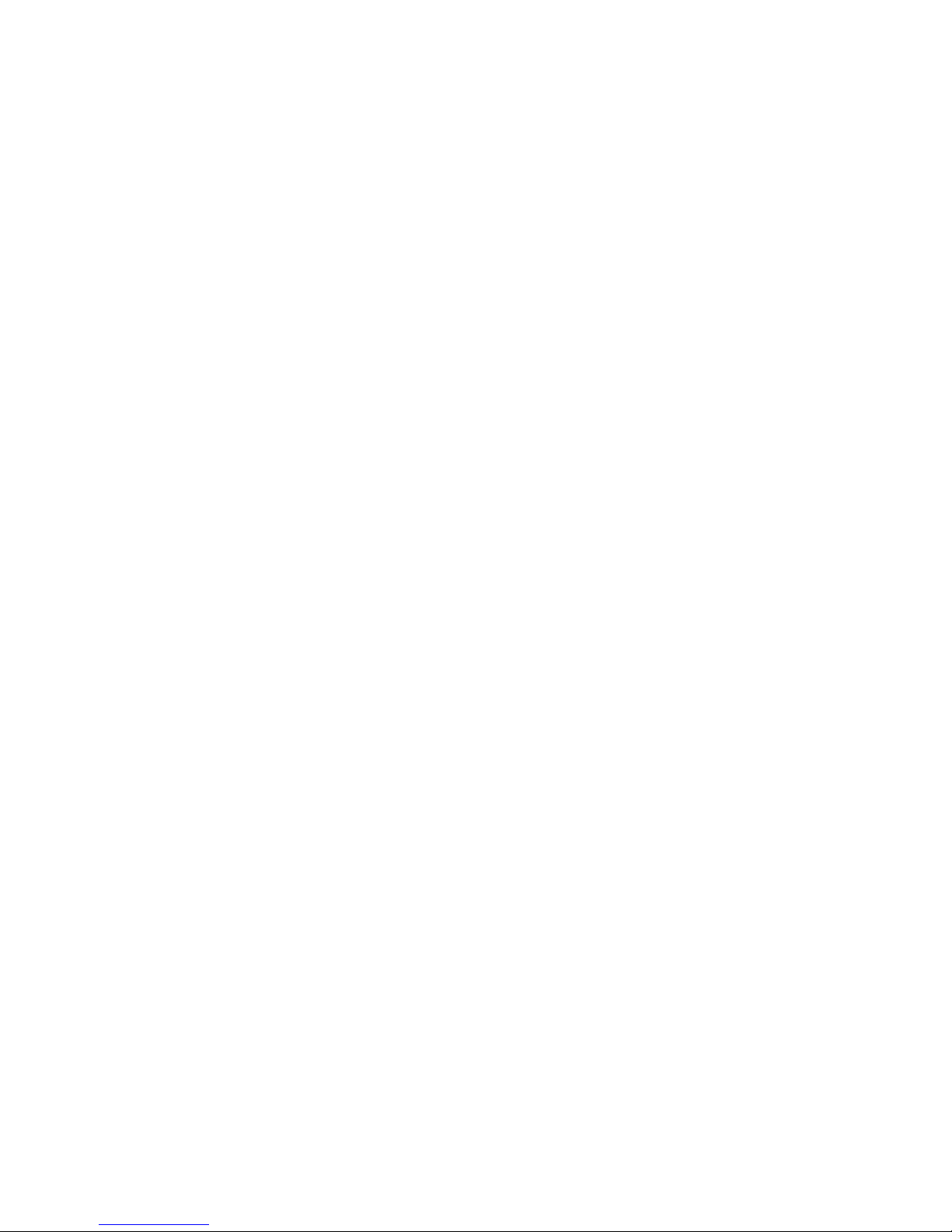
6
1. Function Keys and Display Icons
Function Keys Display Icons
1 LCD Display 1 MP3 Player
2 A-B Repeat 2 Record
3 Menu 3 FM Radio
4 LED 4 Games
5 Power /Stop 5 Disk Explorer
6 Play/Pause 6 Back ground
7 Volume/Previous/ Next 7 Battery
8 Ear Phone jac 8 Function Mode
9 Reset / USB Port 9 Volume level
10 Line in 10 Track title
11 music lyric
12 Track position
13 Repeat playback
14 Track position bar
15 A-B Repeat
16 EQ mode
17 Play Mode
18 Function Mode
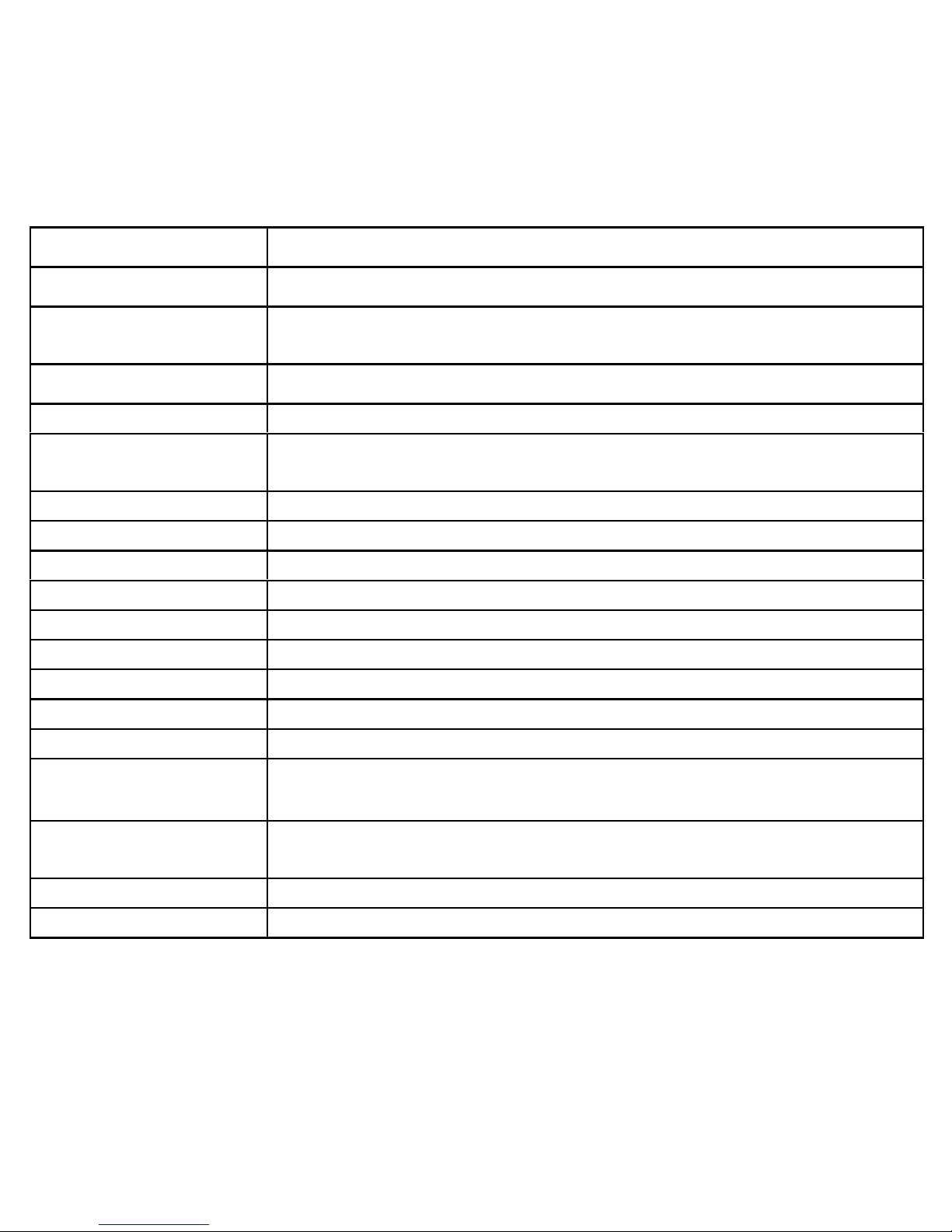
2. Specifications
Item Specificaiton
Product Name MusePod 200C / 210C
Model Name
XMP3-N20GFT / XMP3-N20GFH
XMP3-P20GFT / XMP3-P20GFH
Memory capacity 20 GB 1.8inch hard drive (built-in)
Battery Rechargeable lithium battery (800mAH)
Charge time
Battery charge time: 3 hours
(achieve 80% battery after 1-hour fast charge)
LCD 160×128 1.8inch TFT LCD, 65536 colors
Transfer rate USB2.0 high speed
FM channel range 87.0MHz~108.0MHz
Playback Time 10hours(standard mp3 playback)
Music file format MP3, WMA, OGG
Record file format MP3
SN rate ≥75dB
Output frequency 20Hz-20KHz
Record bit rate 32Kbps~320Kbps
ID3 language
English/ German/ French/ Dutch/ Italian/ Spanish/
Portuguese/ Korean / Japanese / Traditional Chinese
compression rate
8Kbps-320Kbps(MP3)/VBR
8Kbps-320Kbps(WMA)
OS support WINDOWS 98/ME/2000/XP
Dimension/Weight 95 x 62 x 18 mm / 140g
7
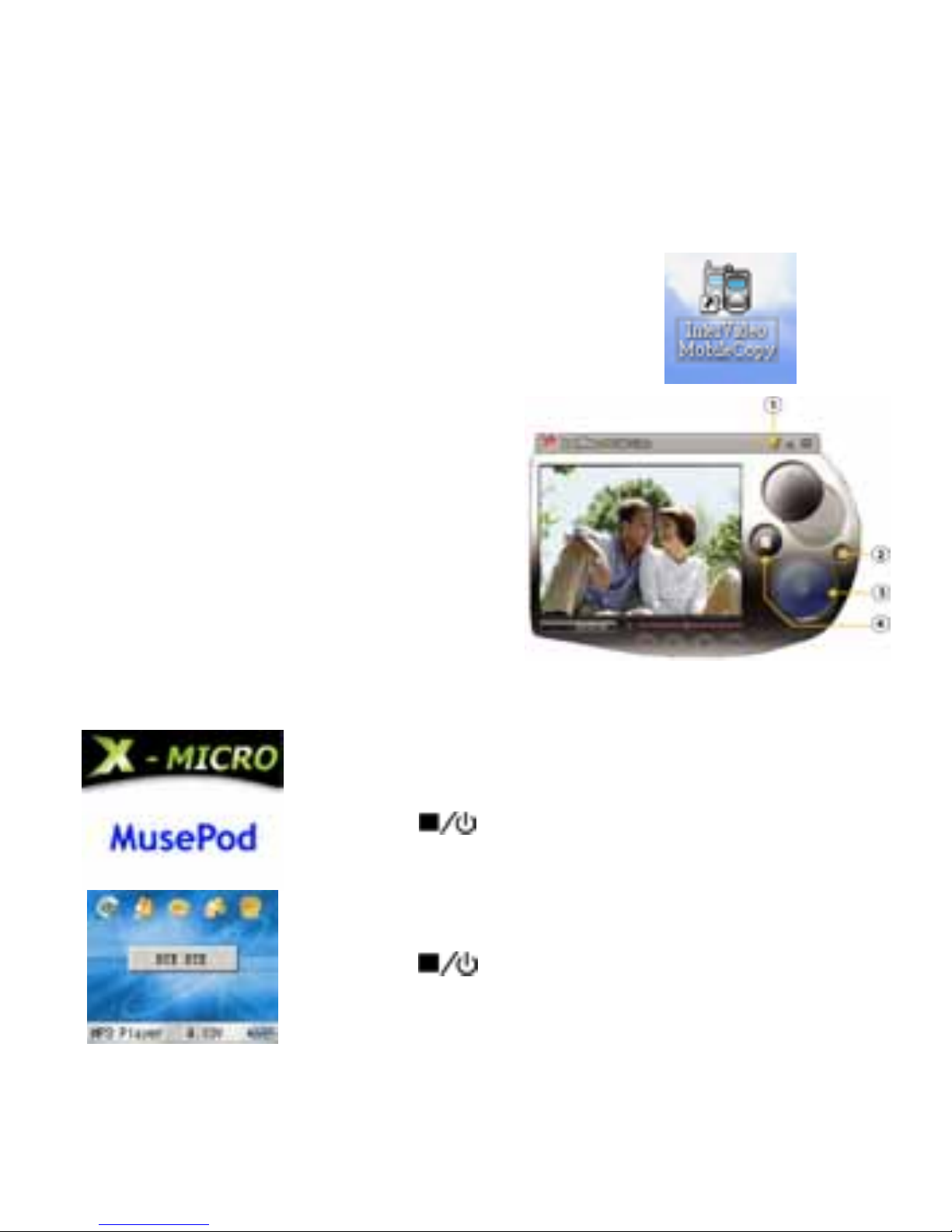
3. Convert Tool
1. Install the “ InterVideo” CD
(S/N is printing on CD Cover)
2. After the installed, click the
" InterVideo Mobile Copy " icon on your desktop
3. Click
○
4 "File" to select the Video files
which you want to convert
4. Click
○
2 " Settings" to select the
location where you want to save in.
5. Click
○
3 " Transcode"
to start converting the file.
6. Please click
○
1 "HELP"
for more information.
4. Power on/off
Press
for 3~5 secs to turn the power on
Press for 3~5 secs to turn the power off
8
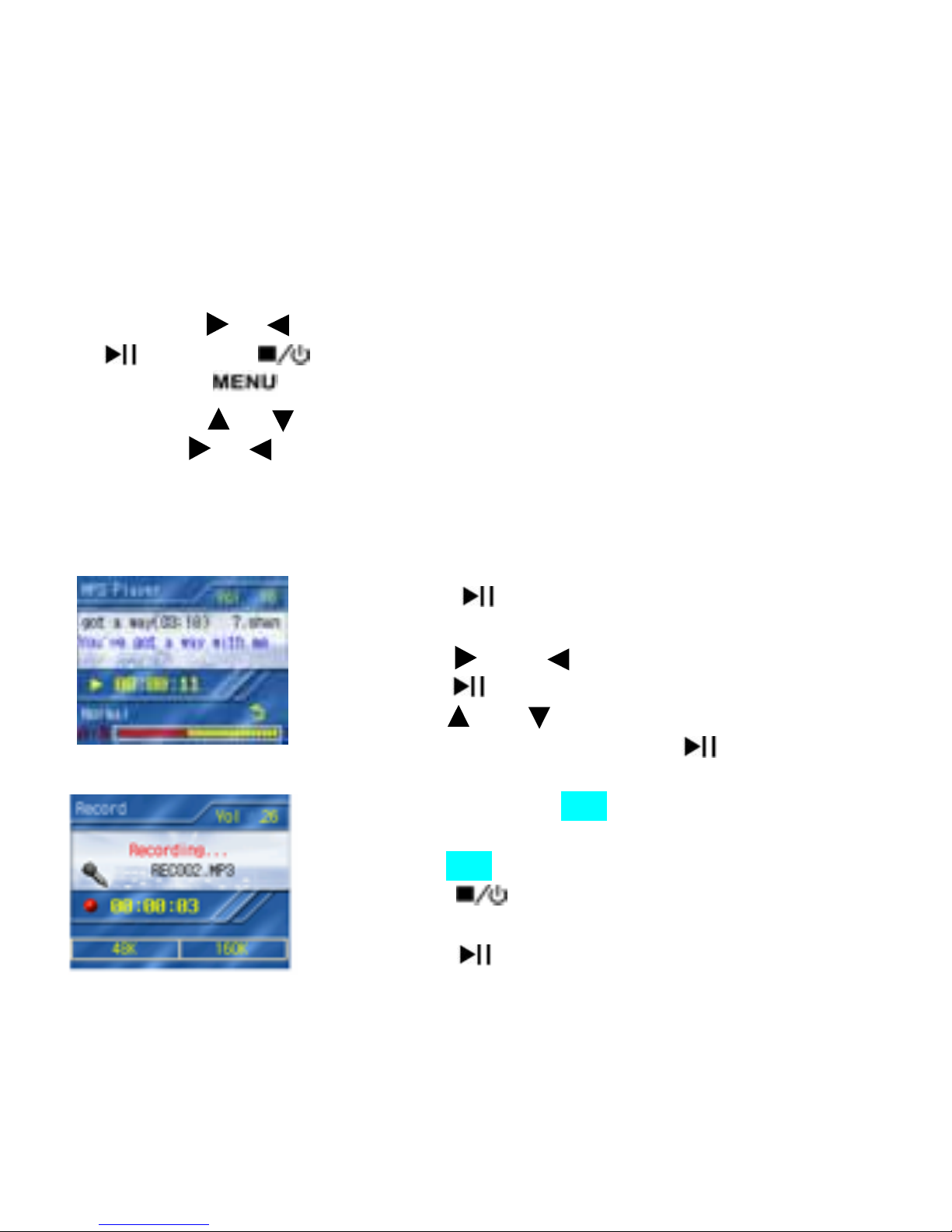
5. Functions
z There are five items on the desktop:
MP3 Player / Record / FM Radio / Games /Disk Explorer
z Press the or button to switch to mode item.
to enter; to exit.
z Press the
button to open and close the menu.
Press the or button to switch to function item.
Use the or buttons to select.
z If no buttons are pressed within 1 minute, the player automatically
powers off.
z Press the
button again to enter the music
playback mode.
z Press the and keys to select tracks.
z Press the
button to play the selected track.
z Press the and keys to adjust the volume.
z To pause playback ,press the
button.
z Press and hold the A-B button to enter the voice
record mode.
z Press the A-B button to begin voice recording.
z Press the
button to stop recording, a new
voice file will be created.
z Press the
button to play the current voice
file.
9
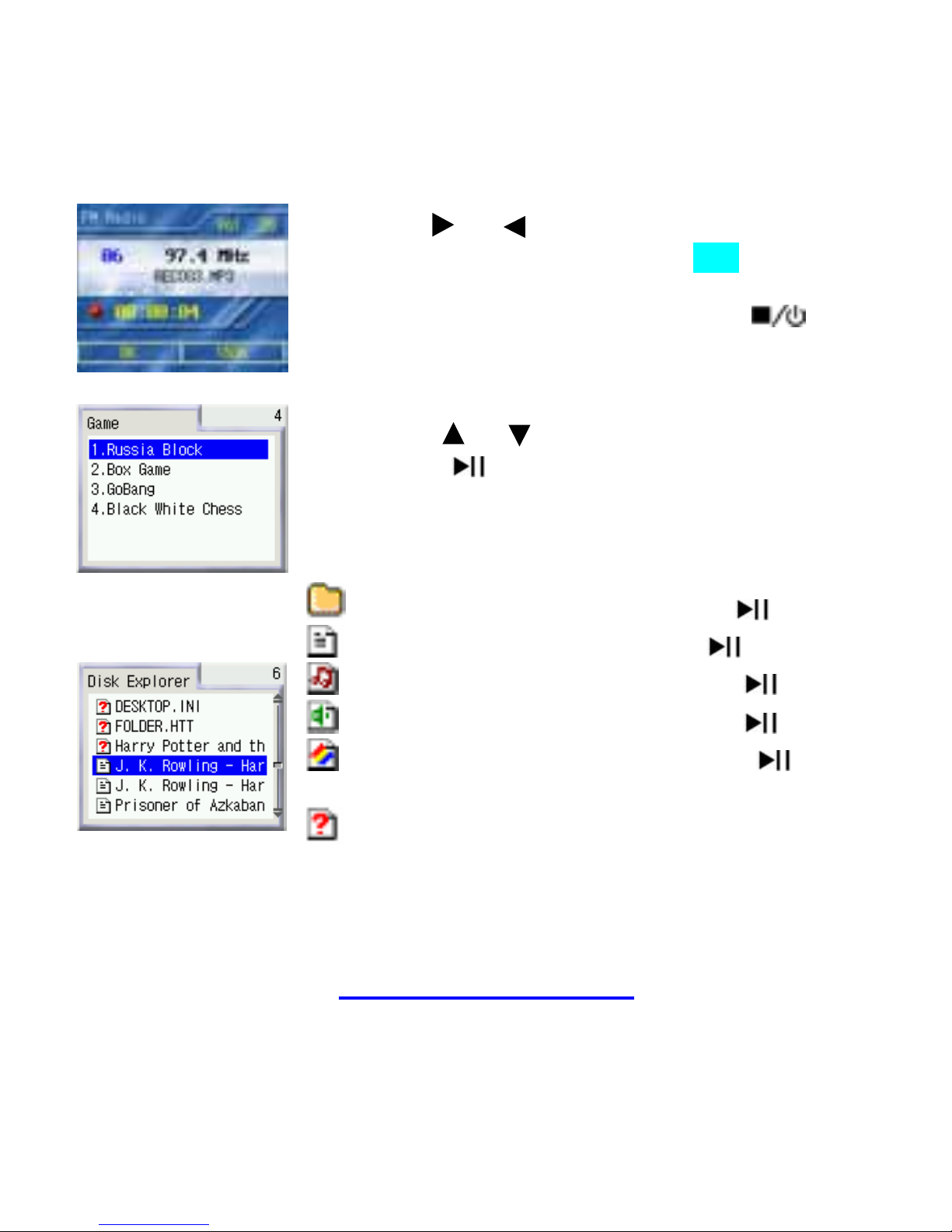
z Hold the or to auto search FM channels.
z To record FM radio, press the A-B button during
FM playback.
z To stop the FM recording, press the
z Press the or select the desired game.
z Press the
to enter the game.
Directory - Select and press the to enter.
E-book - Select and press the to open.
MP3 audio - Select and press the to play.
Video play - Select and press the to play.
Graphic file - Select and press the to
display. Show your pictures as a slide-display.
Unsupported – This file cannot be opened by
the device, but can be transferred to a PC via the
USB cable
More supports, please browse X-Micro’s global website
http://www.x-micro.com
10

11
1. Funktionstasten und Anzeigesymbole
Funktionstasten Anzeigesymbole
1 LCD Display 1 MP3 Player
2 A-B Wiederholung 2 Aufnahme
3 Menü 3 FM-Rundfunk
4 LED 4 Game-Programme
5 Ein-Aus /Stopp 5 Disk Explorer
6 Wiedergabe/Pause 6 Hintergrund
7 Lautstärke/Zurück/Weiter 7 Batterie
8 Ohrhöreranschluss 8 Funktionsmodus
9 Reset / USB-Anschluss 9 Lautstärkepegel
10 Audioeingang 10 Liedtitel
11 Liedtext
12 Liedposition
13 Wiedergabe wiederholen
14 Liedpositionsleiste
15 A-B Wiederholung
16 EQ-Modus
17 Wiedergabe-Modus
18 Funktionsmodus
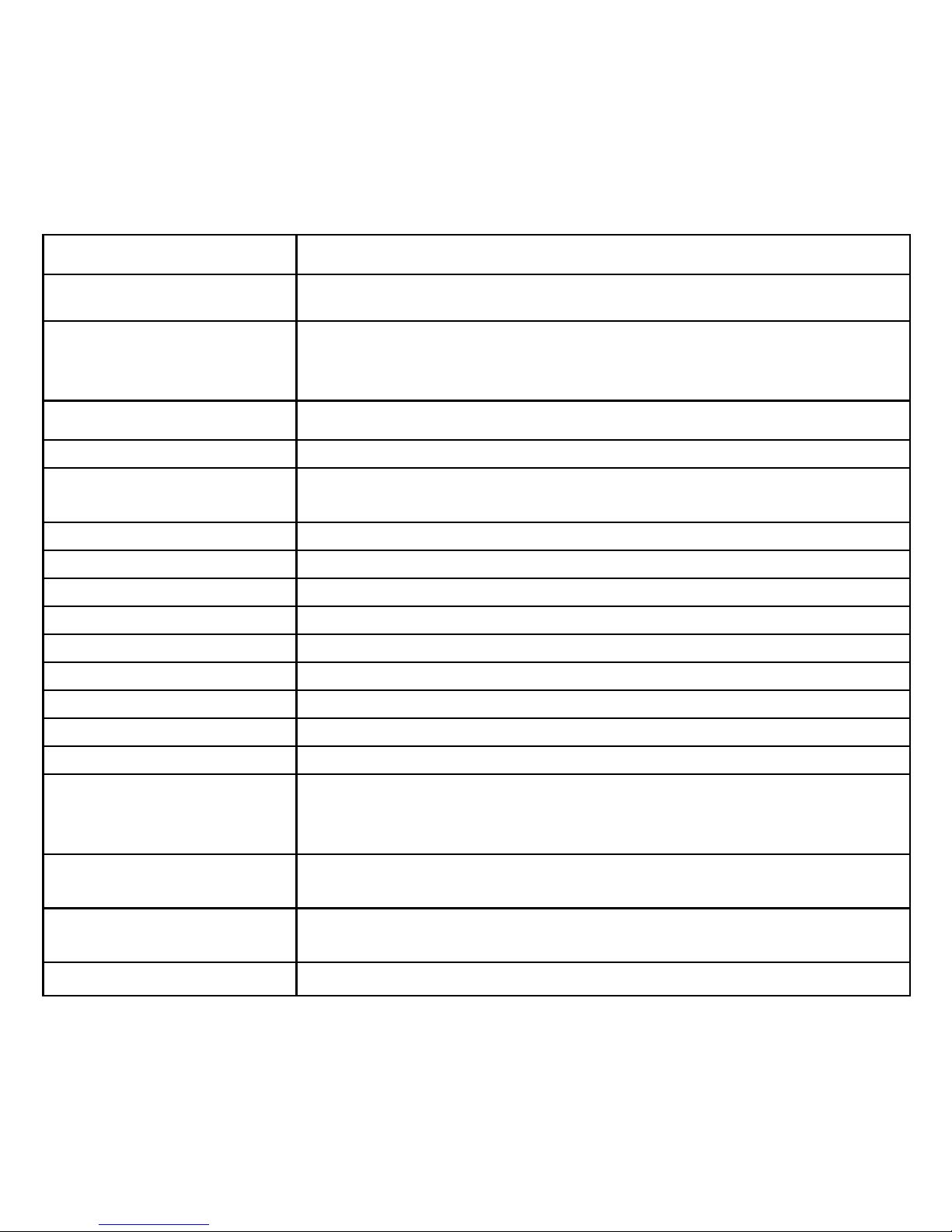
2. Technische Daten
Gegenstand Spezifikation
Produktname MusePod 200C / 210C
Modellname
XMP3-N20GFT / XMP3-N20GFH
XMP3-P20GFT / XMP3-P20GFH
Speicherkapazität 20 GB 1,8-Zoll-Festplatte (eingebaut)
Batterie Wiederaufladbare Lithium-Batterie (800 mAH)
Ladezeit
Batterie-Ladezeit: 3 Stunden
(80% der Ladung nach 1 Stunde schnellem Laden)
LCD 160×128 1,8-Zoll-TFT-LCD, 65536 Farben
Übertragungsrate USB 2.0 (hohe Geschwindigkeit)
FM-Kanalbereich 87,0 MHz ~ 108,0 MHz
Wiedergabezeit 10 Stunden (standardmäßige MP3-Wiedergabe)
Musikdateiformat MP3, WMA, OGG
Aufnahmedateiformat M P 3
Rauschabstand ≥75 dB
Ausgangsfrequenz 20 Hz - 20 KHz
Aufnahme-Bitrate 32 Kbit/s ~ 320 Kbit/s
ID3-Sprache
Englisch/ Deutsch/ Französisch/ Holländisch/ Italienisch/
Spanisch/ Portugiesisch/ Koreanisch / Japanisch/
Traditionelles Chinesisch
Kompressionsrate
8 Kbit/s – 320 Kbit/s (MP3)/VBR
8 Kbit/s – 320 Kbit/s (WMA)
Unterstütztes
Betriebssystem
WINDOWS 98/ME/2000/XP
Abmessung/Gewicht 95 x 62 x 18 mm / 140g
12
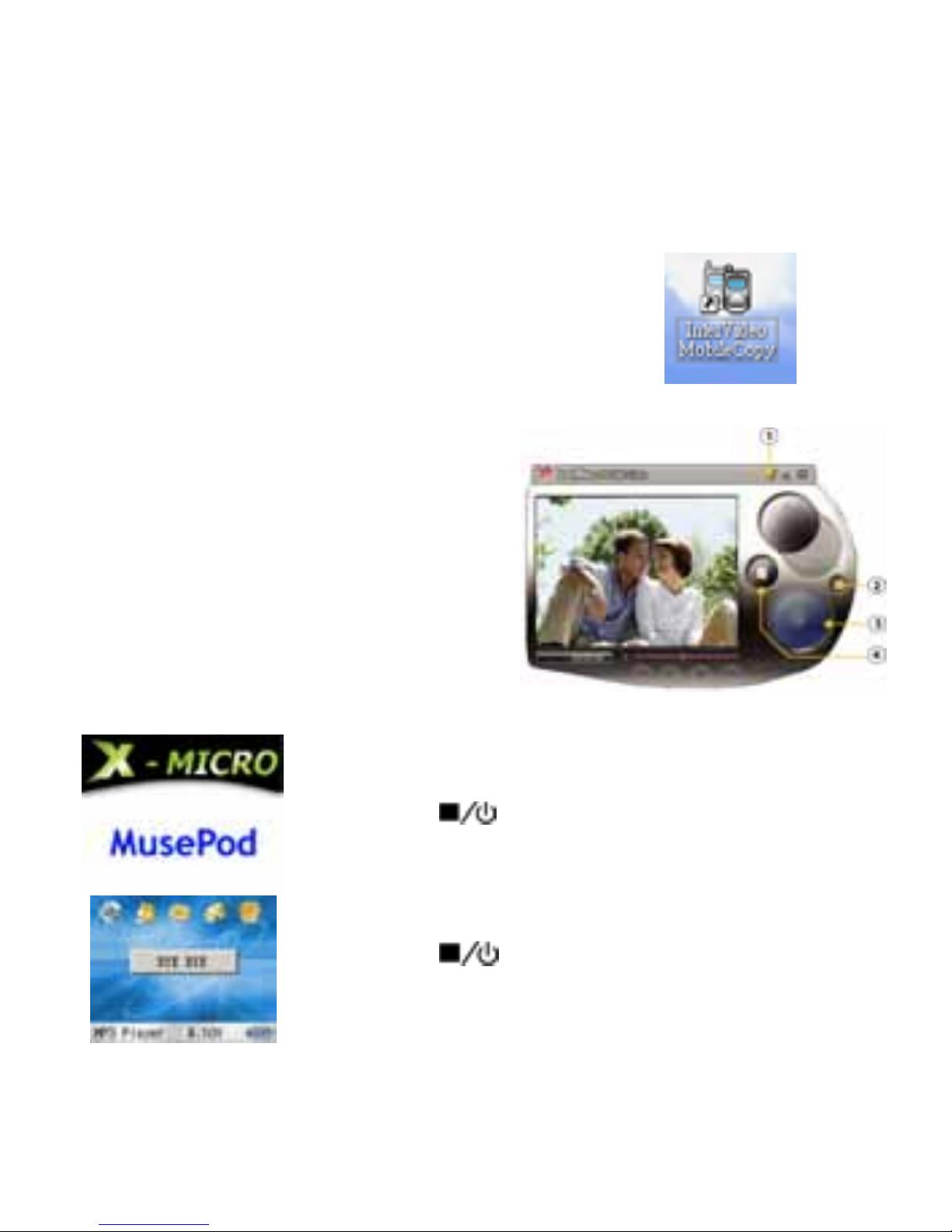
3. Konvertierungswerkzeug
1. Installieren Sie die “InterVideo”-Software
(S/N ist auf CD-Hülle aufgedruckt)
2. Klicken Sie nach der Installation auf das
Symbol "InterVideo Mobile Kopie" auf dem
Desktop
3. Klicken Sie auf
○
4 "Datei", um die
Videodateien zu wählen, die Sie konvertieren möchten
4. Klicken Sie auf
○
2 “Einstellungen”,
um den gewünschten
Speicherordner zu wählen.
5. Klicken Sie auf
○
3 "Code
übersetzen" um die Datei zu
konvertieren.
6. Klicken Sie auf
○
1 "HILFE"
um weitere Informationen zu erhalten.
4. Ein-/Ausschalten
13
Drücken Sie
3~5 Sekunden lang, um das Gerät
einzuschalten
Drücken Sie
for 3~5 Sekunden lang, um das Gerät
auszuschalten
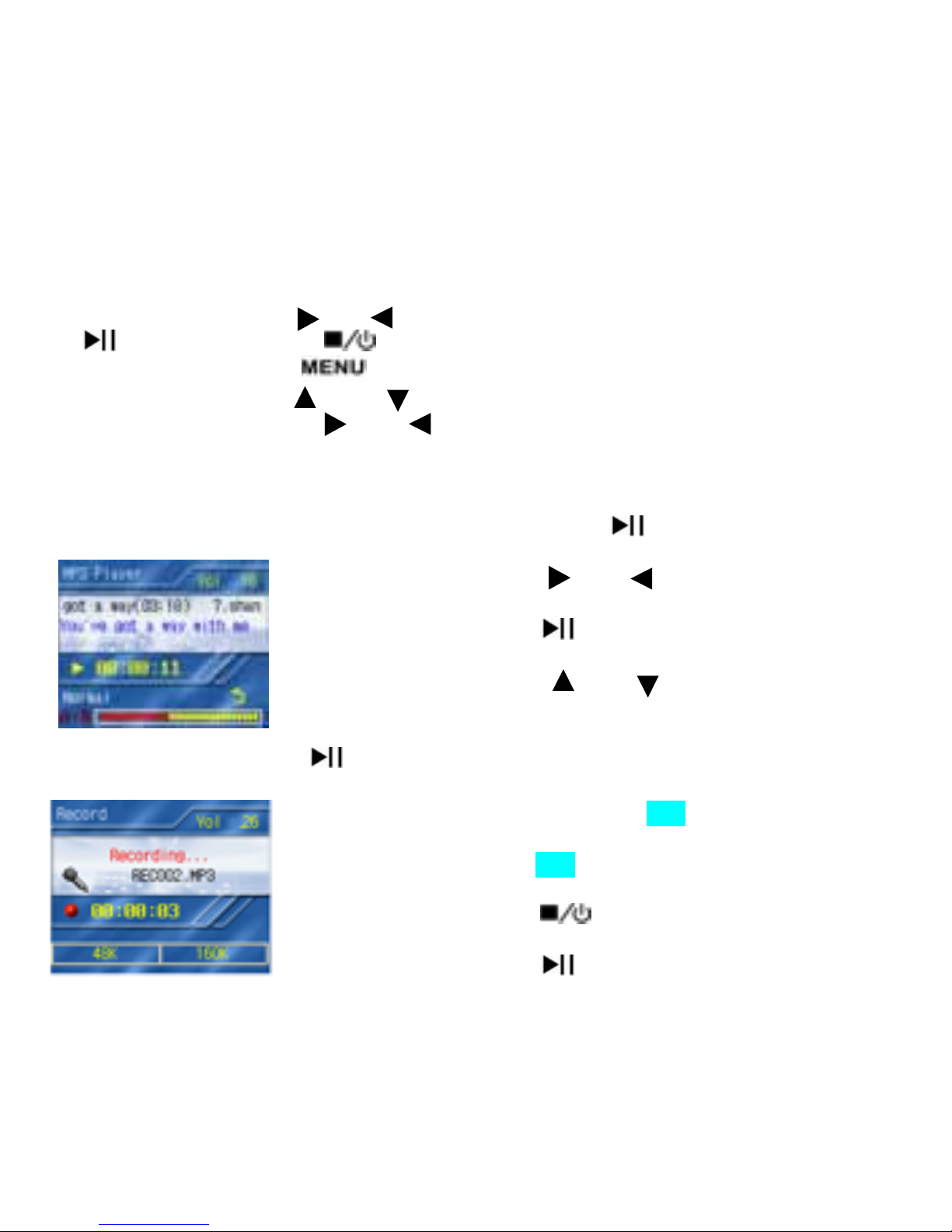
5. Funktionen
z Es gibt fünf Elemente auf dem Desktop:
MP3 Player / Record (Aufnahme) / FM Radio / Games /Disk Explorer
z Drücken Sie die Taste oder , um den Elementmodus zu wechseln.
, um ihn aufzurufen; , um ihn zu beenden.
z Drücken Sie die Taste , um das Menü zu öffnen und zu schließen.
Drücken Sie die Taste oder , um das Funktionselement zu wechseln.
Wählen Sie mit der Taste oder aus.
z Werden innerhalb 1 Minute keine Tasten gedrückt, schaltet sich der Player
automatisch aus.
z Drücken Sie erneut die Taste , um den
Musikwiedergabe-Modus aufzurufen.
z Drücken Sie die Tasten und , um Lieder zu
wählen.
z Drücken Sie die Taste
, um das gewählte Lied
abzuspielen.
z Drücken Sie die Tasten und , um die Lautstärke
einzustellen.
z Um die Wiedergabe zu pausieren, drücken Sie die Taste
.
z Drücken und halten Sie die Taste A-B, um den
Voice-Aufnahme-Modus aufzurufen.
z Drücken Sie die Taste A-B, um mit der Voice-Aufnahme
zu beginnen.
z Drücken Sie die Taste
, um die Aufnahme zu
stoppen; es wird eine neue Voice-Datei erstellt.
z Drücken Sie die Taste
, um die aktuelle Voice-Datei
abzuspielen.
14
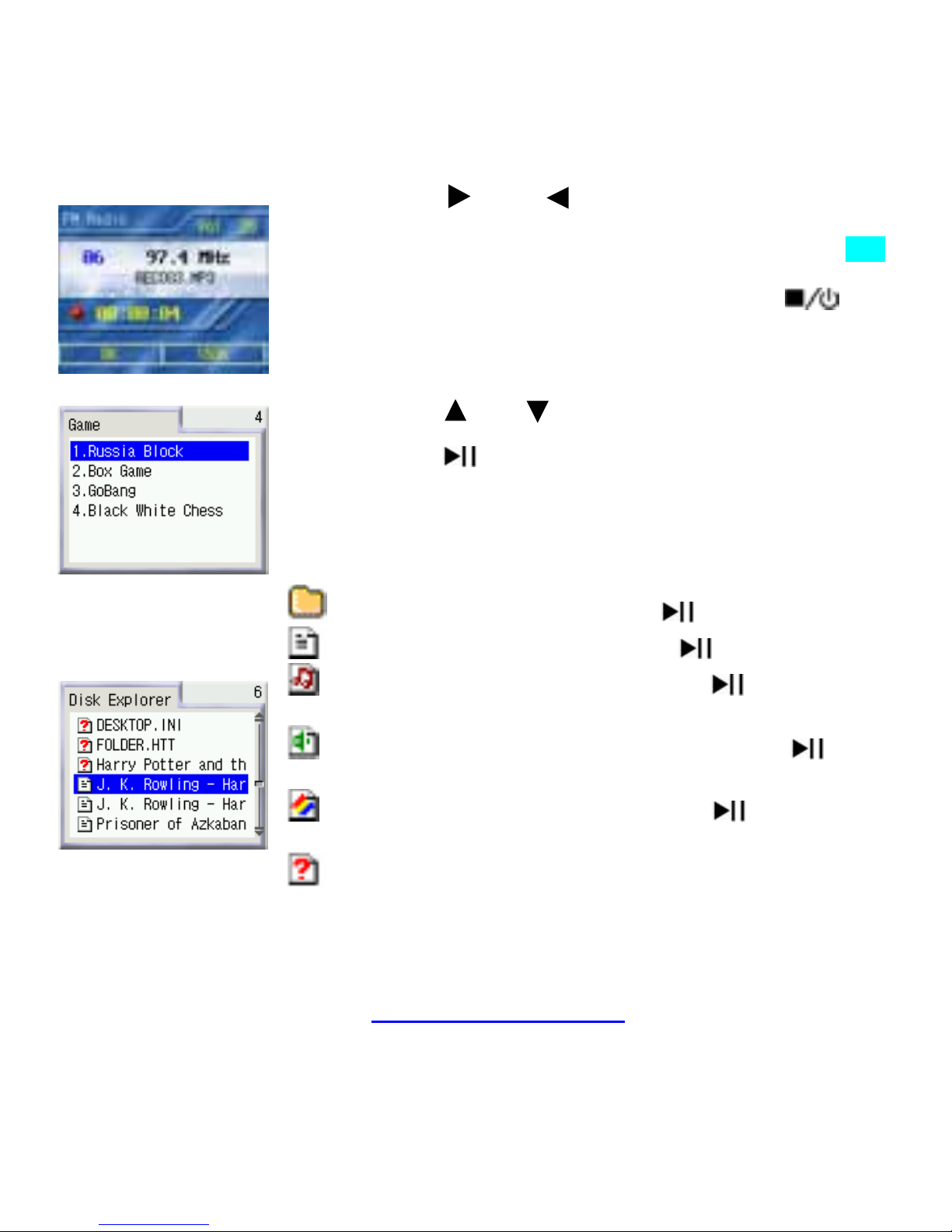
z Halten Sie oder , um die FM-Kanäle zu
durchsuchen.
z Um FM-Radio aufzunehmen, drücken Sie die Taste A-B
während der FM-Wiedergabe.
z Um die FM-Aufnahme zu stoppen, drücken Sie
z Drücken Sie oder , um das gewünschte Game zu
wählen.
z Drücken Sie
, um das Game aufzurufen.
Verzeichnis – Wählen und drücken Sie , um aufzurufen.
E-Buch - Wählen und drücken Sie , um zu öffnen.
MP3 Audio - Wählen und drücken Sie , um
wiederzugeben.
Video-Wiedergabe - Wählen und drücken Sie , um
wiederzugeben.
Grafikdatei - Wählen und drücken Sie , um
anzuzeigen. Zeigt Ihre Bilder als Diashow.
Nicht unterstützt – Diese Datei kann vom Gerät nicht
geöffnet werden, aber sie kann über das USB-Kabel zu
einem PC übertragen werden
Weiteren Support finden Sie auf globalen X-Micro-Website
http://www.x-micro.com
15
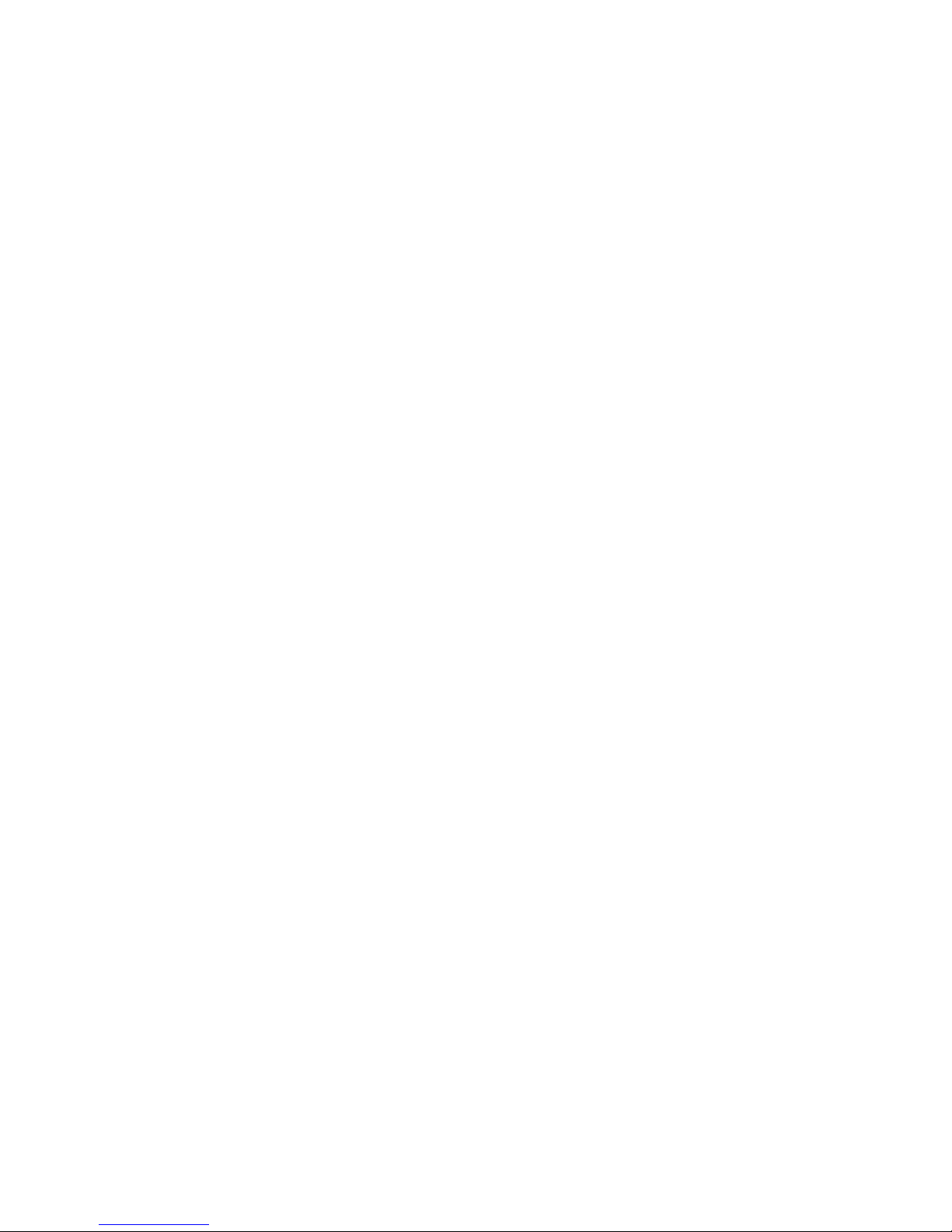
16
1.Touches de fonction et icônes d’affichage
Touches de fonction Icônes d’affichage
1 Écran plasma 1 Lecteur MP3
2 Relecture A-B 2 Enregistrement
3 Menu 3 Radio FM
4 Voyant LED 4 Jeux
5 Marche/Arrêt 5 Explorateur de disque
6 Lecture/Pause 6 Fond d’écran
7 Volume/Précédent/Suivant 7 Pile
8 Prise écouteur 8 Mode function
9 Réinitialisation / Port USB 9 Niveau de volume
10 Entrée de ligne 10 Titre du morceau
11 paroles de chanson
12 Position de piste
13 Relecture
14 Barre de position de piste
15 Relecture A-B
16 Mode égaliseur
17 Mode lecture
18 Mode function
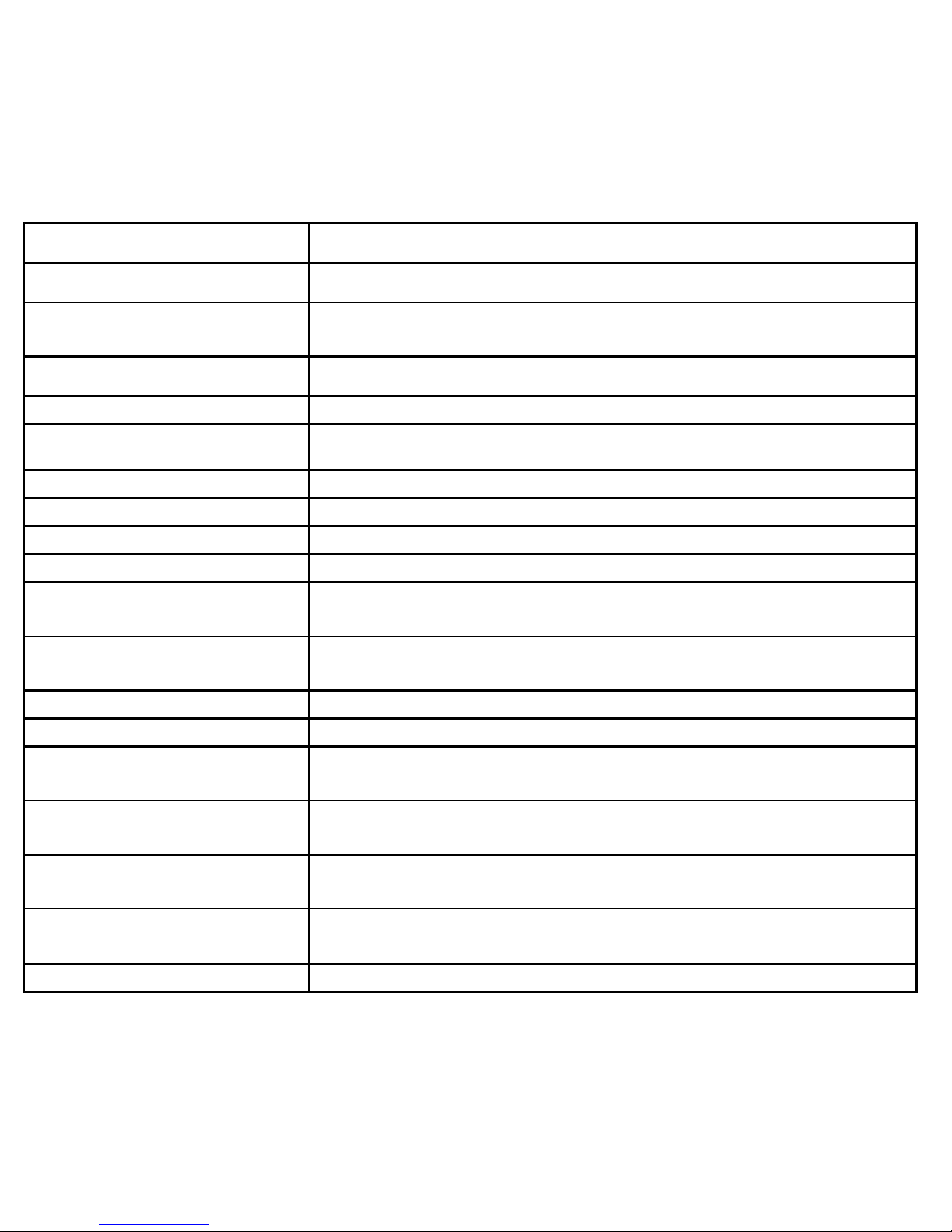
17
2. Spécifications
Élément Description
Nom de produit MusePod 200C / 210C
Nom de modèle
XMP3-N20GFT / XMP3-N20GFH
XMP3-P20GFT / XMP3-P20GFH
Capacité de mémoire disque dur (incorporé) de 1,8 Po, 20 GO
Pile Pile rechargeable au lithium (800mAH)
Temps de recharge
Temps de recharge de la pile: 3 heures (atteint 80% de la
recharge de la pile après 1 heure de recharge rapide)
Écran plasma Écran plasma 160 X 128, 1,8 Po TFT, 65536 couleurs
Débit USB2.0 haute vitesse
Cannal de portée FM 87.0MHz~108.0MHz
Temps de lecture 10 heures (lecture mp3 standard)
Format de fichier
musical
MP3, WMA, OGG
Format d’enregistrement
de fichier
MP3
Taux SN ≥75dB
Fréquence de sortie 20Hz-20KHz
Débit binaire
d’enregistrement
32Kbps~320Kbps
Langue ID3
Anglais/Allemand/Français/Hollandais/Italien/Espagnol/P
ortugais/Coréen / Japonais / Chinois Traditionel
taux de compression
8Kbps-320Kbps(MP3)/VBR
8Kbps-320Kbps(WMA)
Support de Système
d’Exploitation
WINDOWS 98/ME/2000/XP
Dimensions/Poids 95 x 62 x 18 mm / 140g
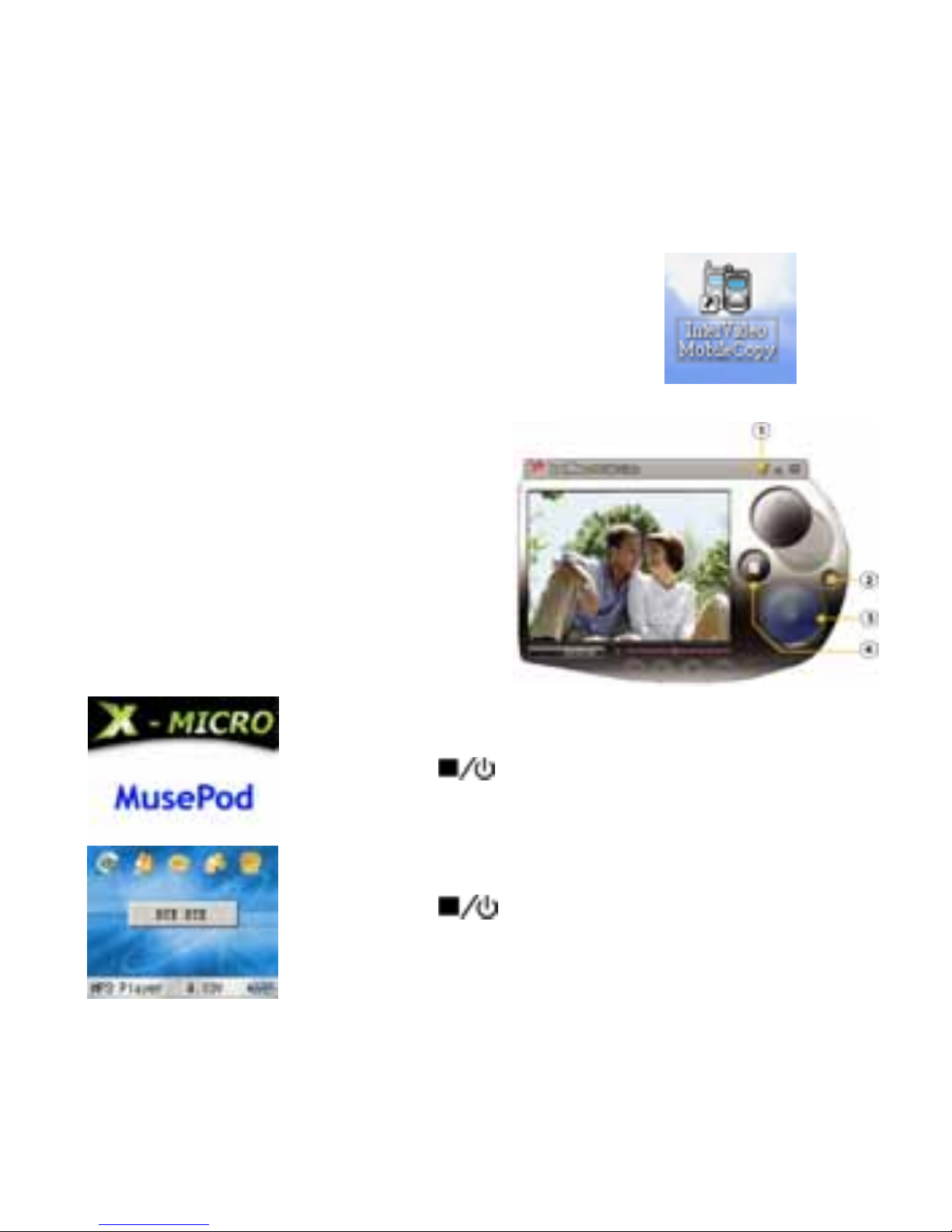
3.Outil de conversion
1. Installer le logiciel “InterVidéo”
(S/N s’imprime sur la couverture CD)
18
2. Après installation, cliquer sur
l’icône de “Copie mobile InterVidéo” sur votre bureau
3. Cliquer sur le“Fichier”
○
4 pour sélectionner les
fichiers vidéo que vous souhaitez convertir
4. Cliquer sur la “Configuration”
○
2 pour sélectionner l’endroit où vous
souhaitez enregistrer
5. Cliquer sur “Transcoder”
○
3 pour
démarrer la conversion de fichier
6. Veuillez cliquer sur “AIDE “
○
1 pour
plus d’informations
4.Mise sous tension ou arrêt
Appuyer sur pendant 3 à 5 secondes pour mettre
l’appareil sous tension
Appuyer sur pendant 3 à 5 secondes pour éteindre
l’appareil
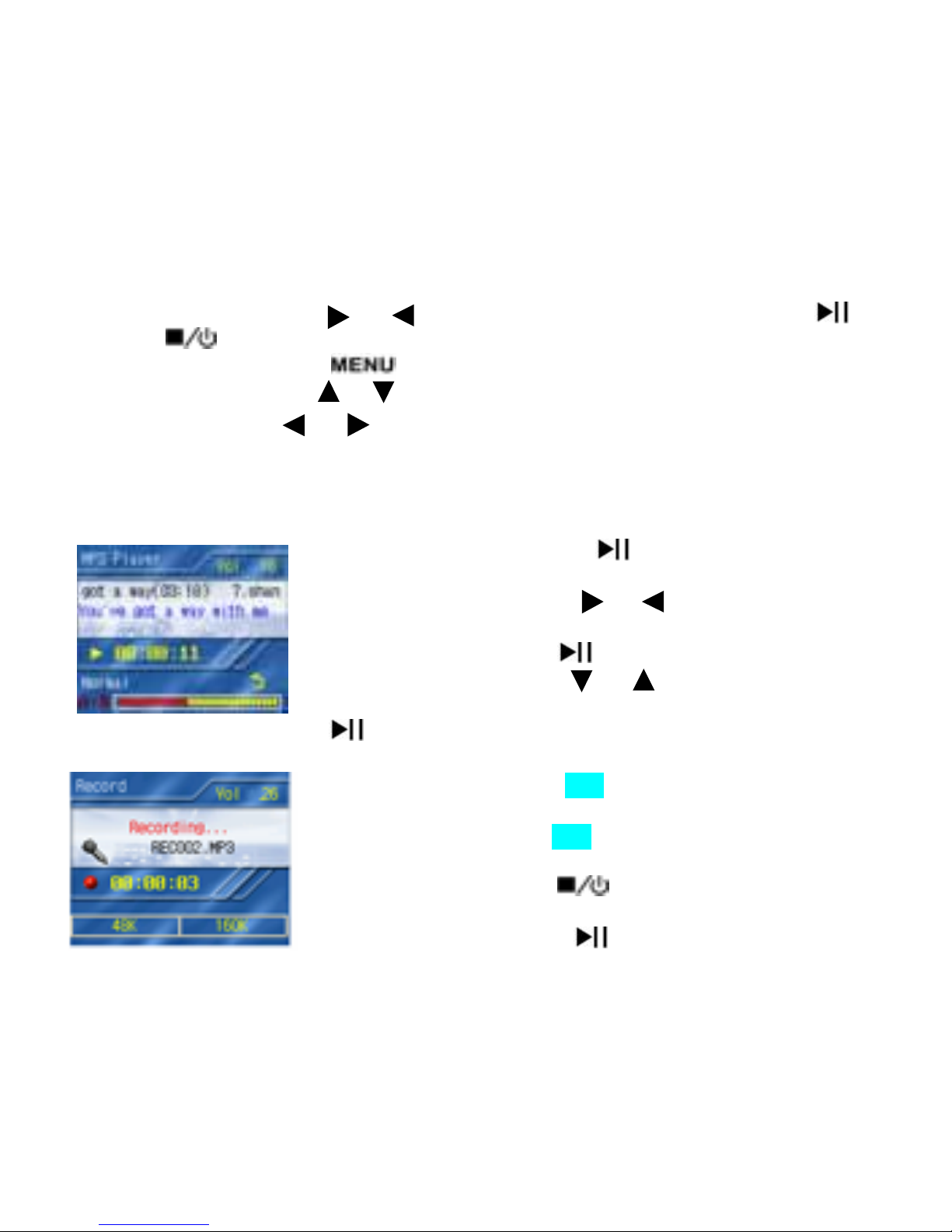
5.Fonctions
z Le bureau comporte cinq éléments:
Lecteur MP3 / Enregistrement / Radio FM / Jeux / Explorateur de disque
z Appuyer sur le bouton ou pour passer sur l’élément de mode.
pour
entrer;
pour quitter.
z Appuyer sur le bouton pour ouvrir et fermer le menu.
Appuyer sur le bouton ou pour passer sur l’élément de fonction.
Utiliser les boutons ou pour sélectionner.
z Si aucun bouton n’est activé, le lecteur s’éteint automatiquement au bout d’une
minute.
z Réappuyer sur le bouton
pour entrer dans le mode
de lecture musicale.
z Appuyer sur les touches et pour sélectionner les
pistes.
z Appuyer sur le bouton
pour lire la piste sélectionnée.
z Appuyer sur les touches et pour ajuster le volume.
z Pour mettre la lecture en pause, appuyer sur le bouton
.
z Appuyer sur le bouton A-B et le maintenir enfoncé pour
entrer dans le mode d’enregistrement vocal.
z Appuyer sur le bouton A-B pour démarrer l’enregistrement
vocal.
z Appuyer sur le bouton
pour arrêter
l’enregistrement, un nouveau fichier vocal sera créé.
z Appuyer sur le bouton
pour lire le fichier vocal en
cours.
19
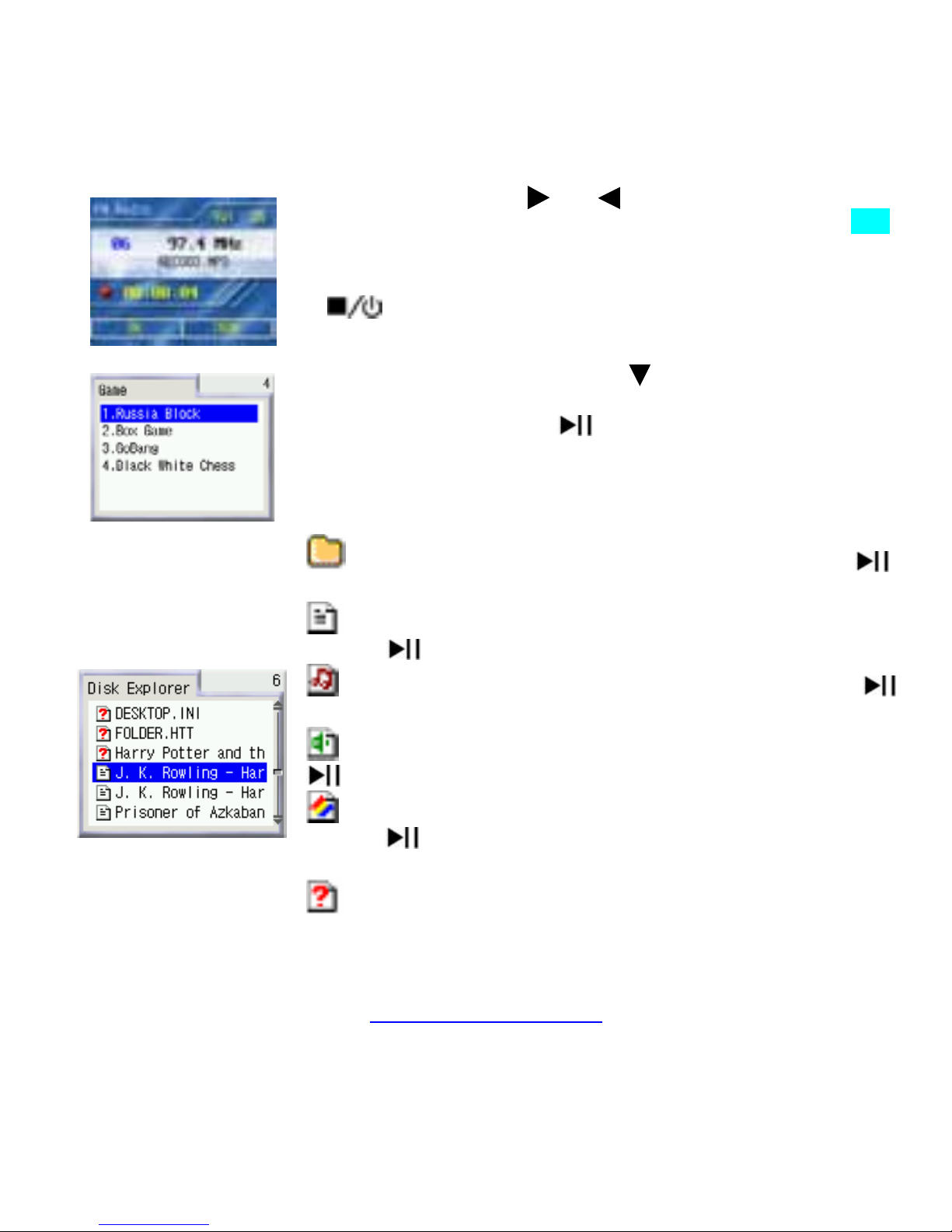
z Maintenir le bouton ou pour rechercher.
z Pour enregistrer la Radio FM, appuyer sur le bouton A-B
pendant l’émission radio.
z Pour arrêter l’enregistrement FM, appuyer sur le bouton
z Appuyer sur le bouton ou pour sélectionner le jeu
souhaité.
z Appuyer sur le bouton pour entrer dans le jeu.
Répertoire- Sélectionner et appuyer sur le bouton
pour entrer
Livre électronique – Sélectionner et appuyer sur le
bouton pour ouvrir
Audio MP3 – Sélectionner et appuyer sur le bouton
pour lire.
Lecture Vidéo- Sélectionner et appuyer sur la touche
pour lire.
Fichier graphique- Sélectionner et appuyer sur la
touche
pour l’affichage. Montrez vos images sous
forme de diaporama.
Format non supporté– Ce fichier ne peut pas être
ouvert par l’appareil, mais il peut être transféré vers une
ordinateur par le câble USB
Pour plus de détails, veuillez consulter le site Web global de X-Micro
http://www.x-micro.com
20
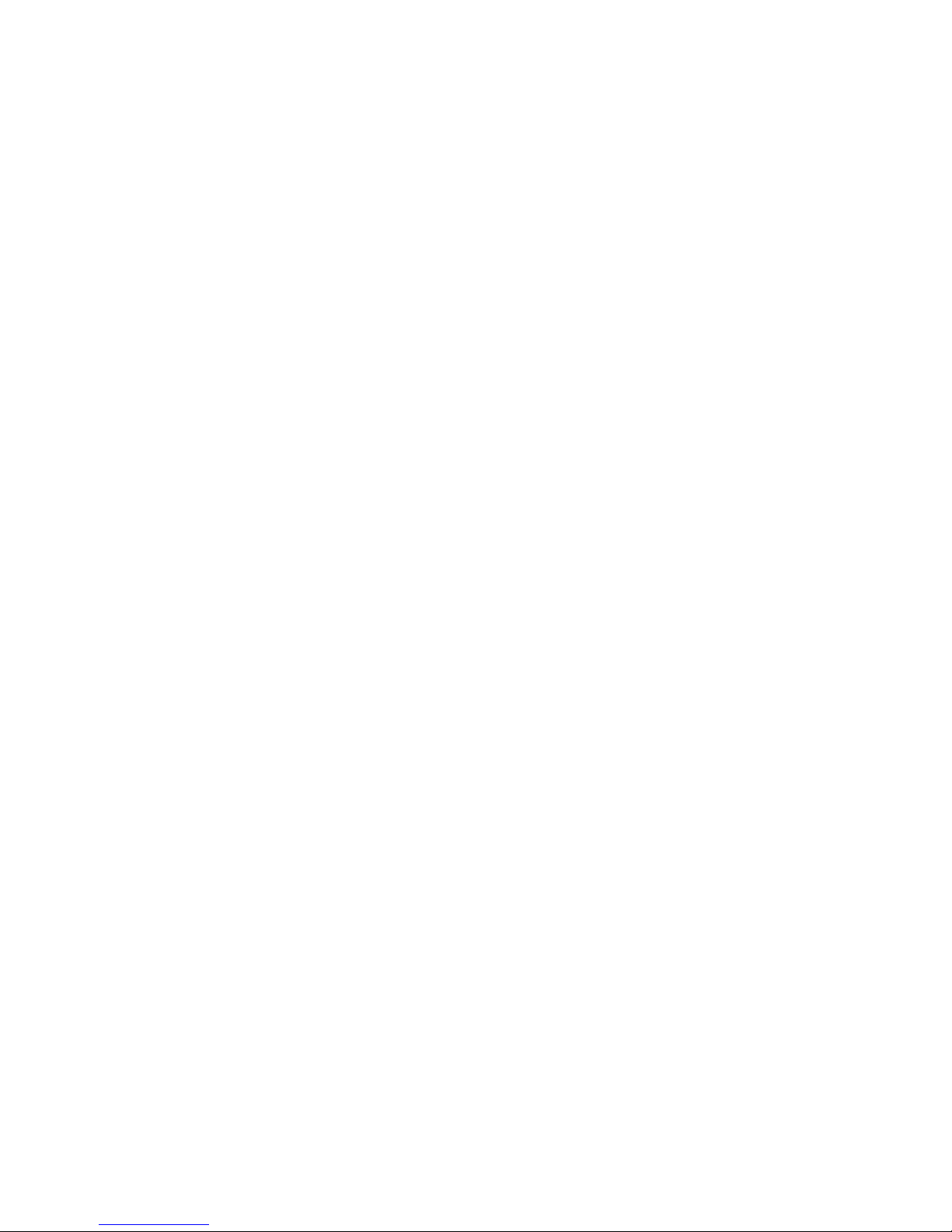
21
1. Functiepictogrammen en beeldschermpictogrammen
Functietoetsen Beeldschermpictogrammen
1 LCD-scherm 1 MP3-speler
2 A-B herhalen 2 Opnemen
3 Menu 3 FM-radio
4 LED 4 Games
5 Voeding /Stop 5 Schijfverkenner
6 Afspelen/Pauze 6 Achtergrond
7 Volume/Vorige/Volgende 7 Batterij
8 Aansluiting oortelefoon 8 Functiestand
9 Opnieuw instellen/ USB-poort 9 Volumeniveau
10 Lijningang 10 Titel nummer
11 Liedjestekst
12 Positie nummer
13 Weergave herhalen
14 Nummerpositiebalk
15 A-B herhalen
16 EQ-stand
17 Weergavestand
18 Functiestand
