X-Micro XMP3G-F2G, EVA 130, XMP3G-F512, XMP3G-F1G Quick Start Manual
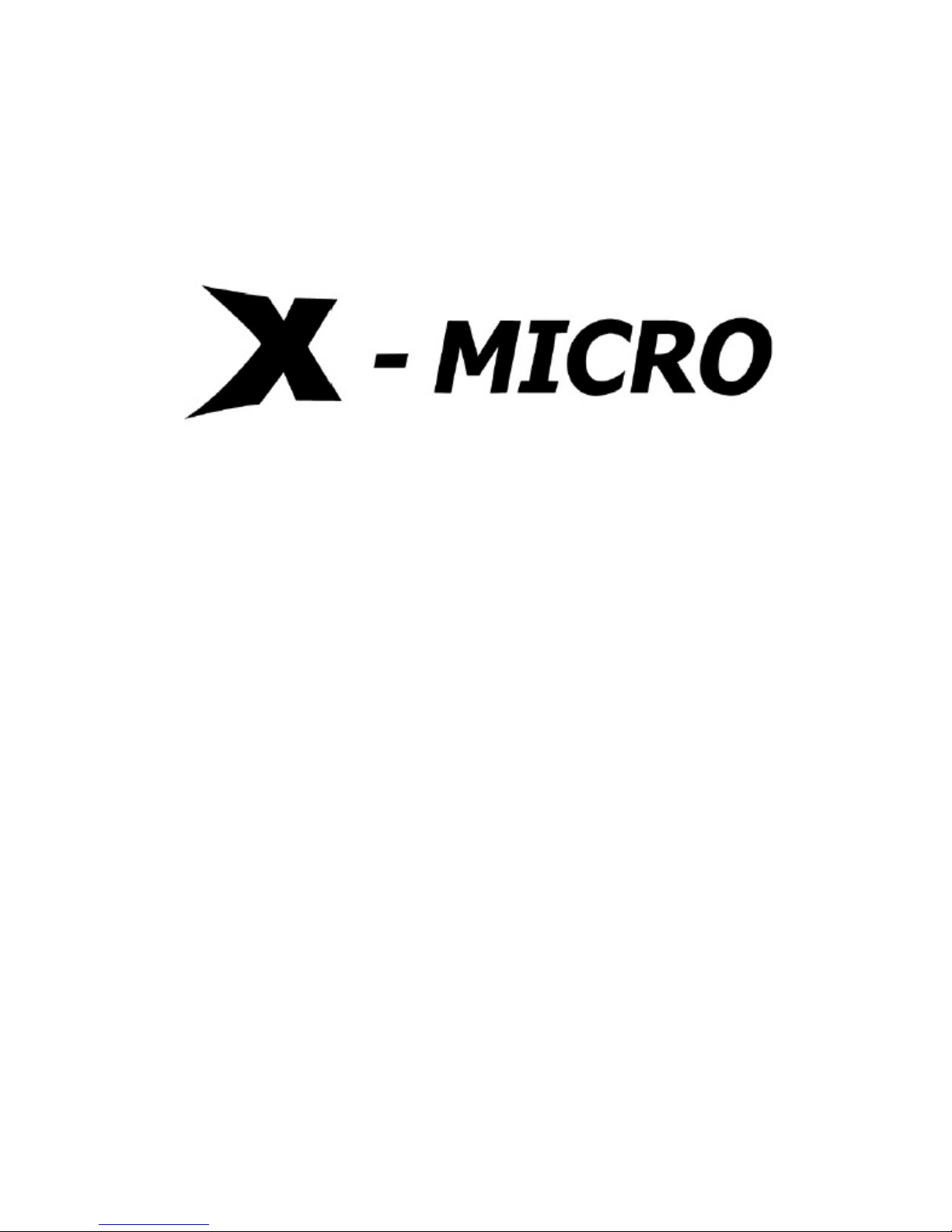
0
X-Micro EVA 130 MP3 PLAYER
Quick Start Guide
Ver. 1.0
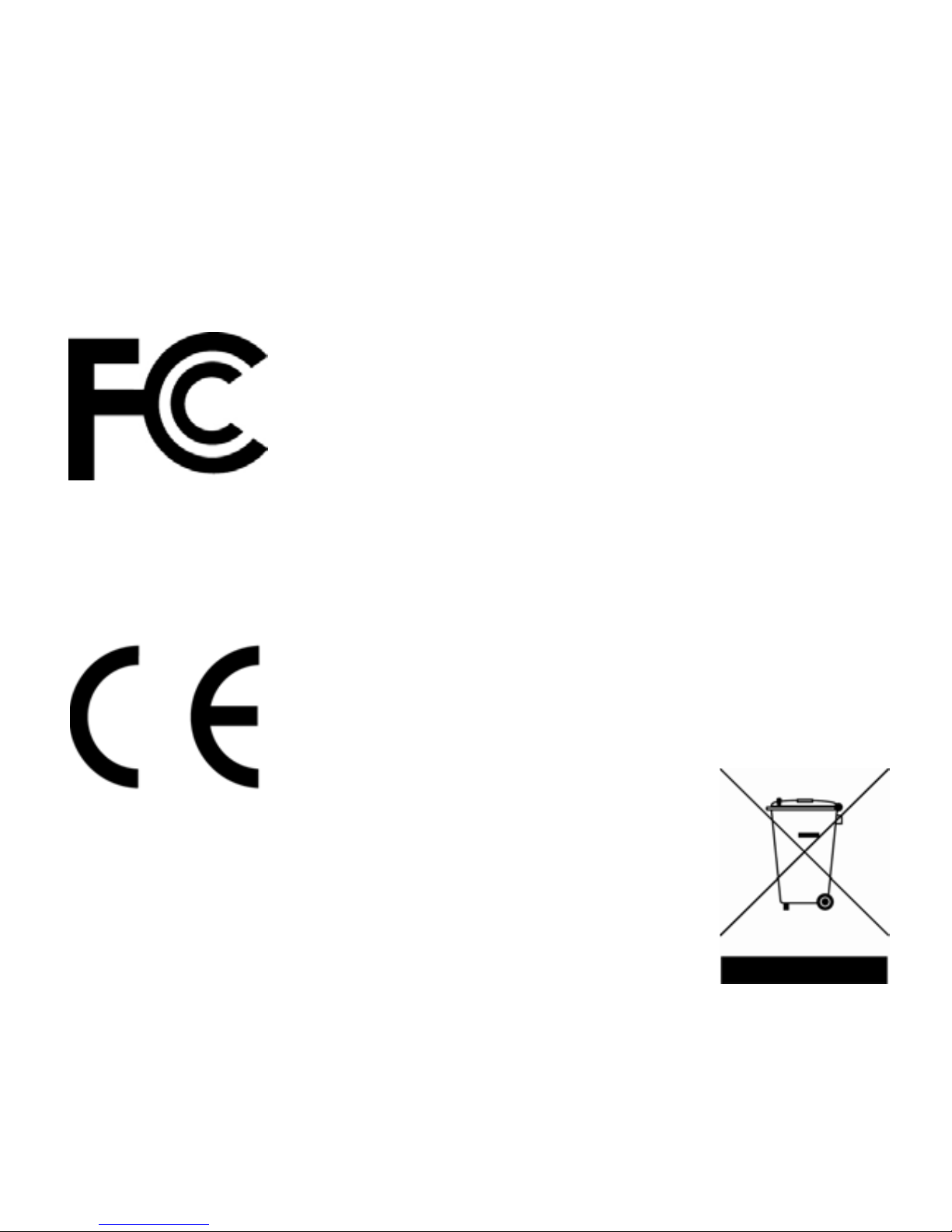
1
INFORMATION TO USER
Product Name: X-Micro EVA 130 MP3 PLAYER
Model Name: XMP3G-F512, XMP3G-F1G, XMP3G-F2G
This device complies with Part 15 of the FCC Rules.
Operation is subject to the following two conditions:(1)this
device may not cause harmful interference,and (2) this
device must accpt any interference received, including
interference that may cause undesired operation.
Conforms to the following EMC Product Testing
Specifications FCC part 15.109, Class B-Residential Emissions at 3 meters.
Testing was performed in a FCC Listed 3 meter semi-anechoic chamber. FCC
Part 15.107, Class B-Residential Emissions at shield Room. Testing was
performed in a FCC Listed shield Room.
The referred test report(s) show that the product complies
with standard(s) recognized as giving presumption of
compliance with the essential requirement in the above
listed EU Directive(s). Other relevant Directives have to
be observed.
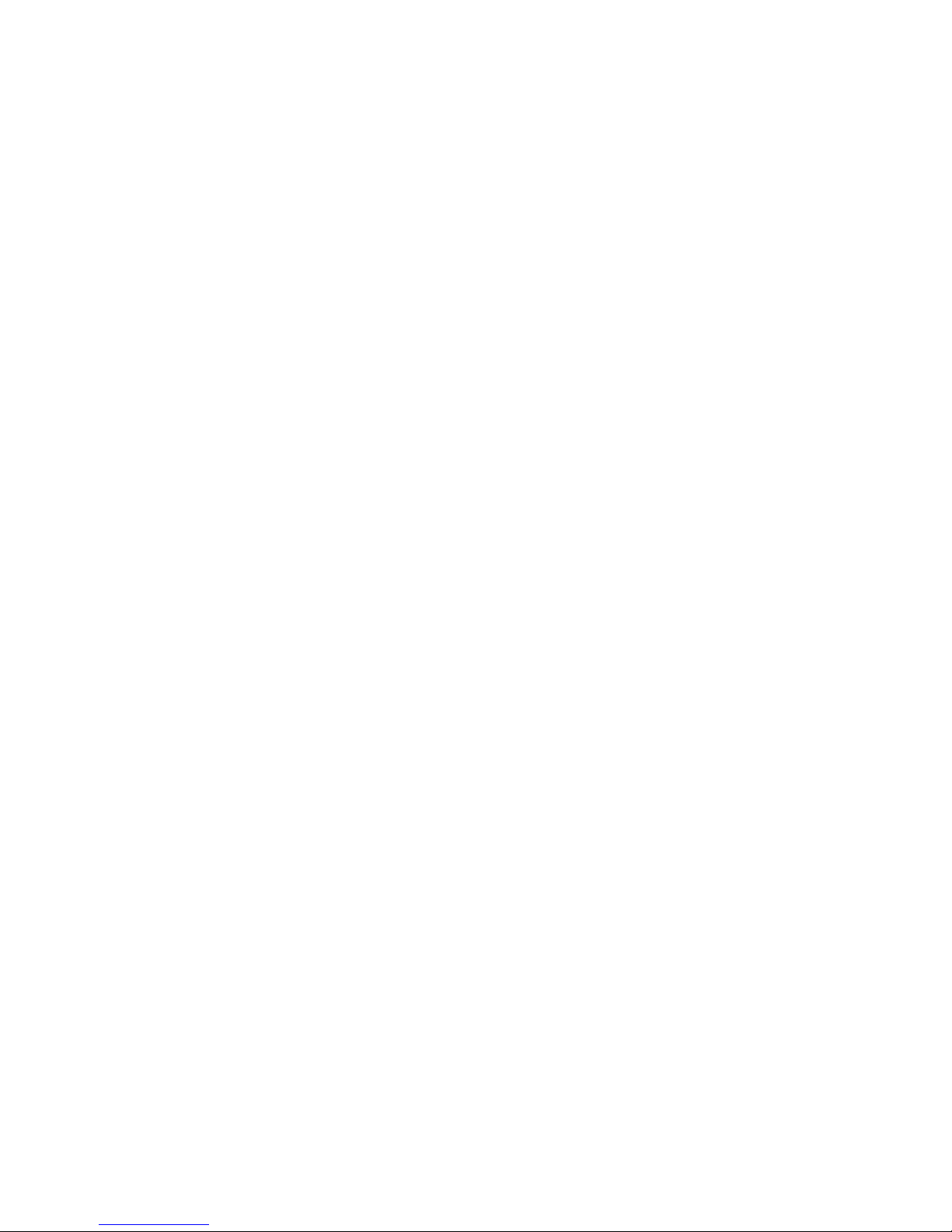
2
Copyright
Copyright 2007 by X-Micro Technology Corp., All rights reserved. No part of
this publication may be reproduced, transmitted, transcribed, stored in a
retrieval system, or translated into any language or computer language, in any
form or by any means, electronic, mechanical, magnetic, optical, chemical,
manual or otherwise, without the prior written permission of X-Micro
Technology Corp.
Disclaimer
X-Micro Technology Corp. makes no representations or warranties, either
expressed or implied, with respect to the contents hereof and specifically
disclaims any warranties, merchantability or fitness for any particular purpose.
Any software described in this manual is sold or licensed "as is". Should the
programs prove defective following their purchase, the buyer (and not this
company, its distributor, or its dealer) assumes the entire cost of all necessary
servicing, repair, and any incidental or consequential damages resulting from
any defect in the software. Further, X-Micro Technology Corp., reserves the
right to revise this publication and to make changes from time to time in the
contents hereof without obligation to notify any person of such revision or
change.
All brand and product names mentioned in this manual are trademarks and/or
registered trademarks of their respective holders.
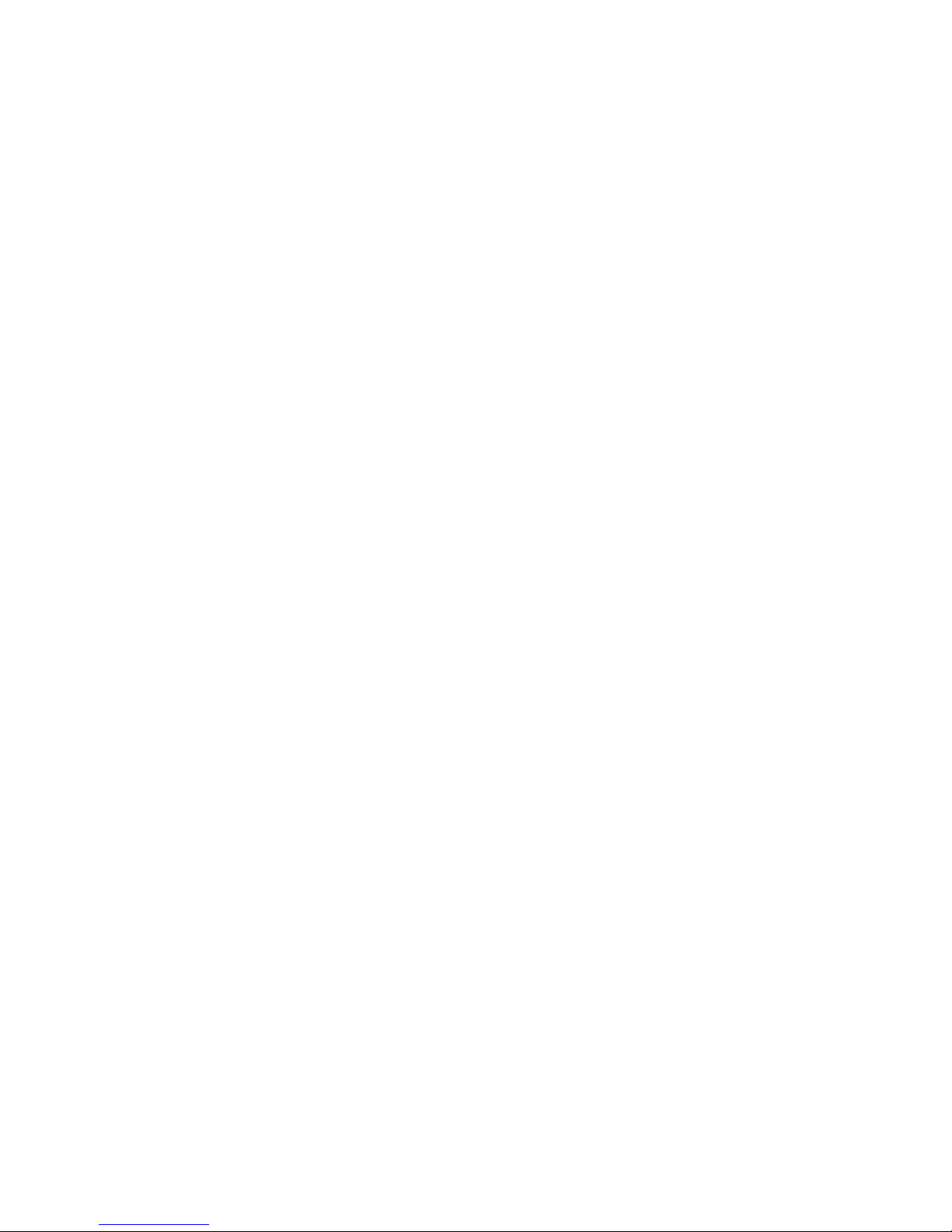
3
Index
English……………………………………………...…..P.4
Germany……………………….…...………..…………P.9
French……………………………..…...……………..P.15
Dutch…………………………………..………………P.20
Italian……………………………………............….…P.25
Spanish……………………………………..……...….P.30
Portuguese………………………………….………..P.36
Russian………………………………………….........P.42
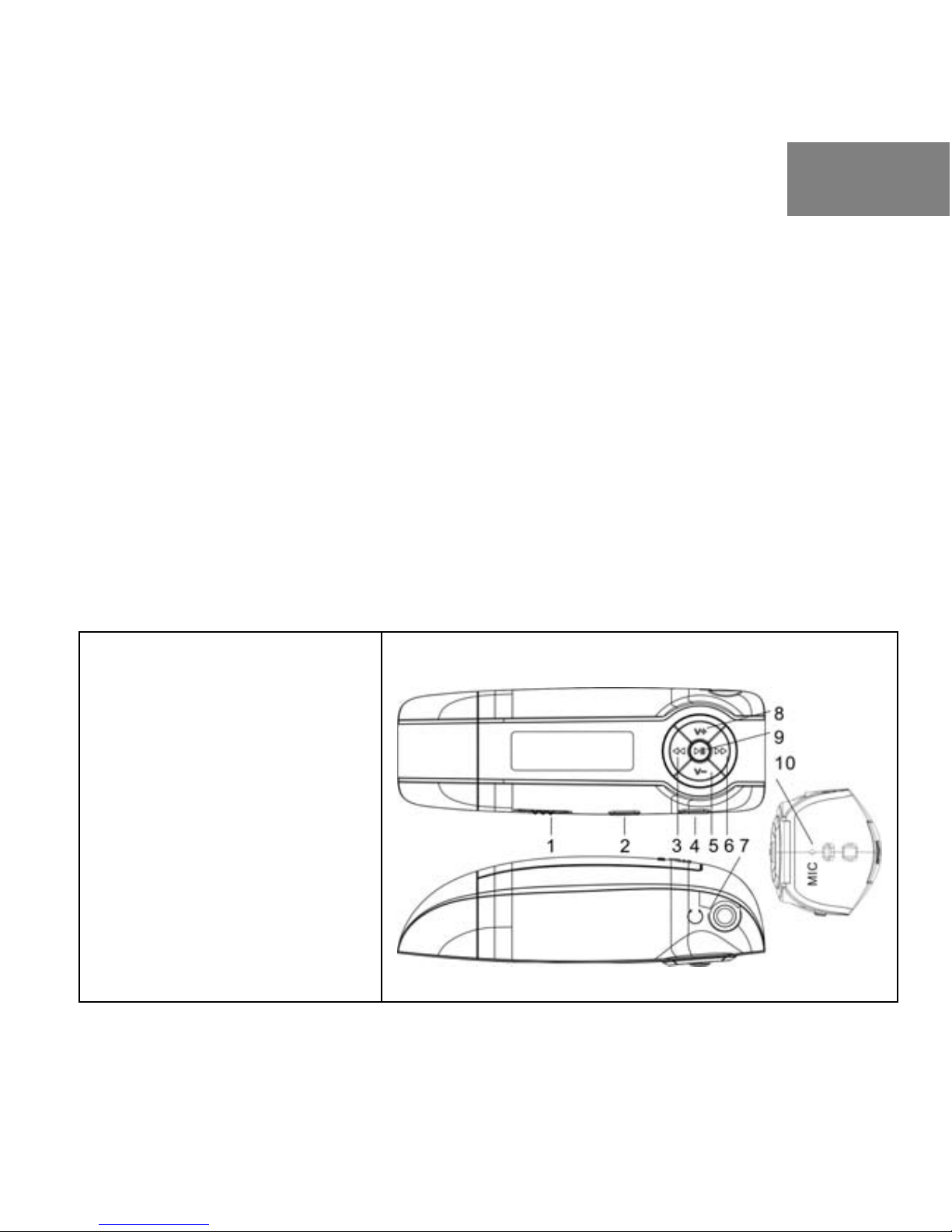
4
1. Introduction
This portable device incorporates a WMA/MP3 Player, Digital Voice Recorder
and USB 2.0 Mass Storage Device; it will bring you pleasure and enjoyment in
the digital-age.
1.1 Features:
z WMA/MP3 player
z Synchronous Lyric Display with WMA/MP3 Music
z Digital Voice Recorder
z FM Radio (Optional)
z 6 band equalizer mode
z Multi-language user interface
z USB Mass Storage Device
2. Function Keys
(1) Hold button
(2) MENU button
(3) Previous button
(4) A-B/REC button
(5) VOL- button
(6) Next button
(7) Earphone jack
(8) VOL+ button
(9) Play/Pause/Stop
button
(10) Microphone
English

5
3. Basic operation
3.1 Installing the driver
Windows
®
98SE users: Please download the driver from www.x-micro.com and
install it. After installation is complete, please restart your computer. For
Windows
®
Me/2000/XP users, no driver is required.
3.2 Connecting the player to a USB port
z Connect the player into your PC USB port via the USB cable.
z The screen displays "USB Connected", indicating that the player is in
USB mode. The player is then automatically recognized (in 'My
Computer') as a removable media device.
3.3 Transferring files
Transfer files to or from the internal Flash RAM using Windows explorer.
4. How to use the player
4.1 Installing the battery and earphones
z Inserting 1 AAA/LR3 battery into the battery compartment.
z Connect the earphone to the earphone socket.
4.2 Turn on the player
z Unlock the player.
z Press the
button to power the player on and enter the MUSIC
standby mode.
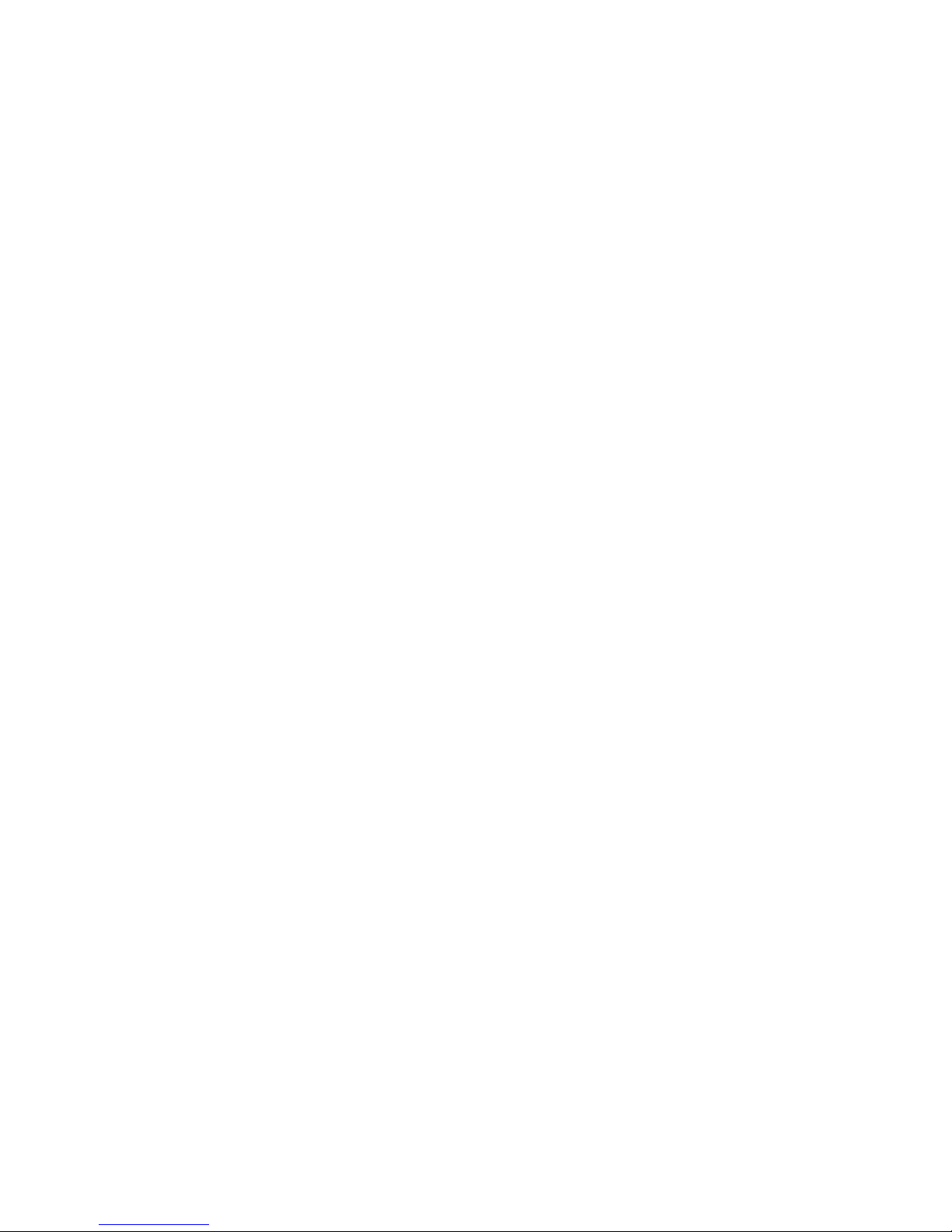
6
4.3 Turn off the player
z Press and hold the
button for about 3 seconds to turn off the player
5. Main menu
From standby or playing mode, you can press the MENU button to enter the
main menu and then press the or button to select a menu (Play music,
Voice mode, Settings, Preview, About, Folder and Exit ) Move to the
desired selection and press the MENU button to enter.
5.1 Play music
z Use the player controls to adjust playback and volume level.
z Press the
button to start music playback
z You can press the A-B/REC button while the music is playing to
repeatedly listen to a designated section of a track.
5.2 Voice Mode
z From music mode or voice standby mode, press the A-B/REC button for
2 seconds, and Voice Recording will start.
z Press the A-B/REC button again to stop
z Select Voice in the Menu to enter voice mode.
z Use the Skip control pad to select the recording voice file
(e.g. MIC00001.WAV).
z Press the button to start playback.
6. FM Tuner
6.1 FM Radio
z Press the Menu button to preset FM stations. Press again to exit
z Press the or button to skip to other FM radio stations, which are
found and locked automatically by the player.
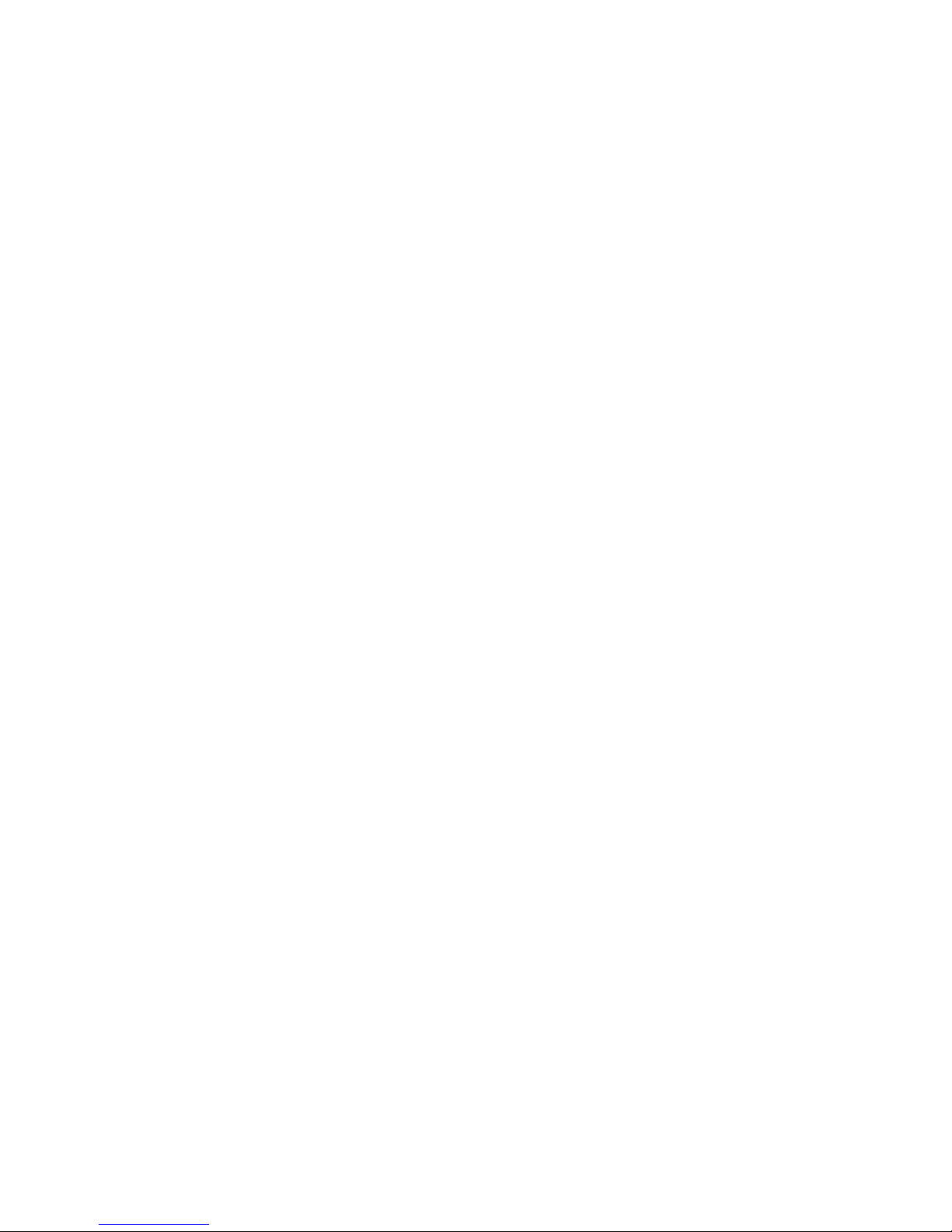
7
z To manually seek an FM radio station, press and hold the or
button.
z Press the Menu button to exit the FM radio.
6.2 FM radio Recording
z In FM mode, press A-B/REC for 2 seconds to begin recording.
z Press the A-B/REC button again to stop FM radio recording.
6.3 Playback an FM radio recording file
z Select Voice in the Menu to enter voice mode.
z Use the Skip control pad to select a voice file (e.g. FM000001.WAV).
z Press the button to playback the recording.
7. Setting
7.1 Setting Menu
z There are several settings, such as Equalizer, Repeat, Contrast,
Backlight, Power Saving Mode, Record and Language, in the Settings
menu.
z Select a setting and use Skip control pad to change the setting.
z Press the MENU button to save the selected setting mode.
8. Previous function
z Preview all files in Music or Voice mode.
z Press the Menu button in Music or Voice mode.
z Press the or button to select the music preview function setting,
and then press the MENU button to enter.
z The player will play the initial 10 seconds of each music file and then
skip to the next one. To stop and exit the preview function, please press
the MENU button.
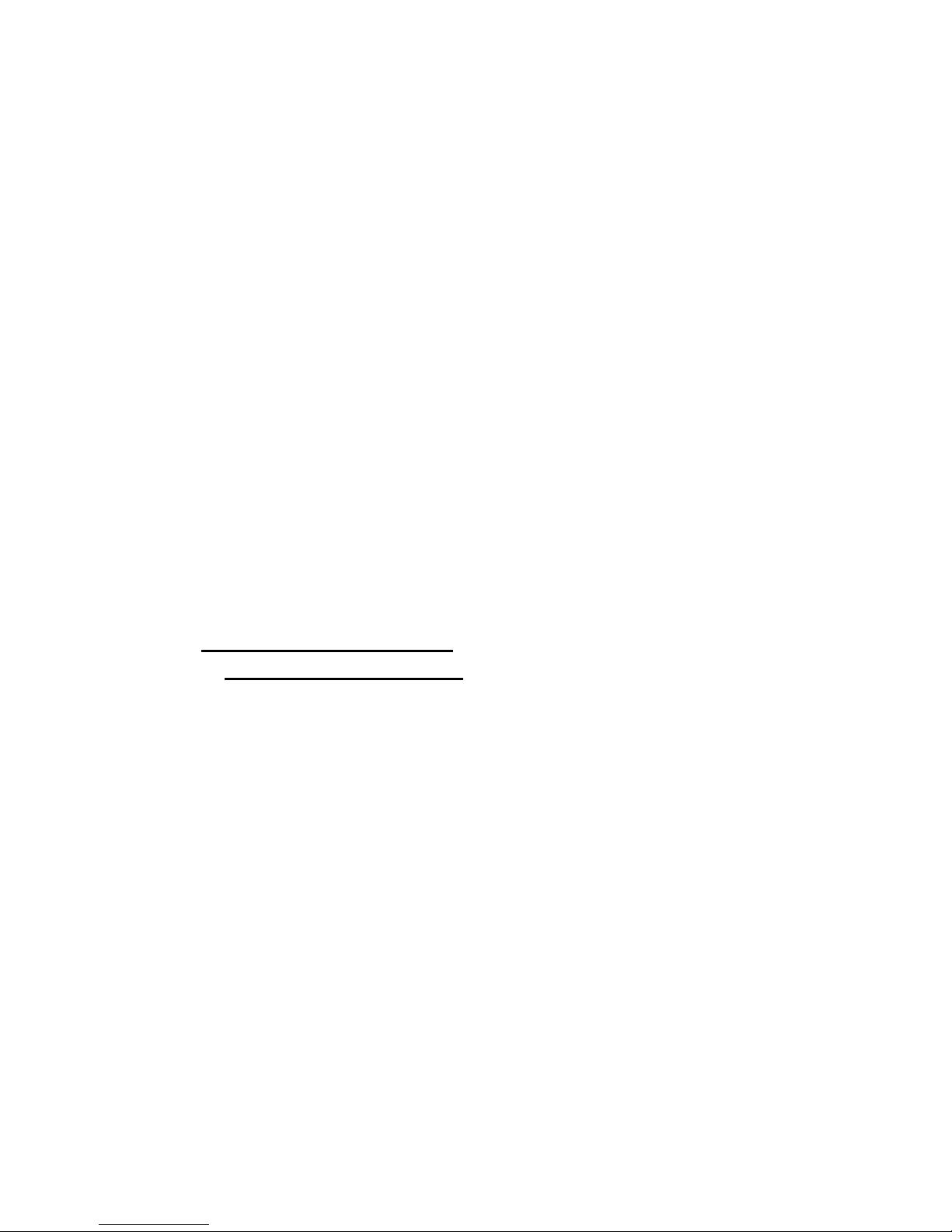
8
9. About
You can view the total memory and available memory from the “About” menu.
10. Folder function
This function enables you to play or delete Music or Voice files.
z Press the Menu button to enter the Folder mode.
z Press the Menu button to enter the desired folder.
z Press the or button to select the desired file and press the MENU
button; it will display Play or Delete options. Press the Menu button
again to confirm your selection.
11. Contact Us
If you need more details or have any problems with the player, please visit us at
http://www.x-micro.com. To contact Technical support:
z Visit: http://www.x-micro.com
z E-mail: support@x-micro.com
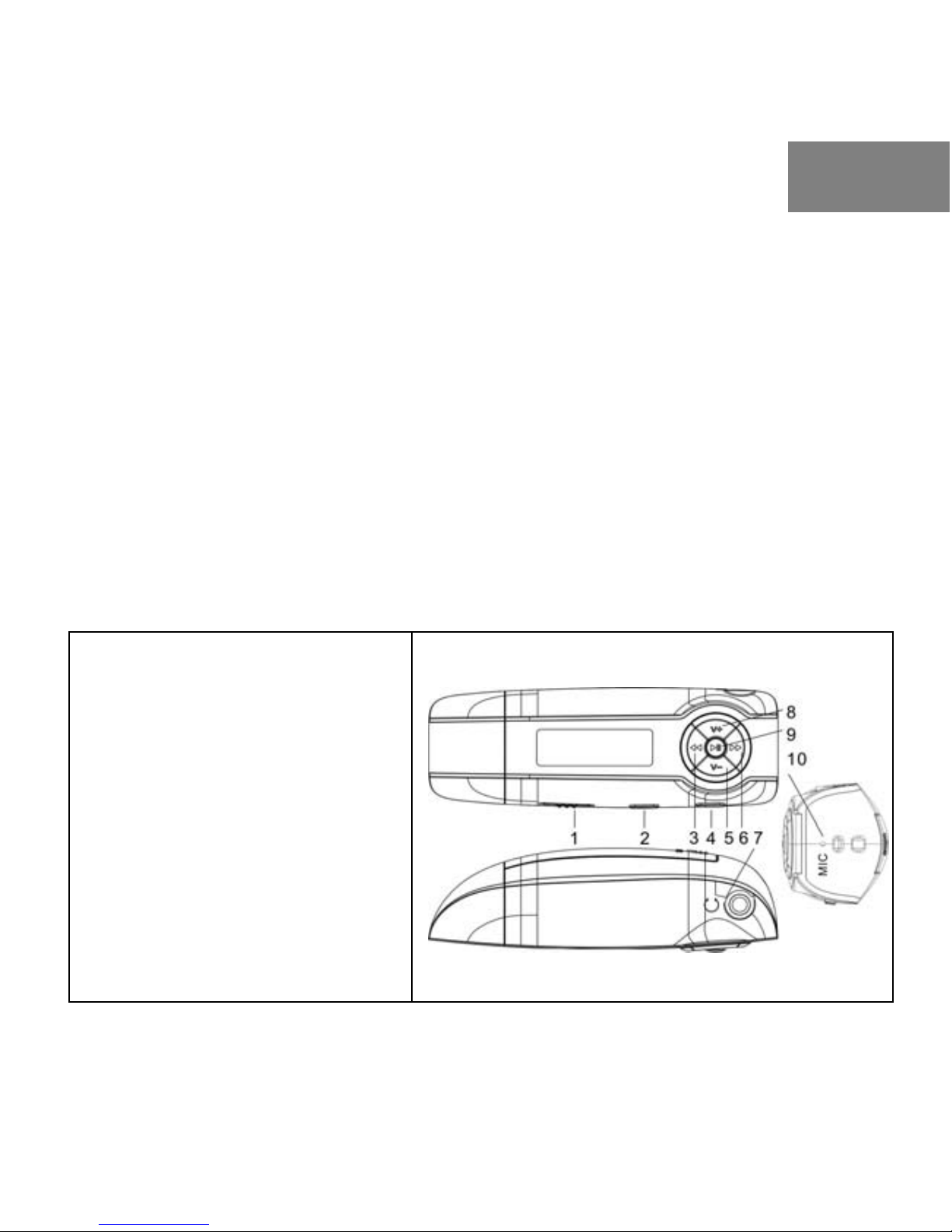
9
1. Einleitung
Dieses tragbare Gerät vereinigt einen WMA/MP3-Player, einen digitalen
Sprachrecorder und ein USB 2.0-Massenspeichergerät. Im heutigen
Digitalzeitalter wird Ihnen dieses Gerät mit Sicherheit viel Freude bereiten.
1.1 Merkmale:
z WMA/MP3-Player
z Synchrone Songtextanzeige bei WMA/MP3-Musik
z Digitaler Sprachrecorder
z UKW-Radio (Optional)
z 6-Band-Equalizer
z Mehrsprachige Benutzeroberfläche
z USB-Massenspeichergerät
2. Bedienelemente
(1) Halten-Schalter
(2) Menütaste
(3) Vorherige-Taste
(4) A-B/Aufnahme-Taste
(5) Lautstärke (6) Nächste-Taste
(7) Ohrhöreranschluss
(8) Lautstärke +
(9) Wiedergabe/Pause/Sto
pp-Taste
(10) Mikrofon
Germany
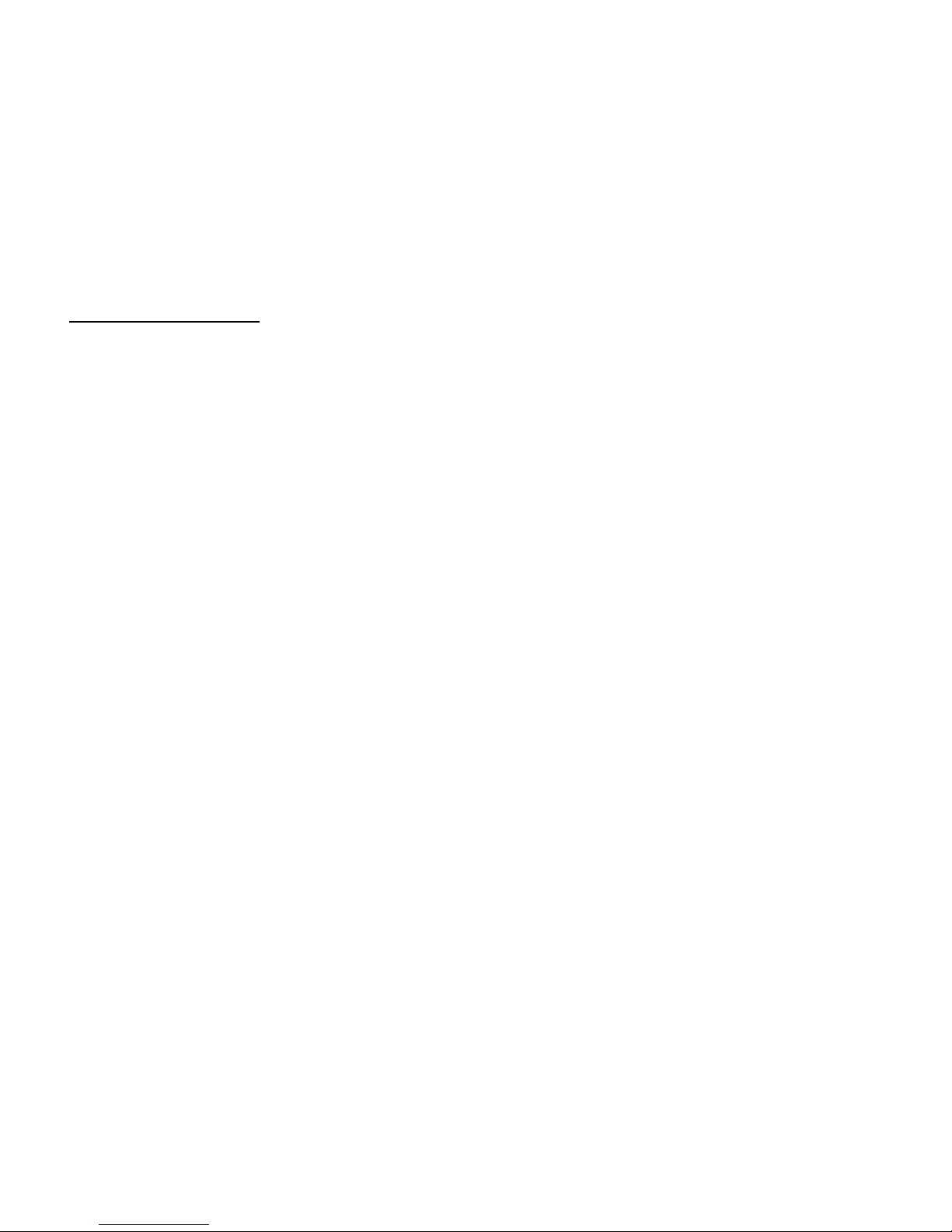
10
3. Dateien übertragen
3.1 Installieren des Treibers
Für Nutzer von Windows
®
98SE: Bitte laden Sie den Treiber von
www.x-micro.com
herunter und installieren ihn. Nachdem die Installation
abgeschlossen ist, starten Sie Ihren Computer bitte neu. Unter den
Betriebssystemen Windows
®
Me/2000/XP ist kein Treiber erforderlich.
3.2 Player mit einem USB-Port verbinden
z Schließen Sie den Player über das USB-Kabel an einen freien
USB-Port Ihres PCs an.
z „USB-Verbindung“ erscheint im Display und zeigt an, dass sich der
Player im USB-Modus befindet. Der Player wird nun automatisch
erkannt und als Wechseldatenträger im „Arbeitsplatz“ angezeigt.
3.3 Dateien übertragen
Dateien übertragen Sie auf die gewohnte Weise (wie beim Kopieren); dazu
können Sie den Windows Explorer oder ein besseres Programm verwenden.
4. Verwenden des Players
4.1 Batterien einlegen und Kopfhörer anschließen
z Legen Sie eine AAA/LR3-Batterie in das Batteriefach ein.
z Verbinden Sie den Kopfhörer mit dem Kopfhöreranschluss.
4.2 Einschalten des Players
z Geben Sie die Bedientasten des Players mit der Sperrtaste frei (sofern
noch nicht geschehen).
z Drücken Sie die Taste
, um den Player einzuschalten und in den
MUSIK-Standbymodus zu gelangen.
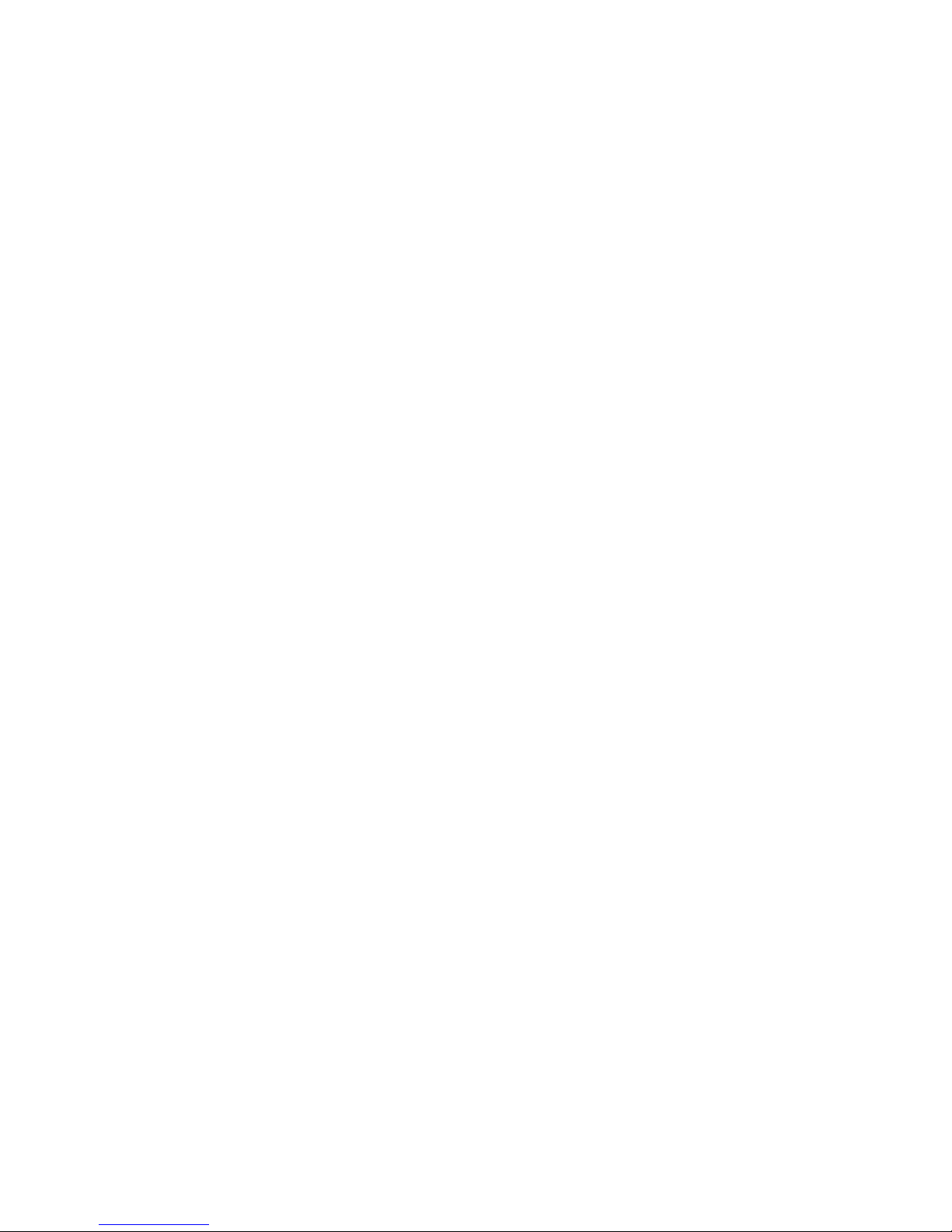
11
4.3 Player ausschalten
z Halten Sie die Taste für 3 Sekunden gedrückt, um den Player
auszuschalten.
5. Hauptmenü
Sie können im Standby- oder Wiedergabemodus die MENU-Taste drücken,
um das Hauptmenü zu öffnen. Verwenden Sie dann die Taste oder , um
ein Untermenü (Musikwiedergabe, Voice mode, Settings, Preview ,
About , Folder und Beenden) auszuwählen. Drücken Sie die MENU-Taste,
um Ihre Auswahl zu bestätigen.
5.1 Musikwiedergabe
z Verwenden Sie die Steuerelemente am Player, um die Wiedergabe
und die Lautstärke zu steuern.
z Drücken Sie die Taste
, um die Musikwiedergabe zu starten.
z Sie können während der Musikwiedergabe die A-B/REC-Taste
drücken, um einen bestimmten Abschnitt wiederholt wiederzugeben.
5.2 Sprachmodus
z Drücken Sie im Musikmodus oder Sprach-Standby-Modus die
A-B/REC-Taste für 2 Sekunden, um die Sprachaufnahme zu starten.
z Drücken Sie erneut die A-B/REC-Taste, um die Aufnahme zu
beenden.
z Wählen Sie "Voice [Sprachmodus]" aus dem Menü, um zu dem
Sprachmodus zu gelangen.
z Verwenden Sie die Vorherige- oder Nächste-Taste, um die
aufgenommene Datei (z.B. MIC00001.WAV) auszuwählen.
z Drücken Sie die Taste , um die Wiedergabe zu starten.
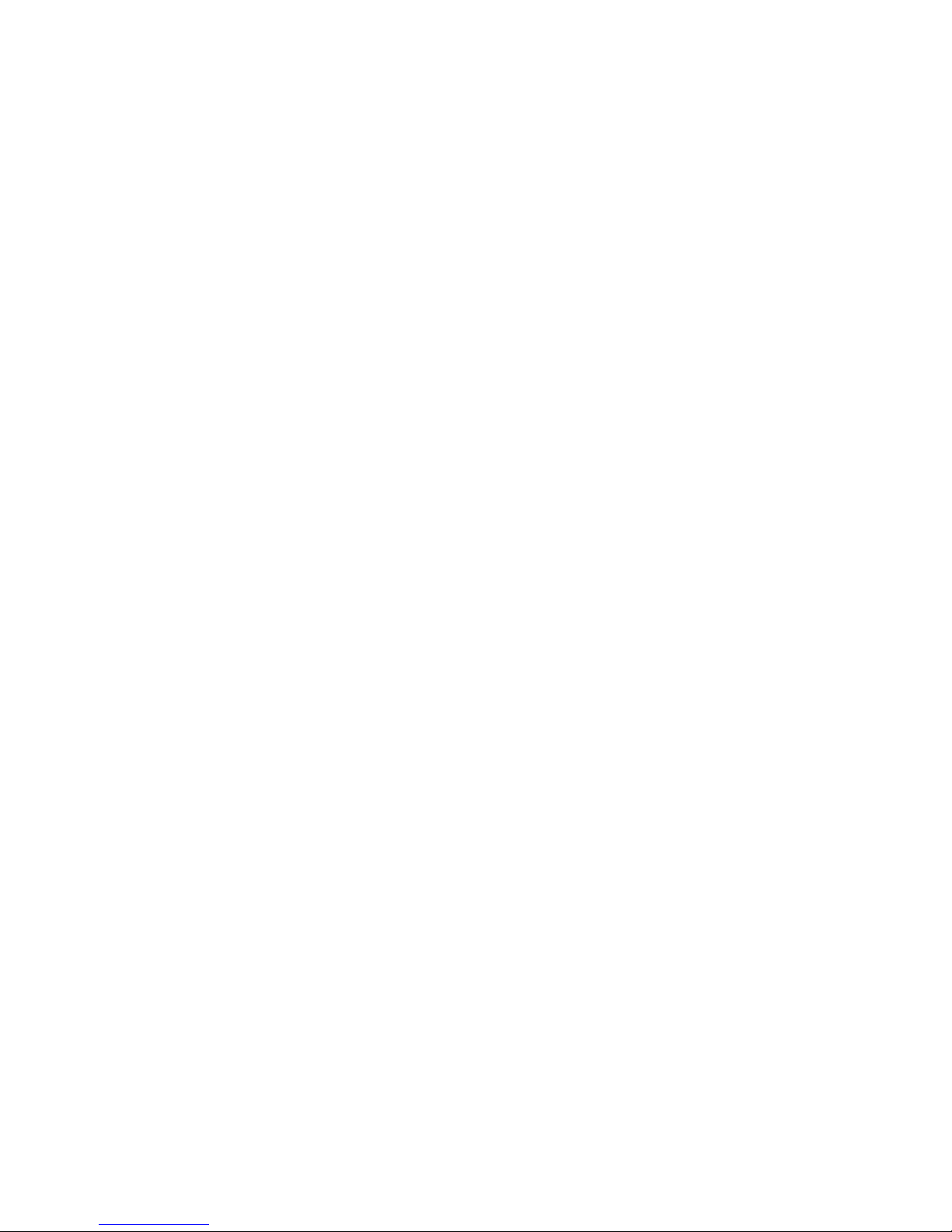
12
6. FM-Tuner
6.1 FM-Radio
z Drücken Sie die MENU-Taste, um eine automatische Suche nach
FM-Stationen auszuführen. Drücken Sie noch einmal darauf, um die
Suche zu beenden.
z Drücken Sie die Taste oder , um zu einer anderen zuvor
automatisch vom Player ermittelten und gespeicherten
FM-Radiostation zu springen.
z Halten Sie die Taste oder gedrückt, um eine FM-Radiostation
manuell zu suchen.
z Drücken Sie die Menu-Taste, um den FM-Radioempfang zu beenden.
6.2 FM-Radioaufnahme
z Drücken Sie im FM-Modus die A-B/REC-Taste für 2 Sekunden, um
die Aufnahme zu starten.
z Drücken Sie erneut die A-B/REC-Taste, um die FM-Radioaufnahme
zu beenden.
6.3 Wiedergeben einer FM-Radioaufnahmedatei
z Im UKW-Modus halten Sie die Wiedergabe-Taste kurze Zeit gedrückt
und lassen sie danach los. Die aktuelle Radiosendung wird
aufgezeichnet.
z Verwenden Sie die Vorherige- oder Nächste-Taste, um eine
Sprachdatei (z.B. MIC00001.WAV) auszuwählen.
z Drücken Sie die Taste , um die Aufnahme wiederzugeben.
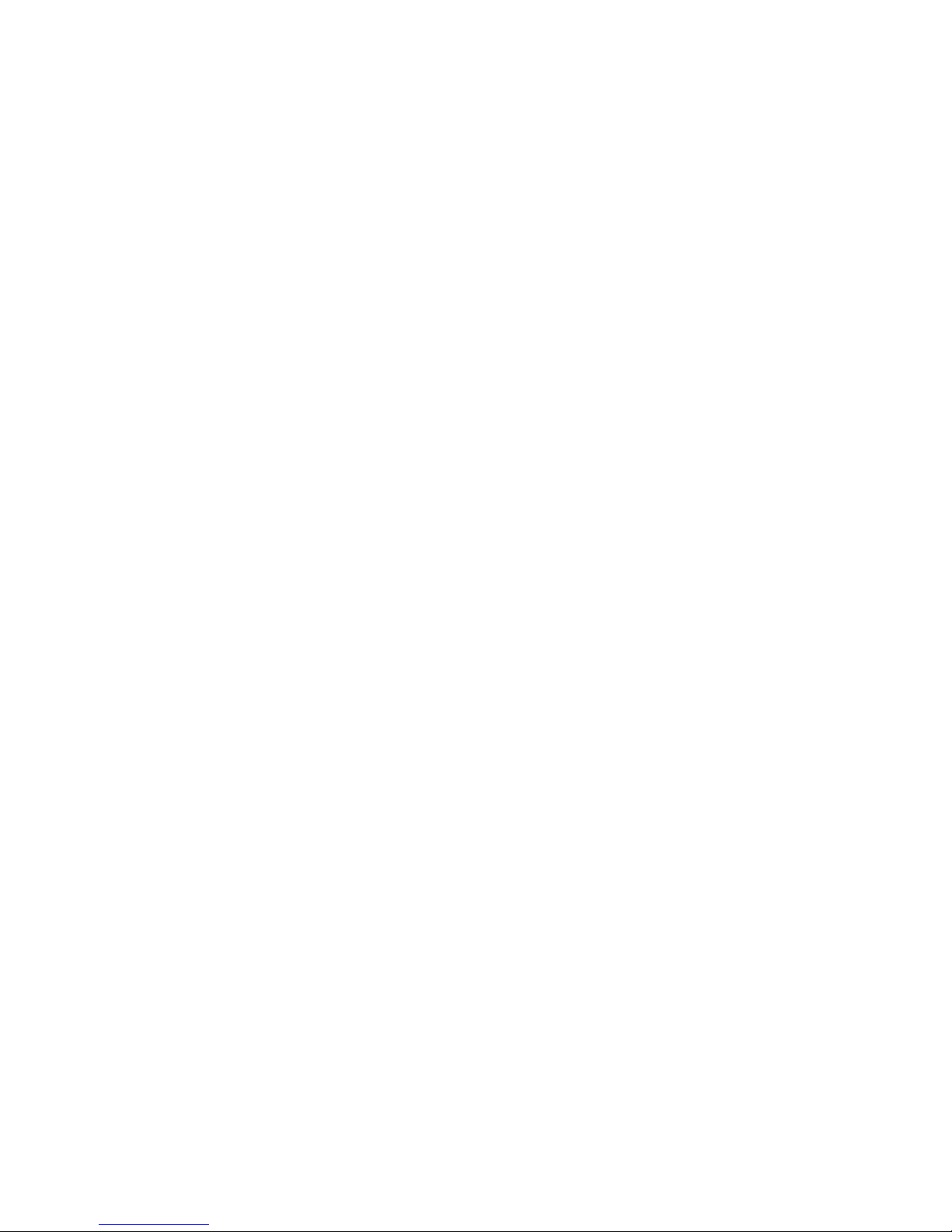
13
7. Einstellungen
7.1 Einstellungsmenü
z In dem Einstellungsmenü können Sie Einstellungen für verschiedene
Funktionen wie z.B. den Equalizer, die Wiederholung, den Kontrast,
die Hintergrundbeleuchtung, den Energiesparmodus, die Aufnahme
und die Sprache vornehmen.
z Wählen Sie eine Einstellung aus und ändern Sie die Einstellung mit
den Vorwärts- und Rückwärtstasten.
z Drücken Sie die MENU-Taste, um Ihre Einstellung zu speichern.
8. Vorschaufunktion
z Mit dieser Funktionen können Sie eine Vorschau von jeder Datei im
Musik- oder Sprachmodus erhalten.
z Drücken Sie im Musik- oder Sprachmodus die MENU-Taste.
z Drücken Sie die Taste oder , um die Musikvorschaufunktion zu
wählen. Drücken Sie die MENU-Taste, um zu dieser Funktion zu
gelangen.
z Der Player gibt die ersten 10 Sekunden jeder Musikdatei wieder und
springt dann zur nächsten. Drücken Sie die MENU-Taste, um die
Vorschaufunktion zu beenden.
9. Info
In dem "Info"-Menü wird der Gesamtspeicherplatz und verfügbare
Speicherplatz angezeigt.
10. Ordnerfunktion
Diese Funktion erlaubt Ihnen Musik- oder Sprachdateien wiederzugeben
oder zu löschen.

14
z Drücken Sie die MENU-Taste, um zu dem Ordnermodus zu gelangen.
z Drücken Sie die MENU-Taste, um den gewünschten Ordner zu öffnen.
z Drücken Sie die Taste oder , um die gewünschte Datei
auszuwählen. Drücken Sie die MENU-Taste, um die Optionen "Play
[Wiedergeben]" und "Delete [Löschen]" anzuzeigen. Drücken Sie die
MENU-Taste, um Ihre Auswahl zu bestätigen.
11. Kontakt
Wenn Sie weitere Informationen brauchen oder Probleme mit dem Player
haben, besuchen Sie bitte unsere Website unter http://www.x-micro.com.
Folgend finden Sie zwei Wege zur technischen Unterstützung:
z Website: http://www.x-micro.com
z E-Mail: support@x-micro.com
