Page 1
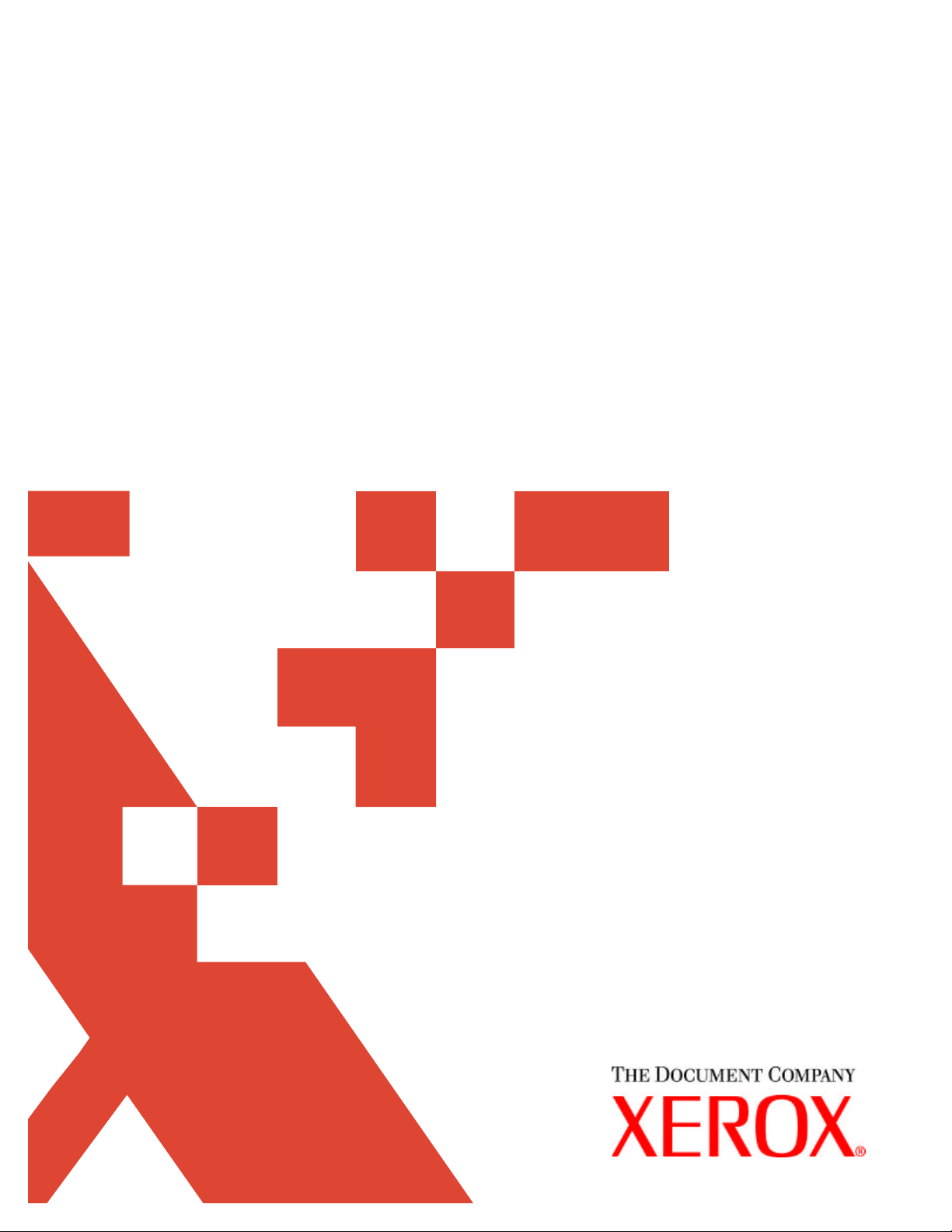
XDPE/400 V2.1.4
Technical Bulletin
March 23,2004
Page 2

Xerox welcomes your suggestions and
feedback on this document.
©2004 by XEROX CORPORATION. All
rights reserved.
Copyright protection claimed includes all
forms and matters of copyrightable material
and information now allowed by statutory or
judicial law or hereinafter granted, including
without limitation, material generated from
the software programs that are displayed
on the screen, such as icons, screen
displays, looks, etc.
Produced in the United States of America.
XEROX®, The Document Company®, the
digital X®, and the identifying product
names and numbers herein are trademarks
of
XEROX CORPORATION.
All non-Xerox brands and product names
are trademarks or registered trademarks of
their respective companies.
Companies, names, and data used in
examples herein are fictitious unless
otherwise noted.
Changes are periodically made to this
document. Changes, technical
inaccuracies, and typographic errors will be
corrected in subsequent editions.
This document was created using Microsoft
Word 2000.
Page 3

XDPE/400 Technical Bulletin
This technical bulletin documents the procedure used to change the default font, orientation and
spacing on the XDPE generated banner separator for PCL data streams.
This solution consists of two parts, first, customization of the XDPE banner page template with
insertion of PCL commands, and secondly, modification of the work station customization object
called from the Monitor queue to assign the PCL ESC character to a printable character, allowing
the user to send PCL command strings along with the banner data.
Users should take note that the printer control commands placed in the banner separator will
have an effect on how the variable data prints as well. It should also be noted that for the variable
print data, any commands inserted in the banner separator page are easily overridden by the use
of a PCL packet.
Modifying the XDPE banner page template
1. Create a new banner source member by copying the distributed banner source from
library XDPE214, file SAMPLE, member BANXDPEN, giving the copied member a
unique name, for example BANRCUST, or backup your currently customized XDPE
banner source member before making additional modifications.
2. Create a folder on the AS/400, called for example XDPEBANR, to store source member
BANRCUST in PC format using OS/400 command:
CRTFLR FLR(XDPEBANR) TEXT(‘XDPE banner source’)
3. Move member BANRCUST to the newly created PC DOC folder XDPEBANR using
OS/400 command:
CPYTOPCD FROMFILE(XDPE214/SAMPLE) TOFLR(XDPEBANR)
FROMMBR(BANRCUST) TODOC(BANRCUST)
4. Use a PC text editor such as UltraEdit to insert the desired PCL commands into the
banner page template. If using Client access or other similar product to access the
AS/400 folder XDPEBANR and document BANRCUST from the PC, then skip to step 5
now, otherwise, FTP may also be used to move the PC doc member BANRCUST to the
PC for editing. When using FTP, ensure a receiving directory exists on the PC, such as
xdpe/bannersrc to store member BANRCUST. The series of FTP commands entered
from a DOS command prompt on the PC are:
a) FTP 999.999.9.999 (IP address of AS/400 where folder XDPEBANR exists)
b) User (enter a valid OS/400 user id)
c) Password (enter the valid OS/400 password)
d) ftp > bin (set representation type to binary image)
e) ftp > get /qdls/xdpebanr/banrcust /xdpe/bannersrc/banrcust
5. It is up to the user to determine which PCL commands they want to insert to modify the
banner page appearance. For example purposes in this document the Font Style, Font
Stroke Weight, Orientation, Vertical Motion Index (VMI) and Horizontal Motion Index
commands will be inserted. Since the PCL ASCII escape character X’1B’ is an
unprintable character, an alternate printable character will need to be used in its place.
Select a character that will not be found in the banner or variable print data. A common
Page 4

choice is the EBCDIC logical not sign ('¬') character (X’AA’). The commands to be
inserted for this example are as follows:
a) Style - Italic command: esc(s1S X’AA28733153’
b) Stroke Weight - Bold command: esc(s3B X’AA28733342’
c) Orientation -Landscape command: esc&l1O X’AA266C314F’
d) Vertical Motion Index (VMI) -8 command: esc&l6C X’AA266C3643’
e) Horizontal Motion Index (HMI) -12 command: esc&k12H X’AA266B313248’
Beginning at the first position of member BANRCUST insert the following string of 26
ASCII hex codes:
AA28733153AA28733342AA266C314FAA266C2643AA266B313248
Save the changes and exit out of the text editor.
6. If using Client access or other similar product to access the AS/400 folder XDPEBANR
and document BANRCUST from the PC, then skip to step 7 now, otherwise, FTP may
again be used to move BANRCUST back to folder XDPEBANR on the AS/400. The
series of FTP commands entered from a DOS command prompt on the PC are:
a) FTP 999.999.9.999 (IP address of AS/400 where folder XDPEBANR exists)
b) User (enter a valid OS/400 user id)
c) Password (enter the valid OS/400 password)
d) ftp > bin (set representation type to binary image)
e) ftp > put /xdpe/bannersrc/banrcust /qdls/xdpebanr/banrcust
7. Backup the current member BANNER in physical file XDPEBANNER in library XDPE214
by renaming it, for example BANNERO.
8. Copy member BANRCUST to physical file XDPEBANNER in library
XDPE214 using OS/400 command:
CPYFRMPCD FROMFLR(XDPEBANR) TOFILE(XDPE214/XDPEBANNER)
FROMDOC(BANRCUST) TOMBR(BANNER)
Modifying the XDPE work station customization object to Translate the EBCDIC Logical
Not Sign ('¬') Character to Represent an ASCII Escape Control Character (X'1B')
9. If the monitor queue parameter ‘workstation customizing object (WSCST)’ is set to
*XDPEDFT, then view the table on page 18-19 of the XDPE/400 manual Printing
Documents with XDPE/400 (9/2001) to determine which work station customization
object to modify based on the printer model specified in the monitor queue parameter
‘printer model (MODEL)’, otherwise if the monitor queue parameter ‘workstation
customizing object (WSCST)’ is specified with a user-created workstation customizing
object, then back-up that source before making additional modifications to it. The default
workstation customization object source members reside in library XDPE214 file
SAMPLE. For example purposes in this document, source member XWSCSTN32 will be
modified.
10. Create a copy of source member XWSCSTN32 giving it a unique name such as
XWSCSTBANR.
11. A Logical Not Sign ('¬') character is code point X'5F' in EBCDIC Code Page
37. So, to translate a Logical Not Sign ('¬') character to an ASCII Escape
control character (X'1B'), the X'5F' position in the table must be changed
Page 5

from its normal setting of X'AA' (a Logical Not Sign character in ASCII
Code Page 437) to X'1B'. The X’5F’ position has been changed so the correct translation
will occur by using the following EBCASCTBL (EBCDIC to ASCII Mapping Table) and
EBCASCTBLE (EBCDIC to ASCII Mapping Table Entry) tags.
Type (or cut and paste) the following after the :EASCCPINFO tag and before the
:EWSCST tag, which is the last tag in the WSCST source member.
:EBCASCTBL.
:EBCASCTBLE
EBCDICCP = 37
ASCIICP = 437
DATA =
/* -0-1-2-3-4-5-6-7-8-9-A-B-C-D-E-F */
'2020838485A0A68687A49B2E3C282B7C'X /* 4- */
'268288898AA18C8B8DE121242A293B1B'X /* 5- */
'2D2F838E85A0A68F80A57C2C255F3E3F'X /* 6- */
'6F9088898AA18C8B8D603A2340273D22'X /* 7- */
'ED616263646566676869AEAF647900F1'X /* 8- */
'F86A6B6C6D6E6F707172A6A791009200'X /* 9- */
'E67E737475767778797AADA844590000'X /* A- */
'5E9C9DFA001514ACAB005B5D00DB27DD'X /* B- */
'7B41424344454647484900939495A2A7'X /* C- */
'7D4A4B4C4D4E4F50515200968197A398'X /* D- */
'5CF6535455565758595AFD939995A2DC'X /* E- */
'3031323334353637383900969A97A300'X. /* F- */
:EEBCASCTBL.
Note: Examples of the various Code Pages, including EBCDIC Code Page 37
(USA/Canada - CECP) and ASCII Code Page 437 (Personal Computer), can be
found in Adobe Acrobat PDF format on the IBM Code Pages web page at the
following URL:
http://www.ibm.com/servers/eserver/iseries/software/globalization/codepages.html
12. Compile the user created workstation customization object using the OS/400 command:
CRTWSCST WSCST(XDPE214/XWSCSTBANR) SRCMBR(XWSCSTBANR)
TEXT(‘Translate escape character’) SRCFILE(XDPE214/SAMPLE)
Verify message ‘Customization object XWSCSTBANR created successfully’ is received
before moving to the next step.
13. Re-start the Monitor queue specifying parameter ‘workstation customizing object
(WSCST) with user-created object XWSCSTBANR, and library XDPE214.
