Page 1

Page 2
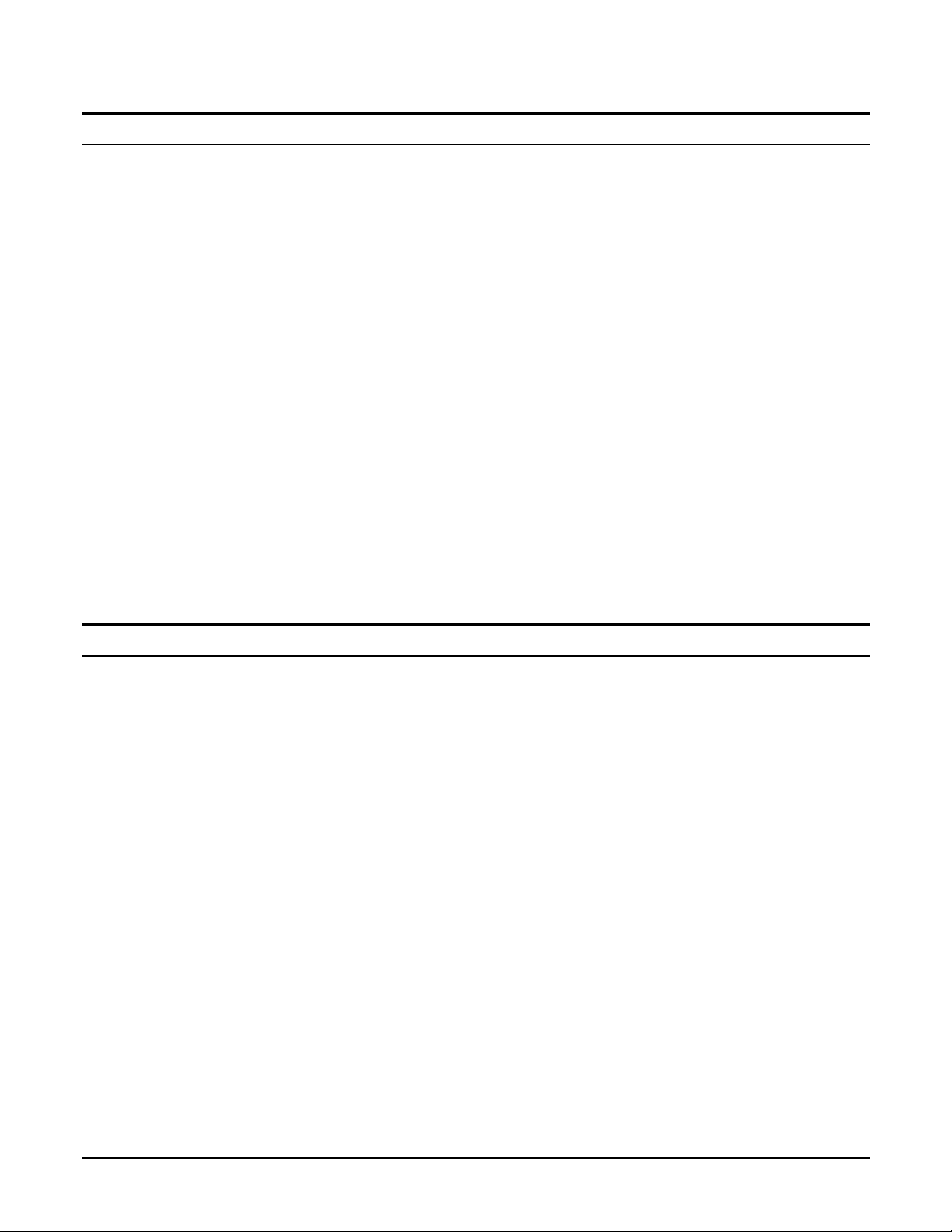
FCC compliance in the USA
This equipment was tested and complies with the Class B digital
device as pursuant to part 15 of the FCC Rules. These limits
provide reasonable protection against harmful interference in a
residential installation. This equipment generates, uses, and can
radiate radio frequency energy, and if not installed and used in
accordance with the instructions, may cause harmful interference
to radio communications. However, there is no guarantee that
interference will not occur in a particular installation. If this
equipment does cause harmful interference to radio or television
reception, which can be determined by turning the equipment off
and on, the user is encouraged to correct the interference by one
or more of the following measures:
• Reorient or relocate the receiving antenna.
• Increase the separation between the equipment and
receiver.
• Connect the equipment into an outlet which is on a different
circuit from the circuit of which the receiver is connected.
• Consult the dealer or an experienced radio/TV technician for
help.
Any changes or modifications made to this equipment which are
not specifically approved by the Xerox Corporation may void the
authority granted by the FCC to operate this equipment.
EME compliance in Canada
This Class B Digital apparatus meets all the requirements of the
Canadian Interference - Causing Equipment Regulations.
©
1998 by Xerox Corporation. All rights reserved.
®
XEROX
, The Document Company®, the stylized X, XDL23, XDL33, XDL33D, and identifying product names and
numbers herein are trademarks of
XEROX Corporation.
Page 3
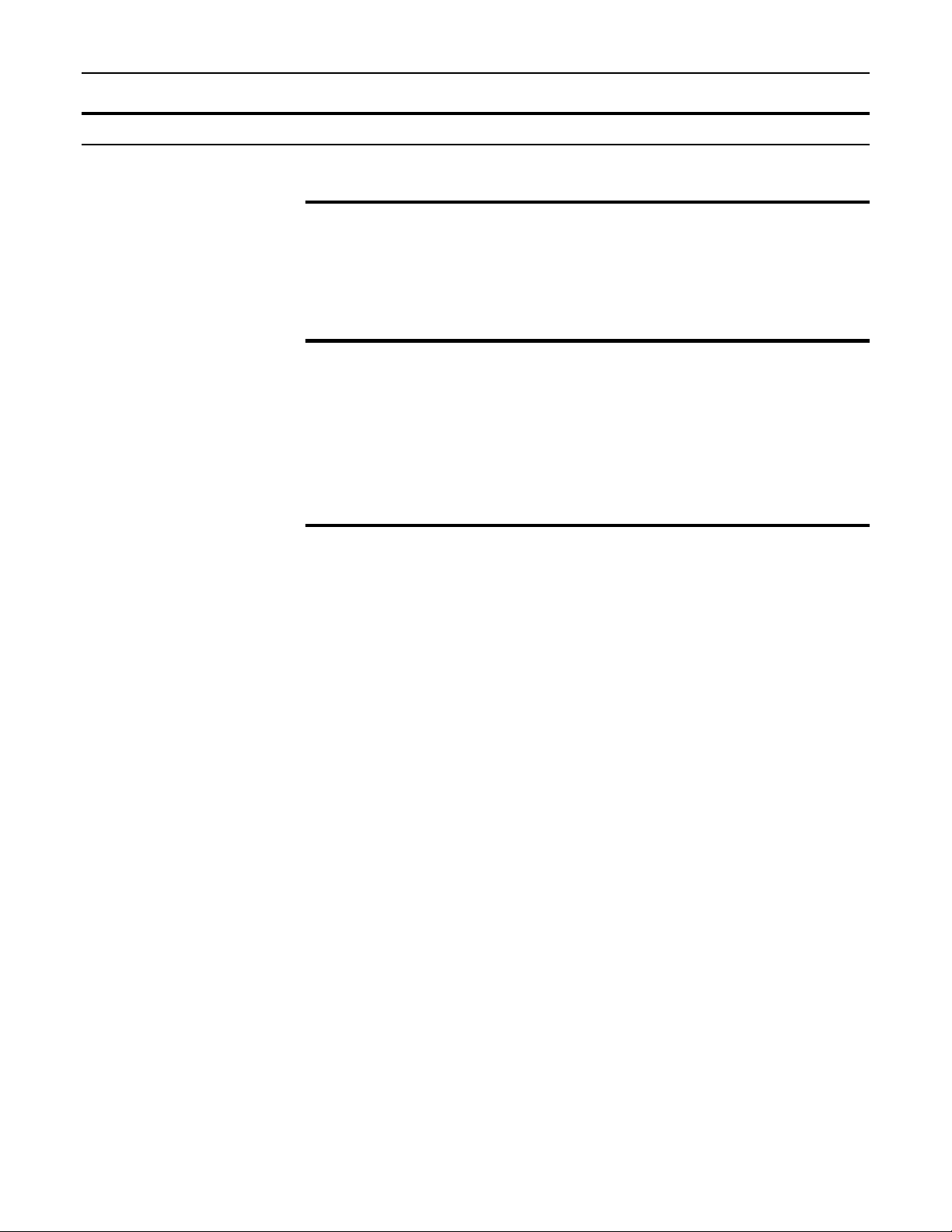
Introduction
Welcome
Supplies
Service
Introduction
Congratulations on acquiring your new XEROX copier. The
features, ease of operation, and reliability of your copier allow
you to concentrate on your business and leave the copying to
your new
To order supplies for your copier, contact your local dealer or
call
Toner cartridge: 6R918
Drum cartridge: 13R555
Staples: 8R7907
XEROX copier.
XEROX SupplyNet at 1-800-822-2200.
To obtain answers to any questions you may have regarding your
copier of if your copier requires service, please call your local
dealer.
Or in the United States and Canada call:
1-800-TEAM-XRX (1-800-832-6979)
or visit the XEROX web site at: http://www.teamxrx.com.
Page 4
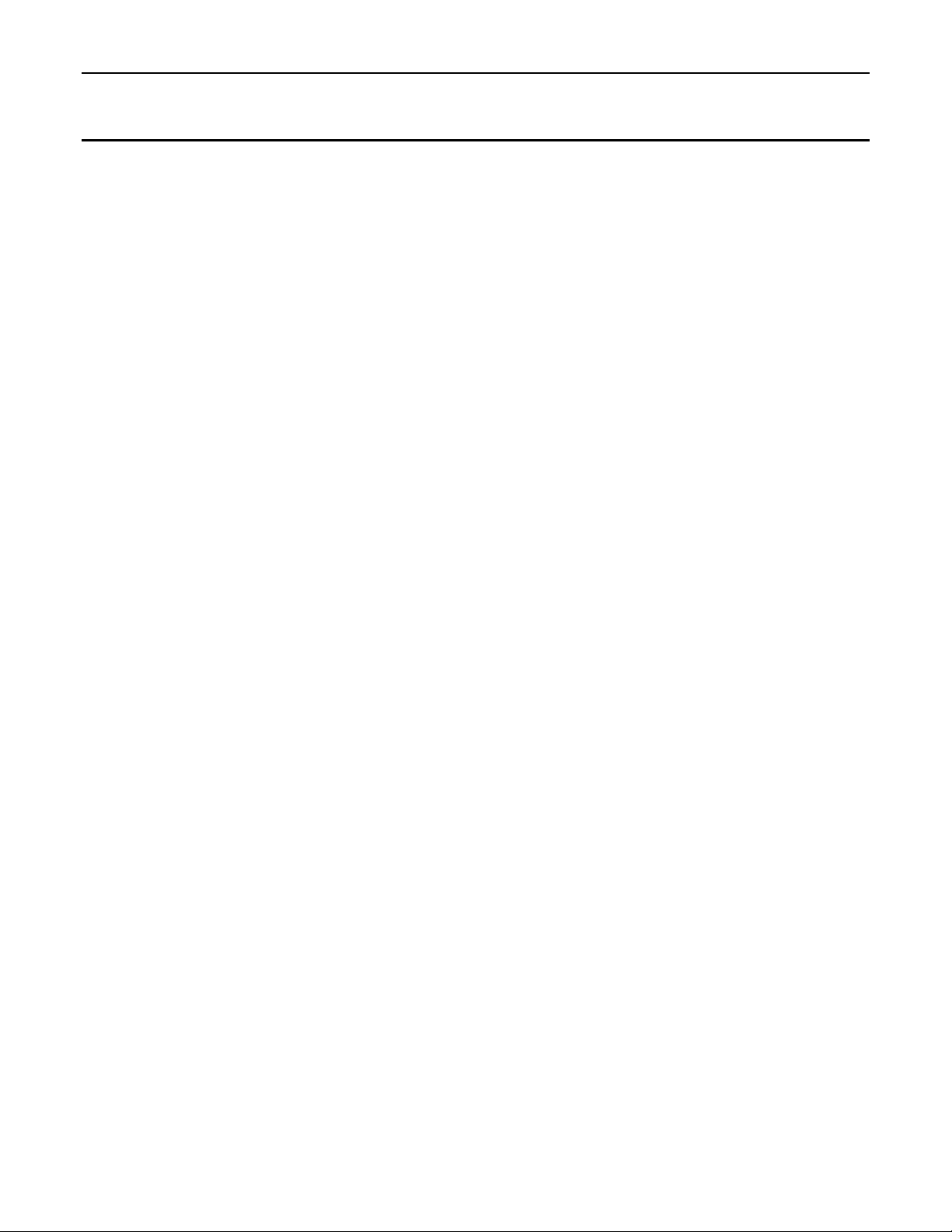
Introduction
NOTES:
Page 5
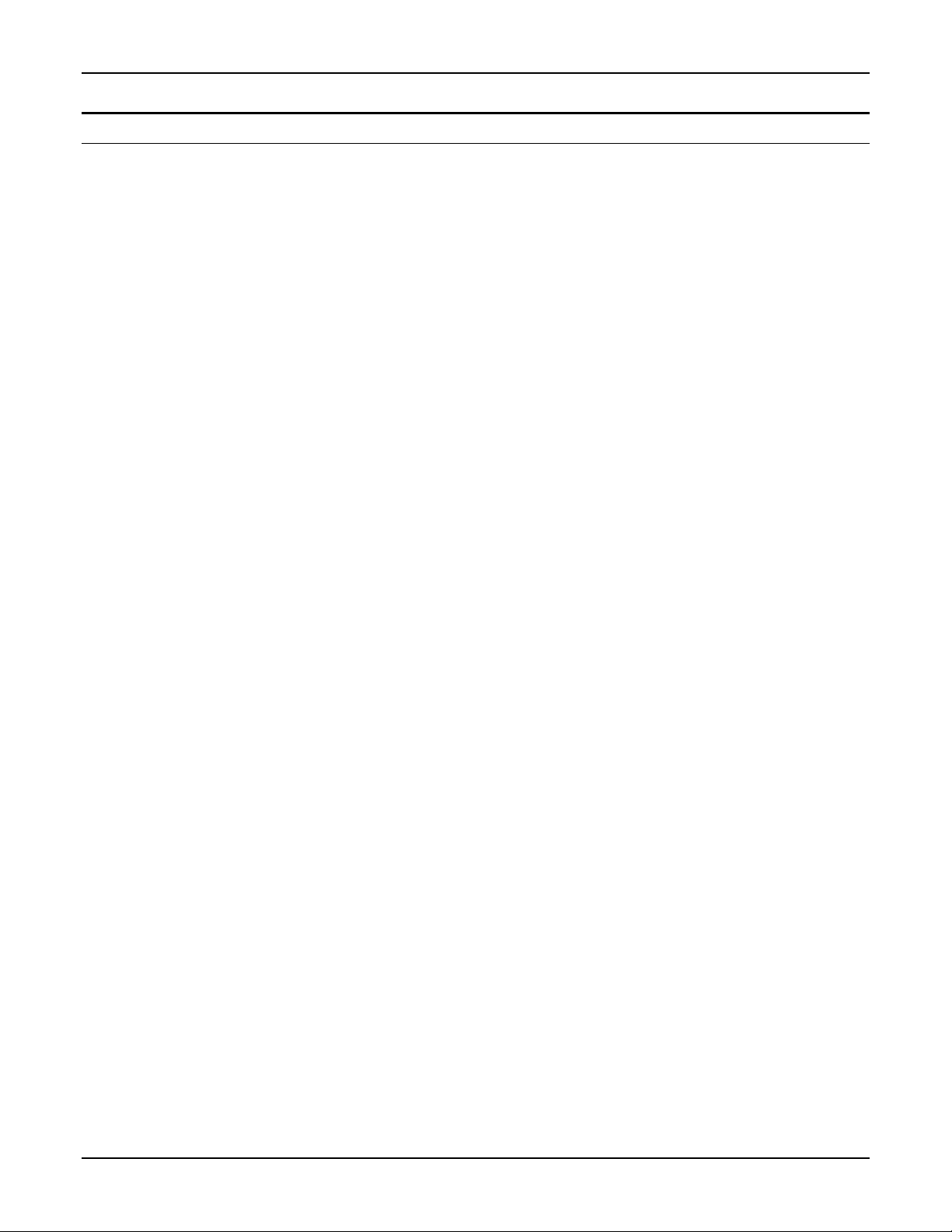
Table of contents
Table of contents
Safety notes................................................................................................................... ........................................... 1
How to obtain .................................................................................................................. ......................................... 3
Another paper tray different in size......................................................................................................................... 3
How to use this guide.......................................................................................................... .................................... 4
Manual terminology ................................................................................................................................................ 4
Helpful hints .................................................................................................................. ........................................... 6
Floor space requirements ....................................................................................................... ................................ 7
Getting to know your copier .................................................................................................... ............................... 8
Identifying the external parts .................................................................................................................................. 8
Copier ................................................................................................................................................................. 8
Copier right side................................................................................................................................................ 10
Identifying the internal parts.................................................................................................................................. 11
Identifying the control panel components............................................................................................................. 12
About the copier information system .................................................................................................................... 16
Message display (XDL23/XDL33)..................................................................................................................... 16
Message display (XDL33D) .............................................................................................................................. 17
Copier diagram ................................................................................................................................................. 18
Labels ............................................................................................................................................................... 18
Normal copy mode ............................................................................................................................................... 19
Power saver mode................................................................................................................................................ 20
XDL23/XDL33................................................................................................................................................... 20
XDL33D ............................................................................................................................................................ 20
Paper ....................................................................................................................................................................... 21
Helpful hints.......................................................................................................................................................... 21
Specification chart for the trays ............................................................................................................................ 22
Specification chart for the ADF/DADF.................................................................................................................. 23
Specification chart for the 10-bin sorter stapler.................................................................................................... 24
Loading the paper trays ........................................................................................................ ................................ 25
Paper trays 1, 2 and 3 .......................................................................................................................................... 25
Paper tray 5 .......................................................................................................................................................... 26
Bypass tray........................................................................................................................................................... 27
Standard paper stock........................................................................................................................................ 27
Special paper stock .......................................................................................................................................... 28
Switching the paper trays ..................................................................................................................................... 29
Making copies .................................................................................................................. ...................................... 30
Originals ............................................................................................................................................................... 30
What is an original? .......................................................................................................................................... 30
Check the originals ........................................................................................................................................... 30
Using the document glass.................................................................................................................................... 31
Using the automatic document feeder (ADF)....................................................................................................... 32
Using the duplex automatic document feeder (DADF)......................................................................................... 33
Making copies with mixed-size originals........................................................................................................... 34
Using the bypass tray........................................................................................................................................... 35
How to use the basic copying features .......................................................................................... ..................... 37
XDL23/XDL33/XDL33D User Guide i
Page 6
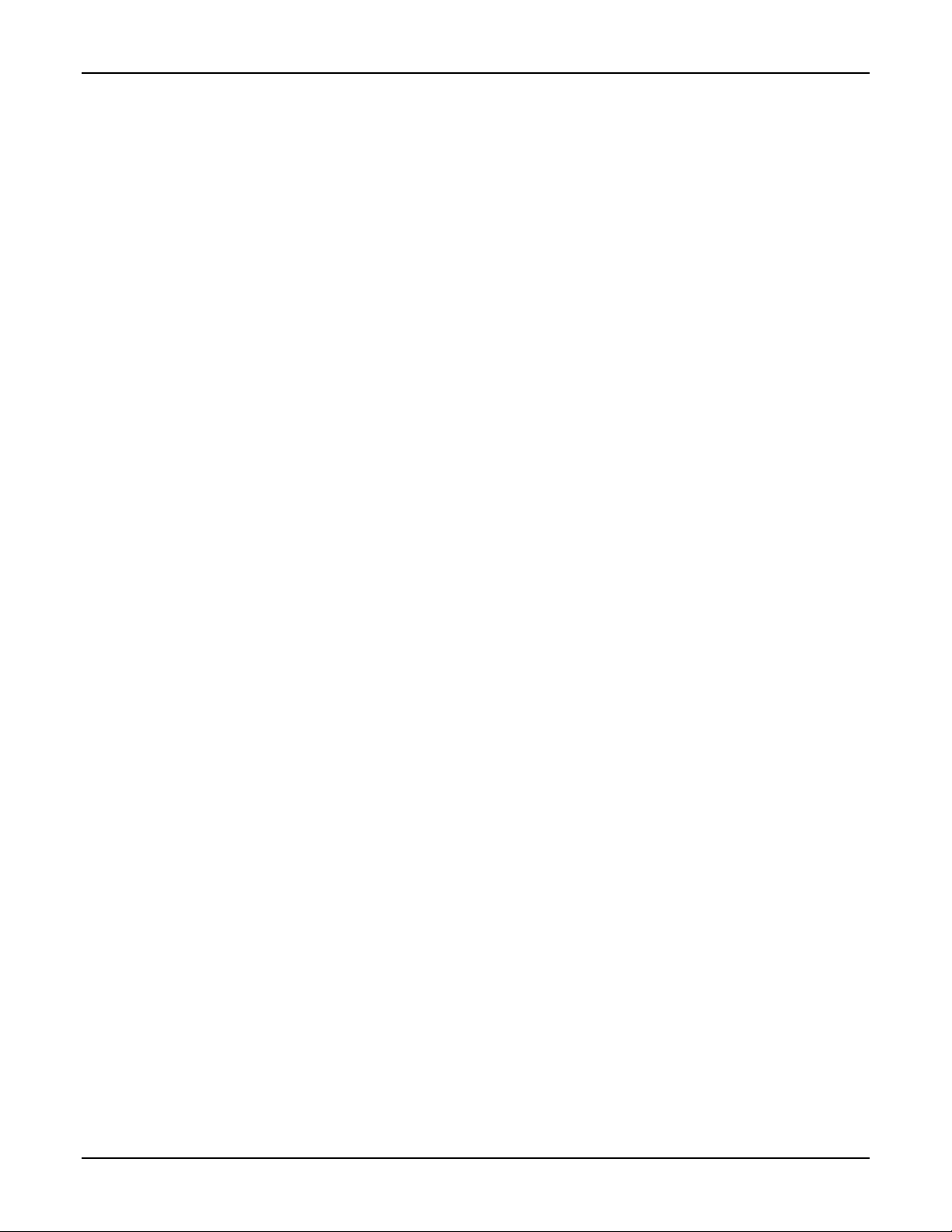
Table of contents
Paper supply......................................................................................................................................................... 38
Manual .............................................................................................................................................................. 39
Auto................................................................................................................................................................... 40
Reduce/enlarge .................................................................................................................................................... 41
Auto................................................................................................................................................................... 42
Preset................................................................................................................................................................ 43
Variable............................................................................................................................................................. 44
Copy density......................................................................................................................................................... 45
Exposure mode................................................................................................................................................. 46
Photo............................................................................................................................................................. 46
Manual........................................................................................................................................................... 47
Auto exposure............................................................................................................................................... 48
Copy lighter/darker............................................................................................................................................ 49
Original ➔copy (XDL33D) .................................................................................................................................... 50
2➔1................................................................................................................................................................... 51
2➔2................................................................................................................................................................... 52
1➔2................................................................................................................................................................... 53
1➔1................................................................................................................................................................... 54
Manual 2 sided copying........................................................................................................................................ 55
Job interrupt.......................................................................................................................................................... 57
How to use the added copying features.......................................................................................... .................... 58
Special features.................................................................................................................................................... 59
Stapling................................................................................................................................................................. 60
Auto stapling ..................................................................................................................................................... 60
Manual stapling................................................................................................................................................. 61
Stapling without copying ................................................................................................................................... 61
Collated ................................................................................................................................................................ 62
Book mode ........................................................................................................................................................... 63
Margin shift........................................................................................................................................................... 64
Edge deletion........................................................................................................................................................ 65
Customizing y our copier........................................................................................................ ............................... 66
Identifying the special features............................................................................................................................. 66
How to change the special feature settings.......................................................................................................... 68
Total copy counter............................................................................................................. .................................... 72
Copier care .................................................................................................................... ......................................... 73
Ordering supplies ................................................................................................................................................. 73
Replacing the drum cartridge ............................................................................................................................... 73
Replacing the toner cartridge ............................................................................................................................... 75
Toner cartridge yield ......................................................................................................................................... 77
Cleaning the document glass and cover .............................................................................................................. 78
Adding staples...................................................................................................................................................... 79
Cleaning the ADF/DADF belt................................................................................................................................ 81
Problem solving ................................................................................................................ ..................................... 82
Problem solving charts ......................................................................................................................................... 83
General ............................................................................................................................................................. 83
Misfeeds............................................................................................................................................................ 84
ii XDL23/XDL33/XDL33D User Guide
Page 7
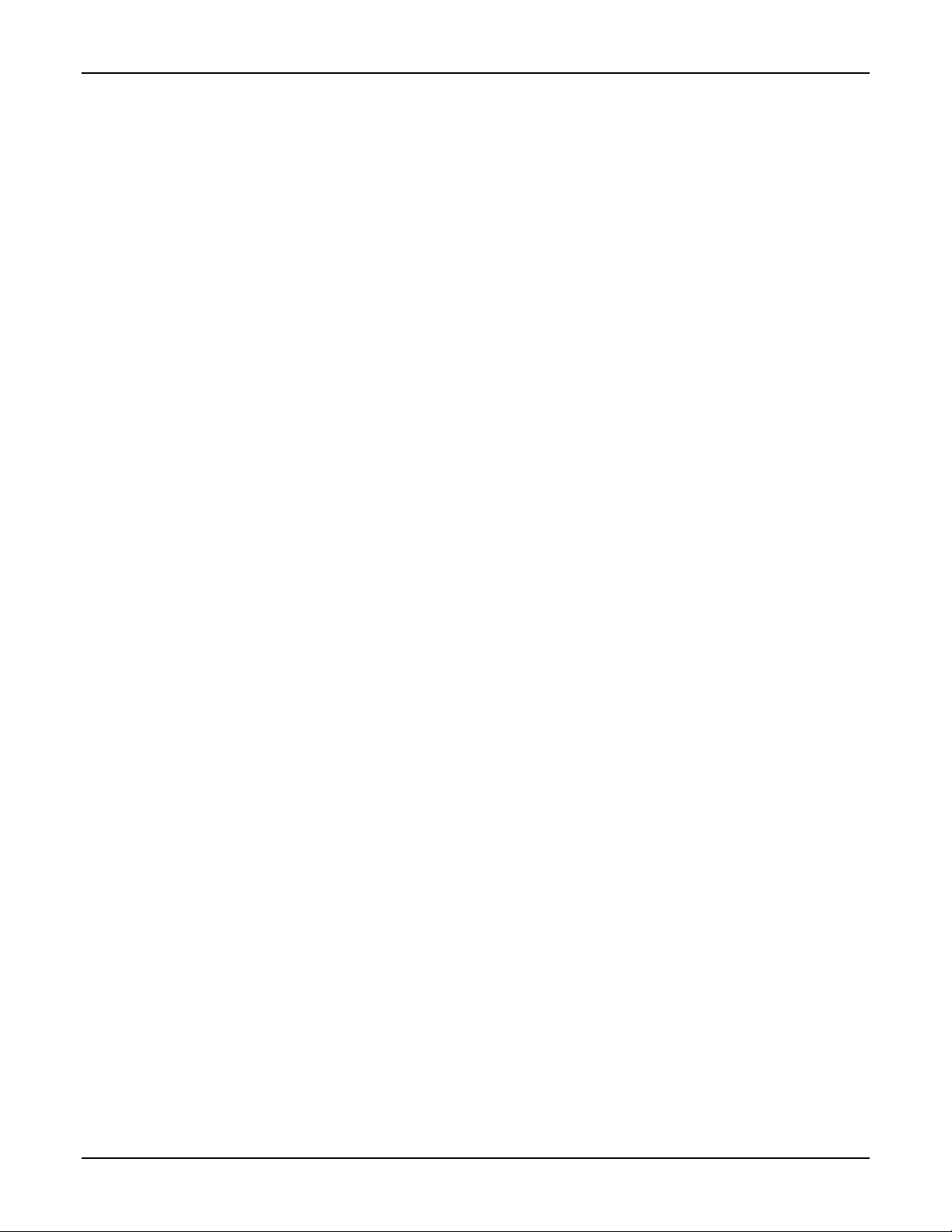
Table of contents
Copy quality ...................................................................................................................................................... 85
XDL33D problem solving messages .................................................................................................................... 86
Status code list ..................................................................................................................................................... 87
Clearing the status codes..................................................................................................................................... 89
A1-A3 (XDL23/XDL33) ..................................................................................................................................... 89
A1-A3 (XDL33D)............................................................................................................................................... 91
C1-C4, C8......................................................................................................................................................... 93
C9 ..................................................................................................................................................................... 95
E1-E3................................................................................................................................................................ 96
F1...................................................................................................................................................................... 98
F9...................................................................................................................................................................... 99
Calling for service............................................................................................................................................... 101
Relocating the copier.......................................................................................................................................... 101
Technical data ................................................................................................................. ..................................... 102
Warranty....................................................................................................................... ......................................... 106
It’s illegal................................................................................................................... ............................................ 108
XEROX
XEROX total satisfaction guarantee .................................................................................................. .................... 109
XEROXXEROX
Material safety data sheet ..................................................................................................... .............................. 110
XDL23/XDL33/XDL33D User Guide iii
Page 8
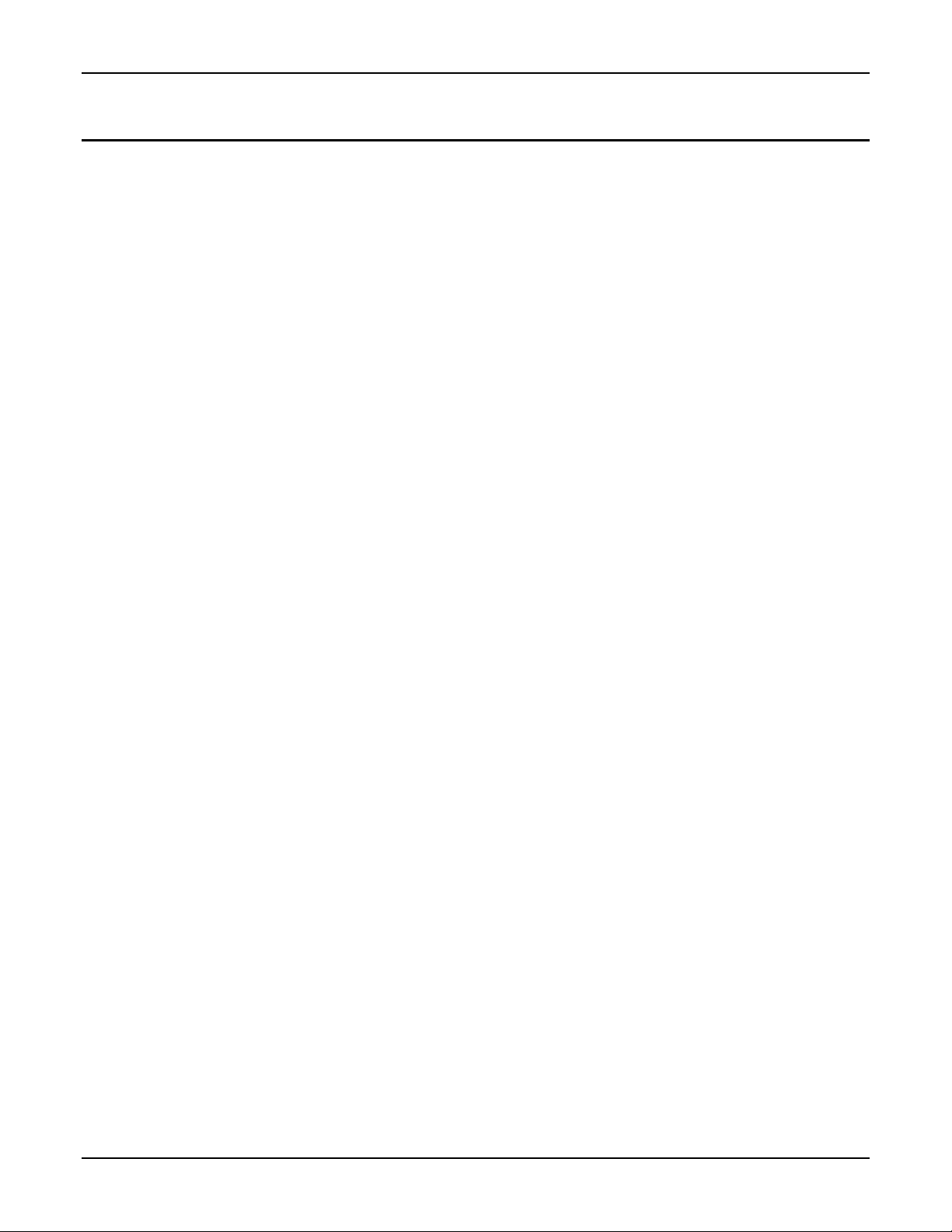
Table of contents
NOTES:
iv XDL23/XDL33/XDL33D User Guide
Page 9
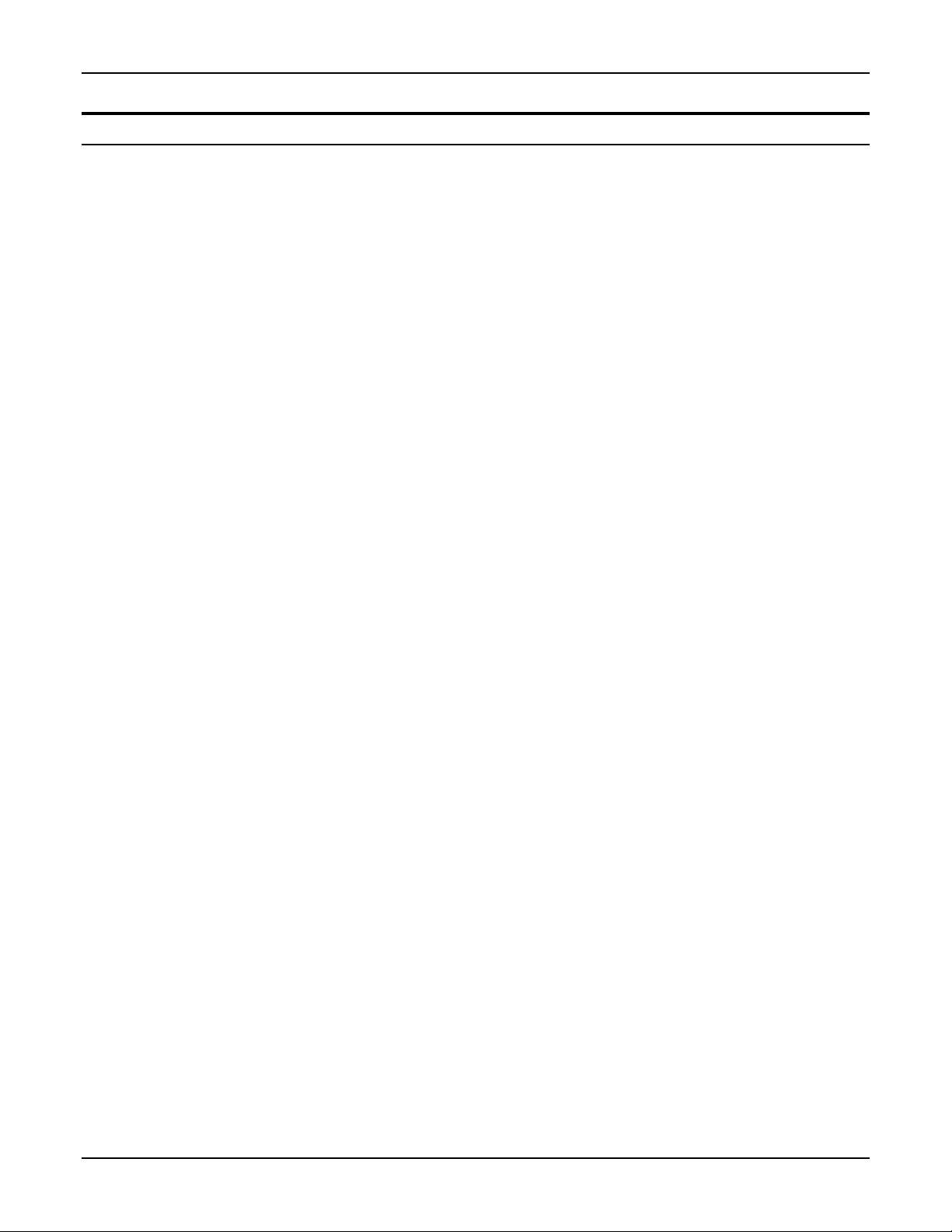
Safety notes
Your copier and supplies meet strict safety requirements. These requirements include safety
agency examination and approval and compliance to any established environmental standards.
Please read the following instructions carefully before operating the copier, and refer to these
instructions, as required, in order to ensure the continued safe operation of your copier.
Follow all the warnings and instructions which are marked on or supplied with the product.
Unplug the copier from the wall outlet before cleaning it. Always use the materials which are
specifically designated for the copier. Use of any other materials may result in poor performance
and may create a hazardous situation.
Do not use aerosol cleaners. Follow the instructions in this user guide for the proper cleaning
methods.
Never use any supplies or cleaning materials for purposes other than what they are intended.
Keep all supplies and materials out of the reach of children.
Do not use the copier near water, wet locations, or outdoors.
Do not place the copier on an unstable cart, stand, or table. The copier may fall, and thereby
cause personal injury or serious damage to the copier.
This product is equipped with a three-wire, grounding-type plug (in other words, a plug having a
third grounding pin). This plug fits into a grounding-type power outlet only. This is a safety
feature. If you cannot insert the plug into the outlet, contact your electrician in order to replace the
receptacle; this ensures that you will avoid the risk of electric shock. Never use a ground adapter
plug to connect the copier to a power source receptacle which lacks a ground connection
terminal.
Safety notes
This copier should be operated from the type of power source which is indicated on the marking
label. If you are uncertain as to the available power type, consult your local power company.
Do not allow anything to rest on the power cord. Do not locate the copier where persons will step
on the cord.
The power supply cord is the disconnect device for this equipment. Ensure that the installation
of the copier is near the outlet and that the outlet is easily accessible.
Your copier is equipped with an energy saving device which conserves power when the copier is
not in use. The copier may be left on continuously.
Slots and openings in the copier cabinet provide ventilation; these slots and openings are
located in the back and the sides of the copier cabinet. In order to ensure the reliable operation of
the copier and to protect it from overheating, these openings must not be blocked or covered. Do
not place the copier near or over a radiator or heat register. Do not place the copier in a built-in
installation unless proper ventilation is provided.
XDL23/XDL33/XDL33D User Guide 1
Page 10
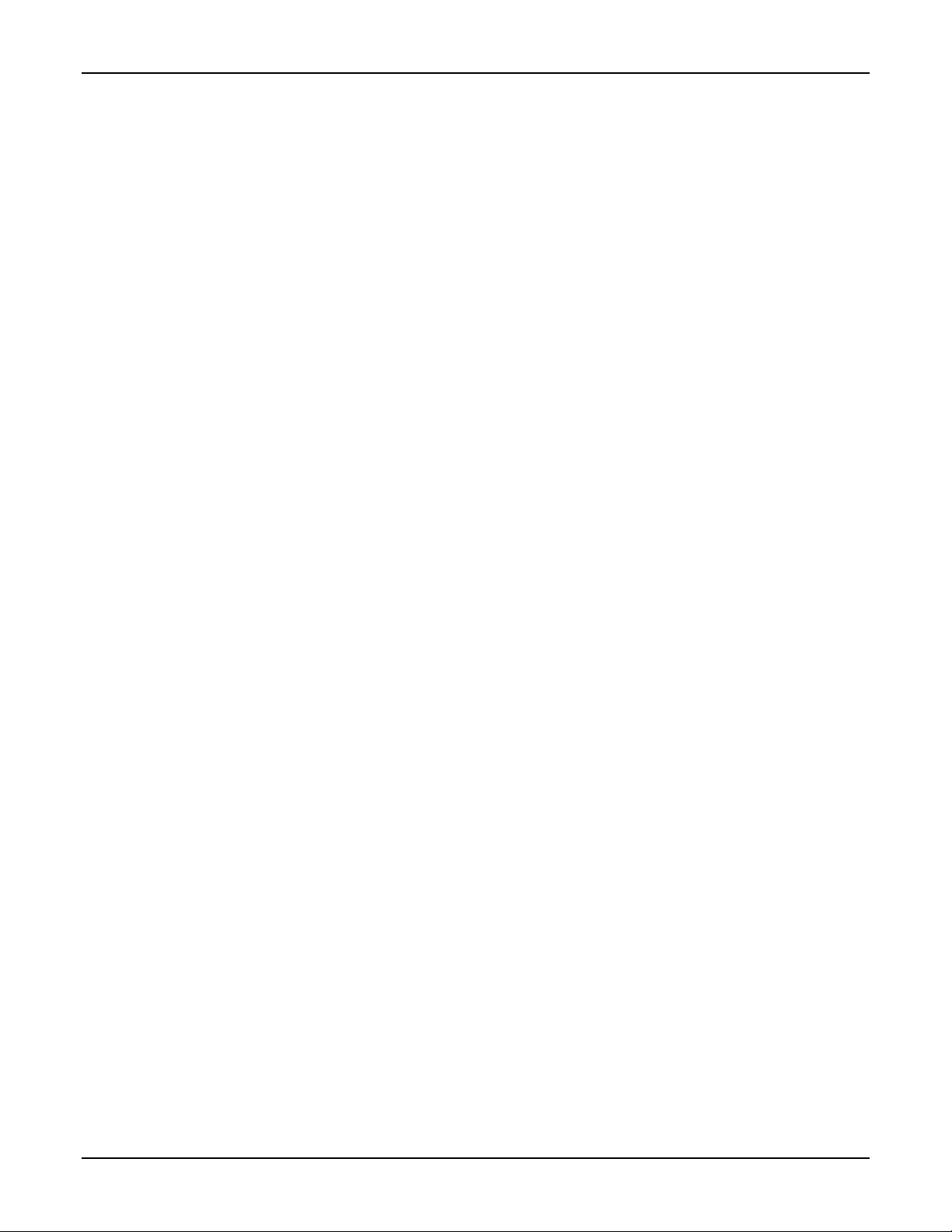
Safety notes
Never push objects of any kind into the slots of the copier; these objects may touch dangerous
voltage points or cause parts to short out. The resulting affect may be a risk of fire or electric
shock.
Never spill liquid of any kind on the copier.
Never remove any covers or guards which require a tool for removal. There are no operator
serviceable areas within these covers.
Never defeat the interlock switches. These copiers do not allow the operator access to any
unsafe areas. Covers, guards, and interlock switches are provided in order to ensure that the
copier does not operate with the covers opened.
The use of an extension cord with this copier is NOT recommended or authorized. If an
extension cord must be used, always check the building codes and insurance requirements first.
Ensure that the total ampere ratings of the products plugged into the extension cord do not
exceed the extension cord ampere rating. Also, ensure that the total amperage of all the products
plugged into the wall outlet does not exceed the outlet rating.
Avoid viewing directly the document lights. The lamps are bright and while not harmful, may
cause an annoying afterimage. Always keep the document cover closed.
Avoid exposing the drum cartridge to light for extended periods of time.
Do not touch the red photoreceptor. Scratches or smudges on the photoreceptor result in poor
copy quality and may shorten the service life.
Do not put your hands into the fuser area, which is located inside the exit tray area. Inserting
your hands into the fuser area may cause burns.
Ozone: This product produces ozone during normal operation. The produced ozone depends on
the copy volume, and the produced ozone is heavier than air. Providing the correct environmental
parameter, such as specified in the
XEROX installation procedures, ensures that the concentration
levels meet the safe limits.
If additional information concerning ozone is required, request the
XEROX publication number
600P83222, “Ozone.” Obtain this publication by calling (in the United States and Canada) 1-800828-6571.
If you need additional safety information concerning the copier or any
XEROX supplied
materials, call the following toll-free number:
In the United States and Canada: 1-800-828-6571
2 XDL23/XDL33/XDL33D User Guide
Page 11
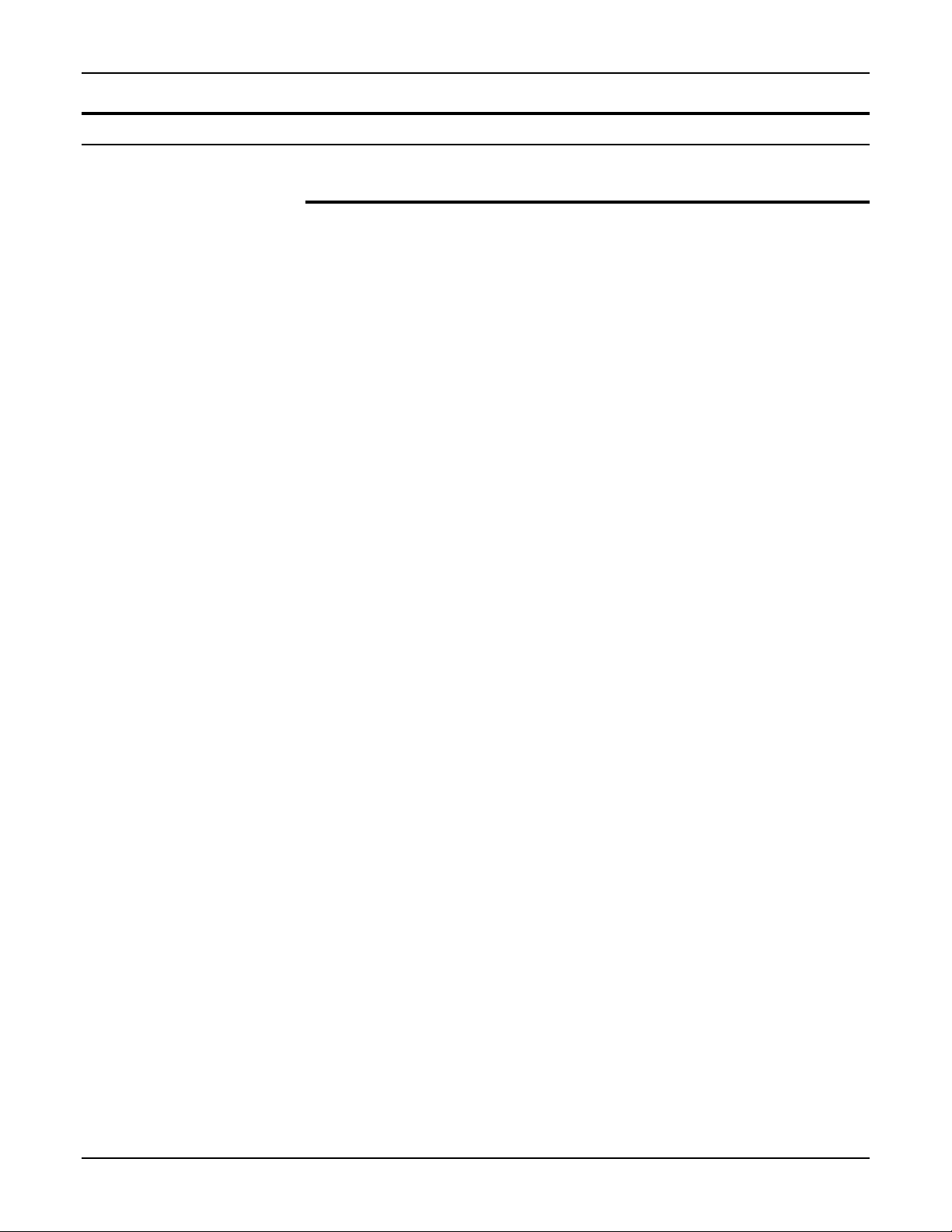
How to obtain
How to obtain
Another paper tray different in size
In order to obtain another paper tray for a different paper size, or
to obtain instructions on how to adjust your paper tray, contact
your local dealer.
Additional paper trays are available in the following sizes:
• 5.5x8.5in.SEF • A5 SEF
• 5.5x8.5in.LEF • A5 LEF
• 11x17in.SEF • B4 SEF
• A4 SEF • B5 LEF
• A4 LEF • A3 SEF
• other
XDL23/XDL33/XDL33D User Guide 3
Page 12
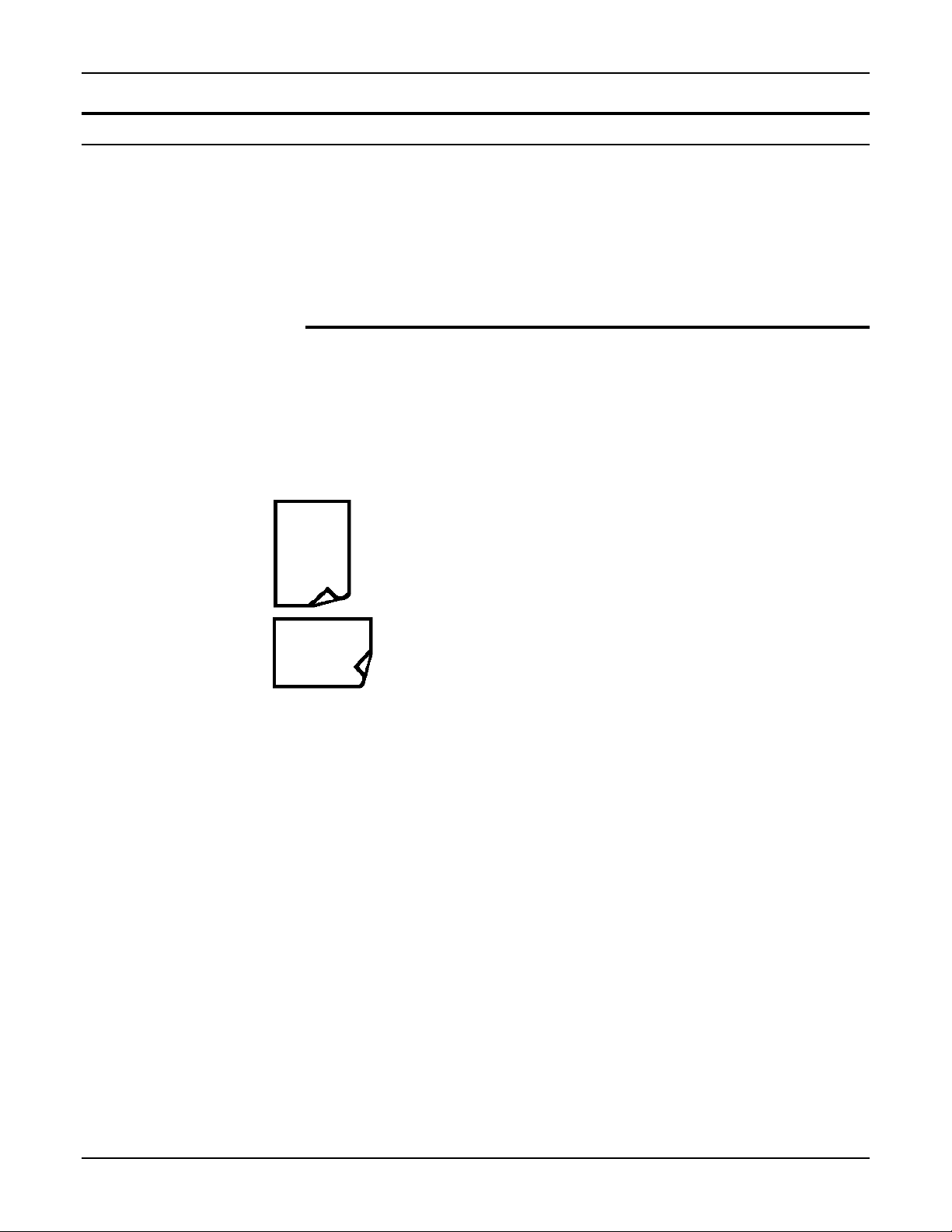
How to use this guide
How to use this guide
Most information applies to all models. When information applies
to a specific model, the model number is shown in parentheses
following the unique information.
Some copier models may have optional accessories. Any one or
more of these accessories may or may not be installed on your
copier model.
Manual terminol ogy
This section identifies and defines the specific words, symbols,
and acronyms which are used in this guide. Read this section in
order to become familiar with the terminology used in this guide.
Original
An original is the document or documents from which a copy
or copies are made. These documents can be paper,
magazine, photograph, or book.
Long edge feed (LEF)
This symbol indicates that your originals or copy paper must
be placed in the long edge feed direction. When the symbol
on the left or the acronym LEF is shown, arrange your
originals or copy paper in the long edge feed direction.
Short edge feed (SEF)
This symbol indicates that your originals or copy paper must
be placed in the short edge feed direction. When the symbol
on the left or the acronym SEF is shown, arrange your
originals or copy paper in the short edge feed direction.
ADF (available on some models)
The automatic document feeder (ADF) is an optional
accessory which automatically feeds one-sided originals on
to the document glass.
DADF (XDL33D)
The XDL33D duplex automatic document feeder (DADF)
automatically feeds 1 or 2 sided originals on to the document
glass.
4 XDL23/XDL33/XDL33D User Guide
Page 13
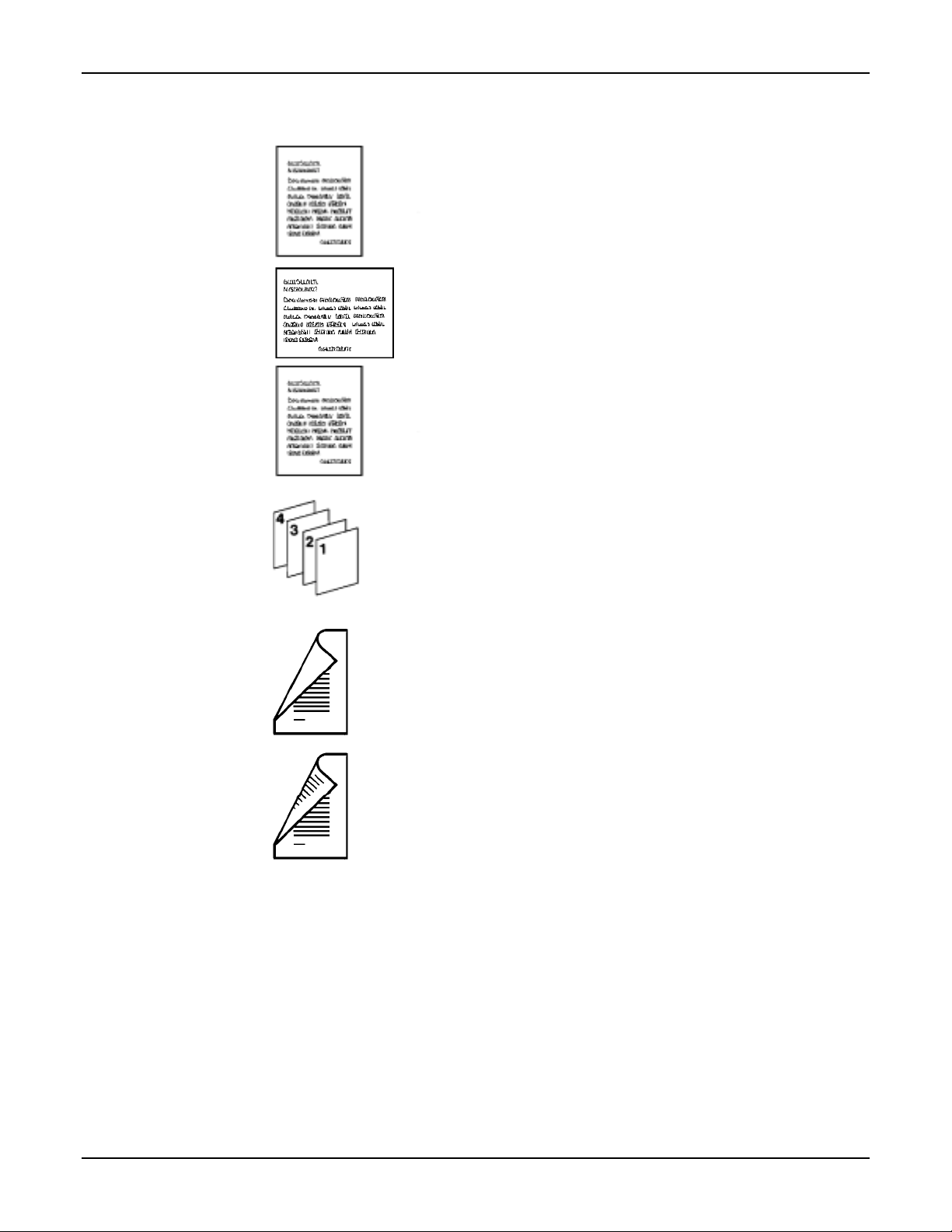
How to use this guide
Image
Image refers to the information area on your original or copy
which contains text or graphics.
Landscape
This term refers to the orientation of the lines or type or the
top of an illustration on your original as being parallel to the
long edge of the paper.
Portrait
The term refers to the orientation of the lines or type or the
top of an illustration on your original as being parallel to the
short edge of the paper.
Collated
Collated refers to copy sets which are delivered to the output
area in the same sequence as the original set.
1 sided
1 sided implies that the originals or copies have an image on
one side only.
2 sided
2 sided implies that the originals or copies have an image on
both sides.
XDL23/XDL33/XDL33D User Guide 5
Page 14
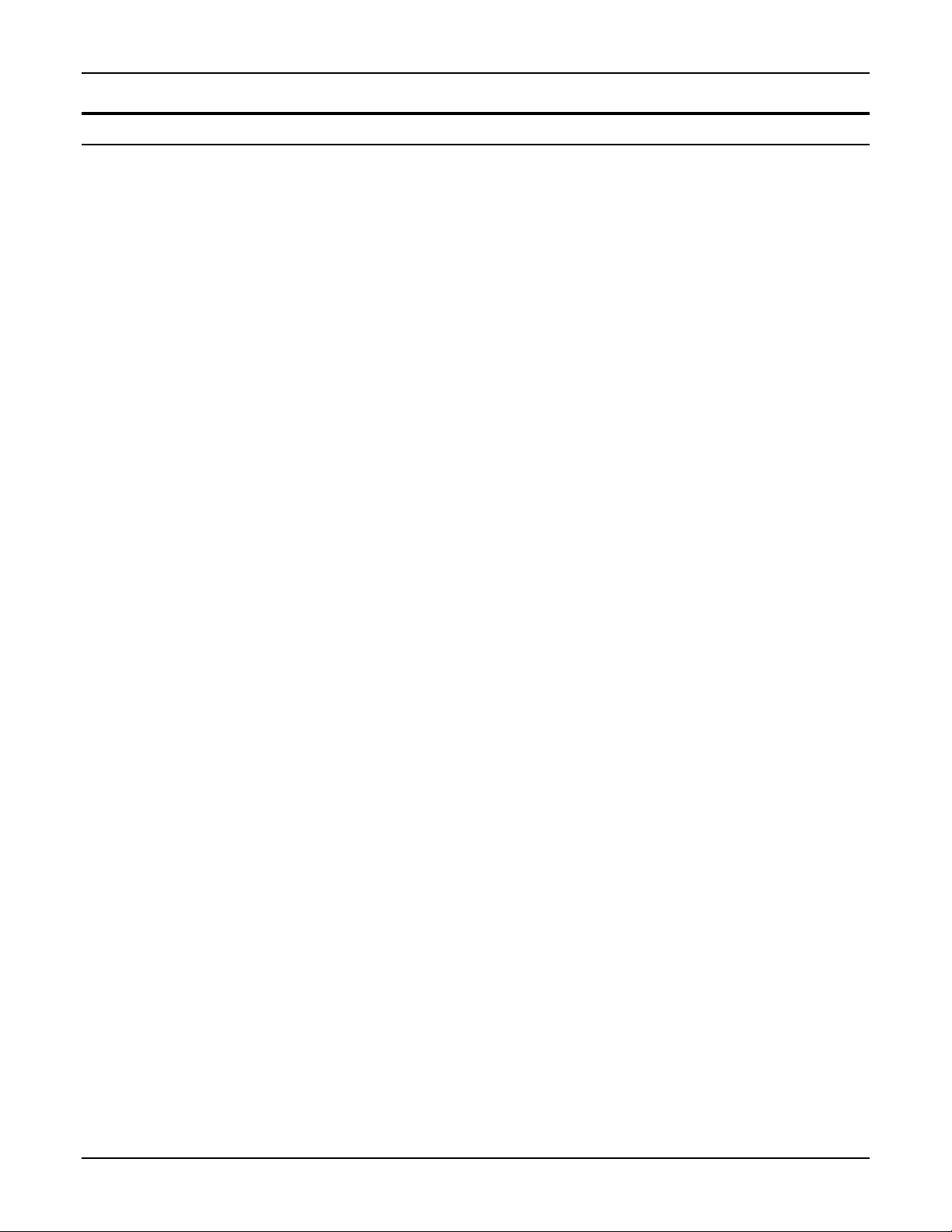
Helpful hints
Helpful hints
Care of your copier:
Maintenance:
Copier location:
• Do not place heavy objects on any surface of the copier.
• Ensure that liquids are not placed near or spilled onto the
copier.
• Do not place paper clips or staples on the copier surface.
• As required, refer to the section entitled Copier care.
• Clean the document glass daily.
• Do not apply cleaning liquids or sprays directly on to the
copier; first apply the liquid onto a cloth.
• Store copy paper on a flat surface in a dry area and in an
enclosed cabinet.
• Tightly wrap any partially used reams of paper.
• For reliable copier operation and copy quality,
XEROX
recommends the following:
• Place your copier in a well-ventilated room.
• Ensure that the environmental conditions are:
o
− Temperature: 50
F-95oF(10oC-35oC)
− Relative humidity: 15-85%
o
Note: If the temperature is at 95
F(35oC),
humidity should be below 47.5%; if humidity is at
85% temperatures should be below
o
F(27.8oC).
82
• Place the copier on a flat level surface:
− Ensure that the copier is level; this provides
optimum performance
• Avoid locations that subject the copier to:
− Direct sunlight
− Extreme changes in the temperature or humidity
• After selecting a location that meets the conditions listed
above, ensure there is sufficient floor space around the
copier for service (refer to the section entitled Floor
space requirements, in this section).
6 XDL23/XDL33/XDL33D User Guide
Page 15
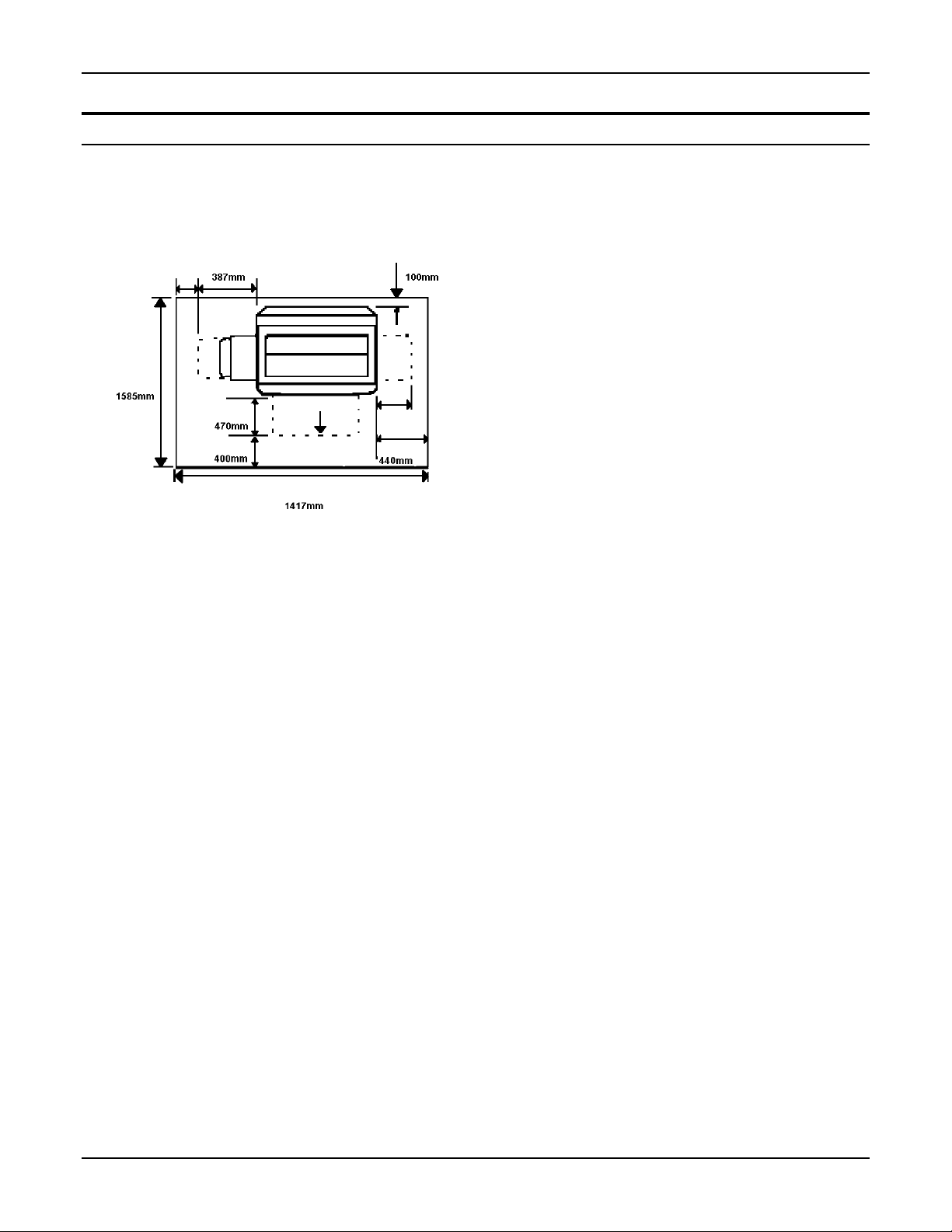
Floor space requirements
Floor space requirements
When choosing a new location, specific floor requirements must
be met in order to allow room for service. Consider the
following guidelines:
62.3 in.
0.8 in.
200mm
15.2 in.
18.5 in.
15.7 in.
55.7 in.
11.8 in.
300mm
17.3 in.
3.9 in.
• The new location must provide minimum
clearances around the copier. These clearances
are shown in the diagram.
• The flooring in the new location must be
adequate to support the weight of the copier and
accessories, and be reasonably level.
• The new location must be well ventilated and
maintain an even temperature. Extreme
temperature or humidity changes can affect the
copy quality.
• Avoid locations where the copier will be exposed
to direct sunlight.
• Power source receptacles must be properly
grounded.
XDL23/XDL33/XDL33D User Guide 7
Page 16
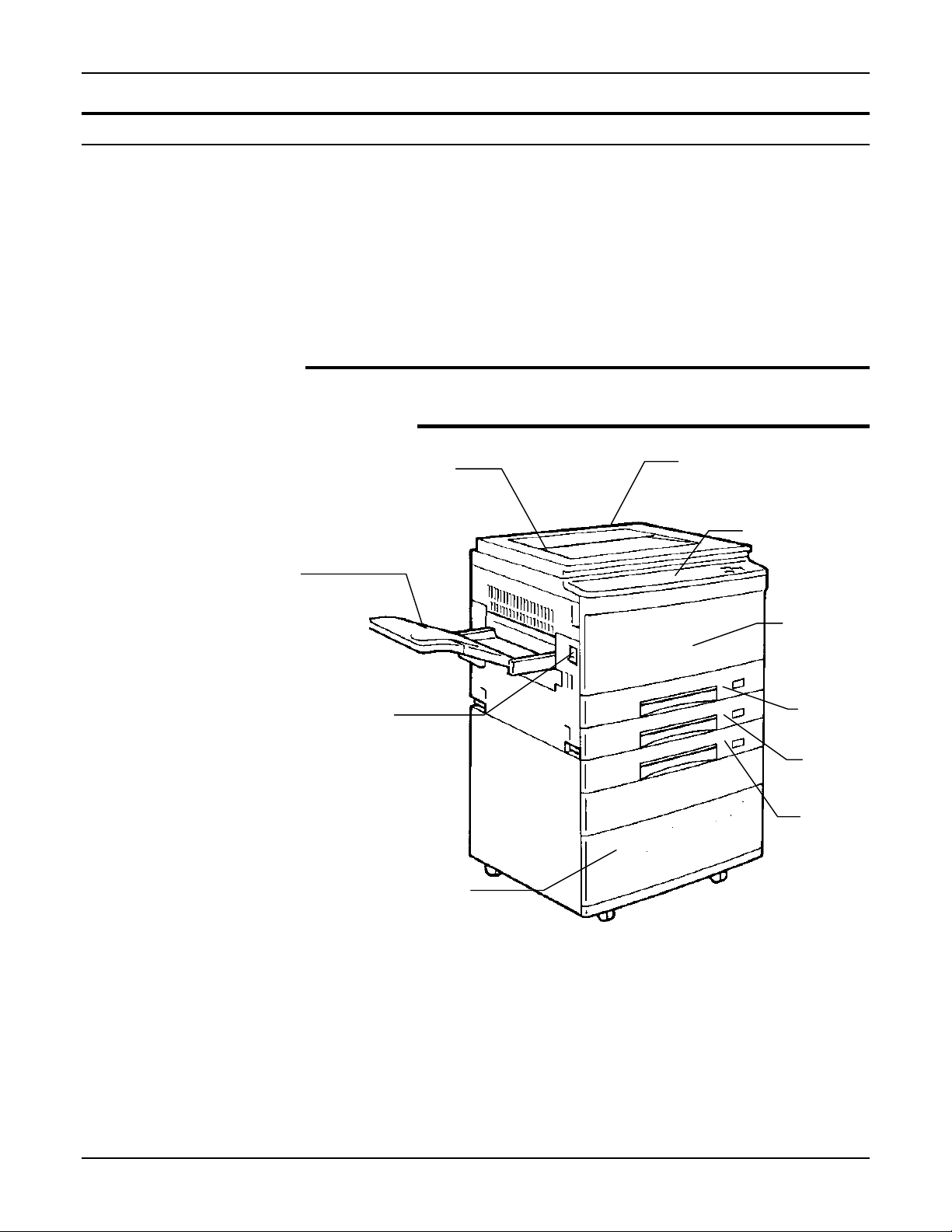
Getting to know your copier
r
Getting to know your copier
Identifying the external parts
Document cove
This section discusses the location, name, and function of the
various copier components. The following copier components
are discussed:
• External parts
• Control panel
• Internal parts
• Information system
Copier
Serial number
(at rear of copier)
Copy
output
tray
Power on/off
switch
Storage Space
(available on some models)
Control panel
Front
cover
Tray 1
Tray 2
Tray 3
8 XDL23/XDL33/XDL33D User Guide
Page 17

Copier
f
Getting to know your copier
ADF (available on some models)
10-bin sorter
(available on some models)
Power on/of
(available on some models)
DADF (XDL33D)
switch
Tray 5
Serial number
(at rear of copier)
Control panel
Front
cover
Tray 1
Tray 2
Tray 3
Tray 4
(XDL33D
XDL23/XDL33/XDL33D User Guide 9
Page 18
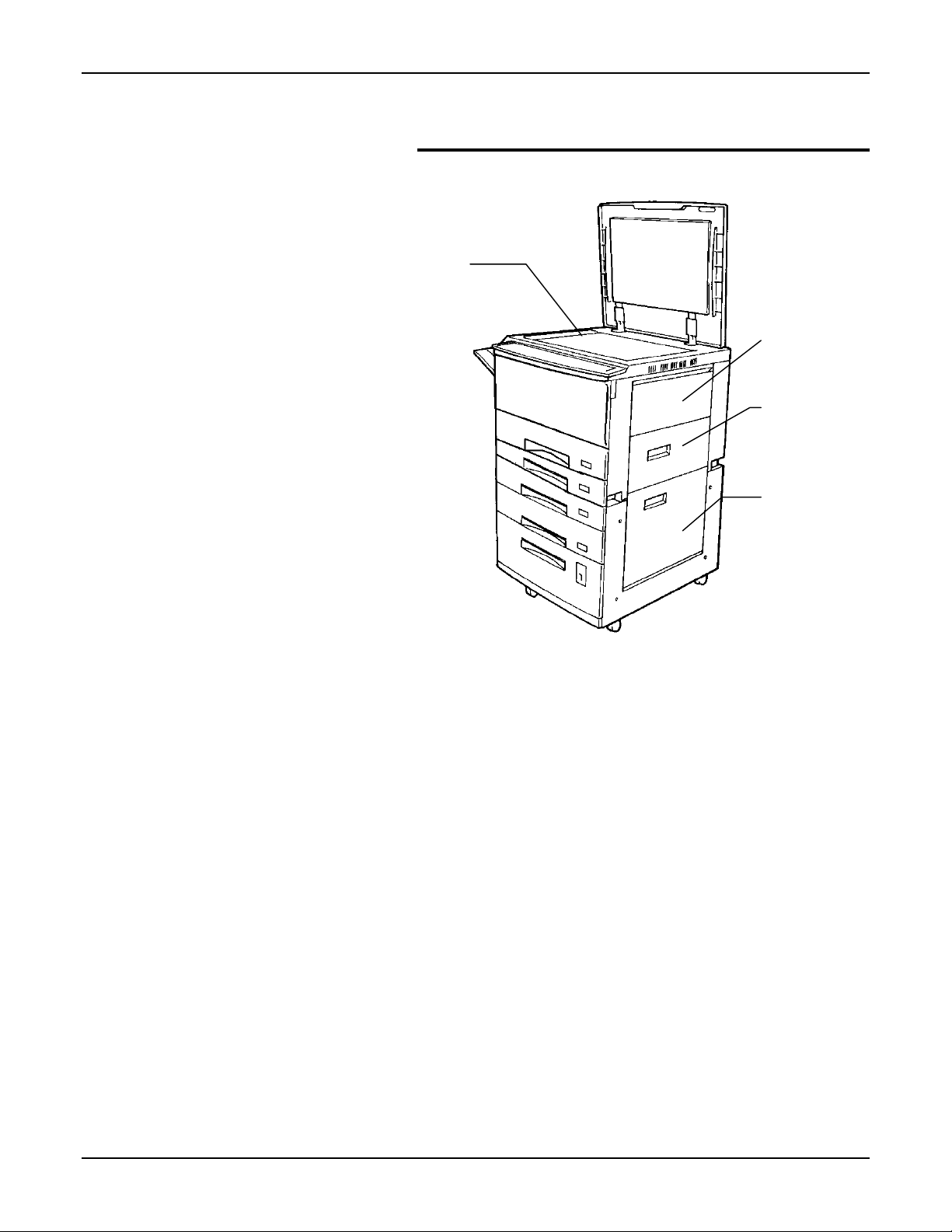
Getting to know your copier
Copier right side
Document glass
Bypass tray
Right upper
cover
Right lower
cover
10 XDL23/XDL33/XDL33D User Guide
Page 19
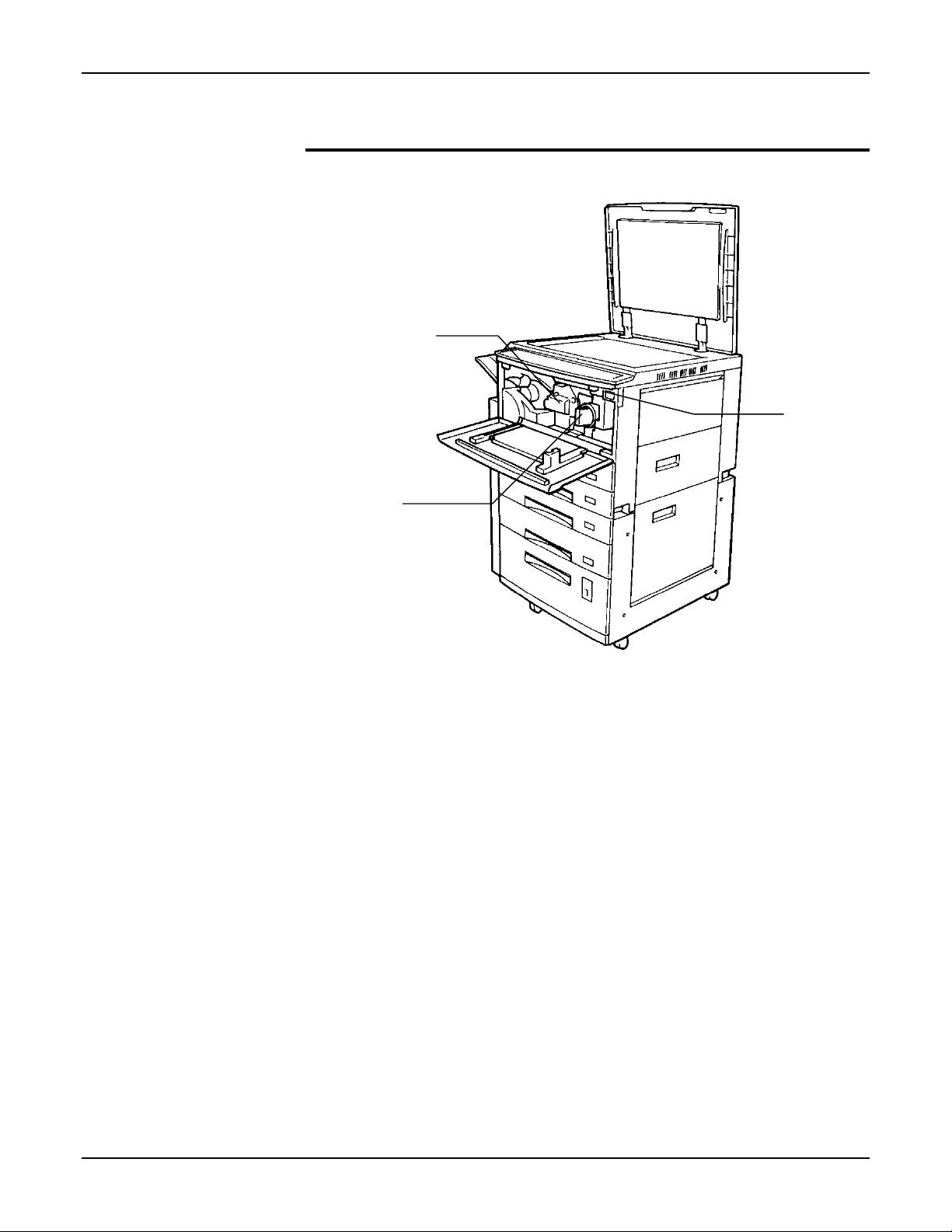
Identifying the internal parts
Drum cartridge
Toner cartridge
Getting to know your copier
Total
copy
counter
XDL23/XDL33/XDL33D User Guide 11
Page 20
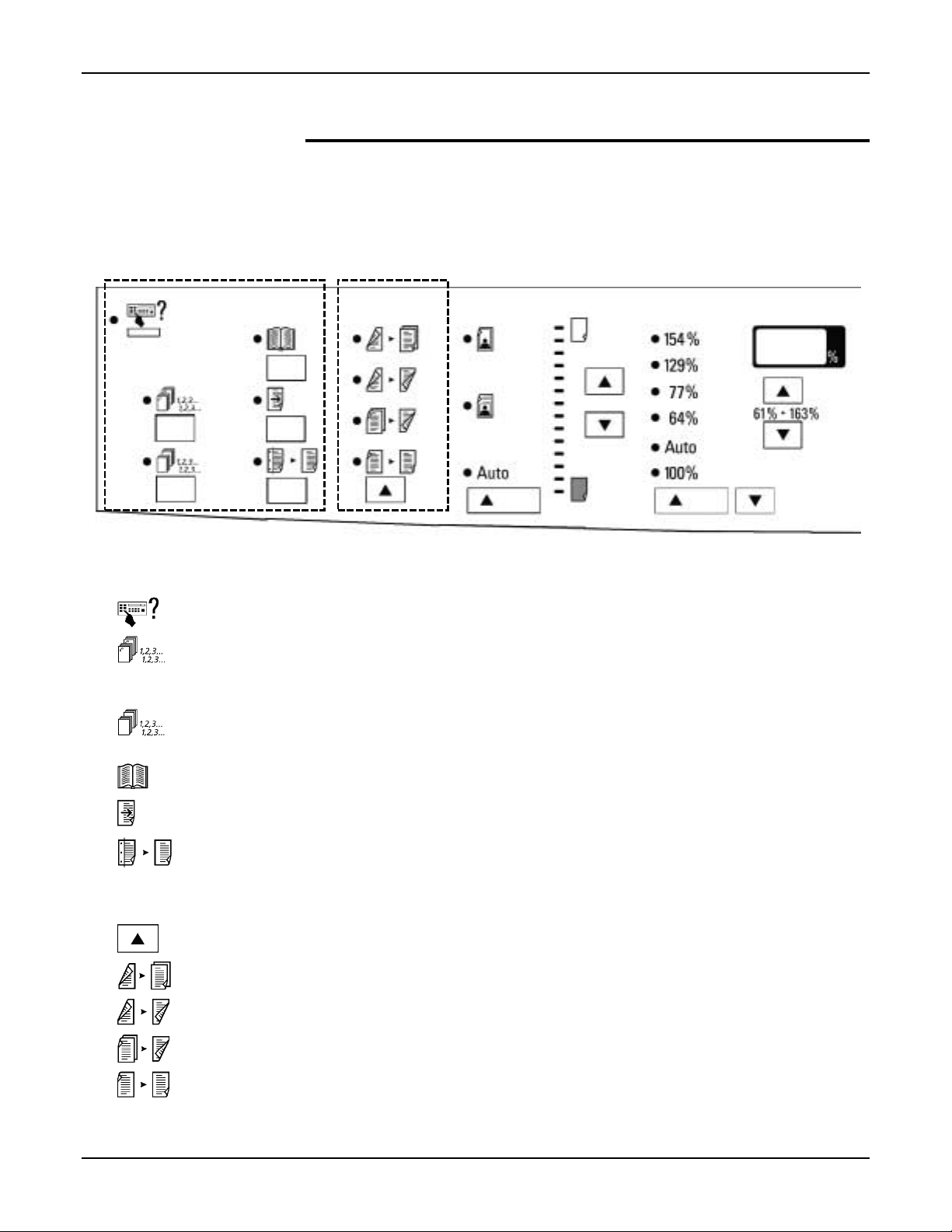
Getting to know your copier
Identifying the control panel components
The control panel contains buttons and indicator lights which
control and display the conditions of the copier.
When an indicator light becomes lit, this informs you of your
control panel selections.
➀➀➀➀
➁➁➁➁
➀➀➀➀ Added features area
Note: To select a feature in the added feature area, press the button below the feature.
Special features: Select this feature to access, view, or change the copier default settings.
Stapling: Select this feature to automatically staple and collate copy sets; the copy sets are
delivered to the sorter/stapler. This feature is enabled only on machines with the 10bin sorter stapler.
Collated: Select this feature to collate the output copies. This feature is enabled only on
machines which have the 10-bin sorter stapler.
Book mode: Select this feature to copy both pages of an open book or magazine.
Margin shift: Select this feature in order to produce a left-binding margin on the copy.
Edge deletion: Select this feature to delete any unwanted images from the edge of the copy.
➁➁➁➁ Original→
12 XDL23/XDL33/XDL33D User Guide
→copy area (XDL33D only)
→→
Original→→→→copy button: Press this button to select the desired copy output option.
2→→→→1: Select this option for one-sided copies from two-sided originals.
2→→→→2: Select this option for two-sided copies from two-sided originals.
1→→→→2: Select this option for two-sided copies from one-sided originals.
1→→→→1: Select this option for one-sided copies from one-sided originals.
Page 21
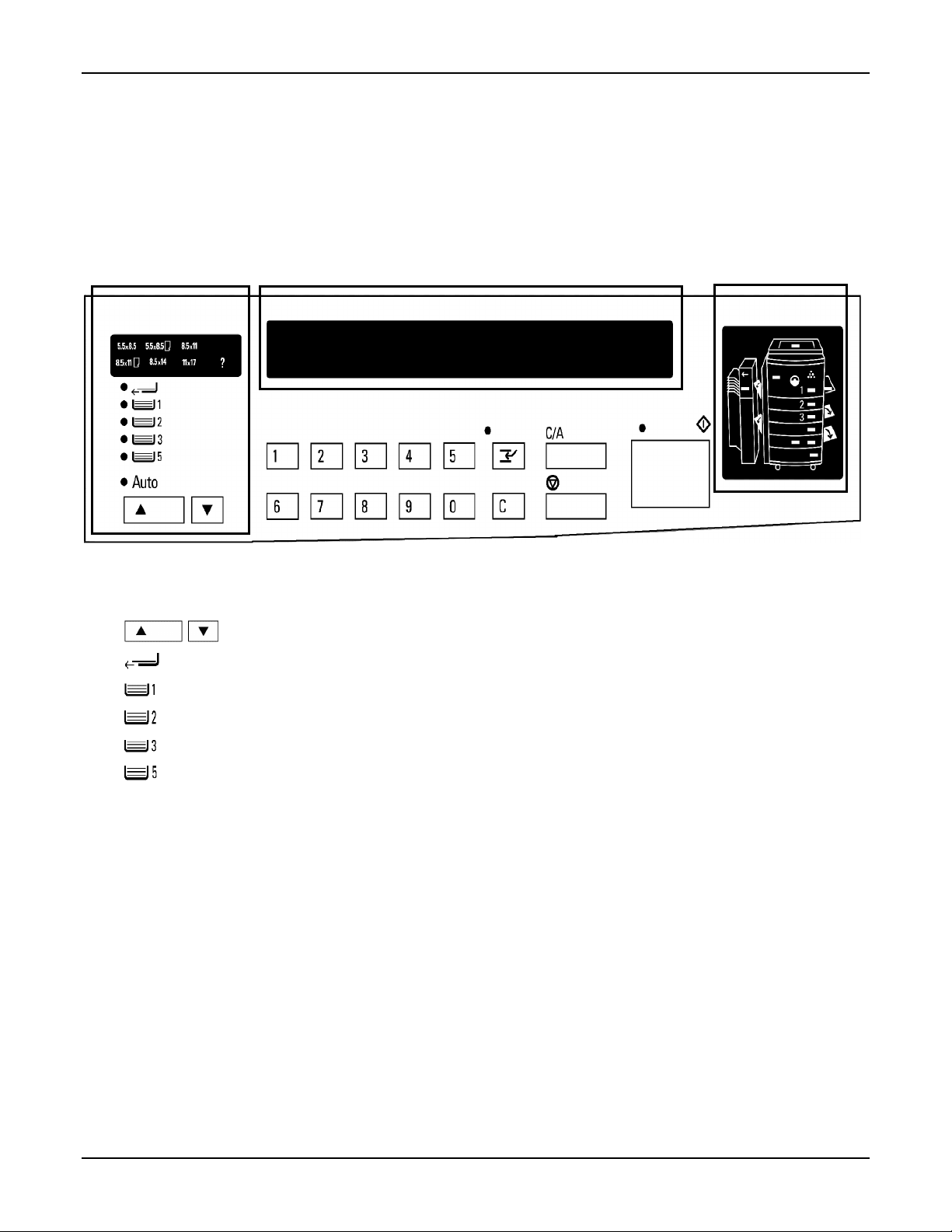
Getting to know your copier
➂➂➂➂
➂➂➂➂ Paper supply area
Paper supply buttons: Press either one of these buttons to select the desired paper tray.
Bypass tray: Select this option when using special paper stock.
Tray 1: Select this option when using copy paper from tray 1.
Tray 2: Select this option when using copy paper from tray 2.
Tray 3: Select this option when using copy paper from tray 3.
➃➃➃➃
➄➄➄➄
Tray 5 (available on some models): Select this option when using copy paper from tray 5.
➃➃➃➃ Message display: This area displays the following information: copy quantity, icon messages (for
XDL23/XDL33) or word messages (for XDL33D), or instructions about the copier
operation, copier maintenance, and status codes.
➄➄➄➄ Copier diagram: When a specific copier area requires attention, this diagram displays the specific copier
area with a flashing indicator light.
XDL23/XDL33/XDL33D User Guide 13
Page 22
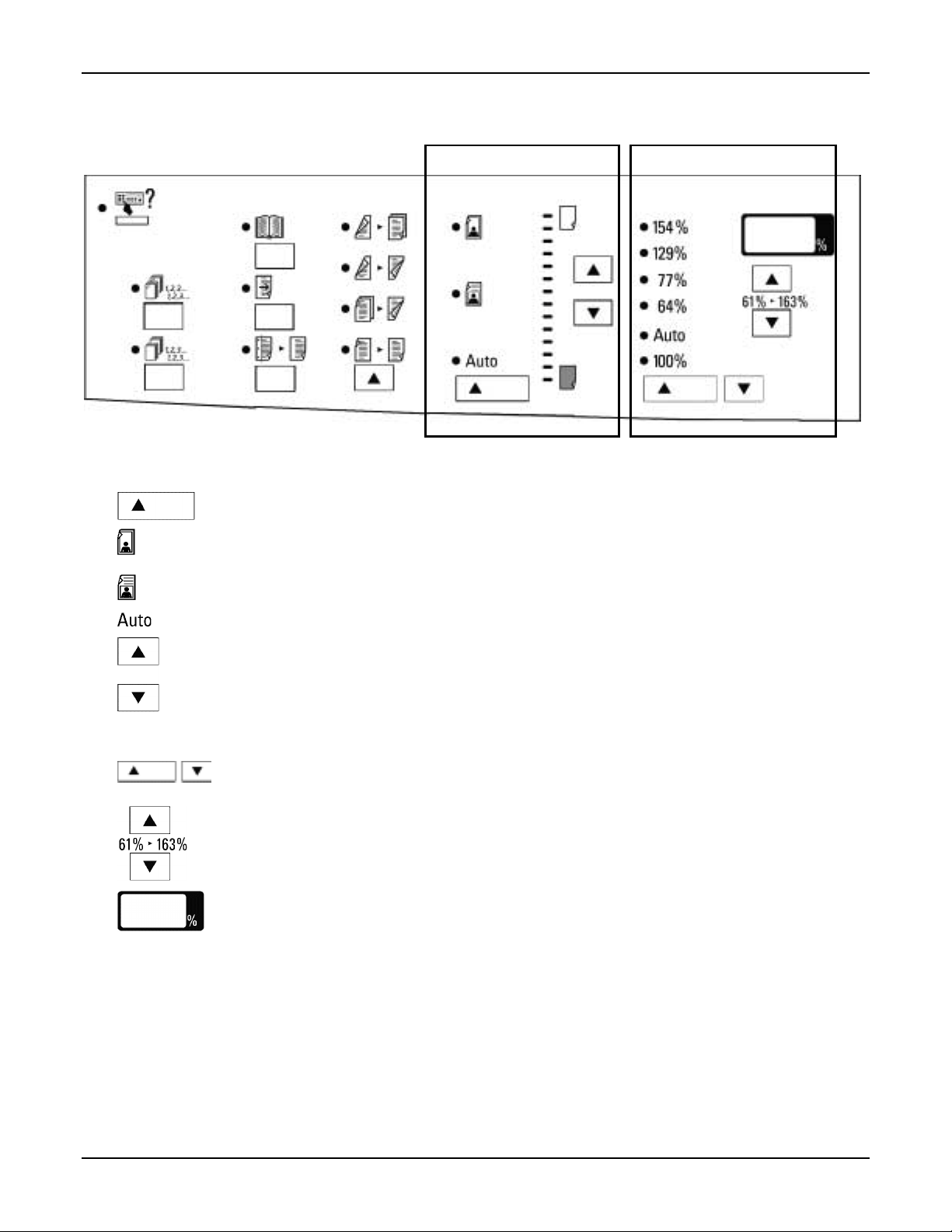
Getting to know your copier
➅➅➅➅ Copy density area
Exposure mode button: Press this button to select the desired exposure mode.
➆➆➆➆➅➅➅➅
Photo mode: Select this mode when using originals which are photographs, magazine
Manual mode: Select this mode when your originals contain mainly text.
Auto mode: Select this mode when your originals contain color or dark backgrounds.
Copy lighter/darker buttons: Press either one of these two buttons in order to have lighter
➆➆➆➆ Reduce/enlarge area
Preset buttons: Press either one of these two buttons to select a specific, preset,
Variable buttons: Press either one of these buttons in order to increase or decrease the
Variable window display: This area displays the selected R/E percentage.
pages, or newspaper pages.
or darker copies; this is especially useful when your originals
are colored paper or contain light or dark areas on them.
reduce/enlarge (R/E) ratio.
reduce/enlarge (R/E) ratio; each press of the button increases or
decreases the percentage in 1% increments.
14 XDL23/XDL33/XDL33D User Guide
Page 23
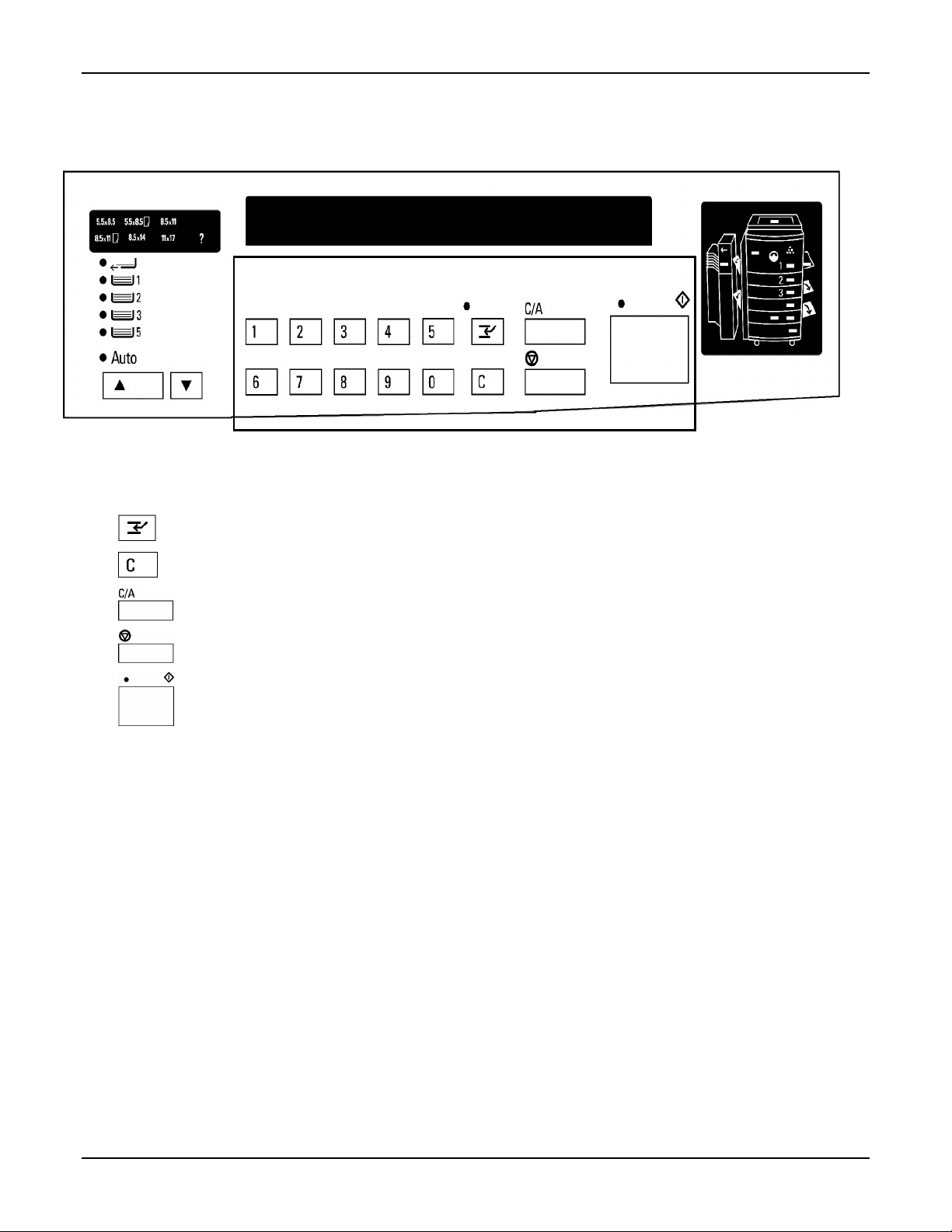
Getting to know your copier
➇➇➇➇
➇➇➇➇ Ten-key panel: Press one or more number buttons in order to select the desired number of copies; you
may choose a maximum of 99 copies.
Interrupt button: Press this button in order to interrupt a copy job which is currently in progress.
Clear button: Press this button in order to clear the copy quantity.
Clear All button: Press this button in order to clear all current copier selections.
Stop button: Press this button in order to stop the operation of the copier.
Start button: Press this button in order to begin the copy process.
XDL23/XDL33/XDL33D User Guide 15
Page 24
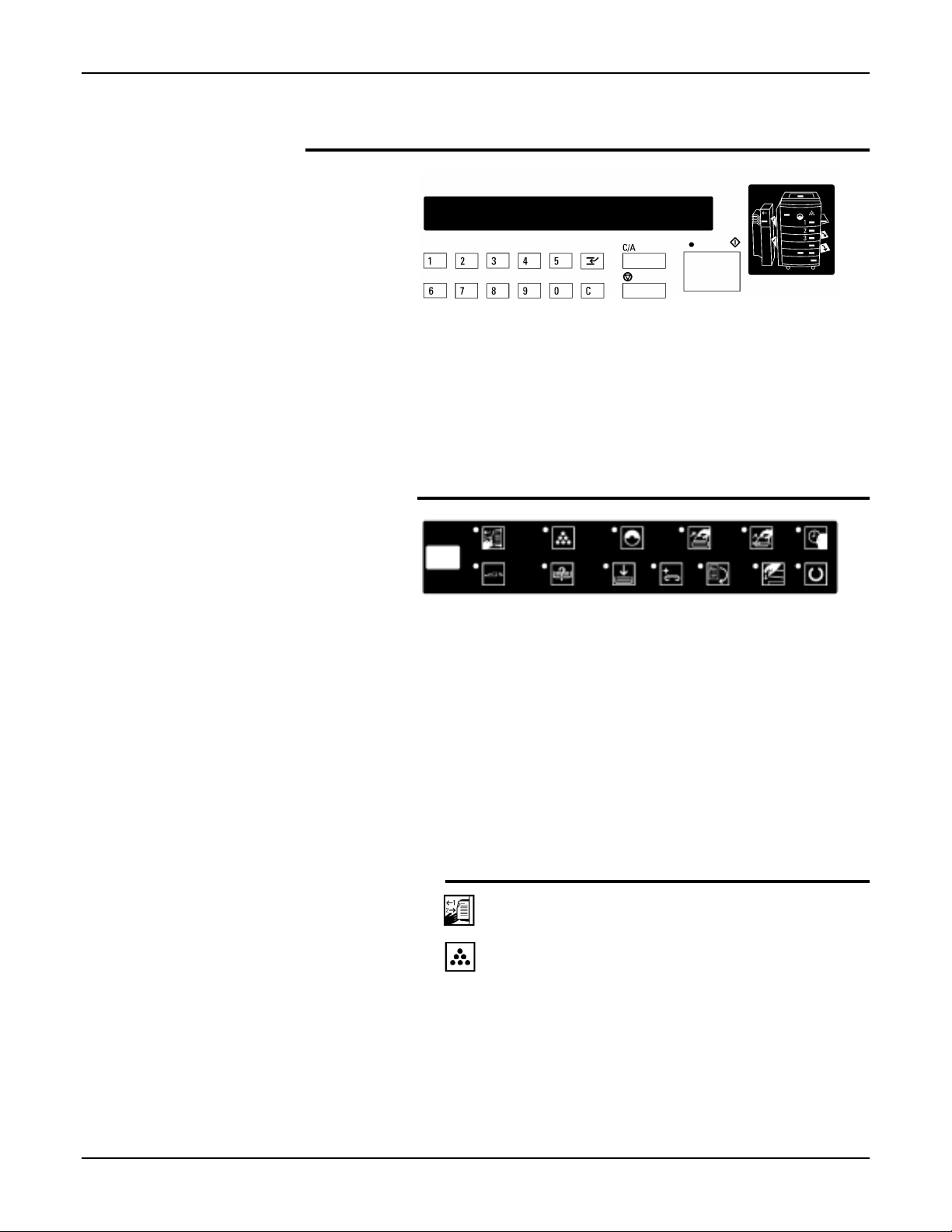
Getting to know your copier
About the copier information system
➀➀➀➀
➁➁➁➁
Your copier has a comprehensive information system which
makes your job easier. Read this section to become familiar with
its components and how they work together.
The information system contains the following components:
1. Message display
2. Copier diagram
Message display (XDL23/XDL33)
The XDL23/XDL33 copier message display above provides the
main source of information to you.
It displays the copy quantity, provides you with icon information
on the copier maintenance and operation. It also displays status
codes that assist you with fixing a copier problem.
If an icon becomes lit, it provides status information about the
copier. Ensure all the icon information is performed. For
detailed description of the icons, refer to the Icon descriptions in
this section .
When status code information appears on the message display,
refer to the section entitled Problem solving for information and
instructions.
Icon descriptions
Reload the originals in the ADF/DADF.
When the toner supply becomes low, the toner
indicator flashes. When the indicator is lit
continuously you must change the toner
cartridge.
16 XDL23/XDL33/XDL33D User Guide
Page 25
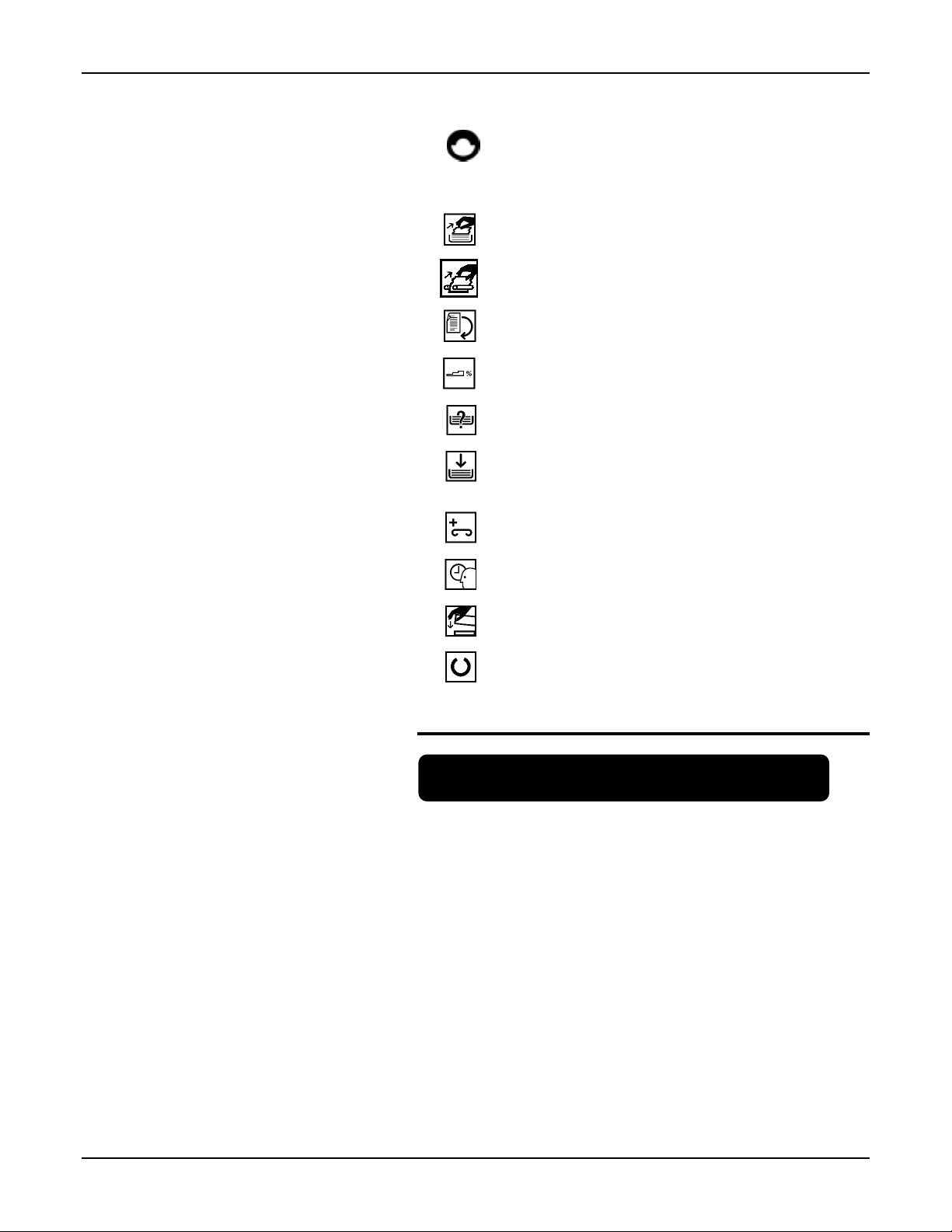
Getting to know your copier
When the drum cartridge has 5000 copies
remaining, the drum indicator becomes lit. When
the indicator flashes you must change the drum
cartridge.
The current paper tray that is being used has a
paper misfeed. Clear the misfeed.
There is a paper misfeed inside the copier or in
the paper exit area. Clear the misfeed.
Turn the original clockwise.
Select a reduce or enlarge ratio.
Select paper tray.
Add copy paper to the indicated paper tray.
(Refer to the flashing indicator on the copier
diagram)
The 10-bin sorter stapler is out of staples. Add
staples.
Please wait; the copier is warming up.
Close the indicated cover. (Refer to the flashing
indicator on the copier diagram)
Ready to copy.
Message display (XDL33D)
1
The XDL33D 2x40 LCD copier message display above
provides the main source of information.
It displays the copy quantity and provides you with
information and instructions on copier operation,
maintenance, and status codes.
The message information is displayed, as needed, to let you
know the status of the copier. Always perform all messages.
Press Start to continue
When problem messages appear, refer to the section
entitled Problem solving.
XDL23/XDL33/XDL33D User Guide 17
Page 26
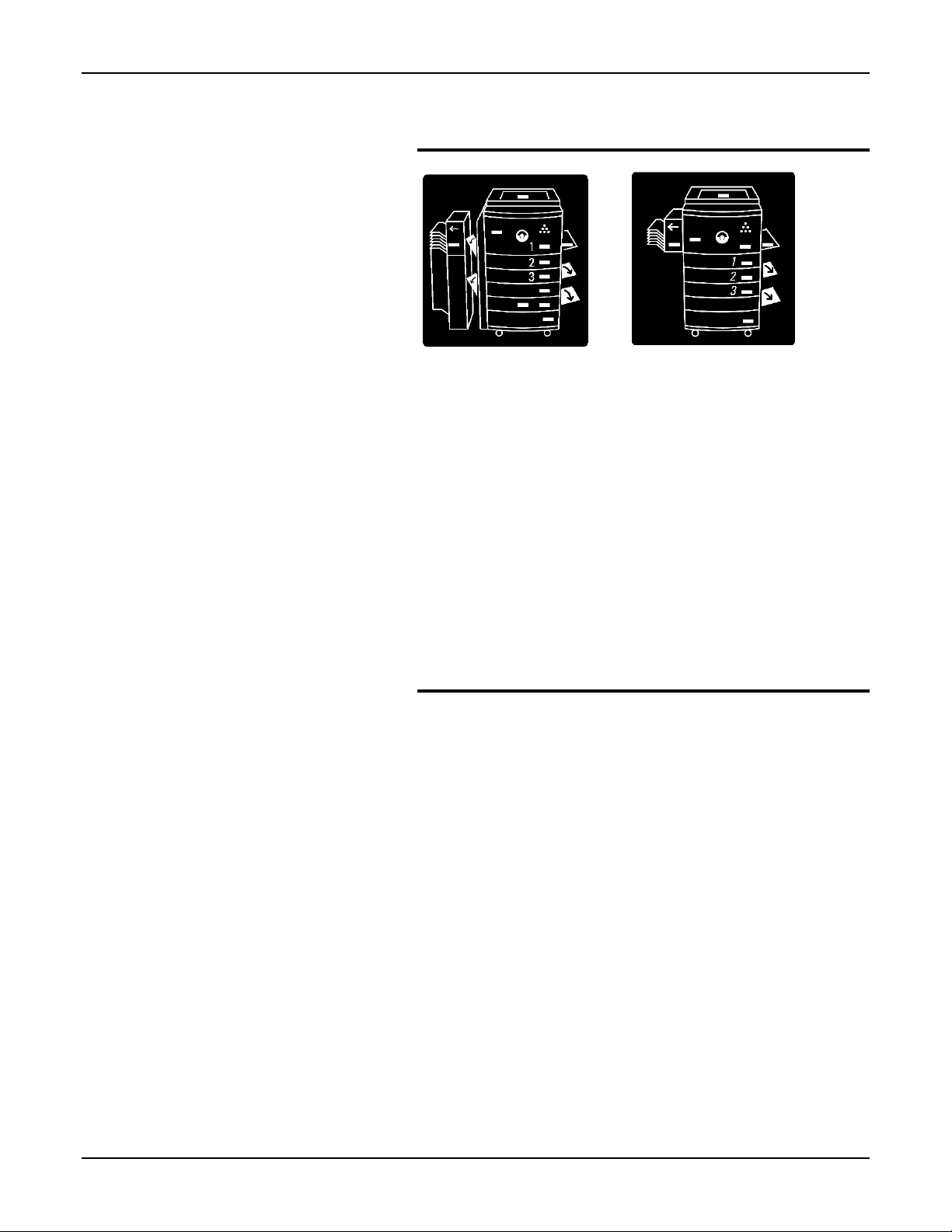
Getting to know your copier
Copier diagram
XDL33D XDL23/XDL33
The copier diagram illustrates the various areas of the copier and
contains various location indicators.
When a location indicator lights, it informs you of an area that
requires attention.
The location indicators provide information on the following
items:
• paper jams
• cartridge replacement
• empty paper trays
• open covers
Labels
There are many labels located throughout the copier and paper
trays that provide instructions to assist you with a variety of tasks.
18 XDL23/XDL33/XDL33D User Guide
Page 27
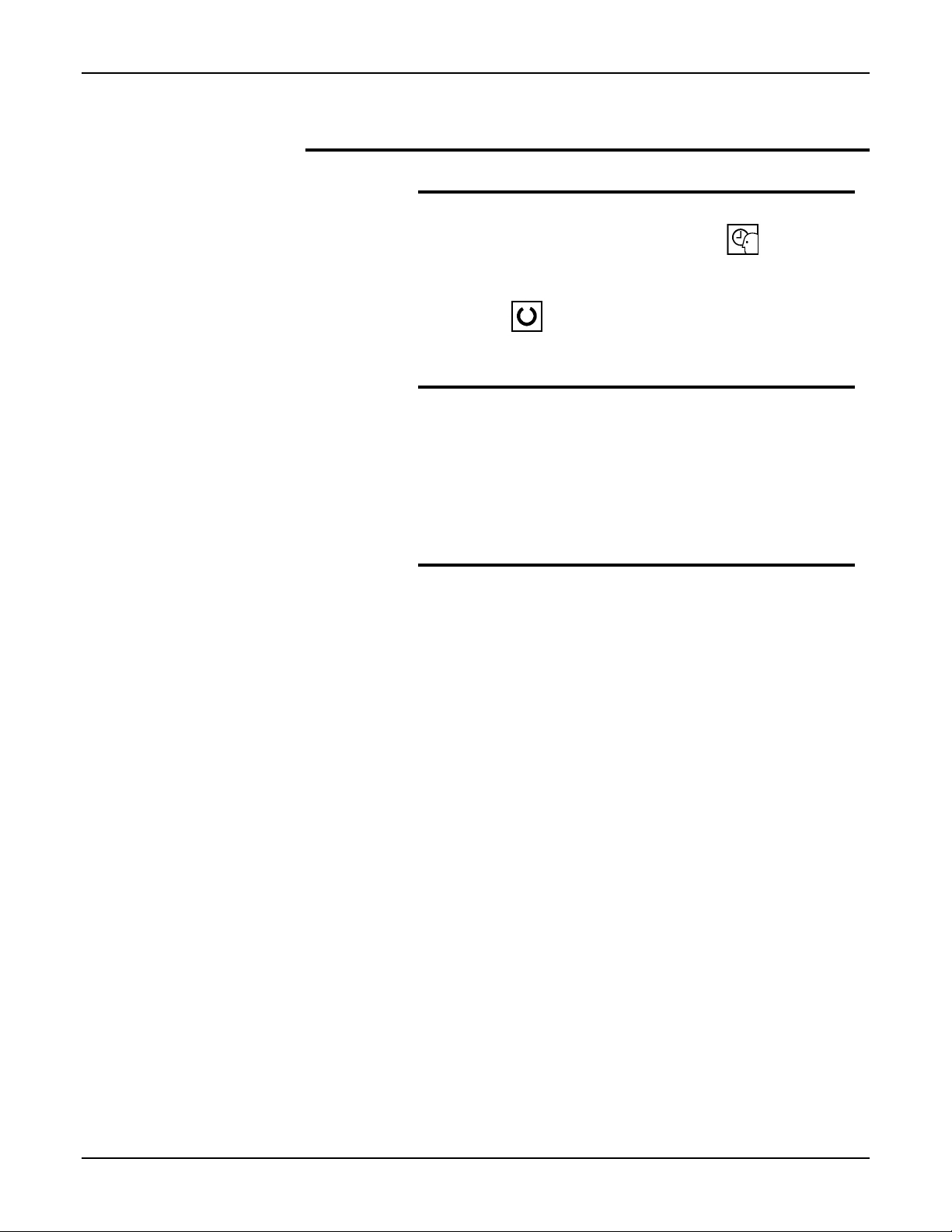
Normal copy mode
XDL23/XDL33 only
When the copier is switched on, the copier enters a warm-up
Getting to know your copier
cycle and the Please wait icon becomes lit,
warm up cycle, the copier does not respond to the Start
button. Copying may begin when the Ready to copy icon
becomes lit,
normal copy mode.
XDL33D only
When the copier is switched on, the copier enters a warm-up
cycle and the message "Please wait...Copier warming up"
appears on the message display.
During the warm up cycle, the copier does not respond to the
Start button. Copying may begin when the message "Ready
to Copy" appears on the message display; this message
indicates that the copier is in the normal copy mode.
Automatic Clear
This copier automatically returns to the normal copy mode
approximately sixty (60) seconds after a job is completed; the
automatic clear feature is enabled at the factory. The feature
can be deactivated by referring to the section entitled
Customizing your copier.
The automatic clear settings are preset at the factory and are as
follows:
, this icon indicates that the copier is in the
. During the
Copy density
Reduce/enlarge
Paper supply
Copy quantity
Note: The factory default settings may be changed in order to
meet your specific copying needs. Refer to the section entitled
Customizing your copier for more information.
XDL23/XDL33/XDL33D User Guide 19
• Auto
• 100%
• Auto
• 1
Page 28
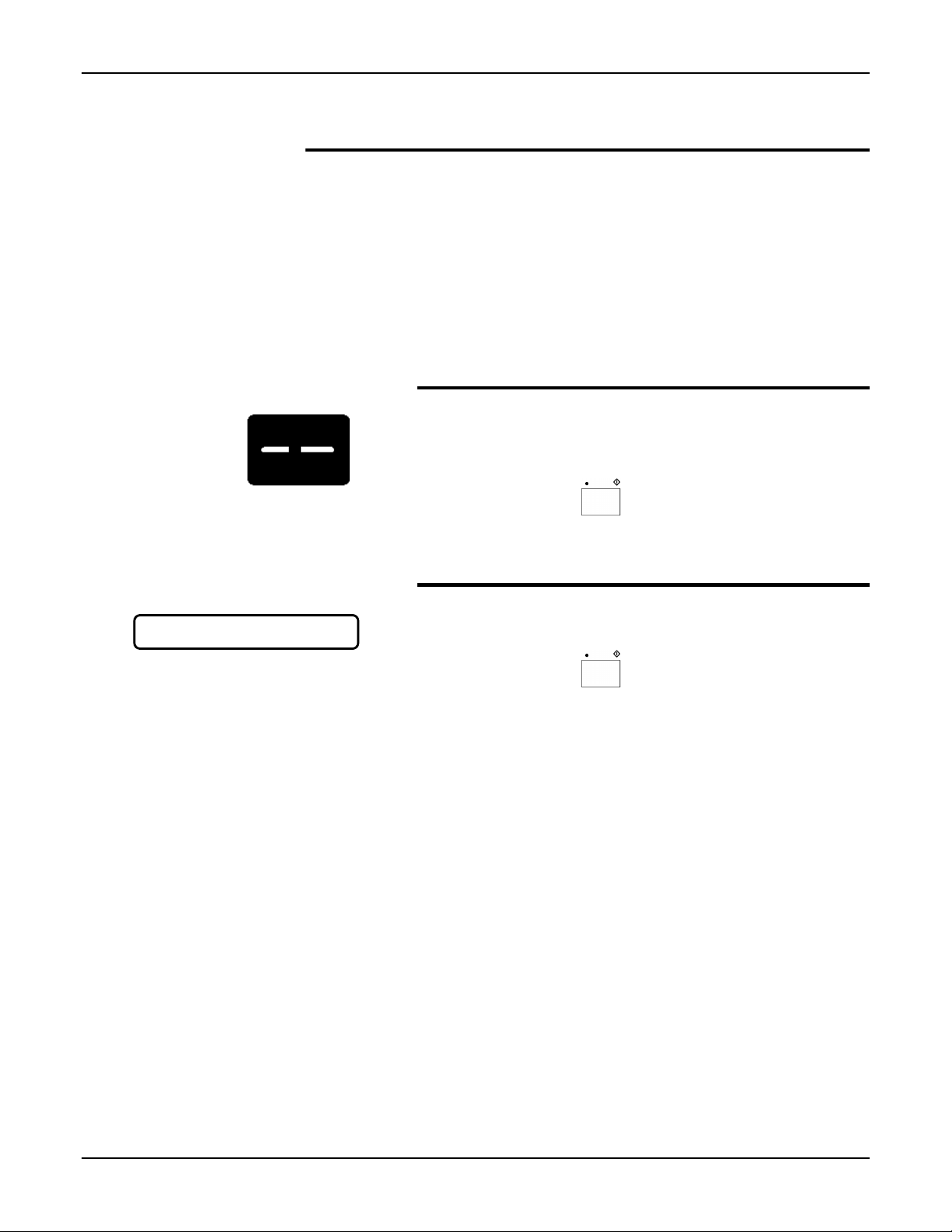
Getting to know your copier
Power saver mode
In the power saver (low power) mode, the copier automatically
switches to low power after the copier is idle for a predetermined
time period. This feature is not activated when shipped from the
factory. You can activate this mode and set a desired time
period; refer to the section entitled Customizing your copier.
When the copier is in the power saver mode, simply press the
Start button, and the copier enters the warm-up cycle.
For detailed information on your specific copier model, refer to
the appropriate copier model below.
XDL23/XDL33
When the XDL23/XDL33 power saver mode occurs, this
symbol "
message display.
- -" appears in the copy quantity area of the
Press Start to continue
Press the Start button,
mode.
, to return to the normal copy
XDL33D
When the XDL33D power saver mode occurs, the message
shown to the left appears in the message display area.
Press the Start button,
mode.
, to return to the normal copy
20 XDL23/XDL33/XDL33D User Guide
Page 29
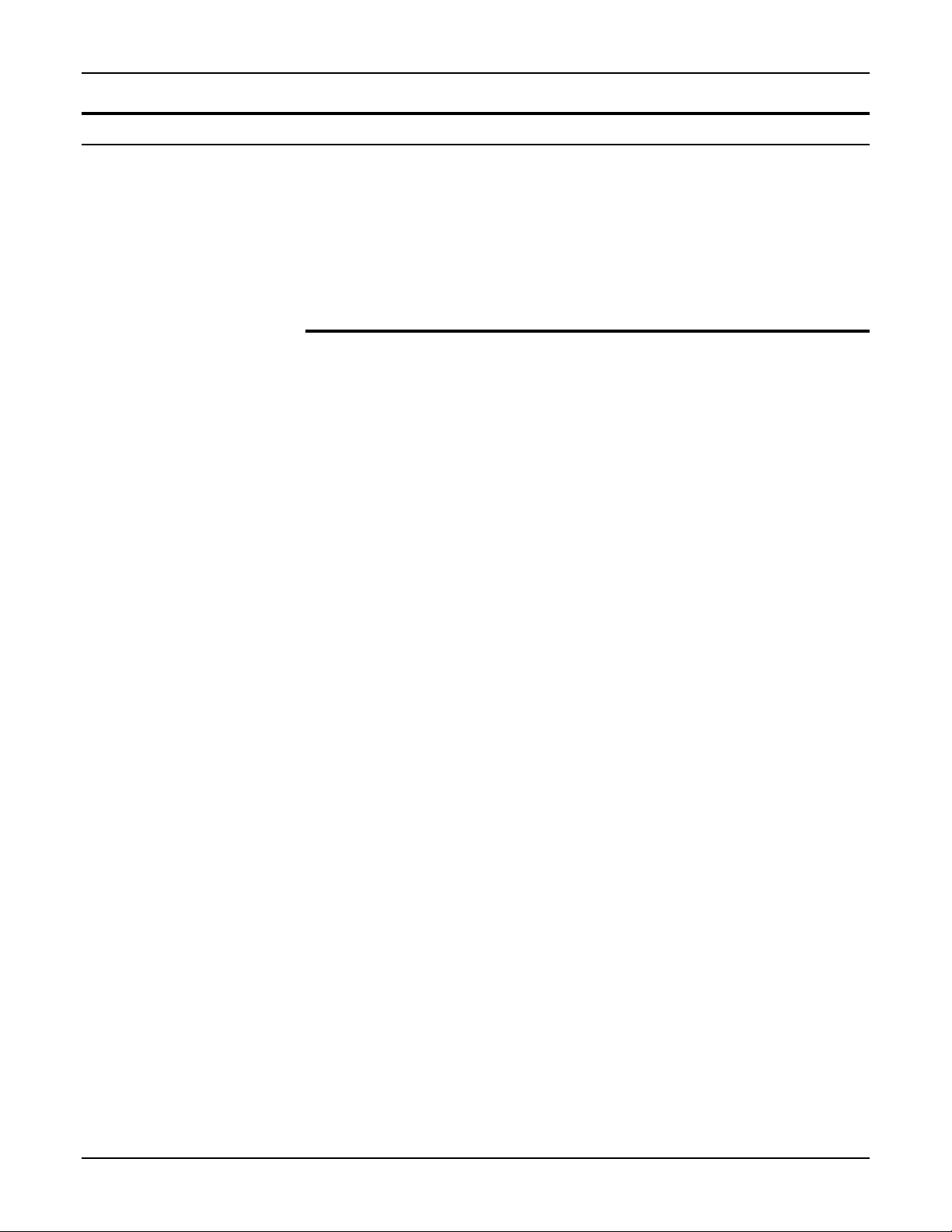
Paper
Paper
This section provides useful paper hints and paper specification
information on the following copier components:
• Paper trays
• ADF/DADF
• 10-bin sorter stapler
Helpful hints
Note: Humidity curls paper, and curled paper may cause jams
and copy quality problems.
For reliable copier operation and good copy quality,
recommends the following:
Store paper:
• on a flat surface. • in a closed container.
• in a low humidity area. • if the ream is partially
used, tightly wrap the
unused portion.
Paper handling:
• Do not load loose paper
which has not been stored in
a tightly wrapped container.
• Ensure that the paper loaded
in the tray is the same size
as that which is indicated on
the tray.
The following materials cannot be loaded in the trays:
• Paper with ripped or torn
edges, paper containing
pasted areas;
• Do not use folded or
wrinkled paper.
• Ensure that the paper
is loaded correctly into
the proper paper tray.
• Paper containing
staples or paper clips;
XEROX
• Paper with embossed
letterhead;
• Transparencies; • Vellum paper;
• Multipart forms; • Bound documents
XDL23/XDL33/XDL33D User Guide 21
• Carbon-backed
materials;
such as books or
magazines.
Page 30
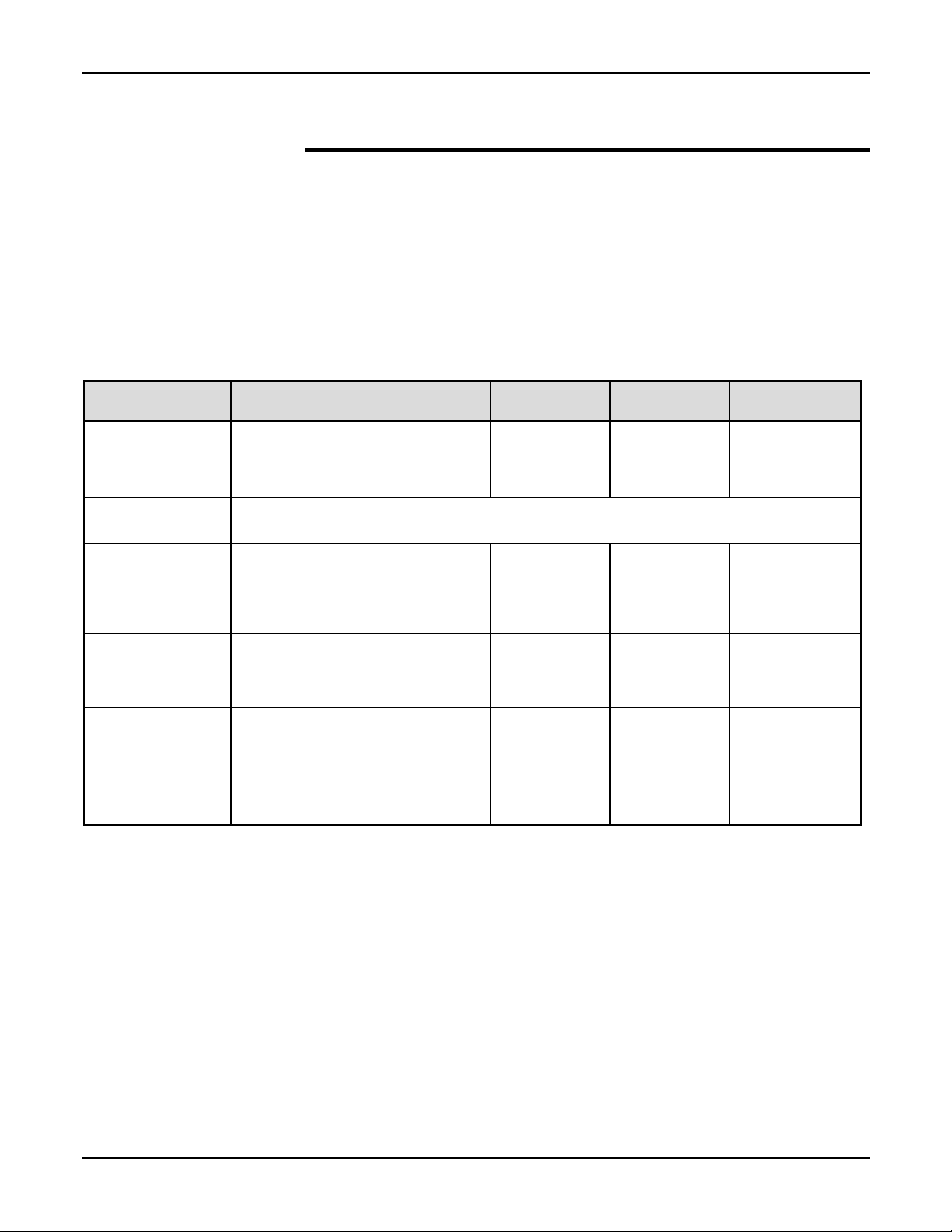
Paper
Specification chart for the trays
The paper specification chart provides information about the
paper size and paper feed direction for each paper tray. Refer to
the appropriate specification chart.
Note:
XEROX recommends using 20 lb. bond paper for optimal
•
performance.
• The XDL23/XDL33 copier is not equipped with paper tray 4.
• The XDL33D copier uses paper tray 4 for the 2 sided copy
operation only.
Copy paper Tray 1 Tray 2 Tray 3 Tray 5 Bypass Tray
Paper size
range
Default setting
Additional paper
trays*
5.5x8.5in./A5
to 11x17in./A3
8.5x11in. LEF 8.5x14in. SEF 8.5x11in. SEF 8.5x11in. LEF N/A
5.5x8.5in. SEF, 5.5x8.5in. LEF, 11x17in. SEF, B4 SEF, B5 LEF, A5 SEF, A5 LEF, A3
SEF, A4 SEF, A4 LEF, other**.
5.5x8.5in./A5 to
11x17in./A3
5.5x8.5in./A5
to 11x17in./A3
Paper weights
Optimum
Range
Paper capacity
8.5x11in./A4
20lb(80gm
2
)
Labels and
20lb/80gm
16-24lb/60-
90gm
2
2
20lb/80gm
16-24lb/60-
90gm
250 sheets 250 sheets 250 sheets 1000 sheets 50 sheets
No No No No Yes (fan the
2
2
20lb/80gm
16-24lb/60-
90gm
transparencies
***
* Additional paper tray sizes available, call your local dealer.
** “Other” indicates that odd-size papers can be accommodated.
5.5x8.5in./A5
to 11x17in./A3
2
20lb/80gm
2
16-24lb/6090gm
2
2
5.5x8.5in./A5 to
11x17in./A3
20lb/80gm
16-32lb/60-
120gm
2
2
labels or
transparencies
before placing
them in the
Bypass Tray.)
XEROX recommends the use of labels and transparencies which are designed for copiers (high temperatures)
***
only.
22 XDL23/XDL33/XDL33D User Guide
Page 31

Specification chart for the ADF/DADF
This specification chart provides information about the paper
types which may be used with the ADF/DADF multisheet feeder.
Note:
• ADF (available on some models)
• DADF (XDL33D)
ADF DADF
Paper
Paper size
Paper weights
Paper capacity
Copy quantity
Labels and
transparencies
Bound books
or magazines
5.5x8.5in./A5 to 11x17in./A3 5.5x8.5in./A5 to 11x17in./A3
16-24lb/60-90gm
2
16-24lb/60-90gm
2
30 sheets 50 sheets
99 max 99 max for:
1→1 one-sided to one-sided
2→1 two-sided to one-sided
30 max for:
1→2 one-sided to two-sided
2→2 two-sided to one-sided
No; Use the document glass
for copying.
No; Use the document glass
for copying.
No; Use the document glass
for copying.
No; Use the document glass
for copying.
XDL23/XDL33/XDL33D User Guide 23
Page 32

Paper
Specification chart for the 10-bin sorter stapler
This specification chart provides information about the paper
types which may be used with the 10-bin sorter stapler.
Note: The 10-bin sorter stapler is available on some models.
Top bin capacity Paper size Stapled sheet
capacity
100 sheets 5.5x8.5in./A5 to 10x14in./B4
15 sheets max
11x17in./A3
10 sheets max
Bins 2- 10
capacity
30 sheets
Paper size Stapled sheet
capacity
5.5x8.5in./A5 to
15 sheets max
8.5x11in./A4
25 sheets
8.5x14in./216x355mm to
15 sheets max
10x14in./B4
10 sheets
11x17in./A3
10 sheets max
Paper weights
16-24lb/60-90gm
Paper weights
16-24lb/60-90gm
2
2
24 XDL23/XDL33/XDL33D User Guide
Page 33

Loading the paper trays
Paper trays 1, 2 and 3
Loading the paper trays
When making copies, you can add paper to any tray that is not in
use. When a paper tray is empty, the paper tray indicator flashes
until the tray is loaded with paper.
For detailed information on the paper specifications for trays 1, 2
and 3, refer to the section entitled Paper.
Note: Each paper tray is fixed to a specific paper size. To
change the paper size of a tray, contact your local dealer.
Procedure:
1. Pull open the desired paper tray.
2. Press on the bottom plate until it clicks.
3. Place the copy paper in the tray. Ensure that the paper
is placed under the two snubbers.
Note: Do not fill the tray above the MAX line.
4. Close the paper tray.
XDL23/XDL33/XDL33D User Guide 25
Page 34

Loading the paper trays
Paper tray 5
Paper tray 5 stores and feeds a maximum of 1000 sheets of
20lb/80gm
2
paper. Use this tray when running high volume copy
jobs; in other words, use this tray when you have to make a large
quantity of copies. The 1000 sheet capacity reduces the number
of times that paper must be added to the tray.
For detailed information on the paper specifications for paper tray
5, refer to the section entitled Paper.
Note: Paper tray 5 is available on some models.
Note: The factory default setting for paper tray 5 is 8.5x11in.
LEF. To change the paper size of a tray, contact your local
dealer.
Procedure:
1. Pull open the paper tray.
2. Place the copy paper into the tray.
Note: Do not fill the tray above the MAX line.
3. Close the paper tray.
26 XDL23/XDL33/XDL33D User Guide
Page 35

Bypass tray
Loading the paper trays
The bypass tray allows you to make copies on standard or
special paper stock. Refer to the appropriate paper stock for the
specific loading procedure. For detailed information on the
bypass tray paper specifications, refer to the section entitled
Paper.
Standard paper stock
Procedure:
1. Open the bypass tray door.
2. Slide out the extension tray until you reach the desired
paper length.
3. Adjust the paper guide to the desired paper width.
4. Place only the recommended amount of copy paper into
the tray. Ensure the copy paper is placed along the
paper guide, gently slide the stack into the copier until
the stack stops.
Note: Do not fill the tray above the MAX line.
XDL23/XDL33/XDL33D User Guide 27
Page 36

Loading the paper trays
Special paper stock
The bypass tray can hold a small stack of the following special
paper stock:
• Transparencies
• Labels
Use transparencies and labels specifically designed for
copiers(high temperature).
Note: The stack of special paper stock must be fanned before
loading it in the Bypass Tray.
Do not fill above the MAX line.
Procedure:
1. Open the bypass tray door.
2. Slide out the extension tray until you reach the desired
paper length.
3. Adjust the paper guide to the desired paper width.
4. Fan a small stack of the special paper stock before
loading it in the Bypass Tray.
5. Place the small stack of the special paper stock onto the
tray, along the paper guide, and then gently slide the
sheet into the copier until it stops.
28 XDL23/XDL33/XDL33D User Guide
Page 37

Switching the paper trays
Change the paper size of a tray by ordering an additional paper
tray that is set to another size and placing that tray into your
desired tray location.
To order another paper size tray contact your local dealer.
Use the following procedure in order to switch a tray.
Procedure:
Note: Paper trays 1, 2, and 3 are interchangeable.
1. Slide out the tray to be changed until it stops.
2. Lift the front side of the tray and remove it.
3. Store the tray in a convenient location.
Loading the paper trays
4. While holding the front side of the desired tray, insert the
tray under both guides of the empty tray slot.
5. Close the tray.
XDL23/XDL33/XDL33D User Guide 29
Page 38

Making copies
Making copies
Originals
What is an original?
Originals are documents that are used to make copies. These
documents can be in the form of paper, magazine, photograph,
or book.
Check the originals
Before you make copies, always check the originals for the
following:
• any damage • unusual weight • unusual size
• unusual shape • staples • paper clips
If you would like to use the ADF or DADF, ensure the originals
are in good condition and that all staples and paper clips have
been removed. Use the document glass to make copies from
transparencies, facsimile paper, or originals having other unusual
characteristics. For reliable copier operation, use originals within
the following ranges:
Paper weight range: 16 to 24 lb. (60 to 90 gsm)
Paper size range: 5.5 x 8.5 inch to 11 x 17 inch (A5 to A3)
30 XDL23/XDL33/XDL33D User Guide
Page 39

Using the document glass
You can use the document glass to make a copy of a delicate or
damaged original or to make copies of a reliable original.
Note: The ADF is available on some models, the DADF is
available with the XDL33D model only.
Procedure:
1. Open the document cover or ADF/DADF.
2. Place the original, face down, on the document glass
and register it against the left rear corner of the glass.
3. Close the document cover or ADF/DADF.
Caution: When copying a thick original, do not use
excessive force to press down on the document cover or
ADF/DADF.
Making copies
4. Select any desired basic and/or added copy features.
(Refer to the sections entitled How to use the basic
copying features or How to use the added copying
features.)
5. Enter the copy quantity.
Note: 99 maximum
6. Press the Start button,
.
XDL23/XDL33/XDL33D User Guide 31
Page 40

Making copies
Using the automatic document feeder (ADF)
Use the automatic document feeder (ADF) to copy a stack of 1
sided originals. Once the Start button is pressed, the originals
feed automatically to the document glass from the ADF. The
bottom original is fed first.
Note: The ADF is available on some models.
For the reliable operation of the ADF, use standard size paper;
refer to the section entitled Paper. See the specification chart for
the ADF.
Procedure:
1. Raise the original catch tray.
2. Adjust the guide to the desired paper width.
3. Place the originals, face up, in the ADF.
4. Lower the original catch tray.
Note: When the original catch tray is lowered, the ADF
indicator becomes lit.
5. Ensure that the guide touches the edge of the originals.
6. Select the desired basic and/or added copy features.
(Refer to the sections entitled How to use the basic
copying features or How to use the added copying
features.)
7. Enter the copy quantity.
Note: 99 maximum
8. Press the Start button,
.
32 XDL23/XDL33/XDL33D User Guide
Page 41

Making copies
Using the duplex automatic document feeder (DADF)
Use the duplex automatic document feeder (DADF) to copy a
stack of 1 sided or 2 sided originals. Once the Start button is
pressed, the originals feed automatically to the document glass
from the DADF. The bottom original is fed first.
For reliable operation of the DADF, use standard size paper;
refer to section entitled Paper. See the specification chart for the
DADF.
Procedure:
1. Raise the original catch tray.
2. Adjust the guide to the desired paper width.
3. Place the originals, face up, in the DADF.
4. Lower the original catch tray.
Note: When the original catch tray is lowered, the DADF
indicator becomes lit.
5. Ensure the guide touches the edge of the originals.
6. Select the desired basic and/or added copy features.
(Refer to the sections entitled How to use the basic
copying features or How to use the added copying
features.)
7. Enter the copy quantity.
Note: 99 maximu m for 1→1 and 2→1 copying
30 maximum for 1→2 and 2→2 copying
8. Press the Start button,
.
XDL23/XDL33/XDL33D User Guide 33
Page 42

Making copies
Making copies with mixed-size originals
The ADF and DADF allows you to copy a stack of originals which
contain different paper sizes (this stack of originals must be on
standard paper stock).
Note: In order to copy a stack of originals which contain different
paper sizes, you must activate the “Multisheet feeder mixed
sizes” special feature (program 32). Refer to the section entitled
Customizing your copier in order to activate this copier setting.
Procedure:
1. Align the originals at edges A and B (as shown in the
illustration to the left).
2. Raise the original catch tray.
3. Place the stack of originals, face up, in the ADF/DADF;
ensure that the stack of originals is in the SEF direction.
4. Lower the original catch tray.
Note:
• In order to have each copy on the same paper
size as each original, select 100% and select the
paper supply auto option.
• In order to have all the copies on the same
paper size, select the reduce/enlarge auto
option and then select a specific paper tray (not
auto).
• The bypass tray cannot be selected for this copy
operation.
5. Select the desired basic and/or added copy features.
(Refer to the sections entitled How to use the basic
copying features or How to use the added copying
features.)
6. Enter the copy quantity.
Note: 99 maximu m for 1→1 and 2→1 copying
30 maximum for 1→2 and 2→2 copying
7. Press the Start button,
34 XDL23/XDL33/XDL33D User Guide
.
Page 43

Using the bypass tray
Use the bypass tray to run short copy jobs, to use a different
copy paper size, or to copy onto special paper stock.
For detailed information on how to load copy paper into the
bypass tray, refer to the section entitled Loading the trays and for
the paper specifications, refer to the section entitled Paper.
Procedure:
1. Open the document cover or ADF/DADF.
2. Place the original, face down, on the document glass
and register it against the left rear corner of the glass.
3. Open the bypass tray door.
Making copies
4. Slide out the extension tray to the desired paper length.
5. Adjust the paper guide to the desired paper width.
XDL23/XDL33/XDL33D User Guide 35
Page 44

Making copies
6. Place the required amount of copy paper into the bypass
tray until it stops (do not force).
Note: Do not fill above the MAX line.
7. If required, select the desired basic copying features.
(Refer to the section entitled How to use the basic
copying features.)
Note: When using the bypass tray the following copier
features become inactive:
• Added copying features
• Reduce/enlarge auto option
• Original➔copy feature
8. Enter the copy quantity.
9. Press the Start button,
.
10. When the copy job is complete, ensure the extension
tray is pushed back into the bypass tray.
11. Close the bypass tray door.
36 XDL23/XDL33/XDL33D User Guide
Page 45
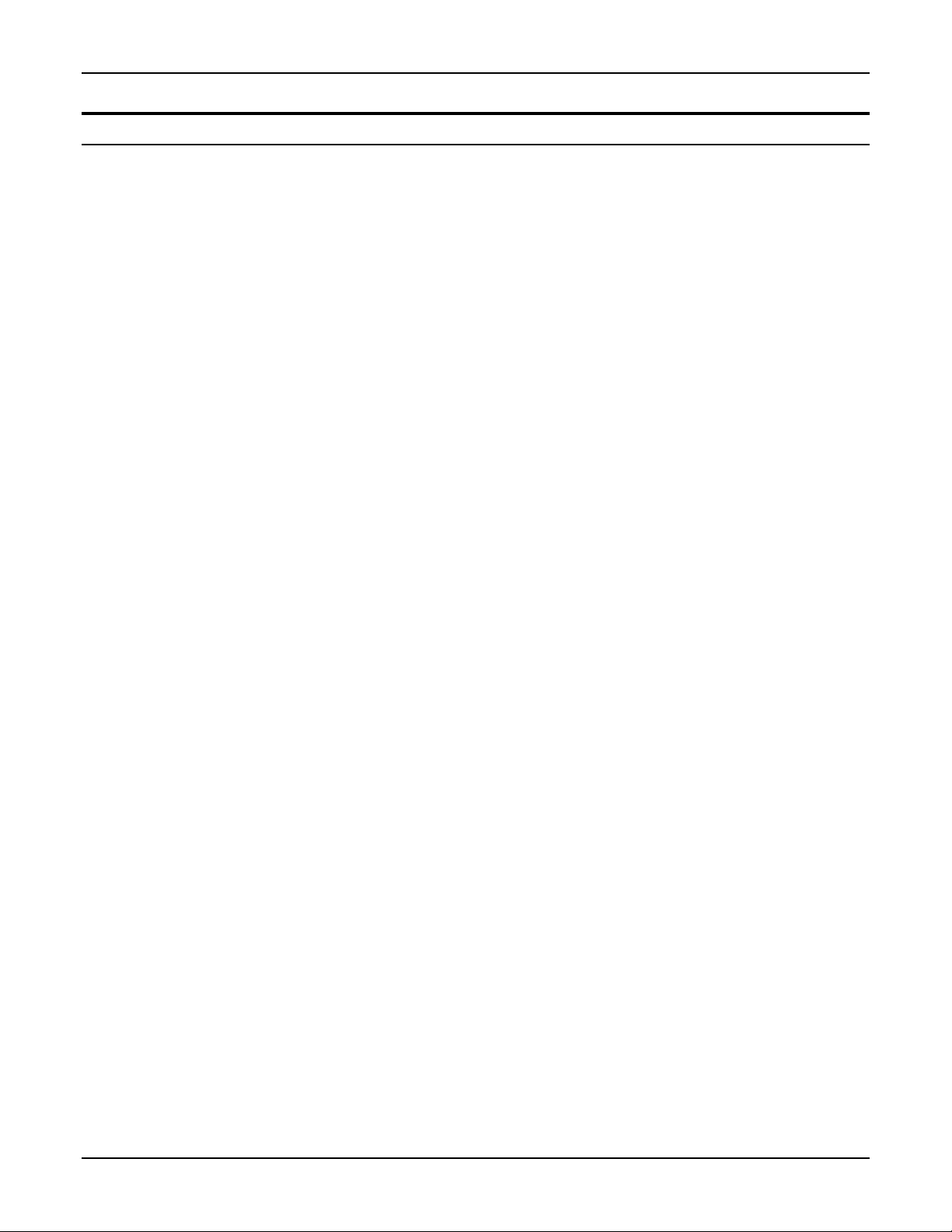
How to use the basic copying features
With the copier default settings you can make copies by loading
originals, entering the copy quantity, and pressing the Start
button.
Before pressing the Start button, you can select various basic
copying features that will enhance your copy jobs.
This section provides detailed information on how to use the
basic copying features.
The following basic copying features are discussed:
How to use the basic copying features
• Paper supply
• Reduce/enlarge
• Copy density
• Original→copy
• Manual 2 sided copying
• Job interrupt
XDL23/XDL33/XDL33D User Guide 37
Page 46

How to use the basic copying features
Paper supply
Use this feature to select the paper tray of your choice or to
have the copier automatically select the appropriate tray.
This feature has the following options:
• Manual
• Auto
Note: When one of the paper size indicators below
becomes lit, it informs you of the paper size that is in your
tray selection. When an odd-paper size tray is selected the
question mark becomes lit.
38 XDL23/XDL33/XDL33D User Guide
Page 47

How to use the basic copying features
Manual
Select this option when you require a specific paper tray.
This option has the following selections:
• Bypass tray,
• Tray 1,
• Tray 2,
• Tray 3,
• Tray 5 ,
Note: Paper tray 5 is available on some models.
Procedure:
1. Ensure your originals are loaded in the appropriate
copier location.
2. Press the Paper supply button,
select the desired paper tray.
3. If required, select the desired basic and/or added
copying features.
(Refer to the sections entitled How to use the basic
copying features or How to use the added copying
features.)
4. Enter the copy quantity.
5. Press the Start button,
.
, to
XDL23/XDL33/XDL33D User Guide 39
Page 48

How to use the basic copying features
Auto
Select this option when you desire the copier to select the
appropriate paper tray size.
The automatic tray selection depends on the size of the
original and the selected reduce/enlarge ratio.
Note: With this option you cannot select the
reduce/enlarge auto option.
Procedure:
1. Ensure your originals are loaded in the appropriate
copier location.
2. Ensure the Paper supply is set to
3. If required, select the desired basic and/or added
copying features.
(Refer to the sections entitled How to use the basic
copying features or How to use the added copying
features.)
4. Enter the copy quantity.
5. Press the Start button,
.
.
40 XDL23/XDL33/XDL33D User Guide
Page 49

Reduce/enlarge
Use this feature to reduce or enlarge the image on the
copies.
This feature has the following options:
How to use the basic copying features
• Auto
• Preset
• Variable
XDL23/XDL33/XDL33D User Guide 41
Page 50
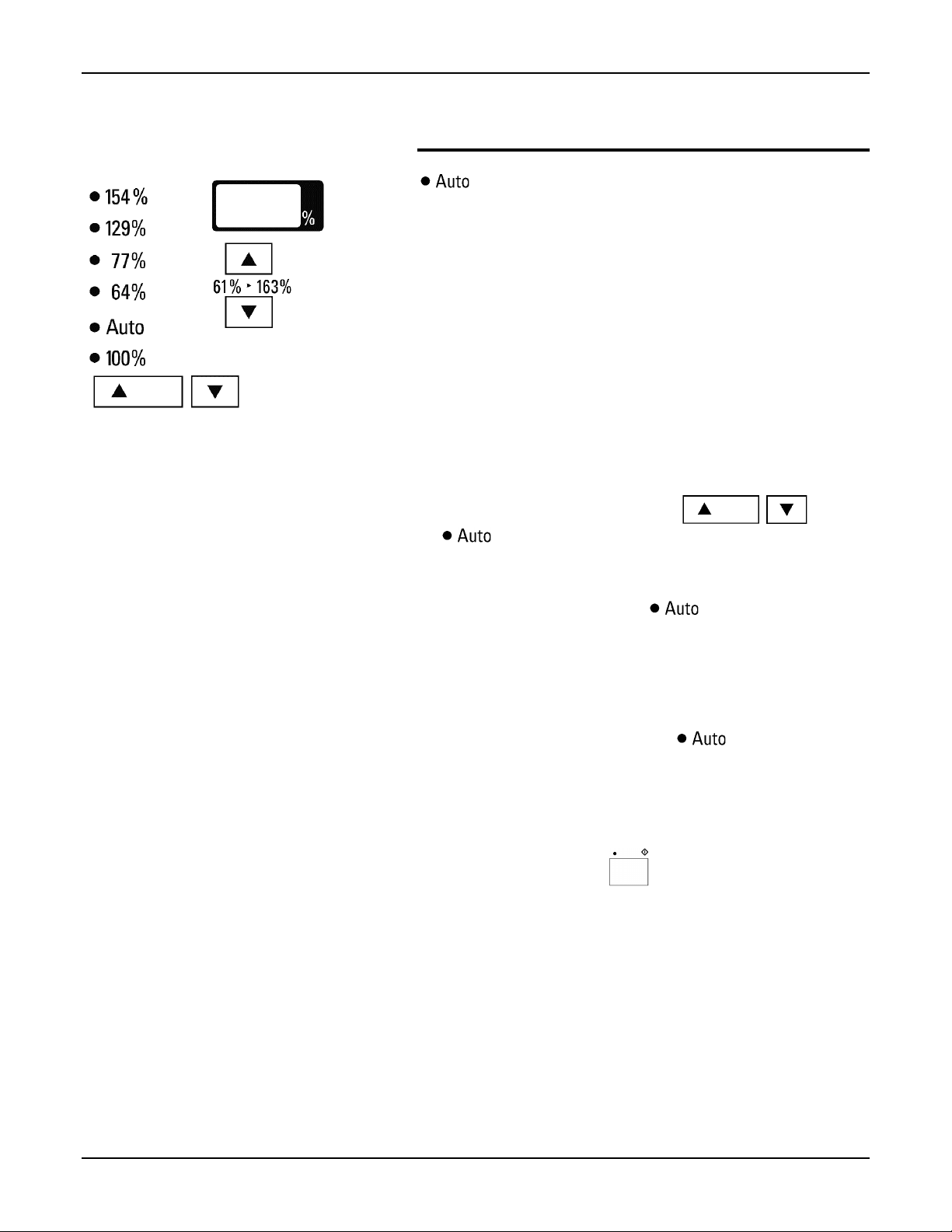
How to use the basic copying features
Auto
Select this option when you desire the copier to automatically
select the reduce/enlarge ratio to match the selected paper
size.
Procedure:
1. Ensure your originals are loaded in the appropriate copier
location.
2. Press the Reduce/enlarge button,
.
3. If required, select the desired basic and/or added copying
features.
Note: You cannot select the
following is selected:
• The bypass tray
• A tray with a special size paper
• The book mode feature
• Paper supply auto option,
(Refer to the sections entitled How to use the basic
copying features or How to use the added copying
features.)
4. Enter the copy quantity.
5. Press the Start button,
.
option if one of the
.
, to
42 XDL23/XDL33/XDL33D User Guide
Page 51

How to use the basic copying features
Preset
The preset set option provides you with five preset ratios.
Select a preset ratio when your copy job requires one of the
five following reduce/enlarge ratios (refer to the preset ratio
chart below):
• 154%
• 129%
• 77%
• 64%
• 100%
Procedure:
1. Ensure your originals are loaded in the appropriate
copier location.
2. Press the Preset ratio button,
select the desired preset ratio.
3. If required, select the desired basic and/or added
copying features.
(Refer to the sections entitled How to use the basic
copying features or How to use the added copying
features.)
4. Enter the copy quantity.
5. Press the Start button,
Preset Ratio Chart
Preset Original Output
154% 5.5x8.5 LEF 8.5x11 LEF
8.5x11 SEF 11x17 SEF
129% 5.5x8.5 SEF 8.5x11 SEF
77% 8.5x11 SEF 5.5x8.5 SEF
64% 8.5x11 LEF 5.5x8.5 LEF
.
, to
11x17 SEF 8.5x11 SEF
XDL23/XDL33/XDL33D User Guide 43
Page 52
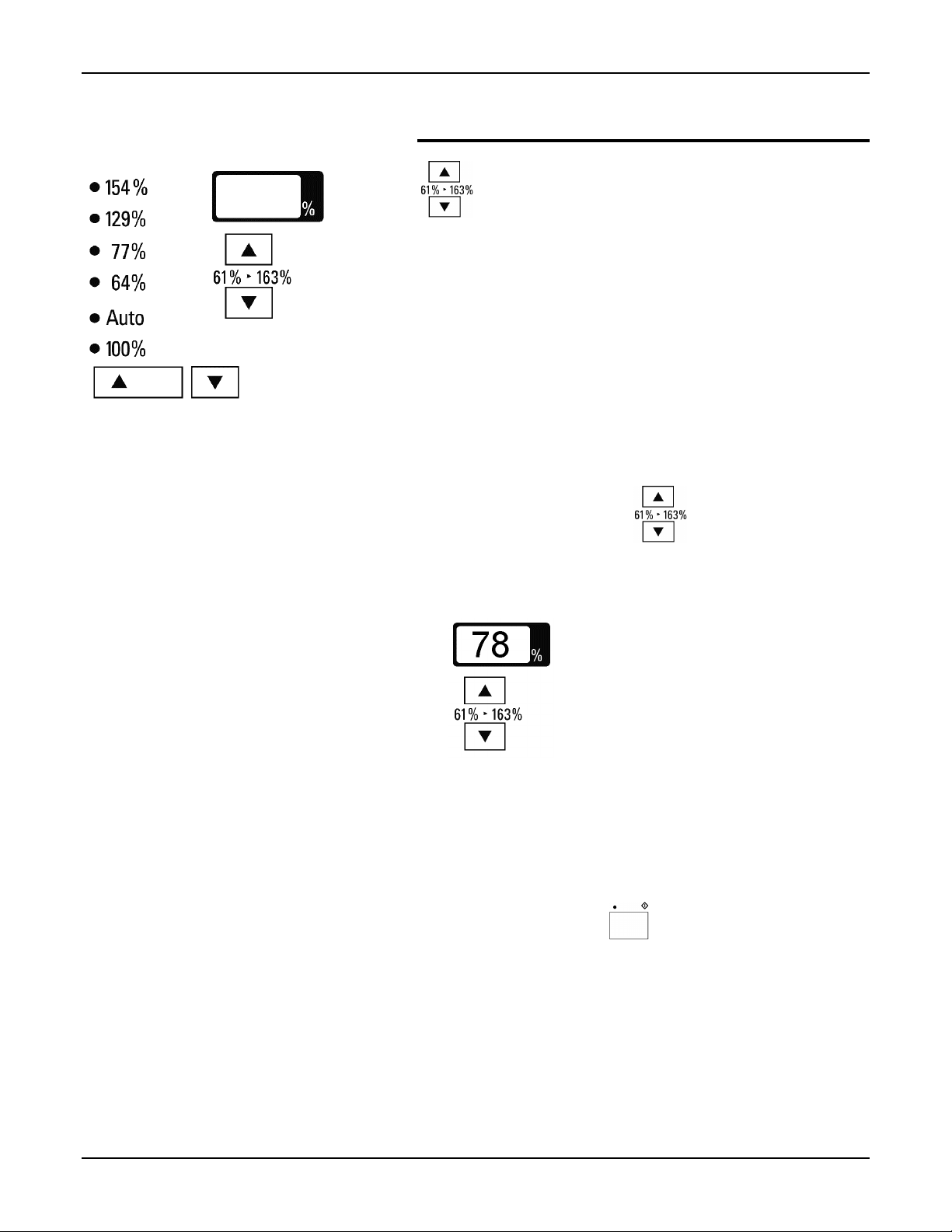
How to use the basic copying features
Variable
Select this option when you need to increase or decrease the
reduction or enlargement ratio by 1% increments. You may
select any percentage from 61% to 163%.
This option is useful when your original and/or copy paper
size is not a standard size.
Procedure:
1. Ensure your originals are loaded in the appropriate
copier location.
2. Press the Variable button,
increment.
Note: The variable ratio is displayed in the window
display (example the ratio 78).
3. If required, select the desired basic and/or added
copying features.
(Refer to the sections entitled How to use the basic
copying features or How to use the added copying
features.)
4. Enter the copy quantity.
5. Press the Start button,
, to the desired
.
44 XDL23/XDL33/XDL33D User Guide
Page 53

Copy density
Originals may be poor in quality or printed on colored paper.
Use this feature to improve the copies of these documents.
This feature has the following options:
How to use the basic copying features
• Exposure mode
• Copy lighter/darker
XDL23/XDL33/XDL33D User Guide 45
Page 54

How to use the basic copying features
Exposure mode
The exposure mode option improves the copy quality of your
originals by adjusting the copy density.
This option has three mode selections:
• Photo
• Manual
• Auto exposure
Note: Along with the appropriate mode selection you can
also improve the quality of your copies by using the Copy
lighter/darker option. If needed, refer to the section entitled
Copy lighter/darker.
Photo
Select the photo mode to enhance the copies of
photographs, magazines and newspapers.
Procedure:
1. Ensure your originals are loaded in the
appropriate copier location.
2. Press the Exposure mode button,
to the photo mode,
3. If required, select the desired basic and/or
added copying features.
(Refer to the sections entitled How to use the
basic copying features or How to use the added
copying features.)
4. Enter the copy quantity.
5. Press the Start button,
.
.
,
46 XDL23/XDL33/XDL33D User Guide
Page 55

How to use the basic copying features
Manual
Select the manual mode when your originals mainly
contain text. The manual mode allows you to adjust
the background areas to your desired copy density.
Procedure:
1. Ensure your originals are loaded in the
appropriate copier location.
2. Press the Exposure mode button,
to the manual mode,
3. If required, select the desired basic and/or
added copying features.
(Refer to the sections entitled How to use the
basic copying features or How to use the added
copying features.)
4. Enter the copy quantity.
5. Press the Start button,
.
.
,
XDL23/XDL33/XDL33D User Guide 47
Page 56

How to use the basic copying features
Auto exposure
When the auto exposure mode is selected the copier
automatically adjusts the copy contrast to the copy
density of the original. Use this option when copying
originals with a colored or dark background.
Procedure:
1. Ensure your originals are loaded in the
appropriate copier location.
2. Ensure the Exposure mode is set to
3. If required, select the desired basic and/or
added copying features.
(Refer to the sections entitled How to use the
basic copying features or How to use the added
copying features.)
4. Enter the copy quantity.
5. Press the Start button,
.
.
48 XDL23/XDL33/XDL33D User Guide
Page 57

How to use the basic copying features
Copy lighter/darker
You can vary the copy contrast of your copies in small
increments. Select this option to lighten or darken the
contrast of your copies.
Procedure:
1. Ensure your originals are loaded in the appropriate
copier location.
2. Press the Copy lighter/darker button,
desired light or dark selection.
3. If required, select the desired basic and/or added
copying features.
(Refer to the sections entitled How to use the basic
copying features or How to use the added copying
features.)
4. Enter the copy quantity.
5. Press the Start button,
.
, to the
XDL23/XDL33/XDL33D User Guide 49
Page 58

How to use the basic copying features
Original ➔➔➔➔copy (XDL33D)
The XDL33D copier allows you to use 1 or 2 sided originals
to create either 1 or 2 sided copies.
This feature has the following options:
•
•
•
•
2→1 two-sided to one-sided
2→2 two-sided to two -sided
1→2 one-sided to two -sided
1→1 one-sided to one-sided
50 XDL23/XDL33/XDL33D User Guide
Page 59

How to use the basic copying features
2➔➔➔➔1
Select this option when you are copying 2-sided originals to 1sided copies.
Procedure:
1. Ensure your originals are loaded in the DADF.
2. Press the Original➔➔➔➔copy button,
.
3. If required, select the desired basic and/or added copying
features.
(Refer to the sections entitled How to use the basic
copying features or How to use the added copying
features.
4. Enter the copy quantity.
5. Press the Start button,
.
, to 2→1,
XDL23/XDL33/XDL33D User Guide 51
Page 60

How to use the basic copying features
2➔➔➔➔2
Select this option when you are copying 2-sided originals to
2-sided copies.
Procedure:
1. Ensure your originals are loaded in the DADF.
2. Press the Original➔➔➔➔copy button,
.
3. If required, select the desired basic and/or added
copying features.
(Refer to the sections entitled How to use the basic
copying features or How to use the added copying
features.)
4. Enter the copy quantity.
5. Press the Start button,
.
, to 2→2,
52 XDL23/XDL33/XDL33D User Guide
Page 61
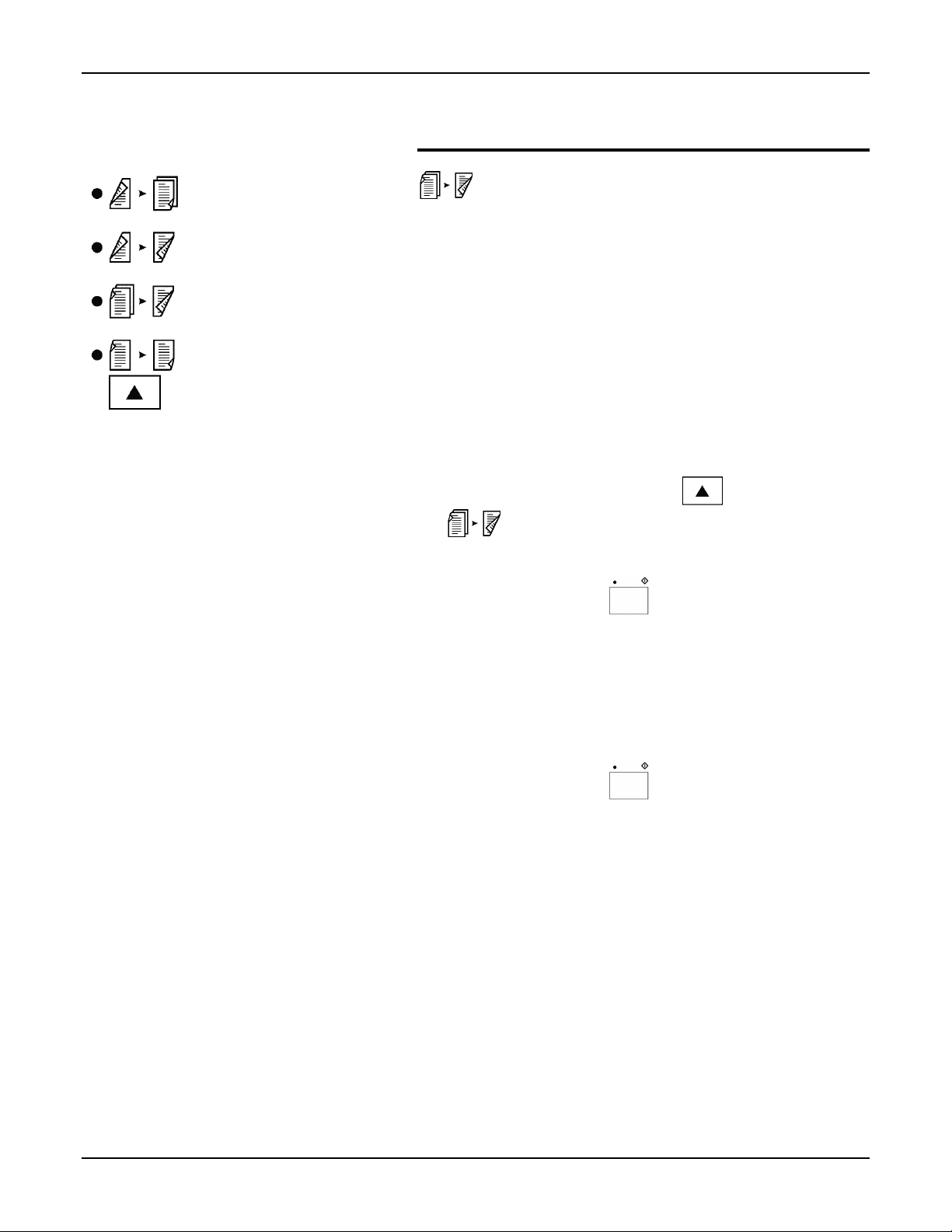
How to use the basic copying features
1➔➔➔➔2
Select this option when you are copying 1-sided originals to
2-sided copies.
Procedure:
1. Ensure your originals are loaded in the DADF.
2. Press the Original➔➔➔➔copy button,
.
3. Enter the number of the originals.
4. Press the Start button,
5. If required, select the desired basic and/or added
copying features.
(Refer to the sections entitled How to use the basic
copying features or How to use the added copying
features.
6. Enter the copy quantity.
7. Press the Start button,
.
.
, to 1→2,
XDL23/XDL33/XDL33D User Guide 53
Page 62

How to use the basic copying features
1➔➔➔➔1
Select this option when you are copying 1-sided originals to
1-sided copies.
Procedure:
1. Ensure your originals are loaded in the DADF.
2. Press the Original➔➔➔➔copy button,
.
3. If required, select the desired basic and/or added
copying features.
(Refer to the sections entitled How to use the basic
copying features or How to use the added copying
features).
4. Enter the copy quantity.
5. Press the Start button,
.
, to 1→1,
54 XDL23/XDL33/XDL33D User Guide
Page 63

Manual 2 sided copying
Copiers which are equipped with an ADF can produce multiple 2
sided copies from 1 sided originals.
The ADF is available on certain models; for more information,
call your local dealer.
1. Count the number of originals. If you have an odd
number of originals, add a blank sheet of paper to the
end of the stack (as shown in the illustration to the left).
2. Separate into two piles the odd-numbered originals from
the even-numbered originals (for example: 1, 3, 5…; 2,
4, 6…).
How to use the basic copying features
Note: The “odd-numbered originals” and “even-
numbered originals” (shown in the illustration to the left)
do not refer to actual page numbers which may be
printed on the originals. The terms refer to the total
number of documents in your document stack.
3. Place the even-numbered originals (2, 4, 6…) in the
ADF. Ensure that the originals are face up.
4. Select a paper tray which contains the same size as your
originals. Ensure that the paper in the tray is in the same
direction as your originals. (If your originals are SEF the
paper in the tray must be SEF. If your originals are LEF
the paper in the tray must be LEF.)
5. Enter the desired copy quantity.
6. Press the Start button,
.
XDL23/XDL33/XDL33D User Guide 55
Page 64

How to use the basic copying features
7. Remove the copies from the output device, and reorder
them so that the last copy is first and the first copy is
last: …6, 4, 2.
Note: If your copy quantity is more than one copy, y ou
must reorder the copies as follows: 6, 6, 6…, 4, 4, 4…,
2, 2, 2… Ensure that all the last copies (6, 6, 6…) are on
the top of the stack.
8. Load the reordered copies into the same paper tray as
the one used in Step 4. The copies must be face up and
the bottom of the image must be placed toward the front
of the tray.
9. Place the odd-numbered originals (1, 3, 5…) in the ADF.
Ensure that the originals are face up and in the same
direction as your even numbered originals were.
10. Select the paper tray which contains the reordered,
even-numbered copies.
11. Select the same copy quantity as you did in Step 5.
12. Press the Start button,
.
13. Remove your 2 sided copies from the output device.
56 XDL23/XDL33/XDL33D User Guide
Page 65

Job interrupt
Select this feature when you need to interrupt the job you are
running to perform a different job, and desire to go back to
the first running job without reprogramming it.
Note: You cannot interrupt a copy job that has the auto
How to use the basic copying features
stapling feature selected,
Procedure:
1. Press the Interrupt button,
to come to a complete stop.
Note: If you are using the ADF/DADF some uncopied
originals may be delivered to the original catch tray.
2. Remove your original from the document glass or unload
the uncopied originals from the ADF/DADF and place in
a convenient location.
3. If you are using the ADF/DADF, remove the copied
originals from the original catch tray making sure they do
not get mixed up with the uncopied originals.
4. Place the second copy job original on the document
glass or in the ADF/DADF.
5. If needed, select the desired basic and/or added copying
features.
(Refer to the sections entitled How to use the basic
copying features or How to use the added copying
features.)
6. Enter the copy quantity.
.
and wait for the copier
7. Press the Start button,
8. Press the Interrupt button,
9. Remove the second copy job original and copies.
10. Replace your original on the document glass or reload all
uncopied originals from the first copy job into the
ADF/DADF. Ensure the uncopied original order
sequence is correct.
11. Press the Start button,
XDL23/XDL33/XDL33D User Guide 57
.
.
.
Page 66

How to use the added copying features
How to use the added copying features
Along with the basic copying features, the XDL23/ XDL 33/
XDL 33D copier also provides additional copying features
you can include with your copy jobs.
This section provides detailed information on how to use the
added copying features.
The following added copying features are discussed:
• Special features
• Stapling
• Collated
• Book mode
• Margin shift
• Edge deletion
58 XDL23/XDL33/XDL33D User Guide
Page 67

Special features
Select this feature to access, view or change the factory
default settings.
For detailed information about each of the copier default
settings and how to change them, refer to the section entitled
Customizing your copier.
How to use the added copying features
XDL23/XDL33/XDL33D User Guide 59
Page 68

How to use the added copying features
Stapling
This copier operation allows you to staple copy sets that are
sent to the 10-bin sorter stapler.
For detailed information about the sorter bin capacity and
paper specifications, refer to the sections entitled Paper or
Technical data.
The 10-bin sorter stapler provides the following stapling
operations:
• Auto stapling
• Manual stapling
• Stapling without copying
Note: The 10-bin sorter stapler is available on some
models.
Auto stapling
Select this operation when you desire the sorter to
automatically staple the copy sets that are sent to the sorter
bins.
Note: The auto stapling mode also requires the copier to be
equipped with an ADF/DADF.
Procedure:
1. Ensure your originals are placed in the ADF/DADF.
Note: 5.5x8.5in./A5 to 10x14in./B415 sheets max
11x17/A3 10 sheets max
2. If needed, select the desired basic and/or added copying
features.
(Refer to the sections entitled How to use the basic
copying features or How to use the added copying
features.)
Note: You cannot use the auto stapling operation when
using the document glass or when the bypass tray is
selected.
3. Select the Stapling button,
4. Enter the copy quantity.
.
Note: 10 max
5. Press the Start button,
60 XDL23/XDL33/XDL33D User Guide
.
Page 69
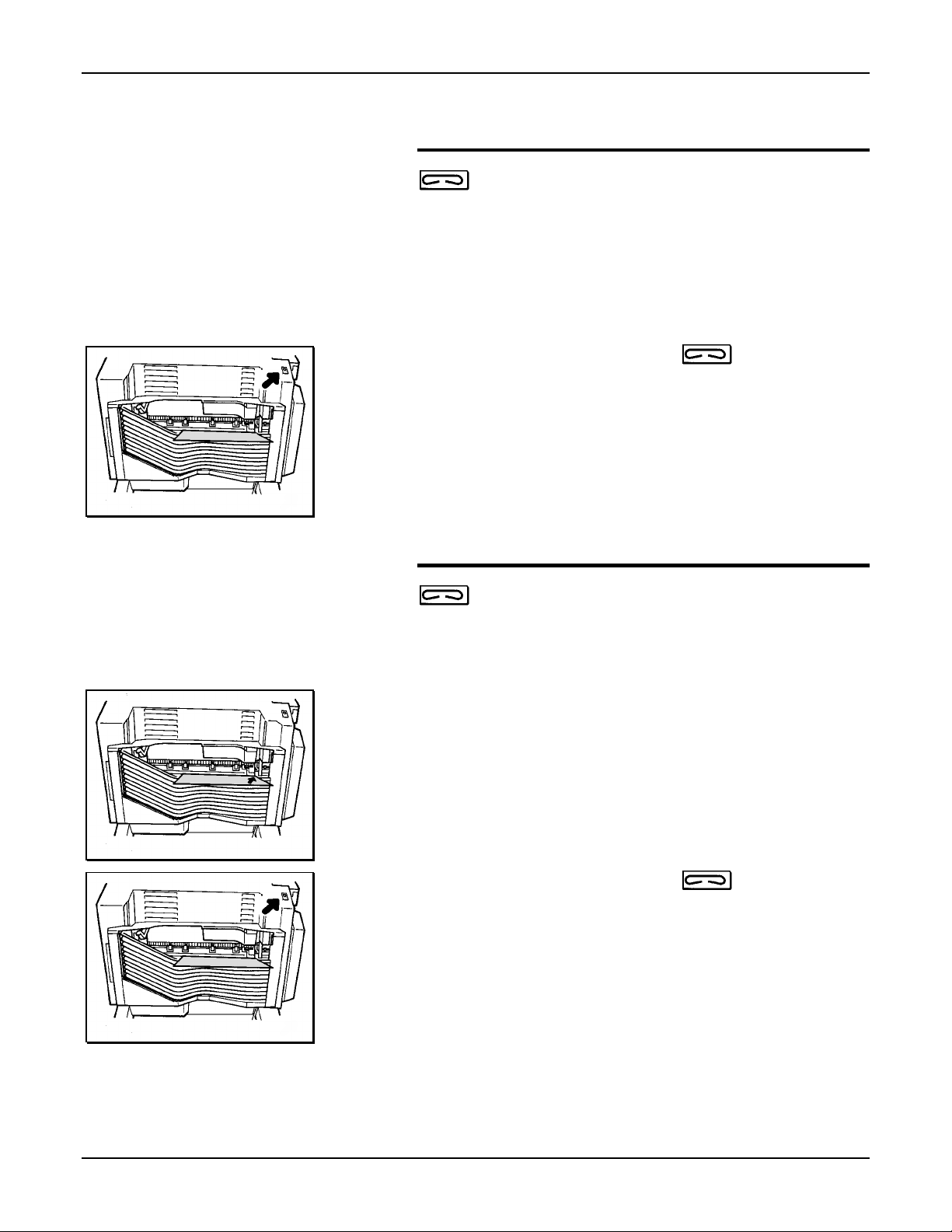
How to use the added copying features
Manual stapling
Select this operation when you need to have the copy sets
stapled after the copy job has been completed and the copy
sets are still in the sorter bins.
Procedure:
1. Ensure the copy job is complete.
2. Do not remove the copy sets from the sorter bins.
3. Press the Manual stapler button, , on the sorter.
Caution: Do not remove any copy sets until the staple
operation is complete.
Stapling wi thout copying
Select this operation when you need to staple a set of sheets
quickly, or need to test the stapler.
Procedure:
1. Place a set of sheets up against the front edge of the top
sorter bin.
2. Press the Manual stapler button, , on the sorter.
XDL23/XDL33/XDL33D User Guide 61
Page 70

How to use the added copying features
Collated
Select this feature when you need to have collated copy sets
delivered to the sorter bins. Each copy set is delivered in the
order the originals were placed in the ADF/DADF or from the
document glass.
For detail information on the sorter bin capacity refer to the
sections entitled Paper or Technical data.
Note: The collated feature requires the copier to be
equipped with the 10-bin sorter stapler.
Procedure:
1. Ensure your originals are placed in the ADF/DADF.
2. If needed, select the desired basic and/or added copying
features.
(Refer to the sections entitled How to use the basic
copying features or How to use the added copying
features.)
3. Press the Collated button,
4. Enter the copy quantity.
Note: 5.5x8.5in./A5 to 8.5x11in./A4 30 max
8.5x14in./216x353mm to 10x14in./B4 25 max
11x17in./A3 10 max
5. Press the Start button,
.
.
62 XDL23/XDL33/XDL33D User Guide
Page 71

Book mode
How to use the added copying features
Select this feature to copy facing pages of a book or
magazine.
To change the fixed paper size of a tray, contact 1-800-
TEAM XRX (1-800-832-6979).
Note: The paper supply auto or the reduce/enlarge auto
options cannot be activated when the book mode feature is
selected.
Procedure:
1. Raise the document cover or ADF/DADF cover.
2. Place the book or magazine, face down, on the
document glass and register it with the spine of the book
lined up with 8.5 and against the top of the glass.
3. Lower the document cover or ADF/DADF cover. Do not
force the document cover or the ADF/DADF cover onto
the book or magazine.
4. Select the desired paper tray.
Note: The bypass tray can not be selected.
5. If needed, select the desired basic and/or added copying
features.
(Refer to the sections entitled How to use the basic
copying features or How to use the added copying
features.)
6. Press the Book mode button,
7. Enter the copy quantity.
8. Press the Start button,
.
.
XDL23/XDL33/XDL33D User Guide 63
Page 72

How to use the added copying features
Margin shift
Select this feature to move the copy image to the right and
leave a staple or punch margin on the left edge of the copy.
Note: The factory default is set to a 10mm margin shift. To
change the default, refer to the section entitled Customizing
your copier.
Procedure:
1. Ensure your originals are loaded in the appropriate
copier location.
2. Press the Margin shift button,
Note: The bypass tray can not be selected.
3. If required, select the desired basic and/or added
copying features.
(Refer to the sections entitled How to use the basic
copying features or How to use the added copying
features.)
4. Enter the copy quantity.
5. Press the Start button,
.
.
64 XDL23/XDL33/XDL33D User Guide
Page 73

Edge deletion
Select this feature to delete unwanted images on the edge of
a copy (example: punched holes).
Note: The factory default is set to a 10mm edge deletion.
To change the default, refer to the section entitled
Customizing your copier.
Procedure:
1. Ensure your originals are loaded in the appropriate
How to use the added copying features
copier location.
2. Press the Edge deletion button,
Note: The bypass tray can not be selected.
3. If required, select the desired basic and/or added
copying features.
(Refer to the sections entitled How to use the basic
copying features or How to use the added copying
features.)
4. Enter the copy quantity.
5. Press the Start button,
.
.
XDL23/XDL33/XDL33D User Guide 65
Page 74

Customizing your copier
Customizing your copier
Identifying the special features
The XDL23/XDL33/XDL33D copier allows you to customize the
special features. The special features contain various copier
settings that are set in the factory.
This section provides a description of the special feature settings
and how to change them.
Special feature Program
Number
Tray
This default sets the tray that is selected when the copier is in the
normal copy mode or when the Clear all button is pressed.
Automatic clear
This default allows you to activate or deactivate the time (60
seconds) it takes the copier to return to the normal copy mode after
the copy cycle is complete.
Auto tray switch
This default allows you to activate or deactivate the copier from
automatically switching to two or more trays loaded with the same
paper size for continuous feeding.
Power saver
This default allows you to change the period of idle time required for
the copier to go into the low power mode.
Copy cartridge life
20
21
22
24 0 - deactivate
81 N/A
Option number and option
(default is in bold)
Bypass
Tray 1
Tray 2
Tray 3
Tray 5
Auto
0 - Deactivate
1 - Activate
0 - Deactivate
1 - Activate
1 - 4min.
2 - 6min.
3 - 10min.
4 - 18min.
5 - 32min.
6 - 62min.
7 - 122min.
8 - 242min.
9 - 482min.
This displays the remaining drum cartridge life on the message
display.
Enable accessory kits
Enables the Card Reader (
66 XDL23/XDL33/XDL33D User Guide
XEROX or 3
rd
party)
91 0 - Deactivate
1 - Activate
Page 75

Customizing your copier
Special feature Program
number
Reduce/enlarge
25
This default sets the reduce/enlarge ratio that is selected when the
copier is in the normal copy mode or when the Clear all button is
pressed.
Original size
28
This default sets the paper tray that is used when no original size is
detected by the paper supply auto or reduce/enlarge auto options.
Multisheet feeder mixed sizes
32 0 - Deactivate
This default allows you to activate or deactivate the feature of
copying different size originals with the ADF or DADF.
Default priority tray
33
This default sets the paper tray that is used when the paper supply
auto option is selected.
Density mode
45 0 - Auto
This default sets the density mode that is selected when the copier is
in the normal copy mode or when the Clear all button is pressed.
Option number and option
(default is in bold)
154%
129%
77%
64%
Auto
100%
Auto
8.5x11in. SEF
8.5x11in. LEF
8.5x14in. SEF
11x17in. SEF
1 - Activate
Bypass
Tray 1
Tray 2
Tray 3
Tray 5
Auto
1 - Manual
2 - Photo
Edge delete
This default allows you to change the edge deletion setting by 1mm
increments from 0-16mm.
Margin shift
This default allows you to change the margin shift setting by 1mm
increments from 0-16mm.
52 10mm
51 10mm
XDL23/XDL33/XDL33D User Guide 67
Page 76

Customizing your copier
How to change the special feature settings
To change the special features, find the name of the feature and
follow the associated instructions.
Note: To customize more than one feature, follow the
instructions of the other special feature before exiting to the
normal copy mode.
Program Special feature name Option Instructions on how to change the setting
20
33
Tray
Default priority tray
1. Press the Special features button, .
2. Enter the program number.
3. Press the Start button,
4. Press the Paper supply button,
, to the desired tray.
5. Press the Start button,
6. Press the Special features button,
,or the Clear all button, , to
program the setting and exit to the normal
copy mode.
.
.
68 XDL23/XDL33/XDL33D User Guide
Page 77

Customizing your copier
Program Special feature name Option Instructions on how to change the setting
28 Original Size
1. Press the Special features button, .
2. Enter the program number.
3. Press the Start button,
.
4. Press the Paper supply button,
, and watching the size
LED, select the desired original size.
Note: When Auto is selected, the select
paper tray icon or message will appear.
5. Press the Start button,
.
6. Press the Special features button,
,or the Clear all button, , to
program the setting and exit to the normal
copy mode.
XDL23/XDL33/XDL33D User Guide 69
Page 78

Customizing your copier
Program Special feature name Option Instructions on how to change the setting
21
22
91
Automatic clear
Auto tray switch
Enable accessory
0 to deactivate
1 to activate
kits
32
Multisheet feeder
mixed sizes
81 Copy cartridge life N/A
1. Press the Special features button,
2. Enter the program number.
3. Press the Start button,
.
4. Press 0 to deactivate or press 1 to activate.
5. Press the Start button,
.
6. Press the Special features button,
or the Clear all button,
, to
program the setting and exit to the normal
copy mode.
1. Press the Special features button,
2. Enter the program number.
.
,
.
3. Press the Start button,
The
remaining copy life of the cartridge is
displayed on the message display.
4. Press the Special features button,
or the Clear all button,
, to exit to
the normal copy mode.
,
70 XDL23/XDL33/XDL33D User Guide
Page 79

Customizing your copier
Program Special feature name Option Instructions on how to change the setting
24
45
52
51
Power saver
Density mode
Edge delete
Margin shift
25 Reduce/enlarge
Number Selection
0 deactivate
14min.
26min.
3 10min.
4 18min.
5 32min.
6 62min.
7 122min.
8 242min.
9 482min.
Number Selection
0Auto
1Variable
2 Photo
0 - 16mm
0 - 16mm
1. Press the Special features button,
2. Enter the program number.
3. Press the Start button,
.
4. To change the preset value, press the
desired number using the keypad, (0-9).
5. Press the Start button,
.
6. Press the Special features button,
or the Clear all button,
, to
program the setting and exit to the normal
copy mode.
1. Press the Special features button, .
2. Enter the program number.
.
,
3. Press the Start button,
.
4. Press the Reduce/enlarge button,
, to the desired ratio.
5. Press the Start button,
.
6. Press the Special features button,
or the Clear all button,
, to
program the setting and exit to the normal
copy mode.
,
XDL23/XDL33/XDL33D User Guide 71
Page 80

Total copy counter
Total copy counter
The XDL23/XDL33/XDL33D copier is equipped with a total copy
count meter. The counter allows the operator to access the total
number of copies made on the copier.
To view the total number of copies made, open the front cover
and locate the total copy counter.
Total copy
counter
Front cover
72 XDL23/XDL33/XDL33D User Guide
Page 81

Copier care
Ordering supplies
To order supplies for your copier, contact your local dealer or
(in the US and Canada)
800-822-2200
Toner cartridge: 6R918
Drum cartridge: 13R555
Staples: 8R7907
XEROX supply net toll free at: 1-
Replacing the drum cartridge
When the drum cartridge nears its end of life, the drum indicator
becomes lit;
approximately 5000 copies remaining.
. This occurs when the drum cartridge has
Copier care
You can continue to make copies until the indicator begins to
flash and a J7 status code is displayed. When this occurs the
copier will not operate until the cartridge is replaced. Use the
following procedure to change the cartridge.
Procedure:
1. Switch the copier off.
2. Open the copier front cover.
3. Lift up on the copier release lever and open the copier.
4. Press the drum cartridge release button and gently slide
the cartridge out halfway.
Caution: Never touch the fuser area. It is extremely
hot.
XDL23/XDL33/XDL33D User Guide 73
Page 82

Copier care
5. Hold onto the drum cartridge handle and slide the
cartridge out of the copier.
Note: Help the environment by recycling your used
drum cartridge. Refer to the
XEROX green team brochure
packed with the drum cartridge for instructions on how to
return the used cartridge to
XEROX.
6. Unpack the new drum cartridge and place on a flat
surface.
7. Remove the protective material.
Note: To help prevent copy quality problems, never
touch the shiny surface of the drum.
8. Position the drum cartridge guide onto rail, making sure
not to touch the surface of the drum.
9. Slide the cartridge into the copier. Ensure the cartridge
is installed correctly.
10. Close the copier
11. Close the copier front cover.
12. Switch the copier on.
13. Ensure the drum indicator is off,
.
74 XDL23/XDL33/XDL33D User Guide
Page 83

Replacing the toner cartridge
When the toner supply becomes low, the toner indicator flashes,
. You can continue to make copies until the toner indicator is
lit continuously and a J1 status code is displayed. When this
occurs the copier will not operate until the cartridge is replaced.
Use the following procedure to change the cartridge.
Note: For toner consumption information, refer to Toner
cartridge yield in this section.
Procedure:
1. Switch the copier off.
2. Open the copier front cover.
3. Place a sheet of paper on top of the cover to catch any
loose toner.
Copier care
4. Press and hold the toner cartridge release button.
5. Rotate the empty cartridge in the direction of the arrow
until it stops.
6. Slide the cartridge out gently.
Note: Help the environment by recycling your used
toner cartridges. Refer to the
brochure packed with the toner cartridges for instructions
on how to return the used cartridges to
XEROX green team
XEROX.
XDL23/XDL33/XDL33D User Guide 75
Page 84

Copier care
7. Unpack the new toner cartridge and shake it several
times.
Note: Do not pull the protective seal off at this time.
8. Place the new cartridge on the holder and insert the tab
on the end of the cartridge into the cutout.
9. While holding the cartridge with the protective seal up in
one hand, remove the seal toward you and slide in the
cartridge halfway.
10. When you have peeled the seal as far as the line
position, fold back the seal and remove the folded seal
toward you.
11. Hold the tab and push the cartridge all the way in, then
rotate it counterclockwise until it clicks.
Note: You can not rotate the cartridge until it is pushed
in all the way.
12. Remove the sheet of paper on the copier front cover.
13. Switch the copier on.
14. Ensure the toner indicator is off,
.
Note: If the toner indicator did not turn off, do not pull
the cartridge out and try to reinsert it. Please call 1-800TEAM-XRX (in the United States and Canada) for further
assistance.
76 XDL23/XDL33/XDL33D User Guide
Page 85

Copier care
Toner cartridge yield
The main factor affecting toner cartridge yield is the printed
area of a document. The graph is a sample representation
of how the number of copies per cartridge decreases as the
printed area increases.
• Other factors which can affect the toner cartridge yield
are:
• The size of the document being copied.
• Dark backgrounds.
• Leaving the platen cover open.
• The number of times the copier is switched on and off.
• Double sided copying will use more toner per ream of
paper.
• High humidity.
To get the most from your toner cartridge:
• Always copy with the document cover closed.
• Leave the copier on during the day. Switch off the copier
at the end of the working day.
• Copy with the exposure control set to Auto exposure
unless you need to adjust for the background of your
original.
• Operate the copier in a dry environment whenever
possible.
XDL23/XDL33/XDL33D User Guide 77
Page 86

Copier care
Cleaning the document glass and cover
Keeping the document glass and document cover clean helps
ensure the best possible copies.
the document glass at the start of each day and during the day
as needed.
Caution: Do not pour or spray water directly onto any part of
the copier.
Note: For copiers equipped with the ADF/DADF refer to the
ADF/DADF belt cleaning section to clean the belt.
Procedure:
1. Slightly dampen a soft lint-free cloth or paper towel with
water.
XEROX suggests that you clean
2. Open the document cover or ADF/DADF.
3. Wipe the surface of the document glass until it is clean
and dry.
4. Wipe the underside of the document cover until it is
clean and dry (skip this step if there is an ADF/DADF on
the copier).
5. Close the document cover or ADF/DADF.
78 XDL23/XDL33/XDL33D User Guide
Page 87

Adding staples
This section provides you with detailed information on how to add
staples to the 10-bin sorter stapler. If needed, use the spare
staple compartment, inside the sorter front cover, to store up to
five boxes of staples.
Spare staple
compartment
To order staples for your copier, (in the United States and
Canada) call
Procedure:
Note:
designed for the 10-bin sorter stapler (reorder part number
8R7907).
Copier care
XEROX SupplyNet toll at: 1-800-822-2200
XEROX recommends that you use staples which are
1. Switch the copier off.
2. Open the sorter stapler front cover.
3. Press the stapler release handle to unlock the stapler.
4. Slide out the stapler until it stops.
5. Open the upper stapler section and load the staples.
Note: You can load a maximum of 100 staples.
XDL23/XDL33/XDL33D User Guide 79
Page 88

Copier care
6. Close the upper stapler section.
7. Slide the stapler back into the sorter until it clicks.
Ensure the stapler is in the correct position.
8. Close the sorter stapler front cover.
9. Switch the copier on.
10. Position a sheet of paper along the front edge of the top
bin.
11. Press the Manual stapler button,
. Ensure the
paper is stapled properly.
Note: If needed, press the Manual stapler button,
, repeatedly until the stapler operates.
80 XDL23/XDL33/XDL33D User Guide
Page 89

Cleaning the ADF/DADF belt
Keeping the ADF/DADF belt clean helps prevent ADF/DADF
misfeeds.
Note: This procedure is for copiers which are equipped with the
ADF/DADF.
Caution: Do not pour or spray water directly on the belt.
Procedure:
1. Switch the copier off.
2. Slightly dampen a soft lint-free cloth or paper towel with
water.
3. Raise the ADF/DADF.
XEROX suggests that you clean the belt as needed.
Copier care
4. Cover the document glass to prevent water from spilling
on the glass.
5. Wipe the exposed surface of the belt until it is clean.
6. Pull the belt from the right to left to expose dirty sections
of the belt.
7. Repeat the cleaning procedure until the entire belt is
clean and dry.
8. Close the ADF/DADF.
9. Switch the copier on.
XDL23/XDL33/XDL33D User Guide 81
Page 90

Problem solving
Problem solving
This section provides you with copier problems that may occur,
their recommended solutions, and other information to assist you
when solving problems.
The following topics are discussed:
• Problem solving charts
• XDL33D problem solving messages
• Status code list
• Clearing the status codes
• Call for service
• Relocating the copier
82 XDL23/XDL33/XDL33D User Guide
Page 91

Problem solving charts
The problem solving charts list copier problems that may occur
and their suggested solutions.
Follow the suggested solutions until the problem is corrected. If
the problem persists, call for service.
The following charts are available:
• General
• Misfeeds
• Copy quality
General
Problem Suggested solutions
Problem solving
(XDL23/XDL33)
The Ready to copy indicator light does not
come on.
(XDL33D)
The message Ready to copy or Press Start
to continue does not appear.
Copies are not copied on the desired paper
size.
• Ensure the power cord is plugged into the receptacle
correctly.
• Ensure the power switch is set to the on position.
• Check that the GFI is in the on position and try
resetting.
• Ensure the power cord is plugged into the receptacle
correctly.
• Ensure the power switch is set to the on position.
• Check that the GFI is in the on position and try
resetting.
If the Auto option is selected in paper supply, then:
• Clean the document glass.
• Clean the underside of the document cover, or the
ADF/DADF belt.
• If your original is a transparency, place a sheet of
white copy paper over the original.
If the Auto option is not selected in paper supply, then:
• Ensure the original is correctly positioned against the
registration guide on the document glass.
• Select the desired paper tray and reduce/enlarge
ratio, press the Start button.
XDL23/XDL33/XDL33D User Guide 83
Page 92

Problem solving
Misfeeds
Problem Suggested solutions
Documents or paper is misfed.
Paper misfeeds or wrinkles occur repeatedly.
• If a status code appears (XDL23/XDL33) or a message
(XDL33D), refer to the appropriate section entitled
Clearing the status codes (XDL23/XDL33) or XDL33D
problem solving messages (XDL33D).
• Ensure the paper trays and bypass trays are firmly in
place.
• Ensure the paper trays and the bypass tray are not filled
above the MAX lines.
• Turn the paper stack around and/or over in the selected
paper tray.
• Replace the paper in the selected paper tray with paper
from a new package.
• If there are corner snubbers in the selected paper tray
ensure the paper is under the snubbers.
• Remove any partially feed paper from the trays.
• Fan all four edges of the paper in the selected paper tray.
• Ensure the proper paper specifications are used in the
trays, refer to the section entitled Paper.
• Remove a few sheets from the top and the bottom of the
stack in the selected paper tray.
Documents do not feed in when using the
ADF/DADF.
The corner of a document is folded when
using the ADF/DADF.
Documents misfed repeatedly when using the
ADF/DADF.
• Do not leave the paper in high humidity areas for
extended periods of time.
• Paper should be kept in the original wrapper and stored
flat in a dry environment when not in use.
• If a status code appears (XDL23/XDL33) or message
(XDL33D), refer to the appropriate procedure in the
section entitled Clearing the status codes (XDL23/XDL33)
or XDL33D problem solving messages (XDL33D).
• Ensure all the ADF/DADF covers are closed.
• Ensure the proper original paper specifications are used
in the ADF/DADF, refer to the section entitled Paper.
• Ensure the originals are not curled. Make a copy of any
damaged original and reload the new and uncurled
original in the ADF/DADF.
• Ensure the guide in the ADF/DADF is touching the edge
of the originals.
• Ensure the proper original paper specifications are used
in the ADF/DADF, refer to the section entitled Paper.
Copy quality
84 XDL23/XDL33/XDL33D User Guide
Page 93

Problem Suggested solutions
Problem solving
Copies appear dark.
Copies are light overall.
Copy images are partially deleted.
• Clean the document glass.
• Ensure the proper exposure mode is selected, refer to
the section entitled How to use the basic copying
features.
• Lighten the copy, press the copy lighter/darker
button to a lighter selection. If needed, refer to the
section entitled How to use the basic copying features.
• If your original is a transparency, place a sheet of
white copy paper over the original.
• Ensure the proper exposure mode is selected, refer to
the section entitled How to use the basic copying
features.
• Darken the copy, press the copy lighter/darker
button to a darker selection. If needed, refer to the
section entitled How to use the basic copying features.
• Inspect the original, ensure the original is good.
• Turn the stack of paper over in the selected paper
tray.
• Replace the paper in the selected paper tray with
paper from a new package.
Copy images are distorted or skewed.
• Clean the document glass.
• Do not leave the paper in high humidity areas for
extended periods of time.
• Inspect the original, ensure the original is good.
• Ensure the position of the original is placed on the
document glass or the ADF/DADF correctly.
• Ensure the paper is loaded correctly in the selected
paper tray. Reload the paper.
• Ensure all the paper trays and the bypass tray are
firmly in place.
• If using the ADF/DADF, ensure the guide is touching
the edge of the originals.
XDL23/XDL33/XDL33D User Guide 85
Page 94

Problem solving
XDL33D problem solving messages
If a problem occurs, a typed message is displayed on the
message display and an indicator starts to flash on the control
panel.
The flashing indicator informs you of the area that needs
attention. Follow all the messages to correct the problem.
You can also view the status code that is associated with the
copier problem by pressing the 0 button.
Once the status code appears you can refer to the status code
procedure in the section entitled Clearing the status codes to
solve the copier problem.
Note: When the status code appears, use the first two
characters to identify the status code. (Example F1-1, you would
go to the F1 status code procedure.)
86 XDL23/XDL33/XDL33D User Guide
Page 95

Problem solving
Status code list
The status code list provides you with a list of all the copier status
codes, identifies the problem, and provides suggested solutions
for the code.
Follow the suggested solutions until the problem is corrected. If
the problem persists, call for service.
Status code Problem and suggested solutions
A1-A3 Document misfeed in the ADF/DADF, refer to the appropriate A1-A3 status code
procedure in the section entitled Clearing the status codes.
A5 The ADF/DADF cover is open. Close the cover.
A6 Remove originals from the ADF/DADF. Reorder and reload the originals and press the
Start button.
A8 The ADF/DADF original catch tray is in the raised position. Lower the original catch
tray.
C1-C4 Paper misfeed, refer to the C1-C4 status code procedure in the section entitled
Clearing the status codes. If the status code remains perform the E1-E3 status code
procedure.
C8 Paper misfeed, refer to the C8 status code procedure in the section entitled Clearing
the status codes. If the status code remains perform the E1-E3 status code procedure.
C9 Paper misfeed in the bypass tray, refer to the C9 status code procedure in the section
entitled Clearing the status codes.
E1-E3 There is a paper misfeed inside the copier or in the paper exit area, refer to the E1-E3
status code procedure in the section entitled Clearing the status codes.
E5 The copier front cover is open. Close the cover.
E6 The copier right upper or right lower cover is open. Close the cover.
F1 Remove the misfed sheet in the sorter, refer to the F1 status code procedure in the
section entitled Clearing the status codes.
F5 The sorter is unlatched to the copier or the sorter stapler cover is open. Latch the
sorter and/or close the sorter stapler cover.
F9
• An excessive number of sheets to be stapled by the 10-bin sorter stapler, remove
the sets of copies. Reduce the number of sheets and try again.
• The stapler is not correctly set in position. Open the sorter front cover and reset
the stapler, refer to the F9 status code procedure in the section entitled Clearing
the status codes.
XDL23/XDL33/XDL33D User Guide 87
Page 96

Problem solving
Status code list (continued)
H1 Problem with paper tray 5. Try reloading the paper. Do not fill above the MAX line.
Switch the copier off and then on. You can use another tray for copying. If status code
continues, call for service.
H6 Problem in the ADF/DADF. Remove all the originals. Switch the copier off and then
on. Reload the originals. You can use the document glass for copying. If status code
continues, call for service.
When the toner cartridge replacement indicator flashes, the toner cartridge will need to
be replaced soon. Be sure to have a replacement cartridge in stock.
J1 Replace the toner cartridge, refer to the appropriate procedure in the section entitled
Copier care.
J3 The drum cartridge is not in place. Open the front cover and reinstall the cartridge,
refer to the J7,
When the drum cartridge replacement indicator appears, the drum cartridge will need
to replaced in approximately 5,000 copies. After the approximate 5,000 copies, the J7
status code will appear and the copier will stop.
, procedure in the section entitled Copier care.
J7 Replace the drum cartridge, refer to the appropriate procedure in the section entitled
Copier care.
J8 The wrong drum cartridge was installed. Open the front cover and install the proper
cartridge, refer to the J7,
drum cartridge, 13R555 is installed.
L6 XEROX card or key counter is not loaded. Install the XEROX card or key counter.
U1-U4, U6-U8 Switch the copier off. Wait approximately one (1) minute, then switch the copier on. If
the status code continues, call for service.
, procedure in the section entitled Copier care. Ensure
88 XDL23/XDL33/XDL33D User Guide
Page 97

Clearing the status codes
Refer to the appropriate procedure to clear the displayed status
code. If the problem persists, call for service.
A1-A3 (XDL23/XDL33)
A codes appear whenever the ADF has trouble feeding an
original.
1. Raise the original catch tray.
2. Remove the originals from the ADF.
Problem solving
3. Remove any misfed original.
4. Lower the original catch tray.
5. Open the left ADF cover.
6. Remove any misfed original.
7. Close the left ADF cover.
8. Raise the ADF.
9. Remove any misfed original from the document glass or
in the ADF.
10. Close the ADF.
XDL23/XDL33/XDL33D User Guide 89
Page 98

Problem solving
11. Remove any misfed original in the ADF exit area.
12. Reload the originals.
Note: Do not reload any damaged original in the ADF.
Make a new copy of any damaged original.
13. Ensure the ADF guide is touching the edge of the
originals.
14. Lower the original catch tray.
15. Ensure the Ready to copy lamp on the ADF is lit.
90 XDL23/XDL33/XDL33D User Guide
Page 99

Problem solving
A1-A3 (XDL33D)
A codes appear whenever the DADF has trouble feeding an
original.
1. Open the left DADF cover.
2. Remove any misfed original.
3. Open the left inside cover.
4. Raise the original catch tray.
5. Remove all the originals.
6. Lower the original catch tray.
7. Close the left inside cover.
8. Close the left DADF cover.
XDL23/XDL33/XDL33D User Guide 91
Page 100

Problem solving
9. Raise the DADF.
10. Remove any misfed original from the document glass or
in the DADF.
11. Close the DADF.
12. Open the right DADF cover.
13. Remove any misfed original in the DADF exit area.
14. Close the right DADF cover.
15. Reload the originals.
Note: Do not reload any damaged original in the DADF.
Make a new copy of any damaged original.
16. Ensure the DADF guide is touching the edge of the
originals.
17. Lower the original catch tray.
18. Ensure the Ready to copy lamp on the DADF is lit.
92 XDL23/XDL33/XDL33D User Guide
