Xerox WorkCentre 7545, WorkCentre WC7535, WorkCentre 7525, WorkCentre 7530, WorkCentre 7535 User Manual
...Page 1

Xerox WorkCentre 7500 Series
Multifunction Printer
Xerox® WorkCentre® 7500 Series
User Guide
Guide d'utilisation
Italiano Guida per l’utente
Deutsch Benutzerhandbuch
Español Guía del usuario
Português Guia do usuário
Nederlands Gebruikershandleiding
Svenska Användarhandbok
Dansk Betjeningsvejledning
Norsk Brukerhåndbok
Suomi Käyttöopas
Čeština Uživatelská příručka
Polski
Przewodnik użytkownika
Magyar
Felhasználói útmutató
Русский Руководство пользователя
Türkçe Kullanıcı Kılavuzu
Ελληνικά Εγχειρίδιο χρήστη
Română
Ghid de utilizare
Page 2
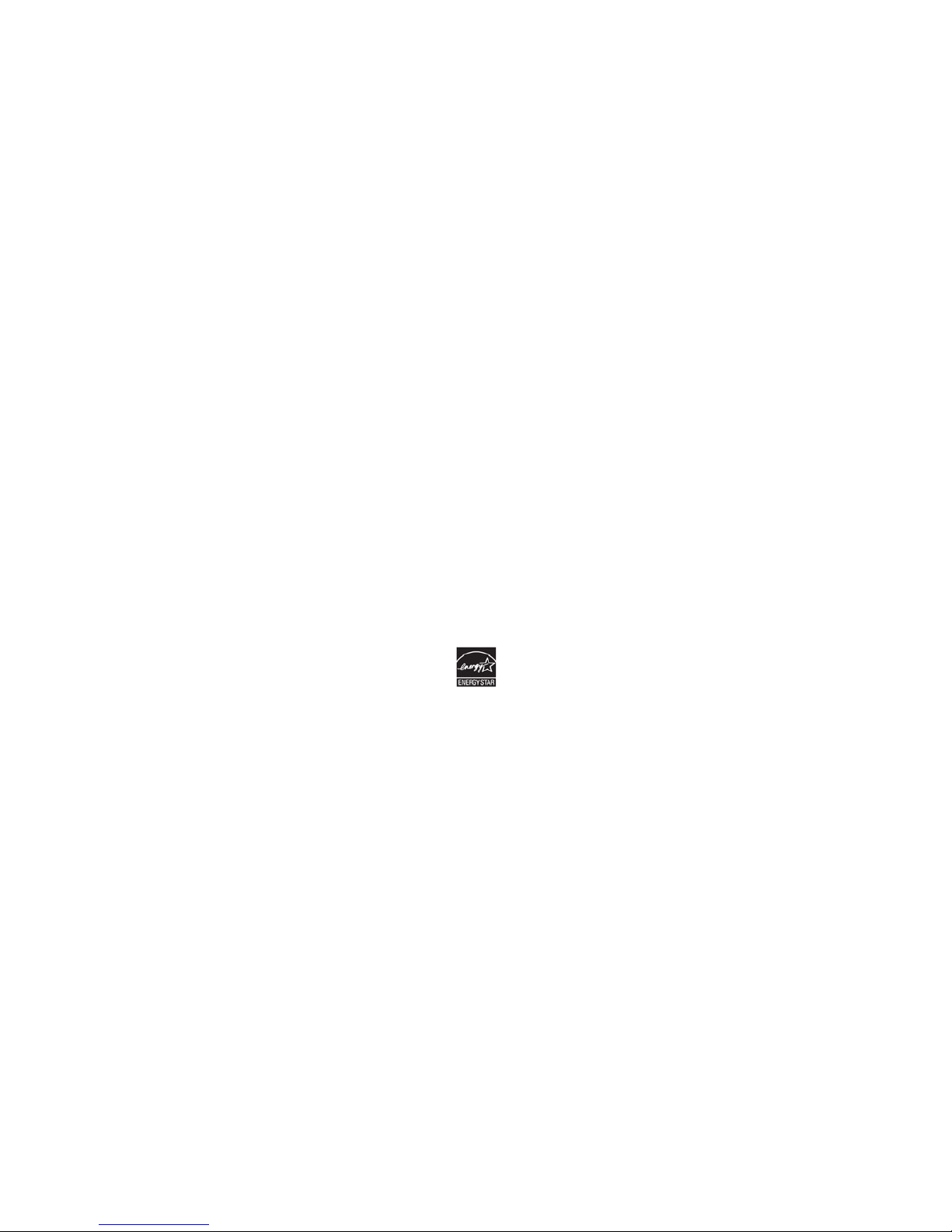
© 2011 Xerox Corporation. All Rights Reserved. Unpublished rights reserved under the copyright laws of the United States. Contents of
this publication may not be reproduced in any form without permission of Xerox Corporation.
Copyright protection claimed includes all forms of matters of copyrightable materials and information now allowed by statutory or
judicial law or hereinafter granted, including without limitation, material generated from the software programs which are displayed on
the screen such as styles, templates, icons, screen displays, looks, and so on.
XEROX
®
and XEROX and Design®, Phaser®, CentreWare®, PrintingScout®, Walk-Up®, WorkCentre®, ColorQube®, FreeFlow®,
SMARTsend
®
, Scan to PC Desktop®, Copier Assistant®, MeterAssistant®, SuppliesAssistant®, Xerox Secure Access Unified ID System®,
Xerox Extensible Interface Platform
®
, Global Print Driver®, and Mobile Express Driver are trademarks of Xerox Corporation in the United
States and/or other countries.
Adobe
®
Reader®, Adobe® Type Manager®, ATM™, Flash®, Macromedia®, Photoshop®, and PostScript® are trademarks of Adobe Systems
Incorporated in the United States and/or other countries.
Apple
®
, AppleTalk®, Bonjour®, EtherTalk®, Macintosh®, Mac OS®, and TrueType® are trademarks of Apple Inc., registered in the U.S. and
other countries.
HP-GL
®
, HP-UX®, and PCL® are trademarks of Hewlett-Packard Corporation in the United States and/or other countries.
IBM
®
and AIX® are trademarks of International Business Machines Corporation in the United States and/or other countries.
Microsoft
®
, Windows Vista®, Windows®, and Windows Server® are trademarks of Microsoft Corporation in the United States and other
countries.
Novell
®
, NetWare®, NDPS®, NDS®, IPX™, and Novell Distributed Print Services™ are trademarks of Novell, Inc. in the United States and
other countries.
SGI
®
and IRIX® are trademarks of Silicon Graphics International Corp. or its subsidiaries in the United States and/or other countries.
Sun
SM
, Sun Microsystems™, and Solaris™ are trademarks of Sun Microsystems, Inc. in the United States and other countries.
UNIX
®
is a trademark in the United States and other countries, licensed exclusively through X/ Open Company Limited.
The Xerox
®
WorkCentre 7500 Series of Multifunction Printers are ENERGY STAR® qualified under the ENERGY STAR Program
Requirements for Imaging Equipment. The E
NERGY STAR name and logo are registered U.S. marks.
Document version 1.1: March 2011
Page 3
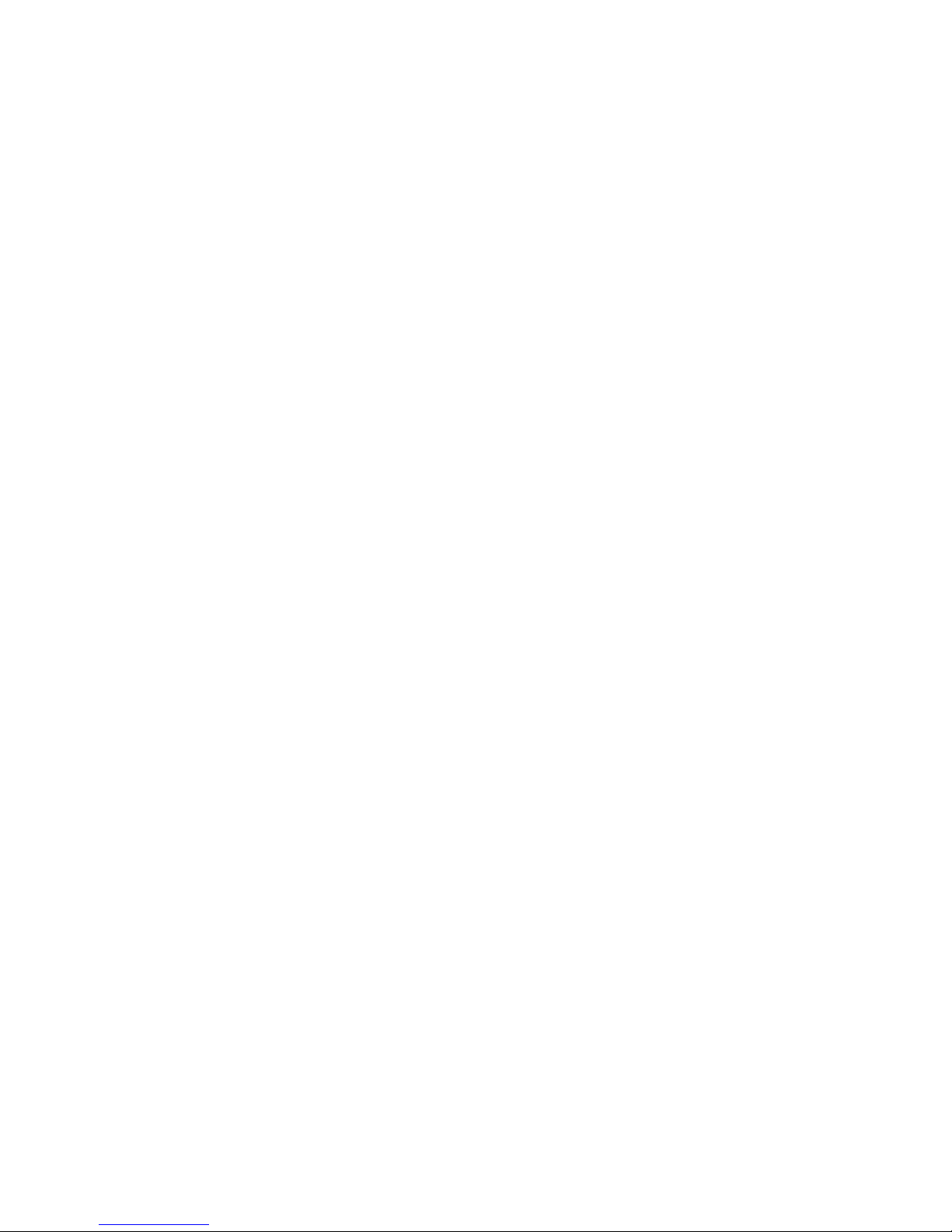
WorkCentre 7500 Series Multifunction Printer 3
User Guide
Contents
1 Safety 9
Notices and Safety ........................................................................................................................................................... 10
General Guidelines ................................................................................................................................................... 10
Electrical Safety ................................................................................................................................................................. 11
Power Cord .................................................................................................................................................................. 11
Emergency Turn Off ................................................................................................................................................ 11
Telephone Line Cord ............................................................................................................................................... 11
Operational Safety ........................................................................................................................................................... 12
Printer Location ......................................................................................................................................................... 12
Operational Guidelines ........................................................................................................................................... 12
Ozone Release ............................................................................................................................................................ 12
Printer Supplies .......................................................................................................................................................... 13
Maintenance Safety ........................................................................................................................................................ 14
Printer Symbols .................................................................................................................................................................. 15
Environmental, Health, and Safety Contact Information ............................................................................... 16
2 Features 17
Parts of the Printer ........................................................................................................................................................... 18
Left-Front View .......................................................................................................................................................... 18
Control Panel .............................................................................................................................................................. 18
Left-Rear View ............................................................................................................................................................ 20
Document Feeder ..................................................................................................................................................... 20
Internal Components .............................................................................................................................................. 21
Office Finisher LX ...................................................................................................................................................... 21
Professional Finisher ................................................................................................................................................ 22
Information Pages ........................................................................................................................................................... 23
Printing the Configuration Report ..................................................................................................................... 23
Energy Saver Mode .......................................................................................................................................................... 24
Administration Features ................................................................................................................................................ 25
CentreWare Internet Services ............................................................................................................................. 25
Billing and Usage Information ........................................................................................................................... 25
Accounting ................................................................................................................................................................... 26
Xerox® Welcome Center ............................................................................................................................................... 27
Locating the Serial Number ................................................................................................................................. 27
More Information ............................................................................................................................................................. 28
3 Installation and Setup 29
Installation and Setup Overview ................................................................................................................................ 30
Physical Connection ................................................................................................................................................. 30
Turning the Printer On ............................................................................................................................................ 30
Page 4
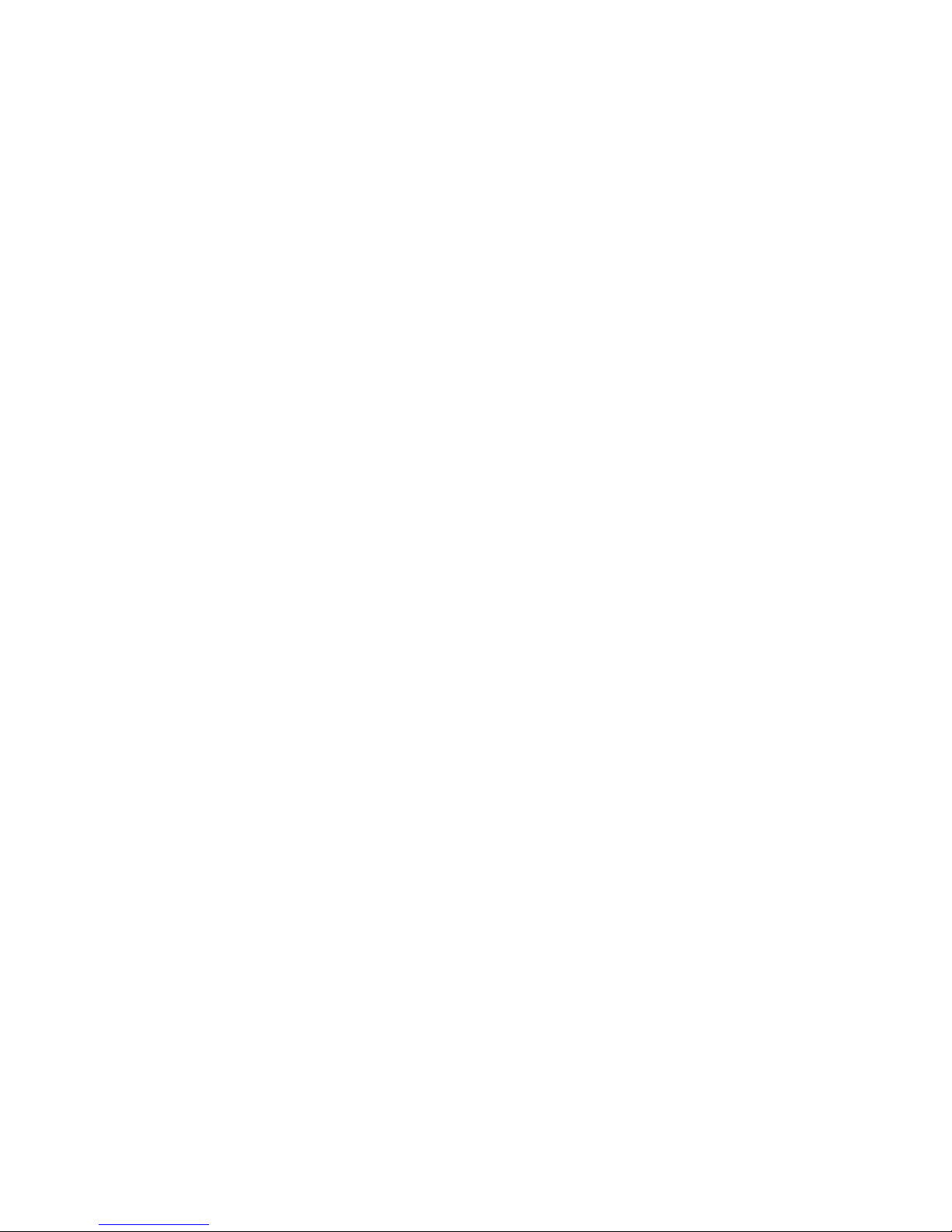
Contents
4 WorkCentre 7500 Series Multifunction Printer
User Guide
Initial Printer Setup .................................................................................................................................................. 31
Installing the Software ................................................................................................................................................... 32
Operating System Requirements ....................................................................................................................... 32
Installing Drivers and Utilities for Windows .................................................................................................. 32
Installing Drivers and Utilities for Macintosh OS X Version 10.4 and Later .................................... 33
Installing Drivers and Utilities for UNIX and Linux .................................................................................... 34
Other Drivers ............................................................................................................................................................... 35
4 Paper and Media 37
Supported Paper ............................................................................................................................................................... 38
Recommended Media ............................................................................................................................................ 38
Ordering Paper ........................................................................................................................................................... 38
General Paper Loading Guidelines .................................................................................................................... 38
Paper That Can Damage Your Printer ............................................................................................................. 39
Paper Storage Guidelines ...................................................................................................................................... 39
Supported Paper Types and Weights ............................................................................................................... 40
Supported Standard Paper Sizes ........................................................................................................................ 40
Supported Paper Types and Weights for Automatic 2-Sided Printing .............................................. 41
Supported Paper Sizes for Automatic 2-Sided Printing ............................................................................ 42
Supported Custom Paper Sizes ........................................................................................................................... 42
Supported Paper Sizes for the Envelope Tray ............................................................................................... 43
Loading Paper .................................................................................................................................................................... 44
Loading Paper in Trays 1–4 .................................................................................................................................. 44
Loading Paper in Trays 3 and 4 of the Tandem Tray Module .............................................................. 46
Configuring Tray 6 in the High-Capacity Feeder ........................................................................................ 47
Loading Paper in Tray 6 (High-Capacity Feeder) ........................................................................................ 49
Loading Paper in Tray 5 (Bypass Tray) ............................................................................................................ 50
Printing on Special Paper ............................................................................................................................................... 52
Envelopes ..................................................................................................................................................................... 52
Labels ............................................................................................................................................................................. 54
Gloss Paper .................................................................................................................................................................. 55
Transparencies ........................................................................................................................................................... 56
5 Printing 57
Printing Overview .............................................................................................................................................................. 58
Selecting Printing Options ............................................................................................................................................. 59
Print Driver Help ........................................................................................................................................................ 59
Windows Printing Options .................................................................................................................................... 60
Macintosh Printing Options .................................................................................................................................. 61
Printing Features ............................................................................................................................................................... 63
Printing on Both Sides of the Paper .................................................................................................................. 63
Selecting Paper Options for Printing ................................................................................................................ 64
Printing Multiple Pages to a Single Sheet (N-Up) ....................................................................................... 64
Printing Booklets ....................................................................................................................................................... 65
Using Color Options ................................................................................................................................................. 65
Printing Cover Pages ............................................................................................................................................... 66
Page 5
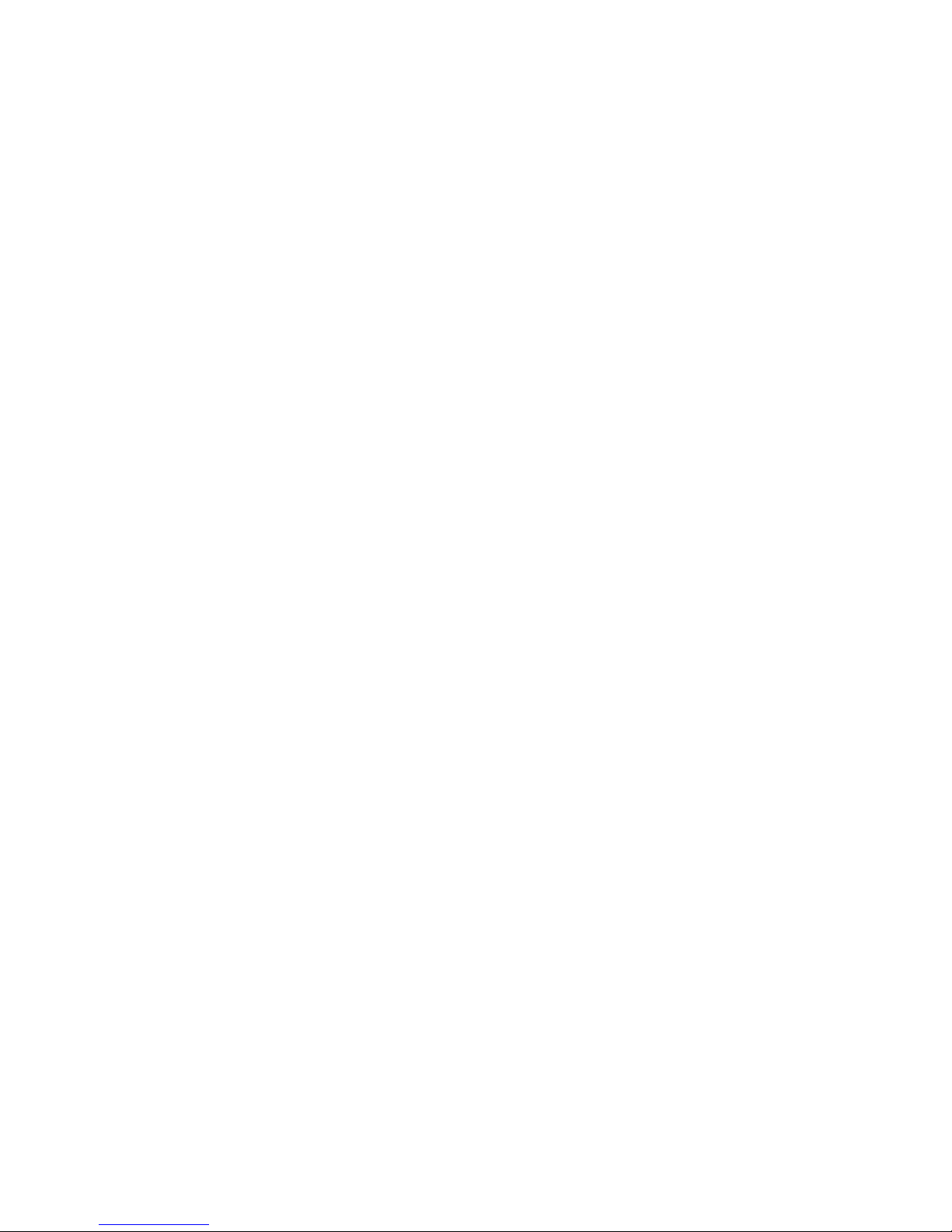
Contents
WorkCentre 7500 Series Multifunction Printer 5
User Guide
Printing Insert Pages ............................................................................................................................................... 66
Printing Exception Pages ....................................................................................................................................... 67
Scaling ........................................................................................................................................................................... 67
Printing Watermarks ............................................................................................................................................... 68
Printing Mirror Images ........................................................................................................................................... 68
Creating and Saving Custom Sizes .................................................................................................................... 69
Selecting Job Completion Notification for Windows ................................................................................ 69
Printing Special Job Types .................................................................................................................................... 69
Printing from a USB Flash Drive ......................................................................................................................... 71
6 Copying 73
Basic Copying ..................................................................................................................................................................... 74
Document Glass ........................................................................................................................................................ 74
Document Feeder ..................................................................................................................................................... 75
Selecting Copy Settings ................................................................................................................................................. 76
Basic Settings ............................................................................................................................................................. 77
Image-Quality Settings .......................................................................................................................................... 83
Layout Settings .......................................................................................................................................................... 86
Output Format Settings ......................................................................................................................................... 89
Advanced Copying ................................................................................................................................................... 96
7 Scanning 99
Basic Scanning ................................................................................................................................................................. 100
Document Glass ...................................................................................................................................................... 101
Document Feeder ................................................................................................................................................... 102
Scanning to a Folder ...................................................................................................................................................... 103
Scanning to the Public Folder ............................................................................................................................ 103
Scanning to a Private Folder .............................................................................................................................. 104
Creating a Private Folder ..................................................................................................................................... 104
Retrieving Scan Files .............................................................................................................................................. 105
Scanning to Network File Repositories .................................................................................................................. 106
Scanning to a Predefined Network File Repository .................................................................................. 106
Adding a Scan Destination ................................................................................................................................. 106
Scanning to Your Home Directory ........................................................................................................................... 108
Setting Scan Options ..................................................................................................................................................... 109
Changing the Basic Scan Settings ................................................................................................................... 109
Selecting Advanced Settings ............................................................................................................................. 110
Selecting Layout Adjustments .......................................................................................................................... 111
Selecting Filing Options ....................................................................................................................................... 112
Building a Scan Job ................................................................................................................................................ 113
Scanning to a USB Flash Drive .................................................................................................................................. 115
Scanning to an Email Address ................................................................................................................................... 116
Sending a Scanned Image to an Email Address ....................................................................................... 116
Setting Email Options ........................................................................................................................................... 117
Scanning with the Xerox® Scan Utility ................................................................................................................. 119
Scanning Directly to Your Computer .............................................................................................................. 119
Page 6
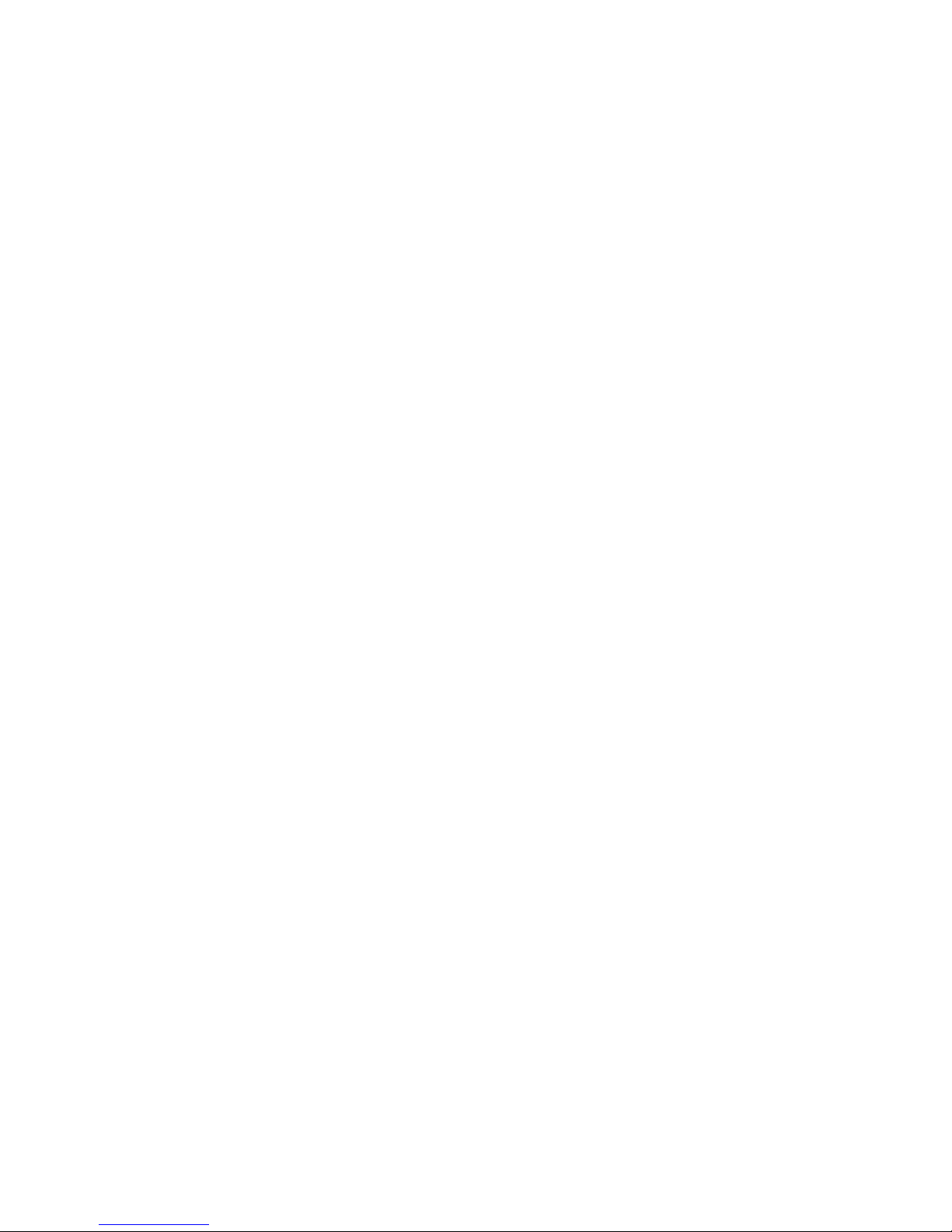
Contents
6 WorkCentre 7500 Series Multifunction Printer
User Guide
Creating and Deleting Scan Templates ........................................................................................................ 121
Managing Xerox® Scan Utility Folder and Email Profiles .................................................................... 125
Using the Scan to Email and Copy to Folder Tools .................................................................................. 128
8 Faxing 131
Basic Faxing ...................................................................................................................................................................... 132
Document Glass ...................................................................................................................................................... 133
Document Feeder ................................................................................................................................................... 133
Sending an Embedded Fax ......................................................................................................................................... 134
Selecting Embedded Fax Options .................................................................................................................... 136
Sending a Server Fax ..................................................................................................................................................... 144
Selecting Server Fax Options ............................................................................................................................. 145
Sending an Internet Fax .............................................................................................................................................. 148
Selecting Internet Fax Options ......................................................................................................................... 150
Using the Address Book ............................................................................................................................................... 155
Adding an Individual Entry ................................................................................................................................. 155
Adding a Group Entry ........................................................................................................................................... 156
Editing or Deleting Speed Dial Entries ........................................................................................................... 157
Using Chain Dial...................................................................................................................................................... 157
9 Maintenance 159
Maintenance and Cleaning ........................................................................................................................................ 160
General Precautions ............................................................................................................................................... 160
Cleaning the Printer ............................................................................................................................................... 161
Routine Maintenance ........................................................................................................................................... 166
Billing and Usage Information ................................................................................................................................. 191
Ordering Supplies ............................................................................................................................................................ 192
Locating the Serial Number ............................................................................................................................... 192
Consumables ............................................................................................................................................................ 192
Routine Maintenance Items .............................................................................................................................. 192
When to Order Supplies ....................................................................................................................................... 193
Recycling Supplies .................................................................................................................................................. 193
10 Troubleshooting 195
General Troubleshooting ............................................................................................................................................. 196
Printer has Two Power Switches ....................................................................................................................... 196
Restarting the Printer ............................................................................................................................................ 197
Printer Does Not Turn On .................................................................................................................................... 197
Printer Resets or Turns Off Frequently ........................................................................................................... 197
Printing Takes Too Long ...................................................................................................................................... 198
Document Prints From Wrong Tray ................................................................................................................ 198
Document Fails to Print ....................................................................................................................................... 198
Printer is Making Unusual Noises .................................................................................................................... 199
Automatic 2-Sided Printing Problems ............................................................................................................ 199
Date and Time are Incorrect ............................................................................................................................. 199
Page 7
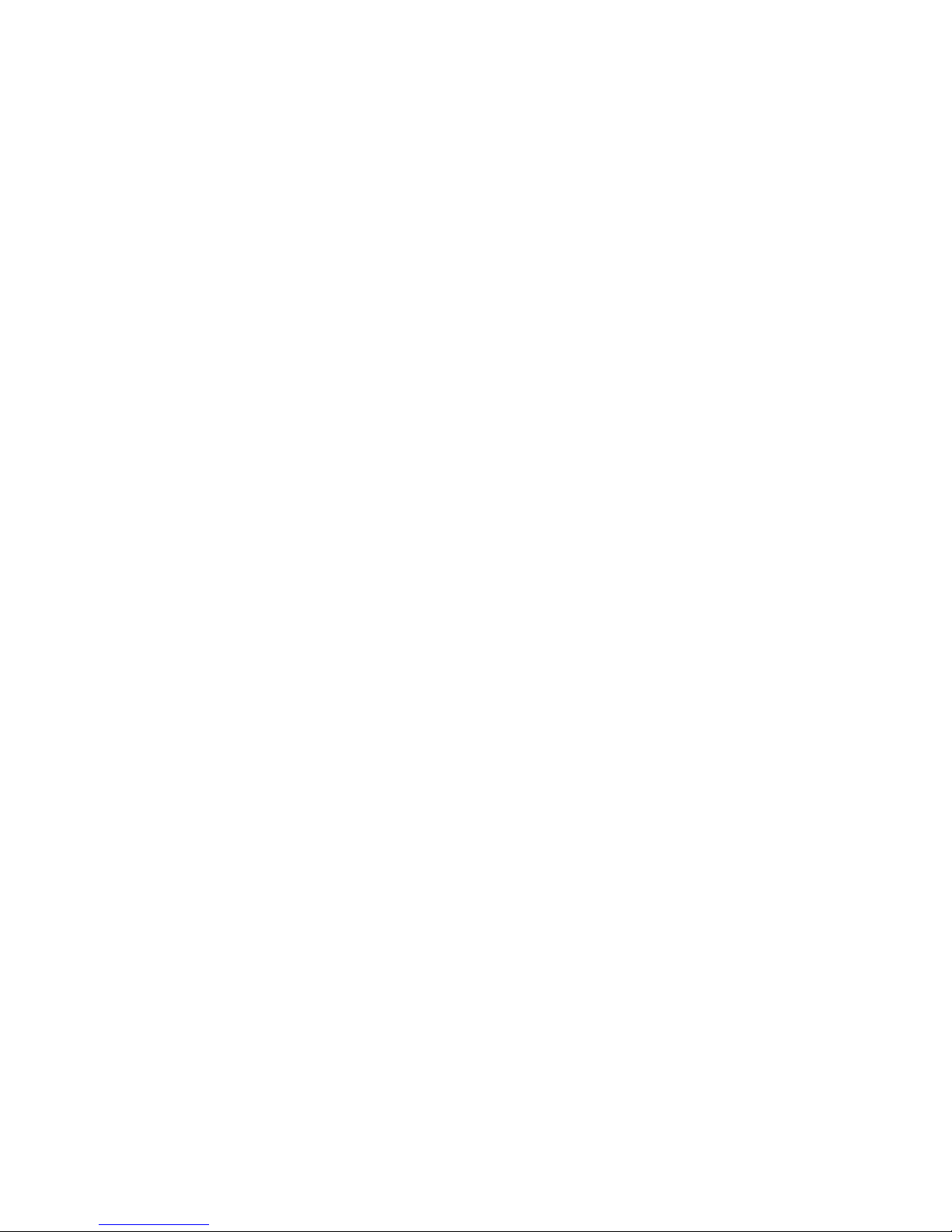
Contents
WorkCentre 7500 Series Multifunction Printer 7
User Guide
Scanner Errors .......................................................................................................................................................... 200
Jams ...................................................................................................................................................................................... 201
Clearing Paper Jams .............................................................................................................................................. 202
Minimizing Paper Jams ........................................................................................................................................ 223
Troubleshooting Paper Jams ............................................................................................................................. 225
Clearing Staple Jams ............................................................................................................................................. 228
Clearing Hole Punch Jams ................................................................................................................................... 237
Print-Quality Problems .................................................................................................................................................. 238
Controlling Print Quality ...................................................................................................................................... 238
Troubleshooting Print-Quality Problems ....................................................................................................... 241
Copy and Scan Problems ............................................................................................................................................. 244
Fax Problems..................................................................................................................................................................... 245
Problems Sending Faxes ...................................................................................................................................... 245
Problems Receiving Faxes ................................................................................................................................... 246
Getting Help ...................................................................................................................................................................... 247
Control Panel Messages ....................................................................................................................................... 247
Scan and Fax Alerts ............................................................................................................................................... 248
Maintenance Assistant ......................................................................................................................................... 248
Online Support Assistant ..................................................................................................................................... 249
More Information ................................................................................................................................................... 249
A Specifications 251
Printer Configurations and Options ........................................................................................................................ 252
Standard Features .................................................................................................................................................. 252
Available Configurations ..................................................................................................................................... 252
Options and Upgrades ......................................................................................................................................... 253
Physical Specifications.................................................................................................................................................. 254
Base Configuration ................................................................................................................................................ 254
Configuration With Integrated Finisher ....................................................................................................... 254
Configuration With Office Finisher LX and Booklet Maker ................................................................... 254
Configuration With Professional Finisher ..................................................................................................... 254
Configuration With Professional Finisher and High-Capacity Feeder ............................................. 254
Clearance Requirements ...................................................................................................................................... 255
Environmental Specifications .................................................................................................................................... 257
Temperature ............................................................................................................................................................. 257
Relative Humidity ................................................................................................................................................... 257
Electrical Specifications ................................................................................................................................................ 258
ENERGY STAR Qualified Product ..................................................................................................................... 258
Performance Specifications ........................................................................................................................................ 259
Printing Resolution ................................................................................................................................................. 259
Print Speed ................................................................................................................................................................ 259
Controller Specifications .............................................................................................................................................. 260
Processor ..................................................................................................................................................................... 260
Memory ....................................................................................................................................................................... 260
Interfaces ................................................................................................................................................................... 260
Page 8
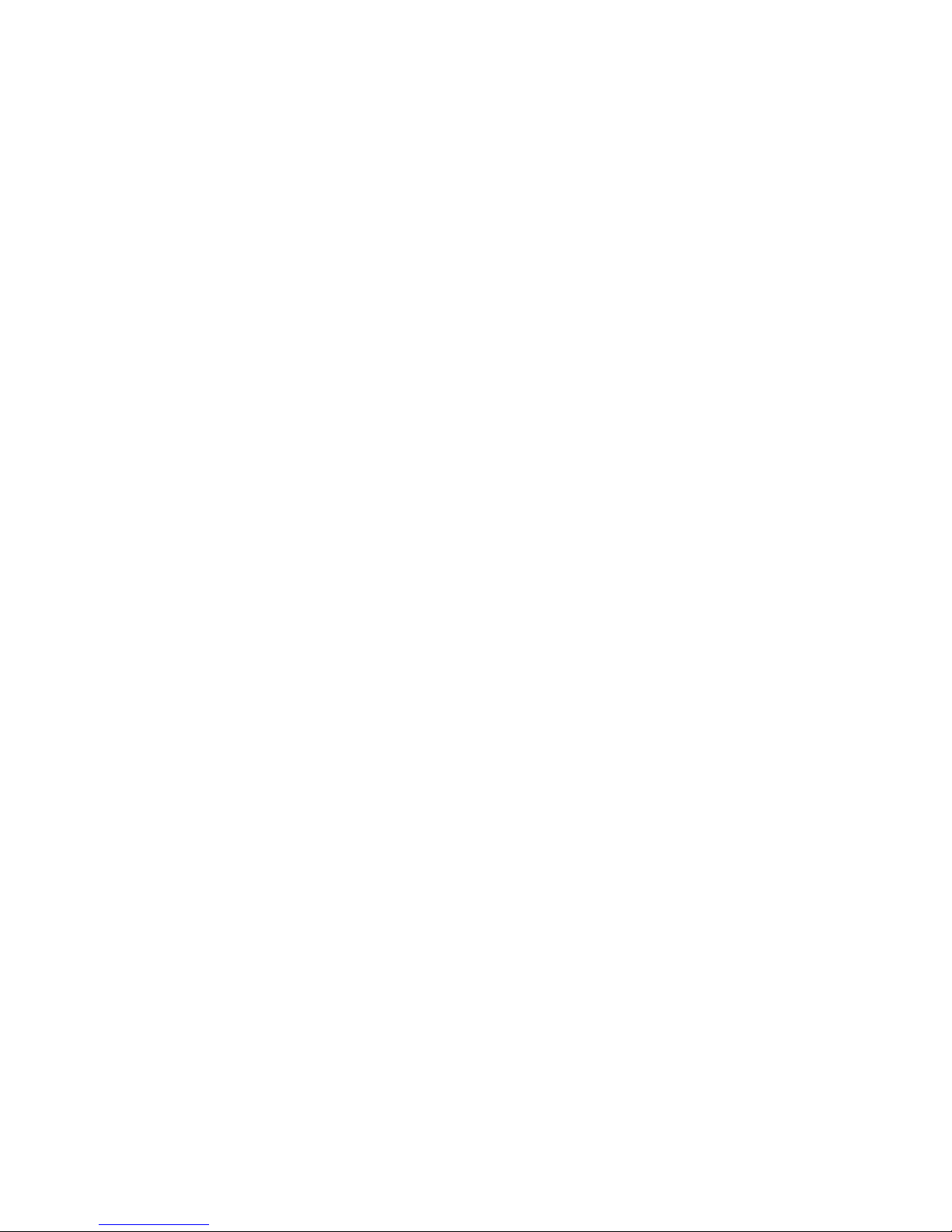
Contents
8 WorkCentre 7500 Series Multifunction Printer
User Guide
Environmental, Health, and Safety Contact Information ............................................................................. 261
B Regulatory Information 263
Basic Regulations ............................................................................................................................................................ 264
United States FCC Regulations ......................................................................................................................... 264
Canada ........................................................................................................................................................................ 264
European Union ...................................................................................................................................................... 264
Turkey RoHS Regulation ...................................................................................................................................... 265
Ozone Release .......................................................................................................................................................... 265
Copy Regulations ............................................................................................................................................................ 266
United States ............................................................................................................................................................ 266
Canada ........................................................................................................................................................................ 267
Other Countries ....................................................................................................................................................... 268
Fax Regulations ............................................................................................................................................................... 269
United States ............................................................................................................................................................ 269
Canada ........................................................................................................................................................................ 270
European Union ...................................................................................................................................................... 271
New Zealand ............................................................................................................................................................. 271
Product Safety Certification ....................................................................................................................................... 273
Material Safety Data Sheets...................................................................................................................................... 274
C Recycling and Disposal 275
All Countries ...................................................................................................................................................................... 276
North America .................................................................................................................................................................. 277
European Union ............................................................................................................................................................... 278
Domestic/Household Environment ................................................................................................................. 278
Professional/Business Environment ................................................................................................................ 278
Collection and Disposal of Equipment and Batteries .............................................................................. 279
Note for the Battery Symbol .............................................................................................................................. 279
Battery Removal ...................................................................................................................................................... 279
Other Countries................................................................................................................................................................ 280
Page 9
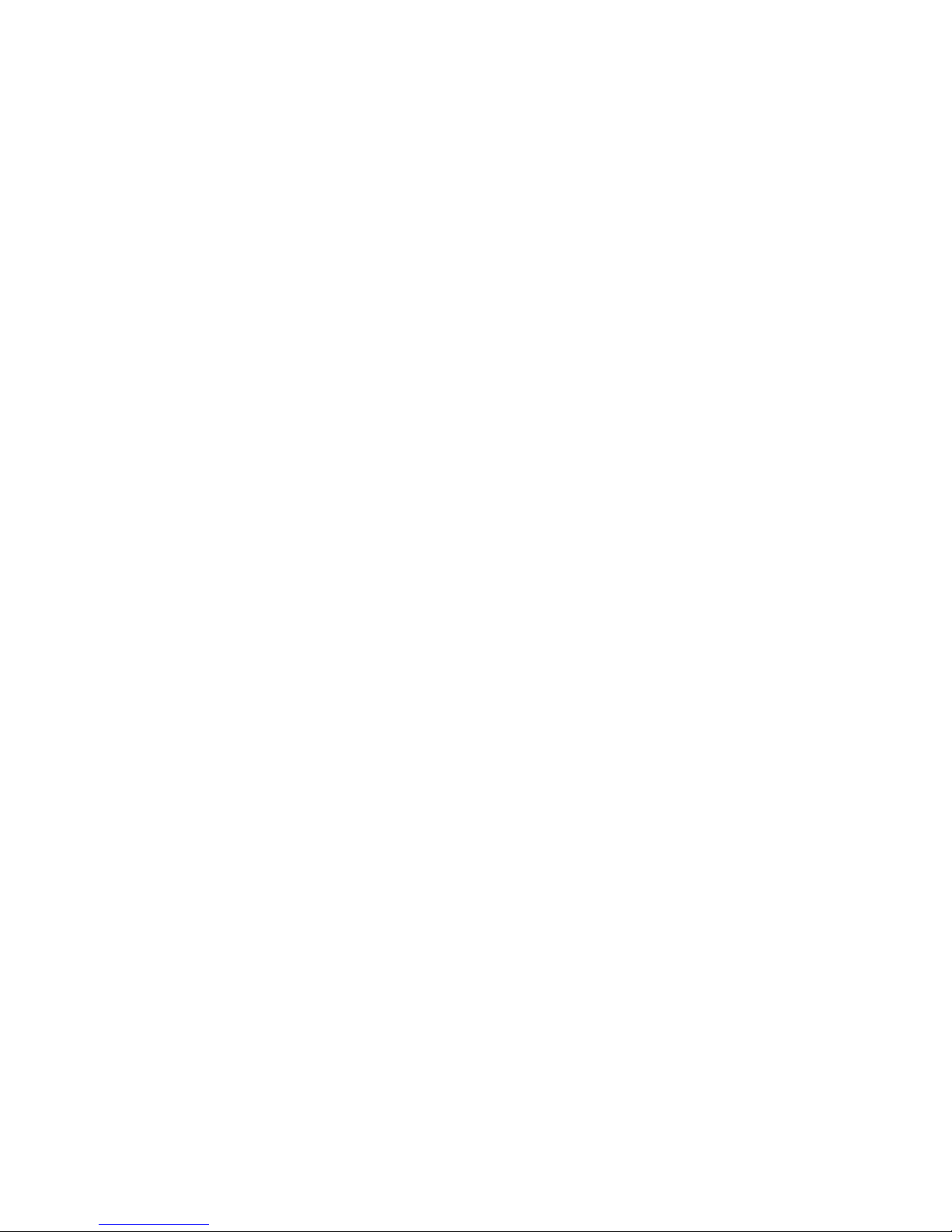
WorkCentre 7500 Series Multifunction Printer 9
User Guide
This chapter includes:
Notices and Safety .............................................................................................................................................................. 10
Electrical Safety .................................................................................................................................................................... 11
Operational Safety .............................................................................................................................................................. 12
Maintenance Safety ........................................................................................................................................................... 14
Printer Symbols ..................................................................................................................................................................... 15
Environmental, Health, and Safety Contact Information .................................................................................. 16
Your printer and the recommended supplies have been designed and tested to meet strict safety
requirements. Attention to the following information ensures the continued safe operation of your
Xerox
®
printer.
1
Safety
Page 10

Safety
10 WorkCentre 7500 Series Multifunction Printer
User Guide
Notices and Safety
Please read the following instructions carefully before operating your printer. Refer to these instructions
to ensure the continued safe operation of your printer.
Your Xerox
®
printer and supplies are designed and tested to meet strict safety requirements. These
include safety agency evaluation and certification, and compliance with electromagnetic regulations and
established environmental standards.
The safety and environment testing and performance of this product have been verified using Xerox
®
materials only.
Note: Unauthorized alterations, which can include the addition of new functions or connection of
external devices, can affect the product certification. Please contact your Xerox
®
representative for
more information.
General Guidelines
WARNINGS:
Do not push objects into slots or openings on the printer. Touching a voltage point or
shorting out a part could result in fire or electrical shock.
Do not remove the covers or guards that are fastened with screws unless you are
installing optional equipment and are instructed to do so. Turn off the printer when
performing these installations. Disconnect the power cord when removing covers and
guards for installing optional equipment. Except for user-installable options, there are
no parts that you can maintain or service behind these covers.
Page 11
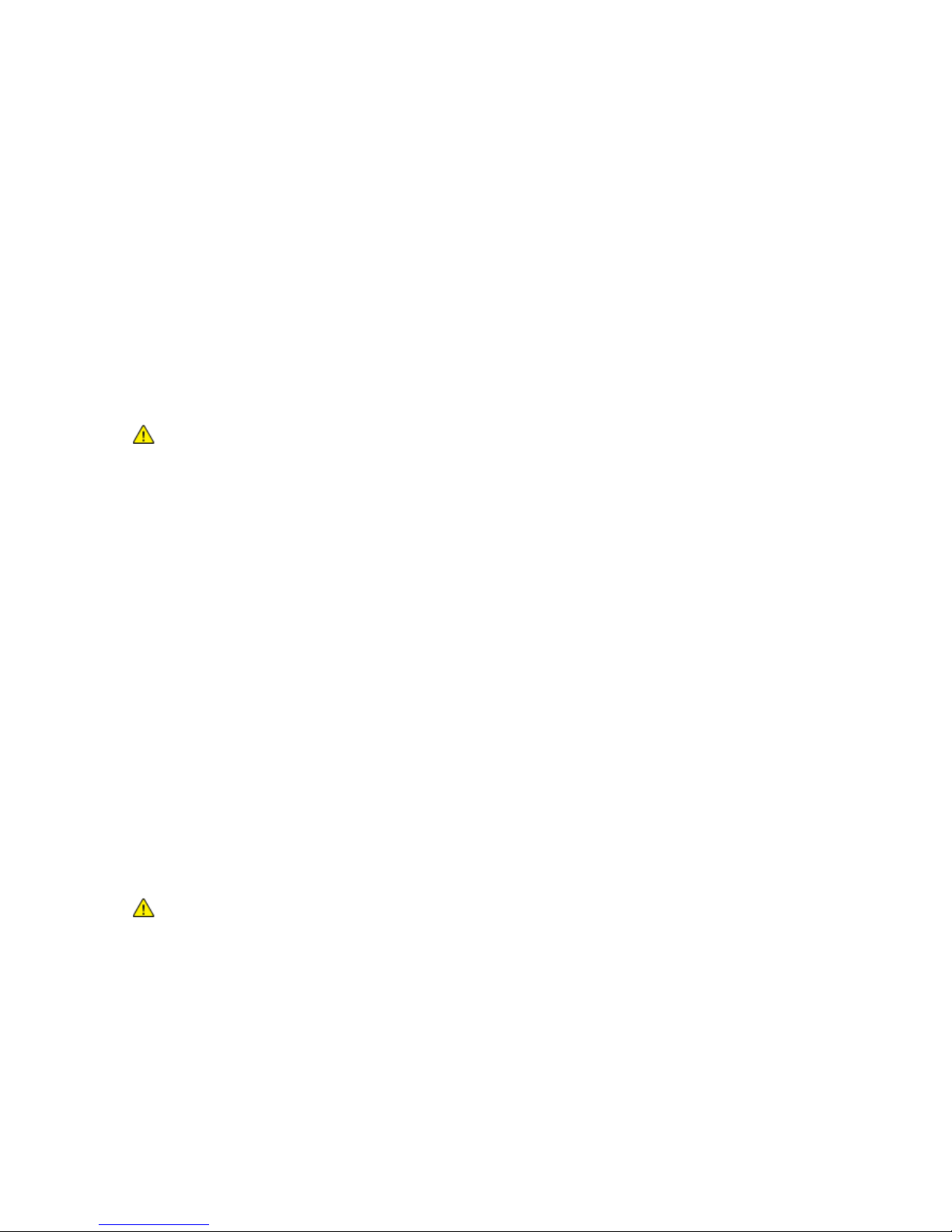
Safety
WorkCentre 7500 Series Multifunction Printer 11
User Guide
Electrical Safety
Power Cord
Use the power cord supplied with your printer.
Plug the power cord directly into a properly grounded electrical outlet. Make sure that each end of
the cord is securely connected. If you do not know if an outlet is grounded, ask an electrician to check
the outlet.
Do not use a ground adapter plug to connect the printer to an electrical outlet that does not have a
ground connection terminal.
WARNING: Avoid the potential of electrical shock by ensuring that the printer is properly grounded.
Electrical products can be hazardous if misused.
Do not use an extension cord or power strip.
Verify that the printer is plugged into an outlet that is providing the correct voltage and power.
Review the electrical specification of the printer with an electrician if necessary.
Do not place the printer in an area where people can step on the power cord.
Do not place objects on the power cord.
Emergency Turn Off
If any of the following conditions occur, turn off the printer immediately and disconnect the power cord
from the electrical outlet. Contact an authorized Xerox
®
Service Representative to correct the problem:
The equipment emits unusual odors or makes unusual noises.
The power cable is damaged or frayed.
A wall panel circuit breaker, fuse, or other safety device has been tripped.
Liquid is spilled into the printer.
The printer is exposed to water.
Any part of the printer is damaged.
Telephone Line Cord
CAUTION: To reduce the risk of fire, use only No. 26 American Wire Gauge (AWG) or larger
telecommunication line cord.
Page 12
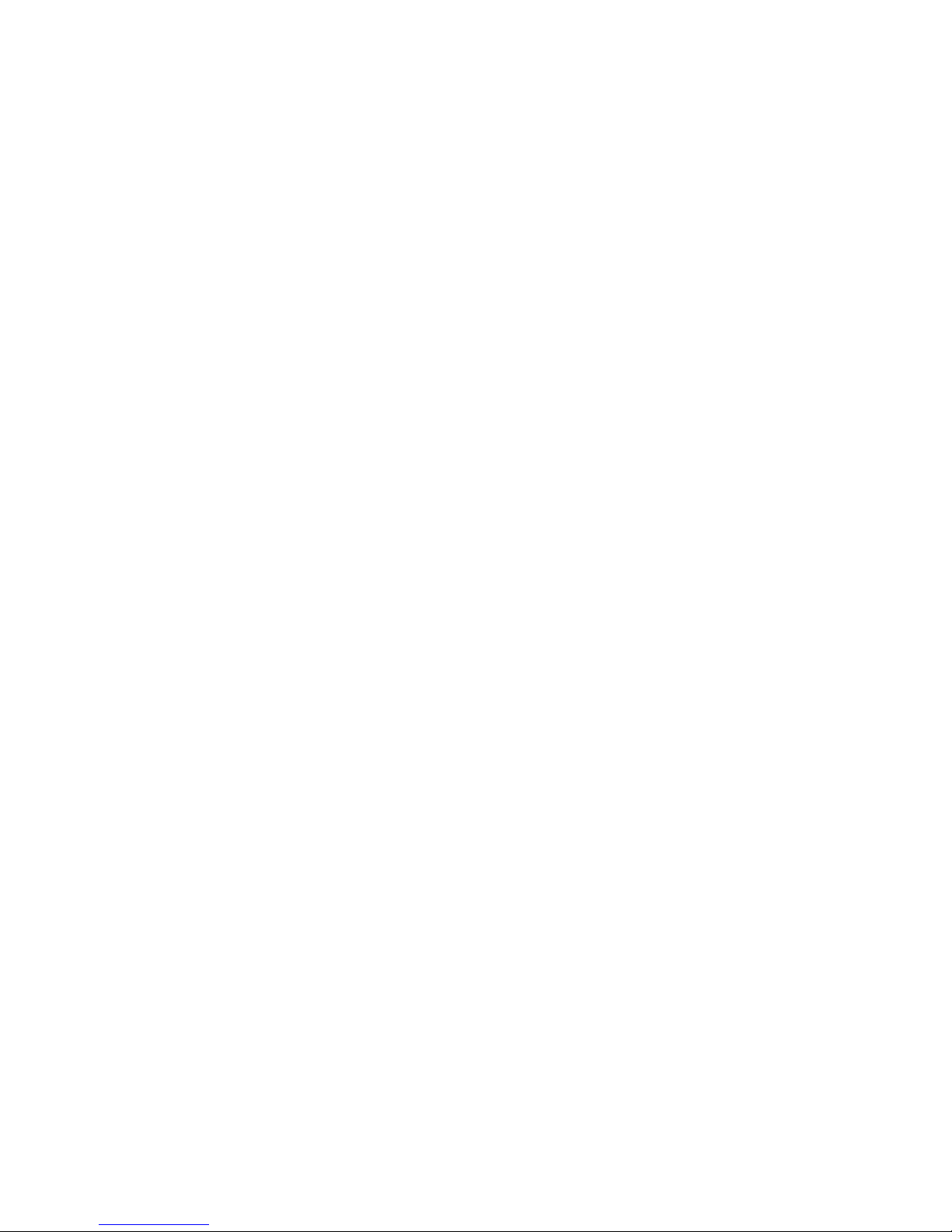
Safety
12 WorkCentre 7500 Series Multifunction Printer
User Guide
Operational Safety
Your printer and supplies were designed and tested to meet strict safety requirements. These include
safety agency examination, approval, and compliance with established environmental standards.
Your attention to the following safety guidelines helps to ensure the continued, safe operation of your
printer.
Printer Location
Do not block or cover the slots or openings on the printer. These openings are provided for
ventilation and to prevent overheating of the printer.
Place the printer in an area where there is adequate space for operation and servicing.
Place the printer in a dust-free area.
Do not store or operate the printer in a hot, cold, or humid environment.
Place the printer on a level, solid non-vibrating surface with adequate strength to hold the weight of
the product. The base printer weight without any packaging materials is approximately 140.2 Kg
(308.4 lb.)
Do not place the printer near a heat source.
Do not place the printer in direct sunlight to avoid exposure to light-sensitive components.
Do not place the printer where it is directly exposed to the cold air flow from an air conditioning
system.
Operational Guidelines
Do not remove the paper source tray that you selected in either the print driver or control panel while
the printer is printing.
Do not open the doors when the printer is printing.
Do not move the printer when it is printing.
Keep hands, hair, neckties, and so on away from the exit and feed rollers.
Covers, which require tools for removal, protect the hazard areas within the printer. Do not remove
the protective covers.
Ozone Release
This printer produces ozone during normal operation. The amount of ozone produced is dependent on
copy volume. Ozone is heavier than air and is not produced in amounts large enough to harm anyone.
Install the printer in a well-ventilated room.
For more information in the United States and Canada, go to www.xerox.com/environment. In other
markets, please contact your local Xerox
®
representative or go to www.xerox.com/environment_europe.
Page 13
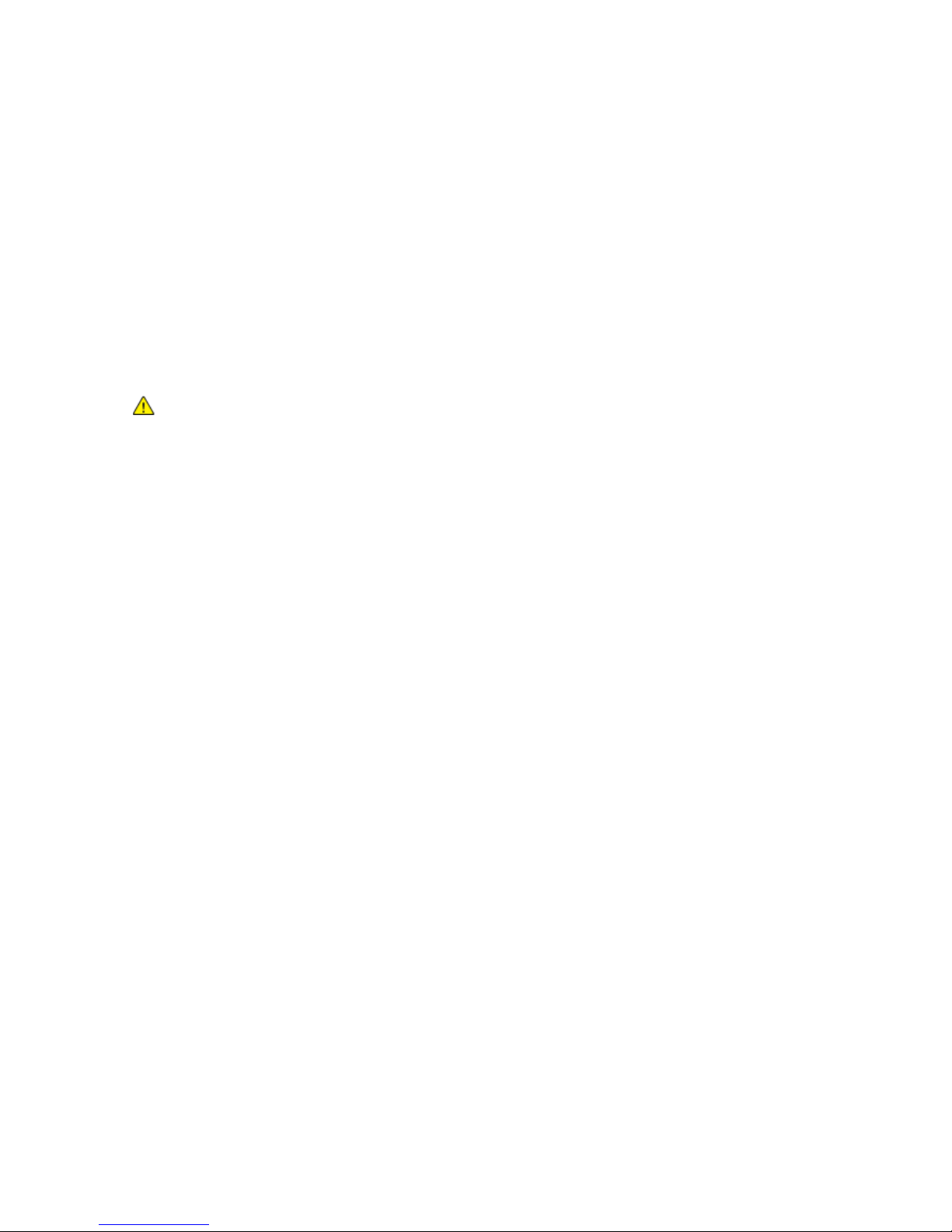
Safety
WorkCentre 7500 Series Multifunction Printer 13
User Guide
Printer Supplies
Use the supplies designed for your printer. The use of unsuitable materials can cause poor
performance and a possible safety hazard.
Follow all warnings and instructions marked on, or supplied with, the product, options, and supplies.
Store all consumables in accordance with the instructions given on the package or container.
Keep all consumables away from the reach of children.
Never throw toner, print/drum cartridges, or toner containers into an open flame.
When handing cartridges, for example toner, fuser, and such, avoid skin or eye contact. Eye contact
can cause irritation and inflammation. Do not attempt to disassemble the cartridge, which can
increase the risk of skin or eye contact.
CAUTION: Use of non-Xerox
®
supplies is not recommended. The Xerox® Warranty, Service
Agreement, and Total Satisfaction Guarantee do not cover damage, malfunction, or degradation of
performance caused by use of non-Xerox
®
supplies, or the use of Xerox® supplies not specified for this
printer. The Total Satisfaction Guarantee is available in the United States and Canada. Coverage
could vary outside these areas. Please contact your Xerox representative for details.
Page 14
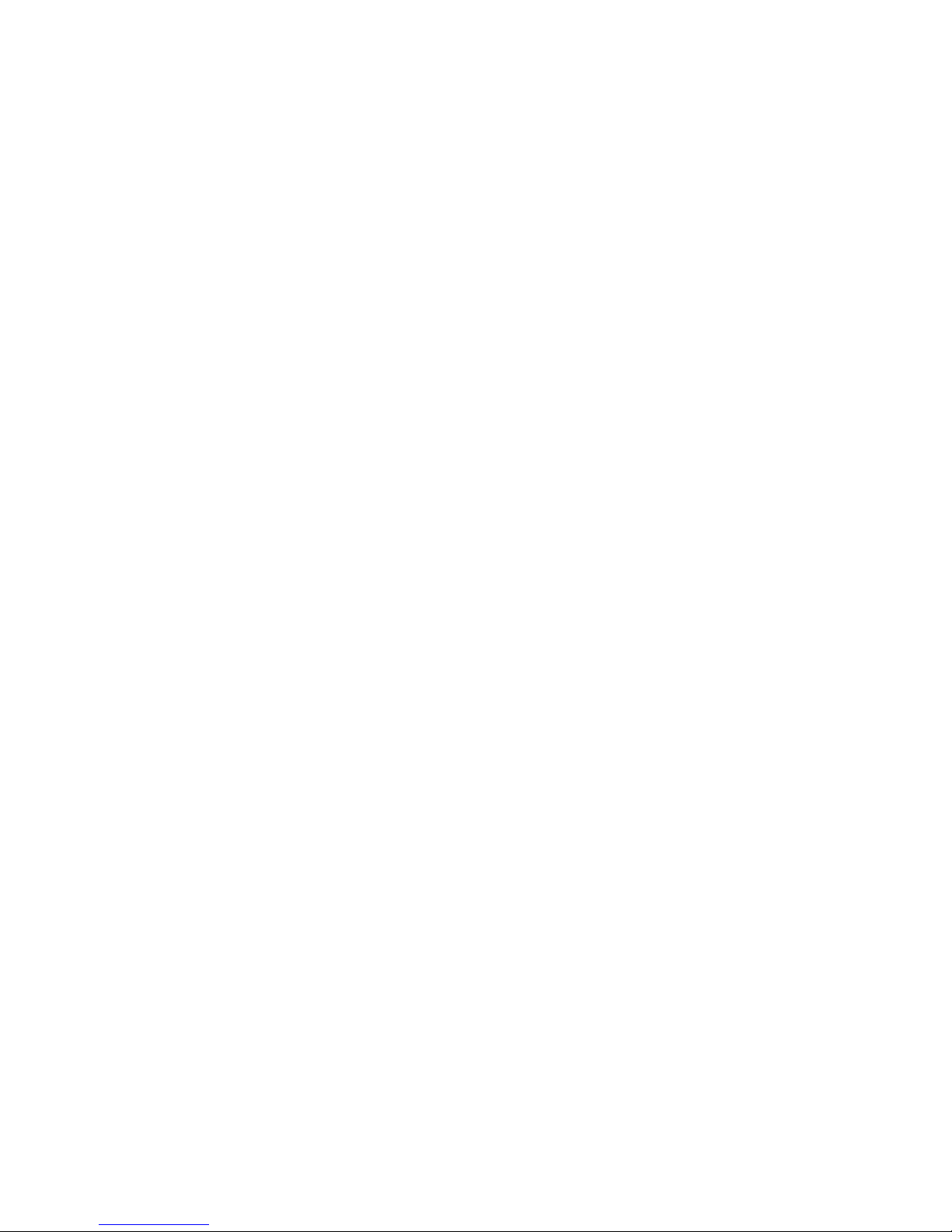
Safety
14 WorkCentre 7500 Series Multifunction Printer
User Guide
Maintenance Safety
Do not attempt any maintenance procedure that is not specifically described in the documentation
supplied with your printer.
Do not use aerosol cleaners. Clean with a dry lint-free cloth only.
Do not burn any consumables or routine maintenance items. For information on Xerox
®
supplies
recycling programs, go to www.xerox.com/gwa.
Page 15
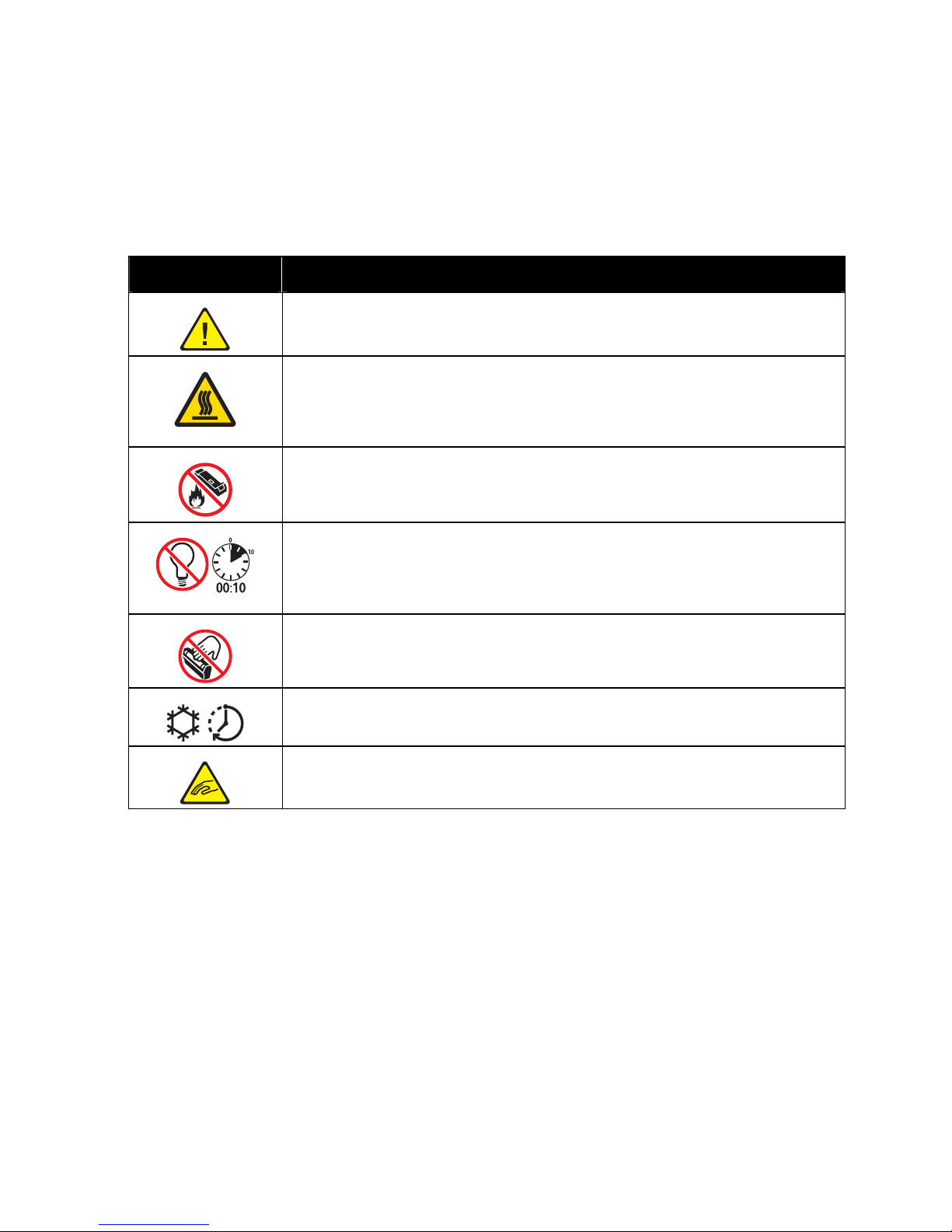
Safety
WorkCentre 7500 Series Multifunction Printer 15
User Guide
Printer Symbols
Symbol Description
Warning or Caution:
Ignoring this warning could cause serious injury or even death.
Ignoring this caution could cause injury or damage to property.
Hot surface on or in the printer. Use caution to avoid personal injury.
Do not burn the waste toner container.
Do not expose the drum cartridge to light for more than 10 minutes.
Do not touch the drum cartridge.
Hot surface. Wait the indicated time before handling.
Warning:
Moving parts. Use caution to avoid personal injury.
Page 16
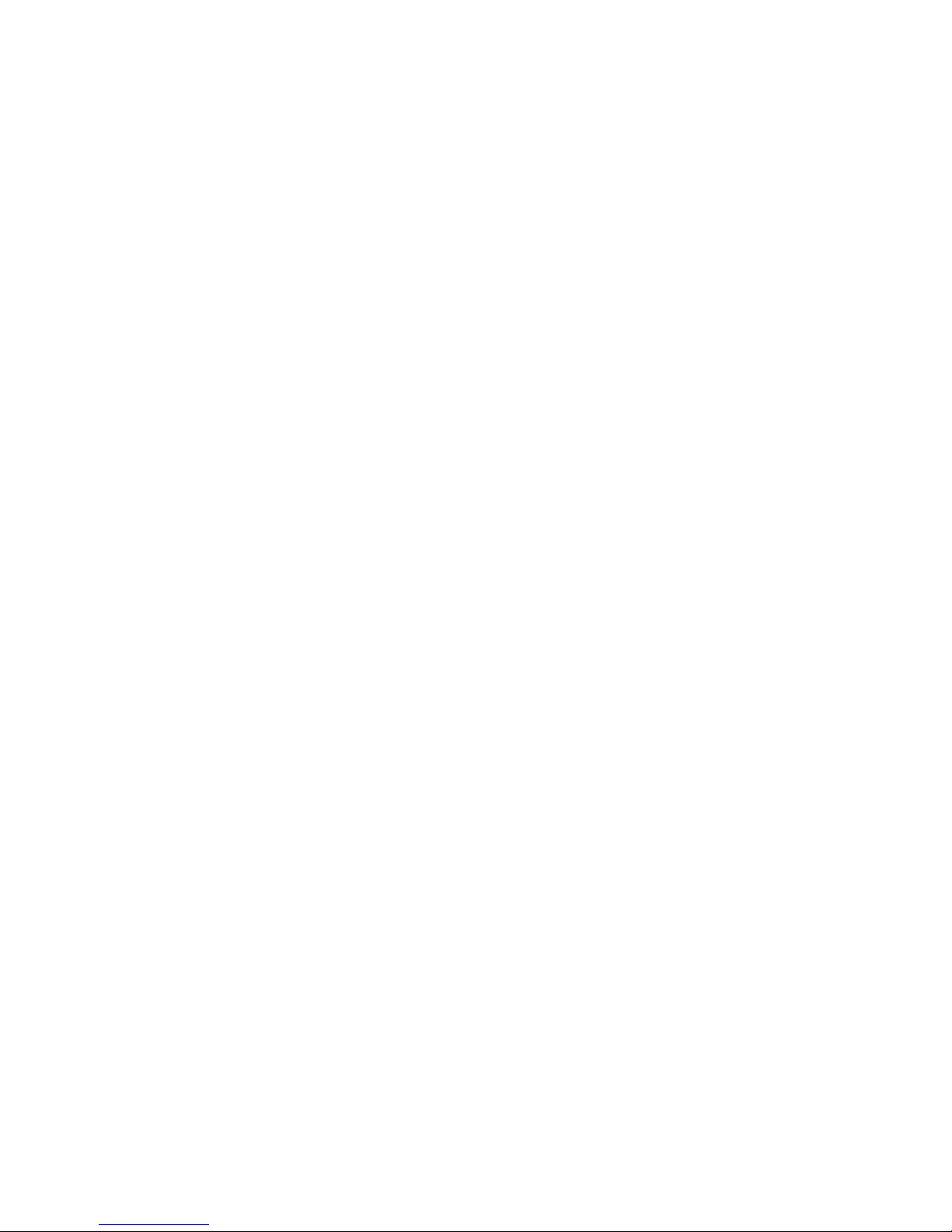
Safety
16 WorkCentre 7500 Series Multifunction Printer
User Guide
Environmental, Health, and Safety Contact
Information
For more information on Environment, Health, and Safety in relation to this Xerox® product and supplies,
contact the following customer help lines:
United States: 1-800 828-6571
Canada: 1-800 828-6571
Europe: +44 1707 353 434
For product safety information in the United States, go to www.xerox.com/environment.
For product safety information in Europe, go to www.xerox.com/environment_europe.
Page 17
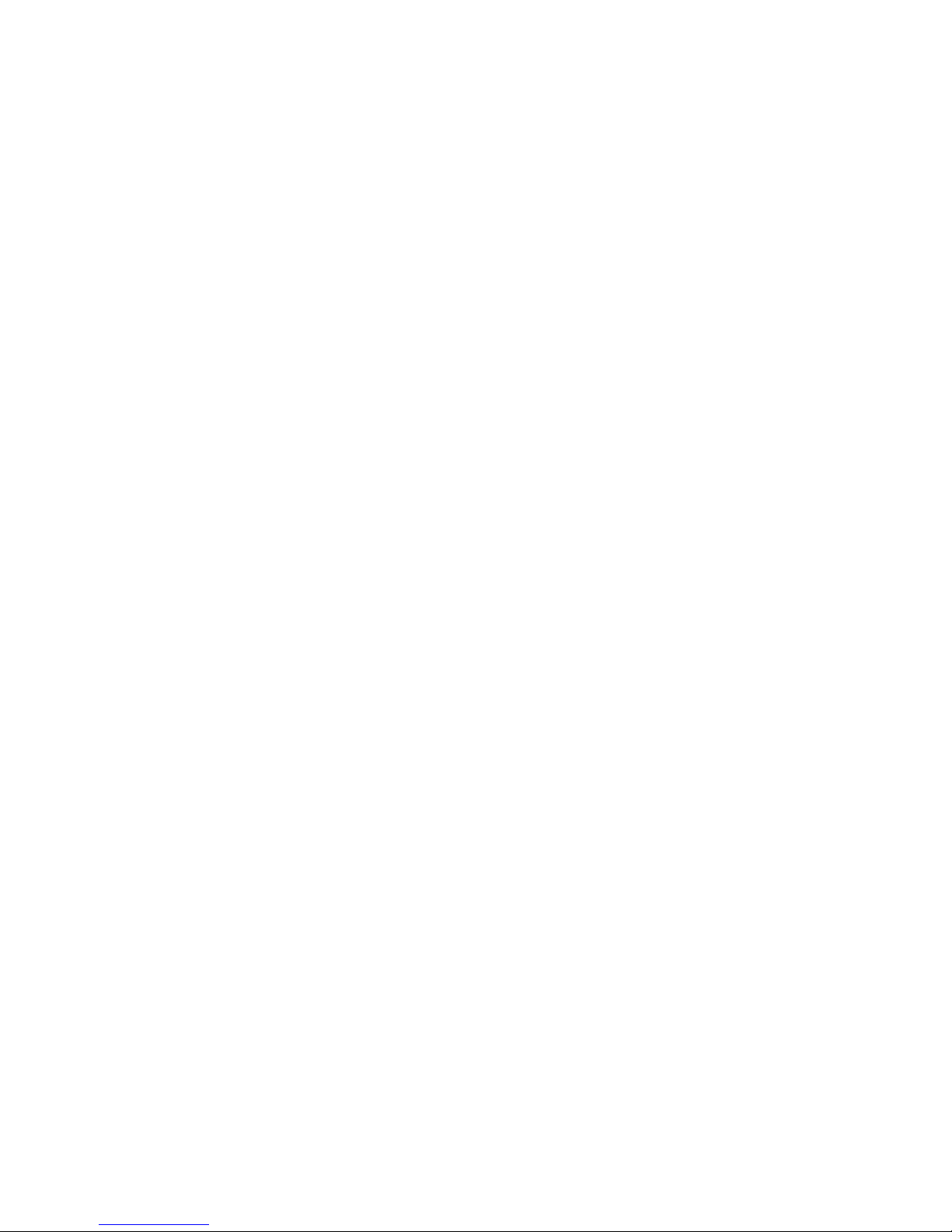
WorkCentre 7500 Series Multifunction Printer 17
User Guide
This chapter includes:
Parts of the Printer............................................................................................................................................................... 18
Information Pages .............................................................................................................................................................. 23
Energy Saver Mode ............................................................................................................................................................. 24
Administration Features ................................................................................................................................................... 25
Xerox® Welcome Center .................................................................................................................................................. 27
More Information ................................................................................................................................................................ 28
2
Features
Page 18
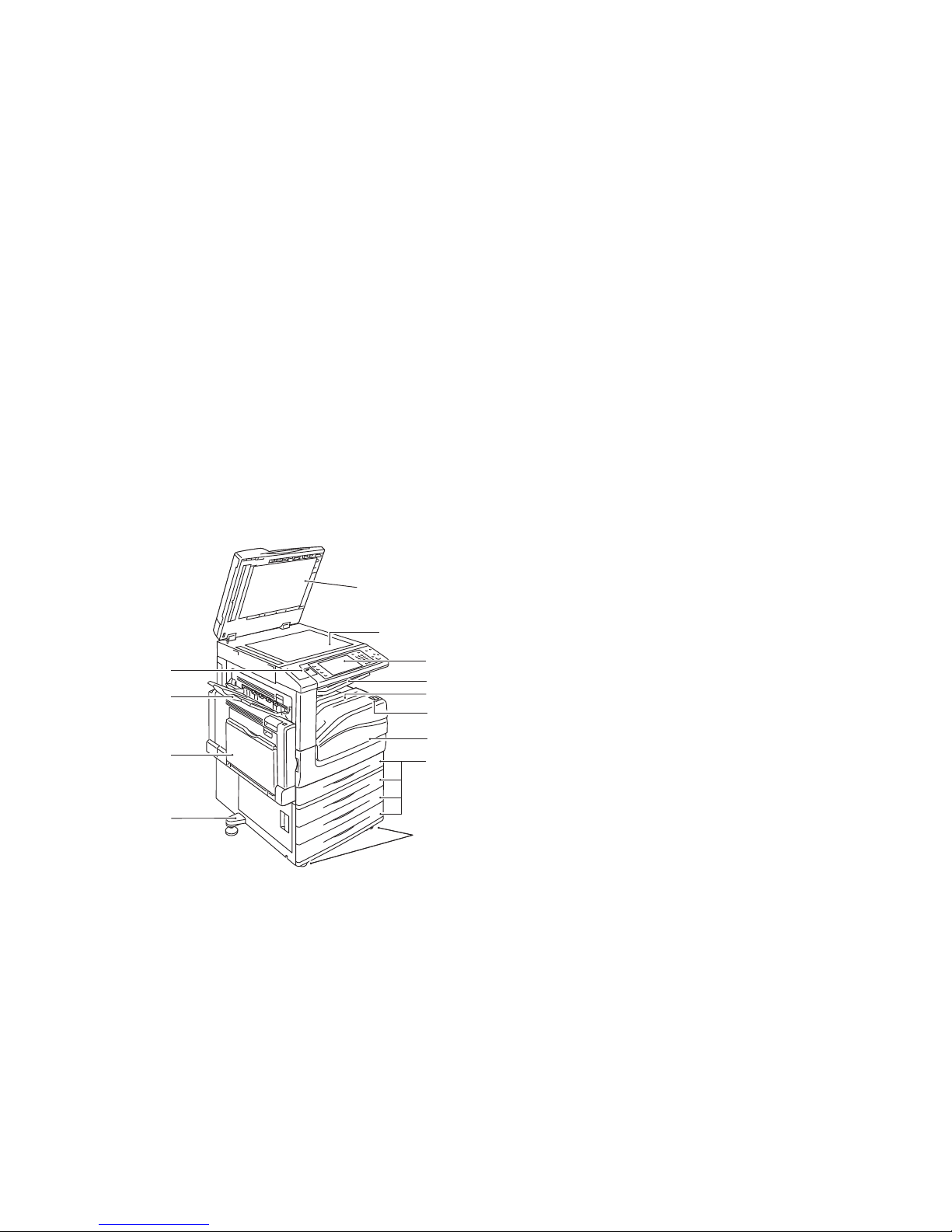
Features
18 WorkCentre 7500 Series Multifunction Printer
User Guide
Parts of the Printer
This section includes:
Left-Front View ...................................................................................................................................................................... 18
Control Panel.......................................................................................................................................................................... 18
Left-Rear View ....................................................................................................................................................................... 20
Document Feeder ................................................................................................................................................................ 20
Internal Components ......................................................................................................................................................... 21
Office Finisher LX ................................................................................................................................................................. 21
Professional Finisher ........................................................................................................................................................... 22
Left-Front View
9
10
11
12
13
2
5
7
8
6
3
4
1
1. Adjuster foot
2. Tray 5 (bypass tray)
3. Left Tray
4. USB port
5. Document cover
6. Document glass
7. Control panel
8. Center tray
9. Center bottom tray
10. Power switch
11. Front cover
12. Tray 1 and optional trays 2–4
13. Locking casters
Control Panel
The control panel consists of a USB port, the touch screen, and buttons you press to control the functions
available on the printer. The control panel:
Displays the current operating status of the printer.
Provides access to copy, print, scan, and fax features.
Provides access to information pages.
Prompts you to load paper, replace supplies, and clear jams.
Page 19
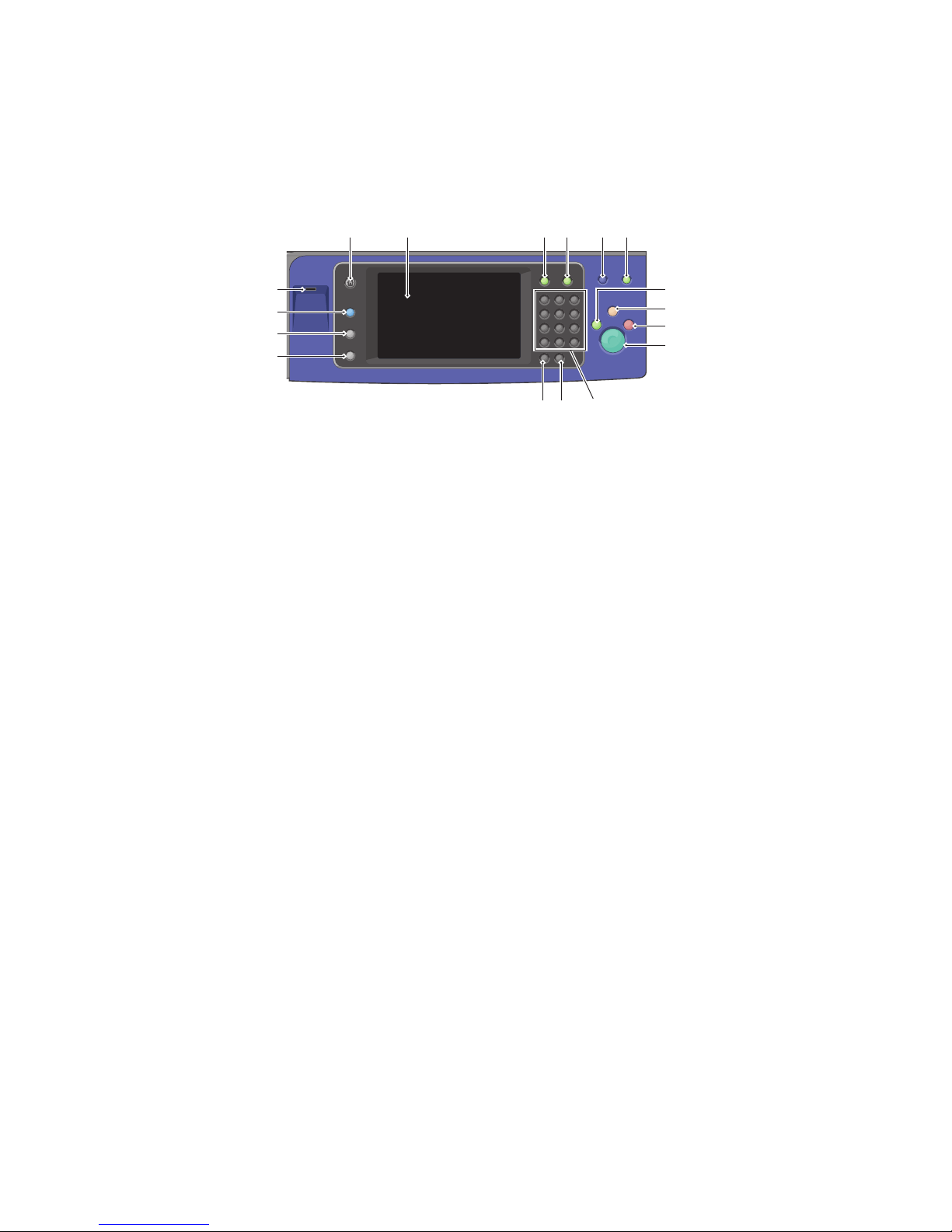
Features
WorkCentre 7500 Series Multifunction Printer 19
User Guide
Displays errors and warnings.
Connects to a USB Flash Drive for scan and print access.
65 7 8 9 10
1617
11
1
2
3
4
12
13
14
15
1. Machine Status displays the status of the printer on the touch screen.
2. Job Status displays lists of the active or completed jobs on the touch screen.
3. Services provides access to the options for the selected copy, scan, or fax function on the touch
screen.
4. USB port provides USB Flash Drive connection for storage use in Scan to USB and Print from USB
functions.
5. Services Home provides access to printer features, such as copy, scan, and fax, on the touch screen.
6. Touch Screen displays information, and provides access to printer functions.
7. Log In/Out provides access to password-protected features.
8. Help displays information about the current selection on the touch screen.
9. Language changes the touch screen language and keyboard settings.
10. Energy Saver enters and exits the low-power mode.
11. Interrupt Print interrupts and resumes the current print, copy, or fax job.
12. Clear All resets to the default settings, if pressed once, and displays the first screen for the current
selection. If pressed twice, Clear All resets all the features to their default settings.
13. Stop temporarily stops the current job. Follow the onscreen message to cancel or resume your job.
14. Start starts the selected copy, scan, fax, or Print From job, such as Print from USB.
15. Alphanumeric keypad enters alphanumeric information.
16. C (clear) deletes numeric values or the last digit entered using the alphanumeric keys.
17. Dial Pause inserts a pause in a telephone number when transmitting a fax.
Page 20
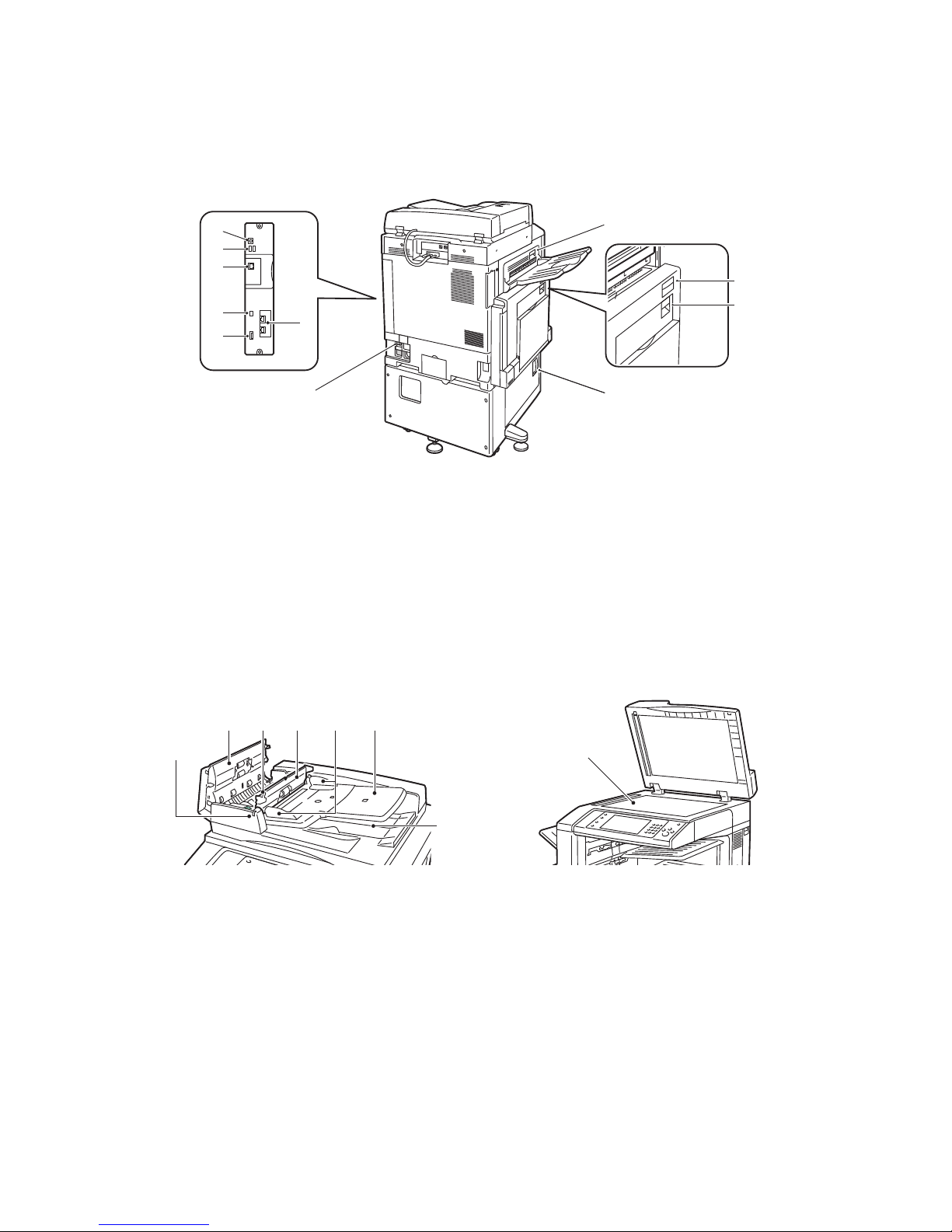
Features
20 WorkCentre 7500 Series Multifunction Printer
User Guide
Left-Rear View
9
1
10
2
4
3
5
6
7
8
11
1. Circuit breaker
2. SIM slot
3. Status indicator lights
4. Ethernet connection
5. USB memory card connections
6. USB connection
7. Fax connections (optional)
8. Top left cover D release button
9. Top left cover A release button
10. Duplex unit cover B release button
11. Bottom left cover C release lever
Document Feeder
1
2 3 4 6
5
7
8
1. Confirmation indicator
2. Top cover
3. Inner cover release lever
4. Inner cover
5. Document guides
6. Document feeder tray
7. Document output tray
8. Document glass
Page 21
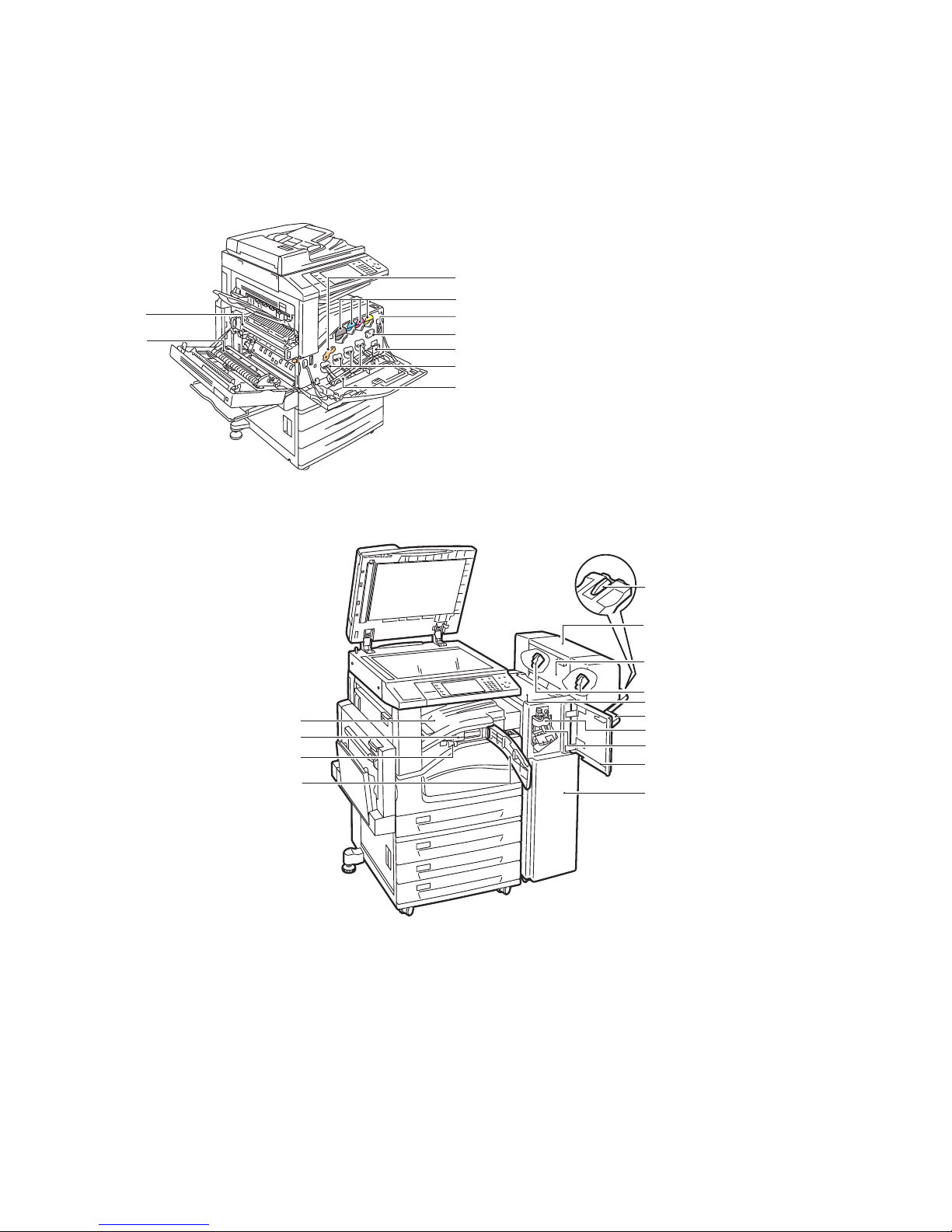
Features
WorkCentre 7500 Series Multifunction Printer 21
User Guide
Internal Components
3
4
7
6
5
8
9
2
1
1. Second bias transfer roll
2. Fuser assembly
3. Drum cartridge release lever
4. Toner cartridges
5. Main power switch
6. Transfer belt cleaner
7. Waste toner container
8. Drum cartridges
9. Drum cartridge cover
Office Finisher LX
12
4
3
2
1
14
13
5
6
7
8
9
10
11
Page 22

Features
22 WorkCentre 7500 Series Multifunction Printer
User Guide
1. Front transport cover
2. Hole punch waste container
3. Hole punch unit (optional)
4. Center tray
5. Right tray extension
6. Booklet maker (optional)
7. Booklet maker side cover (optional)
8. Booklet maker staple cartridge (optional)
9. Finisher top cover
10. Right tray
11. Creaser unit
12. Staple cartridge
13. Finisher front cover
14. Office Finisher LX
Professional Finisher
89
6
7
23 415
1. Center tray
2. Finisher front cover
3. Right top tray
4. Exit cover
5. Right middle tray
6. Staple cartridge
7. Booklet maker bin
8. Booklet staple unit
9. Booklet maker unit
Page 23
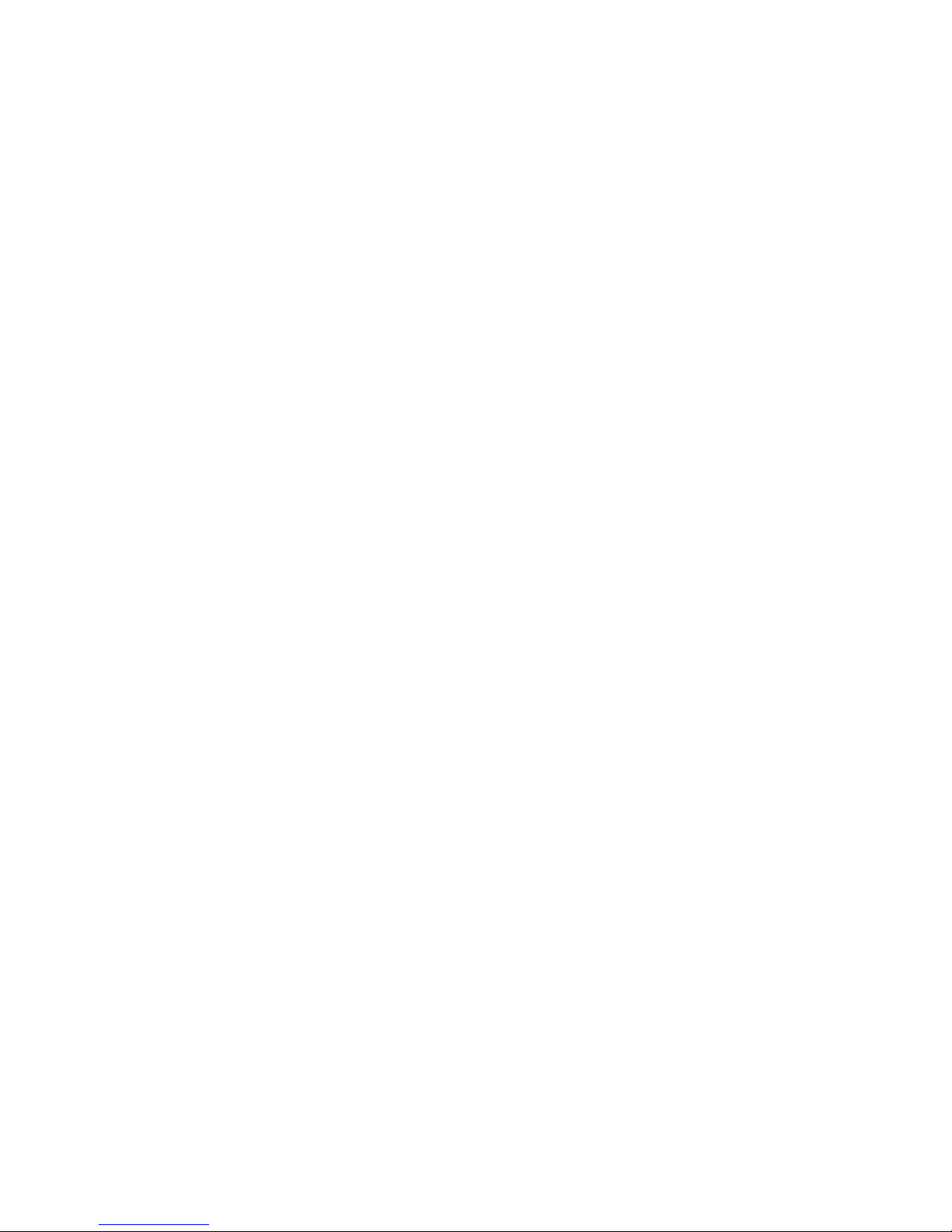
Features
WorkCentre 7500 Series Multifunction Printer 23
User Guide
Information Pages
Your printer has a printable set of information pages stored on its internal hard drive. Information pages
include configuration and font information, demonstration pages, and more.
1. At the printer control panel, press the Machine Status button.
2. On the Machine Information tab, touch Information Pages, then touch the desired information
page.
3. Touch Print.
Note: Information pages can also be printed from CentreWare Internet Services.
Printing the Configuration Report
1. At the printer control panel, press the Machine Status button.
2. On the Machine Information tab, touch Information Pages > Configuration Report > Print.
3. Touch Close after the report prints.
Page 24

Features
24 WorkCentre 7500 Series Multifunction Printer
User Guide
Energy Saver Mode
You can set the time the printer spends idle in ready mode before the printer transitions to a lower power
level.
1. At the printer control panel, press the Machine Status button, then touch the Tools tab.
2. Touch Device Settings > General > Energy Saver.
3. Touch an option:
Intelligent Ready: The printer wakes and sleeps based on previous usage.
Job Activated: The printer wakes when it detects activity.
Scheduled: The printer wakes and sleeps according to a schedule you specify.
4. Under Fast Resume, touch On to reduce the wake time. This option changes the default sleep and
low-power timeout periods, and increases energy usage.
5. If you selected Scheduled as the Energy Saver Mode, touch Scheduled Settings to select the times
that you want the printer to wake or sleep.
6. Touch a day of the week in the list.
7. Under Schedule Based On, touch Activity to allow the printer to wake on activity for that day. Touch
Time to wake the printer at a certain time.
8. If you selected Time, touch Warm Up Time, and select the time that the printer wakes on that day.
Touch Energy Saver Time, and select the time that the printer sleeps on that day.
9. Touch Save.
Page 25
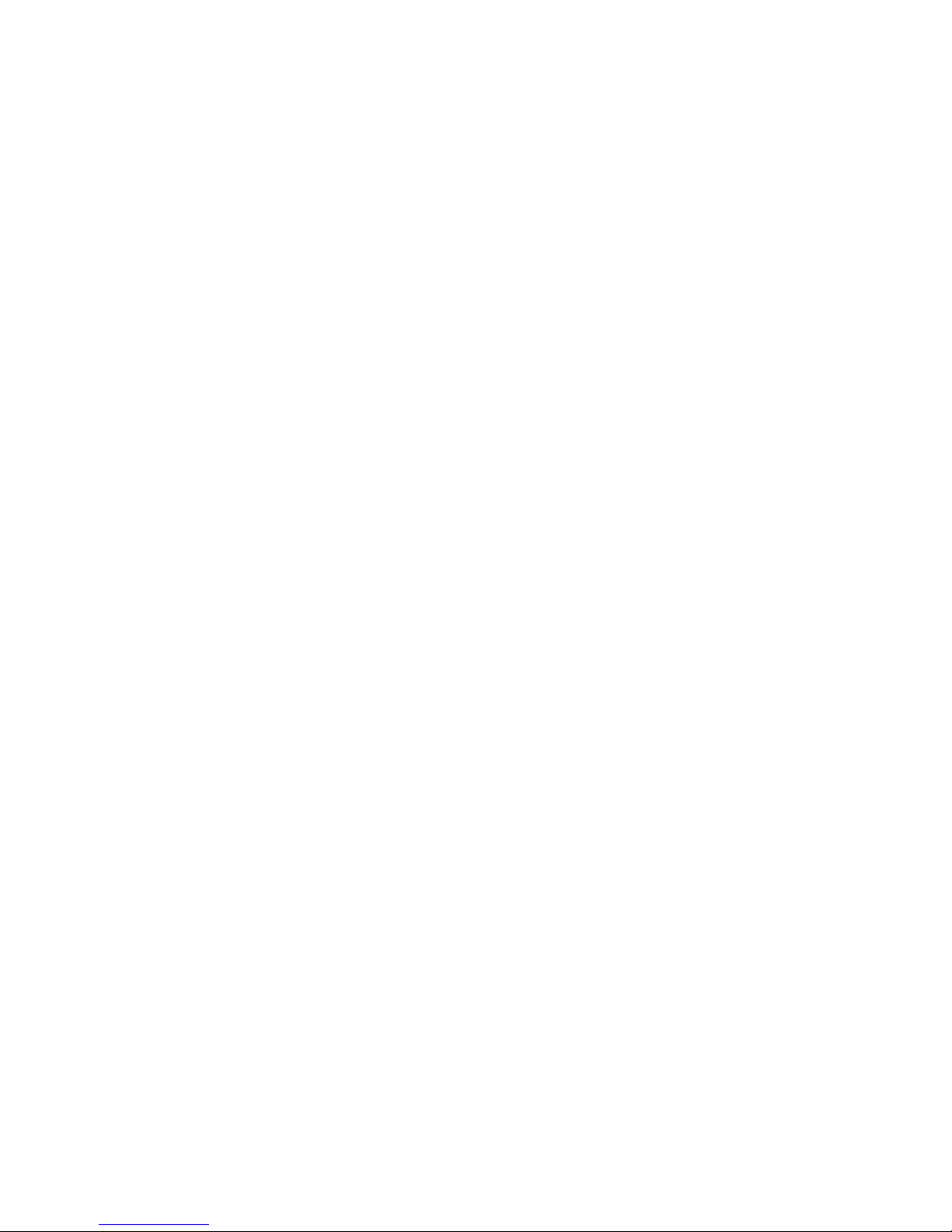
Features
WorkCentre 7500 Series Multifunction Printer 25
User Guide
Administration Features
This section includes:
CentreWare Internet Services......................................................................................................................................... 25
Billing and Usage Information ....................................................................................................................................... 25
Accounting .............................................................................................................................................................................. 26
For details, see the System Administrator Guide at www.xerox.com/office/WC75xxdocs.
CentreWare Internet Services
CentreWare Internet Services is the administration and configuration software installed on the
embedded Web server in the printer. It allows you to configure and administer the printer from a Web
browser.
CentreWare Internet Services requires:
A TCP/IP connection between the printer and the network in Windows, Macintosh, or UNIX
environments.
TCP/IP and HTTP enabled in the printer.
A network-connected computer with a Web browser that supports JavaScript.
For details, see the Help in CentreWare Internet Services or the System Administrator Guide.
Accessing CentreWare Internet Services
At your computer, open a Web browser, type the IP address of the printer in the address field, then press
Enter or Return.
Finding the IP Address of the Printer
1. At the printer control panel, press the Machine Status button.
2. On the Machine Information tab, touch Information Pages > Configuration Report > Print.
3. Touch Close after the report prints.
The IP address of the printer appears in the Common User Data section of the report, in the upper
left of the page.
Billing and Usage Information
Billing and printer usage information appears on the Billing Information screen.
Page 26
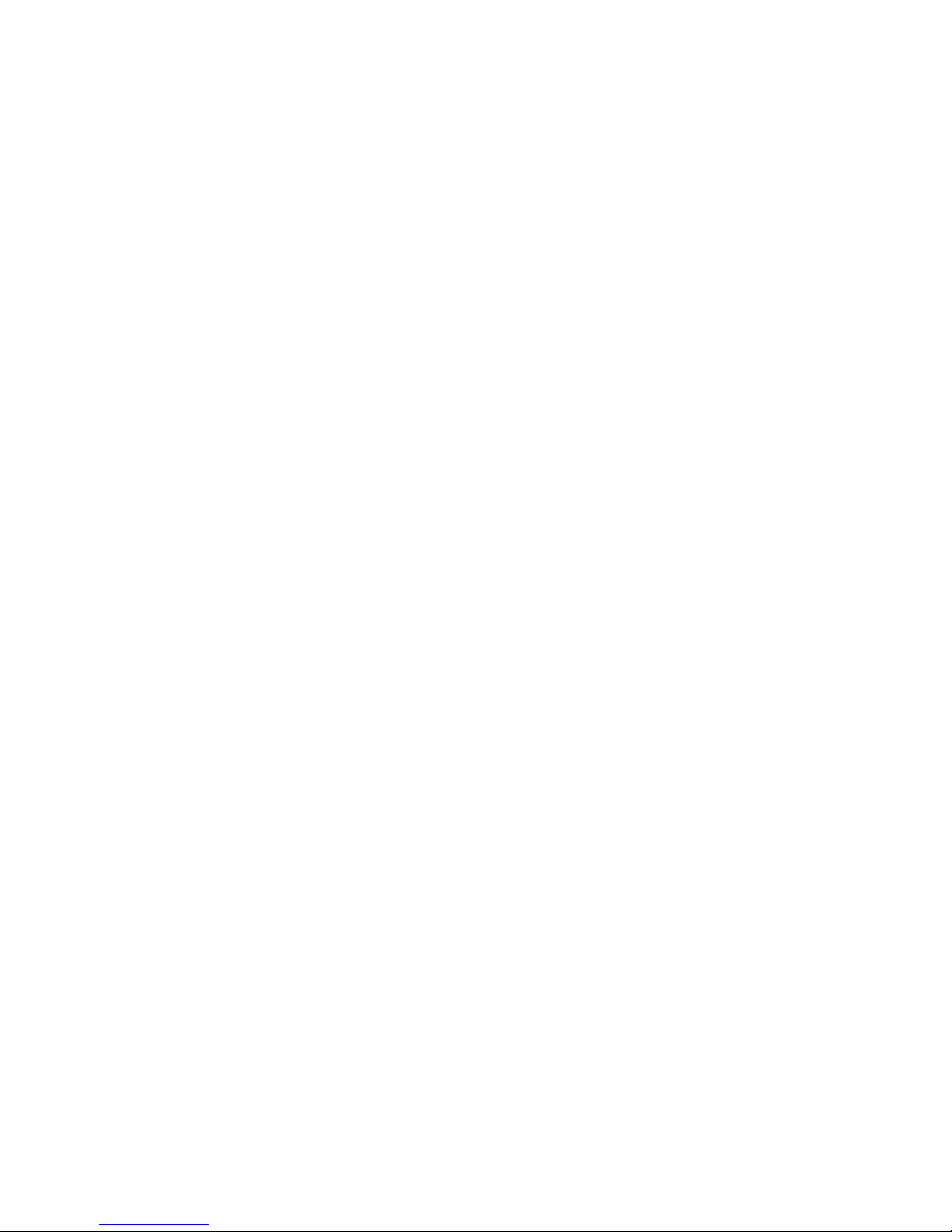
Features
26 WorkCentre 7500 Series Multifunction Printer
User Guide
1. At the printer control panel, press the Machine Status button.
2. Touch the Billing Information tab to see basic impression counts.
3. Touch Usage Counters, then touch the Impression Counters drop-down list to see detailed usage
information.
4. Touch Close.
Accounting
Accounting allows you to track billing and the amount of copy, print, scan, and fax jobs for each user. All
jobs require authentication of User ID and Account ID. The system administrator must create user
accounts and enable the Accounting feature.
For details, see the System Administrator Guide at www.xerox.com/office/WC75xxdocs.
Page 27
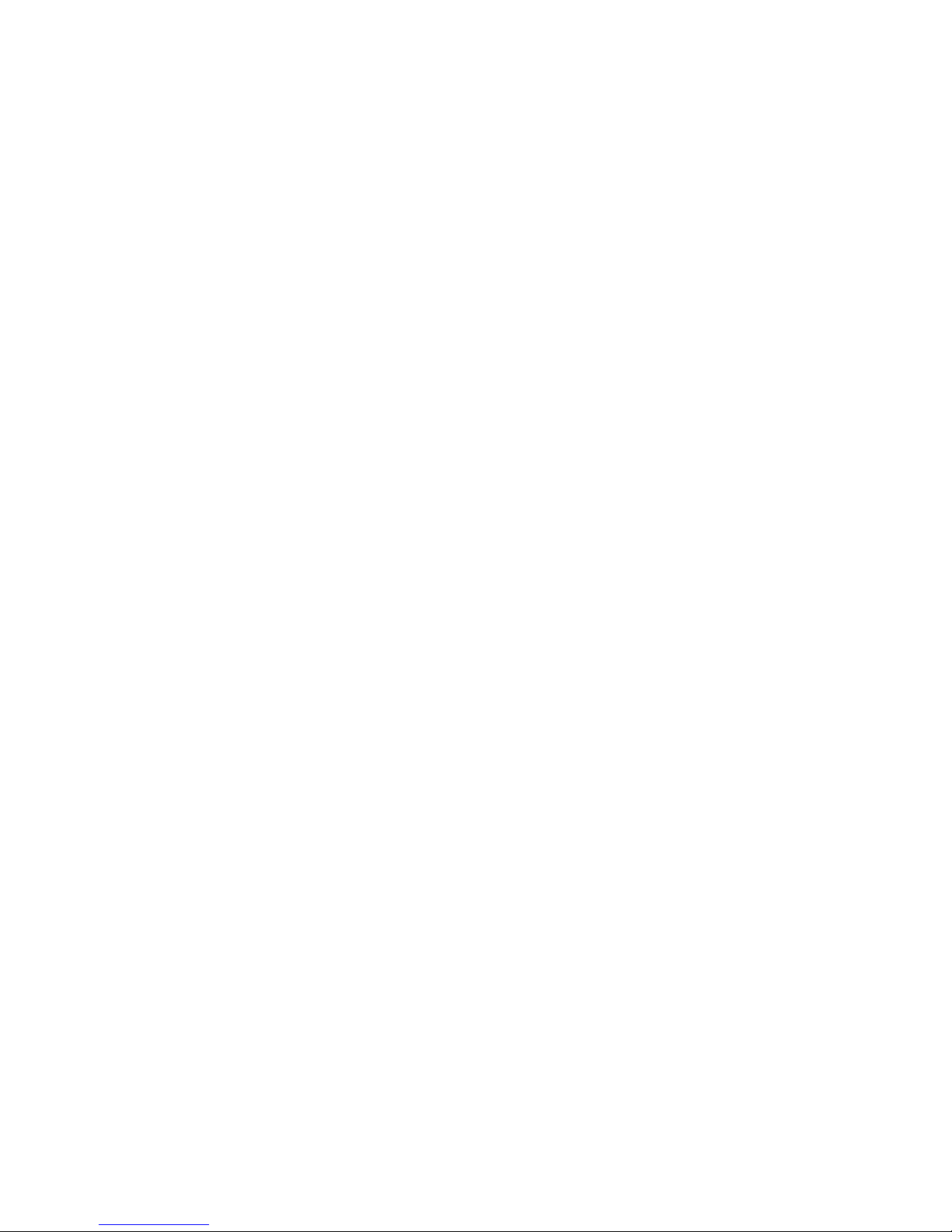
Features
WorkCentre 7500 Series Multifunction Printer 27
User Guide
Xerox® Welcome Center
If you need assistance during or after printer installation, visit the Xerox® website for online solutions and
support at www.xerox.com/office/worldcontacts.
If you require further assistance, contact the experts at the Xerox
®
Welcome Center. If a local
representative telephone number was provided during printer installation, record the telephone number
in the following space.
#_________________________________
Xerox
®
Canada Welcome Center: 1-800-93-XEROX (1-800-939-3769)
If you need additional help using your printer:
1. Refer to this User Guide.
2. Contact the Key Operator.
3. Visit our customer website at www.xerox.com/office/WC75xxsupport.
The Welcome Center wants to know the following information:
The nature of the problem.
The serial number of the printer.
The fault code.
The name and location of your company.
Locating the Serial Number
You need the printer serial number to order supplies or to contact Xerox® for assistance. The serial
number is located on the left side of the printer frame under cover A. The serial number also appears on
the control panel. Press the Machine Status button to view the serial number on the control panel.
Page 28
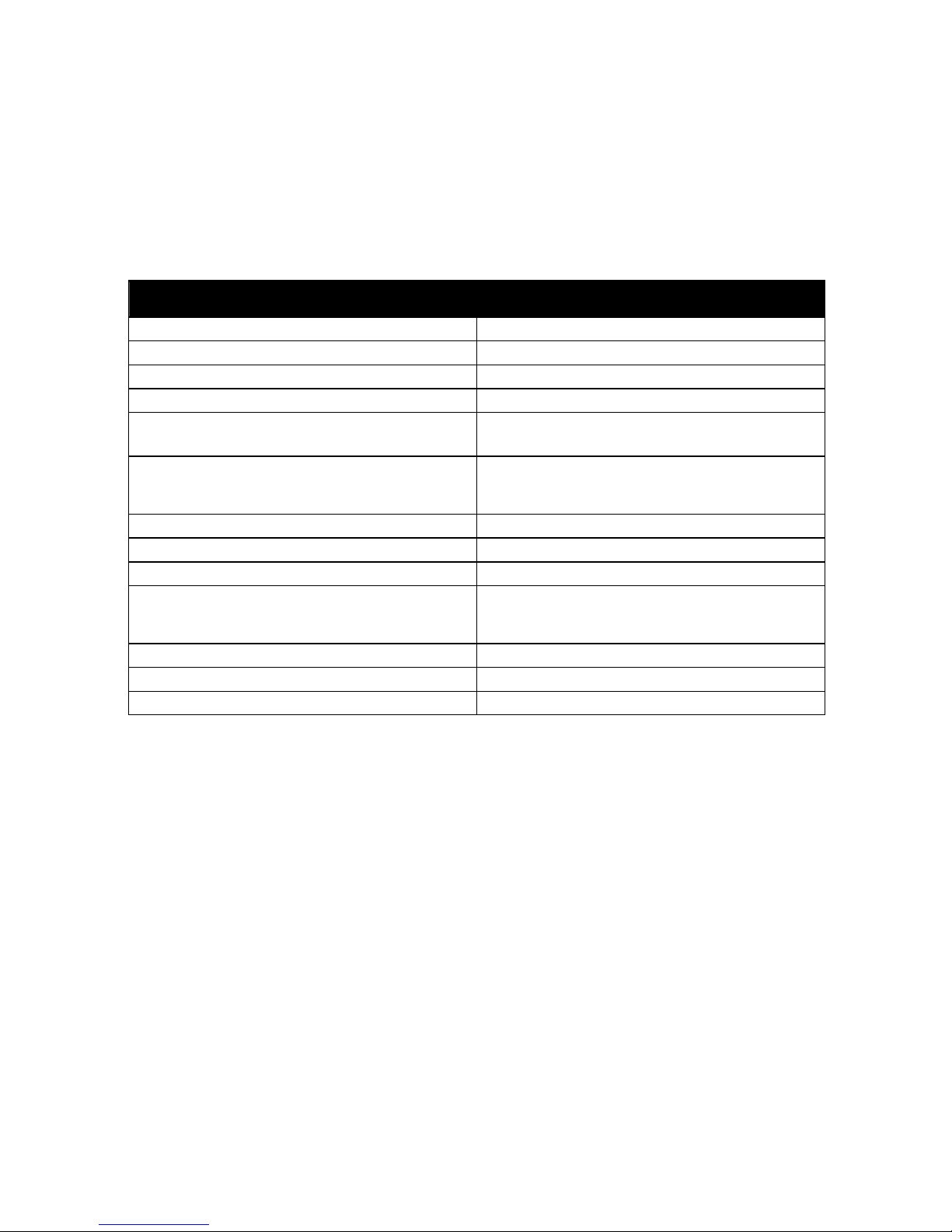
Features
28 WorkCentre 7500 Series Multifunction Printer
User Guide
More Information
You can obtain more information about your printer from these sources:
Resource Location
Installation Guide Packaged with printer
Quick Use Guide Packaged with printer
System Administrator Guide www.xerox.com/office/WC75xxdocs
Video Tutorials www.xerox.com/office/WC75xxdocs
Recommended Media List United States: www.xerox.com/paper
Europe: www.xerox.com/europaper
Technical support information for your printer; includes
online Technical Support, Online Support Assistant, and
driver downloads.
www.xerox.com/office/WC75xxsupport
Information about menus or error messages Control panel Help (?) button
Information pages Print from the control panel menu
Order supplies for your printer www.xerox.com/office/WC75xxsupplies
A resource for tools and information, such as interactive
tutorials, printing templates, helpful tips, and customized
features to meet your individual needs.
www.xerox.com/office/businessresourcecenter
Local sales and support center www.xerox.com/office/worldcontacts
Printer registration www.xerox.com/office/register
Xerox® Direct online store www.direct.xerox.com/
Page 29
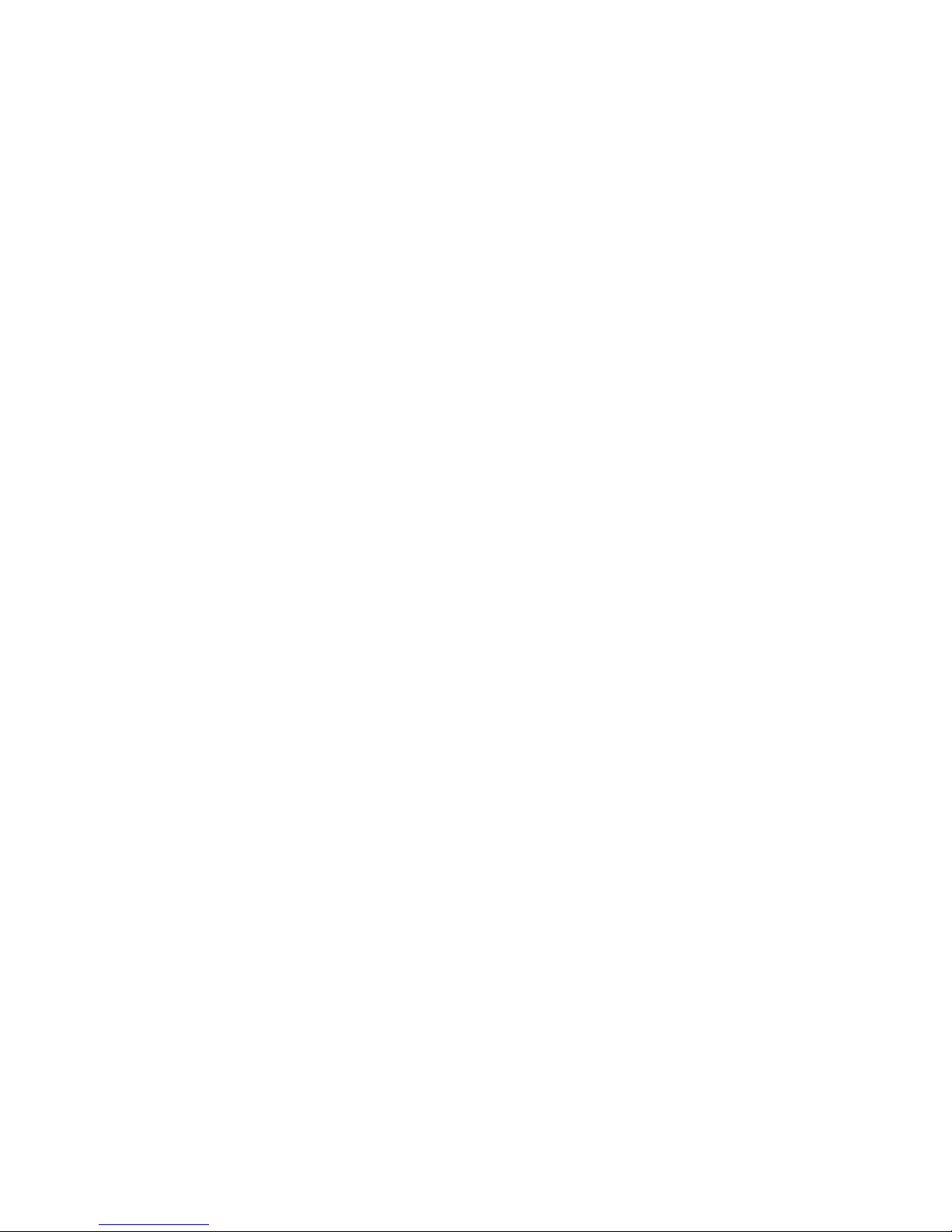
WorkCentre 7500 Series Multifunction Printer 29
User Guide
This chapter includes:
Installation and Setup Overview ................................................................................................................................... 30
Installing the Software ...................................................................................................................................................... 32
See also:
Installation Guide packaged with your printer.
System Administrator Guide at www.xerox.com/office/WC75xxdocs.
3
Installation and Setup
Page 30
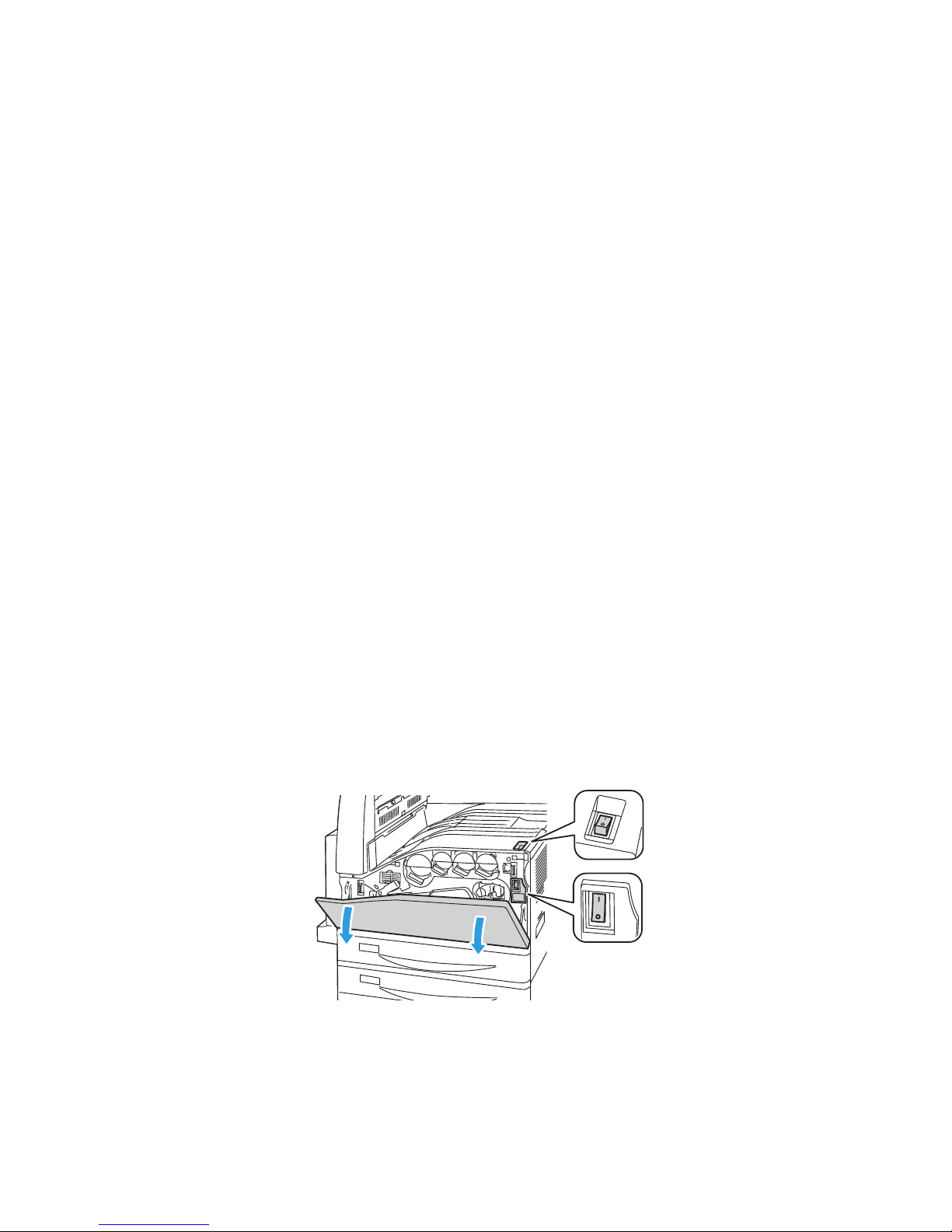
Installation and Setup
30 WorkCentre 7500 Series Multifunction Printer
User Guide
Installation and Setup Overview
Before printing, your computer and the printer must be plugged in, turned on, and connected to an active
network. The system administrator must configure the initial settings of the printer before installing the
driver software. The driver software and utilities must be installed on your computer.
For details on configuring the printer network settings, see the System Administrator Guide at
www.xerox.com/office/WC75xxdocs.
Physical Connection
Use a Category 5 or better Ethernet cable to connect the printer to the network. An Ethernet network is
used for one or more computers and supports many printers and systems simultaneously. An Ethernet
connection is typically faster than a USB connection and provides direct access to printer settings using
CentreWare Internet Services.
To connect the printer:
1. Connect the power cord to the printer, and plug the cord into an electrical outlet.
2. Connect one end of a Category 5 or better Ethernet cable to the Ethernet port on the printer.
Connect the other end of the Ethernet cable to the network port.
3. Connect a standard RJ11 cable, No. 26 American Wire Gauge (AWG) or larger, to the printer and to a
functioning telephone line to support Faxing.
Turning the Printer On
This printer has two power switches. The switch located on the top of the printer, beneath the control
panel, controls power only to the electronic components of the printer. The second switch, located behind
the front cover, controls the power into the printer. Turn on both switches to operate the printer. First turn
on the power switch behind the front cover, then turn on the top switch.
Page 31

Installation and Setup
WorkCentre 7500 Series Multifunction Printer 31
User Guide
Initial Printer Setup
Make sure that the printer is set up before installing the printer software. Setup includes enabling the
optional features and assigning an IP address for the Ethernet network connection. If the printer has not
been previously turned on and configured, see the System Administrator Guide at
www.xerox.com/office/WC75xxdocs.
Page 32

Installation and Setup
32 WorkCentre 7500 Series Multifunction Printer
User Guide
Installing the Software
This section includes:
Operating System Requirements .................................................................................................................................. 32
Installing Drivers and Utilities for Windows ............................................................................................................. 32
Installing Drivers and Utilities for Macintosh OS X Version 10.4 and Later ............................................... 33
Installing Drivers and Utilities for UNIX and Linux ............................................................................................... 34
Other Drivers .......................................................................................................................................................................... 35
Before installing driver software, verify that the printer is plugged in, turned on, connected to an active
network, and has a valid IP address. Ask the system administrator if you do not know the IP address, or
see Finding the IP Address of the Printer on page 25.
If the Software and Documentation disc is not available, download the latest drivers from
www.xerox.com/office/WC75xxdrivers.
Operating System Requirements
Windows XP SP1, Windows Vista, Windows Server 2003 or later
Macintosh OS X version 10.4 or later
UNIX and Linux: Your printer supports connection to a variety of UNIX platforms through the
network interface. For details, see www.xerox.com/office/WC75xxdrivers.
Installing Drivers and Utilities for Windows
Install the Xerox® print driver and the Xerox® scan driver to access all the features of your printer.
To install the print and scan driver software:
Page 33

Installation and Setup
WorkCentre 7500 Series Multifunction Printer 33
User Guide
1. Insert the Software and Documentation disc into the appropriate drive on your computer. The
installer starts automatically. If the installer does not start, navigate to the drive on your computer
and double-click Setup.exe.
2. To change the language, click Language, select your language, then click OK.
3. Click Install Drivers, then click Install Print and Scan Drivers.
4. Click Agree to accept the license agreement.
5. Select your printer from the list of discovered printers, then click Install.
6. If your printer does not appear in the list of discovered printers, click Extended Search.
7. If the printer still does not appear in the list of discovered printers, and you know the IP address:
a. Click the Network Printer Icon (right) at the top of the gray window.
b. Enter the IP Address or the DNS name for the printer.
c. Click Search, then select your printer from the list of discovered printers.
d. Click Next when the printer appears in the window.
8. If the printer still does not appear in the list of discovered printers, and you do not know the IP
address:
a. Click Advanced Search.
b. If you know the gateway address and subnet mask, click the top button and enter the addresses
into the Gateway and Subnet Mask fields.
c. If you know the IP address of another printer on the same subnet, enter the address in the IP
Address field.
d. Click Search, then select your printer from the list of discovered printers.
e. Click Next when the printer appears in the window.
9. Select the desired print driver:
PostScript (recommended)
PCL 5
PCL 6
XPS
10. Select the desired scan driver:
TWAIN
WIA
Enable Xerox
®
Scan Utility
11. Click Install.
12. Click Finish when the installation completes.
Installing Drivers and Utilities for Macintosh OS X Version 10.4 and Later
Install the Xerox® print driver and the Xerox® scan driver to access all the features of your printer.
To install the print and scan driver software:
Page 34

Installation and Setup
34 WorkCentre 7500 Series Multifunction Printer
User Guide
1. Insert the Software and Documentation disc into the appropriate drive on your computer.
2. Open the Mac folder, then open Mac OS 10.4+Universal PS folder.
3. Open Xerox
®
WorkCentre WC75xx CD.dmg.
4. Double-click to run WorkCentre WC75xx CD.mpkg.
5. Click Continue for the next three windows.
6. Click Agree to accept the license agreement.
7. Click Install to accept the current installation location, or select another location for the installation
files, then click Install.
8. Enter your password, then click OK.
9. Select your printer in the list of discovered printers, then click Continue.
10. If your printer does not appear in the list of discovered printers:
a. Click the Network Printer Icon.
b. Type the IP address of your printer then click Continue.
c. Select your printer in the list of discovered printers, then click Continue.
11. Click OK to accept the print queue message.
12. Select or clear the Set Printer as Default and Print a Test Page check boxes.
13. Click Continue, then click Close.
Note: The printer is automatically added to the printer queue in Macintosh OS X version 10.4 and
later.
To verify the installation of printer options with the print driver:
1. From the Apple menu, open System Preferences > Print & Fax.
2. Select the printer in the list, then click Options and Supplies.
3. Click Driver, then confirm that your printer is selected.
4. Confirm that all of the options installed on the printer appear correct.
5. If you change settings, click Apply Changes, close the window, and quit System Preferences.
Installing Drivers and Utilities for UNIX and Linux
Xerox® Services for UNIX Systems is a two part installation process. It requires the installation of a Xerox®
Services for UNIX Systems code package and a printer support package. The Xerox
®
Services for UNIX
Systems code package must be installed before installing the printer support package.
Note: You must have root or superuser privileges to perform the UNIX print driver installation on your
computer.
1. At the printer, do the following:
a. Verify that both the TCP/IP protocol and the proper connector are enabled.
b. On the printer control panel, do one of the following for the IP address:
Allow the printer to set up a DHCP address.
Enter the IP address manually.
Page 35

Installation and Setup
WorkCentre 7500 Series Multifunction Printer 35
User Guide
c. Print the Configuration Report and keep it for reference. For details, see Configuration Report on
page 23.
2. At your computer, do the following:
a. Go to www.xerox.com/office/WC75xxdrivers and select your printer model.
b. From the Operating System menu, select UNIX, then click Go.
c. Select the Xerox
®
Services for UNIX Systems package for the correct operating system. This
package is the core package and must be installed before the printer support package.
d. Click the Start button to begin downloading.
e. Repeat steps a and b, then click the printer package for use with the Xerox
®
Services for UNIX
Systems package that you selected earlier. The second part of the driver package is ready for
download.
f. Click the Start button to begin downloading.
g. In the notes below the driver package that you selected, click the link for the Installation Guide,
then follow the installation instructions.
Notes:
To load Linux print drivers, perform the preceding procedures but select Linux as the operating
system. Select Xerox
®
Services for Linux Systems driver or the Linux CUPS Printing Package.
You can also use the CUPS driver included in the Linux package.
Supported Linux drivers are available at www.xerox.com/office/WC75xxdrivers.
For details about UNIX and Linux drivers, see the System Administrator Guide at
www.xerox.com/office/WC75xxdocs.
Other Drivers
The following drivers are available for download at www.xerox.com/office/WC75xxdrivers.
The Xerox
®
Global Print Driver works with any printer on your network, including those printers made
by other manufacturers. It configures itself for your individual printer upon installation.
The Xerox
®
Mobile Express Driver™ works with any printer available to your computer that supports
standard PostScript. It configures itself for the printer you select every time you print. If you travel
frequently to the same sites, you can save your favorite printers in that location and the driver saves
your settings.
Page 36

Page 37

WorkCentre 7500 Series Multifunction Printer 37
User Guide
This chapter includes:
Supported Paper ................................................................................................................................................................... 38
Loading Paper ........................................................................................................................................................................ 44
Printing on Special Paper .................................................................................................................................................. 52
4
Paper and Media
Page 38

Paper and Media
38 WorkCentre 7500 Series Multifunction Printer
User Guide
Supported Paper
This section includes:
Recommended Media ........................................................................................................................................................ 38
Ordering Paper ...................................................................................................................................................................... 38
General Paper Loading Guidelines................................................................................................................................ 38
Paper That Can Damage Your Printer ........................................................................................................................ 39
Paper Storage Guidelines ................................................................................................................................................. 39
Supported Paper Types and Weights .......................................................................................................................... 40
Supported Standard Paper Sizes ................................................................................................................................... 40
Supported Paper Types and Weights for Automatic 2-Sided Printing .......................................................... 41
Supported Paper Sizes for Automatic 2-Sided Printing ....................................................................................... 42
Supported Custom Paper Sizes ...................................................................................................................................... 42
Supported Paper Sizes for the Envelope Tray .......................................................................................................... 43
Your printer is designed to use various paper and other media types. Follow the guidelines in this section
to ensure the best print quality and to avoid jams.
For best results, use Xerox
®
paper and media recommended for your printer.
Recommended Media
A list of paper and media recommended for your printer is available at:
www.xerox.com/paper Recommended Media List (United States)
www.xerox.com/europaper Recommended Media List (Europe)
Ordering Paper
To order paper, transparencies, or other media, contact your local reseller or go to
www.xerox.com/office/WC75xxsupplies.
General Paper Loading Guidelines
Use only recommended Xerox® transparencies; print quality could vary with other transparencies.
Do not print on label media once a label has been removed from a sheet.
Use only paper envelopes. Print envelopes 1-sided only.
Do not overload the paper trays.
Adjust the paper guides to fit the paper size.
Page 39

Paper and Media
WorkCentre 7500 Series Multifunction Printer 39
User Guide
Paper That Can Damage Your Printer
Some paper and other media types can cause poor output quality, increased paper jams, or damage your
printer. Do not use the following:
Rough or porous paper.
Inkjet paper.
Non-laser gloss or coated paper.
Paper that has been photocopied.
Paper that has been folded or wrinkled.
Paper with cutouts or perforations.
Stapled paper.
Envelopes with windows, metal clasps, side seams, or adhesives with release strips.
Padded envelopes.
Plastic media.
CAUTION: The Xerox
®
Warranty, Service Agreement, or Xerox® Total Satisfaction Guarantee does
not cover damage caused by using unsupported paper or specialty media. The Xerox
®
Total
Satisfaction Guarantee is available in the United States and Canada. Coverage could vary outside
these areas. Please contact your local representative for details.
Paper Storage Guidelines
Storing your paper and other media properly contributes to optimum print quality.
Store paper in dark, cool, relatively dry locations. Most paper is susceptible to damage from
ultraviolet and visible light. Ultraviolet light, from the sun and fluorescent bulbs, is particularly
damaging to paper.
Reduce the exposure of paper to strong lights for long periods of time.
Maintain constant temperatures and relative humidity.
Avoid storing paper in attics, kitchens, garages, or basements. These spaces are more likely to collect
moisture.
Store paper flat, either on pallets, cartons, shelves, or in cabinets.
Avoid having food or drinks in the area where paper is stored or handled.
Do not open sealed packages of paper until you are ready to load them into the printer. Leave stored
paper in the original packaging. The paper wrapper protects the paper from moisture loss or gain.
Some special media is packaged inside resealable plastic bags. Store the media inside the bag until
you are ready to use it. Keep unused media in the bag and reseal it for protection.
Page 40

Paper and Media
40 WorkCentre 7500 Series Multifunction Printer
User Guide
Supported Paper Types and Weights
Trays Types and Weights
Trays 1–6 Plain (60–105 g/m2)
Plain Reload (60–105 g/m
2
)
Bond (60–105 g/m
2
)
Hole Punched (60–105 g/m
2
)
Pre-Printed (60–105 g/m
2
)
Letterhead (60–105 g/m
2
)
Recycled (60–105 g/m
2
)
Heavyweight (106–169 g/m
2
)
Heavyweight Reload (106–169 g/m
2
)
Gloss (106–169 g/m
2
)
Gloss Reload (106–169 g/m
2
)
Extra-Heavyweight (170–256 g/m
2
)
Extra-Heavyweight Reload (170–256 g/m
2
)
Heavyweight Gloss (170–256 g/m
2
)
Heavyweight Gloss Reload (170–256 g/m
2
)
Labels (106–169 g/m
2
)
Transparency
Tray 5 (bypass tray) and Envelope Tray (Tray
1) only
Envelopes
Trays 5 (bypass tray) and Tray 6
(High-Capacity Feeder) only
Lightweight (55–59 g/m2)
Tray 5 (bypass tray) only Extra Heavyweight Plus (257–300 gm2)
Extra Heavyweight Plus Reload (257–300 g/m
2
)
Extra Heavyweight Gloss (257–300 g/m
2
)
Extra Heavyweight Gloss Reload (257–300 g/m
2
)
Supported Standard Paper Sizes
Tray Number European Standard Sizes North American Standard Sizes
Printer Tray 1 A5 (148 x 210 mm)
A4 (210 x 297 mm)
A3 (297 x 420 mm)
JIS B5 (182 x 257 mm)
JIS B4 (257 x 364 mm)
Statement (5.5 x 8.5 in.)
Executive (7.25 x 10.5 in.)
Letter (8.5 x 11 in.)
US Folio (8.5 x 13 in.)
Legal (8.5 x 14 in.)
Tabloid (11 x 17 in.)
Trays 2–4 of the 3-Tray A5 (148 x 210 mm) Statement (5.5 x 8.5 in.)
Page 41

Paper and Media
WorkCentre 7500 Series Multifunction Printer 41
User Guide
Module
Tray 2 of the High-Capacity
Tandem Tray Module
Tray 2 of the 1-Tray Module
A4 (210 x 297 mm)
A3 (297 x 420 mm)
JIS B5 (182 x 257 mm)
JIS B4 (257 x 364 mm)
SRA3 (320 x 450 mm)
Executive (7.25 x 10.5 in.)
Letter (8.5 x 11 in.)
US Folio (8.5 x 13 in.)
Legal (8.5 x 14 in.)
Tabloid (11 x 17 in.)
Tabloid Extra (12 x 18 in.)
Trays 3 and 4 of the
High-Capacity Tandem Tray
Module
Tray 6 of the High-Capacity
Feeder
A4 (210 x 297 mm)
JIS B5 (182 x 257 mm)
Executive (7.25 x 10.5 in.)
Letter (8.5 x 11 in.)
Tray 5 (bypass tray) only Postcard (100 x 148 mm)
Postcard (148 x 200 mm)
A6 (105 x 148 mm)
A5 (148 x 210 mm)
A4 (210 x 297 mm)
A4 Oversized (223 x 297 mm)
A3 (297 x 420 mm)
JIS B6 (128 x 182 mm)
JIS B5 (182 x 257 mm)
215 x 315 mm
JIS B4 (257 x 364 mm)
SRA3 (320 x 450 mm)
DL envelope (110 x 220 mm)
C4 envelope (229 x 324 mm)
C5 envelope (162 x 229 mm)
Photo (3.5 x 5 in.)
Postcard (3.5 x 5 in.)
Postcard (4 x 6 in.)
Postcard (5 x 7 in.)
Postcard (6 x 9 in.)
Statement (5.5 x 8.5 in.)
8 x 10 in.
Executive (7.25 x 10.5 in.)
Letter (8.5 x 11 in.)
9 x 11 in.
US Folio (8.5 x 13 in.)
Legal (8.5 x 14 in.)
Tabloid (11 x 17 in.)
Tabloid Extra (12 x 18 in.)
12 x 19 in.
Supported Paper Types and Weights for Automatic 2-Sided Printing
Paper Types Weights
Plain
Bond
Hole Punched
Pre-Printed
Letterhead
Recycled
Heavyweight
Gloss
Extra-Heavyweight
Heavyweight Gloss
60–105 g/m
2
60–105 g/m
2
60–105 g/m
2
60–105 g/m
2
60–105 g/m
2
60–105 g/m
2
106–169 g/m
2
106–169 g/m
2
170–220 g/m
2
170–220 g/m
2
Page 42

Paper and Media
42 WorkCentre 7500 Series Multifunction Printer
User Guide
Notes:
Do not use Reload paper of any weight for automatic 2-sided printing. Reload is paper
previously laser printed or copied.
Paper weight is limited to 220 g/m
2
for automatic 2-sided printing.
Supported Paper Sizes for Automatic 2-Sided Printing
Standard European Sizes Standard North American Sizes
Postcard (148 x 200 mm)
A5 (148 x 210 mm)
A4 (210 x 297 mm)
A4 Oversized (223 x 297 mm)
A3 (297 x 420 mm)
JIS B6 (128 x 182 mm)
JIS B5 (182 x 257 mm)
215 x 315 mm
JIS B4 (257 x 364 mm)
SRA3 (320 x 450 mm)
Postcard (6 x 9 in.)
Statement (5.5 x 8.5 in.)
8 x 10 in.
Executive (7.25 x 10.5 in.)
Letter (8.5 x 11 in.)
9 x 11 in.
US Folio (8.5 x 13 in.)
Legal (8.5 x 14 in.)
Tabloid (11 x 17 in.)
Tabloid Extra (12 x 18 in.)
12 x 19 in.
In addition to the standard sizes, you can use custom size paper for 2-sided printing as follows:
Minimum size 128 x 140 mm (5 x 5.5 in.)
Maximum size 320 x 483 mm (12 x 19 in.)
Supported Custom Paper Sizes
Tray Number Paper Sizes
Printer Tray 1 Minimum: 140 x 182 mm (5.5 x 7.2 in.)
Maximum: 297 x 432 mm (11.7 x 17 in.)
Trays 2–4 of the 3-Tray Module
Tray 2 of the High-Capacity Tandem Tray
Module
Tray 2 of the 1-Tray Module
Minimum: 140 x 182 mm (5.5 x 7.2 in.)
Maximum: 320 x 457 mm (12.6 x 18 in.)
Tray 5 (bypass tray) only Minimum: 89 x 98 mm (3.5 x 3.9 in.)
Maximum: 320 x 483 mm (12.6 x 19 in.)
Page 43

Paper and Media
WorkCentre 7500 Series Multifunction Printer 43
User Guide
Supported Paper Sizes for the Envelope Tray
Standard Sizes Custom Sizes
C4 (229 x 324 mm, 9 x 12.75 in.)
C5 (162 x 229 mm, 6.4 x 9.0 in.)
DL (110 x 220 mm, 4.33 x 8.66 in.)
152 x 203 mm, 6 x 9 in.
229 x 305 mm, 9 x 12 in.
Monarch (88 x 191 mm, 3.9 x 7.5 in.)
Number 10 Commercial (241 x 105 mm, 9.5 x 4.125 in.)
Minimum: 148 x 98 mm (5.8 x 3.9 in.)
Maximum: 241 x 162 mm (9.5 x 6.4 in.)
Page 44

Paper and Media
44 WorkCentre 7500 Series Multifunction Printer
User Guide
Loading Paper
This section includes:
Loading Paper in Trays 1–4 ............................................................................................................................................. 44
Loading Paper in Trays 3 and 4 of the Tandem Tray Module .......................................................................... 46
Configuring Tray 6 in the High-Capacity Feeder .................................................................................................... 47
Loading Paper in Tray 6 (High-Capacity Feeder) ................................................................................................... 49
Loading Paper in Tray 5 (Bypass Tray) ....................................................................................................................... 50
For faster print speeds, load paper 305 mm (12 in.) or shorter for long-edge feed (LEF). Load paper longer
than 305 mm (12 in.) for short-edge feed (SEF).
Loading Paper in Trays 1–4
1. Pull out the tray until it stops.
2. If necessary, move the paper tray guides further out to load the new paper.
To adjust the guides, pinch the guide lever on each guide and slide the guide to the new position.
To secure the guides in position, release the levers.
Page 45

Paper and Media
WorkCentre 7500 Series Multifunction Printer 45
User Guide
3. Fan the edges of the paper before loading it into the paper trays. This procedure separates any
sheets of paper that are stuck together and reduces the possibility of paper jams.
Note: To avoid paper jams and misfeeds, do not remove paper from its packaging until necessary.
4. Load the paper against the left side of the tray.
Note: Do not load paper above the maximum fill line. Doing so can cause paper jams.
5. Slide the guides so they touch the edges of the paper.
Page 46

Paper and Media
46 WorkCentre 7500 Series Multifunction Printer
User Guide
6. Close the tray. A message appears on the control panel.
7. Verify the size, type, and color of the paper. Change the selection for any incorrect setting.
8. On the printer touch screen, touch Confirm.
Loading Paper in Trays 3 and 4 of the Tandem Tray Module
The Tandem Tray Module holds larger amounts of paper for fewer printing interruptions. It contains
three trays. Tray 2 holds paper sizes up to SRA3/12 x 18 in. Trays 3 and 4 hold A4/letter size paper only.
Note: Do not load custom size paper into Tray 3 or Tray 4 of the Tandem Tray Module.
To load tray 2, see Loading Paper in Trays 1-4 on page 44.
1. Pull tray 3 or tray 4 out until it stops.
2. Fan the edges of the paper before loading it into the paper trays. This procedure separates any
sheets of paper that are stuck together and reduces the possibility of paper jams.
Note: To avoid paper jams and misfeeds, do not remove paper from its packaging until necessary.
Page 47

Paper and Media
WorkCentre 7500 Series Multifunction Printer 47
User Guide
3. Stack the paper against the left rear corner of the tray as shown.
4. Adjust the guides so that they touch the edges of the stack.
5. Close the tray.
6. Verify the size, type, and color of the paper. Change the selection for any incorrect setting.
7. On the printer touch screen, touch Confirm.
Configuring Tray 6 in the High-Capacity Feeder
Tray 6 is a dedicated high-capacity feeder. It must be configured to support the paper in use. If the tray
has never been used, it must be configured for the desired paper size. If you are changing the paper size,
you must reconfigure the tray for the new paper size. For details on supported paper sizes, see Supported
Paper on page 38.
Before changing the drawer configuration, always compare the paper size to the Tray 6 configuration. If
the paper size matches, no adjustment is needed.
Page 48

Paper and Media
48 WorkCentre 7500 Series Multifunction Printer
User Guide
1. Remove the screw that holds the spacer plate at the back of the tray.
2. Lift the spacer plate to remove it.
3. Place the tabs at the bottom of the plate into the slots in the bottom of the drawer that correspond
with the paper size.
4. Slide the top of the spacer plate to engage the peg on the back of the tray into the matching hole in
the plate.
5. Install the screw to secure the spacer plate.
6. Repeat steps 1–5 for the spacer plate at the front of Tray 6.
7. Locate the pin at the top of the side gate.
8. Lift the pin and guide it to the desired paper size in the slot on top of the side gate.
9. Release the pin to lock it into place.
Page 49

Paper and Media
WorkCentre 7500 Series Multifunction Printer 49
User Guide
Loading Paper in Tray 6 (High-Capacity Feeder)
1. Pull Tray 6 out of the feeder until it stops.
2. Open the side gate until it stops.
3. Fan the edges of the paper before loading it into the paper trays. This procedure separates any
sheets of paper that are stuck together and reduces the possibility of paper jams.
Note: To avoid paper jams and misfeeds, do not remove paper from its packaging until necessary.
4. Load the paper against the right side of the tray.
For 1-sided printing:
Place the print side face down.
Place pre-punched paper with the holes toward the left side of the tray.
Place letterhead or the top of the page toward the front of the tray.
XEROX
XEROX
Note: Do not load paper above the maximum fill line. Overfilling can cause paper jams.
For 2-sided printing:
Place the print side (page 1) face up.
Place pre-punched paper with the holes toward the right side of the tray.
Place letterhead or the top of the page toward the front of the tray.
Page 50

Paper and Media
50 WorkCentre 7500 Series Multifunction Printer
User Guide
5. Slide the guides so they touch the edges of the paper.
6. Close the tray.
7. Verify the size, type, and color of the paper. Change the selection for any incorrect setting.
8. On the printer touch screen, touch Confirm.
Loading Paper in Tray 5 (Bypass Tray)
The bypass tray supports the widest variety of media types. It is primarily intended for small quantity jobs
using special media. The tray extension provides support for larger paper.
Notes:
For faster print speeds, load paper 320 mm (12.6 in.) or shorter with the long edge going into
the printer (LEF).
Load paper longer than 320 mm (12.6 in.) with the short edge going into the printer (SEF).
Load hole punched paper with the holes on the trailing edge (left).
Do not load paper above the maximum fill line.
1. Open the bypass tray by rotating it outward.
Page 51

Paper and Media
WorkCentre 7500 Series Multifunction Printer 51
User Guide
2. Insert the paper either long edge or short edge first.
3. Center the paper, then slide the guides until they are just touching the edges of the stack.
4. Verify the size, type, and color of the paper. Change the selection for any incorrect setting.
5. On the printer touch screen, touch Confirm.
Page 52

Paper and Media
52 WorkCentre 7500 Series Multifunction Printer
User Guide
Printing on Special Paper
This section includes:
Envelopes ................................................................................................................................................................................. 52
Labels ........................................................................................................................................................................................ 54
Gloss Paper ............................................................................................................................................................................. 55
Transparencies ...................................................................................................................................................................... 56
To order paper, transparencies, or other media, contact your local reseller or go to
www.xerox.com/office/WC75xxsupplies.
See also:
www.xerox.com/paper Recommended Media List (United States)
www.xerox.com/europaper Recommended Media List (Europe)
Envelopes
Envelopes can be printed only from tray 1 (envelope tray) or tray 5 (bypass tray).
Guidelines for Printing Envelopes
Print quality depends on the quality and construction of the envelopes. Try another envelope brand
if you do not get desired results.
Maintain constant temperatures and relative humidity.
Store unused envelopes in their packaging to avoid the excess moisture and dryness which can affect
print quality and cause wrinkling. Excessive moisture can cause the envelopes to seal before or
during printing.
Do not use padded envelopes. Use envelopes that lie flat on a surface.
Do not use envelopes with heat activated glue.
Do not use envelopes with press and seal flaps.
Remove air bubbles from the envelopes before loading them into the tray by setting a heavy book on
top of them.
In the print driver software, select Envelope as the paper type.
Page 53

Paper and Media
WorkCentre 7500 Series Multifunction Printer 53
User Guide
Loading Envelopes in Tray 5 (Bypass Tray)
1. Open the bypass tray by rotating it outward.
2. Load envelopes in the bypass tray with the flaps closed, flaps up, and flaps on the leading edge,
toward the right.
3. Center the stack, then slide the guides until they are just touching the edges of the stack.
4. Verify the size, type, and color of the paper. Change the selection for any incorrect setting.
5. On the printer touch screen, touch Confirm.
Loading the Envelope Tray
1. Pull out the envelope tray until it stops.
2. Load the envelopes in the envelope tray with the flaps closed, flaps down, and on the leading edge,
toward the left.
Page 54

Paper and Media
54 WorkCentre 7500 Series Multifunction Printer
User Guide
3. Adjust the guides so they touch the edges of the stack.
4. Close the tray.
5. Verify the size, type, and color of the paper. Change the selection for any incorrect setting.
6. On the printer touch screen, touch Confirm.
Labels
Labels can be printed from trays 1–5.
Guidelines for Printing Labels
Use labels designed for laser printing.
Do not use vinyl labels.
Do not feed a sheet of labels through the printer more than once.
Do not use dry gum labels.
Print only on one side of the sheet of labels. Use full sheet labels only.
Store unused labels flat in their original packaging. Leave the sheets of labels inside the original
packaging until ready to use. Return any unused sheets of labels to the original packaging and reseal
it.
Do not store labels in extremely dry or humid conditions or extremely hot or cold conditions. Storing
them in extreme conditions can cause print-quality problems or cause them to jam in the printer.
Rotate stock frequently. Long periods of storage in extreme conditions can cause labels to curl and
jam in the printer.
Extra Heavyweight Labels can only be fed from tray 5 (bypass tray).
In the print driver software, select Labels, Heavyweight Labels, or Extra Heavyweight Labels as the
paper type.
CAUTION: Do not use any sheet where labels are missing, curled, or pulled away from the backing
sheet. It could damage the printer.
Page 55

Paper and Media
WorkCentre 7500 Series Multifunction Printer 55
User Guide
Loading Labels in Tray 5 (Bypass Tray)
1. Remove all paper from the tray before loading labels.
2. Load labels face down with the top of the sheet toward the front of the printer.
3. Adjust the guides so they touch the edges of the stack.
4. Verify the size, type, and color of the paper. Change the selection for any incorrect setting.
5. On the printer touch screen, touch Confirm.
Gloss Paper
Gloss paper can be printed from any tray.
Guidelines for Printing on Gloss Paper
Do not open sealed packages of gloss paper until you are ready to load them into the printer.
Leave gloss paper in the original wrapper, and leave the packages in the shipping carton until ready
to use.
Remove all other paper from the tray before loading gloss paper.
Load only the amount of gloss paper you are planning to use. Do not leave gloss paper in the tray
when you are finished printing. Reinsert unused paper in the original wrapper and seal.
Rotate stock frequently. Long periods of storage in extreme conditions can cause gloss paper to curl
and jam in the printer.
In the print driver software, select the desired gloss paper type or select the tray loaded with the
desired paper.
Page 56

Paper and Media
56 WorkCentre 7500 Series Multifunction Printer
User Guide
Loading Gloss Paper in Tray 5 (Bypass Tray)
1. Remove all other paper from the tray before loading gloss paper.
2. Load only the amount of paper you plan to use.
3. Load the paper with the glossy side or print side down.
4. Verify the size, type, and color of the paper. Change the selection for any incorrect setting.
5. On the printer touch screen, touch Confirm.
Transparencies
Transparencies can be printed from trays 1–5. For best results, use only recommended Xerox®
transparencies.
CAUTION: The Xerox
®
Warranty, Service Agreement, or Xerox® Total Satisfaction Guarantee does
not cover damage caused by using unsupported paper or specialty media. The Xerox
®
Total
Satisfaction Guarantee is available in the United States and Canada. Coverage could vary outside
these areas. Please contact your local representative for details.
Guidelines for Printing on Transparencies
Remove all paper before loading transparencies in the tray.
Handle transparencies by the edges using both hands. Fingerprints or creases can cause poor print
quality.
Do not load more than 20 transparencies. Overloading the tray can cause the printer to jam.
Load transparencies face up into tray 5 (bypass tray) and face down into trays 1–4.
Do not use transparencies with stripes on the side.
Do not fan transparencies.
After loading transparencies, change the paper type to Transparency on the printer touch screen.
In the print driver software, select Transparency as the paper type.
Page 57

WorkCentre 7500 Series Multifunction Printer 57
User Guide
This chapter includes:
Printing Overview ................................................................................................................................................................. 58
Selecting Printing Options ................................................................................................................................................ 59
Printing Features .................................................................................................................................................................. 63
5
Printing
Page 58

Printing
58 WorkCentre 7500 Series Multifunction Printer
User Guide
Printing Overview
Before printing, your computer and the printer must be plugged in, turned on, and connected to an active
network. Make sure that you have the correct print driver software installed on your computer. For details,
see Installing the Software on page 32.
1. Select the appropriate paper.
2. Load paper in the appropriate tray. On the printer control panel, specify the size, color, and type.
3. Access the print settings in your software application. For most software applications, press CTRL+P
for Windows, or CMD+P for Macintosh.
4. Select your printer from the list.
5. Access the print driver settings by selecting Properties or Preferences for Windows, or Xerox
®
Features for Macintosh. The title of the button can vary depending on your application.
6. Modify the print driver settings as necessary, then click OK.
7. Click Print to send the job to the printer.
See also:
Loading Paper on page 44
Selecting Printing Options on page 59
Printing on Both Sides of the Paper on page 63
Printing on Special Paper on page 52
Page 59

Printing
WorkCentre 7500 Series Multifunction Printer 59
User Guide
Selecting Printing Options
This section includes:
Print Driver Help .................................................................................................................................................................... 59
Windows Printing Options ................................................................................................................................................ 60
Macintosh Printing Options ............................................................................................................................................. 61
Printing options, also called print driver software options, are specified as Printing Preferences in
Windows, and Xerox
®
Features in Macintosh. Printing options include settings for 2-sided printing, page
layout, and print quality. Printing options that are set from Printers and Faxes Printing Preferences
become the default setting. Printing options that are set from within the software application are
temporary. The application and the computer do not save the settings after the application is closed.
Print Driver Help
Xerox® print driver software Help information is available from the Printing Preferences window. Click the
Help button (?) in the bottom left corner of the Printing Preferences window to see the Help.
Information about Printing Preferences settings appears in the Help window on three tabs:
Contents provides a list of the tabs at the top and the areas at the bottom of the Printing
Preferences window. Use the Contents tab to find explanations for each of the fields and areas in
Printing Preferences.
Index provides an alphanumeric list of help topics. Click a topic and the explanation appears in the
right-side window.
Search provides a field in which you can enter the topic or function for which you need information.
Page 60

Printing
60 WorkCentre 7500 Series Multifunction Printer
User Guide
Windows Printing Options
Setting Default Printing Options for Windows
When you print from any software application, the printer uses the print job settings specified in the
Printing Preferences window. You can specify your most common printing options and save them so that
you do not have to change them every time you print.
For example, if you want to print on both sides of the paper for most jobs, specify 2-sided printing in
Printing Preferences.
To select default printing options:
1. In the Windows Taskbar, click Start > Settings > Printers and Faxes.
2. In the Printers and Faxes folder, right-click the icon for your printer and click Printing Preferences.
3. Click a tab in the Printing Preferences window, select options, then click OK to save.
Note: For more information about Windows print driver options, click the Help button (?) in the
Printing Preferences window.
Selecting Printing Options for an Individual Job for Windows
To use special printing options for a particular job, change the Printing Preferences from the application
before sending the job to the printer. For example, if you want to use the Enhanced print-quality mode
when printing a particular document, select Enhanced in Printing Preferences before printing the job.
1. With the document open in your software application, access the print settings. For most software
applications, click File > Print or press CTRL+P for Windows.
2. Select your printer and click the Properties or Preferences button to open the Printing Preferences
window. The title of the button can vary depending on your application.
3. Click a tab in the Printing Preferences window, then make selections.
4. Click OK to save and close the Printing Preferences window.
5. Click Print to send the job to the printer.
Selecting Finishing Options for Windows
If your printer has a finisher installed, select finishing options in the Printing Preferences of the print
driver. In addition to stapling, the Office Finisher LX and the Professional Finisher provide hole punching.
The Professional Finisher also provides collation, folding, and stapling.
To select finishing options in the PostScript and PCL print drivers:
1. In the print driver, click the Paper/Output tab.
2. Click the arrow to the right of the Finishing section, then select the desired finishing options.
Saving a Set of Commonly Used Printing Options for Windows
You can define and save a set of options, so that you can apply them to future print jobs.
Page 61

Printing
WorkCentre 7500 Series Multifunction Printer 61
User Guide
To save a set of printing options:
1. With the document open in your application, click File > Print.
2. Select the printer, then click Properties. Click the tabs in the Printing Properties window and select
the desired settings.
3. Click Saved Settings at the bottom of the Printing Properties window, then click Save As.
4. Type a name for the set of printing options, then click OK to save the set of options in the Saved
Settings list.
5. Select the name from the list to print using these options.
Macintosh Printing Options
Selecting Printing Options for Macintosh
To use specific printing options, change the settings before sending the job to the printer.
1. With the document open in your application, click File > Print.
2. Select your printer from the Printers list.
3. Select Xerox
®
Features from the Copies & Pages menu.
4. Select the desired printing options from the drop-down lists.
5. Click Print to send the job to the printer.
Selecting Finishing Options for Macintosh
If your printer has a finisher installed, select finishing options in the Printing Preferences of the print
driver. In addition to stapling, the Office Finisher LX and the Professional Finisher provide hole punching.
The Professional Finisher also provides collation, folding, and stapling.
To select finishing options in the Macintosh print driver:
1. In the print driver, click Copies & Pages, then select Xerox
®
Features.
2. In the Paper/Output dialog box, click the arrow to the right of the Finishing section, then select the
desired finishing options.
Saving a Set of Commonly Used Printing Options for Macintosh
You can define and save a set of options, so that you can apply them to future print jobs.
To save a set of printing options:
1. With the document open in your application, click File > Print.
2. Select your printer from the Printers list.
3. Select the desired printing options from the drop-down lists in the Print dialog box.
4. Click Presets > Save As.
5. Type a name for the printing options, then click OK to save the set of options in the Presets list.
6. To print using these options, select the name from the Presets list.
Page 62

Printing
62 WorkCentre 7500 Series Multifunction Printer
User Guide
Page 63

Printing
WorkCentre 7500 Series Multifunction Printer 63
User Guide
Printing Features
This section includes:
Printing on Both Sides of the Paper ............................................................................................................................. 63
Selecting Paper Options for Printing ............................................................................................................................ 64
Printing Multiple Pages to a Single Sheet (N-Up) .................................................................................................. 64
Printing Booklets................................................................................................................................................................... 65
Using Color Options ............................................................................................................................................................ 65
Printing Cover Pages ........................................................................................................................................................... 66
Printing Insert Pages .......................................................................................................................................................... 66
Printing Exception Pages .................................................................................................................................................. 67
Scaling ...................................................................................................................................................................................... 67
Printing Watermarks ........................................................................................................................................................... 68
Printing Mirror Images ....................................................................................................................................................... 68
Creating and Saving Custom Sizes ............................................................................................................................... 69
Selecting Job Completion Notification for Windows ............................................................................................ 69
Printing Special Job Types ................................................................................................................................................ 69
Printing from a USB Flash Drive .................................................................................................................................... 71
Printing on Both Sides of the Paper
Paper Types for Automatic 2-Sided Printing
The printer can automatically print a 2-sided document on supported paper. Before printing a 2-sided
document, verify that the paper type and weight are supported.
Paper weights from 60 g/m² through 220 g/m² can be used for automatic 2-sided printing. For details, see
Supported Paper Types and Weights for Automatic 2-Sided Printing on page 41.
The printer does not support the following paper and media for automatic 2-sided printing:
Reload, which is paper previously laser printed or copied.
Envelopes
Labels
Pre-Cut Tabs
Gloss or Heavyweight papers heavier than 220 g/m².
Page 64

Printing
64 WorkCentre 7500 Series Multifunction Printer
User Guide
Printing a 2-Sided Document
Options for Automatic 2-Sided Printing are specified in the print driver. The print driver uses the settings
for portrait or landscape orientation from the application for printing the document.
2-Sided Page Layout Options
You can specify the page layout for 2-sided printing, which determines how the printed pages turn. These
settings override the application page orientation settings.
Portrait Landscape
Portrait
2-Sided Print
Portrait
2-Sided Print, Flip on Short
Edge
Landscape
2-Sided Print
Landscape
2-Sided Print, Flip on Short
Edge
Selecting Paper Options for Printing
There are two ways to select the paper for your print job. You can let the printer select which paper to use
based on the document size, paper type, and paper color you specify. You can also select a specific tray
loaded with the desired paper.
Printing Multiple Pages to a Single Sheet (N-Up)
When printing a multiple-page document, you can print more than one page on a single sheet of paper.
Print 1, 2, 4, 6, 9, or 16 pages per side by selecting Pages Per Sheet (N-Up) on the Layout/Watermark tab.
Page 65

Printing
WorkCentre 7500 Series Multifunction Printer 65
User Guide
Printing Booklets
With 2-sided printing, you can print a document in the form of a small booklet. Create booklets from any
paper size that is supported for 2-sided printing. The driver automatically reduces each page image and
prints four page images per sheet of paper, two page images on each side. The pages are printed in the
correct order so that you can fold and staple the pages to create the booklet.
When you print booklets using the Windows PostScript or Macintosh driver, you can specify the gutter
and creep.
Gutter specifies the horizontal distance in points between the page images. A point is 0.35 mm
(1/72 in.).
Creep specifies how much the page images are shifted outward, in tenths of a point. Shifting
compensates for the thickness of the folded paper, which would cause the page images to shift
slightly outward when folded. You can select a value from zero to 1 point.
Gutter Creep
Using Color Options
The Color Options control the way the printer uses color to produce your document. The Windows
PostScript and the Macintosh drivers provide the widest range of color controls and corrections. Each
system has three standard modes of color control for normal use and Custom Color Options for the more
advanced users.
The three standard color modes are:
Automatic Color applies the best color correction to text, graphics, and images. This setting is
recommended.
Vivid Color applies automatic color correction to make office colors more saturated.
Black and White converts all color in the document to black and white or shades of gray.
Custom Color Options provide three ways of adjusting the colors for more specific color requirements.
Click the Custom Color Options bar to open the Custom Color Options window:
Color By Words provides a three step process for defining custom color correction. By making a
selection from each of the three fields, you create a sentence for controlling the color characteristics
of the document. You can create several sentences to more precisely control the color content of the
document.
Page 66

Printing
66 WorkCentre 7500 Series Multifunction Printer
User Guide
The sentence structure is made of three parts:
What Color to Change? provides a drop-down list to select a color or range of colors to adjust,
such as All Foliage-Green Colors.
How Much Change? lets you select how much effect to make, such as A Lot More, to the
selected color.
What Type of Change? lets you select the type of change, such as Vivid, from the drop-down
list.
As you create a Color By Words sentence, it appears in the window below the selection fields.
Color Correction provides a list of commercial press, spot color, CIE, and gray image simulations
from which you can select to match your document color.
Color Adjustments provides a set of six sliders for adjusting the individual components of the
selected colors. Use the sliders to adjust the lightness, contrast, saturation, cyan, magenta, and
yellow components of the color.
Printing Cover Pages
A cover page is the first or last page of a document. You can select paper sources for the cover pages that
are different from the source used for the body of a document. For example, you can use your company
letterhead for the first page of a document. You can also use heavyweight paper for the first and last
pages of a report. You can use any applicable paper tray as the source for printing cover pages.
Select one of these options for printing cover pages:
No Covers does not print cover pages. No cover pages are added to the document.
Front Only prints the first page on paper from the specified tray.
Back Only prints the back page on paper from the specified tray.
Front and Back: Same prints the front and back cover pages from the same tray.
Front and Back: Different prints the front and back cover pages from different trays.
After making a selection for printing the cover pages, you can select the paper for the front and back
covers by size, color, or type. You can also use blank or pre-printed paper, and you can print side one, side
two, or both sides of the cover pages.
Printing Insert Pages
You can add blank or pre-printed insert pages before page one of each document or after designated
pages within a document. Adding an insert after designated pages within a document separates sections,
or acts as a marker or placeholder. Make sure that you specify the paper to use for the insert pages.
Insert Options provides the options to place an insert After Page X, where X is the specified page, or
Before Page 1.
Insert Quantity specifies the number of pages to insert at each location.
Page(s) specifies a page or a range of pages after which you want an insert added. Separate
individual pages or page ranges with commas. Specify pages within a range with a hyphen. For
example, to add inserts after pages 1, 6, 9, 10, and 11, type: 1, 6, 9-11.
Page 67

Printing
WorkCentre 7500 Series Multifunction Printer 67
User Guide
Paper displays the default size, color, and type of paper selected in Use Job Settings for the insert
pages. Use the down arrow to the right of the Paper field to select a different paper by size, color, or
type.
Job Settings displays the attributes of the paper selected for the print job, without the inserts.
Printing Exception Pages
You can specify the characteristics of any pages in the print job that differ from the settings used for the
rest of the print job.
For example, your print job contains 30 pages, 5 of which you want to print on only one side of a special
paper. You want the remainder of the pages printed 2-sided on regular paper.
In the Add Exceptions window, you can set the characteristics of the exception pages and select the
alternate paper source:
Page(s) specifies the page or range of pages in which the exception page is inserted. Separate
individual pages or page ranges with commas. Specify ranges with a dash. For example, to add
inserts after pages 1, 6, 9, 10, and 11, type: 1, 6, 9-11.
Paper displays the Use Job Settings default size, color, and type of paper to use for the exception
pages. Click the down arrow to the right of the Paper field to select a different paper by size, color, or
type.
2-Sided Printing. Click the down arrow, then click the desired 2-sided printing option:
1-Sided Print prints the exception pages on one side only.
2-Sided Print prints the exception pages on both sides of the sheet of paper. The images are
printed so that the job can be bound on the long edge of the sheet.
2-Sided Print Flip on Short Edge prints the exception pages on both sides of the sheet of paper.
The images are printed so that the job can be bound on the short edge of the sheet.
Job Settings displays the attributes of the paper for the remainder of the document.
Scaling
You can reduce the image to as little as 25% of its original size or enlarge it as much as 400%. The
default setting is 100%.
50% 100% 200%
Page 68

Printing
68 WorkCentre 7500 Series Multifunction Printer
User Guide
In Windows, the Scale Options are located in the print driver on the Paper/Output tab in the Paper field.
Click the arrow at the right side of the Paper field and select Other Size to access the Scale Options:
No Scaling does not increase or decrease the size of the image from the original.
Automatic Scaling changes the print from one standard paper size to another standard paper size.
The Original Document Size is scaled to fit on the selected output paper size shown in the Output
Paper Size field.
Manual Scaling changes the output print size by the percentage entered into the field under the
graphic to the right of the Scale Options.
Printing Watermarks
A watermark is special purpose text that can be printed across one or more pages. For example, you can
add a word like Copy, Draft, or Confidential as a watermark instead of stamping it on a document before
distribution.
Using the watermark options, you can do the following:
Create a watermark or edit an existing watermark using the Watermark Editor:
Name allows you to give the new watermark a unique name.
Options enables you to use text, time stamps, or graphics for the watermark.
Text provides a field in which you enter the text to be printed as the watermark.
Font and Color determine the font, size, style, and color of the watermark.
Angle sets the degree of rotation applied to the text or graphics used for the watermark.
Density defines how faint or how prominent the watermark appears on the pages.
Position from center determines the position of the watermark on the page. The default
position is in the center of the printed pages.
Place a watermark on the first page or on every page in a document.
Print a watermark in the foreground or background or blend it with the print job.
Printing Mirror Images
If the PostScript driver is installed, you can print pages as a mirror image. Images mirror left to right when
printed.
Page 69

Printing
WorkCentre 7500 Series Multifunction Printer 69
User Guide
Creating and Saving Custom Sizes
You can print custom-size paper from Trays 1–5. Custom size paper settings are saved in the print driver
and are available for you to select in all your applications. See Supported Custom Paper Sizes on page 38
for paper sizes that are supported for each tray.
To create and save custom sizes for Windows:
1. Click the Paper/Output tab of the print driver.
2. Click the arrow at the right of the Paper field, then select Other Size > Output Paper Size > New.
3. In the New Custom Size window, enter the height and width of the new size, then select the units.
4. Enter a title for the new size in the Name field, then click OK to save.
To create and save custom sizes for Macintosh:
1. In the application, click File > Page Setup.
2. Click Paper Sizes, then select Manage Paper Sizes.
3. In the Manage Paper Sizes window, click the plus sign (+) to add a new size.
4. Double-click Untitled at the top of the window and type a name for the new custom size.
5. Enter the height and width of the new custom size.
6. Click the arrow to the right of the Non-Printable Area field and select the printer from the drop-down
list. Or set the top, bottom, right, and left margins for User Defined margins.
7. Click OK to save the settings.
Selecting Job Completion Notification for Windows
You can select to be notified when your job finishes printing. A message appears on your computer screen
with the name of the job and the name of the printer where it was printed.
Note: This feature is only available on a Windows computer printing to a network printer.
To select job completion notification:
1. In the print driver, click More Status at the bottom of any tab.
2. In the Status window, click Notification, then click the desired option.
3. Close the Status window.
Printing Special Job Types
Secure Print
Secure Print allows the user to associate a 4–10 digit passcode number with a print job when sending it to
the printer. The job is held at the printer until the same passcode number is entered at the control panel.
When printing a series of Secure Print jobs, assign a default passcode number in the Printing Preferences
of the print driver. Use the default passcode number for all print jobs sent from that computer. If you
must use a different passcode, you can override it in the application print driver.
Page 70

Printing
70 WorkCentre 7500 Series Multifunction Printer
User Guide
To release a Secure Print job for printing:
1. At the control panel, press the Job Status button.
2. Touch the Secure Print tab.
3. Touch the corresponding print job in the list, then touch Release.
4. Use the keypad to enter the passcode number that you assigned to the print job.
5. Touch Release Job to start printing.
Sample Set
The Sample Set job type allows you to print a sample copy of a multiple-copy job and hold the remaining
copies at the printer. After you review the sample copy, you can select the job name from the printer
control panel to print the additional copies.
To release the remainder of prints after printing a sample set:
1. Press the Job Status button. A list of pending print jobs appears on the Active Jobs window.
2. Touch the corresponding print job in the list, then touch Release to start printing.
Delay Print
You can delay a print job for up to 24 hours from the original job submission time. Enter the time at which
you would like the job to print. If the time you enter is earlier than the time that you submit the print job,
it prints on the following day. The Delayed Print default time is midnight.
Saved Job
Saved Job allows you to save a print job to a folder on the printer. Using the controls in the Saved Jobs
window, you can save the job, or you can print and save the job for future use. You can also set the access
to the print job as follows:
Public requires no passcode and allows any user to print the file from the control panel of the printer.
Private requires a passcode so that only a user with the passcode can print the file.
When the Saved Job is no longer needed, you can delete it from the control panel of the printer.
Note: The system administrator must set up this feature before you can use it. For details, see the
System Administrator Guide at www.xerox.com/office/WC75xxdocs.
To print a saved job:
1. Press the Services Home button.
2. Touch the Print from icon.
Note: If Print from USB is not enabled, the icon is labeled Reprint from Saved Job. If Reprint from
Saved Job is not enabled, the icon is labeled Print from USB. If neither function is enabled, the icon
does not appear.
3. Use the arrows to the right of the list to scroll through the list and locate the printable file.
If the print file is in a folder, touch the name to open the folder.
Page 71

Printing
WorkCentre 7500 Series Multifunction Printer 71
User Guide
4. Touch the name of the printable file.
5. Select the number of copies and the paper size, color, and type for the print job.
6. Press the green Start button.
7. Touch Back to go back to the last screen.
8. Touch Browse to look for other folders and printable files.
9. To delete a file, touch the file name and touch Delete.
Fax
Local Area Network (LAN) Fax allows you to send faxes from the print driver on your computer to a fax
machine over a telephone line. The Fax window allows you to enter recipients, create a cover page with
notes, and set options. Using the options you can select confirmation sheets, send speed, fax resolution,
send time, and fax dialing options.
Notes:
When Fax job type is selected, some features, such as Edge Enhancement, Thin Line
Enhancement, and Black Enhancement, are turned off.
Not all printer models support this feature.
Printing from a USB Flash Drive
You can print PDF, TIFF, and XPS files directly from a USB Flash Drive.
Notes:
If USB ports are disabled, you cannot use a USB card reader for authentication, update the
software, or print from a USB Flash Drive.
The system administrator must set up this feature before you can use it. For details, see the
System Administrator Guide at www.xerox.com/office/WC75xxdocs.
To print from a USB Flash Drive:
1. Insert the USB Flash Drive into the control panel USB port. The Print from USB window appears.
The list at the bottom of the window displays the folders and printable files on the USB Flash Drive.
2. Use the arrows to the right of the list to scroll through the list and locate the printable file.
If the print file is in a folder, touch the name to open the folder.
3. Touch the name of the printable file.
4. Select the number of copies and the paper size, color, and type for the print job.
5. Press the green Start button.
6. Touch Back to go back to the last screen.
7. Touch Browse to look for other folders and printable files.
Page 72

Page 73

WorkCentre 7500 Series Multifunction Printer 73
User Guide
This chapter includes:
Basic Copying ........................................................................................................................................................................ 74
Selecting Copy Settings ..................................................................................................................................................... 76
6
Copying
Page 74

Copying
74 WorkCentre 7500 Series Multifunction Printer
User Guide
Basic Copying
To make copies:
1. On the control panel, press the yellow Clear All button to clear previous copy settings.
2. Load your original documents:
Use the document glass for single pages or paper that cannot be fed using the document
feeder. Place the first page of the document face down, in the top left corner of the document
glass.
Use the document feeder for multiple or single pages. Remove any staples and paper clips from
the pages and place them face up in the document feeder.
3. Press the Services Home button, then touch Copy.
4. Use the alphanumeric keypad on the control panel to enter the number of copies. The number of
copies appears in the upper right corner of the touch screen.
Note: To correct the number of copies entered using the alphanumeric keypad, press the C button,
then re-enter the number.
5. If desired, change the copy settings. For details, see Selecting Copy Settings on page 76.
6. Press the green Start button.
Notes:
To pause or cancel a copy job, press the red Stop button on the control panel.
To interrupt a copy job, press the Interrupt button on the control panel.
On the touch screen, touch Resume to continue the job, or Cancel to cancel the job completely.
Document Glass
Lift the document feeder cover
and place the first page face
down in the upper left corner of
the document glass.
The original must be aligned to
the matching paper size printed
on the edge of the glass.
The document glass accepts
paper sizes up to 310 x 430 mm
(12.25 x 17 in.).
The document glass
automatically detects standard
paper sizes.
Page 75

Copying
WorkCentre 7500 Series Multifunction Printer 75
User Guide
Document Feeder
Insert originals face up, with page one
on top.
The confirmation indicator illuminates
when the originals are correctly
loaded.
Adjust the paper guides so they fit
against the originals.
The document feeder accepts paper
weights from 38–128 g/m² for 1-sided
pages, and 50–128 g/m² for 2-sided
pages.
The document feeder accepts paper
sizes from 85 x 125 mm (3.3 x 4.9 in.)
to 297 x 432 mm (11.7 x 17 in.) for
1-sided pages, and 110 x 125 (4.3 x
4.9 in.) to 297 x 432 mm (11.7 x 17 in.)
for 2-sided pages.
The maximum feeder capacity is
approximately 110 sheets of 80 g/m
2
paper.
The document feeder automatically
detects standard paper sizes.
Page 76

Copying
76 WorkCentre 7500 Series Multifunction Printer
User Guide
Selecting Copy Settings
This section includes:
Basic Settings ......................................................................................................................................................................... 77
Image-Quality Settings ..................................................................................................................................................... 83
Layout Settings ..................................................................................................................................................................... 86
Output Format Settings .................................................................................................................................................... 89
Advanced Copying .............................................................................................................................................................. 96
Page 77

Copying
WorkCentre 7500 Series Multifunction Printer 77
User Guide
Basic Settings
This section includes:
Selecting Color or Black and White Copies ............................................................................................................... 77
Reducing or Enlarging the Image ................................................................................................................................. 77
Selecting the Paper Tray ................................................................................................................................................... 78
Selecting 2-Sided Copy Options ..................................................................................................................................... 78
Selecting Collated Copies ................................................................................................................................................. 79
Selecting Uncollated Copies ............................................................................................................................................ 79
Creasing Copies .................................................................................................................................................................... 79
Folding Copies ....................................................................................................................................................................... 80
Hole Punching Copies ......................................................................................................................................................... 81
Stapling Copies ..................................................................................................................................................................... 81
Selecting Color or Black and White Copies
If the original document contains color, you can create copies in full color, a single color, or in black and
white.
To select the output color:
1. Press the Services Home button, then touch Copy.
2. Under Output Color, select one of the following:
Auto Detect detects the color content in the original document. If the original is a color
document, the printer makes copies in full color. If the original is a black and white document,
the printer makes copies in black only.
Black & White copies in black and white only. Colors in the original are converted to shades of
gray.
3. For additional options, touch More, then select one of the following:
Auto Detect detects the color content in the original document. If the original is a color
document, the printer makes copies in full color. If the original is a black and white document,
the printer makes copies in black only.
Black & White copies in black and white only. Colors in the original are converted to shades of
gray.
Color copies in full color output using all four printing colors (cyan, magenta, yellow, and black).
Single Color copies in shades of a single color. Under Colors, select a color. The sample page
shows your color selection.
4. Touch Save.
Reducing or Enlarging the Image
You can reduce the image to as little as 25% of its original size or enlarge it as much as 400%.
Page 78

Copying
78 WorkCentre 7500 Series Multifunction Printer
User Guide
To reduce or enlarge the image:
1. Press the Services Home button, then touch Copy.
2. Under Reduce/Enlarge, touch one of the following:
Minus (-) or plus (+) buttons incrementally reduce or enlarge the percentage. You are ready to
make copies.
Reduce/Enlarge % allows you to use the alphanumeric keypad to type a specific value. You are
ready to make copies.
3. Touch More for additional options.
a. To reduce or enlarge, touch one of the following:
Proportional % reduces or enlarges the image proportionally.
Independent X-Y% allows you to reduce or enlarge the width and length of the image by
different percentages.
b. To select custom or preset values, touch one of the following:
Proportional % or Independent X-Y% allows you to specify exact values. Touch the Up or
Down arrows, or touch the % field, then use the alphanumeric keypad to enter the value.
Presets (X-Y%) or Presets (X/Y%) allows you to select from a list of preset values.
c. To center the image on the page, touch Auto Center.
4. Touch Save.
Selecting the Paper Tray
Select a paper tray loaded with the desired paper to make copies on letterhead, colored paper,
transparencies, or different paper sizes.
To select the tray to use for copies:
1. Press the Services Home button, then touch Copy.
2. Under Paper Supply, touch the desired tray.
3. If the desired tray is not listed, choose another tray:
a. Touch More.
b. Touch the desired tray.
4. Touch Save.
Note: The Auto Select setting automatically selects the tray containing the correct paper size.
Selecting 2-Sided Copy Options
Use the document feeder or the document glass to copy one or both sides of a 2-sided original.
To select 2-sided copy options:
1. Press the Services Home button, then touch Copy.
2. Under 2-Sided Copying, select one of the following:
1->1 Sided scans only one side of the originals and produces 1-sided copies.
1->2 Sided scans only one side of the originals and produces 2-sided copies. To rotate the
second sides, touch Rotate Side 2.
Page 79

Copying
WorkCentre 7500 Series Multifunction Printer 79
User Guide
2->2 Sided scans both sides of the originals and produces 2-sided copies. To rotate the second
sides, touch Rotate Side 2.
2->1 Sided scans both sides of the originals and produces 1-sided copies.
3. Press the green Start button.
The document feeder automatically copies both sides of the 2-sided original.
A message appears on the control panel when it is time to place the next original on the
document glass.
Selecting Collated Copies
You can automatically collate multi-page copy jobs. For example, when making three 1-sided copies of a
six-page document, the copies are printed in this order:
1, 2, 3, 4, 5, 6; 1, 2, 3, 4, 5, 6; 1, 2, 3, 4, 5, 6
To select collated copies:
1. Press the Services Home button, then touch Copy.
2. Under Copy Output, touch Collated if it is not already selected.
Selecting Uncollated Copies
Uncollated copies print in the following order:
1, 1, 1, 2, 2, 2, 3, 3, 3, 4, 4, 4, 5, 5, 5, 6, 6, 6
To select uncollated copies:
1. Press the Services Home button, then touch Copy.
2. If your printer has a finisher, under Copy Output, touch More.
3. Under Copy Output or Collation, touch Uncollated.
4. Touch Save.
Creasing Copies
If your printer has the Office Finisher LX with the creasing option, you can crease your copies, and fold
them manually.
Note: The originals and the selected paper tray must be loaded short-edge first.
To crease your copies:
Page 80

Copying
80 WorkCentre 7500 Series Multifunction Printer
User Guide
1. Press the Services Home button, then touch Copy.
2. Under Copy Output, touch Creasing.
3. Under Creasing Options, touch Single Crease.
Note: Creasing options depend on the paper size. If the desired creasing option is unavailable, touch
Paper Supply, then select the appropriate tray, and touch Save.
4. To specify how the pages are creased, select one of the following options:
Individually creases each page separately.
Together as a Set creases all the pages together. Select the Booklet Staple check box to saddle
staple the pages.
5. Touch Advanced Settings, and set the available options:
a. Under Side 1 Images, select one of the following:
Image Inside Crease prints the image inside the crease.
Image Outside Crease prints the image outside the crease.
b. Under Collation, select one of the following:
Collated
Uncollated
c. Under Originals, select one of the following:
Standard images are printed full size.
Booklet Format images are reduced and printed in booklet format.
6. To select the orientation of the originals, touch Original Orientation and select one of the following
from the drop-down menu:
Upright Images are loaded upright into the document feeder.
Sideways Images are loaded into the document feeder with the top edge to the left.
7. Touch Save.
Folding Copies
If your printer has the Professional Finisher, you can automatically fold your copies.
To fold copies:
1. Press the Services Home button, then touch Copy.
2. Under Copy Output, touch Folding.
3. Under Folding Options, select Single Fold.
Note: Folding options depend on the paper size. If the desired folding option is unavailable, touch
Paper Supply, then select the appropriate tray and touch Save.
4. Under Fold Pages, select one of the following options:
Individually folds and stacks each page separately.
Together as a Set folds and stacks all the pages together. Select the Booklet Staple check box
to staple the pages at the fold.
Page 81

Copying
WorkCentre 7500 Series Multifunction Printer 81
User Guide
5. Touch Advanced Settings, and set the available options:
a. Under Side 1 Image, select one of the following:
Image Inside Fold prints the image inside the fold.
Image Outside Fold prints the image outside the fold.
b. Under Collation, select one of the following:
Collated
Uncollated
c. Under Originals, select one of the following:
Standard images are printed full size.
Booklet Format images are reduced and printed in booklet format.
6. To select the orientation of the originals, touch Original Orientation and select one of the following
from the drop-down menu:
Upright Images are loaded upright into the document feeder.
Sideways Images are loaded into the document feeder with the top edge to the left.
7. Touch Save.
Hole Punching Copies
If your printer has the Professional Finisher, or the Office Finisher LX with the hole punching option, you
can hole punch your copies.
Note: Some combinations of hole punching and stapling are not compatible. If a hole punch position
overlaps with a staple position, that option is not available.
To select hole punching:
1. Press the Services Home button, then touch Copy.
2. Under Copy Output, touch More.
3. Under Hole Punch, touch one of the following:
2 Holes
3 Holes
The sample page shows the location of the holes.
Note: Hole punching options depend on the paper size. If the desired hole punching option is
unavailable, touch Paper Supply, then select the appropriate tray and touch Save. Touch Help for
details.
4. Touch Save.
Stapling Copies
If your printer has the Professional Finisher or the Office Finisher LX, you can staple your copies.
Page 82

Copying
82 WorkCentre 7500 Series Multifunction Printer
User Guide
Note: Some combinations of hole punching and stapling are not compatible. If a hole punch position
overlaps with a staple position, that option is not available.
To select stapling:
1. Press the Services Home button, then touch Copy.
2. Under Copy Output, select one of the following:
1 Staple (Portrait)
1 Staple (Landscape)
3. For additional stapling options, touch More.
Note: Stapling options depend on whether you feed the paper with the long edge or short edge
entering the feeder. If the desired stapling option is unavailable, touch Paper Supply, then select the
appropriate tray and touch Save. Touch Help for details.
4. Under Staple, select one of the available options:
1 Staple
2 Staples
4 Staples
Note: Stapling options vary, depending on the finisher.
5. To change the orientation of the page, touch Original Orientation, and select one of the following
from the drop-down menu:
Portrait Originals
Landscape Originals
6. Touch Save.
Page 83

Copying
WorkCentre 7500 Series Multifunction Printer 83
User Guide
Image-Quality Settings
This section includes:
Specifying the Original Type ........................................................................................................................................... 83
Adjusting Brightness, Sharpness, and Saturation .................................................................................................. 83
Automatically Suppressing Background Variation ................................................................................................ 83
Adjusting the Contrast ....................................................................................................................................................... 84
Selecting Color Effects ....................................................................................................................................................... 84
Adjusting the Color Balance ............................................................................................................................................ 84
Specifying the Original Type
The printer optimizes the image quality of the copies based on the type of images in the original
document and how the original was created.
To specify the original type:
1. Press the Services Home button, then touch Copy.
2. Touch the Image Quality tab, then touch Original Type.
3. On the Original Type screen, select the appropriate settings:
On the left side of the screen, touch the content type of the original document.
If known, select how the original was produced.
4. Touch Save.
Adjusting Brightness, Sharpness, and Saturation
You can lighten or darken copies and adjust the sharpness and saturation.
To adjust the image:
1. Press the Services Home button, then touch Copy.
2. Touch the Image Quality tab, then touch Image Options.
3. On the Image Options screen, adjust the sliders up or down as necessary:
Lighten/Darken lightens or darkens the image.
Sharpness sharpens or softens the image.
Saturation makes the image colors more vivid or pastel.
4. Touch Save.
Automatically Suppressing Background Variation
When scanning originals printed on thin paper, text or images printed on one side of the paper can
sometimes be seen on the other side. Use the Auto Suppression setting to reduce the sensitivity of the
printer to variations in light background colors.
Page 84

Copying
84 WorkCentre 7500 Series Multifunction Printer
User Guide
To change this setting:
1. Press the Services Home button, then touch Copy.
2. Touch the Image Quality tab, then touch Image Enhancement.
3. Under Background Suppression, touch Auto Suppression.
4. Touch Save.
Adjusting the Contrast
Contrast is the relative difference between light and dark areas in an image.
To increase or reduce the contrast of the copies:
1. Press the Services Home button, then touch Copy.
2. Touch the Image Quality tab, then touch Image Enhancement.
3. On the Image Enhancement screen, adjust the contrast:
Auto Contrast allows the printer to set the contrast automatically.
Manual Contrast allows you to adjust the contrast manually. Move the Manual Contrast slider
up or down to increase or decrease the contrast. The middle position on the slider, Normal, does
not change the contrast.
4. Touch Save.
Selecting Color Effects
If you have a color original, you can adjust the color of the copy using preset color effects. For example,
you can adjust colors to be brighter or cooler.
To select a preset color effect:
1. Press the Services Home button, then touch Copy.
2. Touch the Image Quality tab, then touch Color Presets.
3. On the Color Presets screen, touch the desired preset color effect. The sample images show how the
colors are adjusted.
4. Touch Save.
Adjusting the Color Balance
If you have a color original, you can adjust the balance of the printing colors between cyan, magenta,
yellow, and black before printing your copy.
To adjust the color balance:
Page 85

Copying
WorkCentre 7500 Series Multifunction Printer 85
User Guide
1. Press the Services Home button, then touch Copy.
2. Touch the Image Quality tab, then touch Color Balance.
3. To adjust the density levels of all four colors:
a. On the Color Balance screen, touch Basic Color.
b. Move the sliders to adjust the level for each color.
4. To adjust the highlight, midtone, and shadow density levels by color:
a. On the Color Balance screen, touch Advanced Color.
b. Touch the color you want to adjust.
c. Move the sliders to adjust the levels for highlights, midtones, and shadows.
d. Repeat the previous two steps for additional colors.
5. Touch Save.
Page 86

Copying
86 WorkCentre 7500 Series Multifunction Printer
User Guide
Layout Settings
This section includes:
Specifying the Orientation of the Original ................................................................................................................ 86
Specifying the Size of the Original ............................................................................................................................... 86
Selecting Book Copying ..................................................................................................................................................... 87
Shifting the Image .............................................................................................................................................................. 87
Erasing the Edges of Copies ............................................................................................................................................ 88
Inverting the Image ........................................................................................................................................................... 88
Specifying the Orientation of the Original
If you plan to have the copies automatically stapled, specify the orientation of the original:
1. Press the Services Home button, then touch Copy.
2. Touch the Layout Adjustment tab, then touch Original Orientation.
3. On the Original Orientation screen, touch the desired orientation:
Upright Images and Sideways Images refer to the direction the originals are loaded in the
document feeder.
Portrait Originals and Landscape Originals refer to the images on the originals.
Note: If you are using the document glass, the orientation of the original is as seen before turning it
over.
4. Touch Save.
Specifying the Size of the Original
To scan the correct area of the original, specify the original size:
1. Press the Services Home button, then touch Copy.
2. Touch the Layout Adjustment tab, then touch Original Size.
3. On the Original Size screen, select one of the following:
Auto Detect allows the printer to determine the size of the original.
Preset Scan Areas specifies the area to scan when it matches a standard paper size. In the
scrolling list, touch the desired paper size.
Custom Scan Area allows you to specify the height and width of the area to scan. Touch the
Height-Y and Width-X arrows to specify the area.
Mixed Size Originals allows you to scan standard-size originals of varying sizes. Use the
diagram on the screen to determine which original sizes can be mixed in the same job.
4. Touch Save.
Page 87

Copying
WorkCentre 7500 Series Multifunction Printer 87
User Guide
Selecting Book Copying
When copying a book, magazine, or other bound document, you can copy either the left or right page
onto a single sheet of paper. You can copy both the left and right pages onto two sheets of paper, or as a
single image on one sheet of paper.
Note: You must use the document glass to make copies from books, magazines, or other bound
documents. Do not place bound originals in the document feeder.
To set up book copying:
1. Press the Services Home button, then touch Copy.
2. Touch the Layout Adjustment tab, then touch Book Copying.
3. On the Book Copying screen, select one of the following:
Off copies both pages of an open book as one image on a single sheet of paper.
Both Pages copies the left and the right pages of an open book onto two sheets of paper. If
Binding Edge Erase is required, touch the arrows to erase up to 2 in.
Left Page Only copies only the left page of an open book on a single sheet of paper. If Binding
Edge Erase is required, touch the arrows to erase up to 1 in.
Right Page Only to copy only the right page of an open book on a single sheet of paper. If
Binding Edge Erase is required, touch the arrows to erase up to 1 in.
4. Touch Save.
Shifting the Image
You can change the placement of an image on the copy page. This is useful if the image is smaller than
the page size. Originals must be positioned as follows for image shift to work correctly:
Document Feeder: Position originals face up, long edge entering the feeder first.
Document Glass: Position originals face down, in the back-left corner of the document glass, long
edge to the left.
To change the placement of the image:
1. Press the Services Home button, then touch Copy.
2. Touch the Layout Adjustment tab, then touch Image Shift.
3. On the Image Shift screen, select one of the following:
Auto Center centers the image on the page.
Margin Shift allows you to specify the position of the image. Touch the Up or Down and Left or
Right arrows to specify the amount of shift for Side 1. Touch the Up or Down and Left or Right
arrows to specify the amount of shift for Side 2, or select Mirror Side 1.
Note: You can use preset values that were previously saved by the system administrator. Touch
Presets in the lower left corner of the screen, and select a preset from the drop-down menu.
4. Touch Save.
Page 88

Copying
88 WorkCentre 7500 Series Multifunction Printer
User Guide
Erasing the Edges of Copies
You can erase content from the edges of your copies by specifying the amount to erase on the right, left,
top, and bottom edges.
To erase edges on copies:
1. Press the Services Home button, then touch Copy.
2. Touch the Layout Adjustment tab, then touch Edge Erase.
3. On the Edge Erase screen, select one of the following:
All Edges erases all four edges by the same amount. Touch the All Edges arrows to specify the
amount to erase from the edges.
Individual Edges specifies different amounts for the edges. Touch Side 1, then touch the Left,
Right, Top, and Bottom arrows to specify the amount to erase from each edge. Touch Side 2,
then touch the Left, Right, Top, and Bottom arrows to specify the amount to erase from each
edge, or touch Mirror Side 1.
Note: You can use preset values that were previously saved by the system administrator. Touch
Presets in the lower left corner of the screen, and select a preset from the drop-down menu.
4. Touch Save.
Inverting the Image
You can invert your original, as a mirror image or as a negative image. You can use one or both of these
options.
To invert the image:
1. Press the Services Home button, then touch Copy.
2. Touch the Layout Adjustment tab, then touch Invert Image.
3. On the Invert Image screen, select the desired options:
Mirror Image reflects each image left to right on the page. The default setting is Normal
Image.
Negative Image reverses the black and white values. The default setting is Positive Image.
4. Touch Save.
Page 89

Copying
WorkCentre 7500 Series Multifunction Printer 89
User Guide
Output Format Settings
This section includes:
Creating a Booklet ............................................................................................................................................................... 89
Including Covers ................................................................................................................................................................... 90
Specifying Chapter Start Pagination ........................................................................................................................... 90
Adding Inserts ....................................................................................................................................................................... 91
Specifying Exception Pages ............................................................................................................................................. 92
Adding Annotations ............................................................................................................................................................ 92
Adding Transparency Separators .................................................................................................................................. 94
Printing Multiple Pages per Side .................................................................................................................................... 95
Repeating an Image ........................................................................................................................................................... 95
Creating a Booklet
You can print copies in the form of a booklet. The original page images are reduced to print two images
per side of each printed page. You can then fold and staple the pages manually, or automatically using
the appropriate finisher.
Note: In this mode, the printer scans all of the originals before printing the copies.
To create a booklet:
1. Press the Services Home button, then touch Copy.
2. Touch the Output Format tab, then touch Booklet Creation.
3. On the Booklet Creation screen, touch On.
4. To select a paper tray:
a. Touch Paper Supply.
b. Touch the desired tray.
c. Touch Save.
5. If your printer has the Professional Finisher or the Office Finisher LX, under Fold & Staple, select one
of the following options:
Fold & Staple
Fold Only
Note: Folding and Stapling is dependent on the paper size. If the desired option is unavailable, touch
Paper Supply, then select the appropriate tray and touch Save.
6. To specify 2-sided originals:
a. Touch Original Input.
b. Touch 2 Sided Originals.
7. Touch Save.
Page 90

Copying
90 WorkCentre 7500 Series Multifunction Printer
User Guide
Including Covers
You can print the first and last pages of your copy job on different paper, such as colored or heavyweight
paper. The printer selects the paper from a different tray. The covers can be blank or printed.
Note: The paper used for the covers must be the same size as the paper used for the rest of the
document.
To select the type of covers and the tray to use for the cover paper:
1. Press the Services Home button, then touch Copy.
2. Under Paper Supply, touch the tray containing the paper for the body pages of the job.
Note: If the paper supply is set to Auto Select, covers are unavailable.
3. Touch the Output Format tab, then touch Special Pages.
4. On the Special Pages screen, touch Covers.
5. Under Covers Options, select one of the following:
Front & Back Same includes front and back covers from the same tray.
Front & Back Different includes a front and a back cover from different trays.
Front Cover Only includes only a front cover.
Back Cover Only includes only a back cover.
Note: The Front & Back Different option includes two Printing Options menus.
6. Touch Printing Options.
7. From the drop-down menu that appears, select one of the following:
Blank Cover inserts a blank cover.
Print on Side 1 prints on the front side of the cover.
Print on Side 2 prints on the back side of the cover. To rotate the image on Side 2 by
180 degrees, touch Rotate Side 2.
Print on Both Sides prints on both sides of the cover. To rotate the image on Side 2 by
180 degrees, touch Rotate Side 2.
8. Touch Paper Supply, then touch the tray containing the cover paper.
9. Touch Save.
10. On the Covers screen, touch Save.
11. On the Special Pages screen, touch Save.
Specifying Chapter Start Pagination
If you select 2-sided copies, you can set each chapter to start on the front or back of the page. If
necessary, the printer leaves one side of the paper blank so that the chapter starts on the specified side of
the paper.
To set the start side of particular pages:
Page 91

Copying
WorkCentre 7500 Series Multifunction Printer 91
User Guide
1. Press the Services Home button, then touch Copy.
2. Under Paper Supply, touch the tray containing the paper for the body pages of the job.
Note: If the paper supply is set to Auto Select, Chapter Starts is unavailable.
3. Touch the Output Format tab, then touch Special Pages > Chapter Starts.
4. On the Chapter Starts screen, touch the Page Number field, then use the alphanumeric keypad to
enter the page number.
5. Under Start Chapter, select the appropriate page:
On Right Page specifies the front side of the paper.
On Left Page specifies the back side of the paper.
6. Touch Add. That page is added to the list on the right side of the screen.
7. Repeat the three previous steps to set other pages.
8. Touch Close. The page settings appear in the list on the right side of the screen.
9. Touch Save.
Adding Inserts
You can insert blank pages or pre-printed sheets in specific locations in your copy job. You must specify
the tray containing the inserts.
Note: The paper used for the inserts must have the same width as the paper used for the rest of the
document. Inserts cannot be added if Booklet Creation is selected.
To add inserts:
1. Press the Services Home button, then touch Copy.
2. Under Paper Supply, touch the tray containing the paper for the body pages of the job.
Note: If the paper supply is set to Auto Select, inserts cannot be added.
3. Touch the Output Format tab, then touch Special Pages > Inserts.
4. On the Inserts screen, touch the After Page Number field, then use the alphanumeric keypad to
enter the page number.
5. Touch the Insert Quantity arrows to specify the number of sheets to insert at that location.
6. To specify the paper tray to use for the insert:
a. Touch Paper Supply.
b. Touch the desired tray.
c. Touch Save.
7. Touch Add. The insert appears in the list on the right side of the screen.
8. Repeat the three previous steps to add additional inserts.
9. Touch Close. The inserts appear in the list on the right side of the screen.
Note: To edit or delete an insert, touch the insert in the list, then touch an action in the drop-down
menu.
10. Touch Save.
Page 92

Copying
92 WorkCentre 7500 Series Multifunction Printer
User Guide
Specifying Exception Pages
You can print exception pages in a copy job using paper from a different tray. The paper used for the
exception pages must be the same size as the paper used for the rest of the document.
Note: You cannot add exception pages if the paper supply is set to Auto Select, or if Booklet Creation
is selected.
To specify the exception pages:
1. Press the Services Home button, then touch Copy.
Note: If the paper supply is set to Auto Select, exception pages are unavailable.
2. Under Paper Supply, touch the tray containing the paper for the body pages of the job.
3. Touch the Output Format tab, then touch Special Pages > Exceptions.
4. On the Exceptions screen, touch the beginning Page Number field, then use the alphanumeric
keypad to enter the starting value for the range of the exception pages.
5. Touch the ending Page Number field, then use the alphanumeric keypad to enter the starting value
for the range of exception pages.
Note: To specify a single page as an exception, enter its number as the start and end of the range.
6. To specify the paper used for the exception pages:
a. Touch Paper Supply.
b. Touch the tray containing paper for the exception pages.
c. Touch Save.
7. Touch Add. The exception pages are added to the list on the right side of the screen.
8. Repeat the four previous steps to add additional exception pages.
9. Touch Close. The exception pages appear in the list on the right side of the screen.
Note: To edit or delete an exception page, touch the page in the list, then touch the desired operation
in the drop-down menu.
10. Touch Save.
Adding Annotations
You can automatically add annotations such as page numbers and the date to your copies.
Notes:
Annotations are not added to covers, tabs, inserts, or blank chapter start pages.
Annotations cannot be added if Booklet Creation is selected.
To add annotations:
Page 93

Copying
WorkCentre 7500 Series Multifunction Printer 93
User Guide
1. Press the Services Home button, then touch Copy.
2. Touch the Output Format tab, then touch Annotations.
3. To insert page numbers:
a. On the Annotation screen, touch Page Numbers > On.
b. Touch Apply To, and select one of the following:
All Pages
All Pages Except First
c. Touch the Starting Page Number field, then use the alphanumeric keypad to enter the page
number.
d. Under Position, touch an arrow to position the page number in the header or footer. The sample
page shows the location of the page number.
e. Touch Save.
f. To change the text formatting, touch Format & Style, choose the desired settings, then touch
Save.
4. To insert a comment:
a. Touch Comment > On.
b. Touch Apply To, and select one of the following:
All Pages
All Pages Except First
First Page Only
c. Touch an existing comment in the list.
Note: To create a new comment, touch a blank row, use the touch screen keyboard to type the text,
then touch Save.
d. Under Position, touch an arrow to position the selected comment in the header or footer. The
sample page shows the location of the comment.
e. Touch Save.
f. To change the text formatting, touch Format & Style, choose the desired settings, then touch
Save.
5. To insert the current date:
a. Touch Date > On.
b. Touch Apply To, and select one of the following:
All Pages
All Pages Except First
First Page Only
Page 94

Copying
94 WorkCentre 7500 Series Multifunction Printer
User Guide
c. Under Format, select a format for the date.
d. Under Position, touch an arrow to position the date in the header or footer. The sample page
shows the location of the date.
e. Touch Save.
f. To change the text formatting, touch Format & Style, choose the desired settings, then touch
Save.
6. To insert a Bates Stamp:
a. Touch Bates Stamp > On.
b. Touch the Starting Page Number field, then use the alphanumeric keypad to enter the starting
page number. Leading zeros can be included.
c. Touch Apply To, and select one of the following:
All Pages
All Pages Except First
d. Touch an existing prefix in the list.
Note: To create a new prefix, touch a blank row, use the touch screen keyboard to type up to eight
characters, then touch Save.
e. Under Position, touch an arrow to position the Bates Stamp in the header or footer. The sample
page shows the location of the Bates Stamp.
f. Touch Save.
g. To change the text formatting, touch Format & Style, choose the desired settings, then touch
Save.
7. Touch Save.
Adding Transparency Separators
You can add blank sheets of paper between each printed transparency. The size and orientation of the
separators must be the same as the transparencies.
Note: Transparency separators cannot be added if the paper supply is set to Auto Select.
To add transparency separators:
1. Press the Services Home button, then touch Copy.
2. Touch the Output Format tab, then touch Transparency Separators > On.
3. Under Separator Supply, touch the tray containing the paper to use for the separators. If the tray
containing the separator paper is not displayed, touch More, touch the desired tray, then touch
Save.
4. Under Transparency Supply, touch the tray containing the transparencies. If the tray containing the
transparencies is not displayed, touch More, touch the desired tray, then touch Save.
5. Touch Save.
Page 95

Copying
WorkCentre 7500 Series Multifunction Printer 95
User Guide
Printing Multiple Pages per Side
You can copy a single page and have it print multiple times onto one or both sides of the paper. The
printer reduces the pages proportionally to fit.
To print multiple original pages on a side:
1. Press the Services Home button, then touch Copy.
2. Touch the Output Format tab, then touch Page Layout > Pages per Side.
3. Touch the number of original pages for each side of the paper. To specify a different number:
a. Touch Specify Rows & Columns.
b. Touch the Rows arrows to change the number of rows.
c. Touch the Columns arrows to change the number of columns.
d. Select the Rotate check box to rotate the page.
Note: The right side of the screen contains a diagram of the image layout.
4. Touch Original Orientation, then touch one of the following:
Portrait Originals
Landscape Originals
5. Touch Save.
Repeating an Image
You can make multiple copies of an original image on one or both sides of the paper. This is useful for
duplicating a small image.
To repeat an image on a sheet of paper:
1. Press the Services Home button, then touch Copy.
2. Touch the Output Format tab, then touch Page Layout > Repeat Image.
3. Specify the number of images to print on the page:
Preset buttons repeat the image two, four, six, or nine times on each side of the paper.
Specify Rows & Columns allows you to determine the number of images. Touch the Rows or
Columns field, then use the alphanumeric keypad to enter the number of rows and columns, or
touch the arrows. Select the Rotate check box to rotate the paper.
Auto Repeat allows the printer to determine the maximum number of images that can fit on
the currently selected paper size. Touch Original Orientation, and select Upright Images or
Sideways Images from the drop-down menu. The sample page shows the image layout.
4. Touch Save.
Page 96

Copying
96 WorkCentre 7500 Series Multifunction Printer
User Guide
Advanced Copying
This section includes:
Building a Copy Job............................................................................................................................................................. 96
Printing a Sample Copy ..................................................................................................................................................... 96
Saving Copy Settings .......................................................................................................................................................... 97
Retrieving Saved Copy Settings ..................................................................................................................................... 97
Building a Copy Job
Use this feature to produce complex copy jobs that include a variety of originals requiring different copy
settings. Each segment of the job can have different copy settings. Once all the segments are
programmed, scanned, and temporarily stored in the printer, the copy job prints.
To build a copy job with multiple segments:
1. Press the Services Home button, then touch Copy.
2. Program and scan the first segment:
a. Load the originals for the first segment.
b. Select the required settings, such as layout adjustments, image quality, and so on.
c. Touch the Job Assembly tab, then touch Build Job > On.
d. Select or clear the Display this window between segments check box.
e. Press the green Start button on the control panel.
3. Program and scan additional segments:
a. Load the originals for the next segment.
b. When the Build Job screen appears, touch Program Next Segment.
c. Using the appropriate tabs, select the required settings.
d. Press the green Start button to scan the originals for that segment.
4. Repeat the previous step for each remaining segment.
5. When all of the segments have been programmed and scanned, touch Program Next Segment.
6. Touch the Job Assembly tab, then touch Build Job.
7. Using the alphanumeric keypad, enter the number of copies in the Quantity for Final Job field.
8. In the upper right corner of the Build Job screen, touch Print the Job. The Job Progress screen
appears.
Note: If necessary, touch Delete > Delete Job to cancel the job.
Printing a Sample Copy
You can print a test copy of a complex copy job, before printing multiple copies. This feature prints a
single copy and holds the remaining copies. After you inspect the sample, you can print or cancel the
remaining copies.
Page 97

Copying
WorkCentre 7500 Series Multifunction Printer 97
User Guide
Note: The sample copy is not counted as part of the quantity selected. For example, if you select
three copies, one sample copy prints, and three other copies are held until they are released for
printing. The result is a total of four copies.
To print a sample copy of your copy job:
1. Press the Services Home button, then touch Copy.
2. Touch the desired copy settings.
3. Touch the Job Assembly tab, then touch Sample Job > On.
4. Touch Save.
5. On the control panel, press the green Start button. The sample copy is printed.
6. Print the remaining copies or delete the job:
To release and print the remaining copies of the job, touch Release.
If the sample copy is unsatisfactory, touch Delete > Delete Job.
Saving Copy Settings
To use a particular combination of copy settings for future copy jobs, you can save the settings with a
name and retrieve them for later use.
To save the current copy settings:
1. Press the Services Home button, then touch Copy.
2. Touch the Job Assembly tab, then touch Save Current Settings.
3. Using the touch screen keyboard, type a name for the saved settings.
4. Touch Save.
Retrieving Saved Copy Settings
You can retrieve and use any previously saved copy settings for current jobs.
Note: To save the copy settings with a name, see Saving Copy Settings.
To retrieve saved settings:
1. Press the Services Home button, then touch Copy.
2. Touch the Job Assembly tab, then touch Retrieve Saved Settings.
3. Touch the desired saved setting.
Note: To delete a saved setting, touch the setting, then touch Delete Settings.
4. Touch Load Settings. The saved settings are loaded for the current copy job.
Page 98

Page 99

WorkCentre 7500 Series Multifunction Printer 99
User Guide
This chapter includes:
Basic Scanning .................................................................................................................................................................... 100
Scanning to a Folder ......................................................................................................................................................... 103
Scanning to Network File Repositories ..................................................................................................................... 106
Scanning to Your Home Directory .............................................................................................................................. 108
Setting Scan Options ........................................................................................................................................................ 109
Scanning to a USB Flash Drive ..................................................................................................................................... 115
Scanning to an Email Address ...................................................................................................................................... 116
Scanning with the Xerox® Scan Utility .................................................................................................................... 119
7
Scanning
Page 100

Scanning
100 WorkCentre 7500 Series Multifunction Printer
User Guide
Basic Scanning
Scanning is an optional printer feature providing several methods for scanning and storing an original
document. The scanning procedure for your printer differs from that of desktop scanners. The printer is
normally connected to a network rather than a single computer, so you select a destination for the
scanned image at the printer.
The printer supports the following scanning capabilities:
Scan a document and store the image on the printer hard drive.
Scan original document to a document repository on a network server.
Scan original document to an email address.
Scan original document to your home directory.
Create scan templates and download scanned images to your computer using Xerox
®
Scan
Utility.
Import scanned images into applications using TWAIN and WIA.
To scan an image:
1. On the control panel, press the yellow Clear All button to clear previous settings.
2. Load your original documents:
Use the document glass for single pages or paper that cannot be fed using the document
feeder. Place the first page of the document face down, in the top left corner of the document
glass.
Use the document feeder for multiple or single pages. Remove any staples and paper clips from
the pages and place them face up in the document feeder.
3. Press the Services Home button, then touch Workflow Scanning.
4. Touch the Down arrow, then select the template group from the menu.
5. Select the desired template from the list.
6. To change any of the scan settings, use the options at the bottom of the touch screen:
Output Color
2-Sided Scanning
Original Type
Scan Presets
For details, see Changing the Basic Scan Settings on page 109.
