Xerox WORKCENTRE PRO C3545, WORKCENTRE PRO C2128, WORKCENTRE PRO C2636 FTP Server Verification
Page 1
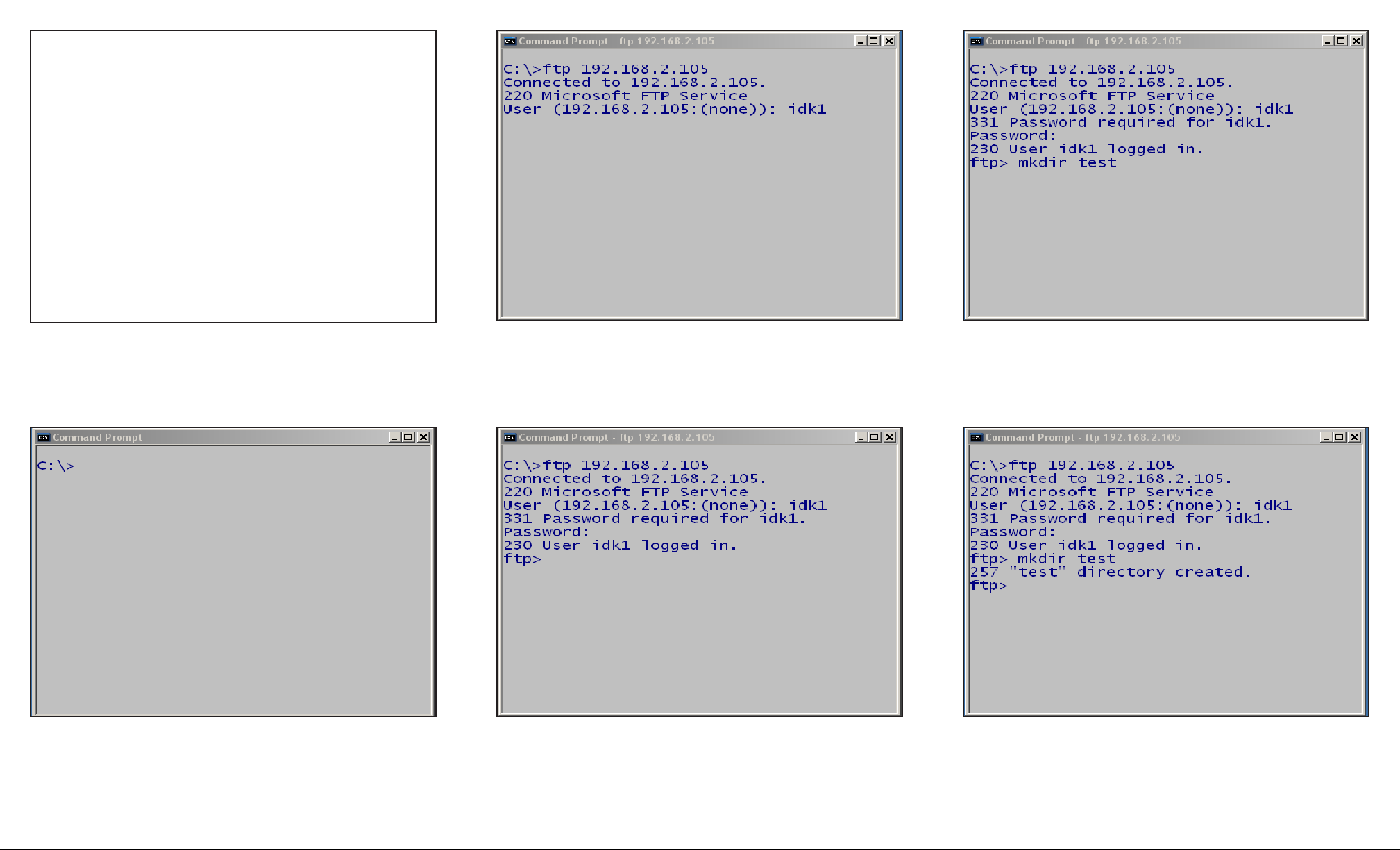
Fig. 1
Fig. 2
Open a DOS command prompt window.
Fig. 3
At the command prompt on the DOS screen type: “ftp” the IP
Address of the FTP server. Then press Enter. At the “User”
prompt, type in your Account Name.
Fig. 4
Enter your Password and press Enter. You should see “230
User Account Name logged in.”
Fig. 6
You should see “257 “test” directory created.”
Fig. 5
At the ftp prompt, enter “mkdir test”.
FTP Server Verification - 1 of 2
Note: This is a suggested testing procedure that requires a
working knowledge of DOS, and a program called “FTP.exe
”.
FTP Server IP Address: ______________________
Account Name:________________________________
Password:_________________________________
Page 2
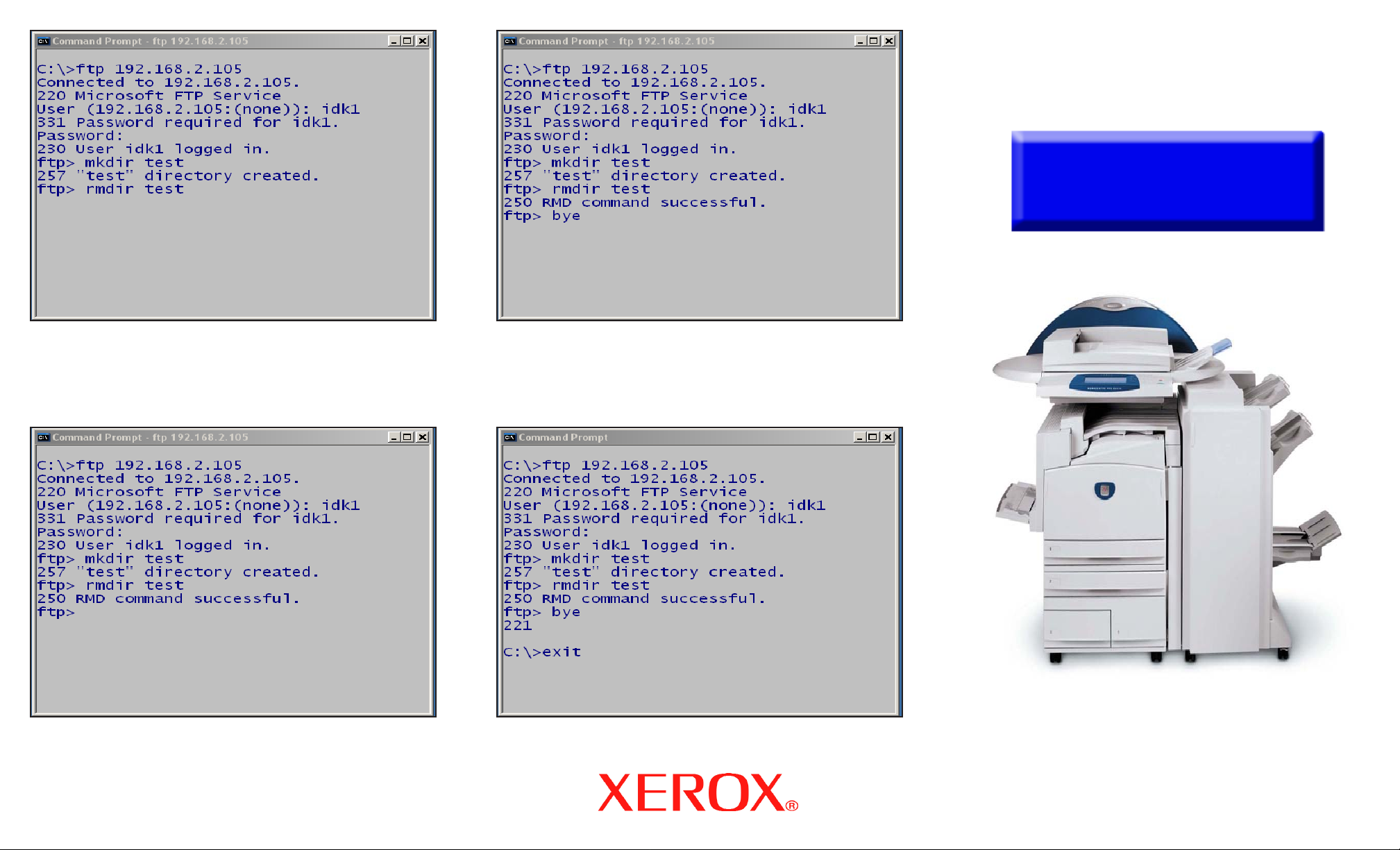
Fig. 10
At the command prompt, enter “exit”. Then press Enter. This will
end your DOS session.
Fig. 7
At the ftp prompt, enter “rmdir test”.
Fig. 9
At the ftp prompt, enter “bye”. Then press Enter.
Fig. 8
You should see “250 RMD command successful”.
FTP Server Verification - 2 of 2
Quick Start Guide
WorkCentre Pro
C2128/C2636/C3545
FTP Server Verification
