Xerox WORKCENTRE PRO C3545, WORKCENTRE PRO C2128, WORKCENTRE PRO C2636 Replacing Toner Cartridges
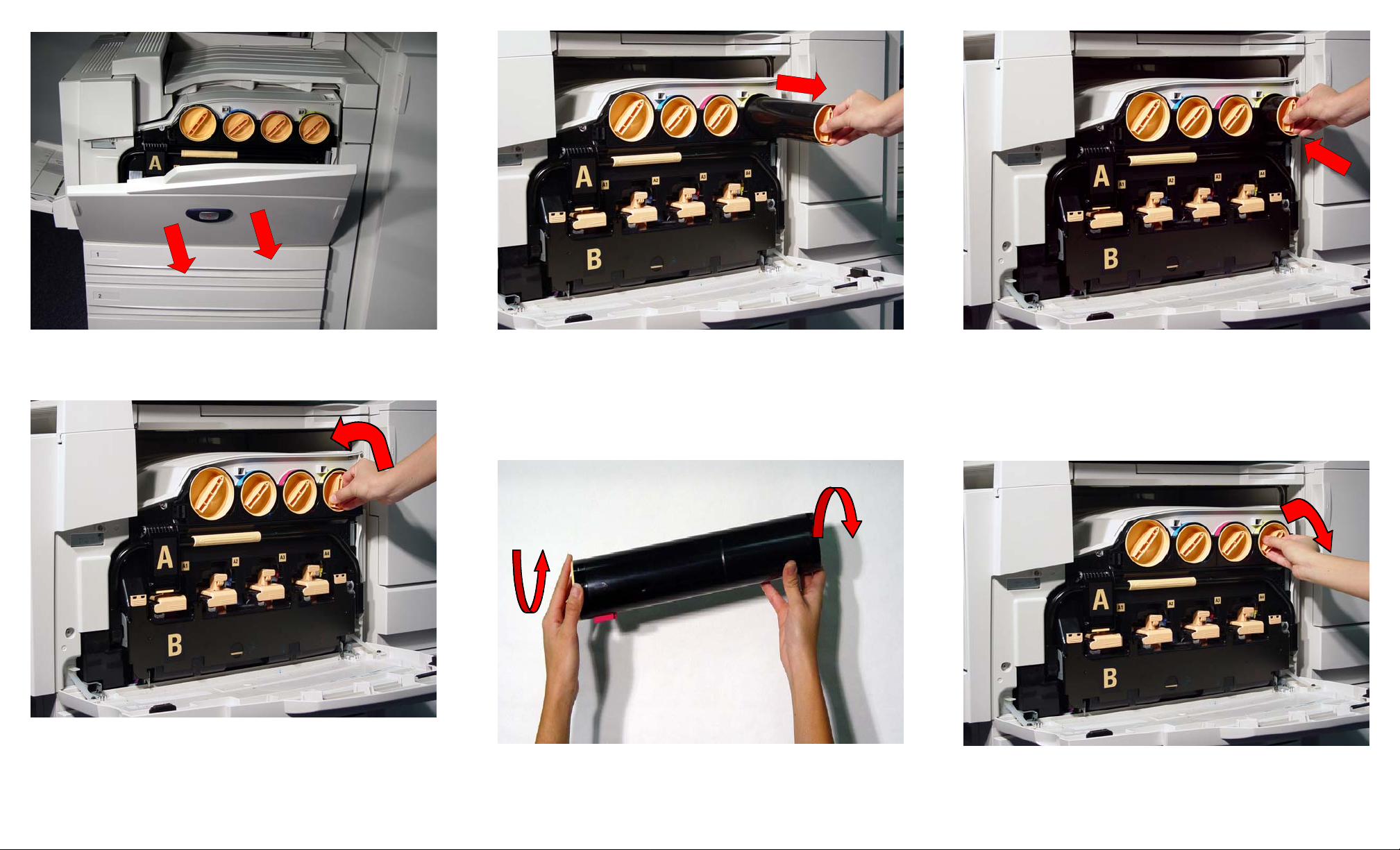
Fig. 1
Make sure that the machine is not in operation before opening
the front cover.
Fig. 2
Turn the toner cartridge of the color indicated in the message on
the display to the left and up to the key mark. (open).
Note: "Y" stands for Yellow, "M" for Magenta, "C" for Cyan, and
"K" for Black.
Fig. 3
Gently pull the toner cartridge towards you to remove.
Warning: Do not throw toner cartridges into an open fire. Toner
remaining in the cartridge can cause an explosion and you can
get burned. Pull out toner cartridges gently. Otherwise, toner
may fly out of the cartridges.
Fig. 4
Lightly shake the new toner cartridge three or four times up and
down and to the left and right.
Fig. 5
Insert the toner cartridge as far as possible with the arrow on the
cartridge facing up.
Fig. 6
Turn the toner cartridge to the right and down to the key
(closed).
Replacing Toner Cartridges - 1 of 2

Fig. 7
Close the front door.
Note: A message will be displayed and the machine will not
operate if the front cover is not completely closed.
Quick Start Guide
Replacing Toner Cartridges - 2 of 2
Drum Cartridge
Black Cartridge
Cyan Cartridge
Magenta Cartridge
Yellow Cartridge
Waste Toner Container
Fuser Module 110V
Staple Refills(Office Finisher)
Staple Refills(Advanced Finisher)
13R588
6R1175
6R1176
6R1177
6R1178
8R12903
8R12933
8R12915
8R12941
Customer Replaceable Units
Replacing Toner Cartridges
8R12925
8R7644
Staple Refills(Professional Finisher)
Staple Refills(Convenience)
WorkCentre Pro
C2128/C2636/C3545
