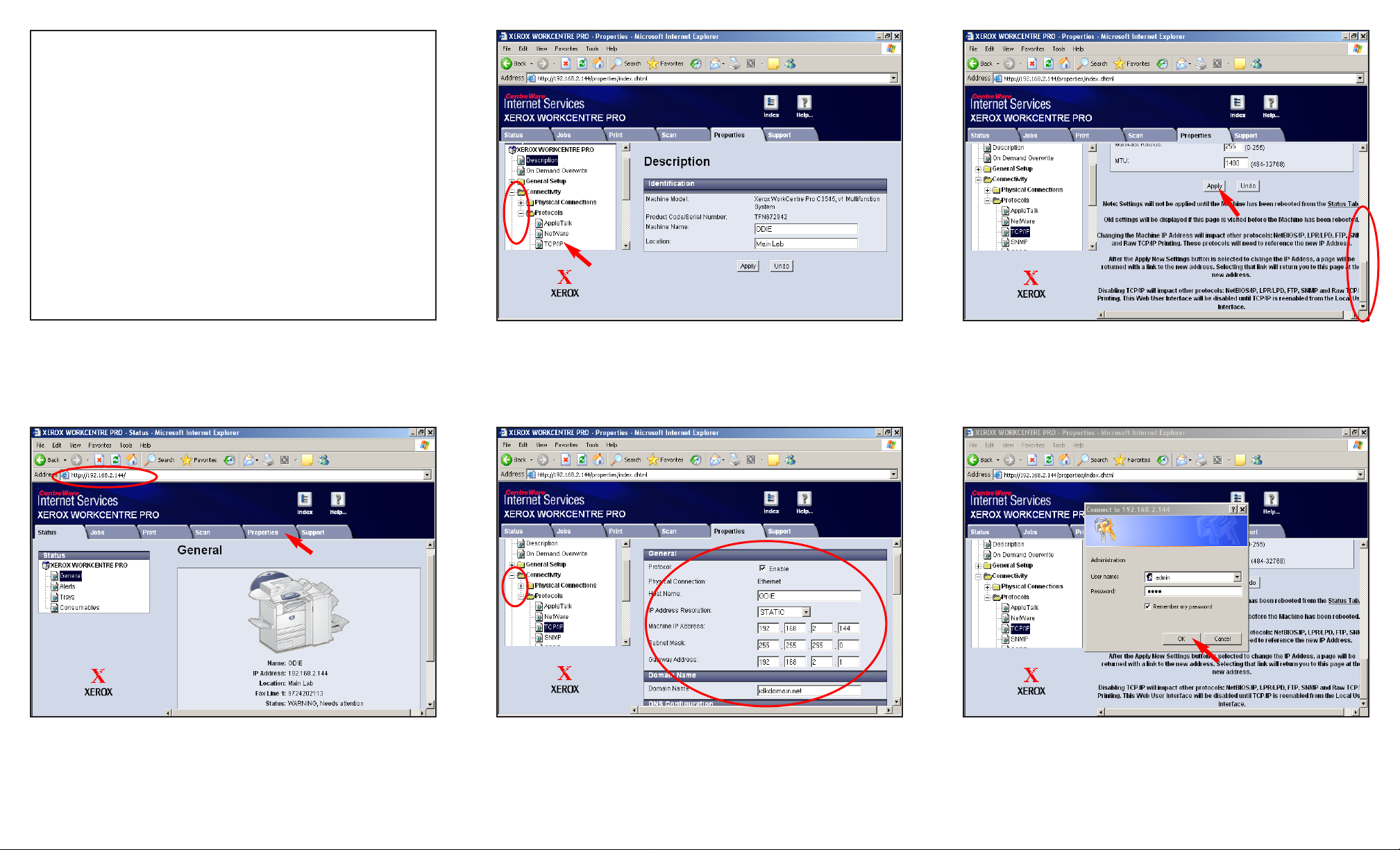
Fig. 1-1
Fig. 1-2
Obtain the IP address of the WorkCentre Pro C3545 from the
machine configuration report or your IT Administrator. Open your
internet browser and enter the IP address in the Address field.
The Home page will be displayed. Click Properties.
Fig. 1-3
Click Connectivity and Protocols folder to expand. Click
TCP/IP.
Fig. 1-4
Enter information as required.
Note: Domain Name is required.
Fig. 6
Enter User Name and Password. Click OK. (see System
Administrator CD for default User Name and Password)
Fig. 1-5
Scroll down and click Apply.
Scan to E-mail - 1 of 6
Requirements for Scan to E-mail:
Note 1: A known working SMTP Server Address
(Obtain the address from your local IT Administrator or Internet
Service Provider).
Note 2: To verify a working SMTP Server please see SMTP
Server Verification pamphlet.
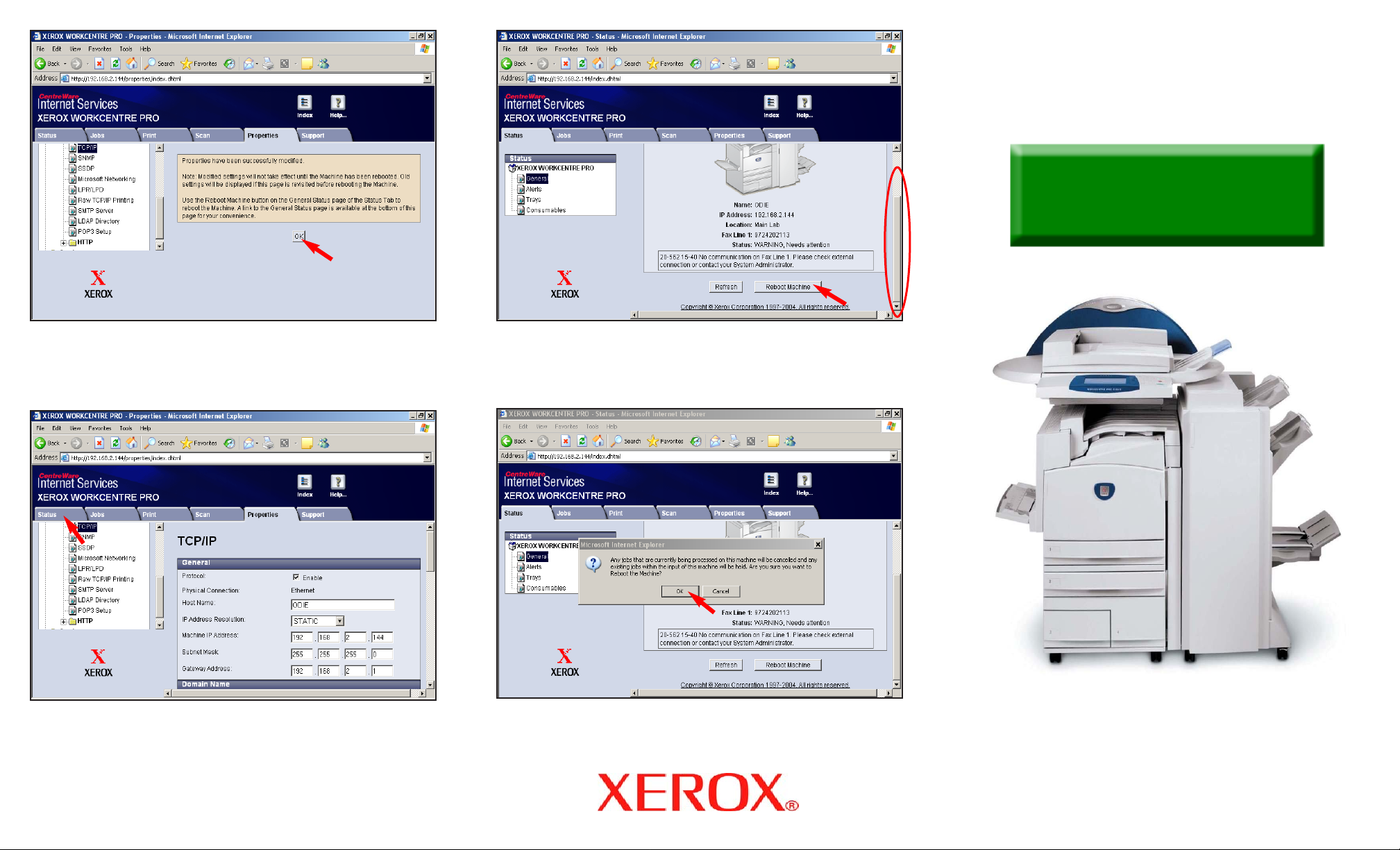
Fig. 1-7
Click OK.
Fig. 1-8
Click Status.
Scan to E-mail - 2 of 6
Quick Start Guide
WorkCentre Pro
C2128/C2636/C3545
Scan to E-mail
Part 1 of 3
Fig. 1-9
Scroll down and click Reboot Machine.
Fig. 1-10
Click OK. Continue with Scan to E-mail pamphlet Part 2 of 3.

Fig. 2-1
Obtain IP address of the WorkCentre Pro C3545 from the
machine configuration report or your IT Administrator. Open your
Internet browser and enter the IP address in the Address field.
The Home page will be displayed. Click Properties.
Fig. 2-2
Click Connectivity and Protocols folder to expand. Click SMTP
Server. Enter required information. Scroll down and click Apply.
Fig. 2-3
Click OK.
Fig. 2-4
Click Services and Internet Messaging folder to expand. Click
E-mail Settings. Make any changes as needed.
Scan to E-mail - 3 of 6
Fig. 2-6
Click OK.
Fig. 2-5
Scroll down and click Apply.

Scan to E-mail - 4 of 6
Quick Start Guide
WorkCentre Pro
C2128/C2636/C3545
Scan to E-mail
Part 2 of 3
Fig. 2-7
Select Yes for Edit “From” Field when Authorization is not
Required:.
Note: Select “No” if “From” should always be the same.
Fig. 2-8
Scroll down and click Apply.
Fig. 2-9
Click OK.
Continue with Scan to E-mail Part 3 of 3 pamphlet.

Fig. 3-1
Place documents face up on the document feeder.
Fig. 3-2
Press All Services.
Fig. 3-3
Press E-mail
Fig. 3-5
Enter e-mail address. Press Enter.
Scan to E-mail - 5 of 6
Fig. 3-4
Press From...
Fig. 3-6
Press To...
Fig. 3-8
Press Start.
Fig. 3-7
Enter e-mail address. Press Enter.

Scan to E-mail - 6 of 6
Quick Start Guide
WorkCentre Pro
C2128/C2636/C3545
Scan to E-mail
Part 3 of 3
Fig. 3-9
The E-mail has been sent.
