Xerox WORKCENTRE PRO C2636, WORKCENTRE PRO C3545, WORKCENTRE PRO C2128 Public Address Book Setup
Page 1
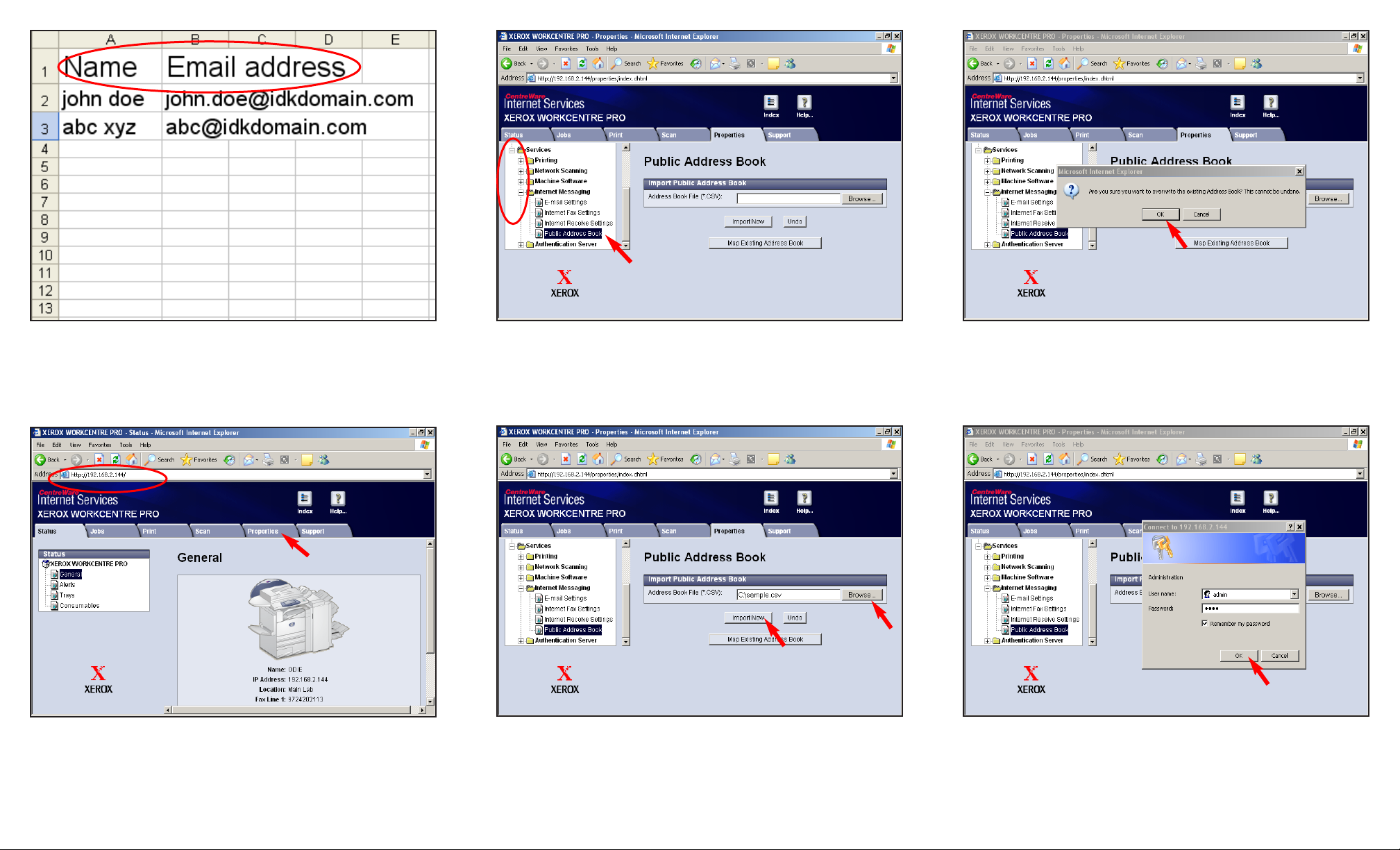
Fig. 1
Create an address book in an application that can save files as
CSV (Comma Separation Value) format. The entries in the red
circle must be entered as shown.
Fig. 2
Obtain the IP address of the WorkCentre Pro C3545 from the
machine configuration report or IT Administrator. Open your
Internet browser and enter the IP address in the Address field.
The Home page will be displayed. Click Properties.
Fig. 4
Click Browse. Browse to the folder where you saved your CSV
file. Click Import Now.
Fig. 5
Click OK.
Fig. 6
Enter the User name and Password. Click OK. (See the System
Administrator CD for the default User name and Password)
Public Address Book Setup - 1 of 2
Fig. 3
Click Services and Internet Messaging folder to expand. Click
Public Address Book.
Page 2
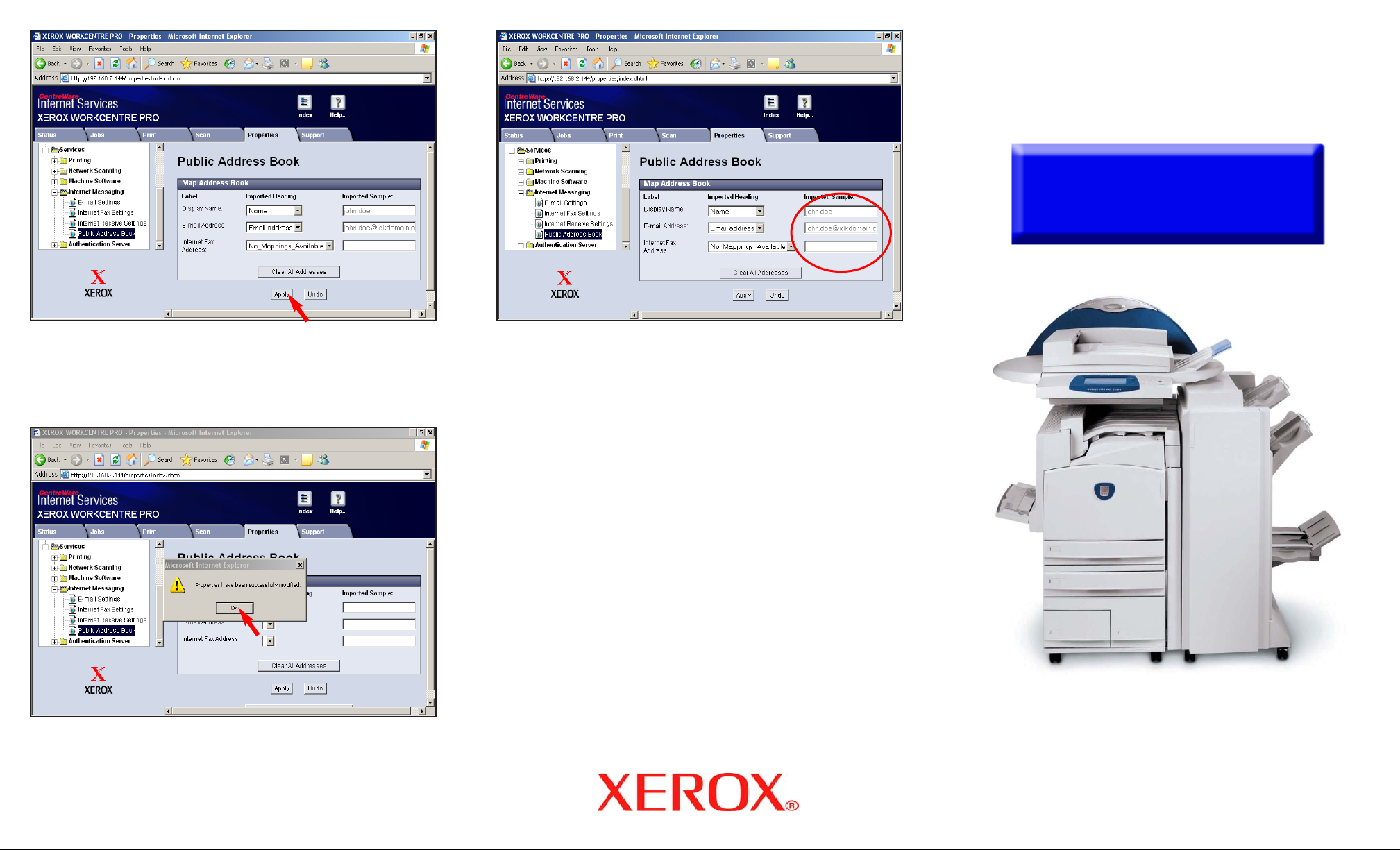
Fig. 8
Click OK.
Fig. 9
Make sure the information in the imported sample fields match
the first entry in your CSV file.
Public Address Book Setup - 2 of 2
Quick Start Guide
WorkCentre Pro
C2128/C2636/C3545
Public Address Book Setup
Fig. 7
Click Apply.
