Xerox WORKCENTRE PRO C2636, WORKCENTRE PRO C3545, WORKCENTRE PRO C2128 SMTP Server Verification
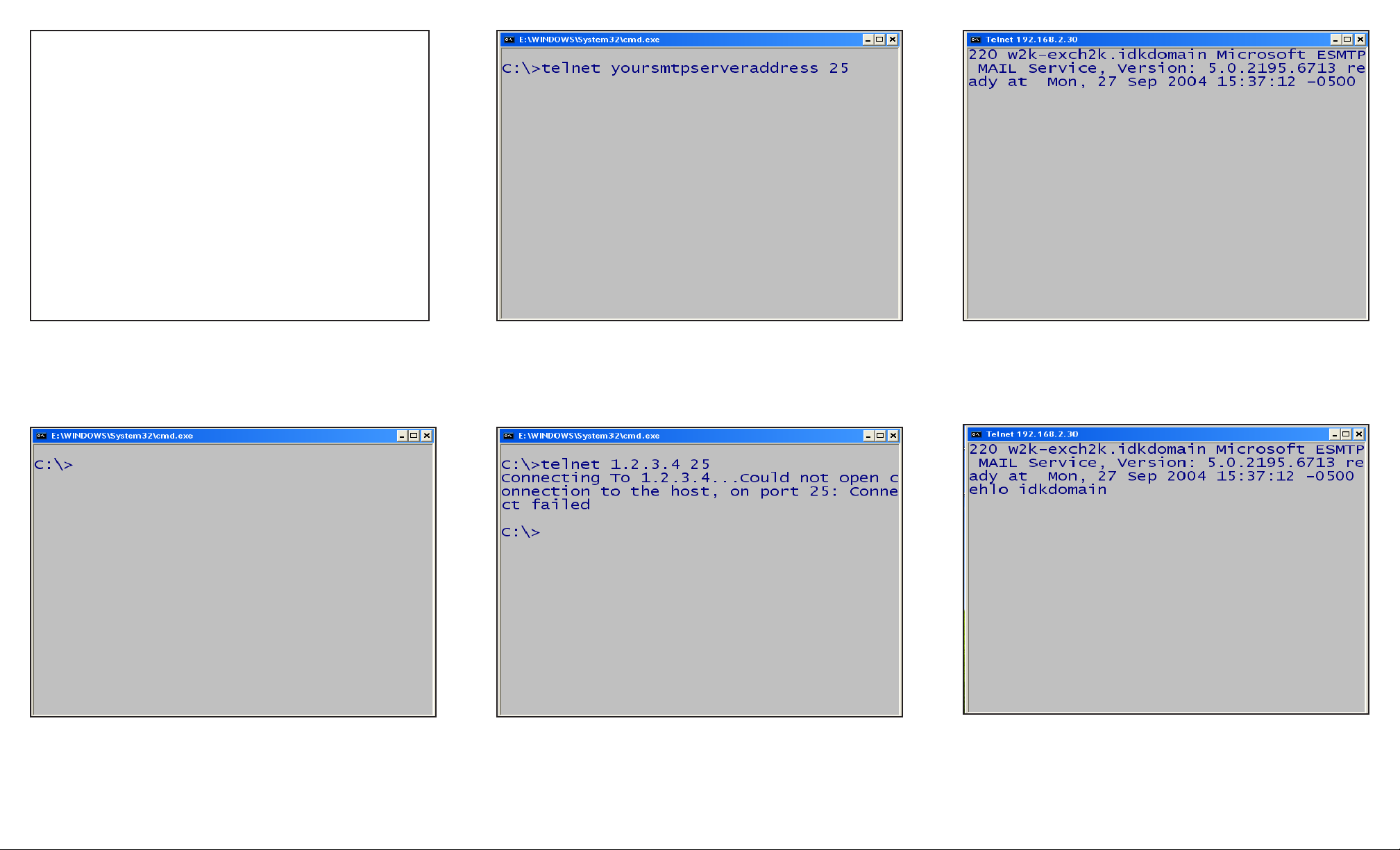
Fig. 1
Fig. 2
Open a DOS Command Prompt window.
Fig. 3
At the Command Prompt on the DOS screen type: “telnet” the IP
address of the SMTP server with port number “25”. Then press
Enter. The entry should display as in this figure.
Fig. 4
If you receive a Connect failed, repeat step Fig. 3 again. If it
continues to fail, please contact your IT Administrator or your
Internet Service Provider to obtain a working SMTP Server
Address.
Fig. 5
If you receive a ready message similar to the one in this figure,
continue to the next step.
SMTP Server Verificaton - 1 of 2
Note 1: This is a suggested testing procedure that requires
a working knowledge of DOS, and a program called
“Telnet.exe” or “Telnet.com”.
Note 2: If the echo function of your telnet program is not
enabled, you will not see what you type at the DOS
command prompt. Please type slowly and carefully.
Fig. 6
Type “ehlo your e-mail domain name” and press Enter.
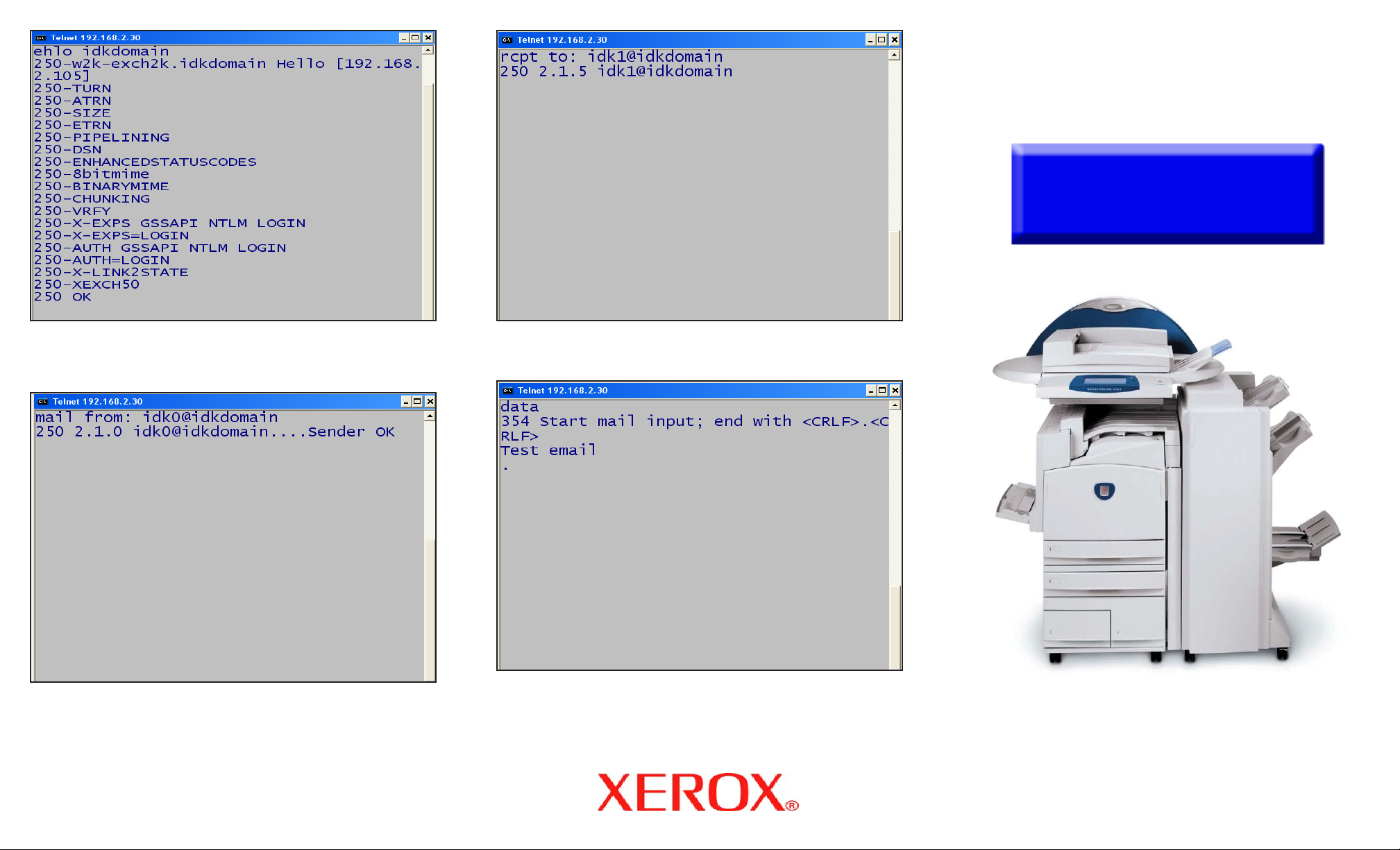
Fig. 8
Type in “mail from: your e-mail address” and press Enter. The
entry should display as in this figure.
Fig. 9
Type in “rcpt to: your e-mail address” and then press Enter.
The entry should display as in this figure.
SMTP Server Verificaton - 2 of 2
Quick Start Guide
WorkCentre Pro
C2128/C2636/C3545
Fig. 7
If you receive an error message, repeat step Fig. 6 again. If it
continues to fail, please contact your IT Administrator or your
Internet Service Provider to obtain correct E-mail domain name.
Fig. 10
Type “data” and press Enter. To end the e-mail type (.) and press
Enter. It can take a few minutes for the e-mail message to be
delivered to the Inbox of your e-mail account. Once you have
received the e-mail, you have completed the SMTP server verification test.
SMTP Server Verification
