
Warning: In order to have the Booklet Fold and Staple service
you must have the Professional finisher installed on your
machine. Please contact your local Xerox sales representative
for details.
Note: If you do not have Short Edge Feed letter size stock
available in any paper tray please use the Disable Banner Sheet
pamphlet before continuing. In this example we are printing to
11x17” from 8.5x11” original documents.
Fig. 2
Make sure the Xerox WorkCentre Pro C3535 is selected in the
printer box. Click Properties.
Fig. 3
Click Layout/Watermark.
Fig. 4
Select the Booklet Layout option.
Fig. 6
Select Booklet Fold and Staple option from the Booklet
Finishing window and click OK.
Fig. 5
Click Booklet Finishing.
Booklet Creation - 1 of 2
Fig. 1
Create a multiple page document in your application. Select
Print from your application.
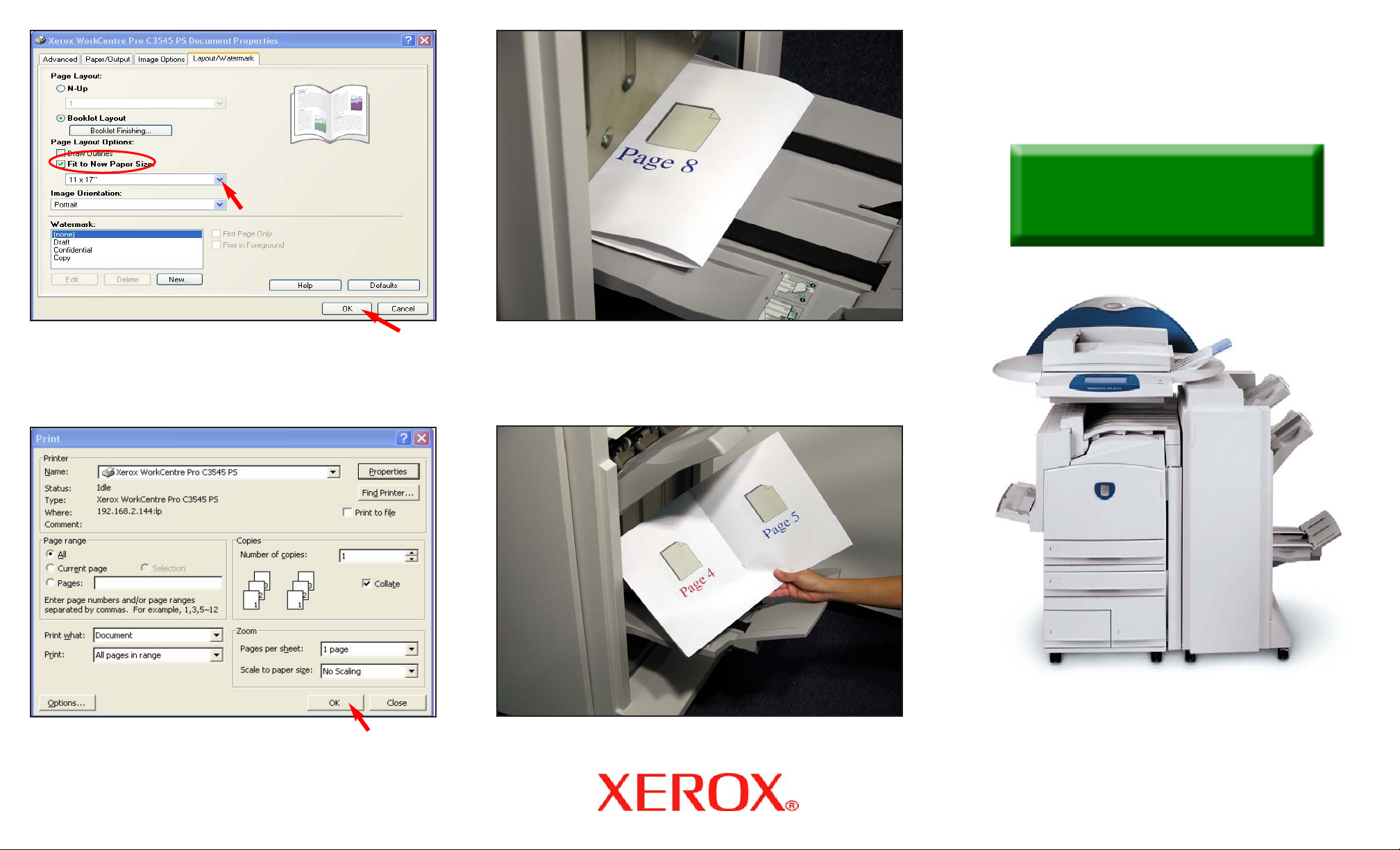
Fig. 7
Place a checkmark in the Fit to New Paper Size box, click the
down arrow and select 11 x 17”. Click OK.
Fig. 9
Output will be printed.
Fig. 8
Click OK.
Booklet Creation - 2 of 2
Quick Start Guide
WorkCentre Pro
C2128/C2636/C3545
Booklet Creation
Fig. 10
Finished booklet.
