Xerox WORKCENTRE PRO C2128, WORKCENTRE PRO C3545, WORKCENTRE PRO C2636 Printing with Internet Services
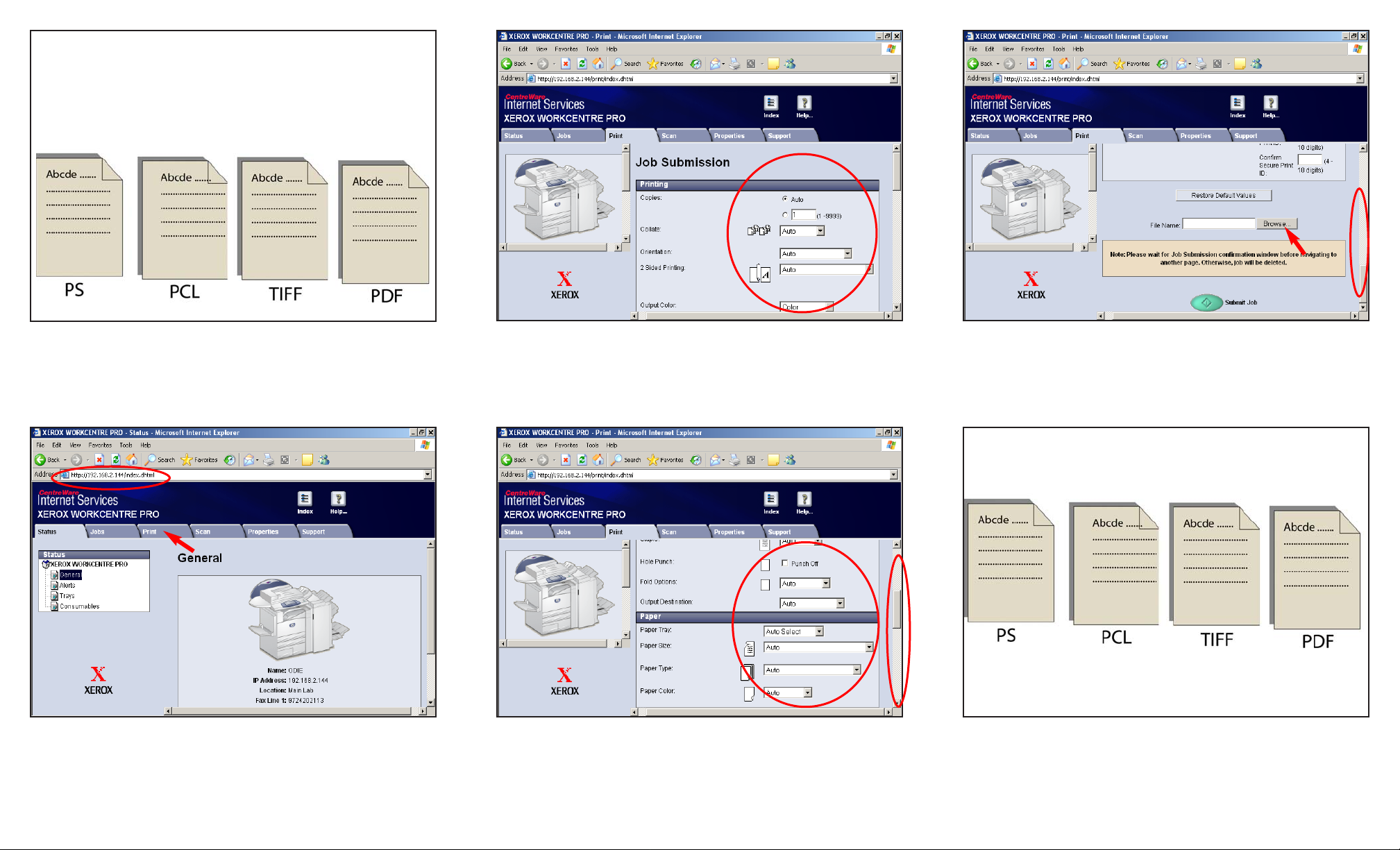
Fig. 1
Create and save the file. Make a note of where the file is stored
on your system.
File location or directory path:________________________
Fig. 2
Obtain the IP address of the WorkCentre Pro C3545 from the
machine configuration report or your IT Administrator. Open your
internet browser and enter the IP address in the Address field.
The Home page will be displayed. Click Print.
Fig. 3
Select the desired printing options.
Fig. 4
Scroll down and continue making selections to the printing
options.
Fig. 6
Select the file to print using the information in Fig. 1.
Fig. 5
Scroll down and click Browse.
Printing with Internet Services - 1 of 2
Note: To print using Centreware Internet Services the file must
be in one of the following formats.
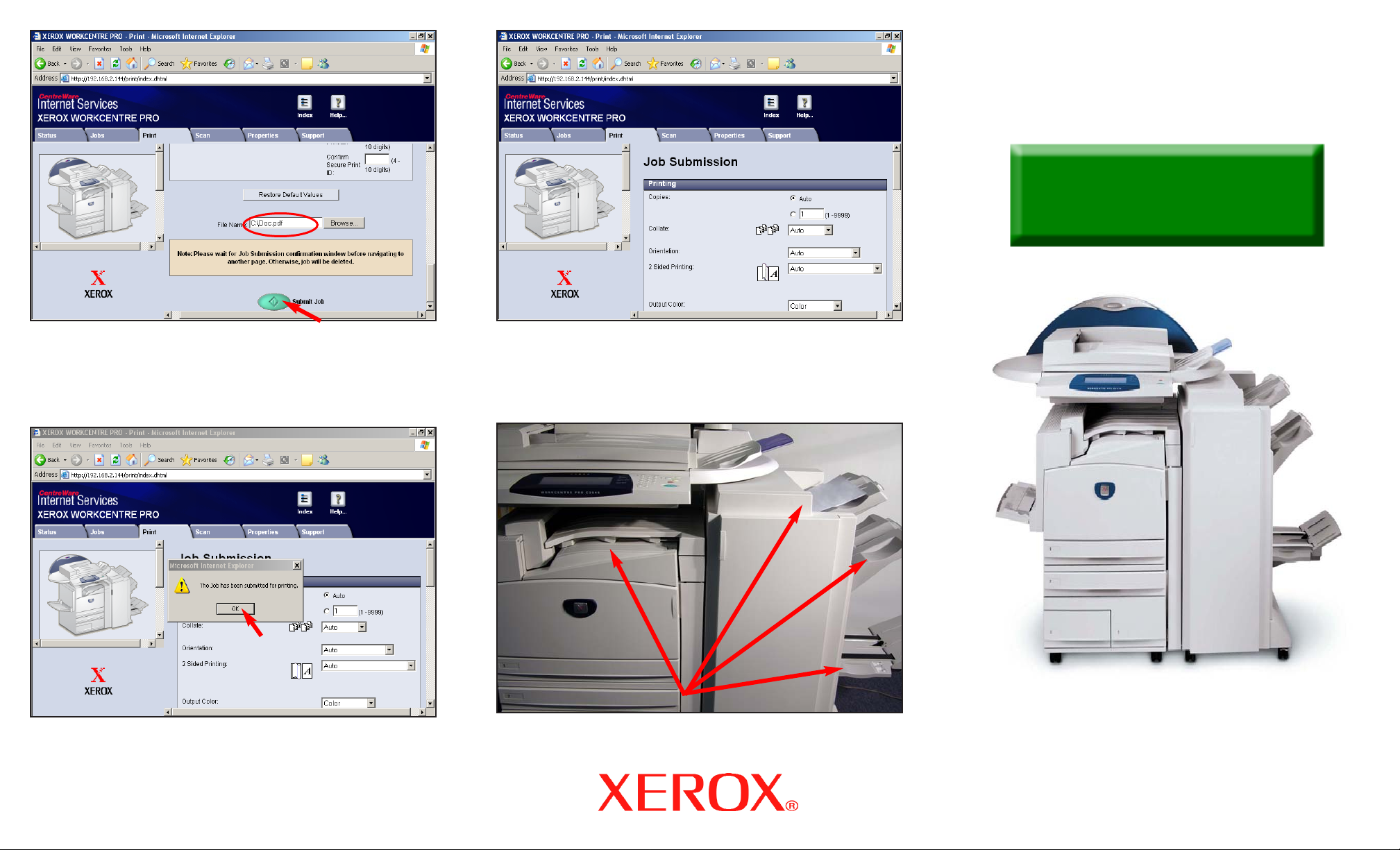
Fig. 7
Make sure the File Name is correct. Click Submit Job.
Fig. 9
The job has been submitted.
Fig. 8
Click OK.
Printing with Internet Services - 2 of 2
Quick Start Guide
WorkCentre Pro
C2128/C2636/C3545
Printing with Internet Services
Fig. 10
Depending on the machine configuration and features selection
the job will be delivered to one of the output trays available.
