Xerox WORKCENTRE PRO C2128, WORKCENTRE PRO C3545, WORKCENTRE PRO C2636 Entering Local Terminal Information
Page 1
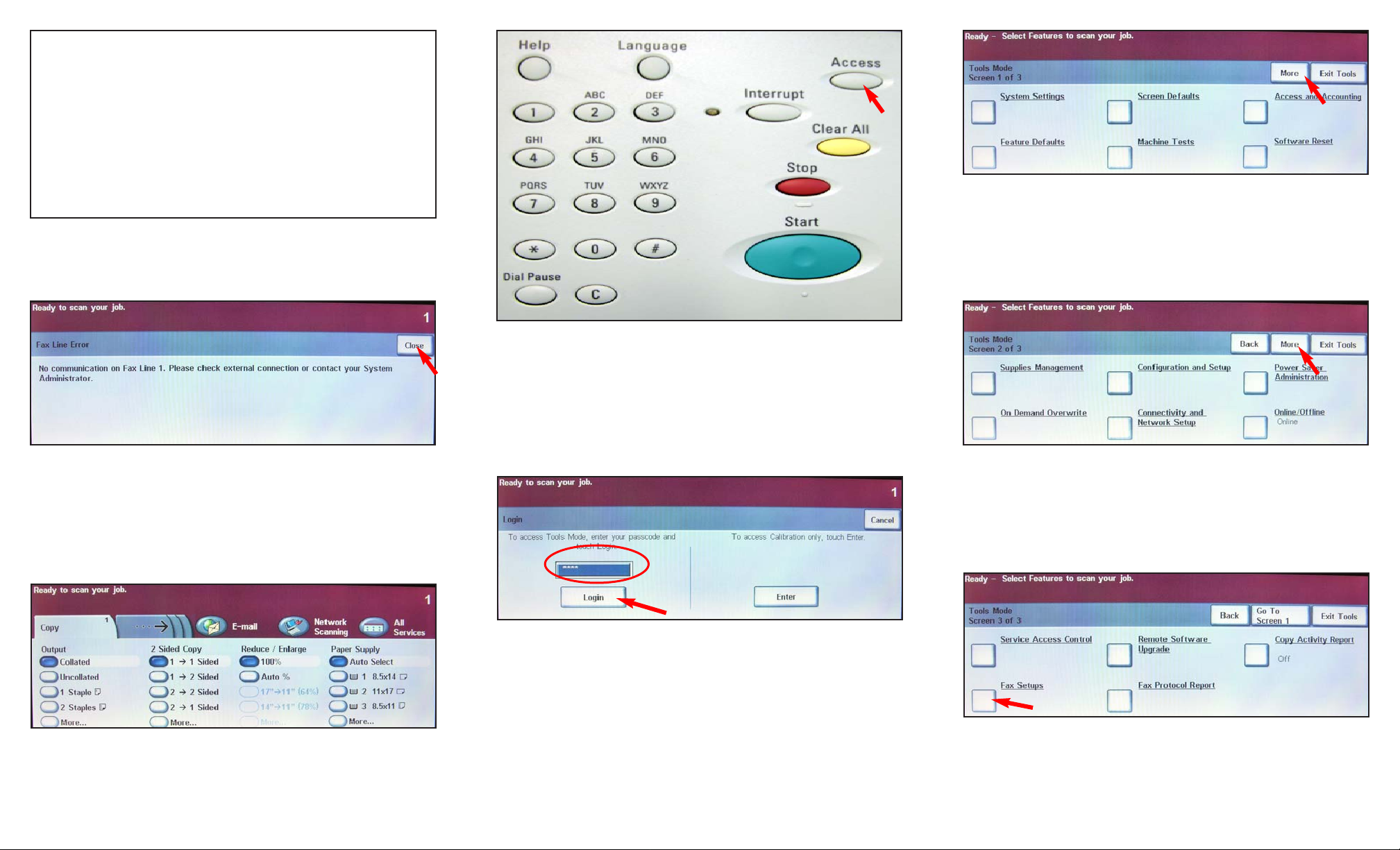
Fig. 1-1
Fig. 1-2
The Fax Line Error screen will display during initial Power-Up
when you do not have a fax line connected to the machine.
Press Close. If the machine detects the fax line Fig. 1-3 will display on your screen.
Note: If the error is received, please make sure that the fax line
is properly connected to the machine.
Fig. 1-3
Ready to fax.
Fig. 1-5
Enter the password. Press Login. (See System Administrator
CD for the default password)
Fig. 1-4
Select Access.
Fig. 1-6
Press More.
Fig. 1-7
Press More.
Fig. 1-8
Press Fax Setups.
Entering Local Terminal Information - 1 of 4
Note: You will not need this pamphlet if you do not have the
Faxing Option with your machine. To purchase the Faxing
Option please contact your local Xerox sales representative for
details.
Please use this pamphlet to set up your Local Terminal
Information if your machine is equipped with the Faxing Option.
Page 2

Fig. 1-9
Press Line Configuration.
Fig. 1-10
Press Line 1.
Fig. 1-11
Press Fax Phone Number....
Quick Start Guide
WorkCentre Pro
C2128/C2636/C3545
Entering Local Terminal Information - 2 of 4
Entering Local
Terminal Information
Part 1 of 2
Fig. 1-12
Enter the fax number using the the keyboard on the screen and
press Save.
Fig. 1-13
Continue with Entering Local Terminal Information pamphlet Part
2 of 2.
The Telephone Consumer Protection Act of 1991 makes it unlawful for any person to use a
computer or other electronic device, including FAX machines, to send any message unless such
message clearly contains in a margin at the top or bottom of each transmitted page or on the
first page of the transmission, the date and time it is sent and an identification of the business
or other entity, or other individual sending the message and the telephone number of the sending machine or such business, other entity, or individual. To enter the telephone number identifying the machine, the header text information (business name), the date and time please refer
to "Entering Local Terminal Information" pamphlet.
Page 3

Fig. 2-1
Press Line Name....
Fig. 2-2
Enter the name. Press Save.
Fig. 2-3
Press Save.
Fig. 2-6
Scroll down till desired country is visible.
Fig. 2-5
Press Fax Country Setting.
Fig. 2-4
Press Close.
Fig. 2-7
Select desired country. Press Save.
Fig. 2-8
Press Confirm.
Fig. 2-9
Wait for the system to reset. After the machine resets, repeat
steps in Fig. 1-4 and Fig. 1-5. On Fig. 1-6, press System
Settings.
Entering Local Terminal Information - 3 of 4
Page 4

Fig. 2-10
Press Time and Date.
Quick Start Guide
WorkCentre Pro
C2128/C2636/C3545
Entering Local
Terminal Information
Part 2 of 2
Entering Local Terminal Information - 4 of 4
The Telephone Consumer Protection Act of 1991 makes it unlawful for any person to use a
computer or other electronic device, including FAX machines, to send any message unless such
message clearly contains in a margin at the top or bottom of each transmitted page or on the
first page of the transmission, the date and time it is sent and an identification of the business
or other entity, or other individual sending the message and the telephone number of the sending machine or such business, other entity, or individual. To enter the telephone number identifying the machine, the header text information (business name), the date and time please refer
to "Entering Local Terminal Information" pamphlet.
Fig. 2-11
Press Set Date and Time.
Fig. 2-12
Press Close.
Fig. 2-13
Enter correct date and press Set Time.
Fig. 2-14
Enter correct time and press Reboot. After machine resets, you
are ready to fax.
