Xerox WORKCENTRE 5765, WORKCENTRE 5775, WORKCENTRE 5735, WORKCENTRE 5740, WORKCENTRE 5745 User Manual
...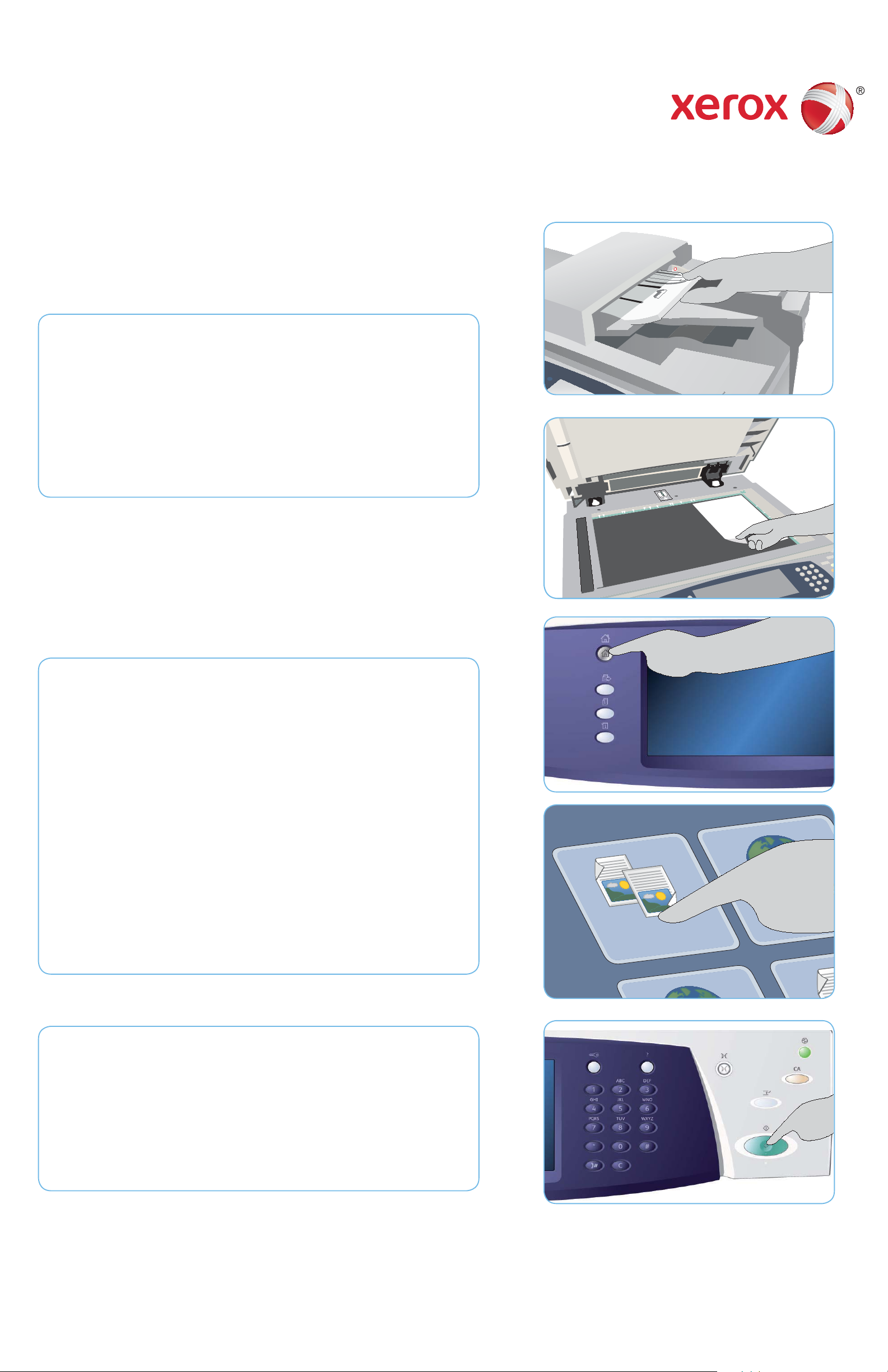
-!8
5
1
2
3
4
6
7
8
9
0
C
#
*
*
A4
5.5"
A5
A4
5
1
2
3
4
6
7
8
9
0
C
#
*
*
A4
A
B
Xerox® WorkCentre™ 5735/5740/5745/
5755/5765/5775/5790
How to Make a Copy
Preparation
Load your documents face up in the document feeder input tray or 1.
face down onto the document glass.
Press the 2. Clear All (AC) button to cancel any previous screen
programing selections.
1
1
Scan
Press the 3. Services Home button and select the Copy option. The
Copy features are displayed.
Select the required features- Reduce/Enlarge, 2-Sided Copying, etc.4.
Enter the copy quantity using the numeric keypad.5.
Press 6. Start to scan the originals and process the Copy job.
The Copy job enters the job list ready for printing.
3
3
More information
For more information, please refer to:
user guides - available to print via the • Machine Status button on the
control panel, or
http://www.support.xerox.com•
XEROX®, XEROX and Design® are trademarks of Xerox Corporation in the United States and/or other countries. ©2011 Xerox
Corporation. All rights reserved.
6
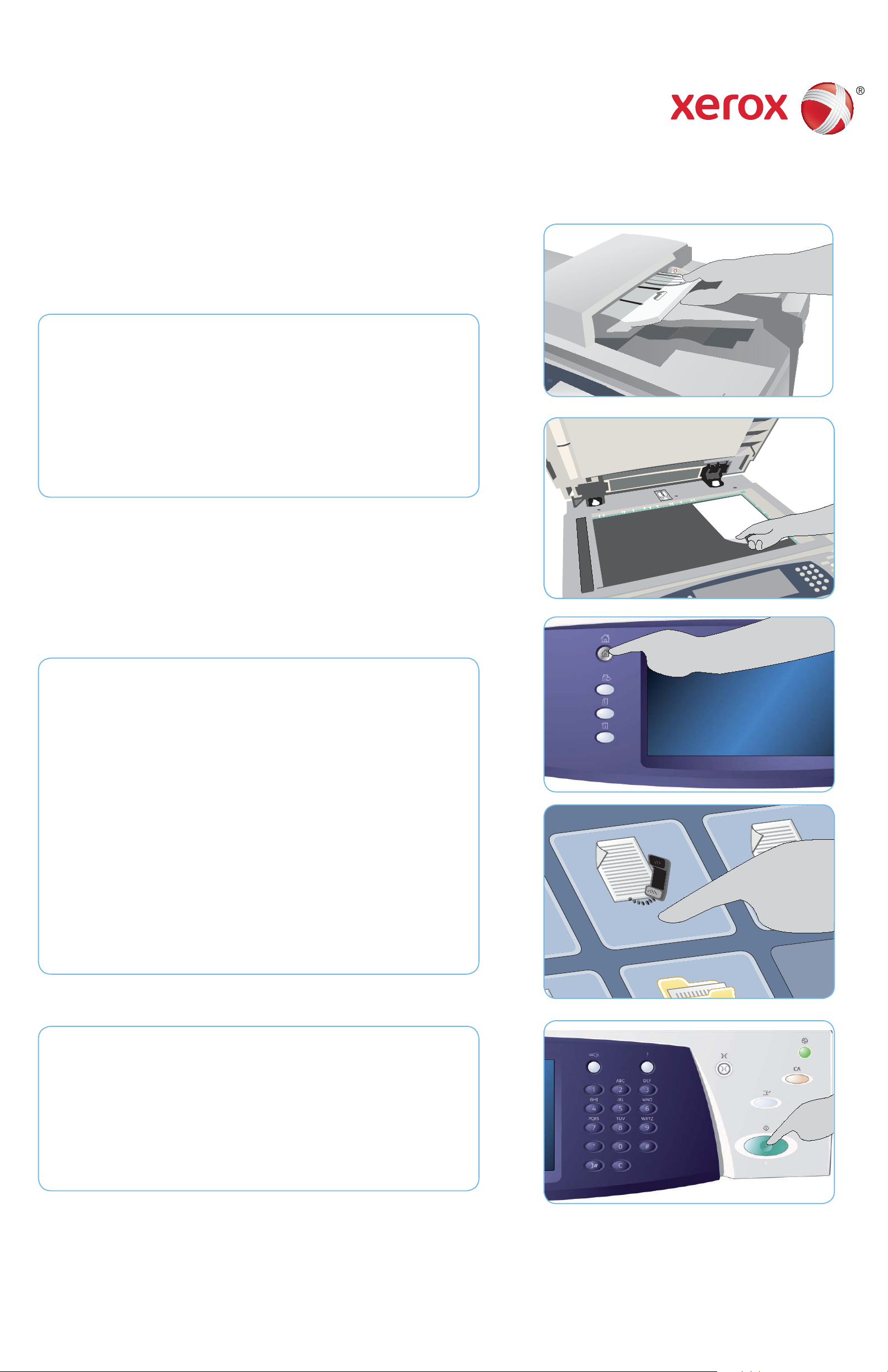
5
1
2
3
4
6
7
8
9
0
C
#
*
*
A4
5.5"
A5
A4
5
1
2
3
4
6
7
8
9
0
C
#
*
*
A4
A
B
-!
8
Xerox® WorkCentre™ 5735/5740/5745/
5755/5765/5775/5790
How to Send a Fax
Preparation
Load your documents face up in the document feeder input tray or 1.
face down onto the document glass.
Press the 2. Clear All (AC) button to cancel any previous screen
programing selections.
1
1
Scan
Press the 3. Services Home button and select the Fax option. The Fax
features are displayed.
Select the Enter Number area on the touch screen and enter the 4.
number using the numeric keypad. Select Add to add the number to
the recipient list. Enter additional numbers as required.
Make any programming changes that are required.5.
Press 6. Start to scan the originals and process the Fax job.
The Fax job enters the job list ready for sending.
3
3
More information
For more information, please refer to:
user guides - available to print via the • Machine Status button on the
control panel, or
http://www.support.xerox.com•
XEROX®, XEROX and Design® are trademarks of Xerox Corporation in the United States and/or other countries. ©2011 Xerox
Corporation. All rights reserved.
6
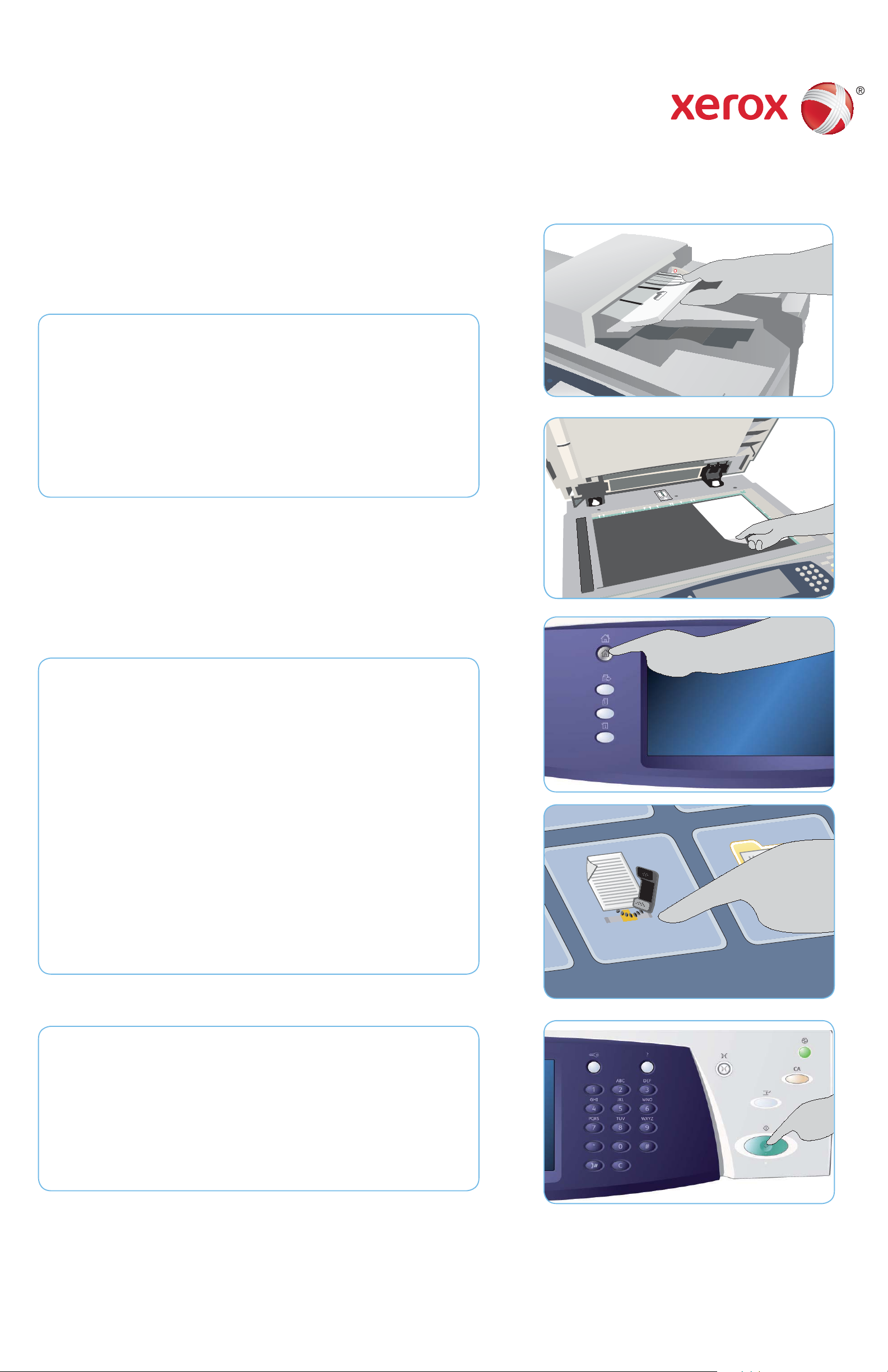
5
1
2
3
4
6
7
8
9
0
C
#
*
*
A4
5.5"
A5
A4
5
1
2
3
4
6
7
8
9
0
C
#
*
*
A4
A
B
-!
8
Xerox® WorkCentre™ 5735/5740/5745/
5755/5765/5775/5790
How to Send a Server Fax
Preparation
Load your documents face up in the document feeder input tray or 1.
face down onto the document glass.
Press the 2. Clear All (AC) button to cancel any previous screen
programing selections.
1
1
Scan
Press the 3. Services Home button and select the Server Fax option.
The Server Fax features are displayed.
Select the Enter Number area on the touch screen and enter the 4.
number using the numeric keypad. Select Add to add the number to
the recipient list. Enter additional numbers as required.
Make any programing changes that are required.5.
Press 6. Start to scan the originals and process the Server Fax job.
The Server Fax job enters the job list ready for sending.
3
3
More information
For more information, please refer to:
user guides - available to print via the • Machine Status button on the
control panel, or
http://www.support.xerox.com•
XEROX®, XEROX and Design® are trademarks of Xerox Corporation in the United States and/or other countries. ©2011 Xerox
Corporation. All rights reserved.
6

5
1
2
3
4
6
7
8
9
0
C
#
*
*
A4
5.5"
A5
A4
5
1
2
3
4
6
7
8
9
0
C
#
*
*
A4
A
B
-!
8
Xerox® WorkCentre™ 5735/5740/5745/
5755/5765/5775/5790
How to Send an Internet Fax
Preparation
Load your documents face up in the document feeder input tray or 1.
face down onto the document glass.
Press the 2. Clear All (AC) button to cancel any previous screen
programing selections.
1
1
Scan
Press the 3. Services Home button and select the Internet Fax option.
The Internet Fax features are displayed.
Select New Recipient.4.
Select To, CC or Bcc for the recipient using the drop-down menu 5.
to the left of the entry box. Using the keyboard enter the e-mail
address. Select Add to add the e-mail address to the recipient list.
Select Save.
Make any programing changes that are required.6.
Press 7. Start to scan the originals and process the fax job.
The fax job enters the job list ready for sending.
3
3
More information
For more information, please refer to:
user guides - available to print via the • Machine Status button on the
control panel, or
http://www.support.xerox.com•
XEROX®, XEROX and Design® are trademarks of Xerox Corporation in the United States and/or other countries. ©2011 Xerox
Corporation. All rights reserved.
7

-!
8
Xerox® WorkCentre™ 5735/5740/5745/
5755/5765/5775/5790
How to Save and Reprint Jobs
Saving Jobs for Reprinting
Load your documents face up in the document feeder input tray or 1.
face down onto the document glass.
Press the 2. Clear All (AC) button to cancel any previous screen
programing selections.
Press the 3. Services Home button and select the Copy option. The
Copy features are displayed. Program the required job features.
Select the 4. Job Assembly tab and then Save Job for Reprint.
Select 5. Copy & Save to save and print the job, or Save Only to save
the job.
1
Select a folder location and select 6. New Job Name and enter a
name for the job. Select Save.
Press 7. Start to scan the originals and process the job.
Jobs can also be saved using the print driver options or Internet
Services.
Reprinting Saved Jobs
Press the 1. Services Home button and select the Reprint Saved Jobs
option. The Saved Jobs are displayed.
Select the folder required. Use the scroll bar to access all the folders.2.
Select the job. If the job settings require changing prior to printing 3.
the job, select the settings option.
3
Select 4. Print, Print and Save or Save.
More information
For more information, please refer to:
1
1
user guides - available to print via the • Machine Status button on the
control panel, or
http://www.support.xerox.com•
XEROX®, XEROX and Design® are trademarks of Xerox Corporation in the United States and/or other countries. ©2011 Xerox
Corporation. All rights reserved.

5
1
2
3
4
6
7
8
9
0
C
#
*
*
A4
5.5"
A5
A4
5
1
2
3
4
6
7
8
9
0
C
#
*
*
A4
A
B
-!
8
Xerox® WorkCentre™ 5735/5740/5745/
5755/5765/5775/5790
How to Send an E-mail
Preparation
Load your documents face up in the document feeder input tray or 1.
face down on the document glass.
Press the 2. Clear All (AC) button to cancel any previous screen
programing selections.
1
1
Scan
Press the 3. Services Home button and select the E-mail option. The
E-mail features are displayed.
Select New Recipient.4.
Select To, CC or Bcc for the recipient using the drop-down menu 5.
to the left of the entry box. Using the keyboard enter the e-mail
address. Select Add to add the e-mail address to the recipient list.
Select Save.
Press 6. Start to scan the originals and process the E-mail job.
The E-mail job enters the job list ready for sending.
3
3
More information
For more information, please refer to:
user guides - available to print via the • Machine Status button on the
control panel, or
http://www.support.xerox.com•
XEROX®, XEROX and Design® are trademarks of Xerox Corporation in the United States and/or other countries. ©2011 Xerox
Corporation. All rights reserved.
6

5
1
2
3
4
6
7
8
9
0
C
#
*
*
A4
5.5"
A5
A4
5
1
2
3
4
6
7
8
9
0
C
#
*
*
A4
A
B
-!
8
Xerox® WorkCentre™ 5735/5740/5745/
5755/5765/5775/5790
How to Scan to Your Network
Preparation
Load your documents face up in the document feeder input tray or 1.
face down on the document glass.
Press the 2. Clear All (AC) button to cancel any previous screen
programing selections.
1
1
Scan
Press the 3. Services Home button and select the Workfl ow Scanning
option. The Workfl ow Scanning features are displayed.
Select a template for the job from the templates displayed in the 4.
list.
Select the required features for your scanning job using the touch 5.
screen.
Press 6. Start to scan the originals and process the job.
The scanned images are fi led to the location specifi ed on the template
ready for retrieval by the user.
3
3
More information
For more information, please refer to:
user guides - available to print via the • Machine Status button on the
control panel, or
http://www.support.xerox.com•
XEROX®, XEROX and Design® are trademarks of Xerox Corporation in the United States and/or other countries. ©2011 Xerox
Corporation. All rights reserved.
6

Xerox® WorkCentre™ 5735/5740/5745/
5755/5765/5775/5790
Machine Overview
Machine Overview
Features
Depending on the confi guration of your
device, it is capable of the following:
1
2
7
3
5
4
6
Copy E-mail
8
Internet Fax
Server Fax
1
Original Document Feeder and Document Glass
2
Control Panel
3
Paper Trays 1 and 2
4
Paper Tray 3 and 4
1
2
3
5
Tray 5 (Optional)
6
Tray 6 (Inserter) (Optional)
7
Bypass Tray
8
High Volume Finisher (Optional)
Control Panel
5
Fax
Reprint
Saved Job
6
7
8
13
9
Workfl ow
Scanning
14
11
12
4
1
Services Home Help
2
Services
3
Job Status
4
Machine Status
5
6
Log In/Out
7
Numeric Keypad
8
9
10
11
12
13
14
Interrupt
Start
Clear All
StopTouch Screen
Language
Energy Saver
More information
For more information, please refer to:
user guides - available to print via the • Machine Status
button on the control panel, or
http://www.support.xerox.com•
XEROX®, XEROX and Design® are trademarks of Xerox Corporation in the United States and/or other countries. ©2011 Xerox
Corporation. All rights reserved.
10

Xerox® WorkCentre™ 5735/5740/5745/
5755/5765/5775/5790
How to Load Paper
Machine Overview Trays 1 and 2
7
1
2
5
4
3
2
Open the tray. Do not open Tray 1 if Tray 2 1.
is open.
Place the media in the tray. Media must 2.
6
be positioned against the left side of the
tray. Paper must not be loaded above the
maximum fi ll line.
Make sure that the paper guides just touch 3.
the paper.
Close the paper tray. The paper settings for 4.
the tray are displayed on the touch screen.
Confi rm or change the settings as required.5.
1
2
3
4
Opening the tray automatically lowers an 1.
elevator in the base of the tray.
The media required is displayed on the 2.
screen. Ensure the correct media is loaded.
Place the media in the tray. Media must 3.
be positioned against the left side of the
tray. Paper must not be loaded above the
maximum fi ll line.
Close the paper tray. When the tray is 4.
closed the elevator rises to feed the media.
Paper Tray 1
Paper Tray 2
Paper Tray 3
Paper Tray 4
Trays 3 and 4
5
Paper Tray 5 (optional)
6
Inserter Tray 6 (optional)
Bypass Tray
7
Tray 5
Press the button to open the door.1.
Wait for the paper tray to lower.
The media required is displayed on the 2.
screen, ensure the correct media is loaded.
Place the media in the tray. Media must 3.
be positioned against the right side of the
tray.
Close the door. When the door is closed the 4.
tray rises to feed the media.
Bypass Tray
Make sure the tray is in the down position. 1.
For larger media, use the tray extension.
Place the media on the tray. Locate the 2.
media to the right edge. Paper must not be
loaded above the maximum fi ll line
Make sure that the guides just touch the 3.
paper. The paper settings for the tray are
displayed on the touch screen.
Confi rm or change the settings, as required.4.
Tray 6 (Inserter)
Place the media in the correct orientation 1.
for the job. The labels on the top of Tray 6
(Inserter) provide instructions for input and
output orientations.
The paper is registered to the left edge of 2.
More information
user guides - available to print via the •
Machine Status button on the control
panel, or
http://www.support.xerox.com•
XEROX®, XEROX and Design® are trademarks of Xerox Corporation in the United States and/or other countries. ©2011 Xerox
Corporation. All rights reserved.
the tray. Paper must not be loaded above
the maximum fi ll line.
Make sure that the guides just touch the 3.
paper.
