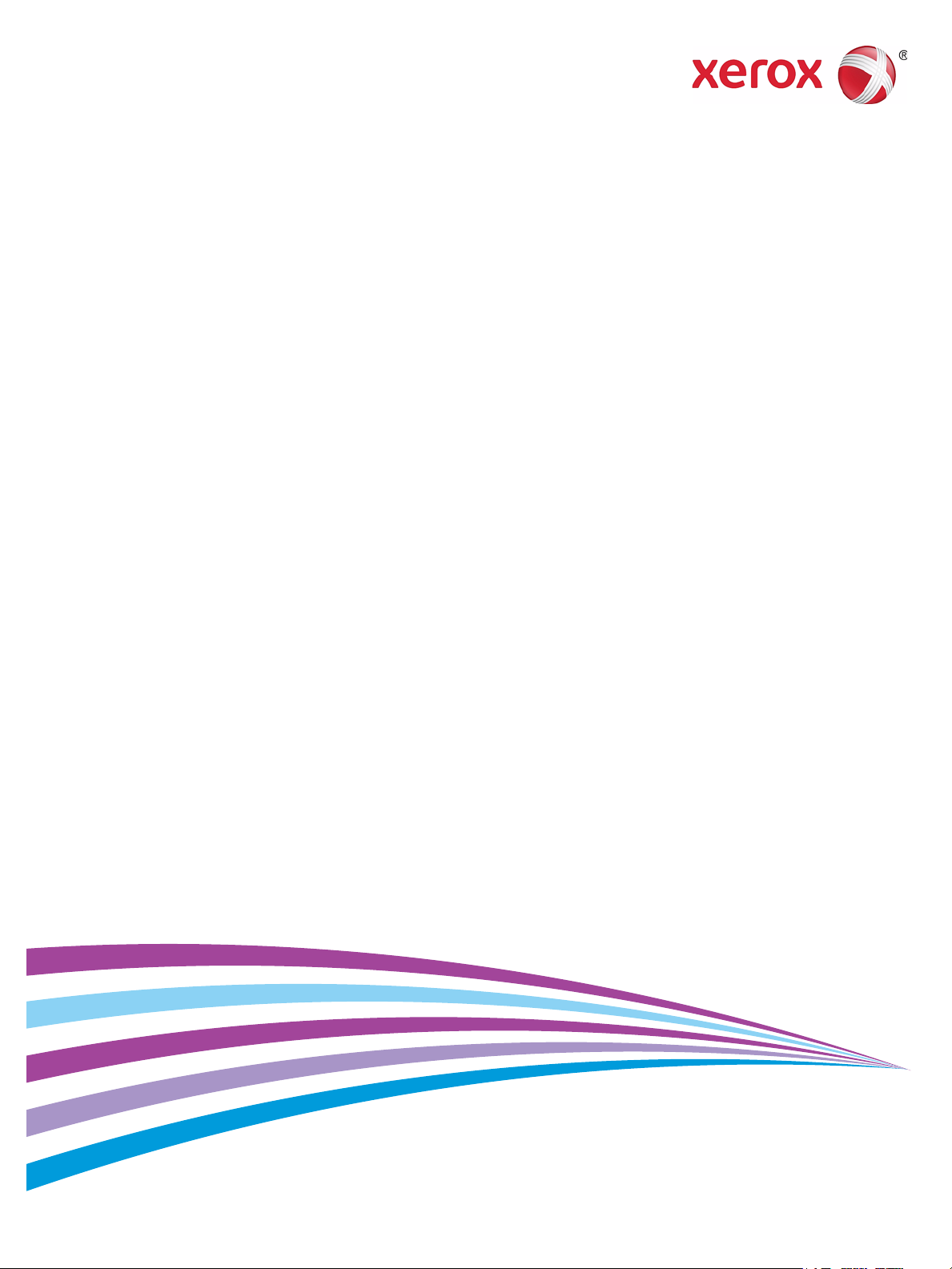
December 2014
Xerox® Wide Format IJP 2000
User Guide
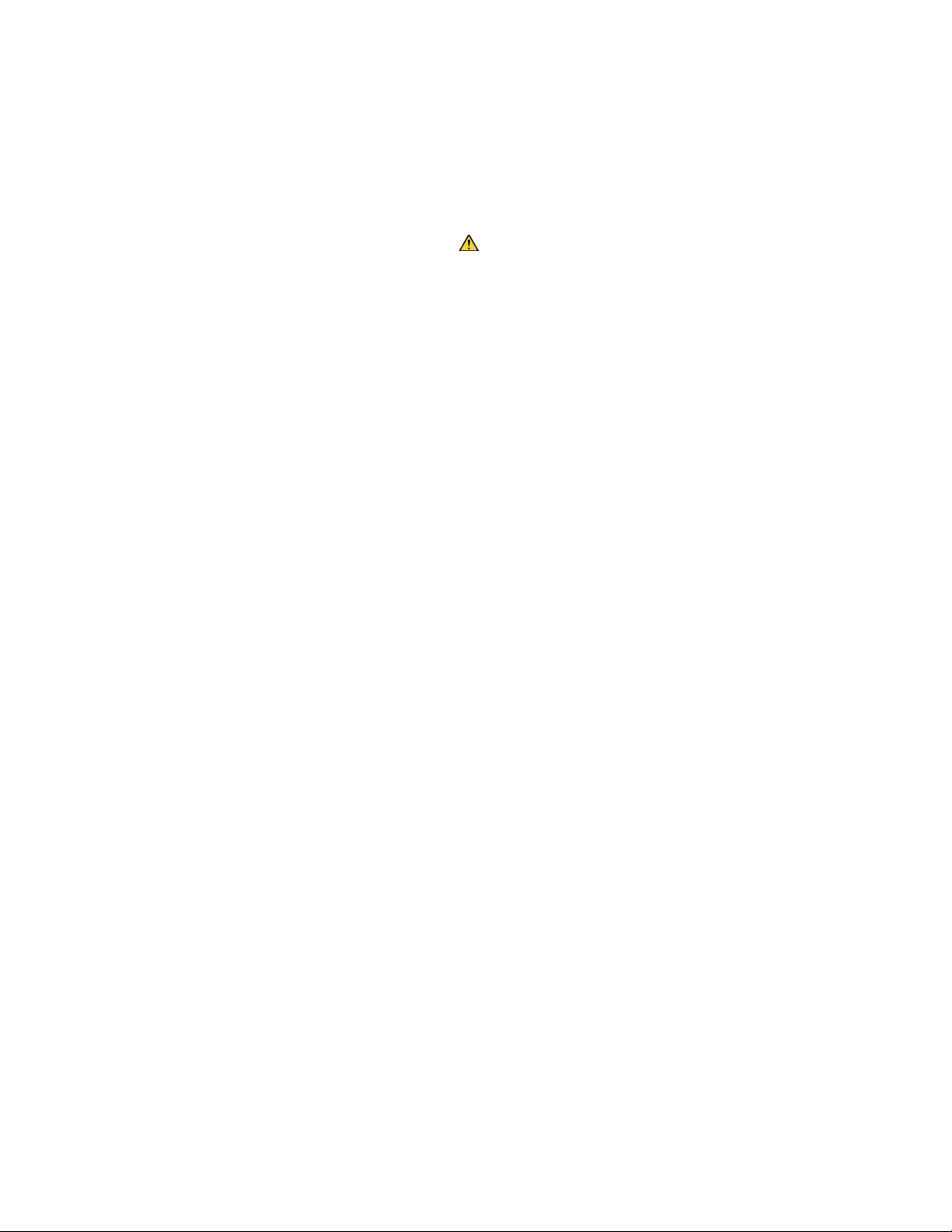
©2014 Xerox Corporation. All rights reserved. Xerox® and Xerox and Design® are trademarks of Xerox Corporation in the United
States and/or other countries.
Internet Explorer, Microsoft, Windows, Windows Server, and Windows Vista are trademarks or registered trademarks of Microsoft
Corporation in the U.S. and other countries.
MontaVista Linux is a registered trademark of MontaVista Software, Inc.
In this manual, safety instructions are preceded by the symbol . Always read and follow the instructions before performing the
required procedures.
If bank bills are printed by a printer or securities are printed illegally, it assumes that you violate the law and you suffer punishment
regardless of whether to use those printouts.
If a malfunction occurs with the machine's hard disk or other storage media, any received or stored data including registered
configurations may be lost. Xerox is not responsible for any direct or indirect damages arising from or caused by such data loss.
Xerox is not responsible for any breakdown of machines due to infection of computer virus or computer hacking.
Important
1. Parts of this manual are subject to change without prior notice.
2. We welcome any comments on ambiguities, errors, omissions, or missing pages.
3. Never attempt any procedure on the machine that is not specifically described in this manual. Unauthorized operation can cause
faults or accidents. Xerox is not liable for any problems resulting from unauthorized operation of the equipment.
An export of this product is strictly controlled in accordance with Laws concerning Foreign Exchange and Foreign Trade of Japan
and/or the export control regulations of the United States.
December 2014
BR11133
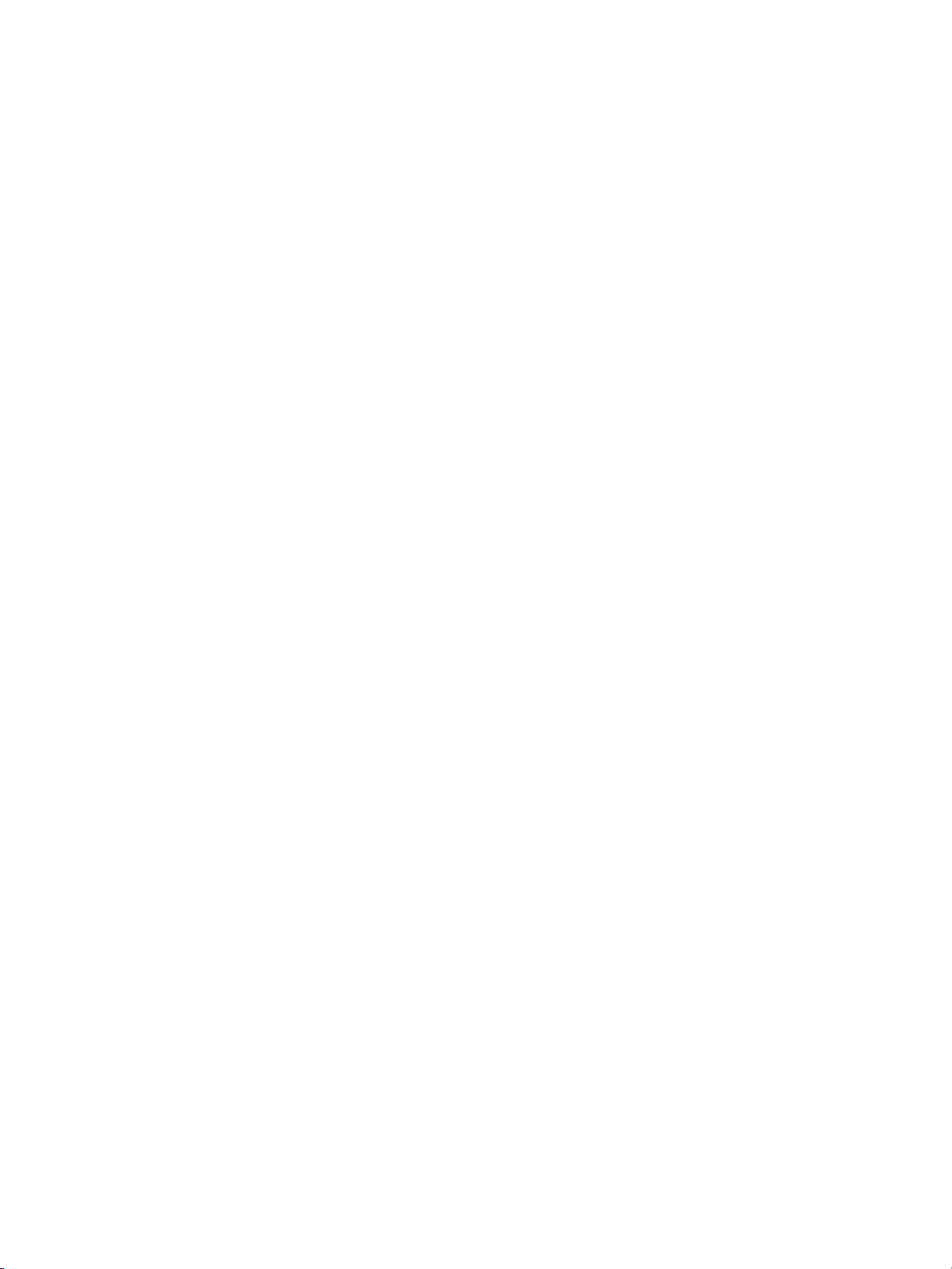
Preface
Thank you for selecting the Xerox Wide Format IJP 2000.
This user guide describes operating instructions and precautions for using the Xerox Wide Format IJP
2000. To get the most out of the Xerox Wide Format IJP 2000 and to use it effectively, be sure to read
this User Guide before use.
This guide is intended for first-time users of the Xerox Wide Format IJP 2000 (hereinafter called "the
machine"), and describes how to use the Print feature, how to clear paper jams, the daily maintenance
procedures, how to set various setting items, and various precautions.
This guide assumes that you have a basic understanding and operating knowledge of your personal
computer and network environment. For the basic information and operating instructions of your
personal computer and network environment, refer to the documentation provided for your personal
computer, operating system, and network system.
After reading this guide, be sure to keep this guide so you can refer to it handy for quick reference
whenever you have trouble with the machine's operation or some failure occurs while using the
machine.
Xerox® Wide Format IJP 2000
User Guide
iii
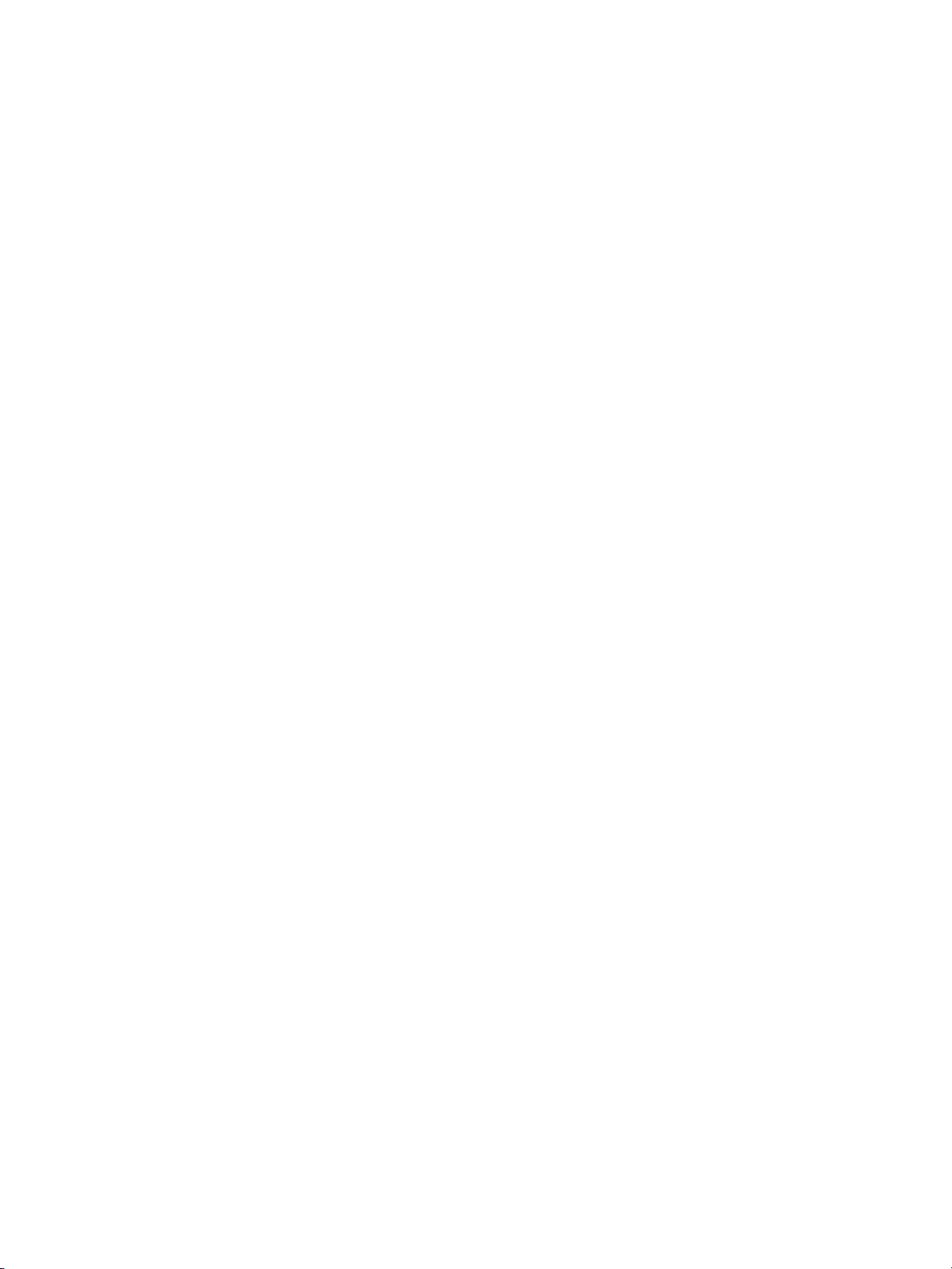
iv
Xerox® Wide Format IJP 2000
User Guide
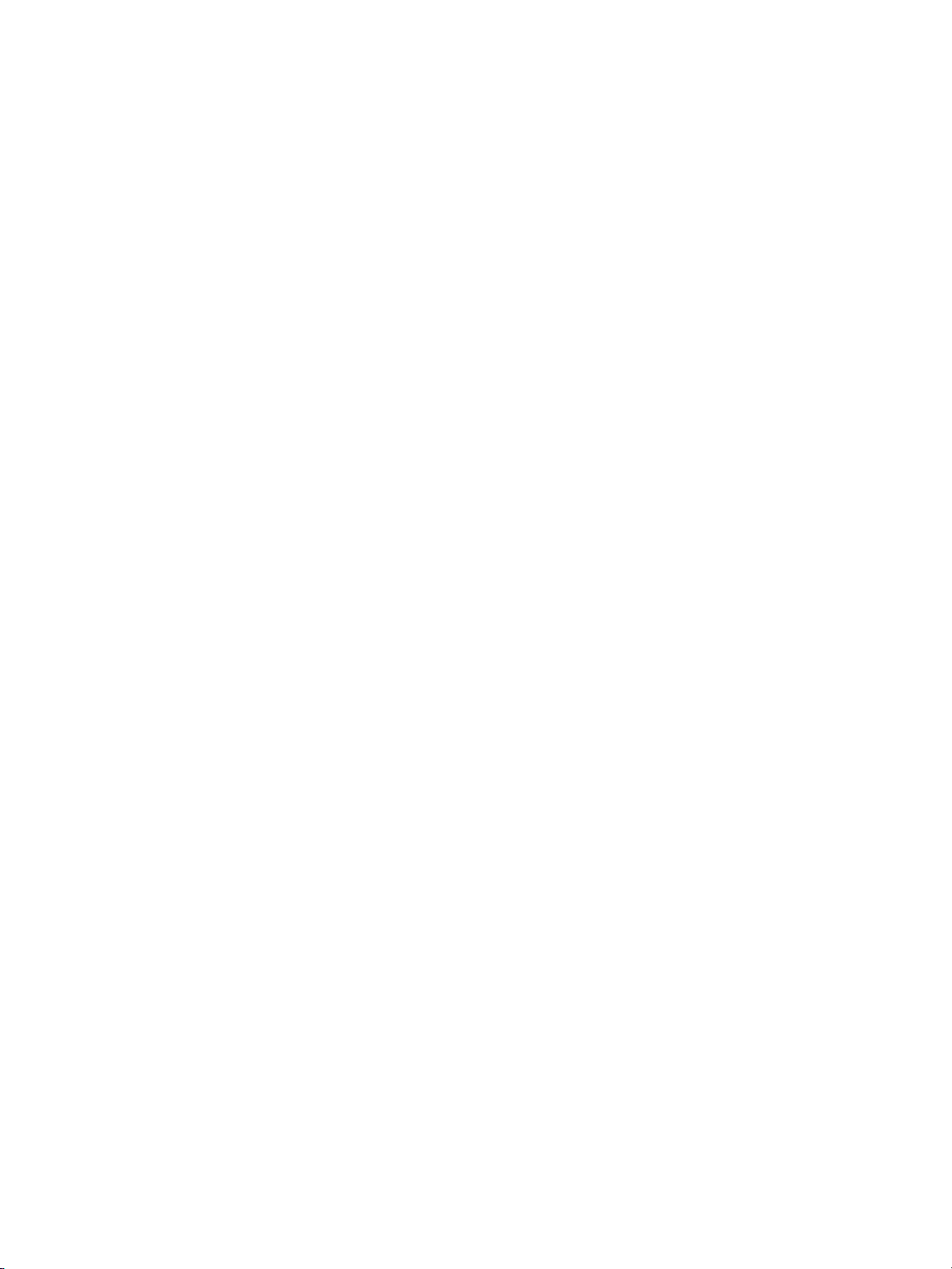
Contents
Preface . . . . . . . . . . . . . . . . . . . . . . . . . . . . . . . . . . . . . . . . . . . . . . . . . . . . . . . . . . . . . . . . . . iii
Types of Manuals . . . . . . . . . . . . . . . . . . . . . . . . . . . . . . . . . . . . . . . . . . . . . . . . . . . . . . . .ix
Using This Guide . . . . . . . . . . . . . . . . . . . . . . . . . . . . . . . . . . . . . . . . . . . . . . . . . . . . . . . . . x
Organization of This Guide . . . . . . . . . . . . . . . . . . . . . . . . . . . . . . . . . . . . . . . . . . . . . . . . . . . . . . . . . . . . . . . . x
Conventions . . . . . . . . . . . . . . . . . . . . . . . . . . . . . . . . . . . . . . . . . . . . . . . . . . . . . . . . . . . . . . . . . . . . . . . . . . . . . xi
Safety Notes . . . . . . . . . . . . . . . . . . . . . . . . . . . . . . . . . . . . . . . . . . . . . . . . . . . . . . . . . . . . xiii
Electrical Safety . . . . . . . . . . . . . . . . . . . . . . . . . . . . . . . . . . . . . . . . . . . . . . . . . . . . . . . . . . . . . . . . . . . . . . . . xiv
Machine Installation Warnings . . . . . . . . . . . . . . . . . . . . . . . . . . . . . . . . . . . . . . . . . . . . . . . . . . . . . . . . . . xvi
Operational Safety . . . . . . . . . . . . . . . . . . . . . . . . . . . . . . . . . . . . . . . . . . . . . . . . . . . . . . . . . . . . . . . . . . . . . xviii
Consumables . . . . . . . . . . . . . . . . . . . . . . . . . . . . . . . . . . . . . . . . . . . . . . . . . . . . . . . . . . . . . . . . . . . . . . . . . . . . xx
Location of Warning and Caution Labels . . . . . . . . . . . . . . . . . . . . . . . . . . . . . . . . . . . . . . . . . . . . . . . . . xxi
Environment . . . . . . . . . . . . . . . . . . . . . . . . . . . . . . . . . . . . . . . . . . . . . . . . . . . . . . . . . . . xxii
Regulations . . . . . . . . . . . . . . . . . . . . . . . . . . . . . . . . . . . . . . . . . . . . . . . . . . . . . . . . . . . . xxiii
Radio Frequency Emissions (Class A) . . . . . . . . . . . . . . . . . . . . . . . . . . . . . . . . . . . . . . . . . . . . . . . . . . . . xxiii
Product Safety Certification (CB) . . . . . . . . . . . . . . . . . . . . . . . . . . . . . . . . . . . . . . . . . . . . . . . . . . . . . . . xxiii
Legal Notice . . . . . . . . . . . . . . . . . . . . . . . . . . . . . . . . . . . . . . . . . . . . . . . . . . . . . . . . . . . xxiv
1 Before Using the Machine
Machine Components . . . . . . . . . . . . . . . . . . . . . . . . . . . . . . . . . . . . . . . . . . . . . . . . . . . . . . . . . . . . . . . . . . . 1-2
Power Source . . . . . . . . . . . . . . . . . . . . . . . . . . . . . . . . . . . . . . . . . . . . . . . . . . . . . . . . . . . . . . . . . . . . . . . . . . . 1-5
Switching the Power On . . . . . . . . . . . . . . . . . . . . . . . . . . . . . . . . . . . . . . . . . . . . . . . . . . . . . . . . . . . . . . 1-5
Switching the Power Off . . . . . . . . . . . . . . . . . . . . . . . . . . . . . . . . . . . . . . . . . . . . . . . . . . . . . . . . . . . . . 1-5
Saving Power Consumption While the Machine is not in Use . . . . . . . . . . . . . . . . . . . . . . . . . . .1-6
Energy Saver Mode . . . . . . . . . . . . . . . . . . . . . . . . . . . . . . . . . . . . . . . . . . . . . . . . . . . . . . . . . . . . . . . . . . . . . . 1-7
Exiting the Energy Saver Mode . . . . . . . . . . . . . . . . . . . . . . . . . . . . . . . . . . . . . . . . . . . . . . . . . . . . . . . 1-7
Control Panel . . . . . . . . . . . . . . . . . . . . . . . . . . . . . . . . . . . . . . . . . . . . . . . . . . . . . . . . . . . . . . . . . . . . . . . . . . . 1-8
Adjusting Screen Contrast. . . . . . . . . . . . . . . . . . . . . . . . . . . . . . . . . . . . . . . . . . . . . . . . . . . . . . . . . . . . 1-9
Changing the Language . . . . . . . . . . . . . . . . . . . . . . . . . . . . . . . . . . . . . . . . . . . . . . . . . . . . . . . . . . . . . 1-9
Touch Screen. . . . . . . . . . . . . . . . . . . . . . . . . . . . . . . . . . . . . . . . . . . . . . . . . . . . . . . . . . . . . . . . . . . . . . .1-10
Text Entry. . . . . . . . . . . . . . . . . . . . . . . . . . . . . . . . . . . . . . . . . . . . . . . . . . . . . . . . . . . . . . . . . . . . . . . . . .1-11
Loading/Replacing Paper . . . . . . . . . . . . . . . . . . . . . . . . . . . . . . . . . . . . . . . . . . . . . . . . . . . . . . . . . . . . . . .1-12
Replacing/Cutting Roll Paper . . . . . . . . . . . . . . . . . . . . . . . . . . . . . . . . . . . . . . . . . . . . . . . . . . . . . . . .1-12
Loading Cut Sheet Paper (Bypass) . . . . . . . . . . . . . . . . . . . . . . . . . . . . . . . . . . . . . . . . . . . . . . . . . . .1-16
Switching Between Trays. . . . . . . . . . . . . . . . . . . . . . . . . . . . . . . . . . . . . . . . . . . . . . . . . . . . . . . . . . . .1-17
Tray Heaters . . . . . . . . . . . . . . . . . . . . . . . . . . . . . . . . . . . . . . . . . . . . . . . . . . . . . . . . . . . . . . . . . . . . . . .1-18
Xerox® Wide Format IJP 2000
User Guide
v
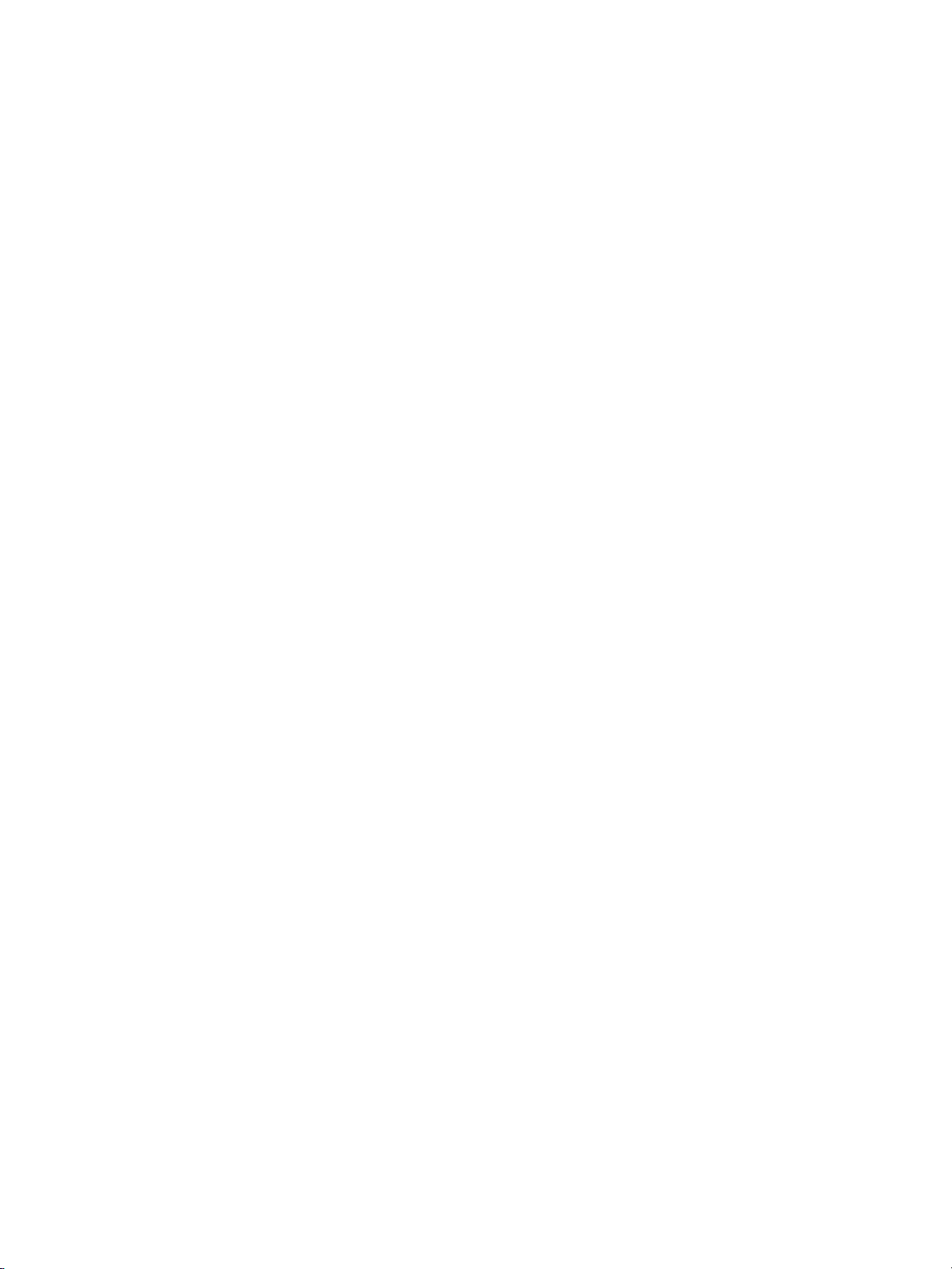
Contents
Configuring Paper Settings. . . . . . . . . . . . . . . . . . . . . . . . . . . . . . . . . . . . . . . . . . . . . . . . . . . . . . . . . . . . . .1-19
Media . . . . . . . . . . . . . . . . . . . . . . . . . . . . . . . . . . . . . . . . . . . . . . . . . . . . . . . . . . . . . . . . . . . . . . . . . . . . . . . . .1-22
Media Type . . . . . . . . . . . . . . . . . . . . . . . . . . . . . . . . . . . . . . . . . . . . . . . . . . . . . . . . . . . . . . . . . . . . . . . .1-22
Unusable Media . . . . . . . . . . . . . . . . . . . . . . . . . . . . . . . . . . . . . . . . . . . . . . . . . . . . . . . . . . . . . . . . . . . .1-24
Handling and Storing Media . . . . . . . . . . . . . . . . . . . . . . . . . . . . . . . . . . . . . . . . . . . . . . . . . . . . . . . .1-25
Billing Meters . . . . . . . . . . . . . . . . . . . . . . . . . . . . . . . . . . . . . . . . . . . . . . . . . . . . . . . . . . . . . . . . . . . . . . . . . .1-26
Checking Consumables (Supplies) . . . . . . . . . . . . . . . . . . . . . . . . . . . . . . . . . . . . . . . . . . . . . . . . . . . . . . .1-28
Checking Machine Information . . . . . . . . . . . . . . . . . . . . . . . . . . . . . . . . . . . . . . . . . . . . . . . . . . . . . . . . .1-30
Job Status . . . . . . . . . . . . . . . . . . . . . . . . . . . . . . . . . . . . . . . . . . . . . . . . . . . . . . . . . . . . . . . . . . . . . . . . . . . . .1-33
Cancelling a Job. . . . . . . . . . . . . . . . . . . . . . . . . . . . . . . . . . . . . . . . . . . . . . . . . . . . . . . . . . . . . . . . . . . . . . . .1-34
Delete All Jobs . . . . . . . . . . . . . . . . . . . . . . . . . . . . . . . . . . . . . . . . . . . . . . . . . . . . . . . . . . . . . . . . . . . . . . . . .1-35
2 CentreWare® Internet Services
Overview of CentreWare Internet Services . . . . . . . . . . . . . . . . . . . . . . . . . . . . . . . . . . . . . . . . . . . . . . . . 2-2
What is CentreWare Internet Services?. . . . . . . . . . . . . . . . . . . . . . . . . . . . . . . . . . . . . . . . . . . . . . . . 2-2
Setting Up for Using CentreWare Internet Services . . . . . . . . . . . . . . . . . . . . . . . . . . . . . . . . . . . . 2-3
Starting CentreWare Internet Services . . . . . . . . . . . . . . . . . . . . . . . . . . . . . . . . . . . . . . . . . . . . . . . . 2-5
CentreWare Internet Services Screen Components. . . . . . . . . . . . . . . . . . . . . . . . . . . . . . . . . . . . . 2-6
Machine Settings. . . . . . . . . . . . . . . . . . . . . . . . . . . . . . . . . . . . . . . . . . . . . . . . . . . . . . . . . . . . . . . . . . . . . . . . 2-8
3 Daily Management and Maintenance
Replacing Consumables . . . . . . . . . . . . . . . . . . . . . . . . . . . . . . . . . . . . . . . . . . . . . . . . . . . . . . . . . . . . . . . . . 3-2
Used Consumables . . . . . . . . . . . . . . . . . . . . . . . . . . . . . . . . . . . . . . . . . . . . . . . . . . . . . . . . . . . . . . . . . . 3-3
Replacing an Ink Cartridge . . . . . . . . . . . . . . . . . . . . . . . . . . . . . . . . . . . . . . . . . . . . . . . . . . . . . . . . . . . 3-3
Replacing a Waste Ink Cartridge. . . . . . . . . . . . . . . . . . . . . . . . . . . . . . . . . . . . . . . . . . . . . . . . . . . . . . 3-7
Replacing a Print Head. . . . . . . . . . . . . . . . . . . . . . . . . . . . . . . . . . . . . . . . . . . . . . . . . . . . . . . . . . . . . . . 3-9
Cleaning the Machine . . . . . . . . . . . . . . . . . . . . . . . . . . . . . . . . . . . . . . . . . . . . . . . . . . . . . . . . . . . . . . . . . .3-14
Removing Ink Stains in the Print Head Side of the Print Unit. . . . . . . . . . . . . . . . . . . . . . . . . . .3-14
Removing Ink Stains in the Ink Receiving Side of the Print Unit . . . . . . . . . . . . . . . . . . . . . . . .3-16
Print Head Maintenance . . . . . . . . . . . . . . . . . . . . . . . . . . . . . . . . . . . . . . . . . . . . . . . . . . . . . . . . . . . . . . . .3-19
Making a Test Print . . . . . . . . . . . . . . . . . . . . . . . . . . . . . . . . . . . . . . . . . . . . . . . . . . . . . . . . . . . . . . . . .3-19
Cleaning the Print Head. . . . . . . . . . . . . . . . . . . . . . . . . . . . . . . . . . . . . . . . . . . . . . . . . . . . . . . . . . . . .3-20
Carrying out Calibration . . . . . . . . . . . . . . . . . . . . . . . . . . . . . . . . . . . . . . . . . . . . . . . . . . . . . . . . . . . .3-21
Performing a Join Adjustment . . . . . . . . . . . . . . . . . . . . . . . . . . . . . . . . . . . . . . . . . . . . . . . . . . . . . . .3-22
4Problem Solving
Troubleshooting. . . . . . . . . . . . . . . . . . . . . . . . . . . . . . . . . . . . . . . . . . . . . . . . . . . . . . . . . . . . . . . . . . . . . . . . . 4-2
Machine Problems . . . . . . . . . . . . . . . . . . . . . . . . . . . . . . . . . . . . . . . . . . . . . . . . . . . . . . . . . . . . . . . . . . . 4-2
Paper Jam Problems . . . . . . . . . . . . . . . . . . . . . . . . . . . . . . . . . . . . . . . . . . . . . . . . . . . . . . . . . . . . . . . . . 4-3
Image Quality Problems . . . . . . . . . . . . . . . . . . . . . . . . . . . . . . . . . . . . . . . . . . . . . . . . . . . . . . . . . . . . . 4-4
Problems during Printing . . . . . . . . . . . . . . . . . . . . . . . . . . . . . . . . . . . . . . . . . . . . . . . . . . . . . . . . . . . . . 4-8
Problems with CentreWare Internet Services . . . . . . . . . . . . . . . . . . . . . . . . . . . . . . . . . . . . . . . . . . 4-9
Error Messages . . . . . . . . . . . . . . . . . . . . . . . . . . . . . . . . . . . . . . . . . . . . . . . . . . . . . . . . . . . . . . . . . . . . . . . . .4-10
vi
Xerox® Wide Format IJP 2000
User Guide
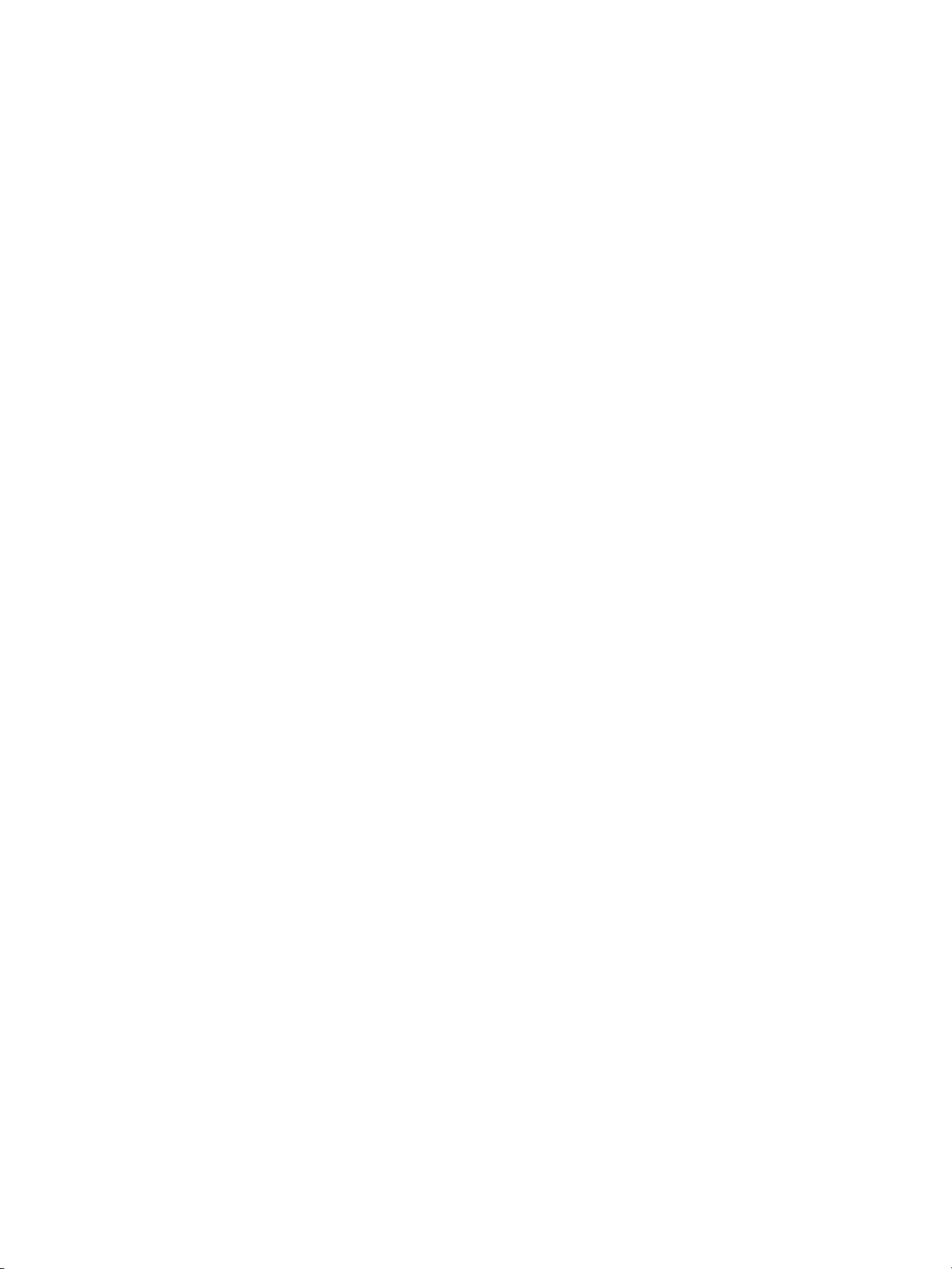
When a Paper Jam Occurs . . . . . . . . . . . . . . . . . . . . . . . . . . . . . . . . . . . . . . . . . . . . . . . . . . . . . . . . . . . . . .4-11
Paper Jams in the Roll Unit . . . . . . . . . . . . . . . . . . . . . . . . . . . . . . . . . . . . . . . . . . . . . . . . . . . . . . . . . .4-12
Paper Jams in the Bypass (Manual) Feed Table or Upper Unit . . . . . . . . . . . . . . . . . . . . . . . . .4-14
Paper Jams inside the Upper Roll Paper Cover . . . . . . . . . . . . . . . . . . . . . . . . . . . . . . . . . . . . . . . .4-16
Paper Jams in the Paper Stack Tray (Optional) . . . . . . . . . . . . . . . . . . . . . . . . . . . . . . . . . . . . . . .4-17
5 System Administrator Menu Settings
System Administrator Menu Settings Overview. . . . . . . . . . . . . . . . . . . . . . . . . . . . . . . . . . . . . . . . . . . . 5-2
Step 1 Displaying the System Administrator Menu. . . . . . . . . . . . . . . . . . . . . . . . . . . . . . . . . . . . . 5-2
Step 2 Selecting the Desired Item . . . . . . . . . . . . . . . . . . . . . . . . . . . . . . . . . . . . . . . . . . . . . . . . . . . . 5-3
Step 3 Configuring a Feature . . . . . . . . . . . . . . . . . . . . . . . . . . . . . . . . . . . . . . . . . . . . . . . . . . . . . . . . . 5-4
System Administrator Menu List. . . . . . . . . . . . . . . . . . . . . . . . . . . . . . . . . . . . . . . . . . . . . . . . . . . . . . . . . . 5-5
Common Settings . . . . . . . . . . . . . . . . . . . . . . . . . . . . . . . . . . . . . . . . . . . . . . . . . . . . . . . . . . . . . . . . . . . . . . . 5-7
Machine Clock / Timer Settings . . . . . . . . . . . . . . . . . . . . . . . . . . . . . . . . . . . . . . . . . . . . . . . . . . . . . . . 5-7
Audio Tones. . . . . . . . . . . . . . . . . . . . . . . . . . . . . . . . . . . . . . . . . . . . . . . . . . . . . . . . . . . . . . . . . . . . . . . . . 5-8
Default Language . . . . . . . . . . . . . . . . . . . . . . . . . . . . . . . . . . . . . . . . . . . . . . . . . . . . . . . . . . . . . . . . . .5-10
Paper Tray Priority. . . . . . . . . . . . . . . . . . . . . . . . . . . . . . . . . . . . . . . . . . . . . . . . . . . . . . . . . . . . . . . . . .5-10
Maintenance . . . . . . . . . . . . . . . . . . . . . . . . . . . . . . . . . . . . . . . . . . . . . . . . . . . . . . . . . . . . . . . . . . . . . . .5-11
Other Settings. . . . . . . . . . . . . . . . . . . . . . . . . . . . . . . . . . . . . . . . . . . . . . . . . . . . . . . . . . . . . . . . . . . . . .5-11
Detailed Settings . . . . . . . . . . . . . . . . . . . . . . . . . . . . . . . . . . . . . . . . . . . . . . . . . . . . . . . . . . . . . . . . . . .5-13
Print Settings . . . . . . . . . . . . . . . . . . . . . . . . . . . . . . . . . . . . . . . . . . . . . . . . . . . . . . . . . . . . . . . . . . . . . . . . . .5-14
Job Recovery . . . . . . . . . . . . . . . . . . . . . . . . . . . . . . . . . . . . . . . . . . . . . . . . . . . . . . . . . . . . . . . . . . . . . . .5-15
Detailed Settings . . . . . . . . . . . . . . . . . . . . . . . . . . . . . . . . . . . . . . . . . . . . . . . . . . . . . . . . . . . . . . . . . . .5-15
Network Settings . . . . . . . . . . . . . . . . . . . . . . . . . . . . . . . . . . . . . . . . . . . . . . . . . . . . . . . . . . . . . . . . . . . . . . .5-16
Port Settings . . . . . . . . . . . . . . . . . . . . . . . . . . . . . . . . . . . . . . . . . . . . . . . . . . . . . . . . . . . . . . . . . . . . . . .5-17
Protocol Settings . . . . . . . . . . . . . . . . . . . . . . . . . . . . . . . . . . . . . . . . . . . . . . . . . . . . . . . . . . . . . . . . . . .5-18
SSL / TLS Settings . . . . . . . . . . . . . . . . . . . . . . . . . . . . . . . . . . . . . . . . . . . . . . . . . . . . . . . . . . . . . . . . . .5-20
Detailed Settings . . . . . . . . . . . . . . . . . . . . . . . . . . . . . . . . . . . . . . . . . . . . . . . . . . . . . . . . . . . . . . . . . . .5-21
System Admin Settings . . . . . . . . . . . . . . . . . . . . . . . . . . . . . . . . . . . . . . . . . . . . . . . . . . . . . . . . . . . . . . . . .5-22
System Administrator's ID . . . . . . . . . . . . . . . . . . . . . . . . . . . . . . . . . . . . . . . . . . . . . . . . . . . . . . . . . .5-23
System Administrator's Password. . . . . . . . . . . . . . . . . . . . . . . . . . . . . . . . . . . . . . . . . . . . . . . . . . . .5-23
Maximum Login Attempts . . . . . . . . . . . . . . . . . . . . . . . . . . . . . . . . . . . . . . . . . . . . . . . . . . . . . . . . . .5-24
Authentication / Security Settings . . . . . . . . . . . . . . . . . . . . . . . . . . . . . . . . . . . . . . . . . . . . . . . . . . . . . . .5-26
Password Entry from Control Panel . . . . . . . . . . . . . . . . . . . . . . . . . . . . . . . . . . . . . . . . . . . . . . . . . .5-26
Overwrite Hard Disk . . . . . . . . . . . . . . . . . . . . . . . . . . . . . . . . . . . . . . . . . . . . . . . . . . . . . . . . . . . . . . . .5-27
Contents
6Appendix
Optional Components . . . . . . . . . . . . . . . . . . . . . . . . . . . . . . . . . . . . . . . . . . . . . . . . . . . . . . . . . . . . . . . . . . . 6-2
Notes and Restrictions . . . . . . . . . . . . . . . . . . . . . . . . . . . . . . . . . . . . . . . . . . . . . . . . . . . . . . . . . . . . . . . . . . . 6-3
Notes and Restrictions on the Use of the Machine . . . . . . . . . . . . . . . . . . . . . . . . . . . . . . . . . . . . . 6-3
Notes and Restrictions on the Use of the Print Feature . . . . . . . . . . . . . . . . . . . . . . . . . . . . . . . . . 6-3
Notes and Restrictions for IPv6 Connection . . . . . . . . . . . . . . . . . . . . . . . . . . . . . . . . . . . . . . . . . . .6-4
Xerox® Wide Format IJP 2000
User Guide
vii
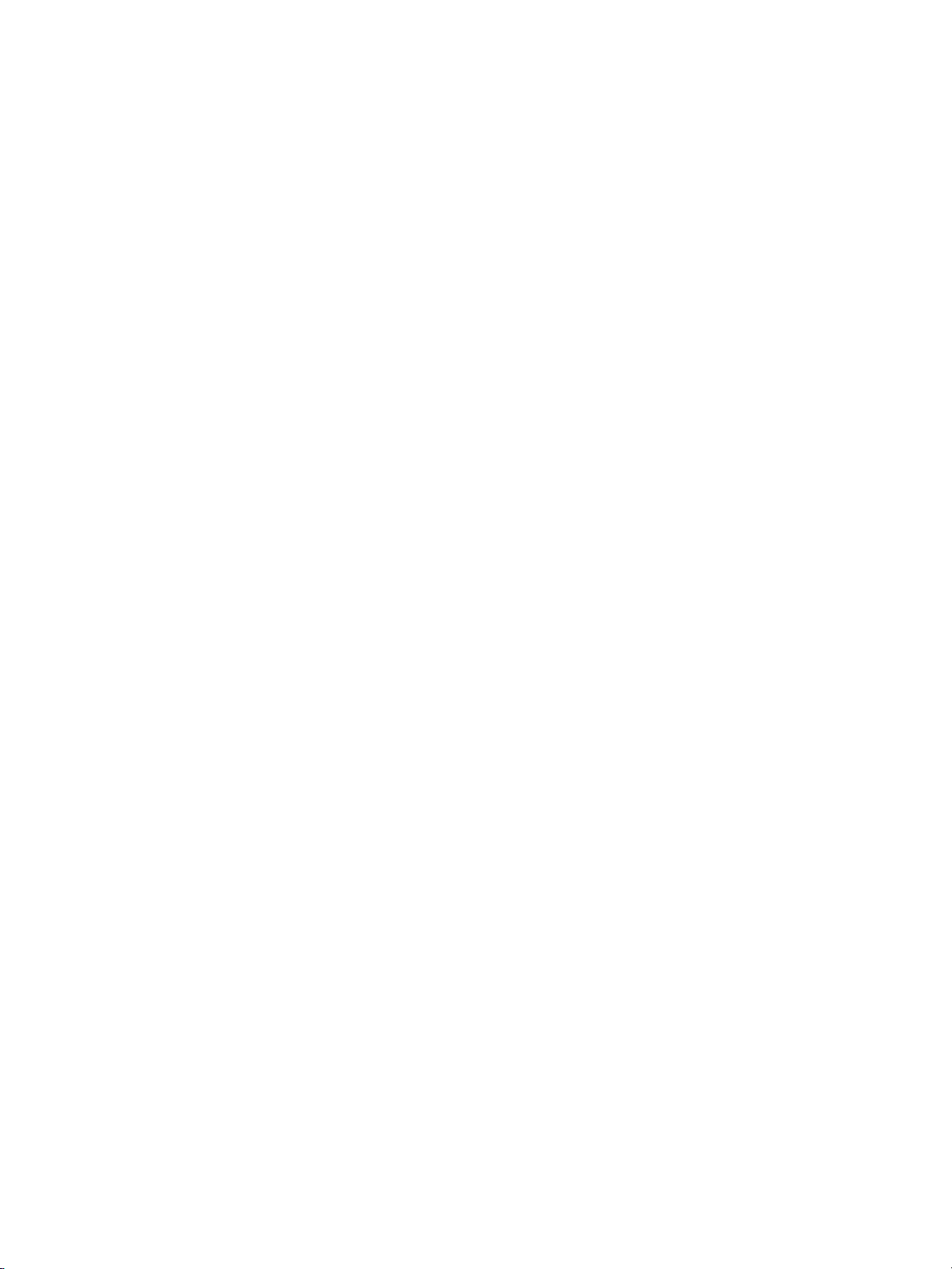
Contents
viii
Xerox® Wide Format IJP 2000
User Guide
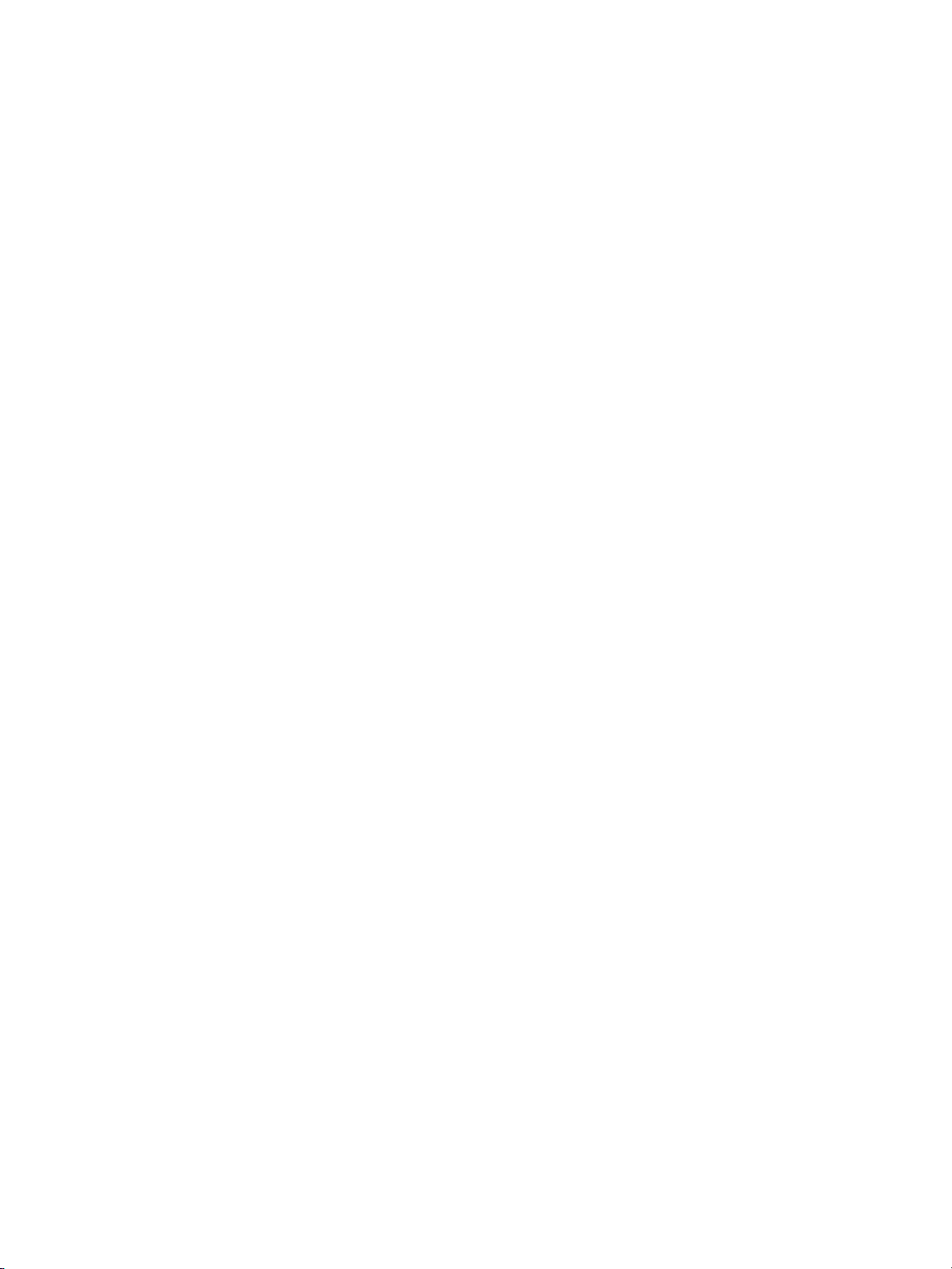
Types of Manuals
The following Guides are available.
Guides for the Machine
User Guide (this guide)
Describes the daily maintenance procedures, how to use the Print feature, how to clear paper jams,
how to set various setting items, and notes and restrictions.
Guides for the Optional Components
The guides for the optional components provide information such as how to operate the optional
components, and how to install software.
Xerox® Wide Format IJP 2000
User Guide
ix
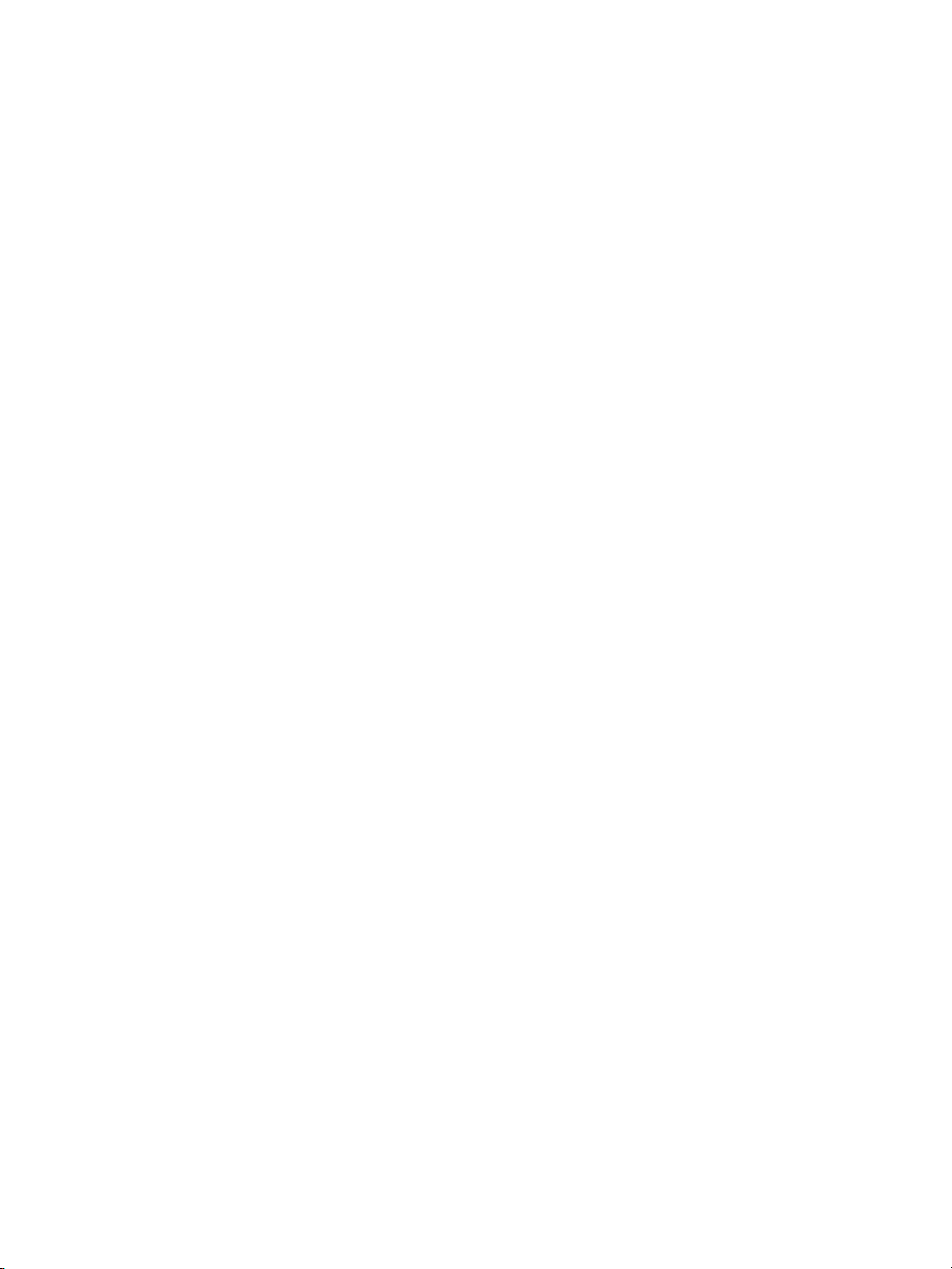
Using This Guide
This guide gives you information on how to use the Print feature of the machine.
Organization of This Guide
This guide consists of the following chapters:
Chapter 1 Before Using the Machine
This chapter identifies the machine components, and describes the basic operations of the machine,
such as how to turn the power on and off, how to operate the control panel, how to exit the Energy
Saver mode, and how to load paper.
Chapter 2 CentreWare® Internet Services
This chapter describes the CentreWare Internet Services feature.
Chapter 3 Daily Management and Maintenance
This chapter describes how to replace consumables and clean the machine.
Chapter 4 Problem Solving
This chapter describes solutions to various problems you may have with the machine.
Chapter 5 System Administrator Menu Settings
This chapter describes how to configure the System Administrator Menu settings.
Chapter 6 Appendix
This chapter describes the machine specifications, optional components, and notes and restrictions.
x
Xerox® Wide Format IJP 2000
User Guide
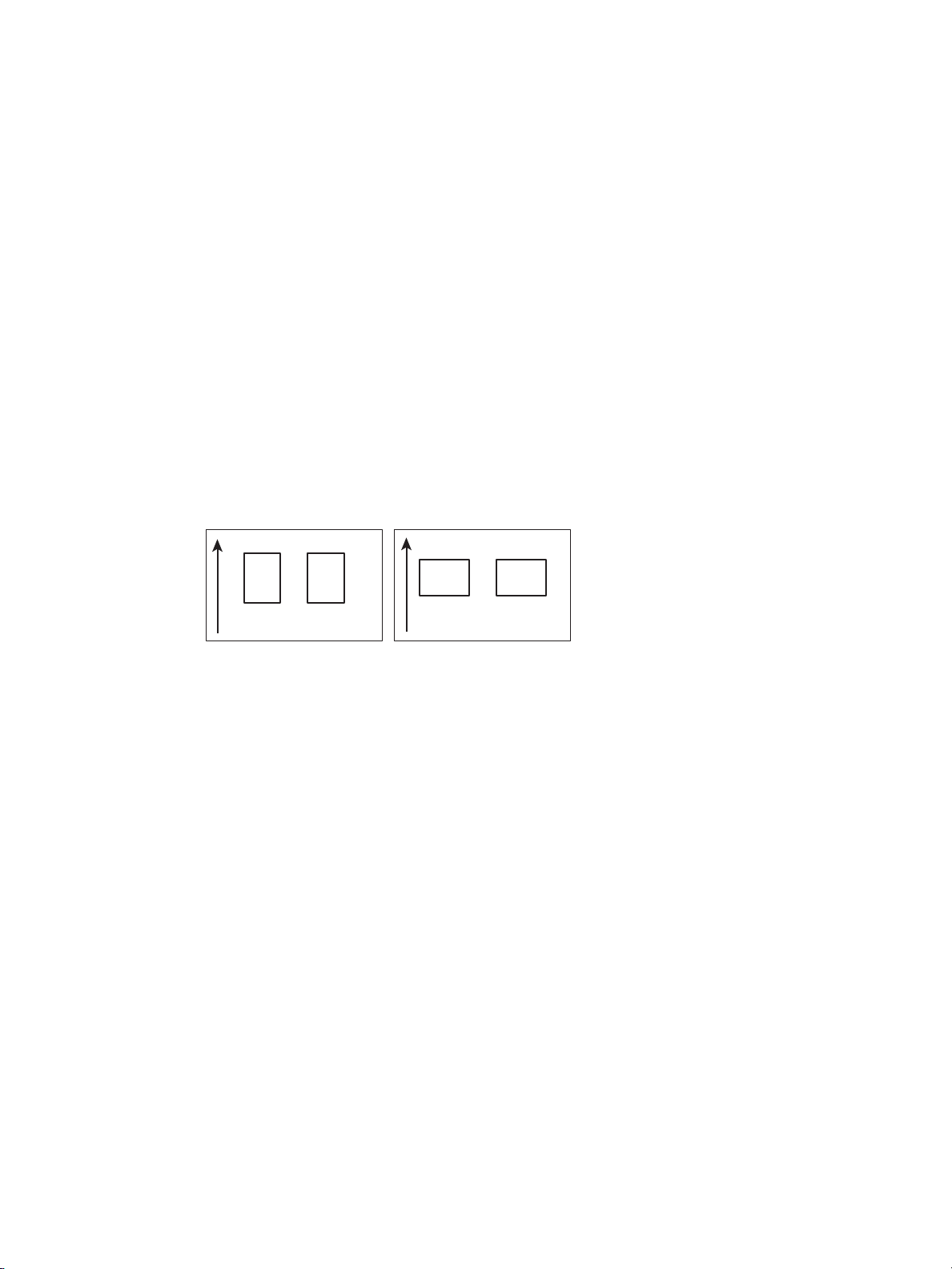
Conventions
LEF - Portrait Orientation SEF - Landscape Orientation
Paper feed direction
Paper feed direction
A
A
A
A
The following styles and symbols are used in this guide:
bold text • Indicates the names of the menus, buttons, and tabs displayed on the touch screen.
• Indicates the names of the menus, buttons, tabs, files, and folders displayed on your
computer screen.
• Example: Press the Machine Status button.
> Indicates the order of selecting menu items.
Example: Select Start > All Programs.
Paper orientation is described in this guide as follows:
Portrait Load paper in portrait orientation, viewing the bypass (manual) feed table at the front.
Landscape Load paper in landscape orientation, viewing the bypass (manual) feed table at the front.
The screen shots and machine illustrations in this guide are of the machine with various optional
components installed. Some of the items and features on the screen shots or illustrations may not be
displayed or available on your machine depending on its configuration.
The information on various drivers and utility software in this guide may not apply to your drivers and
utility software depending on their version upgrade.
In this guide, "personal computer" and "work station" are collectively called "computer."
®
Microsoft
Windows® Operating System is referred to as "Windows."
The description of operations in this guide are mainly based on Windows 7. If using an operating
system other than Windows 7, the operating procedures and the screen appearance may be different
in your environment.
Xerox® Wide Format IJP 2000
User Guide
xi
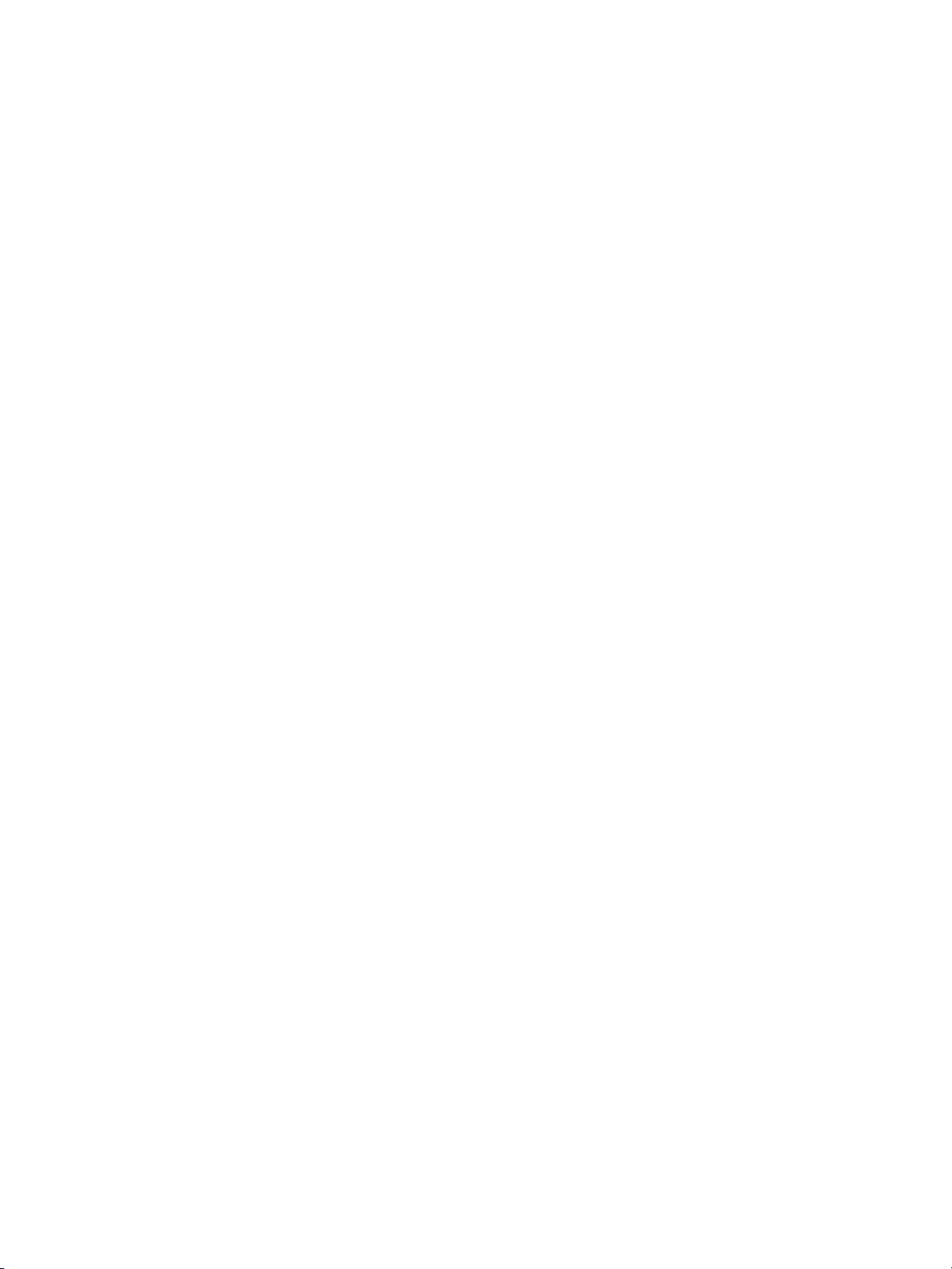
xii
Xerox® Wide Format IJP 2000
User Guide
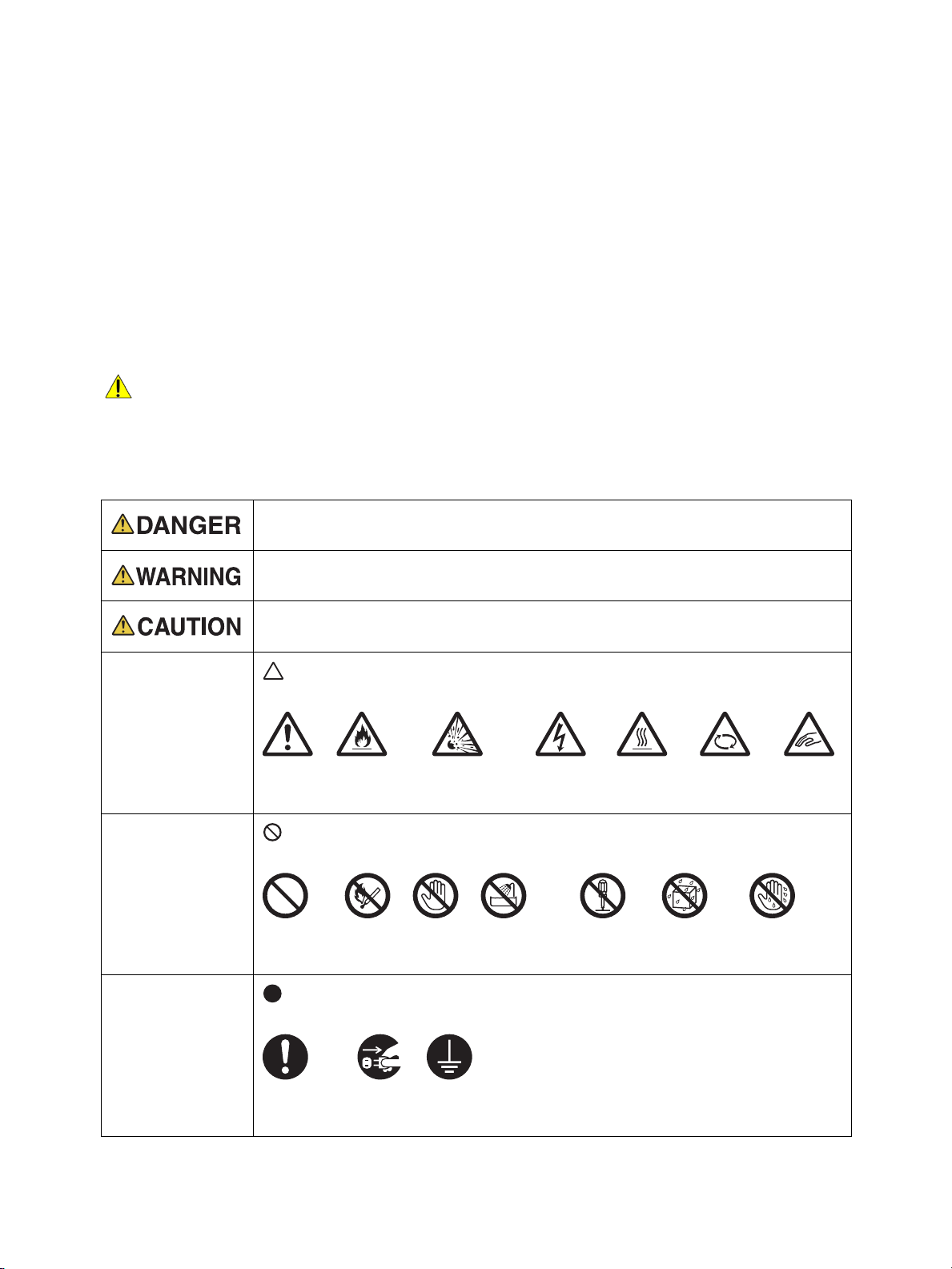
Safety Notes
Caution
Flammable Explodable Electric
shock
Heated
surface
Moving
object
Pinched
fingers
Prohibited No fire Do not
touch
Do not use
in bathroom
Do not
tear down
Keep away
from wet
Never touch
with wet hands
Instructions
Unplug Ground/
Earth
Before using this product, read Safety Notes carefully for safety use.
This product and recommended supplies have been tested and found to comply with strict safety
requirements including safety agency approvals and compliance with environmental standards. Follow
the following instructions for safety use.
WARNING: Any unauthorized alteration including an addition of new functions or connection to
external devices may not be covered by the product warranty. Contact your local Xerox
representative for more information.
Follow all warning instructions marked on this product. The warning marks stand for the following:
Used for items where if not followed strictly, death or severe or fatal injuries may result
and the possibility is comparatively high.
Used for items where if not followed strictly, severe or fatal injuries may result.
Used for items where if not followed strictly, injuries to user or damages to the machine
may result.
A symbol for items to pay attention to when handling the machine. Follow
instructions carefully to use the machine safely.
A symbol for prohibited items. Follow instructions carefully to avoid any dangerous
acts.
A symbol for prohibited items. Follow instructions carefully to avoid any dangerous
acts.
Xerox® Wide Format IJP 2000
User Guide
xiii
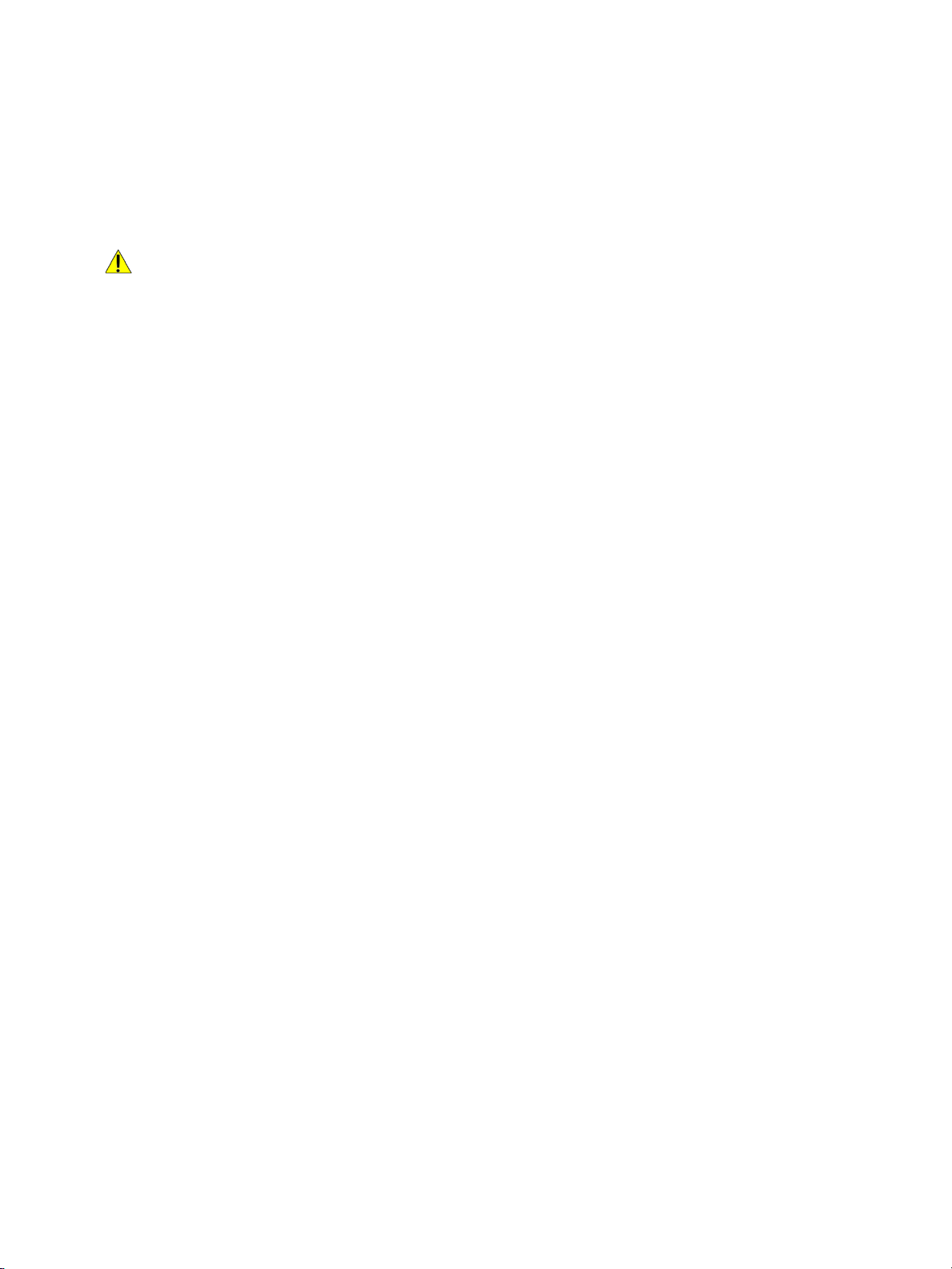
Electrical Safety
Warning Notes
WARNING:
• This product shall be operated by the power source as indicated on the product's data plate.
Consult your local power company to check if your power source meets the requirements.
• Connect this product to a protective earth circuit.
This product is supplied with a plug that has a protective earth pin. The plug fits only into an
earthed electrical outlet. This is a safety feature. If the plug doesn't fit to the outlet, contact an
electrician to replace the outlet to avoid risk of electric shock. Never use an earthed adapter plug
to connect the product to the electrical outlet that has no earth connection terminal.
Improper connection of a grounding conductor may cause electric shock.
• Plug the power cord directly into a grounded electrical outlet. To prevent overheat and a fire
accident, do not use an extension cord, a multi-plug adaptor or a multiple connector. Consult your
local Xerox representative to check if an outlet is grounded.
• Connect this product to a branch circuit or an outlet that has larger capacity than the rated
ampere and voltage of this product. See the data plate on the rear panel of this product for its
rated ampere and voltage.
• Never touch the power cord with wet hands. It may cause electric shock.
• Do not put an object on the power cord.
• Always keep the plug connection free of dust. The dusty and damp environment may bring about
minute electric current in a connector. It may generate heat and eventually cause a fire accident.
• To avoid the risk of electric shock and a fire accident, only use the power cord supplied with this
product or the ones designated by Xerox.
The power cord is exclusive use for this product. Do not use it for any other product.
Do not damage or alter the power cord. Damage and alteration may generate heat and
eventually cause electric shock or a fire accident.
If the power cord is damaged or insulated wires are exposed, contact your local Xerox
representative for its replacement. Do not use a damaged or uninsulated cord to avoid the risk of
electric shock and a fire accident.
xiv
Xerox® Wide Format IJP 2000
User Guide
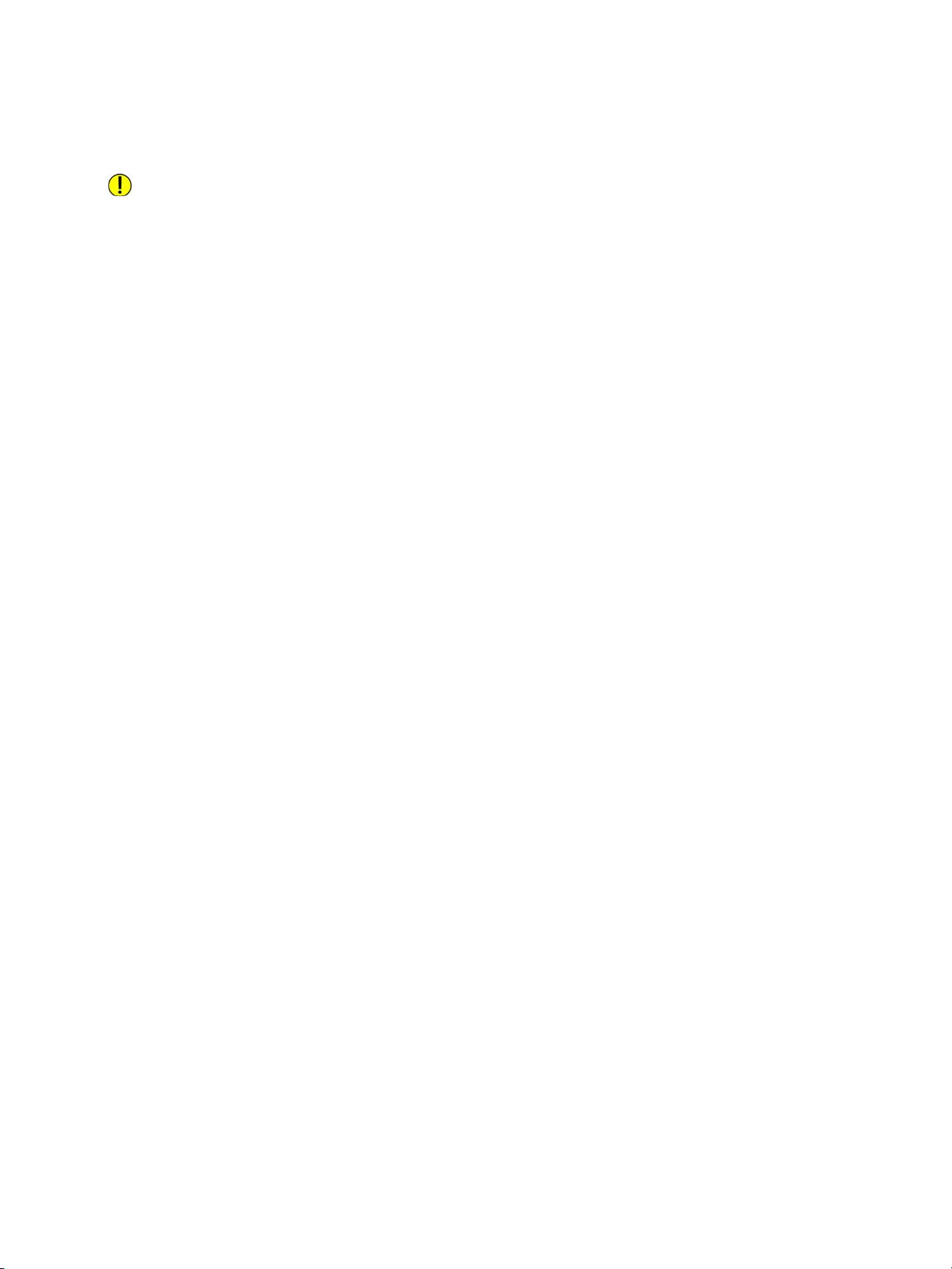
Caution Notes
CAUTION:
• When cleaning this product, always switch off and unplug it. Access to a live machine interior may
cause electric shock.
• Do not unplug or re-plug this product with the switch on. Plugging and unplugging a live
connector may deform the plug and generate heat, and eventually cause a fire accident.
• Hold the plug not the cord when unplugging this product, or it may damage the cord and cause
electric shock or a fire accident.
• Always switch off and unplug the machine when it is not used over weekends or long holidays. It
may cause deterioration of insulations and eventually electric shock or a fire accident.
• Once a month, switch off this product and check to see that:
– the power cord is plugged firmly into an electrical outlet;
– the plug is not excessively heated, rusted or bent;
– the plug and electrical outlet are free of dust; and
– the power cord is not cracked or worn down.
Once you notice any unusual condition, switch off and unplug this product first and contact your
local Xerox representative.
Xerox® Wide Format IJP 2000
User Guide
xv
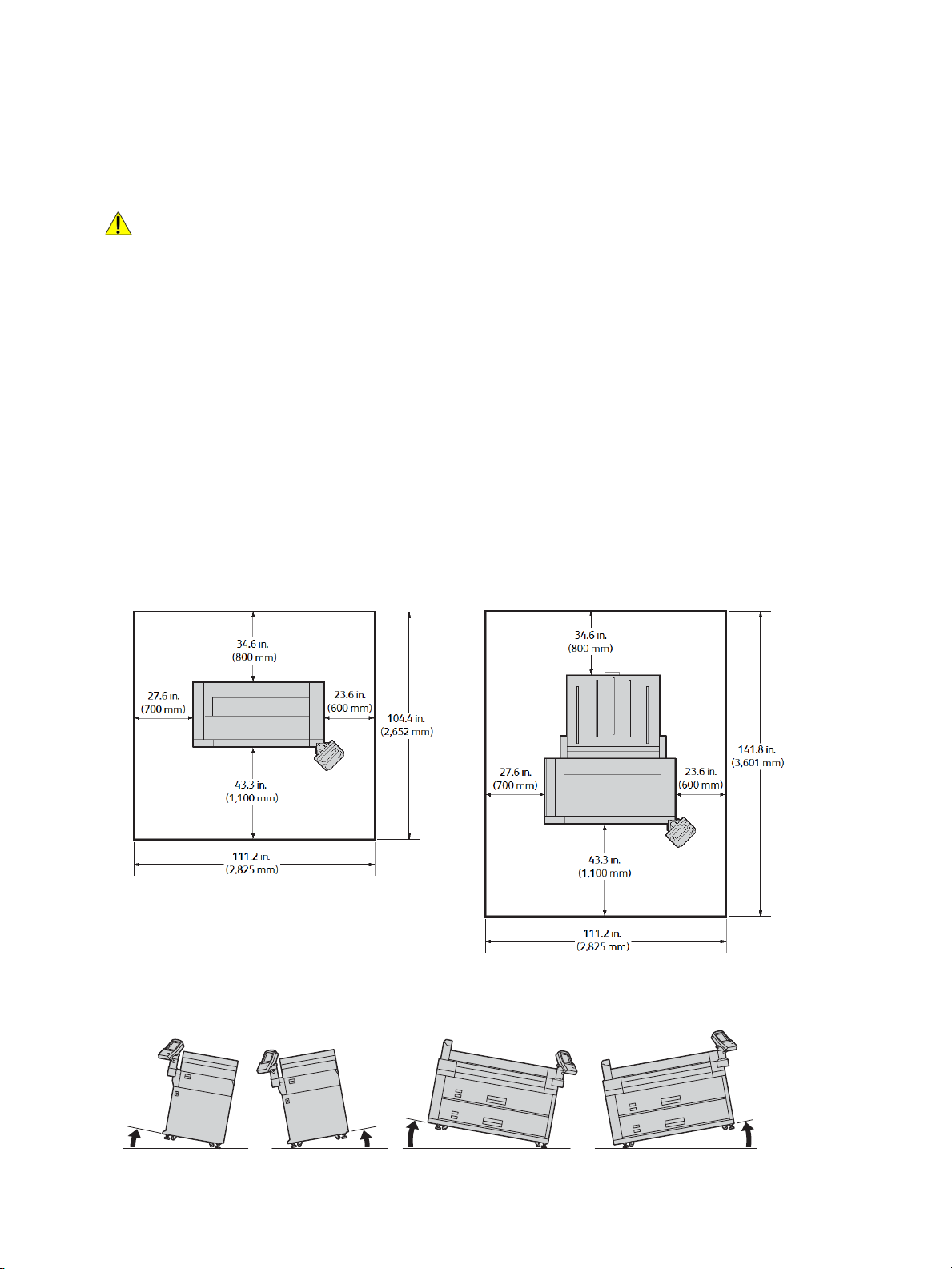
Machine Installation Warnings
With the Paper Stack Tray (optional)
10°
10°
10°
10°
Rear
Rear
Front
Left
Right
Left
Right
Front
WARNING:
• Do not locate this product where people might step on or trip over the power cord. Friction or
excessive pressure may generate heat and eventually cause electric shock or a fire accident.
• Never locate this product in the following places:
• Near radiators or any other heat sources
• Near volatile flammable materials such as curtains
• In the hot, humid, dusty or poorly ventilated environment
• In the place receiving direct sunlight
• Near cookers or humidifiers
Locate this product on a level and sturdy surface that can withstand a weight of 992 lbs. (450 kg).
Otherwise, if tilted, the product may fall over and cause injuries.
Locate this product in a well-ventilated area. Do not obstruct ventilation openings of the product.
Keep the minimum clearance as follows for ventilation and an access to the power plug. Unplug
the product if an abnormal condition is noted.
• Do not incline the product at more than 10 degree angle. Otherwise, it may fall over and cause
injuries.
xvi
Xerox® Wide Format IJP 2000
User Guide
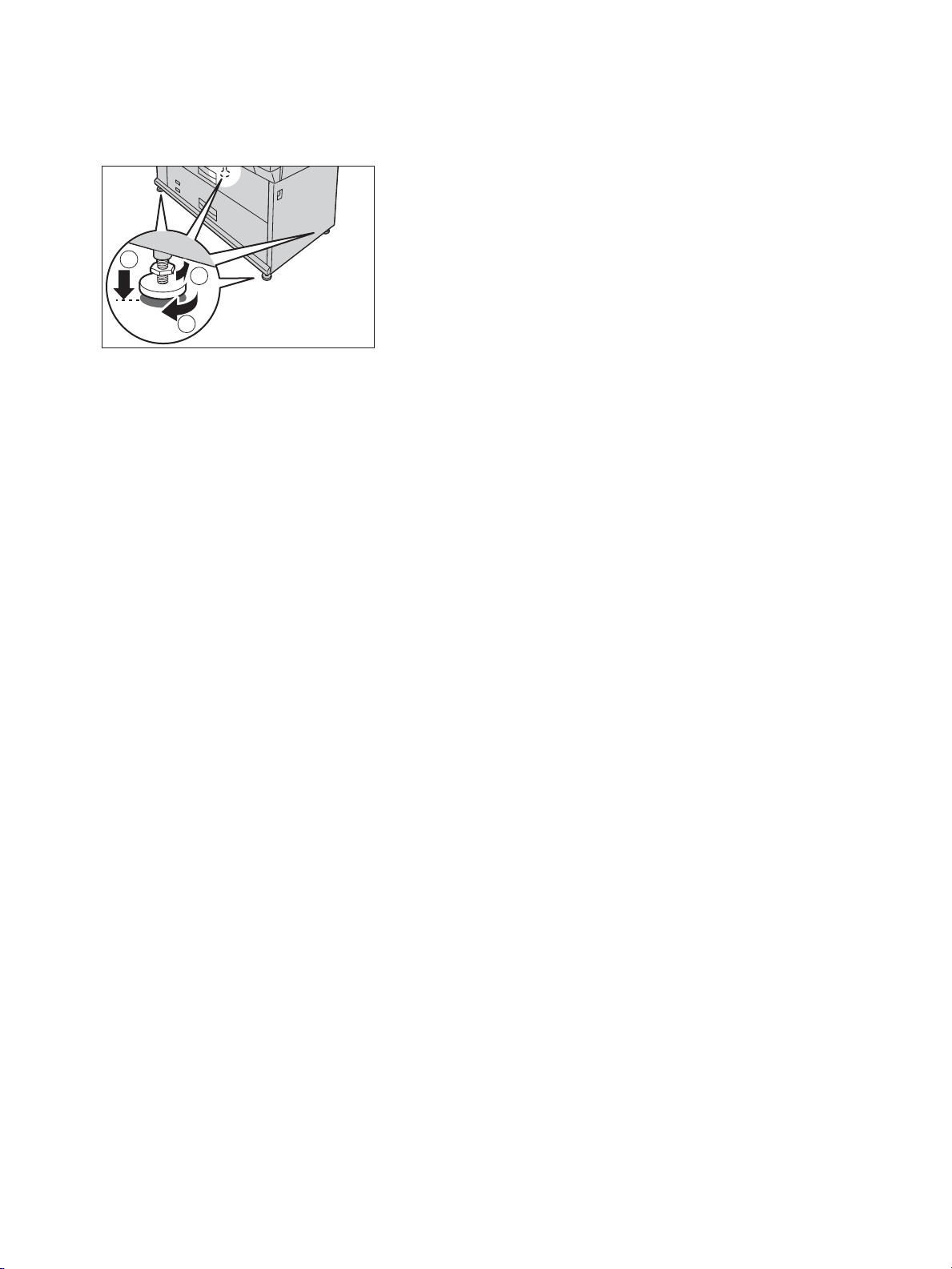
• Always lock the feet of this product after installation. Otherwise, it may fall over or slide and cause
1
2
3
injuries.
• When moving this product, always switch off and unplug it. Otherwise, a power cord may be
cracked and overheated, and eventually may cause electric shock and fire.
Machine Environment
To keep this product in good performance condition, always use it in the following environment:
• Temperature: 59 - 86°F (15 - 30°C)
• Humidity: 20 - 80%
When the product is left in a chilly room and the room is rapidly warmed up by a heater, condensation
may form inside the product and cause a partial deletion on printed output.
For measures to prevent the machine from moving and overturning in case of earthquake, please
consult with your local Xerox representative.
Xerox® Wide Format IJP 2000
User Guide
xvii
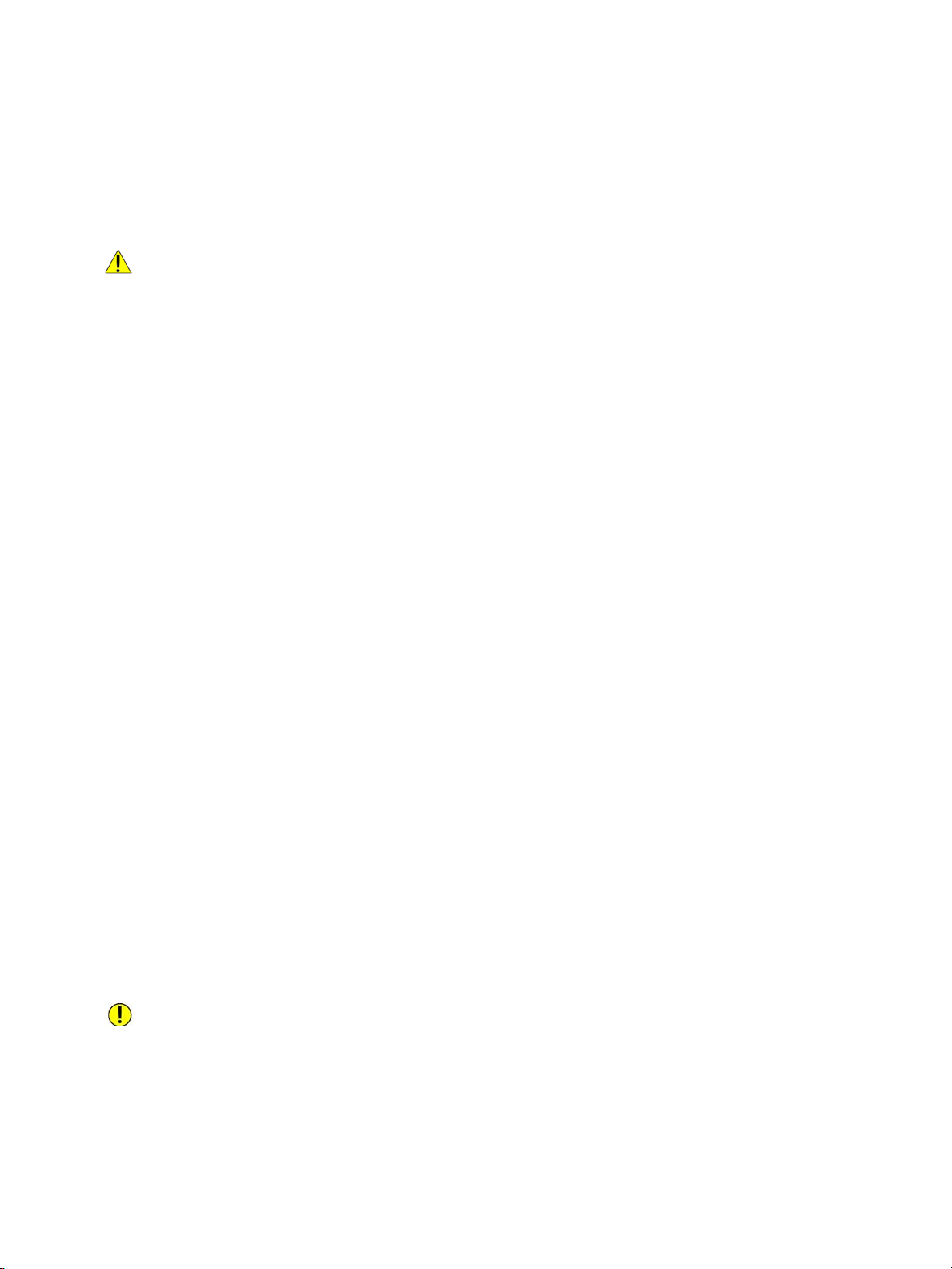
Operational Safety
Warning Notes
WARNING:
• Do not carry out any other maintenance procedures not described in the documentation.
• This product features safety design not to allow operators access to hazard areas. The hazard
areas are isolated from operators by covers or protectors which require a tool to remove. To
prevent electric shock and injuries, never remove those covers and protectors.
• To avoid the risk of electric shock and a fire accident, switch off and unplug the product promptly
in the following conditions, then contact your local Xerox representative.
– The product emits smoke or its surface is unusually hot.
– The product emits unusual noise or odor.
– The power cord is cracked or worn down.
– A circuit breaker, fuse or any other safety device becomes activated.
– Any liquid is spilled into the product.
– The product is soaked in water.
– Any part of the product is damaged.
• Be careful not to injure your fingers when using the cutter to cut the roll paper.
• Do not insert any object into slots or openings of this product.
Do not put any of the followings on the product:
– Liquid container such as vases or coffee cups
– Metal parts such as staples or clips
–Heavy objects
If liquid is spilled over or metal parts are slipped into the product, it may cause electric shock or a
fire accident.
• Do not use conductive paper such as origami paper, carbonic paper or conductively-coated paper.
When paper jam occurs, it may cause short-circuit and eventually a fire accident.
• When cleaning this product, use the designated cleaning materials exclusive to it. Other cleaning
materials may result in poor performance of the product. Never use aerosol cleaners to avoid
catching fire and explosion.
Caution Notes
CAUTION:
• Always follow all warning instructions marked on or supplied with this product.
• To avoid the risk of burn injuries, never touch the area with the "High Temperature" mark on.
• Keep electrical and mechanical safety interlocks active. Keep the safety interlocks away from
magnetic materials. Magnetic materials may accidentally activate the product and cause injuries
or electric shock.
xviii
Xerox® Wide Format IJP 2000
User Guide
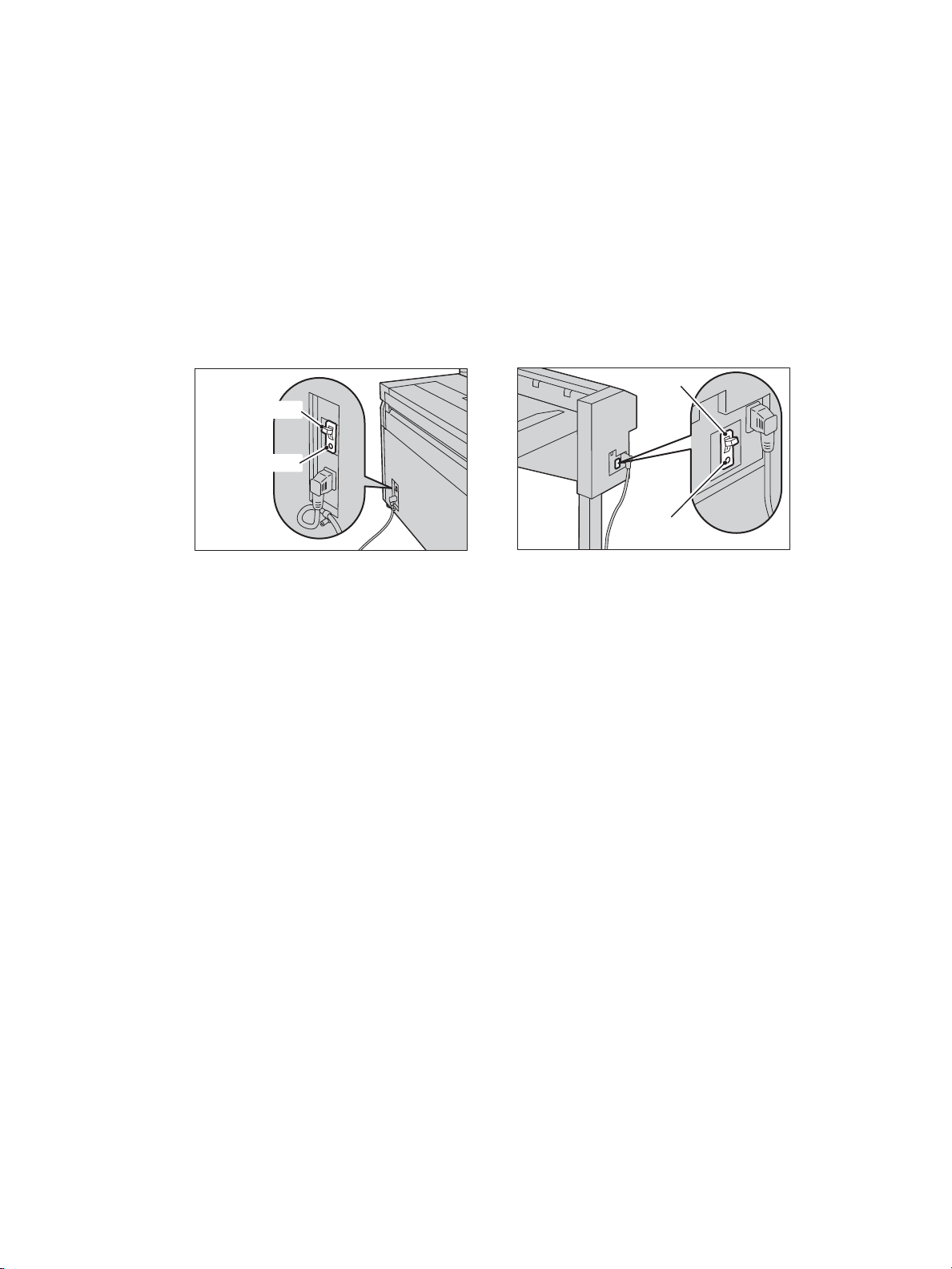
• A ground fault interrupter is embedded in this product. If current leakage occurs, the ground fault
Printer Unit Paper Stack Tray (Optional)
interrupter automatically cuts off power circuit to prevent electric shock and a fire accident. The
ground fault interrupter is normally ON (indicated as "|"). Check once a month if the ground fault
interrupter works properly in accordance with the following procedures:
1. Turn off the power switch of the machine.
2. Press the TEST button while power breaker (main power switch) is on.
If the power breaker (main power switch) turns off, it shows that the power breaker (main
power switch) is operating correctly.
3. Turn the power breaker on.
Power Breaker
Power Breaker
Test Button
Test Button
If the circuit does not work properly, contact your local Xerox representative.
• When pulling out the roll unit, do it gently. If pulled out with too much force, the unit can hit and
injure your knees.
• To move this product to another location, contact your local Xerox representative.
• Ventilate well during extended operation or mass printing. It may affect the office air
environment due to odor such as ozone in a poorly ventilated room.
Provide proper ventilation to ensure the comfortable and safe environment.
Xerox® Wide Format IJP 2000
User Guide
xix
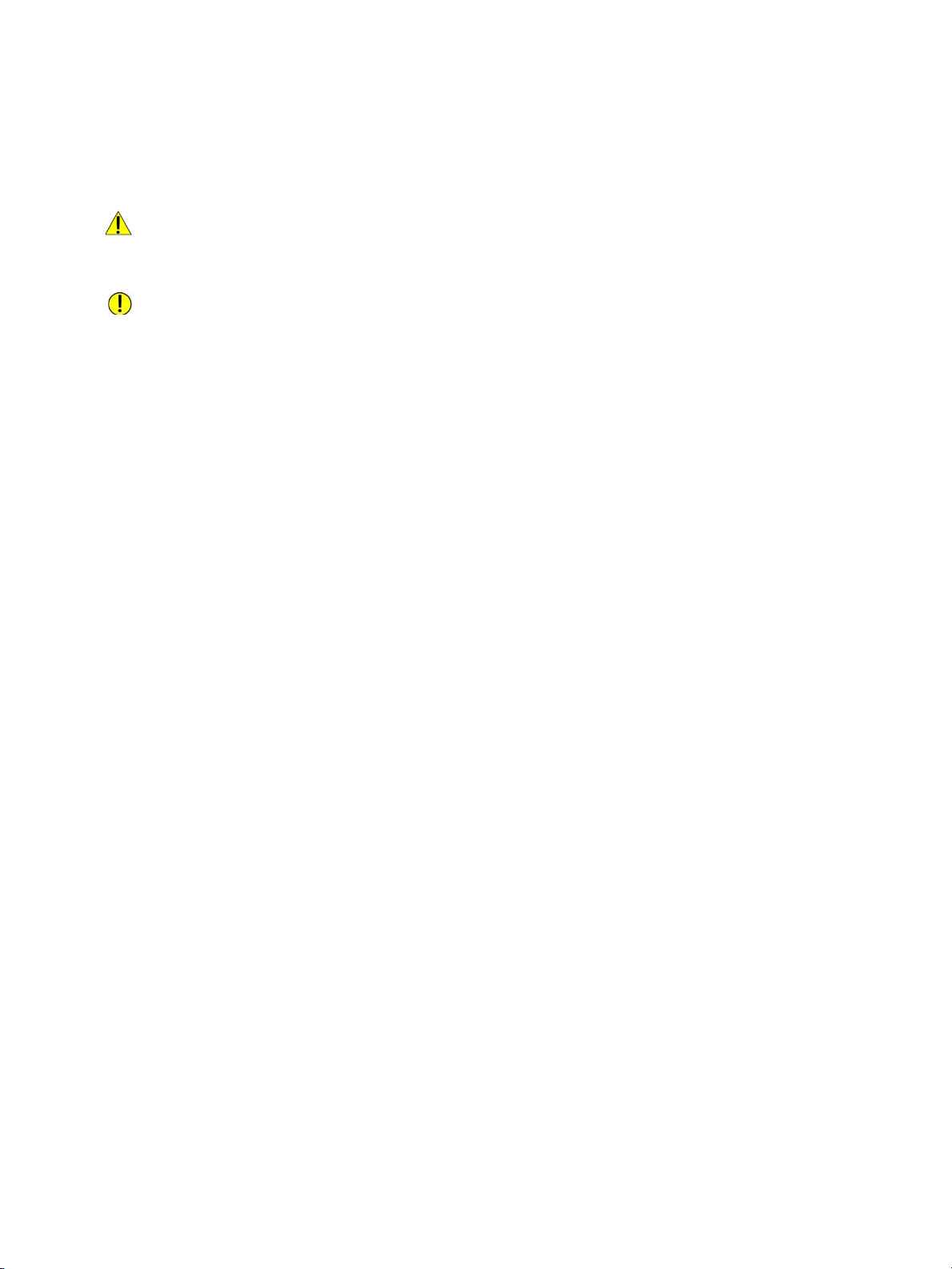
Consumables
WARNING: Store all consumables in accordance with the instructions given on its package or
container.
CAUTION:
• Keep ink cartridges out of the reach of children. If a child accidentally lick or swallow ink or get it in
the eye, consult a physician immediately.
• If ink spills onto your hands, wash it off.
• If you get ink in your eye, wash it out immediately. If you have sore eyes, consult a physician
immediately.
• This product uses roll printing paper. Be careful not to drop it as it is heavy and may cause injuries.
• Do not lay the paper roll on the machine or on any unstable surface. The paper roll can fall,
causing injuries.
xx
Xerox® Wide Format IJP 2000
User Guide
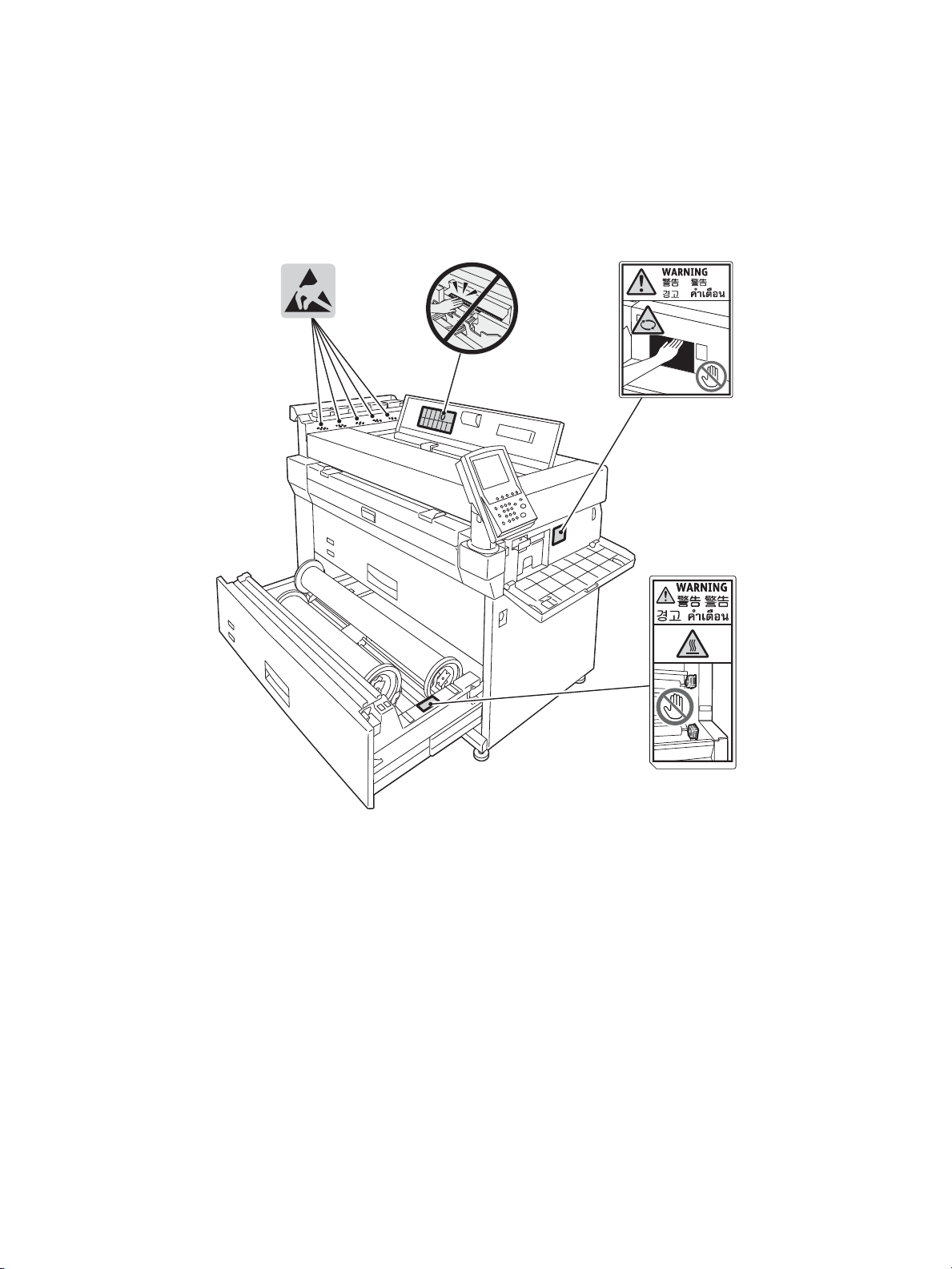
Location of Warning and Caution Labels
Always follow all warning instructions marked on or supplied with this product.
To avoid the risk of burn injuries, never touch the area with the "High Temperature" mark.
Xerox® Wide Format IJP 2000
User Guide
xxi
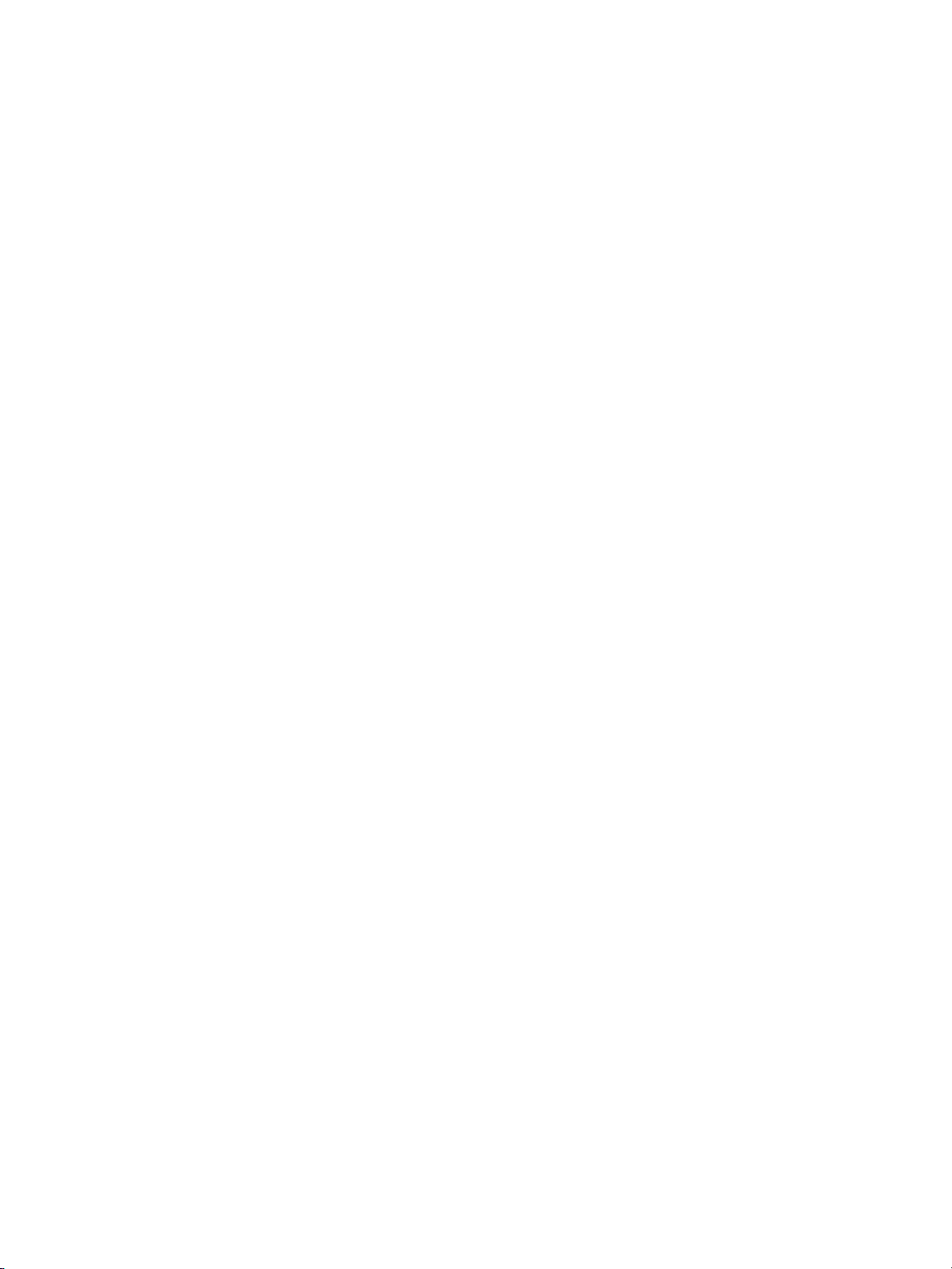
Environment
• For environmental protection and efficient use of resources, Xerox reuses returned ink cartridges
to make recycle materials or energy recovery.
• Proper disposal is required for ink cartridges no longer needed. Do not open ink cartridges. Return
them to your local Xerox representative.
xxii
Xerox® Wide Format IJP 2000
User Guide
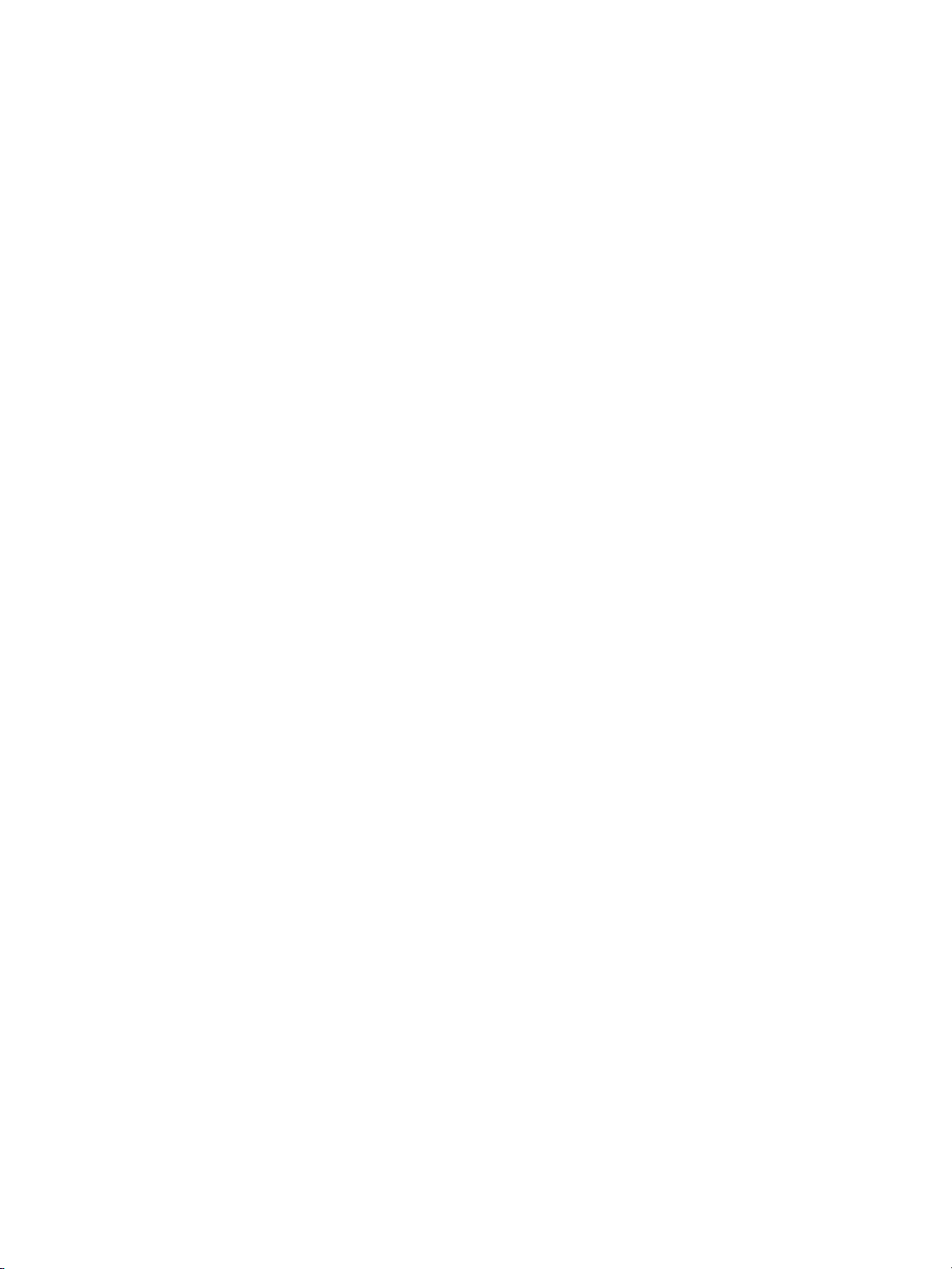
Regulations
Radio Frequency Emissions (Class A)
This product has been tested and found to comply with the limits for a class A digital device, pursuant
to International Standard for Electromagnetic Interference (CISPR Publ. 22) and Radiocommunication
Act 1992 in Australia/New Zealand. These limits are designed to provide reasonable protection against
harmful interference when the product is operated in a commercial environment. This product
generates, uses, and can radiate radio frequency energy and, if not installed and used in accordance
with the customer documentation, may cause harmful interference to radio communications.
Operation of this product in a residential area is likely to cause harmful interference in which case the
user is required to correct the interference at their own expense.
This device complies with part 15 of the FCC rules. Operation is subject to the following two conditions:
• This device may not cause harmful interference.
• This device must accept any interference received, including interference that may cause
undesired operation.
This Class A digital apparatus complies with Canadian ICES-003. Cet appariel numérique de la classe
“A” est conforme à la norme NMB-003 du Canada.
Changes and modifications to this product not specifically approved by Xerox may void the user's
authority to operate this equipment.
Product Safety Certification (CB)
This product is certified by the following agency using the safety standards listed.
Agency: SEMKO
Standard: IEC60950-1:ed. 2
Xerox® Wide Format IJP 2000
User Guide
xxiii
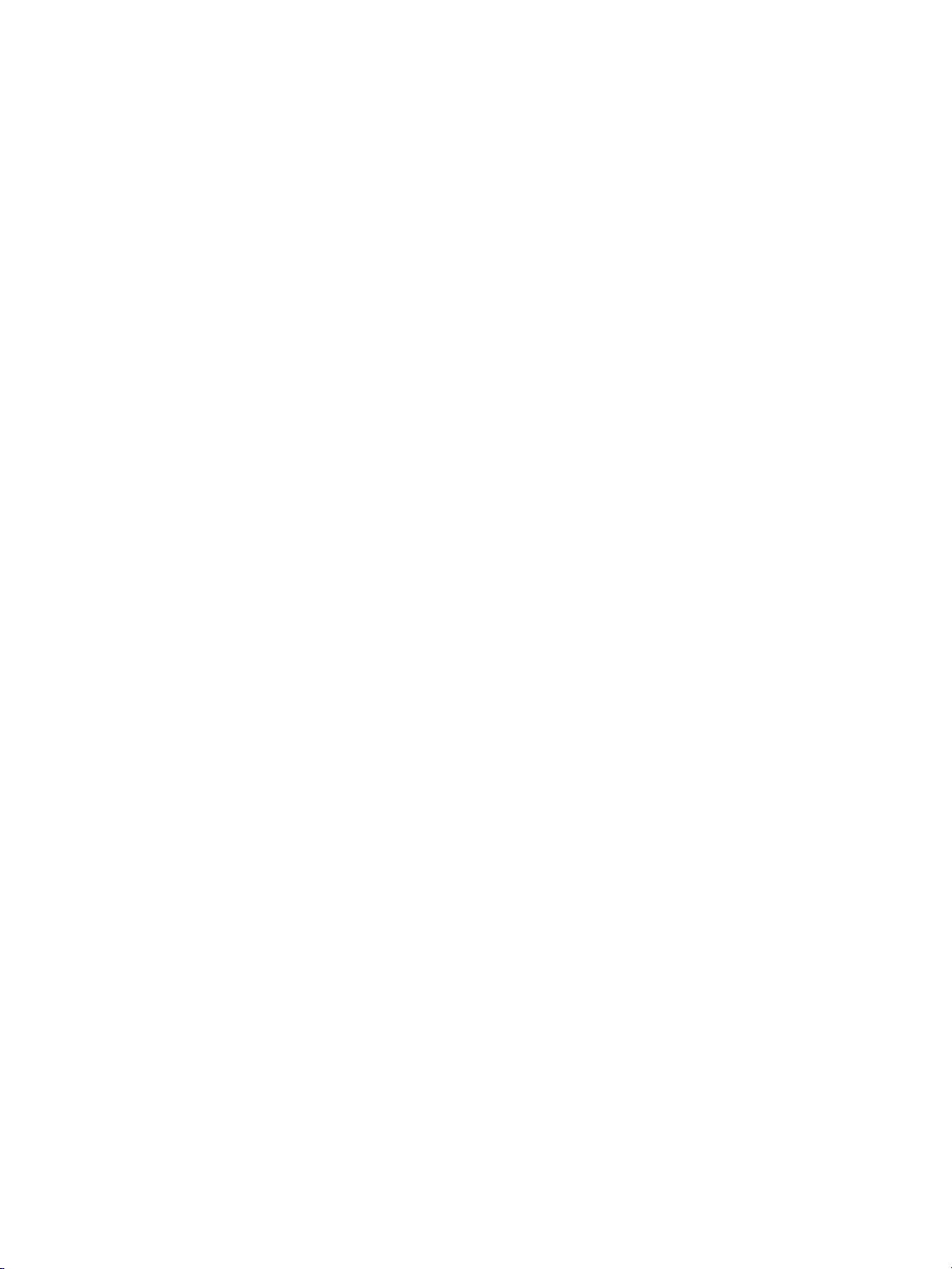
Legal Notice
Printing certain documents may be illegal in your country. Penalties of fines or imprisonment may be
imposed on those found guilty. The following are examples of items that may be illegal to print in your
country.
•Currency
• Banknotes and checks
• Bank and government bonds and securities
• Passports and identification cards
• Copyright material or trademarks without the consent of the owner
• Postage stamps and other negotiable instruments
This list is not inclusive and no liability is assumed for either its completeness or accuracy. In case of
doubt, contact your legal counsel.
xxiv
Xerox® Wide Format IJP 2000
User Guide

Before Using the
1
Machine
This chapter identifies the machine components, and describes the basic operations of the machine,
such as how to turn the power on and off, how to operate the control panel, and how to exit the Energy
Saver mode.
Machine Components . . . . . . . . . . . . . . . . . . . . . . . . . . . . . . . . . . . . . . . . . . . . . . . . . . . . . . . . . . . . . . . . 1-2
Power Source . . . . . . . . . . . . . . . . . . . . . . . . . . . . . . . . . . . . . . . . . . . . . . . . . . . . . . . . . . . . . . . . . . . . . . . . 1-5
Energy Saver Mode . . . . . . . . . . . . . . . . . . . . . . . . . . . . . . . . . . . . . . . . . . . . . . . . . . . . . . . . . . . . . . . . . . 1-7
Control Panel . . . . . . . . . . . . . . . . . . . . . . . . . . . . . . . . . . . . . . . . . . . . . . . . . . . . . . . . . . . . . . . . . . . . . . . . 1-8
Loading/Replacing Paper . . . . . . . . . . . . . . . . . . . . . . . . . . . . . . . . . . . . . . . . . . . . . . . . . . . . . . . . . . . . 1-12
Configuring Paper Settings . . . . . . . . . . . . . . . . . . . . . . . . . . . . . . . . . . . . . . . . . . . . . . . . . . . . . . . . . . 1-19
Media . . . . . . . . . . . . . . . . . . . . . . . . . . . . . . . . . . . . . . . . . . . . . . . . . . . . . . . . . . . . . . . . . . . . . . . . . . . . . . 1-22
Billing Meters . . . . . . . . . . . . . . . . . . . . . . . . . . . . . . . . . . . . . . . . . . . . . . . . . . . . . . . . . . . . . . . . . . . . . . . 1-26
Checking Consumables (Supplies) . . . . . . . . . . . . . . . . . . . . . . . . . . . . . . . . . . . . . . . . . . . . . . . . . . . . 1-28
Checking Machine Information . . . . . . . . . . . . . . . . . . . . . . . . . . . . . . . . . . . . . . . . . . . . . . . . . . . . . . 1-30
Job Status . . . . . . . . . . . . . . . . . . . . . . . . . . . . . . . . . . . . . . . . . . . . . . . . . . . . . . . . . . . . . . . . . . . . . . . . . . 1-33
Cancelling a Job . . . . . . . . . . . . . . . . . . . . . . . . . . . . . . . . . . . . . . . . . . . . . . . . . . . . . . . . . . . . . . . . . . . . 1-34
Delete All Jobs . . . . . . . . . . . . . . . . . . . . . . . . . . . . . . . . . . . . . . . . . . . . . . . . . . . . . . . . . . . . . . . . . . . . . . 1-35
Xerox® Wide Format IJP 2000
User Guide
1-1
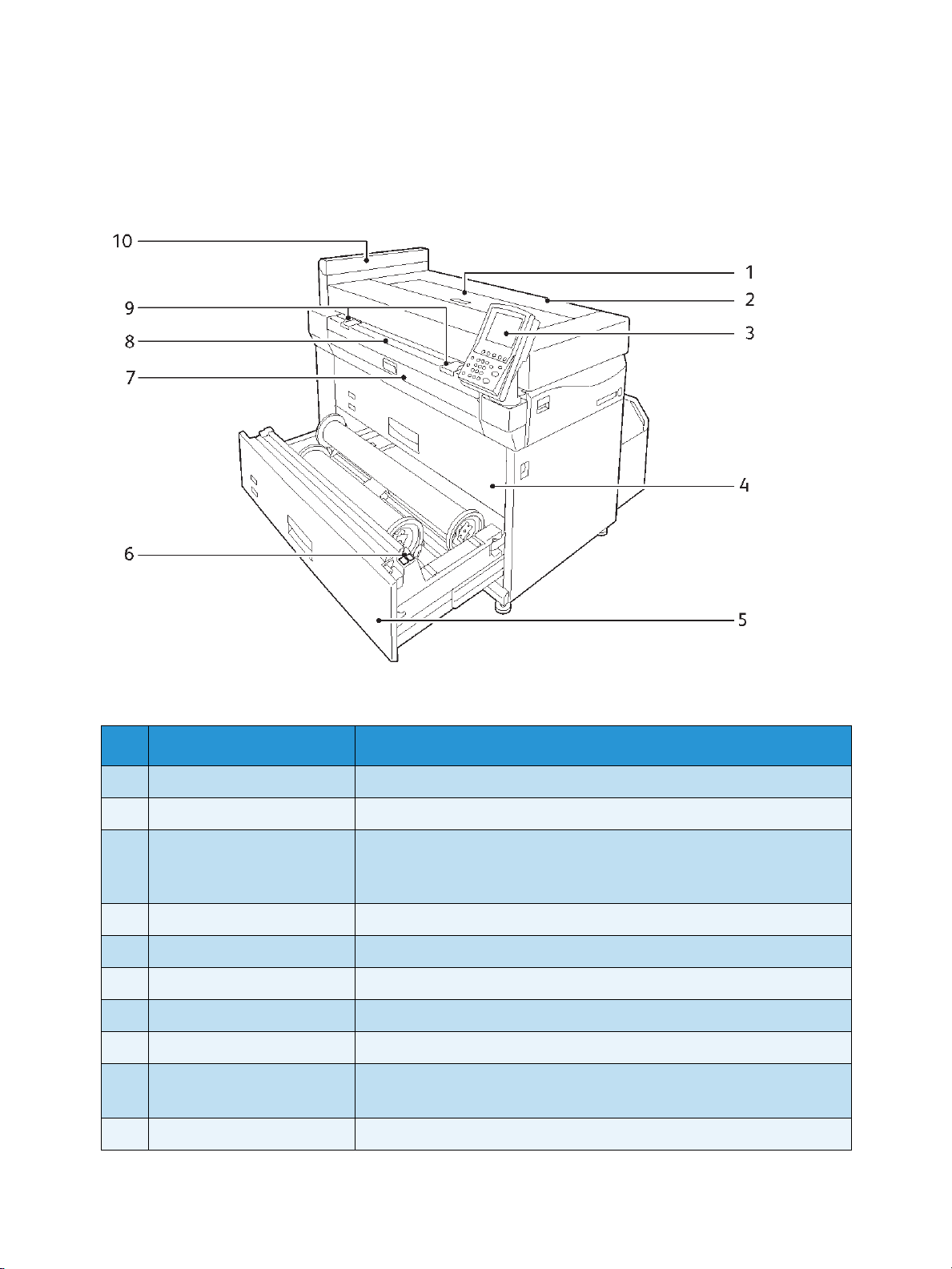
Before Using the Machine
Machine Components
This section describes the machine components and their functions.
No. Component Function
1 Print head cover Open this cover when replacing a print head.
2 Upper unit
3 Control panel Directly touch the buttons and tabs displayed on the touch screen to
4 Roll 1/2 unit Load roll paper into this unit.
5 Roll 3/4 unit (4-roll model) Load roll paper into this unit.
6 Paper cutter button Trims the lead edge of roll media.
7 Paper path cover Open this cover to clear a paper jam.
8 Bypass (manual) feed table Load media here when making prints onto cut sheet.
9 Manual feeder guide
(Optional)
10 Ink cover Open this cover when replacing an ink cartridge.
1-2
Open this cover to clear a paper jam or replace a waste ink cartridge.
operate the machine.
For more information, refer to Control Panel on page 1-8.
Aligns both edges of paper when loading paper into the bypass
(manual) feed table.
Xerox® Wide Format IJP 2000
User Guide
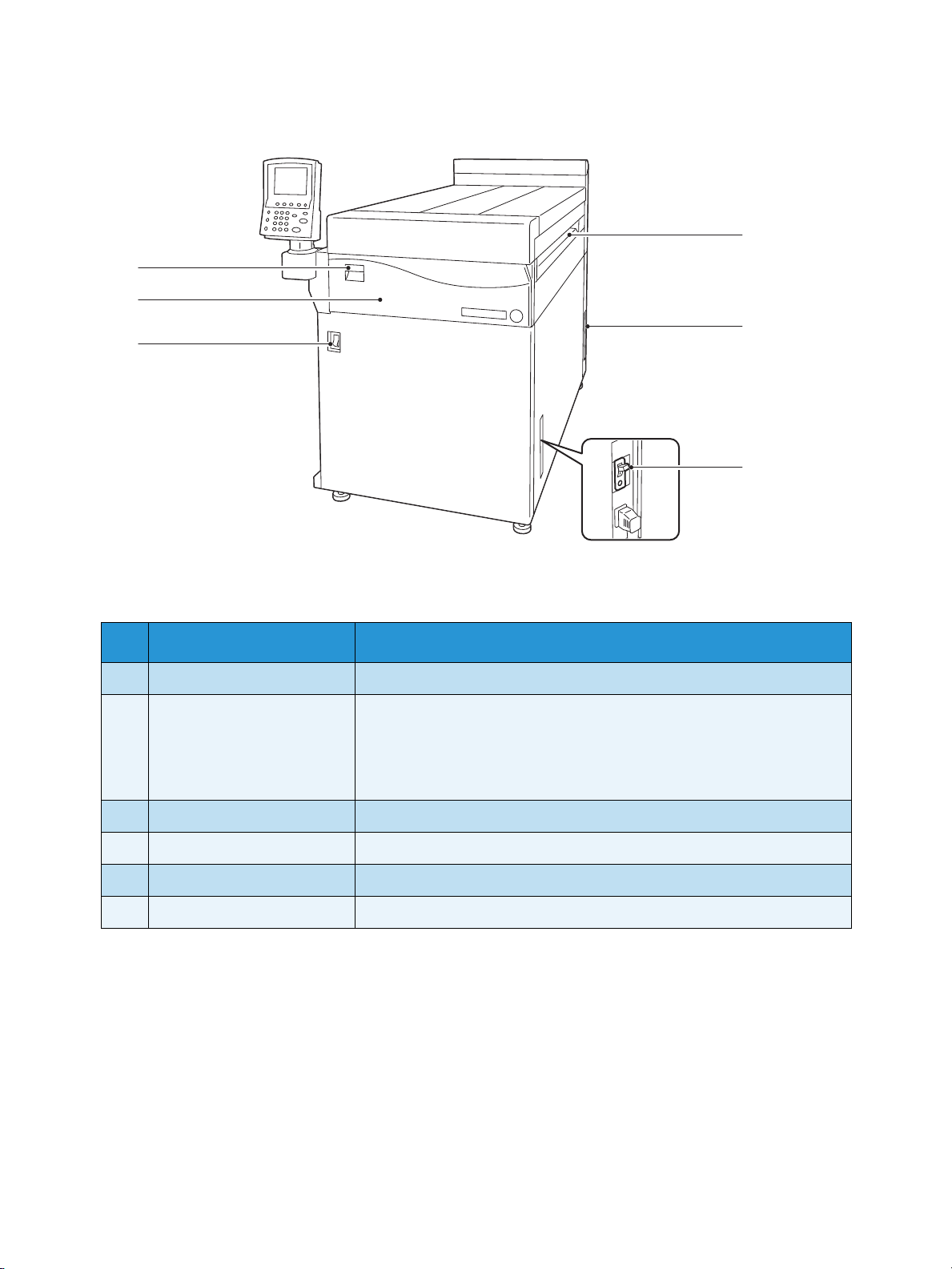
Before Using the Machine
12
13
14
16
17
15
No. Component Function
13 Exit tray Printed media are output from this exit. face up.
13 Rear cover Contains the LAN port, service port, and media heater switch.
Note:
These ports and switch are intended to be used only by our customer
engineers For more information, contact your local Xerox representative.
14 Power breaker A power breaker of the machine.
15 Power switch Used to switch the power to the machine on/off.
16 Front cover Open this cover when replacing a waste ink cartridge.
17 Upper unit release lever Pull up this lever to open the upper unit.
Xerox® Wide Format IJP 2000
User Guide
1-3
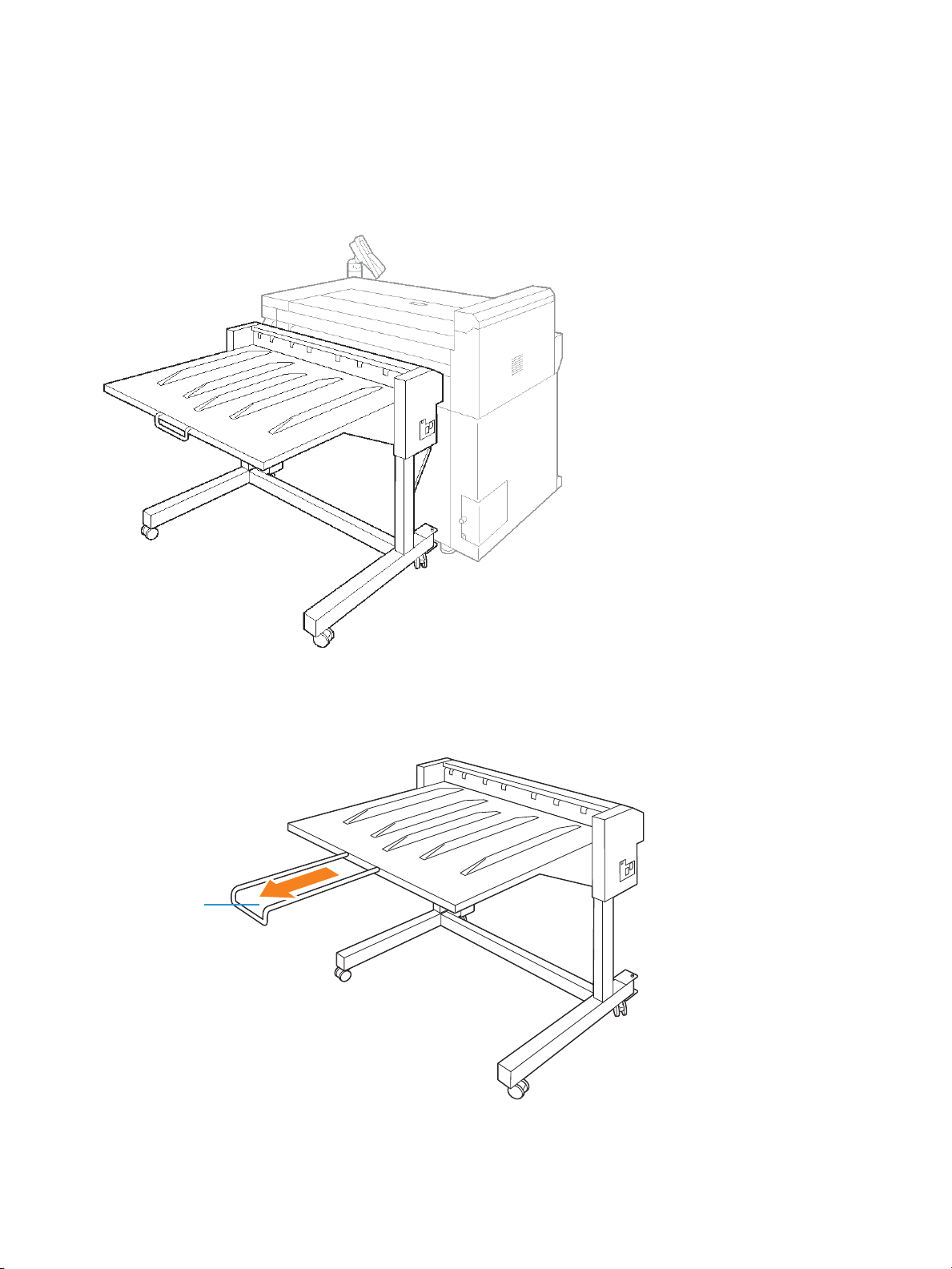
Before Using the Machine
Paper support
Paper Stack Tray (Optional)
This tray can accommodate printed sheets on the tray or underneath the tray.
You can eject up to 150 sheets of paper on the tray.
Note
Depending on the size of paper you use, pull out the paper support.
1-4
Xerox® Wide Format IJP 2000
User Guide
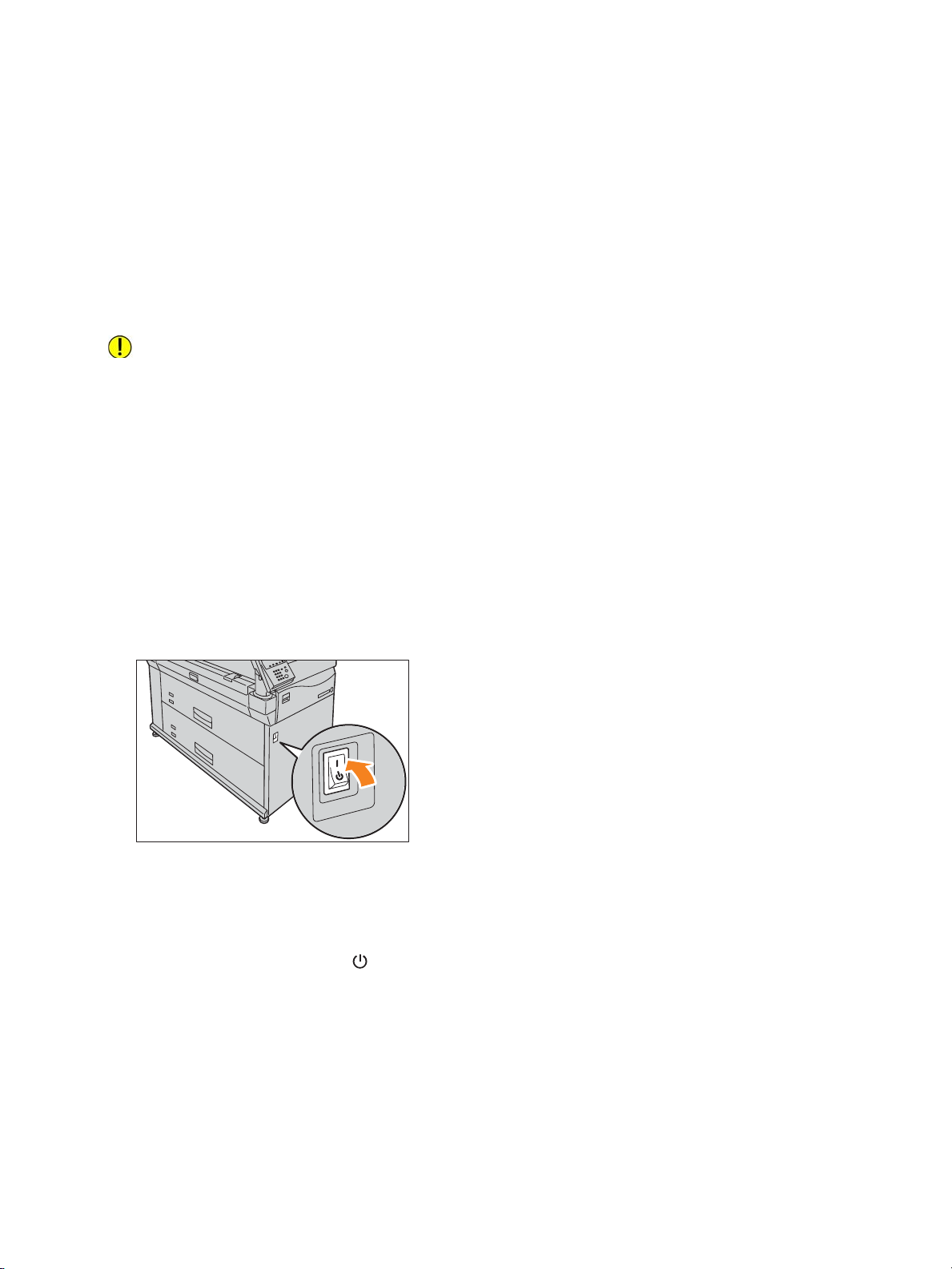
Before Using the Machine
Power Source
Switching the Power On
The machine warms up and becomes ready to print within about 10 minutes after being powered on.
The Energy Saver feature allows you to reduce the power consumption of the machine, saving
electricity.
CAUTION: Do not turn off the power immediately after turning the power switch on. If you turn
the power off before the "Ready" message appears on the touch screen, the system could be
damaged.
Note
The machine consumes 11W or less even when the power switch is turned off. To avoid consuming
(or save) this standby power, turn the power breaker OFF. For information on how to do this, refer
to Saving Power Consumption While the Machine is not in Use on page 1-6.
For information on the Energy Saver feature, refer to Energy Saver Mode on page 1-7.
1. Press the power switch to the | position to switch the power on.
Note
The "Please wait..." message indicates that the machine is warming up. The machine cannot be
used while it is warming up.
Switching the Power Off
Switch the power off at the end of a day or if the machine is not used for a long time.
1. Press the power switch to the position to switch the power off.
Notes
– Do not switch the power off in the following conditions. Otherwise, the data being processed
may be erased.
– Data is being received (the Transmitting indicator on the control panel is blinking)
– Printing is being processed
– After paper is completely output, wait for five seconds or more before switching the power
off.
Xerox® Wide Format IJP 2000
User Guide
1-5
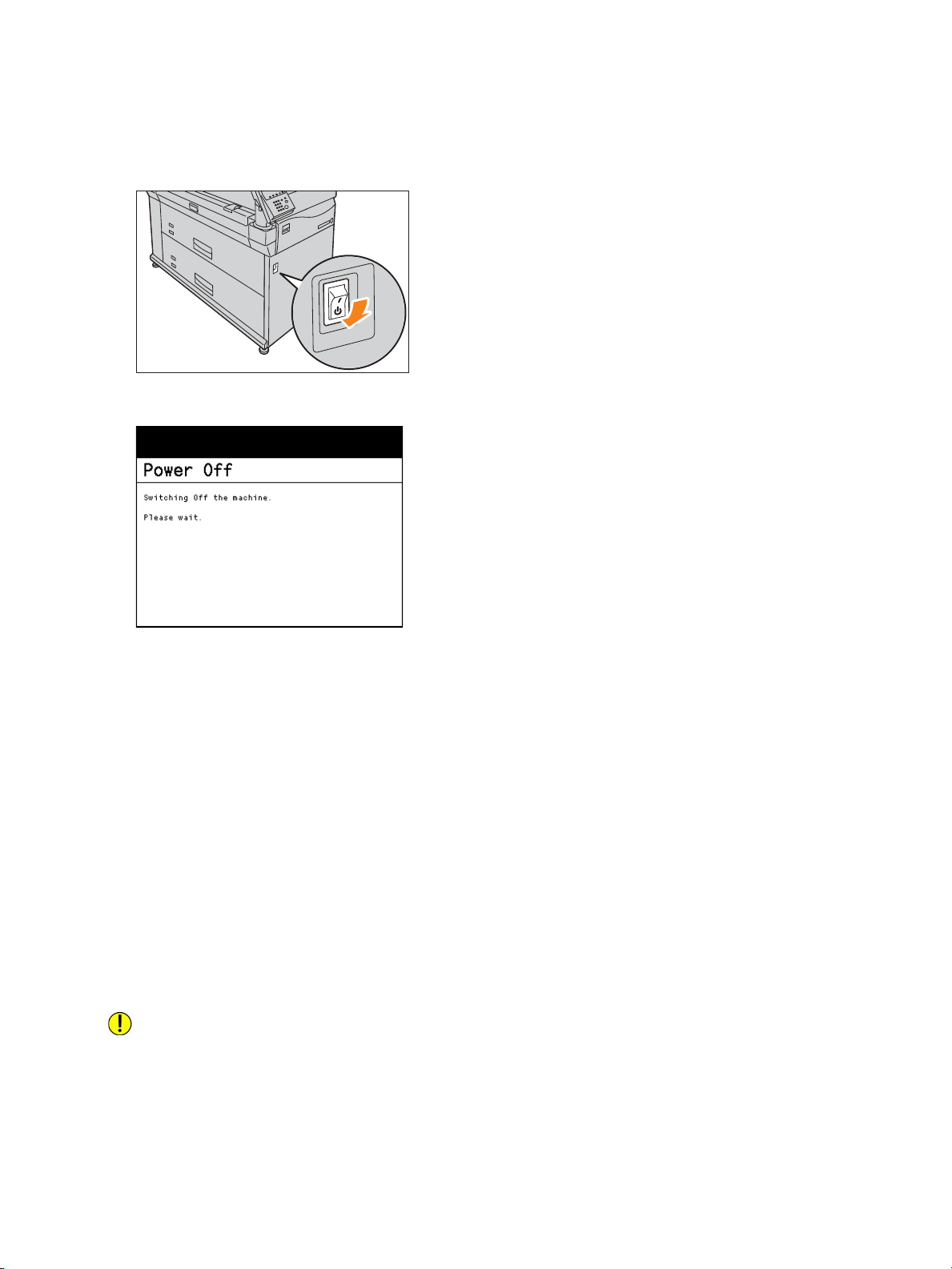
Before Using the Machine
– When switching the power off and then on, make sure that the touch screen is turned off
before you switch the power back on.
– Switching the power breaker off while the power switch is on might cause malfunctions.
The power switches off after a message appears on the touch screen.
Saving Power Consumption While the Machine is not in Use
The machine consumes 11W or less even when the power switch is turned off. To avoid consuming (or
save) this standby power, follow the steps below to turn the power breaker OFF.
Turning the Power Breaker Off
1. Switch the power off.
2. After making sure that the touch screen on the control panel is turned off, turn the power breaker
off.
Turning the Power Breaker On
1. Turn the power breaker on.
2. Switch the power on.
CAUTION: Do not turn the power switch on prior to turning the breaker switch on.
1-6
Xerox® Wide Format IJP 2000
User Guide

Before Using the Machine
Transmitting
Supplies Language Power Saver
Job Status
Machine Status
Log In/Out
Start
Stop
Clear All
Power Saver button
Energy Saver Mode
The machine provides the Energy Saver feature that reduces power consumption to save electricity if
the machine is not used for the specified time.
After the time specified in Auto Power Saver elapsed, the machine automatically enters the Energy
Saver mode, the touch screen goes out, and the Power Saver button on the control panel lights up.
Note
For information on how to specify Auto Power Saver, refer to Auto Power Saver on page 5-8.
Exiting the Energy Saver Mode
The Energy Saver mode is exited when:
•The Power Saver button is pressed
• A job is received
®
• The settings are configured via CentreWare
Internet Services
1. Press the Power Saver button on the control panel.
The Power Saver button goes out to indicate that the Energy Saver mode is exited.
2
1
456
789
.
3
C
0
Xerox® Wide Format IJP 2000
User Guide
1-7
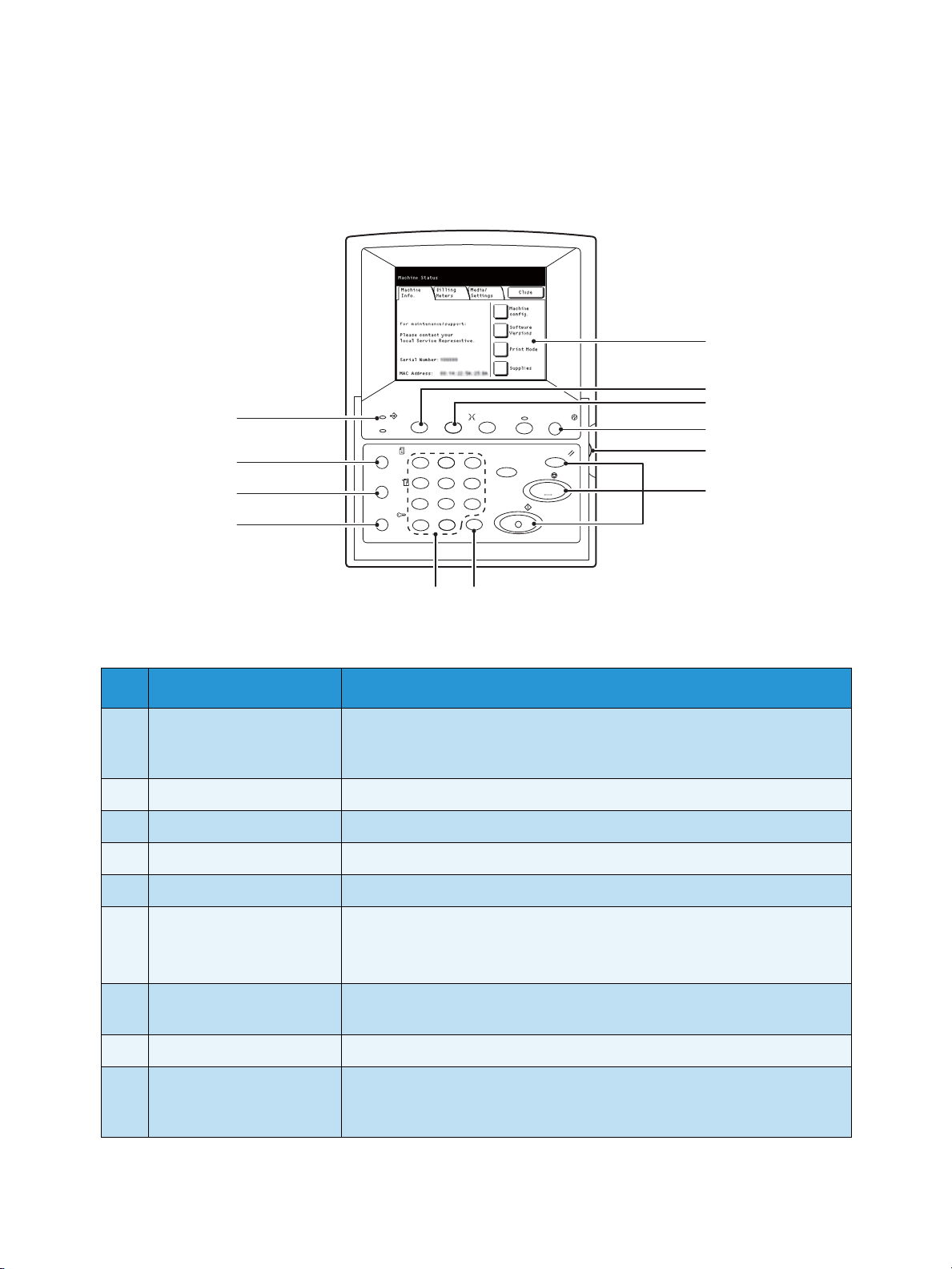
Before Using the Machine
1
2
3
456
789
0
C
.
Transmitting
Job Status
Machine Status
Log In/Out
Supplies Language Power Saver
Clear All
Stop
Start
1
2
3
4
5
6
78
9
10
11
12
Control Panel
No. Component Function
1 Touch screen Displays messages and buttons required for the operation of various
features. You can access the machine features by directly touching the
touch screen.
2 Supplies button Press this button to check the status of consumables.
3 Language button Press this button to switch the language.
4 Power Saver button Press this button to exit the Energy Saver mode.
5 Contrast adjustment dial Allows you to adjust the contrast of the touch screen.
6 Clear All button
Stop button
Start button
7 C (Clear) button Press this button to cancel a numerical character you have entered with
8 Numeric keypad Use the numeric buttons on the keypad to enter numerical characters.
9 Log In/Out button Press this button to display the System Administration Menu screen.
1-8
These buttons do not function.
the numeric keypad.
Pressing this button displays the screen to enter the system
administrator's user ID.
Xerox® Wide Format IJP 2000
User Guide
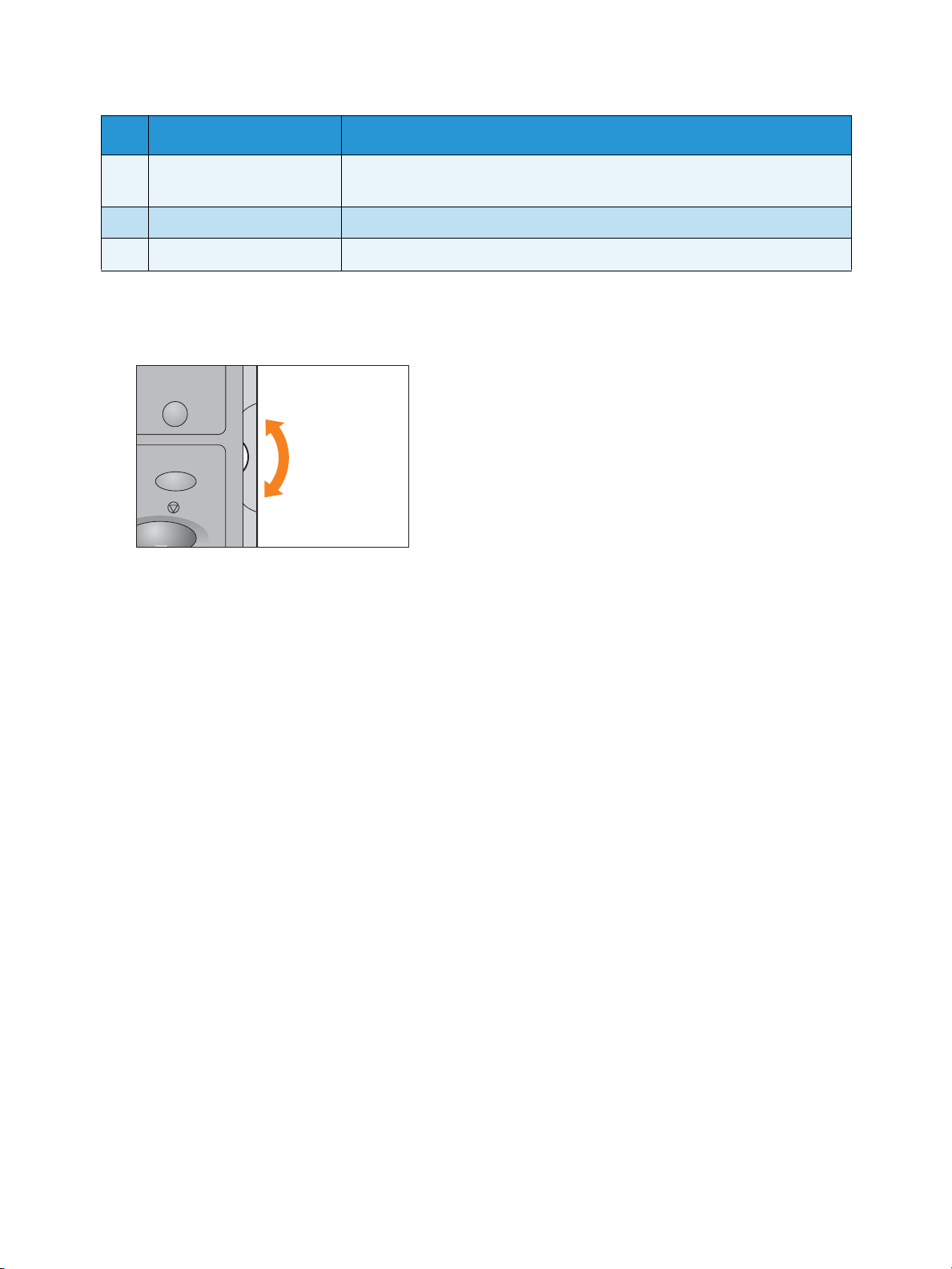
Before Using the Machine
No. Component Function
10 Machine Status button Press this button to check the machine status and meters, or to check the
status of paper.
11 Job Status button Press this button to check the completed jobs.
1 Transmitting indicator Blinks during data communication with a device other than the machine.
Adjusting Screen Contrast
1. Turn the contrast adjustment dial to adjust the contrast of the touch screen.
Power Saver
Clear All
Stop
Changing the Language
1. Press the Language button on the control panel.
2. Select the desired language.
3. Press Save.
Xerox® Wide Format IJP 2000
User Guide
1-9
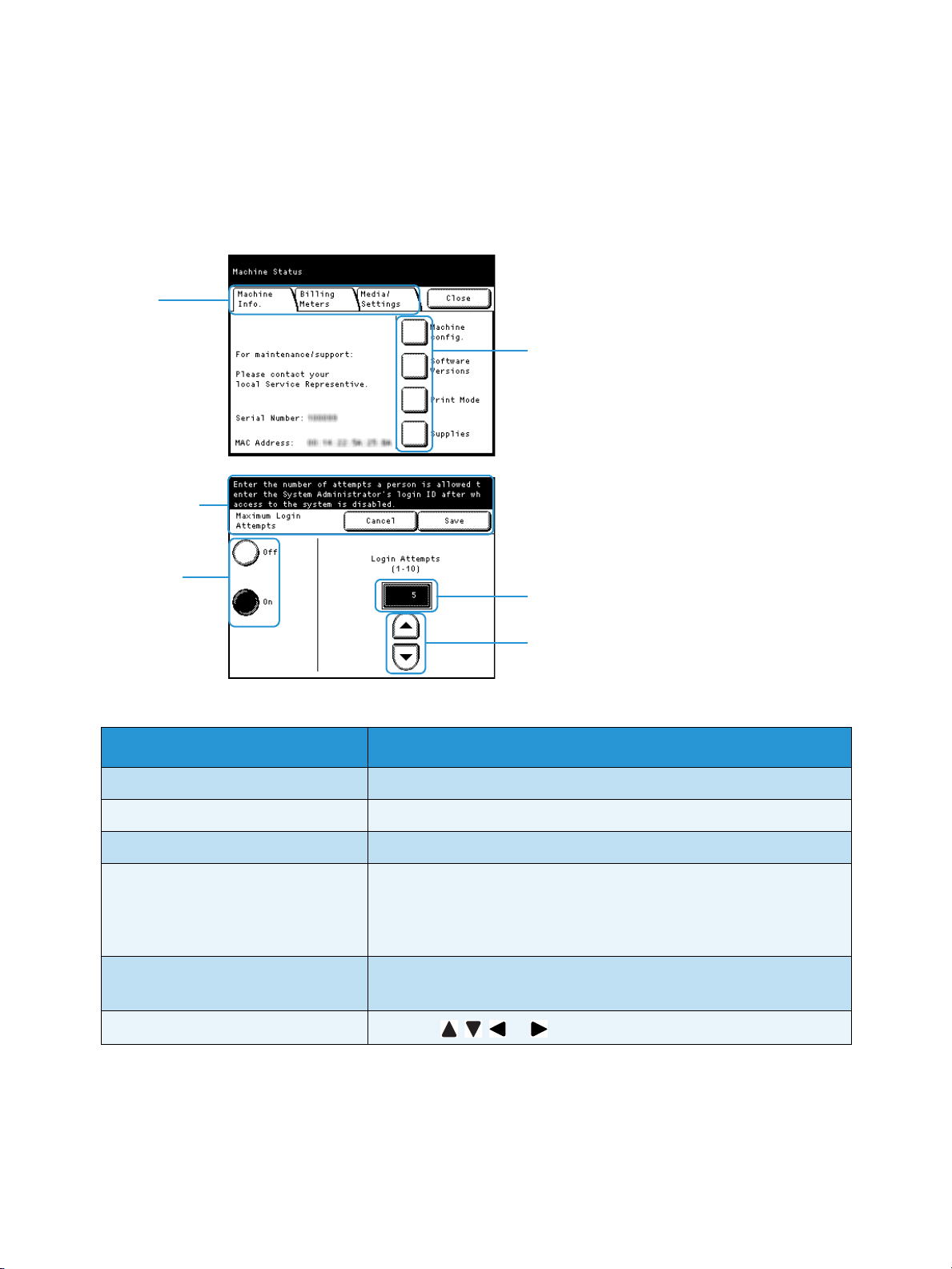
Before Using the Machine
Ta b s
Message
field
Selection
buttons
Feat ure
buttons
Entry field
Arrow
buttons
Touch Screen
Note
Some tabs or selection buttons are not displayed depending on whether or not optional products
are installed or the setting status. The disabled items or buttons are indicated by a light dotted
line.
Item Description
Ta b Displays each menu screen.
Feature button Displays a setting screen.
Message field Displays a message such as the machine status or operation guide.
Selection button Press this button to highlight it.
Symbol "..." included in a button name such as the Others... button
indicates that, if such a button is pressed, the appropriate setting
screen is displayed.
Entry field Directly enter a numeric value using the numeric keypad.
The allowable range is indicated in parentheses ( ).
Arrow button
Press the , , , or arrow button to change a numeric value.
1-10
Xerox® Wide Format IJP 2000
User Guide
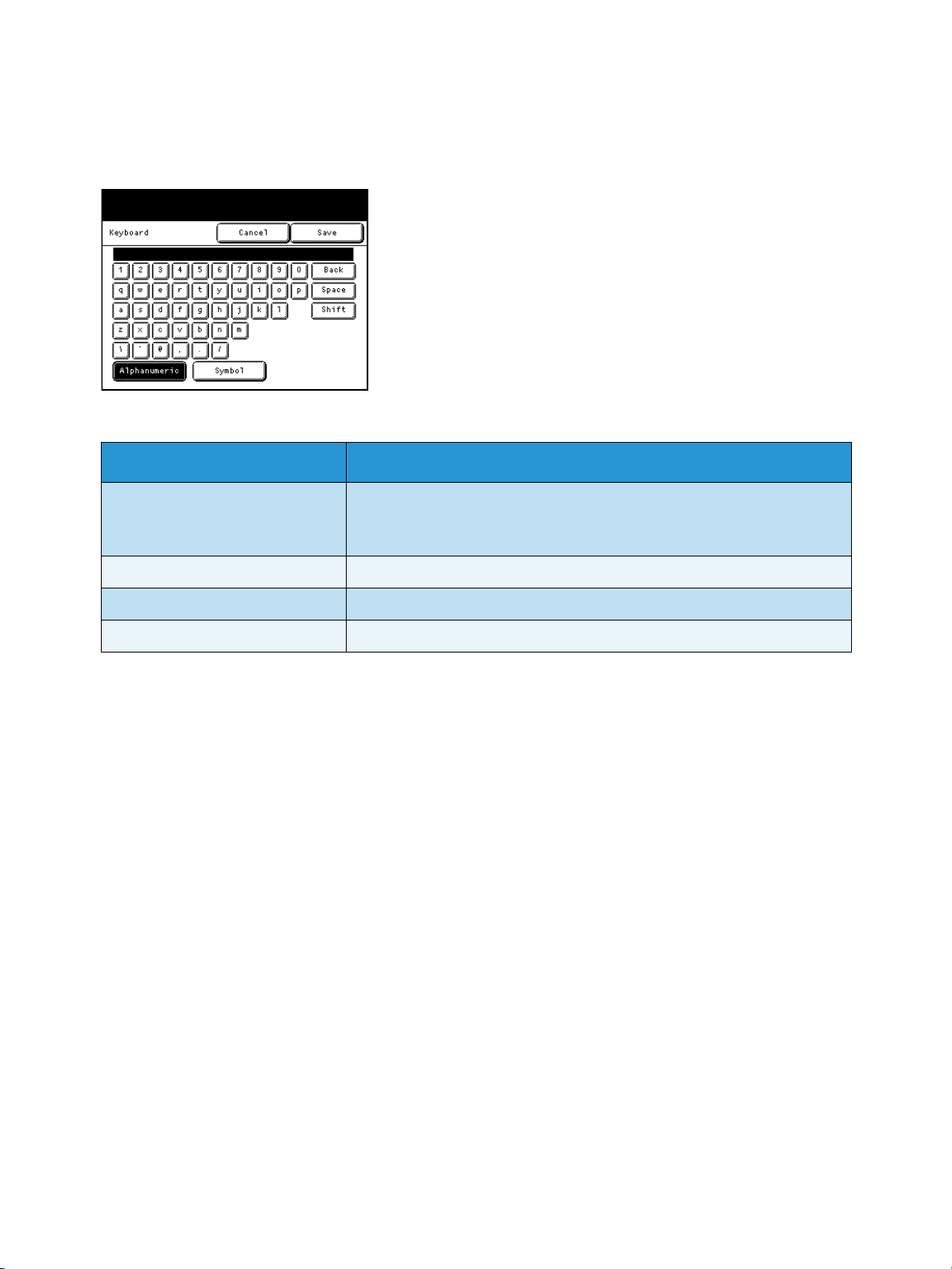
Text Entry
During operations, you may encounter a screen requesting text to be entered.
Item Description
Entering alphabets and numerals Press Alphanumeric.
To enter upper-case alphabets, press Shift. To toggle to the previous
mode, press Shift again.
Before Using the Machine
Entering symbols Press Symbol.
Entering a space Press Space.
Deleting characters Press Back. This deletes one character at one time.
Xerox® Wide Format IJP 2000
User Guide
1-11
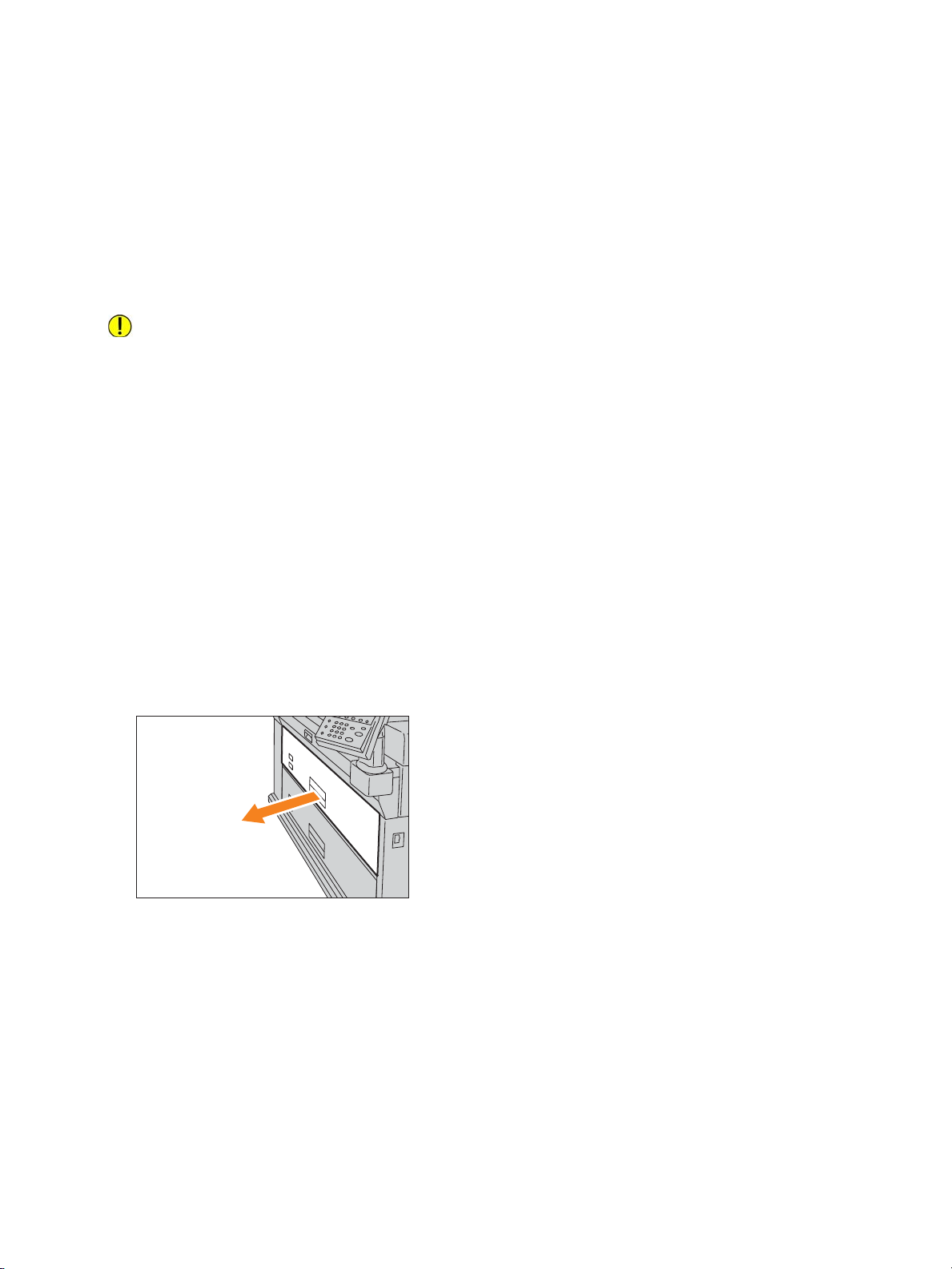
Before Using the Machine
Loading/Replacing Paper
Replacing/Cutting Roll Paper
Load roll paper in the Roll Unit.
Once the paper has been loaded, cut the leading edge of the paper.
CAUTION: This product uses roll printing paper. Be careful not to drop it as it is heavy and may cause
injuries.
Notes
– When loading roll paper, be careful not to pinch your fingers.
– When removing the piece of tape holding the edge of the roll paper from unraveling, make
sure to completely remove the adhesive. If the adhesive gets inside the machine, print quality
may decrease.
– When loading paper of different type, size, or weight, change the paper settings after you
finish loading the paper. For information on how to do this, refer to Configuring Paper
Settings on page 1-19.
1. Have a new roll paper ready.
2. Pull out the roll unit.
Note
When you want to just cut the leading edge of the roll paper without replacing with new roll
paper, go to step 9.
1-12
Xerox® Wide Format IJP 2000
User Guide
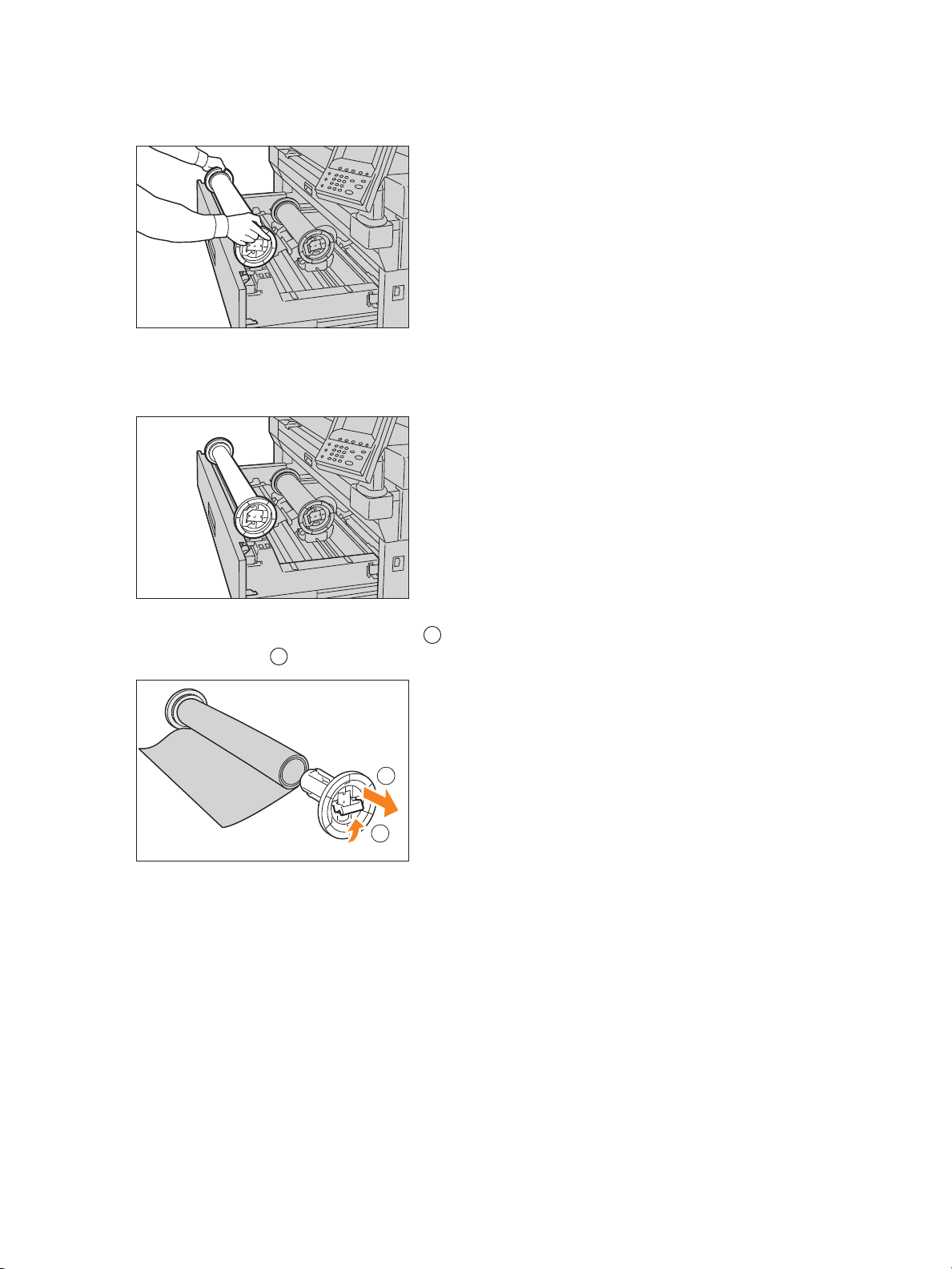
3. Remove the core of the roll paper from the roll unit.
1
2
1
2
Note
You can place the roll paper in front of the roll unit.
Before Using the Machine
4. Pull up the handle of the paper holder ( ), and pull out the paper holder from both edges of the
core of roll paper ( ).
Xerox® Wide Format IJP 2000
User Guide
1-13
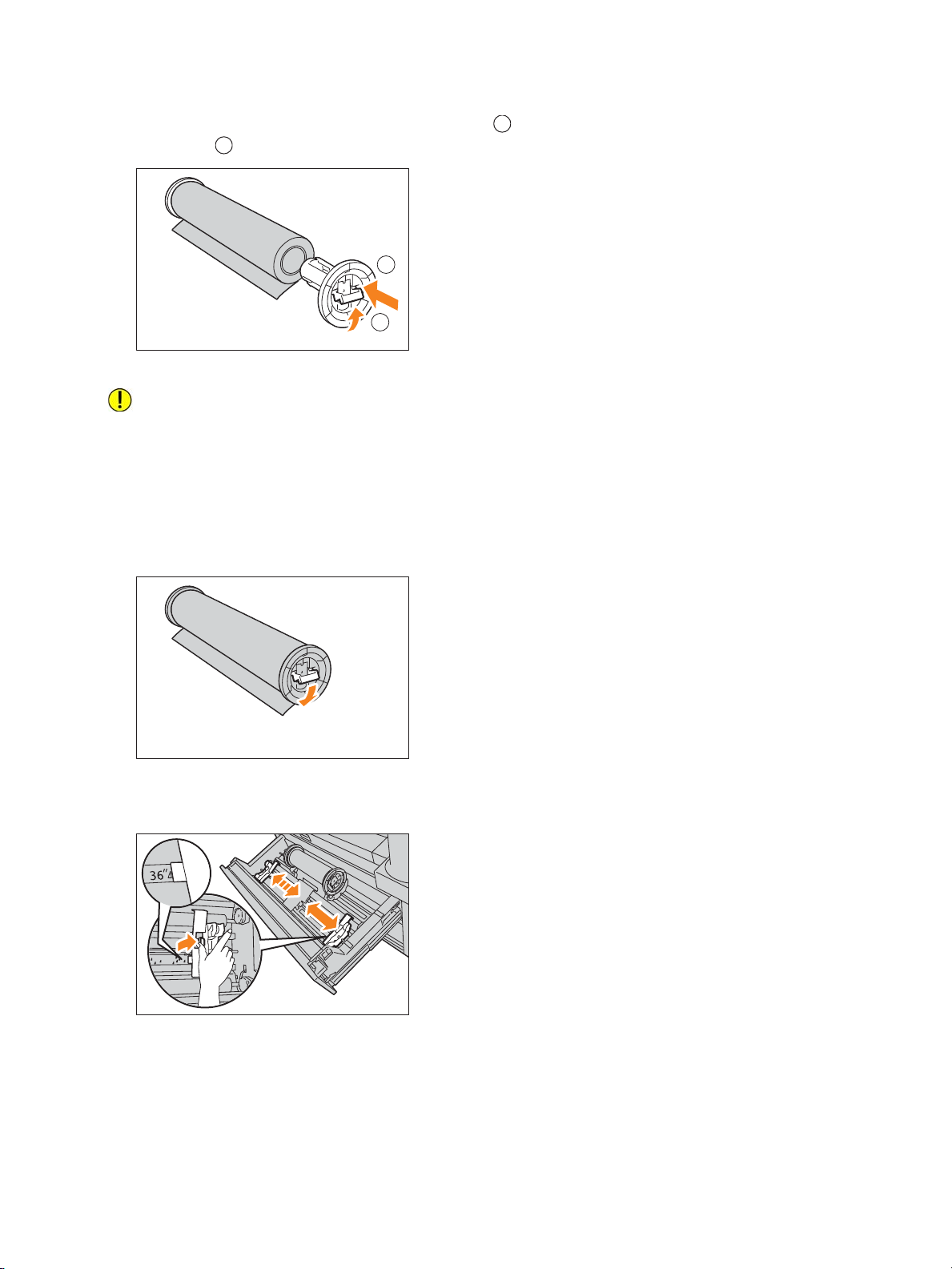
Before Using the Machine
1
2
1
2
5. While pulling up the handle of the paper holder ( ) install the paper holder in both edges of the
roll paper ( ).
CAUTION: When installing the paper holder in the roll paper, put the roll paper on a stable
surface, such as the floor, to prevent the roll paper from being dropped or toppled.
Notes
– There are two types of paper holders: 3-inch core paper holder and 2-inch core paper holder
(option).
– Use the paper holder that meets the core size of the paper to be loaded.
6. Push down the handle of the paper holder to fix the paper holder.
7. While holding the green lever of the roll unit, move the saddle to adjust it to the width of the roll
paper to be loaded.
1-14
Xerox® Wide Format IJP 2000
User Guide

Before Using the Machine
8. Make sure that the roll paper's winding direction is correct, and place the paper holder onto the
saddle.
9. Rotate the roll paper, and insert the leading edge of roll paper under the roller.
The roll paper is automatically conveyed and stops.
Note
When the roll paper is not fed smoothly because its leading edge is damaged, cut the leading
edge using a cutter knife or a similar tool before loading the paper.
10. Press the paper cutter button to cut the leading edge of paper.
Note
If you press the paper cutter button once, 5.9 in. (150 mm) of the paper is cut. If you hold down
the paper cutter button, the paper comes out until you release the button, and it is cut at the
position where you release the button.
Xerox® Wide Format IJP 2000
User Guide
1-15
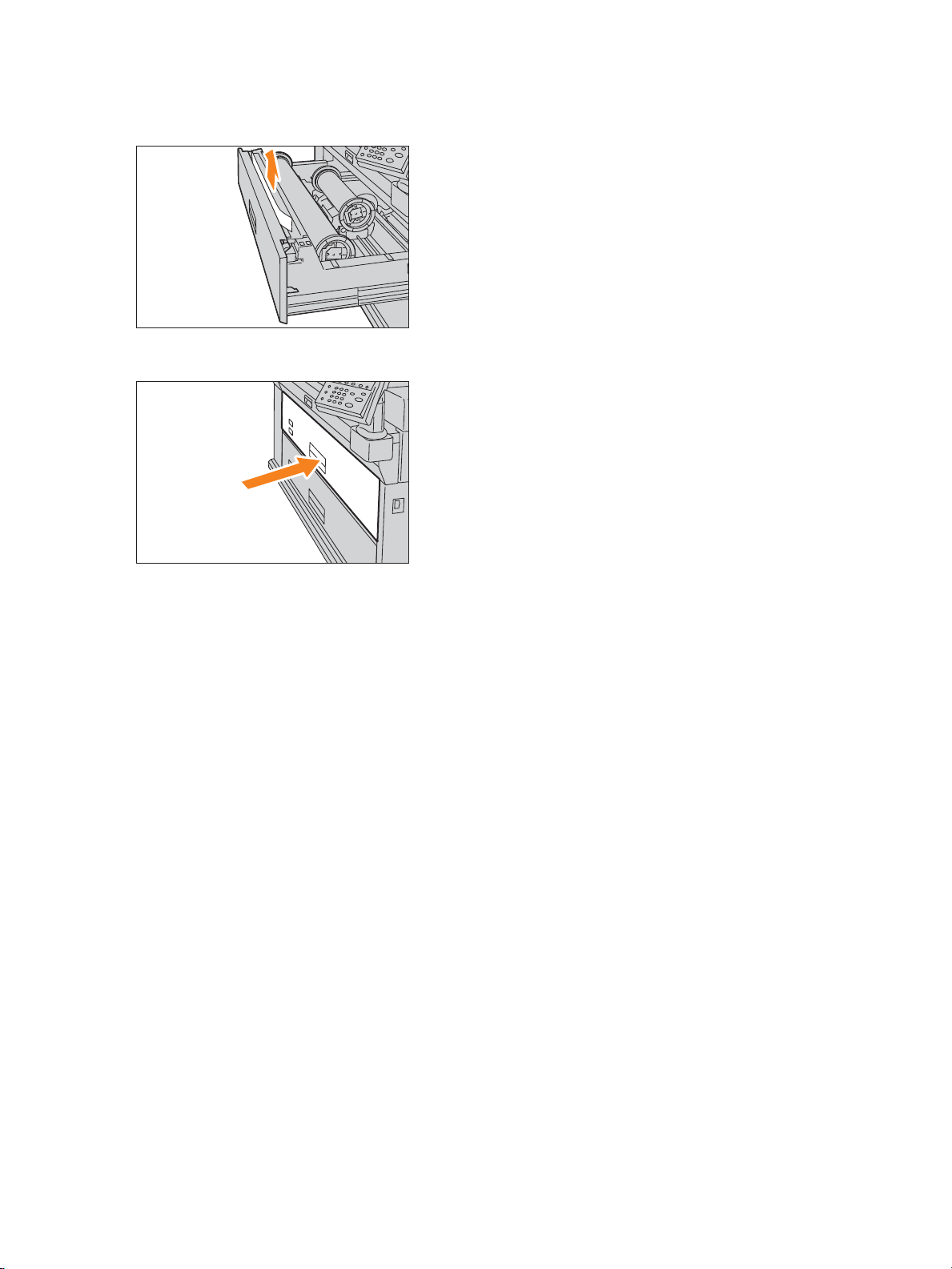
Before Using the Machine
11. Remove the trimmed piece of paper.
12. Gently push the roll unit back into the machine all the way until it stops.
Loading Cut Sheet Paper (Bypass)
When using cut sheets for print, load the cut sheet via the bypass (manual) feed table.
Notes
– When loading paper of different type, size, or weight, change the paper settings before
printing. For information on how to do this, refer to Configuring Paper Settings on page 1-19.
– Paper of up to 78.7 in. (2,000 mm) in length can be loaded.
1. Align both edges of the paper against the scale, and insert the paper until it is conveyed
automatically.
1-16
Xerox® Wide Format IJP 2000
User Guide

Before Using the Machine
The paper is automatically conveyed and stops.
Notes
– Load paper one sheet at one time.
– If paper is curled, hold the curled corners with both hands when inserting the paper.
– Do not release your hands from the paper until it is conveyed. If you release your hands when
you hear a sound, the paper may get jammed.
– It is convenient to use the optional manual feeder guide when loading paper into the bypass
(manual) feed table.
Switching Between Trays
1. Press Source.
Note
Select a paper tray that contains paper of which the size is larger than the print size. If you select
a tray that contains paper of which the size is smaller than the print size, it causes the machine
inside to get dirty.
Xerox® Wide Format IJP 2000
User Guide
1-17

Before Using the Machine
2. Select the paper tray you want to use, and press Close.
Printing is resumed.
Tray Heaters
This machine features paper tray heaters. In humid environments these may help remove moisture
from the paper to improve print quality and/or paper feeding.
The paper tray heater switch is located behind the cover which is positioned under the ink supply
system.
Note
The tray heater is used in high temperature / high humidity conditions (86
o
F (30oC), 80% RH)
1-18
Xerox® Wide Format IJP 2000
User Guide

Before Using the Machine
Configuring Paper Settings
When you have loaded paper into a tray for the first time or changed the type, size, or weight of paper,
be sure to specify the type or size of paper.
1. Press the Machine Status button.
2. Press the Media/Settings tab.
3. Select the desired tray.
4. Select the desired item.
In this example, select Size Series.
5. Select an item to fit the paper loaded into the paper tray.
Xerox® Wide Format IJP 2000
User Guide
1-19

Before Using the Machine
6. Press Save.
7. Repeat steps 4. to 6. to specify Paper Type, Weight, and Roll Core Size.
Note
If you select Manual in step 3., Roll Core Size is not displayed.
8. Press Close until the display returns to the Ready screen.
Size Series
The following shows the size series of available roll paper and manual feed cut sheets.
Size Series Paper width
A series A0, A1, A2, A3
JIS B series B0, B1, B2, B3
ISO B series B0, B1, B2, B3
Special A series 880mm, 860mm, 620mm, 625mm, 440mm, 435mm, 310mm
Arch series - 1 42", 36", 24", 18", 12"
Arch series - 2 42", 30", 24", 15", 12"
ANSI series 42", 34", 22", 17", 11"
Paper Type
Select the desired paper type from Plain, Matte coated, Gloss, Tracing, Matte film, and Backlit film.
Note
Tracing paper is displayed as Tracing on the touch screen.
Weight
Select from Light, Standard, and Heavy.
In normal use, set to Light.
1-20
Xerox® Wide Format IJP 2000
User Guide

Before Using the Machine
Roll Core Size
Select the desired size between 2inch core roll and 3inch core roll.
Note
Select the same roll core size as the loaded roll paper. If this setting is incorrect, the remaining
paper level cannot be correctly detected.
Xerox® Wide Format IJP 2000
User Guide
1-21

Before Using the Machine
Media
Use of unrecommended media may result in paper jams, lower print quality, malfunctions, or damage
to the machine. To achieve optimum performance of the machine, we recommend that you use only
media recommended by Xerox.
If you wish to use media other than that recommended by Xerox, contact your local Xerox
representative.
WARNING: Do not use conductive paper such as origami paper, carbonic paper or conductively-
coated paper. When a paper jam occurs, it may cause a short-circuit and eventually a fire.
Note
The printed image may fade due to moisture such as water, rain or vapor. For more information,
contact your local Xerox representative.
Media Type
When using generally used paper (known as printable paper) for printing, ensure that it complies with
the following specifications. However, it is encouraged that you use the recommended media to
achieve clear print results.
Media Type
Type
Weight/
Thickness
Roll Paper Plain paper
Coated paper
Glossy paper
IJ Tracing paper
IJ Film
64 to 190g/m
Loadable Paper Size
A0, A1, A2, A3 (width)
JIS B0, JIS B1, JIS B2, JIS B3 (width)
ISO B0, ISO B1, ISO B2, ISO B3
(width)
Special A0 (880/860 mm) (width)
Special A1 (620/625 mm) (width)
Special A2 (440/435 mm) (width)
2
Special A3 (310 mm) (width)
34", 22", 17", 11"
36", 24", 18", 12"
42", 30", 15"
Recommended Paper
Paper
Name
Premium
Performance
Coated
paper
Weight Size
75 g/m
75 g/m
83 g/m
2
2
2
A0 to A2
A0 to A3
42", 36",
A0
1-22
Width: 279.4 - 1,067 mm
Outside diameter of the roll: 180
mm or less
Xerox® Wide Format IJP 2000
User Guide

Type
Media Type
Weight/
Thickness
Before Using the Machine
Loadable Paper Size
Manual
feed
Plain paper
Coated paper
Glossy paper
IJ Tracing paper
IJ Film
64 to 190g/m
A0, A1, A2, A3, A4
JIS B0, JIS B1, JIS B2, JIS B3, JIS B4
ISO B0, ISO B1, ISO B2, ISO B3, ISO B4
Special A0 (880/860 mm), Special A1 (620/625 mm), Special A2 (440/435 mm)
Special A3 (310 mm)
34", 22", 17", 11", 8.5"
36", 24", 18", 12", 9"
42", 30", 15"
2
Width: 210 - 1,067 mm
Length: 210 - 2,000 mm
Notes
– Printing on paper that differs from the paper type and size selected in the print driver, or
printing from a tray that does not support the loaded paper may result in a paper jam. To
ensure correct printing, select the correct paper size, paper type, and paper tray.
– For more information about media type such as coated paper types that can be used for roll
paper feed and paper types that can be used for manual feed, contact your local Xerox
representative.
Xerox® Wide Format IJP 2000
User Guide
1-23

Before Using the Machine
Unusable Media
Using media not recommended by Xerox may cause a paper jam or machine malfunction. Use media
recommended by Xerox.
• Transparencies • Electric spectaculars film
• Digital coated paper (glossy type)
• NK special simplex art paper (127/157/209 g/m
2
• Peel-off film (transparent/white/strong&white) • Art flux (cross)
• Bookbinding paper (210 g/m
2
)
• High class Japanese paper for color copy
• Cloth transfer paper • Color cloth transfer paper
• Aqua-transfer paper • Super tracing paper 55/60
• Star tracing paper • High class tracing paper
• OK top-coat paper (128 g/m
2
)
• Heat-sensitive paper
• Labels • Black origami paper
• Kent paper • Chemical Japanese paper
• Carbon paper • Paper with piping
• Xerographic photo paper • Xerographic tracing paper
• Xerographic films • Paper which is tightly stuck together due to static
electricity
• Paper which has been previously printed with
ink that will change in quality at 155
o
C
• Specially-coated paper
)
• Paper with staples, clips, ribbons, or tape • Paper which was printed once by an other printer or
copy machine
• Paper with non-smooth face such as rough
• Wrinkled, creased, or torn paper
printing paper or fibered paper
• Paper pasted up with glue, adhesive paper • Paper that is too thick or thin
• Damp or wet paper • Treated colored paper
• When you use acid paper, the print result may
•
blur.
If this happens, change the paper to acid-free
paper.
1-24
Xerox® Wide Format IJP 2000
User Guide
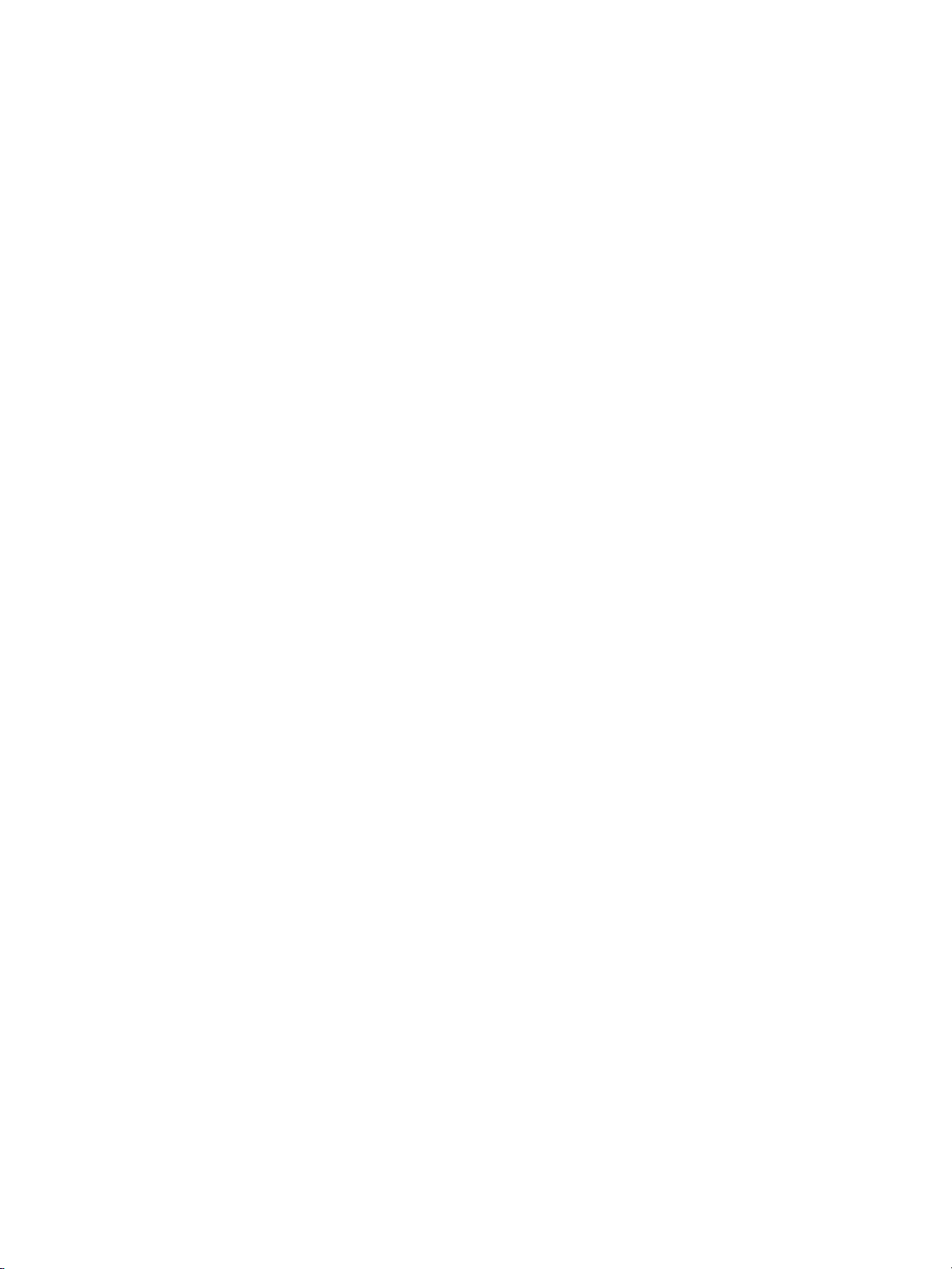
Before Using the Machine
Handling and Storing Media
Handling Media
Do not use media that has been folded, creased, or heavily curled. It may result in paper jams.
Storing Media
The optimum environment for storing media is a place where the humidity is 40 to 45%. Keep the
followings in mind when storing media:
• Moisture is not good for media. For storage, keep the media in the document wrapping and store
it in a comparatively dry place. Vellum especially should be put into a plastic or moisture-proof
bag.
• When the machine is not used for extended intervals, remove the media and store it accordingly.
Xerox® Wide Format IJP 2000
User Guide
1-25
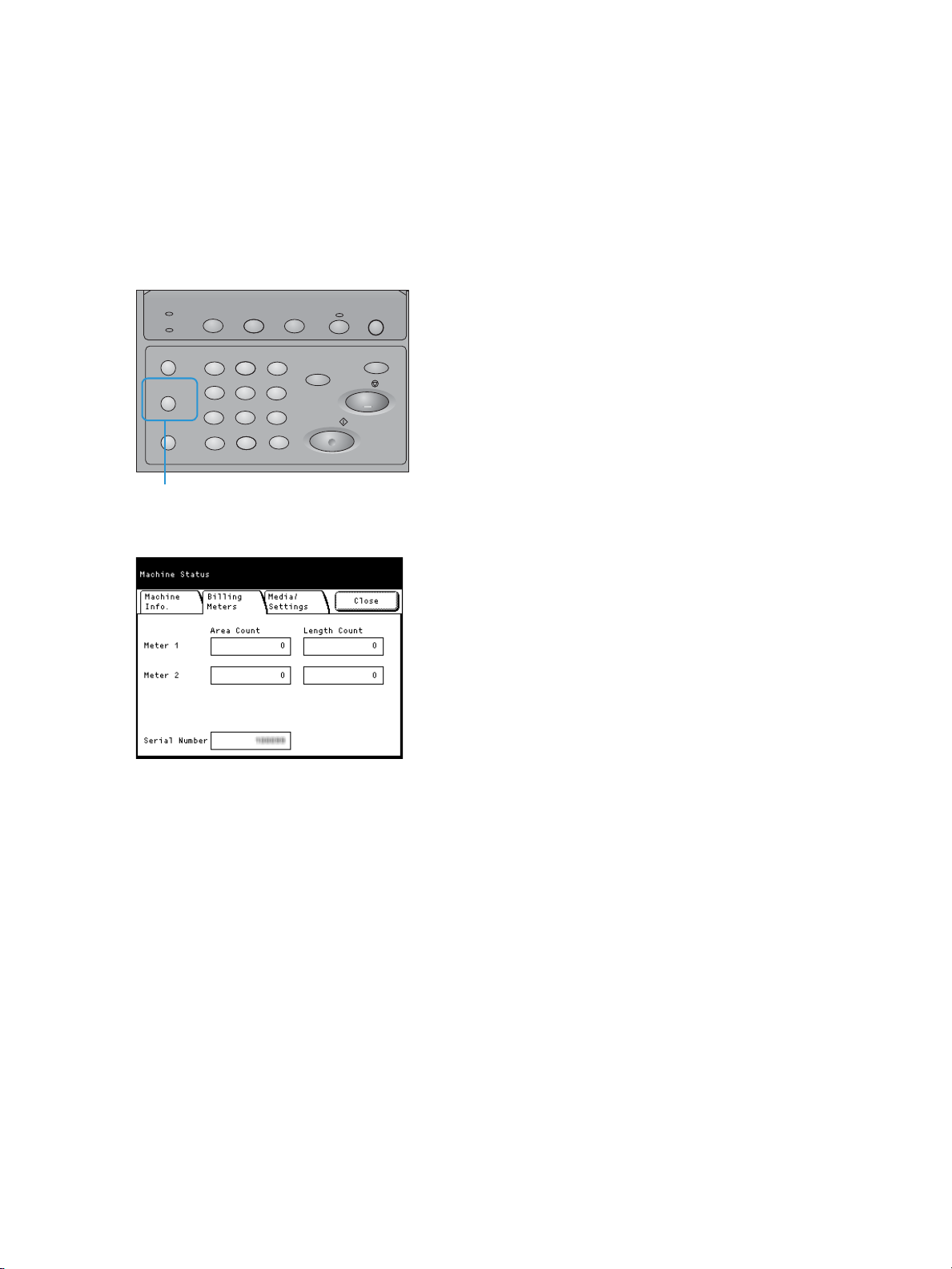
Before Using the Machine
Transmitting
Supplies Language Power Saver
Job Status
Machine Status
Log In/Out
Start
Stop
Clear All
Machine Status button
Billing Meters
On the Billing Meters screen, you can check the number of printed pages measured by individual
meters.
1. Press the Machine Status button on the control panel.
2
1
456
789
.
3
C
0
2. Press the Billing Meters tab.
3. Check each meter on the displayed screen.
Meter 1
– Area Count
Displays the sum total of the surface area printed in black and white by the machine so far.
(Unit: m2)
– Length Count
Displays the sum total of the length printed in black and white by the machine so far. (Unit: m
or 0.1 m)
Meter 2
– Area Count
– Length Count
1-26
Displays the sum total of the surface area printed in color by the machine so far. (Unit: m2)
Displays the sum total of the length printed in color by the machine so far. (Unit: m or 0.1 m)
Xerox® Wide Format IJP 2000
User Guide
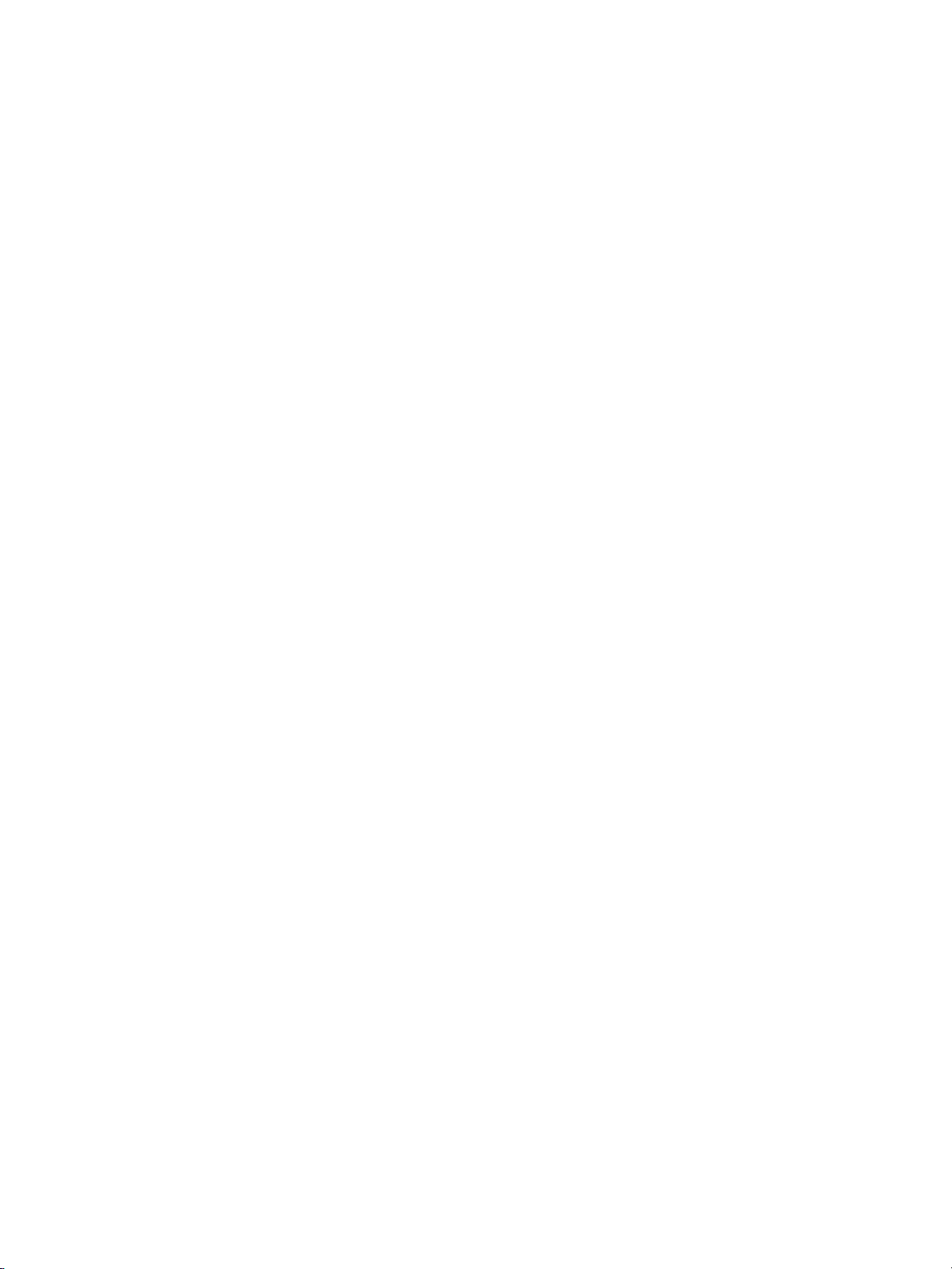
Before Using the Machine
Serial Number
Displays the serial number of the machine.
Notes
– Whether to print in black and white or color is determined depending on the color mode of
the print driver. If data in black and white is set to the color mode using the print driver, it is
counted as a color print.
– A test print is also counted. For information on test printing, refer to Making a Test Print on
page 3-19.
Xerox® Wide Format IJP 2000
User Guide
1-27
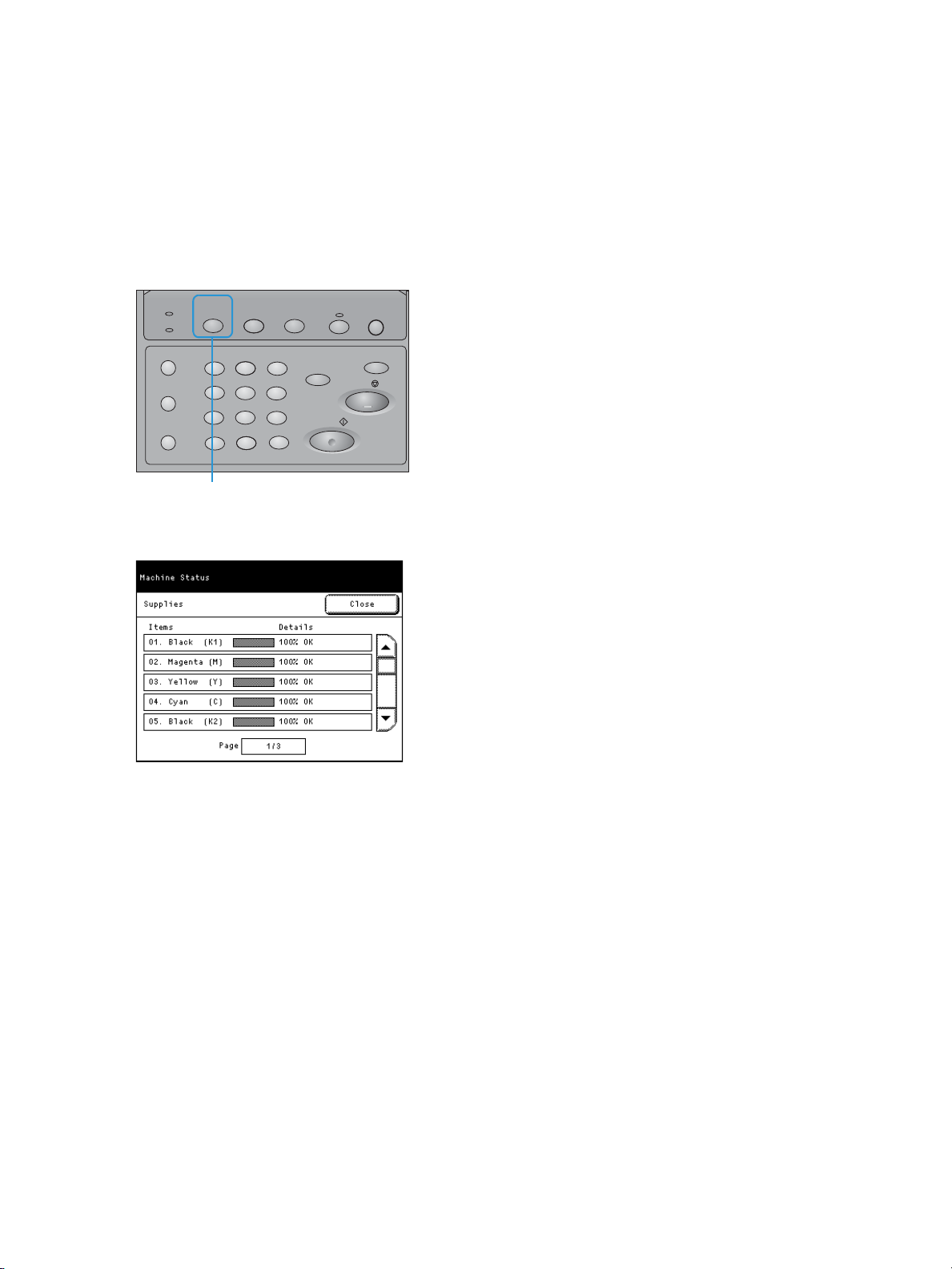
Before Using the Machine
Transmitting
Supplies Language Power Saver
Job Status
Machine Status
Log In/Out
Start
Stop
Clear All
Supplies button
Checking Consumables (Supplies)
The Supplies screen allows you to check the status such as the remaining amount of consumables. The
status of consumables is shown as "OK" or "Replace Soon."
1. Press the Supplies button on the control panel.
2
1
456
789
.
3
C
0
2. Check the status of consumables on the displayed screen.
Ink Cartridge
The screen displays "Replace Soon" when the ink cartridge is empty.
The screen also shows estimated ink level for each ink cartridge. (This includes the indicator bar
which is divided into 20% increments and the percentage value of 10% increments.)
Depending on your usage of ink, it is recommended that you prepare new ink cartridges before
they are exhausted, by taking into account the ink level.
Note
Once any one of the five cartridges (K1, M, Y, C, and K2) becomes empty, the machine can no
longer perform printing.
Print Head
The amount of printed ink is displayed for each print head. If the amount of consumed ink
exceeds 2,500ml, "Replace Soon" displays.
1-28
Xerox® Wide Format IJP 2000
User Guide
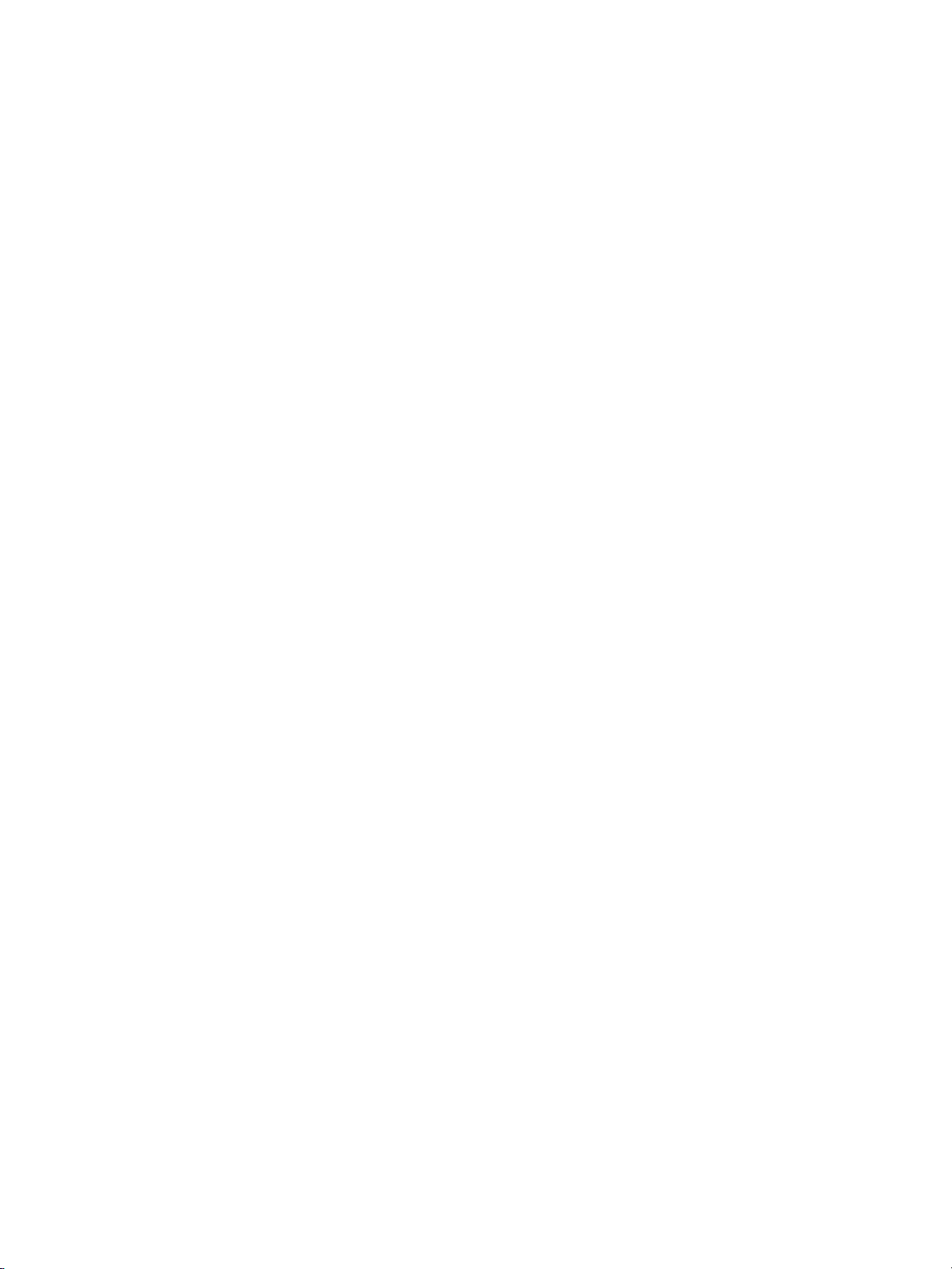
Before Using the Machine
Waste Ink Cartridge
"OK," "Replace Soon," or "Replace Now" displays depending on the amount of waste ink pooled in a
waste ink cartridge.
For information on how to replace consumables, refer to Replacing Consumables on page 3-2.
Xerox® Wide Format IJP 2000
User Guide
1-29
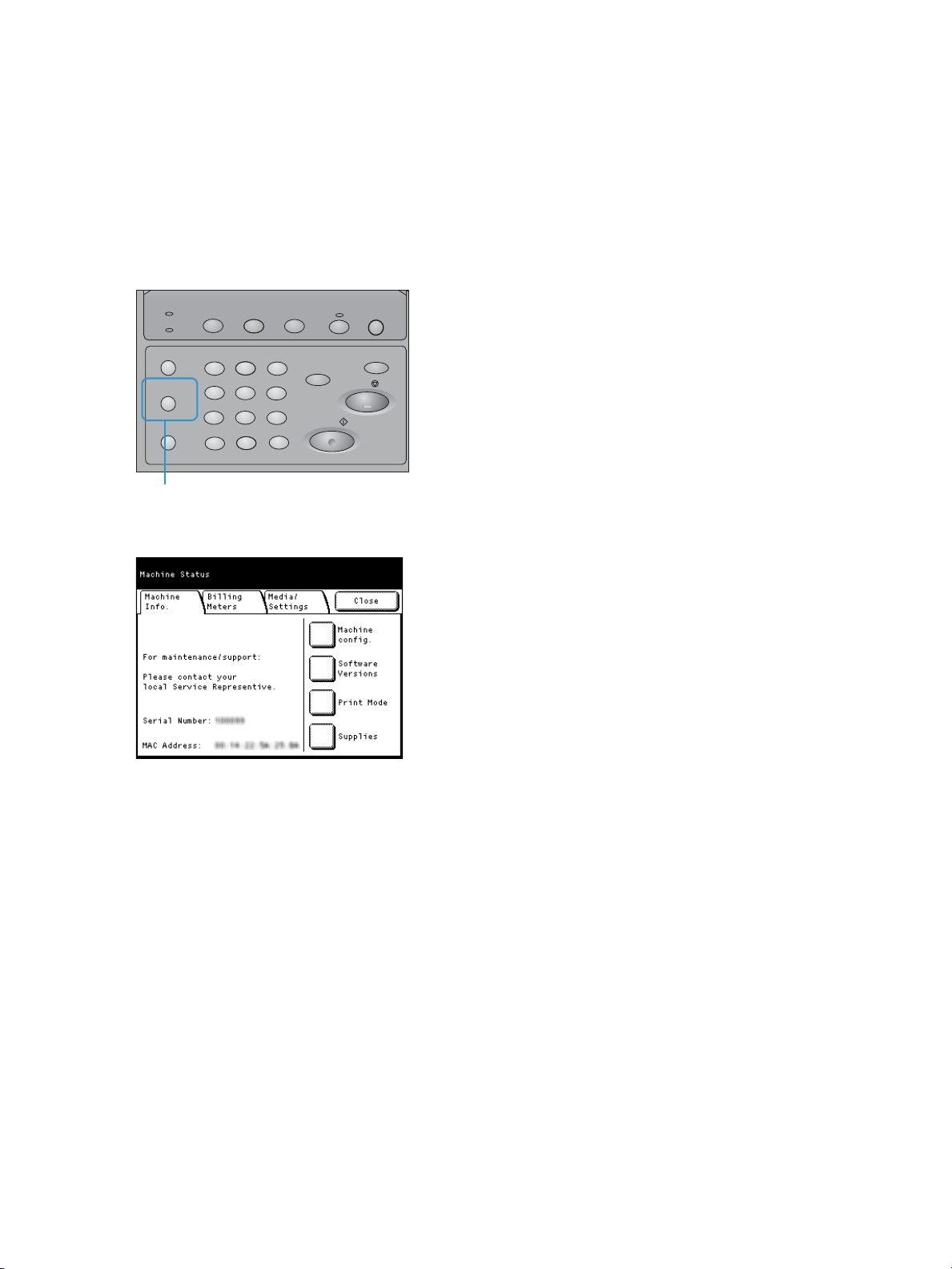
Before Using the Machine
Transmitting
Supplies Language Power Saver
Job Status
Machine Status
Log In/Out
Start
Stop
Clear All
Machine Status button
Checking Machine Information
The Machine Info screen allows you to check the machine configuration and to switch between the
print modes.
1. Press the Machine Status button on the control panel.
2
1
456
789
.
3
C
0
2. Check machine information on the displayed screen.
Notes
– You can change the tab, which is displayed first when the Machine Status button has been
pressed. For information on the setting procedure, refer to Detailed Settings on page 5-13.
– For information on the billing meters, refer to Billing Meters on page 1-26.
– For information on paper information or setting, refer to Configuring Paper Settings on
page 1-19.
Machine Information
You can check the machine serial number, machine configuration, and software version on the
Machine Info. screen.
• For maintenance/support:
Tells you whom to contact when making inquiries about maintenance and operation.
• Serial Number
Indicates the serial number of the machine.
1-30
Xerox® Wide Format IJP 2000
User Guide

•MAC Address
Indicates the MAC address of the machine.
Machine Configuration
Press Machine config. to display the Machine config. screen.
You can check the following information:
• Configuration code
•Memory size
Before Using the Machine
Software Versions
Press Software Versions to display the Software Versions screen.
You can check the following information:
• Control panel
•Text
•Controller
•Printer
Xerox® Wide Format IJP 2000
User Guide
1-31
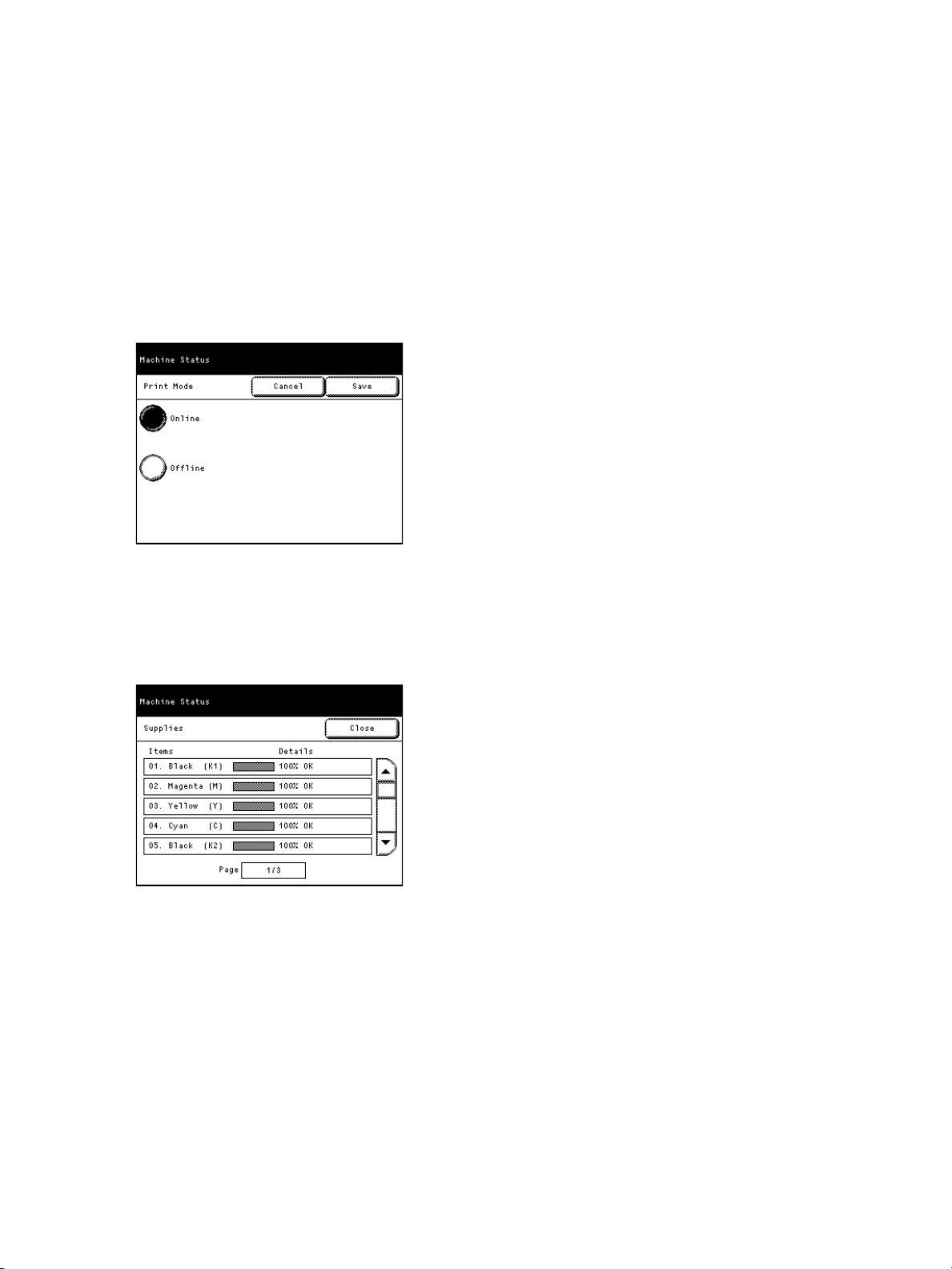
Before Using the Machine
Print Mode
Press Print Mode to display the printer online/offline switching screen.
Select the following print mode, and press Save.
• Online
Enables receiving data from the computer.
• Offline
Disables receiving data from the computer. Up to the currently received data is printed, and the
subsequent data is not received.
Supplies (Consumables)
Press Supplies to display the Supplies screen.
For more information on the Supplies screen, refer to Checking Consumables (Supplies) on page 1-28.
1-32
Xerox® Wide Format IJP 2000
User Guide
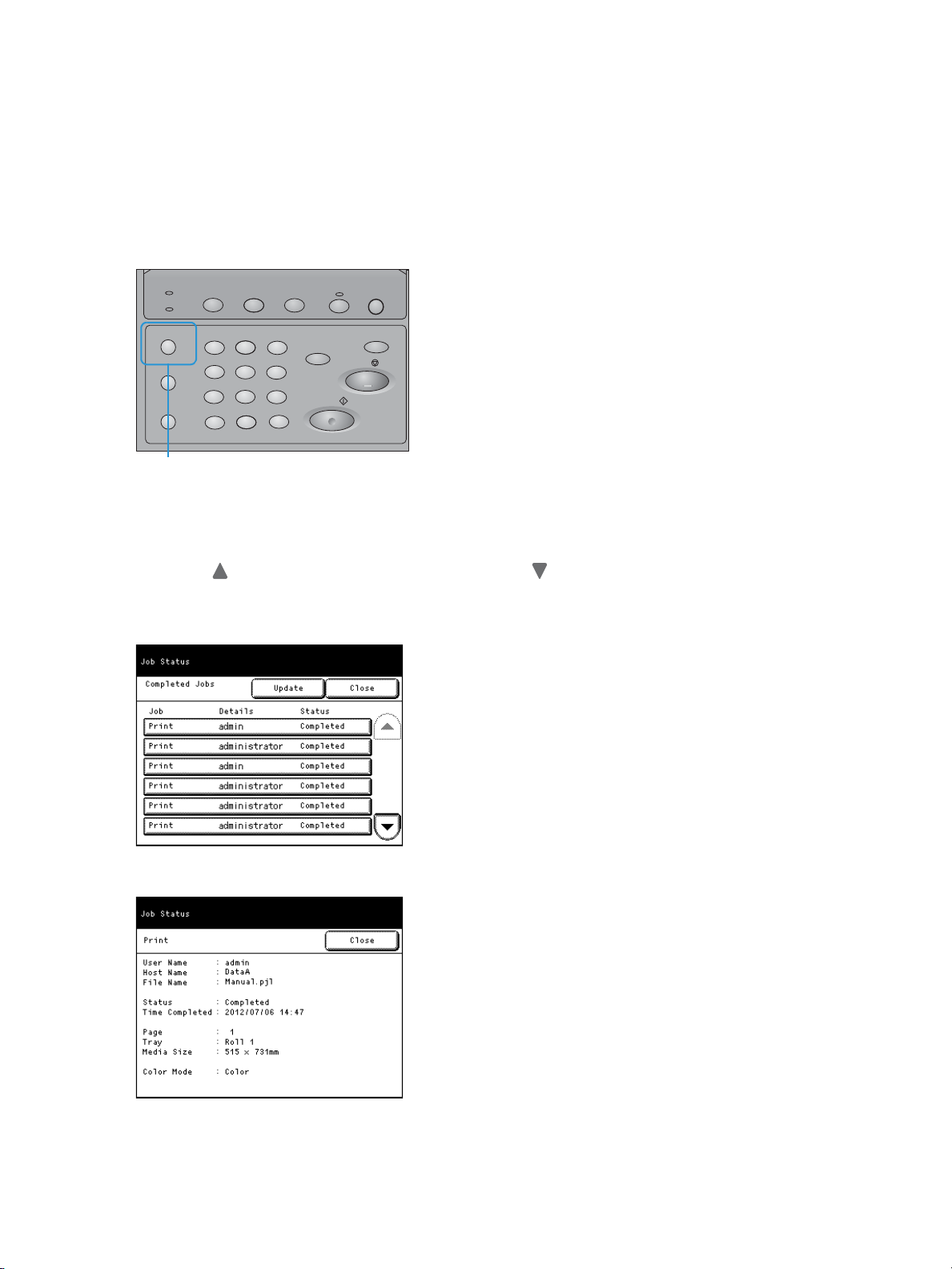
Before Using the Machine
Transmitting
Supplies Language Power Saver
Job Status
Machine Status
Log In/Out
Start
Stop
Clear All
Job Status button
Job Status
Select a job on the Job Status screen to display detailed information on the completed jobs.
1. Press the Job Status button on the control panel.
2
1
456
789
.
2. Check the completed jobs.
3
C
0
Notes
– Press to display the previous screen, and press to display the next screen.
– Press Update to refresh the display.
3. Select a job to see the details.
4. Check the job details on the displayed screen.
Xerox® Wide Format IJP 2000
User Guide
1-33

Before Using the Machine
Cancelling a Job
The following describes how to stop a job that has been sent to the machine.
1. Press the Stop button on the control panel.
2. Select Ok to cancel the job.
1-34
Xerox® Wide Format IJP 2000
User Guide

Delete All Jobs
The following describes how to delete all jobs from memory.
1. Press the Delete All button on the control panel.
2. Select Ok if you want to delete all jobs from memory.
Before Using the Machine
Xerox® Wide Format IJP 2000
User Guide
1-35

Before Using the Machine
1-36
Xerox® Wide Format IJP 2000
User Guide

®
CentreWare
Internet
2
Services
This chapter describes CentreWare Internet Services.
Overview of CentreWare Internet Services . . . . . . . . . . . . . . . . . . . . . . . . . . . . . . . . . . . . . . . . . . . . . 2-2
Machine Settings . . . . . . . . . . . . . . . . . . . . . . . . . . . . . . . . . . . . . . . . . . . . . . . . . . . . . . . . . . . . . . . . . . . . 2-8
Xerox® Wide Format IJP 2000
User Guide
2-1

CentreWare® Internet Services
Overview of CentreWare Internet Services
What is CentreWare Internet Services?
CentreWare Internet Services is a software application that enables you to remotely access the
machine by using the web browser on your computer when TCP/IP connection is available.
With CentreWare Internet Services, you can track the usage of the machine and change the setting
values for the machine features, without going to the machine's control panel.
2-2
Xerox® Wide Format IJP 2000
User Guide

CentreWare® Internet Services
Setting Up for Using CentreWare Internet Services
Requirements
Your computer must support TCP/IP networking to use CentreWare Internet Services.
CentreWare Internet Services has been tested successfully with the following web browsers:
®
•Microsoft
•Microsoft
•Microsoft
•Microsoft
If you encounter problems during setup, refer to Problems with CentreWare Internet Services on
page 4-9.
Setting up your Web Browser
Before using the service, make sure that Internet Options in your Web browser are set properly.
Internet Explorer® 7
®
Internet Explorer® 8
®
Internet Explorer® 9
®
Internet Explorer® 10
The following describes how to set up Internet Explorer 9.0.
1. Select Internet Options from the Tools menu.
2. On the General tab, click Settings for Te mp o ra ry I nte rne t Fil es.
3. In the Settings dialog box, select Every visit to the page or Every time you start Internet
Explorer for Check for newer versions of stored pages:.
4. Click OK.
Proxy server and port number
Proxy Server
We recommend that you access this service directly, not through a proxy server.
Note
If using a proxy server, specifying the machine's IP address in the browser may result in slower
responses, preventing some screens from being displayed. In this case, set your browser not to
access the machine's IP address via a proxy server. For information on how to make this setting,
refer to the browser Help section.
Port Number
By default, the port number for the service is set to "80". The port number can be changed in
Properties > Protocol Settings > HTTP. Port Number must be in the range of 1 to 65535.
If you have changed the default port number, in the address bar of your Web browser, enter the IP
address or the Internet address followed by a colon ":" and the assigned port number.
Xerox® Wide Format IJP 2000
User Guide
2-3

CentreWare® Internet Services
For example, if you have changed the port number to 8080, enter the address as shown below.
http://<the machine's IP address>:8080/
or
http://<the machine's Internet address>:8080
Note
If you have enabled encrypted communication, you need to enter the address beginning https
instead of http in the browser address field in order to access CentreWare Internet Services.
Settings on the machine
The following describes how to configure the settings at the machine user interface and how to set the
IP address for the machine when an IP address is not already assigned to the machine. The IP address
is used to access CentreWare Internet Services.
Note
CentreWare Internet Services can also be used to make these settings. For details, refer to the Help
section which can be displayed by clicking Help in the upper right of the CentreWare Internet
Services screen.
1. On the System Administrator Menu screen, press System Settings > Network Settings.
Note
For information on how to display the System Administrator Menu screen, refer to System
Administrator Menu Settings Overview on page 5-2.
2. Check that LPD is set to Enabled for Port Settings.
For information on the LPD port setting, refer to Port Settings on page 5-17.
3. Press Close to return to the Network Settings screen.
4. Press Protocol Settings > IPv4 - IP Address
5. Specify the IP address using the numeric keypad.
6. Press Save.
7. Press Close several times until the System Administrator Menu screen is displayed.
8. Press Close.
Note
When a message prompting you to reboot the machine appears, follow the message to reboot the
machine.
2-4
Xerox® Wide Format IJP 2000
User Guide
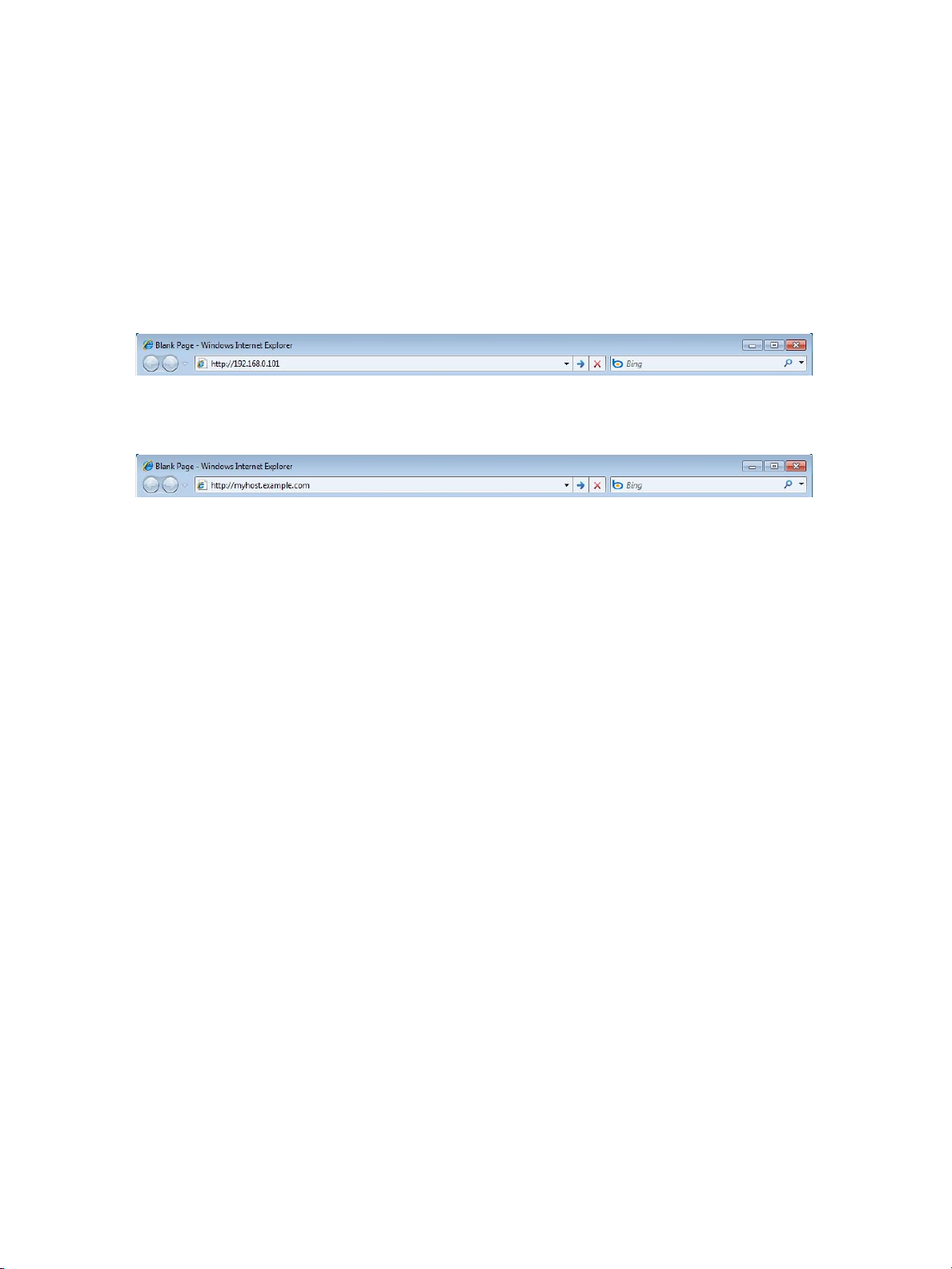
CentreWare® Internet Services
Starting CentreWare Internet Services
The following describes how to connect to CentreWare Internet Services from your computer.
1. Start your web browser.
2. Enter the machine's IP address or Internet address in the browser address field, and press the
Enter key.
IP address entry example:
Example - http://192.168.0.101
Internet address entry example (When the machine's Internet address is myhost.example.com):
Example - http://myhost.example.com
Notes
– If your network uses DNS (Domain Name System) and the machine's host name is registered
in the domain name server, you can access the machine using the Internet address which
consists of the host name and the domain name. For example, if the host name is myhost,
and the domain name is example.com, then the Internet address is myhost.example.com.
– Ask your system administrator for the IP address or Internet address.
– When specifying a port number, enter the IP address or the Internet address followed by a
colon (:) and the assigned port number.
– If you have enabled encrypted communication by selecting the Enabled check box under
Network Settings > Protocol Settings > HTTP > Secure HTTP (SSL) on the Properties tab,
you need to enter the address beginning https instead of http in the browser address field in
order to access CentreWare Internet Services.
IP address entry example:
Example - https://192.168.1.1/
Internet address entry example:
Example - https://myhost.example.com/
– If authentication while attempting to log in as system administrator fails, the following
message is displayed in the right frame of web browser:
Login failed.
– If the number of times of failed attempts to log in as system administrator exceeds the limit
allowed, the following message is displayed in the right frame of web browser:
Switch the machine Off and then On for System Administrator login.
– If you encounter problems during setup, refer to Problems with CentreWare Internet Services
on page 4-9.
Xerox® Wide Format IJP 2000
User Guide
2-5

CentreWare® Internet Services
Left
frame
Right
frame
To p
frame
CentreWare Internet Services Screen Components
The CentreWare Internet Services screen consists of three frames (separate screens).
The information displayed in each frame depends on the feature selected: Status, Job and Log,
Properties, or Support.
Note
Clicking Help in the top frame displays the CentreWare Internet Services help. For more
information on the functions in CentreWare Internet Services, refer to the Help sections.
Top fra m e
The top frame is located at the upper part of the window. This frame contains the logo, model name,
the Help link, user information, and tabs to access each of the functions of the service.
For information on each function provided by CentreWare Internet Services, refer to the Help section
which can be displayed by clicking Help in this frame.
Left frame
The contents in the left frame vary depending on the function you selected. When you select a
function, the left frame displays items and information available for that function.
Right frame
The right frame displays information and status of the machine and the Refresh button. Click Refresh
to update the display to the current status.
2-6
Xerox® Wide Format IJP 2000
User Guide
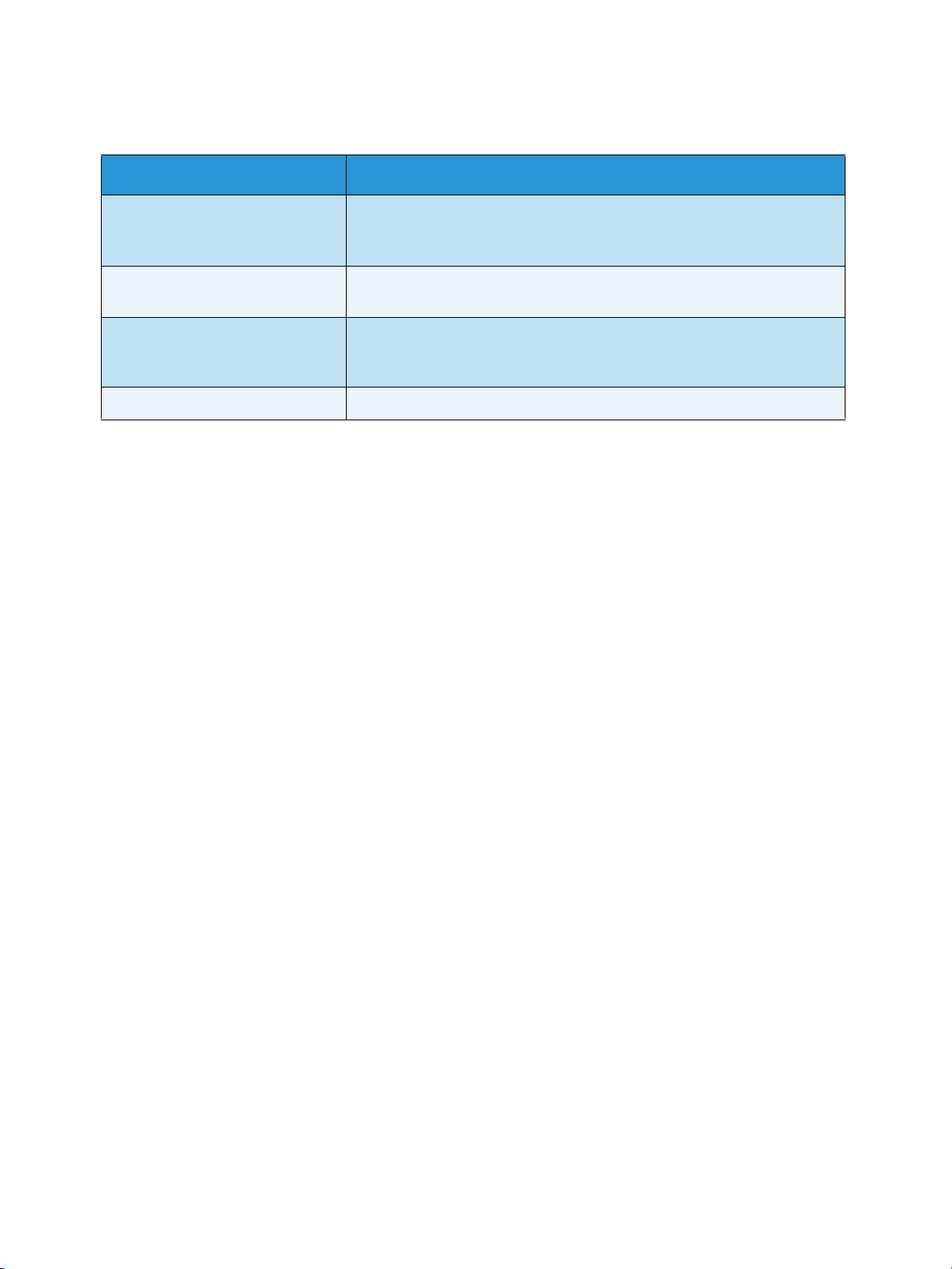
CentreWare® Internet Services
The table below lists the main functions you can perform using CentreWare Internet Services.
Tab N ame Major Function
Status Displaying the machine status
The status of paper trays and consumables, such as ink cartridges, is
displayed.
Job and Log Displaying jobs in queue, deleting those jobs, displaying completed jobs,
and displaying error history
Properties Checking and changing a variety of settings
You can check the settings for items such as Machine configuration and
Interface, settings, and change those as necessary.
Support Displaying support information
Notes
– For information on each of the configurable items in CentreWare Internet Services, refer to
the Help section which can be displayed by clicking Help in the upper right of the CentreWare
Internet Services screen.
– Changes are not allowed via CentreWare Internet Services while the printer or UI is in use.
– Some of the settings may require you to enter a user ID and password to change them. The
user ID is the System Administrator ID, which is set on the machine. By factory default, the
user ID (System Administrator ID) is 11111, and the password is x-admin.
For information on how to change the System Administrator ID and password, refer to System
Admin Settings on page 5-22.
Xerox® Wide Format IJP 2000
User Guide
2-7
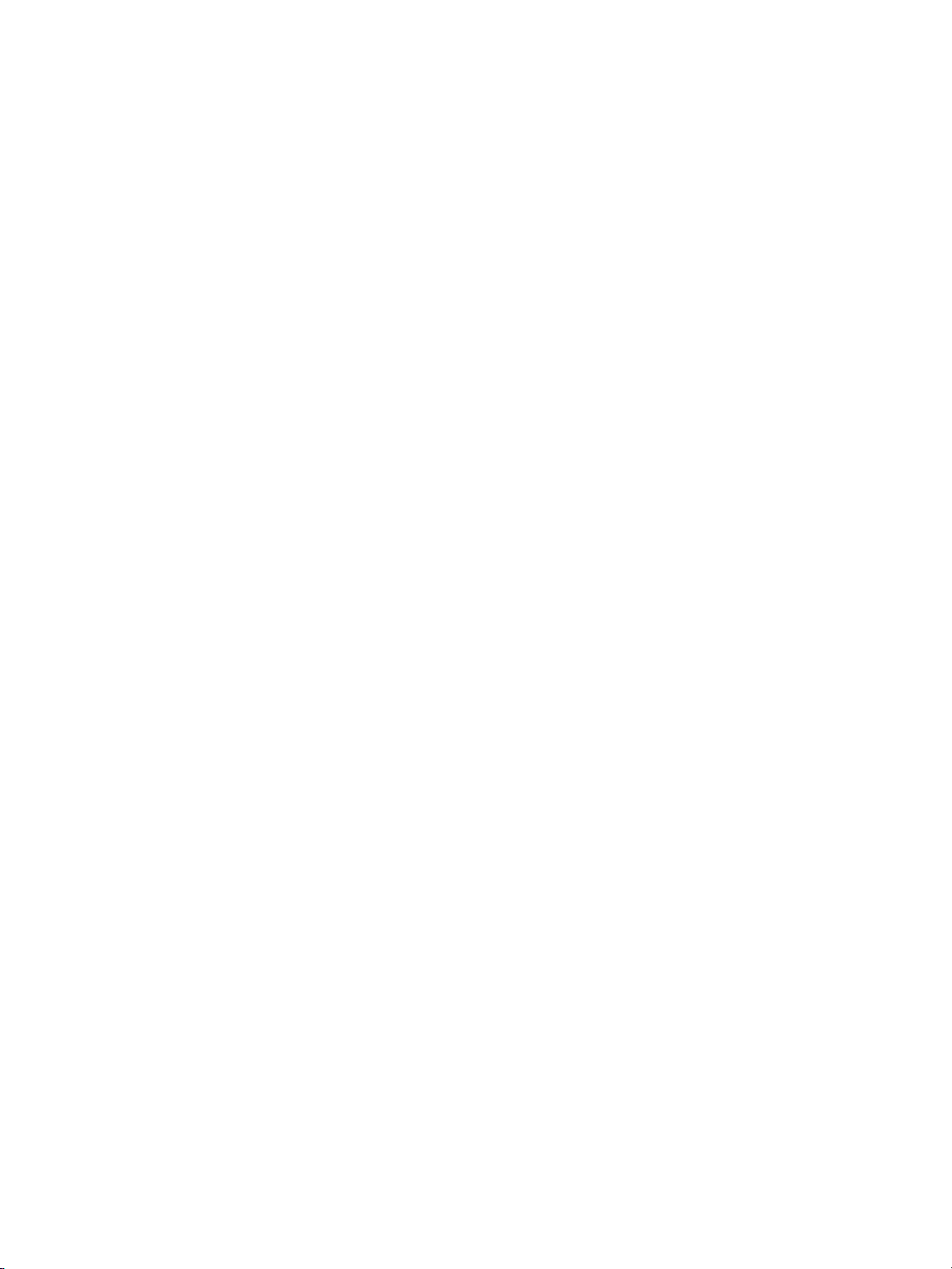
CentreWare® Internet Services
Machine Settings
The following describes how to configure the settings at the machine user interface.
Note
CentreWare Internet Services can also be used to make these settings. For details, refer to the Help
section which can be displayed by clicking Help in the upper right of the CentreWare Internet
Services screen.
1. On the System Administrator Menu screen, press System Settings > Network Settings.
Note
For information on how to display the System Administrator Menu screen, refer to System
Administrator Menu Settings Overview on page 5-2.
2. Check that LPD is set to Enabled for Port Settings.
For information on the LPD port setting, refer to Port Settings on page 5-17.
3. Press Close to return to the Network Settings screen.
Note
When the machine is already assigned an IP address, go to step 7.
4. Press Protocol Settings > IPv4 - IP Address.
5. Specify the IP address using the numeric keypad.
6. Press Save.
7. Press Close several times until the System Administrator Menu screen displays.
8. Press Close.
Note
When a message prompting you to reboot the machine appears, follow the message to reboot the
machine.
2-8
Xerox® Wide Format IJP 2000
User Guide
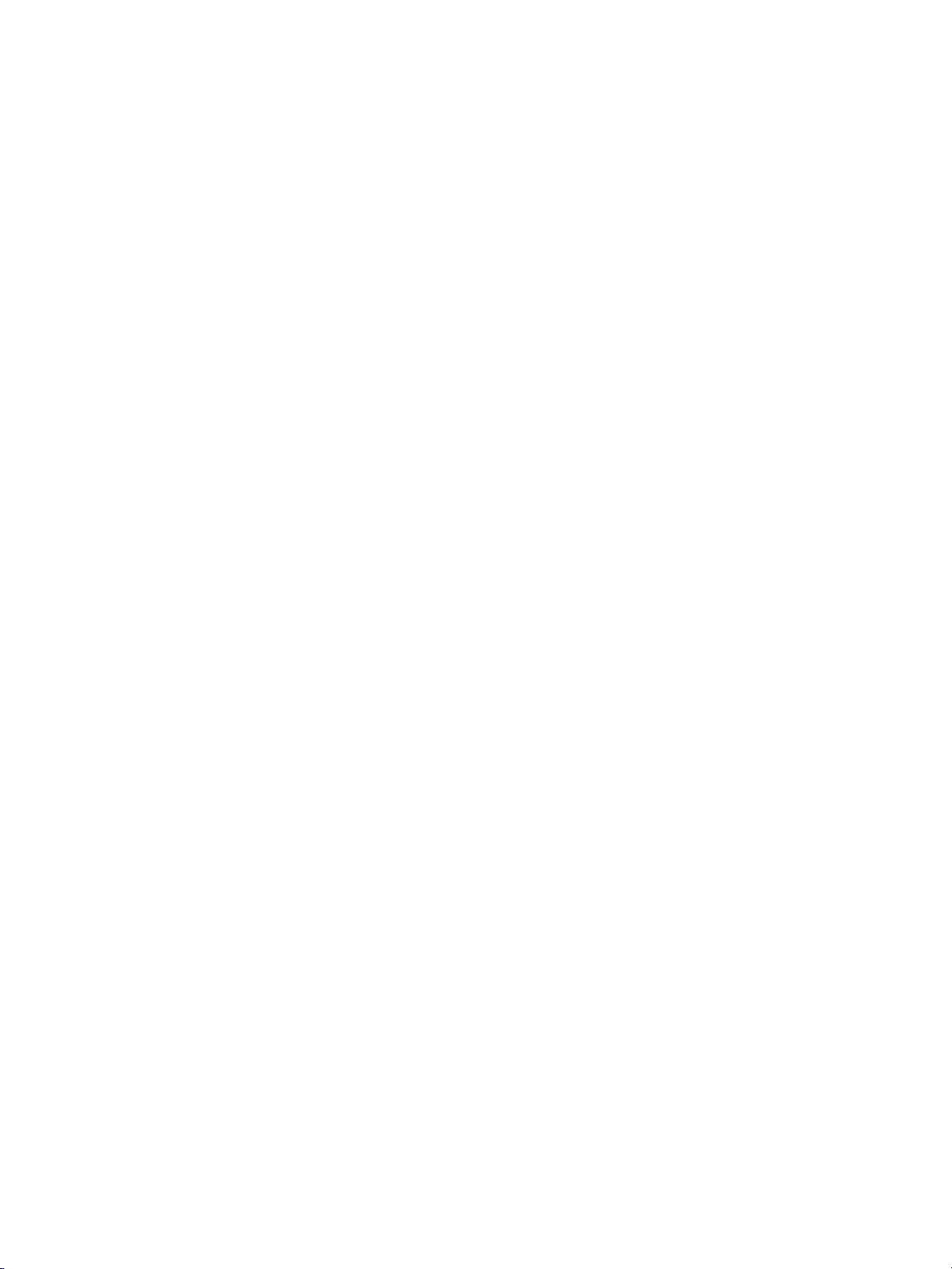
Daily Management and
3
Maintenance
Replacing Consumables . . . . . . . . . . . . . . . . . . . . . . . . . . . . . . . . . . . . . . . . . . . . . . . . . . . . . . . . . . . . . . 3-2
Cleaning the Machine . . . . . . . . . . . . . . . . . . . . . . . . . . . . . . . . . . . . . . . . . . . . . . . . . . . . . . . . . . . . . . . 3-14
Print Head Maintenance . . . . . . . . . . . . . . . . . . . . . . . . . . . . . . . . . . . . . . . . . . . . . . . . . . . . . . . . . . . . . 3-19
Xerox® Wide Format IJP 2000
User Guide
3-1
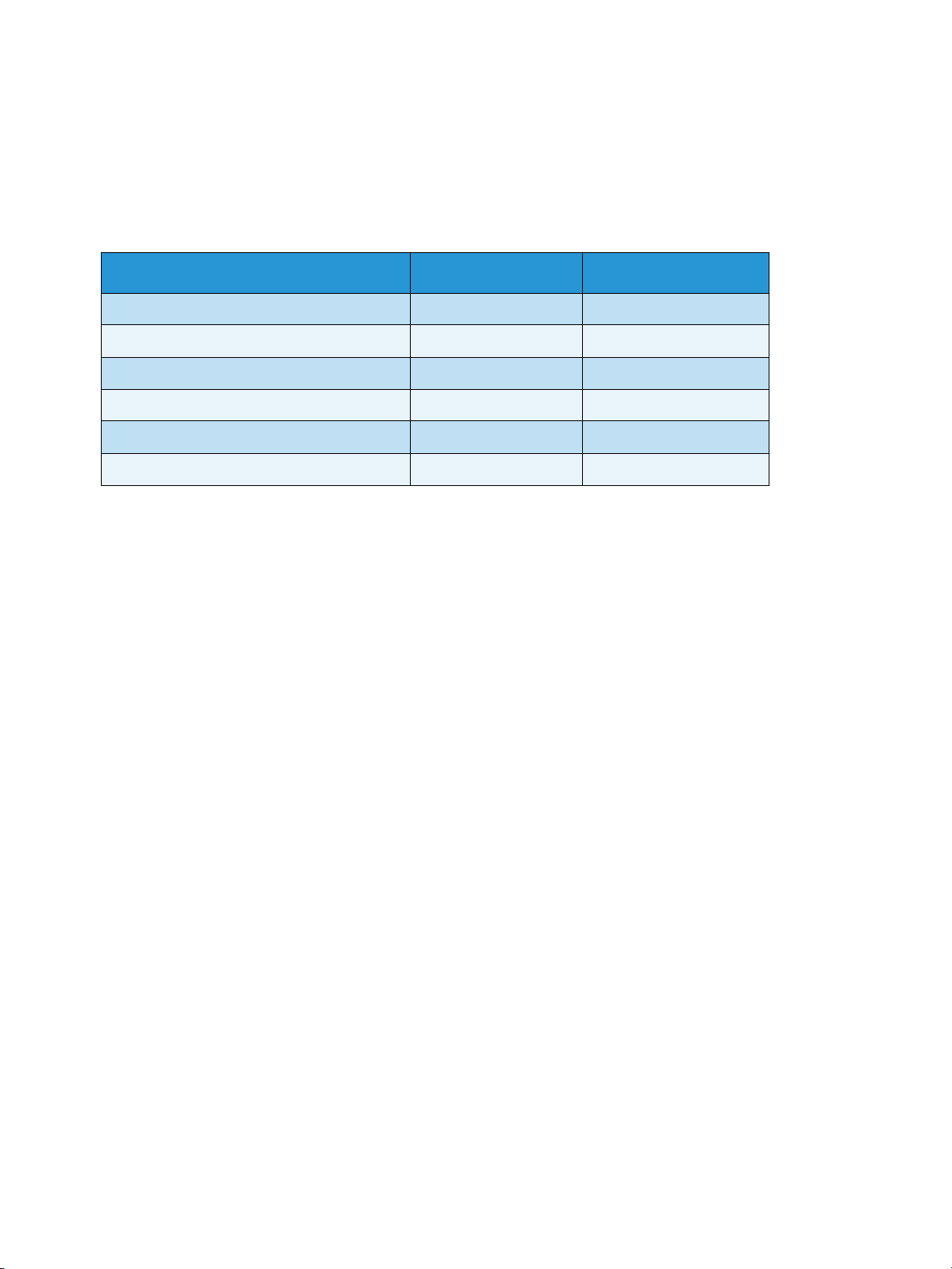
Daily Management and Maintenance
Replacing Consumables
We recommend you to use the following consumables as they are manufactured to meet the
specifications of the machine.
Type of Consumables Product Code Quantity/Box
Ink cartridge-Black 8R13152 1 unit (2L)/box
Ink cartridge-Cyan 8R13153 1 unit (2L)/box
Ink cartridge-Magenta 8R13154 1 unit (2L)/box
Ink cartridge-Yellow 8R13155 1 unit (2L)/box
Was te ink cartridge 8R13157 1 unit/box
Print head* 8R13156 1 unit/box
Only one type of print head is supplied; the same type of print head is attached at all of five
installation locations.
Notes
– The use of consumables not recommended by Xerox may degrade image quality and
performance. Use only consumables recommended by Xerox.
– Make sure the ink cartridges are properly installed to all of the following five bays: K1, M, Y, C,
and K2.
– We recommend that you always keep spare consumables available.
Handling consumables
• Always follow the instructions on the packaging or the bottle when storing consumables.
• Do not unpack consumables before use. Avoid storing consumables in the following locations:
– In high temperature and humid locations
– Near heat-generating devices
– Areas exposed to direct sunlight
–Dusty areas
• When using consumables, carefully read precautions for use that are instructed on their bodies or
packages.
• When calling your local Xerox representative to order consumables, have the product codes ready.
• The proper treatment is required for used ink cartridge, waste ink cartridge, and print head.
Dispose of used ink cartridges, waste ink cartridges, and print heads in accordance with local
regulations.
3-2
Xerox® Wide Format IJP 2000
User Guide
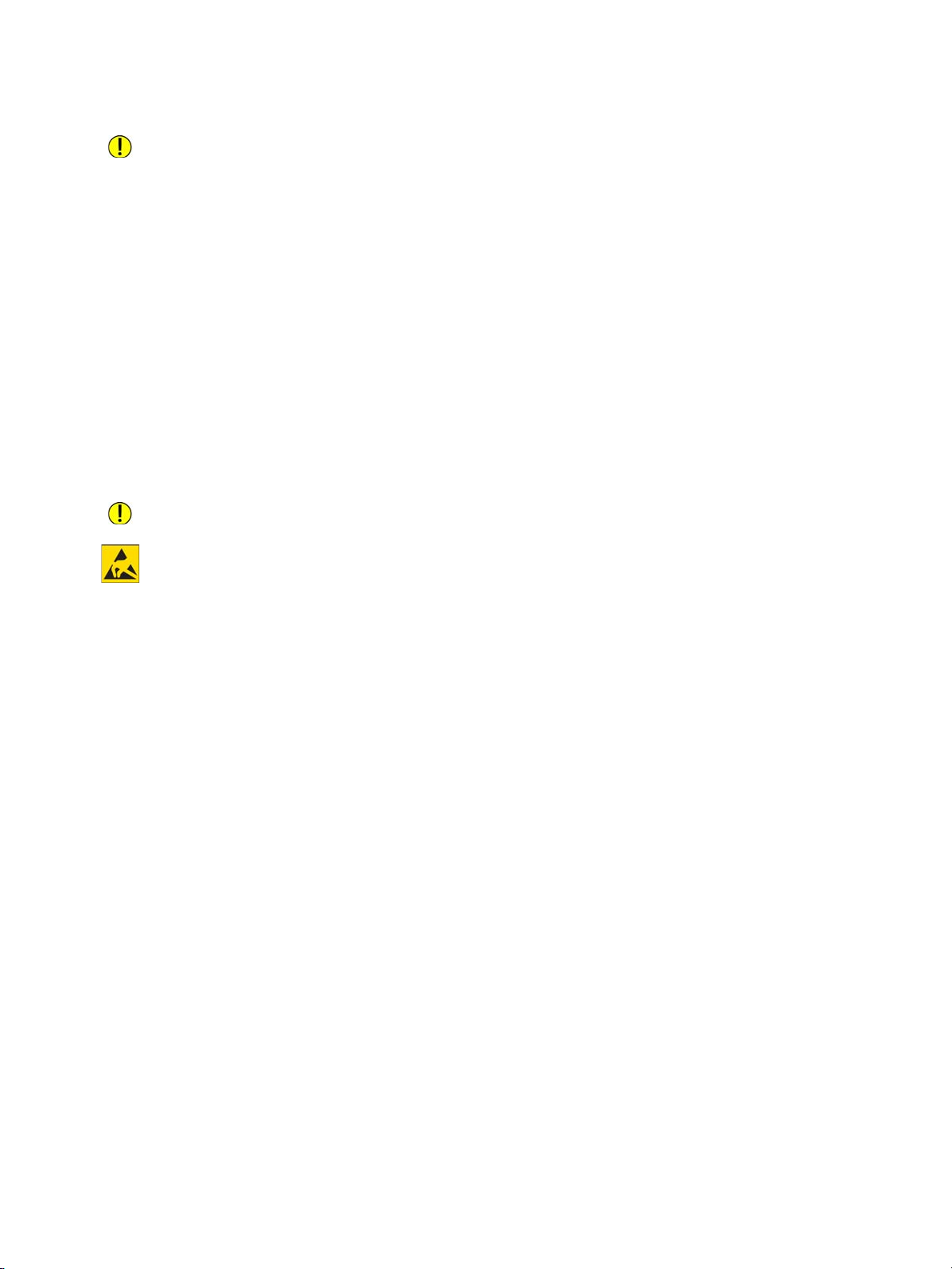
Daily Management and Maintenance
CAUTION:
– Keep ink cartridges out of the reach of children for safety. If a child swallows or licks
accidentally or if ink gets into child's eye, consult a physician immediately.
– If ink adheres to your hand when you handle an ink cartridge, flush with water. If ink gets into
your eye, flush with water immediately.
– If an abnormality such as a pain in the eye is found, consult your physician immediately.
Used Consumables
Dispose of used ink cartridges, waste ink cartridges, and print heads in accordance with local
regulations.
Replacing an Ink Cartridge
CAUTION:
To prevent possible static discharge when connecting the network cable to the Ink Container, touch the
machine frame to discharge any static prior to connecting the network cable.
The remaining amount of ink can be viewed in the Supplies screen on the touch screen.
An ink cartridge can be replaced at any time.
Notes
– Do not shake an ink cartridge before using it.
– Make sure the ink cartridges are properly installed to all of the following five bays: K1, M, Y, C,
and K2.
– Ink cartridges are arranged in the order of black 1 (K1), magenta (M), yellow (Y), cyan (C),
and black 2 (K2) from the bypass (manual) feed table side to the back. The label of each ink
cartridge indicates the ink color.
– Install ink cartridges at all of five locations: three locations for cyan, magenta, and yellow,
and two locations for black.
– Install each ink cartridge at the correct location as specified on the label.
– Even if printing is specified in black and white, it consumes not only black inks but also color
inks. All the color inks are consumed so that the print heads are protected.
For more information on the Supplies screen, refer to Checking Consumables (Supplies) on page 1-28.
Xerox® Wide Format IJP 2000
User Guide
3-3
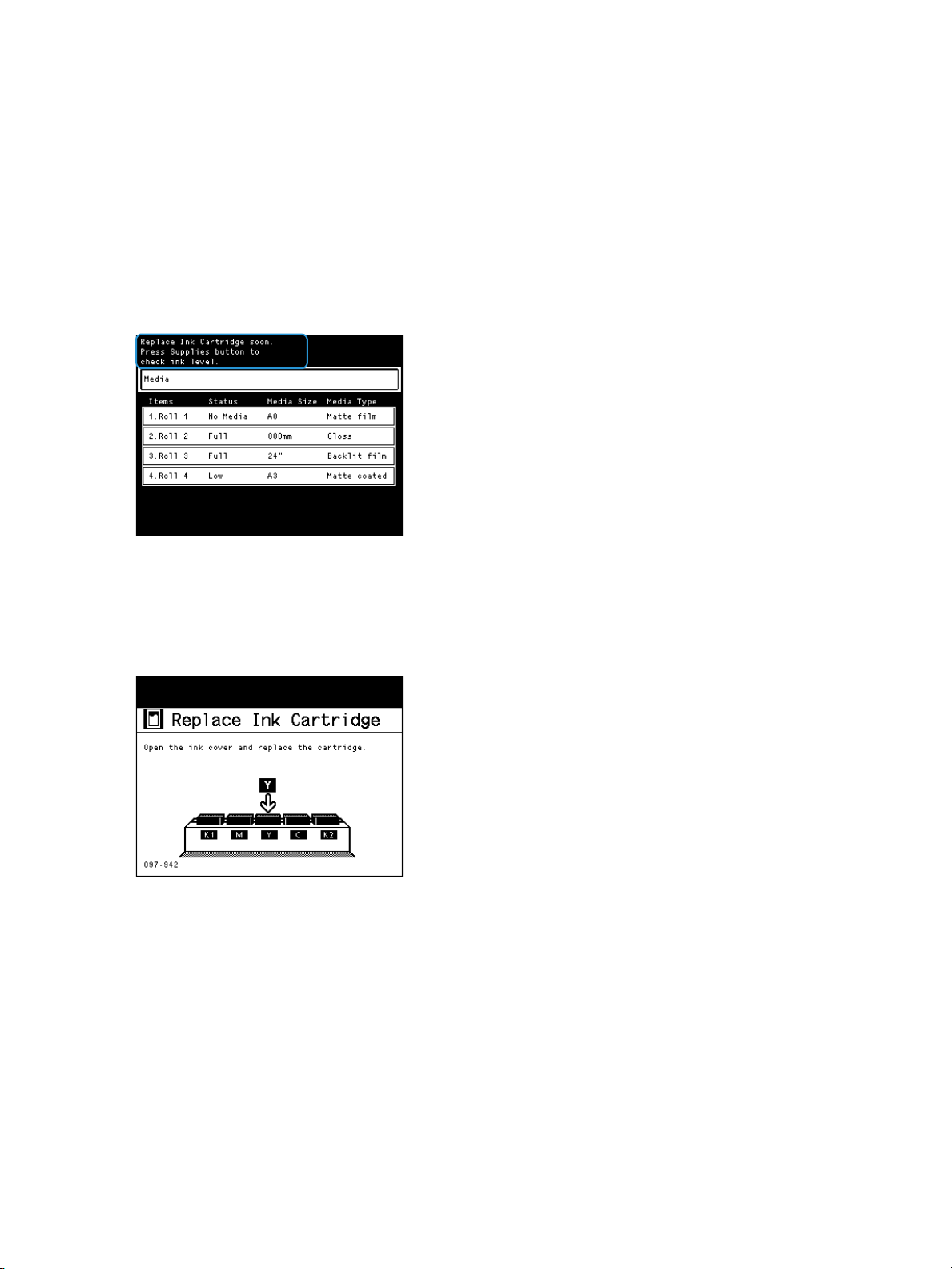
Daily Management and Maintenance
Replace ink cartridges soon.
Replace ink cartridges.
Note
The number of pages that the machine can print after this message is displayed is approximately
20 pages.
The remaining page yield for print jobs is applicable when A0 size documents with image density
of 6% are used. The value is only an estimate and varies depending on the conditions such as the
content printed, paper size, paper type, and the machine operating environment.
Replace an ink cartridge.
Replace an ink cartridge.
The machine can no longer print if this message is displayed.
Removing the ink cartridge
1. Have a new ink cartridge ready.
2. Open the ink cover.
Note
When you open the cover while the machine is running a print job, the machine stops operation
after the page currently being processed has been printed.
3-4
Xerox® Wide Format IJP 2000
User Guide
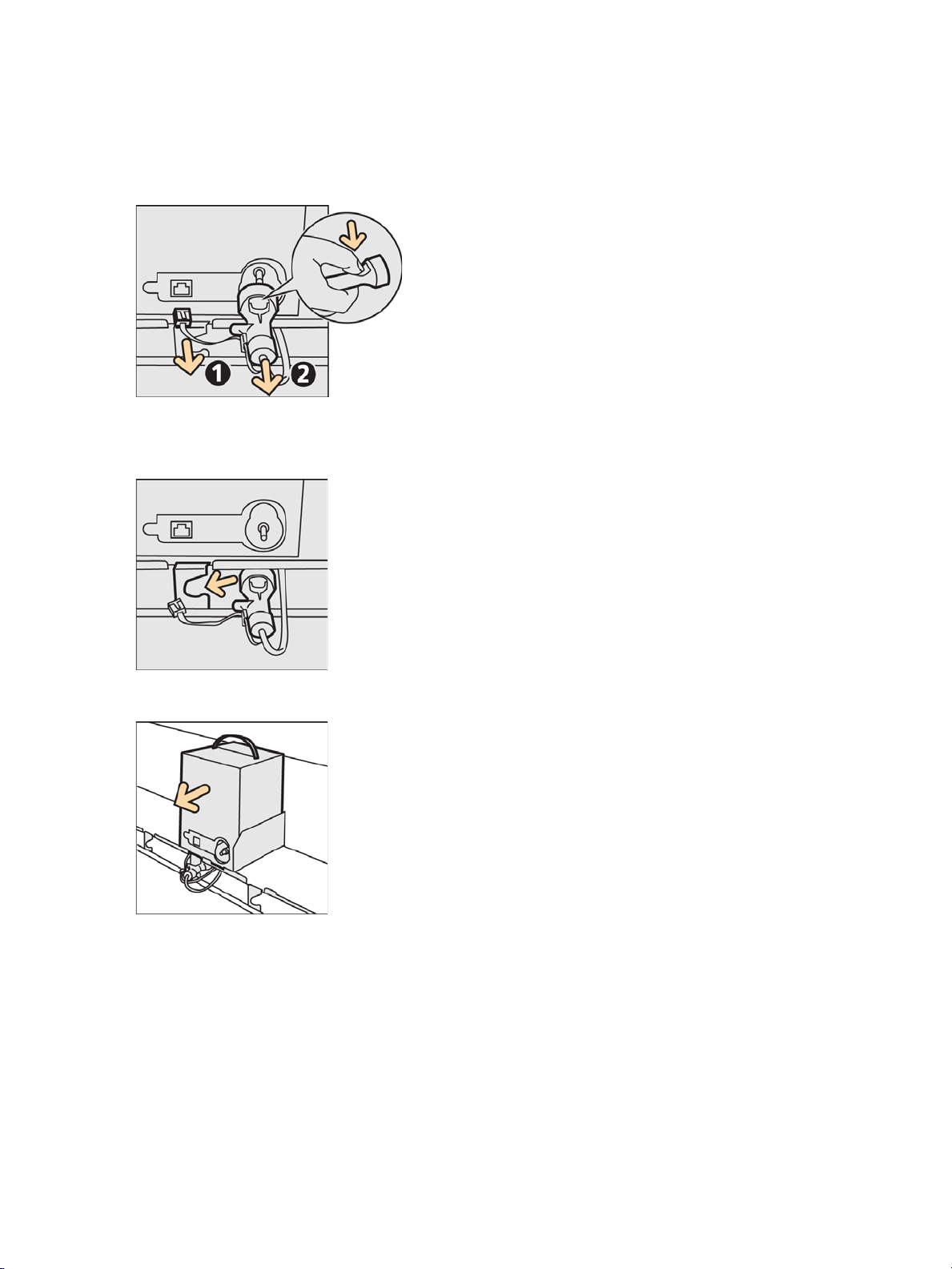
Daily Management and Maintenance
3. Disconnect the network cable (1).
Note
Dispose of the used ink cartridge in accordance with local regulations.
4. Grasp the nozzle between fingers, pinch, and pull to remove (2).
5. Slide the nozzle along the track beneath the cartridge and into the notch.
6. Remove the ink cartridge.
Xerox® Wide Format IJP 2000
User Guide
3-5

Daily Management and Maintenance
Installing the new ink cartridge
1. Remove the protective cover from the replacement ink cartridge.
2. Place the ink cartridge in the proper location.
Notes
– The label affixed inside the ink cover depicts ink color location.
– The ink nozzle is keyed and color-coded.
3. Remove the nozzle from the track and attach it to the ink cartridge (1).
4. Connect the network cable (2).
5. Close the ink cover.
3-6
Xerox® Wide Format IJP 2000
User Guide

Daily Management and Maintenance
Replacing a Waste Ink Cartridge
When a waste ink cartridge is filled with waste ink, the following message appears on the touch screen.
Take the appropriate action as instructed in the message.
Replace a waste ink cartridge soon.
Replace a waste ink cartridge.
Replace a waste ink cartridge.
The machine can no longer print if this message is displayed.
Note
If you wait until the message Replace Waste Ink Cartridge is displayed, the printer is forced to
stop even if it is operating because the waste ink cartridge is full, and this may result in a paper
jam.
We recommend that you always replace the waste ink cartridge prior to the display of this
message.
1. Have a new waste ink cartridge ready.
Xerox® Wide Format IJP 2000
User Guide
3-7

Daily Management and Maintenance
2. Make sure that the machine is not operating, and pull up the upper unit release lever to open the
upper unit.
3. Open the front cover.
4. Pull out the waste ink cartridge carefully.
Notes
– Always store the used waste ink cartridge in a horizontal place to prevent ink from being
dropped. Be careful to handle ink of the waste ink cartridge.
– Dispose of waste ink cartridge in accordance with local regulations.
3-8
Xerox® Wide Format IJP 2000
User Guide

5. Install a new waste ink cartridge.
6. Close the front cover.
Daily Management and Maintenance
7. Close the upper unit.
Notes
– Be careful not to pinch your fingers.
– If the waste ink cartridge is not installed correctly, the message does not disappear, and the
machine does not start running.
Replacing a Print Head
When the amount of ink sprayed from the nozzle of a print head exceeds the specified value, the print
head replacement message appears on the touch screen.
On the touch screen, check the Supplies screen to see which print head needs to be replaced. The
amount used of ink at each print head can also be viewed in the Supplies screen.
For more information on the Supplies screen, refer to Checking Consumables (Supplies) on page 1-28.
Xerox® Wide Format IJP 2000
User Guide
3-9

Daily Management and Maintenance
Print head needs to be replaced soon.
1. Have a new print head ready.
2. On the System Administrator Menu screen, press Print Head Maintenance > Replacing Print
Head.
Note
For information on how to display the System Administrator Menu screen, refer to System
Administrator Menu Settings Overview on page 5-2.
3. Select the print head to be replaced.
Note
If necessary, you can select multiple print heads. To replace all of five print heads, select All.
4. Press Start.
5. Press Yes.
3-10
Xerox® Wide Format IJP 2000
User Guide

Daily Management and Maintenance
2
1
2
2
1
1
2
6. When message Ready to replace a print head appears, open the print head cover.
You can check that ink is removed from the tube connected to the print head selected on the
replacement screen.
7. While pulling up the tab ( ), lift the lever toward you ( ).
1
Note
Only the lever of the print head selected in step 4. is unlocked, and the others are locked. Do not
attempt to lift the lever forcedly.
8. Fold the print head toward you ( ) to pull out it ( ).
1
Note
Install the cover removed from a new print head on the used print head, and return it to your local
Xerox representative.
Xerox® Wide Format IJP 2000
User Guide
3-11
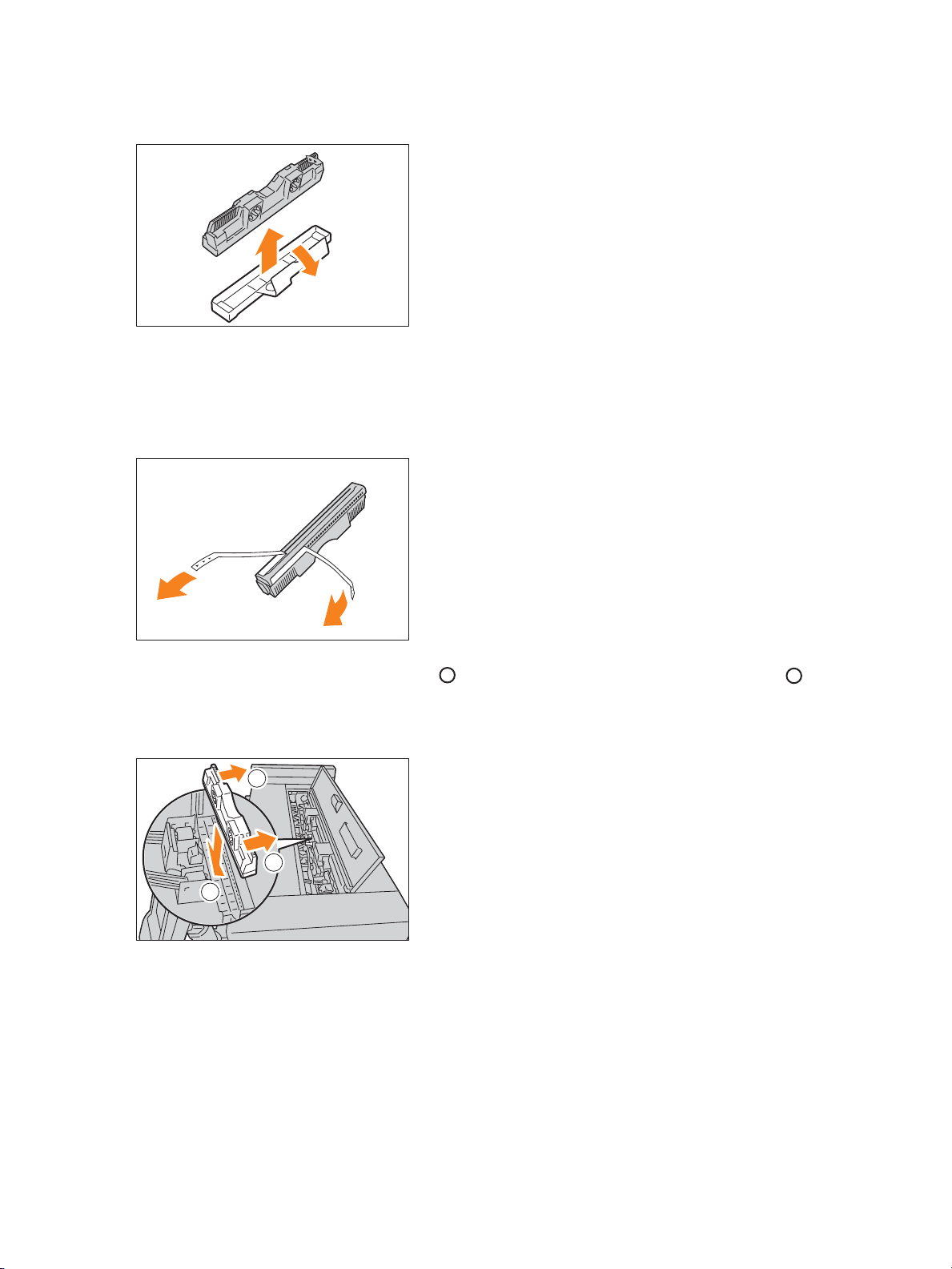
Daily Management and Maintenance
2
1
2
2
9. Remove the cover from a new print head.
10. Peel two protection tapes from a new print head.
Note
After peeling the protection tapes, keep your hands off the contact surface and nozzle surface of
the print head.
11. Insert a new print head on a slight angle( ), and push up so that it is located vertically ( ).
1
Note
The print head can be installed only in one direction.
3-12
Xerox® Wide Format IJP 2000
User Guide

12. Return the lever back to its original position.
13. Close the print head cover.
14. Press Done.
Message Setting print head appears.
It takes approximately 10 minutes to set up the print head.
Daily Management and Maintenance
15. After the replacement of the print head has been completed, press Replaced.
Note
To continuously replace other print head, press Replace more, and repeat steps 2 to 13 to make
replacement.
After the replacement of print heads has been completed, proceed to Carrying out Calibration on
page 3-21.
Xerox® Wide Format IJP 2000
User Guide
3-13
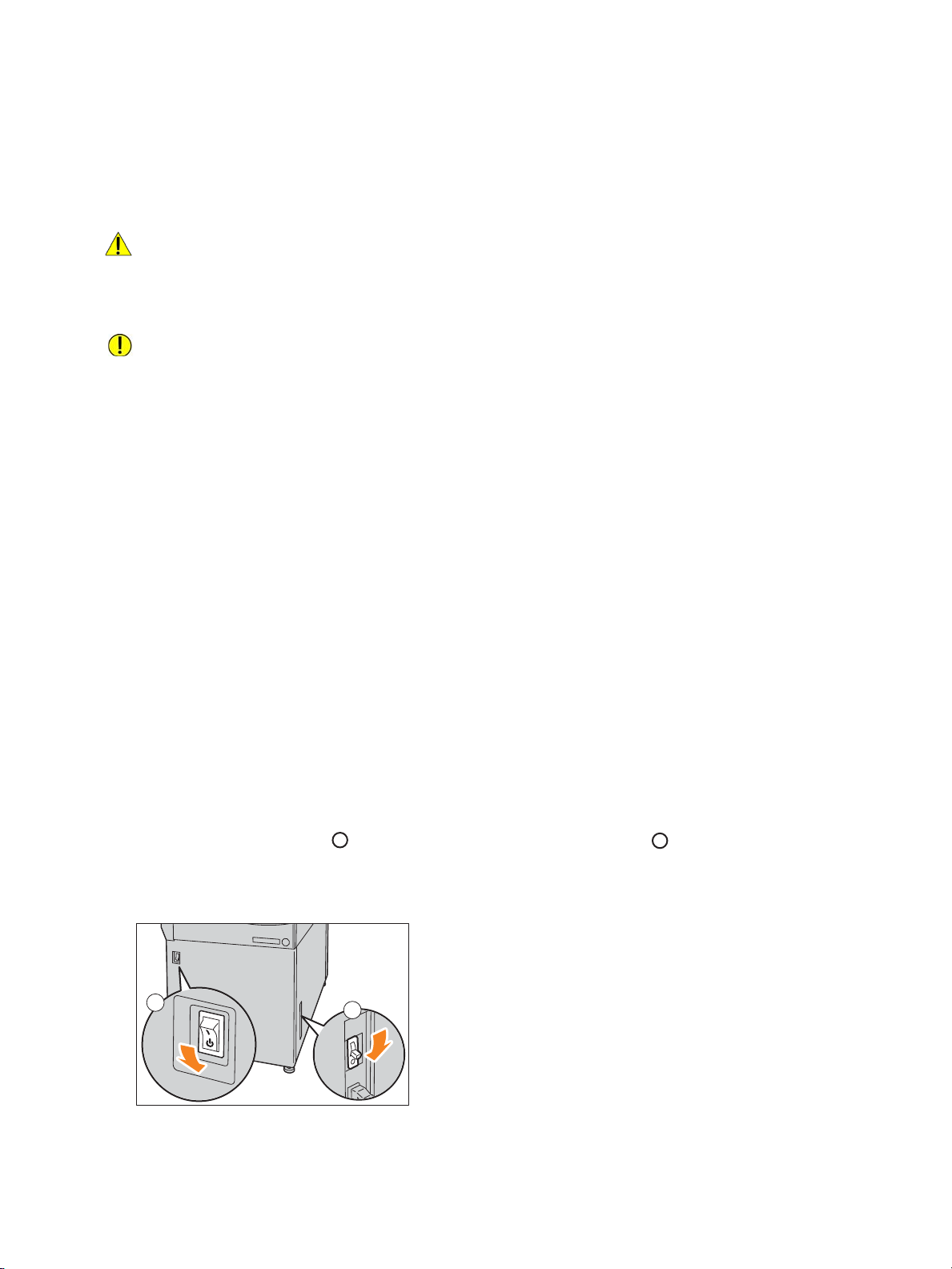
Daily Management and Maintenance
2
1
2
Cleaning the Machine
This section describes how to clean the machine.
WARNING: When cleaning this product, use the designated cleaning materials exclusive to it.
Other cleaning materials may result in poor performance of the product. Never use aerosol
cleaners, or it may catch fire and cause explosion.
CAUTION: When cleaning this product, always switch off the power, and unplug the product.
Access to a live machine interior may cause electric shock.
Notes
– Do not use benzene, paint thinner, or other volatile liquids or spray insect repellent on the
machine as doing so may discolor, deform, or crack covers.
– If it is difficult to remove dirt, try gently wiping with a firmly wrung soft cloth moistened with
a small amount of neutral detergent. Then, wipe with a dried cloth.
– Do not use cleaning agents other than water or neutral detergent.
– Cleaning the machine with an excessive amount of water may cause the machine to
malfunction or damage paper during printing.
– You can get some of the ink on your hands while performing cleaning procedures. It is
recommended that you wear disposable gloves while performing cleaning.
Removing Ink Stains in the Print Head Side of the Print Unit
If the print head side of the print unit is dirty, it causes ink drops to be attached on the print surface.
Note
If the print surface gets dirty after ink stains on the print head were removed, consult your local
Xerox representative.
1. Turn off the power switch ( ) and the power breaker of the machine ( ).
Note
Turn off the power switch and the power breaker when cleaning to avoid the risk of electric shock.
1
3-14
Xerox® Wide Format IJP 2000
User Guide
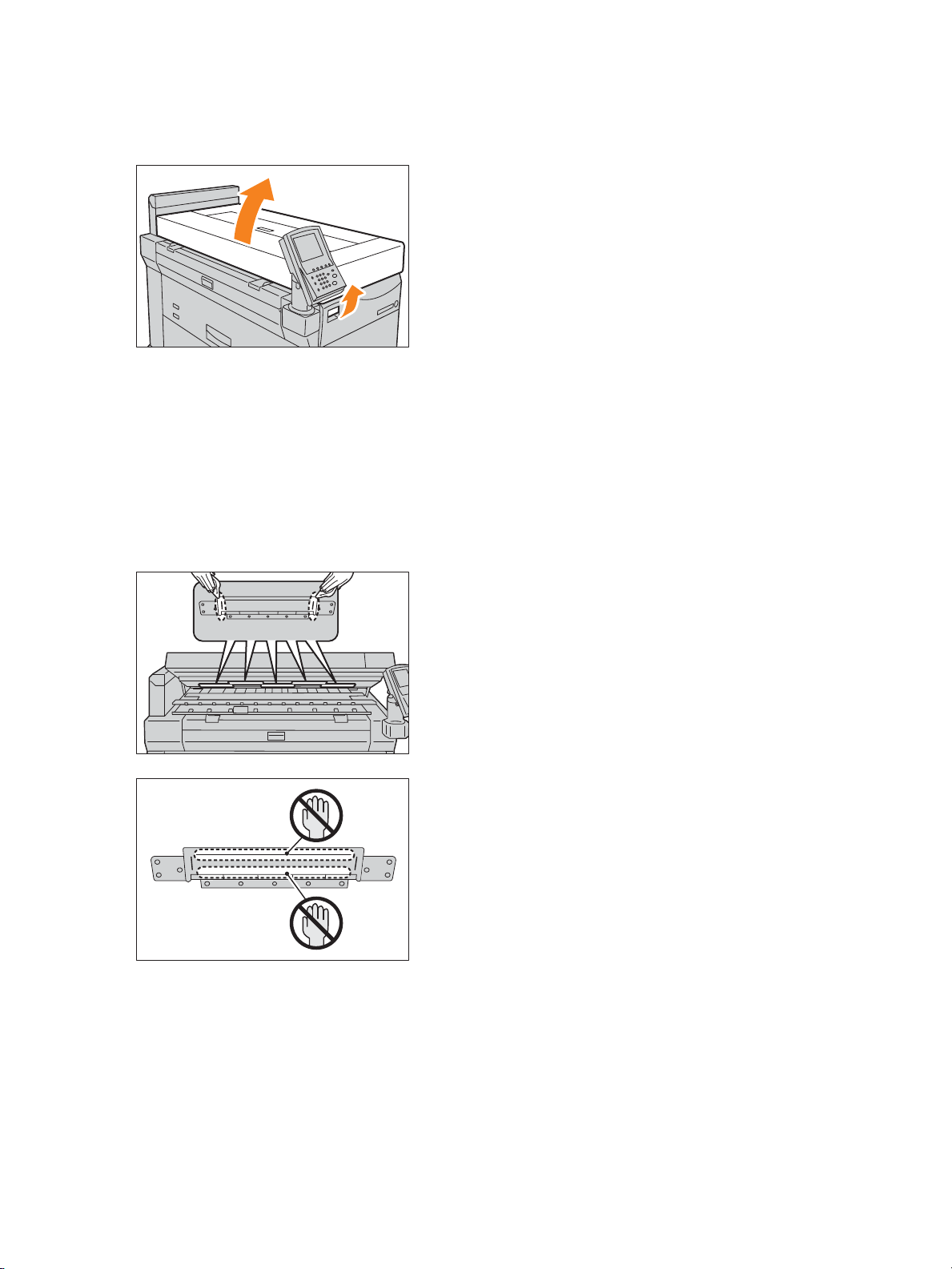
Daily Management and Maintenance
2. Pull up the upper unit release lever to open the upper unit. To fully open the upper unit, pull the
“UPP Stop Arm” (located in the back, right corner) foward.
3. Wipe both edges of the print head with lint-free cleaning cloth.
Notes
– Keep your hand off of the print head.
– To clean the ink receiving side, refer to Removing Ink Stains in the Ink Receiving Side of the
Print Unit on page 3-16.
– Use a lint-free cleaning cloth.
– If it is difficult to get the dirt out of the print head, wipe off with a wet, lint-free cleaning
cloth.
Xerox® Wide Format IJP 2000
User Guide
3-15
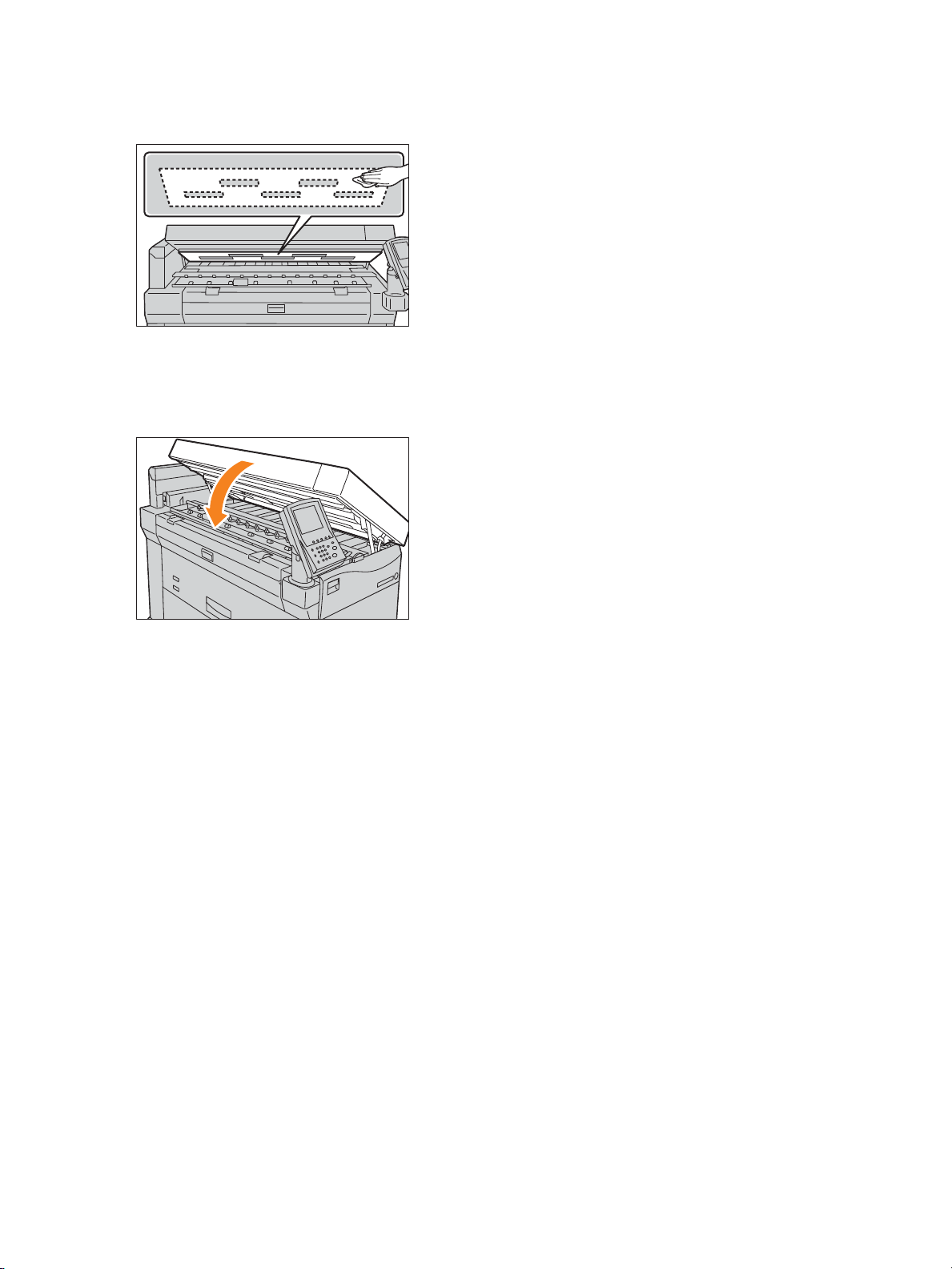
Daily Management and Maintenance
4. Wipe areas surrounding the print heads with lint-free cleaning cloth.
5. Close the upper unit.
Note
Be careful not to pinch your fingers.
Removing Ink Stains in the Ink Receiving Side of the Print Unit
If the ink receiving side of the print unit is dirty with excessive ink, it causes the rear side of the print
surface to get dirty.
Note
To clean the ink receiving side of the print unit, be sure to switch the machine to the cleaning
mode on the control panel.
1. On the System Administrator Menu screen, press Print Head Maintenance > Internal Cleaning.
For information on how to display the System Administrator Menu screen, refer to System
Administrator Menu Settings Overview on page 5-2.
3-16
Xerox® Wide Format IJP 2000
User Guide
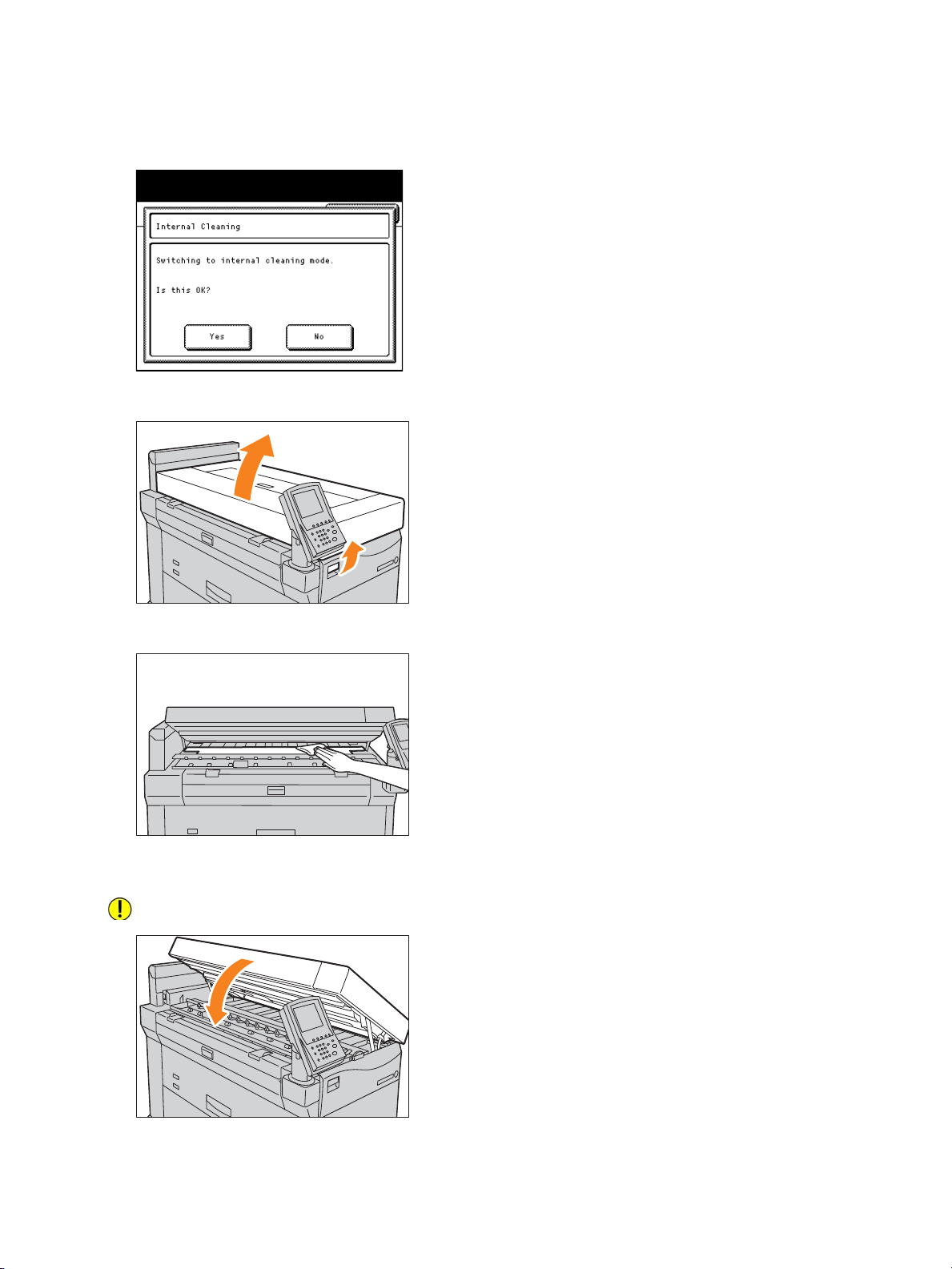
Daily Management and Maintenance
2. Press Yes.
The machine enters the cleaning mode.
3. When message Preparing disappears, pull up the upper unit release lever to open the upper unit.
4. Wipe off the black plastic surface with a dry cloth.
5. Close the upper unit.
CAUTION: Be careful not to pinch your fingers.
Xerox® Wide Format IJP 2000
User Guide
3-17
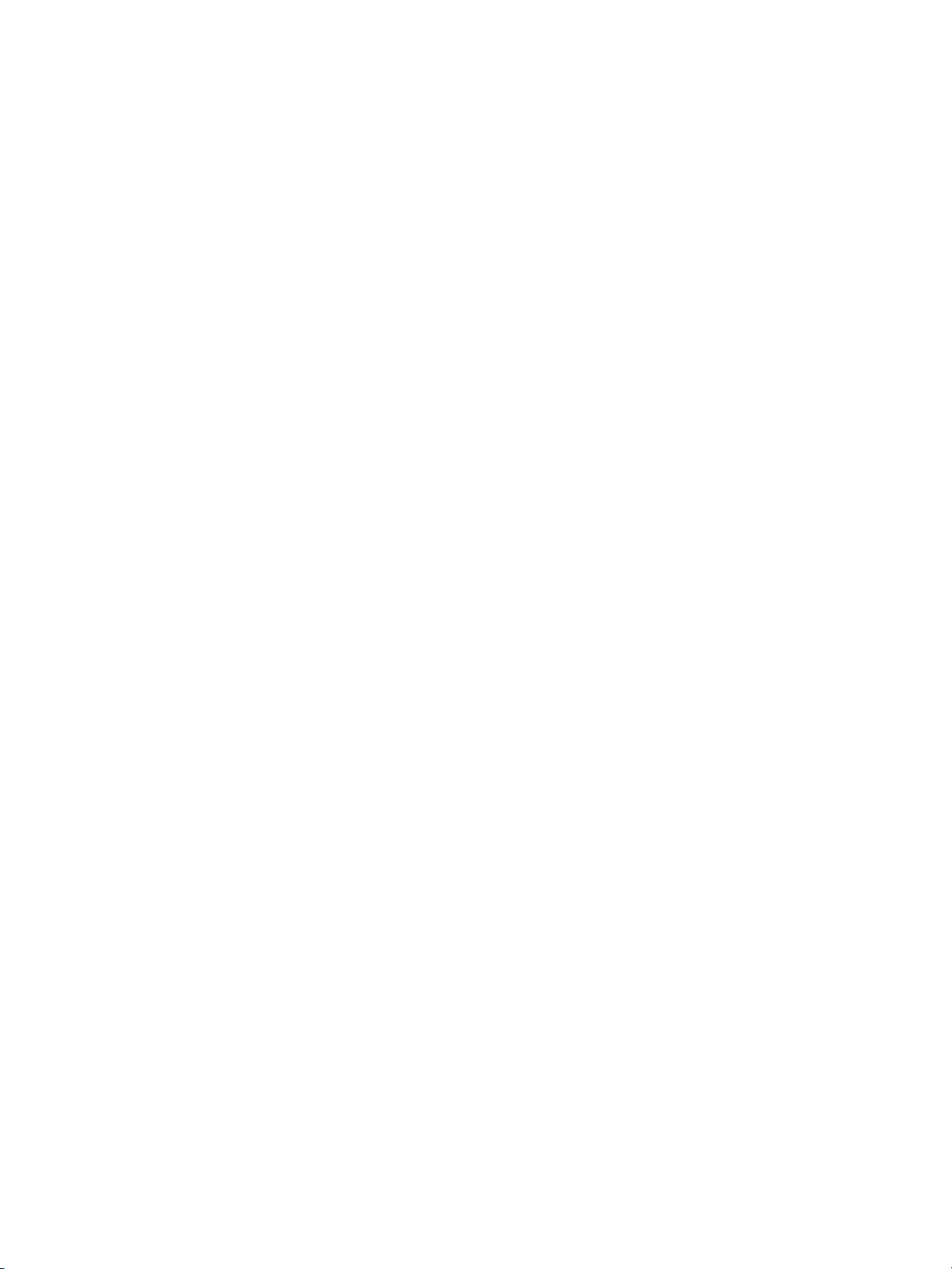
Daily Management and Maintenance
6. Press Done.
Message Exiting internal cleaning mode. appears.
7. Press Done to exit the cleaning mode.
3-18
Xerox® Wide Format IJP 2000
User Guide
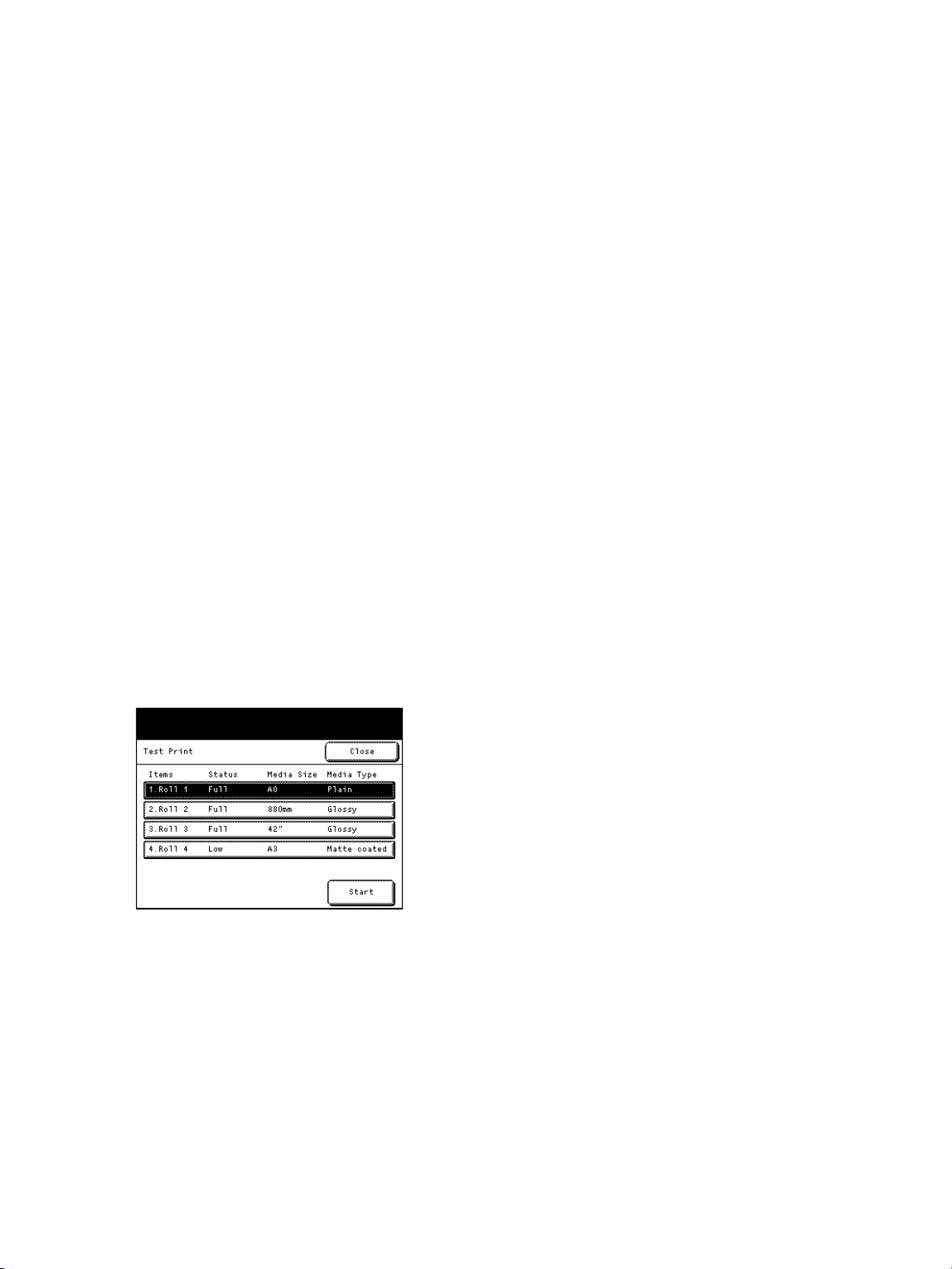
Daily Management and Maintenance
Print Head Maintenance
Follow the procedure shown below to maintain the print head.
1. Make a test print, and check the image quality (status of the print head).
Making a Test Print, p. 3-19
2. Step 2 Clean the print head.
Cleaning the Print Head, p. 3-20
3. Step 3 Make a test print again, and check the image quality (status of the print head).
Making a Test Print, p. 3-19
4. Step 4 If the problem is not resolved, replace the print head.
Replacing a Print Head, p. 3-9
5. Step 5 After replacing the print head, carry out calibration.
Replacing a Print Head, p. 3-9
Making a Test Print
1. On the System Administrator Menu screen, press Print Head Maintenance > Test Print.
For information on how to display the System Administrator Menu screen, refer to System
Administrator Menu Settings Overview on page 5-2.
2. Select a type of paper to be used for test printing, and press Start.
Note
Manual feed cannot be selected.
Xerox® Wide Format IJP 2000
User Guide
3-19
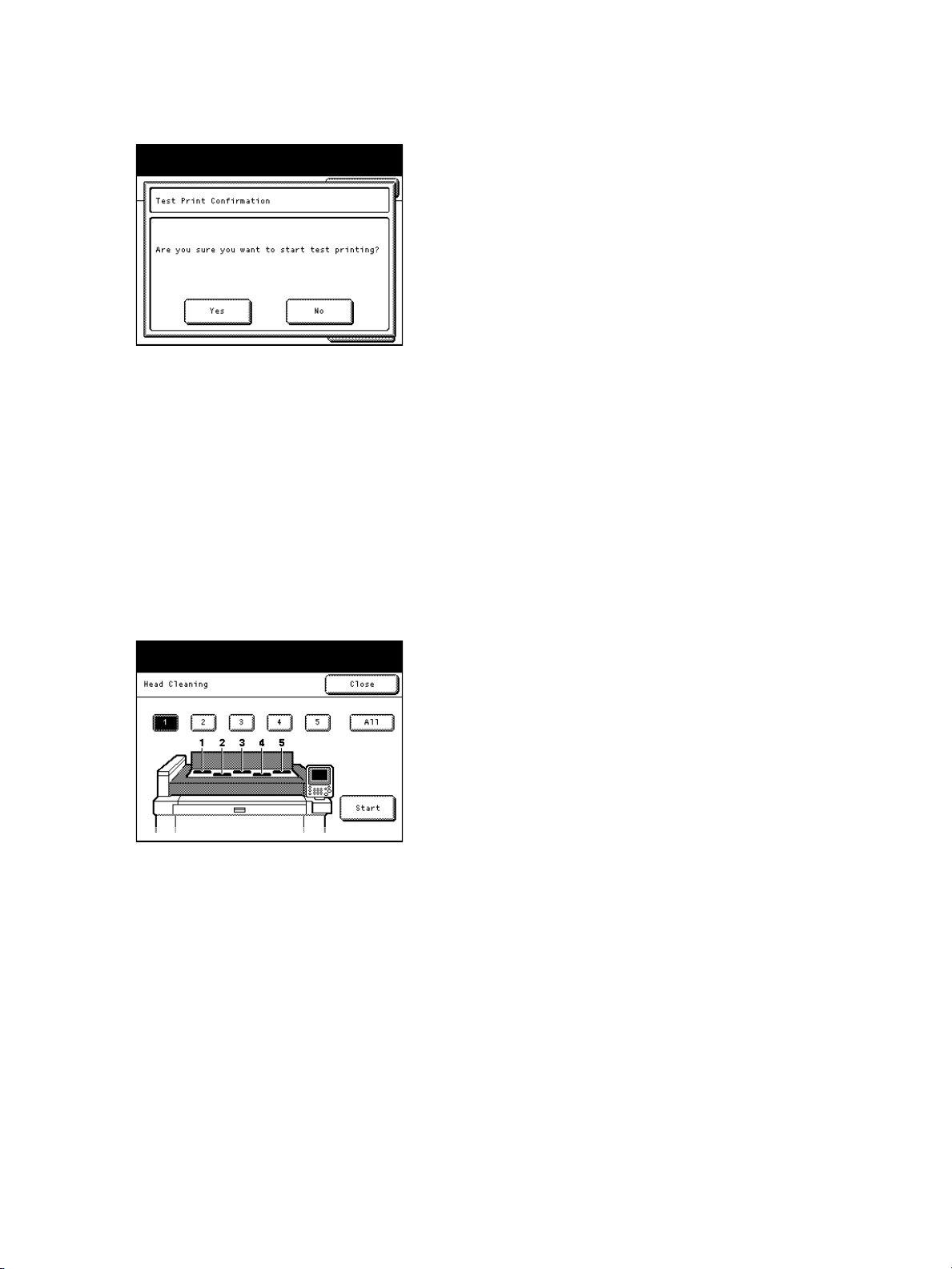
Daily Management and Maintenance
3. Press Yes.
4. Press Done to end test printing.
A sheet of the test chart prints.
Cleaning the Print Head
1. On the System Administrator Menu screen, press Print Head Maintenance > Head Cleaning.
For information on how to display the System Administrator Menu screen, refer to System
Administrator Menu Settings Overview on page 5-2.
2. Select the print head to be cleaned and press Start.
Note
Multiple print heads cannot be selected. To clean all of five print heads, select All.
3. Press Yes.
It takes approximately 3 minutes to clean the print head.
4. Press Done to end print head cleaning.
5. Make a test print again to check the status of the print head.
For information on test printing, refer to Making a Test Print on page 3-19.
If the status of the print head is not improved by print head cleaning, proceed to Replacing a Print
Head on page 3-9.
3-20
Xerox® Wide Format IJP 2000
User Guide
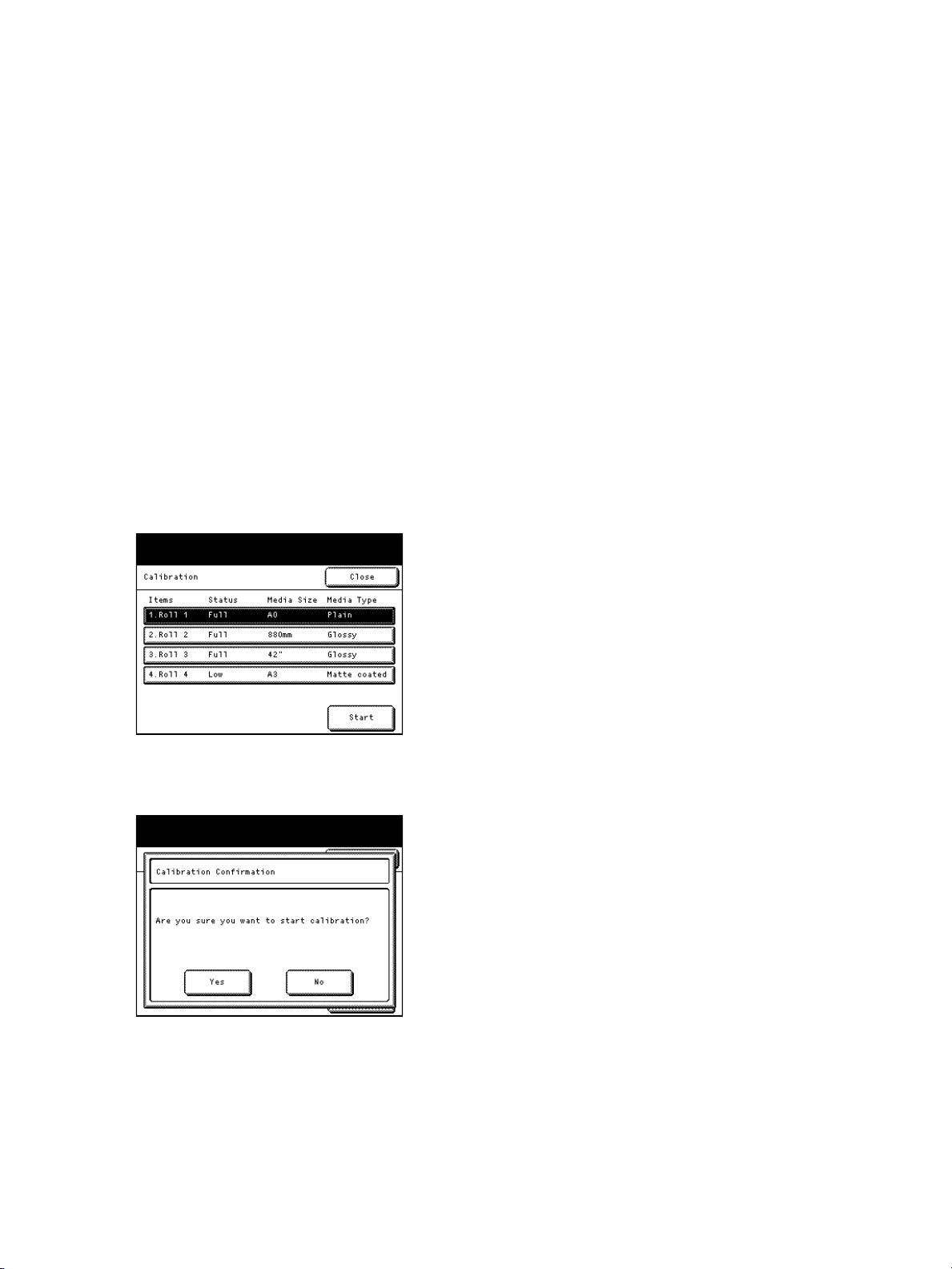
Daily Management and Maintenance
Carrying out Calibration
A chart is printed out automatically for calibration.
After replacing a print head or moving the machine, be sure to carry out calibration.
1. On the System Administrator Menu screen, press Print Head Maintenance > Join Adjustment >
Calibration.
Note
To continue with Replacing print head, proceed to step 2. For information on Replacing print
head, refer to Replacing a Print Head on page 3-9.
For information on how to display the System Administrator Menu screen, refer to System
Administrator Menu Settings Overview on page 5-2.
2. Select a type of paper to be used for calibration.
Note
Select a roll unit that contains paper of size A0 or larger. If the correct type of paper is not
selected, Start cannot be initiated.
3. Press Start.
4. Press Yes.
Calibration starts.
5. Press Done to end calibration.
Xerox® Wide Format IJP 2000
User Guide
3-21

Daily Management and Maintenance
Performing a Join Adjustment
1. On the System Administrator Menu screen, press Print Head Maintenance > Join Adjustment.
For information on how to display the System Administrator Menu screen, refer to System
Administrator Menu Settings Overview on page 5-2.
2. Image Join Overlay must be turned off to enable the manual join adjustment:
a. Press Image Join Overlay.
b. Press Off.
c. Press Save.
Note
Input Adjustment Value is hidden when Image Join Overlay is turned On.
3. Press Calibration.
3-22
Xerox® Wide Format IJP 2000
User Guide

Daily Management and Maintenance
4. Select a type of paper to be used for calibration.
Note
Select a roll unit that contains paper of size A0 or larger. If the correct type of paper is not
selected, Start cannot be initiated.
5. Press Start.
6. Press Yes to confirm calibration start.
7. Press Done when calibration is complete.
Xerox® Wide Format IJP 2000
User Guide
3-23

Daily Management and Maintenance
8. Press Print Adjustment Chart.
9. Select A0 size or larger to check all joins.
10. Press Start.
11. Press Yes to Print Adjustment Chart.
12. Press Done when test print is complete. Use this chart to check the gaps between print heads.
3-24
Xerox® Wide Format IJP 2000
User Guide

Daily Management and Maintenance
The rectangular boxes at the top of following graphic represent the positions of the print heads in
reference to the Print Adjustment Chart.
Notes
– To avoid confusion when performing adjustments, do not move print head 3. Use print head 3
as the reference point and work outward from the center.
– To eliminate gaps and overlaps between print heads 1, 2, or 3, perform corrections in the
following order: adjust print head 2 to print head 3, then adjust print head 1 to print head 2.
– To eliminate gaps and overlaps between print heads 3, 4, or 5, perform corrections in the
following order: adjust print head 4 to print head 3, then adjust print head 5 to print head 4.
13. Press Input Adjustment Value to adjust the position of each print head in the X-direction
(right/left) and the Y-direction (up/down).
Note
Input Adjustment Value is only valid when Image Join Overlay is turned off.
Xerox® Wide Format IJP 2000
User Guide
3-25

Daily Management and Maintenance
3-26
Xerox® Wide Format IJP 2000
User Guide

Problem Solving
This chapter describes solutions to various problems you may have with the machine.
Troubleshooting . . . . . . . . . . . . . . . . . . . . . . . . . . . . . . . . . . . . . . . . . . . . . . . . . . . . . . . . . . . . . . . . . . . . . 4-2
Error Messages . . . . . . . . . . . . . . . . . . . . . . . . . . . . . . . . . . . . . . . . . . . . . . . . . . . . . . . . . . . . . . . . . . . . . 4-10
When a Paper Jam Occurs . . . . . . . . . . . . . . . . . . . . . . . . . . . . . . . . . . . . . . . . . . . . . . . . . . . . . . . . . . . 4-11
4
Xerox® Wide Format IJP 2000
User Guide
4-1
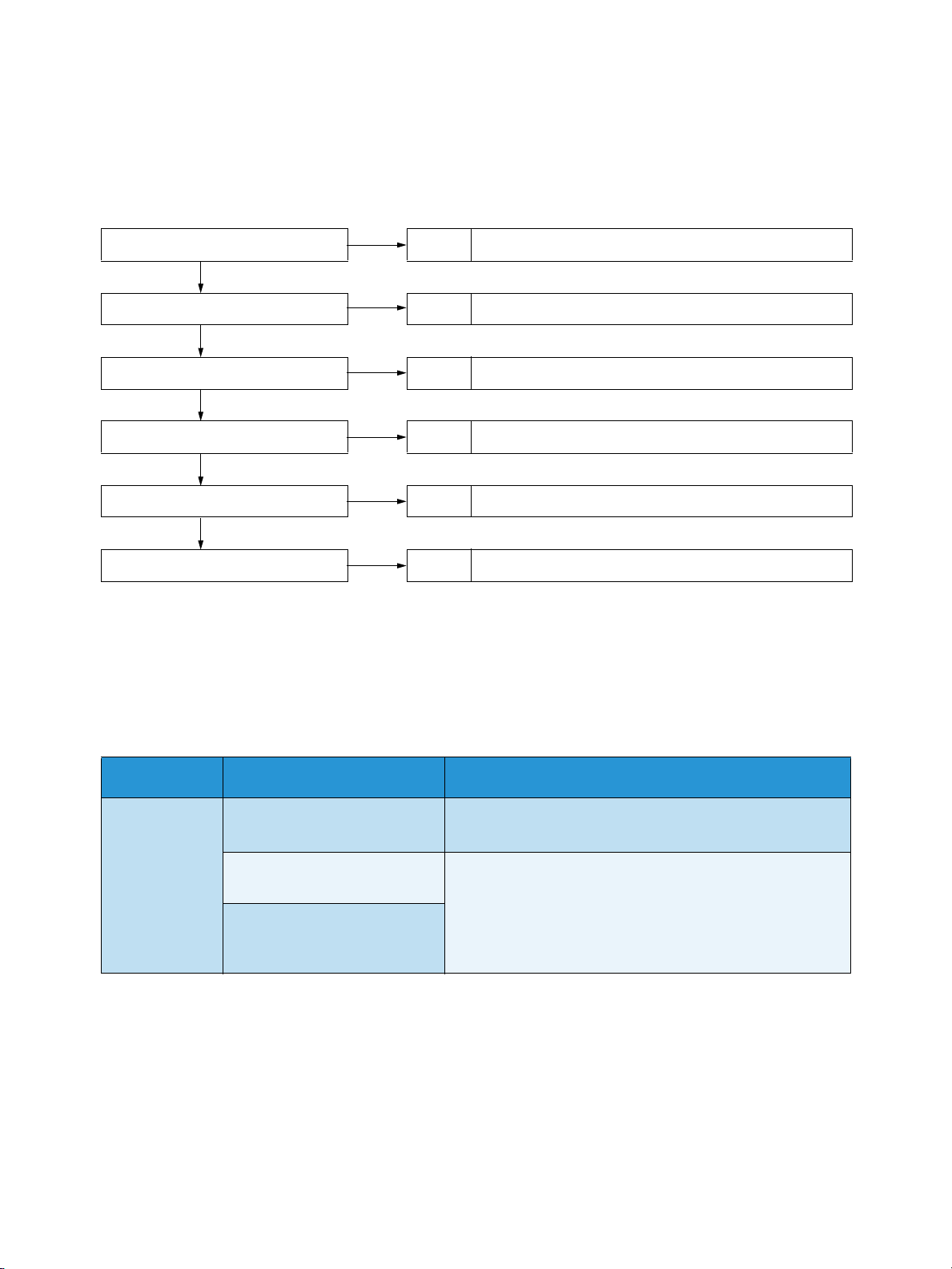
Problem Solving
Troubleshooting
Take proper action according to the following troubleshooting procedures.
The power is not turned on Action Machine Problems (p. 4-2)
No Yes
Touch screen is not bright enough. Action Machine Problems (p. 4-2)
No Yes
A message is displayed Action Machine Problems (p. 4-2)
No Yes
Paper jam problems Action Paper Jam Problems (p. 4-3)
No Yes
Image quality problems Action Image Quality Problems (p. 4-4)
No Yes
Problems during printing Action Problems during Printing (p. 4-8)
If the error is not resolved even after following the above procedure, contact your local Xerox
representative.
Machine Problems
Check the status of your machine again before contacting us.
Symptom Check Remedy
The power is
not turned on
Is the power turned on? Turn th e p ow e r on.
See Power Source on page 1-5.
Is the plug connected to a
receptacle?
Is the power cord
disconnected from the
machine?
Turn the power switch and the power breaker off and
connect the power cord firmly. Then turn the power
breaker and the power switch on again.
See Power Source on page 1-5.
4-2
Xerox® Wide Format IJP 2000
User Guide
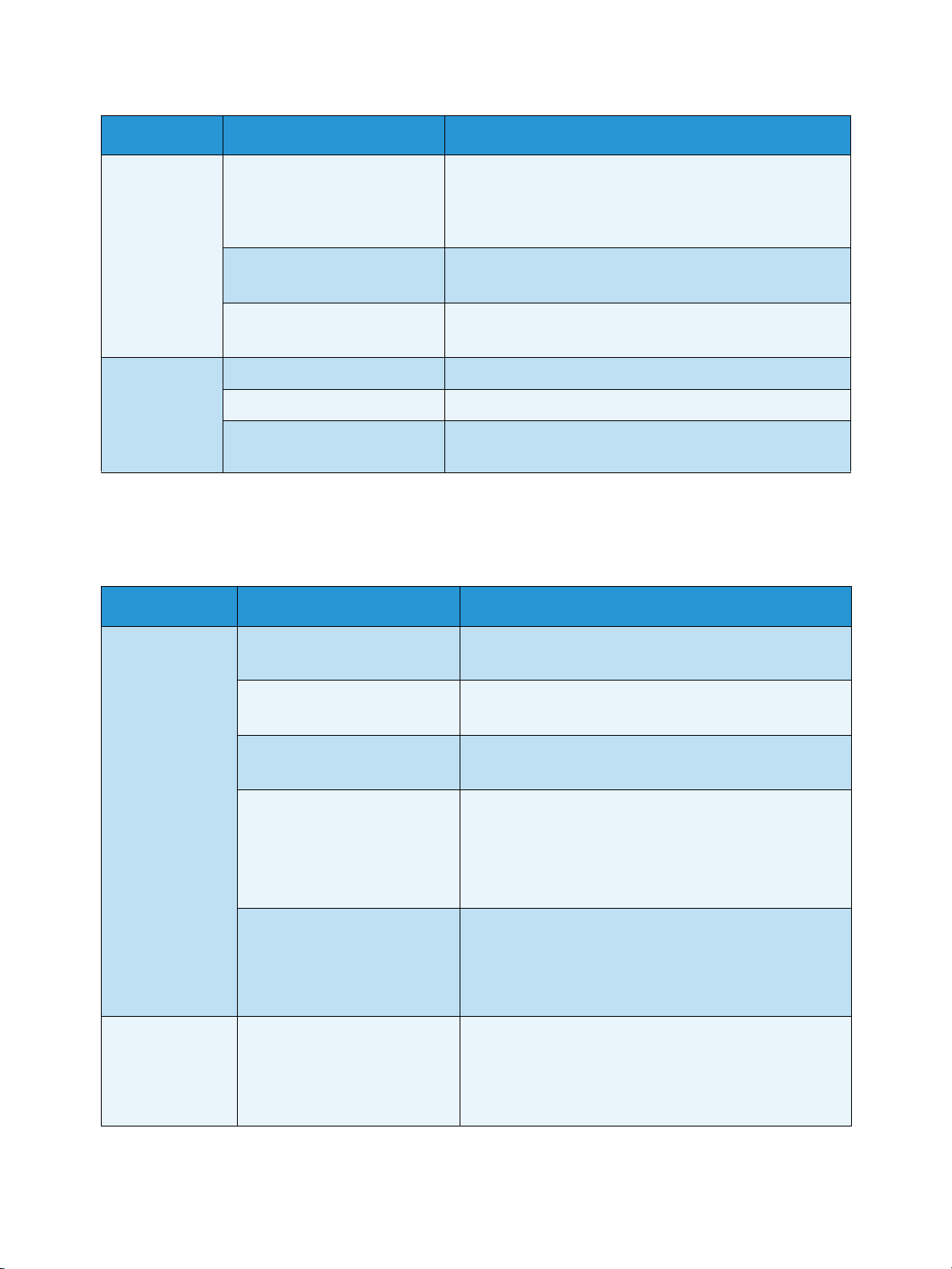
Symptom Check Remedy
Problem Solving
Touch screen is
dark.
A message is
displayed
Is the Power Saver button lit? The machine is in the Energy Saver mode. Press the Power
Saver button on the control panel to exit the Energy Saver
mode.
See Energy Saver Mode on page 1-7.
Is the Contrast adjustment
dial kept set to a darker value?
Is the backlight turned off? The backlight lights up when:
A system error has occurred. See Error Messages on page 4-10.
Has a paper jam occurred? See When a Paper Jam Occurs on page 4-11.
Is the message Please wait...
displayed?
Use the Contrast adjustment dial to make adjustment.
See Adjusting Screen Contrast on page 1-9.
A button on the control panel is pressed.
If the message is displayed for more than 5 minutes,
contact your local Xerox representative.
Paper Jam Problems
For information on how to remove jammed paper, refer to When a Paper Jam Occurs on page 4-11.
Symptom Check Remedy
Media is often
jammed or
wrinkled.
Media does not
exit the machine
fully, and the trail
edge sticks at the
exit.
Is the appropriate type of
media being used?
Is the media loaded correctly? Correctly load the media.
Is the media damp? Replace with media just unpacked.
Are the media settings correct
for the media loaded?
Are there any jammed sheets
or torn pieces of paper still
remaining inside the machine
or is there a foreign object in
the machine?
Is the media electrostatically
charged?
Correctly load the appropriate type of media.
See Media on page 1-22.
See Loading/Replacing Paper on page 1-12.
See Loading/Replacing Paper on page 1-12.
Set the correct media size series and media type/weight
to match the media loaded.
See:
• Loading/Replacing Paper on page 1-12
• Configuring Paper Settings on page 1-19.
Open the front door and pull out the roll unit to remove
the torn paper or the foreign object.
See When a Paper Jam Occurs on page 4-11.
Take appropriate measures against static electricity. For
example, maintain proper room temperature and
humidity.
Xerox® Wide Format IJP 2000
User Guide
4-3
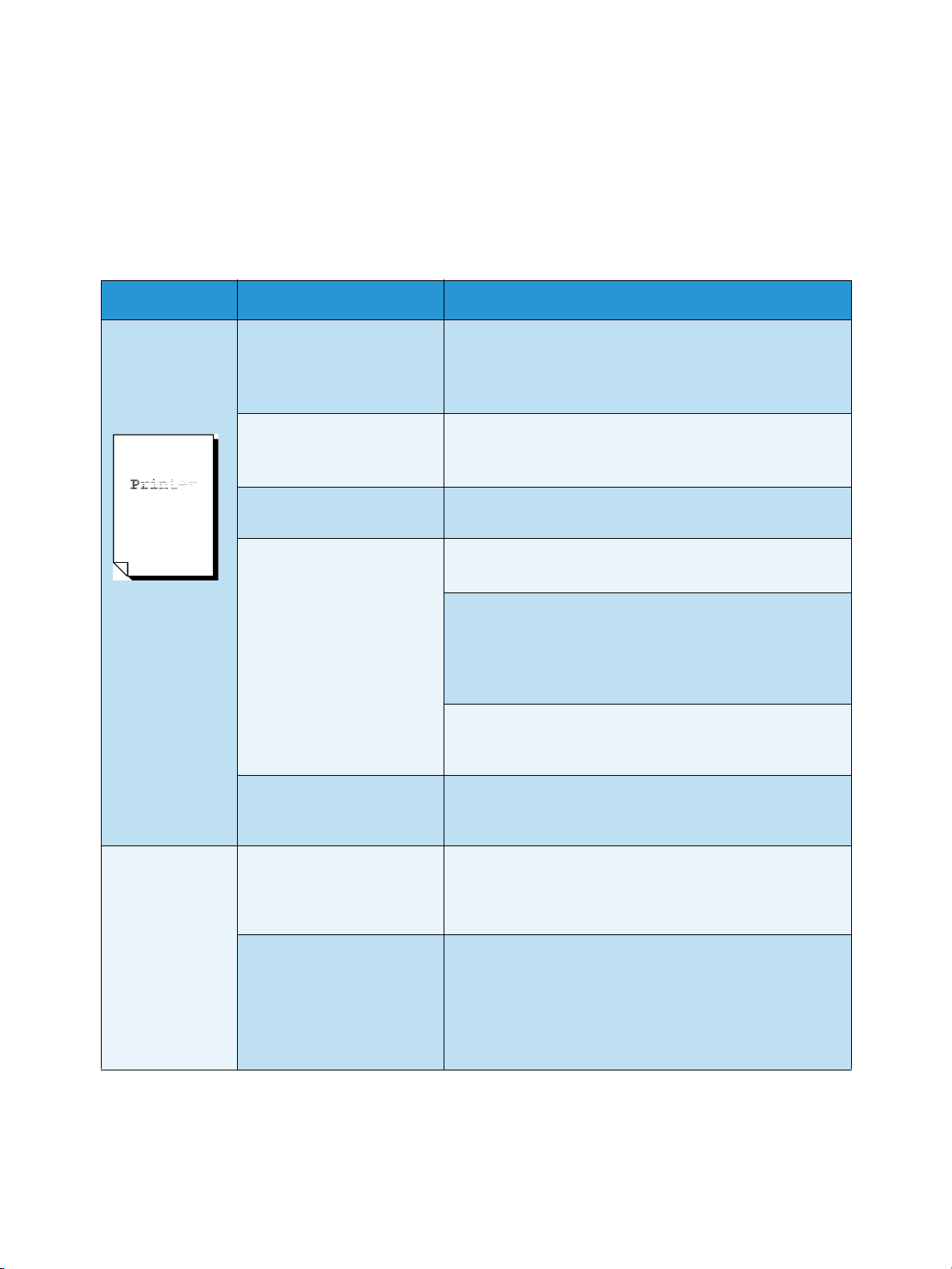
Problem Solving
Image Quality Problems
When the image quality of the printed output is poor, identify the symptom in the following table to
perform the corresponding remedy.
If the image quality does not improve even after the remedy is performed, contact your local Xerox
representative.
Symptom Check Remedy
Part of the image
is missing on the
printed output.
(smudged or
unclear)
Is the media damp? If the media is damp, some parts of the original may not
be printed or may be unclear. Replace with media just
unpacked.
See Loading/Replacing Paper on page 1-12.
Is the loaded media folded
or wrinkled?
Is part of the image outside
of the printable area?
The print heads may be
clogged.
Is the message "Print head
needs to be replaced soon."
displayed?
Remove the defective media and replace with media just
unpacked.
See Loading/Replacing Paper on page 1-12.
Recreate the original so that the image fits the printable
area.
Perform the print head cleaning two or three times.
See Cleaning the Print Head on page 3-20.
If this symptom occurs after you have run a continuous
print job, wait for 30 seconds or more before starting the
next print job.
Whenever an interval of 30 seconds or more elapses, the
machine automatically performs the print head cleaning.
Operate the machine in the room temperature at 68ºF
(20ºC) and the humidity at 50%. This will stabilize the
performance of the print head.
Replace the print head.
See Replacing a Print Head on page 3-9.
You o b se r ve p r in t
head-to-print
head variation or
20 mm banding
on the printed
output.
4-4
Do the errors exist in the
source file?
Is the message "Print head
needs to be replaced soon."
displayed?
If no errors exist in source file, refer to the Xerox® Wide
Format IJP 2000 Performance Package User Guide and
refer to the section on Using the Uniformity Correction
Tool.
Replace the print head.
See Replacing a Print Head on page 3-9.
Once the print head is replaced, refer to the Xerox® Wide
Format IJP 2000 Performance Package User Guide and
refer to the section on Using the Uniformity Correction
Tool.
Xerox® Wide Format IJP 2000
User Guide
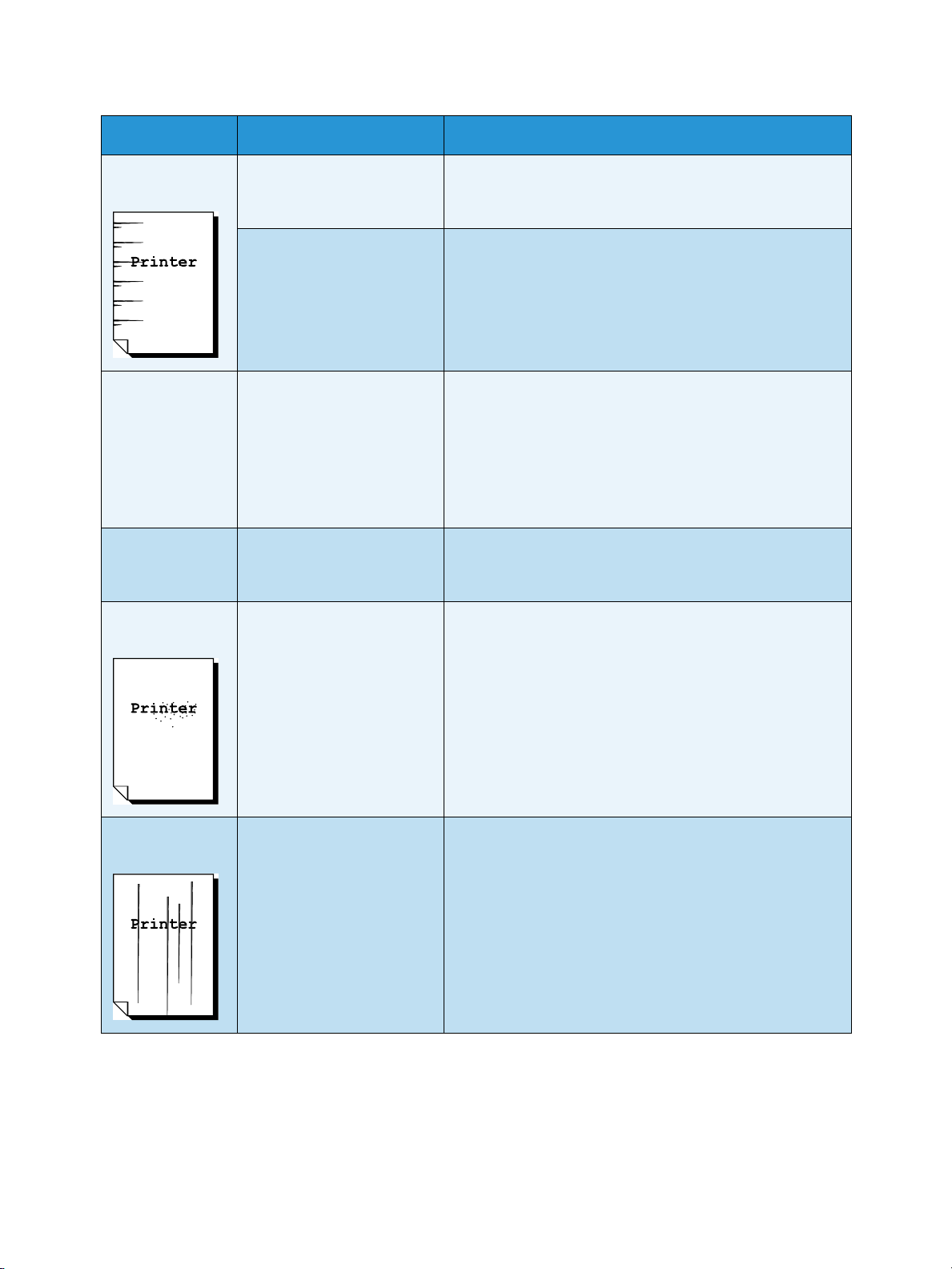
Symptom Check Remedy
Problem Solving
Dirt appears at
regular intervals.
The printed sheet
has dirt on the
leading edge or
back side.
Loss of one or
more colors from
one print head
Unwanted black
dots are printed.
Is the paper path dirty? Run a print job of a few pages.
If the symptom does not improve, contact your local Xerox
representative.
Internal components are
Contact your local Xerox representative.
soiled.
Is the paper path dirty with
ink?
Use a lint-free cleaning cloth to wipe off ink adhering to
the paper path (upper and lower surfaces) in the print unit.
See:
• Removing Ink Stains in the Print Head Side of the Print
Unit on page 3-14
• Removing Ink Stains in the Ink Receiving Side of the
Print Unit on page 3-16.
Check consumables to see if
the head is overdue for
replacement.
Internal components are
If over 2,500 ml, the print head is due for replacement.
Replace the print head.
See Replacing a Print Head on page 3-9.
Contact your local Xerox representative.
soiled.
Unwanted black
lines are printed.
Xerox® Wide Format IJP 2000
User Guide
Internal components are
soiled.
Contact your local Xerox representative.
4-5

Problem Solving
Symptom Check Remedy
Unwanted black
lines are printed
at the trail edge
of the printed
sheet in manual
feed mode.
Streaks appear
on the printed
sheet.
Unwanted white
dots appear in
black filled areas.
Is the paper size larger than
the original?
The print heads may be
clogged.
Is the appropriate type of
media being used?
Internal components are
soiled.
The machine needs to print black lines to prevent print
head clogging.
Print on paper which is the same size as the original.
Wait for 30 seconds or more before starting the next print
job. Alternatively, perform the print head cleaning two or
three times
See:
• Cleaning the Print Head on page 3-20
• Removing Ink Stains in the Print Head Side of the Print
Unit on page 3-14.
Load the appropriate type of media.
See Media on page 1-22.
Contact your local Xerox representative.
Nothing is
printed.
The printed
image is
misaligned or
skewed.
Image is lost on
the edge of
paper.
The printed sheet
has ink drops on
it.
There may be a system
malfunction.
Is the media loaded
correctly?
Is part of the image outside
of the printable area?
Is the area around the print
head contaminated by ink?
Contact your local Xerox representative.
Load the media correctly.
See Loading/Replacing Paper on page 1-12.
Recreate the original so that the image fits the printable
area.
Perform the print head cleaning two or three times
See Cleaning the Print Head on page 3-20.
Clean the ink receiving side and the print head side of the
print unit.
See:
• Removing Ink Stains in the Print Head Side of the Print
Unit on page 3-14
• Removing Ink Stains in the Ink Receiving Side of the
Print Unit on page 3-16.
4-6
Xerox® Wide Format IJP 2000
User Guide
