Page 1

Wide Format Color
Rip 4.6v2
Xerox Wide Format Color
Rip 4.6v2
Update Guide
Update
Guide
Page 2
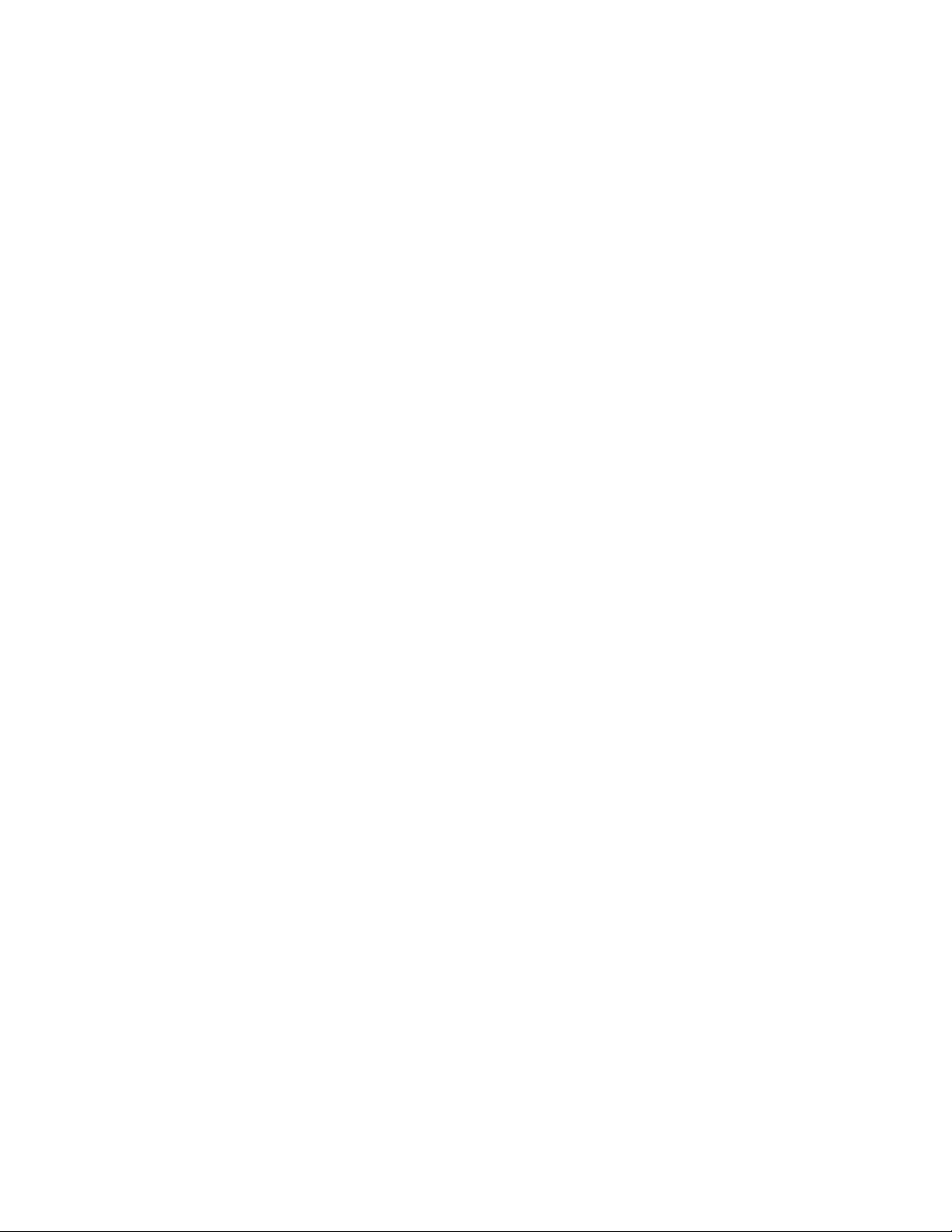
Page 3

Table of Contents
Introduction ........................................................1
Updating the software........................................1
Exporting Color Profiles .....................................2
Importing Color Profiles .....................................2
Installing non-Xerox drivers and ICC profiles ....3
i
Page 4

ii
Page 5

Introduction
The purpose of this document is to guide you through the procedures
required to update your Wide Format Color (WFC) Rip software. When
you have completed the update the software will be at the latest level
available, WFC Rip 4.6v2.
Before beginning this installation, there are several important facts you
will need to know about this version of your Rip software.
NOTE 1: While this procedure will install the latest version of the
software on your system, the desktop icon, start menu items and
program folder names will not change. Even though the names have not
changed, (EX: WFC – Server Pro 4.0v5) the software will be updated,
and will not affect the application in any way.
NOTE 2: The Media Type Setting inside the Color Management Tab in
the Default Job Properties for each printer set up will default to
DyeArtistCanvas340G. It is recommended you record the media setting
for each printer before running the update process. This will allow you to
restore the setting for each printer setup after the update process is
finalized.
NOTE 3: The media setting for each job in the hold queue will also
change to a default during the update process. Record the media
settings for these jobs so the correct media setting can be restored at the
completion of the update process.
NOTE 4: Because of the changes in the color adjustments to improve
control and accuracy (use of curves instead of sliders) at the completion
of the update these values will reset to linear curves.
Updating the software
1) Identify the CURRENT version of software that is installed.
a) Launch the WFC Rip application.
b) Select Help, then About.
The current WFC Rip version will be displayed. If version 4.0v5
is displayed, go to step 2 to update the software to WFC 4.6v2.
2) Export any custom color profiles that have been created to file.
See Exporting Color Profiles for instructions. (Custom color
profiles are media profiles that you have created, installed after
installing your WFC Rip for the first time, or have modified since
installing the WFC Rip.)
3) Insert the update CD; or, download the appropriate installer EXE file
to your system hard drive. If downloading the driver, go to:
www.xerox.com, Support and Drivers, Wide Format 8000 Series,
Xerox 8142 or 8160 Drivers and Downloads.
4) Ensure the application is closed.
In the System Tray (next to the clock) ensure the WFC Rip
application is not running. If it is running, right click the icon and
select Exit.
5) Double click the installer (WFCRip Update 4.6v2.EXE) to launch.
1
Page 6

6) Follow the instructions on the screen to install the program updates
a) When asked about the directory to install the update, ensure the
correct path for your current WFC Rip is selected.
b) When asked about the updating language preference, verify the
language currently used for your version of the WFC Rip is
selected.
7) When the installation is complete, all update items have been placed
in the appropriate place and the WFC Rip is updated.
8) Import any custom color profiles that were exported in step 2.
See Importing Color Profiles for instructions.
9) For customers with the Server Pro version: A similar process should
be run on each machine where the Editor program has been
installed. Verify the path to install the updater corresponds to the
path where the editor is located.
Exporting Color Profiles
1. Open the WFC RIP application
2. Select a Setup by clicking on it with the left mouse button.
3. Click [Setup] on the top menu bar and then [Default Job
Properties…]
4. Select the Color Management Tab (3rd tab) by clicking on it with the
left mouse button.
5. In the top drop-down box, select the media name to export.
6. Select the correct resolution and color modes if necessary.
7. Click on the [Export Profile] button, a new window will appear.
8. Select a location and enter a descriptive filename to save the profile.
9. Click [Save] to complete the export process. You will be returned to
the Color Management Tab.
10. Repeat steps 5 through 9 for each custom color profile that you have
installed.
Importing Color Profiles
1. Open the WFC RIP application
2. Select a Setup by clicking on it with the left mouse button.
3. Click [File] on the top menu bar and then [Import Preset…], a new
window will open.
4. Locate the desired profile to import, click [Open], the window will
close.
5. The profile will now be imported. When the file has been successfully
imported a message will be displayed.
2
Page 7

Installing non-Xerox drivers and
ICC profiles
1. Insert the Installation CD into the CD-ROM drive on your workstation.
The Installer will launch automatically.
2. The Driver Installer opens.
3. Choose Destination Location. (C:\Progam Files\WFC – Server Pro
4.6v2\)
4. Click [Next] to copy the driver files.
5. After the updater has finished copying all the drivers, the Certified
ICC Profile Installer opens.
6. Select the printer(s) for which you want profiles installed.
7. Click [Next] to start copying files.
8. Setup has finished. Click [Finish] to exit install.
3
Page 8
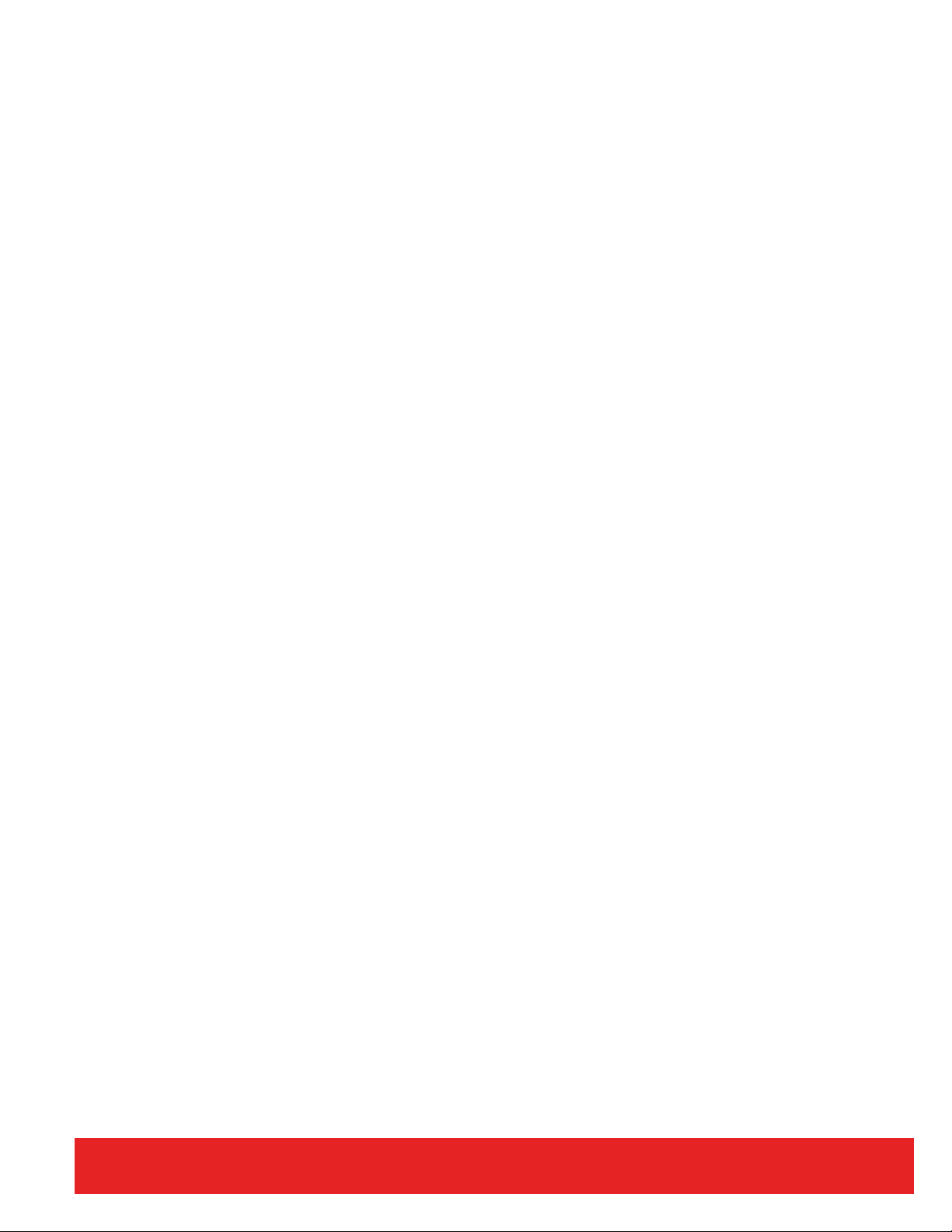
©2005 Xerox Corporation, Xerox® and WFC™ are trademarks of Xerox Corporation. September 2005
701P44526
4
