Page 1

Phaser® 6360
color laser printer
Printer Tour
Supported Papers
Quick
Use
Guide
Print Quality
Basic Printing
Information Pages
Supplies Info
More information
Xerox Support Centre
Xerox Support Centre
Phaser® 6360
Xerox Support Centre
Xerox Support Centre
Utility installs with the printer driver, or
go to www.xerox.com/office/6360support.
Double-click the icon on the Windows
desktop or Mac OS X dock.
User manuals and video tutorials
Troubleshooting
Printer and supplies status
User safety
Material Safety Data Sheets
Page 2
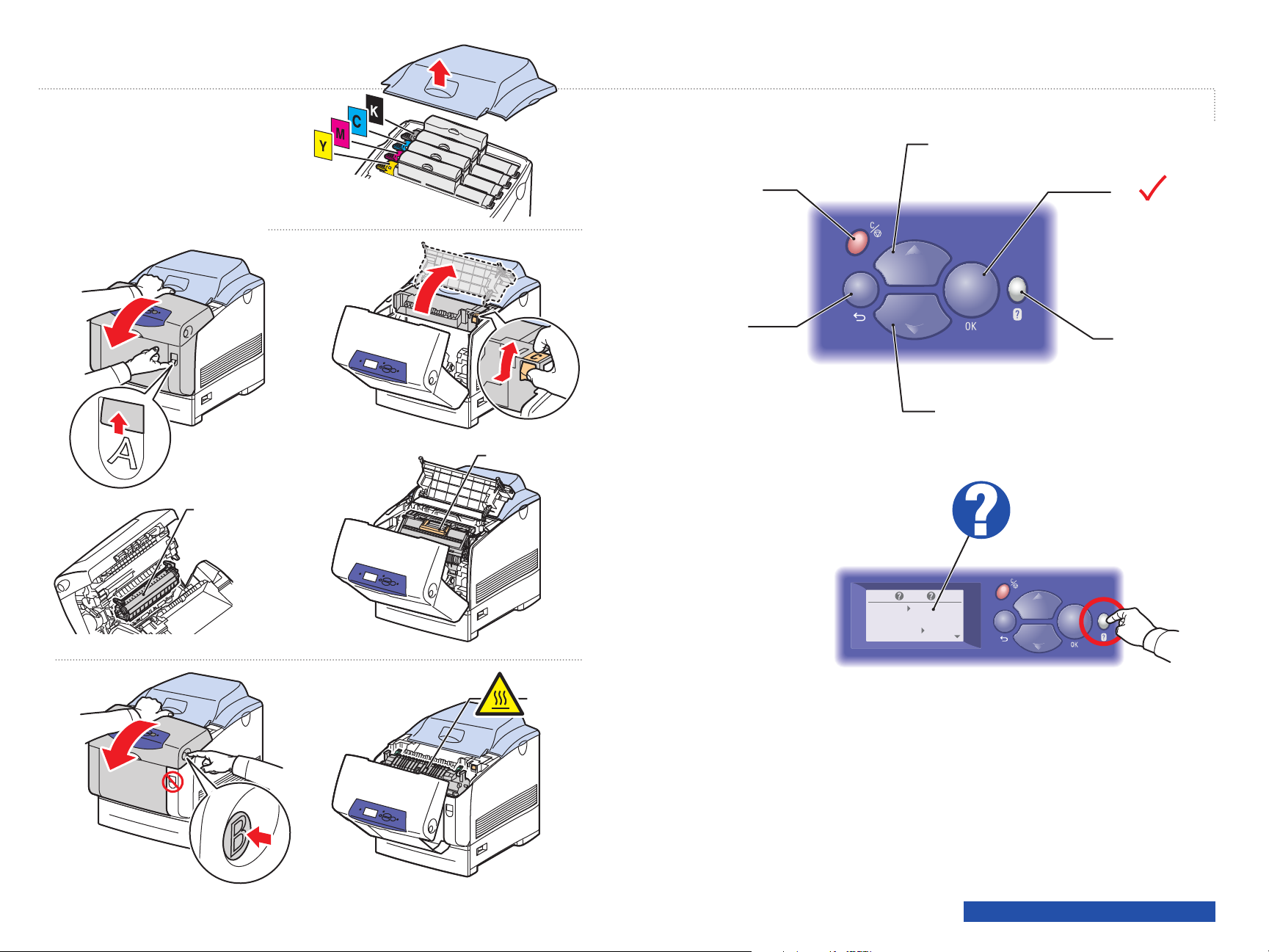
Imaging Unit
Transfer Roller
Fuser
www.xerox.com/office/6360support
HelpHelp
Information
Provides information about the
printer.
Paper Tray Setup
Use these tools to setup
Information
Provides information about the
printer.
Paper Tray Setup
Use these tools to setup
Printer Tour
A
B
C
Up ArrowUp Arrow
OKOK
Down ArrowDown Arrow
CancelCancel
BackBack
HelpHelp
Help Button: Press at any time
to display additional information about
the message or menu.
Page 3

Supported Papers
1(MPT)
1(MPT)
2
2
3
Tray 1 (MPT), 2 – 5
65 – 163 g/m
(17 – 40 lb. Bond/
50 – 60 lb. Cover)
Executive...................... 7.25 x 10.5 in.
A/Letter......................... 8.5 x 11.0 in.
US Folio........................ 8.5 x 13.0 in.
Legal............................. 8.5 x 14.0 in.
B5 JIS............................ 182 x 257 mm
A5.................................. 148 x 210 mm
A4.................................. 210 x 297 mm
2
3
4
4
5
5
1(MPT)1(MPT)
Tray 1 (MPT)
65 – 216 g/m
(17 – 40 lb. Bond/
50 – 80 lb. Cover)
Statement..................... 5.5 x 8.5 in.
A6.................................. 105 x 148 mm
ISO B5........................... 176 x 250 mm
Custom.......................... (SE) x (LE)
SE: 89 – 216 mm (3.5 – 8.5 in.)
LE: 140 - 914 mm (5.5 – 36.0 in.)
Monarch........................ 3.87 x 7.5 in.
#10 Commercial........... 4.12 x 9.5 in.
A7......................................5.25 x 7.25 in.
DL......................................110 x 220 mm
C6......................................114 x 162 mm
C5......................................162 x 229 mm
B5......................................176 x 250 mm
2
SE
LE
Print Quality
For Print-Quality Solutions:
For Print-Quality Solutions:
See the Print-Quality Problems
See the Print-Quality Problems
menu and print the Troubleshooting
menu and print the Troubleshooting
Print Quality page.
Print Quality page.
See the Print Quality chapter in the
See the Print Quality chapter in the
User Guide.
User Guide.
Ready To Print
Press for help
Information
Paper tray Setup
Printer Setup
Troubleshooting
Ready To Print
Press ? for help
Information
Paper Tray Setup
Printer Setup
Troubleshooting
Paper Jams
Print Quality Problems
Network Problems
Service Tools
Print Quality Problems
Troubleshooting Print
Quality Page
Repeating Defects Page
Remove Print Smears
Color Registration
Troubleshooting
Print the Paper Tips page
for more information.
See the Printing Basics chapter
in the User Guide.
www.xerox.com/office/6360support
Page 4

Basic Printing
Tray 1 (MPT):
Facedown
Trays 2–5:
Faceup
Tray 2 Paper
Tray 2 Paper
Letter LEF (8.5 x 11 in.)
Letter LEF (8.5 x 11 in.)
Plain Paper
Plain Paper
Use current setup
Use current setup
Change Setup...
Change Setup...
When loading paper: Select appropriate settings on the control panel.When loading paper: Select appropriate settings on the control panel.
Tray 1 (MPT), 2 – 5
1 (MPT)
2
3
4
5
1 (MPT)
65-90 g/m2(17-24 lb. Bond)
Plain Paper
85-120 g/m2(22-32 lb. Bond)
Heavy Plain Paper
100-163 g/m2(36-60 lb. Cover)
Thin Card Stock
Tray 1 (MPT)
160-216 g/m2(59-80 lb. Cover)
Thick Card Stock
PC
Mac
When Printing: Select properties. Use Xerox printer driver.When Printing: Select properties. Use Xerox printer driver.
www.xerox.com/office/6360support
Page 5

Information Pages
Supplies Info
Ready To Print
Press for help
1
Ready To Print
Press ? for help
Walk-Up Features
Information
Paper Tray Setup
Printer Setup
Menu Map
Printer Identification
Information Pages
Sample Pages
Supplies Info
Walk-Up Features
Information
Paper tray Setup
Printer Setup
Information
= Prints an information page. = Prints an information page.
For Supplies Information:
See the Supplies Info menu and
print the Supplies Usage page.
See the Supplies tab in the Xerox
Support Centre, contact your local
reseller, or visit the Xerox Supplies
website.
www.xerox.com/office/6360supplies
Ready To Print
Press for help
Walk-Up Features
Information
Paper tray Setup
Printer Setup
Ready To Print
Press ? for help
Walk-Up Features
Information
Paper Tray Setup
Printer Setup
Menu Map
Printer Identification
Information Pages
Sample Pages
Supplies Info
Information
2
Information
Menu Map
Printer Identification
Information Pages
Sample Pages
Supplies Info
www.xerox.com/office/6360support
