Page 1
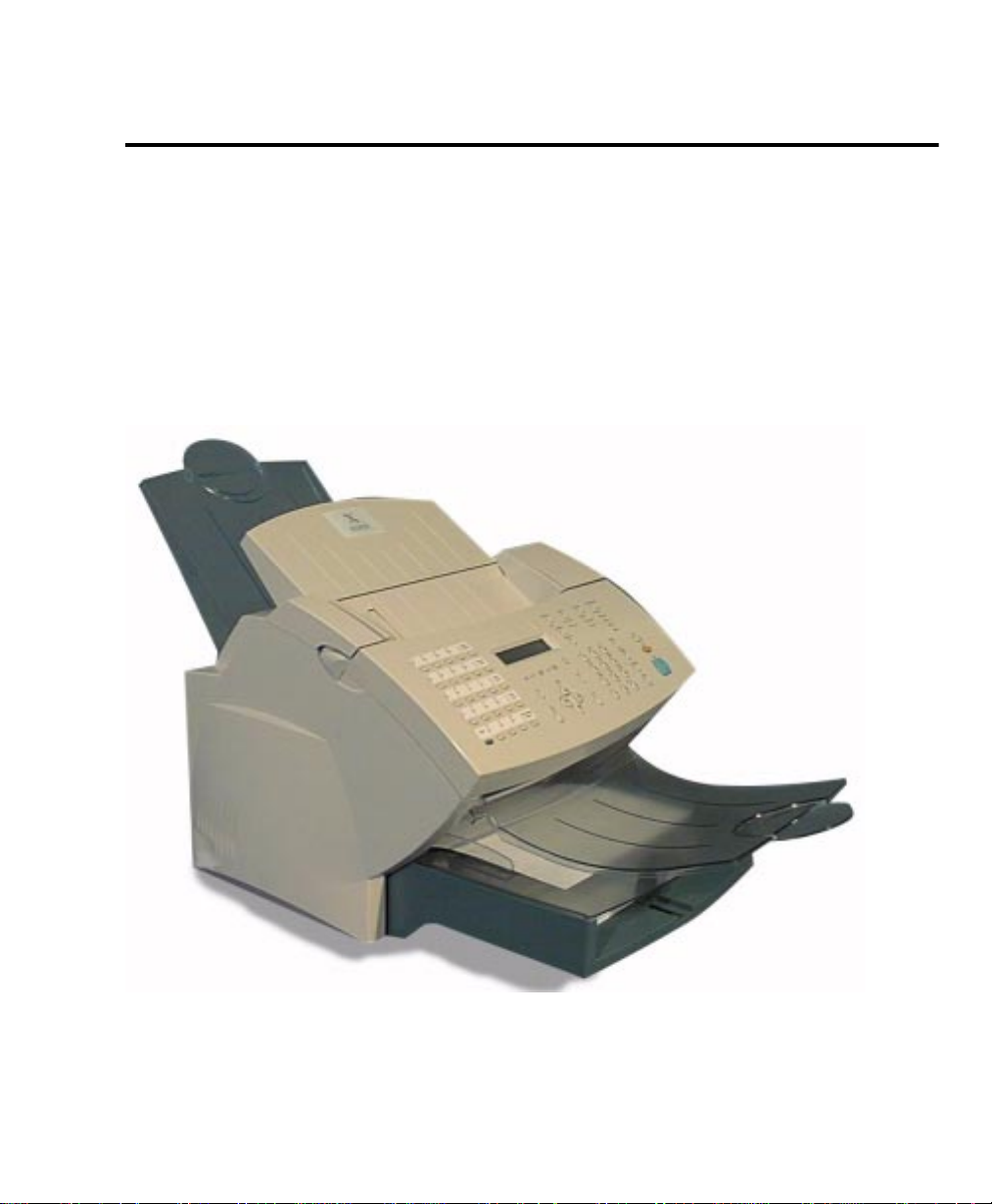
XEROX
WorkCentre Pro 555/575
Advanced Features Guide
708P84302
Page 2
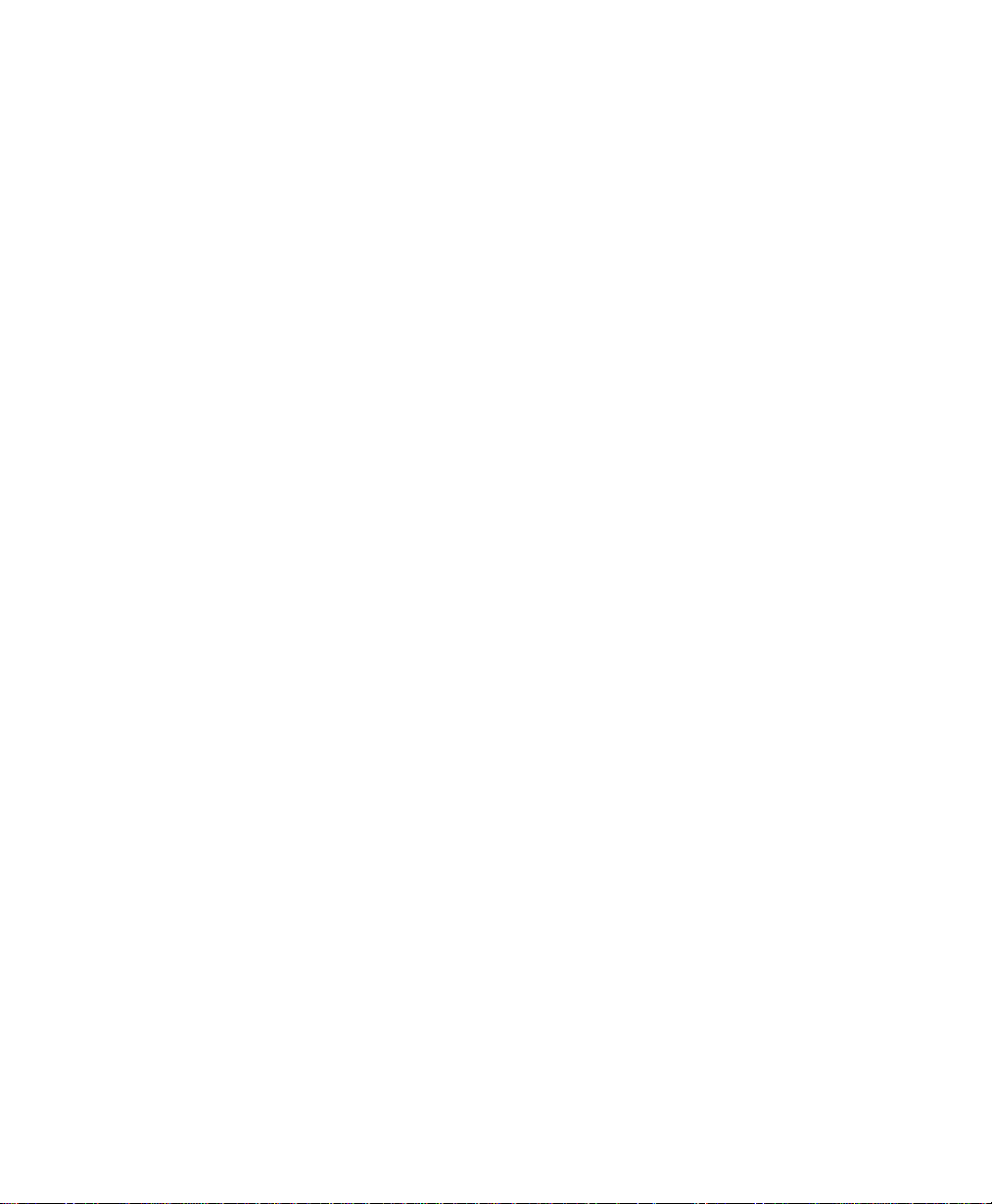
Xerox Limited,
Global knowledge and Language Services,
Enterprise Centre,
Bessemer Road,
WELWYN GARDEN CITY,
AL7 1HE
United Kingdom
©2000 by Xerox Corporation. All rights reserved.
Xerox®, Xerox Limited® and all the products mentioned in this
publication are trademarks of Xerox Corporation and Xerox Limited.
Products and trademarks of other companies are also acknowledged.
Copyright protection claimed includes all forms and matters of
copyrightable material and information now allowed by statutory or
judicial law or hereinafter granted, including without limitation,
material generated from the software programs which are displayed
on the screen such as icons, screen display looks, etc.
Changes are periodically made to the document. Revisions, changes,
any technical inaccuracies, and typographical errors will be corrected
in any subsequent editions
Page 3
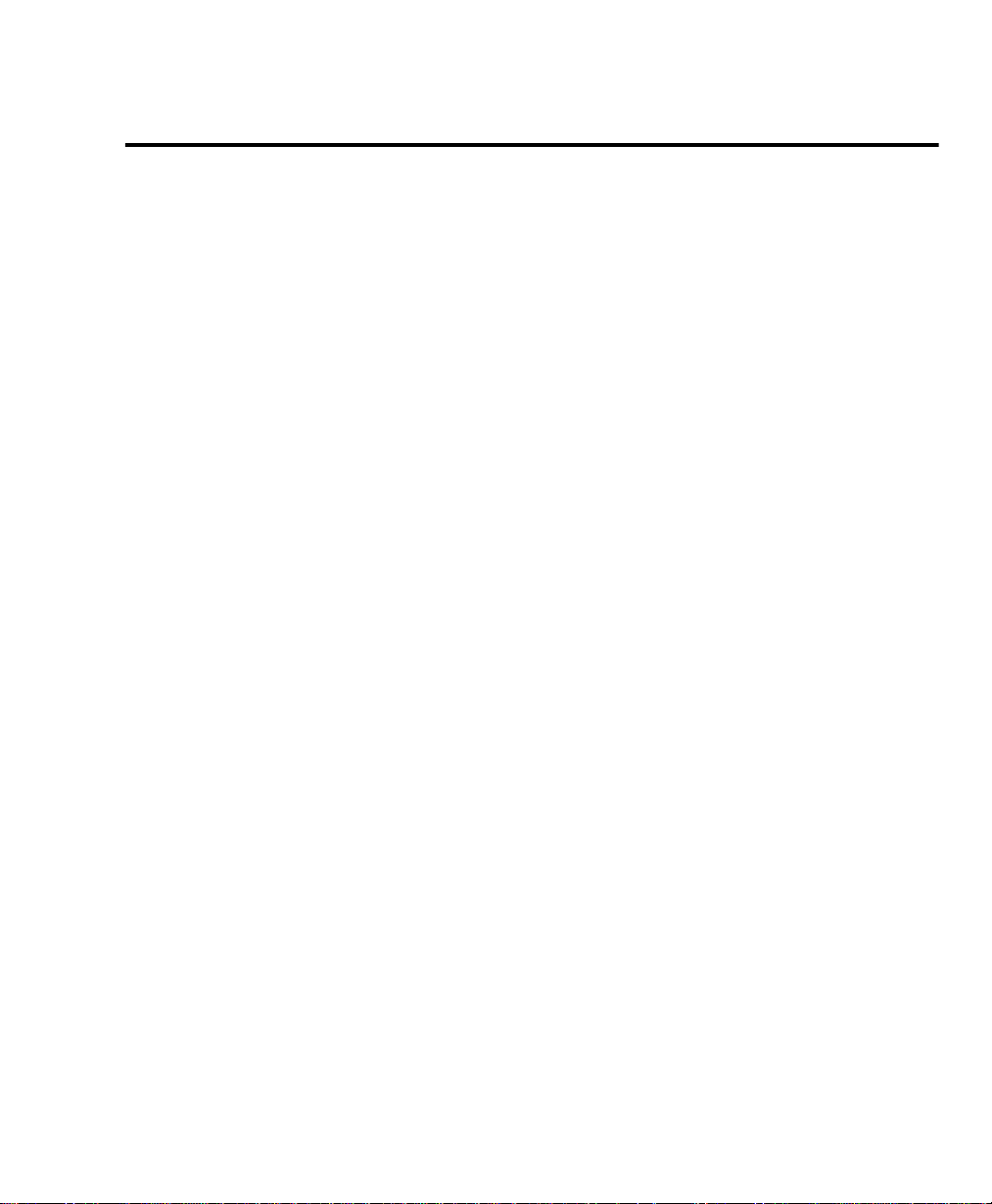
Table of Contents
Chapter 1 Introduction.............................................................................1-1
Finding Information in the Advanced Features Guide (SAG).....................1-1
Information provided by the User’s Guide..................................................1-3
Document Conventions..............................................................................1-4
Notes, Cautions, and Warnings.......................... ..... .... ............................ ...1-5
Chapter 2 Programming the Machine....................................................2-1
Using the Menu Mode...............................................................................2-1
Keys used in Menu Mode Operation..................................................2-2
Menu Flow Map .................................................................................2-4
Character Entries......................... .... ..... ..... ............................ .... ..... ............2-7
Keys used to Enter Characters...........................................................2-7
Character Code Table................................................... .... ..... ............2-8
Entering Characters............................................................................2-9
Correcting Characters ........................................................................2-9
Deleting or Inserting Characters...............................................2-10
Direct Access Function Keys....................................................................2-11
Setting Up the Phonebook........................................................................2-12
Planning the Phonebook ................................................................. .2-12
Pre-setting Speed Dial Numbers......................................................2-13
Modifying or Deleting Speed Dial Numbers......................................2-19
Pre-setting One Touch Numbers......................................................2-20
* Not available in all markets.
WorkCentre Pro 555/575 i
Page 4
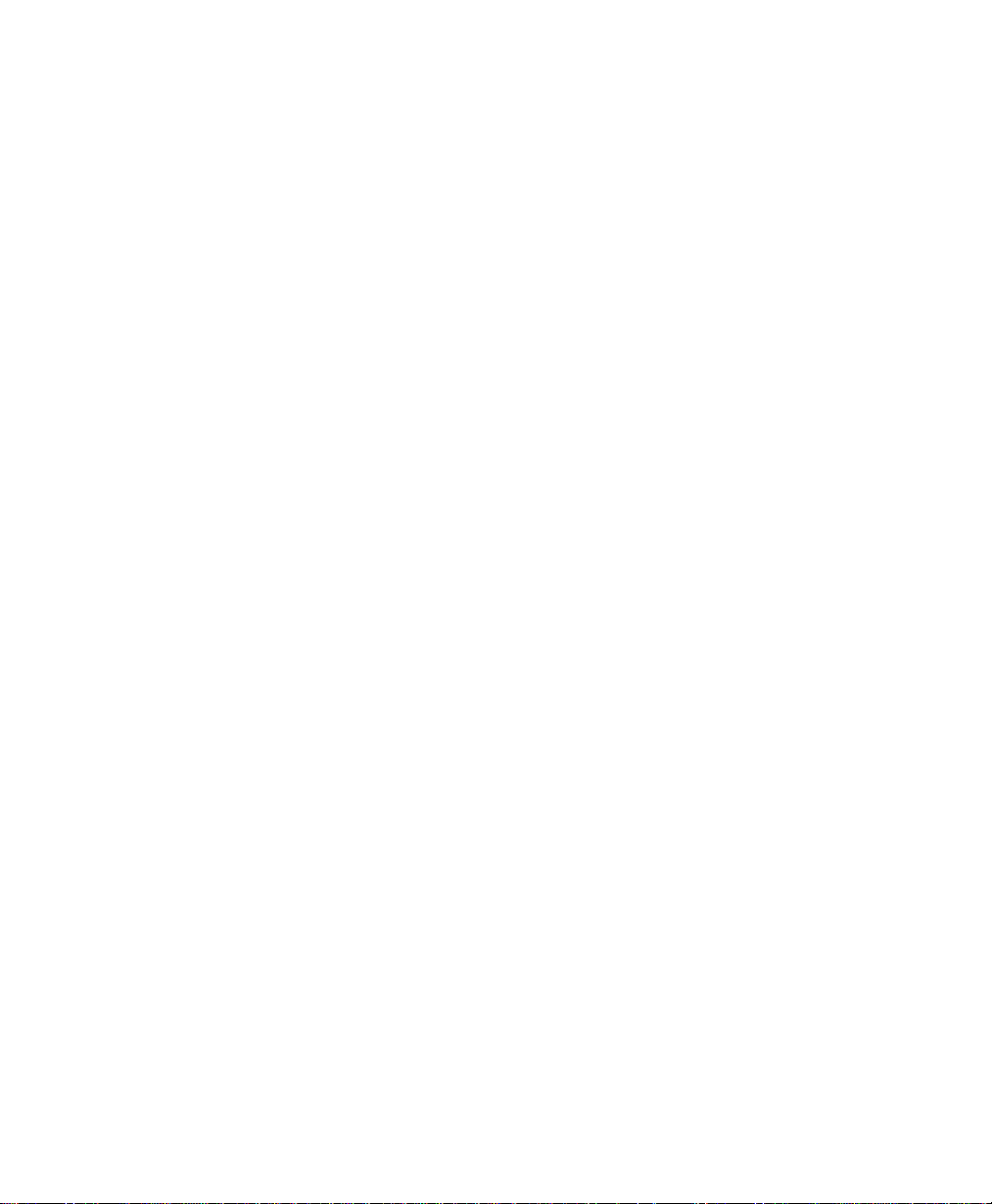
Modifying or Deleting One Touch Dial Numbers..............................2-25
Pre-setting Group Numbers ............................................................2-26
Programming Group Send ............................................. ..... ..... .... ....2-28
Deleting or Modifying a Group Number....................................2-29
Filling out the One Touch Label................................................2-30
Setting the Department Codes........................................... .... ..... .............2-31
To setup Department Codes.................................................... ........2-31
Changing the Department Code Settings.........................................2-34
Setting the Machine Default Settings.......................................................2-36
Error Correct - ECM Default Setting.................................................2-36
Long Original Setting........................................................................2-37
Redial Count & Interval Setting*.......................................................2-38
Receive Interval................................................................................2-39
Resolution & Contrast Setting..........................................................2-40
Power Saver Setting.........................................................................2-42
Refuse Junk Mail Setting..................................................................2-44
Ringer Volume Setting .....................................................................2-45
Alarm Volume Setting.......................................................................2-46
Key Touch Volume Setting...............................................................2-47
Monitor Volume Setting....................................................................2-48
Send After Scan Default Setting.......................................................2-49
Remote Service Setting................................ .... ..... ..... ......................2-50
Remote Access............................... ..... .... ..... ...........................2-50
Download ................................................ ..... .... ............................ ....2-51
RDC Password.................................................................................2-52
Separator Page Default Setting........................................................2-53
Line Monitor Default Setting................................................ ..... ........2-54
Multi Access Communications .........................................................2-55
Multi Access Function Table - Local.........................................2-56
Multi Access Function Table - Fax Communication .................2-57
ii WorkCentre Pro 555/575
Page 5

Multi Access Function Table - PC.............................................2-58
Chapter 3 Receiving Documents ............................................................3-1
Basic Receive.............................................................................................3-3
Setting the Auto Answer Mode...........................................................3-3
Setting the Fax/Tad Answer Mode*....................................................3-4
Setting the Tel/Fax Answer Mode*........................... ..... .....................3-5
Setting the Manual Answer Mode.......................................................3-6
Advanced Receive......................................................................................3-7
Collate Fax .........................................................................................3-7
Reduce Receive Fax Setting..............................................................3-8
Receive to Memory.............................................................................3-9
Secure Receive................................................................................3-10
Automatic Secure Receive Setup.............................................3-10
Secure Receive Mode Temporary Stop....................................3-14
Discard Extra Setting* ......................................................................3-15
Chapter 4 Dialing Methods......................................................................4-1
Dialing Methods..........................................................................................4-1
Manual Dial (On-hook and Off-hook Dialing)......................................4-2
Alpha Dialing ......................................................................................4-3
Speed Dialing.....................................................................................4-5
One Touch Dialing...................................... ............................ ..... .......4-6
Keypad Dialing ................................................ ............................ .... ...4-7
Automatic Redialing*..........................................................................4-8
Manual Redial Last Number (Off-hook)............................. .................4-8
Chain Dialing......................................................................................4-9
Manual Group Dialing.......................................... ............................ .4-10
* Not available in all markets.
WorkCentre Pro 555/575 iii
Page 6
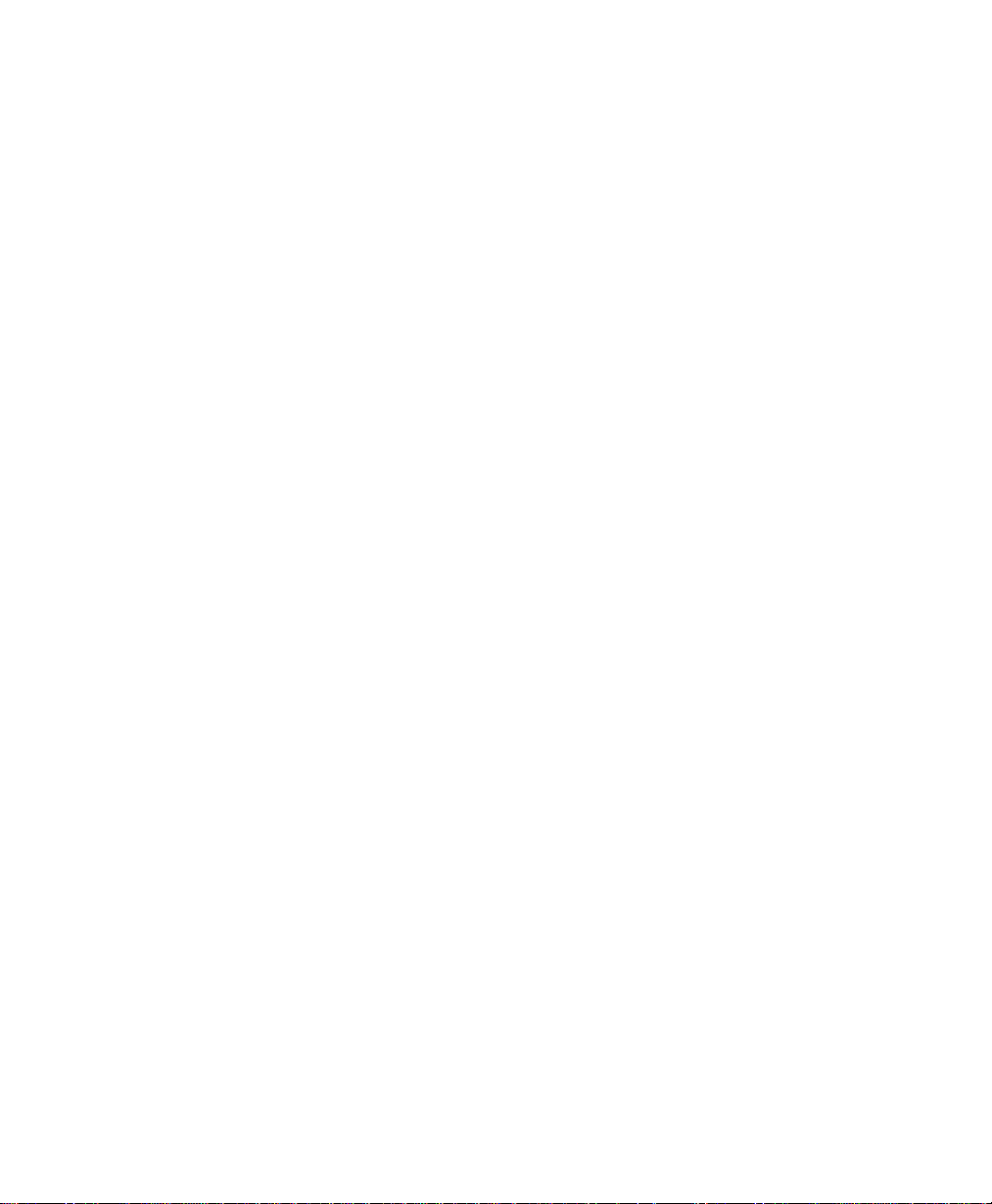
Chapter 5 Transmitting Documents .......................................................5-1
Transmission Modes.........................................................................5-1
Memory Send or Direct Send Default Mode...............................................5-4
Memory Send ................................... ..... ............................ .... ....................5-5
Direct Send ................................................................................................5-6
Direct Send with Memory Send Selected...........................................5-7
Manual Send..............................................................................................5-8
Delayed Start..............................................................................................5-8
Priority Transmission.......................................................... .... ..... ...............5-9
Charge Codes..........................................................................................5-10
Cover Sheet .............................................................................................5-11
Cover Sheet Setup...........................................................................5-12
Sending a Document with a Cover Sheet ........................................5-13
Batching ...................................................................................................5-15
Confirming a Transmission.......................................................................5-16
One Time Fax Options...................... ..... .... ..... ............................ ..... .... ....5-17
Number of Pages.....................................................................5-18
Listen to Dial ............................................................................5-19
Send then Poll..........................................................................5-20
ECM Disable............................................................................5-22
Secure Send Transmission .....................................................5-23
Send After Scan Enable...........................................................5-24
Advanced Transmissions.........................................................................5-26
Using an Account Code ...........................................................5-26
Account Code Default Setting..................................................5-27
Transmitting Using a Department Code...........................................5-28
Resend Stored Fax Default Setting..................................................5-29
Resending a Stored Fax...........................................................5-30
Secure Send Setting........................................................................5-32
iv WorkCentre Pro 555/575
Page 7
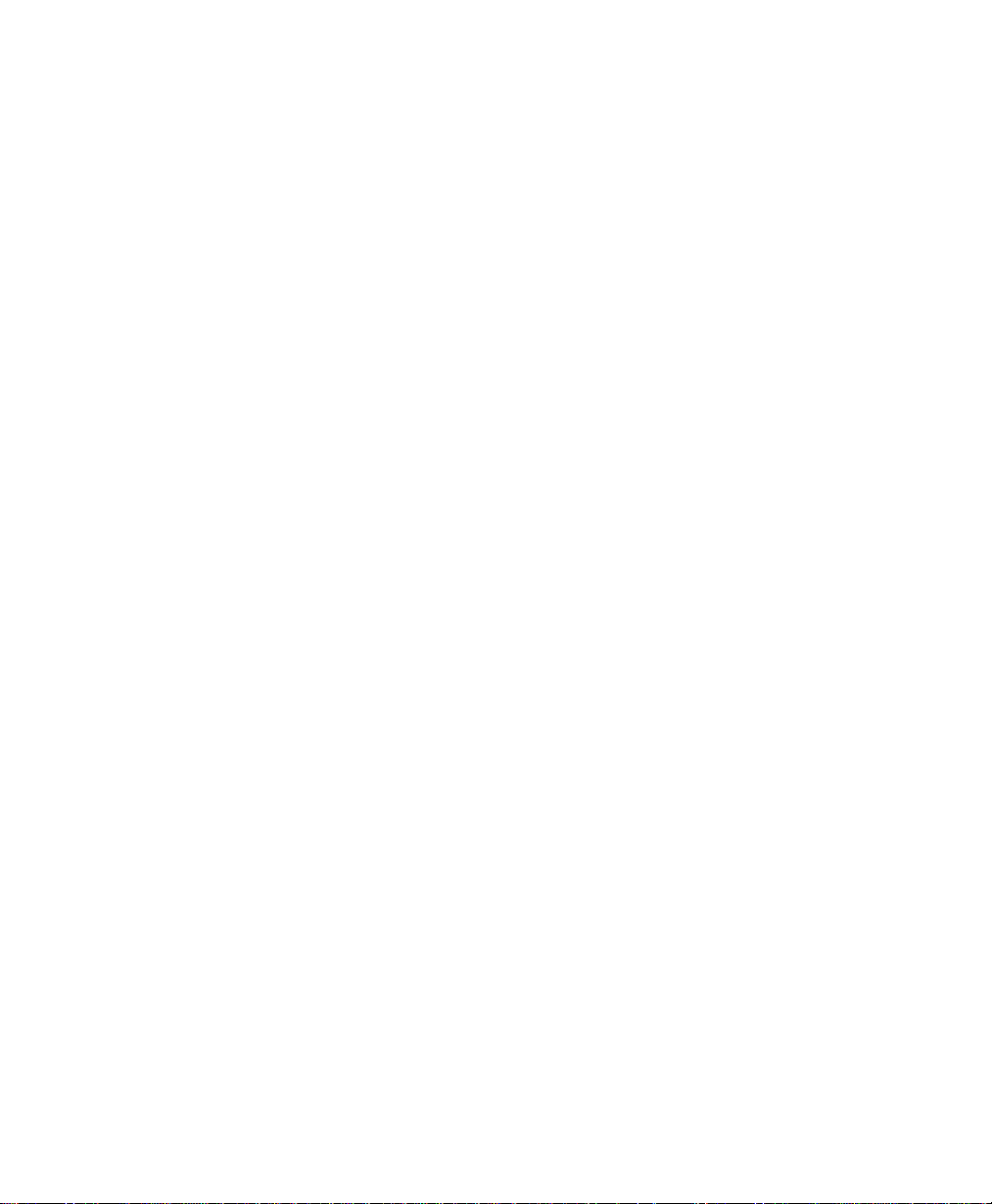
ITU-T Relay Communications ..................................................................5-33
ITU-T Relay Transmission................................................................5-33
Chapter 6 Cancelling Jobs ......................................................................6-1
Stop Key.....................................................................................................6-1
Job Status Key ...........................................................................................6-1
Cancel Job Key ..........................................................................................6-2
Direct Send Jobs........................................................................................6-5
Chapter 7 Polling......................................................................................7-1
Polling Communications.............................................................................7-1
Storing a Document to be Polled........................................................7-2
Storing a Document to be Polled in a Poll-once Box..................7-3
Storing a Document to be Polled in a Multi-poll Box ..................7-5
Cancelling Documents Stored in a Polling Box..........................7-6
Modifying Documents Stored in a Polling Box............................7-6
Polling a Remote Document (Poll-once or Multi-poll Box)..................7-8
Group Polling............................................................ ..... .... .................7-9
Continuous Polling*..........................................................................7-11
Deleting Continuous Poll Jobs.................................................7-13
Chapter 8 Mailbox Communications ......................................................8-1
Mailbox ITU-T Communications.................................................................8-1
Local Mailbox (ITU-T).......................................... ..... ..... .....................8-2
Creating an ITU-T Mailbox.........................................................8-2
Deleting an ITU-T Mailbox..........................................................8-4
Storing a Document in a Local ITU-T Mailbox ...........................8-5
Printing a Document Stored in a Local ITU-T Mailbox ...............8-7
* Not available in all markets.
WorkCentre Pro 555/575 v
Page 8
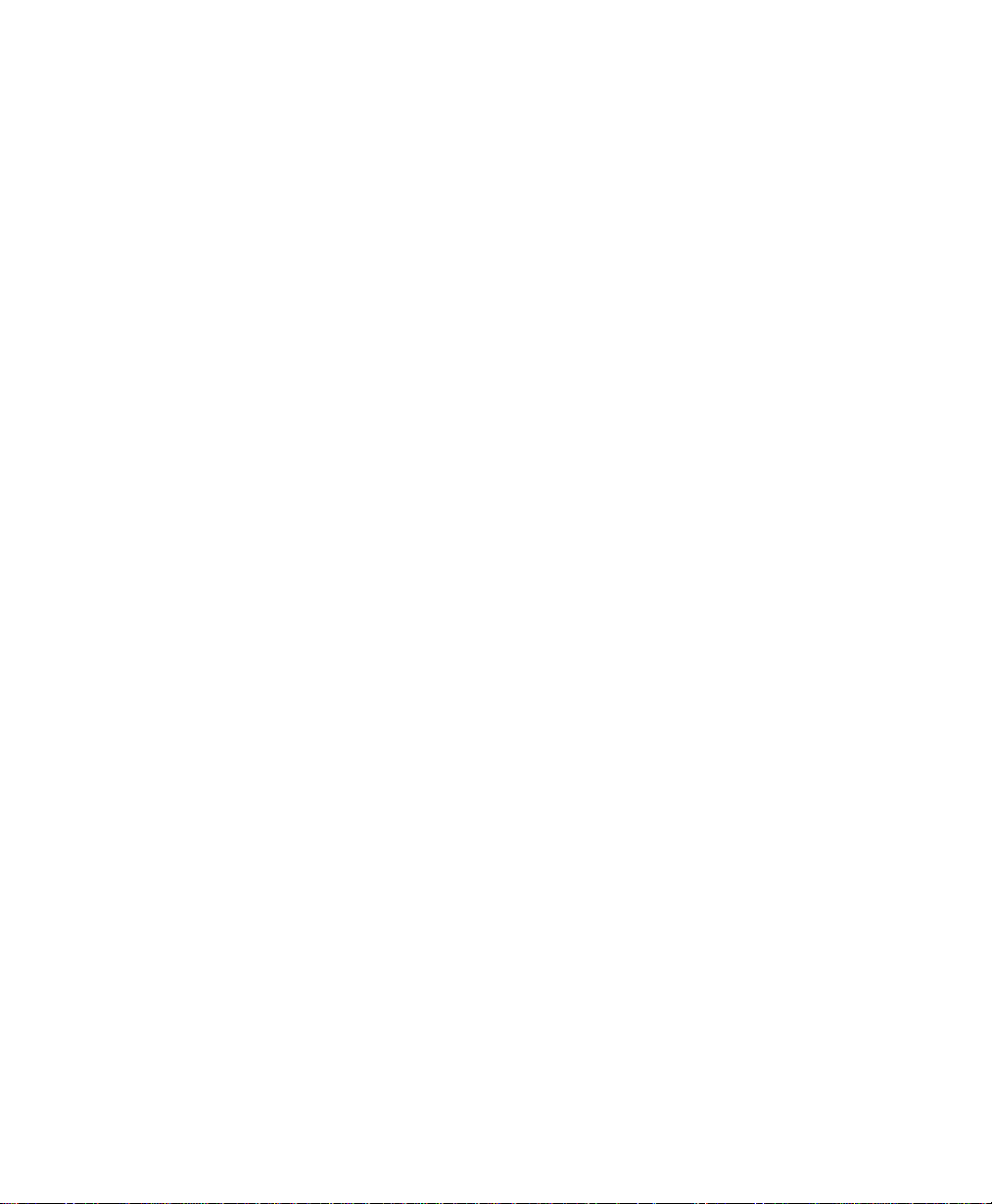
Deleting a Document Stored in a Local ITU-T Mailbox .............8-9
Remote ITU-T Mailbox........................................................ ..... ........8-11
Sending to a Remote ITU-T Mailbox........................................8-11
Polling a Remote ITU-T Mailbox..............................................8-14
Attaching an ITU-T Sub Address......................................................8-16
Transmitting a Document to an ITU-T Sub Address ................8-17
Polling a Document Using a Subaddress.................................8-18
Chapter 9 Reports....................................................................................9-1
Setting Up Reports and Lists......................................................................9-1
Activity Report Setup..........................................................................9-2
Confirmation Report Setup* ...............................................................9-5
Confirmation Report...................................................................9-6
Confirmation Report - Memory Send*........................................9-7
Group Send Report*.................................................... ..... ..........9-8
Group Poll Report*........................................................... .... ....9-10
Relay Originator Report ...........................................................9-12
Reception Report Setup...................................................................9-14
Printing Reports and Lists........................................................................9-16
Activity Report..................................................................................9-16
ITU-T Mailbox Report......................................................................9-17
Pending Jobs Report........................................................................9-18
Department Code Report................................................................. 9-19
Power Failure List............................................................................. 9-20
Menu Map ........................................................................................9-21
Settings Report.................................................................................9-22
Chapter 10 Copying Documents ..........................................................10-1
vi WorkCentre Pro 555/575
Page 9
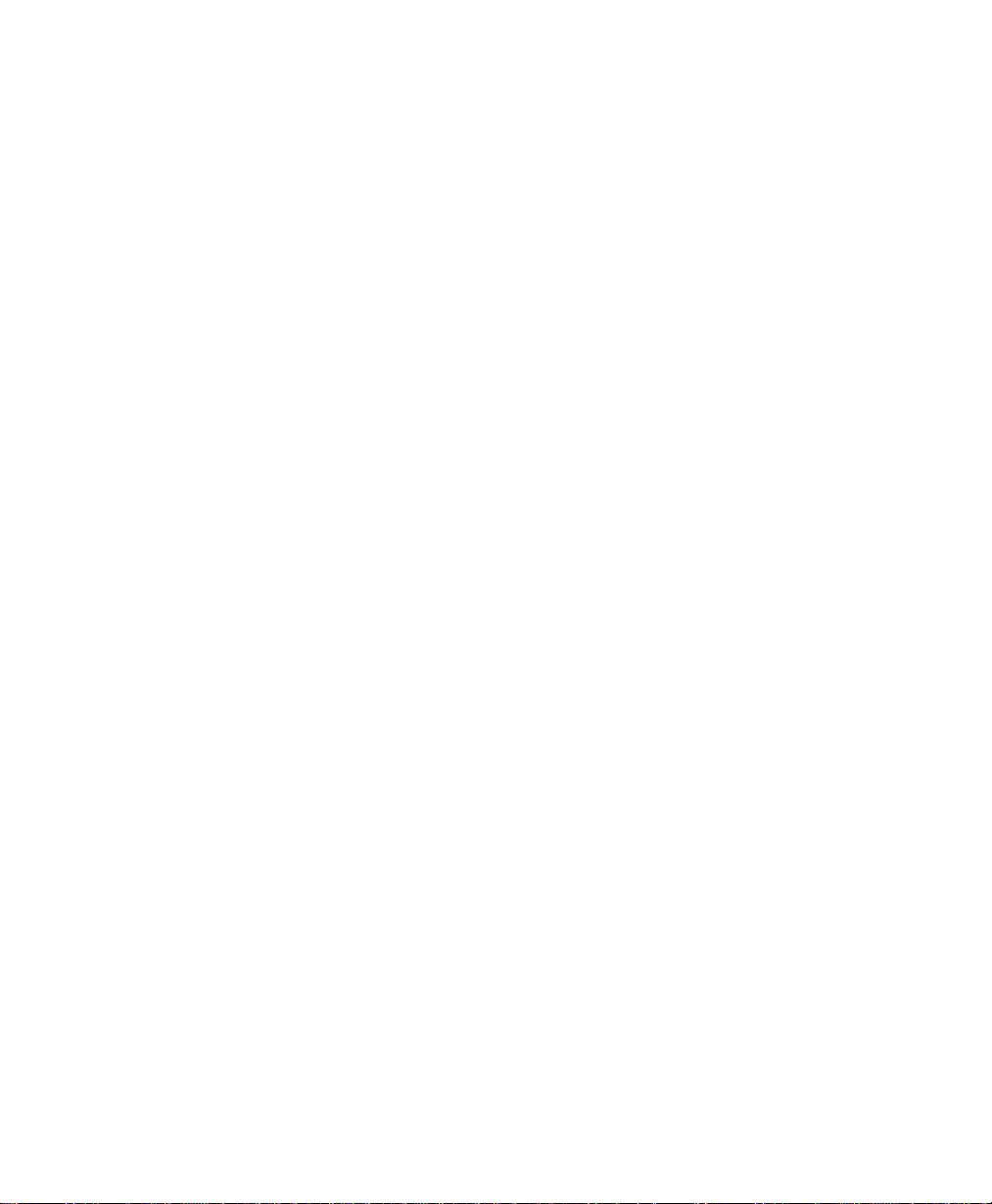
Making Copies..........................................................................................10-1
Chapter 11 Using the ControlCentre ....................................................11-1
Setting up the WorkCentre.......................................................................11-2
Setting the Machine Defaults............................................................11-2
Setting up the Telephone Lines........................................................11-3
Using the Power Save features........................................................11-4
Setting the PC’s Date and Time on the WorkCentre........................11-5
Changing Your ControlCentre Password .........................................11-5
Setting the Fax Send Options...................................................................11-6
Setting the Cover Sheet and Send Header Options.........................11-6
Choosing How to Send Faxes..........................................................11-6
Sending Faxes Using Security.........................................................11-7
Setting the Redial Options............................... ............................ .... .11-7
Faxing Long Originals.......................................................................11-8
Setting the Fax Receive Options..............................................................11-9
Setting the Receive Footer Option ...................................................11-9
Receiving Faxes when the Printer is Unavailable ............................11-9
Receiving Secure Faxes.................................. .... ..... ........................11-9
Setting the Receive Interval............................................................11-10
Receiving Faxes from the Fax Numbers Assigned to Your Phonebook
Only .............................................................................................11-11
Collating and Reducing Incoming Faxes........................................11-11
Receiving Oversized Faxes................................. ..... ..... .... .............11-11
Receiving Faxes to Your PC .................................................. ..... ...11-12
Setting up a Phonebook.........................................................................11-12
Assigning an Individual Fax Number to a One Touch Key.............11-12
Assigning a Spee d Dial or Group Dial Number to a One Touch Key11-14
Editing a One Touch Key Entry......................................................11-14
* Not available in all markets.
WorkCentre Pro 555/575 vii
Page 10
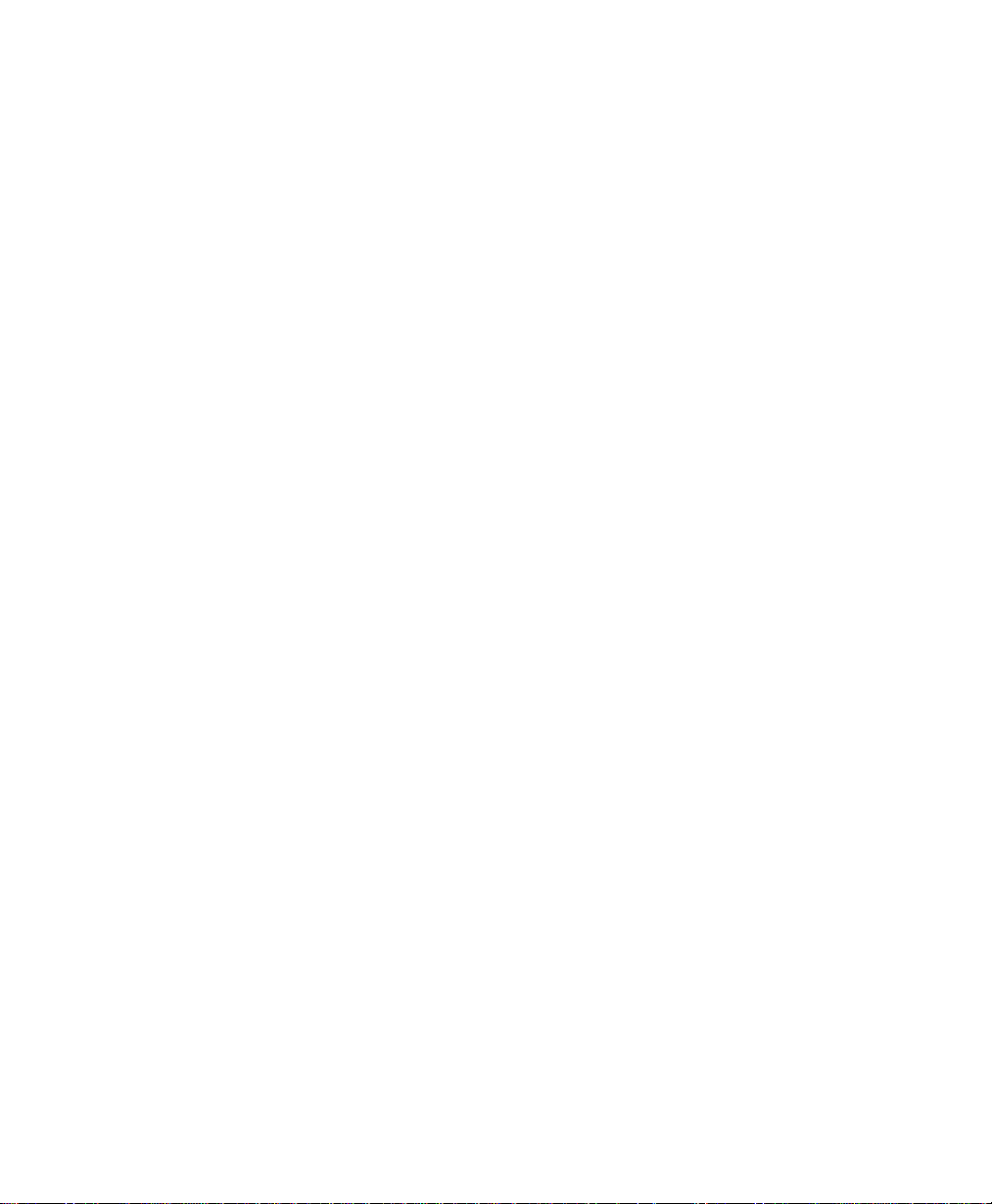
Deleting One Touch Key Entries....................................................11-15
Presetting a Speed Dial Number....................................................11-15
Editing a Speed Dial Number.........................................................11-16
Deleting Speed Dial Numbers........................................................11-17
Presetting a Group Dial Number....................................................11-17
Editing a Group Dial Number ......................................................... 11-18
Deleting Group Dial Numbers ........................................................11-18
Saving a Phonebook to Your PC....................................................11-19
Opening a Phonebook File.............................................................11-19
Creating Mailboxes.................................................................................11-20
Creating a Mailbox .........................................................................11-20
Editing a Mailbox............................................................................11-21
Deleting a Mailbox..........................................................................11-22
Using Department Codes.......................................................................11-22
Setting up Department Codes........................................................11-22
Changing a Department Code........................................................11-23
Deleting a Department Code..........................................................11-23
Printing Reports........................................................ ..... ..... ....................11-24
Activity Report Setup......................................................................11-24
Confirmation Reports Setup...........................................................11-24
Reception Reports Setup...............................................................11-25
Printing the Settings Report...........................................................11-25
Saving the WorkCentre Settings............................................................11-26
Saving WorkCentre Settings to a File ............................................11-26
Opening a Saved WorkCentre Settings File...................................11-26
Creating a new WorkCentre Settings File......................................11-26
Chapter 12 Troubleshooting .................................................................12-1
Self Test...................................................................................................12-1
viii WorkCentre Pro 555/575
Page 11
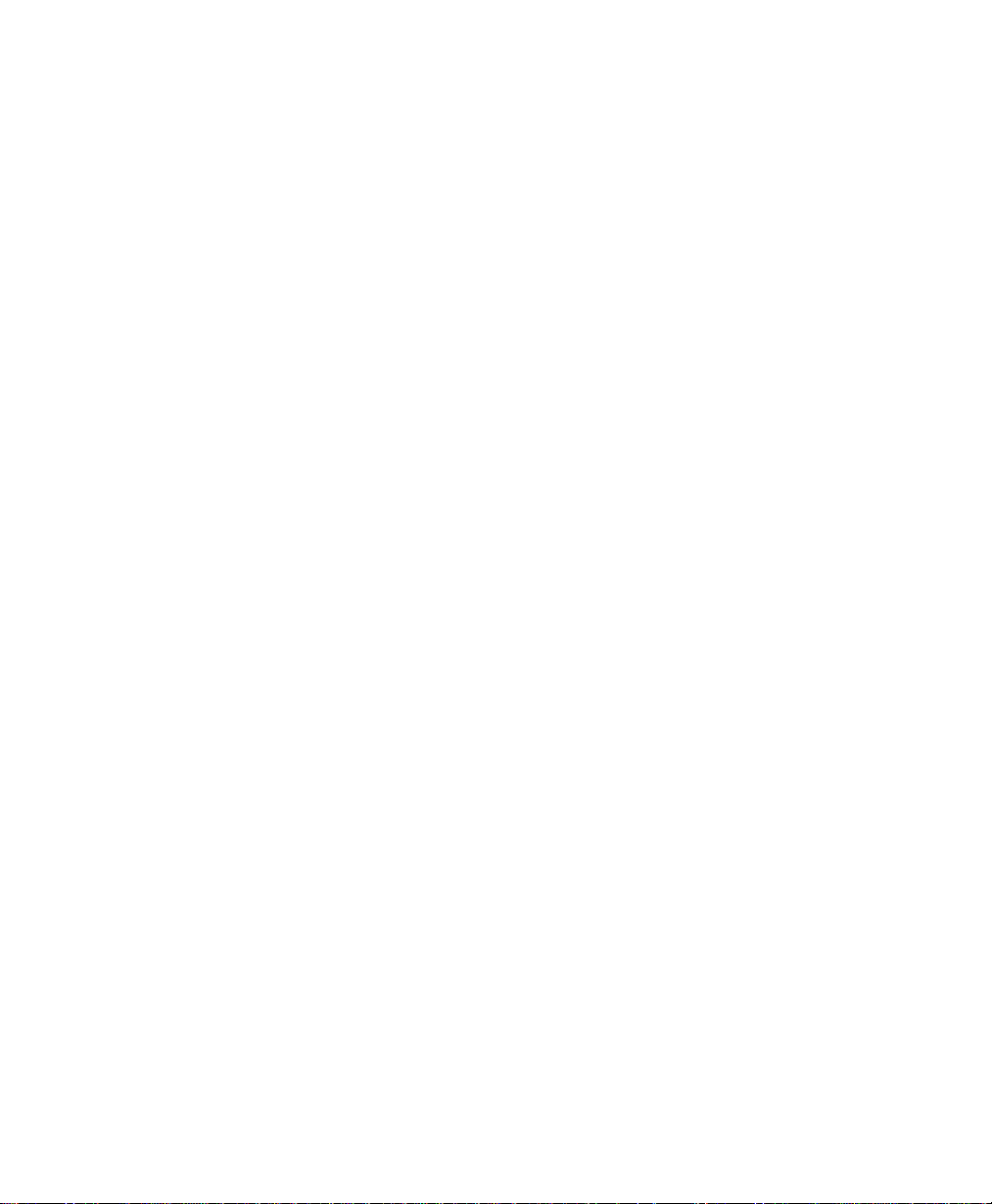
Calling for Service ....................................................................................12-3
Error Messages and Codes......................................................................12-3
Error Codes..............................................................................................12-6
Status Code Table............................................................................12-8
Transmission Problems............................................................................12-9
Reception Problems...............................................................................12-10
Image Quality ............................................ .... ..... ............................ ..... ...12-11
Appendix A Installing Options...............................................................A-1
Installing the Optional Handset (not available in all countries)..................A-1
Installing the Optional Paper Tray.............................................................A-7
Appendix B Ordering Supplies ..............................................................B-1
Ordering Supplies...................................... ............................ .... ..... ...........B-1
Ordering Supplies Automatically ........................................... .... ................B-3
Setting-up Automatic Supplies Ordering ......................................... ..B-3
Setting up the destination..........................................................B-3
Entering the part details.............................................................B-4
Entering ordering details ........................................................... B-6
Printing the order form...............................................................B-8
Appendix C Maintaining the Product.....................................................C-1
Replacing the Paper..................................................................................C-1
Feeding Envelop Stock......................................................................C-7
Replacing the Toner Cartridge ..................................................................C-8
Replacing the Drum Cartridge.................................................................C-12
Replacing the ADF Retard Pad...............................................................C-18
Cleaning the Machine..............................................................................C-21
* Not available in all markets.
WorkCentre Pro 555/575 ix
Page 12
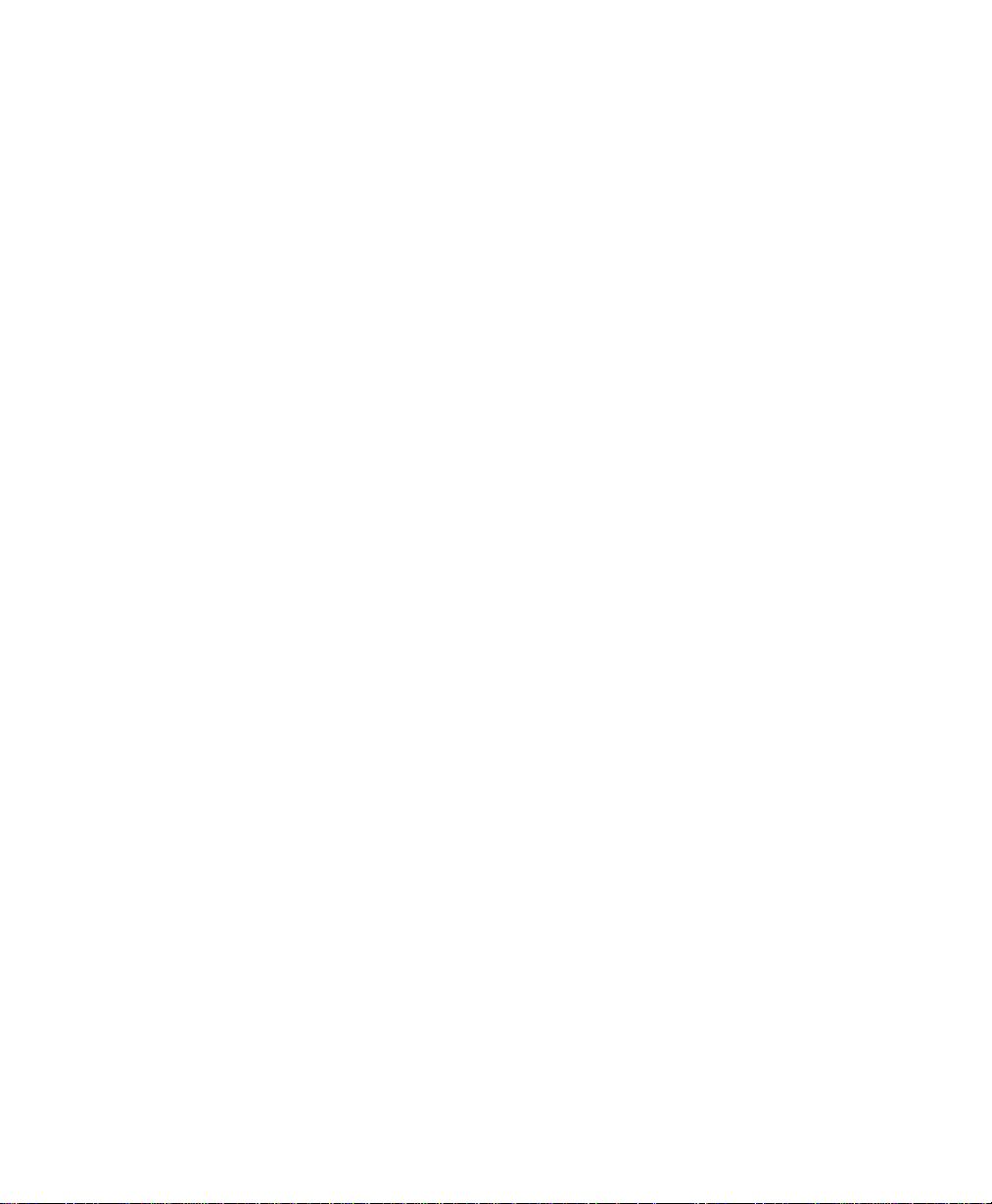
Cleaning the Cabinet.......................................................................C-21
Cleaning the Document Scanner....................................................C-22
Cleaning the Paper Pickup Roller and Paper Guide.......................C-24
Appendix D Data Sheet...........................................................................D-1
Appendix E Safety Certification and Environmental Compliance...... E-1
Laser Safety Information................................................................... E-3
Third Party Certification..................................................................... E-4
Radio Frequency Emissions USA..................................................... E-4
European Certification............................................................................... E-6
Approvals and Certification ............................................................... E-6
UK Electricity at Work Regulation ..................................................... E-7
Environmental Compliance ........................................... ..... .... ..... ............ E-10
ENERGY STAR®............................................................................ E-10
Environmental ChoiceM..................... ............................ ..... ............ E-10
SWISS ENERGY 2000.................................................................... E-11
Recycled Paper............................................................................... E-11
Telecommunications Requirements........................................................ E-12
European Fax Approvals and Certification.......................... ..... ....... E-12
FCC Regulations............................................................................. E-13
Send Header Requirements.................................................... E-13
Data Coupler Information........................................................ E-13
Canadian Certification............................. ..... ............................ .... ... E-15
x WorkCentre Pro 555/575
Page 13
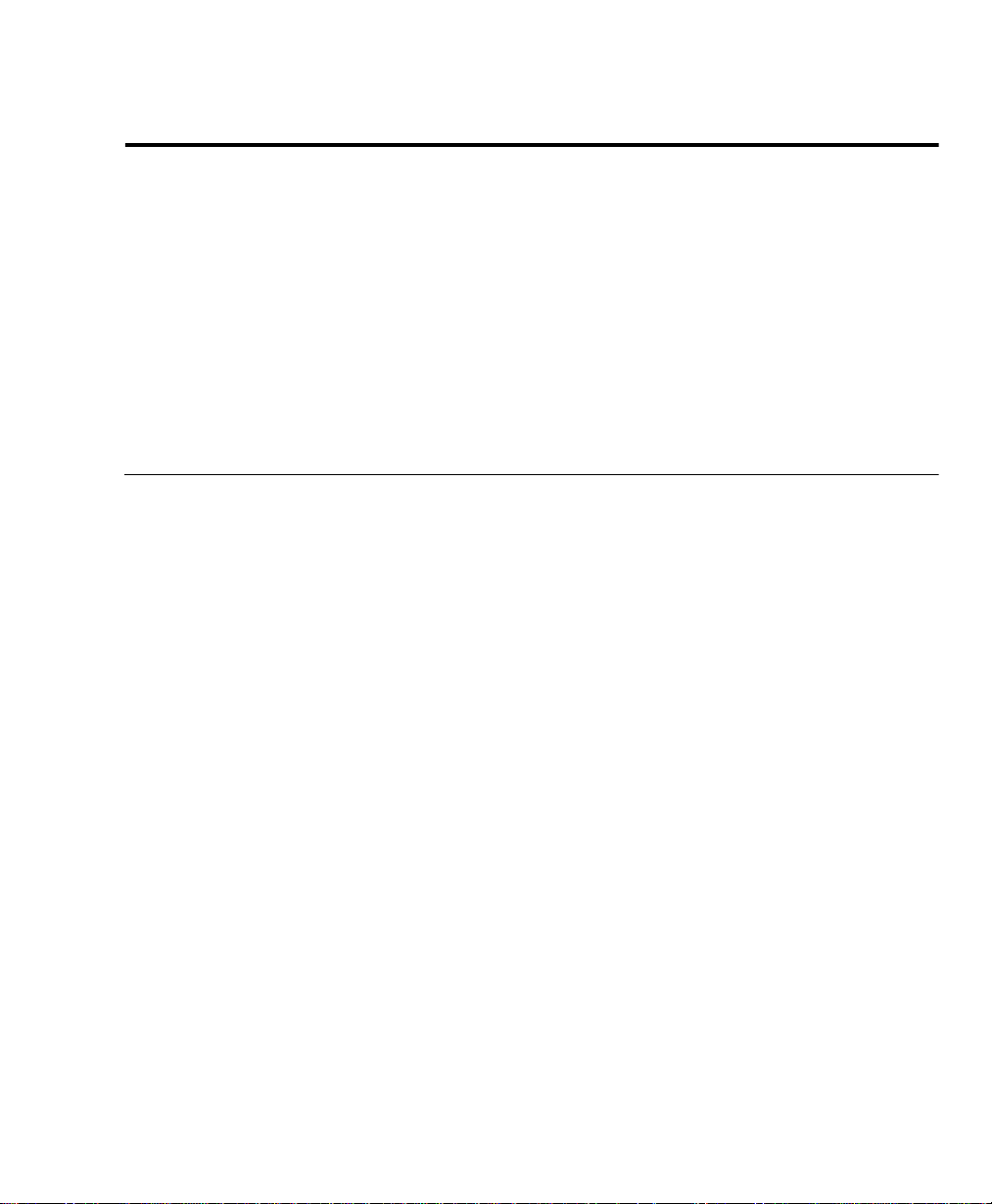
1 Introduction
Thank you for purchasing the Xerox WorkCentre Pro. The
WorkCentre is designed for ease of use, but to use your machine to
its fullest potential, take some time to read the Documentation.
You will be ready to send and receive faxes and make copies with
your machine as soon as you have read the User Guide. You can
then refer to topics in this Advanced Features Guide as needed.
Finding Information in the Advanced Features Guide (SAG)
The Advanced Features Guide contains the following sections:
Table of Contents
Use the Table of Contents to find topics easily.
Introduction - Chapter 1
Introduction
Describes the information in the User’s Guide and Advanced
Features Guide.
Programming the Machine - Chapter 2
Describes Menu Mode operation and the steps required to enter
information when programming the machine. Instructions for storing
frequently dialed numbers are also provided.
Receiving Documents - Chapter 3
Describes the Receive functions and instructs how to perform each
function.
Dialing Methods - Chapter 4
Describes the Dialing methods and instructs how to use each
method.
Transmitting Document s - Chapter 5
Describes the Transmit functions and instructs how to perform each
function.
Cancelling Jobs - Chapter 6
Provides the instructions for cancelling the various types of jobs.
WorkCentre Pro 555/575 1-1
Page 14
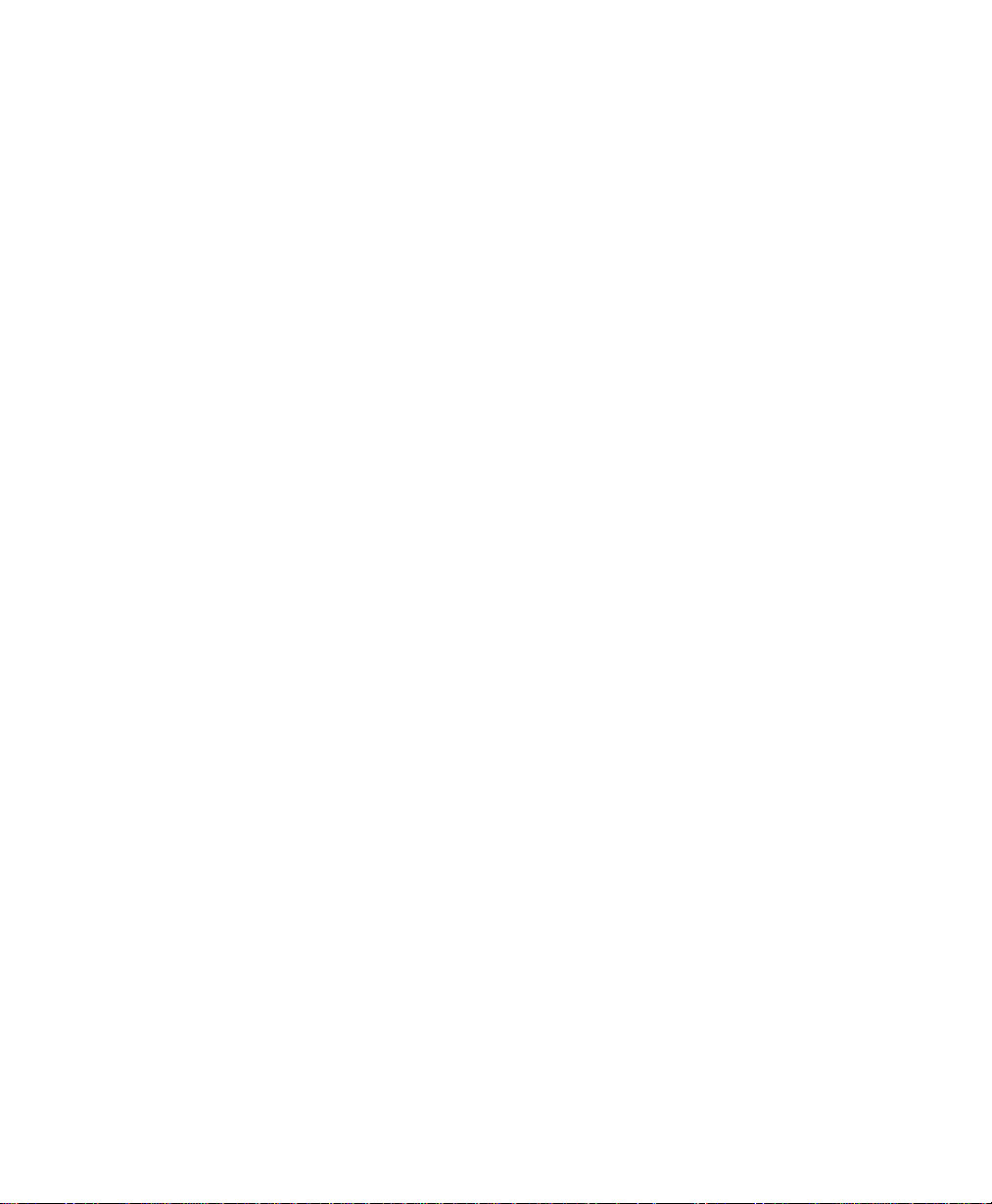
Introduction
Polling - Chapter 7
Describes the Polling functions and instructs how to perform each
function.
Mailbox Communications - Chapter 8
Describes both the Xerox Mailbox system and the standard ITU-T
Mailbox system and instructs how to use the mailbox functions for
each system.
Reports - Chapter 9
Describes the reports and lists and instructs how to setup or print
each report.
Copying Documents - Chapter 10
Describes the Copy functions and instructs how to perform each
function.
Control Centre and Web Control Centre - Chapter 11
Describes how to use Control Centre and Web Control Centre
software to set up the WorkCentre
Troubleshooting - Chapter 12
Guides the user through problem solving and provides a list of error
codes, messages, and recommended corrective actions.
Installing Options -Appendix A
Provides step by step instructions for installing the optional handset
and paper tray.
Ordering Supplies - Appendix B
Provides contact addresses and telephone numbers for ordering
consumable supplies.
Maintaining the Product - Appendix C
Provides procedures to clean and maintain the machine. Includes
detailed procedures for replacing the consumables.
Product Data Sheet - Appendix D
Provides the products technical specifications.
Environmental Specifications - Appendix E
Provides the safety, data coupler, and Canadian certification
information.
Index
Refer to the Index to locate specific information.
1-2 WorkCentre Pro 555/575
Page 15
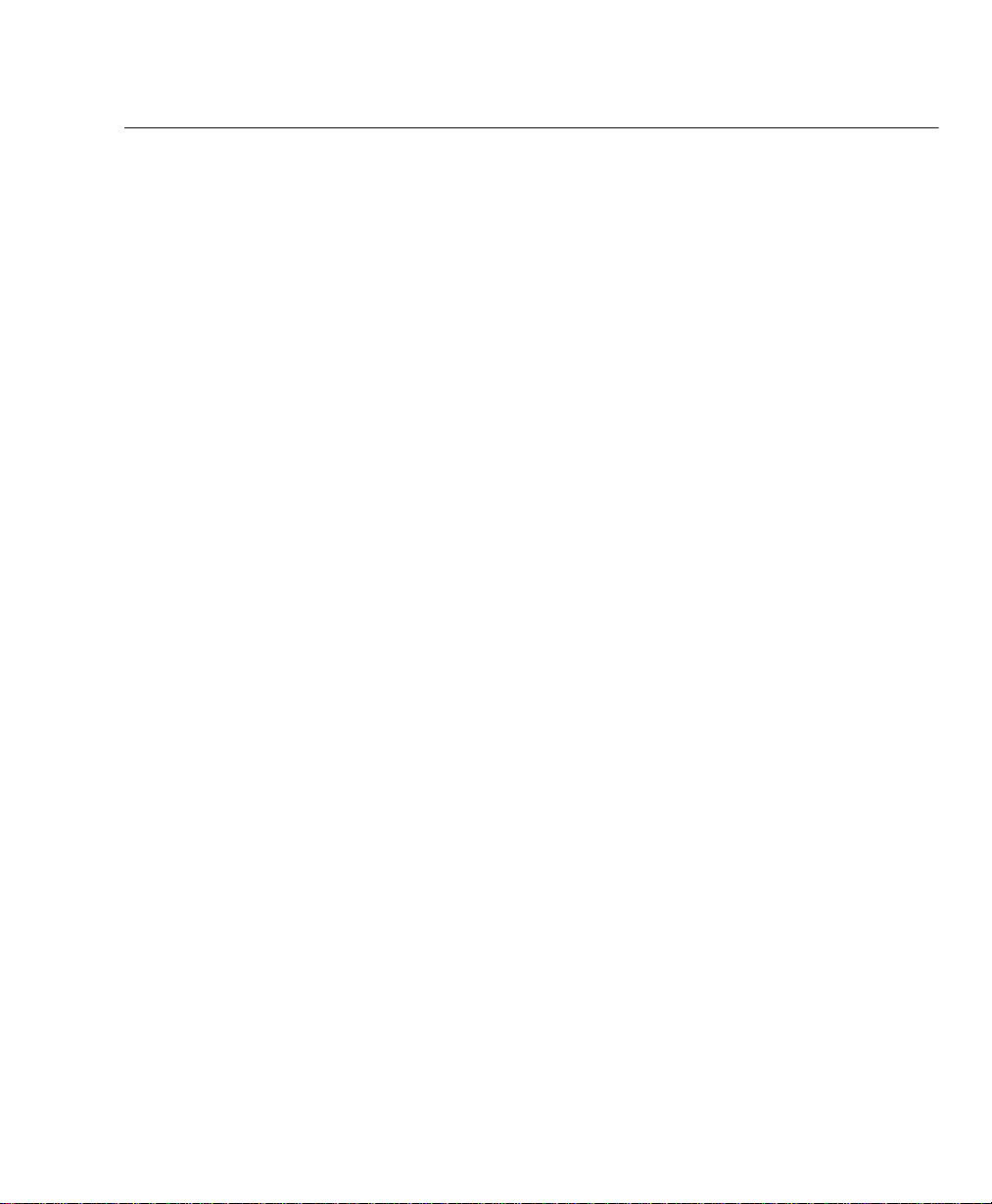
Information provided by the User’s Guide
In addition, the User’s Guide contains the following sections:
Table of Contents
Use the Table of Contents to find topics easily.
How to Use this Manual - Chapter 1
Describes the information in the User’s Guide and Advanced
Features Guide.
Introduction - Chapter 2
Describes the system and space requirements and the system and
hardware features of the machine and provides an overview of how
the machine operates. Each key on the Control Panel is described.
Getting Started - Chapter 3
Includes the procedures for setting up the basic machine information
such as date, time, language, machine ID, send header and receive
footer. Simple instructions to send, receive, print, and copy are also
provided.
Introduction
Basic Troubleshooting - Chapter 4
Guides the user through problem solving, and recommended
corrective actions.
Environment Specifications - Appendix A
Provides the safety, data coupler, and Canadian certification
information.
Index
Refer to the Index to locate specific information.
WorkCentre Pro 555/575 1-3
Page 16
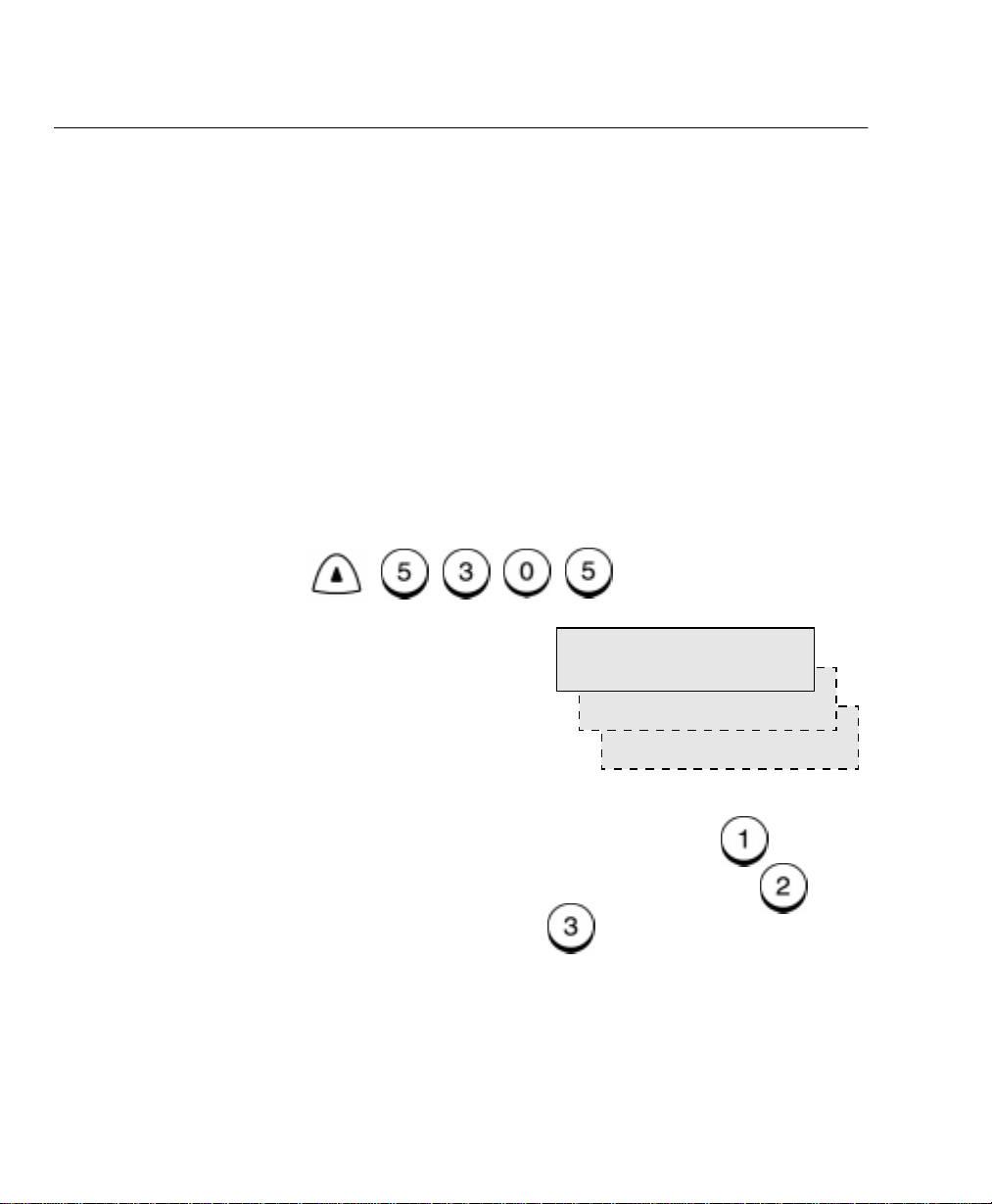
Introduction
Document Conventions
A document convention is simply a way of presenting information.
This section explains the conven tions used in the WorkCentre Pro
User’s Guide.
Many procedures require you to press a key to perform a function;
these keys appear in boldface type.
For example:
When you use the Menu Mode, you may have to press a series of
keys before arriving at the desired menu. The resulting screen
message for each step appears next to the series of keys pressed.
For example:
appear as follows:
To enable the send header:
1. Press:
Menu
Press
The procedure to enable the Send Header would
Start
to send a fax.
Send header
1.Inside
2.Outside
3.Off
2. Select where you want the fax header to be printed:
To print the header in the document area, press .
To print the header above the document area, press .
To not print a header, press .
3. The menu selection screen redisplays. Press
the Standby Mode.
1-4 WorkCentre Pro 555/575
Stop
to return to
Page 17
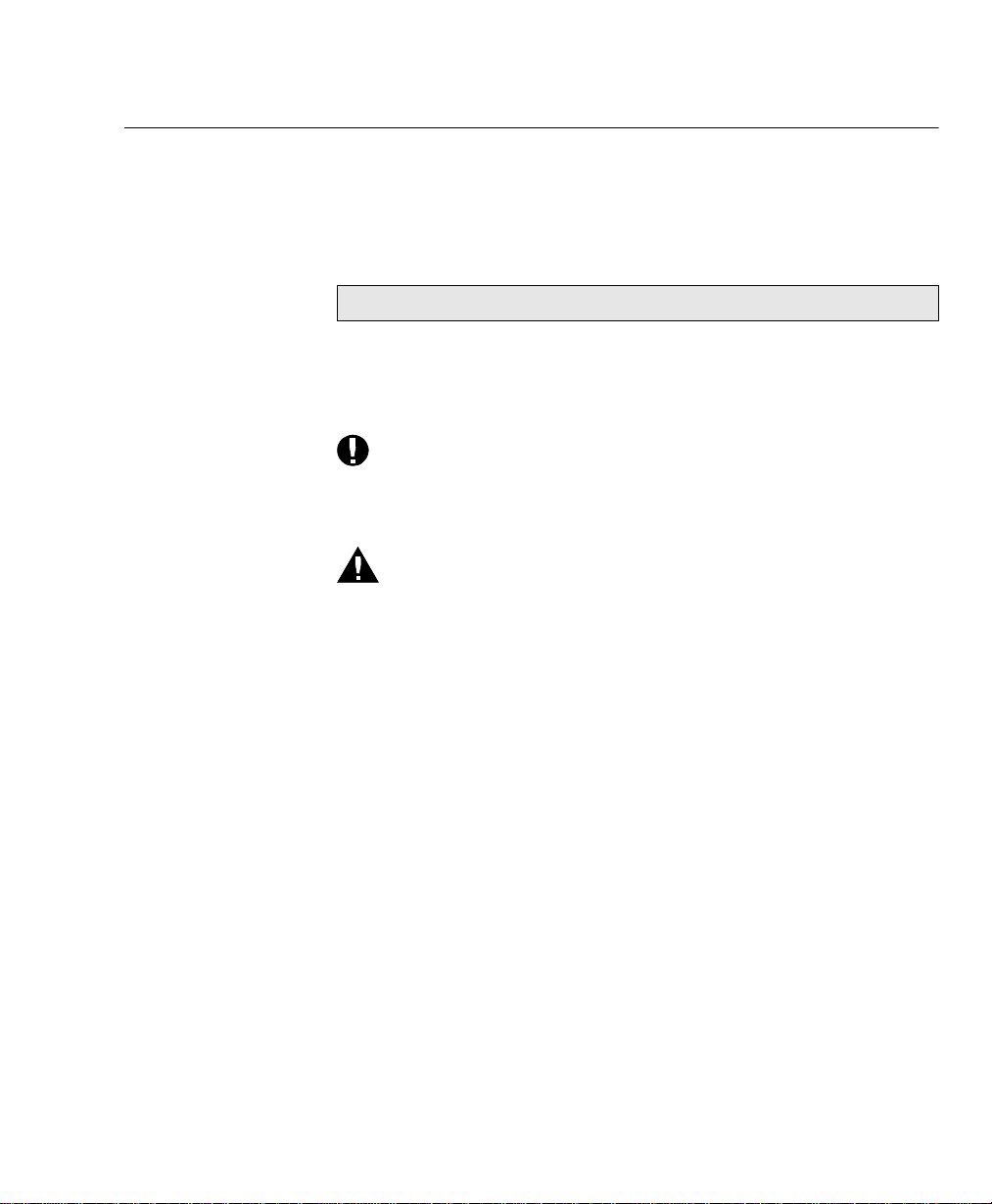
Notes, Cautions, and Warnings
This manual uses notes, cautions, and warnings to emphasize
information the reader needs. Notes contain information that
supplements the text. Notes are emphasized with italics. The
following is an example of a note:
Note: Notes are provided as additional information.
The following are examples of a caution and a warning:
CAUTION
Do not touch the green drum surface. Touching the
drum could reduce the print quality.
WARNING
Do not touch the heater unit inside the machine.
The heater unit is hot while the machine is
operating.
Introduction
WorkCentre Pro 555/575 1-5
Page 18
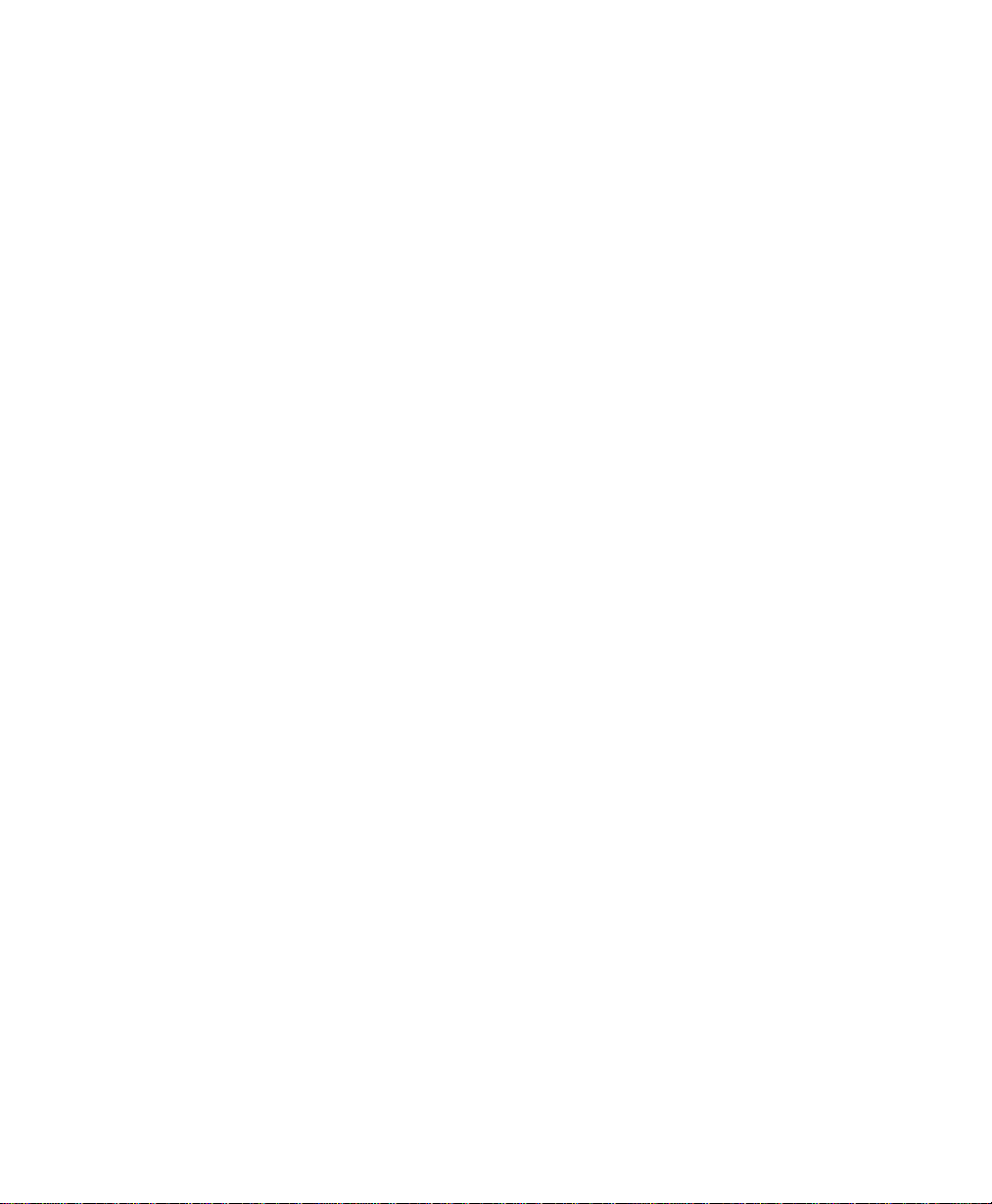
Introduction
1-6 WorkCentre Pro 555/575
Page 19
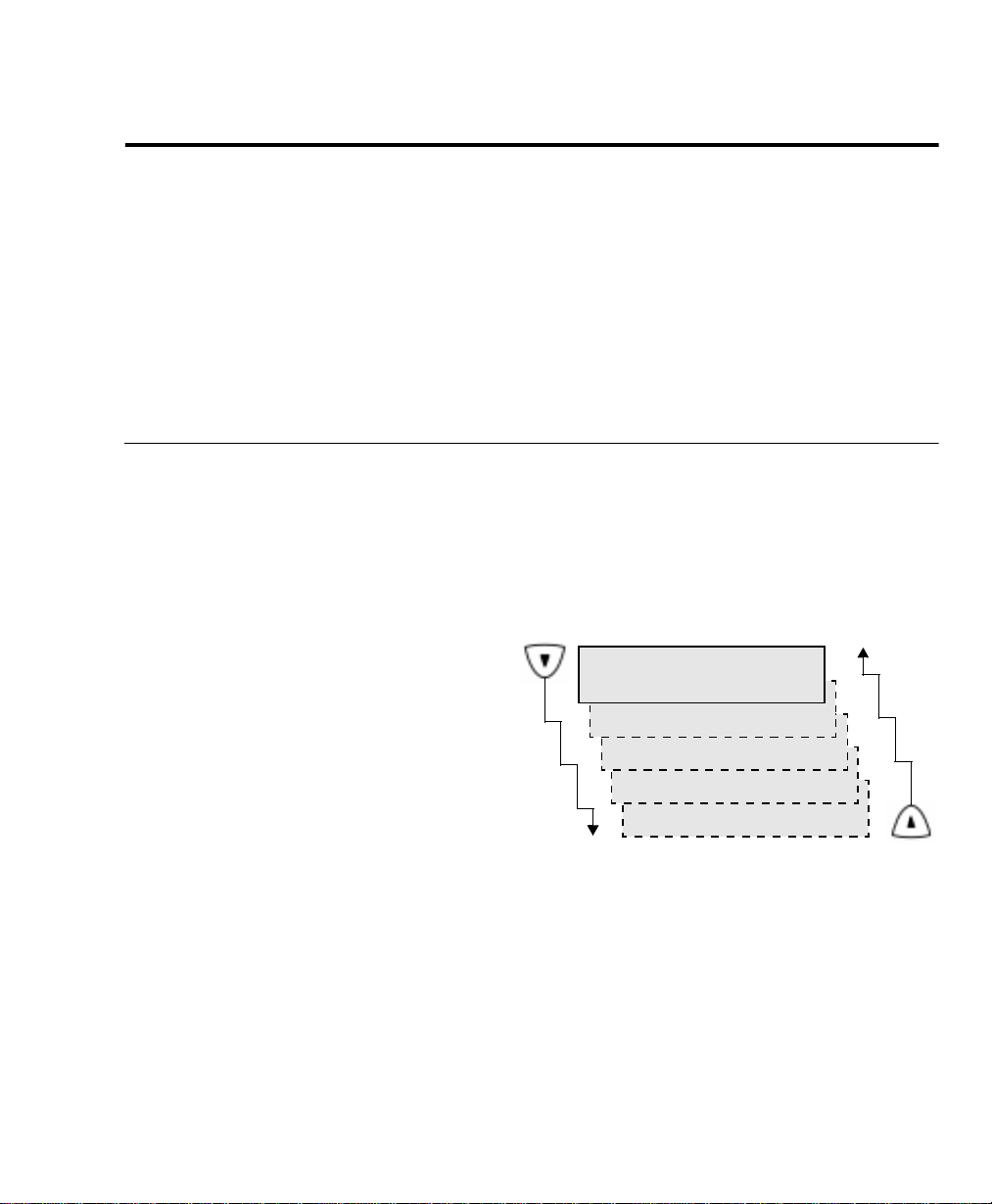
2 Programming the Machine
This chapter contains detailed instructions for programming the
WorkCentre from the Control Panel. Step-by-step instructions are
provided for programming features using the Menu Mode, storing
frequently used numbers to automatic dialing keys, and setting
machine defaults.
Using the Menu Mode
Various functions of the WorkCentre are available by selecting menu
items with the menu screen displayed on the Control Panel.
The display shows one menu and one feature at a time. By using the
arrow key, you can scroll up/down to display the next/previous
feature. The menu item is always displayed in the first line while
scrolling up/down the features in the second line.
Programming the Machine
Confidential
1.Print mailbox
2.Sent to mailbox
3.Poll from mailbox
4.Store to mailbox
5.Delete contents
WorkCentre Pro 555/575 2-1
Page 20
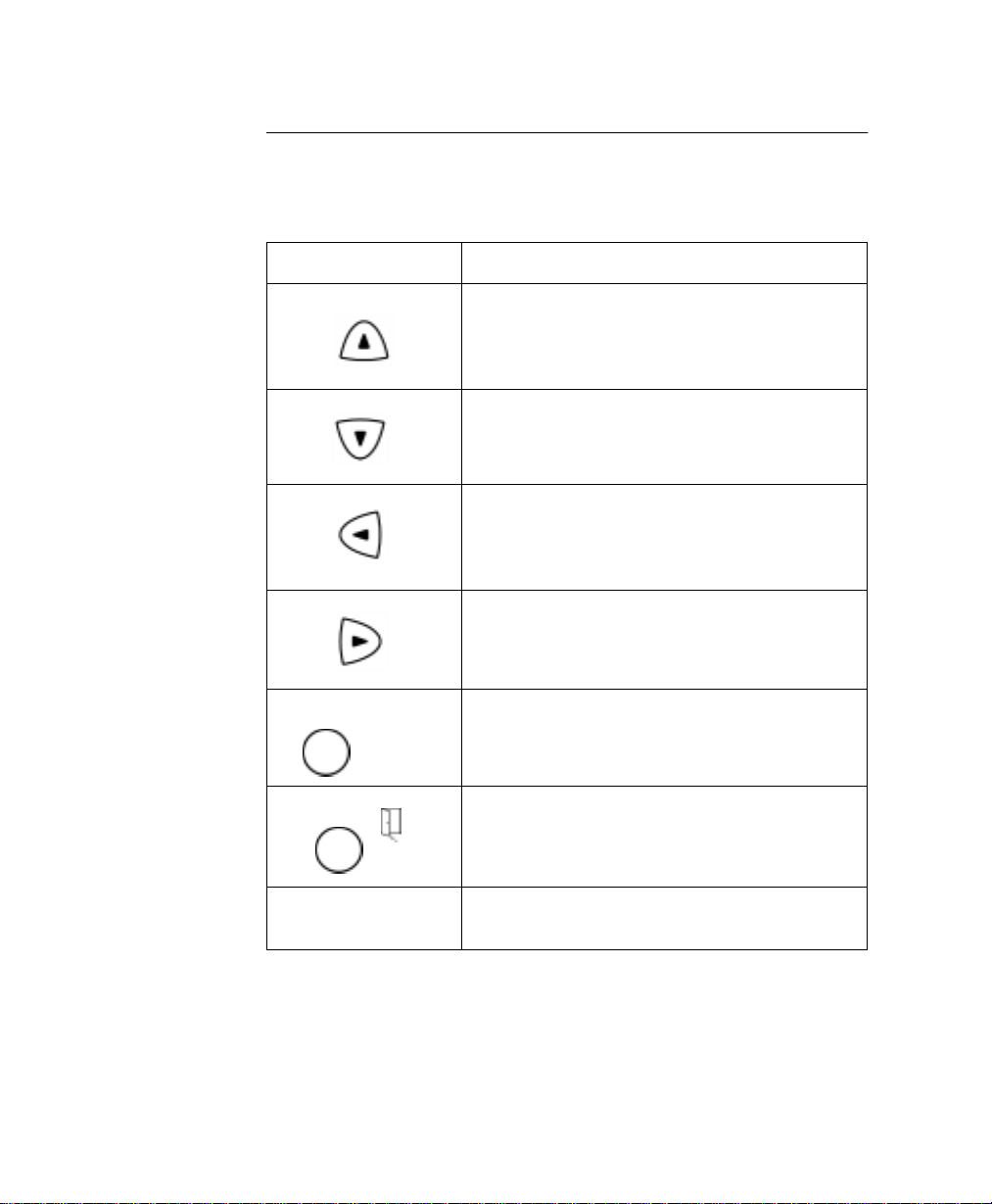
Programming the Machine
Exit or *
Keys used in Menu Mode Operation
The following table lists the keys commonly used when programming
the machine in Menu Mode.
Key Key Description
Menu
Enter or
Press the
Standby Mode to the menu screen. When the
menu screen is already displayed, press this key
to scroll up through the menu selections.
When a menu screen is displayed, press the
Down
selections.
When the menu screen is displayed, press the
Left
When entering characters, use this key to move
the cursor to the left.
When entering characters, use the
key to move the cursor to the right.
↵
When the currently highlighted menu has
sub-items, press the
screen of sub-items.
Press the
Menu
key to change the display from
arrow key to scroll down through the menu
arrow key to display the preceding menu.
Right
arrow
Enter
key to display the
Exit
key to exit the menu mode.
Numeric Keypad The Numeric Keypad is used to enter numeric,
alphabetical or special characters information.
2-2 WorkCentre Pro 555/575
Page 21
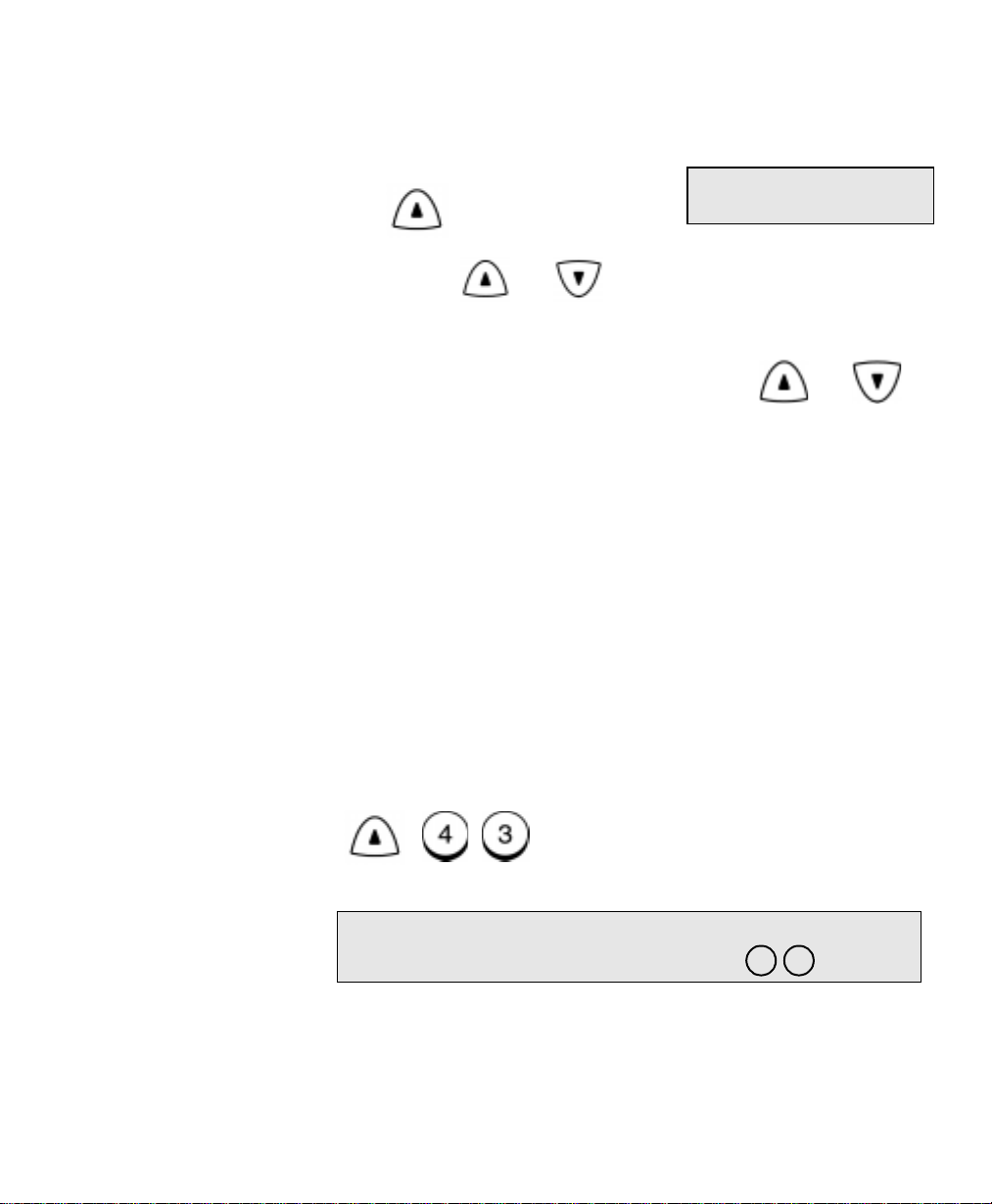
Programming the Machine
Menu
To program a Menu feature using the scroll keys:
1. From the Standby Mode, press:
Menu map
1.Fax features
2. Using the and arrow keys, scroll through the list until
the feature you wish to program is displayed, then press the
Enter
key.
3. The next menu layer is displayed. Using the and
arrow keys, scroll through the list until the feature you wish to
program is displayed, then press the
To program a Menu feature using the Menu Numbers:
Most Menu features are assigned a sequence number. You can
select the feature you wish to program quickly by pressing
the sequence numbers.
Refer to the Menu Flow Map on the pages that follow, or to print a
Menu Map, press
Menu, 7
. Menu map can also be printed by a direct
access key.
Locate the feature you wish to program on the Menu Map and note
the number sequence.
For example:
The Machine ID feature is accessed by first selecting
Initial Setup (4), then Machine ID (3).
Therefore, to access this menu item, press:
Menu
Enter
key.
Menu
and
Note: Double digit menu numbers (01. Speaker volume)
require 2 entries and are shown as 0 1 .
WorkCentre Pro 555/575 2-3
Page 22
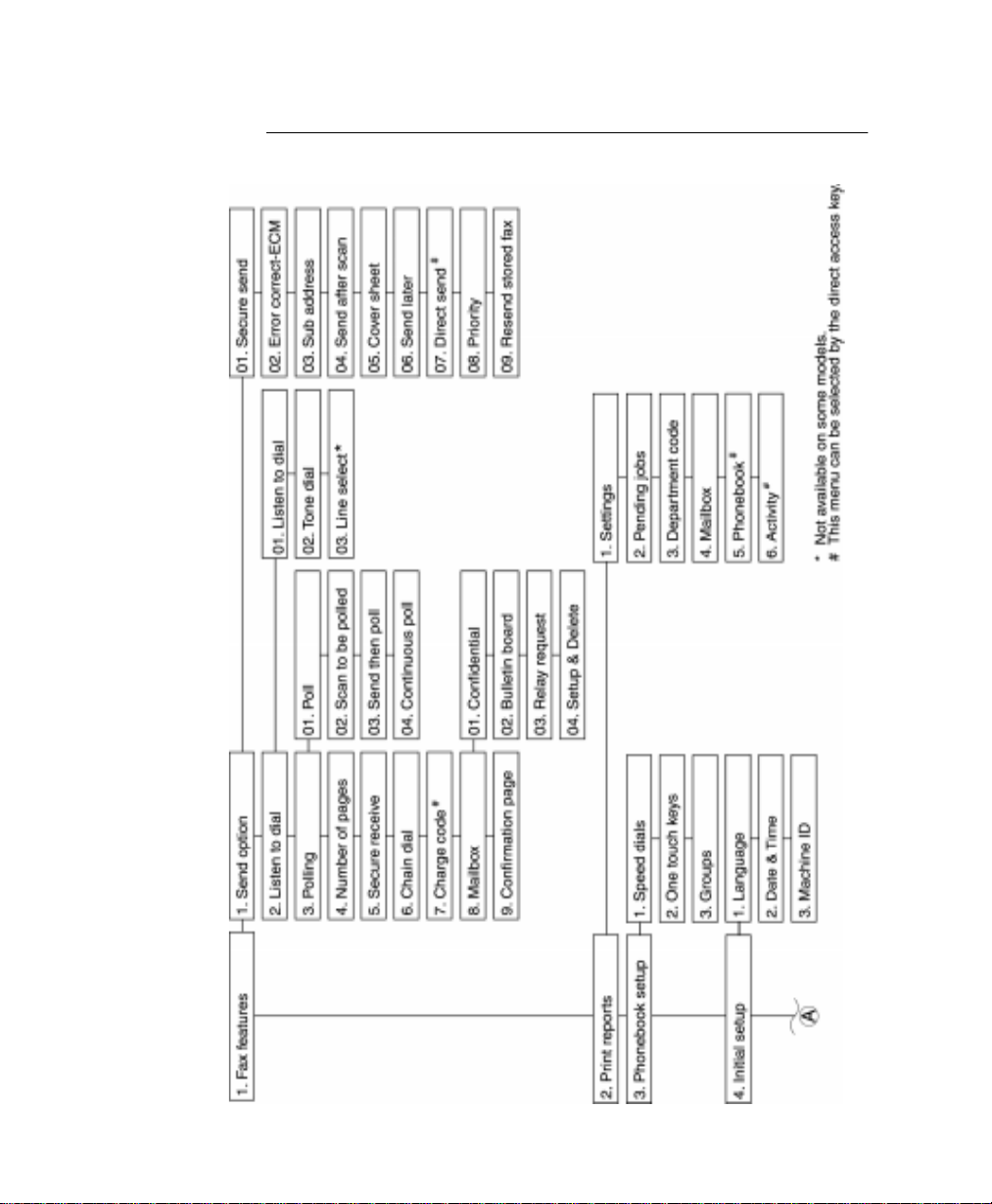
Programming the Machine
Menu Flow Map
2-4 WorkCentre Pro 555/575
Page 23
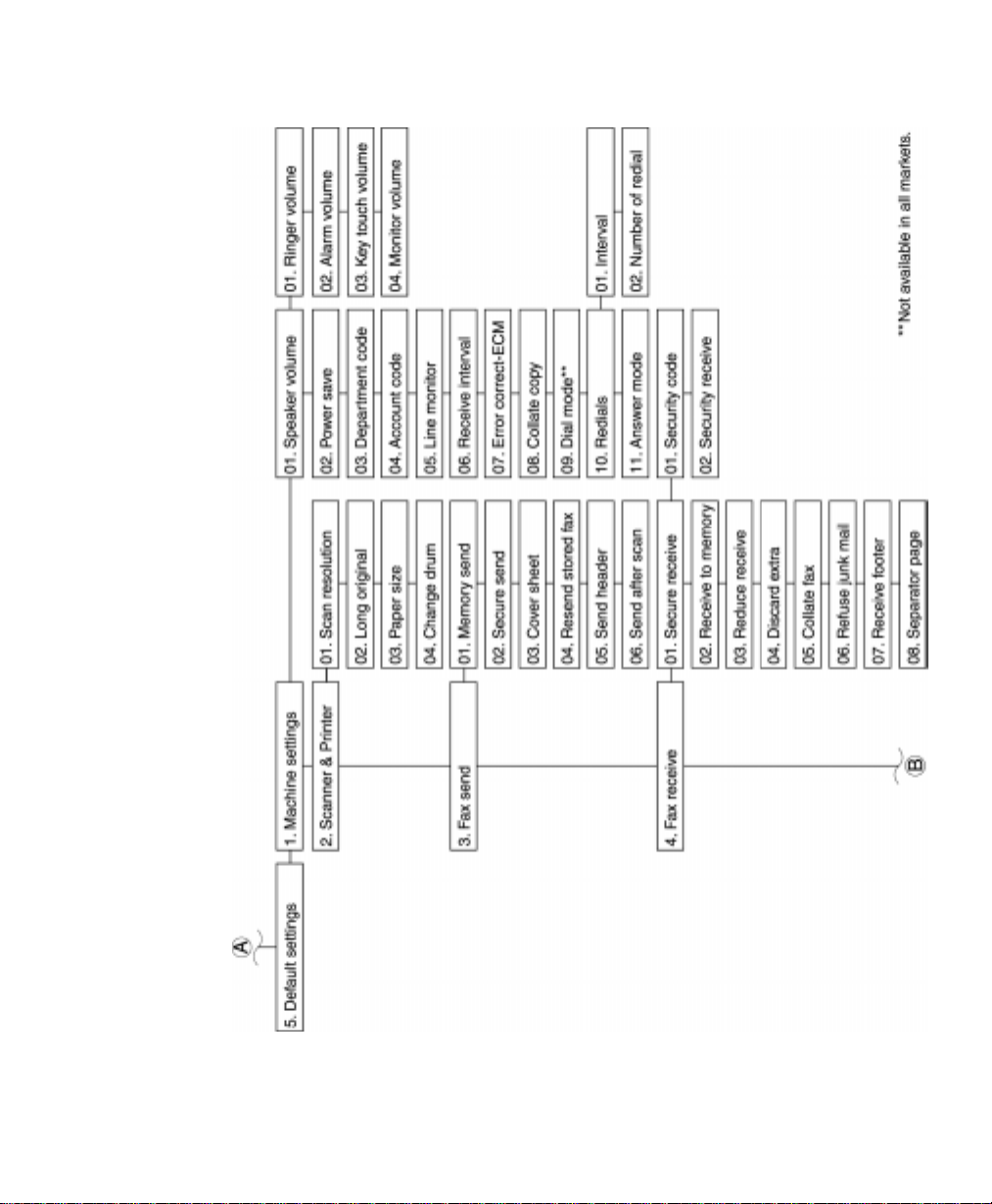
Programming the Machine
WorkCentre Pro 555/575 2-5
Page 24
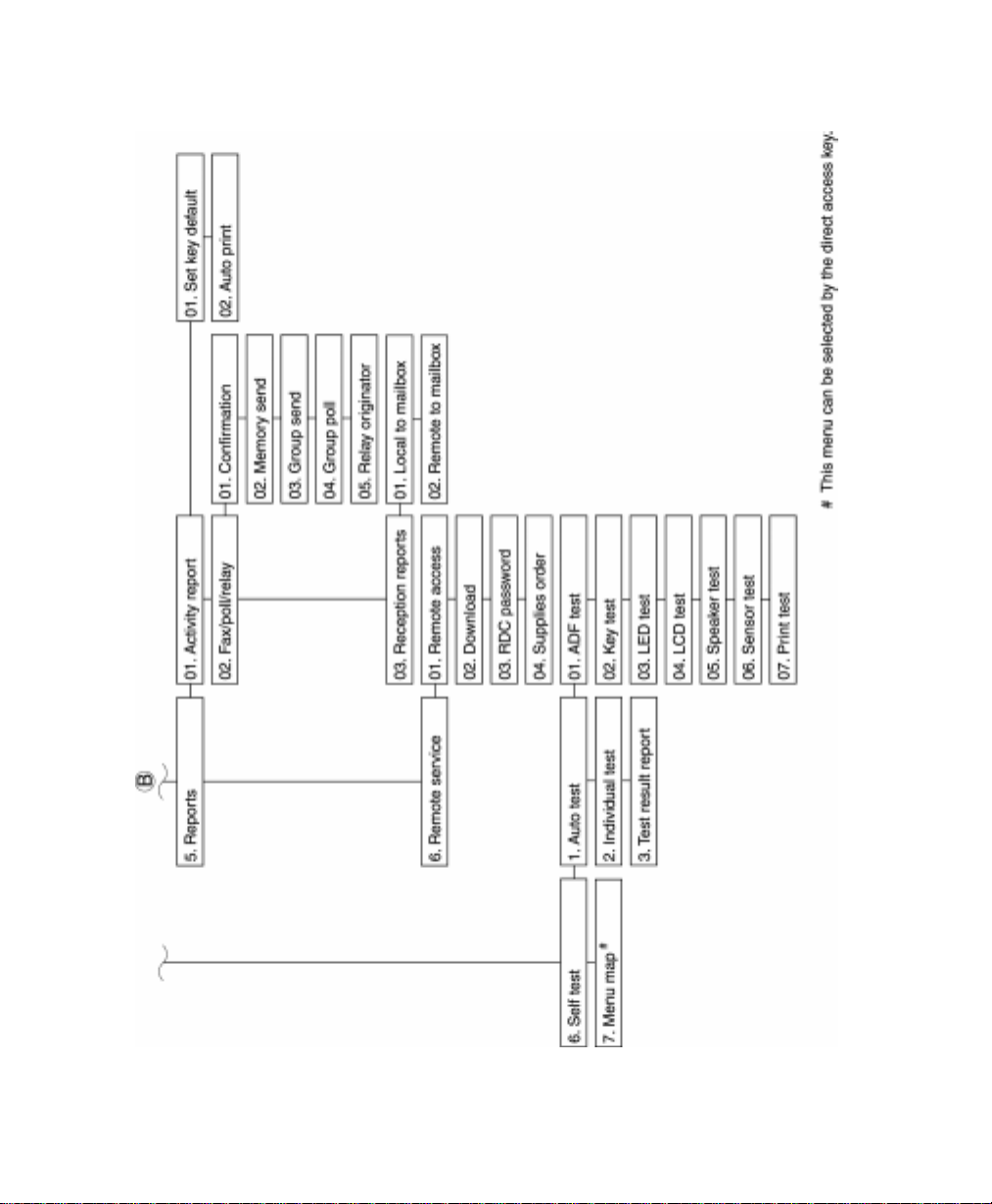
Programming the Machine
2-6 WorkCentre Pro 555/575
Page 25
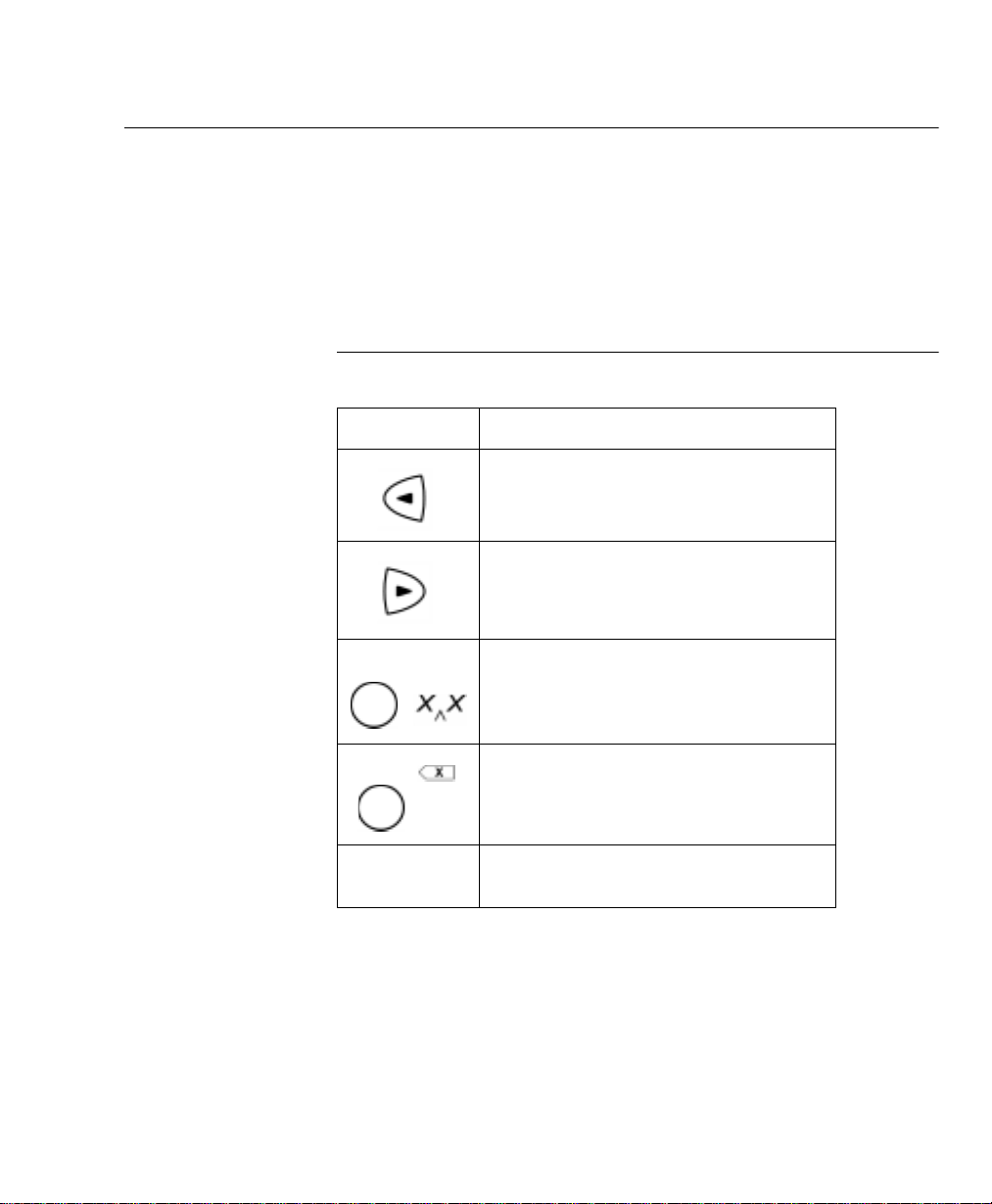
Character Entries
Programming the Machine
When programming your Machine ID or names assigned to Speed
Dial numbers and One Touch Keys, you enter characters. Also, many
features programmed in the Menu Mode require text entries.
The following table lists the keys used to enter characters. For more
information on entering characters, refer to the character entry
procedures later in this chapter.
Keys used to Enter Characters
Key Function
Moves the cursor to the left to delete,
change or add characters.
Moves the cursor to the right to delete,
change or add characters or spaces.
Insert
*
Delete or *
Numeric
KeyPad
Inserts a character between existing
characters.
Deletes an existing character.
Provides the user interface for entering
numeric, alphabetical or special characters.
WorkCentre Pro 555/575 2-7
Page 26

Programming the Machine
Character Code Table
The Character Code Table lists all characters that can be entered
when programming the WorkCentre.
The table lists the numeric keys in the left column and the characters
that correspond to each key in the right column.
Multiple characters are assigned to most keys and accessed by
pressing the corresponding key a specific number of times.
For example: To select the character A, press the 2 key one time; to
select the character B, press the 2 key two times.
To enter a space after a character, press the key.
2-8 WorkCentre Pro 555/575
Page 27
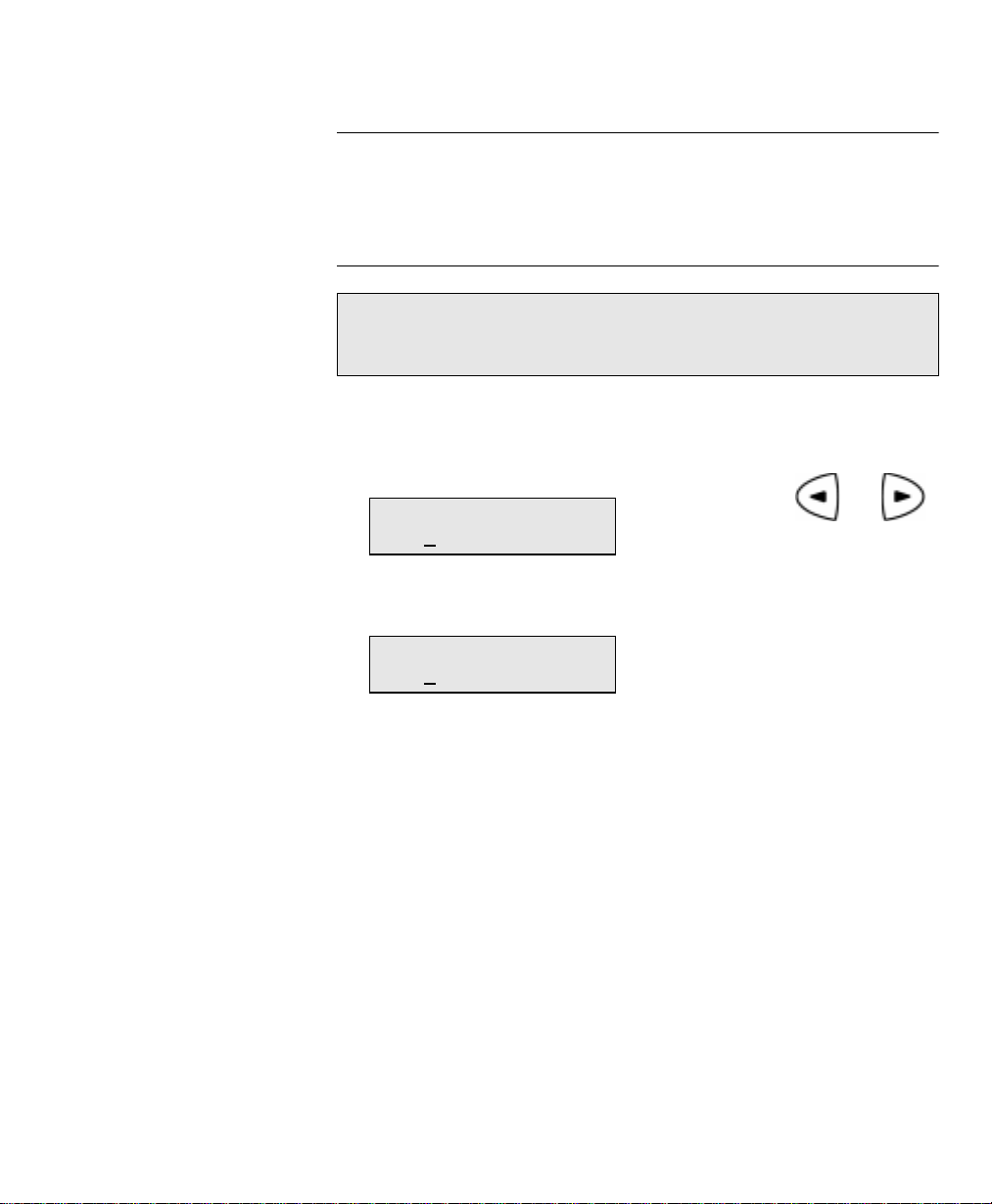
Programming the Machine
Entering Characters
Using the Numeric Keypad to enter characters:
Correcting Characters
Note: You may need to move the cursor to the left or right, then
reposition the cursor prior to entering or deleting a new
character.
Replacing Characters
Input correct characters over the existing characters.
Name (40 max)
[XERI
Name (40 max)
[XERO
X ]
X ]
1. Using the and
arrow keys, position the
cursor at the character to
be corrected.
2. Enter the desired
character.
WorkCentre Pro 555/575 2-9
Page 28
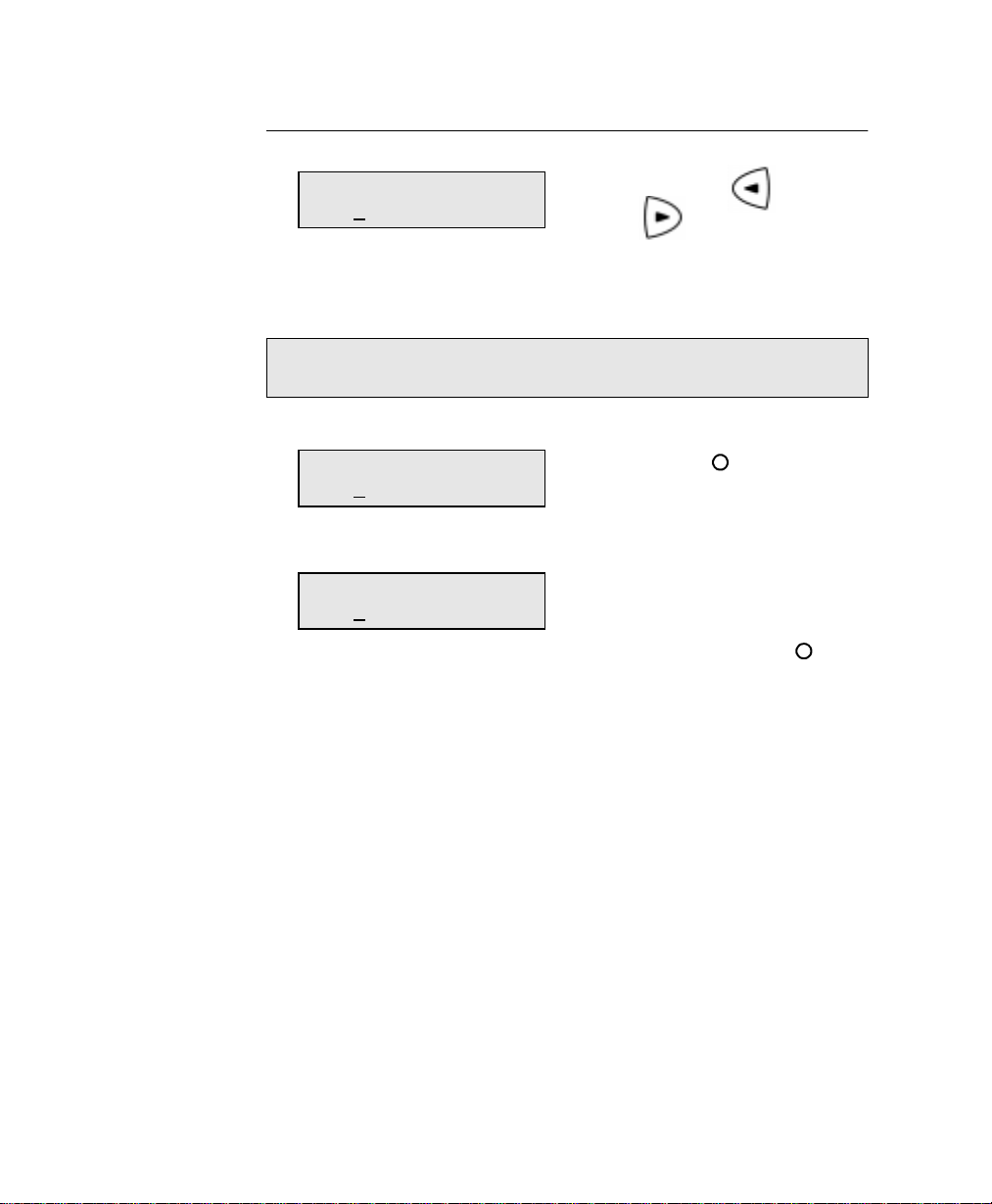
Programming the Machine
Deleting or Inserting Characters
Name (40 max)
[XERX
]
1. Using the and
arrow keys, position
the cursor at the character
to be deleted or at the
point of insertion.
Note: If you are not in the insert mode, pressing Delete deletes
the character, but the spaces remain.
Insert
Name (40 max)
[XERX
]I
2. Press: .
The message “I” is
displayed.
Name (40 max)
[XERO
X ]I
3.To insert, enter the correct
character(s).
To delete, press .
Delete
2-10 WorkCentre Pro 555/575
Page 29
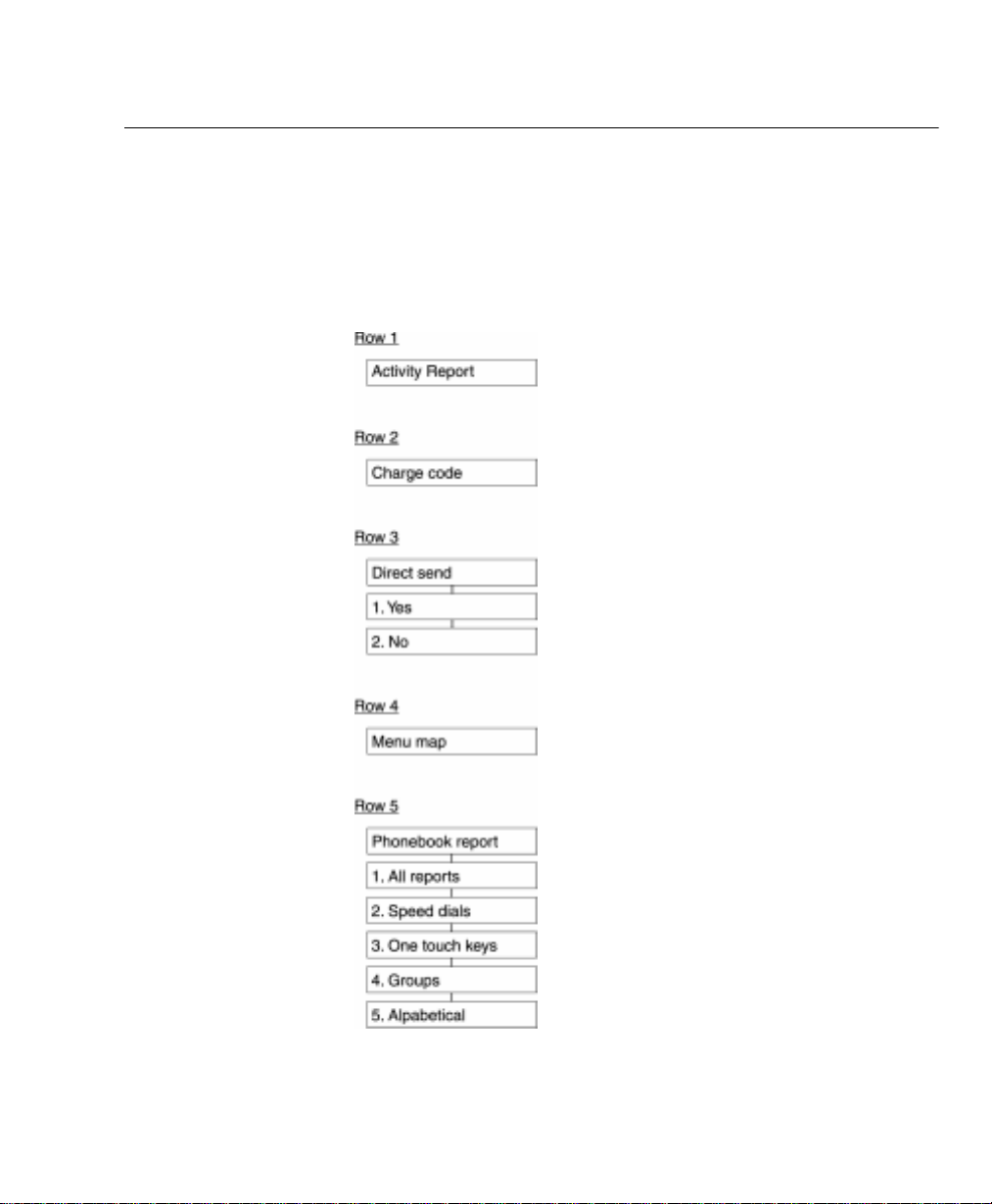
Direct Access Function Keys
The 5 Direct Access Function Keys, located in the left of the Control
Panel, are programmed to perform some of the most frequently used
features automatically. Several of these keys use multi-layered
menus similar to the Menu Mode. The following maps illustrates the
Direct Access Function Keys displaying the available programmable
features.
Programming the Machine
WorkCentre Pro 555/575 2-11
Page 30
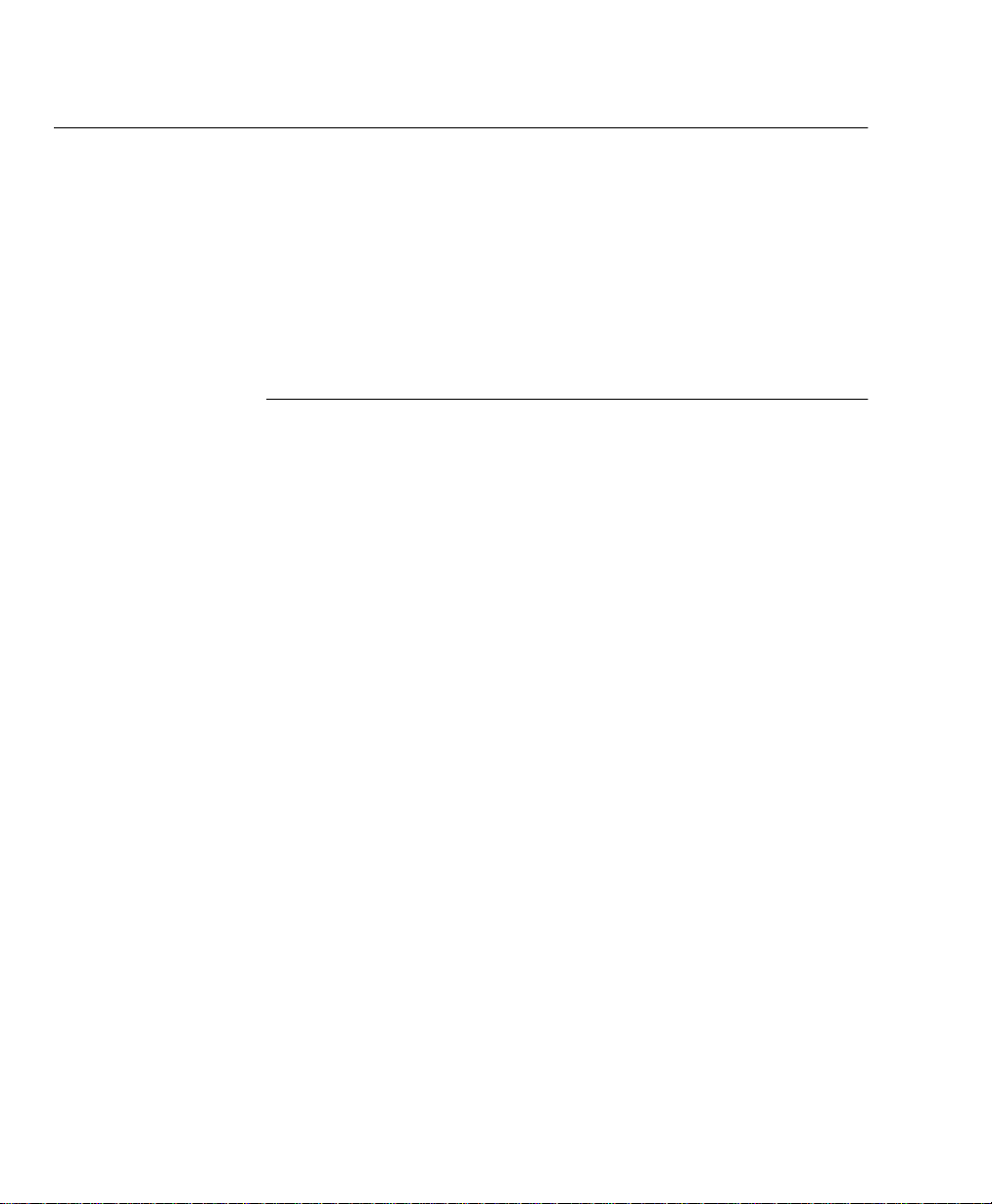
Programming the Machine
Setting Up the Phonebook
Remote telephone numbers can be assigned to Speed Dial numbers
and/or One Touch Keys in the Phonebook. The numbers are used for
Alphabetical Dialing, Speed Dialing, One Touch Dialing, Chain
Dialing, Group Dialing and Polling Operations. Once preset, these
features allow you to send documents or make a telephone call to
frequently called numbers by pressing a few keys.
To program the Group features, the remote telephone number must
be assigned to a Speed Dial Number or a One Touch Key.
Planning the Phonebook
When programming the remote telephone number in a Speed Dial
Number or a One T ouch Key , you can include many fax options to use
during the communication. Please read this section carefully and
refer to the suggested chapters for detail feature descriptions.
Use the following list as an aid in planning the Phonebook:
• Phonebook Reports can be printed listing the numbers assigned
to Speed Dial numbers and One Touch keys. Press Phonebook
to print the desired report.
• Determine which phonebook number you want to assign to each
One Touch (up to 20 (555)/38 (575)) or Speed Dial (up to 100
(555)/150 (575)) number.
• Determine if you want to store a pause in the telephone number.
If your machine is connected to a PBX system, you may need to
enter a pause so the system can connect to an outside line.
Multiple 3 second pauses can be entered. To enter a pause,
press the
Pause
key.
• Determine if you want to store a Charge Code. To enter and hide
a charge code, press the Charge Code key after you have
entered the telephone number.
2-12 WorkCentre Pro 555/575
Page 31

Programming the Machine
• Determine which fax options you want to store with the One
Touch or Speed Dial telephone number. The following options are
available:
Send Later: Select this option to designate the time you want to
begin the job.
Confirm Report: Select this option to print a confirmation report
after the job.
Listen to Dial: Select this option to turn the monitor speaker on.
Fax Speed: Select this option to send documents at a slower
speed. The slower speeds are used for sending to a number with
questionable line conditions. The communication speed will be
slower but the chance of communication errors will be reduced.
Sub address: Select this option to store a sub address with the
number. This feature sends a document to a compatible remote
fax machine and requests that machine to forward the document
to a network user or to a ITU-T mailbox. This feature can also be
used to poll/store a document in a ITU-T mailbox of remote
compatible machines. Refer to “Attaching an ITU-T Sub Address”
in Chapter 8.
• Program the telephone numbers and fax options in the one touch
or speed dial phonebook directories. Refer to the “Character
Entries” section to enter characters.
• After programming the numbers, print the Phonebook Reports to
confirm the numbers are entered correctly.
• Record the names associated with the One Touch Numbers on
the One Touch Label.
Pre-setting Speed Dial Numbe rs
Up to 100 (555)/150 (575) numbers can be assigned to Speed Dial
numbers 001 to 999.
An alternate telephone number may be stored with the speed dial
number. If the number dialed is busy, the alternate number is dialed
after the redial attempts. The alternate number dialing function is not
performed in Relay transmissions, polling receptions, or mailbox
transmissions.
WorkCentre Pro 555/575 2-13
Page 32

Programming the Machine
Once you assign a Speed Dial number and select Fax Options for
that number, you can link the Speed Dial number to a One Touch
Dialing Key for faster dialing. If you link the speed dial number to a
one touch key, you can dial the number using both methods.
Hint: To print a list of all assigned Speed Dial numbers, press:
Phonebook
Report
To assign Speed Dial numbers:
1. Press:
Menu
(See the User’s Guide.)
Speed Dial Number
(1-999) [
]
2. Enter the desired Speed Dial number (1-999)
.
Speed Dial Number
]
3. Press
Enter
(1-999) [ 1
.
Note: If you select an assigned Speed Dial number, you have the
option of deleting, modifying or retaining the information
stored with the number. Refer to “Modifying or Deleting
Speed Dial Numbers” later in this section.
Fax Number (128 max)
]
[
2-14 WorkCentre Pro 555/575
Page 33

Programming the Machine
4. Using the Numeric Keypad, enter the fax telephone number
(max. 128 digits) you want to assign to the Speed Dial number,
Enter
then press
.
Alt Number
[ ]
Hint:
5. Using the Numeric Keypad, enter the alternate telephone
6. Using the Numeric Keypad, enter the name (max. 20 characters),
7. To skip the Fax Options, press and go to step 23 to
You can enter a pause or charge code in the primary and
alternate telephone numbers. To enter a pause, press the
Pause
key. To enter a charge code, press the
Code
key after entering the telephone number.
number, then press
then press
complete the procedure.
To program the Fax Options, press .
Enter
.
Enter
; or to skip this step, press
Name
[ ]
Fax options
2.No
Fax options
1.Done
Charge
Enter.
2.Send later
3.Confirmation page
4.Listen to dial
5.Fax speed
6.Subaddress
WorkCentre Pro 555/575 2-15
Page 34

Programming the Machine
8. Select the Fax Option you want to assign to this Speed Dial:
To exit this option, press , and go to step 23 to complete the
procedure.
To select
To select
To select
To select
To select
Send later
Confirmation page
Listen to dial
Fax speed
Sub address
, press , and go to step 9.
, press , then go to step 11.
, press , then go to step 13.
, press , then go to step 15.
, press , then go to step 17.
Send Later
9. Enter the desired time you want to start the job (within 24 hours).
For the 12 hour format, select AM/PM, then press
10. To add an additional option, go to step 8. To exit, press and
go to step 23 to complete the procedure.
Enter
.
Confirmation Page
11. To print a confirmation report after each transaction, press .
To disable this option, press .
12. To add an additional option, go to step 8. To exit, press and
go to step 23 to complete the procedure.
Listen to Dial
13. To enable the Listen to Dial option, press .
To disable this option, press .
14. To add an additional option, go to step 8. To exit, press and
go to step 23 to complete the procedure.
2-16 WorkCentre Pro 555/575
Page 35

Programming the Machine
Fax Speed
15. To select fasted possible, press .
To select 14400bps, press .
To select 9600bps, press .
To select 4800bps, press .
16. To add an additional option, go to step 8. To exit, press and
go to step 23 to complete the procedure.
Sub address
17. To skip this option, press . Go to step 8.
To send a document to a sub address location, press to
select SUB.
SUB (20max)
[
]
18. Enter the numeric remote sub address, then press
Enter.
Note: Secure address locations require a password if the
address is secure. Go to Step 19. If not go to Step 21.
19. To add a password to the sub address,
press to select PWD.
PWD (20max)
[
]
20. Enter the numeric remote sub address password, then press
Enter.
21. To exit the sub address option, press .
WorkCentre Pro 555/575 2-17
Page 36

Programming the Machine
22. To add an additional option, go to step 8. To exit, press and
go to step 23 to complete the procedure.
23. To link this Speed Dial Number to a One Touch key, press the
desired
Note: If you select an assigned One Touch number, you have the
24. To assign additional Speed Dial numbers, repeat steps 2-23.
25. When you have completed the Speed Dial assignment, press
Exit
Press One Touch
or ENTER
One Touch Key;
or to skip this step, press
Enter
option of deleting or retaining the information previously
stored.
or
Stop
to return to the Standby Mode.
.
2-18 WorkCentre Pro 555/575
Page 37

Programming the Machine
Modifying or Deleting Speed Dial Numbers
Use this procedure to change or delete a previously assigned Speed
Dial number. When you enter the Speed Dial number you want to
change or delete, the “Already assigned” message displays.
To modify or delete a Speed Dial number:
1. Press:
Menu
2. Enter the Speed Dial number you want to modify or delete, then
press
Enter
.
Speed Dial Number
(1-999) [
Already assigned
Speed Dial Number
3.Retain
]
1.Delete
2.Modify
3. To delete the Speed Dial number, press .
To modify the number information, press .
To retain the number information, press .
Refer to the previous procedure, “Pre-setting Speed Dial
Numbers,” to update the speed dial information.
4. The “Speed Dial Number” screen redisplays. Press
to return to the Standby Mode.
Exit
or
Stop
Note: When modifying a Speed Dial number that is tied to a One
Touch key, you do not have to re-apply the number to the
One Touch. If you do, the machine prompts you to
retain/delete the original one touch setting.
WorkCentre Pro 555/575 2-19
Page 38

Programming the Machine
Pre-setting One Touch Numbers
Fifty One-Touch Keys can be programmed to dial a single telephone
number, a Speed Dial number or a Group of numbers.
An alternate telephone number can be stored with the One Touch
key. If the number dialed is busy, the alternate number is dialed after
the redial attempts. The alternate number dialing function is not
performed in Relay, Polling, or Mailbox communications.
Hint: To print a list of assigned One Touch dial numbers, press:
Phonebook
To assign One Touch numbers:
1. Press:
Menu
Report
(See the User’s Guide.)
One touch keys
2. Press the desired One Touch key.
Fax Number (128 max)
]
[
Note: If you select an assigned One Touch key, you have the
option of deleting, modifying or retaining the information
stored with the number. Refer to “Modifying or Deleting
One Touch Dial Numbers” later in this section.
2-20 WorkCentre Pro 555/575
Page 39

Programming the Machine
3. Using the Numeric Keypad, enter the remote fax telephone
Enter
number (max. 128 digits), then press
.
Alt Number
[
]
Hint:
4. Using the Numeric keypad, enter the alternate telephone number,
5. Using the Numeric Keypad, enter the name (max. 20 characters),
6. To program the Fax Options, press and go to step 7.
You can enter a pause or charge code in the primary and
alternate telephone numbers. To enter a pause, press the
Pause
key. To enter a charge code, press the
Code
key after you enter the telephone number.
then press
then press
To skip the Fax Options, press and go to step 22.
Enter;
Enter
or to skip this step, press
Name
[
.
Fax options
2.NO
Fax options
1.Done
Enter.
]
Charge
2.Send later
3.Confirmation dial
4.Listen to dial
5.Fax speed
6.Subaddress
WorkCentre Pro 555/575 2-21
Page 40

Programming the Machine
7. Select the Fax Option you want to assign to this One Touch:
To exit the Fax Option, press , and go to step 22.
To select
To select
To select
To select
To select
Send Later
8. Enter the desired time you want to start the job (within 24 hours).
For 12 hour format, select AM/PM, then press
9. To add an additional option, go to step 7. To exit press and
go to step 22 to complete the procedure.
Send later
Confirmation page
Listen to dial
Fax speed
Sub address
, press , and go to step 8.
, press , then go to step 10.
, press , then go to step 12.
, press , then go to step 14.
, press , then go to step 16.
Enter
.
Confirmation Page
10. To print a confirmation report after each transaction, press .
To disable this option, press .
11. To add an additional option, go to step 7. To exit press and
go to step 22 to complete the procedure.
Listen to Dial
12. To enable the Listen to Dial option, press .
To disable this option, press .
13. To add an additional option, go to step 7. To exit, press and
go to step 22 to complete the procedure.
2-22 WorkCentre Pro 555/575
Page 41

Programming the Machine
Fax Speed
14. To select fasted possible, press .
To select 14400bps, press .
To select 9600bps, press .
To select 4800bps, press .
15. To add an additional option, go to step 7. To exit, press and
go to step 22 to complete the procedure.
Sub address
16. To skip this option, press . Go to step 7.
To send a document to a sub address location, press to
select SUB.
SUB (20max)
[
]
17. Enter the numeric remote sub address, then press
Enter
.
Note: Secure address locations require a password if the
address is secure. Go to Step 18. If not go to Step 22.
18. To add a password to the sub address,
press to select PWD.
PWD (20max)
[
]
19. Enter the numeric remote sub address password, then press
Enter.
WorkCentre Pro 555/575 2-23
Page 42

Programming the Machine
20. To exit the sub address option, press .
21. To add an additional option, go to step 7. To exit, press and
go to step 22.
22. To assign additional One Touch numbers, repeat steps 2-21.
23. When you have completed the One Touch Key assignments,
press
Exit
or
Stop
to return to the Standby Mode.
2-24 WorkCentre Pro 555/575
Page 43

Programming the Machine
Modifying or Deleting One Touch Dial Numbers
Use this procedure to change or delete a previously assigned One
Touch number. When you press the One Touch key you want to
change or delete, the “One Touch number Already assigned”
message displays.
To modify or delete a One Touch numbe r:
1. Press:
Menu
One touch keys
2. Press the One Touch key you want to modify or delete.
Already assigned
One touch key
3.Retain
1.Delete
2.Modify
3. To delete the One Touch number, press .
To modify the number information, press .
To retain the key assignment, press .
Refer to the previous procedure, “Pre-setting One Touch
Numbers,” to update the one touch information.
4. The “One touch keys” screen redisplays. Press
return to the Standby Mode.
WorkCentre Pro 555/575 2-25
Exit
or
Stop
to
Page 44

Programming the Machine
Pre-setting Group Numbers
If you frequently send faxes to the same group of telephone numbers,
you can assign these numbers to a Group. Only Speed Dial or One
Touch numbers can be assigned to a group. Preset group numbers
can also be used for polling.
Hint: To print the Group Phonebook, press:
Phonebook
It is a good idea to create the list of names and numbers before you
actually start programming the machine. The following table lists the
information that will be requested and comments on each of the
fields.
Fields Comments
Group Number Any 25 (555)/50 (575) numbers between 1 and 199 9
Report
(See the User’s Guide.)
(25 (555)/50 (575) groups maximum).
Group Name Maximum of 40 characters for each group.
Telephone Number
Designation
One Touch Key
Assigning
Designate telephone numbers from those assigned
to Speed Dial or One Touch dialing numbers.
Maximum of 100 (555)/150 (575) Speed Dial or 20
(555)/38 (575) One Touch dialing numbers can be
entered in a group.
Each group can be assigned to a One Touch dialing
key.
To preset numbers to a group:
1. Press:
Menu
Group dial number
(1-1999) [
]
2-26 WorkCentre Pro 555/575
Page 45

Programming the Machine
2. Using the Numeric Keypad, enter the number (1-1999) you want
to assign to this group.
Group dial number
(1-9999) [ 25]
3. Press:
Enter
Name
[
]
4. Using the Numeric Keypad, enter the Group name, then press
Enter
.
Enter speed dial
or One touch
5. Press the One Touch key you want to include in this Group, or
enter the Speed Dial number and press
Enter
.
Press OT or speed
dial or ENTER
6. Repeat step 5 to enter additional numbers.
7. When you entered each number you want to include in this
group, press
Enter
.
Press One touch
or ENTER
Hint: Group Transmissions are easier if a group is linked to a
One Touch Key.
8. To assign this group to a One Touch key, press the
key. To skip this step, press
9. The “Enter Group Number” screen redisplays. Press
to return to the Standby Mode.
WorkCentre Pro 555/575 2-27
Enter
.
One Touch
Exit
or
Stop
Page 46

Programming the Machine
Programming Group Send
The Programmed Group Send feature allows you to send a document
to multiple remote parties in a single operation. Using this process
eliminates the time and labor required to dial and scan the same
document for separate transmissions to different locations.
If a number is busy, the machine dials the rest of the numbers before
returning to the busy number.
To preset a group, see “Pre-setting Group Numbers” in this Chapter.
Note: You can save dialing steps if you preassign a group
To send a document to a programmed group:
1. Load the document face down in the Document Support.
number to a One Touch dial key when you program that
group.
2. Select the desired
3. Press
4. Press .
Phonebook
Resolution
.
and
Contrast
Phonebook
1.Speed dial
.
Note: If the group is assigned to a One Touch Key, press that
One Touch Key.
Group nbr
(1-9999) [
5. Using the Numeric Keypad, enter the group number you want to
use to send the document, then press
The machine dials each number in the group and sends the
document.
Enter
.
]
2-28 WorkCentre Pro 555/575
Page 47

Programming the Machine
Deleting or Modifying a Group Number
1. Press:
Menu
Group dial number
(1-9999) [
2. Using the Numeric Keypad, enter the number of the Group you
want to delete or modify, then press
3. Select the Change option:
Enter
.
Already assigned
Group dial number
3.Retain
1.Delete
2.Modify
]
To delete this group, press .
To modify this group, press . (Refer to “Pre-setting Group
Numbers” if necessary.)
To exit without changing this group, press
4. The “Group dial number” screen redisplays. Press
return to the Standby Mode.
WorkCentre Pro 555/575 2-29
Exit
or
Stop
to
Page 48

Programming the Machine
Filling out the One Touch Label
As you assign phone numbers to the One Touch keys, use a pencil to
fill in the location name on the One Touch Label.
One Touch Label
WorkCentre Pro 555 WorkCentre Pro 575
One Touch Label
25
2-30 WorkCentre Pro 555/575
Page 49

Setting the Department Codes
Use of the machine can be limited to authorized personnel within
each department by setting up a Master Department Code and
individual Department Codes. You can assign one Master Code and
up to 50 Department Codes. The WorkCentre can then monitor the
usage for each department.
The Master Department Code is used to setup and modify the
Department Code information. During the setup procedure, you are
prompted to enter a 5-digit Master Department Code. This code is
required to perform any modifications; it is used as a Supervisory
master key. The Master Code department number is preset to 01 by
the WorkCentre.
The individual Department Codes are used to access and operate the
WorkCentre. During the setup procedure, you can assign Department
Numbers from 2-50. You are also prompted to enter a 5-digit
Department Code for each department. As each department enters
their assigned department code to access and operate the
WorkCentre, the usage for each department is recorded on the
Department Code Report. Refer to Chapter 9, “Reports”.
To setup Department Codes
Programming the Machine
1. Press:
Menu
Set dept. code
2.No
1.Yes
CAUTION
If a master code has been assigned, selecting 2
disable the programmed Master Code.
WorkCentre Pro 555/575 2-31
Page 50

Programming the Machine
Note: To reset the Department Code, the following is displayed.
2. To setup the Master Department Code, press .
Note: If the Master Number is assigned, go to step 6 to set
To recover the Department Code already being set, press
1 . To set a new Department Code, press 2 .
Set dept. code
1.Recover setting
2.New
additional Department Code s.
Name (40 max)
[ ]
Note: Department code 01 is reserved for the Master Code.
3. Using the Numeric Keypad, enter the name to assign to the
Master Department, then press
4. Using the Numeric Keypad, enter the 5-digit master code to
assign to the Master Department, then press
Enter.
Master code
[
]
Enter.
Note: The 5-digit Master Code is required to access the
Department Code feature to perform any modifications.
Please remember your Master Code.
2-32 WorkCentre Pro 555/575
Page 51

Programming the Machine
5. The Master Department Code entry is completed. To setup
individual Department Codes, go to step 6. To exit this feature,
Stop
press
6. Enter a number between 2 and 50 to assign to this Department,
then press
7. Using the Numeric Keypad, enter the name to assign to this
Department (max 20 characters), then press
“Character Entries” Section.
8. Using the Numeric Keypad, enter the 5-digit Department Code to
assign to this Department, then press
.
Enter.
Dept. number (1-50)
[
Name (40 max)
[
]
Enter
. Refer to the
Dept. code
[
]
Enter
.
]
Note: The 5-digit Department Code is required to access and
operate the WorkCentre.
9. The Department Code entry is completed. To set additional
Department codes, repeat steps 6 through 8. To exit this feature,
press
Exit
or
Stop
.
WorkCentre Pro 555/575 2-33
Page 52

Programming the Machine
Changing the Department Code Settings
The “Master Department Code” is required to add, change, or delete
the Department Code settings. This menu is not available to other
department codes.
To add or change the Department Code settings:
1. From the “Enter Dept. code” screen, enter the Master
Department Code, then press
2. Press:
3. To add or change Dept. codes, press .
Menu
Enter
.
Set dept. code
1.Yes
2.No
Dept. number
(1-50) [
CAUTION
To disable the Department Control feature, press
, then press
Standby Mode.
4. Enter the Department number to change, then press
2-34 WorkCentre Pro 555/575
Exit
or
Stop
to return to the
Dept. number 2
3.Retain
1.Delete
2.Modify
Enter
]
.
Page 53

Programming the Machine
5. To delete this Dept. code, press .
To modify this Dept. code, press .
To exit without changing this Dept. code, press .
6. Modify the information as desired. If needed, refer to “Setting the
Exit
or
Stop
Department Codes” procedure. Press
to exit.
WorkCentre Pro 555/575 2-35
Page 54

Programming the Machine
Setting the Machine Default Settings
Error Correct - ECM Default Setting
Error Correction Mode (ECM) is an internationally-recognized error
correction system. It enables communications with clean images
since it automatically re-sends any portion of the document affected
by line noise or distortion.
This feature cannot be accessed if a document is stored in memory.
Note: ECM must be set to On when the 33.6K BPS Modem is in
your machine.
• Both the sender and the receiver must have the ECM feature to
perform ECM communications.
• Communication time is longer when transmissions are affected
by interference.
To set the Error Correct-ECM default mode:
1. Press:
Menu
Error correct-ECM
1.On
2.Off
2. To enable ECM, press .
To disable ECM, press .
3. The menu selection screen redisplays. Press
return to the Standby Mode.
2-36 WorkCentre Pro 555/575
Exit
or
Stop
to
Page 55

Programming the Machine
Long Original Setting
Using the Long Original setting enables the WorkCentre to scan long
documents. The available length options are:
1 M (39 inches): Allows document sizes up to 1 Meter in length (39
inches). If a document longer than 1M is scanned, a
“Paper Jam” occurs.
Any Length: Allows any length document to be scanned.
Note: Selecting Any length turns off the document jam sensor.
To set the Long Original setting:
1. Press:
Menu
Long original
1.1m(39 Inches)
2.Any length
2. Select the Long Original option:
To select 1m, press .
To select Any length, press .
3. The menu selection screen redisplays. Press
Exit
or
Stop
to
return to the Standby Mode.
WorkCentre Pro 555/575 2-37
Page 56

Programming the Machine
Redial Count & Interval Setting*
When a document is reserved in memory and a job number is
assigned, the machine automatically attempts to send the document
according to the redial setting.
Using this procedure, you can set the length of time between redial
attempts (Interval), and the number of times your machine redials a
number.
The redial interval range is from 1 to 15 minutes, and the number of
redials can be set between 0 and 14 attempts.
If the Resend Stored Fax feature is active and the machine exceeds
the number of redials, your document is retained in memory (see
Chapter 5, “Transmitting Documents”).
To change the Interval and number of redials:
1. Press:
Menu
Interval minutes
(1-15) [ 1]
2. Using the Numeric keypad, enter the number of minutes you want
the machine to wait before dialing, then press
Redial times
(0-14) [ 5]
3. Using Numeric keypad, enter the number of times you want the
machine to redial the number, then press
4. The menu selection screen redisplays. Press
return to the Standby Mode.
* Not available in all markets.
2-38 WorkCentre Pro 555/575
Enter
Enter
.
Exit
or
.
Stop
to
Page 57

Programming the Machine
Receive Interval
You can set a certain interval to try to receive an incoming document
when transmitting an outgoing document consecutively from the
same phone line. The interval set by this procedure is inserted after
every fourth transmission.
1. Press:
Menu
Interval time (min)
(0-14) [ 3
2. Using the Numeric Keypad, enter the number of minutes you
want the machine to wait before transmitting the 5th document.
Then, press
Enter
.
]
3. The menu selection screen redisplays. Press
return to the Standby Mode.
Exit
or
Stop
to
WorkCentre Pro 555/575 2-39
Page 58

Programming the Machine
Resolution & Contrast Setting
The default settings can be changed during a transmit or copy
operation by pressing the
Control Panel.
The following tables define the available default Contrast and
Resolution settings:
Contrast
and
Resolution
keys on the
Resolution
selection
Standard Use for sending normal text and graphics.
Fine Use for documents with small characters
Superfine Use for documents contain ing very detailed print.
Photo Use for documents containing photographic images.
Contrast selection Description
Normal Use for documents printed with ordinary image
Lighten Use for documents with dark print that need to be
Darken Use for documents with light or faint print that need
Description
Selected when Resolution LED is off.
(newspaper print, etc.).
density.
Selected when the Contrast LED is off.
adjusted to print lighter.
to be adjusted to print darker.
2-40 WorkCentre Pro 555/575
Page 59

To change the Contrast & Resolution:
1. Press:
Menu
2. Select the Resolution:
To select Standard, press .
To select Fine, press .
To select Superfine, press .
Programming the Machine
Scan Resolution
1.Standard
2.Fine
3.Superfine
Contrast
1.Normal
2.Darker
3.Lighter
3. Select the Contrast:
To select Normal, pres s .
To select Darker, press .
To select Lighter, press .
Exit
or
Stop
4. The menu selection screen redisplays. Press
to
return to the Standby Mode.
WorkCentre Pro 555/575 2-41
Page 60

Programming the Machine
Power Saver Setting
The Power Saver function allows you to turn the power off to save
power consumption. If the Power Saver function is On, a warm up
period is needed before printing occurs. There are two Power Save
modes with this machine, Super Power Save and Printer Power
Save.
• Super Power Save - Turns all the power off to minimize power
consumption. Select one of three modes, Automatic, Manual or
Off:
Automatic mode: Enters the Power Saver Mode automatically
Manual Mode: Enters the Power Saver Mode when the Power
Off: Disables the Super Power Saver mode and the
1. Press:
when in the Standby Mode for the pre-set time
period.
Save key on the control panel is pressed. If the
machine is in the Standby Mode when the
Power Save key is pre ssed, it enters the
Power Saver Mode immediately. If the Power
Save key is pressed while the machine is not in
the Standby Mode, it enters the Power Saver
Mode after returning to the Standby Mode.
Printer Power Saver mode button on the
control panel.
Menu
Super power save
2.Manual
3.Off
1.Automatic
2. Select the Super Power Save mode:
To select the Automatic mode, press . Then, go to Step 3.
To select the Manual mode, press . Then, go to Step 4.
To select Off, press . Then, go to Step 4.
2-42 WorkCentre Pro 555/575
Page 61

Programming the Machine
3. When you select the Automatic mode, using the Numeric
Keypad, enter the time period (in minutes) for standby before the
machine enters the Super Power Save mode automatically.
Enter time
(1-60) [ 3]
4. When you select the Manual mode or Off, select the default for
the Printer Power Save mode
• Printer Power Save - Turns the printer heater off to save power
consumption.
Press:
Menu
Select the Manual mode, press . Then, go to Step 4.
Printer power save
1.On
2.Off
To enable the Printer Power Save mode, press .
To disable the Printer Power Save mode, press .
5. The menu selection screen redisplays. Press
return to the Standby Mode.
WorkCentre Pro 555/575 2-43
Exit
or
Stop
to
Page 62

Programming the Machine
Refuse Junk Mail Setting
This feature prevents your machine from receiving documents from
unknown parties. Documents are received only from those parties
whose telephone numbers are assigned to your machine phonebook.
Refuse Junk Mail is effective only on incoming calls in the Auto
Receive Mode. (See “Setting the Auto Answer Mode” in chapter 3.)
To enable the Refuse Junk Mail feature:
1. Press:
2. Select the Refuse Junk Mail option:
To enable the Refuse Junk Mail feature, press .
Menu
Refuse junk mail
2.Off
1.On
To disable the Refuse Junk Mail feature, press .
3. The menu selection screen redisplays. Press
return to the Standby Mode.
2-44 WorkCentre Pro 555/575
Exit
or
Stop
to
Page 63

Programming the Machine
Ringer Volume Setting
Use this feature to adjust the WorkCentre Ringer Volume. The
volume range is from 0 (off) to 7 (high).
To adjust the Ringer volume:
1. Press:
Menu
Ringer volume
4.>>>
5.>>>>
6.>>>>>
7.>>>>>>
8.>>>>>>>
1.Off
2.>
3.>>
2. Using the Numeric Keypad, enter the Ringer Volume setting from
0-7, then press
3. The menu selection screen redisplays. Press
return to the Standby Mode.
WorkCentre Pro 555/575 2-45
Enter
.
Exit
or
Stop
to
Page 64

Programming the Machine
Alarm Volume Setting
Use this feature to adjust the WorkCentre Alarm Volume. The volume
range is from 0 (off) to 7 (high).
To adjust the Alarm volume:
1. Press:
Menu
Alarm volume
4.>>>
5.>>>>
6.>>>>>
7.>>>>>>
8.>>>>>>>
1.Off
2.>
3.>>
2. Using the Numeric Keypad, enter the Alarm Volume setting from
0-7, then press
3. The menu selection screen redisplays. Press
return to the Standby Mode.
2-46 WorkCentre Pro 555/575
Enter
.
Exit
or
Stop
to
Page 65

Programming the Machine
Key Touch Volume Setting
Use this feature to adjust the WorkCentre Key Touch Volume. The
volume range is from 0 (off) to 7 (high).
To adjust the Key Touch volume:
1. Press:
Menu
Key touch volume
4.>>>
5.>>>>
6.>>>>>
7.>>>>>>
8.>>>>>>>
1.Off
2.>
3.>>
2. Using the Numeric Keypad, enter the Key Touch Volume setting
from 0-7, then press
3. The menu selection screen redisplays. Press
return to the Standby Mode.
WorkCentre Pro 555/575 2-47
Enter
.
Exit
or
Stop
to
Page 66

Programming the Machine
Monitor Volume Setting
Use this feature to adjust the WorkCentre Monitor Volume. The
volume range is from 0 (off) to 7 (high).
To adjust the Monitor volume:
1. Press:
Menu
Monitor volume
4.>>>
5.>>>>
6.>>>>>
7.>>>>>>
8.>>>>>>>
1.Off
2.>
3.>>
2. Using the Numeric Keypad, enter the Monitor Volume setting
from 0-7, then press
3. The menu selection screen redisplays. Press
return to the Standby Mode.
2-48 WorkCentre Pro 555/575
Enter
.
Exit
or
Stop
to
Page 67

Programming the Machine
Send After Scan Default Setting
This feature enables you to determine whether the dialing starts while
the machine is scanning the documents or after the machine has
scanned all documents in the Memory Send mode.
Also, if the dialing after scanning is selected, you can select to delete
or send the scanned pages when the memory becomes full during
scanning.
To set the Send After Scan default mode:
1. Press:
Menu
Send after scan
2.Off
1.On
2. To enable Send After Scan, press , then go to step 3.
To disable Send After Scan, press , then go to step 4.
3. Select the memory full option.
When memory full
1.Cancel sending
2.Send scanned page
To delete the pages being scanned, press .
To send the pages being scanned, press .
4. The menu selection screen redisplays. Press
return to the Standby Mode.
WorkCentre Pro 555/575 2-49
Exit
or
Stop
to
Page 68

Programming the Machine
Remote Service Setting
Remote Access
This feature allows a remote Xerox test facility or service center to
perform diagnostic tests on your machine.
1. Press:
To enable the Remote Access feature, press .
To disable the Remote Access feature, press .
Menu
Remote access
2.Off
1.On
2. The menu selection screen redisplays. Press
return to the Standby Mode.
2-50 WorkCentre Pro 555/575
Exit
or
Stop
to
Page 69

Programming the Machine
Download
This selection is used to enable firmware to be downloaded to the
machine. The options are anytime or If no job in memory.
There are two Download selections: No Job in Memory and Any
Time.
1. Press:
Menu
***
Download firmware
1.Anytime
2.No job in memory
To download the firmware when there is no job in memory, press
.
To download the firmware at anytime, press .
2. The menu selection screen redisplays. Press
return to the Standby Mode.
*** Menu item numbers may vary according to configurations.
Exit
or
Stop
to
WorkCentre Pro 555/575 2-51
Page 70

Programming the Machine
RDC Password
Allows you to password protect the machine from any unauthorized
person dialing into the machine. This should be used as security to
allow only Xerox authorized service persons to use RDC (remote
diagnostics centre) to dial into the machine to retrieve information.
You should advise the Xerox authorized service persons of the
password in order to do this
There are two RDC Password selections: Set RDC Password and
Password.
1. Press:
Menu
***
RDC password
1.Set RDC password
2.Password (20 max)
To set the RDC password, press and enter the password.
To enter your password, press and enter your password.
2. The menu selection screen redisplays. Press
return to the Standby Mode.
*** Menu item numbers may vary according to configurations.
Exit
or
Stop
to
2-52 WorkCentre Pro 555/575
Page 71

Programming the Machine
Separator Page Default Setting
When this feature is set to “On”, the WorkCentre prints a page
between each received fax. The Separator Page contains the
sending machines telephone number, the time the fax was received
and the number of pages.
To set the Separator Page feature:
1. Press:
Menu
Separator page
2.Off
1.On
2. Select the Separator Page option:
To enable the Separator Page feature, press .
To disable the Separator Page feature, press .
3. The menu selection screen redisplays. Press
return to the Standby Mode.
WorkCentre Pro 555/575 2-53
Exit
or
Stop
to
Page 72

Programming the Machine
Line Monitor Default Setting
Enable this feature to listen to the initial call sequence during all send
and polling operations. To enable this feature for a single operation,
refer to “Listen to Dial in chapter 5".
To set the Line Monitor feature:
1. Press:
2. Select the Line Monitor option:
To enable the Line Monitor feature, press .
To disable the Line Monitor feature, press .
Menu
Line monitor
2.Off
1.Alway
3. The menu selection screen redisplays. Press
return to the Standby Mode.
2-54 WorkCentre Pro 555/575
Exit
or
Stop
to
Page 73
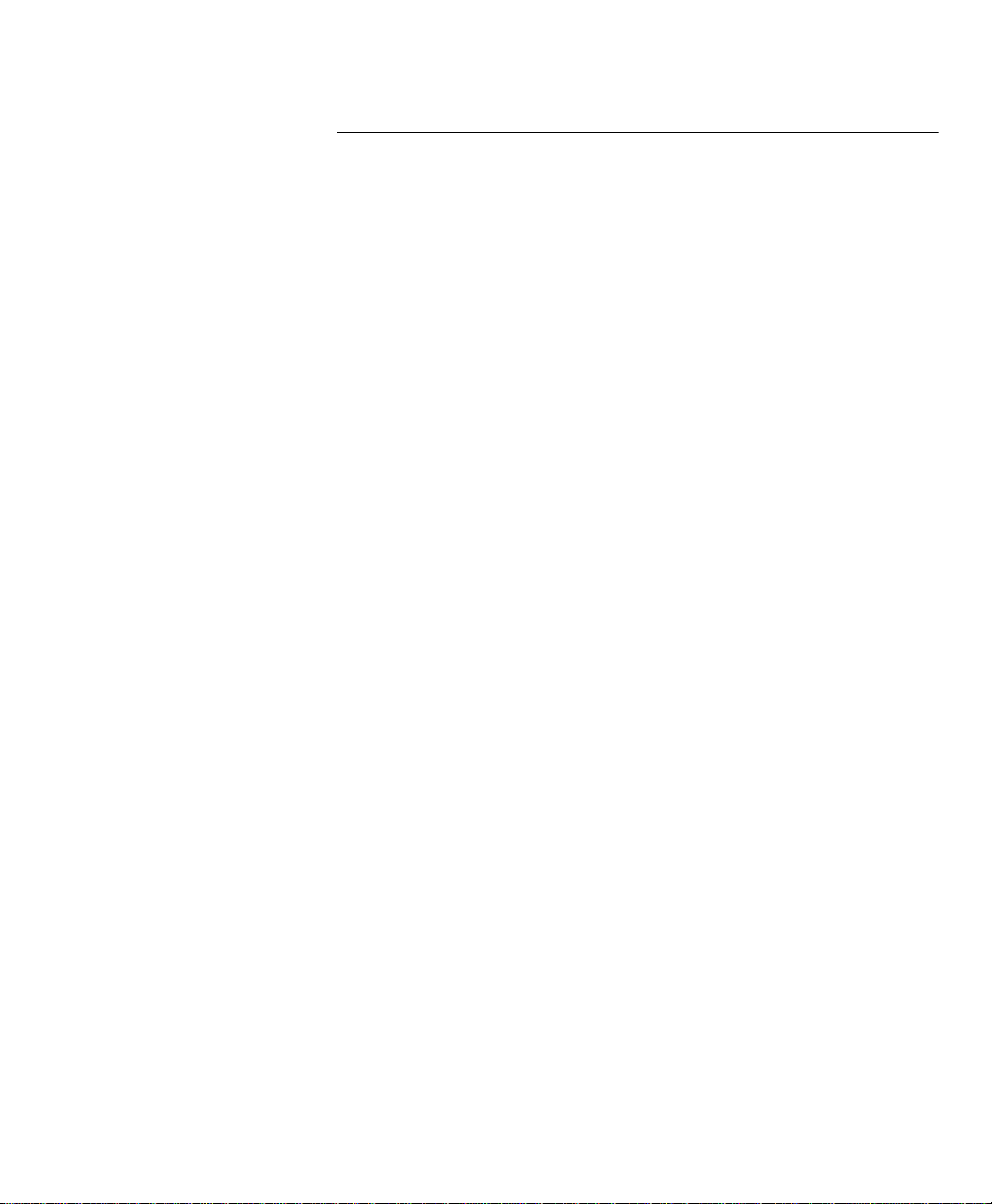
Programming the Machine
Multi Access Communications
Using the built-in memory, as many as 100 operations can be
programmed whilst other operations are being carried out, for
maximum equipment utilization and efficiency. For example, you can
store a document to memory while the machine is receiving a
document. Refer to the Multi Access Function Tables that follow.
“X” indicates that the functions can be performed at the same time.
WorkCentre Pro 555/575 2-55
Page 74

Programming the Machine
Multi Access Function Table - Local
2nd Access
Local
1st Access
Single Copy
Multi Copy Scan
Multi Copy Print
Print Report (Manual)
Print Report (Auto) X
Local
Print Transmission Report X
Mailbox Input X X X* X X
Mailbox Output X*
Print Received File (Manual) X
Print Received File (Auto) X
Direct Send XXX XXX
Delayed Start XXX XXX
Memory Send XXXXXXXXX
Comm
Receive to Printer X
Receive to Memory XXXXXX*X*XX
Data from PC XXXXXXXXX
Single
Copy
Multi
Copy
Print Report
(man.)
Print Report
(auto)
Print Transmission
Report
Mailbox
Input
Mailbox
Output
Print Received
File (Man.)
Print Received
File (auto)
Data to PC XXXXXXXXX
PC
PC Printing X
PC Scanning XXX XXX
* Not available when box type and number are the same
2-56 WorkCentre Pro 555/575
Page 75

Programming the Machine
Multi Access Function Table - Fax Communication
Fax Communication
2nd Access
1st Access
Single Copy X X
Multi Copy Scan X X
Multi Copy Print X X X X
Print Report (Manual) X X X X
Print Report (Auto) X X X X
Local
Print Transmission Report X X X X
Mailbox Input X X X*
Mailbox Output X X X X*
Print Received File (Manual) X X X X
Print Received File (Auto) X X X X
Direct Send
Delayed Start X X X
Memory Send X
Comm
Receive to Printer X
Receive to Memory X
Data from PC
Direct
Send
Transmit
Reservation
Memory
Send
Receive
to Printer
Receive
to Memory
Data to PC
PC
PC Printing X X X X
PC Scanning X X X
* Not available when box type and number are the same
WorkCentre Pro 555/575 2-57
Page 76

Programming the Machine
Multi Access Function Table - PC
PC
2nd Access
1st Access
Single Copy X X
Multi Copy Scan X X
Multi Copy Print X X
Print Report (Manual) X X X
Print Report (Auto) X X X
Local
Print Transmission Report X X X
Mailbox Input X X X
Mailbox Output X X X
Print Received File (Manual) X X X
Print Received File (Auto) X X X
Direct Send X
Delayed Start X X X
Memory Send X X
Comm
Receive to Printer X
Receive to Memory X X
Data from PC
Data from PC
Data to PC
PC Printing
PC Scanning
Data to PC
PC
PC Printing
PC Scanning
* Not available when box type and number are the same
2-58 WorkCentre Pro 555/575
Page 77

3 Receiving Documents
The WorkCentre can receive documents automatically or manually.
Various features are available for customizing your document
receiving operation. You can specify a reduction mode for use when
oversized documents are received, collate received documents or
receive to memory.
The following receiving modes are available:
Receiving Documents
Receiving
Mode
Auto Answer Use when the machine is
FAX/TAD *
Auto
Switching
TEL/FAX *
Auto
Switching
Manual
Answer
Situation for Selection Sequence of Operation
connected to a dedicated
telephone line for facsimile use
only.
Use when the machine is used
together with a telephone
answering device (TAD).
Use when one line is used for
both fax and telephone.
Use when the machine is
connected to a line that is
primarily used for voice.
Upon receiving a call, the machine
answers and receives a document
automatically.
When enabled, the machine receives
voice messages and fax receptions
without a user present. Switching
between the voice message recording
and fax receiving is performed
automatically.
When enable, the machine
automatically determines whether an
incoming call is a fax or voice call.
When the call is a vo ice call , the r inger
will continue until the Pseu do Ring
Times v alue is reached, then sw i tch to
fax mode.
Upon receiving an incoming call, pick
up the telephone handset to talk with
the remote party before starting any
fax communication.
* Not available in all markets.
WorkCentre Pro 555/575 3-1
Page 78

Receiving Documents
Receiving
Mode
Receive to
Memory
Secure
Receive
Remote
Activation/
Deactivation
Distinctive
Ring*
Situation for Selection Sequence of Operation
User selectable option. Use
when the machine is out of
paper or toner.
User selectable option. Use for
Secure Receptions.
Use when an external telepho ne
is connected to the same
telephone line.
Use when your phone company
provides Distinctive Ring
service.
When enabled, the machine
automatically receives documents to
memory if the printer becomes
unavailable u nti l m em ory b ec om es f ull.
When enabled, the machine receives
all documents into mem ory duri ng the
specified time. The documents
automatically print at the end of the
specified time.
When enabled, an incoming call may
be manually answered on a TEL
connected, or on a parallel connected
(same line) telephone. If the call is
voice call you may talk wit h the calle r.
If the call is a fax call you may switch
to the fax mode by entering the
Remote Activation Code, using the
telephone keypad. A fax in progress
may be deactivated using the TEL
connected telephone keypad.
When enabled, both a telephone
number and a fax number may be
assigned to the same telephone line,
each with a different ring pattern.
When a call is received the
WorkCentre will automatically receive
a fax when the ring pattern is for
facsimile opera tion, or conti nue to ring,
if the ring pattern is for telephone
operation.
* Not available in all markets.
3-2 WorkCentre Pro 555/575
Page 79

Basic Receive
Receiving Documents
The WorkCentre can receive documents automatically or manually
depending on the Answer Mode you have selected. If the Answer
Mode is set to Auto answer (Fax), the machine receives a document
automatically upon receiving a call.
If the Answer Mode is set to Manual answer, the machine will not
receive a document until you press the
you to use the machine as a telephone, yet receive documents when
desired.
The default Answer Mode is Auto answer (Fax).
Start
key. This mode enables
Setting th e Au to An swer Mode
When the answer mode is set to Auto answer, the machine
automatically answers and receives incoming fax calls. Use the Auto
Answer mode if you have a dedicated phone line.
To set the Auto Answer Mode:
1. Press:
Menu
Answer mode
1.Fax
2.Fax/Tad
3.Tel/Fax
4.Manual
2. To select Auto answer, press .
Ring to answer
(1-10) [
WorkCentre Pro 555/575 3-3
2]
Page 80

Receiving Documents
3. Using the Numeric Keypad, enter the number of times the phone
Enter
must ring before the machine answers, then press
.
Note: When the machine is set to auto answer and the set
number of rings occurs, the machine answers with a fax
signal tone and enters the Auto Receive mode.
4. The menu selection screen redisplays. Press
return to the Standby Mode.
Exit
or
Stop
to
Setting the Fax/Tad Answer Mode*
With a telephone answering device (TAD) connected to your machine
you can record voice messages and receive documents unattended.
When this feature is enabled, switching between voice message
recording and fax receiving is performed automatically.
Note: If a fax tone is detected during or after the Answering
Machine message, the machine automatically switches to
Fax Receiving Mode.
To set the Fax/Tad answer mode:
1. Press:
Menu
Answer mode
1.Fax
2.Fax/Tad
3.Tel/Fax
4.Manual
* Not available in all markets.
3-4 WorkCentre Pro 555/575
Page 81

Receiving Documents
2. To select Fax/Tad answer, press .
Fax/Tad timer
(0-99) [45]
3. Using the Numeric keypad, enter the time (in second) you want to
Enter
switch Fax to Tad, then press
.
4. The menu selection screen redisplays. Press
return to the Standby Mode.
Exit
or
Stop
to
Setting the Tel/Fax Answer Mode*
When enable, this feature switches the mode automatically between
the telephone mode and the fax mode, depending on the type of call.
If the remote machine is sending a fax document, the machine
automatically receives it. If the remote machine is making a phone
call, the machine generates Pseudo-rings.
Note: If you pick up the machine handset during the Pseudo-ring
period, you must press Stop to talk with the caller, then
press Start to begin receiving a document.
When the Pseudo-ring period ends, the unit is
automatically switched to Fax Reception Mode enabling
the remote machine to send a fax document.
To set the Tel/Fax answer mode:
1. Press:
Menu
Answer mode
1.Fax
2.Fax/Tad
3.Tel/Fax
4.Manual
* Not available in all markets.
WorkCentre Pro 555/575 3-5
Page 82

Receiving Documents
2. To select Tel/Fax answer, pr ess .
3. Using the Numeric keypad, enter the number of Pseudo-rings,
then press
Enter
Tel/Fax rings
(1-15) [ 6
.
]
4. The menu selection screen redisplays. Press
return to the Standby Mode.
Exit
or
Stop
to
Setting the Manual Answer Mode
Use the Manual Answer mode if you have a single line for fax and
voice communications. The Manual Answer mode allows you to
answer incoming calls manually. If an incoming call is a fax, you can
receive the fax by pressing the
To set the Manual answer mode:
1. Press:
Menu
Start
key.
Answer mode
1.Fax
2.Fax/Tad
3.Tel/Fax
4.Manual
2. To select Manual answer mode, press .
3. The menu selection screen redisplays. Press
return to the Standby Mode.
3-6 WorkCentre Pro 555/575
Exit
or
Stop
to
Page 83

Advanced Receive
Receiving Documents
Various advanced receive modes and features are available on the
WorkCentre to fit your individual needs.
The following advanced modes and features are available:
Modes and Features Description
Collate Fax When enabled, received documents are collated
with the last page on bottom, first page on top.
Reduce Receive Selects whether to reduce or divide long
documents.
Receive to Memory When enabled, documents are received to
memory when the printer is unavailable.
Secure Receive When enabled, documents are received to
memory during specified times.
Discard ex tra When enabled, discards up to 10mm of the lower
portion of a long document.
Collate Fax
When the collate fax feature is selected, all received documents are
automatically collated. This means the last page is on the bottom and
the first page on top of the stack in the copy output tray.
To enable the Collate fax function:
1. Press:
Menu
Collate fax
1.On
2.Off
WorkCentre Pro 555/575 3-7
Page 84

Receiving Documents
2. Select the collate fax option:
3. The menu selection screen redisplays. Press
Reduce Receive Fax Setting
This function allows a reduction of the received image. When this
feature is set to On and letter/A4 size copy paper is installed, the
WorkCentre reduces longer size documents to fit on the paper.
If Off is selected the longer size document prints on 2 pages.
To set the Reduce Receive Fax default setting:
1. Press:
To enable the collate option, press .
To disable the collate option, press .
return to the Standby Mode.
Menu
Exit
or
Stop
to
Reduce receive
1.On
2.Off
2. Select the Reduce receive fax option:
To automatically reduce oversized documents, press .
To automatically divide oversized documents into multiple pages,
press .
3. The menu selection screen redisplays. Press
return to the Standby Mode.
3-8 WorkCentre Pro 555/575
Exit
or
Stop
to
Page 85

Receiving Documents
Receive to Memory
When this feature is enabled and the printer is not available, the
machine automatically receives the document to memory. If this
feature is disabled, the machine does not answer the phone. A
receive to memory operation occurs if the paper tray is empty, the
paper is jammed, or the toner is empty. The message “Document in
Memory” displays when you have documents stored in memory. The
machine automatically prints when the problem is corrected.
If the memory becomes full while the machine is receiving a
document, the machine terminates the operation but retains the
pages it received successfully.
Note: Receive to Memory does not occur when the Free Memory
is zero or 100 jobs have been received. If the Free Memory
becomes zero during Receive to Memory, document
reception stops and no further receptions are possible until
memory becomes available.
To enable the Receive to Memory feature:
1. Press:
Menu
Receive to memory
1.On
2.Off
2. Select the Receive to Memory option:
To enable the Receive to Memory mode, press .
To disable the Receive to Memory mode, press .
3. The menu selection screen redisplays. Press
return to the Standby Mode.
WorkCentre Pro 555/575 3-9
Exit
or
Stop
to
Page 86

Receiving Documents
Secure Receive
The Secure Receive feature allows you to set specified times when
documents can be received to memory. This feature is useful when
private documents are expected. All documents are received to
memory during the specified time, then automatically printed at the
end of the time period.
In addition to the Automatic Secure Receive feature, you can
manually enable the machine to Secure Receive at any time. (See
“Manual Secure Receive” in this section.)
To stop a Secure Receive time period and immediately print all
received documents, refer to “Ending the Secure Receive Mode”.
Automatic Secure Receive Setup
To enable the Automatic Secure Receive Mode, enter a 4-digit
security code and designate the time period for receiving documents
to memory.
To setup the security code:
1. Press:
Menu
Secure receive
01.Security code
02.Secure receive
3-10 WorkCentre Pro 555/575
Page 87

Receiving Documents
2. To set a security code for the first time, or to change your security
code, press .
New security code
]
[
– or –
Enter security code
]
[
Note: If you enter an existing code, the “New security code”
screen will redisplay, allowing you to enter a new security
code. Enter your new code and press Enter.
3. Enter a new 4-digit security code, or your existing security code,
Enter
then press
.
Default settings
4.Fax receive
4. The menu selection screen redisplays. Press
return to the Standby Mode.
WorkCentre Pro 555/575 3-11
Exit
or
Stop
to
Page 88

Receiving Documents
To setup the Secure Receive Mode:
1. Press:
2. To enable or disable the Secure Receive feature, press
3. Enter your security code, then press
Menu
.
Secure receive
01.Security code
02.Secure receive
Security code
]
[
Enter
.
Secure receive
1.On
2.Off
4. Select the Secure receive option.
T o disable the Secure Receive Mode, press then press
or
Stop
to return to the Standby Mode.
To enable the Secure Receive Mode and designate the time
period to receive private documents, press .
Monday
1.All day
2.Fixed time
3-12 WorkCentre Pro 555/575
Exit
Page 89

Receiving Documents
5. Select the option for each day of the week.
To select all day of that day of the week, press .
To designate the time period, press .
The display for the next day of the week is shown.
6. Repeat step 5 to set the Secure Receive for each day of the
week.
If you select 2, Fixed time for any day of the week, you will go to
step 9 after selecting the options for seven days of the week.
7. Enter the time period during which you want the WorkCentre to
Receive Secure documents then press Enter.
Start stop time
[16:00-09:00
Note: The time period displays in 12 hour format if you have "12
hour" selected in the Date & Time Setup. (See the User’s
Guide.)
]
Exit
or
Stop
8. The menu selection screen redisplays. Press
return to the Standby Mode.
WorkCentre Pro 555/575 3-13
to
Page 90

Receiving Documents
Secure Receive Mode Temporary Stop
During the Secure Receive Mode, you can temporary stop the mode
and print all received documents.
To temporary stop the Secure Receive Mode:
1. Press:
2. To print all documents, press .
Menu
Secure receive
1.Temporary stop
Enter security code
[
]
3. Enter your 4-digit security code and press
after 2 second...
The machine prints all documents received during the Secure
Receive Mode, then returns to the Secure Receive Mode.
3-14 WorkCentre Pro 555/575
Enter
.
Completed
Jan-31 02:23pm 98%
Printing
Page 91

Receiving Documents
Discard Extra Setting*
When the Discard Extra Setting feature is enabled, any portion of the
document, up to 13mm, that is longer than the recording area is
discarded. If the excess portion is greater than 13mm, the document
is printed on 2 pages. This allows for remote machines that have
scanners that are slight slipping to fit the image on one page. This
feature not allowed in all markets.
In some cases the lower part of the document data may be lost.
To set the Discard Extra selection:
1. Press:
Menu
Discard extra
1.On
2.Off
2. Select the Discard Extra selection:
To discard the portion of the document exceeding the recording
area, press .
To automatically divide oversized documents into multiple pages,
press .
3. The menu selection screen redisplays. Press
Exit
or
Stop
to
return to the Standby Mode.
* Not available in all markets.
WorkCentre Pro 555/575 3-15
Page 92

Receiving Documents
3-16 WorkCentre Pro 555/575
Page 93

4 Dialing Methods
Dialing Methods
When sending documents you must dial the telephone number of the
remote party’s fax machine. The WorkCentre has 8 dialing methods.
Each dialing method can be used for fax transmissions, polling
receptions, or telephone calling operations.
A basic transmission includes loading the document, dialing a
number, and transmitting the document image. This section describes
the following dialing methods:
• Manual Dial (On-hook and Off-hook Dialing)
• Speed Dialing
• One Touch Dialing
• Keypad Dialing
Dialing Methods
• Redialing
• Alpha Dialing
• Chain Dialing
• Manual Group Dialing
WorkCentre Pro 555/575 4-1
Page 94

Dialing Methods
Manual Dial (On-hook and Off-hook Dialing)
To initiate On-hook dialing press the
number and listen for a facsimile tone, then press the
Manual Dial
key, dial the
Start
key to
initiate a transmission.
To initiate Off-hook dialing, lift the optional handset* from the cradle,
dial the number and listen for a fax tone, then press the
Start
key to
initiate a transmission.
You can perform all the dialing methods in this mode. To dial the
remote station using Manual Dial:
1. Load the document face down in the Document Support.
Jan-31 02:23pm 100%
Auto answer
2. If desired set the
Resolution
and
Contrast.
3. Lift the handset*, or press:
Manual
Dial
Fax number (128 max)
]
[
4. Enter the fax phone number then press
enter a pause, press the
press the
Charge Code
Pause
key. To enter a Charge Code,
key after the telephone number.
Enter
, if necessary. To
5. The machine dials the number and connects with the remote
machine. When you hear the fax tones press the
Start
key. If you
are using On Hook dialing and the remote operator answers, you
can pick up the handset* to talk. When you are finished talking
you can still send a document by requesting a fax tone and
pressing
Start
, then place the handset* in the cradle.
Communicating
5554444
The machine sends the document and returns to the Standby Mode.
* Not available in all markets.
4-2 WorkCentre Pro 555/575
Page 95

Dialing Methods
Alpha Dialing
Alpha dialing is used to dial by searching for the first character of the
name in the Speed Dial, One Touch Dial, and Group Phonebooks.
Refer to Chapter 2, “Setting up the Phonebook” to assign Speed Dial
and One Touch numbers or Chapter 5, “Transmitting Documents” to
assign Group numbers.
To dial the remote station using Alpha Dialing:
1. Load the document face down in the Document Support.
Jan-31 02:23pm 100%
Auto answer
2. If desired, set the
3. Press the
Enter the first letter at the prompt. Go to step 4.
4. Using the Numeric Keypad, press the number that corresponds
to the first letter of the first name. Press the key repeatedly until
the correct letter displays.
Phonebook
For example:
Resolution
To search for “Keith Doe Co.”, press:
and
Contrast
key and select for “Alpha dial”.
Phonebook
1.Speed dial
2.Alpha dial
3.Group dial
First letter -
First letter k
Keith Doe Co.
.
WorkCentre Pro 555/575 4-3
Page 96

Dialing Methods
5. Press the and arrow keys to scroll through the
names.
Use the and arrow keys to scroll the complete
phonebook.
Start
6. When the desired name is highlighted, press
Speed dial: 001
Keith Doe Co.
.
after 2 seconds
7. The machine automatically dials the phone number of the name
you selected, confirms the connection, and sends the document.
…
Doc. reading P001
Job number: 007
4-4 WorkCentre Pro 555/575
Page 97

Dialing Methods
Speed Dialing
Once you assigned a destination fax number as a Speed Dialing
number, you can dial your destination by entering the Speed Dial
number (001-999).
To use this function, the Speed Dial number must be programmed in
the Speed Dial Phonebook (see Chapter 2, “Pre-setting Speed Dial
Numbers”).
To dial a remote station using a Speed Dial number:
1. Load the document face down in the Document Support.
Jan-31 02:23pm 100%
Auto answer
2. Select the desired
3. Press the
4. Prompt for a Phonebook, select for “Speed dial”.
Phonebook
Resolution
key.
and
Contrast
Phonebook
1.Speed dial
2.Alpha dial
3.Group dial
Speed dial
(1-999) [
.
]
WorkCentre Pro 555/575 4-5
Page 98

Dialing Methods
5. Using the Numeric Keypad, enter the Speed Dial number, then
Start
press
.
Speed dial: 001
XEROX
after 2 seconds
The machine automatically dials the phone number, confirms the
connection, and sends the document.
…
Doc. reading P001
Job number: 041
One Touch Dialing
If you programmed a remote party’s number to a One Touch key, you
can dial that number by pressing the corresponding One Touch key.
To use this function, the One Touch number must be programmed in
the Phonebook (see “Pre-setting One Touch Numbers”). To link a
One Touch Key to a Speed Dial or Group Number see “Pre-setting
Speed Dial Numbers” or “Pre-setting Group Numbers” in Chapter 2.
To dial the remote station using One Touch dialing:
1. Load the document face down in the Document Support.
Jan-31 02:23pm 100%
Auto answer
2. Select the desired
4-6 WorkCentre Pro 555/575
Resolution
and
Contrast
.
Page 99

Dialing Methods
3. Press a
after 2 seconds
The machine automatically dials the phone number, confirms the
connection, and sends the document.
One Touch
key.
One Touch key: 01
XEROX
…
Doc. reading P001
Job number: 052
Keypad Dialing
This feature allows you to dial your destination by entering the
number using the Numeric Keypad.
To dial the remote station using Keypad dialing:
1. Load the document face down in the Document Support.
Jan-31 02:23pm 100%
Auto answer
2. Select the desired
3. Using the numeric keypad, enter the phone number and press
Start
. To enter a pause, press the
Code, press the
the telephone number.
After 2 seconds...
The machine dials the number, confirms the connection, and sends
the document.
WorkCentre Pro 555/575 4-7
Resolution
Charge Code
and
Contrast
Pause
key and enter the number after
Fax number (128 max)
[5551515 ]
Doc. reading P001
Job number: 017
.
key. To enter a Charge
Page 100

Dialing Methods
Automatic Redialing*
When the line of the party you are calling is busy, the machine
automatically redials the number according to the redial interval
selected.
Hint: To change the redial settings, press:
Menu
(See Chapter 2, “Redial Count & Interval Setting”.)
If the line is not connected after the redial attempts, the machine goes
into a Transmission Error mode, and you must repeat the
transmission procedure.
If the Resend Stored Fax feature is active, the documents are
retained in memory and can be resent (see Chapter 5, “Resend
Stored Fax Default Setting”.)
Manual Redial Last Number (Off-hook)
This redial function enables you to transmit a document to the party of
the number last dialed by the operator using the machine.
To redial the last number, a fax number must be stored for resend or
you must load a document:
1. Pick up the handset*, if available, or press:
Manual
Dial
Fax number (128 max)
[ ]
2. Press
3. When you hear the fax tone, press
Redial
key. The display indicates the last number dialed.
Start
.
The machine dials the number. If the connection is confirmed the
document is sent. If the line is still busy, the job remains in the
pending job list.
* Not available in all markets.
4-8 WorkCentre Pro 555/575
