Page 1

Phaser
7760
Tabloid-size
Color
Laser Printer
®
Xerox® Phaser® 7760
Color Laser Printer
Evaluator Guide
Page 2
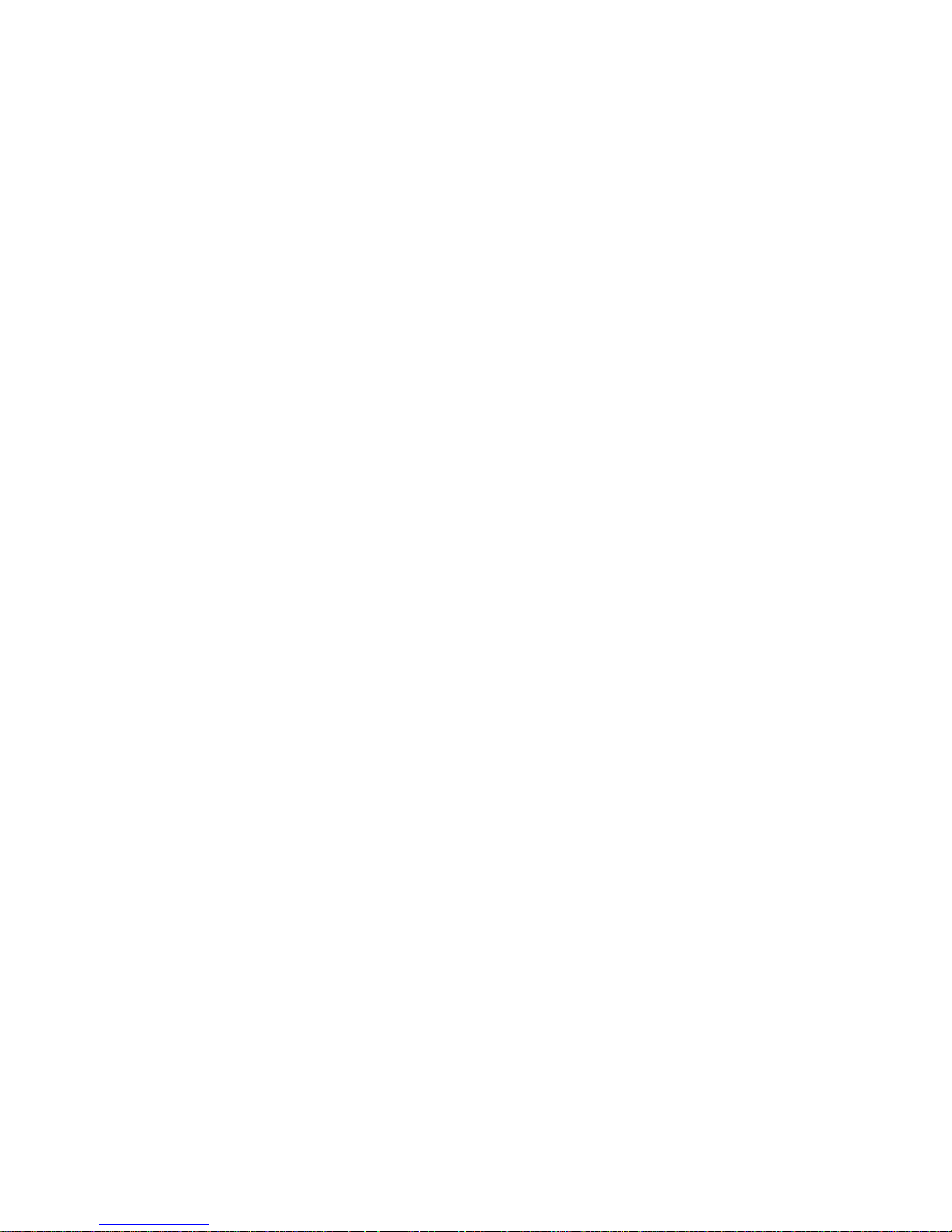
About this Guide
This guide will introduce you to the Xerox Phaser 7760 Color Printer, and help
you in your printer evaluation process.
Section 1: Introducing the
Xerox Phaser 7760 Color Printer
3 Product Overview
4 Phaser 7760 Specifications
Section 2: Evaluating Color
Laser Printers
Suggests specific features to look for in a
printer of this class, how to evaluate that
feature, and how the Phaser 7760 rates.
6 Overview
7 Evaluating Print Quality
9 Evaluating Productivity
11 Evaluating Network/IT-Centric
Features
Section 3: Configurations,
Specifications, Part Numbers, etc.
13 Configuration Summary
14 Specifications
14 Media Supported
14 Print Quality Modes
15 Supplies and Options
15 Total Satisfaction Services
16 TekColor Corrections
17 Support and Additional Information
Sources
2 Xerox Phaser 7760 Evaluator Guide
Page 3
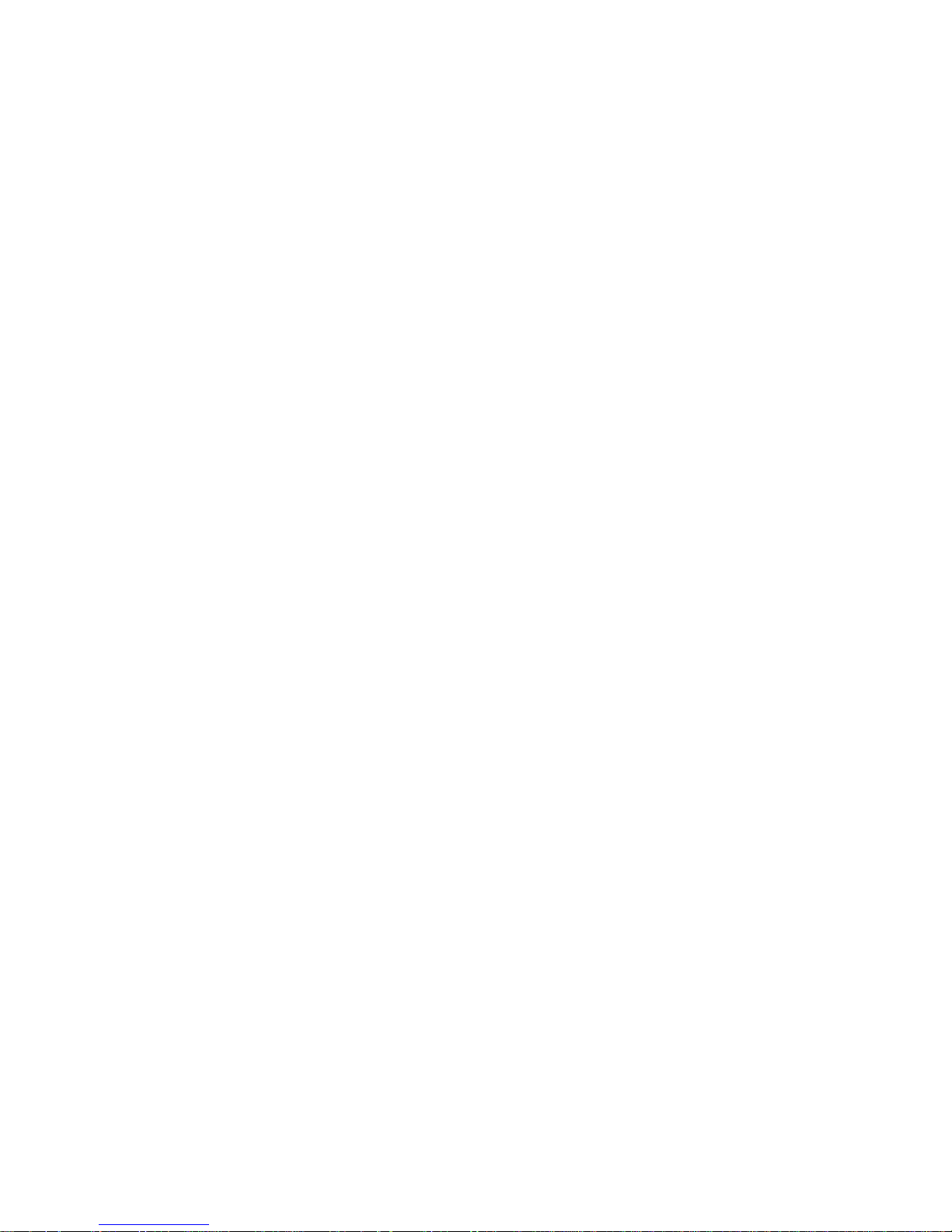
Section 1: Introducing the
Xerox Phaser® 7760 Color Printer
Product Overview
The Phaser 7760 is the “designer’s choice” – the premier tabloid color printer for
today’s demanding color professionals. Combining the highest print quality of any
printer in its class with fast color and black-and-white print speeds, the Phaser 7760
color printer meets the image quality, performance, and ease of use demands of
graphics professionals and color-intensive, high-volume workgroups and departments.
Print Quality for the
Graphic Artist
Three print modes are available on the
Phaser 7760 color printer to optimize
print quality for a variety of applications –
Standard Mode utilizes 600 x 1200 dpi for
vibrant color at up to 35 ppm; Enhanced
Mode utilizes true 1200 x 1200 dpi emphasizing fine line details and crisp text; Photo
Mode utilizes 600 x 600 x 4 dpi to produce
smooth and accurate color transitions
making it a perfect choice for printing
difficult-to-match flesh tones.
The Phaser 7760 printer’s color quality and
color management capabilities is bolstered
by PhaserMatch® 4.0 software (standard
in the GX and DX configurations) – which
deliver expert color control including
advanced printer calibration with PhaserCal® software, a variety of color correction
profiles, and the ability to edit and create
new color correction profiles.
Outstanding Performance
and Media Flexibility
Print speeds as fast as 35 ppm for color
and 45 ppm for black and white make
Phaser 7760 one of the fastest printers in
its class. With up to 1 GB of memory and
an 800 MHz image processor, the Phaser
7760 quickly rips complex files to maximize
throughput and deliver a first-page-out
time as fast as 9 seconds for color. Combine these performance capabilities with
support for a broad range of media types,
sizes, and weights and your choice of two
powerful finisher options, and the Phaser
7760 color printer delivers the productivity
to support busy and demanding graphics
professionals and office departments.
Unparalleled Printer Intelligence
and Ease-of-Use
The Phaser 7760 color printer continues
the Phaser tradition of superior userfriendly tools and features including:
• Phaser Installer. Automatically locates
and displays the printer(s) for easy, fourstep driver installation
• Designed to be used as desktop or oor
standing model with easy front and
side-access to consumables — avoiding
the need to move the printer
– Toner cartridges, for example, are eas-
ily replaced by opening the front door
• Smart Trays technology. User can
choose paper source in print driver based
on media size, type, or tray number
• PrintingScout alerts. Provide instant,
on-screen instructions if the printer
needs attention
• PhaserSMART® remote diagnostic tool.
A powerful online troubleshooting solution
• CentreWare® Internet Services. For
managing, configuring, and troubleshooting from your desktop
Xerox Phaser 7760 Evaluator Guide 3
Page 4

Section 1: Introducing the
Xerox Phaser® 7760 Color Printer
Phaser 7760 Specifications
Phaser 7760DN
Standard Features
The Phaser 7760DN comes with many performance
and productivity features standard:
Up to 35 ppm color, 45 ppm black-and-white•
800 MHz PowerPC•
512 MB memory (maximum 1 GB)•
True Adobe•
Color first-page-out as fast as 9 seconds•
Automatic two-sided printing•
USB 2.0 and 10/100/1000BaseTX •
Ethernet connectivity
Selectable print resolution - Standard, •
Enhanced, Photo
650 sheet input capacity •
Supported paper size from 3.95 x 5.5 in. –
up to 11 x 17 in.
Up to 12 x 18 in. supported via tray –
1/multi-purpose tray
Custom paper size up to 12 x 47.25 in. –
or 12.6 x 30 in.
Supports media from 20 lb. Bond to 90 lb. Cover •
(75 to 255 gsm)
150,000 page monthly duty cycle•
One year on-site warranty•
Xerox Total Satisfaction Guarantee•
®
G4 processor
®
Postscript® 3TM
Phaser 7760GX
Standard Features
The Phaser 7760GX comes with all the features
of the Phaser 7760DN plus:
®
PhaserMatch•
1,500-sheet high-capacity feeder•
Three 500-sheet configurable paper trays –
supporting up to 11 x 17 in. media
Two optional finishers •
4.0
Phaser 7760DX
Standard Features
The Phaser 7760DX comes with all the features
of the Phaser 7760DN plus:
®
PhaserMatch•
2,500-sheet high-capacity feeder•
One 500-sheet configurable paper tray –
Supporting up to 11 x 17 in. media –
Two 1,000-sheet paper Trays supporting –
up to 8.5 x 11 in. media
Two optional finishers•
4.0
4 Xerox Phaser 7760 Evaluator Guide
Page 5
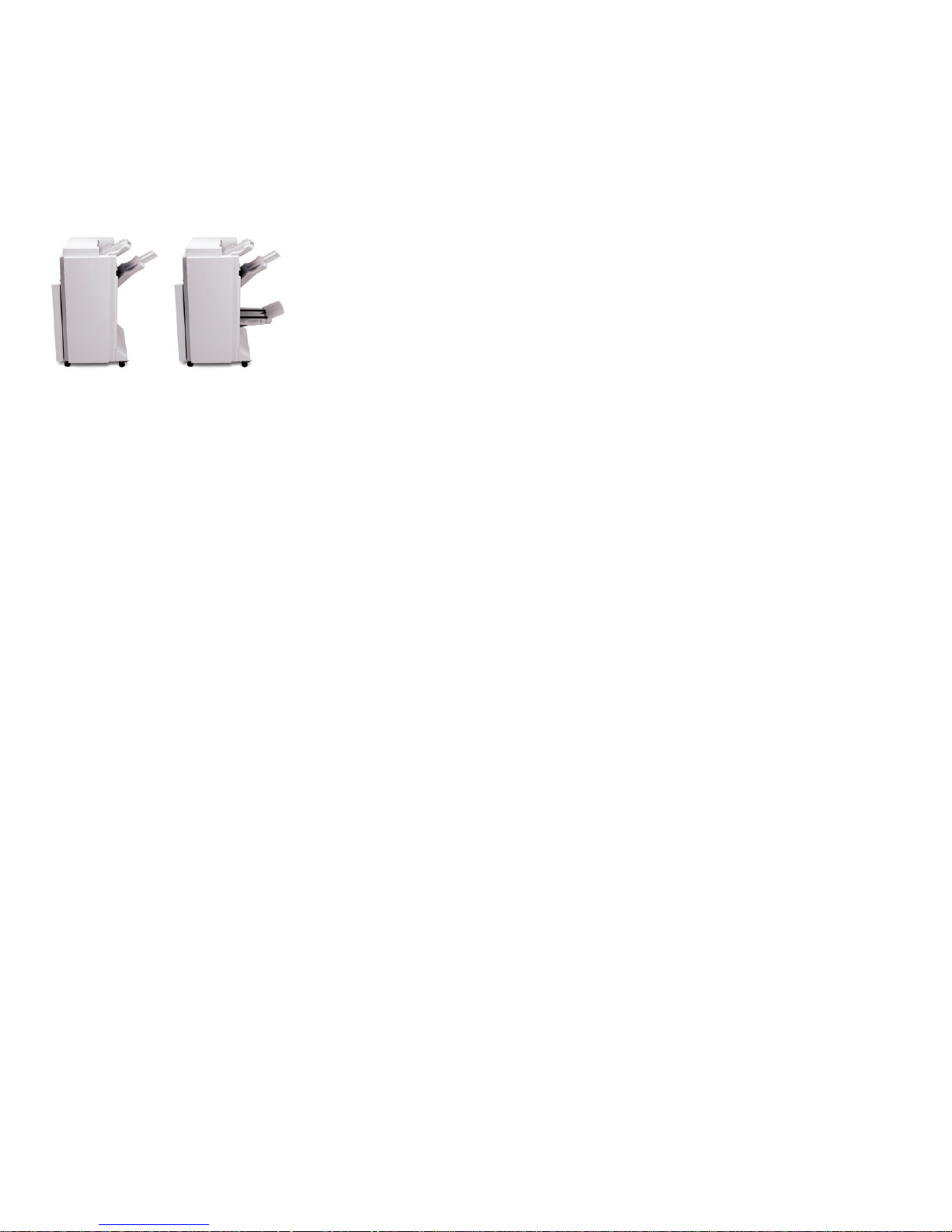
Phaser 7760 Finishing
Options
The Phaser 7760GX and Phaser 7760DX offer two
finishing options
Advanced Finisher
3,500 sheets stacker•
50-sheet multiple position stapler•
3-hole punch•
Professional Finisher
2,000 sheets stacker•
50-sheet multiple position stapler•
3-hole punch•
Booklet Maker•
Printing Features
Common Printing Features:
Watermark printing•
N-up printing•
Separation pages•
Cover sheets•
Automatic tray selection•
Advanced Printing Features:
Intelligent Ready•
PhaserCal•
Configurable Automatic Color Correction•
TekColor color correction simulation libraries •
(sRGB, LCD, SWOP, Commercial Press, Euroscale,
Japan Color, SNAP)
Spot color•
CentreWare Internet Services embedded •
web server
CentreWare Web•
Remote printing•
Billing Meters•
Job Accounting•
Usage Analysis Tool•
Job Completion Notification•
Email alerts•
Enhanced PrintingScout•
PhaserSMART•
Electronic Collation•
Configuration Card•
Configurable Tray 1 behavior•
Run Black•
Smart Duplex•
Automatic Driver Configuration•
Saved Print•
Secure Print•
Proof Print•
Personal Print•
Print With•
Font Storage•
Xerox Phaser 7760 Evaluator Guide 5
Page 6

Section 2: Evaluating Color Laser Printers
Overview
Tabloid-size color printers open up a wide range of creative possibilities for
color professionals to create dynamic, attention-grabbing documents. Small
and medium-sized print runs that once had to be outsourced can now be produced
inexpensively and conveniently at the click of a mouse. With many models from many
vendors offering a wide variety of features and capabilities, evaluating and selecting
the right tabloid color printer for your business can be a difficult task.
Based on years of research and experience
with the real-world needs of color printer
users, Xerox has identified some key areas
and issues for you to consider as you begin
your own process of evaluating tabloid
color printers. They include:
• Print Quality (color accuracy
and flexibility)
• Productivity (print speed
and performance)
• Network/IT-Centric Features (ease of
use/management, cost of ownership)
This section of the Evaluator Guide will
look at each of these areas, suggest
ways you can evaluate a printer’s performance and capabilities in these areas,
and explain how the Phaser® 7760 printer
exceeds the expectations of tabloid color
printer users on all counts.
6 Xerox Phaser 7760 Evaluator Guide
Page 7

Section 2: Evaluating Color Laser Printers
Evaluating Print Quality
Beauty lies in the eye of the beholder, but there are specific attributes you can
look for to determine the quality of the print output delivered by a color printer.
Color consistency, color calibration capabilities, and advanced color matching are all key
components to the ability of the printer to deliver the consistent, reliable print quality
your company demands.
Look for color consistency
In sample print runs, watch for uniformity
and consistency in large areas of solid fill.
Check for smooth transitions where edges
meet. Also, monitor image quality and
color consistency from page to page during longer print jobs, particularly after 100
or 200 prints of the same image. Does the
printer perform periodic automatic calibration to maintain print-to-print consistency?
Include a variety of elements in your
test pages
Try color graphics, photo images, adjacent
primary colors, large areas of solid color,
color blends and gradients and text in various fonts, sizes and colors.
Check source file and platform
compatibility
Can the printer handle the versions of PCL
or Adobe PostScript that your software
might produce? Some popular graphic
applications, such as Adobe Photoshop®,
Adobe InDesign®, or Adobe Illustrator®,
depend on true PostScript compatibility
for the best color quality and most accurate proofing capability.
Consider the range of color
management capabilities
Look at the depth and breadth of color
management capabilities – is the printer
compatible with the most common industry
standards (assuring you of image fidelity
from screen to print)? Look at the ability to
match color from different devices, i.e. copier,
digital press, printing press or web pages.
How the Phaser 7760 exceeds
the print quality requirement:
Color quality has to do with much more
than just counting dots on the page. The
Phaser® 7760 printer blends the best
technologies from previous Phaser printer
products to provide superior color print
quality, meeting the expectations of the
most demanding color professionals and
graphic artists.
Color consistency
Xerox is the company that invented
xerographic printing, and since that time
has remained a leader in the continuous
improvement of that technology. The latest improvement is the invention of Emulsion Aggregation (EA) toners. This toner
technology is a chemical process that
“grows” very small, very consistently sized
toner particles – rather than mechanically
grinding them – to product very fine color
detail and smooth transitions.
Automatic density control assures consistent color from the first print to the onehundredth to the one-thousandth.
For the demanding color professional,
PhaserCal® allows instrumented routine
calibration and comes standard on all
configurations of the Phaser 7760.
Mixed elements
When your document includes mixed elements such as graphics, text and photos
– the Xerox-exclusive Automatic TekColor
setting applies the best color correction
to each graphic element on the page.
This assures you get the sharpest text, the
brightest colors and the life-like images
from your original file. A new feature in
the Phaser 7760, called “black trapping,”
improves the look of black text printed
against a color background, and of color
text printed against a black background.
Platform compatibility
No matter who on your network needs to
print, the Phaser 7760 has them covered.
Drivers include:
• True Adobe® PostScript® 3TM (default
driver) to take full advantage of your
printer’s custom features
• A PCL® driver can be used for applica-
tions requiring PCL
• Xerox Walk-Up Printing Driver (for Windows) enables printing from a PC to any
Xerox PostScript-enabled printer. This is
especially helpful to mobile professionals who travel to multiple locations and
need to print to different printers.
• M a c i n t o s h® OS driver (OS 9.x or OSX
10.1 or higher)
• Unix drivers (Linux, Solaris™)
Xerox Phaser 7760 Evaluator Guide 7
®
Page 8

Advanced color management
Configurable Automatic TekColor
Corrections
Using the Automatic mode for managing
TekColor® Corrections enables the Phaser
7760 printer to automatically detect office
graphics, press separations, monochrome
graphics, and spot colors and apply specific TekColor corrections to each of them.
Further, you can define which TekColor
Corrections the Phaser 7760 printer will
apply to each graphical element on the
page – consistently delivering the color
output you expect. Each Phaser 7760
includes a built-in library of TekColor
Corrections for a wide variety of output
devices, including computer displays, other
printers and MFP systems, and productionclass equipment. The ability to define
TekColor Corrections for specific elements
on the page ensures the Phaser 7760 will
print your RGB, CMYK, and Pantone colors
to your specifications.
PhaserMatch® 4.0 Color Management
and Calibration Software
PhaserMatch 4.0 is the latest version of
color management software from Xerox.
PhaserMatch 4.0 delivers advanced features to help you manage the color output
of the Phaser 7760 and the TekColor Corrections available on the Phaser 7760. The
Phaser 7760 comes pre-loaded with many
useful TekColor Corrections, but many
graphic intensive environments have very
specific demands for their color printers.
PhaserMatch 4.0 delivers you two
primary capabilities:
1. Edit existing TekColor Corrections
Using the “Edit Profile” feature, you can
edit an existing TekColor Correction and
fine-tune the color output and color
8 Xerox Phaser 7760 Evaluator Guide
matching capabilities of your Phaser 7760
color printer. You can then download the
edited profile, making it available to all
users of the Phaser 7760 printer.
2. Create new TekColor Corrections
Starting with the ICC profiles of the
Phaser 7760 printer and your intended
target output device, PhaserMatch 4.0
can create a new TekColor Correction
for your Phaser 7760. Again, you can
download the new TekColor Correction
to your Phaser 7760 printer – making it
available in the printer driver for all of
its users.
PhaserCal Calibration Software
PhaserCal is the color calibration application within PhaserMatch 4.0. Color laser
printers must be periodically calibrated to
eliminate changes in printed colors caused
by environmental conditions and normal
wear and tear on the printer’s consumables. PhaserCal can account for these
changes and maintain consistent
print output.
The PhaserCal application communicates
with and controls a spectrophotometer
that is connected to your computer. In the
absence of a spectrophotometer, a data
file with measurement information can be
imported into PhaserCal. Alternatively, a
visual calibration method allows for quick
and convenient checks without requiring
additional devices.
PhaserCal comes standard on the Phaser
7760DN model. PhaserMatch 4.0, which
includes PhaserCal, is standard on the
Phaser 7760GX and Phaser 7760DX
models – and offered as an option for
the Phaser 7760DN.
Tek-color corrections
Whether you are a creative color professional or an average office color user, the
Phaser 7760 has a wide range of color
capabilities available. The standard TekColor choices include:
• Automatic
• Ofce Color
– sRGB Display
– sRGB Vivid
– LCD Display
• Press Match
– SWOP Press
– Euroscale Press
– Commercial Press
– SNAP Press
– Japan Color
– ISO Coated
– ISO Uncoated
• None
• Black and White
Color Calibration Methods
Visual Calibration Method:
Visual calibration is an easy method
of calibrating the colors of your Phaser
7760. From the printer’s front panel, select
“Printer Setup,” “Calibration Setup,” and
“Calibrate Colors” - step-by-step instructions
will guide you through the process. The
printer will print pages to help you evaluate its color output, and the front panel will
enable you to input values to correct the
colors to match your expectations.
Spectrophotometer-Based Calibration:
The PhaserCal software can communicate
with a spectrophotometer that is connected
to your PC to perform a highly accurate
color calibration. The Phaser 7760 will print
out the calibration pages that correspond
to your spectrophotometer, which are then
scanned and processed within PhaserCal
- calibrating the color of your printer and
delivering the color quality you expect
Page 9

Section 2: Evaluating Color Laser Printers
Evaluating Productivity
A color printer’s overall productivity represents the sum of many of its specific
capabilities. Print speed is an obvious specification to compare, but many other factors
play an important role in determining whether a printer can support a busy workgroup,
deliver the performance you expect and meet the demands of your users. This criteria
set will help you evaluate all aspects of a printer’s productivity, and show how the
Phaser 7760 printer can help you increase the productivity of your employees.
Consider print speed
Since color printing, rather than black-andwhite printing, is the primary use for this
class of color printer, it makes sense to pay
close attention to the color print speed. For
larger print jobs and longer print runs, the
rated engine speed of the printer will play
a large role in how quickly the job
is finished.
Calculate print job throughput
Print job throughput is the time it takes
from clicking the print button on your
computer screen to the final delivery of the
document to the output tray – sometimes
called “click-to-clunk.” Rated print speed is
only a part of the time it takes to print a
job – image-processing speed can be even
more important to maximizing throughput. Test against jobs typical of your work
environment – do you regularly print large,
image and color intensive images that
place an emphasis on RIP speed? Or, does
your business regularly print runs of 25,
50, or hundreds of color documents
or presentations?
Measure overall performance
To accurately measure overall printer
performance in a real workgroup environment, send a mix of black-and-white and
color documents of different length and
complexity to the printer over a standard
Ethernet network. This combines the
network transmission time, first-page-out
time, and multi-copy engine speed to
paint a clear picture of the actual overall
performance of the printer.
Consider multiple users
A color printer must be able to handle a
wide variety of documents quickly and reliably. A color printer must keep up with the
performance demands of a shared network environment, and be able to process
jobs quickly and efficiently to keep from
becoming a productivity bottleneck.
Consider media flexibility
Think about the various document types
your business could generate in-house,
and ensure the printer you are considering can support the type of paper or other
media you would like to use to produce
that document. Things to keep in mind
as you evaluate this area are media size,
media weight, whether you’d prefer to use
custom-sized media, and how the printer
is able to communicate the media it has
loaded to users via the print driver.
How the Phaser 7760 exceeds the
productivity requirement:
The Phaser 7760 printer is the latest in
a line of highly-performing graphic-arts
oriented printers from Xerox. Graphic artists and general office users will be pleased
with its print speed and ability to process
jobs quickly and efficiently and support a
busy, networked environment.
Print Speed
The Phaser 7760 printer, at up to 35 ppm
in color and 45 ppm in black-and-white, is
one of the fastest color printers designed
for use by color professionals and graphicsintensive offices – up to 46% faster than
the HP® LaserJet® 9500 printer in color
and 88% faster in black-and-white.
Print job throughput
With many years of experience, Xerox has
developed one of the most efficient RIPs
(Raster Image Processor) in the industry.
Combine that with an 800 MHz image
processor and the result is an impressive
first-page-out time of as few as 9 seconds
for color. The resulting productivity means
your prints can be finished while competitors are still processing the image.
Xerox Phaser 7760 Evaluator Guide 9
Page 10

Overall performance
The Phaser 7760 combines its fast
print speed and first-page-out time
with a fast Ethernet connection
(10/100/1000-BaseTX) and processor and
up to 1 GB of memory (512 MB standard)
to assure you no workflow bottlenecks
at the printer – no matter how busy and
complex the mix of print jobs.
weights from 20 lb. Bond to 90 lb. Cover
(75 gsm to 255 gsm), to support the vast
range of document and collateral types
you could produce. Xerox Smart Trays technology helps users avoid guessing, and
ensures they are printing their jobs on the
correct media due to the printer’s ability
to display the media that is loaded in each
tray via the print driver.
Multiple users
The Phaser 7760 is designed for busy
workgroup environments – not only does
it have the speed and processing power
to handle multiple concurrent jobs, it has
the media flexibility as well. It can handle
the creative requirements of multiple users
with an input capacity up to 3,150 sheets
from five different trays.
Media flexibility
The Phaser 7760 was designed with the
creative color professional in mind. It
handles media sizes from as small 3.95 x
5.5 in. (100 x 140 mm) up to banners of 12
x 47.25 in. (320 x 1200 mm), and media
Paper handling is a strength of the Phaser
7760 printer. The paper capacity of the
Phaser 7760DN configuration is 650
sheets – 150 sheets of up to 12 x 18 in.
paper in the multipurpose tray/Tray 1, and
500 sheets of up to 11 x 17 in. paper in
Tray 2, with two options for increasing the
input capacity of the printer. Two highcapacity feeder options add either 1,500
sheets of input capacity (comes standard
on the Phaser 7760GX) or 2,500 sheets
of input capacity (comes standard on the
Phaser 7760DX). The 400 sheet output
tray capacity is standard on all configurations, and customers have two powerful
finishing options to choose from.
10 Xerox Phaser 7760 Evaluator Guide
Page 11

Section 2: Evaluating Color Laser Printers
Evaluating Network/IT-Centric Features
Busy IT departments need to have the technology they deploy make their jobs
easier – not harder. The printers you install on your networks are no different. Can
your printers help you avoid calls to the help desk by not just explaining, but showing
your users how to resolve issues? Will your IT staff be given the tools they need to
effectively manage printers on your network, and receive the usage information they
need to evaluate productivity? Here are some things to think about.
Network installation
How easy is it to set-up and install the
printer on your company’s network? Does
it require a network administrator or I.T.
support? If the I.T. department is installing
multiple printers, how easy is it for them to
automate the process?
Day-to-day operation
Once your printer is connected to the network, what is the end user’s experience?
If the printer stops working, how easy is it
for users to resolve the issue on their own?
Can you easily reach the sections of the
printer where consumables are replaced,
or paper jams are cleared, without having
to move the printer? Is it easy to check the
status of consumables before committing
to a large or important print job?
Network management
How easy is it to learn to use and manage the printer? Consider what tools are
provided to help management multiple
printers in a network. Does it offer easy
control both over the network and from
the front panel?
How the Phaser 7760 exceeds
the Network/IT-Centric features
requirement:
Integration in the network environment,
driver installation on your users’ computers, ongoing management by the IT staff,
and ease of use for your user population — the Xerox Phaser 7760 printer can
exceed your expectations across the board
with the renowned Phaser controller, powerful CentreWare® management tools, and
unique features to keep your users printing
and productive.
Installation
The Phaser 7760 color printer’s driver
installation process is designed to provide
an easy and consistent installation process
from all software sources, regardless of
platform. Features include:
• Automatic discovery of the printer on
your network
• Automatic port creation
• Automatic printer model and feature
detection
• Automatic driver installation
• Automatic IP address assignment
Install from the Web technology is used
for the distribution of software from any
of the following sources:
If using the CD that came with the Phaser
7760, simply insert the CD into your computer, and click the Install Printer Driver
link to launch the Setup program (other
links take users to Manuals and Videos,
Technical Support, Register Printer, Color
Connection, PowerPoint Design Wizard,
and Printer Management tools). Once
Setup has been launched, the printer
installer will search for printers connected
to the computer’s USB ports as well as for
TCP/IP printers on the local network (if
present). If a printer is found on the network, Setup will highlight the printer and
give you the option to install this one or a
different one. If no printer is found, Setup
directs you to go to the printer and choose
Select for Installation from the front panel
menu.
By the time you get back to your computer, the installation will be complete. The
driver setup also allows for users to select
a specific IP address to install to as well as
expanding the discovery range to other
subnets within your network.
For larger installations, the IT department
can simply send an email to end-users
with a link to the Install from Web feature.
Users simply follow the link to the familiar
“next-next-next” installation wizard and
they’re ready to print.
Xerox Phaser 7760 Evaluator Guide 11
Page 12

Operation
The large, high-contrast 6 line front panel
display is simple and intuitive, and is backlit for easy viewing. A list of help topics is
available on the main menu by pressing
the ?-button. This brings up a contextual
help message to explain whatever menu
function or message is being displayed.
Front panel job status gives users the
status of the current print job, as well as
sender information for the job.
When you send a document to a Xerox
network printer, our PrintingScout
®
technology will alert you if the printer needs
attention and provide helpful on-screen
text and graphics about how to resolve
the issue. This way, you’ll go to the printer
completely prepared — avoiding any surprises. No other printer on the market is as
automated or comprehensive in the area
of printer alerts.
The Phaser 7760 also includes exclusive
Xerox PhaserSMART® technology — an
automated, Internet-based support tool
that is always available to Xerox customers. This tool leverages information from
the user’s printer to diagnose and deliver
customer self support solutions. Like other
Xerox network printers, the Phaser 7760 is
covered by a one-year on-site warranty and
the Xerox Total Satisfaction Guarantee.
In addition to toner “gas gauges” on the
front panel and in the driver interface, the
Phaser 7760 can use the MaiLinX feature
to automatically send an email to any designated contact (a designated user or an
I.T. contact, for instance) when the printer
needs supplies or maintenance. That way,
the printer is always ready when you are.
Further, if one of the color toners needs
replacing, the printer can continue to print
black-only documents — keeping users as
productive as possible.
12 Xerox Phaser 7760 Evaluator Guide
Access to all consumables, including
toner cartridges and imaging units, is
accomplished through the front door of
the Phaser 7760 — a clean, simple, and
easy task. And with toner capacities of up
to 25,000 color pages and 32,000 black
pages*, you won’t have to replace the
toner cartridges very often.
* Capacities are approximate, based on 5%
coverage on an A-sized page
Network Management
CentreWare® Internet Services
Xerox is the leader in embedded Web server
technology — we’ve been including Web
servers on our printers longer than any of
our competitors. Just pull up the printer’s
IP address on your favorite Web browser
and easily find all you need to know about
it — current status, user manuals, troubleshooting guides, software drivers, hot links
to Xerox product information, software
updates, and support resources. Network
administrators can easily monitor, configure, and troubleshoot the printer right from
their desktop — keeping the printer and its
users running at full speed.
Within CentreWare Internet Services, you’ll
find the following areas:
• Status. Administrators can access
information on input and output trays,
capacities, page count, and consumables information. Also provides an
optional link to supplies ordering site.
• Jobs. This area gives users and administra-
tors access to Job Accounting records, and
allows for management of these records.
• Print. This section allows users to print
troubleshooting pages, printer reports,
the menu map for the front panel, access
personal and saved print jobs, and more.
• Properties. Provides a wealth of
information on general printer settings,
protocols, emulations, tool preferences
and security. This area is primarily used
to network administrators to configure
printers.
• Support. Provides links to support tools,
software installation, user manuals and
videos, Xerox and custom Web-links, and
information pages.
CentreWare® Web
CentreWare Web is designed to provide
enterprise management solutions for
all devices connected to your network
— not just printers, not just multifunction systems, and not just those from
Xerox. Install, troubleshoot, configure
and produce asset reports for all of your
connected printers and MFPs. Simply
install CentreWare Web on a Microsoft
®
Windows® 2000 or Windows® NT® 4.0
server and gain access from anywhere on
your network through any standard Web
browser. The key advantages of CentreWare Web include:
• Conduct installation, conguration and
troubleshoot on up to 25 printers simultaneously.
• Install, congure, troubleshoot and generate reports for all products — Xerox as
well as others. This is the only tool your
I.T. organization will need to manage
the output devices on your network.
• When the system administrator enters
the tool they will automatically see any
printers that are in error state, rather
than having to search for them.
• Produce asset reports, error history
reports, status report and accounting
reports from all of your devices and
have them e-mailed to key recipients.
• To save time, intuitive wizards will guide
you through infrequently performed
tasks such as upgrading printer firmware,
cloning device configurations, installing
multiple printers and other tasks.
Page 13

Section 3: Configurations, Specifications, Supplies,
Options, Support and Additional Information Sources
Configuration Summary
Speed
Duty Cycle Up to 150,000 pages / month
Paper Handling
Paper input Tray 1: 150 sheets; Custom sizes: 3.95 x 5.5 to 12.6* x 47.25 in. / 100 x 140 mm to 320 x 1200 mm
Finishing options* Advanced Finisher: 50-sheet multi-position stapling, 3-hole punch, up to 3,500 sheets
Automatic two-sided printing Standard
Print
First-page-out-time
Resolution (max) Up to 1200 x 1200 dpi
Processor 800 MHz
Memory (std / max) 512 MB / 1 GB
Connectivity Ethernet 10/100/1000 Base-TX, USB 2.0
Page description languages Adobe
Print features Standard Custom Size Pages, Booklet Printing, Banner-size Printing, Smart Trays, Proof, Secure, Saved and Personal Print, Personal Saved, Print With, PDF Direct,
Accounting Job Accounting, Usage Analysis Tool
Warranty One-year on-site warranty, Xerox Total Satisfaction Guarantee
* Width of 12.6 is limited in length, performance of banner-size printing is affected by media length and media weight
Phaser 7760DN Phaser 7760GX Phaser 7760DX
Up to 35 ppm color / 45 ppm black-and-white
Tray 2: 500 sheets; Custom sizes: 5.5 x 7.15 to 11.7 x 17 in. / 140 x 182 mm to 297 x 432 mm
Optional Tray 3: 500 sheets; Selectable sizes: up to 11 x 17 in. / A3 (297 x 420 mm)
Optional Tray 4, 5: 1,000 sheets; Selectable sizes:
Professional Finisher: 50-sheet multi-position stapling, 3-hole punch, saddle-stitch booklet making, v-folding, up to 2,000 sheets
As fast as 9 seconds color, 6 seconds black-and-white
®
PostScript® 3™, PCL® 5c emulation, Adobe PDF-Direct
Extended Font Storage, Job Collation, PhaserSMART
Remote printing, Job Pipelining
®
PhaserCal
Color Calibration PhaserCal® plus PhaserMatch® 4.0 Color Management
up to 11 x 17 in. / A3 (297 x 420 mm)
®
, Intelligent Ready, Scaling, Watermarks, Separation Pages, N-up, Run Black, Smart Duplexing,
Tray 4, 5: 2,000 sheets;
8.5 x 11 in. / A4 (210 x 297 mm)
Xerox Phaser 7760 Evaluator Guide 13
Page 14

Section 3: Configurations, Specifications, Supplies,
Options, Support and Additional Information Sources
Specifications
Physical Dimensions
Dimension Base Printer
Height
Width
Depth
Weight
19.4 in. (493 mm) 14.3 in. (364 mm) 14.6 in. (384 mm) 39 in. (991 mm) 39 in. (991 mm)
25.4 in. (644 mm) 22.25 in. (565 mm) 222.25 in. (565 mm) 25.4 in. (644 mm) 25.4 in. (644 mm)
28.5 in. (724 mm) 24 in. (607 mm) 24 in. (607 mm) 35 in. (889 mm) 35 in. (889 mm)
202 lbs. (92 kg) 66.1 lbs. (30 kg) 88.2 lbs. (40 kg) 182.6 lb. (83 kg) 252.6 lb. (115 kg)
Media Supported
Output Trays Description Details/Sizes
Tray 1 (MPT)
Trays 2 – 6
Envelopes
Custom Sizes Width: 3.95 to 12 in. (100 mm to 483 mm); Length: 5.5 to 47.25 in. (200 mm to 1200 mm)
Statement 5.5 x 8.5 in.
Executive 7.25 x 10.5 in.
Letter 8.5 x 11 in.
US Folio 8.5 x 13 in.
Legal 8.5 x 14 in.
Tabloid 11 x 17 in.
Tabloid Extra 12 x 18 in.
A6 105 x 148 mm
A5 148 x 210 mm
A4 210 x 297 mm
A3 297 x 420 mm
SRA3 320 x 450 mm
B5 ISO 176 x 250 mm
B5 JIS 182 x 257 mm
Custom Sizes Width: 5.5 to 11.7 in. (140 mm to 297 mm); Length: 7.15 to 17 in. (200 mm to 432 mm)
Executive 7.25 x 10.5 in.
Letter 8.5 x 11 in.
US Folio 8.5 x 13 in.
Legal 8.5 x 14 in.
Tabloid 11 x 17 in.
A4 210 x 297 mm
A3 297 x 420 mm
B5 JIS 182 x 257 mm
Custom Sizes All envelope sizes within media range
#10 Commercial 4.12 x 9.5 in.
Monarch 3.87 x 7.5
A7 5.25 x 7.25 in.
DL 110 x 220 mm
C6 114 x 162 mm
C5 162 x 229 mm
C4 229 x 324 mm
B5 175 x 250 mm
Print Quality Modes
Tray 1 (MPT) Description Maximum Speed
Standard 600 x 1200 dpi resolution for bright, vibrant color at full rated speed Up to 35 ppm color, 45 ppm black and white
Enhanced
Photo
1200 x 1200 dpi high quality mode for fine line detail and sharp text
600 x 600 x 4 dpi for smooth color transitions and accurate flesh tones Up to 35 ppm color, 35 ppm black and white
1,500 Sheet High Capacity Feeder 2,500 Sheet High Capacity Feeder Advanced Finisher Professional Finisher
Up to 22 ppm color, 22 ppm black and white
14 Xerox Phaser 7760 Evaluator Guide
Page 15

Section 3: Configurations, Specifications, Supplies,
Options, Support and Additional Information Sources
Supplies and Options
Consumables Description Details/Capacity Part Number
Toner Cartridges Black 32,000 pages 106R01163
Cyan 25,000 pages 106R01160
Magenta 25,000 pages 106R01161
Yellow 25,000 pages 106R01162
Staple Pack:
Stacker Staples
Booklet Staples
Routine Maintenance Items Imaging Unit Up to 35,000 pages 108R00713
Fuser (110V) Up to 100,000 pages 115R00049
Fuser (110V) Up to 100,000 pages 115R00050
Waste Cartridge Up to 27,000 pages 108R00575
Transfer Roller Up to 100,000 pages 108R00579
Belt Cleaner Assembly 108R00580
Options and Upgrades 512 MB Phaser Memory 097S03635
1,500-sheet High Capacity Feeder three 500-sheet Universal trays 097S03628
2,500-sheet High Capacity Feeder one 500-sheet Universal tray,
Advanced Finisher* 3,500 sheets, stacker, stapler, 3-hole punch 097S03630
Professional Finisher* 2,000 sheets, stacker, stapler, 3-hole punch,
Printer Cart 097S03748
PhaserMatch 4.0 097S03634
* Installation by Xerox recommended.
15,000
20,000
plus two 1,000-sheet A trays
booklet maker
008R12941
008R12925
097S03629
097S03631
Total Satisfaction Services
Description US Part Number Canadian Part Number
Extended On-Site Service (available during first 90 days of product ownership)
2 years additional (for a total of 3 years)
3 years additional (for a total of 4 years)
Annual On-site Service
7760S3
7760S4
7760SA 7760SAC
7760S3C
7760S4C
Xerox Phaser 7760 Evaluator Guide 15
Page 16

Section 3: Configurations, Specifications, Supplies,
Options, Support and Additional Information Sources
Supplies and Options
Tekcolor® Corrections
Selection Use For
Automatic
Office Color Uses a color correction designed for office applications. A variety of specific options are available in the drop-down list:
Press Match Uses a color correction designed for press operations, professional graphic artists, and photographers. The options are available in the
Black and White Selected if you want to produce a black-and-white version of a document. Colors are converted to grayscale.
None Applies no color correction — use with other color management tools such as ICC (International Color Consortium) profiles,
Use Printer Front Panel Uses the color correction set on the printer. The color correction can be set in the printer using the front panel or using CentreWare (if available).
The default setting provides best results for documents with a mixture of graphics, text and pictures using the best color correction
for each element
•sRGBDisplay:CloselyapproximatesthecolorsonaCRTcomputerdisplay
•sRGBVivid:Producesbrighter,moresaturatedcolorsthansRGBDisplay
•sRGBVivid:Producesthebrightest,mostsaturatedcolors
drop-down list include:
•SWOPPress:MatchestheSpecicationforWebOffsetPublications
•EuroscalePress:MatchesFOGRAglossypaperspecication
•CommercialPress:ApproximatesU.S.commercialpresstarget
•SNAPPress:MatchesSpecicationsforNewsprintAdvertisingProduction
•JapanColor:MatchesJapanColor2001specication
•ISOCoated:MatchesFOGRA27Lspecication
•ISOUncoated:MatchesFOGRA29Lspecication
®
ColorSync or the PANTONE
Color Chart for your printer.
16 Xerox Phaser 7760 Evaluator Guide
Page 17

Section 3: Configurations, Specifications, Supplies,
Options, Support and Additional Information Sources
Support and Additional Information Sources
Unrivaled service and support
Behind every Xerox product is a large network of customer support that’s unrivaled
in the industry and available when you
need it. Xerox service professionals use
leading-edge technologies to keep you up
and running. They’re even linked to the
engineers who designed your product, so
you can be confident when you choose
Xerox. And Genuine XEROX® supplies are
always readily available.
Total satisfaction guaranteed
The exclusive Xerox Total Satisfaction
Guarantee, recognized as unique in the
industry, covers every Phaser device that
has been continuously maintained by
Xerox or its authorized representatives
under a Xerox express warranty or Xerox
maintenance agreement. You decide when
you’re satisfied.
Xerox Office Services Support
Asset Management Services
• Asset Optimization and Tracking —
Process and tools to optimize an enterprise’s office output infrastructure and
reduce overall costs
• Break-Fix Management — Single point
of ownership and management for
break-fix service for all brands of office
output devices
• Supplies Management — Process and
tools to procure, monitor and replenish
all document-related supplies proactively
• Image Capture and Workow —
Cost-efficient solutions for capturing,
managing, retrieving and distributing
information into digital repositories
Support Services
• Technology Procurement and
Deployment — A creative and flexible
end-to-end print/computer product
acquisition solution that uses a singlepoint-of-contact model while lowering
the total cost of acquisition
• Help Desk Services — A broad range
of enterprise services managed through
a centralized single point of contact
and delivered through an on-site or
off-site model
• End User Services — Microsoft software
implementation, IT project consulting,
and customer education
Access Managed Services
• Student and Library Patron Access —
Custom designed and implemented
customer-managed solutions for
student and library patron print
access management
Additional Information Sources
Phaser 7760 Front Panel
• The front panel offers a suite of tools
and information pages to help solve
printing problems, media feed and supply issues, and administration problems.
CD Rom
• User Documentation
– Reference Guide
– Setup Guide
– Quick Reference Guide
– Instructional Videos
• Printer Drivers and Installers
(Mac & Windows)
• ReadMe Release Notes
• Internet Services Help (HTML Documen-
tation)
• Disk Generating utility (creates oppy
disks of the drivers)
• Driver Update utility
• Font Manager
• Adobe Type Manager (ATM)
On the Web
Visit www.xerox.com/office for:
• Product, supplies, and service information
• Downloading printer drivers
• Finding your local reseller
• On-line documentation
Visit www.xerox.com/office/support for:
• Application issues
• Networking issues
• Printer errors
• Print-quality issues
• Troubleshooting
Imaging and Output
Management Services
• Output Management — Single point of
management of office output from all
output devices, regardless of manufacturer
Xerox Phaser 7760 Evaluator Guide 17
Page 18

Questions? Comments? Problems?
If you have any questions, please contact your Xerox sales representative, call 1-877-362-6567.,
or visit us on the web at www.xerox.com/office.
© 2010 Xerox Corporation. All rights reserved. XEROX®, CentreWare®, Phaser®, PhaserSMART®, PhaserCal®, PhaserMatch®, PrintingScout® and the sphere of connectivity design are trademarks
of Xerox Corporation in the U.S. and/or other countries. PANTONE Colors generated may not match PANTONE-identified standards. Consult current PANTONE publications for accurate color.
PANTONE ‚ and other Pantone, Inc. trademarks are the property of Pantone, Inc. PCL® is a registered trademark of Hewlett-Packard. ENERGY STAR® is a U.S. registered mark. As an ENERGY STAR®
Partner, Xerox Corporation has determined that these products meet the ENERGY STAR® guidelines for energy efficiency. All other trademarks are the property of their respective manufacturers.
Product information and/or specifications are subject to change without notice. 1/10 610P724930H 776EG-01UF
