Page 1
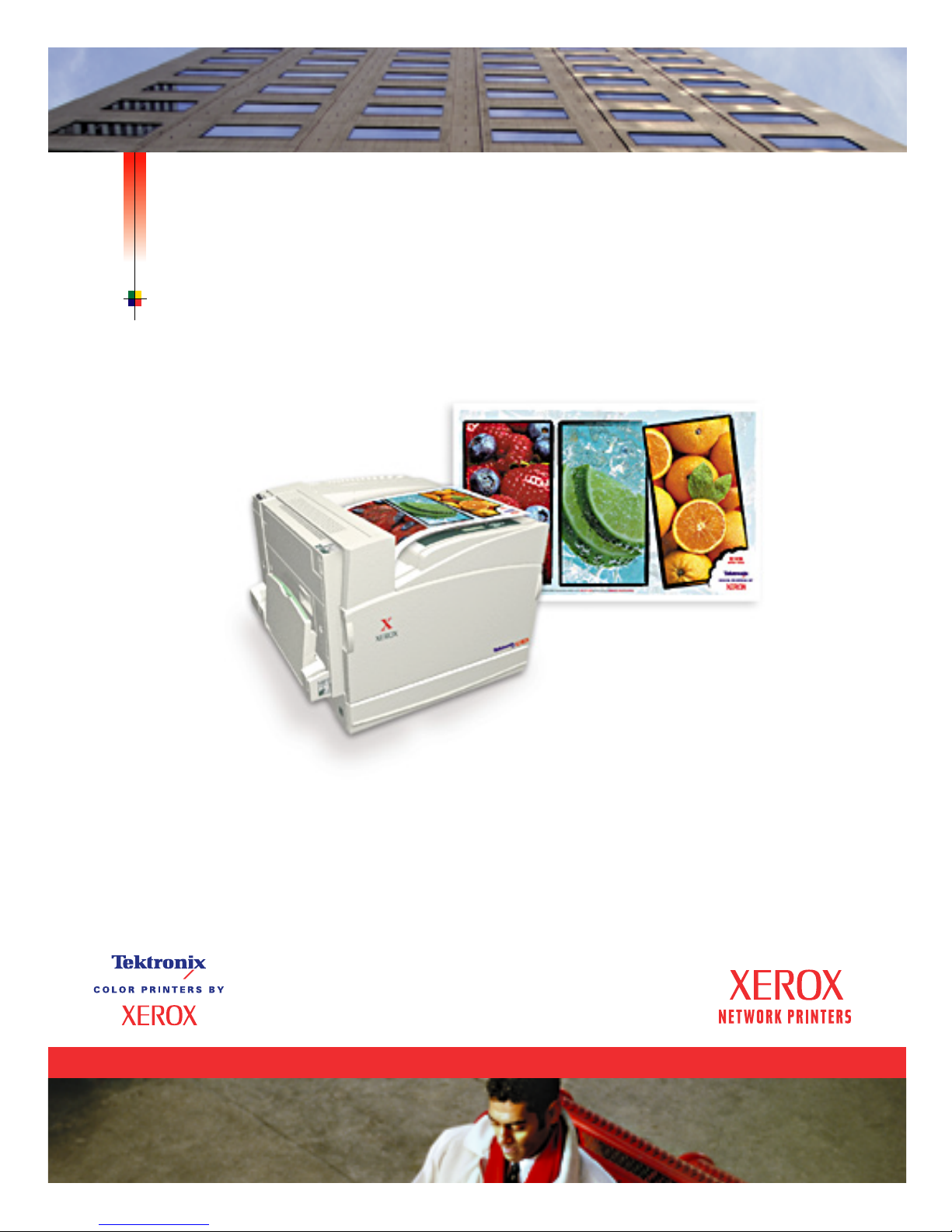
PHASER® 7700
COLOR PRINTER
Advanced Features and Troubleshooting Manual
Page 2
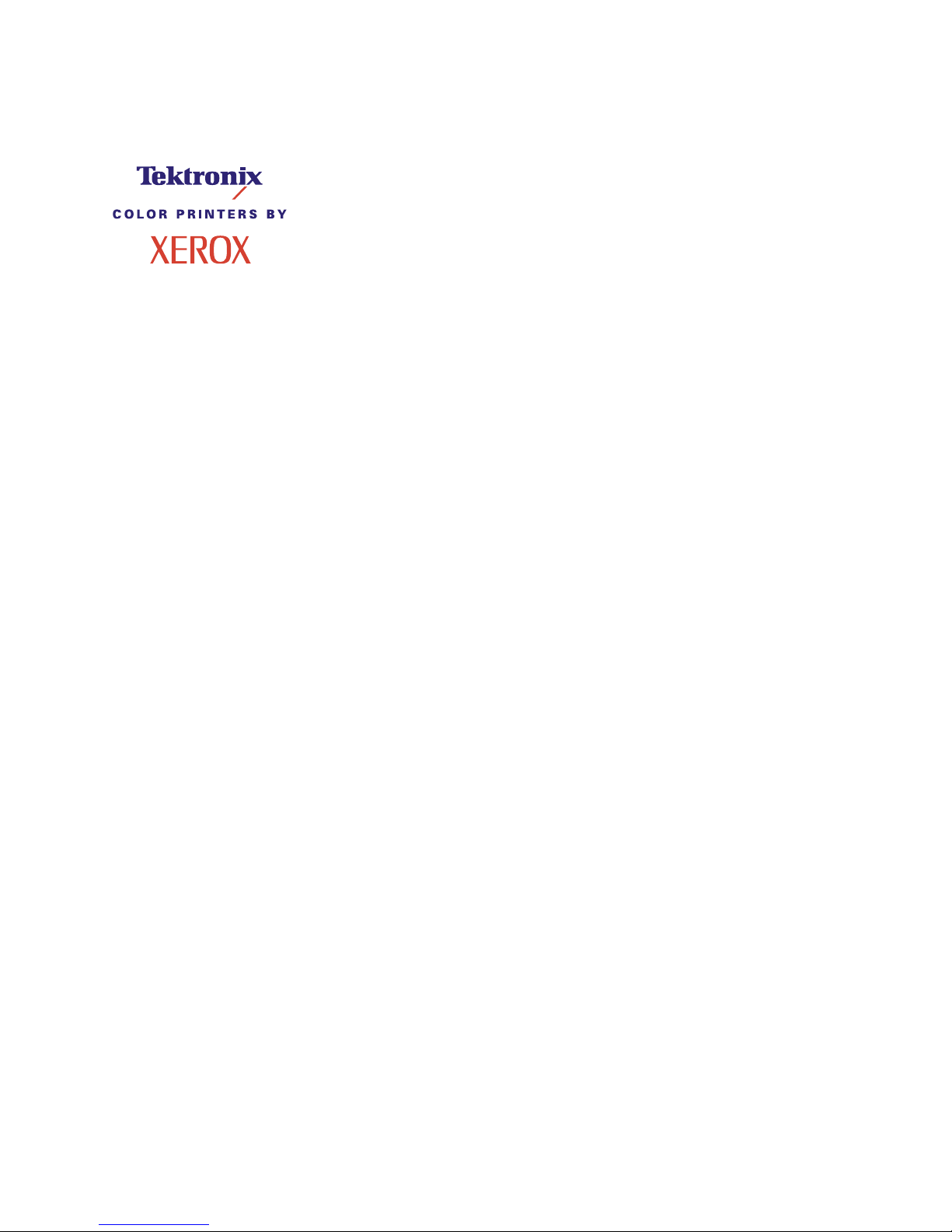
Phaser® 7700 Color Printer
Advanced Features and Troubleshooting Manual
September 2001
Page 3
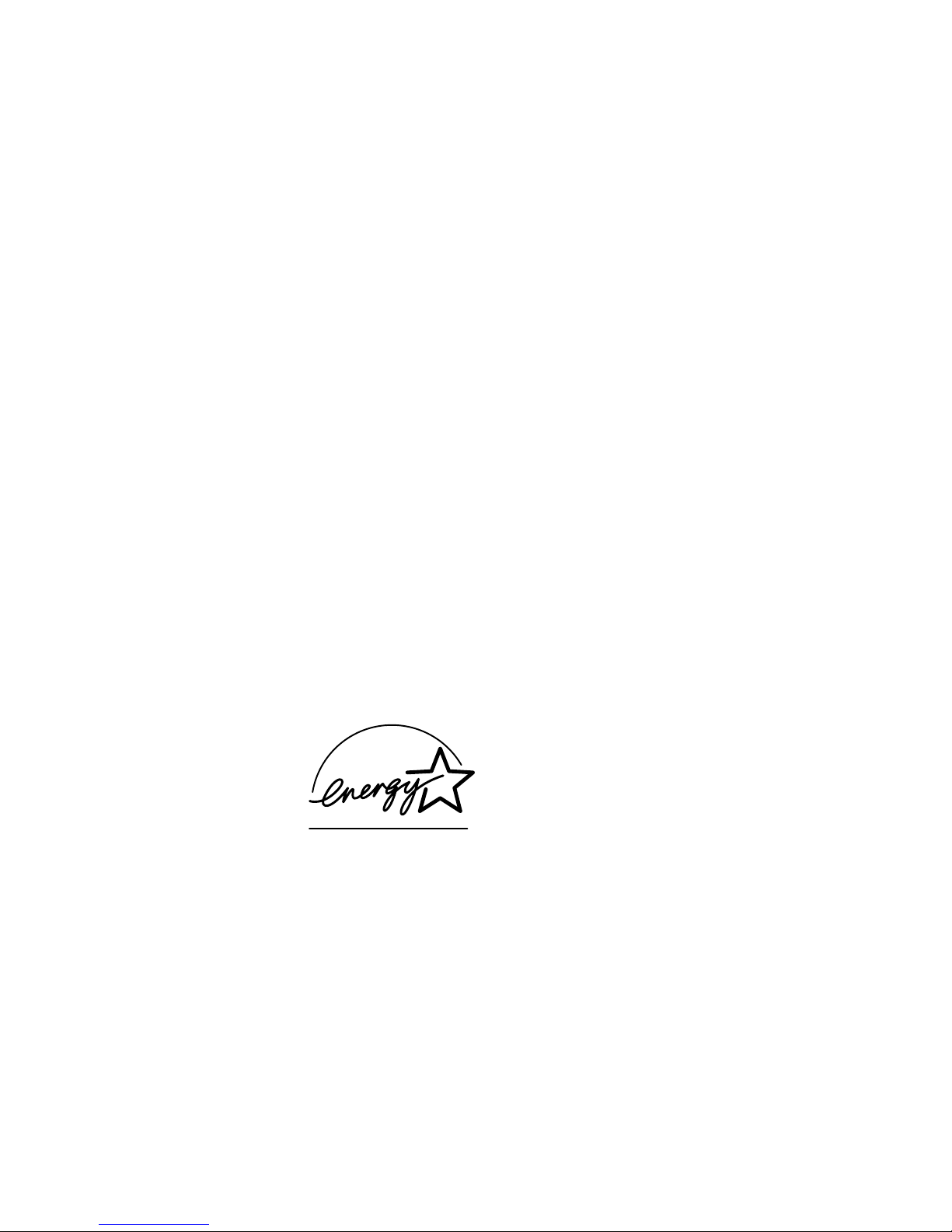
Copyright ©, 2001, Xerox Corporation. Unpublished rights reserved under the copyright laws of the United
States. Contents of this publication may not be reproduced in any form without permission of Xerox Corporation.
Phaser
®
, PhaserShare®, the TekColor® icon, Made For Each Other®, DocuPrint®, WorkSet®, Ethernet®, the
stylized X, and XEROX
®
are registered trademarks of Xerox Corporation. PhaserLink™, PhaserPort™,
PhaserPrint™, PhaserSym™, PhaserTools™, infoSMART™, and the TekColor™ name are trademarks of Xerox
Corporation. TekColor Care
SM
and RealSUPPORTSM are service marks of Xerox Corporation.
Adobe
®
, Acrobat®, Acrobat® Reader, Illustrator®, PageMaker®, Photoshop®, and PostScript®, ATM®, Adobe
Garamond
®
, Birch®, Carta®, Mythos®, Quake®, and Tekton® are registered trademarks and Adobe Jenson™,
Adobe Brilliant Screens™ technology, and IntelliSelect™ are trademarks of Adobe Systems Incorporated or its
subsidiaries which may be registered in certain jurisdictions.
Apple
®
, LaserWriter®, LocalTalk®, Macintosh®, Mac® OS, AppleTalk®, TrueType2®, Apple Chancery®,
Chicago
®
, Geneva®, Monaco®, and New York® are registered trademarks, and QuickDraw™ is a trademark of
Apple Computer Incorporated.
Marigold™ and Oxford™ are trademarks of AlphaOmega Typography.
Avery™ is a trademark of Avery Dennison Corporation.
FTP
®
Software is a registered trademark of FTP Software, Incorporated.
PCL
®
and HP-GL® are registered trademarks of Hewlett-Packard Corporation.
Hoefler Text was designed by the Hoefler Type Foundry.
ITC Avant Guard Gothic
®
, ITC Bookman®, ITC Lubalin Graph®, ITC Mona Lisa®, ITC Symbol®, ITC Zapf
Chancery
®
, and ITC Zapf Dingbats® are registered trademarks of International Typeface Corporation.
Bernhard Modern™, Clarendon™, Coronet™, Helvetica™, New Century Schoolbook™, Optima™, Palatino™,
Stempel Garamond™, Times™, and Univers™ are trademarks of Linotype-Hell AG and/or its subsidiaries.
MS-DOS
®
and Windows® are registered trademarks of Microsoft Corporation.
Wingdings™ in TrueType
®
format is a product of Microsoft Corporation. WingDings is a trademark of Microsoft
Corporation and TrueType is a registered trademark of Apple Computer, Inc.
Albertus™, Arial™, Gill Sans™, Joanna™, and Times New Roman™ are trademarks of Monotype Corporation.
Antique Olive
®
is a registered trademark of M. Olive.
Eurostile™ is a trademark of Nebiolo.
Novell
®
and NetWare® are registered trademarks of Novell, Incorporated.
Sun
®
, Sun Microsystems®, and Sun Microsystems Computer Corporation® are registered trademarks of Sun
Microsystems, Incorporated.SPARC
®
is a registered trademark of SPARC International, Incorporated.
SPARCstation™ is a trademark of SPARC International, Incorporated, licensed exclusively to Sun Microsystems,
Incorporated.
UNIX
®
is a registered trademark in the US and other countries, licensed exclusively through X/Open Company
Limited.
As an E
NERGY STAR
®
partner, Xerox Corporation has determined that this product meets the E
NERGY STAR
guidelines for energy efficiency. The E
NERGY STAR
name and logo are registered U.S. marks.
Other marks are trademarks or registered trademarks of the companies with which they are associated.
PANTONE
®
Colors generated by the Phaser 7700 Color Printer are four- and/or three-color process simulations
and may not match PANTONE-identified solid color standards. Use current PANTONE Color Reference Manuals
for accurate colors.
PANTONE Color simulations are only obtainable on this product when driven by qualified Pantone-licensed
software packages. Contact Pantone, Inc. for a current list of qualified licensees.
All trademarks noted herein are either the property of Xerox Corporation, Pantone, Inc., or their respective
companies.
© Pantone, Inc., 1988.
Page 4
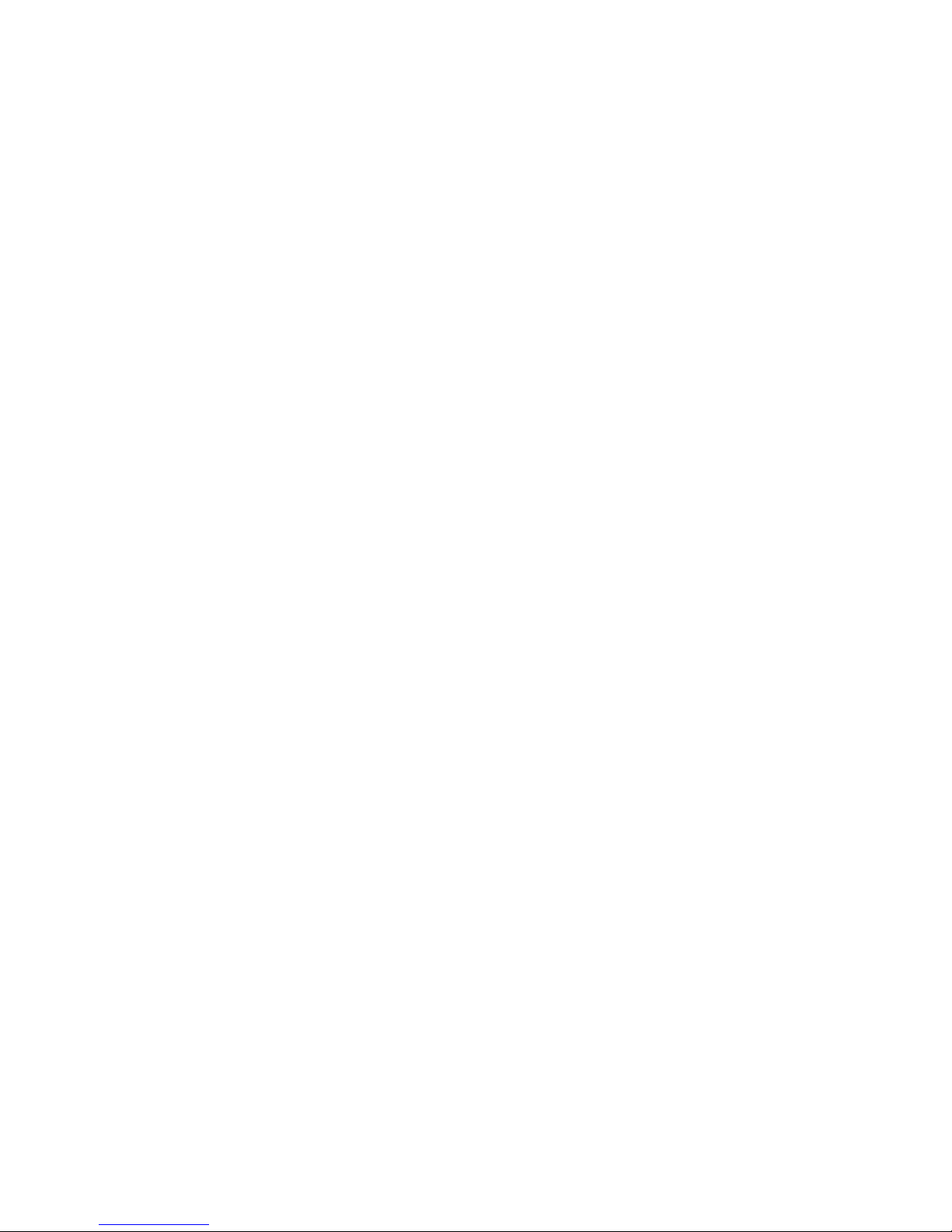
Advanced Features and Troubleshooting Manual iii
Contents
Advanced Features . . . . . . . . . . . . . . . . . . . . . . . . . . . . . . . . . . . . . . . . . . . . . . . . 1
Print quality modes . . . . . . . . . . . . . . . . . . . . . . . . . . . . . . . . . . . . . . . . . . . . . . . . . . . . . . . . . . 2
TekColor™ color corrections . . . . . . . . . . . . . . . . . . . . . . . . . . . . . . . . . . . . . . . . . . . . . . . . . . . . . 3
Secure prints, proof prints, and saved prints. . . . . . . . . . . . . . . . . . . . . . . . . . . . . . . . . . . . . . . . 4
Separation pages . . . . . . . . . . . . . . . . . . . . . . . . . . . . . . . . . . . . . . . . . . . . . . . . . . . . . . . . . . . . . . 6
Collating copies . . . . . . . . . . . . . . . . . . . . . . . . . . . . . . . . . . . . . . . . . . . . . . . . . . . . . . . . . . . . . . . 6
N-up. . . . . . . . . . . . . . . . . . . . . . . . . . . . . . . . . . . . . . . . . . . . . . . . . . . . . . . . . . . . . . . . . . . . . . . . . 7
Booklet printing . . . . . . . . . . . . . . . . . . . . . . . . . . . . . . . . . . . . . . . . . . . . . . . . . . . . . . . . . . . . . . . 7
Negative and mirror images . . . . . . . . . . . . . . . . . . . . . . . . . . . . . . . . . . . . . . . . . . . . . . . . . . . . . 8
Scaling. . . . . . . . . . . . . . . . . . . . . . . . . . . . . . . . . . . . . . . . . . . . . . . . . . . . . . . . . . . . . . . . . . . . . . . 9
Watermarks. . . . . . . . . . . . . . . . . . . . . . . . . . . . . . . . . . . . . . . . . . . . . . . . . . . . . . . . . . . . . . . . . . . 9
Image smoothing. . . . . . . . . . . . . . . . . . . . . . . . . . . . . . . . . . . . . . . . . . . . . . . . . . . . . . . . . . . . . 10
Color and Color Sampler Charts . . . . . . . . . . . . . . . . . . . . . . . . . . . . . . . . . . . .11
Color Sampler Charts. . . . . . . . . . . . . . . . . . . . . . . . . . . . . . . . . . . . . . . . . . . . . . . . . . . . . . . . . . 11
Printing a color sampler chart from the printer’s front panel . . . . . . . . . . . . . . . . . . . . . . 12
Printing the colors from an application. . . . . . . . . . . . . . . . . . . . . . . . . . . . . . . . . . . . . . . . 13
Printing the color sampler charts with CentreWare IS. . . . . . . . . . . . . . . . . . . . . . . . . . . . 13
Printing the color sampler charts with utility files . . . . . . . . . . . . . . . . . . . . . . . . . . . . . . . 14
PANTONE Colors . . . . . . . . . . . . . . . . . . . . . . . . . . . . . . . . . . . . . . . . . . . . . . . . . . . . . . . . . . . . . 15
Printing PANTONE Colors from the color selection book . . . . . . . . . . . . . . . . . . . . . . . . . 15
Printing printer-specific PANTONE Colors. . . . . . . . . . . . . . . . . . . . . . . . . . . . . . . . . . . . . . 15
Installing the PANTONE Color files . . . . . . . . . . . . . . . . . . . . . . . . . . . . . . . . . . . . . . . . . . . 16
Printing the PANTONE Color Chart from a Macintosh. . . . . . . . . . . . . . . . . . . . . . . . . . . . 16
Printing the PANTONE Color Chart from a PC . . . . . . . . . . . . . . . . . . . . . . . . . . . . . . . . . . 17
Adjusting Color Balance . . . . . . . . . . . . . . . . . . . . . . . . . . . . . . . . . . . . . . . . . . . . . . . . . . . . . . . 18
Printing the Color Calibration Tutorial. . . . . . . . . . . . . . . . . . . . . . . . . . . . . . . . . . . . . . . . . 18
Restore previous settings . . . . . . . . . . . . . . . . . . . . . . . . . . . . . . . . . . . . . . . . . . . . . . . . . . . 19
Restore factory settings. . . . . . . . . . . . . . . . . . . . . . . . . . . . . . . . . . . . . . . . . . . . . . . . . . . . . 19
PhaserPrint Plug-in for Photoshop . . . . . . . . . . . . . . . . . . . . . . . . . . . . . . . . . . 20
Installing the plug-in . . . . . . . . . . . . . . . . . . . . . . . . . . . . . . . . . . . . . . . . . . . . . . . . . . . . . . . 20
Using the plug-in . . . . . . . . . . . . . . . . . . . . . . . . . . . . . . . . . . . . . . . . . . . . . . . . . . . . . . . . . 20
Fonts. . . . . . . . . . . . . . . . . . . . . . . . . . . . . . . . . . . . . . . . . . . . . . . . . . . . . . . . . . . 22
Resident typefaces (PostScript) . . . . . . . . . . . . . . . . . . . . . . . . . . . . . . . . . . . . . . . . . . . . . . . . . 22
Resident typefaces (PCL5C) . . . . . . . . . . . . . . . . . . . . . . . . . . . . . . . . . . . . . . . . . . . . . . . . . . . . 25
Downloading fonts . . . . . . . . . . . . . . . . . . . . . . . . . . . . . . . . . . . . . . . . . . . . . . . . . . . . . . . . . . 25
Downloading fonts from a Macintosh . . . . . . . . . . . . . . . . . . . . . . . . . . . . . . . . . . . . . . . . 26
Downloading fonts from a PC . . . . . . . . . . . . . . . . . . . . . . . . . . . . . . . . . . . . . . . . . . . . . . 27
Page 5
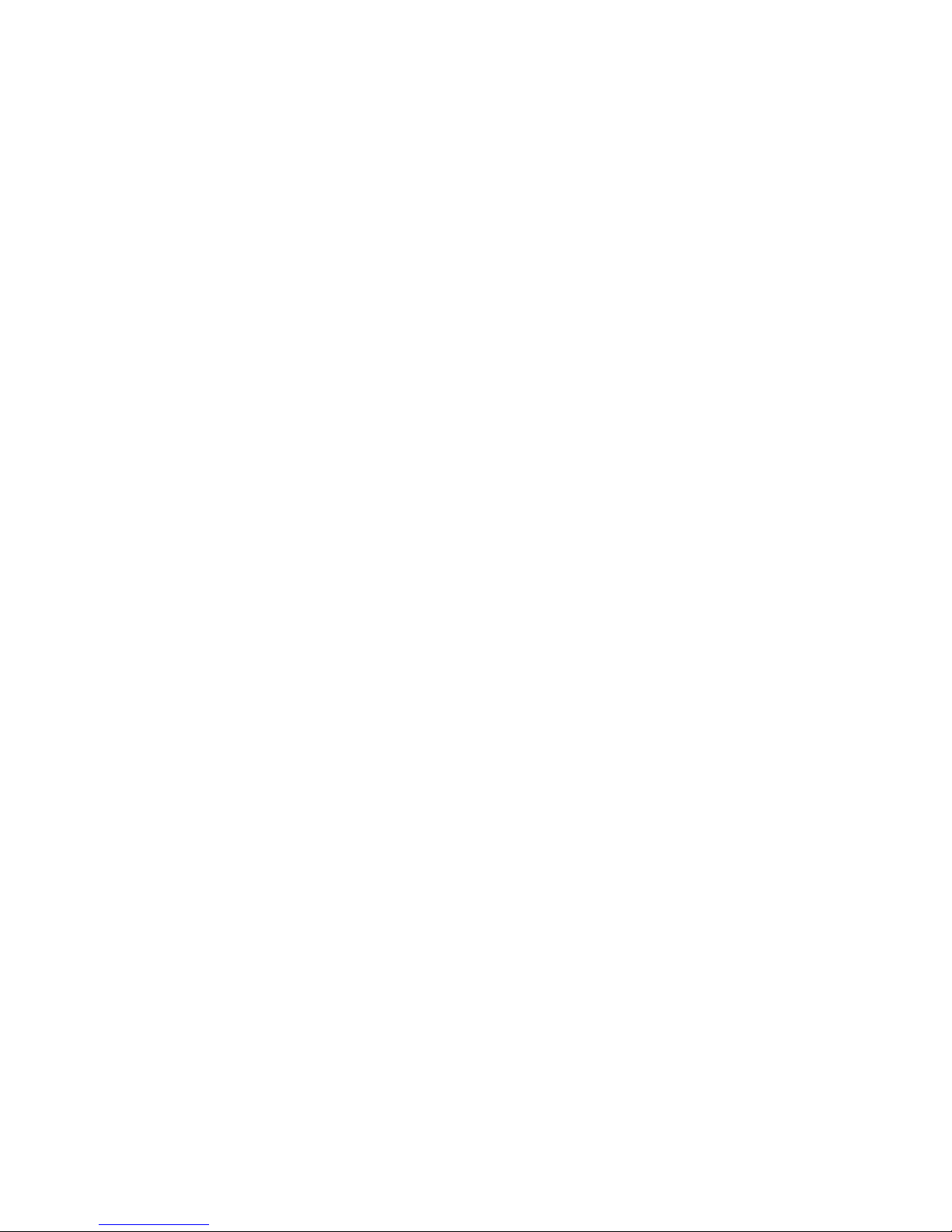
iv Phaser 7700 Color Printer
Printing a list of resident fonts . . . . . . . . . . . . . . . . . . . . . . . . . . . . . . . . . . . . . . . . . . . . . . . . . 27
Printer Management. . . . . . . . . . . . . . . . . . . . . . . . . . . . . . . . . . . . . . . . . . . . . . 29
CentreWare IS Printer Management software . . . . . . . . . . . . . . . . . . . . . . . . . . . . . . . . . . . . . . 29
Usage Profile . . . . . . . . . . . . . . . . . . . . . . . . . . . . . . . . . . . . . . . . . . . . . . . . . . . . . . . . . . . . . . . . . 30
Email notification . . . . . . . . . . . . . . . . . . . . . . . . . . . . . . . . . . . . . . . . . . . . . . . . . . . . . . . . . . . . . 30
Operational features. . . . . . . . . . . . . . . . . . . . . . . . . . . . . . . . . . . . . . . . . . . . . . . . . . . . . . . . . . . 32
The printer’s Startup Page . . . . . . . . . . . . . . . . . . . . . . . . . . . . . . . . . . . . . . . . . . . . . . . . . 32
Protected mode for the front panel menus . . . . . . . . . . . . . . . . . . . . . . . . . . . . . . . . . . 33
SysStart Job execution . . . . . . . . . . . . . . . . . . . . . . . . . . . . . . . . . . . . . . . . . . . . . . . . . . . . .34
Front panel intensity . . . . . . . . . . . . . . . . . . . . . . . . . . . . . . . . . . . . . . . . . . . . . . . . . . . . . . . 34
Front panel contrast. . . . . . . . . . . . . . . . . . . . . . . . . . . . . . . . . . . . . . . . . . . . . . . . . . . . . . . . 34
Intelligent Ready mode . . . . . . . . . . . . . . . . . . . . . . . . . . . . . . . . . . . . . . . . . . . . . . . . . . . . . 34
Front panel language. . . . . . . . . . . . . . . . . . . . . . . . . . . . . . . . . . . . . . . . . . . . . . . . . . . . . . .35
Automatic tray switching . . . . . . . . . . . . . . . . . . . . . . . . . . . . . . . . . . . . . . . . . . . . . . . . . . . . 36
Printer Utilities. . . . . . . . . . . . . . . . . . . . . . . . . . . . . . . . . . . . . . . . . . . . . . . . . . . 37
Utility files on the printer’s CD-ROM . . . . . . . . . . . . . . . . . . . . . . . . . . . . . . . . . . . . . . . . . . . . . .37
Installing the utility files on a Macintosh . . . . . . . . . . . . . . . . . . . . . . . . . . . . . . . . . . . . . . . 37
Installing the utility files on a PC . . . . . . . . . . . . . . . . . . . . . . . . . . . . . . . . . . . . . . . . . . . . . 37
Utility files on the Xerox web site . . . . . . . . . . . . . . . . . . . . . . . . . . . . . . . . . . . . . . . . . . . . . . . 38
Downloading utility files from a Macintosh . . . . . . . . . . . . . . . . . . . . . . . . . . . . . . . . . . . . . . . 39
Using the Apple Printer Utility to perform other tasks . . . . . . . . . . . . . . . . . . . . . . . . . . . . 40
Downloading utility files from a PC . . . . . . . . . . . . . . . . . . . . . . . . . . . . . . . . . . . . . . . . . . . . . 41
Downloading files from Windows 95/Windows 98/Windows Me . . . . . . . . . . . . . . . . . . 41
Downloading files from Windows NT/Windows 2000. . . . . . . . . . . . . . . . . . . . . . . . . . . . 41
Downloading files if your printer is connected to a Novell NetWare network. . . . . . . . . 41
Downloading files if your printer is connected to Windows NT . . . . . . . . . . . . . . . . . . . . 42
Troubleshooting Phaser 7700 Color Printers. . . . . . . . . . . . . . . . . . . . . . . . . . 44
Getting Help . . . . . . . . . . . . . . . . . . . . . . . . . . . . . . . . . . . . . . . . . . . . . . . . . . . . . . . . . . . . . . . . . 44
PhaserSMART™. . . . . . . . . . . . . . . . . . . . . . . . . . . . . . . . . . . . . . . . . . . . . . . . . . . . . . . . . . . . 45
Indicator light problems . . . . . . . . . . . . . . . . . . . . . . . . . . . . . . . . . . . . . . . . . . . . . . . . . . . . . . . 47
Front panel menu . . . . . . . . . . . . . . . . . . . . . . . . . . . . . . . . . . . . . . . . . . . . . . . . . . . . . . . . . . . . 47
Problems with automatic two-sided printing . . . . . . . . . . . . . . . . . . . . . . . . . . . . . . . . . . . . . 48
Problems printing on labels. . . . . . . . . . . . . . . . . . . . . . . . . . . . . . . . . . . . . . . . . . . . . . . . . . . . . 48
Print quality problems . . . . . . . . . . . . . . . . . . . . . . . . . . . . . . . . . . . . . . . . . . . . . . . . . . . . . . . . . 50
Calibrate for Paper . . . . . . . . . . . . . . . . . . . . . . . . . . . . . . . . . . . . . . . . . . . . . . . . . . . . . . . . . 52
Printing problems . . . . . . . . . . . . . . . . . . . . . . . . . . . . . . . . . . . . . . . . . . . . . . . . . . . . . . . . . . . . 52
Preventing media jams . . . . . . . . . . . . . . . . . . . . . . . . . . . . . . . . . . . . . . . . . . . . . . . . . . . . . . 54
Calibrate Margins . . . . . . . . . . . . . . . . . . . . . . . . . . . . . . . . . . . . . . . . . . . . . . . . . . . . . . . . . . . . . 55
Restore factory defaults. . . . . . . . . . . . . . . . . . . . . . . . . . . . . . . . . . . . . . . . . . . . . . . . . . . . .55
Page 6
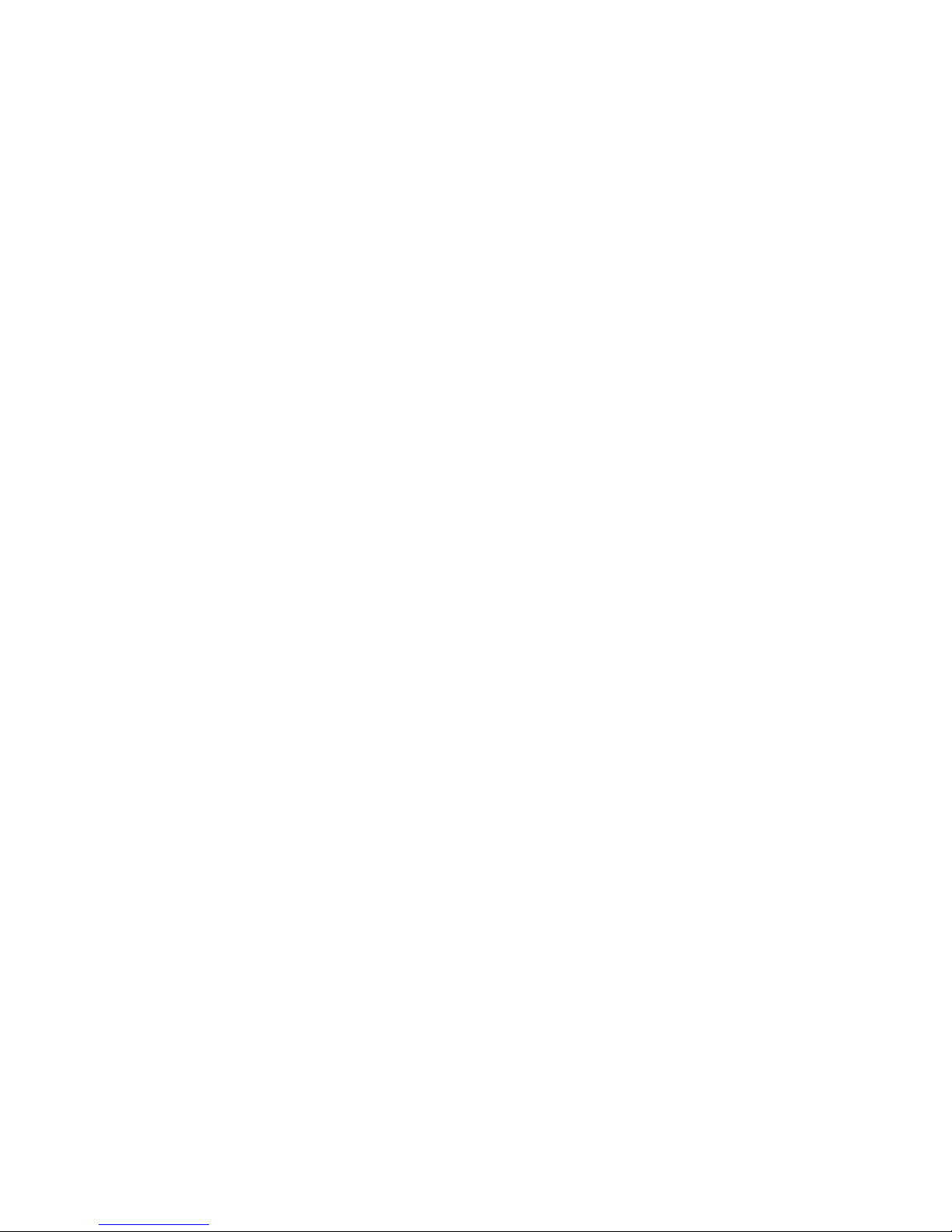
Advanced Features and Troubleshooting Manual v
Specifications for the Phaser 7700 Color Printer. . . . . . . . . . . . . . . . . . . . . . .56
Regulatory Information for Phaser 7700 Color Printers . . . . . . . . . . . . . . . . .58
Canadian EMC (Electromagnetic Compatibility) regulatory standards . . . . . . . . . . . . . . . . . . 58
Declaration of conformity . . . . . . . . . . . . . . . . . . . . . . . . . . . . . . . . . . . . . . . . . . . . . . . . . . . . . . 59
FCC Class B device. . . . . . . . . . . . . . . . . . . . . . . . . . . . . . . . . . . . . . . . . . . . . . . . . . . . . . . . . . . . 60
Page 7
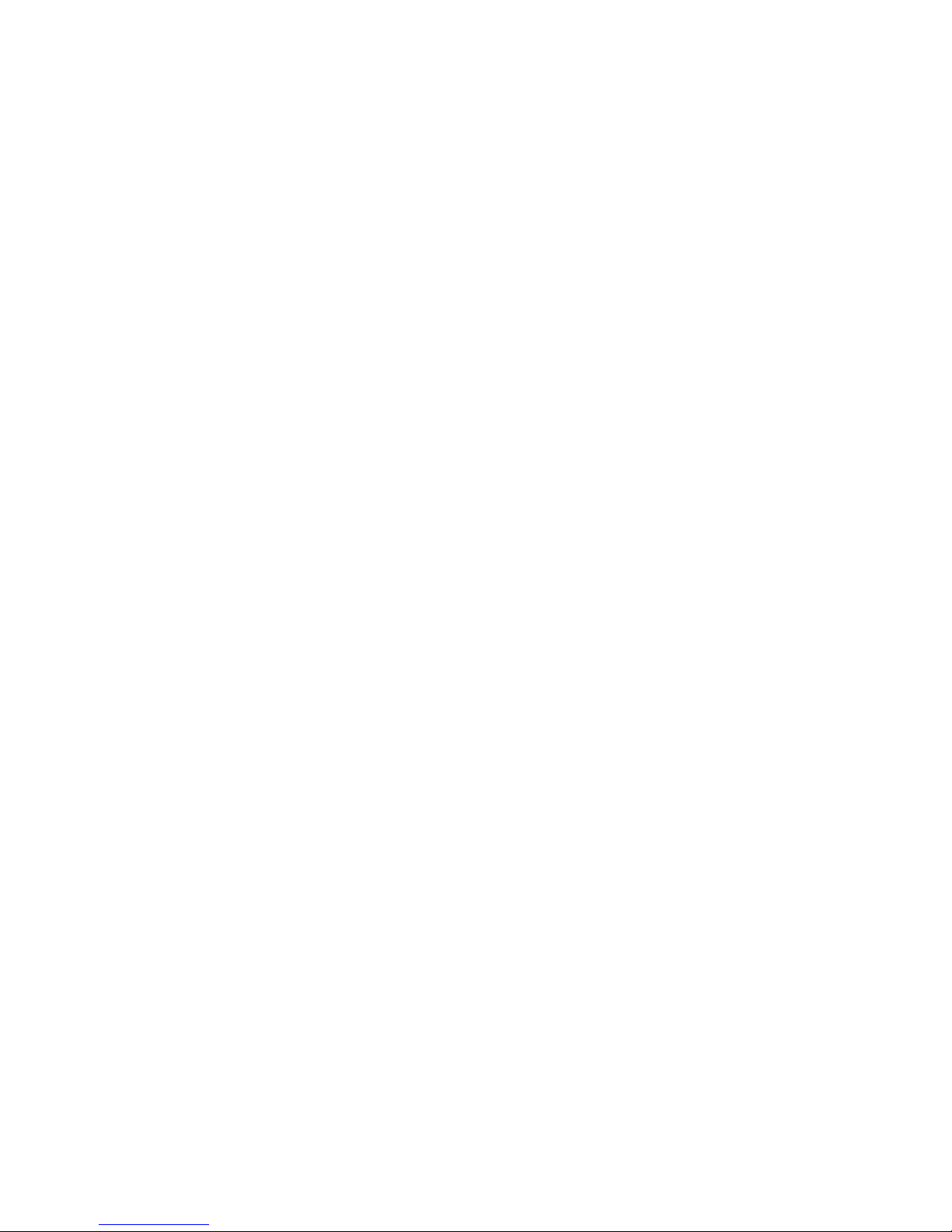
Advanced Features and Troubleshooting Manual 1
Advanced Features
Advanced Features
Your Phaser 7700 Color Printer comes with many useful features to help you create the
best possible printed documents. You can access the printer features in the printer driver,
which you use when you send a print job to the printer. To ensure that you have access to
all of the printer features, make sure that you have installed the printer driver located on
your Phaser 7700 Printer CD-ROM. Updated printer drivers are also available on the Xerox
web site: www.xerox.com/officeprinting
Note
You can also set some of the features on the printer’s front panel. The settings in
the printer driver override the front panel settings.
The following features are described in this manual:
■
Print quality mode — see page 2
■
TekColor correction — see page 3
■
Secure prints, proof prints, and saved prints — see page 4
■
Separation pages — see page 6
■
Collating copies — see page 6
■
N-up (multiple pages on a single sheet of paper) — see page 7
■
Booklet printing — see page 7
■
Negative and mirror images — see page 8
■
Scaling — see page 9
■
Watermarks — see page 9
■
Image smoothing — see page 10
For additional information on these features, refer to the Windows printer driver’s online
help.
Refer to the Phaser 7700 Color Printer User Guide for information about two-sided printing
or printing on the following special media:
■
Phaser 7700 Labels
■
Phaser 7700 Transparencies
■
Envelopes
■
Letterhead paper
For information about fonts, refer to page 22.
For information about using color, refer to page 11.
Page 8
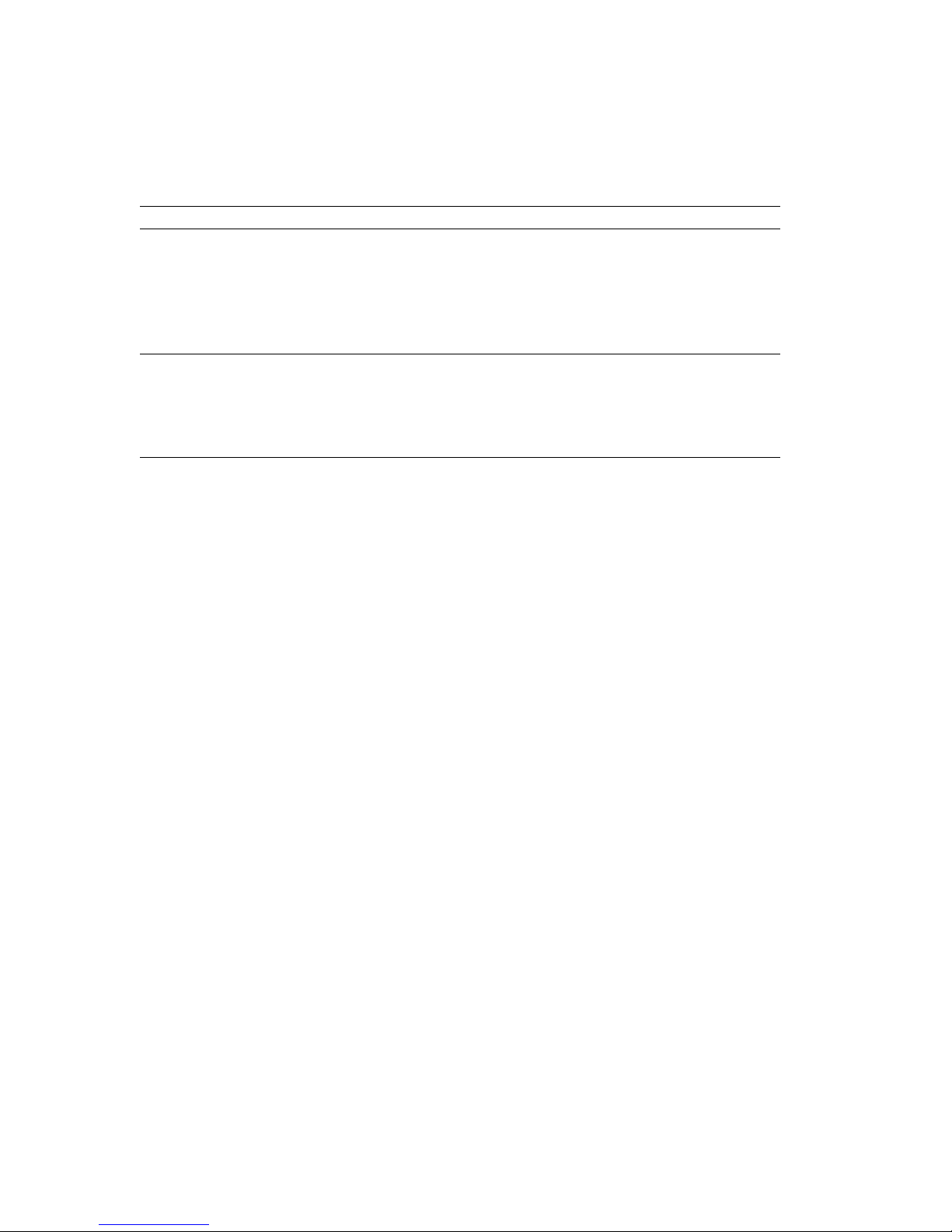
2 Phaser 7700 Color Printer
Advanced Features
Print quality modes
You can choose between different print quality modes to obtain the best combination of
speed and print quality for your job.
*
Approximate number of pages per minute does not include image-processing time. Paper types other than
Laser Paper or sizes other than Letter/A4 have a lower pages-per-minute speed. Two-sided (duplex) printing
also has a lower pages-per-minute speed.
You can specify the print quality in a supported driver:
■
Windows 95 / Windows 98 PostScript driver:
On the Setup tab, select a print quality by clicking the radio button.
■
Windows 2000 / Windows NT PostScript driver:
On the Paper/Quality tab, select a print quality by clicking the radio button.
■
LaserWriter 8.6 or 8.7 driver:
In the Print dialog box, select the Print Quality/Color pull-down menu, then select
the desired mode for Quality.
Print quality mode Maximum speed *
Standard
■
General-purpose mode for color printing
■
Produces vibrant, saturated prints with smooth color
transitions
■
Suitable for most office uses and images
■
Prints at 1200 x 600 dpi
22 ppm Paper
11 ppm Transparency
Photo
■
Highest-quality color prints
■
Richest color and near-photographic detail
■
Prints a continuous tone (multiple color densities per pixel) at
600 x 600 dpi
up to 22 ppm Paper
Page 9
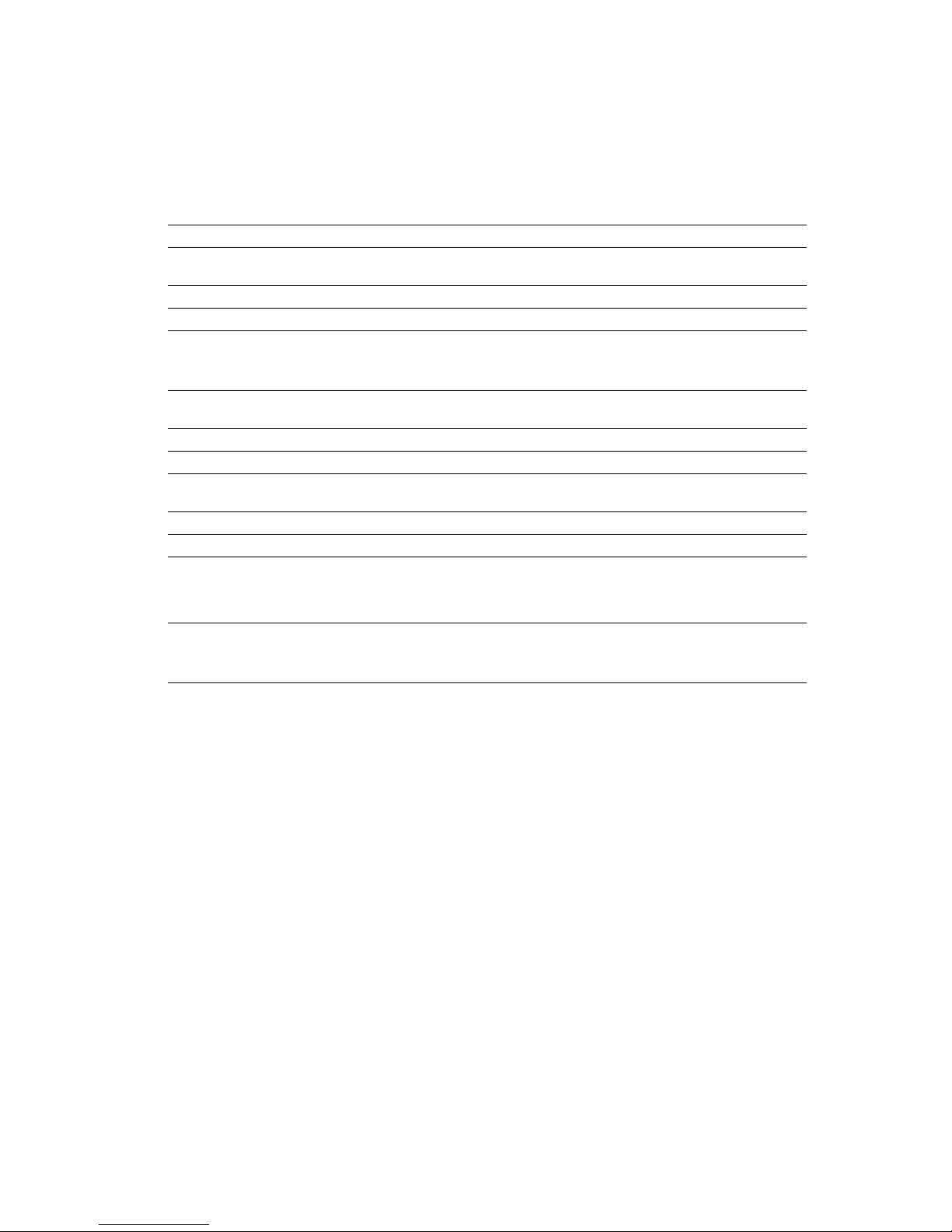
Advanced Features and Troubleshooting Manual 3
Advanced Features
TekColor™ color corrections
You can select a color correction to match particular press specifications or match your
computer screen’s colors. Otherwise, select Automatic to let the printer automatically pick
the best color correction for elements in your document.
You can specify the color correction in a supported driver:
■
Windows 95 / Windows 98 PostScript driver:
On the TekColor tab, select the desired color correction. Some of the color corrections
are grouped under Office Color and Press Match Color.
■
Windows 2000 / Windows NT PostScript driver:
On the TekColor tab, select the desired color correction. Some of the color corrections
are grouped under Office Color and Press Match Color.
■
LaserWriter 8.6 or 8.7 driver:
In the Print dialog box, select the Print Quality/Color pull-down menu, then select
the desired correction for Color.
Color correction Description
Automatic
■
Automatically optimizes the color correction for each element (text,
graphics, and photographs) on the page.
sRGB Display
■
Closely approximates the colors on a standard display screen.
sRGB Vivid
■
Produces the brightest possible colors.
None
■
Does not use a color correction so the colors you specified in the
application for your job are not altered.
■
Use when you have specified colors from the PANTONE® Color Chart.
SWOP Press
■
Matches U.S. press standards using the specification for Web Offset
Publications.
Euroscale Press
■
Emulates the Euroscale 4-color process press mode.
Commercial Press
■
Emulates a 4-color process commercial press mode.
SNAP Press
■
Matches the standards for printing on uncoated and newsprint papers
using the specifications for Non-Heat Advertising Printing.
DIC
■
Matches Dai Nippon printing inks on coated paper.
Toyo
■
Matches commercial Toyo printing inks on coated paper.
Black and White
■
Produces a black-and-white version of a document.
■
Colors converted to grayscale.
■
Use to print page masters for photocopying in black-and-white.
Fax Friendly
■
Colors are converted to black-and-white patterns.
■
Fax Friendly is recommended for making prints that you plan to copy
or fax.
Page 10
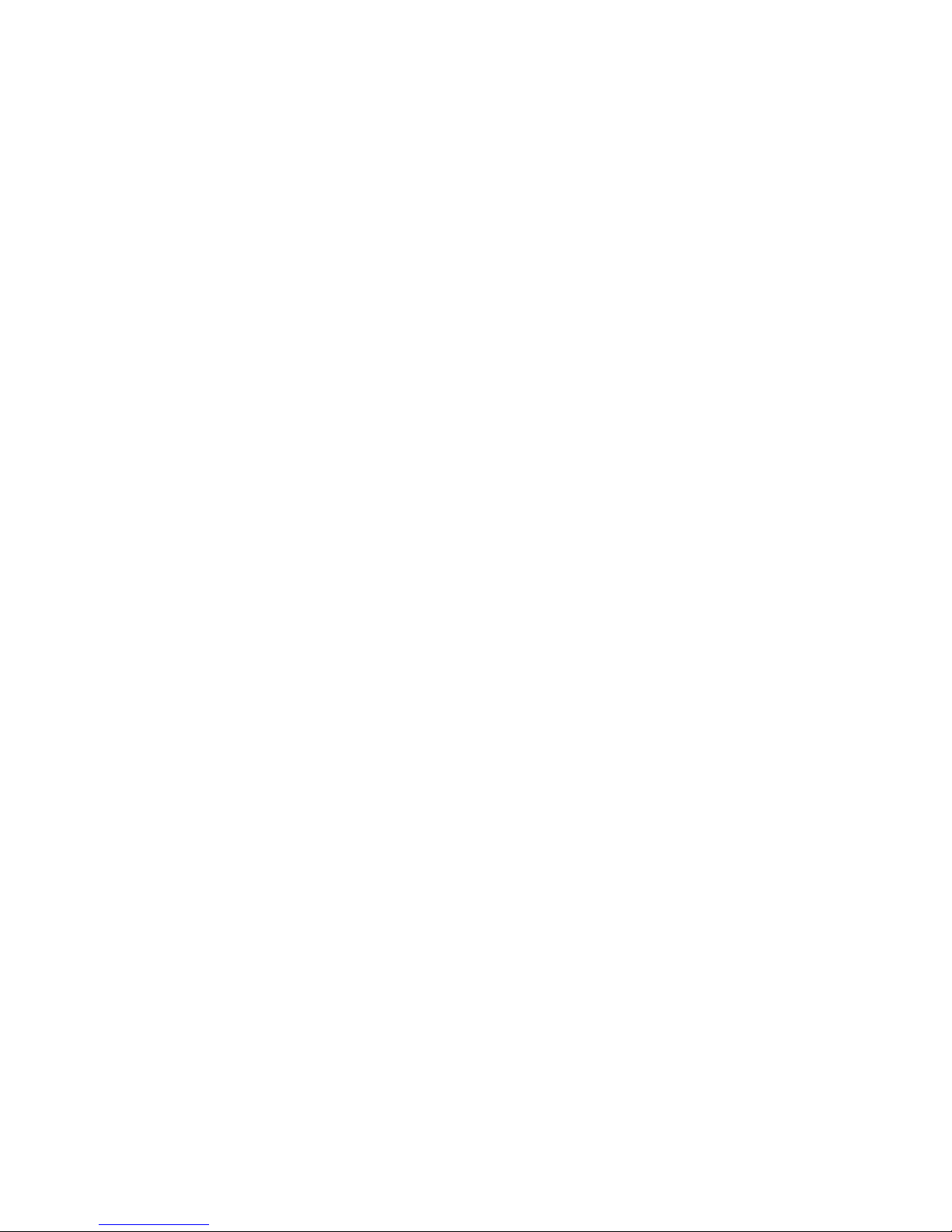
4 Phaser 7700 Color Printer
Advanced Features
Secure prints, proof prints, and saved prints
You can choose one of the following special job types:
■
Secure Print: Print confidential documents; your four-digit numerical password
(PIN)-protected jobs are stored on the printer’s hard disk drive. The jobs print only
after you enter the PIN (4-digit number) on the printer's front panel.
■
Proof Print: Print only one copy of a multiple copy job so you can proof the copy. If
you want to print the remaining copies, select the job name on the printer's front
panel.
■
Saved Print: Store the job on the hard disk so you can print it on demand. The job
is not deleted after printing.
Note
These jobs are stored on the hard drive and remain in the printer even when it is
powered off. There is a limit of 50 jobs allowed on the hard drive. After you have
reached the 50 job limit, the oldest job will be automatically deleted.
Printing secure print, proof print, and saved print jobs
You specify that the job is a secure print, proof print, or saved print job in a supported
driver:
■
Windows 95 / Windows 98 PostScript driver:
On the Setup tab, choose the job type. For a secure print job, enter a numerical
password (up to four-digits) to assign to this job. For proof prints and saved prints,
enter the name you want to give this job.
■
Windows 2000 / Windows NT driver:
On the Output Options tab, choose the job type. For a secure print job, enter a
numerical password (up to four-digits) to assign to this job. For proof print and saved
print jobs, enter the name you want to give this job.
■
LaserWriter 8.6 or 8.7 driver:
In the Print dialog box, select the Job Type pull-down menu, then choose the job type.
For a secure print job, enter a numerical password (up to four-digits) to assign to this
job. For saved print job, also enter the name you want to give this job.
To print your secure print jobs, specify the PIN (4-digit password) on the printer's front
panel:
1. With Menus highlighted, scroll to the Printable Pages Menu by pressing the Down
Arrow key.
2. Press the OK key.
3. Scroll to Secure Print Jobs by pressing the Down Arrow key.
4. Press the OK key.
Page 11
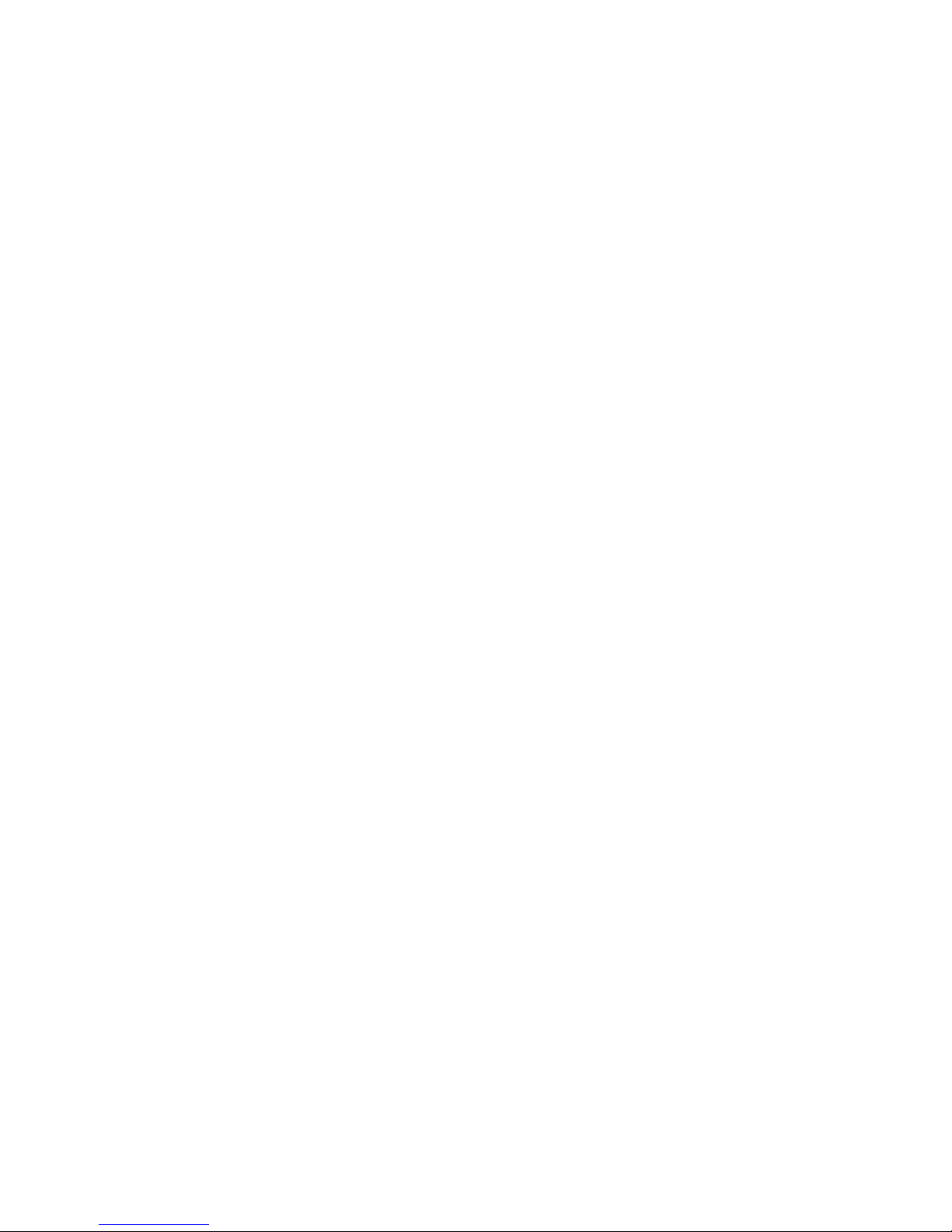
Advanced Features and Troubleshooting Manual 5
Advanced Features
5. Scroll to the correct number for the first digit of the PIN (4-digit password) by pressing
the Down Arrow or Up Arrow key.
Note
If you entered less than four digits in the driver’s Password field, enter zeros
before your PIN (password) number until there are four digits entered in the front
panel. For example, if you entered 222 in the driver, enter 0222 in the front
panel.
6. Press the OK key.
7. Repeat step 5 for the second, third, and fourth digits.
8. Scroll to Print by pressing the Down Arrow key.
9. Press the OK key to print all jobs sharing that PIN.
To print a saved print job or the remaining copies of a proof print job, select the job name
on the printer's front panel:
1. With Menus highlighted, scroll to the Printable Pages Menu by pressing the
Down Arrow key.
2. Press the OK key.
3. Scroll to Proof Print Jobs or Saved Print Jobs (as applicable) by pressing the
Down Arrow key.
4. Press the OK key.
5. Scroll until you find your job name by pressing the Down Arrow key.
6. Press the OK key.
7. Scroll to Print by pressing the Down Arrow key.
8. Press the OK key.
9. Scroll to the desired number of copies by pressing the Down Arrow key.
10. Press the OK key to print the job.
To delete a saved print job or the remaining copies of a proof print job, select the job name
on the printer's front panel:
1. With Menus highlighted, scroll to the Printable Pages Menu by pressing the Down
Arrow key.
2. Press the OK key.
3. Scroll to Proof Print Jobs or Saved Print Jobs by pressing the Down Arrow
key.
4. Press the OK key.
5. Press the Down Arrow until you find your job name.
6. Press the OK key.
7. Scroll to Delete by pressing the Down Arrow key.
8. Press the OK key to delete the job.
Page 12
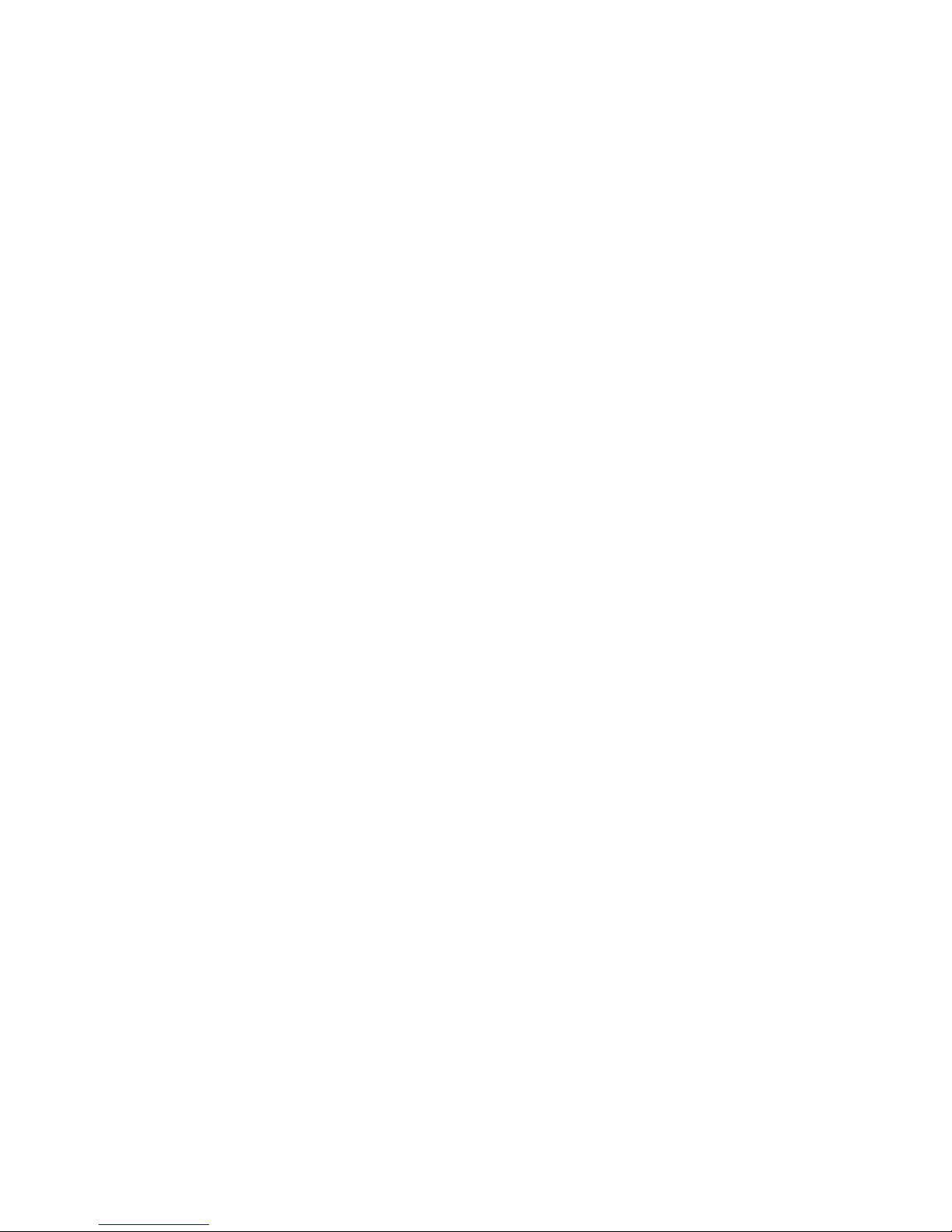
6 Phaser 7700 Color Printer
Advanced Features
Separation pages
You can have the printer insert a separation page (a divider page) after a print job, between
copies of a print job, or between individual pages of a print job. You can also specify the
tray/source to use for the separation pages.
You can specify separation pages in a supported driver:
■
Windows 95 / Windows 98 PostScript driver:
On the Output Options tab, select the location of the separation pages and, if desired,
the source.
■
Windows 2000 / Windows NT driver:
On the Output Options tab, select the location of the separation pages and, if desired,
the source.
■
LaserWriter 8.6 or 8.7 driver:
In the Print dialog box, select the Advanced Media Handling pull-down menu, then
select the location of the separation pages and, if desired, the source.
Note
When stapling is activated, the separation page will be stapled to the prints.
Collating copies
When you print multiple copies of a print job, you can have it collated at the printer. Each
copy (pages 1, 2, and 3, etc.) is printed before the next copy. Otherwise, the printer prints
all copies of page 1, then all copies of page 2, etc.
Note
Many applications have a collate option in their Print dialog box. Since collation
done at the printer is faster than collation performed by an application, select
collation in the printer driver for faster printing of a collated job.
You can specify collation in a supported driver:
■
Windows 95 / Windows 98 PostScript driver:
On the Output Options tab, check the Collate checkbox.
■
Windows 2000 / Windows NT driver:
On the Output Options tab, check the Collate checkbox.
■
LaserWriter 8.6 or 8.7 driver:
In the Print dialog box, select the Advanced Media Handling pull-down menu, then
select whether to have Quick Collate on or off.
Page 13
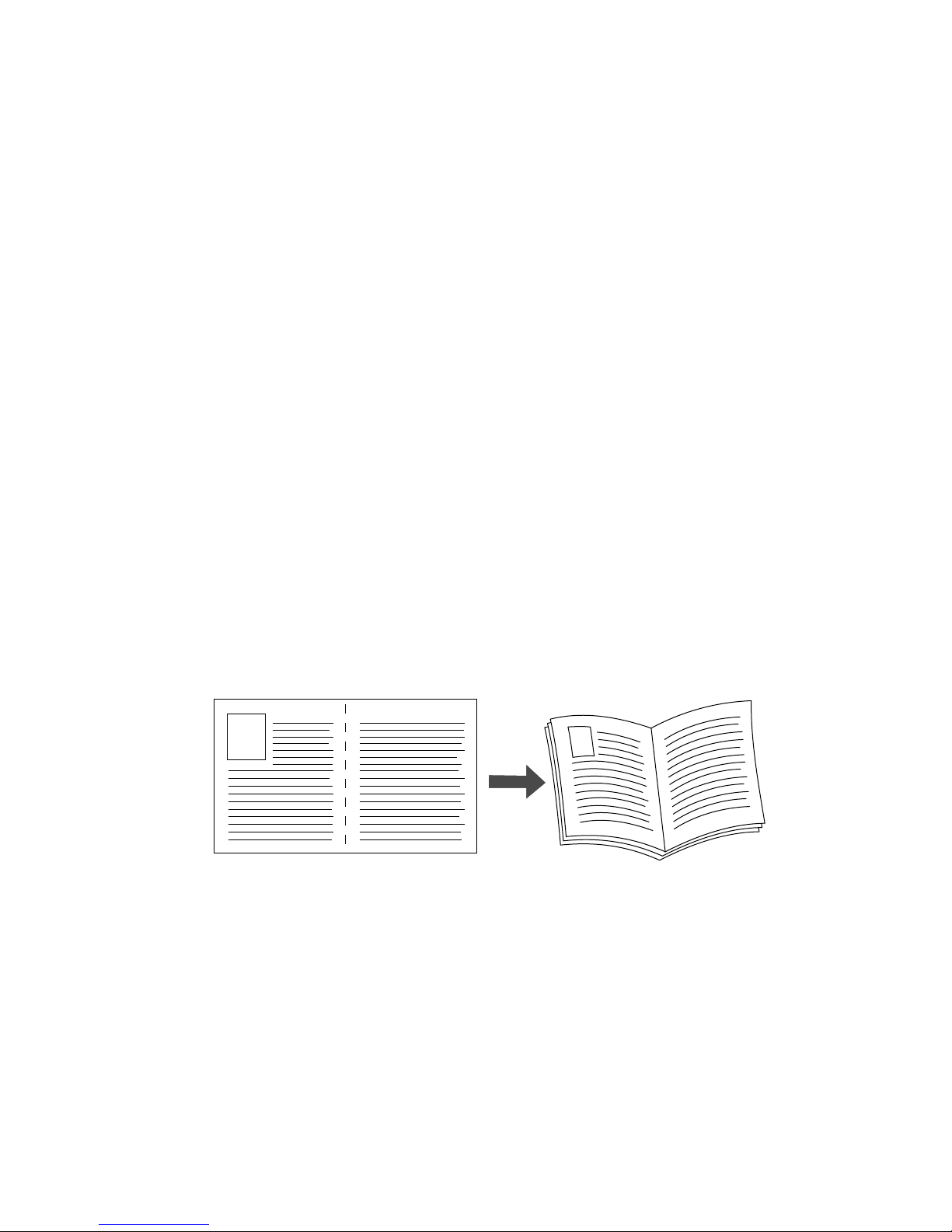
Advanced Features and Troubleshooting Manual 7
Advanced Features
N-up
When printing a multiple-page document, you can choose to print more than one page on
a single sheet of paper. You can choose to print one, two, four, six, nine, or 16 pages per
sheet. When you print more than one page on a sheet, you can also print a border around
each page.
You can select N-up in a supported driver:
■
Windows 95 / Windows 98 PostScript driver:
On the Setup tab, click the More Layout Options button, then choose the number of
pages per sheet from the drop-down list.
■
Windows 2000 driver:
On the Layout tab, choose the number of pages per sheet from the drop-down list.
■
Windows NT driver:
From the Properties tab, select the Advanced tab. Under Document Options, select
the desired Page Layout (N-up) Option.
■
LaserWriter 8.6 or 8.7 driver:
In the Print dialog box, select the Layout pull-down menu, then select the number of
pages per sheet.
Booklet printing
You can print a document in the form of a small book. The printer automatically reduces
each page image by 50 percent and prints two pages per sheet of paper. The pages are
printed in the correct order so that you can fold and staple the pages to create a booklet.
Note
You can create booklets for any paper size that is supported for 2-sided (duplex)
printing.
Page 14
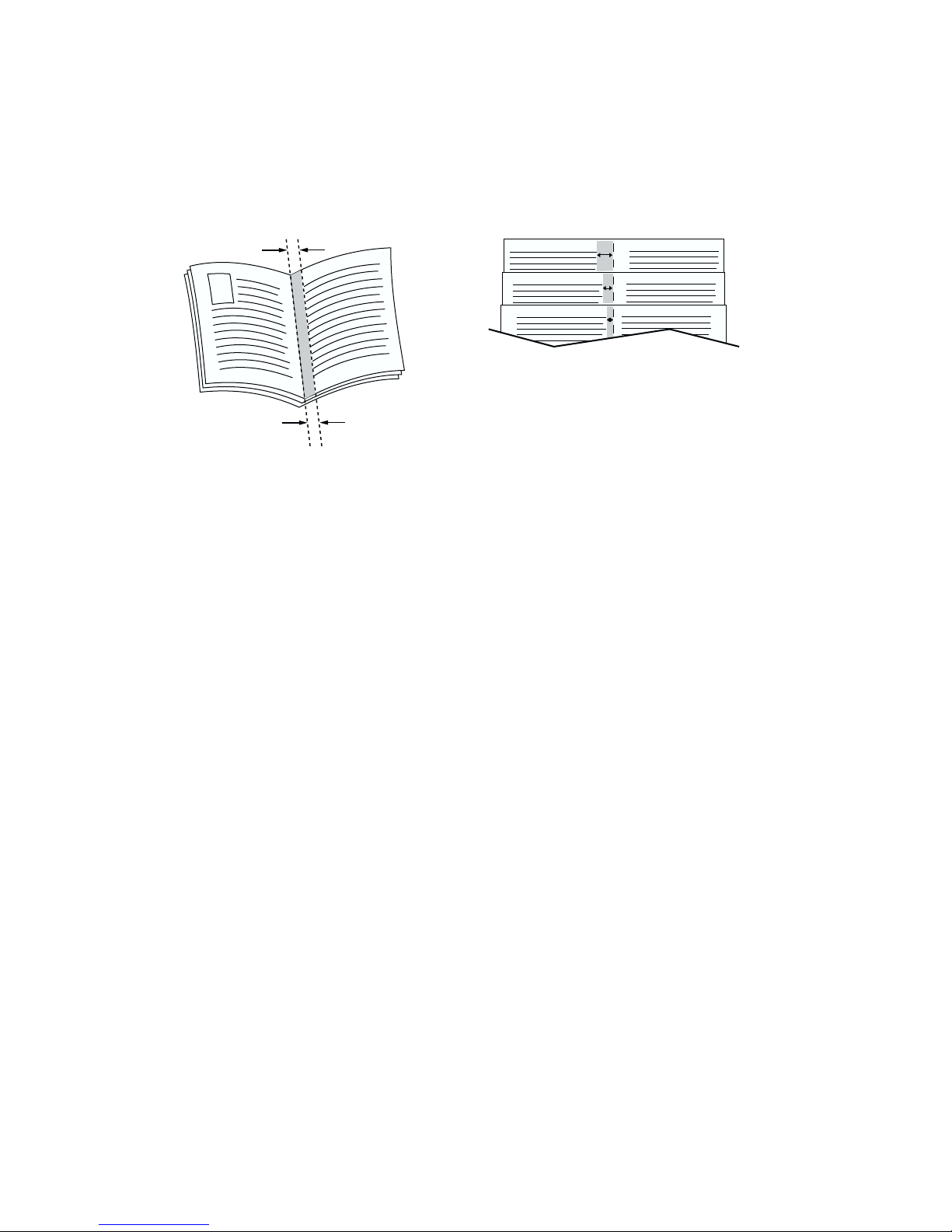
8 Phaser 7700 Color Printer
Advanced Features
When you choose Print Booklet Style, you can also specify the creep and gutter. The gutter
is the horizontal distance from the fold to the page image (in points). The creep is the
distance that page images are shifted inward (in 10ths of a point); this compensates for the
thickness of the folded paper, which otherwise would cause the inner page images to shift
slightly outward.
You can select booklet printing in a supported Windows driver:
Note
There is no Macintosh printer driver support for this feature.
■
Windows 95 / Windows 98 PostScript driver:
On the Setup tab, click the More Layout Options button, then check the Print Booklet
Style checkbox in the More Layout Options dialog box.
■
Windows 2000 driver:
On the Layout tab, choose Booklet from the drop-down list.
■
Windows NT driver:
From the Properties tab, select the Advanced tab. Under Document Options, select
the desired booklet from the Page Layout (N-up) Option.
Negative and mirror images
You can print your pages as a negative image (reverses the light and dark areas in your
printed image) and/or mirror image (flips images horizontally on pages when printed).
You can select negative or mirror images in a supported driver:
■
Windows 95 / Windows 98 PostScript driver:
On the Setup tab, click the More Layout Options button, then click the Print as a
Negative Image and/or Print as a Mirror Image checkbox in the More Layout Options
dialog box.
■
Windows 2000 driver:
From the Layout tab or Paper/Quality tab, click the Advanced button. In the dialog
box under Document Options and PostScript Options, select either Yes or No for
Mirrored Output and Negative Output.
Gutter Creep
Page 15
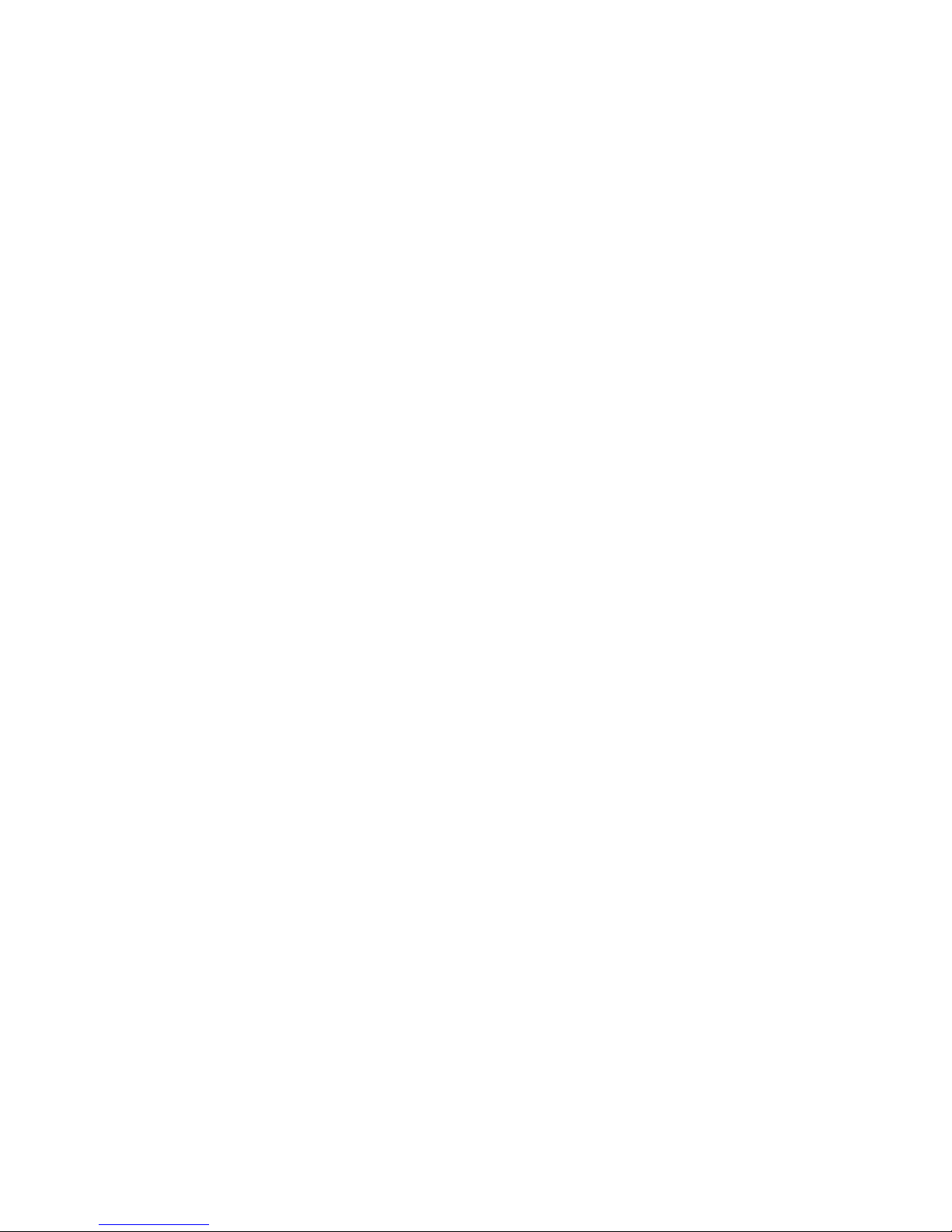
Advanced Features and Troubleshooting Manual 9
Advanced Features
■
Windows NT driver:
From the Properties tab, select the Advanced tab. Under Document Options and
PostScript Options, select either Yes or No for Mirrored Output and Negative Output.
■
LaserWriter 8.6 or 8.7 driver:
From the File menu, select Page Setup, choose PostScript Options from the
pull-down menu, and then select Invert Image (to print a negative image) or Flip
Horizontal (to print a mirror image).
Scaling
You can reduce or enlarge your page images when they are printed. You select a scaling
value between 25 and 400 percent. The default is 100 percent.
You can scale the pages by using the supported driver:
■
Windows 95 / Windows 98 PostScript driver:
On the Setup tab, click the More Layout Options button, then specify the percentage
to scale in the Percentage field.
■
Windows 2000 driver:
From the Layout tab or Paper/Quality tab, click the Advanced button. In the dialog
box under Graphic, select the desired percentage for Scaling.
■
Windows NT driver:
From the Properties tab, select the Advanced tab. Under Graphic, select the desired
percentage for Scaling.
■
LaserWriter 8.6 or 8.7 driver:
From the File menu, select Page Setup and then specify the percentage in the box
after Scale.
Watermarks
A watermark is text (independent of that provided by the printing application) that is
printed on the first page or every page of the document. You can create a watermark or edit
an existing watermark’s text, color, location, and angle. You can also choose to print the
watermark only on the first page, print the watermark in the background, or print the text
of the watermark as an outline (instead of filled text).
Note
Not all applications support watermark printing.
You can select, create, and edit watermarks using a supported Windows driver:
Note
There is no Macintosh printer driver support for this feature.
Page 16
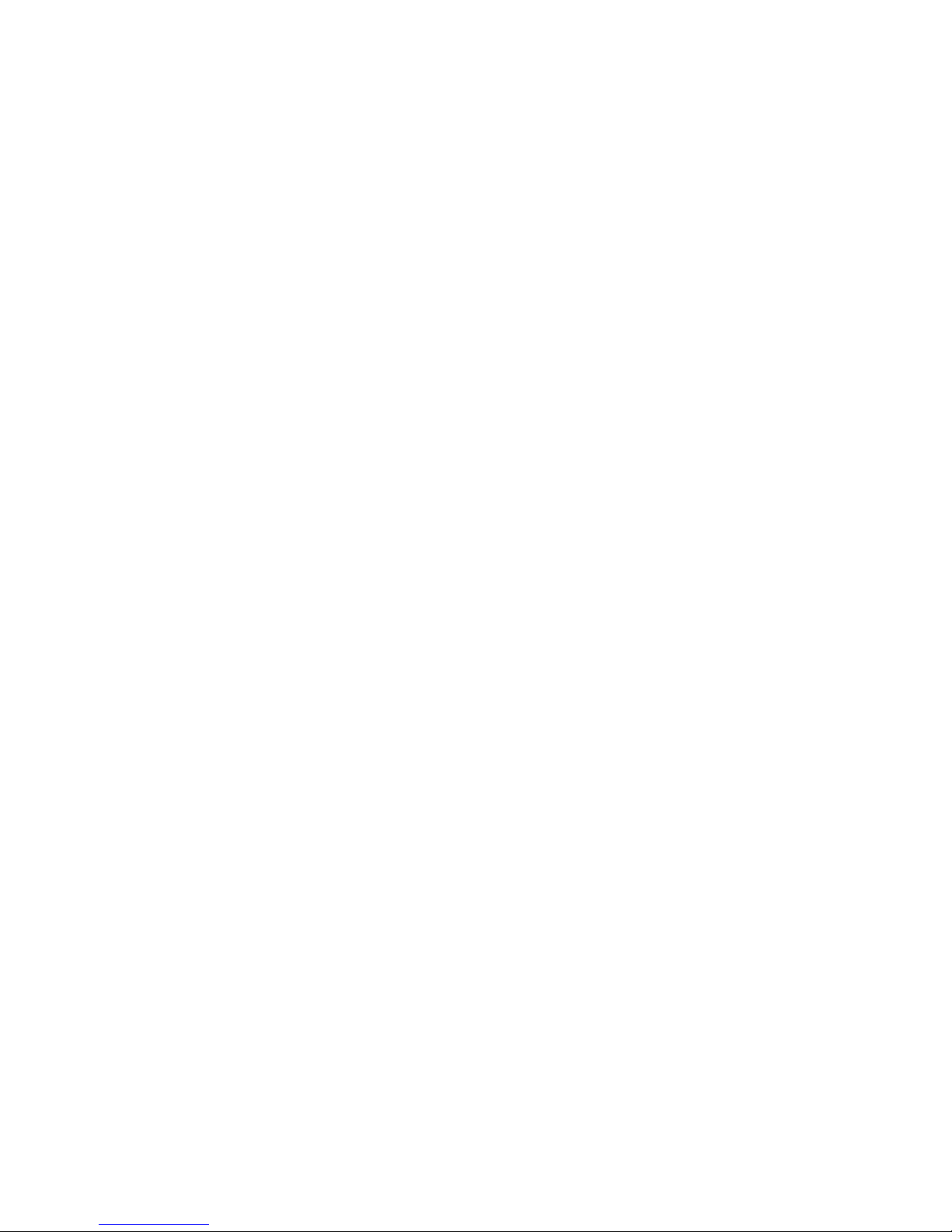
10 Phaser 7700 Color Printer
Advanced Features
■
Windows 95 / Windows 98 PostScript driver:
On the Setup tab, click the More Layout Options button, and then click the
Watermark button to display the Watermarks dialog box.
■
Windows 2000 driver:
From the Layout tab or Paper/Quality tab, click the Advanced button. In the dialog
box, select the desired Watermark.
■
Windows NT driver:
From the Properties tab, select the Advanced tab. Under Document Options, select
the desired Watermark.
Image smoothing
Image Smoothing blends adjacent colors in low-resolution images for smoother color
transitions. For example, use Image Smoothing to improve the appearance of a 72-dpi
image downloaded from the World Wide Web. Image Smoothing is not recommended for
300-dpi or higher images.
You can select Image Smoothing in a supported driver:
■
Windows 95 / Windows 98 PostScript driver:
On the Setup tab, click the More Layout Options button, then click the Image
Smoothing checkbox in the More Layout Options dialog box.
■
Windows 2000 driver:
From the Layout tab or Paper/Quality tab, click the Advanced button. In the dialog
box under Printer Features, select either On or Off for Image Smoothing.
■
Windows NT driver:
From the Properties tab, select the Advanced tab. Under Printer Features, select
either On or Off for Image Smoothing.
■
LaserWriter 8.6 or 8.7 driver:
In the Print dialog box, select the Advanced Media Handling pull-down menu, then
select whether to have Image Smoothing on or off.
Page 17
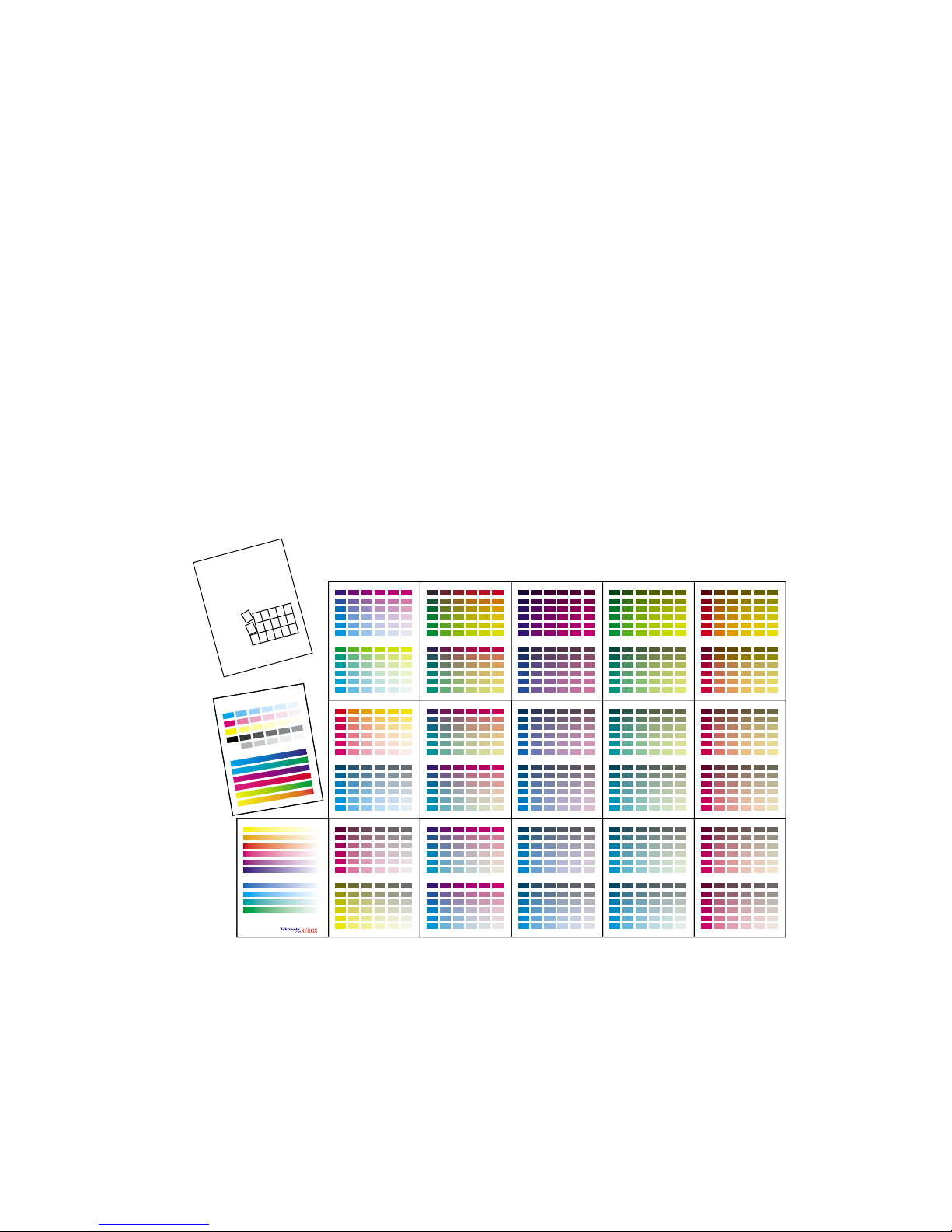
Advanced Features and Troubleshooting Manual 11
Color and Color Sampler Charts
Color and Color Sampler Charts
You can have the colors on your print match particular press specifications or match your
computer screen’s colors. To do this, pick a color correction in the printer driver; see
page 3 for more information.
You can use color sampler charts to help select the colors to use in your application. Refer
to the next section for more information.
For information on PANTONE Colors, refer to page 15.
Color Sampler Charts
Color sampler charts are colored rectangles with each color’s component values; they help
you select colors in an application that can be reproduced on your printer.
Component values are percentages of each color — CMYK (Cyan, Magenta, Yellow, Black),
RGB (Red, Green, Blue), or HSB (Hue, Saturation, Brightness) — that combine to make a
particular color.
Which color chart you print and use depends on how your application selects color. For
information on color selection, refer to the application’s documentation, then print one or
more of the color sampler charts.
X
erox
P
rocess
C
olor
S
am
pler
T
h
i
s
G
r
a
p
h
ic
A
r
t
s
g
u
id
e
i
s
d
e
s
i
g
n
e
d
t
o
h
e
lp
y
o
u
c
h
o
o
s
e
c
o
lo
r
s
o
n
t
h
e
T
e
k
t
r
o
n
i
x
c
o
lo
r
p
r
i
n
t
e
r
s
.
T
h
e
s
e
r
e
f
e
r
e
n
c
e
p
a
g
e
s
c
a
n
b
e
c
o
m
b
in
e
d
i
n
t
o
a
w
a
l
l
r
e
f
e
r
e
n
c
e
c
h
a
r
t
,
o
r
h
e
ld
in
a
r
e
f
e
r
e
n
c
e
b
o
o
k
.
T
o
a
s
s
e
m
b
le
t
h
e
c
h
a
r
t
c
o
m
b
in
e
t
h
e
p
a
g
e
s
i
n
t
h
i
s
o
r
d
e
r
:
Copyright© Xerox Corporation
0726-89
Page 18
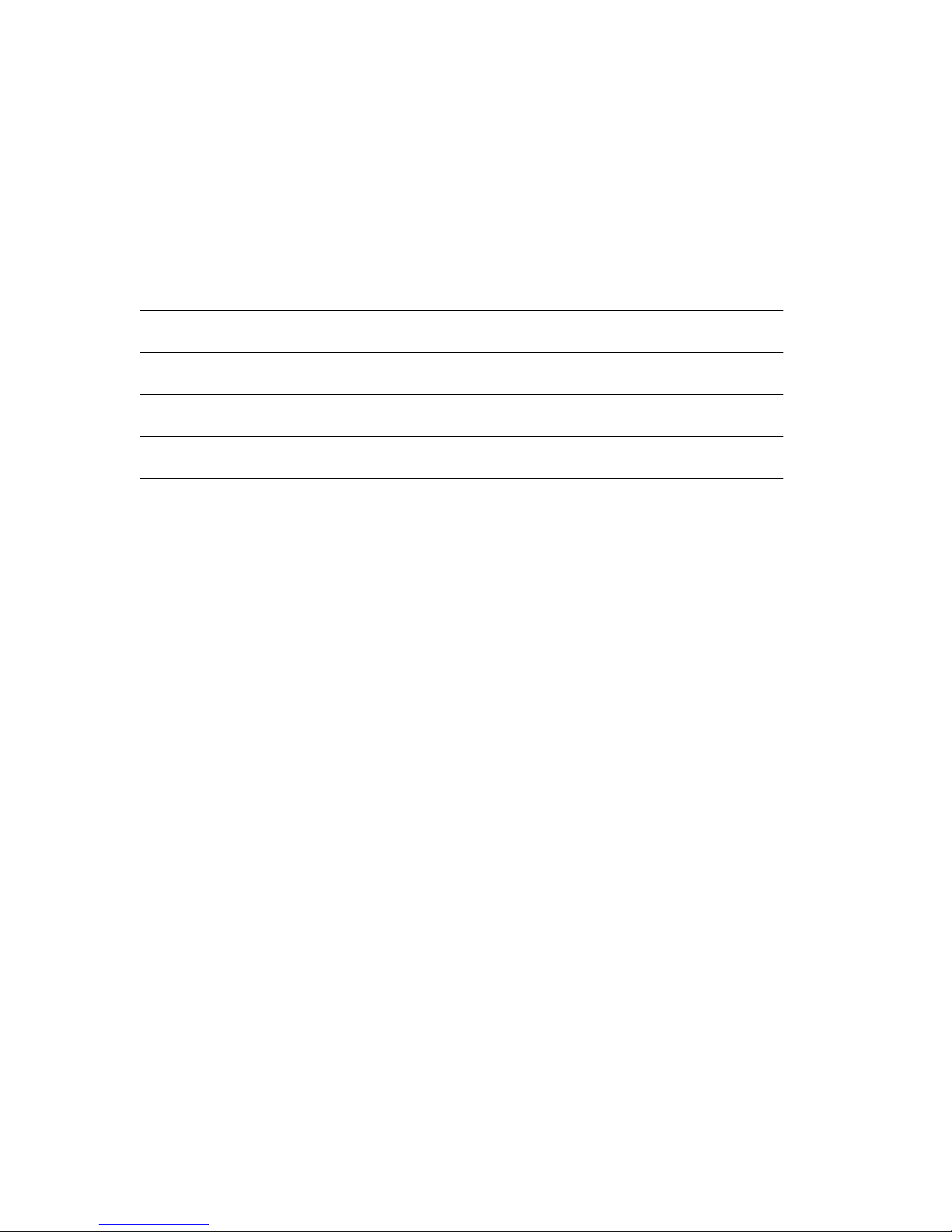
12 Phaser 7700 Color Printer
Color and Color Sampler Charts
Each color sampler chart is several pages long. Either:
■
Print them in panels and connect them to form a wall chart
■
Print them and place them in a binder for easy reference
Note
For information on printing the PANTONE Color sampler chart, refer to page 16.
Depending on the type of color sampler chart, you can print the chart by using:
■
A selection on the printer’s front panel
■
CentreWare Internet Services
■
A utility file
Printing a color sampler chart from the printer’s front panel
Note
Use the same print quality mode, color correction and paper type, to print the
chart that you plan to use when printing from your application; see page 3 for
more information. If you use any other print quality mode, color correction or
paper type in the printer driver when you print from an application, the colors
may not match the chart. Also, use the same paper for the color sampler chart
that you will be using.
To specify the print quality mode and color correction to use for the color sampler chart,
on the printer's front panel:
1. With Menus highlighted, press the OK key.
2. Scroll to the Printer Setup Menu by pressing the Down Arrow key.
3. Press the OK key.
4. Scroll to Job Defaults Menu by pressing the Down Arrow key.
5. Press the OK key.
6. With Set Print Quality Mode highlighted, press the OK key.
Color sampler chart descriptions
Color sampler chart
Number
of pages*
Front panel
selection
CentreWare IS Utility
file
CMYK Sampler
Chart
Cyan, magenta, yellow, and
black color model
18
•••
RGB Sampler
Chart
Red, green, and blue color
model
12
•••
HSB Sampler
Chart
Hue, saturation, and
brightness color model
12
•
*This is the number of pages if you use one-sided printing; if you use two-sided printing, the
number of pages will be half of this value.
Page 19
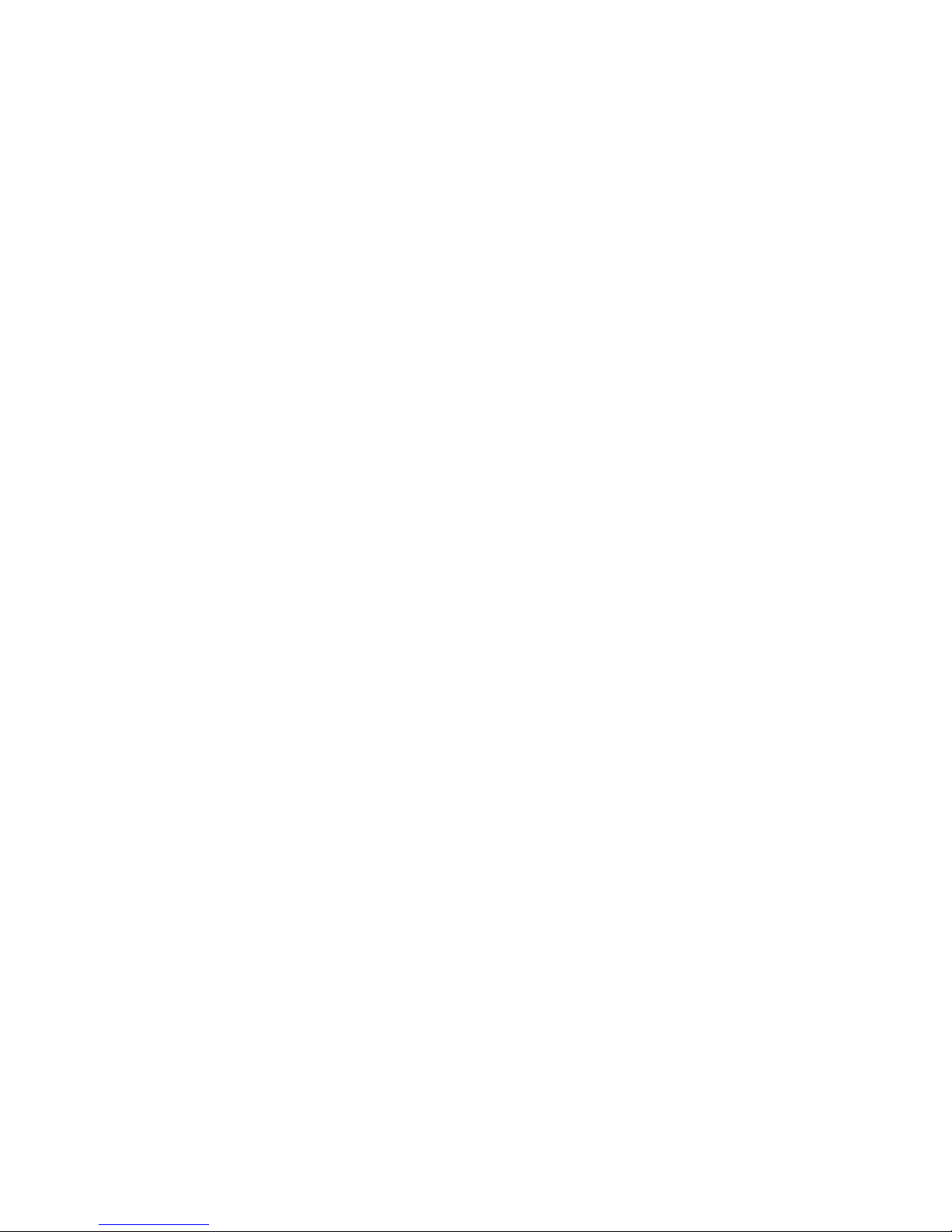
Advanced Features and Troubleshooting Manual 13
Color and Color Sampler Charts
7. Scroll to the desired print quality mode by pressing the Down Arrow key.
8. Press the OK key to select that print quality mode.
9. Return to the Job Defaults Menu by pressing the Back key.
10. Scroll to Set TekColor Correction by pressing the Down Arrow key.
11. Press the OK key.
12. Scroll to the desired color correction by pressing the Down Arrow key.
13. Press the OK key to select that color correction.
To print the color sampler chart, on the printer's front panel:
1. With Menus highlighted, scroll to the Printable Pages Menu by pressing the Down
Arrow key.
2. Press the OK key.
3. Scroll to either Print CMYK Sampler Pages or Print RGB Sampler Pages by
pressing the Down Arrow.
4. Press the OK key.
Printing the colors from an application
1. Using the color sampler chart, select the desired colors in your application.
2. From your application, apply the desired colors in your document or graphic by
entering the specific CMYK or RGB values as indicated on the sampler chart.
3. When you print your document or graphic, select the same color correction and print
quality mode in the printer driver that you used to print the color sampler chart.
Printing the color sampler charts with CentreWare IS
1. Access your printer’s Internet Services home page; refer to page 29 for more
information.
2. Click the Print button to display the Print tab.
3. On the left side of the page, click Print Color Samplers.
4. On the Print Color Samplers page, select the color sampler (either RGB or CMYK) and
click the green button.
Page 20
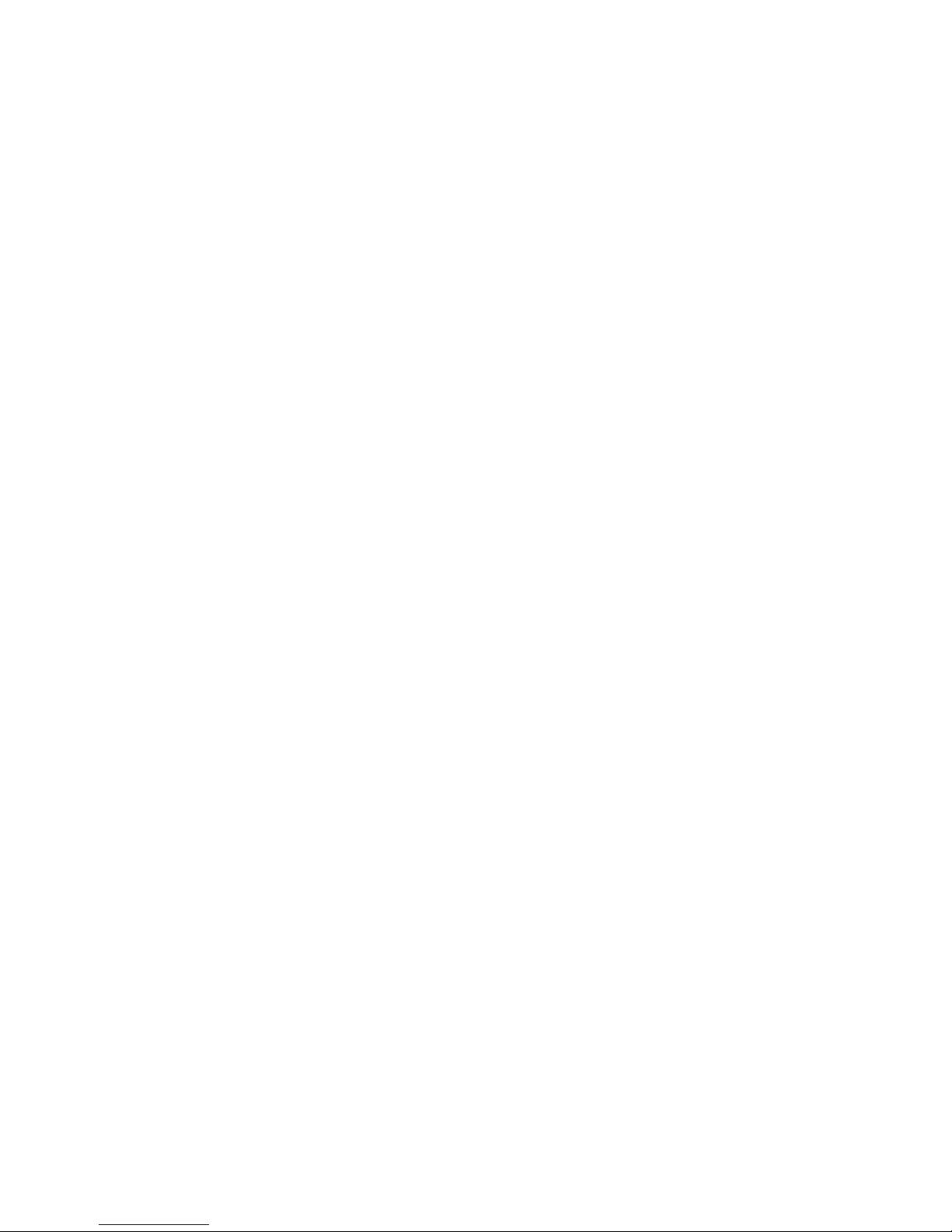
14 Phaser 7700 Color Printer
Color and Color Sampler Charts
Printing the color sampler charts with utility files
From a Macintosh
1. To print the color sampler charts with utility files, use the Apple Printer Utility. For
information about installing the Apple Printer Utility, refer to page 37.
2. Download the desired color sampler utility file to the printer. Refer to page 39 for the
steps to download utility files using the Apple Printer Utility.
From a PC or workstation
1. Locate the utility files on the CD-ROM in the phsr7700 folder inside the utility folder.
For more information, refer to page 37. You can use the files directly from the
CD-ROM or copy the files to your computer’s hard disk.
2. Download the desired color sampler utility file to the printer. Refer to page 41 for the
steps to download utility files; the procedure depends on the operating system your
PC uses.
Page 21
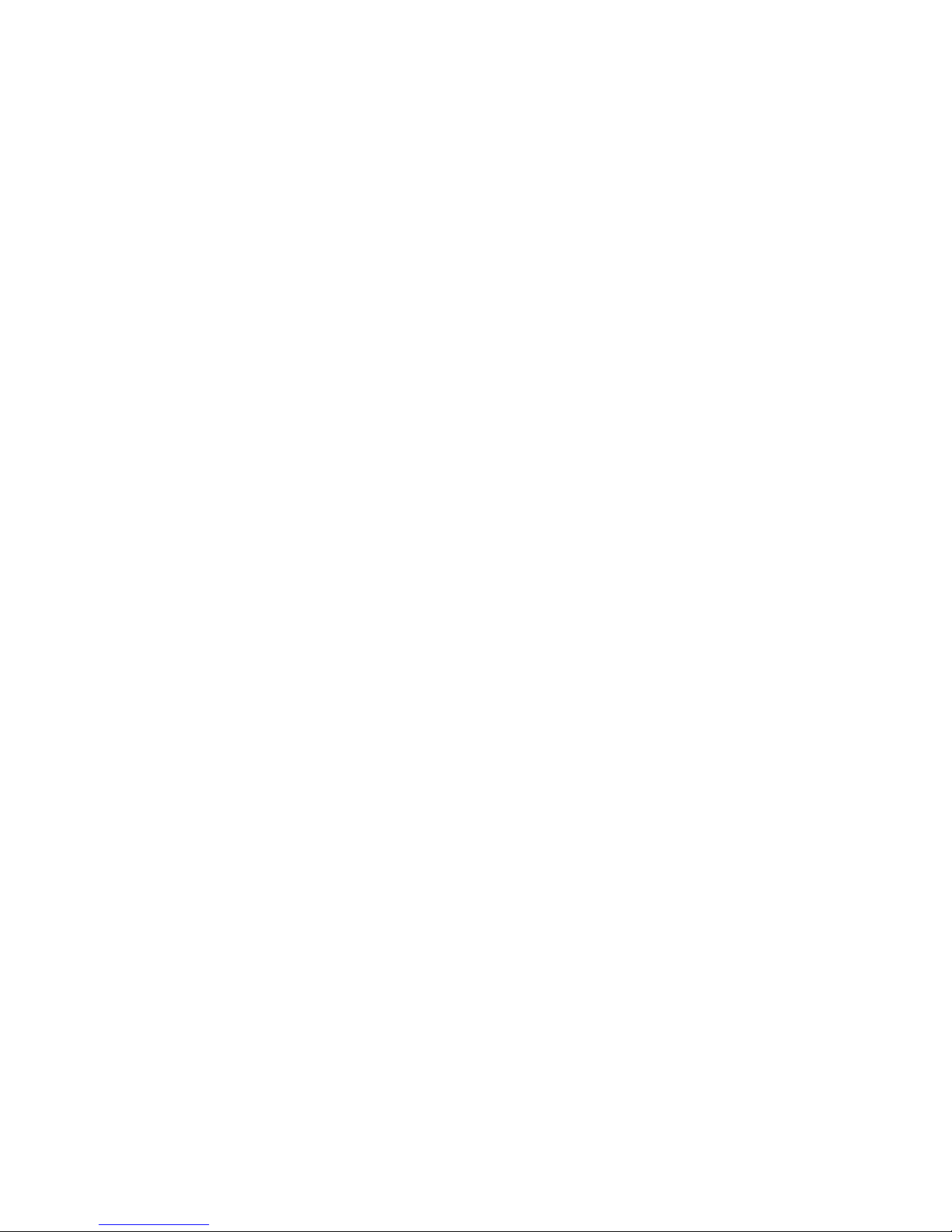
Advanced Features and Troubleshooting Manual 15
Color and Color Sampler Charts
PANTONE Colors
PANTONE Color files for your printer include printer-specific color library files for some
specific applications and a file to print the PANTONE Color sampler chart.
For the latest information on color libraries, contact your local Xerox reseller or visit the
Xerox web site at: www.xerox.com/officeprinting
Printing PANTONE Colors from the color selection book
In some applications, you can select colors from the PANTONE Process Imaging Guide.
These colors can be proofed on your Phaser printer before final output on a printing press.
For this method, the printer-specific PANTONE Color files are not required.
1. From the application, select and apply PANTONE Colors. Use the individual color
values from the PANTONE Process Imaging Guide.
2. Print your document, selecting Commercial Press or SWOP Press for the color
correction in the printer driver; see page 3 for more information.
3. When you are satisfied with the proof, the file can be separated for printing press
plates without adjustment to the file.
Printing printer-specific PANTONE Colors
Your printer can produce process color simulations of PANTONE Spot Colors.
1. Print a copy of the PANTONE Color chart; see page 16 for more information.
2. Within the application, define the desired color in your document by using the
individual CMYK values that appear on the sampler chart.
3. Print your document, selecting None for the color correction in the printer driver; (see
page 3 for more information). For best results, use the proper print quality setting and
the same type of paper that you used to print the PANTONE Color chart.
For final output on a color printing press (colors printed as a process color, not spot
colors):
1. Open the application.
2. Replace the printer’s PANTONE Process Colors with standard PANTONE Colors.
3. Separate the file for printing press plates.
Page 22

16 Phaser 7700 Color Printer
Color and Color Sampler Charts
Installing the PANTONE Color files
To install the files from the web:
1. Start your web browser (such as Netscape Navigator or Internet Explorer).
2. Enter the following web address: www.xerox.com/officeprinting/
3. Choose the Phaser 7700 printer from the drop-down list.
4. From the pull-down lists, select your computer platform and PANTONE for type of
file.
5. Click the Go button to search the web site and display the list of files to download.
6. Download the files to the disk:
a. Click on the name of the file.
b. Select Save this file to disk.
c. Click the OK button.
d. Select the location to save the file.
e. Click the Save button to download it to your computer.
f. Repeat Steps a-e for each file that you want to download.
7. Navigate to the location where you saved the file(s) and extract the file.
Printing the PANTONE Color Chart from a Macintosh
To print individual pages from the PANTONE Color chart, use Acrobat Reader:
1. To install Acrobat Reader, if it is not already installed, insert the printer’s CD-ROM in
your computer’s drive, go to the Utilities folder, and follow the on-screen instructions
to install Acrobat Reader onto your computer’s hard disk.
2. Locate the Pantone files you downloaded from the web site and double-click the
desired PDF file.
3. View and print pages from the PDF file.
Note
Print only with the None color correction, since other settings cause PANTONE
Colors to print differently than expected. Use the same paper that you plan to use
for your application. Refer to page 3 for more information. Print on the paper you
plan to use for your application.
For best results and truest color:
■
Print the chart on Phaser Premium Color Printing Paper.
■
Select one-sided printing when printing the color chart in order to reduce the
effects of color show-through.
Page 23

Advanced Features and Troubleshooting Manual 17
Color and Color Sampler Charts
Printing the PANTONE Color Chart from a PC
To print individual pages from the PANTONE Color chart, use Acrobat Reader:
1. To install Acrobat Reader, if it is not already installed, insert the printer’s CD-ROM in
your computer’s drive, go to the Utilities folder, and follow the on-screen instructions
to install Acrobat Reader onto your computer’s hard disk.
2. Locate the Pantone files you downloaded from the web site and double-click the
desired PDF file.
3. View and print pages from the PDF file. For best results, print on paper.
Note
Print only with the None color correction, since other settings cause PANTONE
Colors to print differently than expected. Use the same paper that you plan to use
for your application. Refer to page 3 for more information. Print on the paper you
plan to use for your application.
For best results and truest color:
■
Print the chart on Phaser Premium Color Printing Paper.
■
Select one-sided printing when printing the color chart in order to reduce the
effects of color show-through.
Page 24

18 Phaser 7700 Color Printer
Color and Color Sampler Charts
Adjusting Color Balance
Over the life of the printer, colors may change. For example, reds may begin to take on a
purple cast, or blues may take on a green cast. This can happen during the normal use of a
color printer, during set-up or when toners and print cartridges are replaced. It can be
easily remedied by adjusting the color balance.
This front panel procedure involves printing a demonstration page, a series of test pages
and adjusting the colors based on the appearance of the test pages.
Note
At any time, you can reset the printer to the previous settings or to the factory
defaults.
Printing the Color Calibration Tutorial
The Color Calibration Tutorial contains an overview of the color adjustment procedure.
Before starting this procedure, print and review the Color Calibration Tutorial.
1. On the front panel, scroll to the Support menu by pressing the Up or Down Arrow
key.
2. Press the OK key.
3. Select the Improve Print Quality? menu by pressing the Down or Up Arrow key.
4. Press the OK key.
5. Select the Calibrate Colors Menu by pressing the Down or Up Arrow key.
6. Press the OK key.
7. Select the Print Tutorial Page menu item by pressing the Down or Up Arrow
key.
8. Press the OK key to print the tutorial page.
9. Follow the instructions on this page to adjust the color balance.
Page 25

Advanced Features and Troubleshooting Manual 19
Color and Color Sampler Charts
Restore previous settings
You can return the color settings to the ones that existed before you saved the last color
balance adjustments.
1. On the front panel, scroll to the Support menu by pressing the Up or Down Arrow
key.
2. Press the OK key.
3. Select the Improve Print Quality? menu by pressing the Down or Up Arrow key.
4. Press the OK key.
5. Select the Calibrate Colors Menu by pressing the Down or Up Arrow key.
6. Press the OK key.
7. Select the Restore Previous Settings by pressing the Down or Up Arrow key.
8. Press the OK key to reset the settings.
Restore factory settings
You can reset settings for density and color balance to the factory-default values.
1. On the front panel, scroll to the Support menu by pressing the Up or Down Arrow
key.
2. Press the OK key.
3. Select the Improve Print Quality? menu by pressing the Down or Up Arrow key.
4. Press the OK key.
5. Select the Calibrate Colors Menu by pressing the Down or Up Arrow key.
6. Press the OK key.
7. Select the Restore Factory Settings by pressing the Down or Up Arrow key.
8. Press the OK key.
9. Select the Restore Factory Settings NOW menu item by pressing the Down or
Up Arrow key.
10. Press the OK key to reset the settings to the factory defaults.
Page 26
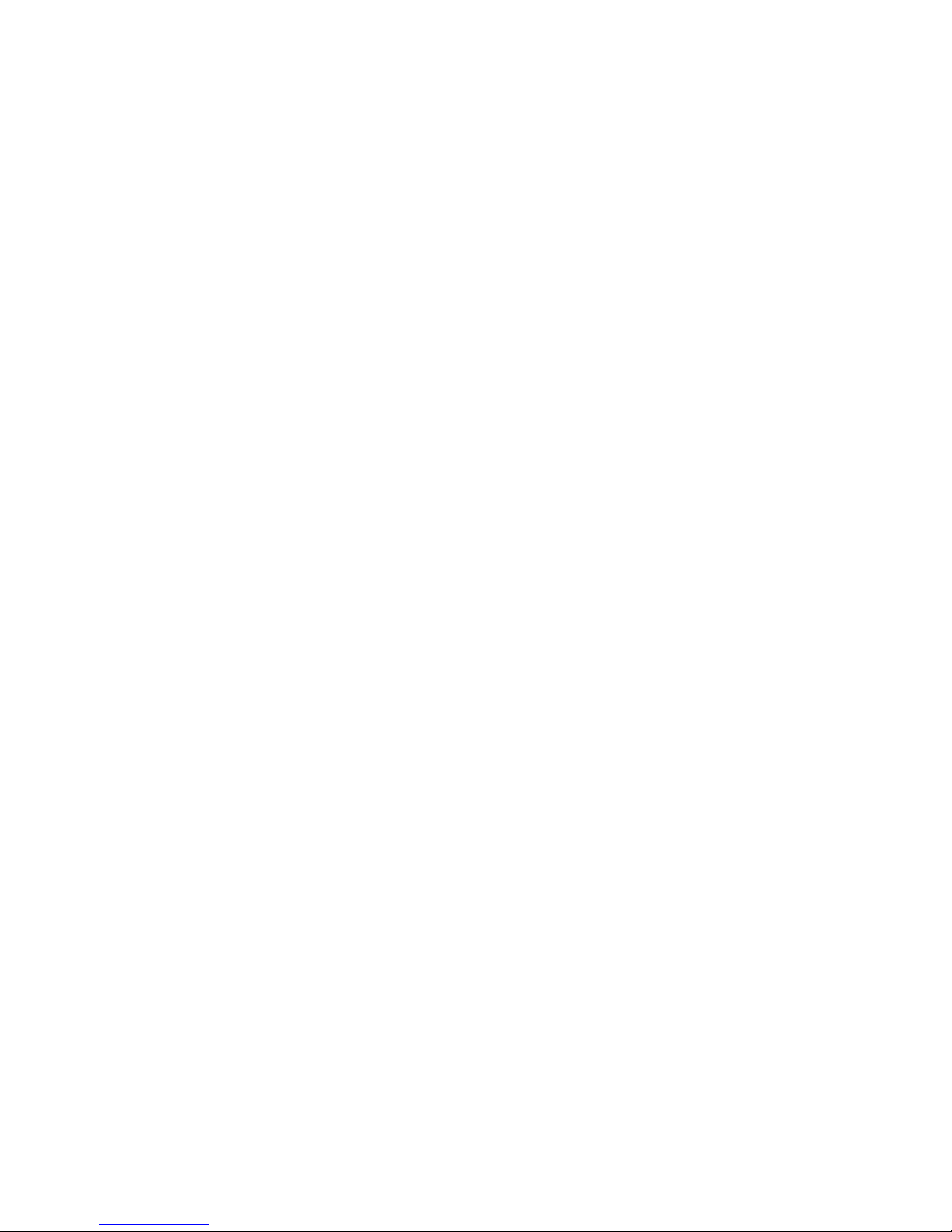
20 Phaser 7700 Color Printer
PhaserPrint Plug-in for Photoshop
PhaserPrint Plug-in for Photoshop
The PhaserPrint™ plug-in, included on the printer’s CD-ROM, operates within the
Photoshop application on Macintosh computers. With PhaserPrint, you can improve
image transfer time and gain easy access to Phaser printer features and other media
features.
Note
PhaserPrint software produces correct output only on supported Phaser printers.
If you use this plug-in with a printer not listed in the PhaserPrint dialog box, the
image may be placed incorrectly on the page, the colors may look incorrect, or
the file may not print.
Installing the plug-in
Compatibility requirements:
■
Photoshop 3.0 and higher
■
System 7.6.1 and higher
To install the plug-in on the Macintosh:
1. From the printer’s CD-ROM, run the Installer application.
2. Select either Easy Install or Custom Install.
3. When performing a custom install, select PhaserPrint plug-in for Photoshop.
4. Click the Install button. The file is then installed in the Photoshop application’s
folder on your computer’s hard disk.
Using the plug-in
1. Specify the default printer:
a. Open the Chooser.
b. Select a PostScript driver (such as the Apple LaserWriter 8).
c. Select your printer.
Note
PhaserPrint software works like a printer driver, and prints to the
printer you selected in the Chooser.
2. Open Photoshop and open an image file.
Page 27

Advanced Features and Troubleshooting Manual 21
PhaserPrint Plug-in for Photoshop
3. From Photoshop’s Mode menu, select one of the following image modes supported by
PhaserPrint:
■
Grayscale
■
Indexed Color
■
RGB Color
■
CMYK Color
■
Lab Color
4. From the File menu, select Export and then select PhaserPrint.
5. In the PhaserPrint dialog box, select your printer in the Printer Model field.
6. Make other selections in the PhaserPrint dialog box. For more information on the
selections in the dialog box or the plug-in’s features, refer to the online help.
7. Click the Print button in the PhaserPrint dialog box.
Page 28
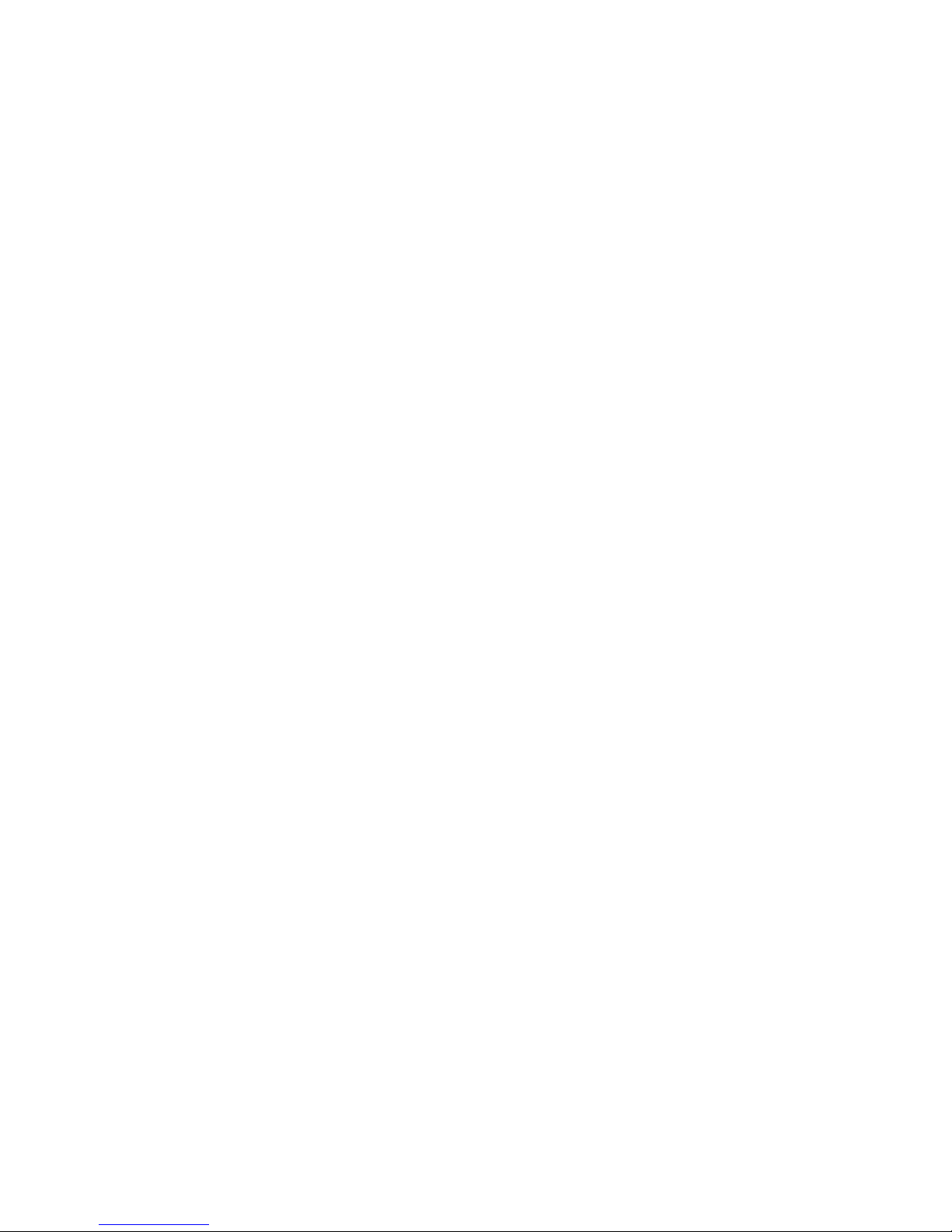
22 Phaser 7700 Color Printer
Fonts
Fonts
Your Phaser 7700 Color Printer uses the following types of fonts:
■
Resident fonts
■
Fonts downloaded onto the hard drive
■
Fonts downloaded into memory
■
Fonts downloaded with your print job from the application
ATM (Adobe Type Manager) software helps your computer display these fonts on screen
as they will appear in your prints. If you don’t already have ATM on your computer,
install it from the printer’s CD-ROM. Also install the printer’s screen fonts from the ATM
folder.
Resident typefaces (PostScript)
Printer-resident fonts are always available for printing. All printer configurations are
shipped with 136 resident fonts plus the Central and Eastern European encoding for many
of the fonts. To print a sample of the printer’s fonts, see page 27.
Resident Roman typefaces:
AdobeSansMM
AdobeSerifMM
AlbertusMT
AlbertusMT-Italic
AlbertusMT-Light
AntiqueOlive-Bold
AntiqueOlive-Compact
AntiqueOlive-Italic
AntiqueOlive-Roman
Apple-Chancery
Arial-BoldItalicMT
Arial-BoldMT
Arial-ItalicMT
ArialMT
AvantGarde-Book
AvantGarde-BookOblique
AvantGarde-Demi
AvantGarde-DemiOblique
Bodoni
Bodoni-Bold
Bodoni-BoldItalic
Bodoni-Italic
Bodoni-Poster
Bodoni-PosterCompressed
Bookman-Demi
Bookman-DemiItalic
Bookman-Light
Bookman-LightItalic
AntiqueOliveCE-Bold
AntiqueOliveCE-Compact
AntiqueOliveCE-Italic
AntiqueOliveCE-Roman
Apple-ChanceryCE
ArialCE
ArialCE-Bold
ArialCE-BoldItalic
ArialCE-Italic
AvantGardeCE-Book
AvantGardeCE-BookOblique
AvantGardeCE-Demi
AvantGardeCE-DemiOblique
BodoniCE
BodoniCE-Bold
BodoniCE-BoldItalic
BodoniCE-Italic
BodoniCE-Poster
BodoniCE-PosterCompressed
BookmanCE-Demi
BookmanCE-DemiItalic
BookmanCE-Light
BookmanCE-LightItalic
Page 29

Advanced Features and Troubleshooting Manual 23
Fonts
Carta
Chicago
Clarendon
Clarendon-Bold
Clarendon-Light
CooperBlack
CooperBlack-Italic
Copperplate-ThirtyThreeBC
Copperplate-ThirtyTwoBC
Coronet-Regular
Courier
Courier-Bold
Courier-BoldOblique
Courier-Oblique
Eurostile
Eurostile-Bold
Eurostile-BoldExtendedTwo
Eurostile-ExtendedTwo
Geneva
GillSans
GillSans-Bold
GillSans-BoldCondensed
GillSans-BoldItalic
GillSans-Condensed
GillSans-ExtraBold
GillSans-Italic
GillSans-Light
GillSans-LightItalic
Goudy
Goudy-Bold
Goudy-BoldItalic
Goudy-ExtraBold
Goudy-Italic
Helvetica
Helvetica-Bold
Helvetica-BoldOblique
Helvetica-Condensed
Helvetica-Condensed-Bold
Helvetica-Condensed-BoldObl
Helvetica-Condensed-Oblique
Helvetica-Narrow
Helvetica-Narrow-Bold
Helvetica-Narrow-BoldOblique
Helvetica-Narrow-Oblique
Helvetica-Oblique
HoeflerText-Black
HoeflerText-BlackItalic
HoeflerText-Italic
HoeflerText-Ornaments
HoeflerText-Regular
JoannaMT
JoannaMT-Bold
JoannaMT-BoldItalic
JoannaMT-Italic
LetterGothic
LetterGothic-Bold
LetterGothic-BoldSlanted
LetterGothic-Slanted
ChicagoCE
ClarendonCE
ClarendonCE-Bold
ClarendonCE-Light
CoronetCE-Regular
CourierCE
CourierCE-Bold
CourierCE-BoldOblique
CourierCE-Oblique
EurostileCE
EurostileCE-Bold
EurostileCE-BoldExtendedTwo
EurostileCE-ExtendedTwo
GenevaCE
GillSansCE-Bold
GillSansCE-BoldCondensed
GillSansCE-BoldItalic
GillSansCE-Condensed
GillSansCE-ExtraBold
GillSansCE-Italic
GillSansCE-Light
GillSansCE-LightItalic
GillSansCE-Roman
HelveticaCE
HelveticaCE-Bold
HelveticaCE-BoldOblique
HelveticaCE-Cond
HelveticaCE-CondBold
HelveticaCE-CondBoldObl
HelveticaCE-CondObl
HelveticaCE-Narrow
HelveticaCE-NarrowBold
HelveticaCE-NarrowBoldOblique
HelveticaCE-NarrowOblique
HelveticaCE-Oblique
HoeflerTextCE-Black
HoeflerTextCE-BlackItalic
HoeflerTextCE-Italic
HoeflerTextCE-Regular
JoannaMTCE
JoannaMTCE-Bold
JoannaMTCE-BoldItalic
JoannaMTCE-Italic
LetterGothicCE
LetterGothicCE-Bold
LetterGothicCE-BoldSlanted
LetterGothicCE-Slanted
Page 30
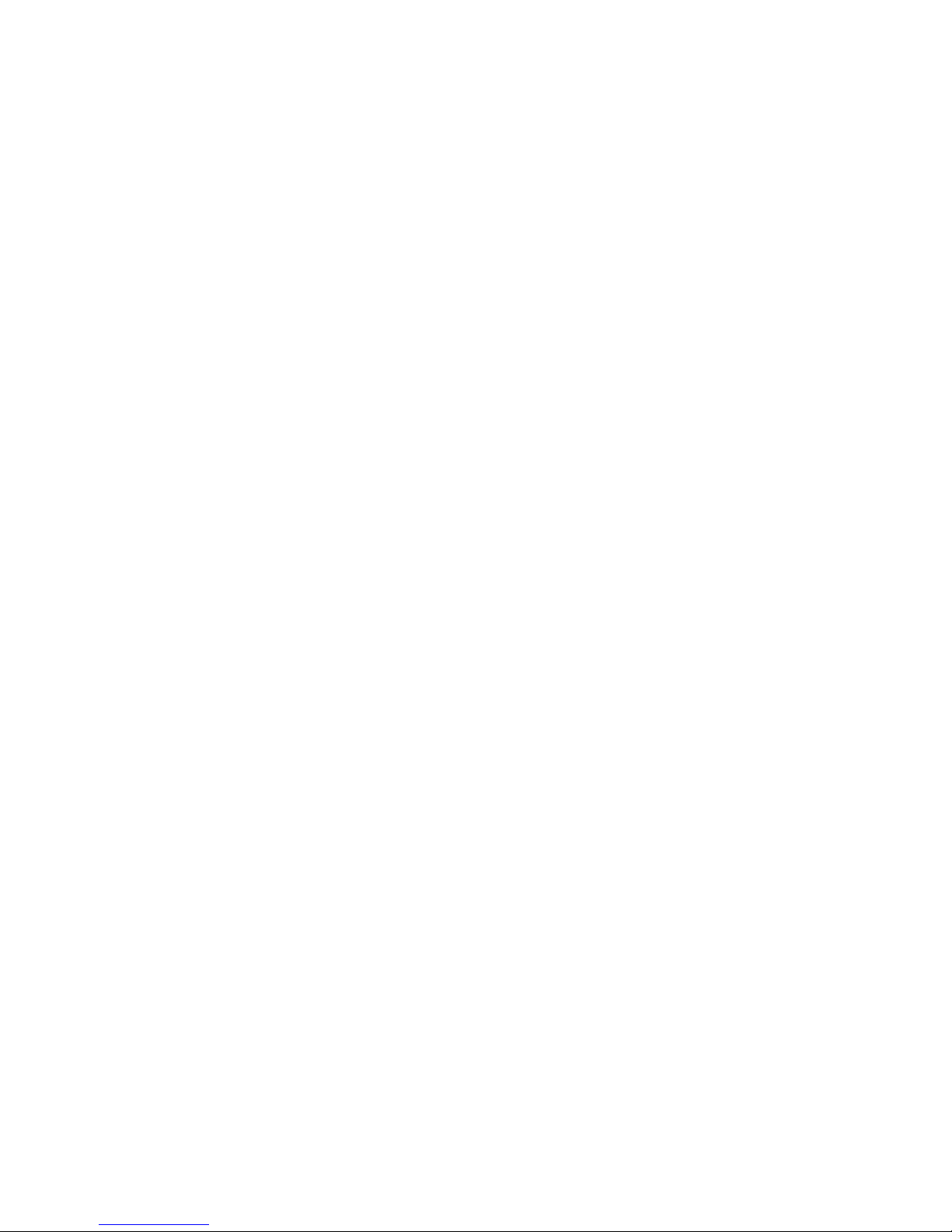
24 Phaser 7700 Color Printer
Fonts
LubalinGraph-Book
LubalinGraph-BookOblique
LubalinGraph-Demi
LubalinGraph-DemiOblique
Marigold
MonaLisa-Recut
Monaco
NewCenturySchlbk-Bold
NewCenturySchlbk-BoldItalic
NewCenturySchlbk-Italic
NewCenturySchlbk-Roman
NewYork
NotDefFont
Optima
Optima-Bold
Optima-BoldItalic
Optima-Italic
Oxford
Palatino-Bold
Palatino-BoldItalic
Palatino-Italic
Palatino-Roman
StempelGaramond-Bold
StempelGaramond-BoldItalic
StempelGaramond-Italic
StempelGaramond-Roman
Symbol
Tekton
Times-Bold
Times-BoldItalic
Times-Italic
Times-Roman
TimesNewRomanPS-BoldItalicMT
TimesNewRomanPS-BoldMT
TimesNewRomanPS-ItalicMT
TimesNewRomanPSMT
Univers
Univers-Bold
Univers-BoldExt
Univers-BoldExtObl
Univers-BoldOblique
Univers-Condensed
Univers-CondensedBold
Univers-CondensedBoldOblique
Univers-CondensedOblique
Univers-Extended
Univers-ExtendedObl
Univers-Light
Univers-LightOblique
Univers-Oblique
Wingdings-Regular
ZapfChancery-MediumItalic
ZapfDingbats
LubalinGraphCE-Book
LubalinGraphCE-BookOblique
LubalinGraphCE-Demi
LubalinGraphCE-DemiOblique
MonacoCE
NewCenturySchlbkCE-Bold
NewCenturySchlbkCE-BoldItalic
NewCenturySchlbkCE-Italic
NewCenturySchlbkCE-Roman
NewYorkCE
OptimaCE-Bold
OptimaCE-BoldItalic
OptimaCE-Italic
OptimaCE-Roman
PalatinoCE-Bold
PalatinoCE-BoldItalic
PalatinoCE-Italic
PalatinoCE-Roman
StempelGaramondCE-Bold
StempelGaramondCE-BoldItalic
StempelGaramondCE-Italic
StempelGaramondCE-Roman
TimesCE-Bold
TimesCE-BoldItalic
TimesCE-Italic
TimesCE-Roman
TimesNewRomanCE
TimesNewRomanCE-Bold
TimesNewRomanCE-BoldItalic
TimesNewRomanCE-Italic
UniversCE-Bold
UniversCE-BoldExt
UniversCE-BoldExtObl
UniversCE-BoldOblique
UniversCE-Condensed
UniversCE-CondensedBold
UniversCE-CondensedBoldOblique
UniversCE-CondensedOblique
UniversCE-Extended
UniversCE-ExtendedObl
UniversCE-Light
UniversCE-LightOblique
UniversCE-Medium
UniversCE-Oblique
ZapfChanceryCE-MediumItalic
Page 31

Advanced Features and Troubleshooting Manual 25
Fonts
Resident typefaces (PCL5C)
For PCL5C (Printer Command Language) printing, the printer supports Courier, Times,
and Universe typefaces in medium, bold, italic medium, and italic bold. In addition, there
are 46 PCL fonts. The printer port must be set to AutoSelect (which is the default) or PCL
for the printer to accept PCL data.
Resident PCL typefaces
Downloading fonts
To supplement the resident fonts (which are always available for printing), downloadable
fonts can be sent from your computer and be stored in the printer’s memory or on the
printer’s hard drive. Adding more printer memory expands the number of fonts that can be
stored on your printer. Refer to the Phaser 7700 Color Printer User Guide or the Xerox web
site for part numbers of the memory.
By downloading fonts to a hard disk or memory, you save print time when you use a
Macintosh to print large documents or print several documents that use those fonts.
Because it has bi-directional communication with the printer, the Macintosh identifies
which fonts are already available in the printer memory and on the hard drive, and thus
doesn’t spend time downloading those same fonts from the application.
Note
Because PC drivers don’t have bi-directional font communication with the
printer, the PC only knows what fonts came with the printer. All other fonts are
downloaded from the application, even if they already were downloaded to the
hard disk or memory.
AlbertusE-ExtraBold
AlbertusE-Medium
AntiqueOliveE-Bold
AntiqueOliveE-Italic
AntiqueOliveE-Regular
ArialE
ArialE-Bold
ArialE-BoldItalic
ArialE-Italic
ClarendonE-Condensed
CoronetE
CourierE-Bold
CourierE-BoldItalic
CourierE-Italic
CourierE-Regular
GaramondE-Antiqua
GaramondE-Halbfett
GaramondE-Kursiv
GaramondE-KursivHalbfett
LetterGothicE-Bold
LetterGothicE-Italic
LetterGothicE-Regular
MarigoldE
OptimaE-Bold
OptimaE-BoldItalic
OptimaE-Italic
OptimaE-Regular
SymbolE
TimesE-Bold
TimesE-BoldItalic
TimesE-Italic
TimesE-Roman
TimesNewRomanE
TimesNewRomanE-Bold
TimesNewRomanE-BoldItalic
TimesNewRomanE-Italic
UniversE-Bold
UniversE-BoldCondensed
UniversE-BoldCondensedItalic
UniversE-BoldItalic
UniversE-Condensed
UniversE-CondensedItalic
UniversE-Italic
UniversE-Medium
Page 32

26 Phaser 7700 Color Printer
Fonts
Before printing, make sure that the fonts specified in your document are installed in the
printer or are set up correctly. If you request a font in an application that is not resident in
the printer, is not correctly installed, or is not downloaded from the application in the
print job, the text is printed in Courier typeface.
The printer accepts these (and other) downloadable fonts:
■
Type 1
■
Type 3
■
Adobe
■
Agfa
■
Bitstream
■
Microsoft
■
Apple
■
TrueType (scalable to any point size; looks the same on-screen and printed).
Downloading fonts from a Macintosh
Use the Apple Printer Utility to download fonts to the printer.
Note
In order to download the fonts to the printer with the Apple Printer Utility, the
SysStart Job must be disabled on the printer’s front panel; refer to page 34 for
more information on SysStart Job.
1. If you don’t already have the Apple Printer Utility on your computer, install it from
the printer’s CD-ROM.
2. Start the Apple Printer Utility by double-clicking the icon (in the PhaserTools folder
on your computer’s hard disk).
3. In the Printer Selector dialog box:
a. Under AppleTalk Zones, select your printer’s zone.
b. Under Printers, select your Phaser 7700 printer.
c. Click the Open Printer button.
4. In the printer’s dialog box, click the arrow next to Printer Preferences.
5. Click the arrow next to Fonts to display the list of installed fonts and their locations.
6. Click the Add button.
7. In the dialog box, select the folder containing the font you want to download, select
the font, and click the Add button. The font is listed as ready to download.
Note
To add all of the fonts in the folder to the list of fonts to download, click the
Add All button. If you decide not to download a font, highlight the font in the list
of fonts to download and click the Remove button.
Page 33

Advanced Features and Troubleshooting Manual 27
Fonts
8. For Destination, select the download location: either the printer’s memory or the hard
disk.
9. To download the fonts in the list, click the Send button.
Note
To remove downloaded fonts from the printer, follow steps 2 through 5,
highlight the font in the list under Fonts (in the printer’s dialog box), and then
click the Remove button.
Downloading fonts from a PC
Use the Xerox CentreWare Font Download Utility to download fonts to the printer. For
detailed information, refer to the online help.
1. If you don’t already have the Xerox CentreWare Font Download Utility on your
computer, install it from the Advanced Network Management Tools CD-ROM. Refer
to page 41.
2. Start the Xerox CentreWare Font Download Utility.
3. Select the printer from the List of Printers.
4. Click the Fonts / Forms Manager button.
5. In the Fonts / Forms Manager dialog box:
a. For Storage Device Type, select Printer Hard Disk.
b. For Resource Type, select PostScript Fonts.
c. Click the Browse button and select the fonts you want to download. They are
then displayed in the Selected Fonts list.
d. Click the Download button.
6. If you want to print a list of the fonts on the printer, refer to page 28.
7. When you have finished downloading fonts, click the Done button.
Printing a list of resident fonts
Listing the fonts from a Macintosh
Use the Apple Printer Utility to list the fonts available on the printer.
Note
In order to send the list of fonts to the printer with the Apple Printer Utility, the
SysStart Job must be disabled on the Phaser 7700 front panel; refer to page 34 for
more information on SysStart Job.
1. If you don’t already have the Apple Printer Utility on your computer, install it from
the printer’s CD-ROM. Refer to page 39.
Page 34

28 Phaser 7700 Color Printer
Fonts
2. Start the Apple Printer Utility by double-clicking the icon (in the PhaserTools folder
on your computer’s hard disk).
3. In the Printer Selector dialog box:
a. Under AppleTalk Zones, select your printer’s zone.
b. Under Printers, select your Phaser 7700 Color Printer.
c. Click the Open Printer button.
4. From the File menu, select Print Font Samples.
Listing the fonts from a PC
Use the Xerox CentreWare Font Download Utility to list the fonts available on the printer.
For detailed information, refer to the online help.
1. If you don’t already have the Xerox CentreWare Font Download Utility on your
computer, install it from the Advanced Network Management Tools CD-ROM.
2. Start the Xerox CentreWare Font Download Utility.
3. Select the printer from the List of Printers.
4. Click the Fonts / Forms Manager button.
5. In the Fonts / Forms Manager dialog box:
a. For Font List Type, select PostScript Fonts / Forms.
b. Click the Print Font List button.
6. Click the Done button to exit the Fonts / Forms Manager dialog box.
Page 35

Advanced Features and Troubleshooting Manual 29
Printer Management
Printer Management
You can configure and manage your printer:
■
On the front panel
■
Using CentreWare IS Printer Management software
■
Through Usage Profile Reports, which can be emailed when the printer needs
attention (such as needing more paper)
This section covers the following features related to the operation of your printer:
■
The printer’s Startup Page — see page 32
■
Protected mode for the front panel menus — see page 33
■
Sys/Start Job execution — see page 34
■
Front panel intensity — see page 34
■
Front panel contrast — see page 34
■
Intelligent Ready mode — see page 34
■
Front panel language — see page 35
■
Automatic tray switching — see page 36
CentreWare IS Printer Management software
CentreWare Internet Services™ Printer Management software is a printer management tool
that uses a web browser to connect to the printer and gather printer information:
■
Job status
■
Job accounting
■
Printer usage
■
Routine troubleshooting
■
Configuration of printer settings
CentreWare IS requires a TCP/IP connection. To view information on your printer, enter
your printer’s IP address as the URL in a web browser. For example, if your printer’s IP
address is 113.25.72.34, the URL would be http://113.25.72.34. The CentreWare IS
interface appears on your computer’s screen.
For detailed information on CentreWare IS Printer Management software, refer to its
online help. You can access interactive troubleshooting assistance with PhaserSMART by
selecting Technical Support from the Support tab.
For general information, access the following web site:
http://www.officeprinting.xerox.com/7700support/
then click the CentreWare link
Page 36

30 Phaser 7700 Color Printer
Printer Management
Usage Profile
A Usage Profile report provides a proactive strategy for service, maintenance, and
administration of your printer. With Usage Profile, you can keep track of most printer
parameters in detail. The Usage Profile helps you predict the ordering needs of customerreplaceable consumables for remote locations.
The Usage Profile report includes:
■
Consumables usage
■
Paper versus transparency usage
■
Number and location of media jams
■
Media tray usage
■
Total number of pages printed
To print the Usage Profile report from the printer’s front panel:
1. With Menus highlighted, press the Up Arrow or Down Arrow key to scroll to
Printable Pages.
2. Press the OK key.
3. Scroll to Print Usage Profile by pressing the Up Arrow or Down Arrow key.
4. Press the OK key.
Email notification
You can easily set up electronic mail notification of particular status conditions for three
people — your system administrator, key user, and service agent. With mail notification,
these people receive timely information on error conditions or supplies status. You enter
their email addresses and set up the types of error conditions to be reported to each
person, such as:
■
Supplies (customer-replaceable consumables) low or out
■
Empty media tray
■
Error conditions
To set up email notification in CentreWare IS:
1. From your printer’s Internet Services home page, click the Properties button.
2. Enter the email addresses for the system administrator, key user, and service agent:
a. On the left side of the Properties page in CentreWare IS, click Mail Alerts.
b. On the MaiLinX Alerts page for MaiLinX (and Usage Profile Properties),
select On.
c. Enter the appropriate email address for SysAdmin Email Address, Key User
Email Address, and Service Email Address.
d. Specify the type of message that each person receives.
e. Click the Save Changes button on the bottom of the page.
Page 37

Advanced Features and Troubleshooting Manual 31
Printer Management
3. Specify the text and message text for the email:
a. On the MaiLinX Alerts page, click the MaiLinX Message Settings link.
b. For each recipient, specify the subject text and message text for the emails or
choose default to have the recipient receive the default text.
c. Click the Save Changes button on the bottom of the page.
4. Specify the conditions under which an email will be sent to each of the three
recipients:
a. On the MaiLinX Alerts page, click the Printer Unable to Print link.
b. Click the checkbox beside each error condition that you want to generate an
email message to the recipient.
c. Click the Save Changes button on the bottom of the page.
d. Return to the MaiLinX Alerts page. (You can click the Back button in the
browser.)
e. On the MaiLinX Alerts page, click the Printer Warnings link.
f. Click the checkbox for each warning condition that you want to generate an
email message to the recipient.
g. Click the Save Changes button on the bottom of the page.
For detailed information, refer to the CentreWare IS online help.
Page 38

32 Phaser 7700 Color Printer
Printer Management
Operational features
The printer’s Startup Page
By default, the printer produces a Startup Page each time the printer is turned on or reset.
If desired, you can disable the Startup Page.
There are three methods for turning on/turning off the Startup Page:
■
From the printer’s front panel
■
Using CentreWare IS Printer Management software
■
Using utility files
To turn on/turn off the Startup Page from the printer’s front panel:
1. With Menus highlighted, press the OK key.
2. Scroll to the Printer Setup Menu, by pressing the Up Arrow or Down Arrow key.
3. Press the OK key.
4. Scroll to the Startup Page, by pressing the Up Arrow or Down Arrow key.
5. To change the setting, press the OK key.
To turn on/turn off the Startup Page using CentreWare IS Printer Management software:
1. From your printer’s Internet Services home page, click Properties.
2. On the left side of the Properties page in CentreWare IS, click Printer Defaults.
3. If desired, change the setting for Print Startup Page (under User Preferences on the
Printer Defaults page).
4. Click the Save Changes button on the bottom of the page.
To turn on/turn off the Startup Page using utility files:
■
Macintosh: Use the Apple Printer Utility (refer to page 40 for instructions).
■
PC: Download one of the following utility files, as described on page 41:
■
STARTPG.PS — turn on the Startup Page
■
NOSTRTPG.PS — turn off the Startup Page
Page 39

Advanced Features and Troubleshooting Manual 33
Printer Management
Protected mode for the front panel menus
You can have the printer enter "protected mode" to prevent users from changing front
panel settings that may impact the prints of other users. Instead, users select printing
features, such as color corrections, through the printer drivers only. In protected mode,
users can access all menus except the Printer Setup Menu, the Network Setup Menu, the
Service Tools Menu, and the calibration menus.
Note
You can temporarily override protected mode. Enter the menu system
(by highlighting Menus and pressing the OK key), hold down the Cancel key and
press the Back key. You can then access the Printer Setup Menu or the
Network Setup Menu. These two menus are hidden again as soon as you exit
the menu.
There are two methods for entering/exiting protected mode:
■
Using CentreWare IS Printer Management software
■
Using utility files
To enter/exit protected mode using CentreWare IS Printer Management software:
1. From your printer’s Internet Services home page, click Properties.
2. On the left side of the Properties page in CentreWare IS, click Printer Defaults.
3. If desired, change the setting for Front Panel Menus (under User Preferences on the
Printer Defaults page).
■
Select Off to have the front panel display all menus.
■
Select On to limit the menu items displayed on the front panel.
4. Click the Save Changes button on the bottom of the page.
To enter/exit protected mode using utility files:
To enter or exit protected mode, download one of the following utility files:
■
Macintosh:
■
Menu Short — limits menu access
■
Menu Long — expands menus
Refer to page 39 for downloading instructions.
■
PC:
■
MENUSHRT.PS — limits menu access
■
MENULONG.PS — expands menus
Refer to page 41 for downloading instructions.
Page 40

34 Phaser 7700 Color Printer
Printer Management
SysStart Job execution
A startup file (SysStart) is automatically run when you turn on or reset the printer. The
Japanese, Chinese and Korean fonts are loaded from the Phaser hard drive when this file is
executed. To customize the startup, use UsrStart.
Note
If the SysStart file contains an error, the printer ignores the remainder of the file
and may not start up as expected.
Front panel intensity
To make the front panel text more readable, you can adjust the intensity of the front
panel’s back lighting:
1. On the front panel, with Menus highlighted, press the OK key.
2. Scroll to Printer Setup Menu by pressing the Up Arrow or Down Arrow key.
3. Press the OK key.
4. Scroll to Set Front Panel Intensity by pressing the Up Arrow or Down Arrow
key.
5. Press the OK key.
6. Scroll until the desired back light intensity is displayed. The intensity values range
from 0 (no back light) to 10 (brightest back light).
7. Press the OK key.
Front panel contrast
To make the front panel text more readable, you can adjust the contrast between the text
and the background:
1. On the front panel, with Menus highlighted, press the OK key.
2. Scroll to the Printer Setup Menu by pressing the Up Arrow or Down Arrow key.
3. Press the OK key.
4. Scroll to Set Front Panel Contrast by pressing the Up Arrow or Down Arrow
key.
5. Press the OK key.
6. Scroll the value until you achieve the desired contrast between the text and the
background. The values range from 1 to 10.
7. Press the OK key.
Intelligent Ready mode
Intelligent Ready mode is an automated system that monitors the printer’s usage and
warms up the printer when you are most likely to need it.
Page 41

Advanced Features and Troubleshooting Manual 35
Printer Management
To turn Intelligent Ready mode on or off from the printer’s front panel:
1. With Menus highlighted, press the OK key.
2. Scroll to the Printer Setup Menu by pressing the Up Arrow or Down Arrow key.
3. Press the OK key.
4. Scroll to Intelligent Ready by pressing the Up Arrow or Down Arrow key. The
end of the line also displays the setting (On or Off).
5. To change the setting, press the OK key.
To select Intelligent Ready mode or schedule warmup/standby settings using
CentreWare IS Printer Management software:
1. From your printer’s Internet Services home page, click Properties.
2. On the left side of the Properties page in CentreWare IS, click Warmup.
3. For Warmup Mode, select either Intelligent Ready or Scheduled (if you want to
specify the warmup/standby settings for each day).
4. If you selected Scheduled in Step 3, make selections for each day’s warmup setting
and standby setting.
5. Click the Save Changes button on the bottom of the page.
Note
Although the front panel selections only enable you to turn Intelligent Ready
mode on or off, CentreWare IS enables you to specify other settings, such as the
printer’s warm-up times.
Front panel language
To change the language used for the text on the front panel:
1. On the front panel, with Menus highlighted, press the OK key.
2. Scroll to the Printer Setup Menu by pressing the Up Arrow or Down Arrow key.
3. Press the OK key.
4. Scroll to Set Front Panel Language by pressing the Up Arrow or Down Arrow
key.
5. Press the OK key.
6. Scroll the desired language by pressing the Up Arrow or Down Arrow key.
7. Press the OK key.
Note
You can also hold down the Cancel key and press the Info keys to display the
Set Front Panel Language menu.
Page 42
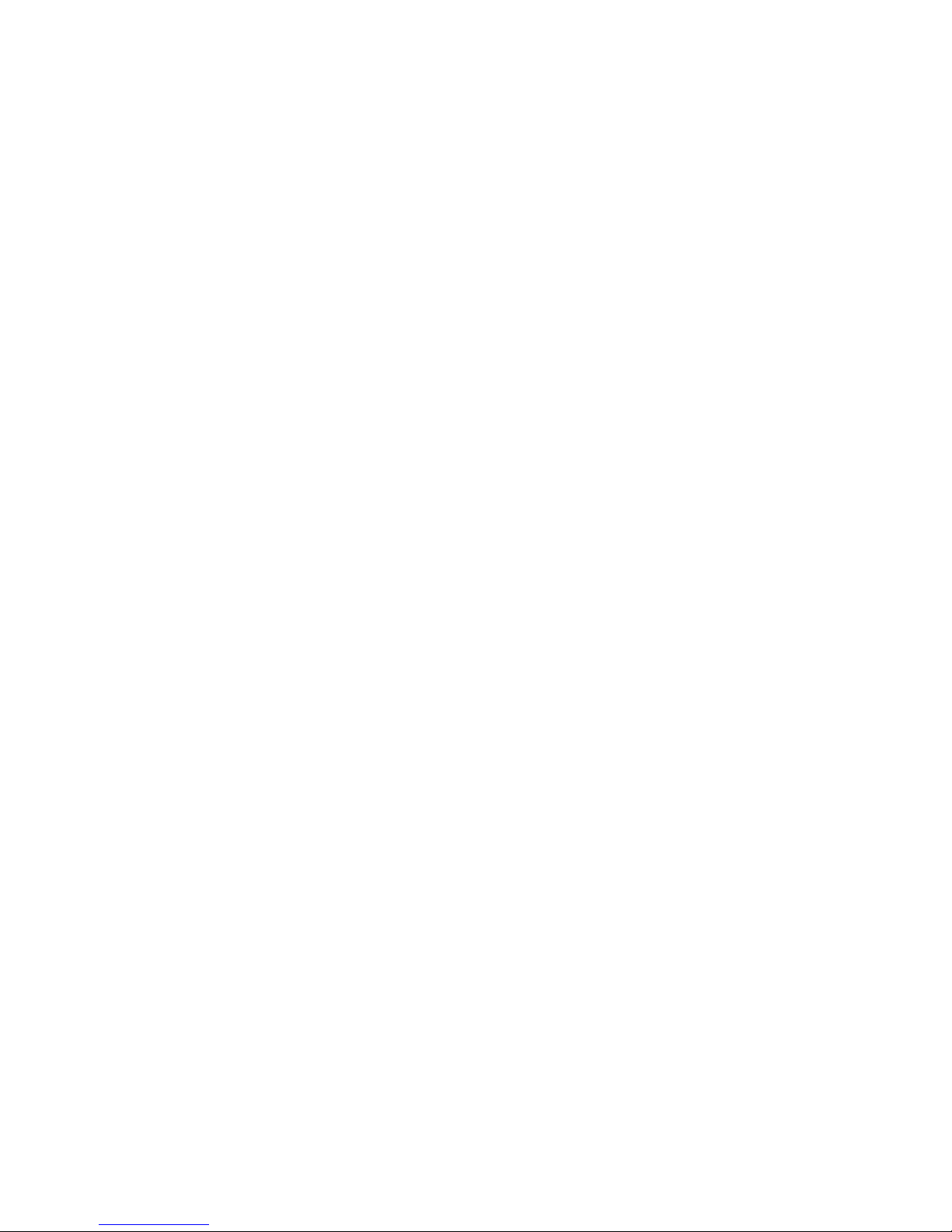
36 Phaser 7700 Color Printer
Printer Management
Automatic tray switching
When your printer has a Lower Paper Tray assembly or a High Capacity Feeder, you can
easily run large jobs without having to replace paper so often. The printer automatically
takes paper from the next tray when the first tray runs out.
■
For automatic tray switching to work properly, load the same type and size paper in
all of the printer’s paper trays.
■
In the printer driver, select Autoselect Tray (Windows 9x) or Automatically Select
(Windows NT) as the source, instead of a specific tray.
Page 43

Advanced Features and Troubleshooting Manual 37
Printer Utilities
Printer Utilities
In addition to using the printer’s front panel or the options in a supported driver, the
printer’s utility files offer another method for changing the way the printer operates.
Some utility files control print features, such as the default color correction. However,
printer features that are selected from a printer driver override utility file settings as well
as front panel settings.
Utility files are located on the:
■
Printer’s CD-ROM
■
Xerox web site
■
Phaser hard drive
Utility files on the printer’s CD-ROM
Installing the utility files on a Macintosh
To install the Apple Printer Utility:
1. From the printer’s CD-ROM, run the Phaser Printer Installer application and select
Easy Install.
2. In the PhaserTools folder on your computer’s hard disk, locate the Apple Printer
Utility.
To install the printer’s utility files:
1. On the printer’s CD-ROM, open the English folder, open the Snippets folder, then
open the Printer Utilities folder.
2. Copy the Printer Utilities folder or individual files to your computer’s hard disk.
To download a utility file from your Macintosh to the printer, see page 39.
Installing the utility files on a PC
To locate the printer’s utility files:
1. Insert the printer’s CD-ROM into the CD-ROM drive.
■
If the Windows autorun feature is enabled, the CD-ROM launches automatically.
On the opening screen, click Exit.
2. In the Windows Explorer, select the drive letter of your computer’s CD-ROM drive.
3. Locate the utility files on the CD-ROM by opening the Utility folder, then opening the
Snippets folder, then opening the phsr7700 folder.
Use the files on the CD-ROM or copy the files to your computer’s hard disk. To download
a utility file from your PC to the printer, see page 41.
Page 44

38 Phaser 7700 Color Printer
Printer Utilities
Utility files on the Xerox web site
On the Xerox Color Printer web site, you can explore options such as customer support,
documents, and new product information. New and updated information is always being
added, so check the web site frequently.
Access the Xerox Color Printer web site by entering the following address in a web
browser: www.xerox.com/officeprinting/
To locate the utility files:
1. Start your web browser (such as Netscape Navigator or Internet Explorer).
2. Enter the following web address:
www.xerox.com/officeprinting/support/software.html
3. From the pull-down lists, select your printer, computer platform, and Printer Utilities
for the type of file.
4. Click the Go button to search the web site and display a list of files that you can
download.
5. For each file that you want to download, click on the name of the file, select Save this
file to disk, click the OK button, select the location to save the file, and click the Save
button.
The requested file is downloaded to your computer.
Page 45
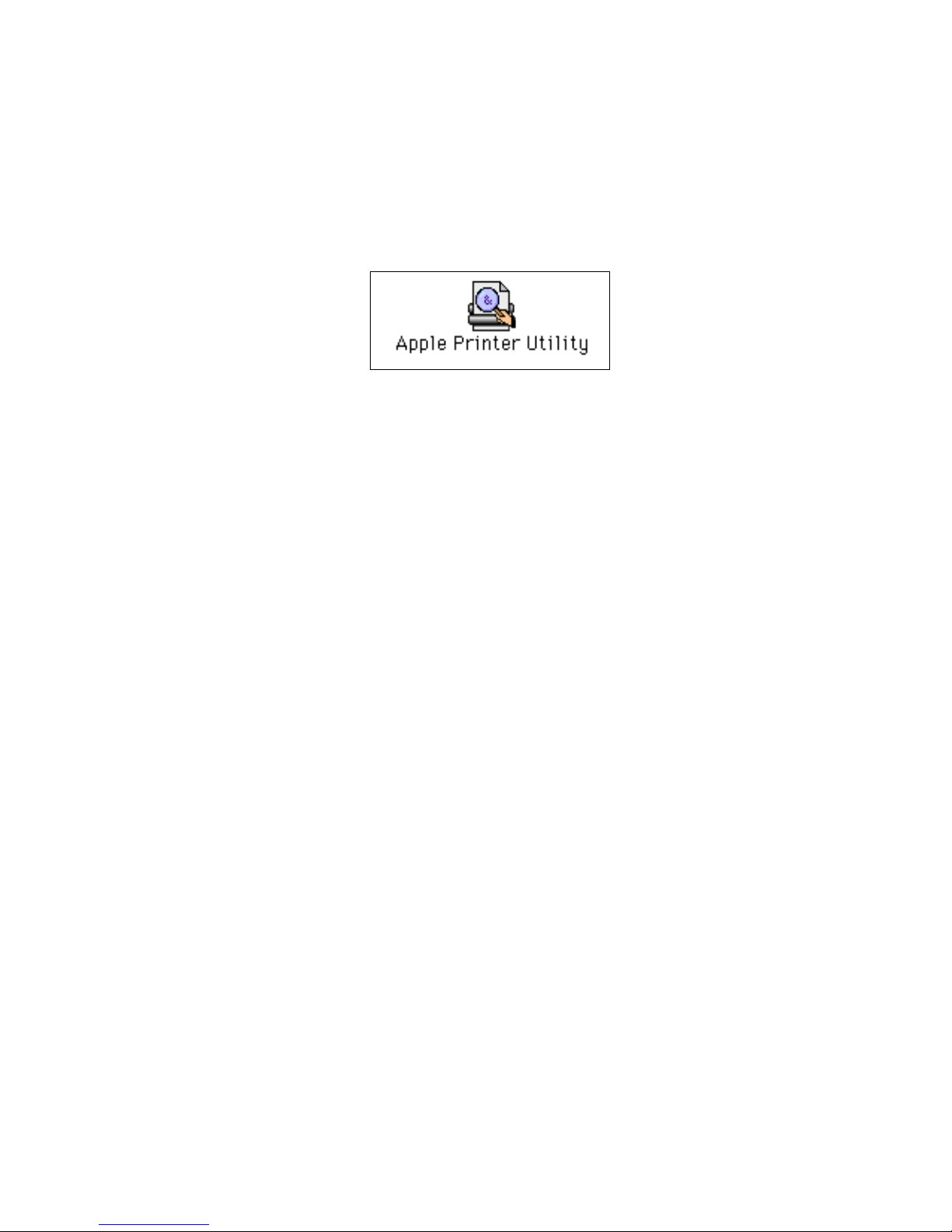
Advanced Features and Troubleshooting Manual 39
Printer Utilities
Downloading utility files from a Macintosh
Use the Apple Printer Utility to download files from your Macintosh to the printer.
To download PostScript utility files to the printer:
1. From the PhaserTools folder on your computer’s hard disk, double-click the Apple
Printer Utility.
2. In the Printer Selector dialog box:
a. Under AppleTalk Zones, select your printer’s zone.
b. Under Printers, select your Phaser 7700 Color Printer.
c. Click the Open Printer button.
3. From the File menu, select Send PostScript File.
4. In the Select the PostScript files to download dialog box, select the folder location of
the PostScript file(s) that you want to download.
If you didn’t copy the files to your computer’s hard drive, use the CD-ROM; the utility
files are located in the Printer Utilities folder inside the Phaser Tools folder.
5. Select a utility file and click Add to add the file to the list of files to download.
6. Repeat step 5 for all utility files that you want to download.
7. Click the Send button to download those files on the list.
8. In the lower portion of the dialog box for Save PostScript output as, either use the
default name or type a new name for the file to be used for saving printer output.
(Printer output includes status messages generated by the printer as it reports
conditions such as out of paper.)
9. Click the Save button.
10. If no output is returned by the printer but the Apple Printer Utility displays a dialog
box, click Continue. (If output is returned by the printer, you won't see this dialog
box; check your computer’s hard disk for the message file created by the utility.)
You can download utility files to print a color sampler chart; refer to page 26 for more
information about color sampler charts.
For information on downloading fonts from your Macintosh to the printer, refer to page 26;
to print a list of fonts on the printer, refer to page 27.
Page 46
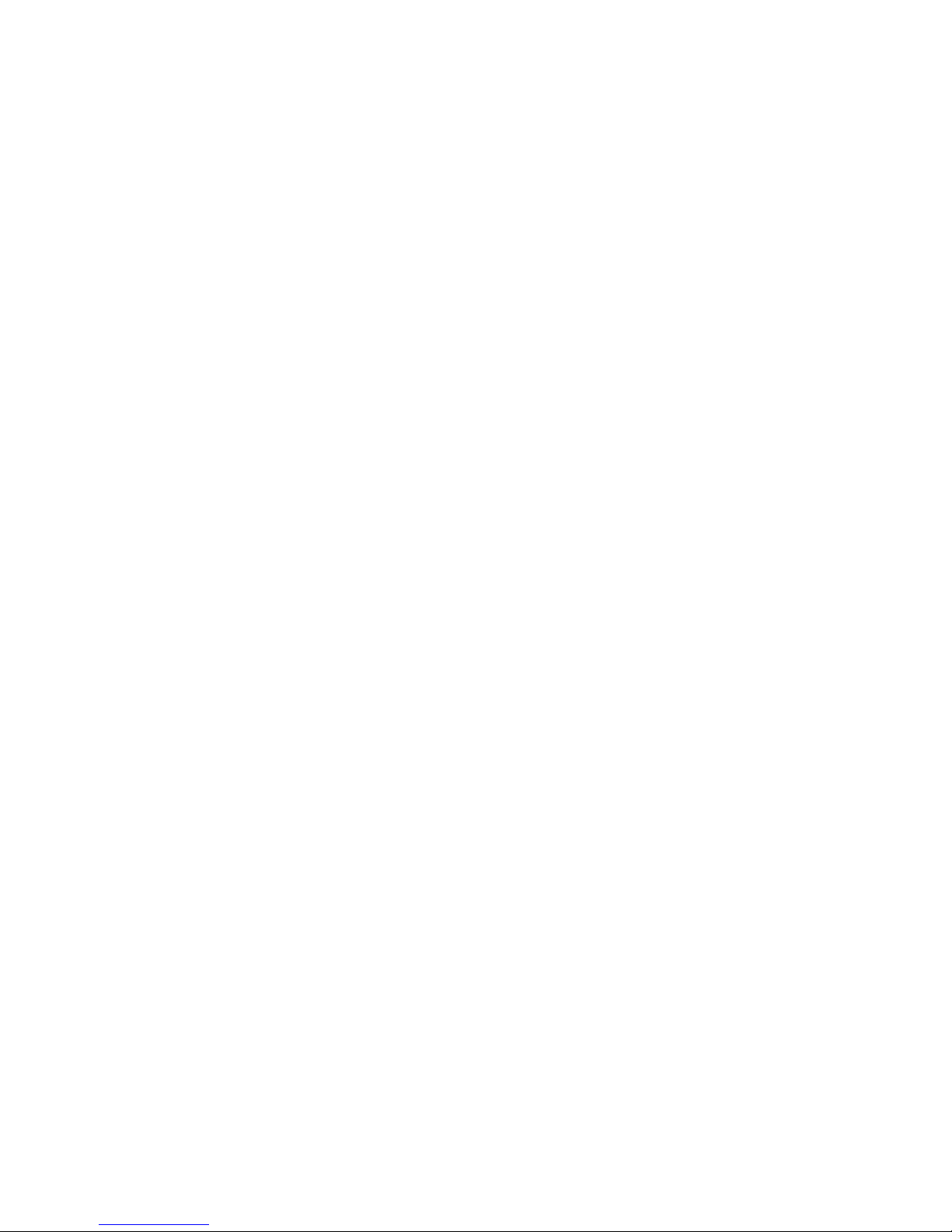
40 Phaser 7700 Color Printer
Printer Utilities
Using the Apple Printer Utility to perform other tasks
In addition to downloading PostScript files and fonts, you can use the Apple Printer Utility
to perform the following specialized tasks:
■
Turning on/off the Startup Page
■
Changing the printer’s AppleTalk name
Note
If your printer is connected through a print server, you can only use the Apple
Printer Utility to download PostScript utility files.
To turn on/off the Startup Page:
1. Double-click the Apple Printer Utility.
2. In the Printer Selector dialog box:
a. Under AppleTalk Zones, select your printer’s zone.
b. Under Printers, select your Phaser 7700 printer.
c. Click the Open Printer button.
3. In the printer’s dialog box, click the arrow next to Printer Preferences to display a list
of options.
4. Click the arrow next to Startup Page.
5. Click to either place or remove the check mark from the box:
■
Check mark: Prints a Startup Page each time the printer is turned on or reset.
■
No check mark: Stops the Startup Page from automatically printing.
6. Click the Send button to update this printer option.
To change the printer’s AppleTalk name:
1. Double-click the Apple Printer Utility.
2. In the Printer Selector dialog box:
a. Under AppleTalk Zones, select your printer’s zone.
b. Under Printers, select your Phaser 7700 printer.
c. Click the Open Printer button.
3. In the printer’s dialog box, click the arrow next to Printer Preferences to display a list
of options.
4. Click the arrow next to Name.
5. In the text box, type the new printer name.
6. Click the Send button to update the printer name.
Page 47
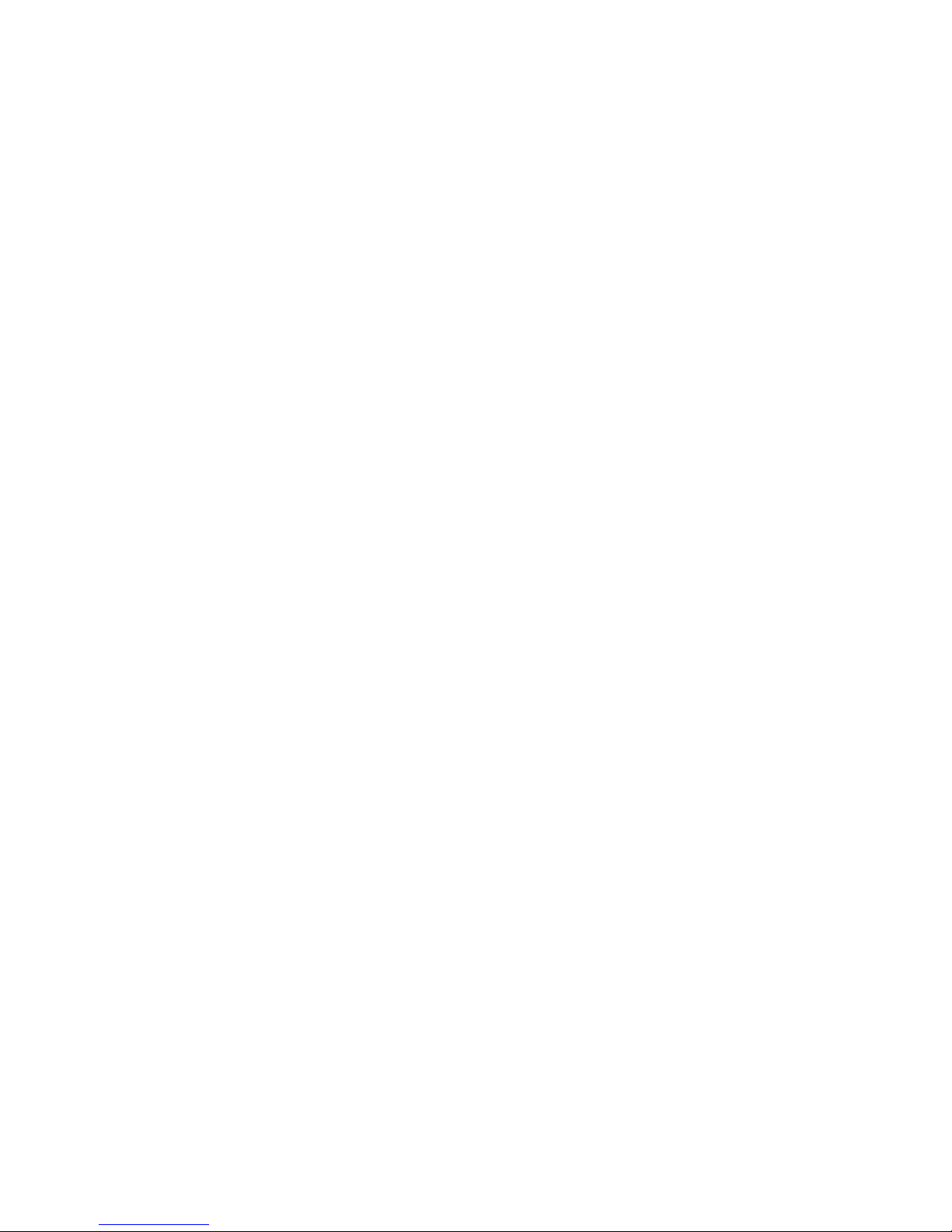
Advanced Features and Troubleshooting Manual 41
Printer Utilities
Downloading utility files from a PC
Downloading files from Windows 95/Windows 98/Windows Me
1. Select the utility file you want to send to the printer, for example RESET.PS.
2. In the taskbar on your screen, click Start, then Programs, then MS-DOS Prompt.
3. Change the directory to the location of the utility files.
4. If your printer is connected to the parallel (LPT) port, type the following command
(where x is 1, 2, or 3):
COPY RESET.PS LPTx:
If your printer is connected to a network, refer to the "Downloading files if your
printer is connected to a Novell NetWare network" section on this page.
Downloading files from Windows NT/Windows 2000
1. Select the utility file you want to send to the printer, for example RESET.PS.
2. In the taskbar on your screen, click Start, then Run, then type the following in the text
box to access the MS-DOS Prompt.
COMMAND
3. Change the directory to the location of the utility files.
4. If your printer is connected to the parallel (LPT) port, type the following command
(where x is 1, 2, or 3):
COPY RESET.PS LPTx:
If your printer is connected to a network, type the following command:
lpr -S <IP Address> -P PS RESET.PS
Downloading files if your printer is connected to a Novell NetWare
network
This procedure lets you redirect (capture) LPT ports in Novell NetWare. NetWare queues
can be captured from the DOS Prompt or captured directly from Windows. To find out if
an LPT port is already captured, type the following command from the DOS Prompt:
capture show
This will list the current capture data for each virtual port.
Note
If an ad command or file name error occurs, run the command from the file
servers Public directory.
Page 48

42 Phaser 7700 Color Printer
Printer Utilities
■
For NetWare 3.xx and NetWare 4.xx bindery queues:
capture q=[queue_name] l=[port] nb nff nt
where queue_name is the name of the queue to be captured, and port is the virtual
port to capture to, such as LPT3.
Also, nb is no banners, nff is no form feeds, and nt is no tabs.
For example: capture q=phaser_7700 l=3 nb nff nt
Note
For NetWare 4.xx NDS queues, the queue name needs to start with a period.
For example:
capture q=.phaser_860_q.nds.printers.support l=2 nb nff nt
For Windows 95 / 98 environments:
1. From the Details tab of your printer’s driver, select the Capture Printer Port button.
2. In the Capture Printer Port dialog box:
■
For bindery queues, enter the path as \\server_name\queue_name
For example: \\nw_server\Phaser_7700
■
For NDS queues, enter the path as \\Tree\queue_name.context
For example: \\Tek\.Phaser_7700_Q.nds.printers
3. Click the OK button.
Note
If the appropriate file server is not listed, click the Attach button and select the
desired file server. Login and click the OK button. Within the Operation section,
check the box next to Permanent, then click Connect. The port should then be
captured.
Downloading files if your printer is connected to Windows NT
Use this procedure to redirect (capture) LPT Ports.
Under Windows NT print spooler, you create Ports based on their physical location:
■
Local ports = Lpt1 / Lpt2, etc.
■
IPX Port = \\NW_SERVER\Phaser
■
AppleTalk Ports = WV Net 36:Phaser
■
TCP/IP Ports = 162.36.62.151:PS or [AUTO]
However, if you’re at a command prompt (DOS Prompt) and want to print, or copy, a
PostScript file to a port that is a network port, you can do the following:
■
TCP/IP Ports:
lpr -S [printers IP Address] -P [print queue] filename
For example: lpr -S 134.62.36.70 -P PS test.ps
Page 49

Advanced Features and Troubleshooting Manual 43
Printer Utilities
■
IPX and AppleTalk ports require the redefinition of the LPTX port to the network
path through the use of the NET USE command.
NET USE LPT1 \\Server_Name\Queue_Name
For example: NET USE LPT1 \\NW_SERVER\Phaser
or: NET USE LPT2 \\NT_SERVER_NT\Phaser
After redirecting the port using the NET USE command you can use the COPY
command to print the postscript file.
For example: C:\> COPY TEST.PS LPT1:
When finished, end the redirect with the command:
NET USE LPT1 /delete
Page 50

44 Phaser 7700 Color Printer
Troubleshooting Phaser 7700 Color Printers
Troubleshooting Phaser 7700 Color
Printers
Getting Help
Refer to the following resources for information about your printer:
■
Printer CD-ROM
■
Advanced Network Management Tools CD-ROM
■
Printer’s front panel and internal pages
■
Windows driver and driver help system
■
Xerox web sites
■
CentreWare IS
■
PhaserSMART™
■
Other online services
Printer CD-ROM
The printer’s auto-running CD-ROM guides you to the various resources available for
installing and learning more about your Phaser color printer.
■
Read Me release notes
■
Printer drivers
■
Driver installers (for Mac and Windows)
■
Phaser 7700 Color Printer User Guide
■
Advanced Features and Troubleshooting Manual (this manual)
■
Installation Guide
■
How-to videos
■
Networking information
■
Consumables instructions
■
Repacking instructions
■
Adobe Acrobat Reader (for reading the PDF files)
■
Adobe Type Manager (ATM)
Advanced Network Management Tools CD-ROM
This CD-ROM contains network management tools, including CentreWare DP, Unix tools,
and the Font Downloader application.
Page 51

Advanced Features and Troubleshooting Manual 45
Troubleshooting Phaser 7700 Color Printers
Printer’s front panel and internal pages
You can press the Information key at any time to get additional information about the
message displayed on the front panel.
On the printer’s front panel, use the Printable Pages menu or the Support Menu to
print internal pages that contain information about the printer configuration, supplies
information, paper tips, etc.
Windows driver and driver help system
If you are using Windows 95, Windows 98, Windows 2000, or Windows NT, install the
driver from the Printer CD-ROM and access the printer driver to:
■
Access interactive troubleshooting assistance from the Technical Support link
on the Troubleshooting tab.
■
Link to other relevant web sites from the Troubleshooting tab.
■
View information about the printer features on the driver tabs by clicking the
Help button on the tab.
■
View troubleshooting information by clicking a Help button, then selecting the
Troubleshooting Guide.
To access the Phaser 7700 Color Printer driver:
1. Click Start, select Settings, then click Printers.
2. In the Printers folder, right-click the icon for your Phaser 7700 Color Printer.
3. From the popup menu, select Properties.
PhaserSMART™
PhaserSMART™ is an automated, Internet-based, support system. You can access
interactive troubleshooting by selecting:
■
In the printer driver, the Technical Support link on the Troubleshooting Tab.
■
In CentreWare IS, the Technical Support link, under the Support Links section
on the Support tab.
Once activated, PhaserSMART launches your browser and uploads usage information
from your printer. It uses a logic engine to analyze the usage data and propose a solution. If
your problem is not resolved by this solution, PhaserSMART guides you to open a Service
Request with Xerox Customer Support.
PhaserSMART requires that your printer has an IP address and that Information
Forwarding is turned on in the printer.
Page 52

46 Phaser 7700 Color Printer
Troubleshooting Phaser 7700 Color Printers
Xerox web sites
www.xerox.com/officeprinting/
■
Product and supplies information
■
Downloading printer drivers
■
Finding your local reseller
■
Online documentation
www.xerox.com/officeprinting/infoSMART/
The infoSMART™ knowledge base is the same troubleshooting knowledge base used by
Xerox Customer Support staff to provide the latest technical information on:
■
Application issues
■
Networking issues
■
Printer errors
■
Print-quality issues
■
Troubleshooting
www.colorconnection.xerox.com/
This site helps you get the most from your color printer:
■
Interactive tutorials, color printing templates, and helpful tips for using your
printer and favorite software applications.
■
Easy access to online technical support.
■
Customized features to meet your individual needs.
CentreWare IS
For information on CentreWare IS, refer to page 29.
Other online services
To find a local reseller
Subscribe to email update notices: www.colorconnection.xerox.com/
Technical Support: www.xerox.com/officeprinting/support
See www.xerox.com/officeprinting/contacts for the most updated
information.
U. S.
1-800-835-6100
Canada
1-877-662-9338
Outside U.S. and
Canada
Contact your local
Xerox office for a list of
local resellers
Page 53
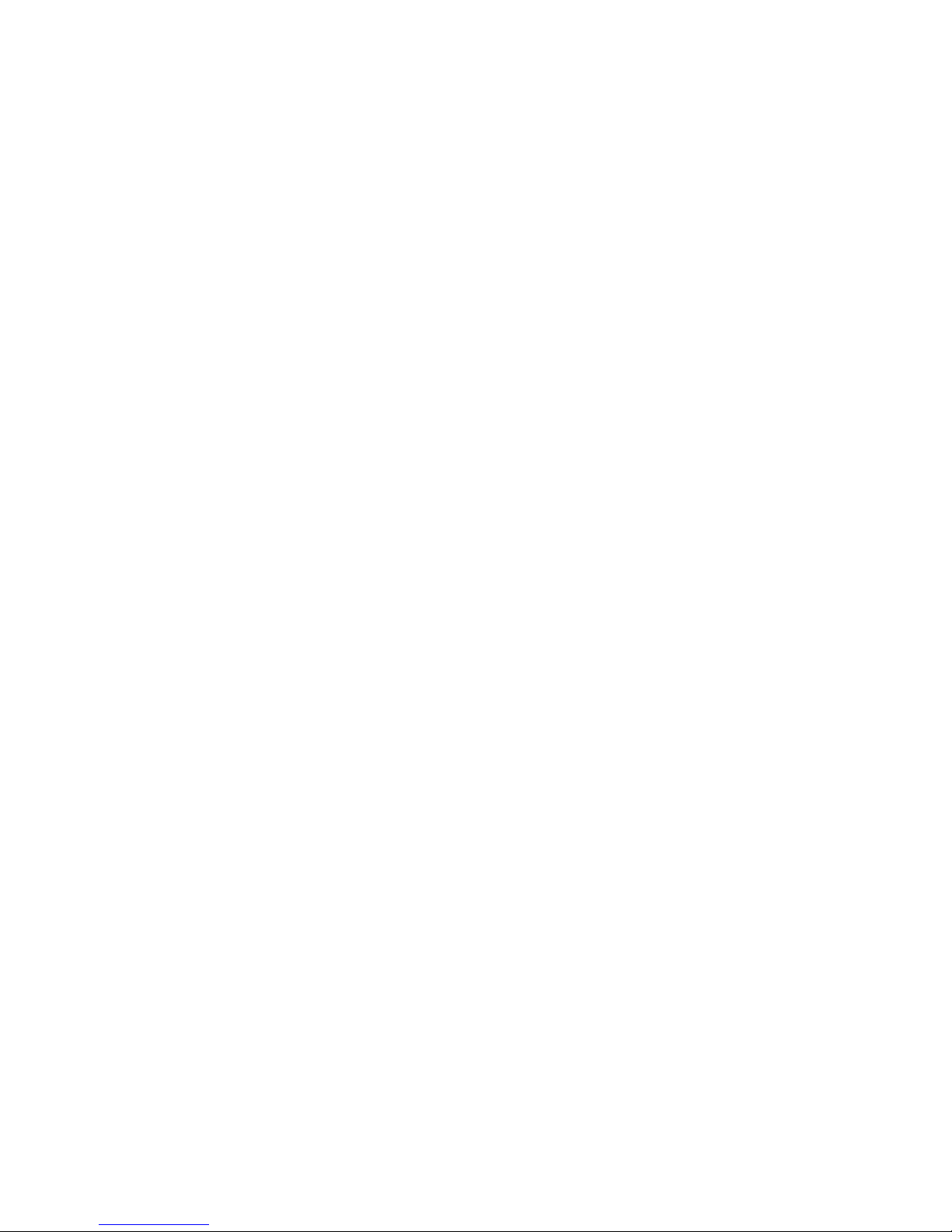
Advanced Features and Troubleshooting Manual 47
Troubleshooting Phaser 7700 Color Printers
Indicator light problems
Status indicator light is off
The printer is turned off, is not ready, is disabled, or has detected an error.
■
Make sure that the printer is plugged in and turned on.
■
Do not plug the printer’s power cord into a power strip; use a wall outlet.
Status indicator light is blinking green
■
If the printer is receiving, processing, or printing a job, wait for the job to be
completed or cancel the job.
■
If you have entered the menu in the front panel, you can exit the menu.
■
If the warm-up sequence has not finished, wait until the printer displays Ready to
Print.
Status indicator light is blinking yellow
■
The printer is still printing but there is a warning condition that needs user attention
soon.
Status indicator light is blinking red
■
The printer has stopped because it detected an error or condition that required user
intervention, such as an open door or a paper jam. Correct the condition reported on
the front panel (such as by closing the door or clearing the paper jam).
■
Press the Information key to access more information on the error condition.
■
Refer to the following pages for information about particular error conditions. For
detailed information about jams, refer to the Phaser 7700 Color Printer User Guide.
Front panel menu
When in a menu, the front panel returns to Ready to Print
■
The front panel menu times out and returns to Ready to Print if no activity occurs
in the menu system in 2 minutes. The calibration menus and the TCP/IP Address
Menu do not return to Ready to Print. You will not be able to print until you exit
these menus.
■
If you want to re-enter the menu system, highlight Menus and press the OK key.
You can press the Information key at any time to get additional information about the
message displayed on the front panel.
Page 54

48 Phaser 7700 Color Printer
Troubleshooting Phaser 7700 Color Printers
Problems with automatic two-sided printing
Output is single-sided
■
Make sure that you have selected two-sided printing in the printer driver.
■
Maker sure that your paper weight meets the following requirement: 64-105 g/m2 (17-28 lbs.).
Frequent jams with two-sided printing
■
Paper weight must be between 75-105 g/m2 (20-28 lb. bond).
The second side of a two-sided print is upside-down
■
Select the correct method for binding preference in the printer driver.
■
Refer to the Phaser 7700 Color Printer User Guide for more information on two-sided
printing and binding preference.
Letterhead paper prints on the wrong side or prints upside-down
■
Refer to the Phaser 7700 Color Printer User Guide for more information on two-sided
printing and binding preference.
Problems printing on labels
Labels are printed on the wrong side
■
Make sure that the labels are loaded face-down in the Multi-Purpose Tray (MPT).
■
Make sure that two-sided printing is not selected in the printer driver; you cannot
print labels on two sides.
■
Make sure that you have selected Labels as the Paper Type.
■
Make sure you have selected Multi-Purpose Tray (MPT) in the printer driver.
■
Do not use a sheet of labels if any of the labels are missing.
Printing labels from Microsoft Word
1. From the Tools menu, select Envelopes and Labels.
2. In the Envelopes and Labels dialog box, click the Labels tab.
3. In the dialog box, click on the label icon.
Page 55

Advanced Features and Troubleshooting Manual 49
Troubleshooting Phaser 7700 Color Printers
4. In the Label Options dialog box, select all of the following, depending on label size:
Letter-size:
a. Printer: Laser and Ink-jet
b. Label Products: Avery standard
c. Select the label size corresponding to the Xerox label media:
Metric-size:
a. Printer: Laser and Ink-jet
b. Label Products: Avery A4 and A5 sizes
c. Select the label size corresponding to Xerox label media:
5. Click the OK button to exit the Label Options dialog box.
6. Click the Print button.
Avery
label sizes
Xerox label media
Xerox part
number
5160 A/Letter (U. S.)
8.5 x 11 in.
100 sheets / 30 labels per
sheet (each 1 x 2-5/8 in.)
016-1695-00
5164 A/Letter (U. S.)
8.5 x 11 in.
100 sheets / 6 labels per
sheet (each 3-1/3 x 4 in.)
016-1696-00
Avery
label sizes
Xerox label media
Xerox part
number
L7163 A4 (Metric Letter)
210 x 297 mm
100 sheets / 14 labels per
sheet (each 38.1 x 99.1 mm)
016-1688-00
L7165 A4 (Metric Letter)
210 x 297 mm
100 sheets / 8 labels per
sheet (each 67.1 x 99.1 mm)
016-1689-00
Page 56

50 Phaser 7700 Color Printer
Troubleshooting Phaser 7700 Color Printers
Print quality problems
■
Maintain a stable temperature and relative humidity for the printer. See Calibrate for
Paper on page 52.
■
Use only the paper recommended for this printer; see the Phaser 7700 Color Printer
User Guide.
■
Align the paper edge guides in the paper tray to fit the paper.
■
Protect the print cartridge from prolonged exposure to direct light.
■
Print the Printer Diagnostics pages or refer to the Phaser 7700 Color Printer to help
you troubleshoot the following print problems:
■
Light Lines in one Colors — Thin, light or white lines appear in only one color.
■
Incomplete Fusing — Toner appears to be pulled off print, or is easy to rub or
scratch off.
■
Repeating Defects — Marks or voids recur uniformly in only one color. Marks of
any color or voids recur uniformly in all colors and/or in non-printed areas.
■
Image Offset — Toner appears to have been pulled off the page and placed about
84 mm (3.3 inches) across the page from where it should be.
■
Printing is too light or too dark in all colors.
■
Solid fills appear mottled or splotchy.
■
Blacks appear blue.
■
Colored or black lines/smudges streak all colors — black and/or colored areas
appear on the page in all colors and/or in non-print areas.
■
Color misregistration — Color has shifted outside the designated area or has been
superimposed over another color.
■
If your margins are incorrect on media that was fed from the Multi-Purpose
Tray (MPT), ensure that the paper guides are correctly positioned. Refer to the
labels on the Multi-Purpose Tray (MPT) for more information.
To print the Print-Quality Diagnostic Pages:
1. On the front panel, scroll to the Support menu by pressing the Up or Down
Arrow key.
2. Press the OK key.
3. Scroll to the Improve Print Quality? menu by pressing the Up or Down
Arrow key.
4. Press the OK key.
5. Scroll to the Print Diagnostic Pages menu by pressing the Up or Down
Arrow key.
6. Scroll to the page that you want to print by pressing the Up or Down Arrow key.
7. Press the OK key to print the pages.
Page 57

Advanced Features and Troubleshooting Manual 51
Troubleshooting Phaser 7700 Color Printers
Prints have dull, faded colors
■
When printing transparencies, only use Phaser 7700 transparency film, which has
been specially formulated for use in this printer, and make sure that you have
selected Transparency in the Paper Source field in the printer driver.
■
Increase the print quality or try a different color correction. Refer to the Phaser 7700
Color Printer User Guide or print the Diagnosing Print-Quality Problems page from
the Printable Pages Menu for more information.
Prints in black-and-white instead of color
■
In the printer driver, check if the TekColor Correction is set to Black and White; if it
is, choose a different color correction. Refer to page 3 for more information.
■
If using a Macintosh:
■
Make sure that you are using the correct PPD file with the latest Apple
LaserWriter printer driver, that supports color PostScript.
■
In the Print dialog box, make sure that Color/Grayscale is selected. Some
applications require special files to print in color. Make sure that these files are
properly installed. For information, refer to the topics on the printer’s CD-ROM
or the Xerox web site.
■
If using a PC:
■
Be sure to use the correct printer driver from the printer’s CD-ROM.
■
Make sure the application you are using is set up to print in color.
Blue colors look too purple
■
If printed blue colors look too purple, print your document with the Vivid Color color
correction. Refer to page 2 for more information.
Transparency print quality is poor
■
Only use Phaser 7700 Color Printer transparency film, which has been specially
formulated for use in this printer.
■
Try setting sRGB Vivid as the color correction. Refer to page 3 for more information.
■
Make sure that you have selected Transparency in the printer driver.
Print is wrinkled or rippled
■
If your paper is smooth, glossy, or coated, try a different type of paper. Use only
supported paper types.
■
Use single-sided printing instead of double-sided printing.
Page 58
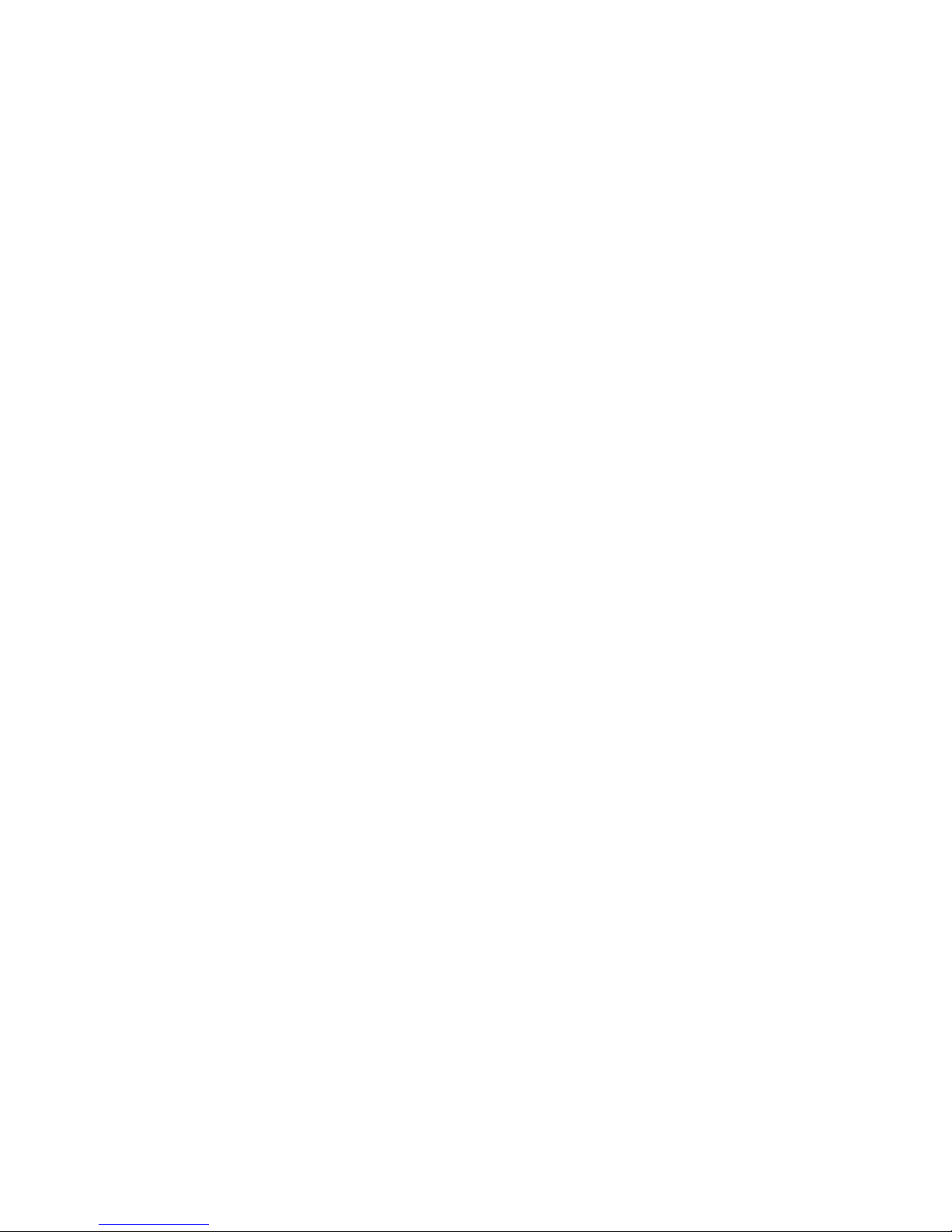
52 Phaser 7700 Color Printer
Troubleshooting Phaser 7700 Color Printers
Calibrate for Paper
If you are not satisfied with the print quality on the paper that you are using, you can
calibrate the Phaser 7700 Color Printer for the specific paper type that you are using.
Calibrating paper can change your printer settings for a particular paper type under your
specific humidity conditions. You must place the paper that you want to calibrate in your
Multi-Purpose Tray (MPT). The paper type (Laser Paper, Heavy Paper, etc.) that you select
for the Multi-Purpose Tray (MPT) is the type that you are calibrating. Once you have
calibrated this paper type, it will be calibrated for all trays. Print the Calibrate for Paper
page and follow the instructions to calibrate your paper:
Note
If you cancel the calibrating for paper procedure while printing, it changes the
setting to that of the last page printed. The current setting is only maintained if
the procedure is allowed to complete.
1. On the front panel, scroll to the Support menu by pressing the Up or Down Arrow
key.
2. Press the OK key.
3. Select the Improve Print Quality? menu by pressing the Down or Up Arrow key.
4. Press the OK key.
5. Select the Calibrate for Paper Menu by pressing the Down or Up Arrow key.
6. Press the OK key.
7. Select the Print Calibrate for Paper Pages by pressing the Down or Up
Arrow key.
8. Press the OK key to print the calibration reference pages.
Note
When you review your reference pages, use the page with the Transfer Setting
closest to zero where there is no toner adherence problem.
Printing problems
The printer times out when connected to a parallel port
■
Windows users: To change the timeout for transmission retry, refer to the Microsoft
Online Help for instructions.
Part of the image is missing or the image is clipped
■
For more details on page sizes, print areas, and margins, refer to the Phaser 7700
Color Printer User Guide. To maximize the image area, you may have to adjust the
margins in your application software.
■
In your application, check the setting for Image Size.
■
Make sure you have selected the correct paper size in the printer driver.
Page 59

Advanced Features and Troubleshooting Manual 53
Troubleshooting Phaser 7700 Color Printers
■
Make sure you have selected Page Setup after changing printers.
■
Ensure that the Multi-Purpose Tray (MPT) guides and the paper tray guides are
correctly set.
Problems printing from a specific application
■
Get information and tips on printing from specific applications (such as QuarkXPress
and PageMaker) from the Xerox web site. Refer to page 46 for more information.
Fonts print incorrectly in Windows
■
If you have downloaded fonts to your printer, or stored additional fonts on the
internal hard drive, you may need to reinstall the fonts.
■
If you are using PostScript fonts, make sure ATM (Adobe Type Manager) is installed
and configured properly. ATM software is shipped with your printer.
Text prints in Courier font
■
The font you have specified is not available so the printer substituted the Courier
font. The printer has 136 resident fonts. Other fonts must be set up from the printer
driver to print with each job.
Page 60
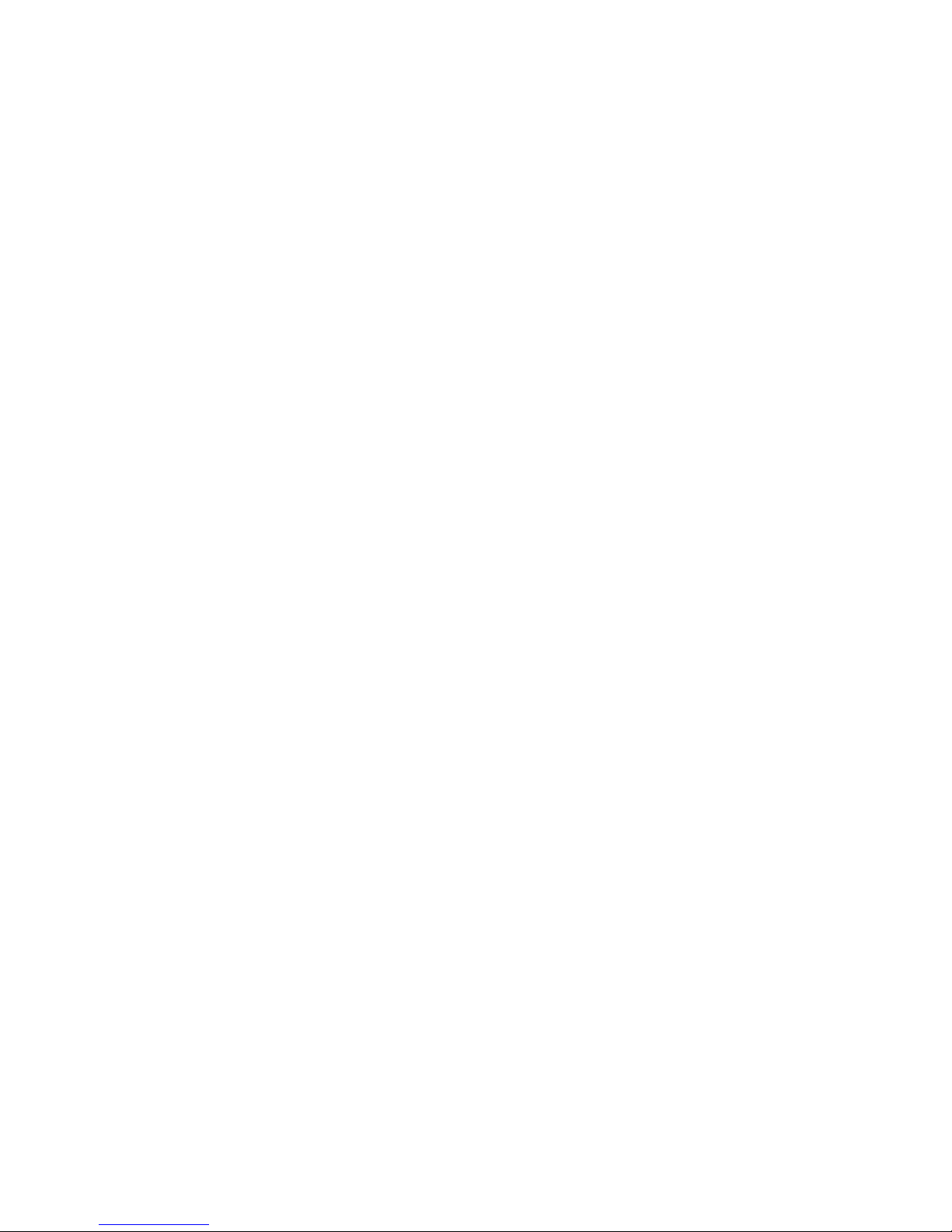
54 Phaser 7700 Color Printer
Troubleshooting Phaser 7700 Color Printers
Preventing media jams
Use the following guidelines to prevent media jams inside the printer.
■
Make sure the printer is on a flat, level surface.
■
Do not add media above the tray’s fill line.
■
Ensure that the paper guides are tight against the stack of paper in the trays or the
Multi-Purpose Trays (MPT)
■
Media:
■
Use only the recommended media. Refer to the Phaser 7700 Color Printer User
Guide or print the Paper Tips Page from the printer’s front panel.
■
For transparencies, only use Phaser 7700 transparency film, which has been
specially formulated for use in this printer.
■
Use clean, undamaged paper. Keep paper and other supplies clean and free from
dust. Paper that has been sitting out of its sealed wrapper can become distorted,
causing paper jams. Keep paper sealed until you are ready to use it for printing.
■
Do not use paper that has been creased or wrinkled.
■
If paper is still jamming, flip the paper over in the paper tray
■
Do not print on sheets of labels that are missing labels.
■
Use only Phaser 7700 Color Printer Labels.
■
Do not use perforated paper, or odd-sized paper.
■
For three-holed paper, make sure margins are adjusted to avoid printing over the
holes.
■
In high-humidity conditions, or when using speciality papers that can be printed on
both sides: Remove the paper from the paper tray, turn over the stack of paper, and
reinsert the paper into the tray.
Page 61
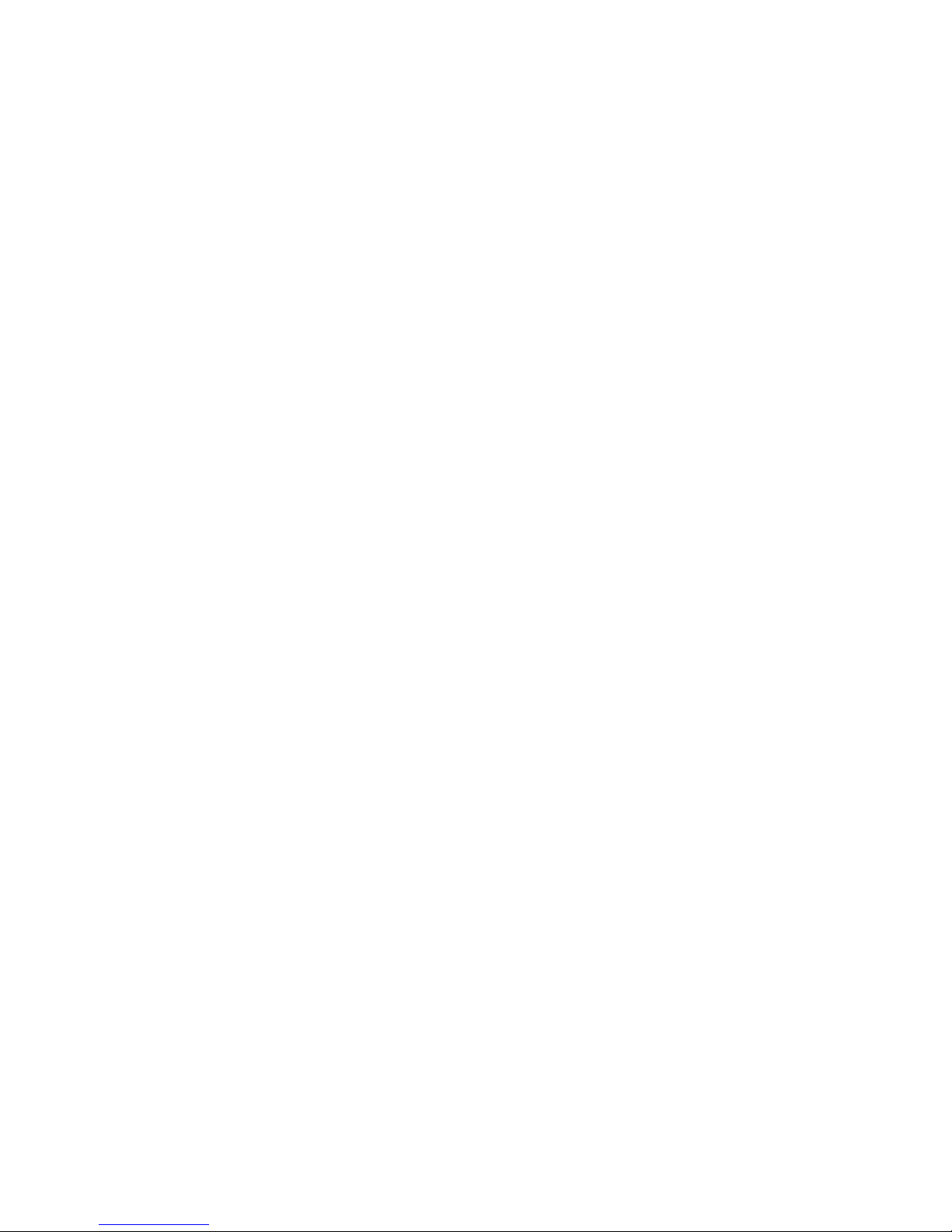
Advanced Features and Troubleshooting Manual 55
Troubleshooting Phaser 7700 Color Printers
Calibrate Margins
You can print a calibration reference page to evaluate if left and right margins need to be
adjusted and by how much. Print the Calibrate Margins page and follow the instructions to
calibrate your margins.
1. On the front panel, scroll to the Support menu by pressing the Up or Down Arrow
key.
2. Press the OK key.
3. Select the Improve Print Quality? menu by pressing the Down or Up Arrow key.
4. Press the OK key.
5. Select the Calibrate Margins Menu by pressing the Down or Up Arrow key.
6. Press the OK key.
7. Select the Print Calibrate Margins Page by pressing the Down or Up Arrow
key.
8. Press the OK key to print the calibration page.
Note
If the Calibrate Margins Page is printed on duplexable media, instructions for
adjusting Side 2 margins are printed on the page and Side 2 is marked with
dashed lines.
Restore factory defaults
You can reset margin settings to the factory-default values.
Caution
Use caution when resetting your margin settings to the factory-default settings.
Changing these settings back to factory defaults may not be the last-saved settings
if you have previously calibrated your margins.
1. On the front panel, scroll to the Support menu by pressing the Up or Down Arrow
key.
2. Press the OK key.
3. Select the Improve Print Quality? menu by pressing the Down or Up Arrow key.
4. Press the OK key.
5. Select the Calibrate Margins Menu by pressing the Down or Up Arrow key.
6. Press the OK key.
7. Select the Restore Factory Defaults by pressing the Down or Up Arrow key.
8. Press the OK key.
Page 62
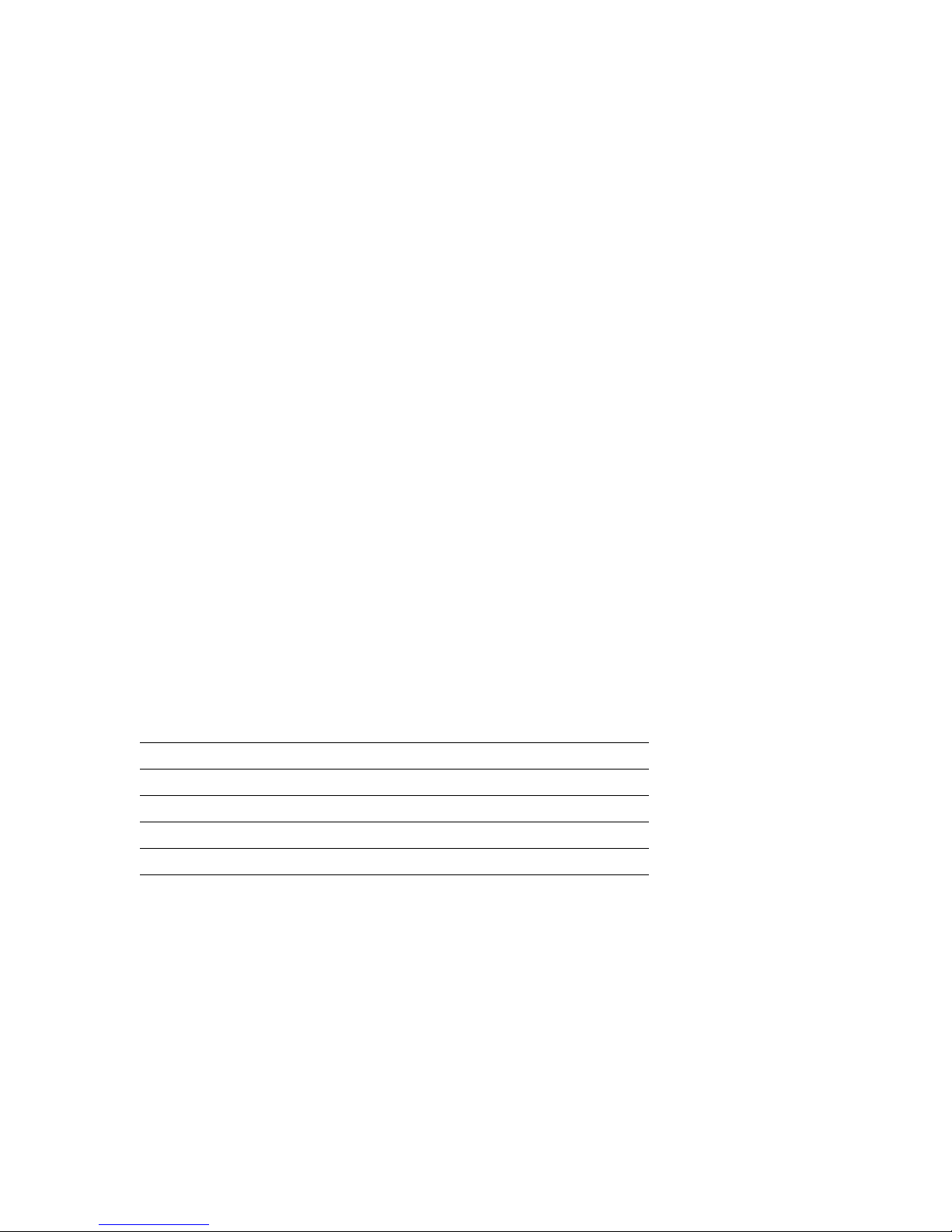
56 Phaser 7700 Color Printer
Specifications for the Phaser 7700 Color Printer
Specifications for the
Phaser 7700 Color Printer
Temperature
Operating: 10 degrees C to 32 degrees C (50 degrees F to 90 degrees F)
Non-operating: -30
degrees C to +50 degrees C (-22 degrees F to 122 degrees F)
Humidity
Operating: 10% to 85% relative humidity, non-condensing
Non-operating: 30% to 85% relative humidity, non-condensing
Altitude
Operating: 0 to 2,500 m (0 to 8,000 ft.) above sea level
Shipping: 0 to 6,092 m (0 to 20,000 ft.) above sea level
Primary voltage ranges
110 - 127 VAC, 110 VAC nominal
220 - 240 VAC, 220 VAC nominal
Frequency range
50/60 Hz
Primary fusing
110-127 VAC, 220-240 VAC, 12 Amps and 5 Amps (Not user-accessible)
Power Consumption
Dimensions of the printer (without a High-Capacity Paper Tray Assembly)
Depth: 682 mm (26.9 in.)
Width: 644 mm (25.4 in.)
Height: 493 mm (19.4 in.)
Weight of the printer
82 kg (180 lb.)
State Average Power Maximum Allowable
Warming up 500 Watts N/A
Continuous printing 500 Watts N/A
Standby 130 Watts N/A
E
NERGY STAR
®
(optional) 45 Watts 70 Watts
Page 63
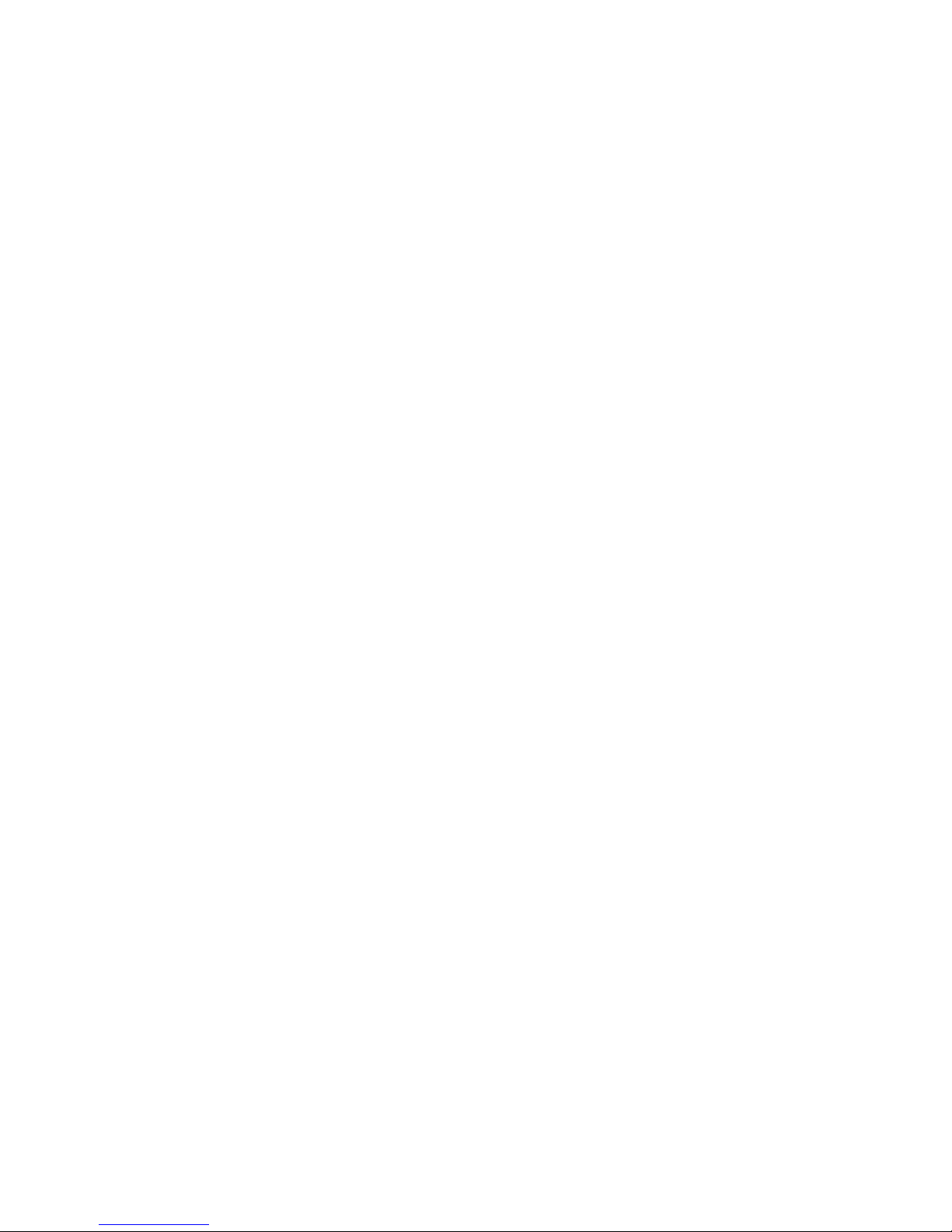
Advanced Features and Troubleshooting Manual 57
Specifications for the Phaser 7700 Color Printer
Dimensions of the printer with the optional Lower Tray Assembly
Height: 857 mm (33.7 in.)
Depth: 682mm (26.9in.)
Width: 644 mm (25.4 in.)
Sound level
Sound Power (L
wAd
)
Printing: L
WA
d
= 6.9 Bels (A)
L
wAd
= 6.9 Bels (A)
Standby: L
wAd
= 4.4 Bels (A)
Page 64

58 Phaser 7700 Color Printer
Regulatory Information for Phaser 7700 Color Printers
Regulatory Information for
Phaser 7700 Color Printers
The equipment described in this manual generates and uses radio frequency energy. If it is
not installed properly in strict accordance with Xerox's instructions, it may cause
interference with radio and television reception or may not function properly due to
interference from another device. However, there is no guarantee that interference will not
occur in a particular installation. If this equipment does cause harmful interference to
radio or television reception, which can be determined by turning the equipment off and
on, the user is encouraged to try to correct the interference by one or more of the following
measures:
■
Reorient or relocate the receiver (device being interfered with).
■
Increase the separation between the printer and the receiver.
■
Connect the printer into an outlet on a circuit different from that which the receiver is
connected.
■
Route the interface cables on the printer away from the receiver
■
Consult the dealer, Xerox service, or an experienced radio/television technician for
help.
Changes or modifications not expressly approved by Xerox can affect the emission and
immunity compliance and could void the user's authority to operate this product. To
ensure compliance, use shielded interface cables. A shielded parallel cable can be
purchased directly from Xerox at www.xerox.com.
Xerox has tested this product to internationally accepted electromagnetic emission and
immunity standards. These standards are designed to mitigate interference caused or
received by this product in a normal office environment. This product is also suitable for
use in a residential environment based on the levels tested.
In the United States this product complies with the requirements of an unintentional
radiator in part 15 of the FCC rules. Operation is subject to the following two conditions:
(1) this device may not cause harmful interference; (2) this device must accept any
interference received, including interference that may cause undesired operation.
This digital apparatus does not exceed the Class B limits for radio noise emissions from
digital apparatus set out in the Radio Interference Regulations of the Canadian Department
of Communications, ICES-003.
Le présent appareil numérique n'émet pas de bruits radioélectrique dépassant les limits
applicables aux appareils numériques de la classe B prescrites dans le Réglement sur le
brouillage radioélectrique édicté par le ministere des Communications du Canada,
ICES-003.
Page 65
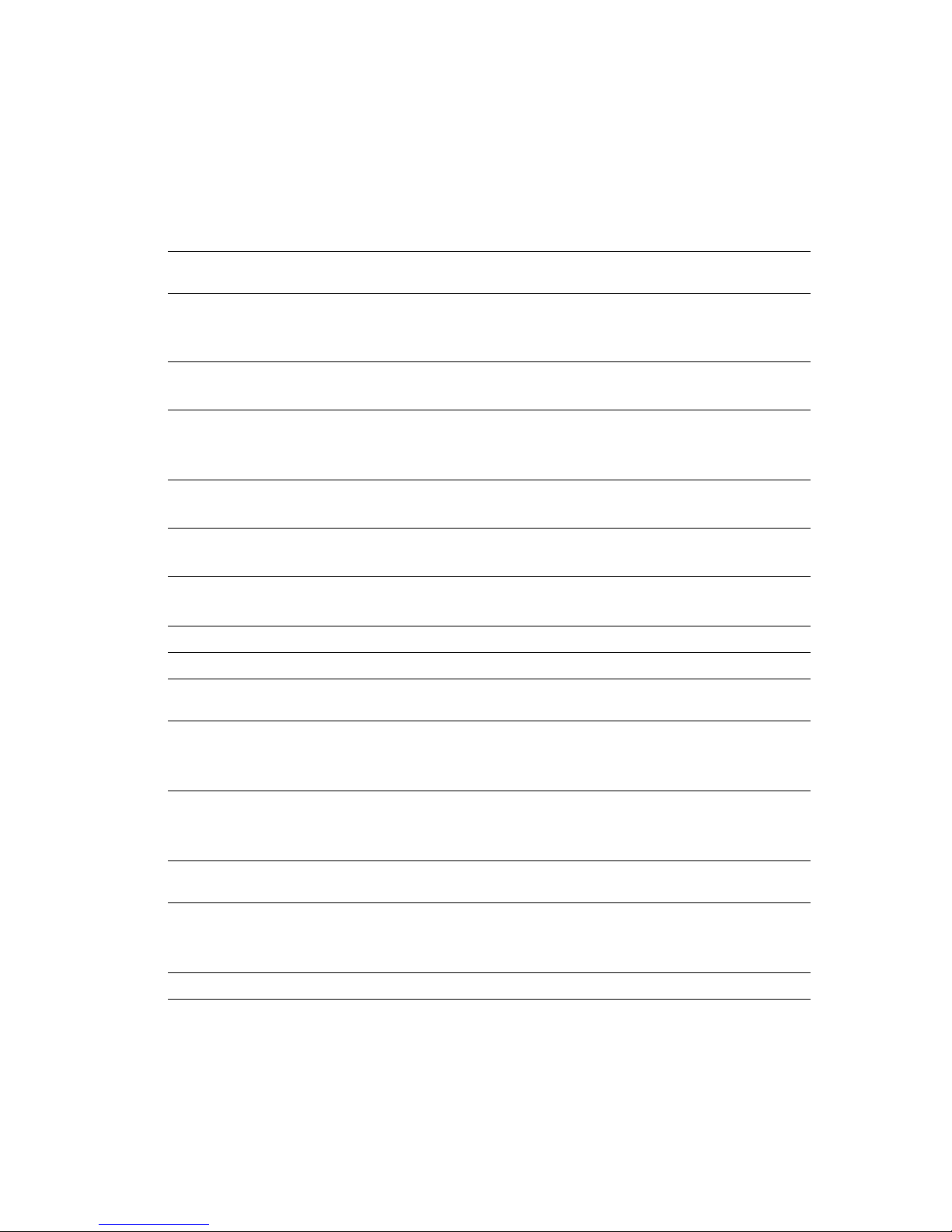
Advanced Features and Troubleshooting Manual 59
Regulatory Information for Phaser 7700 Color Printers
Xerox Corporation, declares, under our sole responsibility that the Phaser 7700 color laser
printer (Z7700) to which this declaration relates, is in conformity with the following
standards and other normative documents:
In the European Union;
following the provisions of the Low Voltage Directive 73/23/EEC and its amendments:
following the provisions of the Electromagnetic Compatibility Directive 89/336/EEC and
its amendments:
This product, if used properly in accordance with the user's instructions is neither
dangerous for the consumer nor for the environment.
A copy of the signed Declaration of Conformity for this product can be obtained from
Xerox.
EN 60950 (IEC 950) "Safety of Information Technology Equipment including Electrical
Business Equipment"
EN55022:1998
(CISPR 22)
"Limits and Methods of measurement of radio interference
characteristics of Information Technology Equipment." Class B.
EN61000-3-2;1995
:+A!:1998:+A2:1998.
(IEC61000-3-2)
"Part 3: Limits - Section 2: Limits for harmonic current emissions
(equipment input current ≤ 16A per phase)."
EN61000-3-3:1995
(IEC61000-3-3)
"Part 3: Limits - Section 3: Limitation of voltage fluctuations and flicker
in low-voltage supply systems for equipment with rated current ≤ 16A."
EN55024;1998
(CISPR 24)
"Information technology equipment - Immunity characteristics - Limits
and methods of measurement. "
CISPR 24 Immunity Phenomena Basic Standard Test Specification
Electrostatic Discharge IEC61000-4-2:1995 6kV Contact, 10kV Air
Radio-Frequency Electromagnetic
Field (radiated)
IEC61000-4-3:1995 80-1000 MHz, 3V/m
Fast Burst Transients IEC61000-4-4:1995 5/50 Tr/Th ns 5kHz Rep. Freq
0.5kV on Signal Lines
1kV on AC Mains
Line Surge IEC61000-4-5;1995 Combination wave
2.0kV Common mode
2.0kV Differentia mode
Radio-Frequency Electromagnetic
Field (Conducted)
IEC61000-4-6;1996 0.15 - 80 MHz 3V, 80% AM @ 1kHz
Line voltage dips IEC61000-4-11;1994 >95% dip for ½ cycle @ 50 Hz
40% dip for 5 cycles @ 50 Hz
70% dip for 25 cycles @ 50 Hz
Line voltage drop-out IEC61000-4-11;1994 >95% dropout for 250 cycles @ 50 Hz
Page 66

Advanced Features and Troubleshooting Manual 61
A
Adobe Photoshop plug-in 20
altitude, operating range 56
Automatic color correction 3
automatic tray switching 36
B
Black and White color correction 3
black density
adjusting 18
booklet
printing 7
C
CD-ROM for printer 44
CentreWare IS 46
CentreWare IS Printer Management
software 29
CMYK Sampler
Macintosh utility file 14
PC utility file 14
color
adjusting balance 18
color calibration 18
color charts
CMYK 12
HSB 12
PANTONE Color 15
printing from a Macintosh 14
printing from a PC 14
printing from the front panel 12
RGB 12
color connection 46
color corrections 3
color density
adjusting 18
Commercial Press color correction 3
D
declaration of conformity 59
DIC color correction 3
downloading files from servers
World Wide Web 38
downloading files to the printer
Macintosh 39
PC 41
Windows 95 41
downloading fonts 25
Macintosh 26
PC 27
drivers
location 44
uses 45
duplex
troubleshooting 48
E
enabling and disabling the Startup Page 32
energy saving mode 34
Enhanced print quality mode 2
Euroscale Press color correction 3
F
features of the printer 1
Font Sampler, Macintosh utility file 14, 27
fonts
downloading 25
printing a list of resident fonts 27
sampler, printing 27
TrueType 25
FONTS.PS, PC utility file 14, 28
frequency range 56
front panel
information key 45
light intensity 34
menus 33
messages, troubleshooting 47
H
Help button in printer driver 45
HSB Sampler
Macintosh utility file 14
PC utility file 14
I
information key 45
information pages 45
infoSMART 46
Intelligent Ready
short overview 34
L
labels
printing on wrong side 48
letterhead paper
printing on wrong side 48
Page 67

62 Phaser 7700 Color Printer
M
Macintosh utility files 39
color samplers 14
Font Sampler 14, 27
Menu Long 33
Menu Short 33
manuals 44
margins
calibrate 55
media jams
output after clearing 54
preventing 54
Menu Long, Macintosh utility file 33
Menu Short, Macintosh utility file 33
MENULONG.PS, PC utility file 33
MENUSHRT.PS, PC utility file 33
modes
print quality 2
N
None color correction 3
P
PANTONE Colors
installing printer files 16
printer-specific colors 15
printing the color chart from a
Macintosh 16
printing the color chart from a PC 17
selection books 15
PC utility files
color samplers 14
FONTS.PS 14, 28
MENULONG.PS 33
MENUSHRT.PS 33
PhaserPrint plug-in
compatibility requirements 20
for Photoshop 20
installing for Macintosh 20
starting the plug-in 20
Photoshop plug-in 20
Plug-in, Adobe Photoshop, using 20
power consumption specifications 56
primary fusing 56
primary voltage ranges 56
print features
automatic tray switching 36
controlling through CentreWare IS 29
print quality
calibrate for paper type 52
print quality modes 2
print quality problems
troubleshooting 52
printer
dimensions 56
front panel menus 33
quality modes 2
printer CD-ROM contents 44
printer drivers
location 44
uses 45
proof prints 4
Q
quality modes 2
R
regulatory standards 58
resellers 46
RGB Sampler
Macintosh utility file 14
PC utility file 14
S
saved prints 4
secure prints 4
separation pages 6
setting
front panel intensity 34
SNAP Press color correction 3
specifications 56
sRGB Display color correction 3
Standard print quality mode 2
standby mode 34
Startup Page
enable or disable 32
SWOP Press color correction 3
Sys/Start Job, enable or disable 34
T
TekColor color corrections 3
Toyo color correction 3
transparencies
print quality modes 2
tray switching 36
Page 68

Advanced Features and Troubleshooting Manual 63
troubleshooting
black and white prints instead of
color 51
duplex 48
front panel messages 47
labels are printed on wrong side 48
labels printing on wrong side 48
letterhead paper printing on wrong
side 48
paper jams, preventing 54
print quality problems 52
printed colors 50
two-sided printing 48
TrueType fonts 25
two-sided printing
troubleshooting 48
U
Usage Profile reports
brief overview 30
utility files
Macintosh, using 39
PC, using 41
V
videos 44
Vivid Color color correction 3
voltage ranges 56
W
watermark 9
web sites 46
World Wide Web
downloading files from 38
X
Xerox web sites 46
Page 69

071-08xx-00
