Page 1
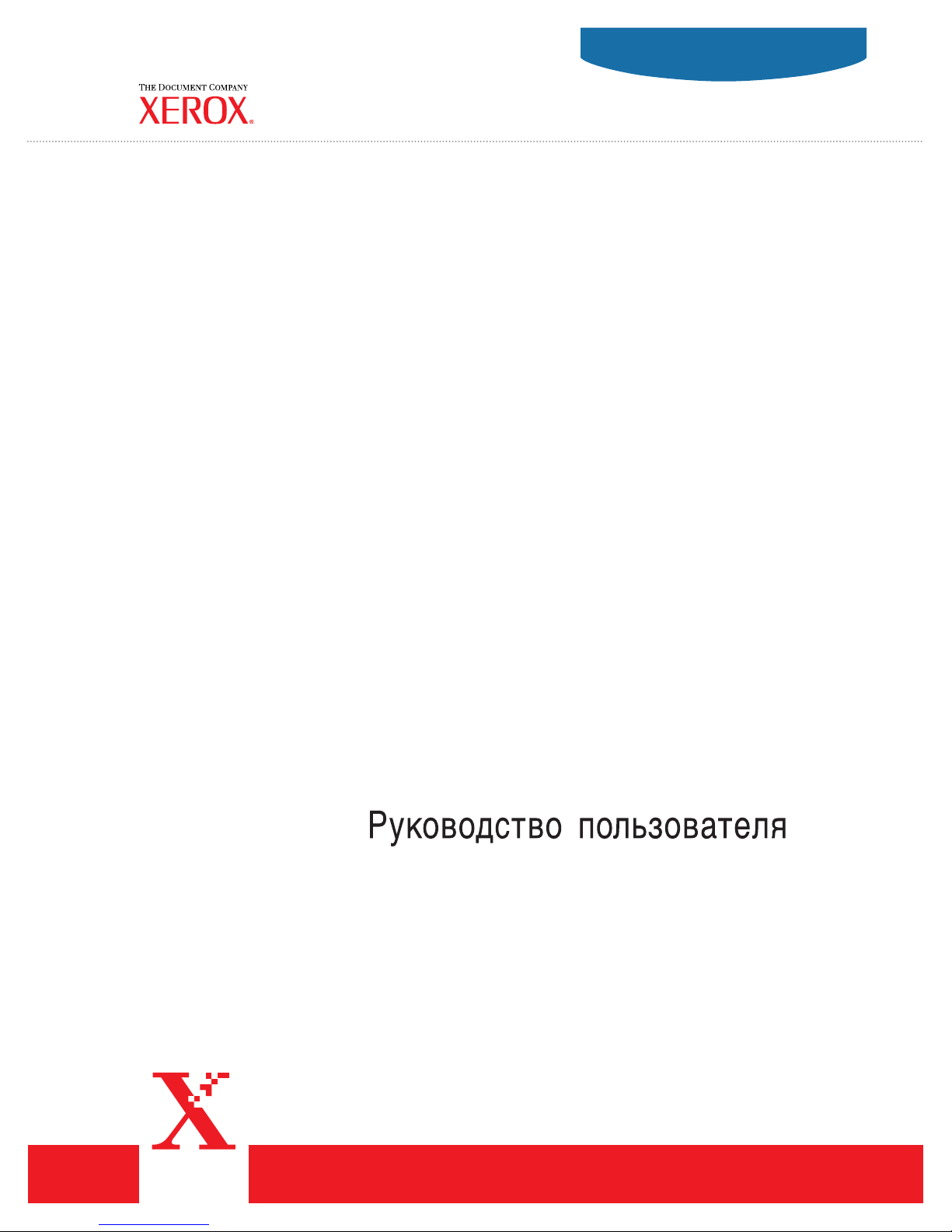
User Guide
Guide d’utilisation
Phaser® 5500
laser printer
Guida dell'utente
Benutzerhandbuch
Guía del usuario
Guia do Usuário
Gebruikershandleiding
Användarhandbok
®
www.xerox.com/office/5500support
Page 2
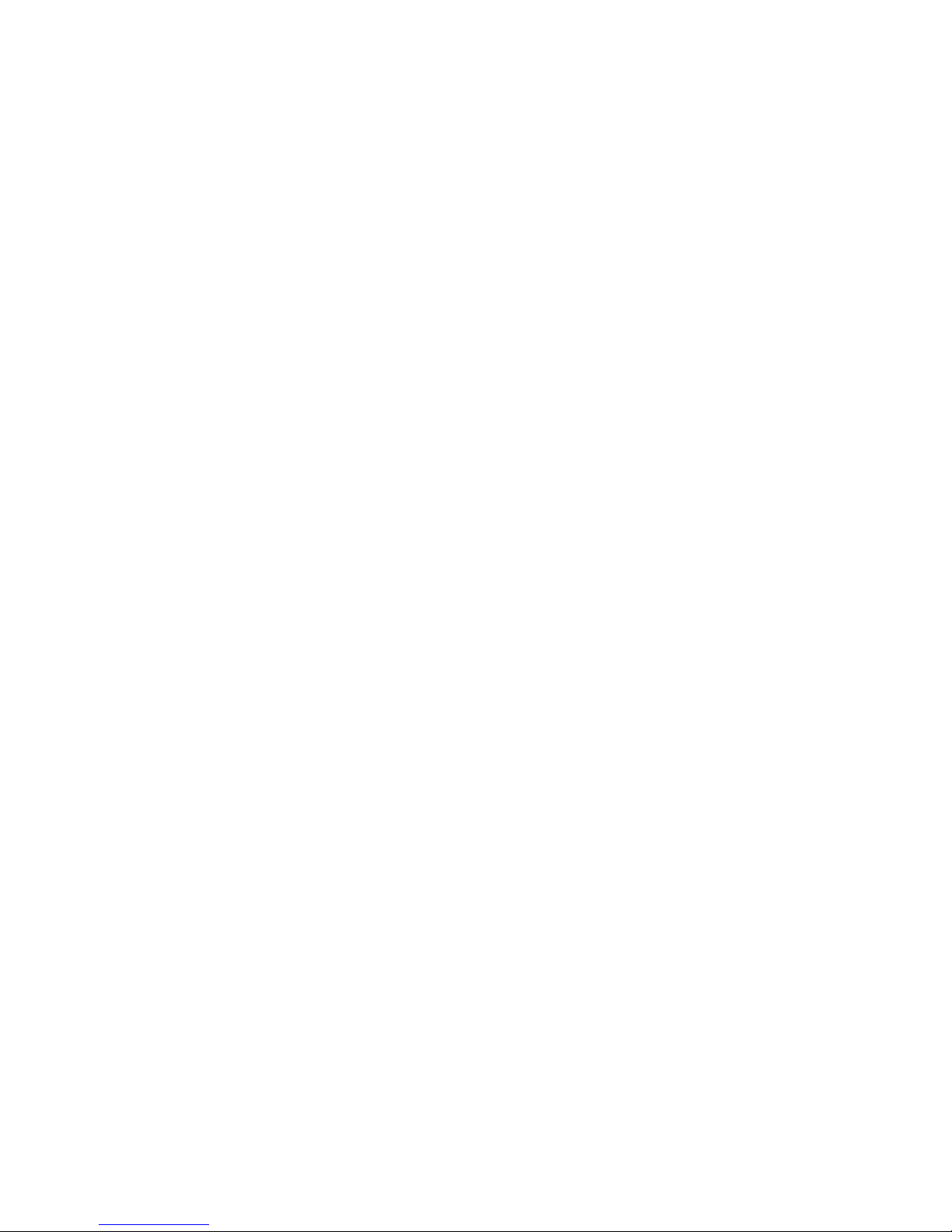
Copyright © 2004 Xerox Corporation. All Rights Reserved. Unpublished rights reserved under the copyright laws of the United
States. Contents of this publication may not be reproduced in any form without permission of Xerox Corporation.
Copyright protection claimed includes all forms of matters of copyrightable materials and information now allowed by statutory
or judicial law or hereinafter granted, including without limitation, material generated from the software programs which are
displayed on the screen such as styles, templates, icons, screen displays, looks, etc.
®
XEROX
PhaserSMART
Adobe
Adobe Jenson
, The Document Company®, the stylized X®, CentreWare®, infoSMART®, Made For Each Other®, Phaser®,
®
, and Walk-Up™ are trademarks of Xerox Corporation in the United States and/or other countries.
®
Reader®, Illustrator®, PageMaker®, Photoshop®, PostScript®, ATM®, Adobe Brilliant® Screens, Adobe Garamond®,
™
, Birch®, Carta®, IntelliSelect®, Mythos®, Quake®, and Tekton® are trademarks of Adobe Systems Incorporated
in the United States and/or other countries.
®
, AppleTalk®, LaserWriter®, LocalTalk®, Macintosh®, Mac OS®, TrueType®, Apple Chancery®, Chicago®, Geneva®,
Apple
®
Monaco
Marigold
Ave ry
PCL
, New York®, and QuickDraw® are trademarks of Apple Computer, Inc. in the United States and/or other countries.
™
and Oxford™ are trademarks of AlphaOmega Typography.
™
is a trademark of Avery Dennison Corporation.
®
and HP-GL® are trademarks of Hewlett-Packard Corporation in the United States and/or other countries.
Hoefler Text was designed by the Hoefler Type Foundry.
®
is a trademark of International Business Machines Corporation in the United States and/or other countries.
IBM
®
ITC Avant Guard Gothic
ITC Zapf Dingbats
Bernhard Modern
™
Garamond
Windows
Albertus
Antique Olive
Eurostile
Novell
, Times™, and Univers™ are trademarks of Linotype-Hell AG and/or its subsidiaries.
®
, Windows NT®, and Wingdings® are trademarks of Microsoft Corporation in the United States and/or other countries.
™
, Arial™, Gill Sans™, Joanna™, and Times New Roman™ are trademarks of Monotype Corporation.
®
is a trademark of M. Olive.
™
is a trademark of Nebiolo.
®
, NetWare®, NDPS®, NDS®, Novell Directory Services®, IPX™, and Novell Distributed Print Services™are trademarks
, ITC Bookman®, ITC Lubalin Graph®, ITC Mona Lisa®, ITC Symbol®, ITC Zapf Chancery®, and
®
are trademarks of International Typeface Corporation.
™
, Clarendon™, Coronet™, Helvetica™, New Century Schoolbook™, Optima™, Palatino™, Stempel
of Novell, Incorporated in the United States and/or other countries.
®
and Sun Microsystems® are trademarks of Sun Microsystems, Incorporated in the United States and/or other countries.
Sun
®
is a trademark of SWOP, Inc.
SWOP
®
is a trademark in the United States and other countries, licensed exclusively through X/Open Company Limited.
UNIX
This product uses code for SHA-1 written by John Halleck, which is being used with his permission.
This product includes an implementation of LZW licensed under U.S. Patent 4,558,302.
Page 3
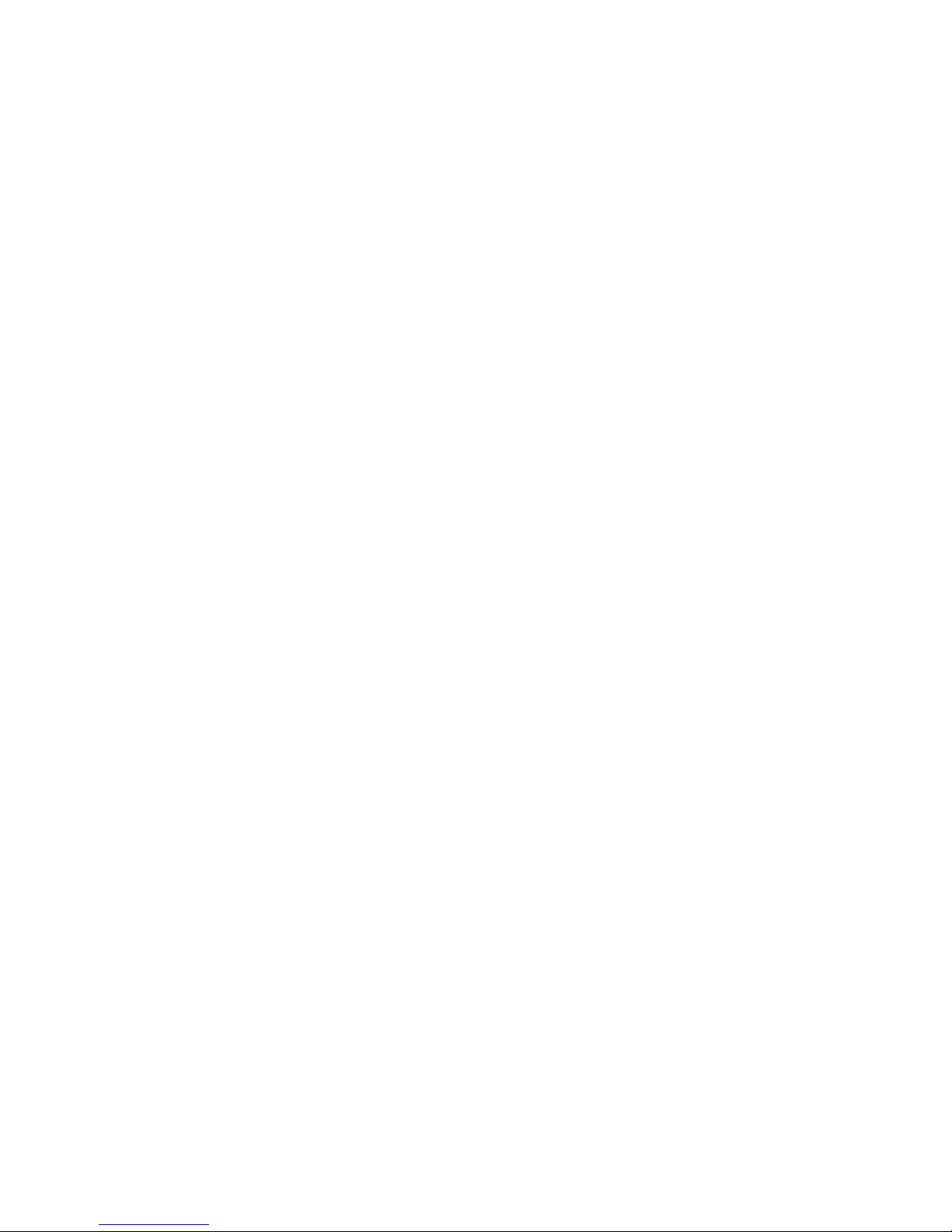
Contents
1 Features
Printer Tour . . . . . . . . . . . . . . . . . . . . . . . . . . . . . . . . . . . . . . . . . . . . . . . . . . . . . . . . . . . . . . 1-2
Printer Features . . . . . . . . . . . . . . . . . . . . . . . . . . . . . . . . . . . . . . . . . . . . . . . . . . . . . . 1-2
Available Configurations . . . . . . . . . . . . . . . . . . . . . . . . . . . . . . . . . . . . . . . . . . . . . . 1-3
Front View . . . . . . . . . . . . . . . . . . . . . . . . . . . . . . . . . . . . . . . . . . . . . . . . . . . . . . . . . 1-4
Rear View . . . . . . . . . . . . . . . . . . . . . . . . . . . . . . . . . . . . . . . . . . . . . . . . . . . . . . . . . . 1-4
Internal Components . . . . . . . . . . . . . . . . . . . . . . . . . . . . . . . . . . . . . . . . . . . . . . . . . . 1-4
Printer Options and Upgrades . . . . . . . . . . . . . . . . . . . . . . . . . . . . . . . . . . . . . . . . . . . 1-5
Resources . . . . . . . . . . . . . . . . . . . . . . . . . . . . . . . . . . . . . . . . . . . . . . . . . . . . . . . . . . 1-5
Front Panel. . . . . . . . . . . . . . . . . . . . . . . . . . . . . . . . . . . . . . . . . . . . . . . . . . . . . . . . . . . . . . . 1-6
Front Panel Description . . . . . . . . . . . . . . . . . . . . . . . . . . . . . . . . . . . . . . . . . . . . . . . 1-6
Front Panel Layout . . . . . . . . . . . . . . . . . . . . . . . . . . . . . . . . . . . . . . . . . . . . . . . . . . . 1-7
Error and Warning Messages . . . . . . . . . . . . . . . . . . . . . . . . . . . . . . . . . . . . . . . . . . . 1-7
Print Icon. . . . . . . . . . . . . . . . . . . . . . . . . . . . . . . . . . . . . . . . . . . . . . . . . . . . . . . . . . . 1-8
Menu Map . . . . . . . . . . . . . . . . . . . . . . . . . . . . . . . . . . . . . . . . . . . . . . . . . . . . . . . . . . 1-8
Information Pages . . . . . . . . . . . . . . . . . . . . . . . . . . . . . . . . . . . . . . . . . . . . . . . . . . . . 1-8
Sample Pages . . . . . . . . . . . . . . . . . . . . . . . . . . . . . . . . . . . . . . . . . . . . . . . . . . . . . . . 1-8
Printer Drivers . . . . . . . . . . . . . . . . . . . . . . . . . . . . . . . . . . . . . . . . . . . . . . . . . . . . . . . . . . . . 1-9
Available Printer Drivers . . . . . . . . . . . . . . . . . . . . . . . . . . . . . . . . . . . . . . . . . . . . . . 1-9
Printer Driver Features . . . . . . . . . . . . . . . . . . . . . . . . . . . . . . . . . . . . . . . . . . . . . . . 1-10
Managing Your Printer . . . . . . . . . . . . . . . . . . . . . . . . . . . . . . . . . . . . . . . . . . . . . . . . . . . . 1-11
Printer’s IP Address . . . . . . . . . . . . . . . . . . . . . . . . . . . . . . . . . . . . . . . . . . . . . . . . . 1-11
CentreWare Internet Services (IS) . . . . . . . . . . . . . . . . . . . . . . . . . . . . . . . . . . . . . . 1-11
PhaserSMART . . . . . . . . . . . . . . . . . . . . . . . . . . . . . . . . . . . . . . . . . . . . . . . . . . . . . 1-12
PrintingScout. . . . . . . . . . . . . . . . . . . . . . . . . . . . . . . . . . . . . . . . . . . . . . . . . . . . . . . 1-12
Printer Settings . . . . . . . . . . . . . . . . . . . . . . . . . . . . . . . . . . . . . . . . . . . . . . . . . . . . . . . . . . 1-13
Accessing Power Saver. . . . . . . . . . . . . . . . . . . . . . . . . . . . . . . . . . . . . . . . . . . . . . . 1-13
Selecting Output Options . . . . . . . . . . . . . . . . . . . . . . . . . . . . . . . . . . . . . . . . . . . . . 1-13
Preventing Access to Front Panel Settings . . . . . . . . . . . . . . . . . . . . . . . . . . . . . . . . 1-14
Accessing the Startup Page . . . . . . . . . . . . . . . . . . . . . . . . . . . . . . . . . . . . . . . . . . . . 1-15
Accessing Load Paper Timeout . . . . . . . . . . . . . . . . . . . . . . . . . . . . . . . . . . . . . . . . 1-16
Selecting Tray Settings . . . . . . . . . . . . . . . . . . . . . . . . . . . . . . . . . . . . . . . . . . . . . . . 1-17
Adjusting Front Panel Brightness . . . . . . . . . . . . . . . . . . . . . . . . . . . . . . . . . . . . . . . 1-19
Adjusting Front Panel Contrast. . . . . . . . . . . . . . . . . . . . . . . . . . . . . . . . . . . . . . . . . 1-19
Changing Printer Language . . . . . . . . . . . . . . . . . . . . . . . . . . . . . . . . . . . . . . . . . . . 1-20
Phaser® 5500 Laser Printer
i
Page 4
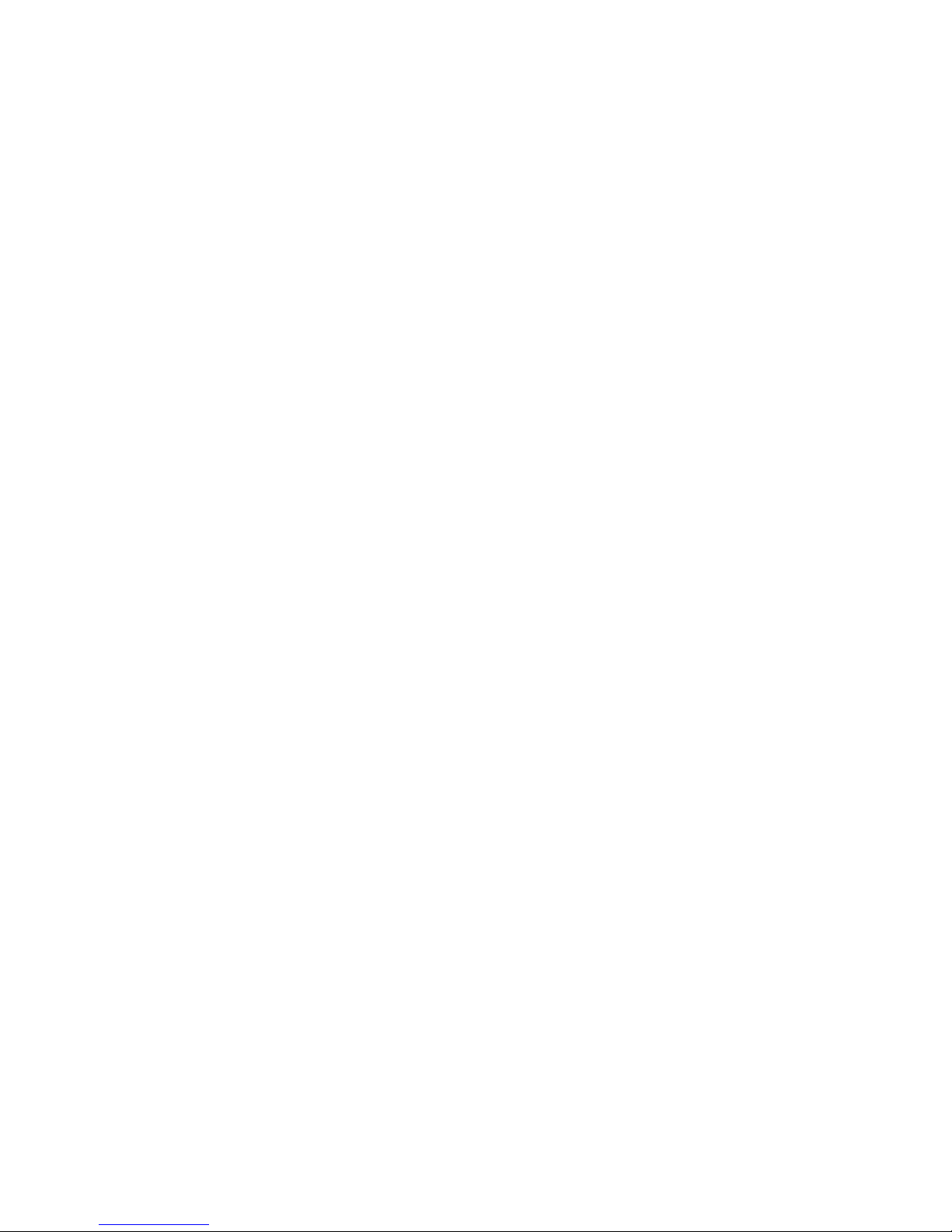
Contents
Fonts . . . . . . . . . . . . . . . . . . . . . . . . . . . . . . . . . . . . . . . . . . . . . . . . . . . . . . . . . . . . . . . . . . 1-21
Types of Fonts. . . . . . . . . . . . . . . . . . . . . . . . . . . . . . . . . . . . . . . . . . . . . . . . . . . . . . 1-21
Resident Printer Fonts. . . . . . . . . . . . . . . . . . . . . . . . . . . . . . . . . . . . . . . . . . . . . . . . 1-21
Viewing a List of Resident Fonts . . . . . . . . . . . . . . . . . . . . . . . . . . . . . . . . . . . . . . . 1-21
Printing a List of Resident Fonts. . . . . . . . . . . . . . . . . . . . . . . . . . . . . . . . . . . . . . . . 1-22
Downloading Fonts . . . . . . . . . . . . . . . . . . . . . . . . . . . . . . . . . . . . . . . . . . . . . . . . . . 1-23
Registering Your Printer . . . . . . . . . . . . . . . . . . . . . . . . . . . . . . . . . . . . . . . . . . . . . . . . . . . 1-24
2Printing
Supported Papers . . . . . . . . . . . . . . . . . . . . . . . . . . . . . . . . . . . . . . . . . . . . . . . . . . . . . . . . . . 2-2
Guidelines . . . . . . . . . . . . . . . . . . . . . . . . . . . . . . . . . . . . . . . . . . . . . . . . . . . . . . . . . . 2-2
Paper that May Damage Your Printer. . . . . . . . . . . . . . . . . . . . . . . . . . . . . . . . . . . . . 2-2
Tray Setup . . . . . . . . . . . . . . . . . . . . . . . . . . . . . . . . . . . . . . . . . . . . . . . . . . . . . . . . . . 2-3
Supported Paper and Media . . . . . . . . . . . . . . . . . . . . . . . . . . . . . . . . . . . . . . . . . . . . 2-5
Available Supplies . . . . . . . . . . . . . . . . . . . . . . . . . . . . . . . . . . . . . . . . . . . . . . . . . . . 2-7
Basic Printing . . . . . . . . . . . . . . . . . . . . . . . . . . . . . . . . . . . . . . . . . . . . . . . . . . . . . . . . . . . . 2-9
Loading Paper in Tray 1 (MPT) for Single-Sided Printing . . . . . . . . . . . . . . . . . . . . 2-9
Loading Paper in Trays 2-5 for Single-Sided Printing . . . . . . . . . . . . . . . . . . . . . . . 2-13
Loading Paper in Tray 6 for Single-Sided Printing . . . . . . . . . . . . . . . . . . . . . . . . . 2-17
Loading Paper in Tray 1 (MPT) for 2-Sided Printing. . . . . . . . . . . . . . . . . . . . . . . . 2-19
Loading Paper in Trays 2-5 for 2-Sided Printing . . . . . . . . . . . . . . . . . . . . . . . . . . . 2-21
Loading Paper in Tray 6 for 2-Sided Printing. . . . . . . . . . . . . . . . . . . . . . . . . . . . . . 2-25
Using the Stapler. . . . . . . . . . . . . . . . . . . . . . . . . . . . . . . . . . . . . . . . . . . . . . . . . . . . 2-28
Using the Hole Puncher . . . . . . . . . . . . . . . . . . . . . . . . . . . . . . . . . . . . . . . . . . . . . . 2-32
Factors Affecting Printer Performance . . . . . . . . . . . . . . . . . . . . . . . . . . . . . . . . . . . 2-35
Adjusting Printing Options . . . . . . . . . . . . . . . . . . . . . . . . . . . . . . . . . . . . . . . . . . . . . . . . . 2-36
Setting Printing Options . . . . . . . . . . . . . . . . . . . . . . . . . . . . . . . . . . . . . . . . . . . . . . 2-36
Selecting Print-Quality Modes . . . . . . . . . . . . . . . . . . . . . . . . . . . . . . . . . . . 2-42
2-Sided Printing. . . . . . . . . . . . . . . . . . . . . . . . . . . . . . . . . . . . . . . . . . . . . . . . . . . . . . . . . . 2-43
Automatic 2-Sided Printing . . . . . . . . . . . . . . . . . . . . . . . . . . . . . . . . . . . . . . . . . . . 2-43
Binding Preferences . . . . . . . . . . . . . . . . . . . . . . . . . . . . . . . . . . . . . . . . . . . . . . . . . 2-44
Transparencies . . . . . . . . . . . . . . . . . . . . . . . . . . . . . . . . . . . . . . . . . . . . . . . . . . . . . . . . . . . 2-46
Guidelines for Transparencies . . . . . . . . . . . . . . . . . . . . . . . . . . . . . . . . . . . . . . . . . 2-46
Printing Transparencies from Tray 1 (MPT) or Tray 6 . . . . . . . . . . . . . . . . . . . . . . 2-46
Printing Transparencies from Trays 2-5 . . . . . . . . . . . . . . . . . . . . . . . . . . . . . . . . . . 2-47
Envelopes. . . . . . . . . . . . . . . . . . . . . . . . . . . . . . . . . . . . . . . . . . . . . . . . . . . . . . . . . . . . . . . 2-49
Guidelines for Envelopes . . . . . . . . . . . . . . . . . . . . . . . . . . . . . . . . . . . . . . . . . . . . . 2-49
Printing Envelopes from Tray 1 (MPT) . . . . . . . . . . . . . . . . . . . . . . . . . . . . . . . . . . 2-50
Printing Envelopes from the Optional Envelope Tray . . . . . . . . . . . . . . . . . . . . . . . 2-51
Postcards . . . . . . . . . . . . . . . . . . . . . . . . . . . . . . . . . . . . . . . . . . . . . . . . . . . . . . . . . . . . . . . 2-52
Guidelines for Postcards . . . . . . . . . . . . . . . . . . . . . . . . . . . . . . . . . . . . . . . . . . . . . . 2-52
Printing Postcards . . . . . . . . . . . . . . . . . . . . . . . . . . . . . . . . . . . . . . . . . . . . . . . . . . . 2-52
Phaser® 5500 Laser Printer
ii
Page 5
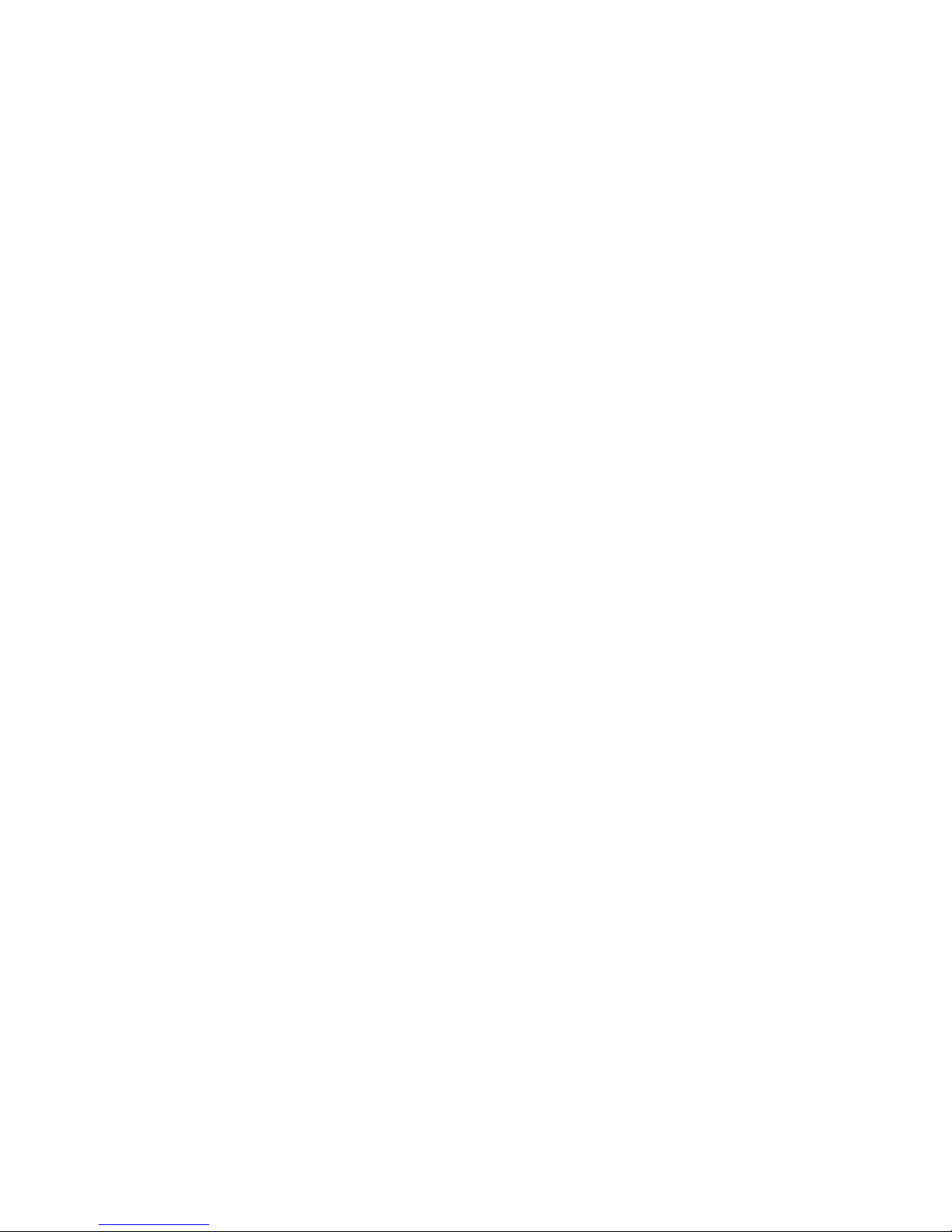
Contents
Labels. . . . . . . . . . . . . . . . . . . . . . . . . . . . . . . . . . . . . . . . . . . . . . . . . . . . . . . . . . . . . . . . . . 2-54
Guidelines for Labels . . . . . . . . . . . . . . . . . . . . . . . . . . . . . . . . . . . . . . . . . . . . . . . . 2-54
Printing Labels . . . . . . . . . . . . . . . . . . . . . . . . . . . . . . . . . . . . . . . . . . . . . . . . . . . . . 2-54
Specialty Paper . . . . . . . . . . . . . . . . . . . . . . . . . . . . . . . . . . . . . . . . . . . . . . . . . . . . . . . . . . 2-56
Trifold Brochures . . . . . . . . . . . . . . . . . . . . . . . . . . . . . . . . . . . . . . . . . . . . . . . . . . . 2-56
Weatherproof Paper . . . . . . . . . . . . . . . . . . . . . . . . . . . . . . . . . . . . . . . . . . . . . . . . . 2-58
Custom Size Paper. . . . . . . . . . . . . . . . . . . . . . . . . . . . . . . . . . . . . . . . . . . . . . . . . . . . . . . . 2-63
Guidelines . . . . . . . . . . . . . . . . . . . . . . . . . . . . . . . . . . . . . . . . . . . . . . . . . . . . . . . . . 2-63
Printing Custom Size . . . . . . . . . . . . . . . . . . . . . . . . . . . . . . . . . . . . . . . . . . . . . . . . 2-63
Advanced Options . . . . . . . . . . . . . . . . . . . . . . . . . . . . . . . . . . . . . . . . . . . . . . . . . . . . . . . . 2-67
Printing Separation Pages . . . . . . . . . . . . . . . . . . . . . . . . . . . . . . . . . . . . . . . . . . . . . 2-67
Printing Multiple Pages to a Single Sheet (N-Up) . . . . . . . . . . . . . . . . . . . . . . . . . . 2-68
Printing Booklets. . . . . . . . . . . . . . . . . . . . . . . . . . . . . . . . . . . . . . . . . . . . . . . . . . . . 2-69
Printing Negative and Mirror Images . . . . . . . . . . . . . . . . . . . . . . . . . . . . . . . . . . . . 2-70
Scaling. . . . . . . . . . . . . . . . . . . . . . . . . . . . . . . . . . . . . . . . . . . . . . . . . . . . . . . . . . . . 2-72
Printing Watermarks . . . . . . . . . . . . . . . . . . . . . . . . . . . . . . . . . . . . . . . . . . . . . . . . . 2-73
Image Smoothing . . . . . . . . . . . . . . . . . . . . . . . . . . . . . . . . . . . . . . . . . . . . . . . . . . . 2-74
Printing Cover Pages. . . . . . . . . . . . . . . . . . . . . . . . . . . . . . . . . . . . . . . . . . . . . . . . . 2-75
Printing or Deleting Secure, Personal, Proof, and Saved Print Jobs. . . . . . . . . . . . . 2-76
Supplies and Recycling . . . . . . . . . . . . . . . . . . . . . . . . . . . . . . . . . . . . . . . . . . . . . . . . . . . . 2-79
Supplies. . . . . . . . . . . . . . . . . . . . . . . . . . . . . . . . . . . . . . . . . . . . . . . . . . . . . . . . . . . 2-79
Recycling . . . . . . . . . . . . . . . . . . . . . . . . . . . . . . . . . . . . . . . . . . . . . . . . . . . . . . . . . 2-80
3Networking
Connections and Internet Protocol (TCP/IP). . . . . . . . . . . . . . . . . . . . . . . . . . . . . . . . . . . . . 3-2
Overview of Network Setup and Configuration . . . . . . . . . . . . . . . . . . . . . . . . . . . . . 3-2
Choosing a Connection Method . . . . . . . . . . . . . . . . . . . . . . . . . . . . . . . . . . . 3-3
Connecting via Ethernet (Recommended) . . . . . . . . . . . . . . . . . . . . . . . . . . . . . . . . . 3-3
Connecting via USB . . . . . . . . . . . . . . . . . . . . . . . . . . . . . . . . . . . . . . . . . . . . . . . . . . 3-4
Configuring the Network Address . . . . . . . . . . . . . . . . . . . . . . . . . . . . . . . . . . . . . . . 3-5
infoSMART Knowledge Base Documents (English only). . . . . . . . . . . . . . . . . . . . . 3-8
Printer Management Software. . . . . . . . . . . . . . . . . . . . . . . . . . . . . . . . . . . . . . . . . . . . . . . . 3-9
Using CentreWare Software . . . . . . . . . . . . . . . . . . . . . . . . . . . . . . . . . . . . . . . . . . . . 3-9
Using Printer Management Features. . . . . . . . . . . . . . . . . . . . . . . . . . . . . . . . . . . . . 3-11
Windows 2000, Windows XP, and Windows Server 2003. . . . . . . . . . . . . . . . . . . . . . . . . 3-14
Preliminary Steps . . . . . . . . . . . . . . . . . . . . . . . . . . . . . . . . . . . . . . . . . . . . . . . . . . . 3-14
Quick CD-ROM Install Steps . . . . . . . . . . . . . . . . . . . . . . . . . . . . . . . . . . . . . . . . . . 3-14
Other Methods of Installation . . . . . . . . . . . . . . . . . . . . . . . . . . . . . . . . . . . . . . . . . . 3-15
Windows 2000, Windows XP, Windows Server 2003 Troubleshooting (TCP/IP) . 3-17
infoSMART Knowledge Base Documents (English only). . . . . . . . . . . . . . . . . . . . 3-19
Phaser® 5500 Laser Printer
iii
Page 6
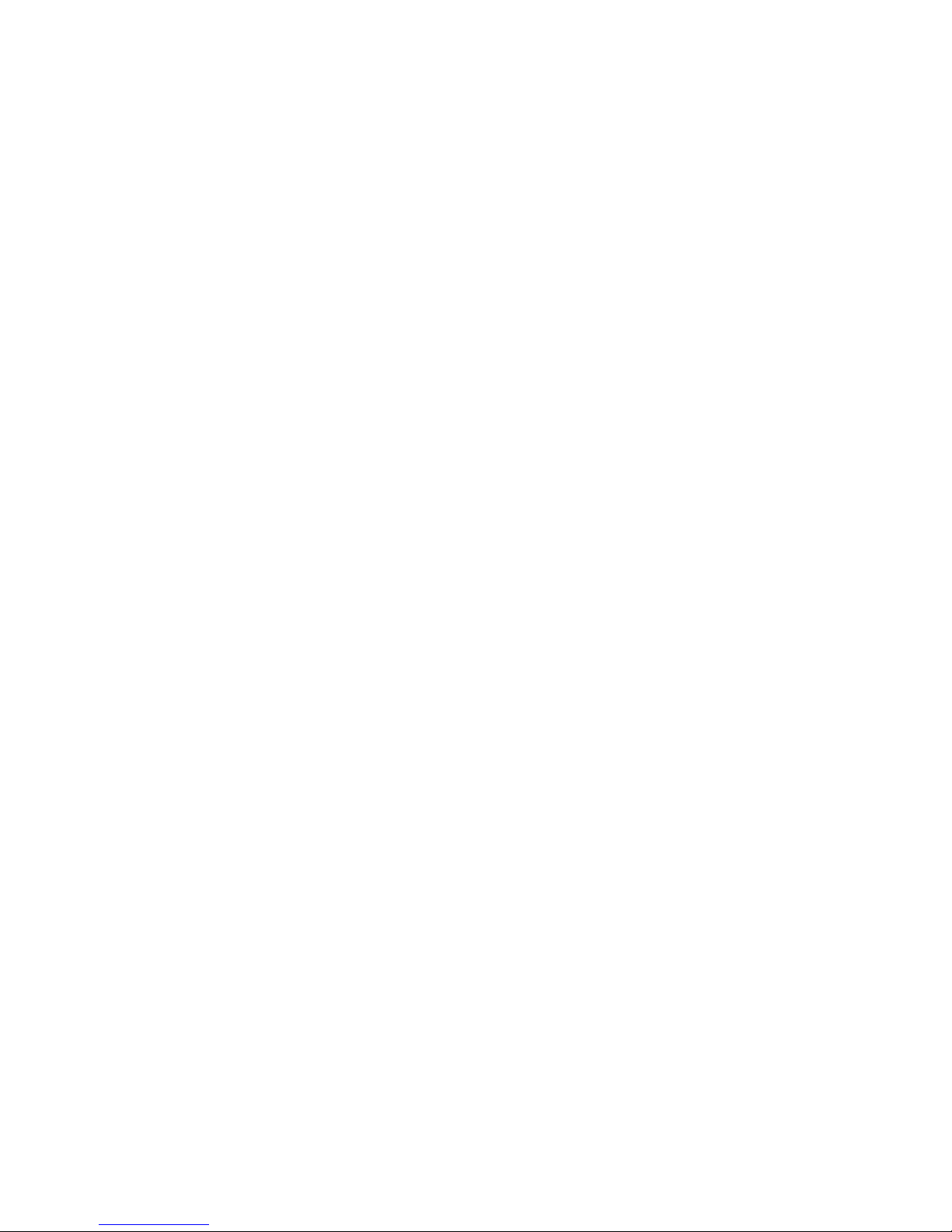
Contents
Windows NT 4.x . . . . . . . . . . . . . . . . . . . . . . . . . . . . . . . . . . . . . . . . . . . . . . . . . . . . . . . . . 3-20
Preliminary Steps . . . . . . . . . . . . . . . . . . . . . . . . . . . . . . . . . . . . . . . . . . . . . . . . . . . 3-20
Quick CD-ROM Install Steps . . . . . . . . . . . . . . . . . . . . . . . . . . . . . . . . . . . . . . . . . . 3-20
Other Methods of Installation . . . . . . . . . . . . . . . . . . . . . . . . . . . . . . . . . . . . . . . . . . 3-21
Windows NT 4.x Troubleshooting (TCP/IP) . . . . . . . . . . . . . . . . . . . . . . . . . . . . . . 3-22
infoSMART Knowledge Base Documents (English only). . . . . . . . . . . . . . . . . . . . 3-23
Windows 98 and Windows Me . . . . . . . . . . . . . . . . . . . . . . . . . . . . . . . . . . . . . . . . . . . . . . 3-24
Preliminary Steps . . . . . . . . . . . . . . . . . . . . . . . . . . . . . . . . . . . . . . . . . . . . . . . . . . . 3-24
Quick CD-ROM Install Steps . . . . . . . . . . . . . . . . . . . . . . . . . . . . . . . . . . . . . . . . . . 3-25
Other Methods of Installation . . . . . . . . . . . . . . . . . . . . . . . . . . . . . . . . . . . . . . . . . . 3-25
Windows 98 and Windows Me Troubleshooting . . . . . . . . . . . . . . . . . . . . . . . . . . . 3-27
infoSMART Knowledge Base Documents (English only). . . . . . . . . . . . . . . . . . . . 3-28
Macintosh . . . . . . . . . . . . . . . . . . . . . . . . . . . . . . . . . . . . . . . . . . . . . . . . . . . . . . . . . . . . . . 3-29
Requirements . . . . . . . . . . . . . . . . . . . . . . . . . . . . . . . . . . . . . . . . . . . . . . . . . . . . . . 3-29
Quick CD-ROM Install Steps . . . . . . . . . . . . . . . . . . . . . . . . . . . . . . . . . . . . . . . . . . 3-29
Enabling and Using EtherTalk for Mac OS 9.x . . . . . . . . . . . . . . . . . . . . . . . . . . . . 3-29
Enabling and Using TCP/IP for Mac OS 9.x . . . . . . . . . . . . . . . . . . . . . . . . . . . . . . 3-30
Enabling or Using TCP/IP or AppleTalk for Mac OS X, Version 10.1 and Higher. 3-32
Macintosh Troubleshooting (Mac OS 9.x, Mac OS X, Version 10.1 and Higher). . 3-33
infoSMART Knowledge Base Documents (English only). . . . . . . . . . . . . . . . . . . . 3-34
Novell NetWare. . . . . . . . . . . . . . . . . . . . . . . . . . . . . . . . . . . . . . . . . . . . . . . . . . . . . . . . . . 3-35
Configuration Software for NetWare Networks . . . . . . . . . . . . . . . . . . . . . . . . . . . . 3-35
Quick Setup. . . . . . . . . . . . . . . . . . . . . . . . . . . . . . . . . . . . . . . . . . . . . . . . . . . . . . . . 3-35
Advanced Setup . . . . . . . . . . . . . . . . . . . . . . . . . . . . . . . . . . . . . . . . . . . . . . . . . . . . 3-35
NetWare 4.x, NetWare 5.x, and NetWare 6.x Print Server Setup . . . . . . . . . . . . . . 3-36
Novell NetWare Troubleshooting. . . . . . . . . . . . . . . . . . . . . . . . . . . . . . . . . . . . . . . 3-36
UNIX (Linux) . . . . . . . . . . . . . . . . . . . . . . . . . . . . . . . . . . . . . . . . . . . . . . . . . . . . . . . . . . . 3-40
Quick Install Steps . . . . . . . . . . . . . . . . . . . . . . . . . . . . . . . . . . . . . . . . . . . . . . . . . . 3-40
Additional Resources . . . . . . . . . . . . . . . . . . . . . . . . . . . . . . . . . . . . . . . . . . . . . . . . 3-41
4 Troubleshooting
Automatic Diagnostic Tools . . . . . . . . . . . . . . . . . . . . . . . . . . . . . . . . . . . . . . . . . . . . . . . . . 4-2
PhaserSMART Technical Support . . . . . . . . . . . . . . . . . . . . . . . . . . . . . . . . . . . . . . . 4-2
Front Panel i Button . . . . . . . . . . . . . . . . . . . . . . . . . . . . . . . . . . . . . . . . . . . . . . . . . . 4-2
PrintingScout. . . . . . . . . . . . . . . . . . . . . . . . . . . . . . . . . . . . . . . . . . . . . . . . . . . . . . . . 4-2
Phaser® 5500 Laser Printer
iv
Page 7
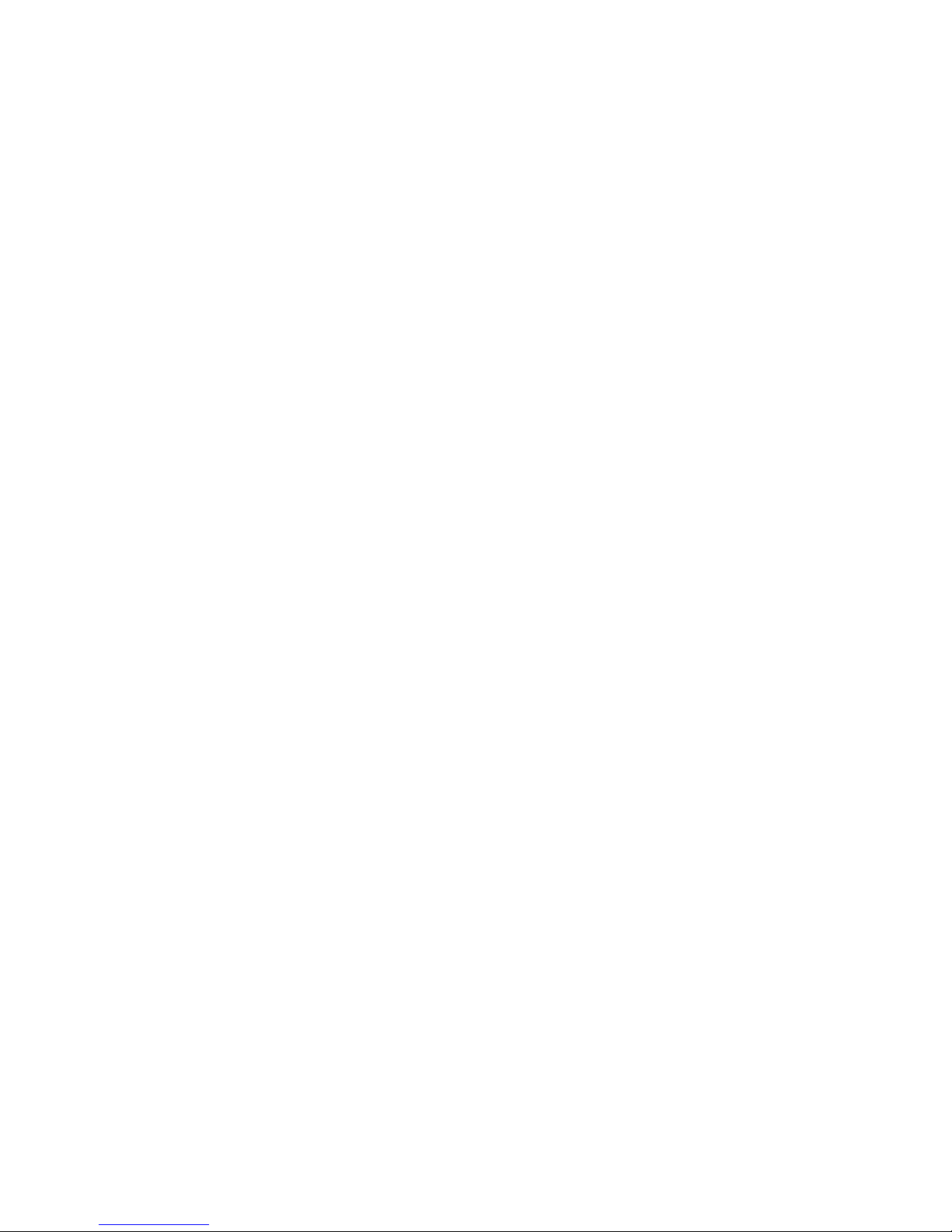
Contents
Paper Jams . . . . . . . . . . . . . . . . . . . . . . . . . . . . . . . . . . . . . . . . . . . . . . . . . . . . . . . . . . . . . . . 4-3
Jam at A . . . . . . . . . . . . . . . . . . . . . . . . . . . . . . . . . . . . . . . . . . . . . . . . . . . . . . . . . . . 4-4
Jam at B. . . . . . . . . . . . . . . . . . . . . . . . . . . . . . . . . . . . . . . . . . . . . . . . . . . . . . . . . . . . 4-5
Jam at B and C . . . . . . . . . . . . . . . . . . . . . . . . . . . . . . . . . . . . . . . . . . . . . . . . . . . . . . 4-8
Jam at C. . . . . . . . . . . . . . . . . . . . . . . . . . . . . . . . . . . . . . . . . . . . . . . . . . . . . . . . . . . 4-12
Jam at D . . . . . . . . . . . . . . . . . . . . . . . . . . . . . . . . . . . . . . . . . . . . . . . . . . . . . . . . . . 4-14
Jam at D and A . . . . . . . . . . . . . . . . . . . . . . . . . . . . . . . . . . . . . . . . . . . . . . . . . . . . . 4-15
Jam at E. . . . . . . . . . . . . . . . . . . . . . . . . . . . . . . . . . . . . . . . . . . . . . . . . . . . . . . . . . . 4-18
Jam at F . . . . . . . . . . . . . . . . . . . . . . . . . . . . . . . . . . . . . . . . . . . . . . . . . . . . . . . . . . . 4-21
Jam at G . . . . . . . . . . . . . . . . . . . . . . . . . . . . . . . . . . . . . . . . . . . . . . . . . . . . . . . . . . 4-22
Jam at H . . . . . . . . . . . . . . . . . . . . . . . . . . . . . . . . . . . . . . . . . . . . . . . . . . . . . . . . . . 4-24
Jam at the Stacker Upper Tray . . . . . . . . . . . . . . . . . . . . . . . . . . . . . . . . . . . . . . . . . 4-25
Paper Size Jam in Tray 1 (MPT). . . . . . . . . . . . . . . . . . . . . . . . . . . . . . . . . . . . . . . . 4-26
Paper Size Jam in Trays 2-5 . . . . . . . . . . . . . . . . . . . . . . . . . . . . . . . . . . . . . . . . . . . 4-28
Paper Size Jam in Tray 6. . . . . . . . . . . . . . . . . . . . . . . . . . . . . . . . . . . . . . . . . . . . . . 4-30
Jam at Tray 2, 3, 4, or 5 . . . . . . . . . . . . . . . . . . . . . . . . . . . . . . . . . . . . . . . . . . . . . . 4-33
Jam at Tray 1 (MPT). . . . . . . . . . . . . . . . . . . . . . . . . . . . . . . . . . . . . . . . . . . . . . . . . 4-35
Jam at Tray 2 and Door A. . . . . . . . . . . . . . . . . . . . . . . . . . . . . . . . . . . . . . . . . . . . . 4-37
Jam at Tray 3 and Door B . . . . . . . . . . . . . . . . . . . . . . . . . . . . . . . . . . . . . . . . . . . . . 4-41
Jam at Tray 4 or 5 and Door C . . . . . . . . . . . . . . . . . . . . . . . . . . . . . . . . . . . . . . . . . 4-46
Jam at Tray 6. . . . . . . . . . . . . . . . . . . . . . . . . . . . . . . . . . . . . . . . . . . . . . . . . . . . . . . 4-50
Print-Quality Problems . . . . . . . . . . . . . . . . . . . . . . . . . . . . . . . . . . . . . . . . . . . . . . . . . . . . 4-53
Maintenance. . . . . . . . . . . . . . . . . . . . . . . . . . . . . . . . . . . . . . . . . . . . . . . . . . . . . . . . . . . . . 4-58
Cleaning the Outside of the Printer. . . . . . . . . . . . . . . . . . . . . . . . . . . . . . . . . . . . . . 4-58
Front Panel Messages . . . . . . . . . . . . . . . . . . . . . . . . . . . . . . . . . . . . . . . . . . . . . . . . . . . . . 4-59
Status Messages . . . . . . . . . . . . . . . . . . . . . . . . . . . . . . . . . . . . . . . . . . . . . . . . . . . . 4-59
Errors and Warnings . . . . . . . . . . . . . . . . . . . . . . . . . . . . . . . . . . . . . . . . . . . . . . . . . 4-60
Moving and Repacking the Printer . . . . . . . . . . . . . . . . . . . . . . . . . . . . . . . . . . . . . . . . . . . 4-71
Precautions for Moving the Printer. . . . . . . . . . . . . . . . . . . . . . . . . . . . . . . . . . . . . . 4-71
Moving the Printer Within the Office. . . . . . . . . . . . . . . . . . . . . . . . . . . . . . . . . . . . 4-72
Preparing the Printer for Shipment . . . . . . . . . . . . . . . . . . . . . . . . . . . . . . . . . . . . . . 4-72
Additional Resources. . . . . . . . . . . . . . . . . . . . . . . . . . . . . . . . . . . . . . . . . . . . . . . . . . . . . . 4-73
Support . . . . . . . . . . . . . . . . . . . . . . . . . . . . . . . . . . . . . . . . . . . . . . . . . . . . . . . . . . . 4-73
infoSMART . . . . . . . . . . . . . . . . . . . . . . . . . . . . . . . . . . . . . . . . . . . . . . . . . . . . . . . 4-73
Web Links . . . . . . . . . . . . . . . . . . . . . . . . . . . . . . . . . . . . . . . . . . . . . . . . . . . . . . . . . 4-73
Phaser® 5500 Laser Printer
v
Page 8
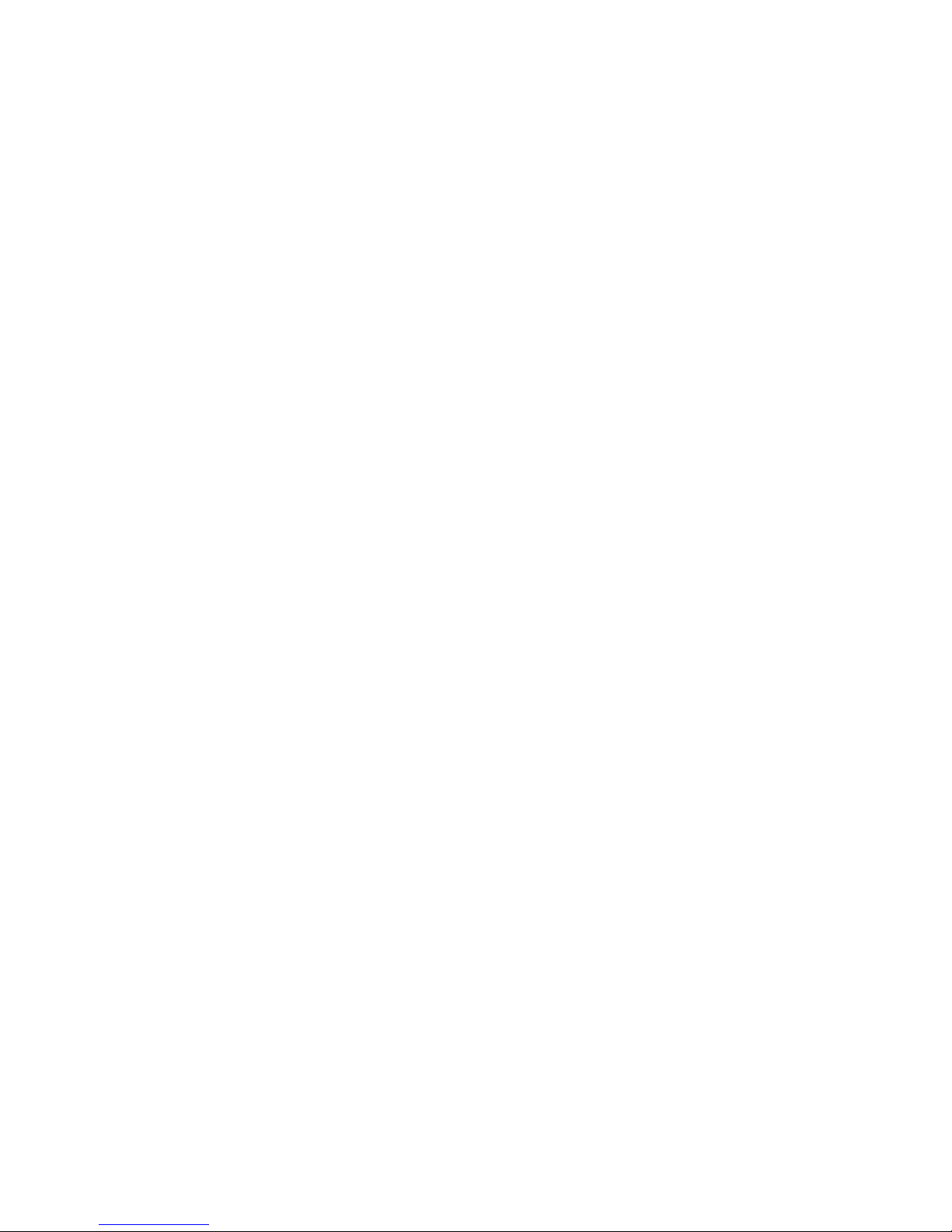
A User Safety
BWarranty
C Printer Specifications
D Regulatory Information
E Material Safety Data Sheet
F Product Recycling and Disposal
G Original SSLeay License
Contents
Index
Phaser® 5500 Laser Printer
vi
Page 9
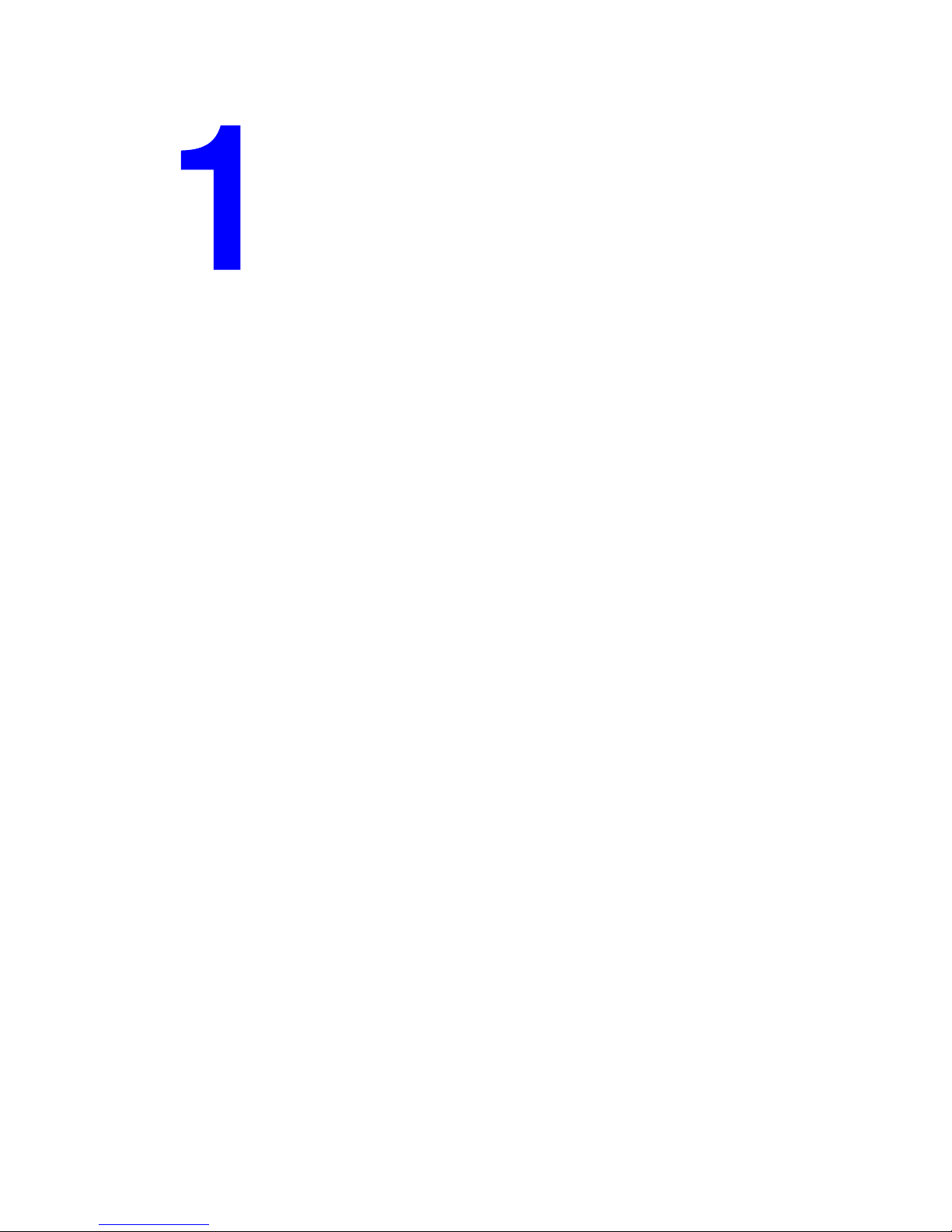
Features
This section includes:
■ "Printer Tour" on page 1-2
■ "Front Panel" on page 1-6
■ "Printer Drivers" on page 1-9
■ "Managing Your Printer" on page 1-11
■ "Printer Settings" on page 1-13
■ "Fonts" on page 1-21
■ "Registering Your Printer" on page 1-24
Phaser® 5500 Laser Printer
Copyright © 2004 Xerox Corporation. All Rights Reserved.
1-1
Page 10
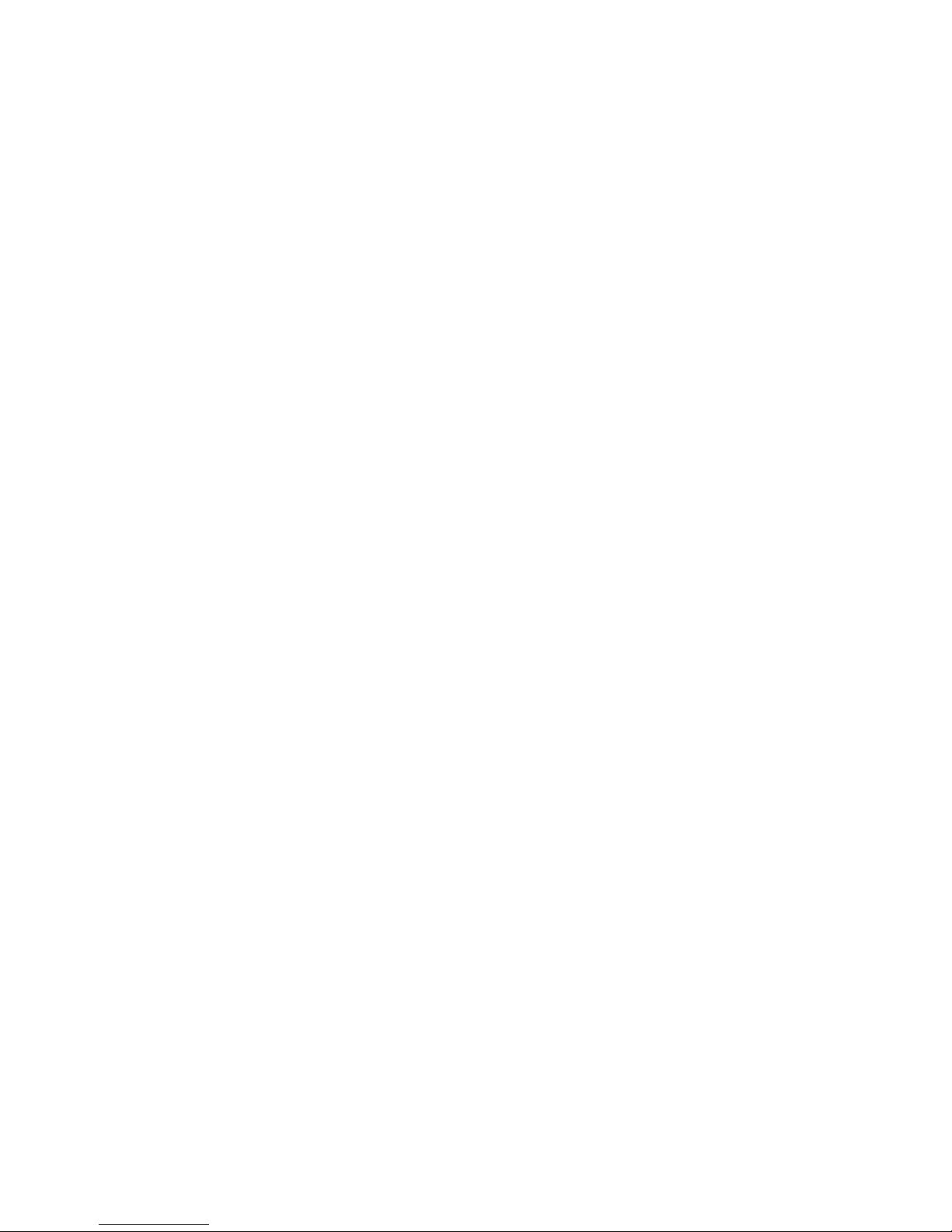
Phaser® 5500 Laser Printer
Printer Tour
This topic includes:
■ "Printer Features" on page 1-2
■ "Available Configurations" on page 1-3
■ "Front View" on page 1-4
■ "Rear View" on page 1-4
■ "Internal Components" on page 1-4
■ "Printer Options and Upgrades" on page 1-5
■ "Resources" on page 1-5
Printer Features
The Phaser 5500 Laser Printer embodies many features to meet your print needs:
Great performance and superior print quality
■ 50 pages per minute (ppm) (Letter and A4)
■ True 1200 dpi at full rated speed
■ Up to 512 MB of RAM
Flexible paper handling
■ Standard multi-purpose tray (holds 100 sheets)
■ Two standard 500-Sheet Feeders
■ Optional 1000-Sheet Feeder
■ Optional 2000-Sheet Feeder
■ Optional Envelope Tray (holds 35 envelopes)
■ Optional 3500-Sheet Stacker
■ Optional 3500-Sheet Finisher (with stapler and hole puncher)
■ Input paper capacity up to 4,100 sheets
■ Optional automatic two-sided printing (included with Phaser 5500DN, 5500DT, and
5500DX configurations)
■ Accommodates a wide variety of media types and custom size paper
Wide variety of productivity features
■ PhaserSMART provides online troubleshooting.
■ CentreWare Internet Services (an embedded web server) helps to manage, configure,
and troubleshoot the printer from your computer.
■ PrintingScout provides onscreen notification and guidance if the printer needs help.
■ Usage Analysis Tool provides cost tracking that logs each job and the cost for each
page.
■ MaiLinX email notifies a specific person when supplies or maintenance are needed.
■ MaiLinX prints to your network printer from anywhere you have email.
Copyright © 2004 Xerox Corporation. All Rights Reserved.
1-2
Page 11
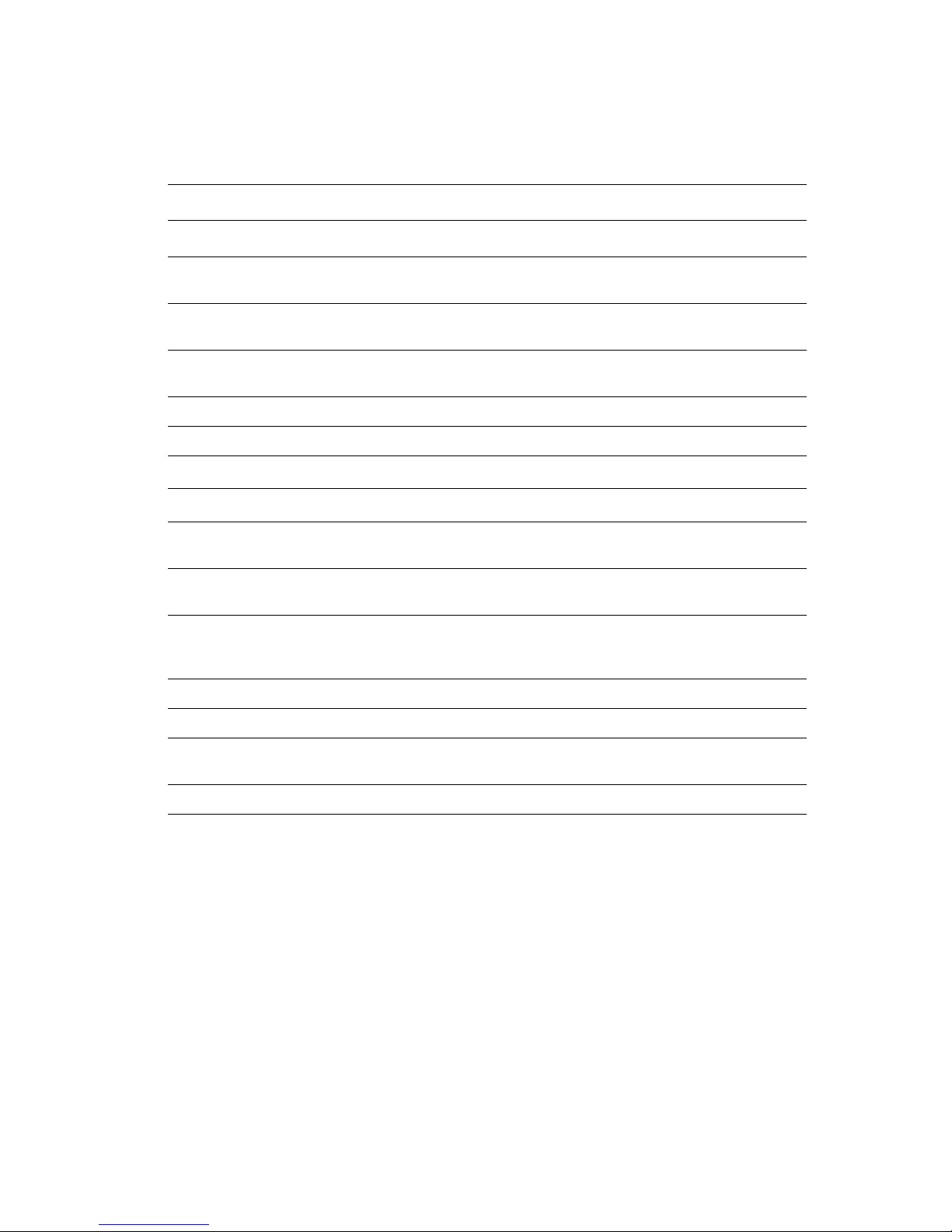
Available Configurations
The Phaser 5500 Laser Printer is available in five configurations.
Features Printer Configuration
5500B 5500N 5500DN 5500DT 5500DX
Printer Tour
Maximum Print Speed
50 50 50 50 50
(Pages Per Minute)
Standard Memory
128 128 128 128 256
(MB)
PostScript and PCL
Standard Standard Standard Standard Standard
Fonts
1000-Sheet Feeder Optional Optional Optional Standard Standard
2000-Sheet Feeder Optional* Optional* Optional* Optional* Standard
3500-Sheet Stacker
3500-Sheet Finisher
Automatic 2-Sided
Optional
Optional
#
Optional
#
Optional
Optional Optional Standard Standard Standard
#
Optional
#
Optional
#
Optional
#
Optional
#
#
N/A
Standard
Printing (Duplex)
Maximum Resolutions
(dpi)
Secure, Proof,
Tr u e
1200 x 1200
Optional
†
Tr ue
1200 x 1200
Optional
†
Tr ue
1200 x 1200
Optional
†
Tr ue
1200 x 1200
Optional
†
Tr ue
1200 x 1200
Standard
Personal, and Saved
Print Jobs
Parallel Connection Standard Standard Standard Standard Standard
USB Connection Standard Standard Standard Standard Standard
10/100 Ethernet
Connection
Internal Hard Drive Optional Optional Optional Optional Standard
All configurations support two memory slots. The maximum memory is 512 MB.
* Requires the 1000-Sheet Feeder.
#
Requires the 1000-Sheet Feeder and the Duplex Unit.
†
Requires a hard drive.
‡
Requires a Phaser 5500B to 5500N upgrade kit.
N/A
‡
Standard Standard Standard Standard
Phaser® 5500 Laser Printer
1-3
Page 12
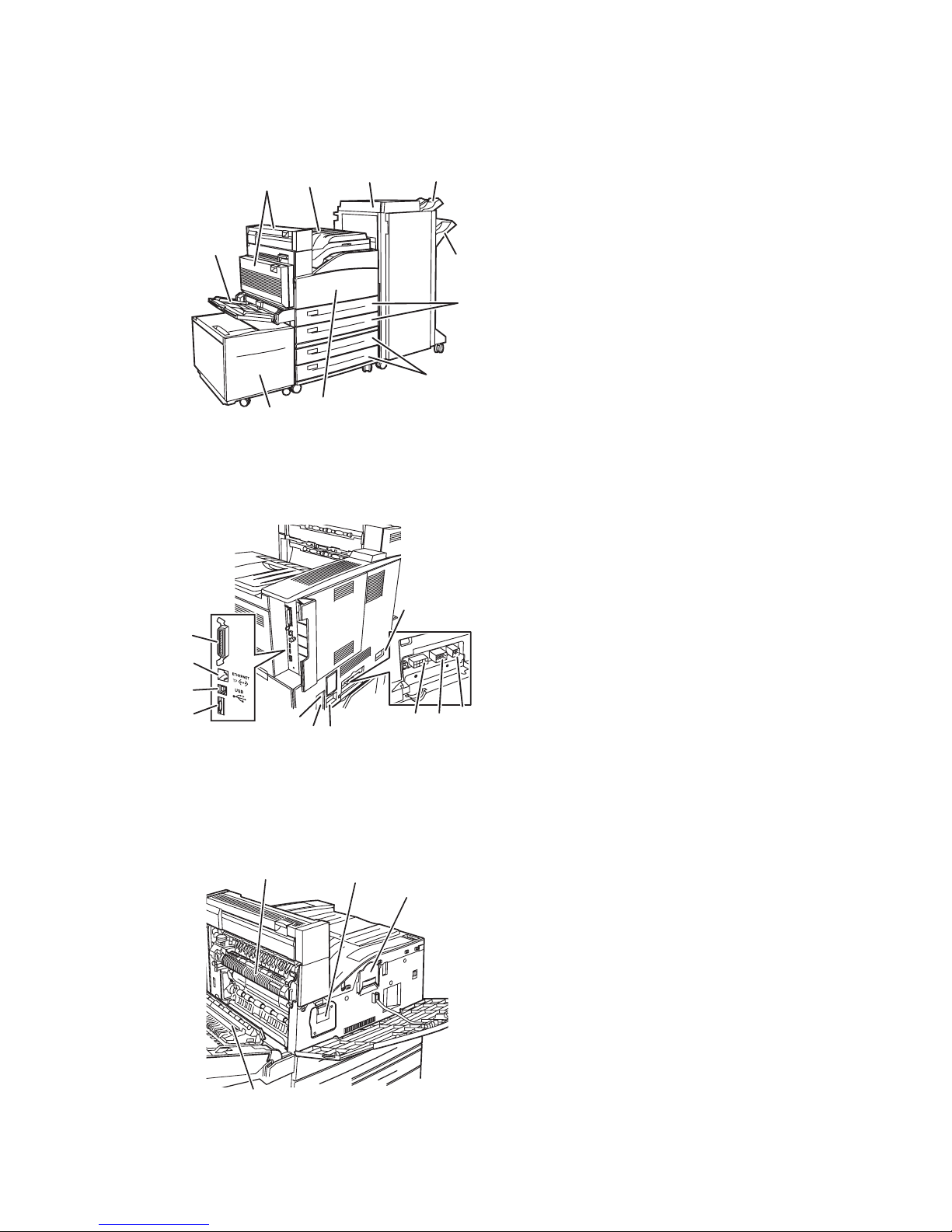
Front View
Printer Tour
5
Rear View
1
2
3
4
1
4
8
10
1. Standard Output Tray
2. Front Door
3. Two 500-Sheet Feeders (Trays 2 and 3)
4. Optional Duplex Unit
5. Tray 1 (MPT)
9
6. Optional 2000-Sheet Feeder (Tray 6)
7. Optional 1000-Sheet Feeder (Trays 4 and 5)
3
8. Optional 3500-Sheet Finisher or Stacker
9. Optional Stacker Lower Tray (3000 Sheets)
10. Optional Stacker Upper Tray (500 Sheets)
7
6
2
5
6
7
5500-107
1. Parallel connection
2. Ethernet 10/100 Base-T connection
3. USB connection
4. Configuration card
8
10
9
5500-119
5. Ground Fault Interrupt (GFI) reset
6. Power cord connection
7. Finisher or Stacker power cord connection
8. 2000-Sheet Feeder (Tray 6) connection
9. Finisher or Stacker connection
10. 1000-Sheet Feeder (Trays 4 and 5) connection
11
11. Duplex Unit connection
Internal Components
1
E
2
1. Fuser
3
4
5500-109
2. Transfer Roller
3. Drum Cartridge
4. Toner Cartridge
Phaser® 5500 Laser Printer
1-4
Page 13
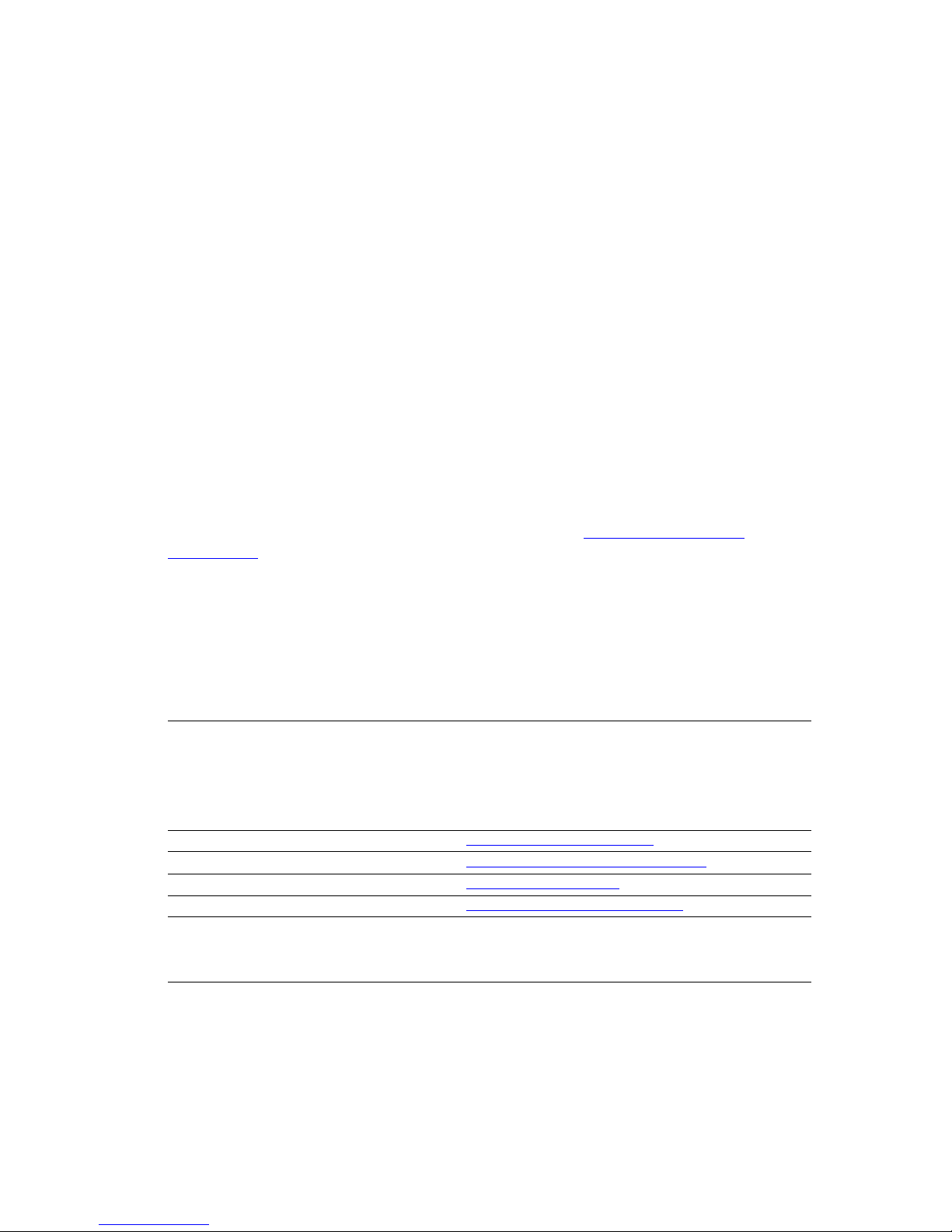
Printer Options and Upgrades
Printer options and an upgrade are available for the Phaser 5500 Laser Printer.
Options
■ 128 MB and 256 MB memory cards for two RAM slots
■ 1000-Sheet Feeder
■ 2000-Sheet Feeder
■ 3500-Sheet Stacker
■ 3500-Sheet Finisher (with stapler and hole puncher)
■ Internal Hard Drive
■ 16 MB Flash Memory
■ Duplex Unit
■ Envelope Tray
Upgrades
■ Phaser 5500B to Phaser 5500N upgrade kit
Printer Tour
For more information on printer options and upgrades, go to www.xerox.com/office/
5500supplies.
Resources
You can obtain information regarding your printer and its capabilities from the following
sources:
Information Source
Setup Guide
Quick Reference Guide
Warranty
User Guide Packaged with printer
Printer Management Tools www.xerox.com/office/pmtools
infoSMART Knowledge Base www.xerox.com/office/5500infoSMART
PhaserSMART www.phaserSMART.com
Technical Support www.xerox.com/office/5500support
Information Pages ■ Front panel
Packaged with printer
Packaged with printer
Packaged with printer
(User Documentation CD-ROM)
■ CentreWare IS
■ Printer Driver
Phaser® 5500 Laser Printer
1-5
Page 14
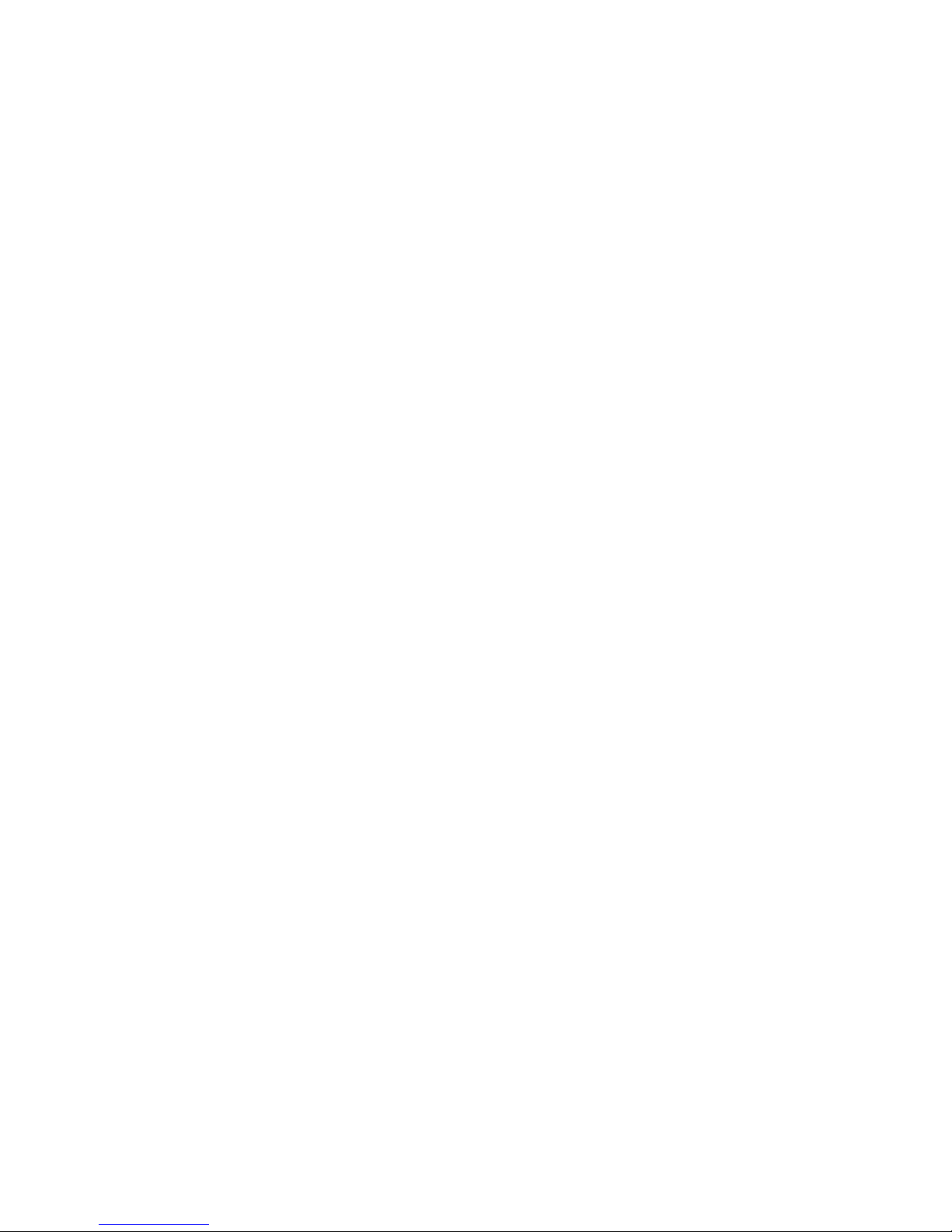
Phaser® 5500 Laser Printer
Front Panel
This topic includes:
■ "Front Panel Description" on page 1-6
■ "Front Panel Layout" on page 1-7
■ "Error and Warning Messages" on page 1-7
■ "Print Icon" on page 1-8
■ "Menu Map" on page 1-8
■ "Information Pages" on page 1-8
■ "Sample Pages" on page 1-8
Front Panel Description
The front panel:
■ Displays the printer’s operating status (for example, Printing, Ready to Print, printer
errors and warnings).
■ Prompts you to load paper (if enabled; Tray 1 MPT enabled by default), replace supplies,
and clear jams.
■ Enables you to access tools and information pages to help resolve problems.
■ Enables you to change printer and network settings.
Go to Reference/Features/Printer Settings on the User Documentation CD-ROM for details
about front panel settings.
Copyright © 2004 Xerox Corporation. All Rights Reserved.
1-6
Page 15
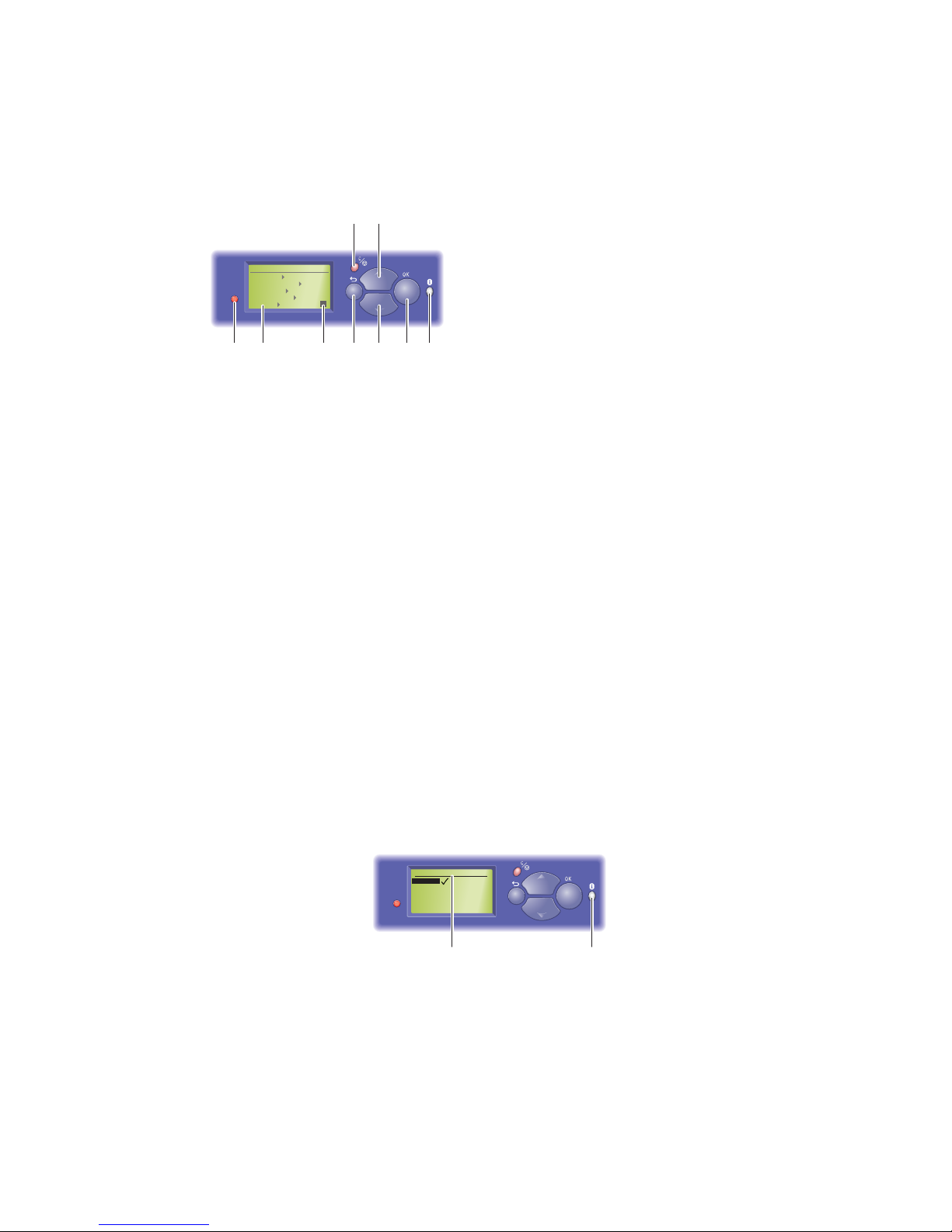
Front Panel Layout
READY TO PRINT.READY TO PRINT.
Information
Information
Walk-Up Features
Walk-Up Features
Printer Setup
Printer Setup
Troubleshooting
Troubleshooting
Shutdown
Shutdown
1
2 357
46
8 9
5500-111
Front Panel
1. Status Indicator LED:
Blinking green = Printer is busy or in Power
Saver mode
Steady green = Ready to print
Blinking yellow = Warning condition
Blinking red = Error condition
Steady red = Startup sequence
2. Graphic display shows status messages and
menus.
3. Toner Gas Gauge indicator
4. Cancel button
Cancels the current print job.
5. Back button
Returns to the previous menu item.
6. Up Arrow button
Scrolls upward through the menus.
7. Down Arrow button
Scrolls downward through the menus.
8. OK button
Accepts the setting selected.
9. Information (i) button
Displays a help message with information
about the printer such as printer status, error
messages, and maintenance information.
Error and Warning Messages
When there is a problem with the printer, the front panel displays (1) an error or warning
message. Press the i button (2) for more information about the error or warning message and
ways to solve the problem.
Tray 2 Paper Type
Plain Paper
Heavy Plain Paper
Phaser Series-25 Premium
Transparency
Exit
1
5500-120
Phaser® 5500 Laser Printer
1-7
2
Page 16
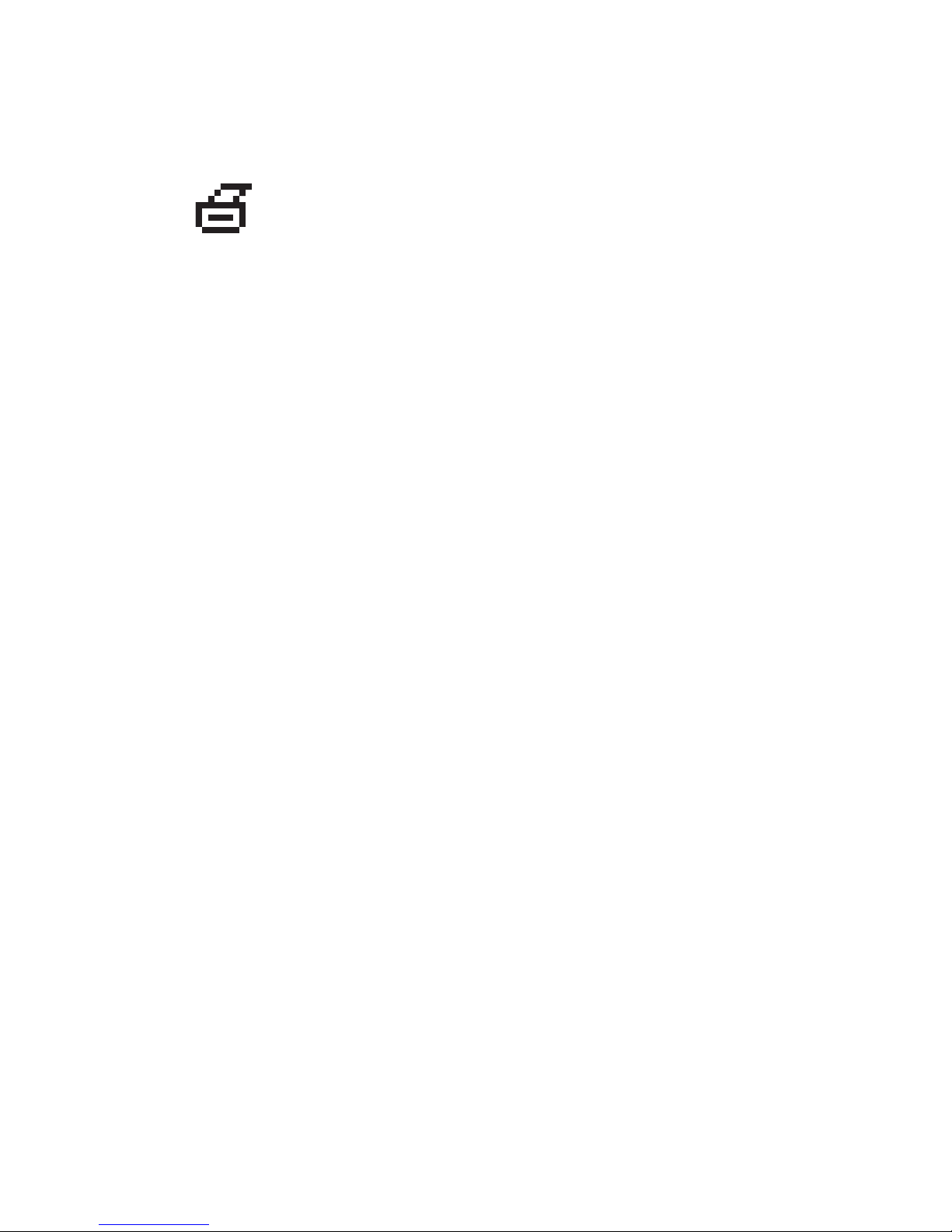
Front Panel
Print Icon
There are a number of information pages accessible through the front panel.
When the print icon appears before a title on the front panel display, press
the OK button to print that page.
Menu Map
The “Menu Map” is a visual representation of the front panel settings and information pages.
To print the “Menu Map”:
1. At the printer’s front panel, select Information, then press the OK button.
2. Select Menu Map, then press the OK button to print.
Information Pages
Your printer comes with a set of information pages that helps you solve printing problems and
obtain the best results from your printer. Access these pages from the printer’s front panel.
To print information pages:
1. At the printer’s front panel, select Information, then press the OK button.
2. Select Information Pages, then press the OK button.
3. Select the appropriate information page, then press the OK button to print.
Note
Print the “Menu Map” to see other information pages available for printing.
Sample Pages
Your printer comes with a set of sample pages which demonstrate different printer functions.
To print sample pages:
1. At the printer’s front panel, select Information, then press the OK button.
2. Select Sample Pages, then press the OK button.
3. Select the desired sample page, then press the OK button to print.
Phaser® 5500 Laser Printer
1-8
Page 17
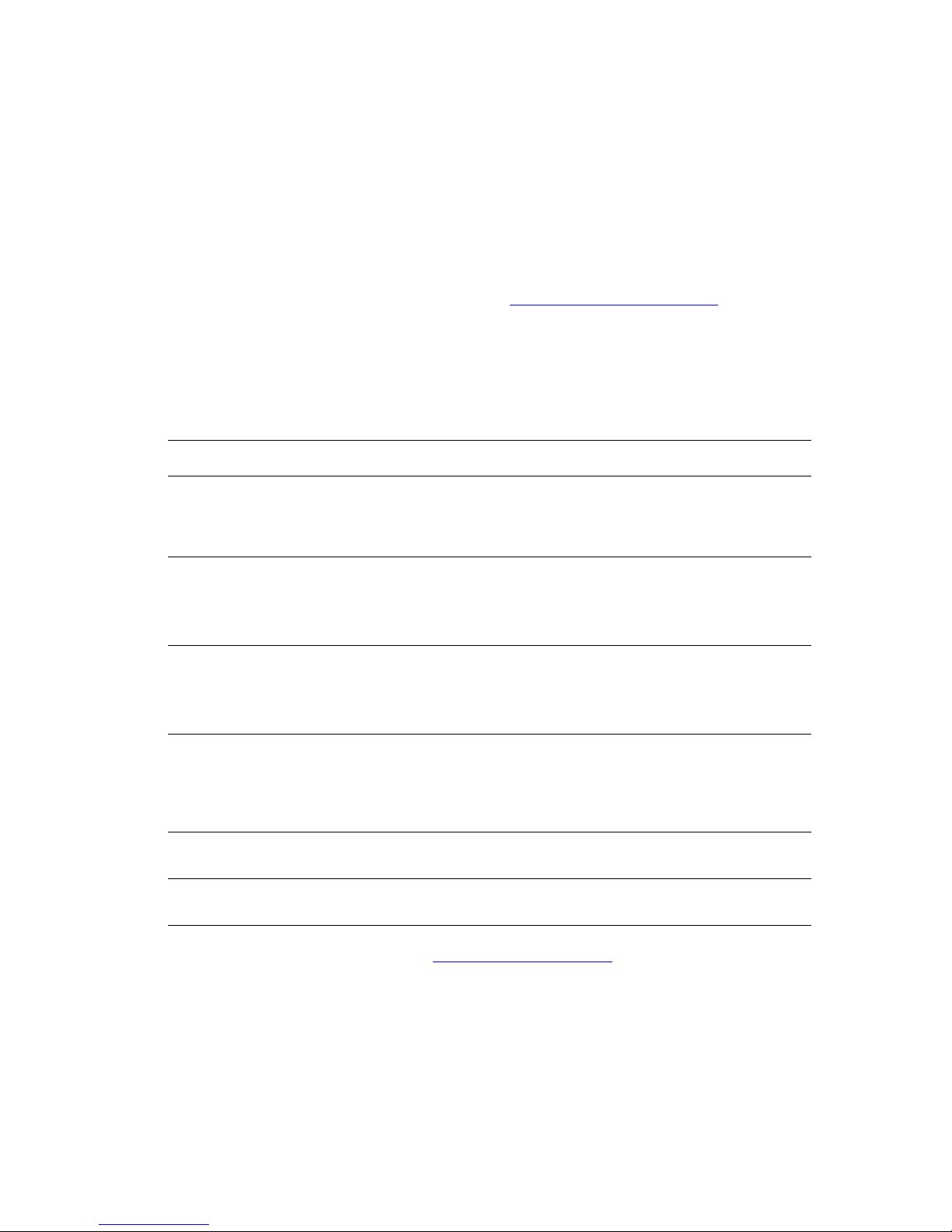
Phaser® 5500 Laser Printer
Printer Drivers
This topic includes:
■ "Available Printer Drivers" on page 1-9
■ "Printer Driver Features" on page 1-10
Printer drivers enable your computer and printer to communicate and provide access to your
printer features. Xerox makes driver installation easy with its Walk-Up Technology. For more
information about printer drivers, see the video at www.xerox.com/office/drivers
Available Printer Drivers
Xerox provides drivers for a variety of page description languages and operating systems. The
following drivers are available:
Driver Source* Description
.
Windows PostScript Driver CD-ROM and
Web
PCL5e CD-ROM and
Web
PCL6 CD-ROM and
Web
Xerox Walk-Up Printing Driver
(Windows)
Macintosh OS Driver CD-ROM and
UNIX Driver Web only This driver enables printing from UNIX
* Find certain drivers on the Printer Installer and Utilities CD-ROM that came with your printer. All of
these drivers can be found on the web at www.xerox.com/office/drivers
Web only This driver enables printing from a PC to any
Web
The PostScript driver is recommended to take
full advantage of your printer's custom
features and genuine Adobe® PostScript®.
(Default driver)
The Printer Command Language driver can
be used for applications requiring PCL.
NoteNoteNote
Supported in all operating systems.
The Printer Command Language driver can
be used for applications requiring PCL.
NoteNoteNote
For Windows 2000 and Windows XP only.
Xerox PostScript-enabled printer. This is
especially helpful for mobile professionals
who travel to multiple locations and need to
print to different printers.
This driver enables printing from a Macintosh
OS 9.x or OS X (version 10.1 or higher).
operating systems.
.
Copyright © 2004 Xerox Corporation. All Rights Reserved.
1-9
Page 18
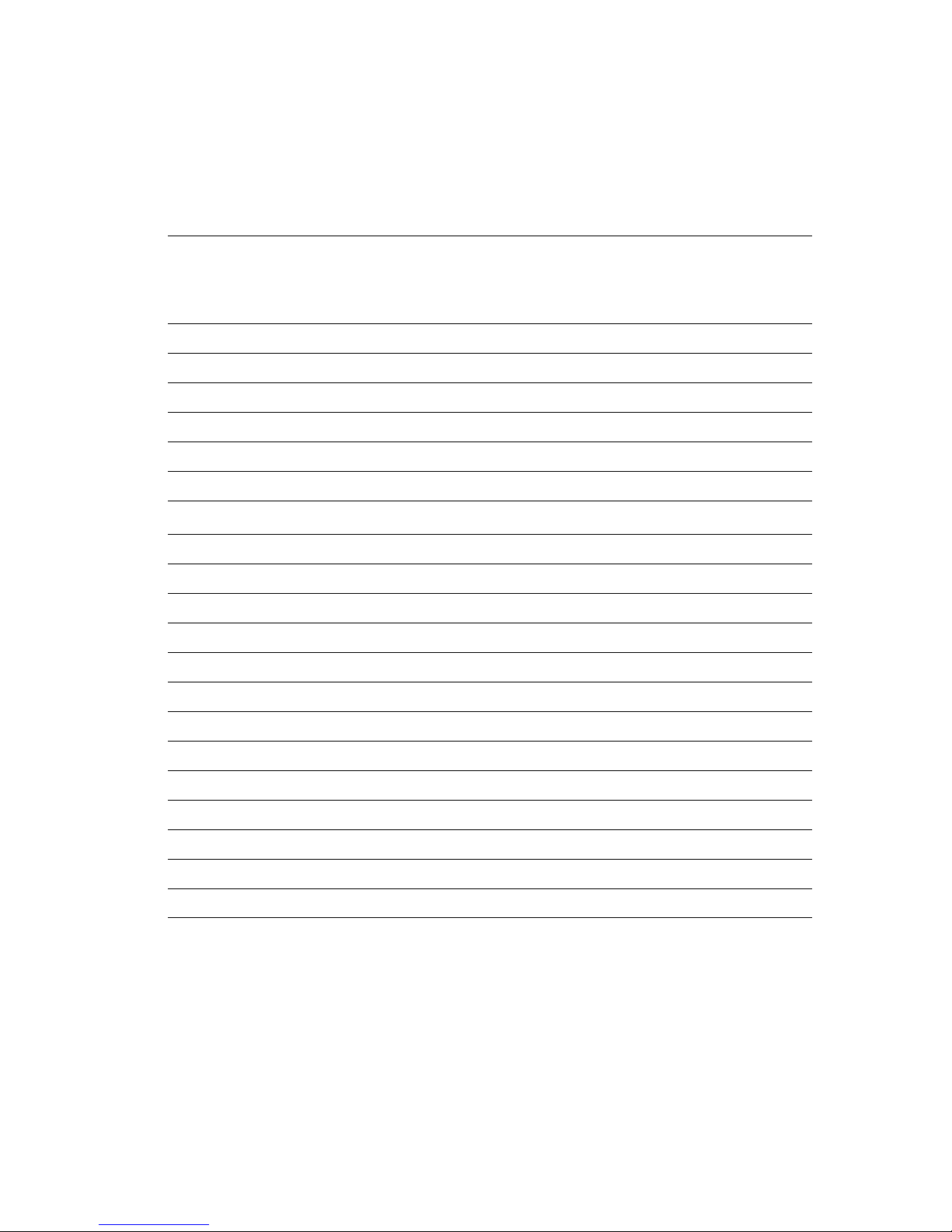
Printer Drivers
Printer Driver Features
The following table displays the Xerox driver features that are available with specific
operating systems.
Windows,
Feature
Separation Pages ●●●● ●
Cover Pages ●●●● ●
Pages per Sheet (N-Up) ●●●● ●
Booklet ■■■
2-Sided Printing ■■■■ ■
Edge-to-Edge Printing ●●●● ●
Image Smoothing
Scaling ●●●● ●
Mirror Images ●●●●
Watermarks ●●
Negative Images ●●
Job Completion Notification ▲▲
Secure Print ◆◆◆◆ ◆
Windows
98, Me
1
●
Windows
NT4
1
●
2000, XP,
Server
2003
1
●
Macintosh
OS 9.x
1
●
1
Macintosh
OS X 10.x
1
●
1
Personal Print ◆◆◆ ◆
Proof Print ◆◆◆◆ ◆
Saved Print ◆◆◆◆ ◆
Collation ●●●● ●
Punch ★★★★ ★
Staple ★★★★ ★
Custom Paper Size ●●●● ●
1 PostScript only
●
■ = Must have a duplex unit (DN, DT, or DX configuration).
◆ = Must have a hard drive.
▲
★ = Must have a finisher.
Supported
=
Only available with a networked printer.
=
Phaser® 5500 Laser Printer
1-10
Page 19

Phaser® 5500 Laser Printer
Managing Your Printer
This topic includes:
■ "Printer’s IP Address" on page 1-11
■ "CentreWare Internet Services (IS)" on page 1-11
■ "PhaserSMART" on page 1-12
■ "PrintingScout" on page 1-12
When your printer is connected to your computer over a network, there are a number of
resources available to help you manage your printer.
Note
The information in this section applies only to network printers.
Printer’s IP Address
You need your printer’s IP address to change printer settings through CentreWare IS. Follow
these steps to identify your printer’s IP address:
1. At the printer’s front panel, select Information, then press the OK button.
2. Select Printer Identification, then press the OK button.
CentreWare Internet Services (IS)
CentreWare IS is a tool that you can use on your computer to manage tasks on networked
printers and multifunction products. CentreWare IS uses TCP/IP and a web browser to
communicate directly with an embedded web server in the printer or system. With
CentreWare IS you can:
■ Configure and manage multi-vendor printers and multifunction products.
■ Access remote diagnostics and troubleshooting information for problems.
■ Monitor printer and system status.
■ Monitor supply status.
■ Link to software updates and Technical Support.
Launching CentreWare IS
To launch CentreWare IS:
1. Launch your web browser.
2. Enter your printer's IP address in the browser’s Address field (http://xxx.xxx.xxx.xxx).
3. For detailed information about CentreWare IS software, click HELP on the upper right of
the CentreWare IS screen.
For more information about “CentreWare IS” go to Reference/Connections & Networks/
Printer Management Software on the User Documentation CD-ROM.
Copyright © 2004 Xerox Corporation. All Rights Reserved.
1-11
Page 20
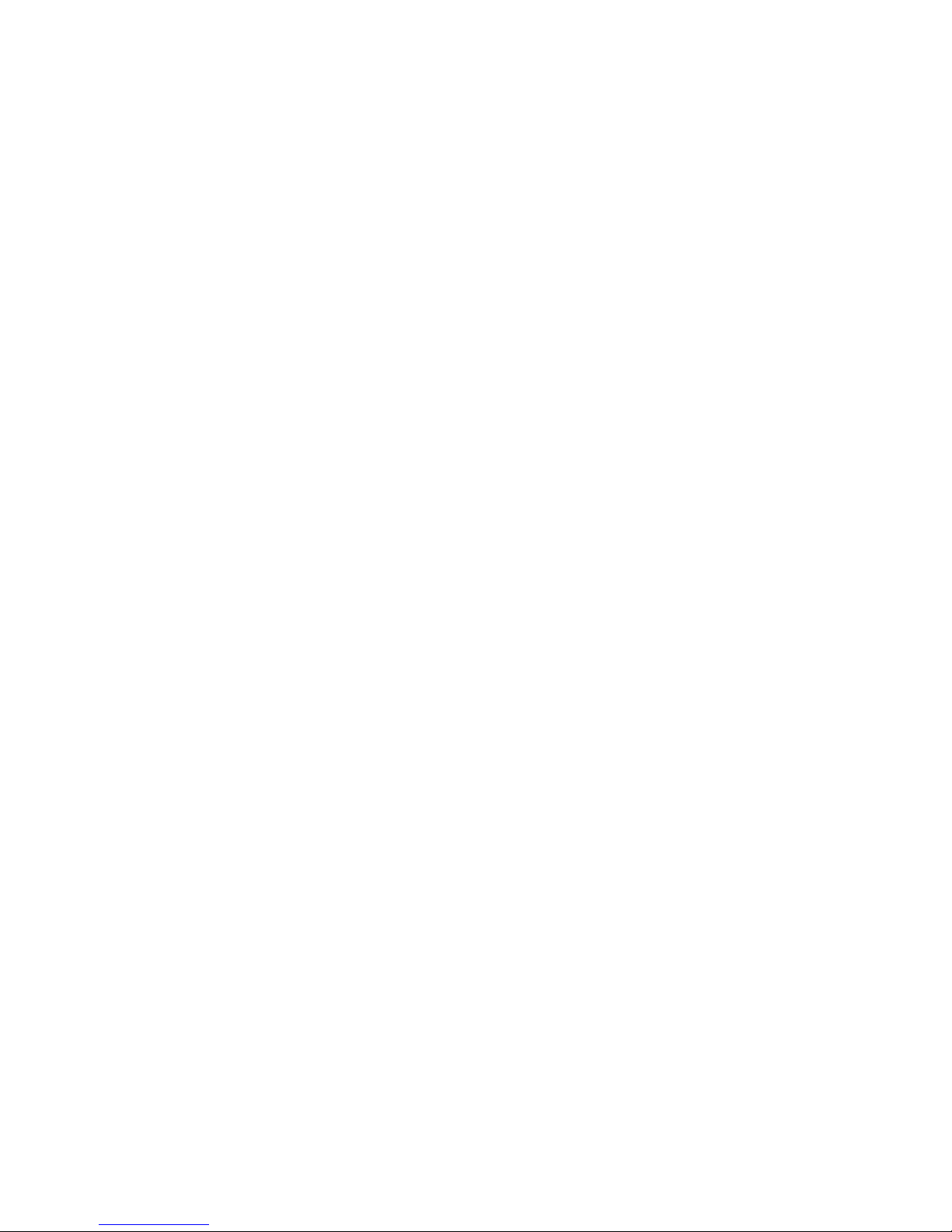
Managing Your Printer
PhaserSMART
PhaserSMART Technical Support is an automated, Internet-based support system. Use your
default web browser to send diagnostic information from your printer to our web site for
analysis. PhaserSMART Technical Support examines the information, diagnoses the problem,
and proposes a solution. If the problem is not resolved with the solution, PhaserSMART
Technical Support assists you in opening a Service Request with Xerox Customer Support.
Launching PhaserSMART from CentreWare IS
To access PhaserSMART Technical Support through CentreWare IS:
1. Launch your web browser.
2. Enter your printer’s IP address in the browser’s Address field (http://xxx.xxx.xxx.xxx).
3. Select Support.
4. Click the PhaserSMART Diagnostic Tool link to access PhaserSMART technical
support.
PrintingScout
PrintingScout is a tool that is installed with your Windows printer driver. It automatically
checks the printer status when you send a print job. If the printer is unable to print your job,
PrintingScout automatically displays a message on your computer screen to let you know that
the printer needs attention. The message also explains how to fix the problem.
Note
PrintingScout is available from the Windows printer driver for printer connected to the
network via TCP/IP.
Phaser® 5500 Laser Printer
1-12
Page 21
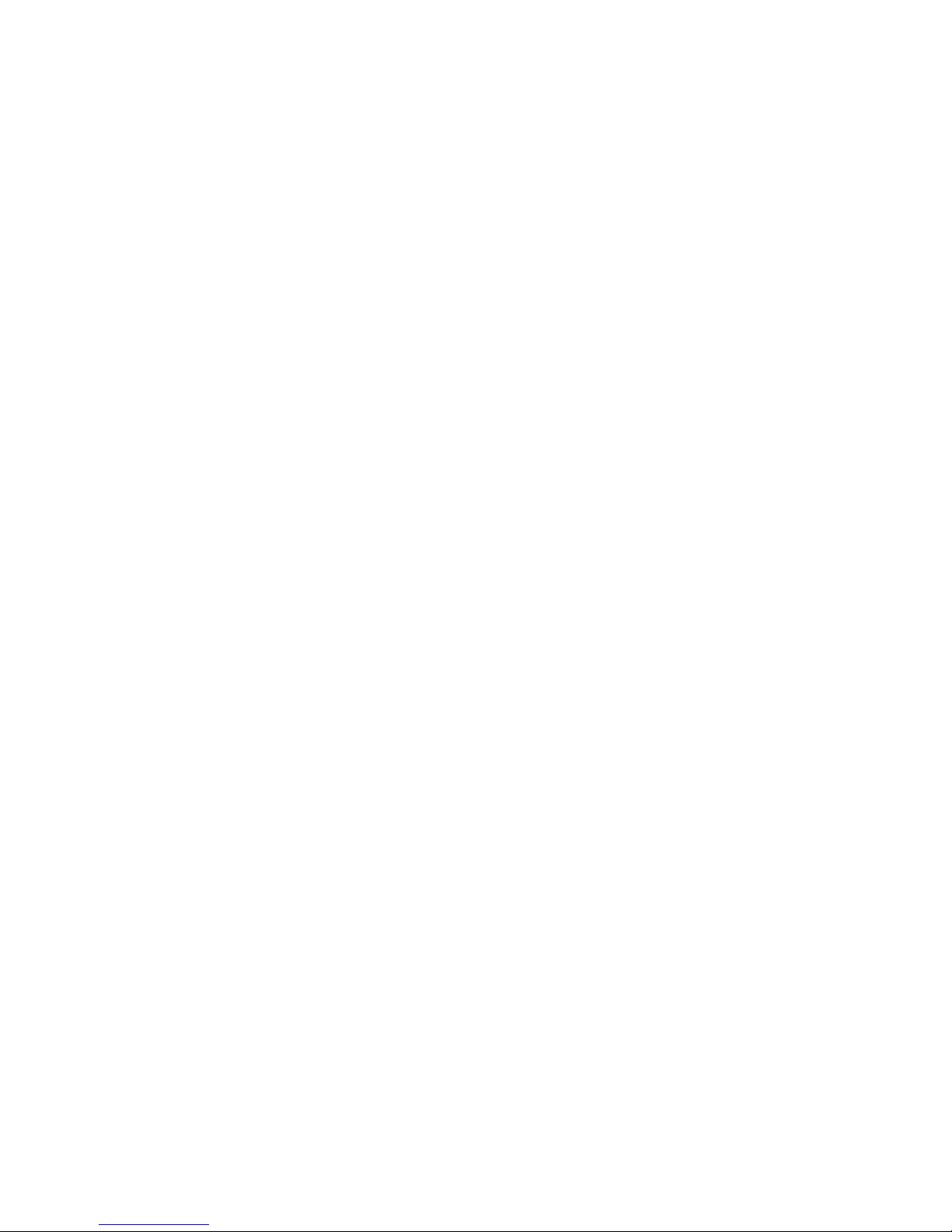
Phaser® 5500 Laser Printer
Printer Settings
This topic includes:
■ "Accessing Power Saver" on page 1-13
■ "Selecting Output Options" on page 1-13
■ "Preventing Access to Front Panel Settings" on page 1-14
■ "Accessing the Startup Page" on page 1-15
■ "Accessing Load Paper Timeout" on page 1-16
■ "Selecting Tray Settings" on page 1-17
■ "Adjusting Front Panel Brightness" on page 1-19
■ "Adjusting Front Panel Contrast" on page 1-19
■ "Changing Printer Language" on page 1-20
Accessing Power Saver
To save energy, the printer enters a Power Saver, low-energy consumption mode after a predefined period of time since its last activity. In this mode, most printer electrical systems are
shut down. When a print job is sent to the printer, the printer enters Warmup Mode. You can
also warm up the printer by pressing the OK button on the front panel.
If you find that the printer is going into Power Saver mode too often and you do not want to
wait while the printer warms up, increase the length of time before the printer goes into Power
Saver mode. Change the timeout value as follows:
1. At the printer’s front panel, select Printer Setup, then press the OK button.
2. Select Printer Controls, then press the OK button.
3. Select Power Saver, then press the OK button.
4. Press the Down Arrow or Up Arrow button to scroll to a selected Power Saver timeout
value. Select a larger value if you want to extend the length of time before the printer goes
into Power Saver mode.
5. Press the OK button.
Selecting Output Options
The Phaser 5500 printer has one standard output tray and two optional ones:
■ Standard Output Tray: Sends prints to the Standard Output Tray on top of the printer.
■ Stacker Upper Tray: Sends prints to the Stacker Upper Tray on the right side of the
printer. This tray is available with the optional finisher or stacker.
■ Stacker Lower Tray: Sends prints to the Stacker Lower Tray on the right side of the
printer. This tray is available with the optional finisher or stacker.
Copyright © 2004 Xerox Corporation. All Rights Reserved.
1-13
Page 22
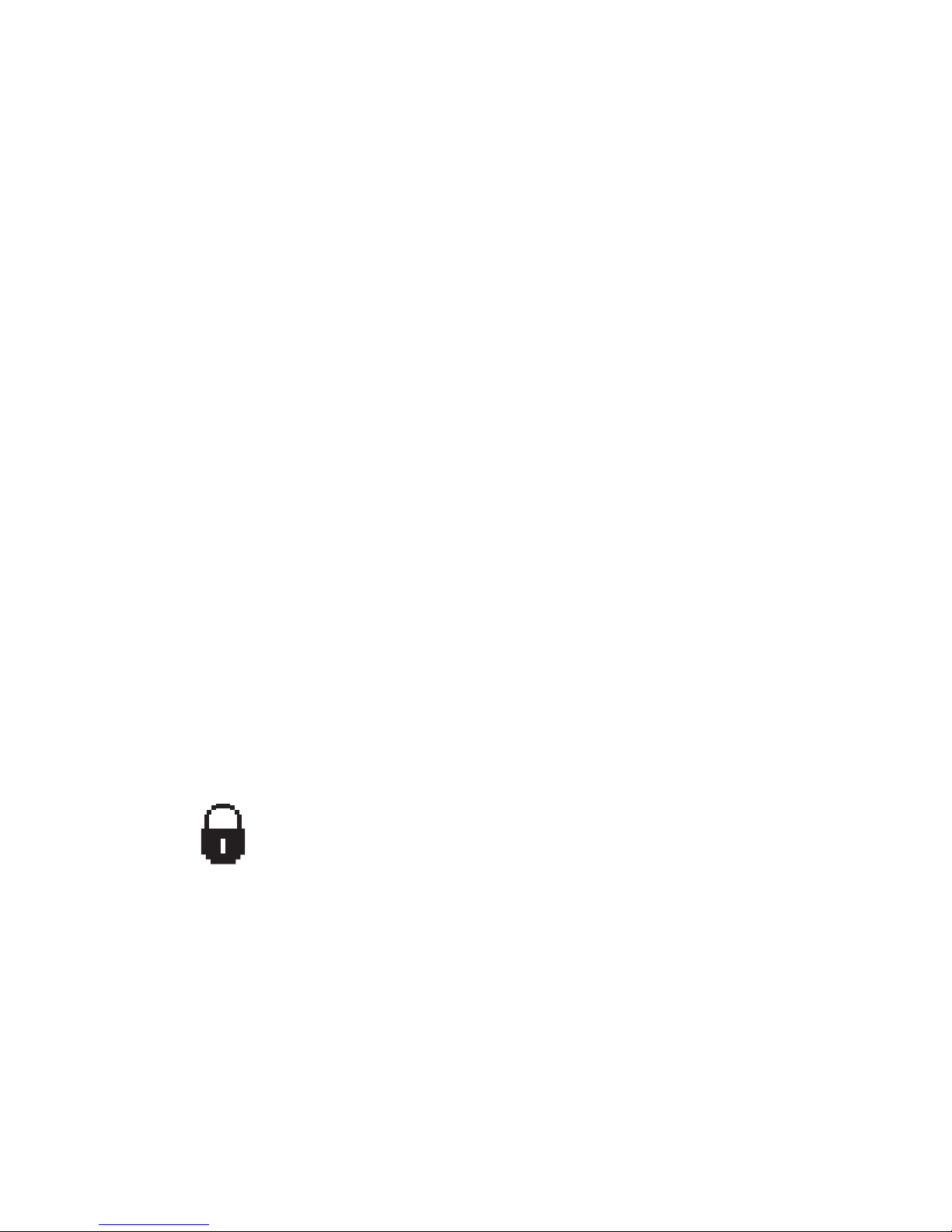
Printer Settings
To select the output tray:
1. At the printer’s front panel, select Printer Setup, select Paper Handling Setup, then
select Paper Destination.
2. Select either Standard Output Tray, Stacker Upper Tray or Stacker Lower Tray,
then press the OK button.
Note
The printer driver overrides the front panel settings for output tray selection.
Selecting Job Offset
The Stacker Lower Tray and Standard Output Tray can place sheets in alternate positions to
separate one print job from another. This is called job offsetting. There are several job
offsetting options from which to choose:
■ Off: No job offsetting occurs and the output position is not changed for the output tray
selected.
■ On: The output position changes after the final sheet of the print job is printed. The next
print job is then offset to keep it separate from the previous print job.
Note
When the stapling option is used for print jobs, job offsetting is activated.
To select the job offset option:
1. At the printer’s front panel, select Printer Setup, then press the OK button.
2. Select Paper Handling Setup, then press the OK button.
3. Select Job Offset, then press the OK button.
4. Select either On or Off, then press the OK button.
Preventing Access to Front Panel Settings
To prevent access to front panel settings, you can lock the front panel
settings from CentreWare IS. A lock icon appears next to items in the front
panel that cannot be accessed by users.
Phaser® 5500 Laser Printer
1-14
Page 23
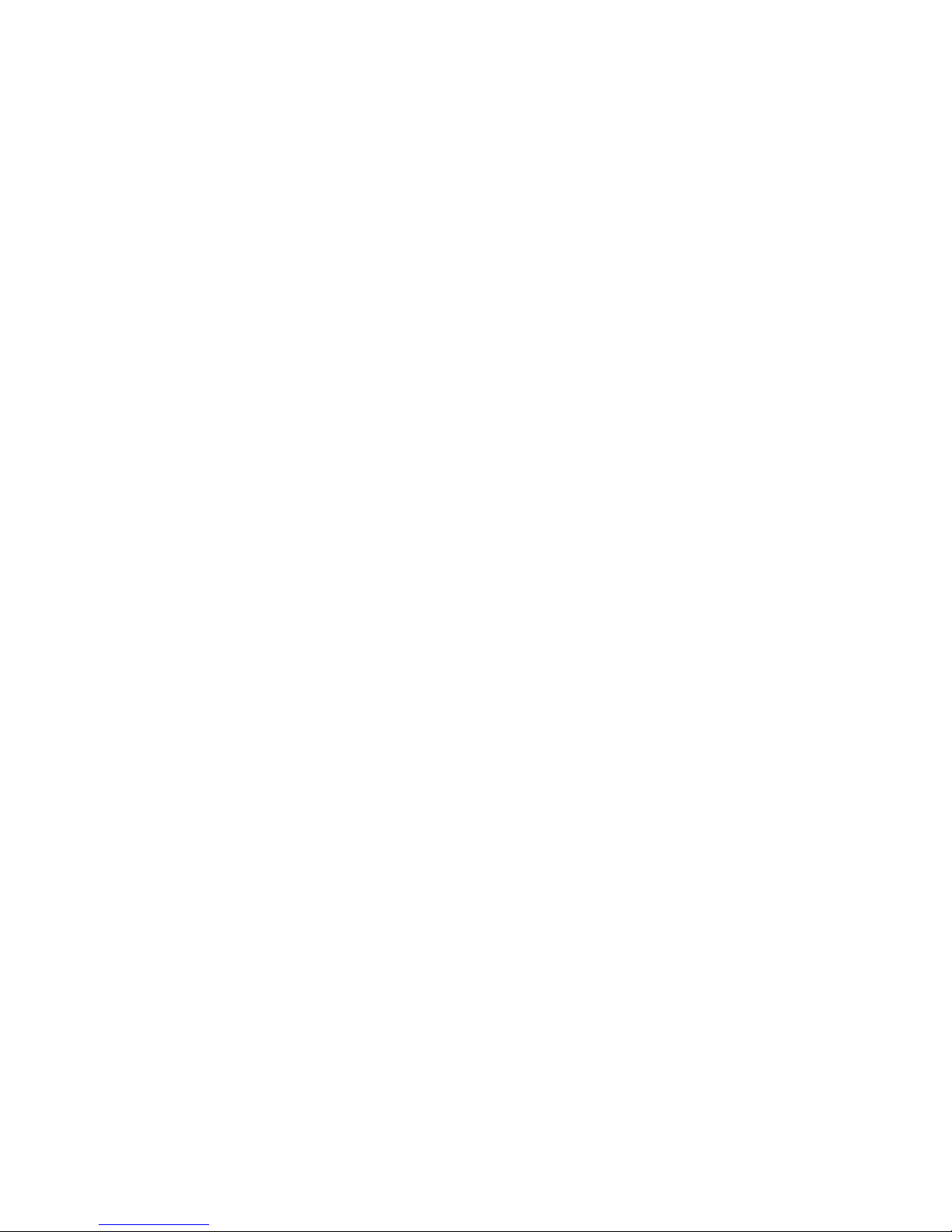
Printer Settings
Using CentreWare IS
To set front panel menu preferences:
1. Launch your web browser.
2. Enter your printer’s IP address in the browser’s Address field (http://xxx.xxx.xxx.xxx).
3. Select Properties.
4. Select the General folder on the left sidebar.
5. Select Printer Defaults.
6. Select On or Off from the Front Panel Menu drop-down list.
■ Select On to have all menus available.
■ Select Off to limit the printer setup items.
7. Click Save Changes at the bottom of the page.
Accessing the Startup Page
The printer can produce a “Startup Page” each time the printer is turned on or reset. The
factory default is “Off”. You can turn on automatic printing of the “Startup Page” or print it
from the Information Pages menu.
To turn on/off the “Startup Page” use either:
■ The printer’s front panel
■ CentreWare IS
Using the Printer’s Front Panel
To turn on/off the “Startup Page”:
1. Select Printer Setup, then press the OK button.
2. Select Printer Controls, then press the OK button.
The Startup Page is highlighted. The end of the line displays the setting (On or Off).
3. Press the OK button to change the setting.
Using CentreWare IS
To turn on/off the automatic printing of the “Startup Page”:
1. Launch your web browser.
2. Enter your printer’s IP address in the browser’s Address field (http://xxx.xxx.xxx.xxx).
3. Select Properties.
4. Select the General folder on the left sidebar.
5. Select Printer Defaults.
6. Select Off or On from the Printer Startup Page drop-down list to change the setting.
7. Click Save Changes at the bottom of the page.
Phaser® 5500 Laser Printer
1-15
Page 24
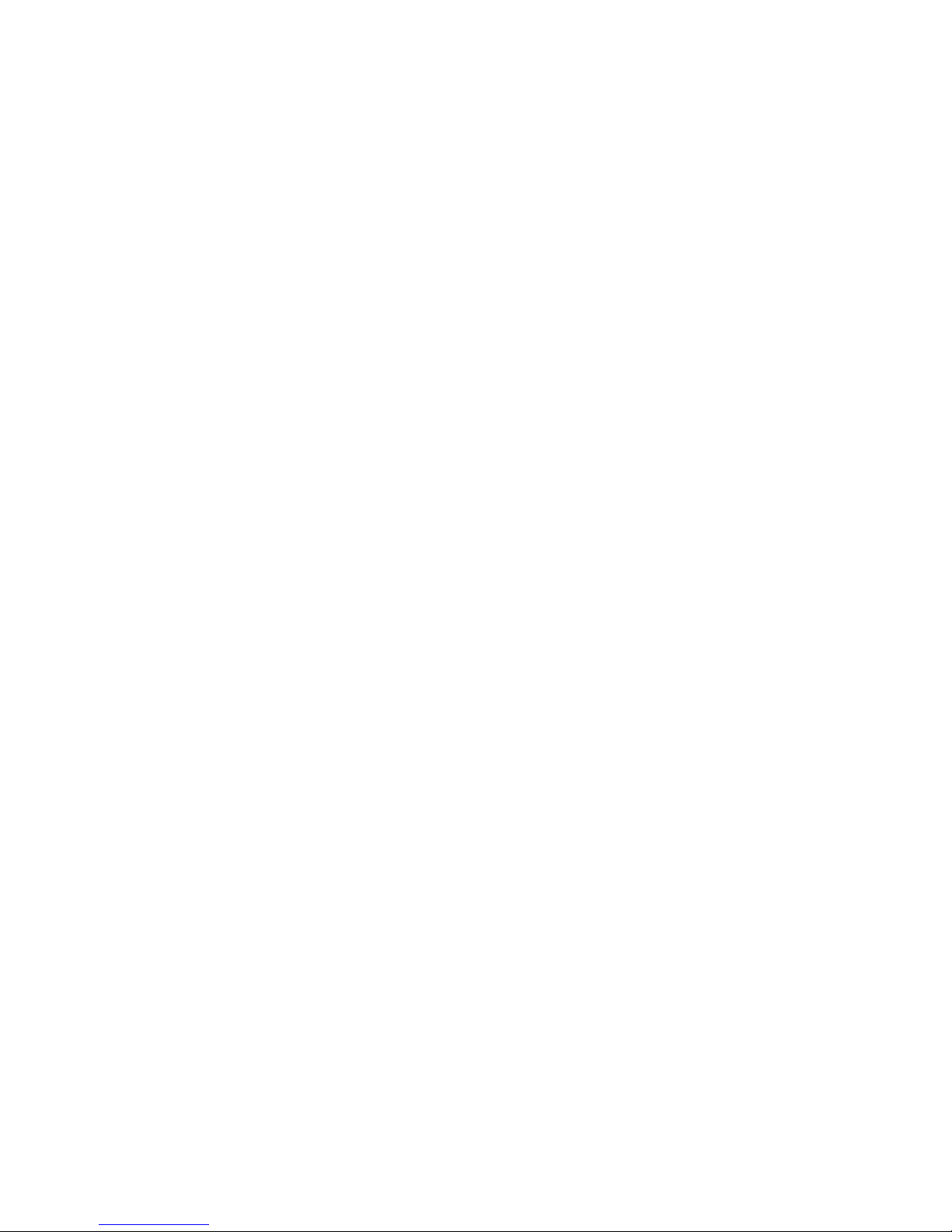
Printer Settings
Printing the Startup Page Using the Front Panel
To print the “Startup Page”:
1. Select Information, then press the OK button.
2. Select Information Pages, then press the OK button.
3. Select Startup Page, then press the OK button to print.
Accessing Load Paper Timeout
When your print job is formatted for a type or size of paper that is not loaded in the printer, the
printer’s front panel displays a message requesting you to load the appropriate paper. The Load
Paper Timeout controls the amount of time the printer waits before printing on another type or
size of paper.
To change the load paper timeout, use either:
■ The printer’s front panel
■ CentreWare IS
Using the Printer’s Front Panel
To change the load paper timeout:
1. Select Printer Setup, then press the OK button.
2. Select Paper Handling Setup, then press the OK button.
3. Select Load Paper Timeout, then press the OK button.
4. Scroll to the desired timeout value. The values (None, 1, 3, 5, or 10 minutes, 1 hour or
24 hours) indicate the length of time you want the printer to wait for you to load paper
before printing. If you select a value of None, the printer does not wait for paper to be
inserted and immediately picks paper from the default tray.
5. Press the OK button to save the change.
Using CentreWare IS
To change the load paper timeout:
1. Launch your web browser.
2. Enter your printer’s IP address in the browser’s Address field (http://xxx.xxx.xxx.xxx).
3. Select Properties.
4. Select the General folder on the left sidebar.
5. Select Printer Defaults.
6. Scroll to the desired Load Paper Timeout value in Timeout Settings. The values (None,
1, 3, 5, or 10 minutes, 1 or 24 hours) indicate the length of time you want the printer to
wait for you to load paper before printing. If you select a value of None, the printer does
not wait for paper to be inserted and immediately picks paper from the default tray.
7. Click Save Changes at the bottom of the screen.
Phaser® 5500 Laser Printer
1-16
Page 25
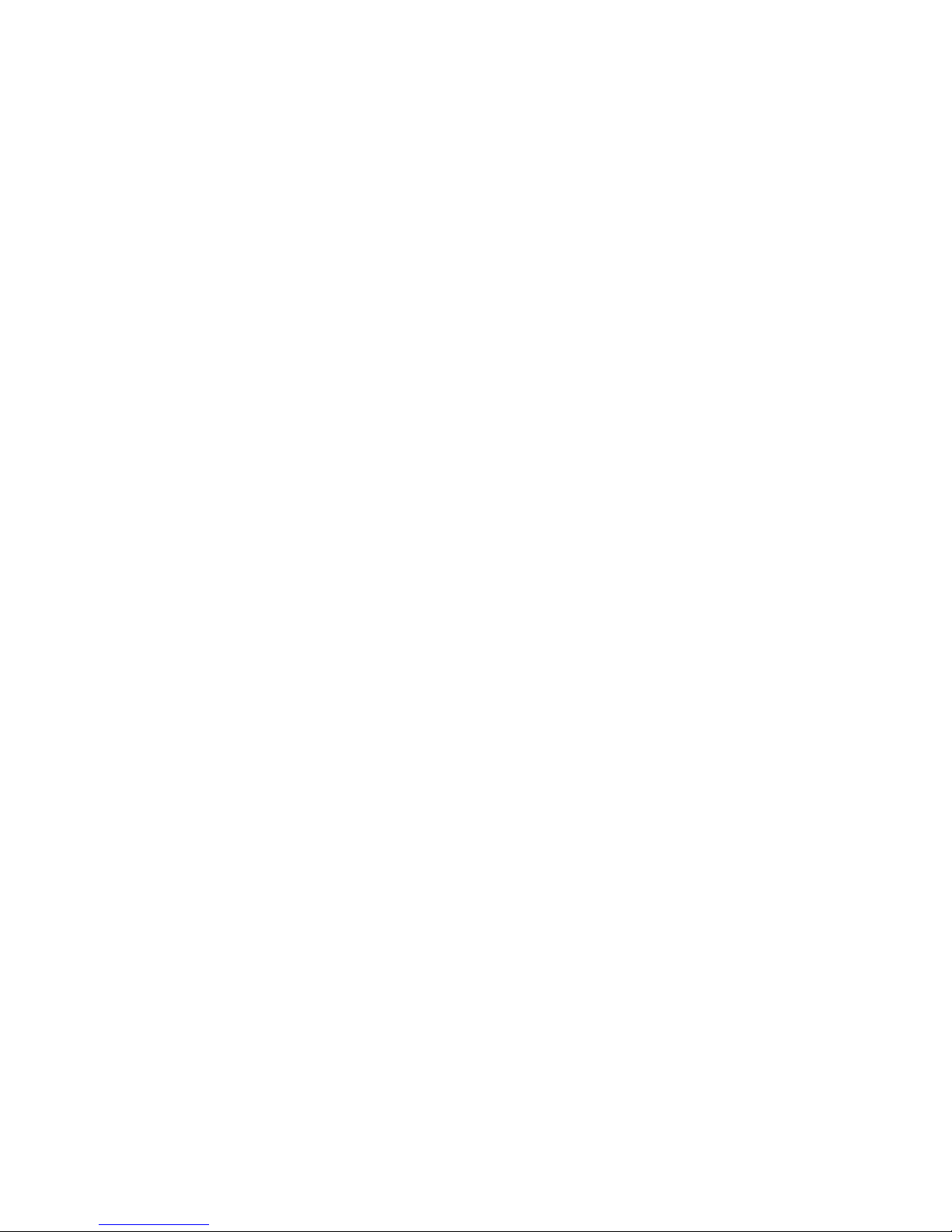
Printer Settings
Selecting Tray Settings
Tray Switching
When a tray runs out of paper, tray switching enables the printer to switch between trays when
the trays contain the same paper type and size. Tray switching is controlled by the printer
driver, front panel, or CentreWare IS.
If a specific tray is selected in the driver or application, tray switching is turned off. When you
select the Let printer select which tray to print from option in the printer driver, the printer
selects the tray and switches to another tray when one tray is empty.
Note
If you use the printer driver to specify a tray to use for your print job, tray switching is
disabled for that job. If the tray becomes empty during printing, the front panel prompts
you to load paper in that tray even if another tray contains the correct paper type and size
for the job.
Tray 1 (MPT) and Trays 2 and 3, 500-sheet feeders, are standard with the Phaser 5500 printer.
Additional paper feeders can be purchased:
■ 1000-Sheet Feeder (Trays 4 and 5)
■ 2000-Sheet Feeder (Tray 6)
Tray Switching Settings
■ If tray switching is enabled, and a tray runs out of paper while printing, then the printer
selects another tray containing the same paper type, size, and feed direction to continue
printing the job.
■ If tray switching is disabled, and a tray runs out of paper while printing, then the front
panel prompts you that the tray is empty and must be refilled.
Tray Sequence
You can specify the sequence the printer uses to select trays containing the correct paper type
and size for a print job. When a tray runs out of the correct paper during printing, the printer
selects the next tray in the sequence containing the correct paper type and size to continue
printing the job.
For example, if the tray sequence is set to 6-2-4, the printer selects paper from Tray 6 to print a
job. If Tray 6 does not contain the requested paper, or runs out of paper while printing, the
printer selects Tray 2. If neither Tray 6 or Tray 2 contain the requested paper, or is out of paper,
then Tray 4 is selected.
You can specify the tray sequence by two different methods:
■ The printer’s front panel
■ CentreWare IS
Phaser® 5500 Laser Printer
1-17
Page 26
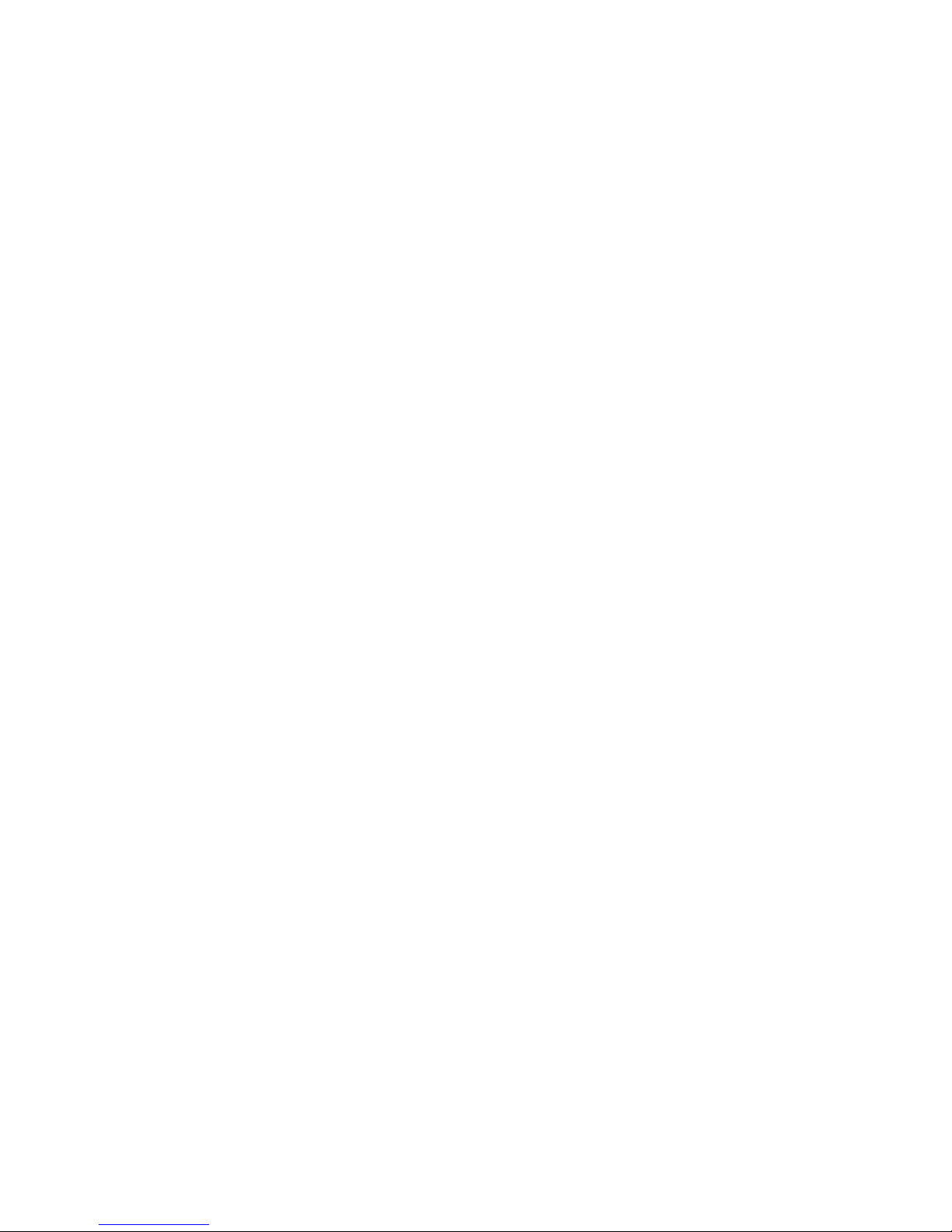
Printer Settings
Using the Front Panel
To specify the tray sequence:
1. At the printer’s front panel, select Printer Setup, then press the OK button.
2. Select Paper Handling Setup, then press the OK button.
3. Select Tray Sequence, then press the OK button.
4. Scroll to the desired tray sequence. (If you want to turn off tray switching, select Off.)
5. Press the OK button to save the changes.
Using CentreWare IS
To specify the tray sequence:
1. Launch your web browser.
2. Enter your printer’s IP address in the browser’s Address field (http://xxx.xxx.xxx.xxx).
3. Select Properties.
4. Select the General folder on the left sidebar.
5. Select Printer Defaults.
6. Select the desired tray sequence from the Tray Sequence drop-down list. (If you want to
turn off tray switching, select Off.)
7. Click the Save Changes button at the bottom of the screen.
Selecting the Default Tray
If you do not want to use tray switching, you can accept the default order of tray selection. The
default tray contains the paper type and size used for printing jobs unless overwritten by a
driver selection. When the default tray is empty, or contains a different paper type, you are
prompted to load the correct paper type in the tray even if another tray contains the correct
paper type and size for the job.
You can select the default tray by two different methods:
■ The printer’s front panel
■ CentreWare IS
Using the Front Panel
To select a default tray:
1. Select Printer Setup, then press the OK button.
2. Select Paper Handling Setup, then press the OK button.
Phaser® 5500 Laser Printer
1-18
Page 27
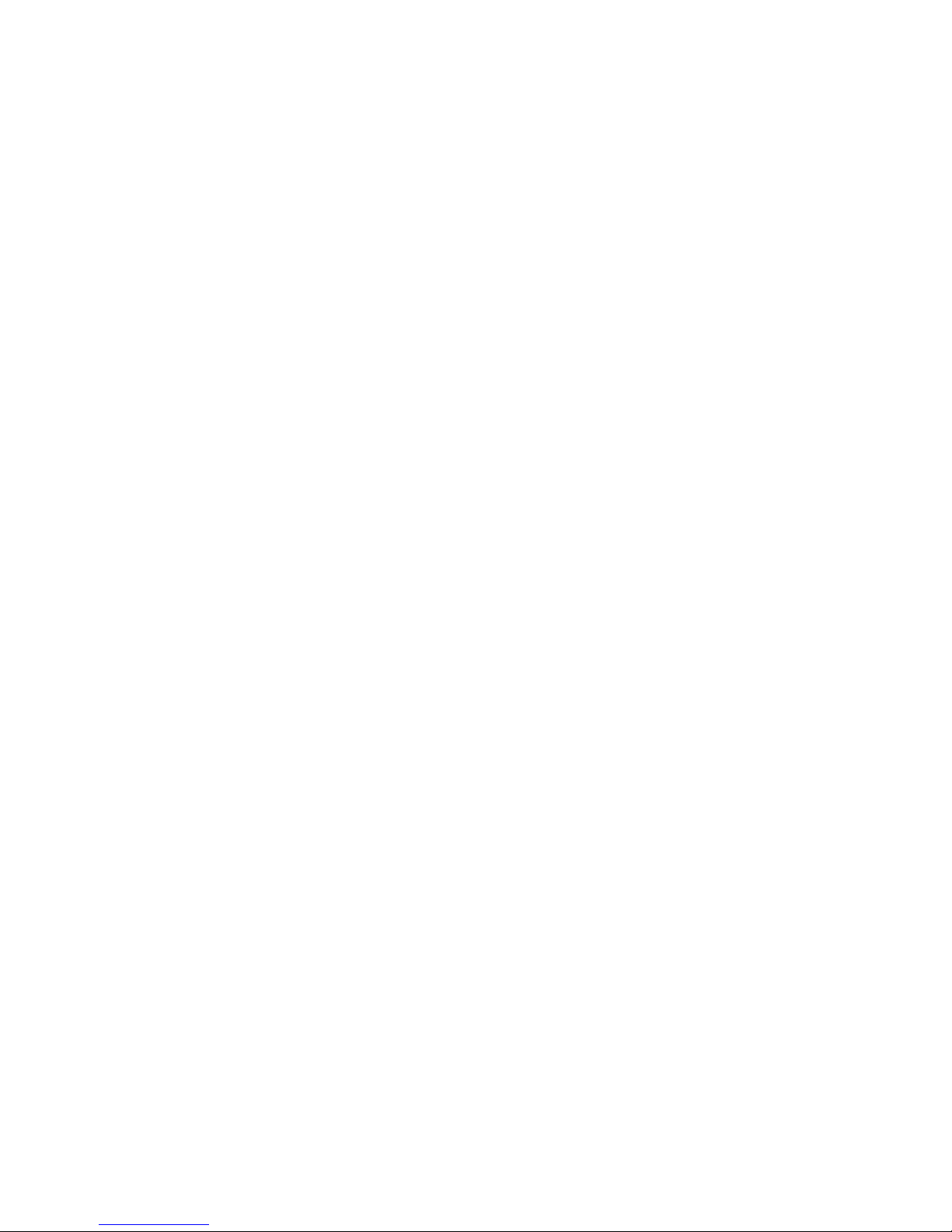
Printer Settings
3. Select Paper Source, then press the OK button.
4. Scroll to the desired tray to use as the default tray. (If you want tray switching enabled,
select Auto Select.)
5. Press the OK button to save the change.
Note
The driver overrides the front panel settings and CentreWare IS for tray selection.
Using CentreWare IS
To select a default tray:
1. Launch your web browser.
2. Enter your printer’s IP address in the browser’s Address field (http://xxx.xxx.xxx.xxx).
3. Select Properties.
4. Select the General folder on the left sidebar.
5. Select Printer Defaults.
6. Scroll to Print Mode Settings, then select the tray from the Paper Source drop-down list.
7. Click Save Changes at the bottom of the screen.
Adjusting Front Panel Brightness
To adjust the brightness of the front panel’s background lighting:
1. At the printer’s front panel, select Printer Setup, then press the OK button.
2. Select Front Panel Setup, then press the OK button.
3. Select Front Panel Brightness, then press the OK button.
4. Press the Down Arrow or Up Arrow button to increase or decrease the front panel
brightness value. The brightness values range from 0 (no background light) to 10
(brightest background light).
5. Press the OK button to save your change.
Adjusting Front Panel Contrast
To adjust the contrast between the text and the background to make the front panel text more
readable:
1. At the printer’s front panel, select Printer Setup, then press the OK button.
2. Select Front Panel Setup, then press the OK button.
3. Select Front Panel Contrast, then press the OK button.
4. Press the Down Arrow or Up Arrow button to increase or decrease the front panel
contrast value. The contrast values range from 1 (least contrast) to 10 (highest contrast).
5. Press the OK button to save your change.
Phaser® 5500 Laser Printer
1-19
Page 28
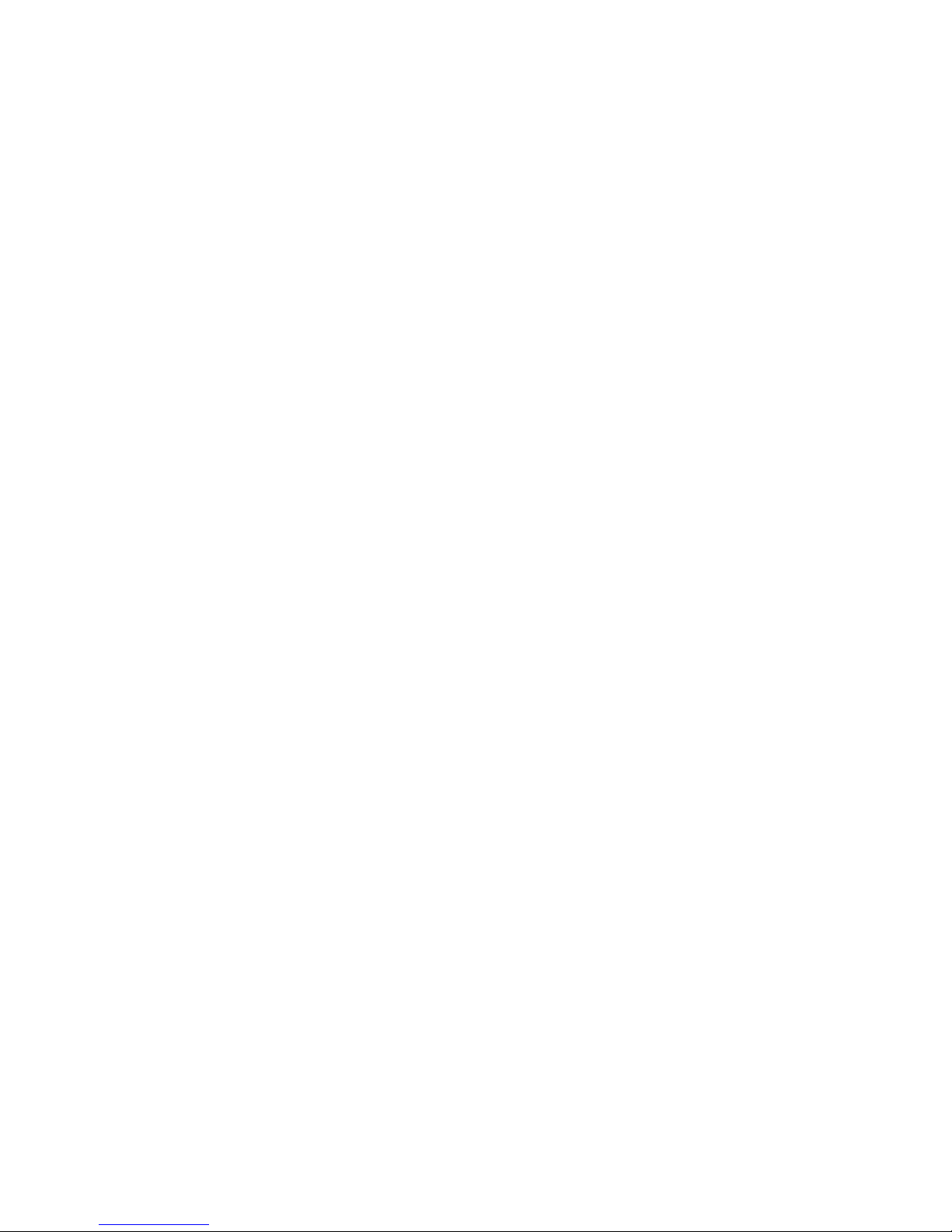
Printer Settings
Changing Printer Language
To change the language used for the text on the front panel:
1. At the printer’s front panel, select Printer Setup, then press the OK button.
2. Select Front Panel Setup, then press the OK button.
3. Select Front Panel Language, then press the OK button.
4. Select the desired language, then press the OK button.
Phaser® 5500 Laser Printer
1-20
Page 29
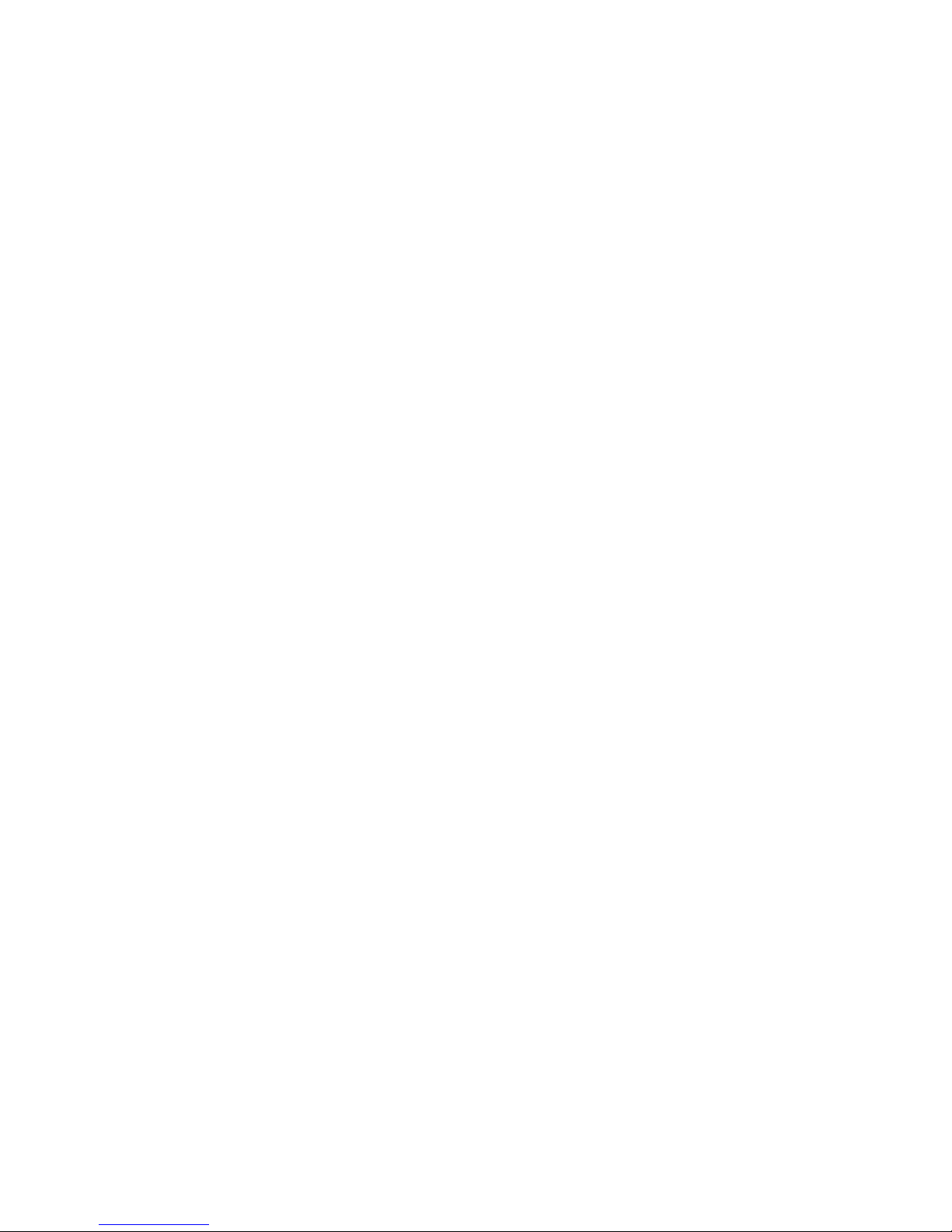
Phaser® 5500 Laser Printer
Fonts
This topic includes:
■ "Types of Fonts" on page 1-21
■ "Resident Printer Fonts" on page 1-21
■ "Viewing a List of Resident Fonts" on page 1-21
■ "Printing a List of Resident Fonts" on page 1-22
■ "Downloading Fonts" on page 1-23
Types of Fonts
Your printer uses the following types of fonts:
■ Resident fonts
■ Fonts downloaded into printer RAM, hard drive, or flash memory
■ Fonts downloaded with your print job from the application
Adobe Type Manager (ATM) software enables your computer to display these fonts on your
computer screen as they will appear in your prints.
If you do not have ATM on your computer:
1. Install it from the Printer Installer and Utilities CD-ROM.
2. Install the printer’s screen fonts for your computer from the ATM folder.
Resident Printer Fonts
Printer-resident PostScript and PCL fonts are always available for printing.
Viewing a List of Resident Fonts
To view a list of resident PCL or PostScript fonts, use CentreWare IS:
1. Launch your web browser.
2. Enter your printer’s IP address in the browser’s Address field (http://xxx.xxx.xxx.xxx).
3. Select Properties.
4. Select the Web Server folder on the left sidebar.
5. Select Font Files.
Copyright © 2004 Xerox Corporation. All Rights Reserved.
1-21
Page 30
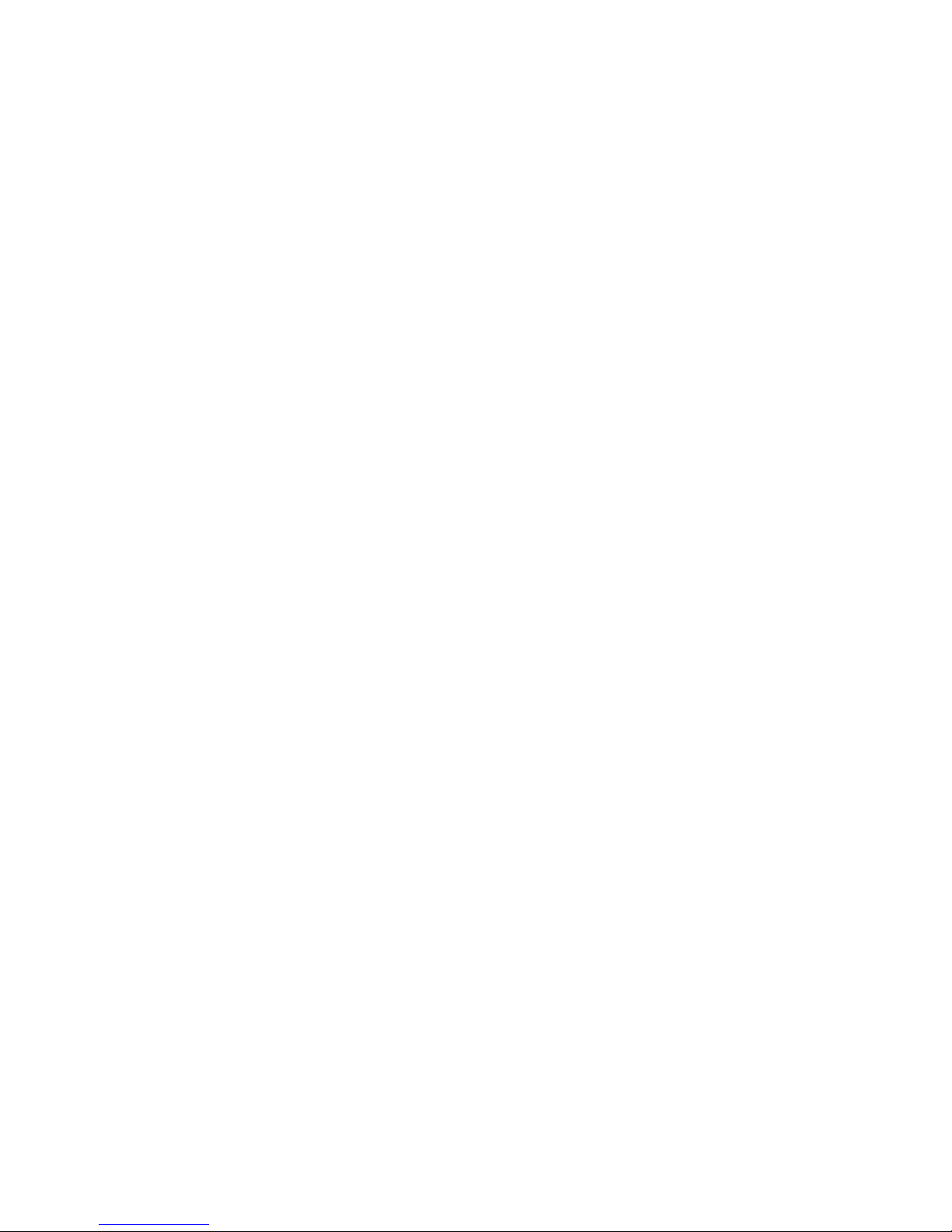
Printing a List of Resident Fonts
To print a list of resident PostScript or PCL fonts, use:
■ The printer’s front panel
■ CenterWare IS
■ The printer driver
Using the Printer’s Front Panel
To print either a PostScript or PCL font list at the front panel:
1. Select Information, then press the OK button.
2. Select Information Pages, then press the OK button.
3. Select either PCL Font List or PostScript Font List, then press the OK button to
print.
Using CentreWare IS
To print either a PostScript or PCL font list from CenterWare IS:
Fonts
1. Launch your web browser.
2. Enter your printer’s IP address in the browser’s Address field (http://xxx.xxx.xxx.xxx).
3. Select Properties.
4. Select the Web Server folder on the left sidebar.
5. Select Font Files.
6. Click the Printer icon to print the list of fonts.
Using a PC Printer Driver
To print either a PostScript or PCL font list from your printer driver:
1. Select Start, select Settings, then select Printers.
2. Right-click the 5500 printer, then select Properties.
3. Select the Troubleshooting tab.
4. Click the drop-down arrow in the Printer Information field to view the list of options.
5. Select PostScript Font List or PCL Font List from the drop-down list.
6. Click Print.
Phaser® 5500 Laser Printer
1-22
Page 31

Fonts
Downloading Fonts
To supplement the resident fonts (which are always available for printing), downloadable fonts
can be sent from your computer and stored in the printer’s RAM, optional flash memory, or on
the printer’s optional hard drive.
Note
If you turn the printer off, the fonts you download to RAM are deleted. You must
download them again when you turn the printer on.
Before printing, verify that the fonts specified in your document are installed in the printer or
are set up to download correctly. If your document has a font not currently in your printer, or
downloaded with your print job, a different font will be used.
The printer accepts the following downloadable fonts:
PCL Font Type Support:
■ Type 0
■ Type 1 0
■ Type 1 1
■ Type 1 5
■ Type 2 0
Postscript Font Type Support:
■ Type 1
■ Type 3
■ Adobe
■ Agfa
■ Bitstream
■ Microsoft
■ Apple
TrueType (Scalable to any point size; looks the same on-screen and printed)
Downloading Fonts from CentreWare Font Management Utility
The CentreWare Font Management Utility (FMU) is a Windows and Macintosh application
that helps manage fonts, macros and forms on a printer’s hard drive. Downloading fonts to a
printer can improve printing performance and reduce network traffic. You can list, print,
delete, and download PostScript and PCL fonts using the Font Management Utility.
Phaser® 5500 Laser Printer
1-23
Page 32

Phaser® 5500 Laser Printer
Registering Your Printer
Registering your printer is quick and easy. You can register your printer using one of the
following methods:
■ Registration card that came with your printer
■ Online form at www.xerox.com/office/register
■ Web link from the Printer Installer and Utilities CD-ROM
Registering your printer gives you access to Color Connection, a great source for the latest
printing hints and tips, and new ideas to promote your business. Color Connection has
everything you need to help you look great in print.
Registering your printer also provides you with updates and news about your printer.
Copyright © 2004 Xerox Corporation. All Rights Reserved.
1-24
Page 33

Printing
This section includes:
■ "Supported Papers" on page 2-2
■ "Basic Printing" on page 2-9
■ "Adjusting Printing Options" on page 2-36
■ "2-Sided Printing" on page 2-43
■ "Transparencies" on page 2-46
■ "Envelopes" on page 2-49
■ "Postcards" on page 2-52
■ "Labels" on page 2-54
■ "Specialty Paper" on page 2-56
■ "Custom Size Paper" on page 2-63
■ "Advanced Options" on page 2-67
■ "Supplies and Recycling" on page 2-79
Phaser® 5500 Laser Printer
Copyright © 2004 Xerox Corporation. All Rights Reserved.
2-1
Page 34

Phaser® 5500 Laser Printer
Supported Papers
This topic includes:
■ "Guidelines" on page 2-2
■ "Paper that May Damage Your Printer" on page 2-2
■ "Tray Setup" on page 2-3
■ "Supported Paper and Media" on page 2-5
■ "Available Supplies" on page 2-7
For online support information, go to www.xerox.com/office/5500infosmart
Guidelines
Follow these guidelines to ensure the best print quality and avoid printer jams:
■ Store paper on a flat surface, in a relatively low humidity environment.
■ Do not unwrap paper until you are ready to use it, rewrap any paper that is not being used.
■ Do not expose paper to direct sunlight or high humidity.
■ If excessive jams occur, flip and fan the paper in the tray or install fresh paper from a
newly opened ream.
■ Fan transparencies and labels prior to loading them in the tray.
■ Do not print on label stock once a label has been removed from the sheet.
■ Use only paper envelopes. Do not use envelopes with windows or metal clasps. Other size
envelopes may be printed as a custom size.
Caution
Damage caused by using unsupported paper, transparencies, and other specialty media is
not covered by the Xerox warranty, service agreement, or Total Satisfaction Guarantee.
The Total Satisfaction Guarantee is available in the United States and Canada. Coverage
may vary outside these areas; please contact your local representative for details.
Paper that May Damage Your Printer
Your printer is designed to be used with a variety of paper types. Other media types can cause
poor print quality, increased paper jams, or damage to your printer.
Note
If you use pre-printed material regularly, the feed rollers may require additional cleaning.
The following are examples of unacceptable paper:
■ Rough or porous media
■ Paper that has been photocopied
■ Paper with cutouts or perforations
Copyright © 2004 Xerox Corporation. All Rights Reserved.
2-2
Page 35

Supported Papers
■ Paper with staples inserted
■ Envelopes with windows, metal clasps, adhesives with release strips, or side seams
Note
Using paper free of contaminants helps guarantee longer component life and better print
quality. Paper with better cut quality also reduces paper jams and misfeeds.
Tray Setup
When loading paper, transparencies, or other specialty media in a tray:
■ Adjust the width and length guides, if loading paper with a different width or length.
■ Fan the paper, transparencies, or other specialty media before loading in the paper tray.
■ Do not overload the paper tray. Do not load paper or transparencies above the fill lines
inside the tray.
■ Slide the length and side guides firmly against the paper or other specialty media.
■ Push the tray completely to the back of printer.
■ Set the paper size and type if prompted by the front panel.
For online support, go to www.xerox.com/office/5500support
MAX
5500-100
Tray 1 (MPT) Long-Edge Feed
(Recommended)
Tray 1 (MPT) Short-Edge Feed
.
MAX
5500-101
Phaser® 5500 Laser Printer
2-3
Page 36

Supported Papers
5500-102 5500-106
Trays 2-5 Long-Edge Feed
(Recommended)
5500-103
Tray 6 Long-Edge Feed Envelope Tray
Trays 2-5 Short-Edge Feed
5500-204
Phaser® 5500 Laser Printer
2-4
Page 37

Supported Paper and Media
Paper Sizes and Weights
Supported Papers
■ User-Selected Size
● Auto-Sensed Size
▲ Supported
◆ Supported only when Long-Edge Feed
NoteNoteNote
Depending on your region, finishers are configured
with either a 3-hole punch or a 2- / 4-hole punch.
These custom widths are supported with stapling and
hole punching: 210 mm (8.27 in.), 257 mm (10.12
297 mm (11.70 in.), 8.50 in. (216 mm), 10.50 in.
(267
mm), 11.00 in. (279 mm).
Paper Size
Letter (8.5 x 11 in.)
A4 (210 x 297 mm)
Legal (8.5 x 14 in.)
US Folio (8.5 x 13 in.)
Executive (7.25 x 10.5 in.)
A5 (148 x 210 mm)
Statement (5.5 x 8.5 in.)
Small US Postcard (3.5 x 5.5 in.)
Large US Postcard (4.0 x 6.0 in.)
A6 (105 x 148 mm)
Tabloid (11.0 x 17.0 in.)
A3 (297 x 420 mm)
B4 JIS (257 x 364 mm)
B5 JIS (182 x 257 mm)
B6 JIS (128 x 182 mm)
Envelopes
#10 Commercial (4.12 x 9.5 in.)
Monarch (3.87 x 7.5 in.)
DL (110 x 220 mm)
C5 (162 x 229 mm)
C4 (229 x 324 mm)
in.),
Input Output
Tray 1 (MPT)
Tray 2
Tray 3 - 5
Tray 6
Envelope Tray
2-Sided Printing
Standard Output Tray
Stacker Upper Tray
Stacker Lower Tray
■
●●● ▲▲▲▲2, 3, 4 ▲
■
●● ▲▲▲▲2 ▲
■
●●● ▲▲▲◆ 2, 3, 4 ◆
■
●● ▲▲
■
■ ■
■
●● ▲▲▲▲2, 3, 4 ▲
■
●● ▲▲▲▲2 ▲
■
●●● ▲▲▲◆ 2 ◆
■
■ ■
■ ■
■ ■
▲
▲
▲
▲
▲
▲
Holes Punched
Staple
Phaser® 5500 Laser Printer
2-5
Page 38

Paper Sizes and Weights (Continued)
Supported Papers
■ User-Selected Size
● Auto-Sensed Size
▲ Supported
◆ Supported only when Long-Edge Feed
Input Output
NoteNoteNote
Depending on your region, finishers are configured
with either a 3-hole punch or a 2- / 4-hole punch.
These custom widths are supported with stapling and
hole punching: 210 mm (8.27 in.), 257 mm (10.12
297 mm (11.70 in.), 8.50 in. (216 mm), 10.50 in.
mm), 11.00 in. (279 mm).
(267
in.),
Tray 1 (MPT)
Tray 2
Tray 3-5
Tray 6
Envelope Tray
2-Sided Printing
Paper Custom Width Paper Custom Height
89–297 mm (3.50–11.70 in.) 98–127 mm (3.87–5.00 in.)
89–297 mm (3.50–11.70 in.) 127–182 mm (5.00–7.16 in.)
89–140 mm (3.50–5.50 in.) 182–432 mm (7.16–17.00 in.)
140–182 mm (5.50–7.16 in.) 182–432 mm (7.16–17.00 in.)
182–210 mm (7.16–8.27 in.) 182–432 mm (7.16–17.00 in.)
210–297 mm (8.27–11.70 in.) 182–432 mm (7.16–17.00 in.)
■
■
■
■
■■ ▲▲
■
■■ ▲▲▲
■ ■■
▲▲
▲▲
▲▲▲▲
Envelope Custom Width Envelope Custom Height
148–241 mm (5.82–9.50 in.) 98–162 mm (3.87–6.38 in.) ■ ▲
Standard Output Tray
Stacker Upper Tray
Stacker Lower Tray
Holes Punched
Staple
▲
Paper Weight
60–105 g/m2 (16–28 lb. Bond)
2
105–163 g/m
163–176 g/m
176–215 g/m
(28–43 lb. Bond)
2
(43–47 lb. Bond)
2
(47–57 lb. Bond)
▲
▲▲▲▲▲▲▲▲▲▲
▲
▲ ▲ ▲▲▲▲▲▲
▲
▲ ▲ ▲ ▲▲▲▲
▲
▲ ▲ ▲ ▲▲ ▲
Phaser® 5500 Laser Printer
2-6
Page 39

Supported Papers
Available Supplies
Xerox Printing Media
Item Size Description Part Number
Xerox Professional Printing Paper
Xerox Premium Multipurpose 4024
Xerox Business Multipurpose 4200
Xerox Business Multipurpose 4200
Xerox Business Multipurpose (Saillat)
Xerox Business Multipurpose 4200
Xerox Premium Multipurpose 4024
Xerox Premier Paper
Xerox Business Paper
Xerox Cover and Index Stock
Xerox Premium Multipurpose 4024 Cover Stock
Xerox Premium Multipurpose 4024 Index Stock
Xerox Recycled Paper
Xerox Multipurpose Recycled - 30% PCW
Xerox Recycled Paper - 100% PCW
Xerox Pre-Punched Paper
Xerox Business Multipurpose 4200 - 3 Hole
Xerox Premium Multipurpose 4024 - 3 Hole
Xerox Business Paper - 4 Hole
Xerox Labels
Xerox High Speed Labels
Xerox Clear High Speed Labels
Xerox High Speed Labels
Xerox Transparency Film
Xerox Clear - No Strip
Xerox Clear (with strip)
Xerox Type C, Plain
Xerox Weatherproof Paper
Xerox Phaser Weatherproof Paper
Xerox Phaser Weatherproof Paper
Letter 8.5 x 11 in.
Letter 8.5 x 11 in.
Legal 8.5 x 14 in.
A3 297 x 420 mm 3R91821
Ledger 11 x 17 in. 3R3761
Letter 8.5 x 11 in.
A4 210 x 297 mm
A4 210 x 297 mm
Letter 8.5 x 11 in.
Letter 8.5 x 11 in.
Letter 8.5 x 11 in.
A4 210 x 297 mm
Letter 8.5 x 11 in.
Letter 8.5 x 11 in.
A4 210 x 297 mm
Letter 8.5 x 11 in. 33 labels per sheet 3R3139
Letter 8.5 x 11 in. 33 labels per sheet 3R5139
A4 210 x 297 mm 24 labels per sheet 3R96178
Letter 8.5 x 11 in. 3R3117
Letter 8.5 x 11 in. 3R4174
A4 210 x 297 mm 3R96002
Letter 8.5 x 11 in.
A4 210 x 297 mm
20 lbs. (75 g/m
20 lbs. (75 g/m
20 lbs. (75 g/m
20 lbs. (75 g/m
80 g/m
80 g/m
65 lbs. (176 g/m
90 lbs. (163 g/m
20 lbs. (75 g/m
80 g/m
20 lbs. (75 g/m
24 lbs. (90 g/m
80 g/m
27 lbs. (100 g/m
100 g/m
2
3R721
)
2
3R2047
)
2
3R2051
)
2
3R2531
)
2
2
2
2
2
2
2
2
2
)
2
)
)
)
)
2
)
3R91720
3R91820
3R3041
3R3004
3R6296
3R91165
3R2641
3R3317
3R91823
103R01020
103R01021
Phaser® 5500 Laser Printer
2-7
Page 40

Supported Papers
Xerox Printing Media (Continued)
Item Size Description Part Number
Xerox Postcards
Xerox Phaser Postcards
Xerox Phaser Postcards
Xerox Trifold Brochures
Xerox Phaser Trifold Brochures
Xerox Phaser Trifold Brochures
:
Letter 8.5 x 11 in. 4 per sheet/
sheets
100
A4 210 x 297 mm 4 per sheet/
sheets
100
Letter 8.5 x 11 in. 103R01018
A4 210 x 297 mm 103R01019
103R01016
103R01017
Phaser® 5500 Laser Printer
2-8
Page 41

Phaser® 5500 Laser Printer
Basic Printing
This topic includes:
■ "Loading Paper in Tray 1 (MPT) for Single-Sided Printing" on page 2-9
■ "Loading Paper in Trays 2-5 for Single-Sided Printing" on page 2-13
■ "Loading Paper in Tray 6 for Single-Sided Printing" on page 2-17
■ "Loading Paper in Tray 1 (MPT) for 2-Sided Printing" on page 2-19
■ "Loading Paper in Trays 2-5 for 2-Sided Printing" on page 2-21
■ "Loading Paper in Tray 6 for 2-Sided Printing" on page 2-25
■ "Using the Stapler" on page 2-28
■ "Using the Hole Puncher" on page 2-32
■ "Factors Affecting Printer Performance" on page 2-35
Follow these general steps to print:
1. Load paper in the tray.
2. Adjust the tray guides.
3. If prompted by the front panel, confirm the paper type and size and change it as required.
Note
If printing envelopes, go to Reference/Printing/Envelopes on the User Documentation
CD-ROM; if printing labels, go to Reference/Printing/Labels on the User
Documentation CD-ROM; if printing postcards, go to Reference/Printing/Postcards on
the User Documentation CD-ROM.
4. Send the job to the printer from the application’s Print dialog box.
Loading Paper in Tray 1 (MPT) for Single-Sided Printing
All paper sizes and types can be used in Tray 1 (MPT).
Caution
If you change the type or size of paper in
a tray, you must change the paper type
and size on the front panel to match the
paper that you loaded. If you fail to do
this, print-quality problems or jams
can occur, and the fuser can be
damaged.
5500-123
Copyright © 2004 Xerox Corporation. All Rights Reserved.
2-9
Page 42

Videos are available with instructions for using Tray 1 (MPT). Videos are located
on the User Documentation CD-ROM and at www.xerox.com/office/5500support.
1. Lower Tray 1 (MPT).
Basic Printing
D
2. Adjust the paper guides to the size of the paper.
B
5500-262
D
B
5500-125
Phaser® 5500 Laser Printer
2-10
Page 43

Basic Printing
3. Fan the paper to release sheets that may stick together.
5500-251
4. Insert the paper into the tray either long-edge feed or short-edge feed. If necessary, adjust
the paper guides to the size of the paper.
Long-Edge Feed
■ Recommended for Letter, A4, B5 JIS, large US Postcard, and many custom sizes of
paper.
■ Do not load paper above the fill line.
MAX
5500-100
■ Place the side to be printed facedown.
■ Place pre-punched paper with the holes entering the printer last.
■ Place the letterhead (or top of the page) toward the front of the printer.
5500-126
Phaser® 5500 Laser Printer
2-11
Page 44

Basic Printing
Short-Edge Feed
■ Place Letter (rotated), Legal, Statement, Tabloid, A3, A4 (rotated), A5, US Folio,
B4 JIS, B5 JIS (rotated), B6 JIS, and small US Postcard paper short-edge feed in
Tray 1 (MPT).
MAX
5500-101
■ Place the side to be printed facedown.
■ Place pre-punched paper with the holes toward the back of the printer.
■ Place letterhead (or the top of the page) to enter the printer last.
5. If prompted at the printer’s front panel, press the OK button to accept the paper size and
type that are highlighted. If you have changed the paper size or type, do the following:
a. Select Change, then press the OK button.
b. Select the paper size or type, then press the OK button to save your selection.
6. In the printer driver, select either the paper type or Tray 1 (MPT ) as the paper source.
Note
For information on custom size printing, go to Reference/Printing/Custom Sizes on the
User Documentation CD-ROM
5500-138
Phaser® 5500 Laser Printer
2-12
Page 45

Basic Printing
6
Loading Paper in Trays 2-5 for Single-Sided Printing
Use Trays 2-5 for all paper, transparencies, and specialty media. If smaller than 140 mm
(5.5 in.) in width or 182 mm (7.16 in.) in height, use single-sided printing only.
Caution
If you change the type of paper in a tray,
you must change the paper type on the
front panel to match the paper that you
loaded. If you fail to do this, print-
quality problems can occur and the
fuser can be damaged.
1. Pull out the tray.
5500-123
5500-15
2. If loading paper with a different width or length, adjust the width and length guides.
5500-136
Phaser® 5500 Laser Printer
2-13
Page 46

3. Fan the paper to release sheets that may stick together.
5500-251
4. Insert paper into the tray either long-edge feed or short-edge feed.
Basic Printing
5500-129
Phaser® 5500 Laser Printer
2-14
Page 47

Basic Printing
0
Long-Edge Feed
■ Place Letter, Executive, A4, B5 JIS, and many custom sizes of paper long-edge feed
into the tray.
■ Place the side to be printed faceup.
■ Place pre-punched paper with the holes toward the right side of the tray.
■ Place letterhead (or the top of the page) toward the front of the tray.
5500-13
Short-Edge Feed
■ Place Letter (rotated), Legal, Tabloid, A3, A5, A4 (rotated), B4 JIS, B5 JIS (rotated),
US Folio, Statement and many custom sizes of paper short-edge feed into the tray.
■ Place the side to be printed faceup.
■ Place pre-punched paper with the holes toward the front of the tray.
■ Place letterhead (or top of the page) toward the left side of the tray.
5500-254
Phaser® 5500 Laser Printer
2-15
Page 48

Basic Printing
5. If necessary, adjust the paper guides to the size of the paper.
Adjust the paper guides according to the paper size and feed direction (long-edge feed or
short-edge feed). Labels inside the paper tray provide additional information for loading
paper according to size and feed direction.
5500-132
6. Push the tray completely into the printer.
7. If prompted at the printer’s front panel, press the OK button to accept the paper size and
type that are highlighted. If you have changed the paper size or type, do the following:
a. Select Change, then press the OK button.
b. Select the paper size or type, then press the OK button to save your selection.
8. In the printer driver, select either the paper type or the tray you loaded as the paper source.
Note
For information on custom size printing, go to Reference/Printing/Custom Sizes on
the User Documentation CD-ROM.
5500-032
Phaser® 5500 Laser Printer
2-16
Page 49

Basic Printing
A4
8.5"
A4
11"
A4
11"
A4
11"
A4
11"
Loading Paper in Tray 6 for Single-Sided Printing
Use Tray 6 as a high capacity feeder for Letter, A4, Executive, and B5 JIS paper. Paper can
only be loaded long-edge feed in Tray 6.
1. Pull out the tray.
5500-112
2. If loading paper with a different width or length, adjust the width and length guides.
5500-241
5500-240
Phaser® 5500 Laser Printer
2-17
Page 50

3. Fan the paper to release sheets that may stick together.
5500-251
■ Place Letter, A4, Executive, and B5 JIS paper long-edge feed into the tray.
■ Place the side to be printed facedown.
■ Place pre-punched paper with the holes toward the left side of the tray.
■ Place letterhead (or the top of the page) toward the front of the tray.
Basic Printing
XEROX
XEROX
5500-255
3. Push the tray completely into the printer.
5500-115
4. If prompted at the printer’s front panel, press the OK button to accept the paper size and
type that are highlighted. If you have changed the paper size or type, do the following:
a. Select Change, then press the OK button.
b. Select the paper size or type, then press the OK button to save your selection.
5. In the printer driver, select either the paper type or Tray 6 as the paper source.
Phaser® 5500 Laser Printer
2-18
Page 51

Basic Printing
Loading Paper in Tray 1 (MPT) for 2-Sided Printing
All standard paper sizes, except postcard, B6 JIS, and envelopes, and most custom paper sizes
can be used in Tray 1 (MPT) for 2-sided printing.
Caution
If you change the type or size of paper in
a tray, you must change the paper type
and size on the front panel to match the
paper that you loaded. If you fail to do
this, print-quality problems or jams
can occur, and the fuser can be
damaged.
1. Lower Tray 1 (MPT).
D
5500-123
2. Adjust the paper guides to the size of the paper.
B
5500-262
D
B
5500-125
Phaser® 5500 Laser Printer
2-19
Page 52

Basic Printing
3. Fan the paper to release sheets that may stick together.
5500-251
4. Insert the paper into the tray either long-edge feed or short-edge feed. If necessary, adjust
the paper guides to the size of the paper.
Long-Edge Feed
■ Recommended for Letter, A4, and B5 JIS sizes of paper.
■ Do not load paper above the fill line.
MAX
5500-100
■ Place the side to be printed first (page 1) faceup.
■ Place pre-punched paper with the holes entering the printer first.
■ Place the letterhead (or top of the page) toward the front of the printer.
5500-139
Short-Edge Feed
■ For Letter (rotated), Legal, Statement, Tabloid, A3, A4 (rotated), A5, US Folio,
B4 JIS, and B5 JIS (rotated) sizes of paper.
■ Place the side to be printed first (page 1) faceup.
■ Place pre-punched paper with the holes toward the front of the printer.
Phaser® 5500 Laser Printer
2-20
Page 53

Basic Printing
■ Place letterhead (or the top of the page) to enter the printer last.
5500-140
5. If prompted at the printer’s front panel, press the OK button to accept the paper size and
type that are highlighted. If you have changed the paper size or type, do the following:
a. Select Change, then press the OK button.
b. Select the paper size or type, then press the OK button to save your selection.
6. In the printer driver, select either the paper type or Tray 1 (MPT ) as the paper source.
Loading Paper in Trays 2-5 for 2-Sided Printing
Use Trays 2-5 for 2-sided printing of all standard paper sizes except postcards, B6 JIS, and
envelopes, and custom paper smaller than 140 mm (5.5 in.) in width or 182 mm (7.16 in.) in
height.
Caution
If you change the type of paper in a tray,
you must change the paper type on the
front panel to match the paper that you
loaded. If you fail to do this, print-
quality problems can occur and the
fuser can be damaged.
5500-123
Phaser® 5500 Laser Printer
2-21
Page 54

Basic Printing
6
1. Pull out the tray.
5500-15
2. If loading paper with a different width or length, adjust the width and length guides.
3. Fan the paper to release sheets that may stick together.
5500-251
5500-136
Phaser® 5500 Laser Printer
2-22
Page 55

Basic Printing
4
4. Insert paper into the tray either long-edge feed or short-edge feed.
5500-129
Long-Edge Feed
■ Recommended for Letter, Executive, A4, B5 JIS, and many custom sizes of paper.
■ Place the side to be printed first (page 1) facedown.
■ Place pre-punched paper with the holes toward the left side of the tray.
■ Place letterhead (or the top of the page) toward the front of the tray.
Short-Edge Feed
■ Recommended for Letter (rotated), Legal, Tabloid, A3, A5, A4 (rotated), B4 JIS,
B5 JIS (rotated), US Folio, Statement and some custom sizes of paper.
■ Place the side to be printed first (page 1) facedown.
■ Place pre-punched paper with the holes toward the front of the tray.
5500-13
Phaser® 5500 Laser Printer
2-23
Page 56

Basic Printing
■ Place letterhead (or top of the page) toward the right side of the tray.
5500-135
5. If necessary, adjust the paper guides to the size of the paper.
Adjust the paper guides according to the paper size and feed direction (long-edge feed or
short-edge feed). Labels inside the paper tray provide additional information for loading
paper according to size and feed direction.
6. Push the tray completely into the printer.
5500-132
5500-032
Phaser® 5500 Laser Printer
2-24
Page 57

Basic Printing
7. If prompted at the printer’s front panel, press the OK button to accept the paper size and
type that are highlighted. If you have changed the paper size or type, do the following:
a. Select Change, then press the OK button.
b. Select the paper size or type, then press the OK button to save your selection.
8. In the printer driver, select either the paper type or the tray you loaded as the paper source.
For information on custom size printing, go to Reference/Printing/Custom Sizes on the User
Documentation CD-ROM.
Loading Paper in Tray 6 for 2-Sided Printing
Use Tray 6 as a high capacity feeder for 2-sided printing of Letter, A4, Executive, and B5 JIS
paper. Paper can only be loaded long-edge feed in Tray 6.
1. Pull out the tray.
5500-112
Phaser® 5500 Laser Printer
2-25
Page 58

Basic Printing
A4
8.5"
A4
11"
A4
11"
A4
11"
A4
11"
2. If loading paper with a different width or length, adjust the width and length guides.
5500-241
3. Fan the paper to release sheets that may stick together.
5500-240
5500-251
Phaser® 5500 Laser Printer
2-26
Page 59

■ Place Letter, A4, Executive, and B5 JIS paper long-edge feed into the tray.
■ Place the side to be printed first (page 1) faceup.
■ Place pre-punched paper with the holes toward the right side of the tray.
■ Place letterhead (or the top of the page) toward the front of the tray.
XEROX
XEROX
5500-255
3. Push the tray completely into the printer.
Basic Printing
5500-115
4. If prompted at the printer’s front panel, press the OK button to accept the paper size and
type that are highlighted. If you have changed the paper size or type, do the following:
a. Select Change, then press the OK button.
b. Select the paper size or type, then press the OK button to save your selection.
5. In the printer driver, select either the paper type or Tray 6 as the paper source.
Phaser® 5500 Laser Printer
2-27
Page 60

Basic Printing
Using the Stapler
Stapling Options
Several stapling options are available in the Phaser 5500 printer driver:
■ None: This is the default option. When selected, prints are not stapled.
■ Front: Inserts one staple in each set of copies. (See the following table.)
■ Rear: Inserts one staple in each set of copies. (See the following table.)
■ Dual: Inserts two staples in each set of copies. (See the following table.)
To select a stapling option in a supported driver:
■ Windows 98, Windows Me, Windows 2000, Windows XP, Windows Server 2003,
Windows NT PostScript driver:
On the Output Options tab, select an option from the Stapling drop-down list, then select
Stacker Lower Tray from the Paper Destination drop-down list.
■ Mac OS 9 driver:
In the Print dialog box, select Finishing Options from the drop-down list, then select the
stapling option. Output goes to the Stacker Lower Tray.
■ Mac OS X (version 10.1 and higher) driver:
In the Print dialog box, select Finishing Options from the drop-down list, then select the
stapling option. Output goes to the Stacker Lower Tray.
Phaser® 5500 Laser Printer
2-28
Page 61

Use the following table to determine the position of the staples:
Basic Printing
Stapling Orientation
Front Portrait
Landscape
Rear Portrait
Landscape
Paper Feed Direction
Long-Edge Feed Short-Edge Feed
A
A
A
A
A
A
A
A
Dual * Portrait
A
A
Landscape
A
* Paper size must be Letter and A4 (SEF or LEF), B4 JIS, A3, Legal, U.S. Folio and Tabloid (SEF),
Executive and B5 JIS (LEF).
A
Phaser® 5500 Laser Printer
2-29
Page 62

Adding Staples
1. Open Door G.
Note
See the instructions on the inside of Door G.
Basic Printing
5500-186
2. Slide the stapler toward you, then to the right.
5500-243
Phaser® 5500 Laser Printer
2-30
Page 63

3. Remove the staple unit by lifting it up and out.
2c
3
R4
XE
R1
2c
3
R4
XE
R1
4. If present, remove the depleted staple cartridge.
5. Inset a new staple cartridge.
6. Insert the staple unit in the finisher.
Basic Printing
5500-244
5500-245
Phaser® 5500 Laser Printer
2-31
Page 64

7. Close Door G.
E
A
D
B
C
Using the Hole Puncher
Basic Printing
5500-018
Depending on your region, the optional finisher is factory configured with either a 3-hole
punch or a 2- / 4-hole punch. To determine which option is installed on your printer, print a
Configuration Page from the front panel.
■ When the hole punch option is turned on, sheets that are sent to the Stacker Upper Tray or
the Stacker Lower Tray are punched.
■ When the hole punch option is turned off, no paper is punched.
■ When the 2-hole and 4-hole punch is installed and enabled, and Punch Holes is set to 2,
two holes are punched in the paper.
■ When the 2-hole and 4-hole punch is installed and enabled, and Punch Holes is set to 4,
four holes are punched in the paper.
■ When the printer detects that the punch waste box is full, a warning appears on the front
panel, and printing continues without punching.
The hole punching option is selected through the front panel, the printer driver, or through
CentreWare IS.
Front Panel
1. At the printer’s front panel, select Printer Setup, and then press the OK button.
2. Select Paper Handling Setup, and then press the OK button.
3. Select Punch, and then press the OK button to toggle it on or off.
4. If you have a 2-hole and 4-hole punch, then set Punch Holes to 2 or 4.
Phaser® 5500 Laser Printer
2-32
Page 65

Basic Printing
Printer Driver (Windows)
1. Select Start, select Settings, and then select Printers.
2. Right-click the 5500 printer, and then select Printing Preferences.
3. Select the Output Options tab.
4. Select the Hole Punching drop-down menu.
5. Select the desired option.
CentreWare IS
1. Launch your web browser.
2. Enter your printer’s IP address in the browser’s Address field (http://xxx.xxx.xxx.xxx)
3. Click Properties.
4. Click Printer Defaults in the left navigation tree. Expand General to see Printer
Default.
5. Select On or Off in the Punch drop-down menu.
6. Select the desired number of holes in the Punch Holes drop-down menu.
7. Click the Save Changes button.
To turn hole punching on and off in a supported driver:
■ Windows 98, Windows Me, Windows 2000, Windows XP, Windows Server 2003,
Windows NT PostScript driver:
On the Output Options tab, select On or Off from the Hole Punch drop-down list, then
select Stacker Upper Tray or Stacker Lower Tray from the Paper Destination drop-
down list.
■ Mac OS 9 driver:
In the Print dialog box, select Finishing Options from the drop-down list, then select the
number of holes under Holes To Punch.
■ Mac OS X (version 10.1 and higher) driver:
In the Print dialog box, select Finishing Options from the drop-down list, then select the
number of holes under Hole Punching.
Phaser® 5500 Laser Printer
2-33
Page 66

Emptying the Punch Waste Box
1. Open Door G.
2. Remove the Punch Waste Box and empty the contents.
3. Place the Punch Waste Box back into the finisher.
Basic Printing
5500-097
4. Close Door G.
5500-099
Phaser® 5500 Laser Printer
2-34
Page 67

Basic Printing
Factors Affecting Printer Performance
Many factors affect a print job. They include the print speed (stated in number of pages per
minute), the media used, download time, and printer processing time.
The computer download time and printer processing time are affected by several factors
including:
■ Printer memory
■ Connection type (network, parallel or USB)
■ Network operating system
■ Printer configuration
■ File size and type of graphics
■ Computer speed
Note
Additional printer memory (RAM) may improve overall printer functions, but will not
increase the pages per minute (ppm) ability of the printer.
Phaser® 5500 Laser Printer
2-35
Page 68

Phaser® 5500 Laser Printer
Adjusting Printing Options
This topic includes:
■ "Setting Printing Options" on page 2-36
■ "Selecting Print-Quality Modes" on page 2-42
Setting Printing Options
Many printing options are available with the Xerox printer driver.
Selecting Properties for an Individual Job (Windows)
If you want to use special settings for a particular job, change the driver settings before
sending the job to the printer. For example, if you want to use True 1200 x 1200 dpi print-
quality mode for a particular graphic, select this setting in the driver before printing that job.
1. With the desired document or graphic open in your application, access the Print dialog
box.
2. Select the Phaser 5500 printer for use and click the Properties button to open the printer
driver.
3. Make selections from the driver tabs. See the following tables for specific printing options.
4. Click the OK button to save your selections.
5. Print the job.
Copyright © 2004 Xerox Corporation. All Rights Reserved.
2-36
Page 69

Windows PostScript Driver Settings
Adjusting Printing Options
Operating
System
Windows 2000,
Windows XP, or
Windows Server
2003
Driver Tab/Dialog Box Printing Options
Layout tab
Advanced dialog box
Paper/Quality tab
Output Options tab
■ Orientation
■ Print on Both Sides (Duplex)
■ Pages Per Sheet
■ Scaling
■ Edge-to-Edge Printing
■ Image Smoothing
■ Draft Mode
■ Watermark
■ Paper type, size, and tray selection
■ Print Quality
■ Cover Pages
■ Stapling
■ Hole Punching
■ Destination
■ End of Job Notification
■ Proof, Saved, Personal, Secure Prints
■ Separation Pages
Windows NT Page Setup tab
Advanced tab
Paper/Quality tab
Output Options tab
■ Orientation
■ Print on Both Sides (Duplex Printing)
■ Scaling
■ Page Layout (N-Up Option)
■ Mirrored and Negative Output
■ Edge-to-Edge Printing
■ Image Smoothing
■ Separation Page and Source
■ Paper type, size, and tray selection
■ Print Quality
■ Cover Pages
■ Stapling
■ Hole Punching
■ Destination
■ Proof, Saved, Personal, Secure Prints
■ Separation Pages
Phaser® 5500 Laser Printer
2-37
Page 70

Windows PostScript Driver Settings (Continued)
Adjusting Printing Options
Operating
System
Windows 98 or
Driver Tab/Dialog Box Printing Options
Setup tab ■ Paper type, size, and tray selection
Windows Me
Output Options tab
Windows PCL Driver Settings
Operating
System
Windows 2000,
Windows XP, or
Windows Server
2003
Driver Tab Printing Options
Layout tab
Paper/Quality tab
■ Page Layout
■ Print Quality
■ End of Job Notification
■ Stapling
■ Hole Punching
■ Destination
■ Separation Pages
■ Cover Pages
■ Proof, Saved, Secure Printing
■ Orientation
■ Print on Both Sides (Duplex)
■ Pages Per Sheet
■ Paper type, size, and tray selection
■ Cover Pages
■ Print Quality (Not present in PCL5e)
Output Options tab
Windows NT Page Setup tab
Paper/Quality tab
Output Options tab
■ Stapling
■ Hole Punching
■ Destination
■ Proof, Saved, Personal, Secure Prints
■ Separation Pages
■ End of Job Notification
■ Orientation
■ Print on Both Sides (Duplex)
■ Paper type, size, and tray selection
■ Cover Pages
■ Stapling
■ Hole Punching
■ Destination
■ Proof, Saved, Personal, Secure Prints
■ Separation Pages
Phaser® 5500 Laser Printer
2-38
Page 71

Windows PCL Driver Settings (Continued)
Adjusting Printing Options
Operating
System
Windows 98 or
Windows Me
Driver Tab Printing Options
Setup tab ■ Paper type, size, and tray selection
■ Proof, Saved, Secure Prints
■ Page Layout
■ Stapling
■ Hole Punching
Output Options tab
Image Options tab
■ Destination
■ Separation Pages
■ Cover Pages
■ Print Quality
Note
For more information about Windows printer driver options, click the Help button on the
printer driver tab to view the online help.
Selecting Properties for an Individual Job (Mac)
To select print settings for a particular job, change the driver settings before sending the job to
the printer.
1. With the document open in your application, click File, then click Print.
2. Select the desired printing options from the menus and drop-down lists that are displayed.
Note
In Macintosh OS X, click Save Preset on the Print menu screen to save the current
printer settings. You can create multiple presets and save each with its own distinctive
name and printer settings. To print jobs using specific printer settings, click the
applicable saved preset in the Presets list.
3. Click Print to print the job.
Phaser® 5500 Laser Printer
2-39
Page 72

Macintosh PostScript Driver Settings
Operating System Driver Drop-Down Title Printing Options
Adjusting Printing Options
Mac OS X (version
10.1 and higher)
Copies & Pages
Layout
Output Options
Paper Handling
Cover Page
Finishing Options
Printer Features
■ Copies
■ Pages
■ Pages Per Sheet
■ Layout Direction
■ Border
■ 2-sided printing
■ Save as File
■ Format
■ Reverse Page Order
■ Print
■ Print Cover Page
■ Cover Page Type
■ Stapling
■ Hole Punching
■ Destination
■ Offset Collated Sets
■ Separation Page Source
■ Separation Page (On/Off)
■ Feature Sets
Image Quality
Job Type
Advanced Options 1
Advanced Options 2
■ Print Quality
■ Normal
■ Proof Print
■ Saved Print
■ Secure Print
■ Personal Print
■ Paper Type
■ Edge-to-Edge
■ Media Mismatch
■ Separation Page Source
■ Separation Page
■ Last Page Paper Source
■ Draft Mode
Phaser® 5500 Laser Printer
2-40
Page 73

Macintosh PostScript Driver Settings (Continued)
Operating System Driver Drop-Down Title Printing Options
Mac OS 9.x General ■ Copies
■ Pages
■ Paper Source
Adjusting Printing Options
Cover Page
Layout
Print Quality
Job Type
Finishing Options
Advanced Options 1
■ Print Cover Page
■ Cover Page Paper Source
■ Pages per Sheet
■ Border
■ Print on Both Sides
■ 600 x 600 dpi
■ True 1200 x 1200 dpi
■ Image Smoothing
■ Normal
■ Proof Print
■ Saved Print
■ Secure Print
■ Personal Print
■ Stapling
■ Hole Punching
■ Destination
■ Offset Collated Sets
■ Paper Type
■ Edge-to-Edge
■ Media Mismatch
■ Separation Page Source
■ Separation Page
■ Last Page Paper Source
Advanced Options 2
Phaser® 5500 Laser Printer
■ Draft Mode
2-41
Page 74

Adjusting Printing Options
Selecting Print-Quality Modes
You can select from two print-quality modes, as shown in the following table:
Type of Print Job Print-Quality Mode
Best general-purpose mode for high-speed printing. Produces crisp, bright
prints.
Highest-quality prints with best detail. Recommended for photo prints.
Produces superior text resolution. This mode may take longer to process and
print than 600 x 600 dpi.
600 x 600 dpi
True 1200 x 1200 dpi
To select the print-quality mode in a supported driver:
■ Windows 98, Windows Me PostScript driver:
On the Setup tab, select a print-quality mode.
■ Windows 2000, Windows XP, Windows Server 2003, Windows NT PostScript driver:
On the Paper/Quality tab, select a print-quality mode.
■ Mac OS 9 driver:
In the Print dialog box, click General, select Print Quality from the drop-down list, then
select the desired mode for Quality.
■ Mac OS X (version 10.1 and higher) driver:
In the Print dialog box, select Image Quality from the drop-down list, then select a print
quality mode from the Print Quality drop-down list.
Phaser® 5500 Laser Printer
2-42
Page 75

Phaser® 5500 Laser Printer
2-Sided Printing
This topic includes:
■ "Automatic 2-Sided Printing" on page 2-43
■ "Binding Preferences" on page 2-44
Automatic 2-Sided Printing
Guidelines
■ A duplex unit must be installed on your printer to perform automatic 2-sided printing. The
Phaser 5500B and 5500N configurations may be upgraded to include this feature.
■ The paper size must be at least 89 x 127 mm (3.5 x 5 in.) when printing from Tray 1. All
sizes that fit Trays 2-6 may be printed 2-sided.
■ The paper must have a weight of 60–163 g/m
■ Manual duplexing is supported. For more information on supported paper, go to
Reference/Printing/Supported Papers on the User Documentation CD-ROM.
2
(16–43 lb. Bond).
Note
You can find additional information on 2-sided printing at www.xerox.com/office/
5500infosmart.
Copyright © 2004 Xerox Corporation. All Rights Reserved.
2-43
Page 76

2-Sided Printing
Binding Preferences
Use the printer driver to select Portrait or Landscape orientation for the images on the page.
When you print 2-sided jobs, select the binding preference which determines how the pages
turn.
Portrait
Bind on Side Edge
Flip on Long Edge
Portrait
Bind on Top Edge
Flip on Short Edge
Landscape
Bind on Side Edge
Flip on Short Edge
Landscape
Bind on Top Edge
Flip on Long Edge
To perform automatic 2-sided printing:
1. Insert paper into the tray. For more information, go to Reference/Printing/Basic Printing
on the User Documentation CD-ROM.
2. In the printer driver:
■ Select either Portrait or Landscape orientation.
■ Select 2-sided printing, including binding, as described in the table below.
3. Click OK to accept the printer driver settings, then click OK to print.
Setting the Printer Driver for 2-Sided Printing
Operating System Steps
Windows 98 or
Windows Me
Windows 2000,
Windows XP, or
Windows Server 2003
Windows NT 1. Select File, then select Print.
Mac OS 9 1. Select File, then select Print.
1. Select File, then select Print.
2. Click Properties.
3. On the Setup tab, then select Print on 1 Side or Print on 2 Sides.
4. Select or deselect Bind On Top Edge.
1. Select File, then select Print.
2. Click Properties.
3. On the Layout tab in Print On Both Sides (Duplex), select Flip on
Long Edge or Flip on Short Edge.
2. Click Properties.
3. On the Page Setup tab in Print On Both Sides (Duplex), select Flip
on Long Edge or Flip on Short Edge.
2. Select Layout.
3. Select Print on Both Sides.
4. Click the Binding icon that matches the edge to bind.
Phaser® 5500 Laser Printer
2-44
Page 77

Setting the Printer Driver for 2-Sided Printing (Continued)
Operating System Steps
2-Sided Printing
Mac OS X (version
10.1 and higher)
1. Select File, then select Print.
2. Select Duplex.
3. Select Print on Both Sides.
4. Click the Binding icon that matches the edge to bind.
Phaser® 5500 Laser Printer
2-45
Page 78

Phaser® 5500 Laser Printer
Transparencies
This topic includes:
■ "Guidelines for Transparencies" on page 2-46
■ "Printing Transparencies from Tray 1 (MPT) or Tray 6" on page 2-46
■ "Printing Transparencies from Trays 2-5" on page 2-47
Transparencies can be printed from any tray. They should be printed on one side only. To order
Xerox Transparencies, contact your local reseller.
Guidelines for Transparencies
■ Remove all paper before loading transparencies in the tray.
■ Do not load transparencies above the fill line; it may cause the printer to jam.
■ Handle transparencies by the edges using both hands to avoid fingerprints and creases
which can cause poor print quality.
■ Do not use transparencies with stripes on the side.
■ Change the paper type at the front panel for all trays.
■ Use Xerox Transparencies; print quality may vary with other transparencies.
For more information on paper types, weights, and sizes, go to Reference/Printing/Supported
Papers on the User Documentation CD-ROM.
Printing Transparencies from Tray 1 (MPT) or Tray 6
1. Fan the transparencies to release sheets that may stick together.
5500-170
Copyright © 2004 Xerox Corporation. All Rights Reserved.
2-46
Page 79

2. Insert the transparencies long-edge feed into Tray 1 (MPT) or Tray 6.
MAX
5500-142
Tray 1 (MPT) Long-Edge Feed Tray 6 Long-Edge Feed
Note
Do not load paper above the fill line inside the tray.
Transparencies
5500-118
3. Adjust the paper guides to the size of the transparencies if necessary.
4. If prompted at the printer’s front panel, press the OK button to accept the paper size and
type that are highlighted. If you have changed the paper size or type, do the following:
a. Select Change, then press the OK button.
b. Select Transparency, then press the OK button.
c. Select the paper size, then press the OK button to save your selection.
5. In the printer driver, select either Transparency as the paper type or the tray you loaded as
the paper source.
Printing Transparencies from Trays 2-5
1. Fan the transparencies to release sheets that may stick together.
5500-170
Phaser® 5500 Laser Printer
2-47
Page 80

2. Insert the transparencies (long-edge feed preferred) into Tray 2, 3, 4, or 5.
3
5500-14
Note
Do not load paper above the fill line inside the tray.
Transparencies
3. Adjust the paper guides to the size of the transparencies.
4. If prompted at the printer’s front panel, press the OK button to accept the paper size and
type that are highlighted. If you have changed the paper size or type, do the following:
a. Select Change, then press the OK button.
b. Select Transparency, then press the OK button.
c. Select the paper size, then press the OK button to save your selection.
5. In the printer driver, select either Transparency as the paper type or the tray you loaded as
the paper source.
Phaser® 5500 Laser Printer
2-48
Page 81

Phaser® 5500 Laser Printer
Envelopes
This topic includes:
■ "Guidelines for Envelopes" on page 2-49
■ "Printing Envelopes from Tray 1 (MPT)" on page 2-50
■ "Printing Envelopes from the Optional Envelope Tray" on page 2-51
Guidelines for Envelopes
Buying and Storing Envelopes
■ Use only paper envelopes specified in the Supported Papers table. Successful envelope
printing is highly dependent on the quality and construction of the envelopes. Use
envelopes made specifically for laser printers.
■ It is recommended that you maintain constant temperatures and relative humidity.
■ Store unused envelopes in their packaging to avoid the effects of moisture and dryness
which can affect print quality and cause wrinkling. Excessive moisture can cause the
envelopes to seal before or during printing.
■ Avoid padded envelopes; purchase envelopes that lie flat on a surface.
■ Remove air “bubbles” from the envelopes before loading by setting a heavy book on top of
the envelopes.
■ If wrinkling or embossing problems occur, use a different brand of envelopes made
specifically for laser printers.
■ For more information, go to Reference/Printing/Supported Papers on the User
Documentation CD-ROM.
Preparing to Print
Follow these guidelines to prevent wrinkling problems:
■ Print only on the front of the envelope.
■ Perform these steps when using an application that includes a tool for creating an envelope
document:
■ Select facedown.
■ Select the feed method with the image centered.
■ Clear Clockwise Rotation.
■ Load a maximum stack height of 10 mm (.4 in.) for Tray 1 (MPT) and 43 mm (1.7 in.) for
the optional Envelope Tray at a time.
■ Avoid printing over the area where the envelope seams meet.
■ When using commercial flap envelopes with side seams (vs. diagonal seams) verify that
the side seams are cut all the way to the corner of the envelope.
Caution
Never use envelopes with windows or metal clasps; they can damage the printer.
Copyright © 2004 Xerox Corporation. All Rights Reserved.
2-49
Page 82

Printing Envelopes from Tray 1 (MPT)
1. Insert the envelopes in Tray 1 (MPT):
■ Place C4 envelopes short-edge feed in the tray.
■ Place Monarch, #10, C5, and DL envelopes long-edge feed in the tray.
■ Place the side to be printed facedown.
■ Place the envelope with the flap entering the printer first.
Envelopes
5500-144
Short-Edge Feed – C4 and Some Custom Sizes Long-Edge Feed – All Other Sizes
5500-145
2. Adjust the paper guides to the size of the envelopes.
3. If prompted at the printer’s front panel, press the OK button to accept the envelope size
that is highlighted. If you have changed the paper size or type, do the following:
a. Select Change, then press the OK button.
b. Select Envelope, then press the OK button.
c. Select the paper size, then press the OK button to save your selection.
4. In the printer driver, select Envelope as the paper type or Tray 1 (MPT) as the paper
source.
Phaser® 5500 Laser Printer
2-50
Page 83

Envelopes
Printing Envelopes from the Optional Envelope Tray
Videos are available with instructions for using the Envelope Tray. Videos are
located on the User Documentation CD-ROM and at www.xerox.com/office/
5500support.
Caution
Insert the Envelope Tray in the slot for Tray 2 only. Inserting the Envelope Tray in any
other tray slot will damage it.
Auto Sense should never be selected in the Tray 2 size menu when the Envelope Tray is in the
printer because it does not auto-sense any size. Do not set the default Paper Source to Tray 2
while the Envelope Tray is in the printer.
1. Insert the envelopes in the Envelope Tray:
■ Place C4 envelopes short-edge feed in the tray.
■ Place Monarch, #10, C5, and DL envelopes long-edge feed in the tray.
■ Place the side to be printed faceup.
■ Place the envelope with the flap entering the printer first (left side of tray).
2. Adjust the paper guides to the size of the envelopes.
3. If prompted at the printer’s front panel, press the OK button to accept the paper size and
type that are highlighted. If you have changed the paper size or type, do the following:
a. Select Change, then press the OK button.
b. Select Envelope, then press the OK button.
c. Select the paper size, then press the OK button to save your selection.
4. In the printer driver, select Envelope as the paper type or Tray 2 as the paper source.
5500-203
Phaser® 5500 Laser Printer
2-51
Page 84

Phaser® 5500 Laser Printer
Postcards
This topics includes:
■ "Guidelines for Postcards" on page 2-52
■ "Printing Postcards" on page 2-52
To order supplies, contact your local reseller.
Guidelines for Postcards
Postcards can be printed from Tray 1 (MPT) or the optional Envelope Tray.
■ Store unused postcards flat in their original packaging. Leave them inside the original
packaging until ready to use. Return any unused postcards to the original packaging and
reseal it.
■ Do not store postcards in extremely dry or humid conditions or extremely hot or cold
conditions. Storing them in extreme conditions may cause print quality problems or cause
them to jam in the printer.
■ Rotate stock frequently. Long periods of storage in extreme conditions can cause postcards
to curl and jam the printer.
■ Do not load postcards above the fill line; it may cause the printer to jam.
Printing Postcards
1. Insert postcards into a tray:
Tray 1 (MPT)
■ Insert Large US and A6 postcards long-edge feed and facedown into Tray 1 (MPT).
Place the top of the postcard to enter the printer first (left side of printer).
5500-219
Copyright © 2004 Xerox Corporation. All Rights Reserved.
2-52
Page 85

Postcards
■ Insert Small US postcards short-edge feed and facedown into Tray 1 (MPT) only.
Place the top of the postcard toward the rear of the printer.
5500-257
Envelope Tray
■ Insert Large US and A6 postcards long-edge feed and faceup into the optional
Envelope Tray. Place the top of the postcard toward the left of the tray.
2. Adjust the paper guides to the size of the postcards.
3. If prompted at the printer’s front panel, press the OK button to accept the paper size and
type that are highlighted. If you have changed the paper size or type, do the following:
a. Select Change, then press the OK button.
b. Select Card Stock, then press the OK button.
c. Select the paper size, then press the OK button to save your selection.
4. In the printer driver, select Card Stock as the paper type or Tray 2 as the paper source.
5500-278
Phaser® 5500 Laser Printer
2-53
Page 86

Phaser® 5500 Laser Printer
Labels
This topic includes:
■ "Guidelines for Labels" on page 2-54
■ "Printing Labels" on page 2-54
To order supplies, contact your local reseller.
Guidelines for Labels
■ Do not use vinyl labels.
■ Do not use any labels on a sheet where items are missing; it may damage printer
components.
■ Store unused labels flat in their original packaging. Leave the product inside the original
packaging until ready to use. Return any unused product to the original packaging and
reseal it for protection.
■ Do not store labels in extremely dry or humid conditions or extremely hot or cold
conditions. Storing them in extreme conditions may cause print quality problems or cause
them to jam in the printer.
■ Rotate stock frequently. Long periods of storage in extreme conditions can cause the labels
to curl and jam the printer.
■ Print only on one side of the sheet of labels.
Printing Labels
If your application has a setting for labels, use it as a template. Labels can be printed from any
tray.
1. Insert the labels into a tray:
Tray 1 (MPT)
■ Insert the label sheets long-edge feed (recommended) and facedown into
Tray 1 (MPT). Place the top of the page toward the front of the printer.
5500-146
Copyright © 2004 Xerox Corporation. All Rights Reserved.
2-54
Page 87

Labels
0
Trays 2-5
■ Insert the label sheets long-edge feed (recommended) and faceup into Tray 2-5. Place
the top of the page toward the front of the printer.
5500-26
Tray 6
■ Insert the label sheets long-edge feed and facedown into Tray 6. Place the top of the
page toward the front of the tray.
2. Adjust the paper guides to the size of the label sheets.
3. If prompted at the printer’s front panel, press the OK button to accept the paper size and
type that are highlighted. If you have changed the paper size or type, do the following:
a. Select Change, then press the OK button.
b. Select Labels, then press the OK button.
c. Select the paper size, then press the OK button to save your selection.
4. In the printer driver, select either Labels or the tray you loaded as the paper source.
5500-259
Phaser® 5500 Laser Printer
2-55
Page 88

Phaser® 5500 Laser Printer
Specialty Paper
This section includes:
■ "Trifold Brochures" on page 2-56
■ "Weatherproof Paper" on page 2-60
Trifold Brochures
Trifold brochures can be printed from any tray and printed on two sides.
For best results, use only trifold brochures specified for your Phaser 5500 printer. For a
complete list of supported trifold brochures and other media, see Reference/Printing/
Supported Papers on the User Documentation CD-ROM. To order trifold brochures or other
supplies, contact your local reseller.
Templates for trifold brochures are available on the Xerox web site at:
www.colorconnection.xerox.com.
Guidelines for Trifold Brochures
■ Store trifold brochures in their original packaging.
■ Do not store trifold brochures in extremely dry or humid conditions or extremely hot or
cold conditions. Storing trifold brochures in extreme conditions may cause them to jam in
the printer or cause print quality problems.
■ Rotate stock frequently. Long periods of storage in extreme conditions can cause the
trifold brochures to curl and jam the printer.
■
Note
Do not print on the indented or raised scores on the trifold brochures. Trifold brochures
should be folded over the raised scores.
Copyright © 2004 Xerox Corporation. All Rights Reserved.
2-56
Page 89

Specialty Paper
Printing Trifold Brochures
1. Insert the trifold brochures into a tray:
Tray 1 (MPT)
■ For single-sided printing: Insert the trifold sheets long-edge feed (recommended)
and facedown into Tray 1 (MPT). Place the top (portrait) or right side (landscape) of
the page toward the front of the printer.
MAX
5500-100
■ For 2-sided printing: Insert the trifold sheets long-edge feed (recommended) and the
side to be printed first faceup into Tray 1 (MPT). Place the top (portrait) or right side
(landscape) of the page toward the front of the printer.
Phaser® 5500 Laser Printer
2-57
Page 90

Specialty Paper
Trays 2-5
■ For single-sided printing: Insert the trifold sheets long-edge feed (recommended)
and faceup into Trays 2-5. Place the top (portrait) or right side (landscape) of the
page toward the front of the printer.
5500-129
■ For 2-sided printing: Insert the trifold sheets long-edge feed (recommended) and the
side to be printed first facedown into Trays 2-5. Place the top (portrait) or right side
(landscape) of the page toward the front of the printer.
Phaser® 5500 Laser Printer
2-58
Page 91

Specialty Paper
Tray 6
■ For single-sided printing: Insert the trifold sheets long-edge feed and facedown into
Tray 6. Place the top (portrait) or right side (landscape) of the page toward the front
of the tray.
5500-242
■ For 2-sided printing: Insert the trifold sheets long-edge feed and the side to be
printed first faceup into Tray 6. Place the top (portrait) or right side (landscape) of
the page toward the front of the tray.
2. Adjust the paper guides to the size of the trifold sheets.
3. If prompted at the printer’s front panel, press the OK button to accept the paper size and
type that are highlighted. If you have changed the paper size or type, do the following:
a. Select Change, then press the OK button.
b. Select Card Stock, then press the OK button.
c. Select the paper size, then press the OK button to save your selection.
4. In the printer driver, select either Card Stock or the tray you loaded as the paper source.
Phaser® 5500 Laser Printer
2-59
Page 92

Specialty Paper
Weatherproof Paper
Weatherproof paper can be printed from any tray. You can load paper to the fill line in the tray;
however, the printer has better feed reliability if you load fewer sheets in the tray.
For best results, use only Xerox Phaser Weatherproof Paper specified for your Phaser 5500
printer. For a complete list of supported paper and other media, see Reference/Printing/
Supported Papers on the User Documentation CD-ROM. To order weatherproof paper or other
media, contact your local reseller.
Guidelines for Weatherproof Paper
■ Store weatherproof paper flat in the original packaging.
■ Leave the weatherproof paper in its original packaging until you are ready to use it.
■ Do not store weatherproof paper in extremely dry or humid conditions or extremely hot or
cold conditions. Storing weatherproof paper in extreme conditions may cause it to jam in
the system or cause print quality problems.
■ Remove the weatherproof paper from the packaging and allow it to acclimate to the room
temperature and humidity prior to printing.
■ Do not leave the paper in the system when you are finished printing. This may cause the
paper to curl and jam the printer.
■ Rotate stock frequently. Long periods of storage in extreme conditions can cause the
weatherproof paper to curl and jam the printer.
Printing Weatherproof Paper
1. Insert the weatherproof paper into a tray:
Tray 1 (MPT)
■ For single-sided printing: Insert the weatherproof sheets long-edge feed
(recommended) and facedown into Tray 1 (MPT). Place the top of the page toward
the front of the printer.
MAX
5500-100
■ For 2-sided printing: Insert the weatherproof sheets long-edge feed (recommended)
and the side to be printed first faceup into Tray 1 (MPT). Place the top of the page
toward the front of the printer.
Phaser® 5500 Laser Printer
2-60
Page 93

Specialty Paper
Trays 2-5
■ For single-sided printing: Insert the weatherproof sheets long-edge feed
(recommended) and faceup into Trays 2-5. Place the top of the page toward the front
of the printer.
5500-129
■ For 2-sided printing: Insert the weatherproof sheets long-edge feed (recommended)
and the side to be printed first facedown into Trays 2-5. Place the top of the page
toward the front of the printer.
Phaser® 5500 Laser Printer
2-61
Page 94

Specialty Paper
Tray 6
■ For single-sided printing: Insert the weatherproof sheets long-edge feed and
facedown into Tray 6. Place the top of the page toward the front of the tray.
5500-242
■ For 2-sided printing: Insert the weatherproof sheets long-edge feed and the side to
be printed first faceup into Tray 6. Place the top of the page toward the front of the
tray.
2. Adjust the paper guides to the size of the weatherproof paper sheets.
3. If prompted at the printer’s front panel, press the OK button to accept the paper size and
type that are highlighted. If you have changed the paper size or type, do the following:
a. Select Change, then press the OK button.
b. Select Plain Paper, then press the OK button.
c. Select the paper size, then press the OK button to save your selection.
4. In the printer driver, select either the paper type or the tray you loaded as the paper source.
Phaser® 5500 Laser Printer
2-62
Page 95

Phaser® 5500 Laser Printer
Custom Size Paper
This topic includes:
■ "Guidelines" on page 2-63
■ "Printing Custom Size" on page 2-63
Guidelines
Print custom size paper, within the following ranges, from the trays listed.
Input Output
Width
Height
Tray 1
(MPT)
89 – 297 mm
(3.5 – 11.70 in.)
98 – 432 mm
(3.87 – 17.0 in.)
Trays 2–5 Envelope
Tray
140 – 297 mm
(5.50 – 11.70 in.)
182 – 432 mm
(7.16 – 17.0 in.)
148–241 mm
(5.82–9.50 in.)
98–162 mm
(3.87–6.38 in.)
Standard
Output Tray
89 – 297 mm
(3.5 – 11.70 in.)
98 – 432 mm
(3.87 – 17.0 in.)
Stacker
Upper Tray
182 – 297 mm
(7.16 – 11.70 in.)
182 – 432 mm
(7.16 – 17.0 in.)
Stacker
Lower Tray
210 – 297 mm
(8.27 – 11.70 in.)
182 – 432 mm
(7.16 – 17.0 in.)
For more information on paper types, weights, and sizes, go to Reference/Printing/Supported
Papers on the User Documentation CD-ROM.
Printing Custom Size
Loading the Paper Trays
1. Insert custom size paper in Tray 1 (MPT) or Trays 2-5.
Tray 1 (MPT)
W
W
Long-Edge Feed Short-Edge Feed
Copyright © 2004 Xerox Corporation. All Rights Reserved.
H
H
2-63
Page 96

Trays 2-5
Custom Size Paper
W
W
H
H
Long-Edge Feed Short-Edge Feed
2. Adjust the paper guides according to the paper size and orientation (long-edge feed or
short-edge feed). Labels inside the paper tray provide additional information for loading
paper according to size and orientation.
D
Tray 1 (MPT) Trays 2-5
B
5500-125
Phaser® 5500 Laser Printer
2-64
5500-136
Page 97

Custom Size Paper
3. Push the tray completely into the printer.
5500-065
4. If prompted at the printer’s front panel, press the OK button to accept the paper size and
type that are highlighted. If you have changed the paper size or type, do the following:
■ Select Change, then press the OK button.
■ Select Custom, then press the OK button.You are prompted to enter the custom
width and custom height.
Note
When setting Custom Width (W) and Custom Height (H) on the front panel,
verify that you are selecting the correct width and height values for the paper size and
orientation (long-edge feed or short-edge feed).
W
W
H
H
5500-153
Long-Edge Feed Short-Edge Feed
5500-154
5. Select Custom Width (W), press the Up Arrow or Down Arrow button to select a
value, then press the OK button.
6. Select Custom Height (H), press the Up Arrow or Down Arrow button to select a
value, then press the OK button.
7. Press the Back button two times, the press the OK button.
Phaser® 5500 Laser Printer
2-65
Page 98

Custom Size Paper
8. In the printer driver:
a. Select Properties, then select the Paper/Quality tab.
b. Select either the paper type and custom size or the tray loaded with Custom as the
paper source.
9. Click the OK button to print.
Note
If you replace the custom size in a tray with a non-custom size, be sure to set the new size
in the front panel (or Auto Select for a size that is auto sensed).
After Removing Custom Size Paper
Selecting Front Panel Settings
1. At the printer’s front panel, select Printer Setup, then press the OK button.
2. Select Paper Handling Setup, then press the OK button.
3. Select the Setup menu for this tray, then press the OK button.
4. Select Change Size, then press the OK button.
5. Select a paper type, then press the OK button.
■ Select a paper size from the list displayed, then press the OK button.
■ This selection should be Auto-Sensed for sizes that are sensed in this tray. If you are
unsure if Auto-Sensed is selected, check the front panel. It should show the correct
size on the “OK” line of the Setup menu.
6. Press the Back button one time, the press the OK button.
Phaser® 5500 Laser Printer
2-66
Page 99

Phaser® 5500 Laser Printer
Advanced Options
This topic includes:
■ "Printing Separation Pages" on page 2-67
■ "Printing Multiple Pages to a Single Sheet (N-Up)" on page 2-68
■ "Printing Booklets" on page 2-69
■ "Printing Negative and Mirror Images" on page 2-70
■ "Scaling" on page 2-72
■ "Printing Watermarks" on page 2-73
■ "Image Smoothing" on page 2-74
■ "Printing Cover Pages" on page 2-75
■ "Printing or Deleting Secure, Personal, Proof, and Saved Print Jobs" on page 2-76
Printing Separation Pages
A separation page (a divider page or slipsheet) can be inserted after a print job, between
copies of a print job, or between individual pages of a print job. Specify the tray to use as the
source for the separation pages.
To specify separation pages in a supported driver:
■ Windows 98, Windows Me PostScript driver:
On the Output Options tab, select the location of the separation pages and the tray source.
■ Windows 2000, Windows XP, Windows Server 2003, Windows NT PostScript driver:
On the Output Options tab, select the location of the separation pages and the tray source.
■ Mac OS 9 driver:
In the Print dialog box, click General, select Advanced Media Options from the dropdown list, then select the location of the separation pages and the tray source.
■ Mac OS X (version 10.1 and higher) driver:
In the Print dialog box, select the Printer Features drop-down list, then select the
Advanced Options tab. Select Separation Pages.
Copyright © 2004 Xerox Corporation. All Rights Reserved.
2-67
Page 100

Advanced Options
Printing Multiple Pages to a Single Sheet (N-Up)
When printing a multiple-page document, you can print more than one page on a single sheet
of paper. Print one, two, four, six, nine, or 16 pages per sheet.
To print multiple pages on a single sheet of paper in a supported driver:
■ Windows 98, Windows Me PostScript driver:
On the Setup tab, click the More Layout Options button, then select the number of pages
per sheet from the drop-down list. When you print more than one page on a sheet, you can
also print a border around each page.
■ Windows 2000, Windows XP, Windows Server 2003 PostScript driver:
On the Layout tab, select the number of pages per sheet from the drop-down list.
■ Windows NT PostScript driver:
On the Advanced tab under Document Options, select the desired Page Layout (N-up)
Option.
■ Mac OS 9 driver:
In the Print dialog box, click General, select Layout from the drop-down list, then select
the number of pages per sheet.
■ Mac OS X (version 10.1 and higher) driver:
In the Print dialog box, select the Layout drop-down list, then select a layout.
Phaser® 5500 Laser Printer
2-68
