
laser printer
Phaser® 4510
Quick
Use
Guide
Phaser® 4510
Xerox Support Centre
Utility installs with the printer driver, or
go to www.xerox.com/office/4510support.
Double-click the icon on the Windows
desktop or Mac OS X dock.
User manuals and video tutorials
Troubleshooting
Printer and supplies status
User safety
Material Safety Data Sheets
Xerox Support Centre
More information
Basic Printing
Supported Papers
Paper Jams
Supplies Info
Control Panel Buttons
Information Pages

Basic Printing
1.1
1
3
1.2
2
4
Tray 2 Paper
Letter LEF (8.5 x 11.0 in.)
Plain Paper
Use current setup
Change setup...
5
When loading paper: Select appropriate settings on the control panel.When loading paper: Select appropriate settings on the control panel.
Auto-Sensed sizes
A5................................ 148 x 210 mm
A4................................ 210 x 297 mm
DL Envelope.................... 110 x 220 mm
Letter............................ 8.5 x 11.0 in.
US Folio......................... 8.5 x 13.0 in.
Legal............................ 8.5 x 14.0 in.
#10 Commercial Envelope... 9.5 x 14.12 in.
User-Selected sizes
A6................................ (105 x 148 mm)
ISO B5........................... (176 x 250 mm)
B5 JIS........................... (182 x 257 mm)
DL Envelope.................... (110 x 220 mm)
C5 Envelope.................... (162 x 229 mm)
B5 Envelope.................... (176 x 250 mm)
Custom.......................... (SE) x (LE)
Index Card...................... (3.0 x 5.0 in.)
Statement....................... (5.5 x 8.5 in.)
Executive....................... (7.25 x 10.5 in.)
Monarch Envelope............ (3.87 x 7.5 in.)
#10 Commercial Envelope... (9.5 x 14.12 in.)
LE
LE> 297 mm (11.7 in.)
+
Custom
US Folio
Legal
6
5
PC
Mac
1
3
2
When Printing: Select properties. Use Xerox printer driver.When Printing: Select properties. Use Xerox printer driver.
4
www.xerox.com/office/4510support

Supported Papers
Tray 1-4
Envelope
64 – 216 g/m
(17 lb. Bond – 80 lb. Cover)
A6.................. 105 x 148 mm
A5.................. 148 x 210 mm
A4.................. 210 x 297 mm
ISO B5............. 176 x 250 mm
B5 JIS..............182 x 257 mm
Index Card........ 3 x 5 in.
1
2
3
4
≤ 150
1
≤ 550
2-4
Statement.........5.5 x 8.5 in.
Executive......... 7.25 x 10.5 in.
Letter.............. 8.5 x 11.0 in.
US Folio........... 8.5 x 13.0 in.
Legal.............. 8.5 x 14.0 in.
DL..................110 x 220 mm
C5.................. 162 x 229 mm
B5.................. 176 x 250 mm
#10 Commercial. 4.12 x 9.5 in.
Monarch.......... 3.87 x 7.5 in.
LE
SE
Custom............ (SE) x (LE)
2
17 mm
(0.66 in.)
1
Tray 1
+
LE
LE > 297 mm / 11.7 in.
+
LE
Tray 2-4
Labels
Letterhead
2-4
49 mm
(1.92 in.)
Print the Paper Tips page
for more information.
See the Printing Basics chapter
in the User Guide.
SE
LE
Custom
Tray 1
SE
LE
76 – 216 mm
(3.0 – 8.5 in.)
127 – 356 mm
(5.0 – 14.0 in.)
89 – 216 mm
(3.5 – 8.5 in.)
140 – 356 mm
(5.5 – 14.0 in.)
SE
LE
Trays 2-4
SE
LE
98 – 216 mm
(3.9 – 8.5 in.)
148 – 356 mm
(5.8 – 14.0 in.)
98 – 216 mm
(3.9 – 8.5 in.)
148 – 356 mm
(5.8 – 14.0 in.)
www.xerox.com/office/4510support
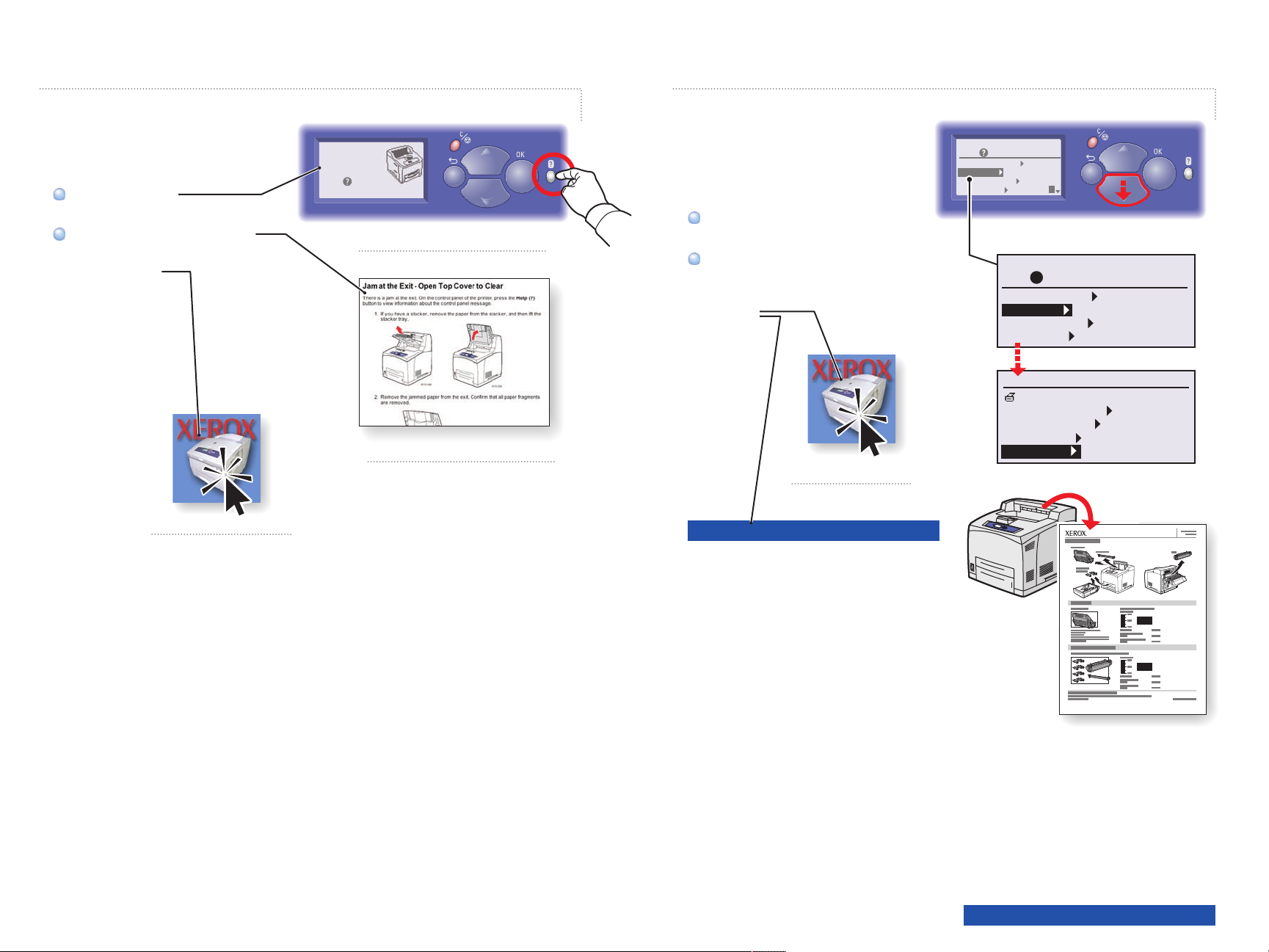
Paper Jams
Supplies Info
Press Help Button
Press Help Button
for jam clearing procedures.
for jam clearing procedures.
TM
TM
message
View PrintingScout
View PrintingScout
or see the Troubleshooting chapter in
or see the Troubleshooting chapter in
the User Guide.
the User Guide.
message
Jam At Exit;
Open Top Cover
To Clear
Press
For Supplies Information:
See the Supplies Info menu and
print the Supplies Usage page.
See the Supplies tab in the Xerox
Support Centre, contact your local
reseller, or visit the Xerox Supplies
website.
www.xerox.com/office/4510supplies
Ready To Print
Press for help
Walk-Up Features
Information
Paper tray Setup
Printer Setup
Ready To Print
Press
Walk-Up Features
Information
Paper Tray Setup
Printer Setup
Menu Map
Printer Identification
Information Pages
Sample Pages
Supplies Info
? for help
Information
OK
OK
www.xerox.com/office/4150support
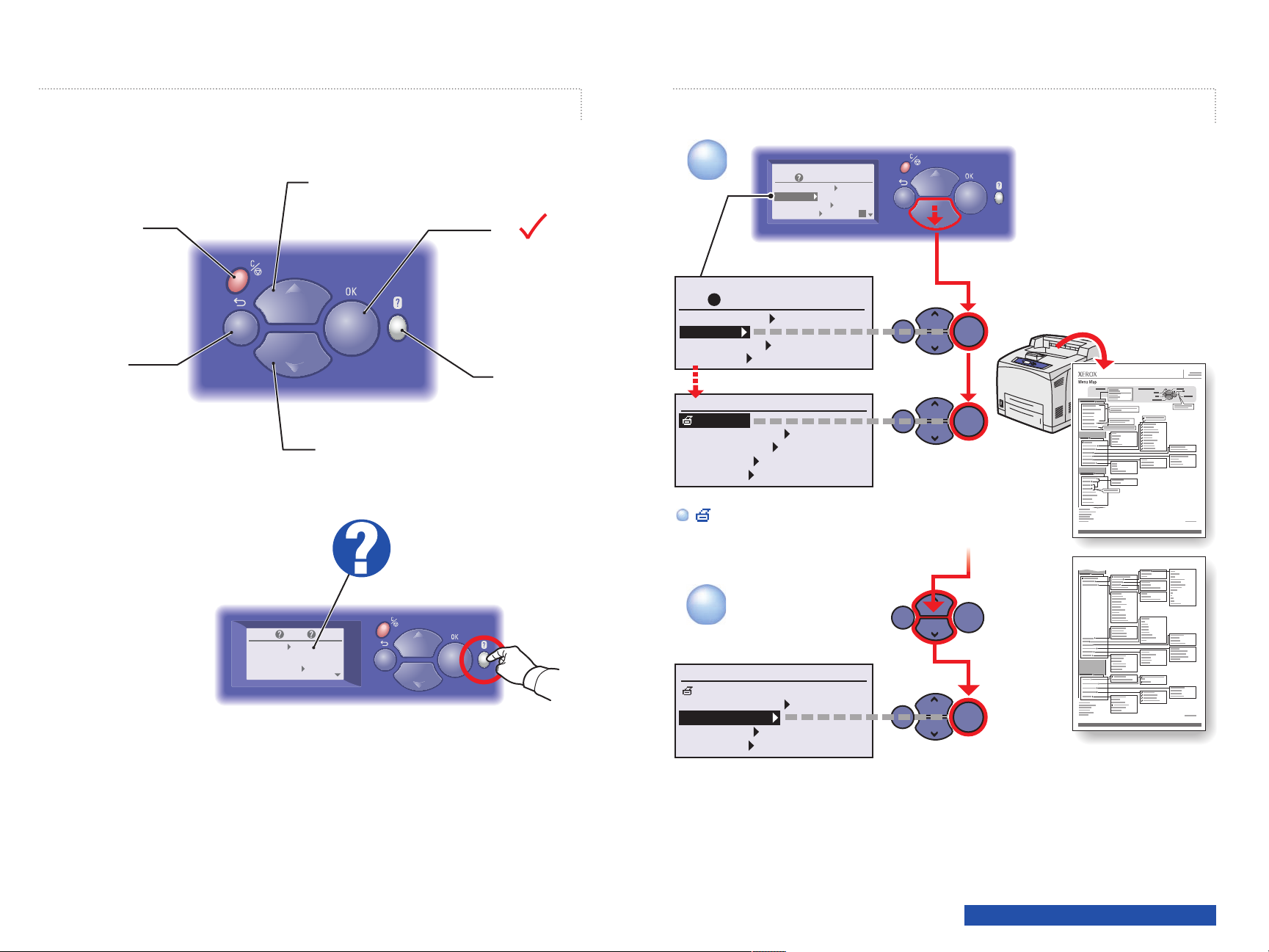
Control Panel Buttons
Information Pages
CancelCancel
BackBack
Up ArrowUp Arrow
Down ArrowDown Arrow
OKOK
HelpHelp
1
Ready To Print
Press
? for help
Walk-Up Features
Information
Paper Tray Setup
Printer Setup
Menu Map
Printer Identification
Information Pages
Sample Pages
Supplies Info
Ready To Print
Press for help
Walk-Up Features
Information
Paper tray Setup
Printer Setup
Information
= Prints an information page. = Prints an information page.
HelpHelp
Information
Information
Provides information about the
Provides information about the
printer.
printer.
Paper Tray Setup
Paper Tray Setup
Use these tools to setup
Use these tools to setup
Help Button: Press at any time
to display additional information about
the message or menu.
2
Information
Menu Map
Printer Identification
Information Pages
Sample Pages
Supplies Info
www.xerox.com/office/4510support
