Page 1
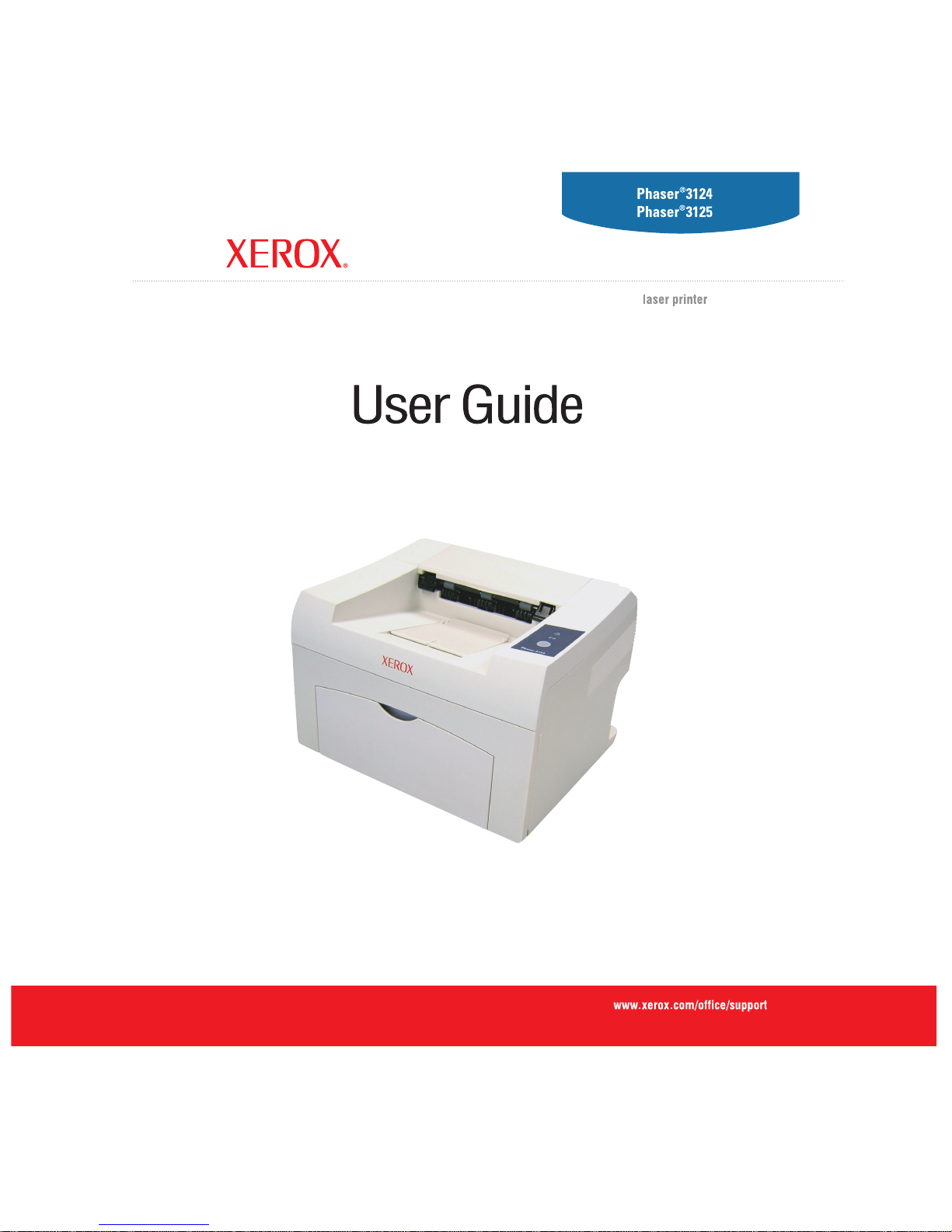
Page 2
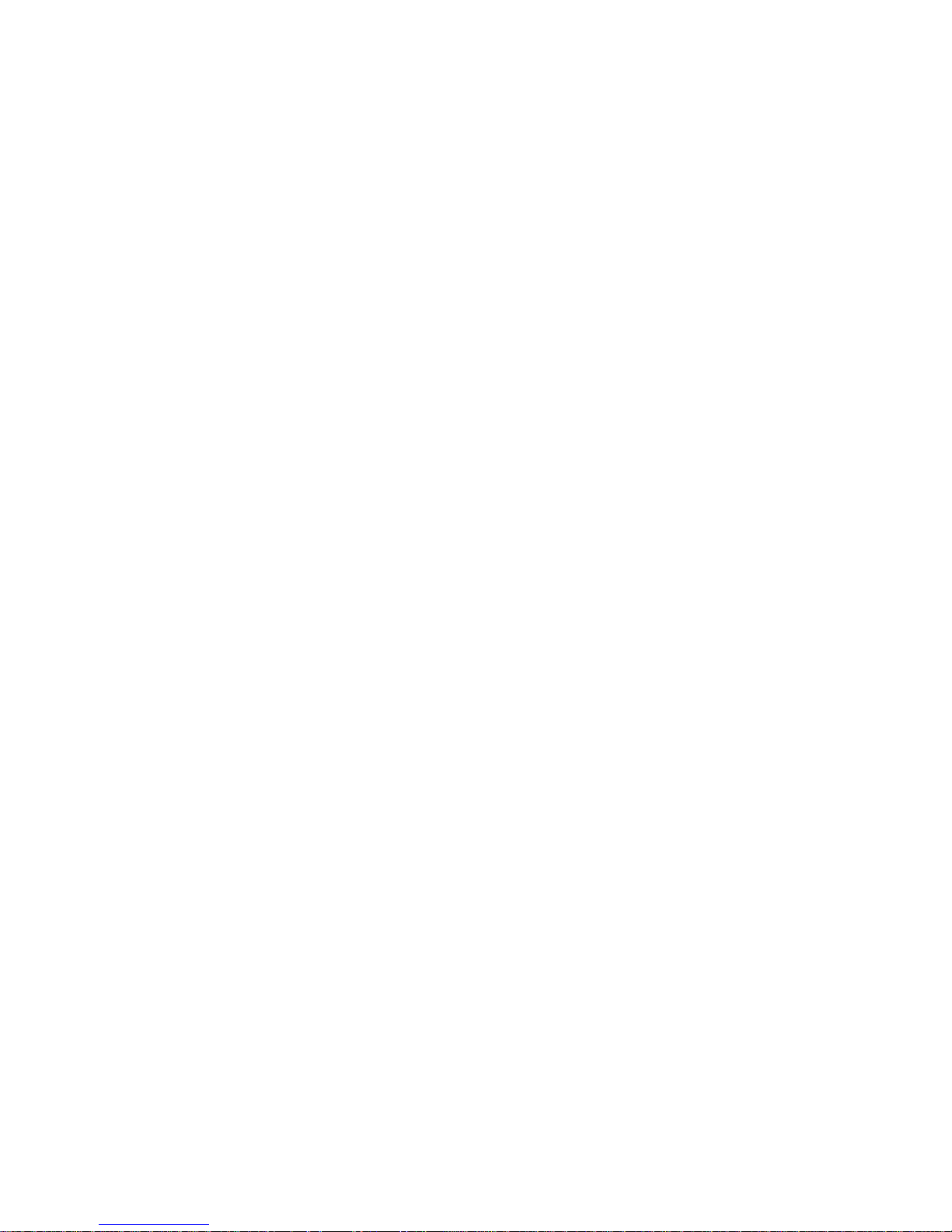
This manual is provided for information purposes only. All information included herein is subject to change without notice. Xerox Corporation is not responsible
for any direct or indirect damages, arising from or related to the use of this manual.
© 2006 Xerox Corporation. All rights reserved.
• Phaser 3124/B, Phaser 3125/B, and Phaser 3125/N are model names of Xerox Corporation.
• Xerox and Xerox logo are trademarks of Xerox Corporation.
• Centronics is a trademark of Centronics Data Computer Corporation.
• IBM and IBM PC are trademarks of International Business Machines Corporation.
• PCL and PCL 6 are trademarks of Hewlett-Packard company.
• Microsoft, Windows, Windows 98, Windows Me, Windows 2000, Windows NT 4.0, Windows XP(32/64 bit) and Windows 2003 are registered trademarks
of Microsoft Corporation.
• PostScript 3 is a trademark of Adobe System, Inc.
• UFST® and MicroType™ are registered trademarks of Monotype Imaging Inc.
• TrueType, LaserWriter, and Macintosh are trademarks of Apple Computer, Inc.
• All other brand or product names are trademarks of their respective companies or organizations.
Page 3
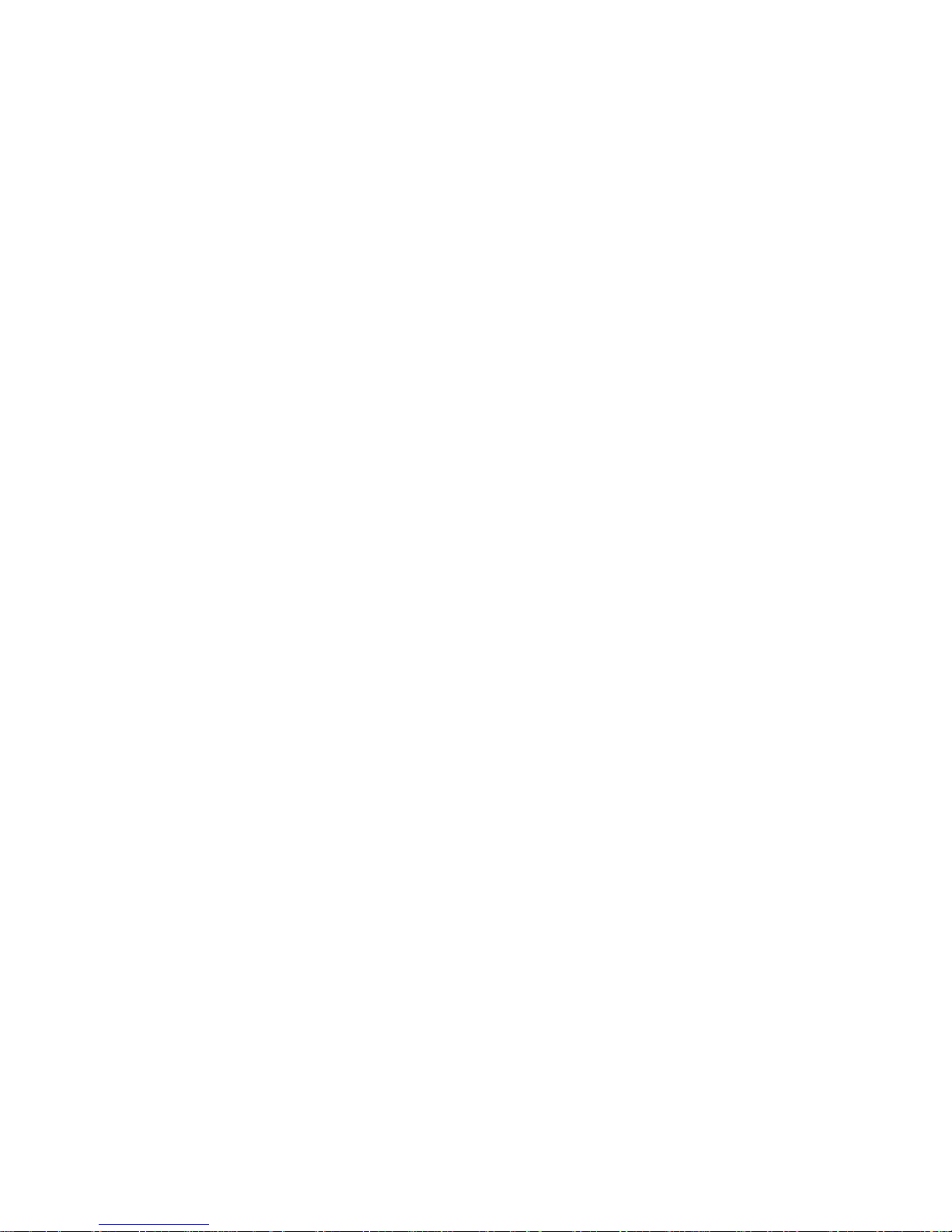
CONTENTS
1. Introduction
Special features ...................................................................................................................................................... 1.1
Printer overview ...................................................................................................................................................... 1.2
Control panel overview ............................................................................................................................................ 1.3
Finding more information ........................................................................................................................................ 1.3
Selecting a location ................................................................................................................................................. 1.4
2. Basic setup
Printing a demo page .............................................................................................................................................. 2.1
Using toner save mode ........................................................................................................................................... 2.1
3. Software overview
Supplied software .................................................................................................................................................... 3.1
Printer driver features .............................................................................................................................................. 3.2
System requirements .............................................................................................................................................. 3.2
4. Network setup(Phaser 3125/N only)
Introduction ............................................................................................................................................................. 4.1
Supported operating systems ................................................................................................................................. 4.1
5. Loading print media
Selecting print media ............................................................................................................................................... 5.1
Loading paper ......................................................................................................................................................... 5.4
Knowing an output location ..................................................................................................................................... 5.6
6. Basic printing
Printing a document ................................................................................................................................................ 6.1
Canceling a print job ............................................................................................................................................... 6.1
7. Ordering supplies and accessories
Toner cartridge ........................................................................................................................................................ 7.1
How to purchase ..................................................................................................................................................... 7.1
8. Maintenance
Cleaning the printer ................................................................................................................................................. 8.1
Maintaining the toner cartridge ................................................................................................................................ 8.3
Printing a configuration page .................................................................................................................................. 8.5
Maintenance parts ................................................................................................................................................... 8.5
Page 4
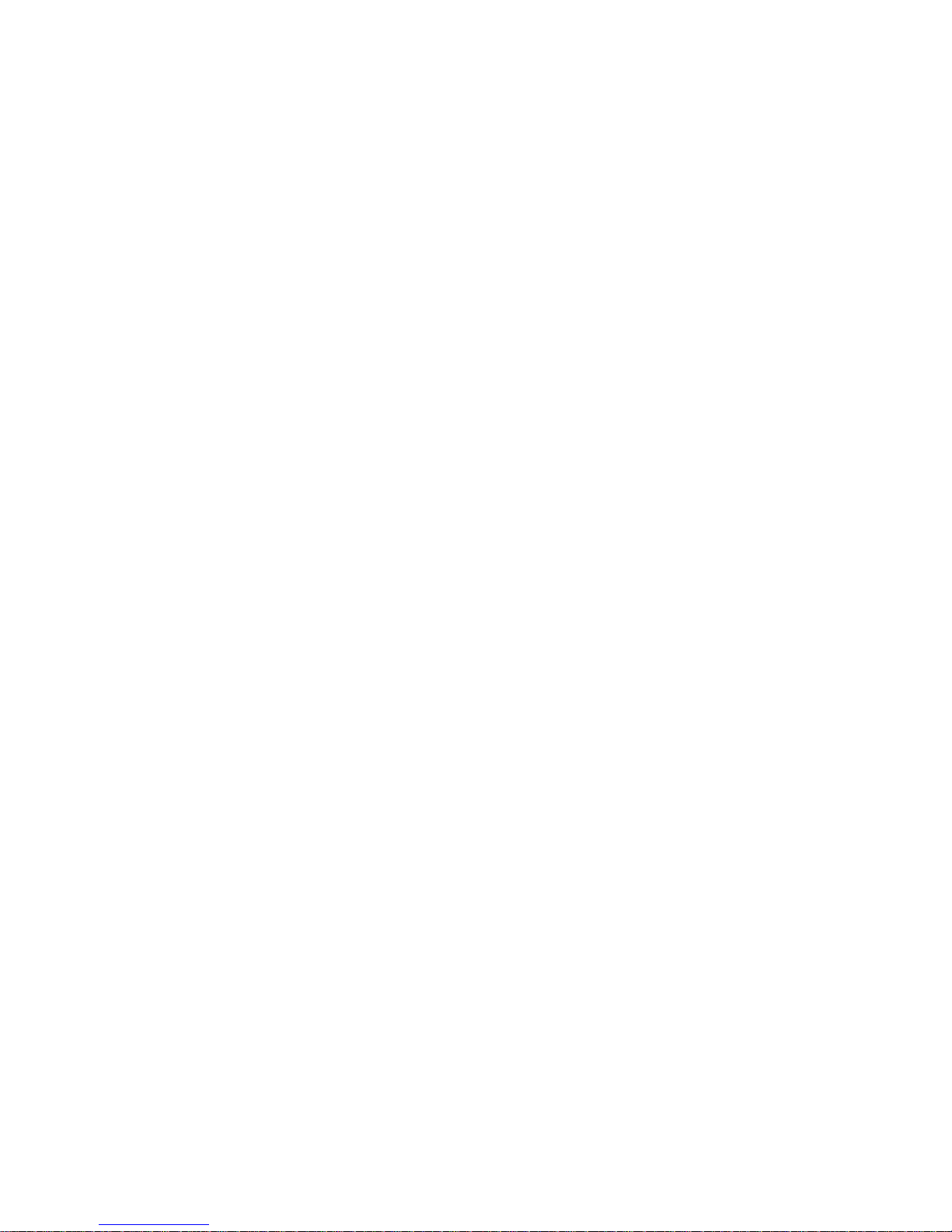
9. Troubleshooting
Clearing paper jams ................................................................................................................................................ 9.1
Troubleshooting checklist ........................................................................................................................................ 9.4
Understanding the LEDs ......................................................................................................................................... 9.4
Solving general printing problems ........................................................................................................................... 9.5
Solving print quality problems ................................................................................................................................. 9.7
Common Windows problems .................................................................................................................................. 9.9
Common PostScript problems
(Phaser 3125/B, 3125/N only) ................................................................................................................................. 9.9
Common Macintosh problems
(Phaser 3125/B, 3125/N only) ............................................................................................................................... 9.10
10. Specifications
Printer specifications ............................................................................................................................................. 10.1
Page 5
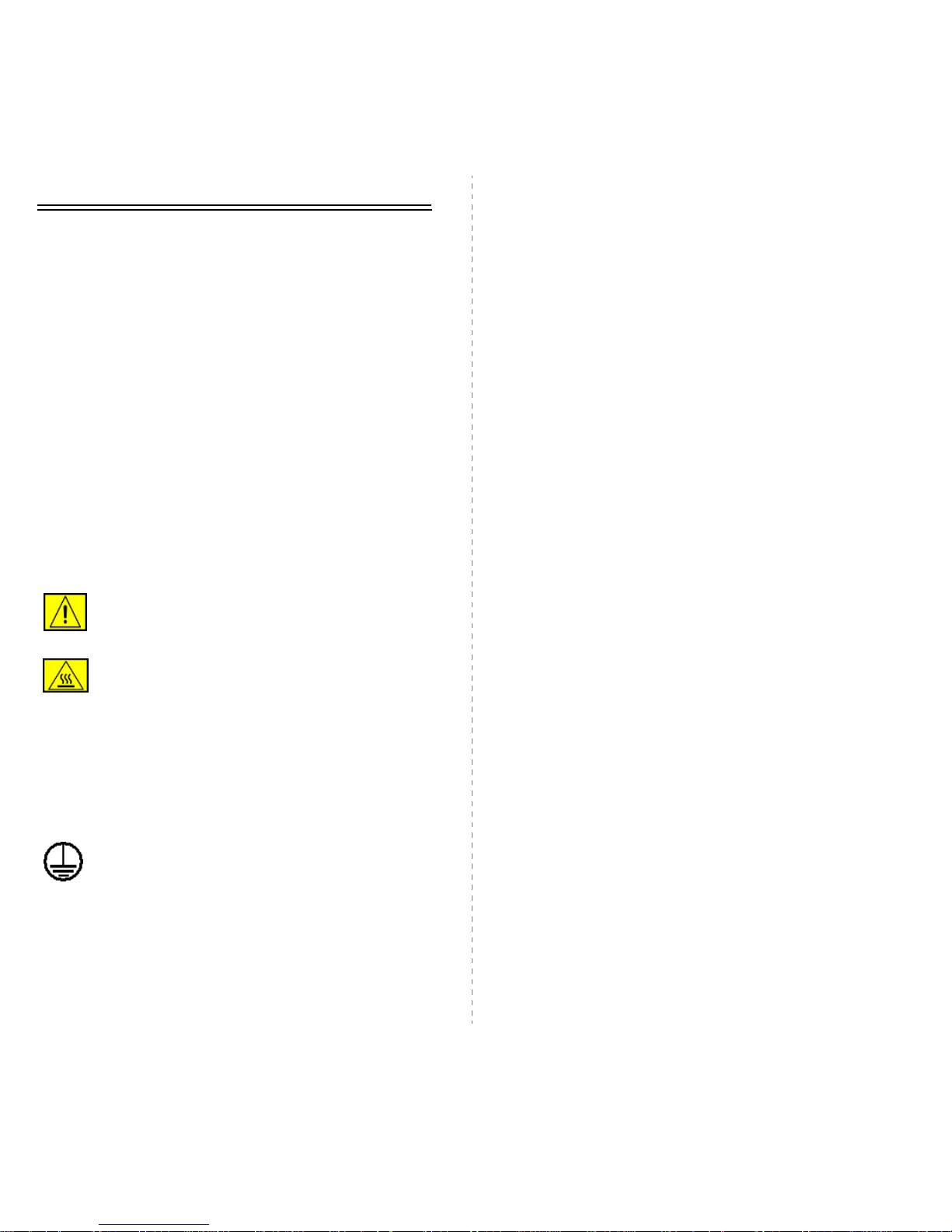
i
Safety Notes
Read these safety notes carefully before using this product to
ensure you operate the equipment safely.
Your Xerox product and recommended supplies have been
designed and tested to meet strict safety requirements. These
include safety agency approval, and compliance to established
environmental standards. Please read the following instructions
carefully before operating the product and refer to them as needed
to ensure the continued safe operation of your product.
The safety and environment testing and performance of this product
have been verified using Xerox materials only.
WARNING: Any unauthorized alternation, which may include
the addition of new functions or connection of external
devices, may impact the product certification. Please contact
your authorized local dealer for more information
Warning Markings
All warning instructions marked on or supplied with the product
should be followed.
WARNING: This WARNING alerts users to areas of
the product where there is the possibility of personal
injury.
WARNING: This WARNING alerts users to areas of
the product where there are heated surfaces, which
should not be touched.
Electrical Supply
This product shall be operated from the type of electrical supply
indicted on the product 's data plate label. If you are not sure that
your electrical supply meets the requirements, please consult your
local power company for advice.
WARNING: This product must be connected to a
protective earth circuit.
This product is supplied with a plug that has a protective
earth pin. This plug will fit only into an earthed electrical outlet. This
is a safety feature.To avoid risk of electric shock, contact your
electrician to replace the electrical outlet if you are unable to insert
the plug into it. Never use an earthed adapter plug to connect the
product to an electrical outlet that lacks an earth connection
terminal.
Operator Accessible Areas
This equipment has been designed to restrict operator access to
safe areas only. Operator access to hazardous areas is restricted
with covers or guards, which would require a tool to remove. Never
remove these covers or guards.
Maintenance
Any operator product maintenance procedures will be described in
the user documentation supplied with the product. Do not to carry
out any maintenance on this product, which is not described in the
customer documentation.
Cleaning Your Product
Before cleaning this product, unplug the product from the electrical
outlet. Always use materials specifically designated for this product,
the use of other materials may result in poor performance and may
create a hazardous situation. Do not use aerosol cleaners, they may
be explosive and flammable under certain circumstances.
WARNING - Electrical Safety Information
• Use only power cord supplied with this equipment.
• Plug the power cord directly into a grounded electrical outlet. Do
not use an extension cord. If you do not know whether or not an
outlet is grounded, consult a qualified electrician.
• This equipment is to be operated from the type of electrical
supply indicated on the product data plate label. If this machine
needs to be moved to a different location, contact a Xerox
service representative or your authorized local representative or
service support organization.
• Improper connection of the equipment-grounding conductor can
result in electrical shock.
• Do not place this equipment where people might step on or trip
on the power cord.
• Do not place objects on the power cord.
• Do not override or disable electrical or mechanical interlocks.
• Do not obstruct the ventilation openings.
• Never push objects of any kind into slots or openings on this
equipment
• If any of the following conditions occur, switch off the power to
the machine immediately and disconnect the power cord from
the electrical outlet. Call an authorized local service
representative to correct the problem.
– The equipment emits unusual noise or odors.
Page 6
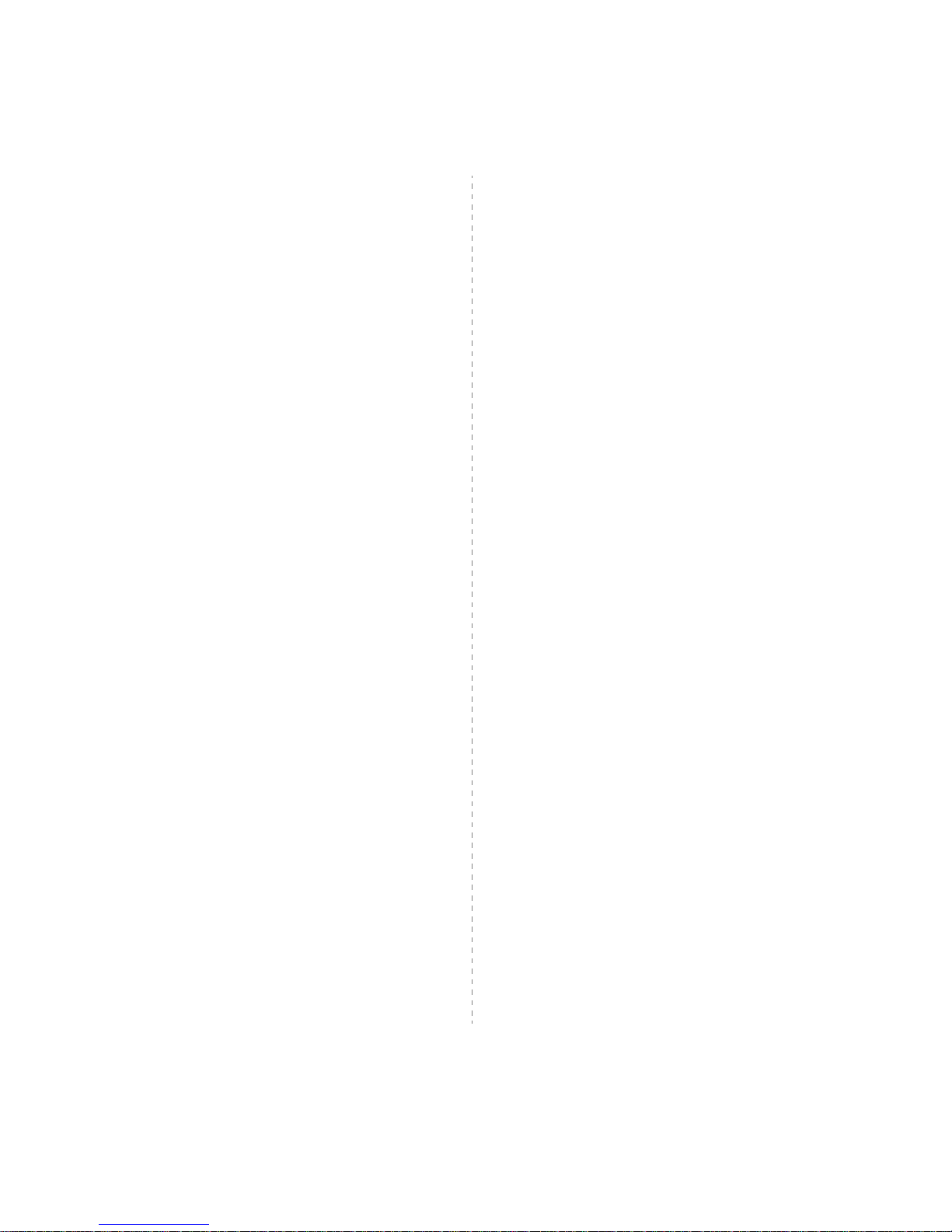
ii
– The power cord is damaged or frayed.
– A wall panel circuit breaker, fuse, or other safety device has
been tripped.
– Liquid is spilled into the copier/printer.
– The equipment is exposed to water.
– Any part of the equipment is damaged.
Disconnect Device
The power cable is the disconnect device for this equipment. It is
attached to the back of the machine as a plug-in device. To remove
all electrical power from the equipment, disconnect the power cable
from the electrical outlet.
Operational Safety Information
To ensure the continued safe operation of your Xerox equipment,
follow these safety guidelines at all times.
Do These:
• Always connect equipment to a correctly grounded power outlet.
If in doubt, have the outlet checked by a qualified electrician.
• This equipment must be connected to a protective earth circuit.
This equipment is supplied with a plug that has a protective
earth pin. This plug will fit only into an earthed electrical outlet.
This is a safety feature. To avoid risk of electric shock, contact
your electrician to replace the electrical outlet if you are unable
to insert the plug into it. Never use a plug that lacks an earth
connection terminal to connect the product to an electrical
outlet.
• Always follow all warnings and instructions that are marked on
or supplied with the equipment.
• Always exercise care when moving or relocating equipment.
Please contact your local Xerox Service Department, or your
local support organization to arrange relocation of the product to
a location outside of your building.
• Always locate the equipment in an area that has adequate
ventilation, and the room for servicing. See install guide for
minimum dimensions
• Always use materials and supplies specifically designed for your
Xerox equipment. Use of unsuitable materials may result in poor
performance.
• Always unplug this equipment from the electrical outlet before
cleaning.
Do Not Do These:
• Never use a plug that lacks an earth connection terminal to
connect the product to an electrical outlet.
• Never attempt any maintenance function that is not specifically
described in this documentation.
• This equipment should not be placed in a built-in installation
unless proper ventilation is provided, please contact your
Authorized local dealer for further information.
• Never remove covers or guards that are fastened with screws.
There are no operator serviceable areas within these covers.
• Never locate the equipment near a radiator or any other heat
source.
• Never push objects of any kind into the ventilation openings.
• Never override or "cheat" any of the electrical or mechanical
interlock devices.
• Never operate the equipment if you notice unusual noises or
odors. Disconnect the power cord from the electrical outlet and
contact your local Xerox Service Representative or Service
Provider immediately.
Maintenance Information
Do not attempt any maintenance procedure that is not specifically
described in the documentation that is supplied with your copier/
printer.
• Do not use aerosol cleaners. The use of cleaners that are not
approved may cause poor performance of the equipment, and
could create a dangerous condition.
• Use supplies and cleaning materials only as directed in this
manual. Keep all of these materials out of the reach of children.
• Do not remove covers or guards that are fastened with screws.
There are no parts behind these covers that you can maintain or
service.
• Do not perform any maintenance procedures unless you have
been trained to do them by an authorized local dealer or unless
a procedure is specifically described in the user manuals.
Ozone Safety Information
This product will produce ozone during normal operation. The ozone
produced is heavier than air and is dependent on copy volume.
Providing the correct environmental parameters as specified in the
Xerox installation procedure will ensure that the concentration levels
meet safe limits.
Page 7
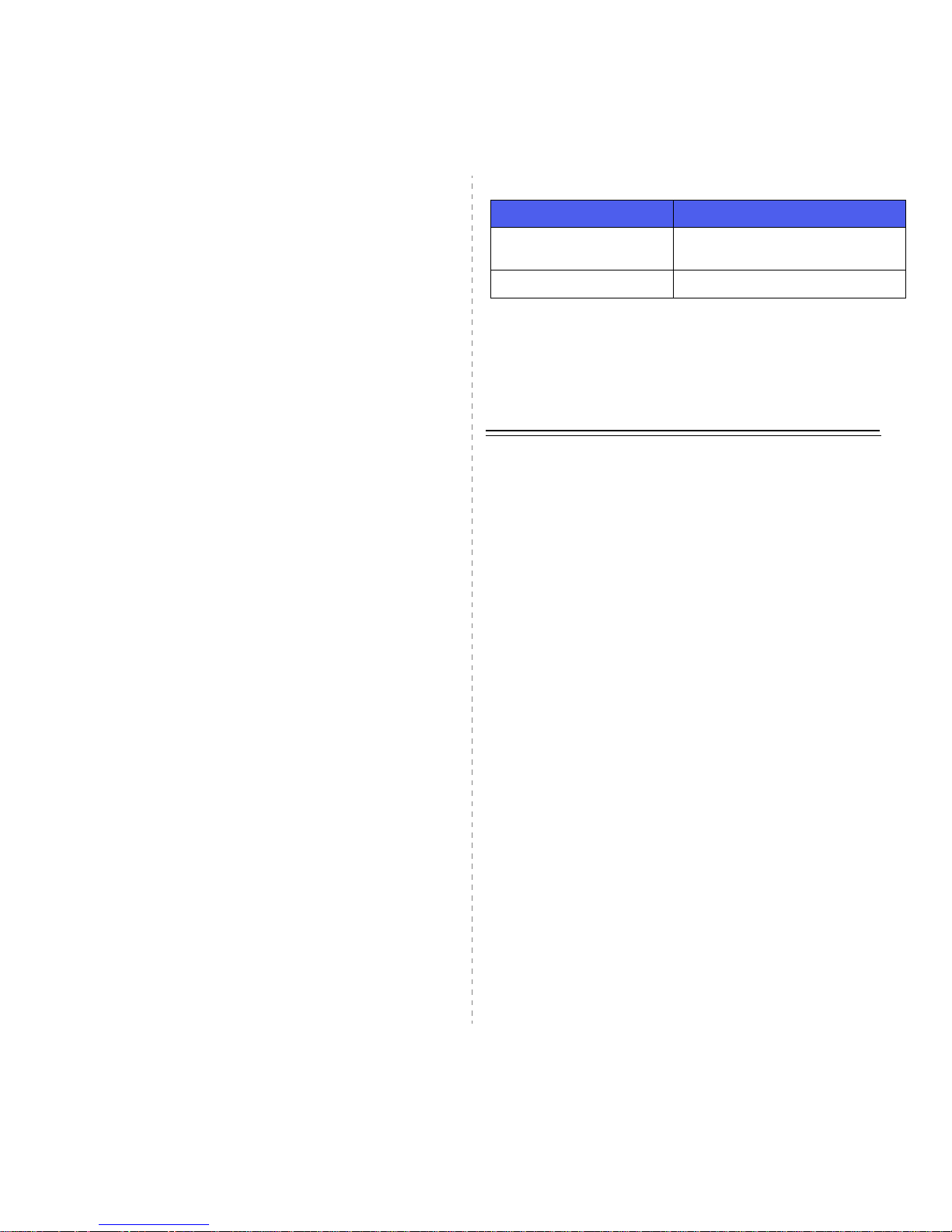
iii
If you need additional information about ozone, please request the
Xerox publication Ozone by calling 1-800-828-6571 in the United
States and Canada. In other markets please contact your authorized
local dealer or Service Provider.
For Consumables
Store all consumables in accordance with the instructions given on
the package or container.
• Keep all consumables away from the reach of children.
• Never throw toner, print cartridges or toner containers into an
open flame.
Radio Frequency Emissions
United States, Canada, Europe, Australia/New Zealand
NOTE: This equipment has been tested and found to comply with
the limits for a class A digital device, pursuant to Part 15 of the FCC
Rules. These limits are designed to provide reasonable protection
against harmful interference when the equipment is operated in a
commercial environment. This equipment generates, uses, and can
radiate radio frequency energy and, if not installed and used in
accordance with the instruction manual, may cause harmful
interference to radio communications.
Changes and modifications to this equipment not specifically
approved by Xerox may void the user's authority to operate this
equipment.
Laser Safety Information
CAUTION: Use of controls, adjustments or performance of
procedure other than those specified herein may result in
hazardous light exposure.
With specific regard to laser safety, the equipment complies with
performance standards for laser product set by government,
national and international agencies as a Class 1 laser product. It
does not emit hazardous light, as the beam is totally enclosed during
all phases of customer operation and maintenance.
Product Safety Certification
This product is certified by the following Agency using the Safety
standards listed.
This product was manufactured under a registered ISO9001 Quality
system.
Regulatory Information
CE Mark
The CE mark applied to this product symbolizes Xerox's declaration
of conformity with the following applicable Directives of the
European Union as of the dates indicated:
January 1, 1995: Council Directive 72/23/EEC amended by Council
directive 93/68/EEC, approximation of the laws of the member
states related to low voltage equipment.
January 1, 1996: Council directive 89/336/EEC, approximation of
the laws of the member states related to electromagnetic
compatibility.
March 9, 1999: Council Directive 99/5/EC, on radio equipment and
telecommunications terminal equipment and the mutual recognition
of their conformity.
A full declaration of conformity, defining the relevant directives and
referenced standards, can be obtained from your Authorized local
dealer.
WARNING: In order to allow this equipment to operate in
proximity to Industrial Scientific and Medical (ISM) equipment,
the external radiation from the ISM equipment may have to be
limited or special mitigation measures taken.
Agency Standard
Underwriters Laboratories
Inc.
UL60950-1st Edition (USA/Canada)
SEMKO IEC60950-1st
rd
Edition (2001)
Page 8
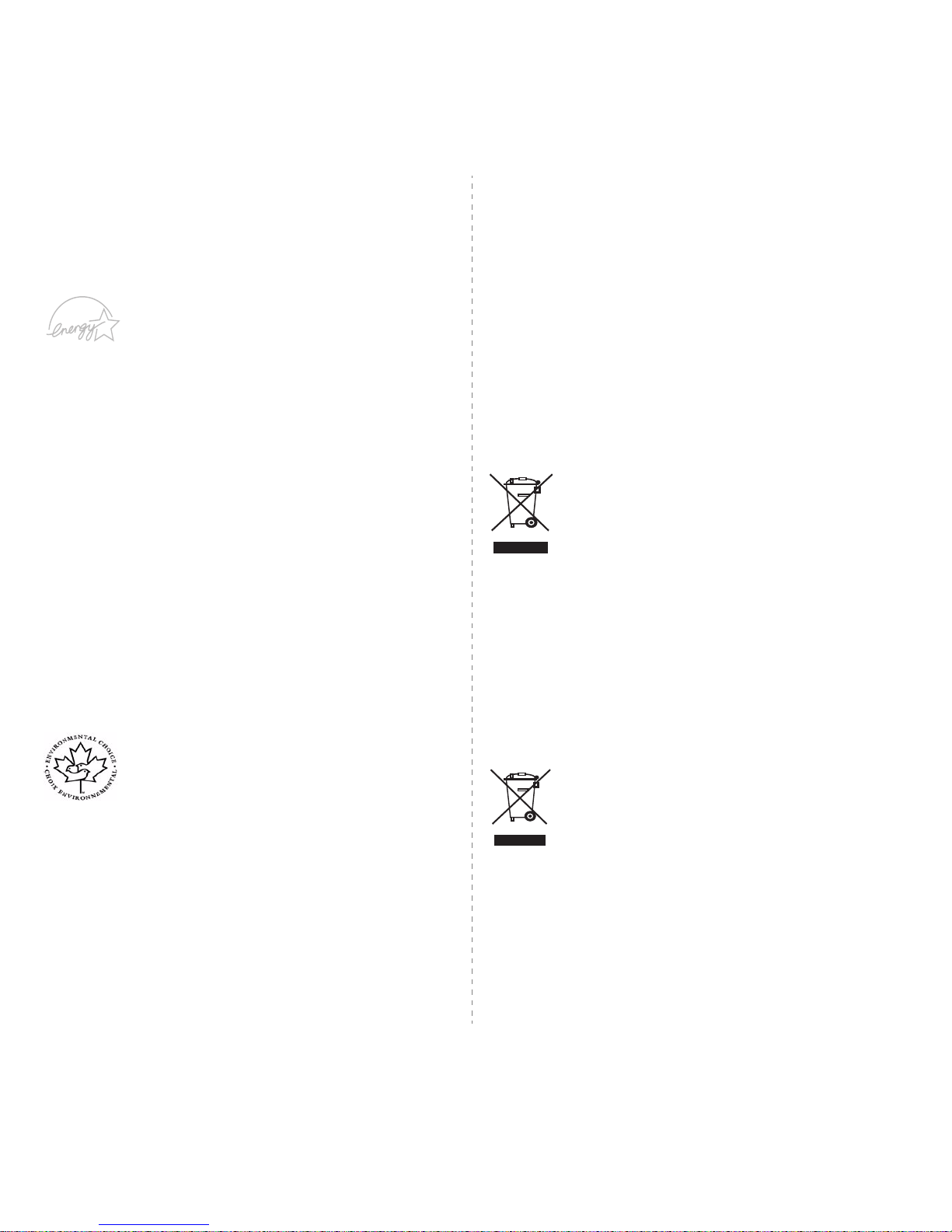
iv
Environmental Compliance
USA
Energy Star
As an ENERGY STAR® partner, Xerox Corporation
has determined that (the basic configuration of) this
product meets the ENERGY STAR guidelines for
energy efficiency.
The ENERGY STAR and ENERGY STAR MARK
are registered United States trademarks.
The ENERGY STAR Office Equipment Program is
a team effort between U.S., European Union and
Japanese governments and the office equipment
industry to promote energy-efficient copiers,
printers, fax, multifunction machine, personal
computers, and monitors. Reducing product energy
consumption helps combat smog, acid rain and
long-term changes to the climate by decreasing the
emissions that result from generating electricity.
Xerox ENERGY STAR equipment is preset at the
factory to enter a "low power" state and/or shut off
completely after a specified period of use. These
energy-saving features can reduce product energy
consumption in half when compared to
conventional equipment.
Canada
Environmental Choice
Terra Choice Environmental Serviced, Inc. of
Canada has verified that this product conforms to all
applicable Environmental Choice EcoLogo
requirements for minimized impact to the
environment.
As a participant in the Environmental Choice
program, Xerox Corporation has determined that
this product meets the Environmental Choice
guidelines for energy efficiency.
Environment Canada established the Environmental
Choice program in 1988 to help consumers identify
environmentally responsible products and services.
Copier, printer, digital press and fax products must
meet energy efficiency and emissions criteria, and
exhibit compatibility with recycled supplies. Currently,
Environmental Choice has more than 1600 approved
products and 140 licensees. Xerox has been a leader
in offering EcoLogo approved products.
Product Recycling and Disposal
European Union
Domestic/Household Environment
Application of this symbol on your equipment is
confirmation that you should not dispose of the
equipment in the normal household waste stream.
In accordance with European legislation, end of life
electrical and electronic equipment subject to disposal
must be segregated from household waste.
Private households within EU member states may
return used electrical and electronic equipment to
designated collection facilities free of charge. Please
contact your local disposal authority for information.
In some member states, when you purchase new
equipment, your local retailer may be required to take
back your old equipment free of charge. Please ask
you retailer for information.
Professional/Business Environment
Application of this symbol on your equipment is
confirmation that you must dispose of this equipment
in compliance with agreed national procedures.
In accordance with European legislation, end of life
electrical and electronic equipment subject to disposal
must be managed within agreed procedures.
Prior to disposal, please contact your local dealer or
Xerox representative for end of life takeback
information.
Page 9
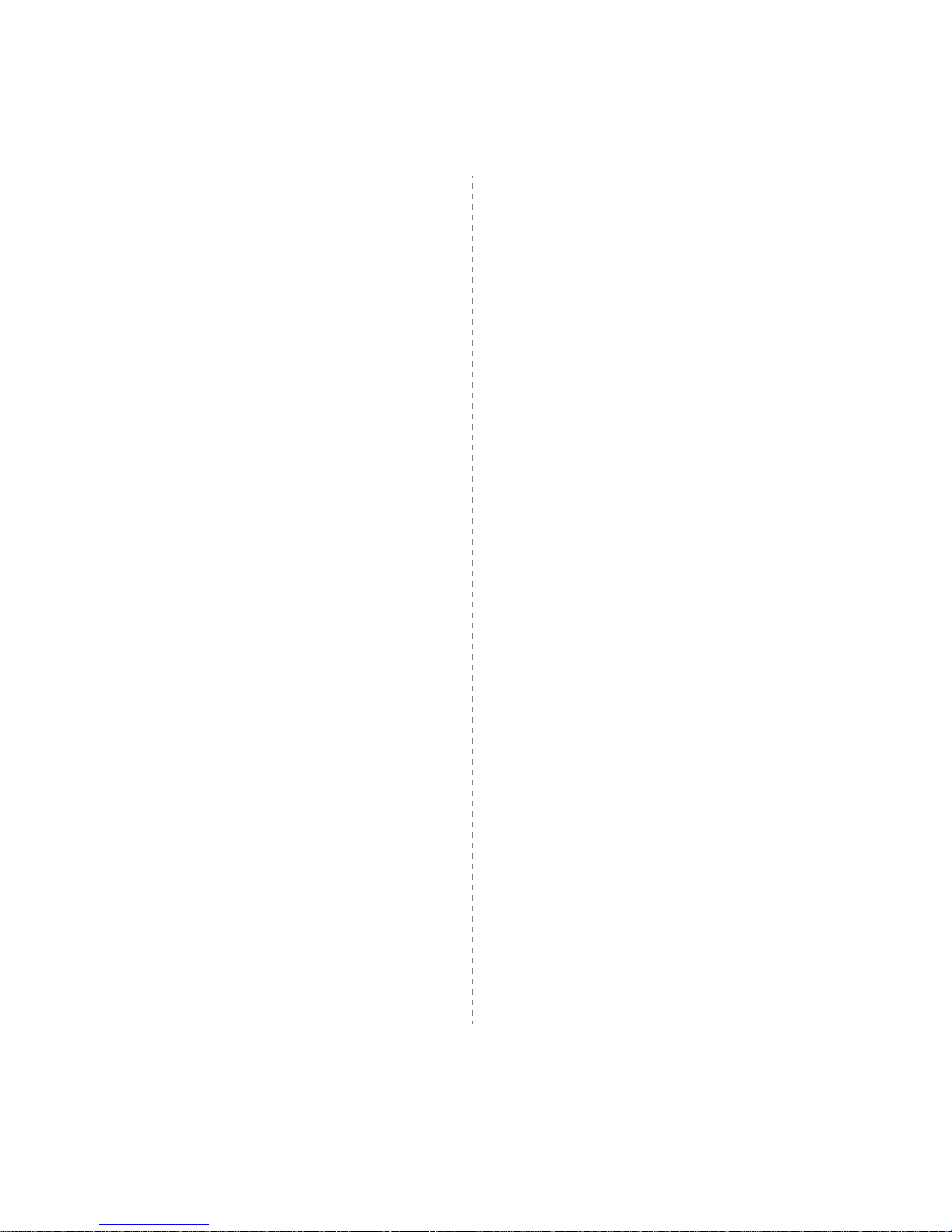
v
North America
Xerox operates an equipment takeback and reuse/recycle program.
Contact your Xerox sales representative (1-800-ASK-XEROX) to
determine whether this Xerox product is part of the program. For
more information about Xerox environmental programs, visit
www.xerox.com/environment or for recycling and disposal
information, contact your local authorities. In the United States, you
may also refer to the Electronic Industries Alliance web site:
www.eiae.org.
Others Countries
Please contact your local waste authorities and request disposal
guidance.
Page 10
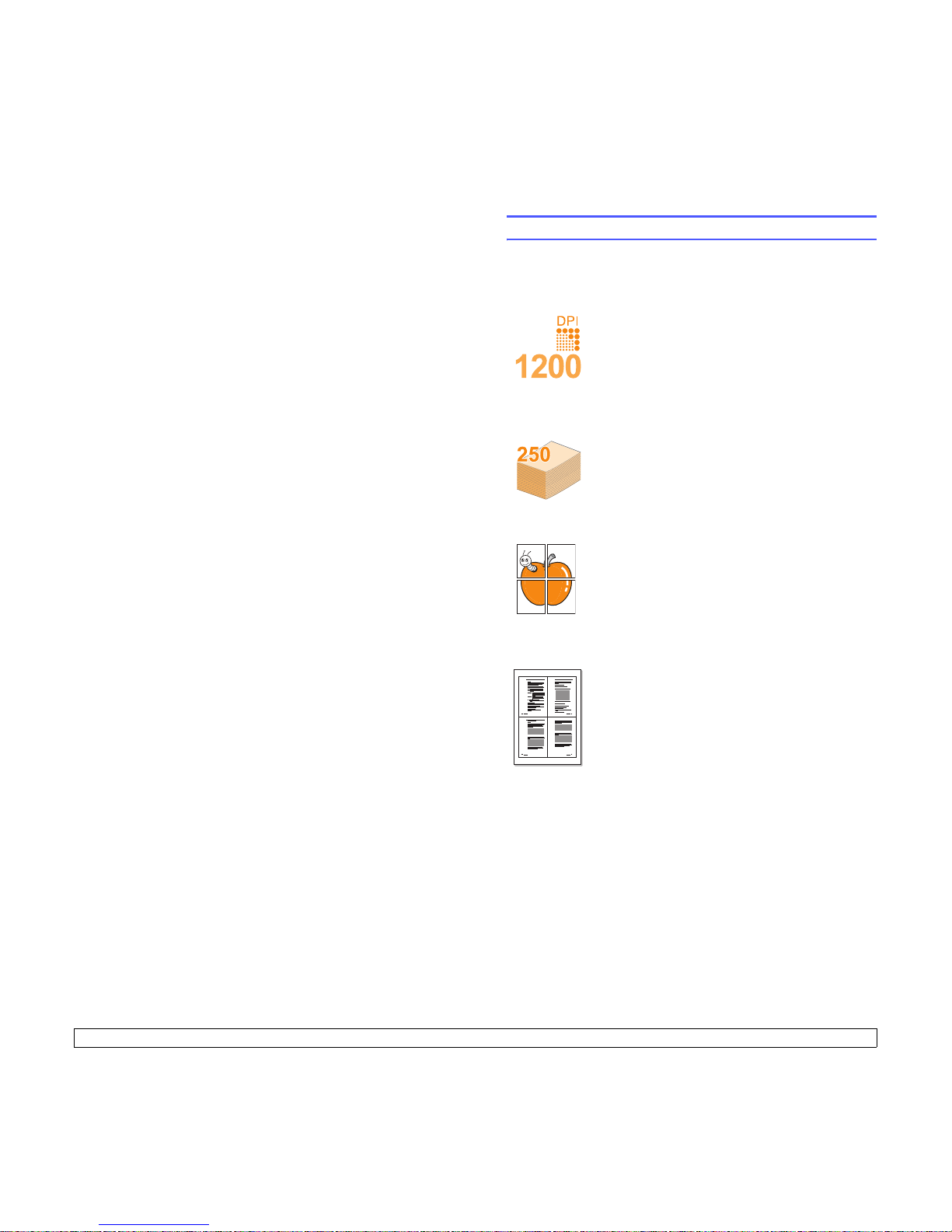
1.1 <
Introduction>
1 Introduction
Congratulations on the purchase of your printer!
This chapter includes:
• Special features
• Printer overview
• Control panel overview
• Finding more information
• Selecting a location
Special features
Your new printer is equipped with several special features that improve
the print quality. You can:
Print with excellent quality and high speed
• You can print up to 1200 x 1200 dpi effective
output (Phaser 3125/B, Phaser 3125/N) or 1200 x
600 dpi effective output (Phaser 3124/B). See the
Software Section.
• Your printer prints A4-sized paper at up to 24 ppm
a
and letter-sized paper at up to 25 ppm.
a. pages per minute
Handle paper flexibly
• Manual tray supports one sheet of envelopes,
labels, transparencies, custom-sized materials,
postcards and heavy paper.
• Standard 250-sheet tray supports plain paper.
• 100-sheet output tray supports convenient access.
Create professional documents
•Print Watermarks. You can customize your
documents with words, such as “Confidential.” See
the Software Section.
•Print Posters. The text and pictures of each page
of your document are magnified and printed across
the sheet of paper and can then be taped together
to form a poster. See the Software Section.
Save time and money
• Your printer allows you to use toner save mode to
save toner. See the Software Section.
• You can print on both sides of the paper manually
to save paper [Double-side Printing (Manual)].
• You can print multiple pages on a single sheet of
paper to save paper (N-Up printing). See the
Software Section.
• You can use preprinted forms and letterhead with
plain paper. See the Software Section.
• Your printer automatically conserves electricity
by substantially reducing power consumption when
not in use.
1 2
3 4
Page 11
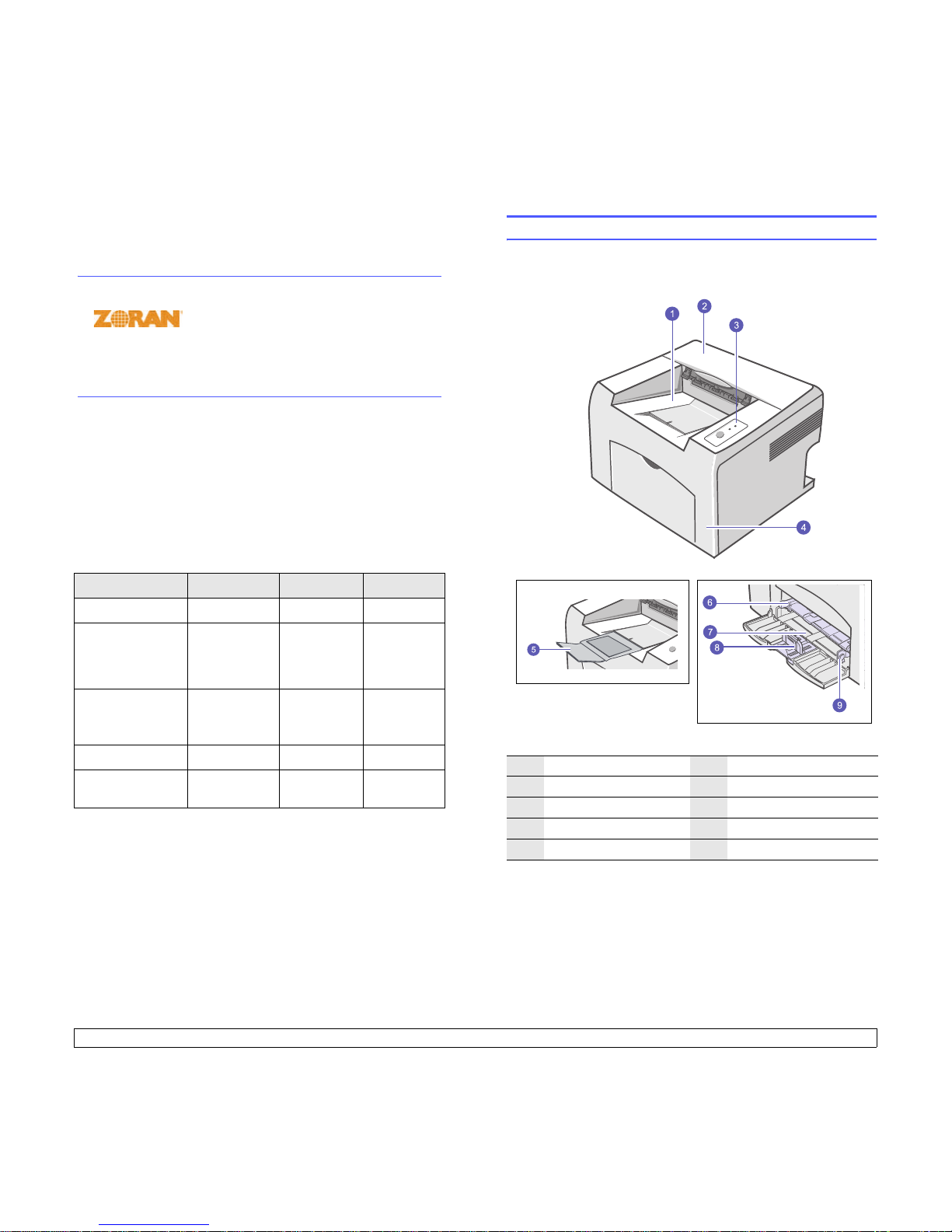
1.2 <
Introduction>
Printer features
The table below lists a general overview of features supported by your
printer.
(I: Installed, O: Option, NA: Not Available)
Print in various environments
• A PostScript 3 Emulation* (PS) enables PS printing in the Phaser
3125/B and Phaser 3125/N.
* Zoran IPS Emulation compatible with PostScript 3
• © Copyright 1995-2005, Zoran Corporation.
All rights reserved. Zoran, the Zoran logo,
IPS/PS3 and OneImage are trademarks of
Zoran Corporation.
* 136 PS3 fonts
• Contains UFST and MicroType from Monotype Imaging Inc.
• You can print in Windows 98/Me/NT 4.0/2000/XP(32/64 bit)/2003.
• Your printer is compatible with Macintosh.
• Your printer comes with both Parallel and USB interfaces.
• You can also use a Network interface. The Phaser 3125/N comes
with a built-in network interface, 10/100 Base TX.
Features Phaser 3124/B Phaser 3125/B Phaser 3125/N
IEEE 1284 Parallel
III
USB 2.0
I
(USB 1.1:
Compatible with
USB 2.0)
I
(USB 2.0: Hi-
Speed USB 2.0)
I
(USB 2.0: Hi-
Speed USB 2.0)
Network Interface
(Ethernet 10/100
Base TX)
NA NA I
PCL Emulation
NA I I
PostScript
Emulation
NA I I
Printer overview
Front view
1
output tray
6
manual tray
2
top cover
7
standard tray
3
control panel
8
paper length guide
4
front cover
9
paper widt h gu ide
5
output tray extension
* The figure above shows an Phaser
Page 12

1.3 <
Introduction>
Rear view
Control panel overview
1
parallel port
4
power receptacle
2
USB port
5
power switch
3
network port
1
Error: Indicates the status of your printer. See page 9.4.
2
Online: Indicates the status of your printer. See page 9.4.
3
Cancel: Prints a demo page or configuration page.
Cancels the print job.
Makes the printer pick up the print media.
* The figure above shows an Phaser 3125/N.
Finding more information
You can find information for setting up and using your printer from the
following resources, either printed or onscreen.
Quick Install
Guide
Provides information on setting up your
printer, therefore, be sure to follow the
instructions in the guide to get the printer
ready.
Online User’s
Guide
Provides you with step-by-step instructions for
using your printer’s full features, and contains
information for maintaining your printer,
troubleshooting, and installing accessories.
This user’s guide also contains a Software
Section providing you with information on how
to print documents with your printer on various
operating systems, and how to use the
supplied software utilities.
Printer Driver
Help
Provides you with help information on printer
driver properties and instructions for setting up
the properties for printing. To access a printer
driver help screen, click Help from the printer
properties dialog box.
Xerox Website If you have Internet access, you can get help,
support, printer drivers, manuals, and order
information from the Xerox website,
www.xerox.com/office/support
.
Note
• You can access the user’s guides in
other languages from the Manual
folder on the printer driver CD.
Page 13
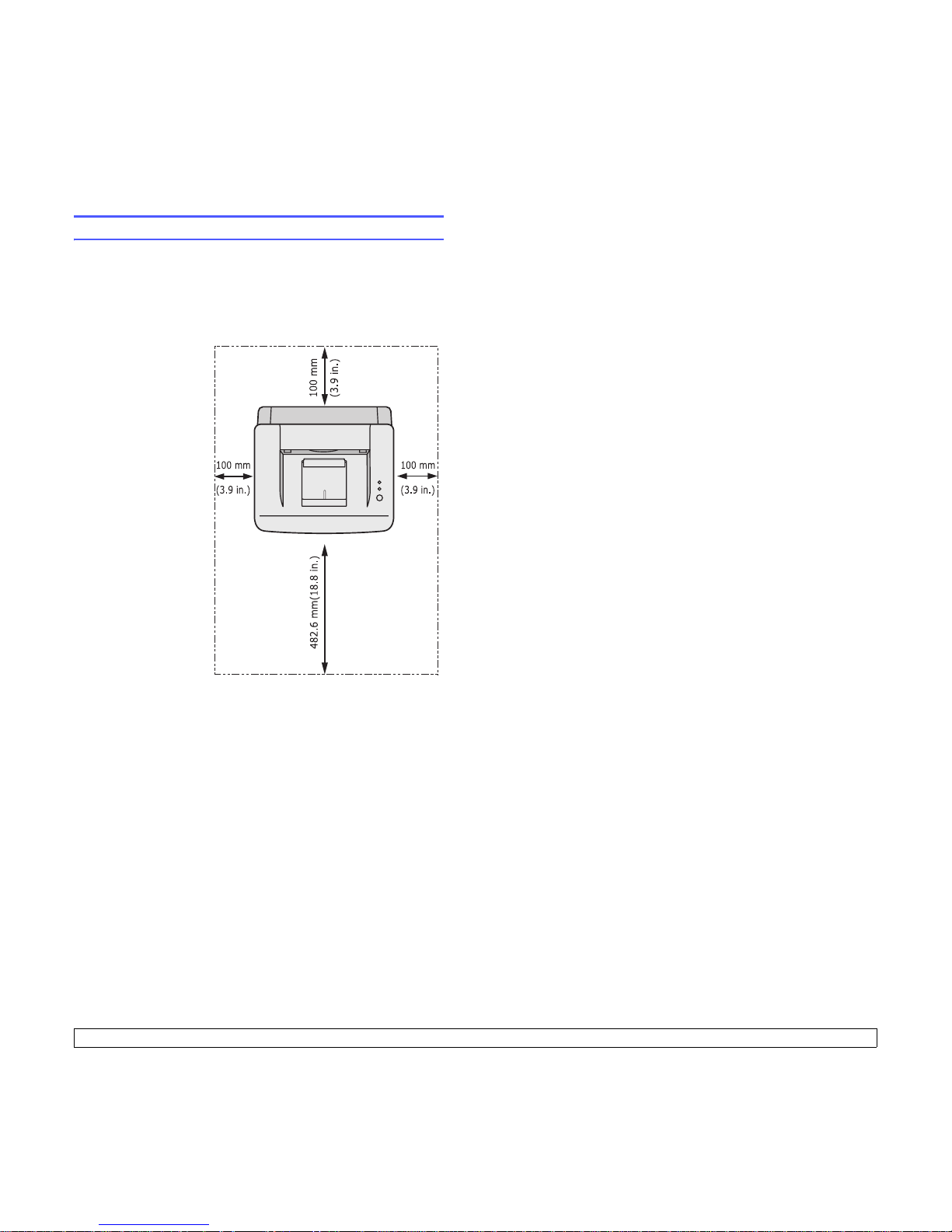
1.4 <
Introduction>
Selecting a location
Select a level, stable place with adequate space for air circulation. Allow
extra space for opening covers and trays.
The area should be well-ventilated and away from direct sunlight or
sources of heat, cold, and humidity. Do not set the printer close to the
edge of your desk or table.
Clearance space
Front: 482.6 mm
(enough space so that
tray can be opened)
Back: 100 mm (enough
space for ventilation)
Right: 100 mm (enough
space for ventilation)
Left: 100 mm (enough
space for ventilation)
Page 14
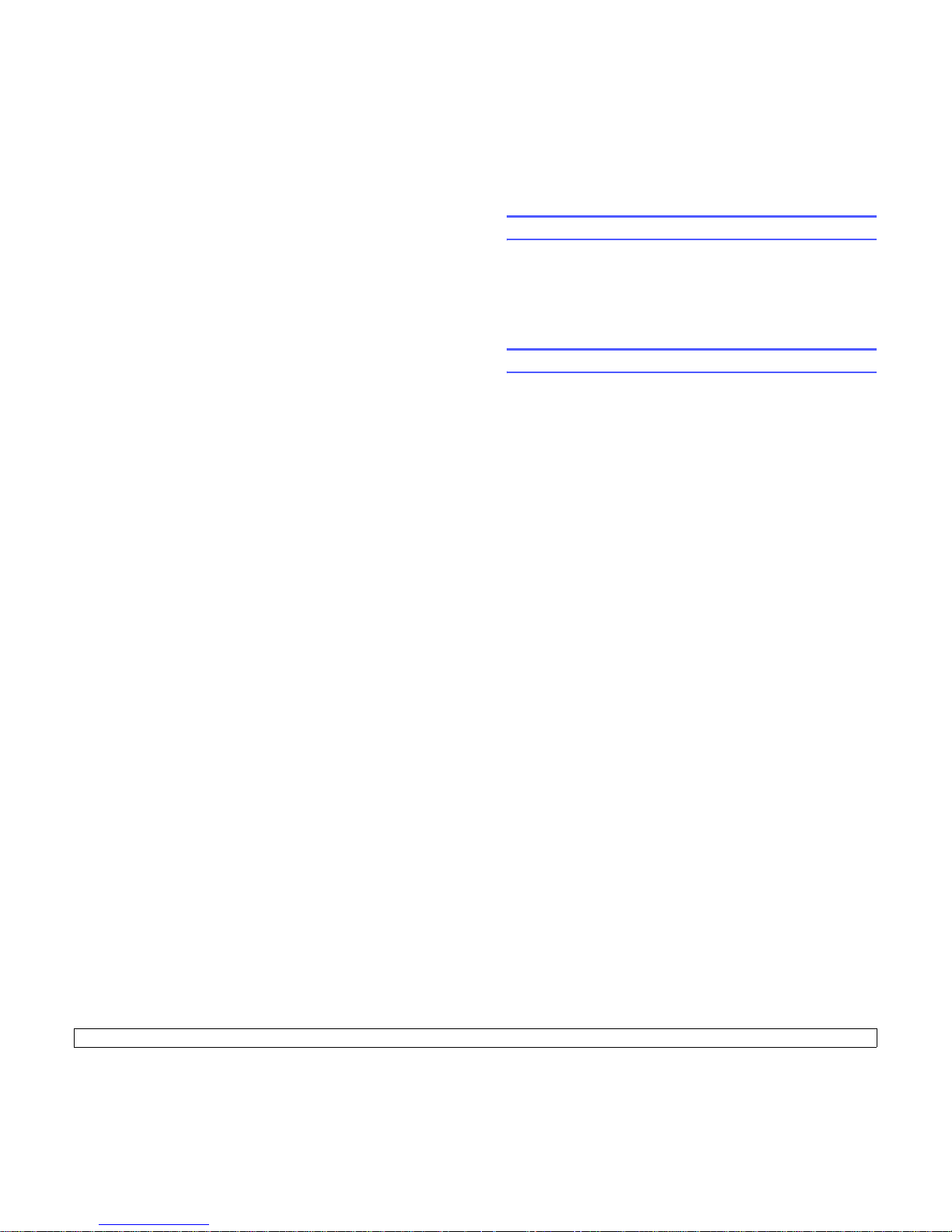
2.1 <
Basic setup>
2 Basic setup
This chapter includes:
• Printing a demo page
• Using toner save mode
Printing a demo page
After setting up your printer, print a demo page to make sure that the
printer is operating correctly.
Press and hold the Cancel button for about 2 seconds.
A demo page prints out.
Using toner save mode
Toner save mode allows the printer to use less toner on each page.
Activating this mode extends the life of your toner cartridge and reduces
your cost per page beyond what one would experience in the normal
mode, but it reduces print quality. This setting is not available with the
1200dpi (Best) setting.
You can set the toner save mode from the printer properties window on
your printer driver. See the Software Section.
Page 15
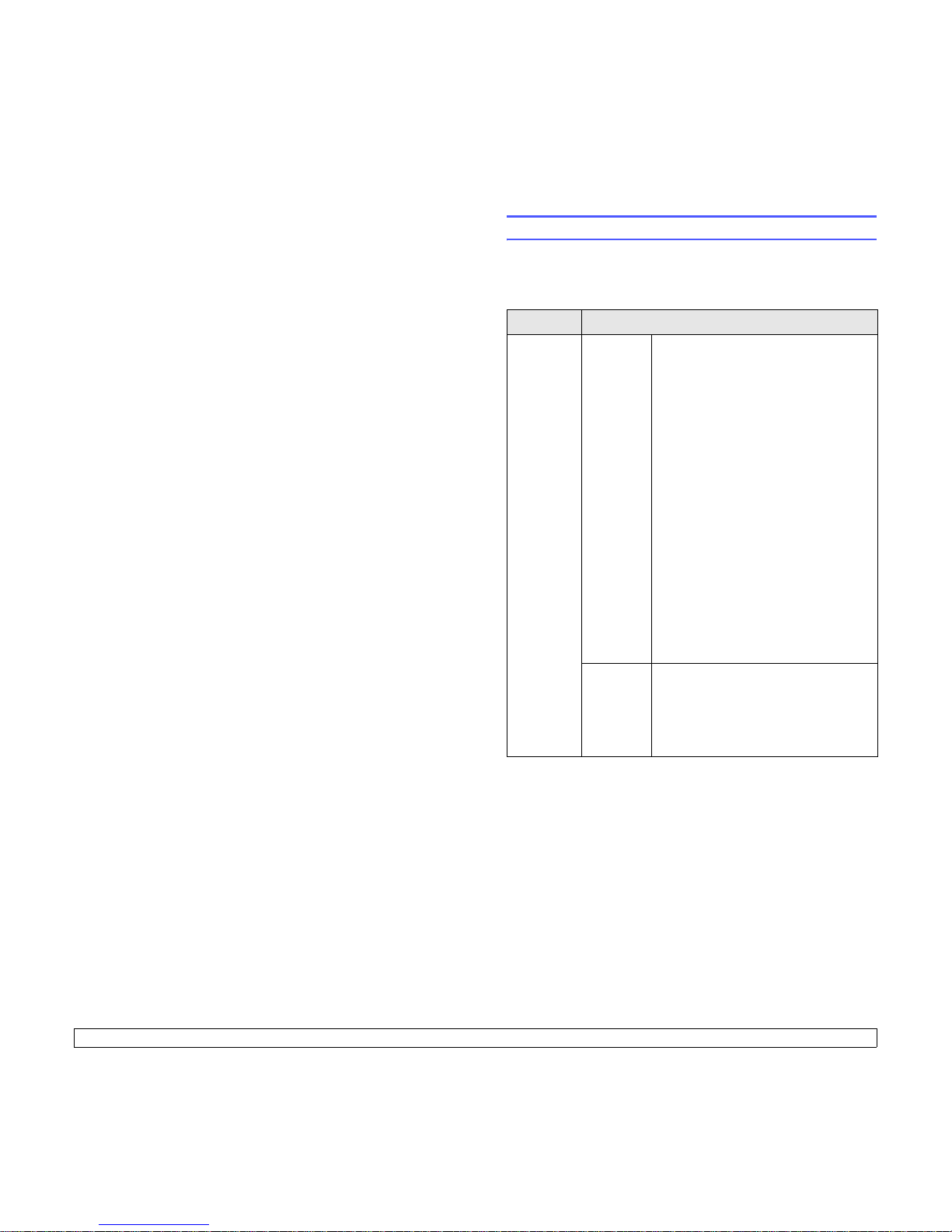
3.1 <
Software overview>
3 Software overview
This chapter gives you an overview of the software that comes with your
printer. Further details about installing and using the software are
explained in the Software Section.
This chapter includes:
• Supplied software
• Printer driver features
• System requirements
Supplied software
You must install the printer software using the supplied CDs after you
have set up your printer and connected it to your computer.
Each CD provides you with the following software:
CD Contents
printer
software
CD
Windows • Printer driver: Use this driver to take
full advantage of your printer’s
features.
• Status Monitor: Appears when
printing errors occur.
•
Printer Settings Utility
: You can
configure print settings. (Phaser 3125/B,
Phaser 3125/N only)
• PCL6 driver: Use this driver to print
documents in the PCL6, PCL5e
language. (Phaser 3125/B, Phaser
3125/N only)
• Postscript Printer Description
(PPD) file: Use the PostScript driver to
print documents with complex fonts
and graphics in the PostScript
language. (Phaser 3125/B, Phaser
3125/N only)
• Set IP: Use this program to set your
printer’s TCP/IP addresses. (Phaser
3125/N only)
• User’s Guide in PDF
Macintosh
(Phaser
3125/B,
Phaser
3125/N
only)
• Postscript Printer Description
(PPD) file: Use this file to run your
printer from a Macintosh computer
and print documents. (Phaser 3125/B,
Phaser 3125/N only)
Page 16
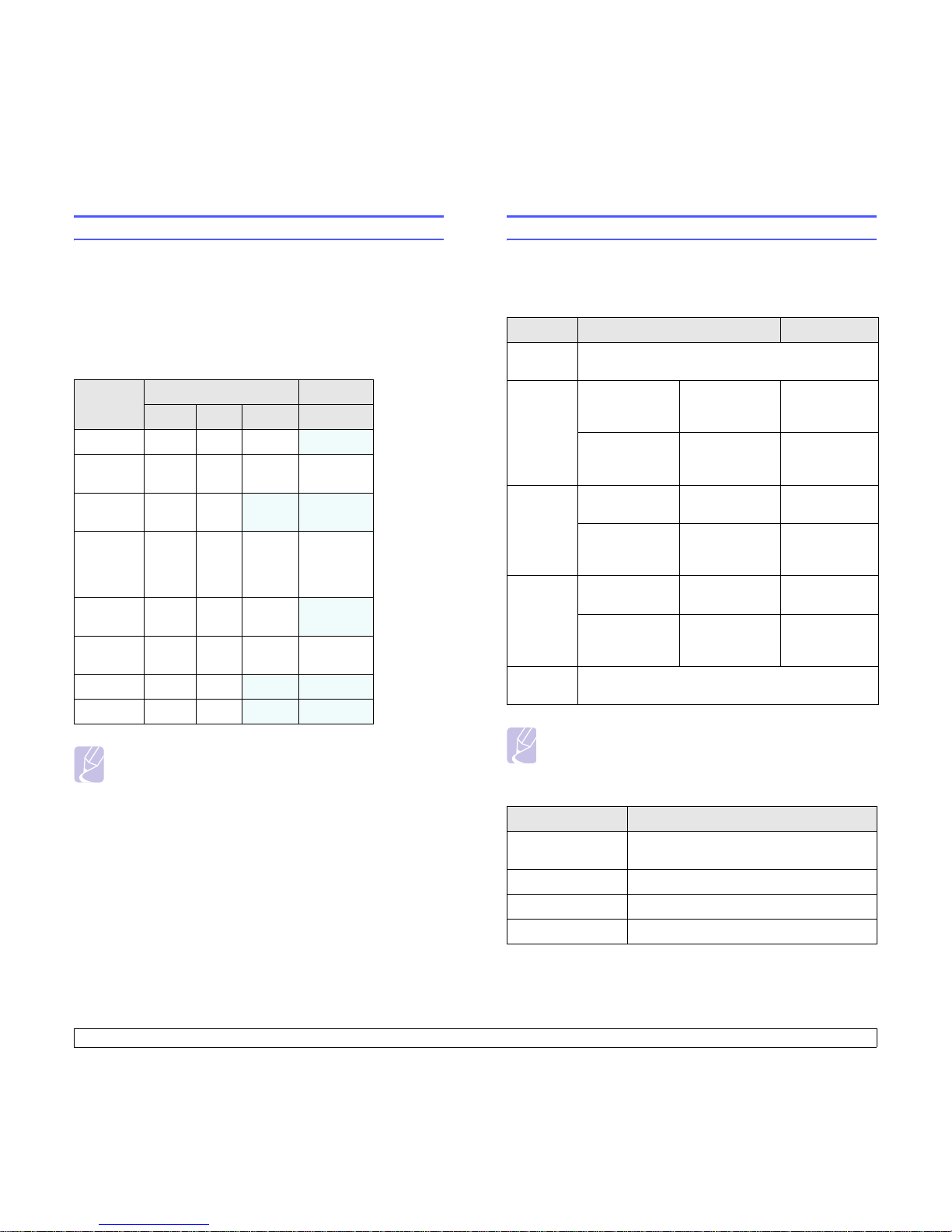
3.2 <
Software overview>
Printer driver features
Your printer drivers support the following standard features:
• Paper source selection
• Paper size, orientation and type
• Number of copies
In addition, you can use various special printing features. The following
table shows a general overview of features supported by your printer
drivers:
Feature
Windows Macintosh
GDI PCL 6 PostScript PostScript
Toner save O O O X
Print quality
option
OO O O
Poster
printing
OO
X X
Multiple
pages per
sheet
(N-up)
OO O O
Fit to page
printing
OO O
O
Scale
printing
OO O O
Waterma rk O O X X
Overlay O O
X X
Note
• Overlay is not supported in Windows NT 4.0.
System requirements
Before you begin, ensure that your system meets the following
requirements:
Windows
Macintosh
Item Requirements Recommended
Operating
system
Windows 98/Me/NT 4.0/2000/XP(32/64 bit)/2003
CPU Windows 98/
Me/NT 4.0/2000
Pentium II
400 MHz or
higher
Pentium III
933 MHz
Windows
XP(32/64 bit)/
2003
Pentium III
933 MHz or
higher
Pentium IV
1GHz
RAM Windows 98/
Me/NT 4.0/2000
64 MB or more 128 MB
Windows
XP(32/64 bit)/
2003
128 MB or more 256 MB
Free disk
space
Windows 98/
Me/NT 4.0/2000
300 MB or more 1 GB
Windows
XP(32/64 bit)/
2003
1 GB or more 5 GB
Internet
Explorer
5.0 or higher
Note
• For Windows NT 4.0/2000/XP(32/64 bit)/2003, users who
have an administrator right can install the software.
Item Requirements
Operating system Macintosh OS 8.6 ~ 9.2, 10.1 ~ 10.4 (Phaser
3125/B, Phaser 3125/N)
RAM 128 MB
Free disk space 200 MB
Connection USB interface, Network interface
Page 17
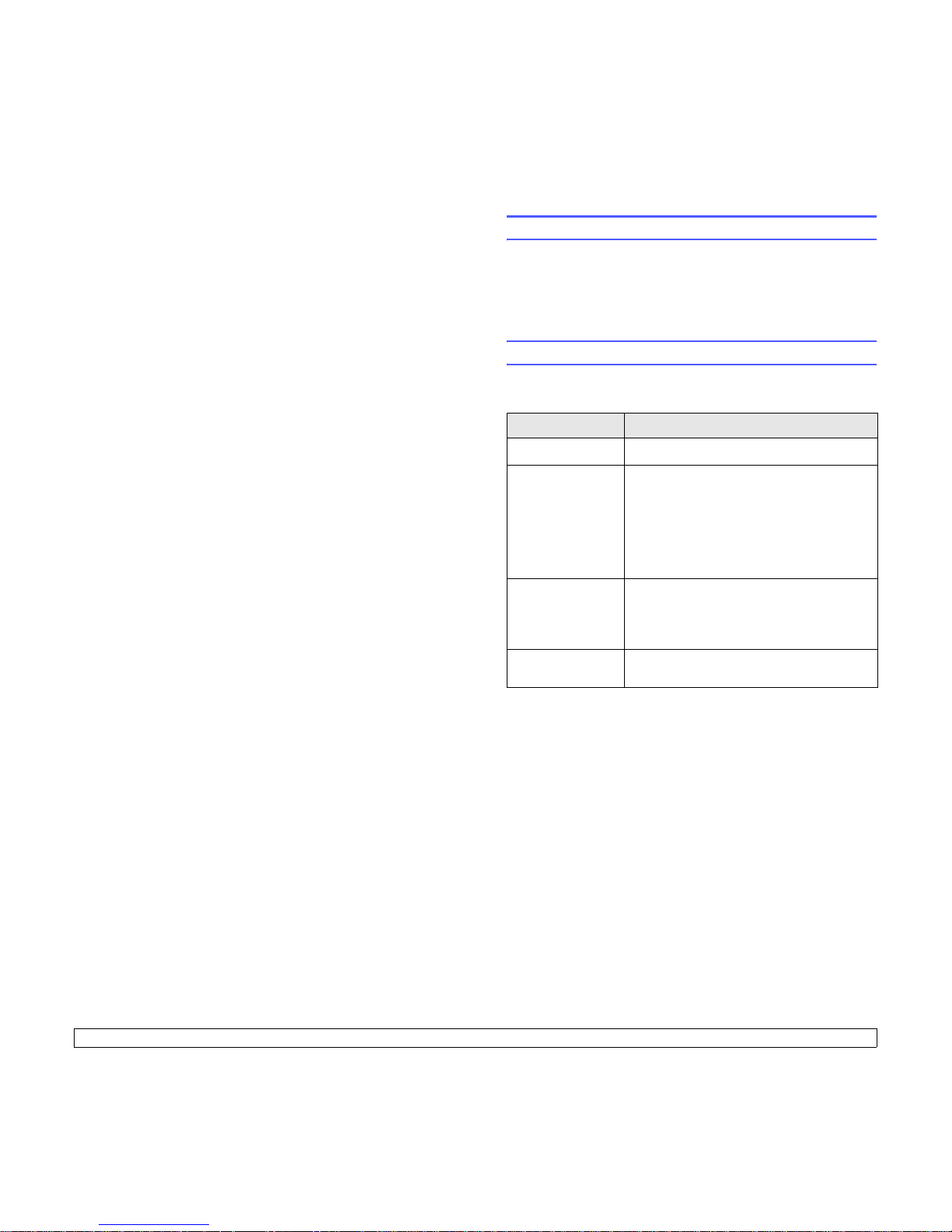
4.1 <
Network setup(Phaser 3125/N only)>
4 Network setup(Phaser 3125/N
only)
This chapter gives you basic information for setting up your printer for
network connections.
This chapter includes:
• Introduction
• Supported operating systems
Introduction
Once you have connected your printer to a network with an RJ-45
Ethernet cable, you can share the printer with other network users.
You need to set up the network protocols on the printer to use it as your
network printer.
Supported operating systems
The following table shows the network environments supported by the
printer:
• TCP/IP: Transmission Control Protocol/Internet Protocol
• DHCP: Dynamic Host Configuration Protocol
• BOOTP: Bootstrap Protocol
Item Requirements
Network interface • 10/100 Base-TX
Network operating
system
• Windows 98/Me/NT 4.0/2000/XP(32/64 bit)/
2003
• Linux OS including Red Hat 8 ~ 9,
Fedora Core 1 ~ 3, Mandrake 9.2 ~ 10.1,
SuSE 8.2 ~ 9.2
• Mac OS 8.6 ~ 9.2, 10.1 ~ 10.4
• Unix HP-UX, Solaris, SunOS, SCO UNIX
Network protocols • TCP/IP
•EtherTalk
•HTTP 1.1
•SNMPv2
Dynamic
addressing server
• DHCP, BOOTP
Page 18
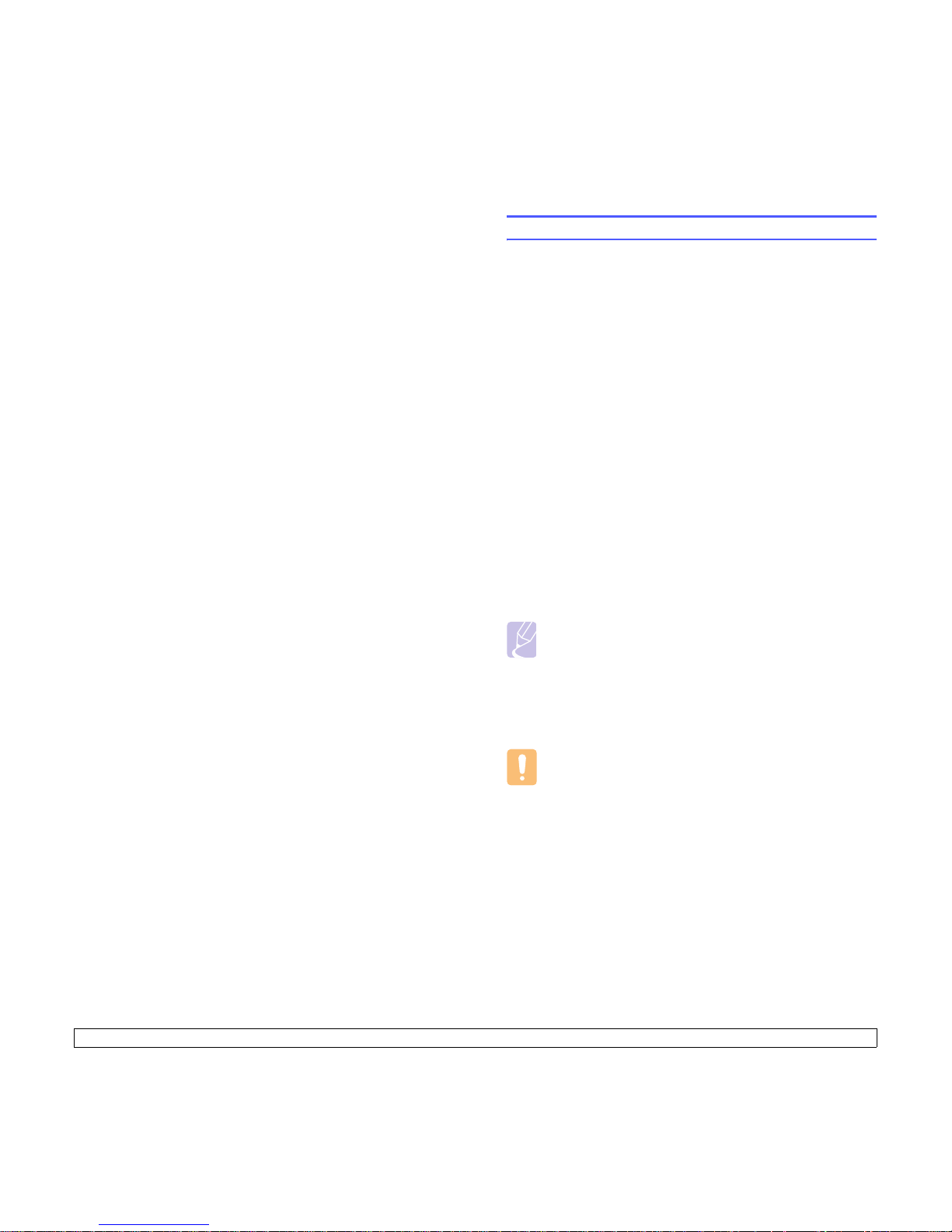
5.1 <
Loading print media>
5 Loading print media
This chapter will help you understand the types of paper you can use
with your printer and how to properly load paper in the different paper
trays for the best print quality.
This chapter includes:
• Selecting print media
• Loading paper
• Knowing an output location
Selecting print media
You can print on a variety of print media, such as plain paper, envelopes,
labels, and transparencies. Always use print media that meet the
guidelines for use with your printer. Print media that does not meet the
guidelines outlined in this user’s guide may cause the following
problems:
• Poor print quality
• Increased paper jams
• Premature wear on the printer
Properties, such as weight, composition, grain, and moisture content,
are important factors that affect the printer’s performance and the output
quality. When you choose print media, consider the following:
• Desired outcome: The print media you choose should be appropriate
for your project.
• Size: You can use any size print media that fits easily within the paper
adjusters of the paper tray.
• Weight: Your printer supports print media weights as follows:
- 16 to 43 lb (60 to 163 g/m
2
) for the standard tray and manual tray
- 20 to 24 lb (75 to 90 g/m
2
) for the manual duplex printing
• Brightness: Some print media are whiter than others and produce
sharper, more vibrant images.
• Surface smoothness: The smoothness of the print media affects how
crisp the printing looks on the paper.
Notes
• Some print media may meet all of the guidelines in this section
and still not produce satisfactory results. This may be the
result of improper handling, unacceptable temperature and
humidity levels, or other variables over which Xerox has no
control.
• Before purchasing large quantities of print media, ensure that
it meets the requirements specified in this user’s guide.
Caution
• Using print media that does not meet these specifications may
cause problems, requiring repairs. Such repairs are not
covered by Xerox’s warranty or service agreements.
Page 19
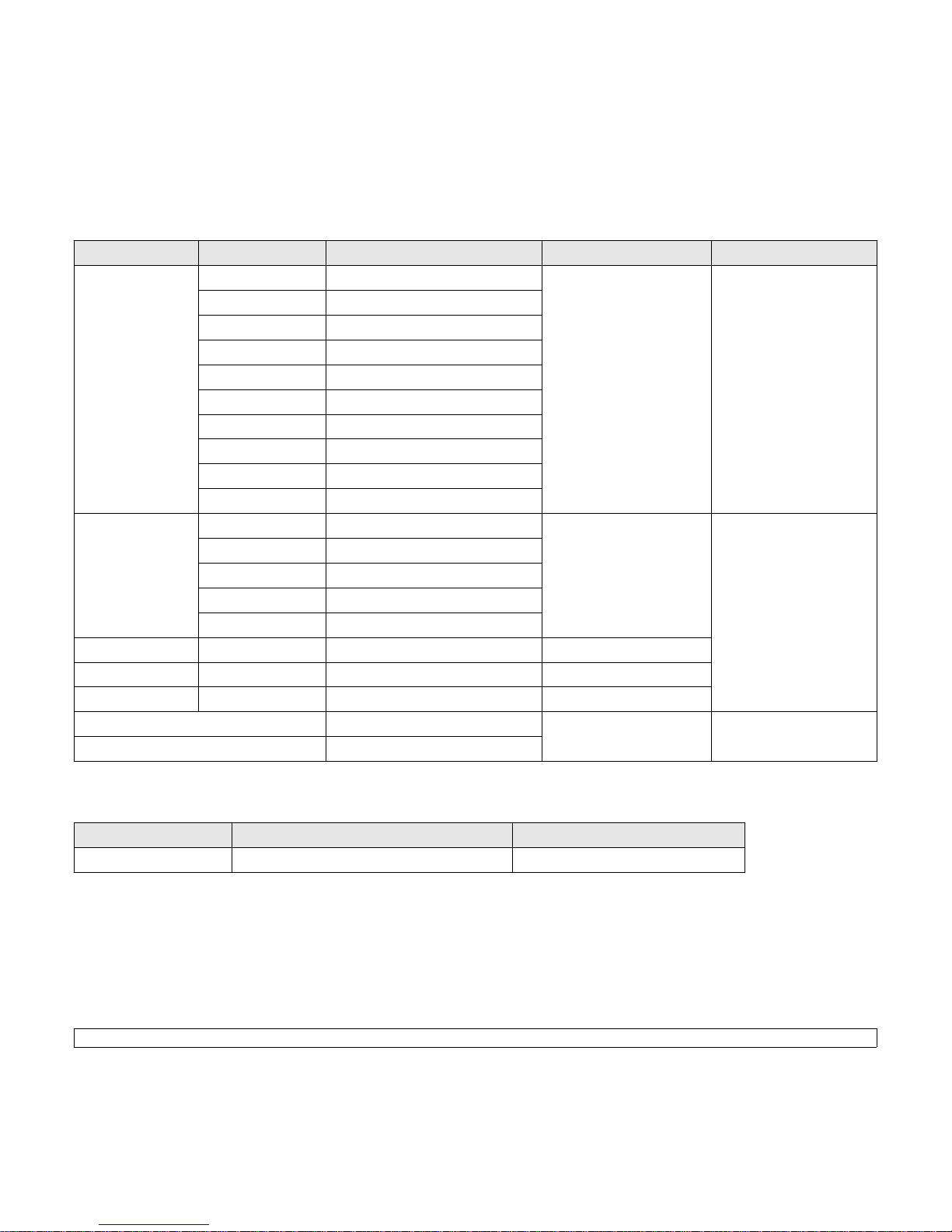
5.2 <
Loading print media>
Supported sizes of paper
Print media for manual duplex printing
Typ e Size Dimensions Weight Capacity
a
a. Maximum capacity may differ depending on print media weight, thickness and environmental conditions.
Plain paper Letter 216 x 279 mm (8.5 x 11 inches) • 16 to 24 lb (60 to 90 g/m2)
for the tray with multi-pages
feeding
• 16 to 43 lb (60 to 163 g/m
2
)
for the tray with single page
feeding and the manual
tray
• 250 sheets of 75 g/m
2
(20 lb) paper for the
standard tray
• 1 sheet of paper for the
manual tray
Legal 216 x 356 mm (8.5 x 14 inches)
Folio 216 x 330.2 mm (8.5 x 13 inches)
Oficio 216 x 343 mm (8.5 x 13.5 inches)
A4 210 x 297 mm (8.27 x 11.69 inches)
JIS B5 182 x 257 mm (7.18 x 10.12 inches)
ISO B5 176 x 250 mm (6.93 x 9.84 inches)
Executive 184.2 x 266.7 mm (7.25 x 10.5 inches)
A5 148.5 x 210 mm (5.85 x 8.27 inches)
A6 105 x 148.5 mm (4.13 x 5.85 inches)
Envelope Envelope Monarch 98.4 x 190.5 mm (3.88 x 7.5 inches) 20 to 24 lb (75 to 90 g/m
2
) 1 sheet of paper for the
manual tray
Envelope No.10 105 x 241 mm (4.12 x 9.5 inches)
Envelope DL 110 x 220 mm (4.33 x 8.66 inches)
Envelope C5 162 x 229 mm (6.38 x 9.02 inches)
Envelope C6 114 x 162 mm (4.49 x 6.38 inches)
Transparency Letter, A4 Refer to the Plain paper section 37 to 39 lb (138 to 146 g/m
2
)
Labels Letter, A4 Refer to the Plain paper section 32 to 40 lb (120 to 150 g/m
2
)
Card stock Letter, A4 Refer to the Plain paper section 24 to 43 lb (90 to 163 g/m
2
)
Minimum size (custom) 76 x 127 mm (3 x 5 inches) 16 to 43 lb (60 to 163 g/m
2
) Refer to the above Capacity
sections
Maximum size (custom) 216 x 356 mm (8.5 x 14 inches)
Typ e Size Weight
Plain paper A4, Letter, Oficio, Legal, and Folio 20 to 24 lb (75 to 90 g/m2)
Page 20
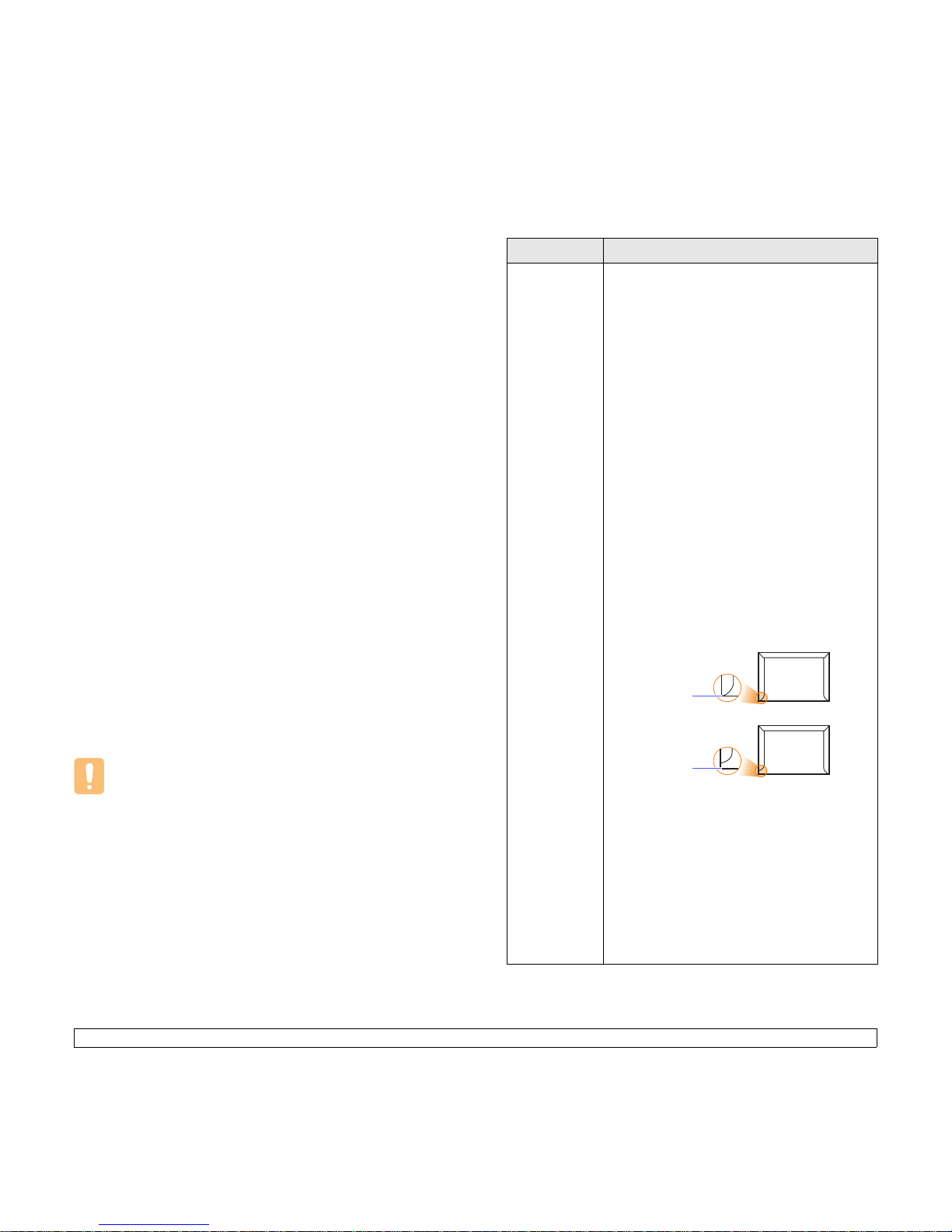
5.3 <
Loading print media>
Guidelines for selecting and storing print media
When selecting or loading paper, envelopes, or other print media, keep
these guidelines in mind:
• Always use print media that conform with the specifications listed on
the next column.
• Attempting to print on damp, curled, wrinkled, or torn paper can cause
paper jams and poor print quality.
• For the best print quality, use only high quality copier grade paper
specifically recommended for use in laser printers.
• Avoid using the following print media types:
- Paper with embossed lettering, perforations, or a texture that is too
smooth or too rough
- Erasable bond paper
- Multi-paged paper
- Synthetic paper and thermally reactive paper
- Carbonless paper and Tracing paper.
• Use of these types of paper could result in paper jams, chemical
smells, and damage to your printer.
• Store print media in its ream wrapper until you are ready to use it.
Place cartons on pallets or shelves, not on the floor. Do not place
heavy objects on top of the paper, whether it is packaged or
unpackaged. Keep it away from moisture or other conditions that can
cause it to wrinkle or curl.
• Store unused print media at temperatures between 15
o
C and 30o C
(59
o
F to 86o F). The relative humidity should be between 10% and
70%.
• Store unused print media in a moisture-proof wrap, such as a plastic
container or bag, to prevent dust and moisture from contaminating
your paper.
• Load special print media types one sheet at a time through the
manual tray to avoid paper jams.
• To prevent print media, such as transparencies and label sheets, from
sticking together, remove them as they print out.
Caution
• If you print 20 envelopes in succession, the surface of the top
cover may become hot. Please exercise caution.
Guidelines for special print media
Typ e Guidelines
Envelopes • Successful printing on envelopes depends
upon the quality of the envelopes. When
selecting envelopes, consider the following
factors:
- Weight: The weight of the envelope paper
should not exceed 90 g/m
2
(24 lb) or jamming
may occur.
- Construction: Prior to printing, envelopes
should lie flat with less than 6 mm
(0.25 inches) curl, and should not contain air.
- Condition: Envelopes should not be wrinkled,
nicked, or otherwise damaged.
- Temperature: You should use envelopes that
are compatible with the heat and pressure of
the printer during operation.
• Use only well-constructed envelopes with sharp
and well creased folds.
• Do not use stamped envelopes.
• Do not use envelopes with clasps, snaps,
windows, coated lining, self-adhesive seals, or
other synthetic materials.
• Do not use damaged or poorly made
envelopes.
• Be sure the seam at both ends of the envelope
extends all the way to the corner of the
envelope.
• Envelopes with a peel-off adhesive strip or with
more than one flap that folds over to seal must
use adhesives compatible with the printer’s
fusing temperature of 180° C (356° F) for
0.1 second. The extra flaps and strips might
cause wrinkling, creasing, or jams, and may
even damage the fuser.
• For the best print quality, position margins no
closer than 15 mm (0.6 inches) from the edges
of the envelope.
• Avoid printing over the area where the
envelope’s seams meet.
Acceptable
Unacceptable
Page 21
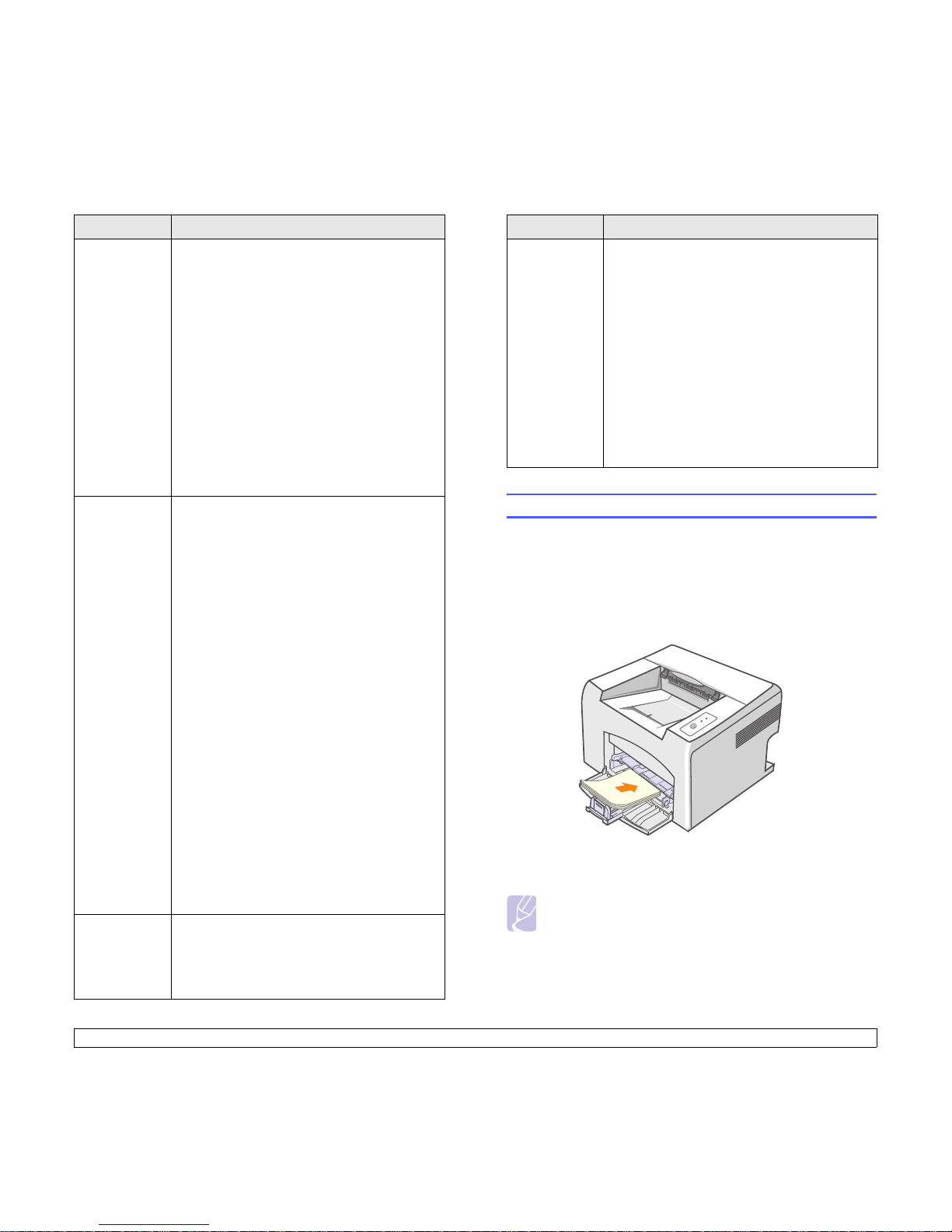
5.4 <
Loading print media>
Transparencies • To avoid damaging the printer, use only
transparencies designed for use in laser
printers.
• Transparencies used in the printer must be able
to withstand 180° C (356° F), the printer’s
fusing temperature.
• Place them on a flat surface after removing
them from the printer.
• Do not leave them in the paper tray for long
periods of time. Dust and dirt may accumulate
on them, resulting in spotty printing.
• To avoid smudging caused by fingerprints,
handle them carefully.
• To avoid fading, do not expose printed
transparencies to prolonged sunlight.
• Ensure that transparencies are not wrinkled,
curled, or have any torn edges.
Labels • To avoid damaging the printer, use only labels
designed for use in laser printers.
• When selecting labels, consider the following
factors:
- Adhesives: The adhesive material should be
stable at 180° C (356° F), the printer’s fusing
temperature.
- Arrangement: Only use labels with no
exposed backing between them. Labels can
peel off sheets that have spaces between the
labels, causing serious jams.
- Curl: Prior to printing, labels must lie flat with
no more than 13 mm (5 inches) of curl in any
direction.
- Condition: Do not use labels with wrinkles,
bubbles, or other indications of separation.
• Make sure that there is no exposed adhesive
material between labels. Exposed areas can
cause labels to peel off during printing, which
can cause paper jams. Exposed adhesive can
also cause damage to printer components.
• Do not run a sheet of labels through the printer
more than once. The adhesive backing is
designed for only a single pass through the
printer.
• Do not use labels that are separating from the
backing sheet or are wrinkled, bubbled, or
otherwise damaged.
Card stock or
custom-sized
materials
• Do not print on print media smaller than 76 mm
(3 inches) wide or 127 mm (5 inches) long.
• In the software application, set margins at least
6.4 mm (0.25 inches) away from the edges of
the material.
Typ e Guidelines
Loading paper
Load the print media you use for the majority of your print jobs in the tray.
The tray can hold a maximum of 250 sheets of 75 g/m
2
(20 lb) plain
paper.
Using the standard tray
To load paper, open the tray and load paper with the side to be printed
on facing up.
You can load letterhead paper with the design side face up. The top edge
of the sheet with the logo should be entered into the printer first.
Preprinted
paper
• Letterhead must be printed with heat-resistant
ink that will not melt, vaporize, or release
hazardous emissions when subjected to the
printer’s fusing temperature of 180° C (356° F)
for 0.1 second.
• Letterhead ink must be non-flammable and
should not adversely affect printer rollers.
• Forms and letterhead should be sealed in a
moisture-proof wrapping to prevent changes
during storage.
• Before you load preprinted paper, such as
forms and letterhead, verify that the ink on the
paper is dry. During the fusing process, wet ink
can come off preprinted paper, reducing print
quality.
Notes
• If you experience problems with paper feed, place one sheet at
a time in the manual tray.
• You can load previously printed paper. The printed side should
be facing down with an uncurled edge enter the printer first. If
you experience problems with paper feed, turn the paper
around. Note that the print quality is not guaranteed.
Typ e Guidelines
Page 22
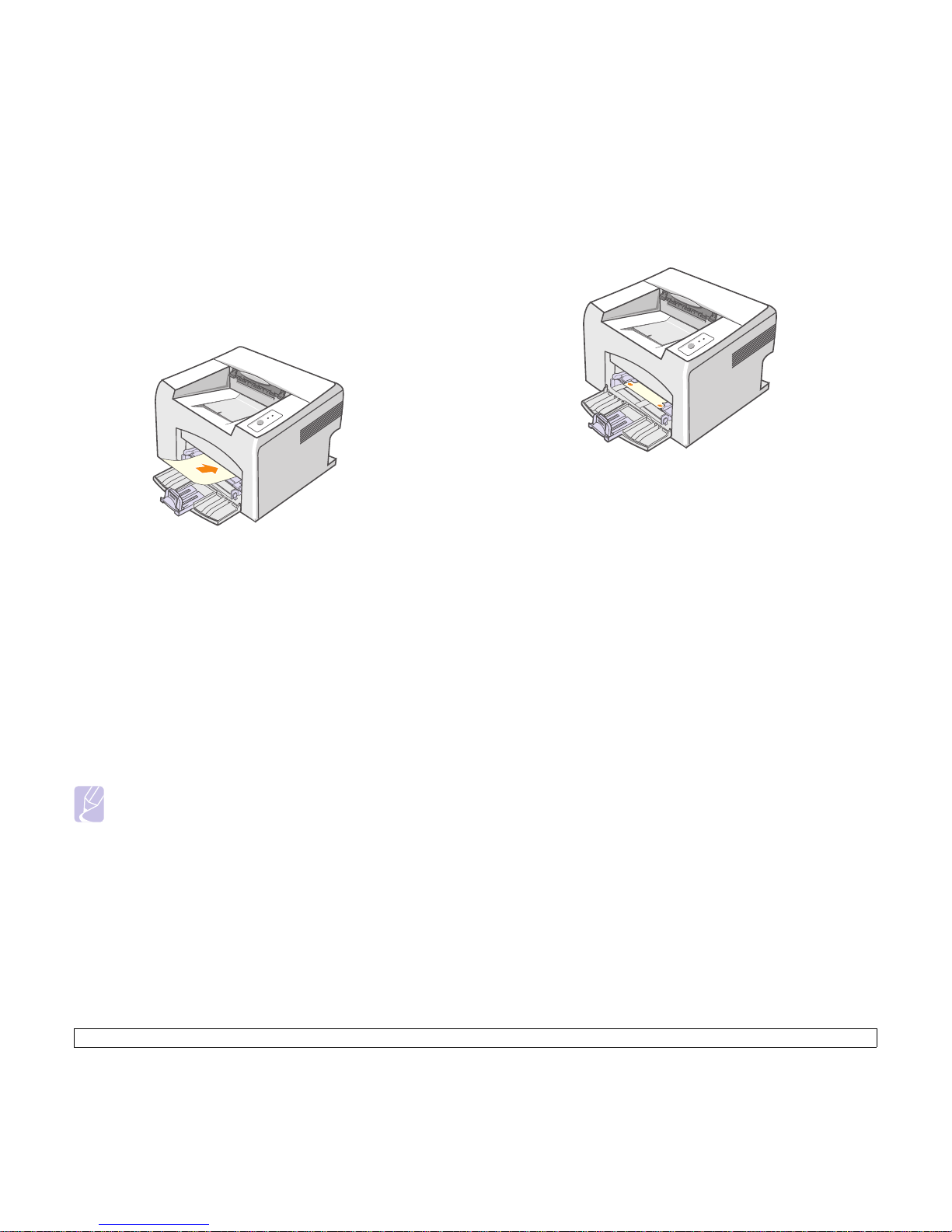
5.5 <
Loading print media>
Using the manual tray
The manual tray can hold special sizes and types of print media, such as
transparency, postcard, note card, and envelope. It is useful for single
page printing on special print media.
To load paper in the manual tray:
1 Load one sheet of paper with the side to be printed on facing up.
Depending on the print media type you are using, keep the
following loading guidelines:
• Envelopes: Flap side down and with the stamp area on the top left
side.
• Transparencies: Print side up and the top with the adhesive strip
entering the printer first.
• Labels: Print side up and the top short edge entering the printer
first.
• Preprinted paper: Design side up and the top edge entering the
printer first.
• Card stock: Print side up and the short edge entering the printer
first.
• Previously printed paper: Previously printed side down and an
uncurled edge entering the printer first.
Note
• For transparency, hold it by the edges and avoid touching the
print side. Oils from your fingers can cause print quality
problems.
2 Adjust the manual tray paper width guides to the width of the paper.
Do not force too much, or the paper will bend, which could result in
a paper jam or skew.
3 When you print a document, set the paper source and type in the
software application. See the Software Section.
Tips on using the manual tray
• Load only one sheet of print media at a time in the manual tray.
• To prevent paper jams, do not add paper when there is still paper in
the manual tray. This also applies to the standard tray.
• Print media should be loaded face up with the top edge going into the
manual tray first and be placed in the center of the tray.
• Always load only the print media specified in page 5.2 to avoid paper
jams and print quality problems.
Using manual feed mode
You can manually load a sheet of print media in the manual tray if you
select Manual Feeder in the Source option from the Paper tab when
you change print settings to print a document. See the Software
Section. Manually loading paper can be helpful when you want to check
the print quality after each page is printed.
Load paper sheet-by-sheet in the manual tray, send print data to print the
first page, and press the Cancel button on the control panel to print each
following page.
Page 23
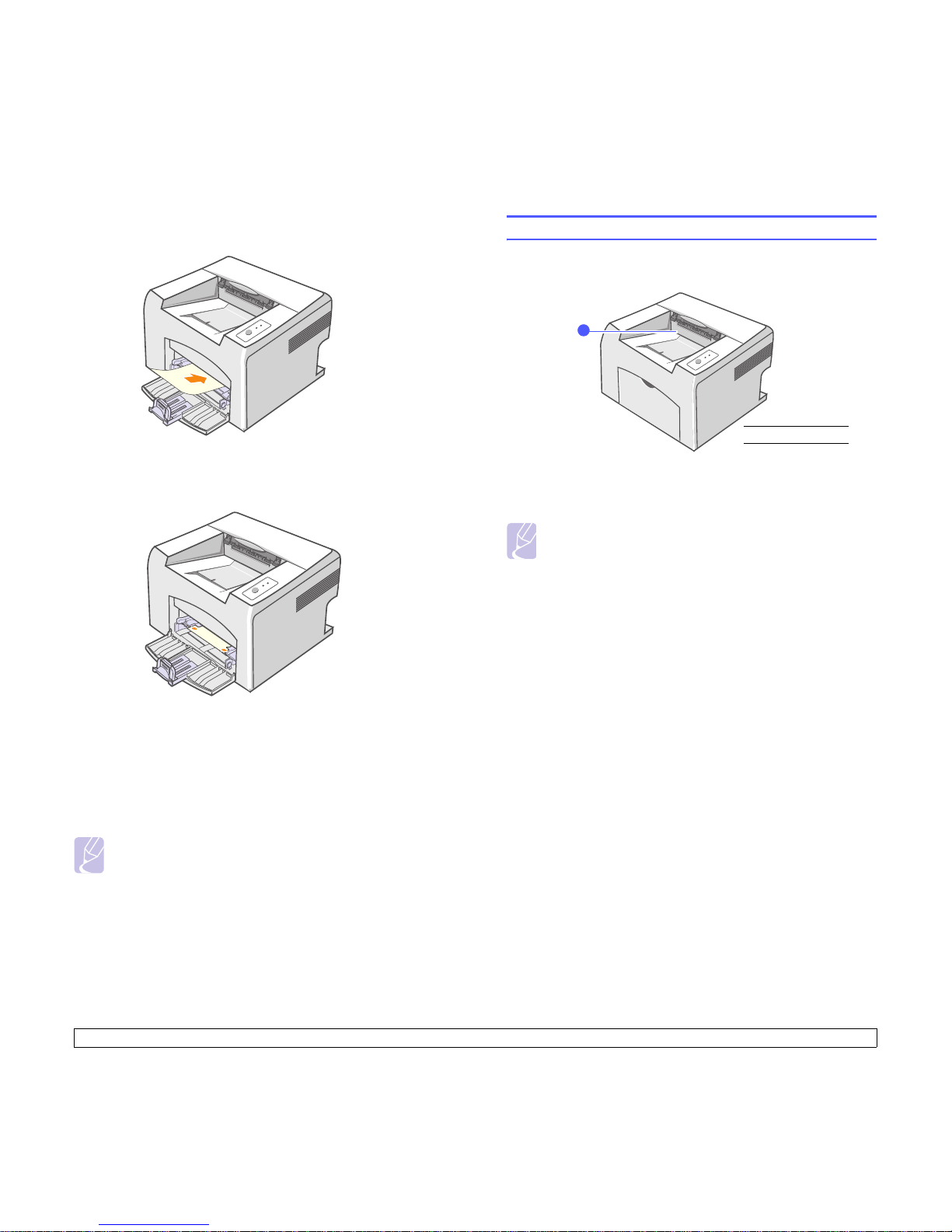
5.6 <
Loading print media>
1 Load the paper in the manual tray with the side to be printed on
facing up.
2 Adjust the manual tray paper width guides to the width of the paper.
Do not force too much, or the paper will bend, which could result in
a paper jam or skew.
3 When you print a document, set the paper source to Manual
Feeder and select the appropriate paper size and type in the
software application. See the Software Section.
4 Print a document.
5 Press the Cancel button.
The printer picks up the print media and prints.
6 Insert the next sheet into the manual tray and press the Cancel
button.
Repeat this step for every page to be printed.
Note
• If you do not press the Cancel button, after a pause the printer
will automatically pick the print media.
Knowing an output location
The output tray collects paper face down, in the order in which the sheets
were printed.
Note
• If you continuously print many pages, the surface of the output
tray may become hot. Be careful not to touch the surface, and
especially keep children away from the surface.
• The output tray can hold up to 100 sheets of 75 g/m
2
(20 lb)
plain paper. Remove the pages so that the tray is not
overloaded.
1
1
output tray
Page 24

6.1 <
Basic printing>
6 Basic printing
This chapter explains common printing tasks.
This chapter includes:
• Printing a document
• Canceling a print job
Printing a document
This printer allows you to print from various Windows, Macintosh
applications. The exact steps for printing a document may vary
depending on the application you use.
For details about printing, see the Software Section.
Canceling a print job
If the print job is waiting in a print queue or print spooler, such as the
printer group in Windows, delete the job as follows:
1 Click the Windows Start button.
2 For Windows 98/Me/NT 4.0/2000, select Settings and then
Printers.
For Windows XP(32/64 bit)/2003, select Printers and Faxes.
3 Double-click the Xerox Phaser 3124, Xerox Phaser 3125 PCL 6
or Xerox Phaser 3125 PS icon.
4 From the Document menu, select Cancel Printing (Windows 98/
Me) or
Cancel (Windows NT 4.0/2000/XP(32/64 bit)/2003).
You can also cancel the current job by pressing the Cancel button on the
control panel of your printer.
Note
• You can access this window simply by double-clicking the
printer icon at the bottom right corner of the Windows desktop.
Page 25

7.1 <
Ordering supplies and accessories>
7 Ordering supplies and
accessories
This chapter provides information on the toner cartridge and accessory
that are available for your printer.
This chapter includes:
• Toner cartridge
• How to purchase
Toner cartridge
When the toner runs out, you can order the following type of toner
cartridge for your printer:
How to purchase
To order Xerox-authorized supplies or accessories, contact your local
Xerox dealer or the retailer where you purchased your printer, or visit
www.Xerox.com/office/support
and select your country/region for
information on calling for technical support.
Typ e Yield
a
a. ISO 19752 5% coverage
Part number
High yield Approx. 3,000 pages 106R01159
Page 26

8.1 <
Maintenance>
8 Maintenance
This chapter provides information for maintaining your printer and the
toner cartridge.
This chapter includes:
• Cleaning the printer
• Maintaining the toner cartridge
• Printing a configuration page
• Maintenance parts
Cleaning the printer
During the printing process, paper, toner, and dust particles can
accumulate inside the printer. This buildup can cause print quality
problems, such as toner specks or smearing.
Cleaning the outside of the printer
Clean the cabinet of the printer with a soft, lint-free cloth. You can
dampen the cloth slightly with water, but be careful not to let any water
drip onto or into the printer.
Cleaning the inside of the printer
1 Turn the printer off and unplug the power cord. Wait for the printer
to cool down.
2 Open the front cover and pull the toner cartridge out. Set it on a
clean flat surface.
Caution
• Cleaning the cabinet of the printer with cleaning materials
containing large amounts of alcohol, solvents, or other strong
substances can discolor or crack the cabinet.
Caution
• To prevent damage to the toner cartridge, do not expose it to
light for more than a few minutes. Cover it with a piece of
paper, if necessary.
• Do not touch the green surface underside of the toner
cartridge. Use the handle on the cartridge to avoid touching
this area.
Page 27

8.2 <
Maintenance>
3 Pull the manual tray out.
4 With a dry lint-free cloth, wipe away any dust and spilled toner from
the toner cartridge area and the toner cartridge cavity.
5 Gently swab the long strip of glass (LSU) inside the top of the
cartridge and check for dirt or dust.
Caution
• While cleaning the inside of the printer, be careful not to reach
too far into the printer. The fuser area may be hot.
Note
• The long strip of glass is hard to locate.
6 Reinsert the manual tray.
7 Hold the toner cartridge by the handle and slowly insert the
cartridge into the opening in the printer.
Tabs on the sides of the cartridge and corresponding grooves
within the printer will guide the cartridge into the correct position
until it locks into place completely.
8 Close the front cover. Make sure that the cover is securely closed.
9 Plug in the power cord and turn the printer on.
Page 28

8.3 <
Maintenance>
Maintaining the toner cartridge
Toner cartridge storage
To get the most from the toner cartridge, keep the following guidelines in
mind:
• Do not remove the toner cartridge from its package until ready for
use.
• Do not refill the toner cartridge. The printer warranty does not cover
damage caused by using a refilled cartridge.
• Store toner cartridge in the same environment as the printer.
• To prevent damage to the toner cartridge, do not expose it to light for
more than a few minutes.
Expected cartridge life
The life of the toner cartridge depends on the amount of toner that print
jobs require. When printing text at ISO 19752 5% coverage, a new toner
cartridge lasts an average of 3,000 pages. (The original toner cartridge
supplied with the printer lasts an average of 1,000 pages.) The actual
number may also be different depending on the print density of the
pages you print on, and the number of pages may be affected by
operating environment, printing interval, print media type, and print
media size. If you print a lot of graphics, you may need to change the
cartridge more often.
Redistributing toner cartridge
When the toner cartridge is near the end of its life span:
• White streaks and light printing occur.
•The Error LED blinks red.
If this happens, you can temporarily reestablish print quality by
redistributing the remaining toner in the cartridge. In some cases, white
streaks or light printing will still occur even after you have redistributed
the toner.
1 Open the front cover.
2 Pull the toner cartridge out.
3 Thoroughly shake the cartridge 5 or 6 times to distribute the toner
evenly inside the cartridge.
4 Hold the toner cartridge by the handle and slowly insert the
cartridge into the opening in the printer.
Tabs on the sides of the cartridge and corresponding grooves
within the printer will guide the cartridge into the correct position
until it locks into place completely.
5 Close the front cover. Make sure that the cover is securely closed.
Caution
• Avoid reaching too far into the printer. The fuser area may be
hot.
• To prevent damage to the toner cartridge, do not expose it to
light for more than a few minutes. Cover it with a piece of
paper, if necessary.
• Do not touch the green surface underside of the toner
cartridge. Use the handle on the cartridge to avoid touching
this area.
Caution
• If toner gets on your clothing, wipe it off with a dry cloth and
wash clothing in cold water. Hot water sets toner into fabric.
Note
• At this stage, if you need to replace the toner cartridge, see
page 8.4.
Page 29

8.4 <
Maintenance>
Replacing the toner cartridge
When the toner is completely empty or the toner cartridge reachde the
end of its life span:
•The Error LED blinks red.
At this stage, the toner cartridge needs to be replaced. For toner
cartridge ordering information, see page 7.1.
1 Open the front cover.
2 Pull the old toner cartridge out.
3 Remove the new toner cartridge from its bag.
4 Thoroughly shake the cartridge 5 or 6 times to distribute the toner
evenly inside the cartridge.
Thoroughly shake the cartridge to assure maximum copies per
cartridge.
Caution
• Do not use sharp objects, such as a knife or scissors, to open
the toner cartridge package. They might scratch the drum of
the cartridge.
5 Remove the paper protecting the toner cartridge by pulling the
packing tape.
6 Hold the toner cartridge by the handle and slowly insert the
cartridge into the opening in the printer.
Tabs on the sides of the cartridge and corresponding grooves
within the printer will guide the cartridge into the correct position
until it locks into place completely.
7 Close the front cover. Make sure that the cover is securely closed.
Note
• Refer to the helpful pictures on the cartridge wrapping paper.
Caution
• If toner gets on your clothing, wipe it off with a dry cloth and
wash clothing in cold water. Hot water sets toner into fabric.
• To prevent damage to the toner cartridge, do not expose it to
light for more than a few minutes. Cover it with a piece of
paper, if necessary.
• Do not touch the green surface underside of the toner
cartridge. Use the handle on the cartridge to avoid touching
this area.
Page 30

8.5 <
Maintenance>
Printing a configuration page
You can print a configuration page to view current printer settings, or to
help troubleshoot printer problems.
Press and hold the Cancel button for about 5 seconds.
A configuration page prints out.
Maintenance parts
To avoid print quality and paper feed problems resulting from worn parts
and to maintain your printer in top working condition, the following items
will need to be replaced when the specified number of pages have been
printed or when the life span of each item has expired.
Xerox highly recommends that an authorized service provider, dealer or
the retailer where you bought the printer replaces the items.
Items Yield (Average)
Transfer roller Approx. 50,000 pages
Fuser unit Approx. 50,000 pages
Pick-up roller Approx. 50,000 pages
Page 31

9.1 <
Troubleshooting>
9 Troubleshooting
This chapter provides helpful information for what to do if you encounter
an error while using your printer.
This chapter includes:
• Clearing paper jams
• Troubleshooting checklist
• Understanding the LEDs
• Solving general printing problems
• Solving print quality problems
• Common Windows problems
• Common PostScript problems (Phaser 3125/B, 3125/N only)
• Common Macintosh problems (Phaser 3125/B, 3125/N only)
Clearing paper jams
When a paper jam occurs, the Error LED lights red. Open and close the
front cover. The jammed paper automatically exits the printer.
In the paper feed area
In the standard tray
1 Remove the jammed paper by gently pulling it straight out. Make
sure that all of the paper is properly aligned in the standard tray.
If the paper does not move when you pull, or if you do not see the
paper in this area, check the fuser area around the toner cartridge.
See page 9.2.
2 Open and close the front cover to resume printing the document
from failed pages.
Note
• When removing paper that is jammed in the printer, if possible
always pull the paper in the direction that it normally moves so
as not to damage internal components. Always pull firmly and
evenly; do not jerk the paper. If the paper tears, ensure that all
fragments of paper are removed; otherwise a jam will occur
again.
Page 32

9.2 <
Troubleshooting>
In the manual tray
1 Remove the jammed paper in the manual tray by gently pulling it
straight out.
If the paper does not move when you pull, or if you do not see the
paper in this area, check the fuser area around the toner cartridge.
See page 9.2.
2 Open and close the front cover to resume printing the document
from failed pages.
Around the toner cartridge
1 Open the front cover and pull the toner cartridge out.
Note
• The fuser area is hot. Be careful when removing paper from
the printer.
2 If necessary, pull the manual tray out.
3 Remove the jammed paper by gently pulling it out.
If you do not see the jammed paper or if there is any resistance
removing the paper, stop pulling and go to the paper exit area. See
page 9.3.
4 If necessary, reinsert the manual tray.
5 Replace the toner cartridge and close the front cover. Printing
automatically resumes.
Caution
• To prevent damage to the toner cartridge, do not expose it to
light for more than a few minutes. Cover it with a piece of
paper, if necessary.
• Do not touch the green surface underside of the toner
cartridge. Use the handle on the cartridge to avoid touching
this area.
Page 33

9.3 <
Troubleshooting>
In the paper exit area
1 Open and close the front cover. The jammed paper is automatically
ejected from the printer.
2 Gently pull the jammed paper out of the output tray.
If you do not see the jammed paper or if there is any resistance
when you pull, stop pulling and go to the next step.
3 Open the top cover and inner cover.
Caution
• When removing the jammed paper, be careful not to touch the
heat roller (located underneath the inner cover). It is hot and
could cause burns!
• The top and inner cover themselves may also be hot due to
the heat roller. Allows the printer to cool before opening the
covers.
4 Loosen the jammed paper if it is caught in the heat roller. Then
gently pull the jammed paper out.
5 Close the inner cover and top cover. Printing automatically
resumes.
Tips for avoiding paper jams
By selecting the correct print media types, most paper jams can be
avoided. When a paper jam occurs, follow the steps outlined on page
9.1.
• Follow the procedures on page 5.4. Ensure that the adjustable guides
are positioned correctly.
• Do not overload the tray.
• Do not remove paper from the tray while your printer is printing.
• Flex, fan, and straighten paper before loading.
• Do not use creased, damp, or highly curled paper.
• Do not mix paper types in the tray.
• Use only recommended print media. See page
5.1
.
• Ensure that the recommended print side of print media is facing up in
the tray.
Page 34

9.4 <
Troubleshooting>
Troubleshooting checklist
If the printer is not working properly, consult the following checklist. If the
printer does not pass a step, follow the corresponding suggested
solutions.
Condition Suggested solutions
Make sure that the
Online LED on the
control panel lights
green.
• If the Online LED is off, check the power
cord connection. Check the power switch.
Check the power source by plugging the
power cord into another outlet.
Print a demo page
to verify that the
printer is feeding
paper correctly. See
page 2.1.
• If a demo page does not print, check the
paper supply in the tray.
• If the paper jams in the printer, see page
9.1.
Check the demo
page to see if it
printed correctly.
If there is a print quality problem, see page
9.7.
Print a short
document from a
software application
to verify that the
computer and
printer are
connected and are
communicating
correctly.
• If the page does not print, check the cable
connection between the printer and the
computer.
• Check the print queue or print spooler to
see if the printer has been paused.
• Check the software application to ensure
that you are using the proper printer driver
and communication port. If the page is
interrupted during printing, see page 9.5.
If completing the
checklist does not
resolve the printer
problem, check the
following
troubleshooting
sections.
• “Understanding the LEDs” on page 9.4.
• “Solving general printing problems” on
page 9.5.
• “Common Windows problems” on page
9.9.
• “Common PostScript problems (Phaser
3125/B, 3125/N only)” on page 9.9.
• “Common Macintosh problems (Phaser
3125/B, 3125/N only)” on page 9.10.
Understanding the LEDs
LED Status Description
Error Red On • A paper jam has occurred. To
solve the problem, see page 9.1.
• The cover is open. Close the
cover.
• There is no paper in the tray.
Load paper in the tray.
• The printer has stopped printing
due to a major error.
• The toner cartridge is not
installed. Install the toner
cartridge.
• Your system has some
problems. If this problem occurs,
contact your service
representative.
Blinking • A minor error is occurring and
the printer is waiting for the error
to be cleared. When the problem
is cleared, the printer resumes
printing.
• The toner cartridge is low. Order
a new toner cartridge. You can
temporarily improve print quality
by redistributing the toner. See
page 8.3.
• The toner is totally exhausted.
Remove the old toner cartridge
and install a new one. See page
8.4.
• The toner cartridge reached the
end of its life.
Online Green On • The printer is in power save
mode.
• The printer is on-line and can
receive data from the computer.
Blinking • Blinks slowly indicates that the
printer is receiving data from the
computer.
• Blinks quickly indicates that the
printer is printing data.
Page 35

9.5 <
Troubleshooting>
Solving general printing problems
For problems with the operation of your printer, refer to the table for
suggested solutions.
Condition Possible cause Suggested solutions
The printer
does not
print.
The printer is not
receiving power.
Check the power cord
connections. Check the power
switch and the power source.
The printer is not
selected as the
default printer.
Select Xerox Phaser 3124,
Xerox Phaser 3125
PCL 6 or
Xerox Phaser 3125
PS as your
default printer.
The printer cover
is not closed.
Close the printer cover.
Paper is jammed. Clear the paper jam. See page
9.1.
No paper is
loaded.
Load paper. See page 5.4.
The toner
cartridge is not
installed.
Install the toner cartridge.
The printer may
be in manual feed
mode and out of
paper.
Add paper to the manual tray,
and press the Cancel button
on the control panel.
The connection
cable between
the computer and
the printer is not
connected
properly.
Disconnect the printer cable
and reconnect it.
The connection
cable between
the computer and
the printer is
defective.
If possible, attach the cable to
another computer that is
working properly and try to print
a document. You can also try
using a different printer cable.
The port setting is
incorrect.
Check the Windows printer
setting to make sure that the
print job is sent to the correct
port. If the computer has more
than one port, make sure that
the printer is attached to the
correct one.
The printer
does not
print.
(Continued)
The printer may
be configured
incorrectly.
Check the printer properties to
ensure that all of the print
settings are correct.
The printer driver
may be
incorrectly
installed.
Reinstall the printer driver; See
the Software Section. Try
printing a test page.
The printer is
malfunctioning.
Check the LEDs on the control
panel to determine if the printer
is indicating a system error.
Printer
selects print
media from
the wrong
paper
source.
The paper source
selection in the
printer properties
may be incorrect.
For many software
applications, the paper source
selection is found under the
Paper tab within the printer
properties. Select the correct
paper source. See the
Software Section.
Paper does
not feed into
the printer.
Paper has not
been loaded
correctly.
Remove paper from the tray
and reload it correctly.
Check that the adjustable
guides are set correctly.
There is too much
paper in the tray.
Remove excess paper from the
tray.
The paper is too
thick.
Use only paper that meets
printer specifications.
Print job is
extremely
slow.
The job may be
very complex.
Reduce the complexity of the
page(s) or try adjusting the
print quality settings.
To adjust the print quality
settings, reduce the resolution.
If you have set the resolution to
1200 dpi (Best), change it to
600 dpi (Normal). See the
Software Section.
Change the port setting to the
USB or network port to improve
print speed.
Your printer prints A4-sized
paper at 24 ppm and lettersized paper at 25 ppm.
Condition Possible cause Suggested solutions
Page 36

9.6 <
Troubleshooting>
Print job is
extremely
slow.
(Continued)
If using Windows
98/Me, the
Spooling Setting
may be set
incorrectly.
From the
Start
menu, choose
Settings and
Printers
. Right-
click the Xerox Phaser 3124,
Xerox Phaser 3125
PCL 6, or
Xerox Phaser 3125 PS
printer
icon, choose Properties, click
the Details tab, and then
choose the Spool Settings
button. Select the desired spool
setting.
The computer
may have
insufficient
random-access
memory (RAM).
Simplify the page layout and
remove any unnecessary
graphics from the document.
Half the page
is blank.
The page layout
is too complex.
Simplify the page layout and
remove any unnecessary
graphics from the document.
The page
orientation setting
may be incorrect.
Change the page orientation in
your application. See the
Software Section.
The paper size
and the paper
size settings do
not match.
Ensure that the paper size in
the printer driver settings
matches the paper in the tray.
Or, ensure that the paper size
in the printer driver settings
matches the paper selection in
the software application
settings you use.
The paper
keeps
jamming.
There is too much
paper in the tray.
Remove excess paper from the
tray.
If printing on special print
media, use the manual tray.
An incorrect type
of paper is being
used.
Use only paper that meets
printer specifications.
If printing on special print
media, use the manual tray.
There may be
debris inside the
printer.
Open the front cover and
remove the debris.
Condition Possible cause Suggested solutions
The printer
prints, but
the text is
wrong,
garbled, or
incomplete.
The printer cable
is loose or
defective.
Disconnect and reconnect the
printer cable. Try a print job that
you have already printed
successfully. If possible, attach
the cable and printer to another
computer and try a print job
that you know works. Finally,
try a new printer cable.
The wrong printer
driver was
selected.
Check the application’s printer
selection menu to ensure that
your printer is selected.
The software
application is
malfunctioning.
Try printing a job from another
application.
The operating
system is
malfunctioning.
If printing from Windows (any
version), exit to a DOS prompt
and verify functionality with the
following command: At a C:\
prompt, type Dir LPT1, and
press
Enter
. (This assumes
you are connected to LPT1.)
Exit Windows and reboot the
computer. Turn the printer off
and then back on again.
Pages print,
but are
blank.
The toner
cartridge is
defective or out of
toner.
Redistribute the toner
cartridge. See page 8.3.
If necessary, replace the toner
cartridge. See page 8.4.
The file may have
blank pages.
Check the file to ensure that it
does not contain blank pages.
Some parts, such
as the controller
or the board, may
be defective.
Contact a service
representative.
The
illustrations
print
incorrectly in
Adobe
Illustrator.
The setting in the
software
application is
wrong.
Select Download as Bitmap in
the
Advanced Options
window
of the graphic properties. Print
the document again.
Condition Possible cause Suggested solutions
Page 37

9.7 <
Troubleshooting>
Solving print quality problems
Dirt inside of the printer or improper paper loading may reduce print
quality. See the table below to troubleshoot problems.
Condition Suggested solutions
Light or faded
print
If a vertical white streak or faded area appears
on the page:
• The toner supply is low. You may be able to
temporarily extend the toner cartridge life. See
page 8.3. If this does not improve print quality,
install a new toner cartridge.
• The paper may not meet paper specifications
(for example, the paper is too moist or too
rough). See page 5.3.
• If the entire page is light, the print resolution
setting is too light or toner save mode is on.
Adjust the print resolution and toner save
mode in the printer properties. See the
Software Section.
• A combination of faded or smeared defects
may indicate that the printer needs cleaning.
See page 8.1.
• The surface of LSU may be dirty. Clean the
LSU. See page 8.2.
Ton e r s pots • The paper may not meet specifications (for
example, the paper is too moist or too rough).
See page 5.3.
• The transfer roller or paper path may be dirty.
See page 8.1.
Dropouts If generally rounded, faded areas occur
randomly on the page:
• A single sheet of paper may be defective. Try
reprinting the job.
• The moisture content of the paper is uneven
or the paper has moist spots on its surface.
Try a different brand of paper. See page 5.3.
• The paper lot is bad. The manufacturing
processes can cause some areas to reject
toner. Try a different kind or brand of paper.
• The toner cartridge may be defective. See
“Vertical repetitive defects” on the next
column.
• If these steps do not correct the problems,
contact a service representative.
Vertical lines If black vertical streaks appear on the page:
• The drum inside the toner cartridge has
probably been scratched. Install a new toner
cartridge. See page 8.4.
If white vertical streaks appear on the page:
• The surface of the LSU part inside the printer
may be dirty. Clean the LSU. See page 8.2.
Gray
background
If the amount of background shading becomes
unacceptable, the procedures below may fix the
problem.
• Change to lighter weight pages. See page 5.3.
• Check the printer’s environment; low humidity
(lower than 20% RH) or high humidity (higher
than 80% RH) conditions can increase the
amount of background shading.
• Remove the old toner cartridge and install a
new one. See page 8.4.
Toner smear • Clean the inside of the printer. See page 8.1.
• Check the paper type and quality. See page
5.2.
• Remove the toner cartridge and install a new
one. See page 8.4.
Verti cal
repetitive
defects
If marks repeatedly appear on the printed side of
the page at even intervals:
• The toner cartridge may be damaged. If a
repetitive mark occurs on the page, install a
new toner cartridge. See page 8.4.
• Parts of the printer may have toner on them. If
the defects occur on the back of the page, the
problem will likely correct itself after a few
more pages.
• The fusing assembly may be damaged.
Contact a service representative.
Condition Suggested solutions
Page 38

9.8 <
Troubleshooting>
Background
scatter
Background scatter results from bits of toner
distributed on the printed page.
• The paper may be too damp. Try printing with
a different batch of paper. Do not open
packages of paper until necessary so that the
paper does not absorb too much moisture.
• If background scatter occurs on an envelope,
change the printing layout to avoid printing
over areas that have overlapping seams on
the reverse side. Printing on seams can cause
problems.
• If background scatter covers the entire
surface area of a printed page, adjust the print
resolution through your software application or
via the printer properties window.
Misformed
characters
• If characters are improperly formed and
producing hollowed images, the paper stock
may be too slick. Try a different paper. See
page 5.3.
Page skew • Ensure that the paper is loaded properly.
• Check the paper type and quality. See page
5.2.
• Ensure that the paper is loaded correctly and
the adjustable guides are not too tight or too
loose against the paper stack.
Curl or wave • Ensure that the paper is loaded properly.
• Check the paper type and quality. Both high
temperature and humidity can cause paper
curl. See page 5.2.
• Turn over the stack of paper in the tray. Also
try rotating the paper 180° in the tray.
Condition Suggested solutions
Wrinkles or
creases
• Ensure that the paper is loaded properly.
• Check the paper type and quality. See page
5.2.
• Turn over the stack of paper in the tray. Also
try rotating the paper 180° in the tray.
Back of
printouts are
dirty
• The transfer roller may be dirty. See page 8.1.
• Check for leaking toner. Clean the inside of
the printer.
Solid black
pages
• The toner cartridge may not be installed
properly. Remove the cartridge and reinsert.
• The toner cartridge may be defective and
need replacing. Install a new toner cartridge.
• The printer may require repair. Contact a
service representative.
Loose toner • Clean the inside of the printer.
• Check the paper type and quality. See page
5.2.
• Install a new toner cartridge. See page 8.4.
• If the problem persists, the printer may require
repair. Contact a service representative.
Character voids Character voids are white areas within
characters that should be solid black:
• If you are using transparencies, try another
type of transparency. Because of the
composition of the transparency, some
character voids may be normal.
• You may be printing on the wrong surface on
the paper. Turn over the paper in the tray.
• The paper may not meet paper specifications.
See page 5.3.
Condition Suggested solutions
Page 39

9.9 <
Troubleshooting>
Common Windows problems
Horizontal
stripes
If horizontally aligned black streaks or smears
appear:
• The toner cartridge may be installed
improperly. Remove the cartridge and
reinsert.
• The toner cartridge may be defective. Install a
new toner cartridge. See page 8.4.
• If the problem persists, the printer may require
repair. Contact a service representative.
Curl If the printed paper is curled or paper does not
feed into the printer:
• Turn over the stack of paper in the tray. Also
try rotating the paper 180° in the tray.
An unknown
image repetitively
appears on a
next few sheets
or loose toner,
light print or
contamination
occurs.
Your printer is probably being used at an altitude
of 2,500 m (8,200 ft) or above.
The high altitude may affect the print quality
such as loose toner or light imaging. You can set
this option through Printer Settings Utility or
Printer Tab in printer driver’s properties. Refer
to the Software Section for details.
Condition Suggested solutions
“File in Use”
message appears
during installation.
Exit all software applications. Remove all
software from the StartUp Group, then restart
Windows. Reinstall the printer driver.
“Error Writing to
LPTx” message
appears.
• Ensure that the cables are connected
correctly and the printer is on.
• If bi-directional communication is not turned
on in the driver, it will also cause this
message.
“General Protection
Fault”, “Exception
OE”, “Spool32”, or
“Illegal Operation”
messages appear.
Close all other applications, reboot Windows,
and try printing again.
Condition Suggested solutions
Common PostScript problems
(Phaser 3125/B, 3125/N only)
The following situations are PostScript language specific and may occur
when several printer languages are being used.
“Fail To Print,” “A
printer timeout error
occurred,”
messages appear.
These messages may appear during printing.
Just keep waiting until the printer finishes
printing. If the message appears in standby
mode or after printing has been completed,
check the connection and/or whether an error
has occurred.
Note
• Refer to Microsoft Windows 98/Me/NT 4.0/2000/XP(32/64 bit)/
2003 User’s Guide that came with your PC for further
information on Windows error messages.
Note
• To receive a printed or screen displayed message when
PostScript errors occur, open the Print Options window and
click the desired selection next to the PostScript errors section.
Condition Possible cause Suggested solutions
PostScript file
can not be
printed.
The PostScript
driver may not
be installed
correctly.
• Print a configuration page and
verify that the PostScript
version is available for printing.
• Install the PostScript driver; to
installing the PS printer driver,
see the
Software Section
.
• If problem consists, contact a
service representative.
“Limit Check
Error” message
appears.
The print job
was too
complex.
You might need to reduce the
complexity of the page.
A PostScript
error page
prints.
Print job may
not be
PostScript.
Make sure that the print job is a
PostScript job. Check to see
whether the software application
expected a setup or PostScript
header file to be sent to the
printer.
When print a
document in
Macintosh with
Acrobat Reader
6.0 or higher,
colors print
incorrectly.
The resolution
setting in the
printer driver
may not be
matched with
that in Acrobat
Reader.
Make sure that the resolution
setting in your printer driver
matches that in Acrobat Reader.
Condition Suggested solutions
Page 40

9.10 <
Troubleshooting>
Common Macintosh problems
(Phaser 3125/B, 3125/N only)
Condition Suggested solutions
The printer does not
print a document from
Acrobat Reader.
Change the Print Method option to Print
as Image when you print from Acrobat
Reader.
The document has
printed, but the print job
has not disappeared
from the spooler in Mac
OS 10.3.2.
Update your Mac OS to OS 10.3.3 or
higher.
The printer does not
print a document from
Illustrator on IPP
printing.
Change the Data type option in the
Adobe Illustrator print menu to Binary.
Or, you can use Appletalk printing.
Page 41

10.1 <
Specifications>
10 Specifications
Printer specifications
Item Specifications and description
Printing speed
a
Up to 24 ppm in A4 (25 ppm in Letter)
Resolution
Phaser 3124/B
Up to 1200 x 600 dpi effective
output
Phaser 3125/B,
Phaser 3125/N
Up to 1200 x 1200 dpi
effective output
Warm-up time
Less than 15 seconds
First print out
time
9 seconds (From Ready)
Sleep mode: 25 seconds
Power rating 110 ~ 127 VAC, 50 / 60 Hz, 5.5 A
220 ~ 240 VAC, 50 / 60 Hz, 3 A
Power
consumption
Average: 390 W (Phaser 3124/B), 400 W
(Phaser 3125/B, Phaser 3125/N)
Power save mode: Less than 6.5 W (Phaser
3124/B), 8.5 W (Phaser 3125/B, Phaser 3125/N)
Noise level
b
Standby mode: Less than 35 dBA
Printing mode: Less than 53 dBA
Toner cartridge
life
c
3,000 pages at ISO 19752 5% coverage
(ships with 1,000 pages starter toner cartridge)
Duty cycle
Monthly: Up to 20,000 pages
Weight
8.9 Kg (including consumables)
Package weight
Paper: 1.6 Kg, Plastic: 0.3 Kg
External
dimensions
(W x D x H)
14.1 X 11.7 X 10 inches (358 X 298 X 253 mm)
Operating
environment
Temperature: 50° F to 90° F (10° C to 32° C)
Humidity: 20% to 80% RH
Printer language
Phaser 3124/B
GDI
Phaser 3125/B,
Phaser 3125/N
PostScript 3, PCL6
d
Memory Phaser 3124/B 8 MB (non expandable)
Phaser 3125/B,
Phaser 3125/N
32 MB (non expandable)
Fonts
Windows fonts
Page 42

10.2 <
Specifications>
Interface • IEEE 1284 Bidirectional Parallel Standard
- Modes supported: Compatible, Nibble, Byte,
ECP
• USB Interface Standard
- USB 1.1: Compatible with USB 2.0 (Phaser
3124/B only)
- USB 2.0: Hi-Speed USB 2.0: (Phaser 3125/
B, Phaser 3125/N only)
- 480 Mbps 1 port
• Network Interface
- Ethernet 10/100 Base TX wired LAN (Phaser
3125/N only)
OS compatibility
• Windows 98/Me/NT 4.0/2000/XP(32/64 bit)/2003
• Mac 8.6 ~ 9.2/10.1 ~ 10.4 (Phaser 3125/B,
Phaser 3125/N only)
Printer drivers
e
• GDI: Windows
• PCL6 driver (Phaser 3125/B, Phaser 3125/N
only):
Windows 98/Me/NT 4.0/2000/XP(32/64
bit)/2003
• PostScript driver (Phaser 3125/B, Phaser
3125/N only):
Windows 98/Me/NT 4.0/2000/
XP(32/64 bit)/2003, Macintosh OS 8.6 ~ 9.2/10.1
~ 10.4
a. Print speed will be affected by operating system used, computing perfor-
mance, application software, connection method, print media type, print media
size, and job complexity.
b. Sound pressure Level, ISO7779
c. The number of pages may be affected by operating environment, printing inter-
val, print media type, and print media size.
d. Compatible with PCL6 version 2.1
e. Please visit www.Xerox.com/office/support
to download the latest software
version.
Item Specifications and description
Page 43

1
INDEX
A
accessories, order information 7.1
C
cleaning
inside 8.1
outside 8.1
component location
1.2
configuration page, print 8.5
control panel
LED
9.4
overview 1.3
D
demo page, print 2.1
J
jam, clear 9.1
L
LED, meaning 9.4
loading paper
manual tray
5.5
standard tray 5.4
M
Macintosh problems 9.10
maintenance parts 8.5
manual feed mode, use 5.5
manual tray, use
5.5
N
network operating systems 4.1
O
output location 5.6
P
paper guidelines 5.3
paper jam, clear
around the toner cartridge 9.2
manual tray
9.2
paper exit area 9.3
standard tray 9.1
paper load
manual tray
5.5
standard tray 5.4
paper size, specifications
5.2
paper type, specifications 5.2
PostScript problems 9.9
print quality problems, solve
9.7
printing
configuration page 8.5
demo page
2.1
problems 9.5
problem, solve
checklist
9.4
Macintosh 9.10
paper jams 9.1
printing
9.5
printing quality 9.7
PS errors 9.9
Windows
9.9
Q
quality problems 9.7
R
redistributing, toner cartridge 8.3
replacing, toner cartridge
8.4
S
special print media, guidelines 5.3
specification, printer 10.1
supplies, order information
7.1
system requirements
Macintosh 3.2
Windows
3.2
T
toner cartridge
maintaining
8.3
redistributing 8.3
replacing 8.4
toner save mode, use
2.1
troubleshooting 9.1
W
Windows problems 9.9
Page 44

Page 45

1
SOFTWARE SECTION
C
ONTENTS
Chapter 1:
INSTALLING PRINTER SOFTWARE IN WINDOWS
Installing Printer Software ........................................................................................................ 4
Installing Software for Local Printing ................................................................................. 4
Installing Software for Network Printing ............................................................................. 7
Reinstalling Printer Software ................................................................................................... 10
Removing Printer Software ..................................................................................................... 11
Chapter 2:
USING SETIP (PHASER 3125/N ONLY)
Installing SetIP ..................................................................................................................... 12
Using SetIP .......................................................................................................................... 12
Chapter 3:
BASIC PRINTING
Printing a Document .............................................................................................................. 13
Printer Settings ..................................................................................................................... 14
Layout Tab .................................................................................................................. 14
Paper Tab .................................................................................................................... 15
Graphics Tab ............................................................................................................... 16
Extras Tab ................................................................................................................... 17
Troubleshooting Tab ..................................................................................................... 17
Printer Information Page
........................................................................................... 17
Printer Tab .................................................................................................................. 17
Using a Favorite Setting ................................................................................................ 18
Using Help ................................................................................................................... 18
Page 46

2
Chapter 4:
ADVANCED PRINTING
Printing Multiple Pages on One Sheet of Paper (N-Up Printing) ..................................................... 19
Printing Posters ..................................................................................................................... 20
Printing Booklets .................................................................................................................. 20
Printing on Both Sides of Paper ............................................................................................... 21
Printing a Reduced or Enlarged Document ................................................................................ 21
Fitting Your Document to a Selected Paper Size ......................................................................... 21
Using Watermarks ................................................................................................................. 22
Using an Existing Watermark ......................................................................................... 22
Creating a Watermark ................................................................................................... 22
Editing a Watermark ..................................................................................................... 22
Deleting a Watermark ................................................................................................... 22
Using Overlays ...................................................................................................................... 23
What is an Overlay? ...................................................................................................... 23
Creating a New Page Overlay ......................................................................................... 23
Using a Page Overlay .................................................................................................... 23
Deleting a Page Overlay ................................................................................................ 23
Chapter 5:
USING UTILITY APPLICATIONS
(PHASER 3125/B, 3125/N ONLY)
Using Printer Settings Utility ................................................................................................... 24
Using Onscreen Help ..................................................................................................... 24
Opening the Troubleshooting Guide ......................................................................................... 24
Changing the Status Monitor Program Settings .......................................................................... 24
Chapter 6:
USING WINDOWS POSTSCRIPT DRIVER
(PHASER 3125/B, 3125/N ONLY)
Printer Settings ..................................................................................................................... 25
Advanced
.................................................................................................................. 25
Using Help ................................................................................................................... 25
Page 47

3
Chapter 7:
SHARING THE PRINTER LOCALLY
Setting Up a Host Computer ................................................................................................... 26
Setting Up a Client Computer .................................................................................................. 26
Chapter 8:
USING YOUR PRINTER WITH A MACINTOSH
(PHASER 3125/B, 3125/N ONLY)
Installing printer driver for Macintosh ....................................................................................... 27
Setting Up the Printer ............................................................................................................ 28
Printing ................................................................................................................................ 28
Printing a Document ..................................................................................................... 28
Changing Printer Settings .............................................................................................. 29
Printing Multiple Pages on One Sheet of Paper .................................................................. 30
Page 48

Installing Printer Software in Windows
4
1 Installing Printer
Software in Windows
This chapter includes:
• Installing Printer Software
• Reinstalling Printer Software
•Removing Printer Software
Installing Printer Software
You can install the printer software for local printing or network
printing. To install the printer software on the computer,
perform the appropriate installation procedure depending on
the printer in use.
A printer driver is software that lets your computer
communicate with your printer. The procedure to install drivers
may differ depending on the operating system you are using.
All applications should be closed on your PC before beginning
installation.
Installing Software for Local Printing
A local printer is a printer directly attached to your computer
using the printer cable supplied with your printer, such as a USB
or parallel cable. If your printer is attached to a network, skip
this step and go to “Installing Software for Network Printing” on
page 7.
You can install the printer software using the typical or custom
method.
NOTE
: If the “New Hardware Wizard” window appears during
the installation procedure, click in the upper right corner of
the box to close the window, or click
Cancel
.
Typical Installation
This is recommended for most users. All components necessary
for printer operations will be installed.
1
Make sure that the printer is connected to your computer
and powered on.
2
Insert the supplied CD-ROM into your CD-ROM drive.
The CD-ROM should automatically run, and an installation
window appears.
If the installation window does not appear, click
Start
and
then
Run
. Type
X:\Setup.exe
, replacing “X” with the
letter which represents your drive and click OK.
3
Click
Install Software
.
4
Select
Typical installation for a local printer
. Click
Next
.
Page 49

Installing Printer Software in Windows
5
NOTE
: If your printer is not already connected to the
computer, the following window will appear.
• After connecting the printer, click
Next
.
• If you don’t want to connect the printer at this time, click
Next
, and No on the following screen. Then the installation
will start and a test page will not be printed at the end of the
installation.
• The installation window that appears in this User’s
Guide may differ depending on the printer and
interface in use.
5
After the installation is finished, a window asking you to
print a test page appears. If you choose to print a test
page, select the checkbox and click
Next
.
Otherwise, just click
Next
and skip to step 7.
6
If the test page prints out correctly, click
Yes
.
If not, click
No
to reprint it.
7
Click
Finish
.
NOTE
: After setup is complete, if your printer driver doesn’t
work properly, reinstall the printer driver. See “Reinstalling
Printer Software” on page 10.
Custom Installation
You can choose individual components to install.
1
Make sure that the printer is connected to your computer
and powered on.
2
Insert the supplied CD-ROM into your CD-ROM drive.
The CD-ROM should automatically run, and an installation
window appears.
If the installation window does not appear, click
Start
and
then
Run
. Type
X:\Setup.exe
, replacing “X” with the
letter which represents your drive and click OK.
3
Click
Install Software
.
4
Select
Custom installation
. Click
Next
.
Page 50

Installing Printer Software in Windows
6
5
Select your printer and click
Next
.
NOTE
: If your printer is not already connected to the
computer, the following window will appear.
• After connecting the printer, click
Next
.
• If you don’t want to connect the printer at this time, click
Next
, and No on the following screen. Then the installation
will start and a test page will not be printed at the end of the
installation.
• The installation window that appears in this User’s
Guide may differ depending on the printer and
interface in use.
6
Select the components to be installed and click
Next
.
NOTE
: You can change the desired installation folder by
clicking [
Browse
].
7
After the installation is finished, a window asking you to
print a test page appears. If you choose to print a test
page, select the checkbox and click
Next
.
Otherwise, just click
Next
and skip to step 9.
8
If the test page prints out correctly, click
Yes
.
If not, click
No
to reprint it.
9
Click
Finish
.
NOTE
: After setup is complete, if your printer driver doesn’t
work properly, reinstall the printer driver. See “Reinstalling
Printer Software” on page 10.
Page 51

Installing Printer Software in Windows
7
Installing Software for Network
Printing
When you connect your printer to a network, you must first
configure the TCP/IP settings for the printer. After you have
assigned and verified the TCP/IP settings, you are ready to
install the software on each computer on the network.
You can install the printer software using the typical or custom
method.
Typical Installation
This is recommended for most users. All components necessary
for printer operations will be installed.
1
Make sure that the printer is connected to your network
and powered on. For details about connecting to the
network, see the supplied printer’s User’s Guide.
2
Insert the supplied CD-ROM into your CD-ROM drive.
The CD-ROM should automatically run, and an installation
window appears.
If the installation window does not appear, click
Start
and
then
Run
. Type
X:\Setup.exe
, replacing “X” with the
letter which represents your drive and click OK.
3
Click
Install Software
.
4
Select
Typical installation for a network printer
. Click
Next
.
5
The list of printers available on the network appears.
Select the printer you want to install from the list and then
click
Next
.
• If you do not see your printer on the list, click
Update
to
refresh the list, or select
Add TCP/IP Port
to add your
printer to the network. To add the printer to the
network, enter the port name and the IP address for the
printer.
To verify your printer’s IP address or the MAC address,
print a Network Configuration page.
• To find a shared network printer (UNC Path), select
Shared Printer [UNC]
and enter the shared name
manually or find a shared printer by clicking the
Browse
button.
6
After the installation is finished, a window asking you to
print a test page appears. If you choose to print a test
page, select the checkbox and click
Next
.
Otherwise, just click
Next
and skip to step 8.
Page 52

Installing Printer Software in Windows
8
7
If the test page prints out correctly, click
Yes
.
If not, click
No
to reprint it.
8
Click
Finish
.
NOTE
: After setup is complete, if your printer driver doesn’t
work properly, reinstall the printer driver. See “Reinstalling
Printer Software” on page 10.
Custom Installation
You can choose individual components to install and set a
specific IP address.
1
Make sure that the printer is connected to your network
and powered on. For details about connecting to the
network, see the supplied printer’s User’s Guide.
2
Insert the supplied CD-ROM into your CD-ROM drive.
The CD-ROM should automatically run, and an installation
window appears.
If the installation window does not appear, click
Start
and
then
Run
. Type
X:\Setup.exe
, replacing “X” with the
letter which represents your drive and click OK.
3
Click
Install Software
.
4
Select
Custom installation
. Click
Next
.
Page 53

Installing Printer Software in Windows
9
5
The list of printers available on the network appears.
Select the printer you want to install from the list and then
click
Next
.
• If you do not see your printer on the list, click
Update
to
refresh the list, or select
Add TCP/IP Port
to add your
printer to the network. To add the printer to the
network, enter the port name and the IP address for the
printer.
To verify your printer’s IP address or the MAC address,
print a Network Configuration page.
• To find a shared network printer (UNC Path), select
Shared Printer [UNC]
and enter the shared name
manually or find a shared printer by clicking the
Browse
button.
TIP
: If you want to set a specific IP address on a specific
network printer, click the
Set IP Address
button. The Set IP
Address window appears. Do as follows:
a. Select a printer to be set with a specific IP address from the
list. To verify your printer’s IP address or MAC address,
print a Network Configuration page.
b. Configure an IP address, subnet mask, and gateway for the
printer manually and click
Configure
to set the specific IP
address for the network printer.
c. Click
Next
.
6
Select the components to be installed. After selecting the
components, the following window appears. You can also
change the printer name, set the printer to be shared on
the network, set the printer as the default printer, and
change the port name of each printer. Click
Next
.
To install this software on a server, select the
Setting up
this printer on a server
checkbox.
7
After the installation is finished, a window asking you to
print a test page appears. If you choose to print a test
page, select the checkbox and click
Next
.
Otherwise, just click
Next
and skip to step 9.
8
If the test page prints out correctly, click
Yes
.
If not, click
No
to reprint it.
9
Click
Finish
.
NOTE
: After setup is complete, if your printer driver doesn’t
work properly, reinstall the printer driver. See “Reinstalling
Printer Software” on page 10.
Page 54

Installing Printer Software in Windows
10
Reinstalling Printer Software
You can reinstall the software if installation fails.
1
Start Windows.
2
From the
Start
menu select
Programs
or
All Programs
→ your printer driver name → Maintenance
.
3
Select
Repair
and click
Next
.
4
The list of printers available on the network appears.
Select the printer you want to install from the list and then
click
Next
.
• If you do not see your printer on the list, click
Update
to
refresh the list, or select
Add TCP/IP Port
to add your
printer to the network. To add the printer to the
network, enter the port name and the IP address for the
printer.
• To find a shared network printer (UNC Path), select
Shared Printer [UNC]
and enter the shared name
manually or find a shared printer by clicking the
Browse
button.
You will see a component list so that you can reinstall any
item individually.
NOTE
: If your printer is not already connected to the
computer, the following window will appear.
• After connecting the printer, click
Next
.
• If you don’t want to connect the printer at this time, click
Next
, and No on the following screen. Then the installation
will start and a test page will not be printed at the end of the
installation.
• The reinstallation window that appears in this User’s
Guide may differ depending on the printer and
interface in use.
5
Select the components you want to reinstall and click
Next
.
If you installed the printer software for local printing
and
you select
your printer driver name
, the window
asking you to print a test page appears. Do as follows:
a. To print a test page, select the check box and click
Next
.
b. If the test page prints out correctly, click
Yes
.
If it doesn’t, click No to reprint it.
6
When the reinstallation is done, click
Finish
.
Page 55

Installing Printer Software in Windows
11
Removing Printer Software
1
Start Windows.
2
From the
Start
menu select
Programs
or
All Programs
→ your printer driver name → Maintenance
.
3
Select
Remove
and click
Next
.
You will see a component list so that you can remove any
item individually.
4
Select the components you want to remove and then click
Next
.
5
When your computer asks you to confirm your selection,
click
Yes
.
The selected driver and all of its components are removed
from your computer.
6
After the software is removed, click
Finish
.
Page 56

Using SetIP (Phaser 3125/N only)
12
2
Using SetIP (Phaser 3125/N
only)
Installing SetIP
1
Make sure that the printer is connected to your computer
and powered on.
2
Insert the supplied CD-ROM into your CD-ROM drive.
The CD-ROM should automatically run, and an installation
window appears.
If the installation window does not appear, click
Start
and
then
Run
. Type
X:\Setup.exe
, replacing “X” with the
letter which represents your drive and click OK.
3
Click
Install SetIP Utility(Optional)
.
4
Click
Next
.
5
Click
Next
.
6
Click
Finish
.
Using SetIP
1
From the Windows Start menu, select
Programs
or
All
Programs
Æ
Xerox Phaser 3125
Æ
SetIP
Æ
SetIP
.
The program automatically detects and displays new
and configured print servers on your network.
2
Select the name of your printer and click . If you
cannot find your printer name, click to refresh
the list.
N
OTES
:
•
To confirm the MAC address, see the NETWORK PRINTER
CARD TEST PAGE. The NETWORK PRINTER CARD TEST
PAGE will be printed after the Configuration Page.
• The refreshed list doesn’t show your printer, click enter
your network printer card’s MAC address, IP address, subnet
mask, default gateway, and then click
Apply
.
3
Click OK to confirm the settings.
4
Click
Exit
to close the SetIP program.
Page 57

Basic Printing
13
3 Basic Printing
This chapter explains the printing options and common printing
tasks in Windows.
This chapter includes:
• Printing a Document
•Printer Settings
- Layout Tab
- Paper Tab
- Graphics Tab
- Extras Tab
- Troubleshooting Tab
- Printer Tab
- Using a Favorite Setting
- Using Help
Printing a Document
N
OTES
:
• Your printer driver
Properties
window that appears in this
User’s Guide may differ depending on the printer in use.
However the composition of the printer properties window is
similar.
• Check the Operating System(s) that are compatible
with your printer. Please refer to the OS Compatibility
section of Printer Specifications in your Printer User’s
Guide.
• If you need to know the exact name of your printer, you can
check the supplied CD-ROM.
The following procedure describes the general steps required
for printing from various Windows applications. The exact steps
for printing a document may vary depending on the application
program you are using. Refer to the User’s Guide of your
software application for the exact printing procedure.
1
Open the document you want to print.
2
Select
Print
from the
File
menu. The Print window is
displayed. It may look slightly different depending on your
application.
The basic print settings are selected within the Print
window. These settings include the number of copies and
print range.
3
Select
your printer driver
from the
Name
drop-down
list.
4
To take advantage of the printer features provided by your
printer driver, click
Properties
or
Preferences
in the
application’s Print window. For details, see “Printer
Settings” on page 14.
If you see
Setup, Printer
, or
Options
in your Print
window, click it instead. Then click
Properties
on the next
screen.
5
Click OK to close the printer properties window.
6
To start the print job, click OK or
Print
in the Print
window.
Make sure that your
printer is selected.
Page 58

Basic Printing
14
Printer Settings
You can use the printer properties window, which allows you to
access all of the printer options you need when using your
printer. When the printer properties are displayed, you can
review and change the settings needed for your print job.
Your printer properties window may differ, depending on your
operating system. This Software User’s Guide shows the
Properties window for Windows XP.
Your printer driver
Properties
window that appears in this
User’s Guide may differ depending on the printer in use.
If you access printer properties through the Printers folder, you
can view additional Windows-based tabs (refer to your
Windows User’s Guide) and the Printer tab (see “Printer Tab” on
page 17).
N
OTES
:
• Most Windows applications will override settings you specify
in the printer driver. Change all print settings available in the
software application first, and change any remaining settings
using the printer driver.
• The settings you change remain in effect only while you are
using the current program.
To make your changes
permanent
, make them in the Printers folder.
• The following procedure is for Windows XP. For other
Windows OS, refer to the corresponding Windows User's
Guide or online help.
1. Click the Windows
Start
button.
2. Select
Printers and Faxes
.
3. Select your printer driver icon.
4. Right-click on the printer driver icon and select
Printing Preferences
.
5. Change the settings on each tab, click OK.
Layout Tab
The
Layout
tab provides options to adjust how the document
appears on the printed page. The
Layout Options
includes
Multiple Pages per Side, Poster Printing
and
Booklet
Printing
. See “Printing a Document” on page 13 for more
information on accessing printer properties.
Paper Orientation
Paper Orientation
allows you to select the direction in which
information is printed on a page.
•
Portrait
prints across the width of the page, letter style.
•
Landscape
prints across the length of the page, spreadsheet
style.
•
Rotate
allows you to rotate the page the selected degrees.
Layout Options
Layout Options
allows you to select advanced printing options.
You can choose
Multiple Pages per Side
and
Poster Printing
.
•
For details, see
“Printing Multiple Pages on One Sheet of Paper
(N-Up Printing)” on page 19.
•
For details, see
“Printing Posters” on page 20
Double-sided Printing
Double-sided Printing
allows you to print on both sides of
paper.
If this option does not appear, your printer does
not have this feature.
•
For details, see
“Printing on Both Sides of Paper” on page 21.
1
2
Landscape
Portrait
Page 59

Basic Printing
15
Paper Tab
Use the following options to set the basic paper handling
specifications when you access the printer properties. See
“Printing a Document” on page 13 for more information on
accessing printer properties.
Click the
Paper
tab to access various paper properties.
Copies
Copies
allows you to choose the number of copies to be printed.
You can select 1 to 999 copies.
Size
Size
allows you to set the size of paper you loaded in the tray.
If the required size is not listed in the
Size
box, click
Custom
.
When the
Custom Paper Setting
window appears, set the paper
size and click OK. The setting appears in the list so that you can
select it.
1
2
3
4
5
1
2
Source
Make sure that
Source
is set to the corresponding paper tray.
Use
Manual Feeder
when printing on special materials like
envelopes and transparencies. You have to load one sheet at a
time into the Manual Tray or Multi-Purpose Tray.
If the paper source is set to
Auto Selection
, the printer
automatically picks up print material in the following tray order:
Manual Tray or Multi-Purpose Tray, Tray1.
Type
Set
Type
to correspond to the paper loaded in the tray from
which you want to print. This will let you get the best quality
printout. If not, print quality may not be acheived as you want.
Cotton
: 20 lb to 24 lb (75~90 g/m2) cotton paper such as Gilbert
25 % and Gilbert 100 %.
Plain Paper
: Normal plain paper. Select this type if your printer is
monochrome and printing on the 16 lb (60 g/m2) cotton paper.
Recycled Paper
: 20 lb to 24 lb (75~90 g/m2) recycled paper.
Color Paper
: 20 lb to 24 lb (75~90 g/m2) color-backgrounded
paper.
Scaling Printing
Scaling Printing
allows you to automatically or manually scale
your print job on a page. You can choose from
None, Reduce/
Enlarge
, and
Fit to Page
.
•
For details, see
“Printing a Reduced or Enlarged Document” on
page 21.
•
For details, see
“Fitting Your Document to a Selected Paper
Size” on page 21.
3
4
5
Page 60

Basic Printing
16
Graphics Tab
Use the following Graphic options to adjust the print quality for
your specific printing needs. See “Printing a Document” on
page 13 for more information on accessing printer properties.
Click the
Graphic
tab to display the properties shown below..
Resolution
The Resolution options you can select may vary
depending on your printer model.
The higher the setting,
the sharper the clarity of printed characters and graphics. The
higher setting also may increase the time it takes to print a
document.
Image Mode
The available options are Normal and Text Enhance.
Some
printers do not support this feature.
•
Printer Setting
: If you select this option, this feature is
determined by the setting you’ve made on the control panel of
the printer.
•
Normal
: This setting is for normal documents.
•
Text Enhancement
: Image Mode allows the user to enhance
printouts.
Darkness
Use this option to lighten or darken your print job.
Some
printers do not support this feature.
•
Normal
: This setting is for normal documents.
•
Light
: This setting is for bolder line widths or darker gray-scale
images.
•
Dark
: This setting is for finer line width, higher definition in
graphics, and lighter gray-scale images.
Toner Save Mode
Selecting this option extends the life of your toner cartridge and
reduces your cost per page without a significant reduction in print
quality.
Some printers do not support this feature.
•
Printer Setting
: If you select this option, this feature is
determined by the setting you’ve made on the control panel of
the printer.
•
On
: Select this option to allow the printer to use less toner on
each page.
•
Off
: If you don’t need to save toner when printing a document,
select this option.
Advanced Options
You can set advanced settings by clicking the
Advanced
Options
button.
•
TrueType Options:
This option determines what the driver
tells the printer about how to image the text in your document.
Select the appropriate setting according to the status of your
document.
This option may be available only in
Windows 9x/Me, depending on your particular printer
model.
-
Download as Outline
: When this option is selected, the
driver will download any TrueType fonts that are used in your
document not already stored (resident) on your printer. If,
after printing a document, you find that the fonts did not print
correctly, choose Download as bit image and resubmit your
print job. The Download as bit image setting is often useful
when printing Adobe.
This feature is available only
when you use the PCL printer driver.
-
Download as Bitmap
: When this option is selected, the
driver will download the font data as bitmap images.
Documents with complicated fonts, such as Korean or
Chinese, or various other fonts, will print faster in this setting.
-
Print as Graphics
: When this option is selected, the driver
will download any fonts as graphics. When printing documents
with high graphic content and relatively few TrueType fonts,
printing performance (speed) may be enhanced in this
setting.
•
Print All Text To Black:
When the
Print All Text To Black
option is checked, all text in your document prints solid black,
regardless of the color it appears on the screen.
•
Print All Text To Darken:
When the
Print All Text To Darken
option is checked, all text in your document is allowed to print
darker than on a normal document.
Some printers do not
support this feature.
Page 61

Basic Printing
17
Extras Tab
You can select output options for your document. See “Printing
a Document” on page 13 for more information about accessing
the printer properties.
Click the
Extras
tab to access the following feature:
Watermark
You can create a background text image to be printed on each
page of your document.
For details, see
“Using Watermarks” on
page 22.
Overlay
Overlays are often used to take the place of preprinted forms and
letterhead paper.
For details, see
“Using Overlays” on page 23.
Output Options
•
Print Subset
: You can set the sequence in which the pages
print. Select the print order from the drop-down list.
-
Normal(1,2,3)
: Your printer prints all pages from the first
page to the last page.
-
Reverse All Pages(3,2,1)
: Your printer prints all pages from
the last page to the first page.
-
Print Odd Pages
: Your printer prints only the odd numbered
pages of the document.
-
Print Even Pages
: Your printer prints only the even
numbered pages of the document.
•
Use Printer Fonts
: When Use Printer Fonts is checked, the
printer uses the fonts that are stored in its memory (resident
fonts) to print your document, rather than downloading the
fonts used in your document. Because downloading fonts takes
time, selecting this option can speed up your printing time.
When using Printer fonts, the printer will try to match the fonts
used in your document to those stored in its memory. If,
however, you use fonts in your document that are very different
from those resident in the printer, your printed output will
appear very different from what it looks like on the screen.
This feature is available only when you use the PCL
printer driver.
1
2
3
1
2
3
Troubleshooting Tab
Click the
Troubleshooting
tab to access the following feature:
Printer Information Page
To print information pages or to perform diagnostic actions,
select an item from the list below and click
Print
Web Links
If you have an Internet connection and a browser installed,
click one of the web links to connect to a web page directly from
the driver.
About
Use the
About
tab to display the copyright notice and the
version number of the driver.
Printer Tab
If you access printer properties through the
Printers
folder,
you can view the
Printer
tab. You can set the printer
configuration.
The following procedure is for Windows XP. For other Windows
OS, refer to the corresponding Windows User's Guide or online
help.
1
Click the Windows
Start
menu.
2
Select
Printers and Faxes
.
3
Select
your printer driver
icon.
4
Right-click on the printer driver icon and select
Properties
.
5
Click the
Printer
tab and set the options.
1
3
2
1
2
3
Page 62

Basic Printing
18
Using a Favorite Setting
The
Favorites
option, which is visible on each properties tab,
allows you to save the current properties settings for future
use.
To s a v e a
Favorites
item:
1
Change the settings as needed on each tab.
2
Enter a name for the item in the
Favorites
input box.
3
Click
Save
.
When you save
Favorites
, all current driver settings are
saved.
To use a saved setting, select the item from the
Favorites
drop
down list. The printer is now set to print according to the
Favorites setting you selected.
To delete a Favorites item, select it from the list and click
Delete
.
You can also restore the printer driver’s default settings by
selecting
Printer Default
from the list.
Using Help
Your printer has a help screen that can be activated by clicking
the
Help
button in the printer properties window. These help
screens give detailed information about the printer features
provided by the printer driver.
You can also click from the upper right corner of the window,
and then click on any setting.
Page 63

Advanced Printing
19
4 Advanced Printing
This chapter explains printing options and advanced printing
tasks.
N
OTE
:
• Your printer driver
Properties
window that appears in this
User’s Guide may differ depending on the printer in use.
However the composition of the printer properties window is
similar.
• If you need to know the exact name of your printer, you can
check the supplied CD-ROM.
This chapter includes:
• Printing Multiple Pages on One Sheet of Paper (N-Up
Printing)
•Printing Posters
•Printing Booklets
• Printing on Both Sides of Paper
• Printing a Reduced or Enlarged Document
• Fitting Your Document to a Selected Paper Size
• Using Watermarks
• Using Overlays
Printing Multiple Pages on One
Sheet of Paper (N-Up Printing)
You can select the number of pages to print on a single sheet
of paper. To print more than one page per sheet, the pages will
be reduced in size and arranged in the order you specify. You
can print up to 16 pages on one sheet.
1
To change the print settings from your software
application, access printer properties. See “Printing a
Document” on page 13.
2
From the
Layout
tab, choose
Multiple Pages per Side
in
the
Layout Type
drop-down list.
3
Select the number of pages you want to print per sheet
(1, 2, 4, 6, 9, or 16) in the
Pages per Side
drop-down
list.
4
Select the page order from the
Page Order
drop-down
list, if necessary.
Check
Print Page Border
to print a border around each
page on the sheet.
5
Click the
Paper
tab, select the paper source, size, and
type.
6
Click OK and print the document.
1 2
3 4
Page 64

Advanced Printing
20
Printing Posters
This feature allows you to print a single-page document onto 4,
9, or 16 sheets of paper, for the purpose of pasting the sheets
together to form one poster-size document.
1
To change the print settings from your software
application, access printer properties. See “Printing a
Document” on page 13.
2
Click the
Layout
tab, select
Poster Printing
in the
Layout Type
drop-down list.
3
Configure the poster option:
You can select the page layout from
Poster<2x2>
,
Poster<3x3>
, or
Poster<4x4>
. If you select
Poster<2x2>
, the output will be automatically stretched
to cover 4 physical pages.
Specify an overlap in millimeters or inches to make it
easier to pasting the sheets together.
4
Click the
Paper
tab, select the paper source, size, and
type.
5
Click OK and print the document. You can complete the
poster by pasting the sheets together.
0.15 inches
0.15 inches
Printing Booklets
This printer feature allows you to print your document on both
sides of the paper and arranges the pages so that the paper can
be folded in half after printing to produce a booklet.
1
To change the print settings from your software
application, access the printer properties. See “Printing a
Document” on page 13.
2
From the
Layout
tab, choose
Booklet Printing
from the
Type
drop-down list.
N
OTE
: The booklet printing option is available when A4,
Letter, Legal, or Folio size is selected in the
Size
option on the
Paper
tab.
3
Click the
Paper
tab, and select the paper source, size, and
type.
4
Click OK and print the document.
5
After printing, fold and staple the pages.
8
9
8
9
Page 65

Advanced Printing
21
Printing on Both Sides of Paper
You can print on both sides of a sheet of paper. Before printing,
decide how you want your document oriented.
The options are:
•
Printer Setting
, if you select this option, this feature is
determined by the setting you’ve made on the control
panel of the printer.
If this option does not appear,
your printer does not have this feature.
•
None
•
Long Edge
, which is the conventional layout used in
book binding.
•
Short Edge
, which is the type often used with calendars.
•
Reverse Duplex
, allows you to select general print
order compare to duplex print order.
If this option does
not appear, your printer does not have this feature.
N
OTE
:
• Do not print on both sides of labels, transparencies,
envelopes, or thick paper. Paper jamming and damage to the
printer may result.
• To use double-sided printing, you can use only the following
paper sizes: A4, Letter, Legal, Oficio and Folio, with a weight
of 20~24 lbs (75~90 g/m²).
1
To change the print settings from your software
application, access printer properties. “Printing a
Document” on page 13.
2
From the
Layout
tab, select the paper orientation.
3
From the
Double-sided Printing(Manual)
section,
select the binding option you want.
4
Click the
Paper
tab and select the paper source, size, and
type.
5
Click OK and print the document.
N
OTE
: If your printer does not have a duplex unit, you should
complete the printing job manually. The printer prints every
other page of the document first. After printing the first side of
your job, the Printing Tip window appears. Follow the onscreen instructions to complete the printing job.
Long Edge
▲
Short Edge
▲
25
3
2
5
3
2
5
3
2
5
3
Printing a Reduced or Enlarged
Document
You can change the size of a page’s content to appear larger or
smaller on the printed page.
1
To change the print settings from your software
application, access printer properties. See “Printing a
Document” on page 13.
2
From the
Paper
tab, select
Reduce/Enlarge
in the
Printing Type
drop-down list.
3
Enter the scaling rate in the
Percentage
input box.
You can also click the or button.
4
Select the paper source, size, and type in
Paper Options
.
5
Click OK and print the document.
Fitting Your Document to a
Selected Paper Size
This printer feature allows you to scale your print job to any
selected paper size regardless of the digital document size. This
can be useful when you want to check fine details on a small
document.
1
To change the print settings from your software
application, access printer properties. See “Printing a
Document” on page 13.
2
From the
Paper
tab, select
Fit to Page
in the
Printing
Type
drop-down list.
3
Select the correct size from the
Target Page
drop-down
list.
4
Select the paper source, size, and type in
Paper Options
.
5
Click OK and print the document.
A
Page 66

Advanced Printing
22
Using Watermarks
The Watermark option allows you to print text over an existing
document. For example, you may want to have large gray
letters reading “DRAFT” or “CONFIDENTIAL” printed diagonally
across the first page or all pages of a document.
There are several predefined watermarks that come with the
printer, and they can be modified, or you can add new ones to
the list.
Using an Existing Watermark
1
To change the print settings from your software
application, access printer properties. See “Printing a
Document” on page 13.
2
Click the
Extras
tab, and select the desired watermark
from the
Watermark
drop-down list. You will see the
selected watermark in the preview image.
3
Click OK and start printing.
N
OTE
: The preview image shows how the page will look when
it is printed.
Creating a Watermark
1
To change the print settings from your software
application, access printer properties. See “Printing a
Document” on page 13.
2
Click the
Extras
tab, and click the
Edit
button in the
Watermark
section. The
Edit Watermark
window
appears.
3
Enter a text message in the
Watermark Message
box.
You can enter up to 40 characters. The message displays
in the preview window.
When the
First Page Only
box is checked, the watermark
prints on the first page only.
4
Select watermark options.
You can select the font name, style, size, or grayscale level
from the
Font Attributes
section and set the angle of the
watermark from the
Message Angle
section.
5
Click
Add
to add a new watermark to the list.
6
When you have finished editing, click OK and start
printing.
To stop printing the watermark, select
<No Watermark>
from
the
Watermark
drop-down list.
Editing a Watermark
1
To change the print settings from your software
application, access printer properties. See “Printing a
Document” on page 13.
2
Click the
Extras
tab and click the
Edit
button in the
Watermark
section. The
Edit Watermark
window
appears.
3
Select the watermark you want to edit from the
Current
Watermarks
list and change the watermark message and
options.
4
Click
Update
to save the changes.
5
Click OK until you exit the Print window.
Deleting a Watermark
1
To change the print settings from your software
application, access printer properties. See “Printing a
Document” on page 13.
2
From the
Extras
tab, click the
Edit
button in the
Watermark section. The
Edit Watermark
window
appears.
3
Select the watermark you want to delete from the
Current
Watermarks
list and click
Delete
.
4
Click OK until you exit the Print window.
Page 67

Advanced Printing
23
Using Overlays
What is an Overlay?
An overlay is text and/or images stored in the computer hard
disk drive (HDD) as a special file format that can be printed on
any document. Overlays are often used to take the place of
preprinted forms and letterhead paper. Rather than using
preprinted letterhead, you can create an overlay containing the
exact same information that is currently on your letterhead. To
print a letter with your company’s letterhead, you do not need
to load preprinted letterhead paper in the printer. You need only
tell the printer to print the letterhead overlay on your
document.
Creating a New Page Overlay
To use a page overlay, you must create a new page overlay
containing your logo or image.
1
Create or open a document containing text or an image for
use in a new page overlay. Position the items exactly as
you wish them to appear when printed as an overlay.
2
To save the document as an overlay, access printer
properties. See “Printing a Document” on page 13.
3
Click the
Extras
tab, and click
Edit
button in the
Overlay
section.
4
In the Edit Overlay window, click
Create Overlay
.
5
In the Create Overlay window, type a name of up to eight
characters in the
File name
box. Select the destination
path, if necessary. (The default is C:\Formover).
6
Click
Save
. The name appears on the
Overlay List
box.
7
Click OK or
Yes
to finish creating.
The file is not printed. Instead it is stored on your
computer hard disk drive.
N
OTE
: The overlay document size must be the same as the
documents you print with the overlay. Do not create an overlay
with a watermark.
WORLD BEST
Dear ABC
Regards
WORLD BEST
Using a Page Overlay
After an overlay has been created, it is ready to be printed with
your document. To print an overlay with a document:
1
Create or open the document you want to print.
2
To change the print settings from your software
application, access printer properties. See “Printing a
Document” on page 13.
3
Click the
Extras
tab.
4
Select the desired overlay from the
Overlay
drop-down
list box.
5
If the overlay file you want does not appear in the
Overlay
list, click
Edit
button and
Load Overlay
, and
select the overlay file.
If you have stored the overlay file you want to use in an
external source, you can also load the file when you access
the
Load Overlay
window.
After you select the file, click
Open
. The file appears in the
Overlay List
box and is available for printing. Select the
overlay from the
Overlay List
box.
6
If necessary, click
Confirm Page Overlay When
Printing
. If this box is checked, a message window
appears each time you submit a document for printing,
asking you to confirm your wish to print an overlay on your
document.
If this box is not checked and an overlay has been
selected, the overlay automatically prints with your
document.
7
Click OK or
Yes
until printing begins.
The selected overlay downloads with your print job and
prints on your document.
N
OTE
: The resolution of the overlay document must be the
same as that of the document you will print with the overlay.
Deleting a Page Overlay
You can delete page overlays that you no longer use.
1
In the printer properties window, click the
Extras
tab.
2
Click the
Edit
button in the
Overlay
section.
3
Select the overlay you want to delete from the
Overlay
List
box.
4
Click
Delete Overlay
.
5
When a confirming message window appears, click
Yes
.
6
Click OK until you exit the Print window.
Page 68

Using Utility Applications (Phaser 3125/B, 3125/N only)
24
5
Using Utility Applications
(Phaser 3125/B, 3125/N only)
If an error occurs while printing, the Status Monitor window
appears, showing the error.
N
OTES
:
• To use the this program, you need:
- Windows 98 or higher (Windows NT 4.0 can be used only
for network-supported printers.) To check for Operating
System(s) that are compatible with your printer, refer to
Printer Specifications in your Printer User’s Guide.
- Internet Explorer version 5.0 or higher for flash animation
in HTML Help.
• If you need to know the exact name of your printer, you can
check the supplied CD-ROM.
Using Printer Settings Utility
Using the Printer Settings Utility, you can configure and check
print settings.
1
from the
Start
menu, select
Programs
or
All Programs
→
Xerox Phaser 3125 → Printer Settings Utility
.
2
Change the settings.
3
To send the changes to the printer, click the
Apply
button.
Using Onscreen Help
For more information about
Printer Settings Utility
, click .
Opening the Troubleshooting
Guide
Double click the Status Monitor icon on the Windows task bar.
Or, from the
Start
menu, select
Programs
or
All Programs
→
Xerox Phaser 3125 → Troubleshooting Guide
.
Changing the Status Monitor
Program Settings
Select the Status Monitor icon on the Windows task bar and
right-click on the Status Monitor icon. Select
Options
.
The following window opens.
•
Display when job is finished for network printer
shows
the Status Monitor balloon when your job is complete.
•
Display when error occurs during printing
shows the
Status Monitor balloon when an error occurs during
printing.
•
Schedule an automatic status checking every
allows
the computer to update the printer status regularly.
Setting the value close to 1 second causes the computer
to check the printer status more frequently, thereby
allowing a faster response to any printer error.
Double click this icon.
Page 69

Using Windows PostScript Driver (Phaser 3125/B, 3125/N only)
25
6 Using Windows
PostScript Driver
(Phaser 3125/B, 3125/N only)
If you want to use the PostScript driver provided with your
system CD-ROM to print a document.
PPDs, in combination with the PostScript driver, access printer
features and allow the computer to communicate with the
printer. An installation program for the PPDs is provided on the
supplied software CD-ROM.
This chapter includes:
Printer Settings
You can use the printer properties window, which allows you to
access all of the printer options you need when using your
printer. When the printer properties are displayed, you can
review and change the settings needed for your print job.
Your printer properties window may differ, depending on your
operating system. This Software User’s Guide shows the
Properties window for Windows XP.
Your printer driver
Properties
window that appears in this
User’s Guide may differ depending on the printer in use.
N
OTES
:
• Most Windows applications will override settings you specify
in the printer driver. Change all print settings available in the
software application first, and change any remaining settings
using the printer driver.
• The settings you change remain in effect only while you are
using the current program.
To make your changes
permanent
, make them in the Printers folder.
• The following procedure is for Windows XP. For other
Windows OS, refer to the corresponding Windows User's
Guide or online help.
1. Click the Windows
Start
button.
2. Select Printers and Faxes.
3. Select your printer driver icon.
4. Right-click on the printer driver icon and select
Printing Preferences.
5. Change the settings on each tab, click OK.
Advanced
You can use advanced settings by clicking the
Advanced
button.
•
Paper/Output
this option allows you to select the size of the
paper loaded in the tray.
•
Graphic this option allows you to adjust the print quality for
your specific printing needs.
•
Document Options this options allow you to set the PostScript
options or printer features.
Using Help
You can click from the upper right corner of the window, and
then click on any setting.
Page 70

Sharing the Printer Locally
26
7 Sharing the Printer
Locally
You can connect the printer directly to a selected computer,
which is called “host computer,” on the network.
The following procedure is for Windows XP. For other Windows
OS, refer to the corresponding Windows User's Guide or online
help.
N
OTES
:
• Check the Operating System(s) that are compatible with
your printer. Please refer to the OS Compatibility section of
Printer Specifications in your Printer User’s Guide.
• If you need to know the exact name of your printer, you can
check the supplied CD-ROM.
Setting Up a Host Computer
1
Start Windows.
2
From the
Start
menu select
Printers and Faxes
.
3
Double-click
your printer driver icon
.
4
From the
Printer
menu, select
Sharing
.
5
Check the
Share this printer
box.
6
Fill in the
Shared Name
field, and then click OK.
Setting Up a Client Computer
1
Right-click the Windows
Start
button and select
Explorer
.
2
Open your network folder in the left column.
3
Click the shared name.
4
From the
Start
menu select
Printers and Faxes
.
5
Double-click
your printer driver icon
.
6
From the
Printer
menu, select
Properties
.
7
From the
Ports
tab, click
Add Port
.
8
Select
Local Port
and click
New Port
.
9
Fill in the
Enter a port name
field with the shared name.
10
Click OK and click
Close
.
11
Click
Apply
and click OK.
Page 71

Using Your Printer with a Macintosh (Phaser 3125/B, 3125/N only)
27
8 Using Your Printer with
a Macintosh
(Phaser 3125/B, 3125/N only)
Your printer supports Macintosh systems with a built-in USB
interface or 10/100 Base-TX network interface card. When you
print a file from a Macintosh computer, you can use the driver by
installing the PPD file.
N
OTE
:
Some printers do not support a network
interface. Make sure that your printer supports a
network interface by referring to Printer Specifications
in your Printer User’s Guide.
This chapter includes:
• Installing printer driver for Macintosh
• Setting Up the Printer
•Printing
Installing printer driver for
Macintosh
The PostScript driver CD-ROM that came with your machine
provides you with the PPD file to use the PS driver, Apple
LaserWriter driver, for printing on a Macintosh computer.
Install the Printer driver
1
Connect your machine to the computer using the USB
cable or the Ethernet cable.
2
Turn on your computer and the machine.
3
Insert the PostScript driver CD-ROM which came with your
machine into the CD-ROM drive.
4
Double-click
CD-ROM icon
that appears on your
Macintosh desktop.
5
Double-click the
MAC_Installer
folder.
6
Double-click the
MAC_Printer
folder.
7
For Mac OS 8.6~9.2, double-click the
Xerox Phaser
3125
_
Classic
icon.
For Mac OS 10.1~10.4, double-click the
Xerox Phaser
3125_OSX
icon.
8
Click
Continue
.
9
Click
Install
.
10
After the installation is finished, click
Quit
.
Uninstalling the Printer driver
Uninstall is required if you are upgrading the software, or if
installation fails.
1
Insert the CD-ROM which came with your printer into the
CD-ROM drive.
2
Double-click
CD-ROM icon
that appears on your
Macintosh desktop.
3
Double-click the
MAC_Installer
folder.
4
Double-click the
MAC_Printer
folder.
5
For Mac OS 8.6~9.2, double-click the
Xerox Phaser
3125
_
Classic
icon.
For Mac OS 10.1~10.4, double-click the
Xerox Phaser
3125_OSX
icon.
6
Click
Continue
.
7
Select
Uninstall
and then click
Uninstall
.
8
When the uninstallation is done, click
Quit
.
Page 72

Using Your Printer with a Macintosh (Phaser 3125/B, 3125/N only)
28
Setting Up the Printer
Set up for your printer will be different depending on which
cable you use to connect the printer to your computer—the
network cable or the USB cable.
For a Network-connected Macintosh
N
OTE
:
Some printers do not support a network
interface. Before connecting your printer, make sure
that your printer supports a network interface by
referring to Printer Specifications in your Printer User’s
Guide.
1
Follow the instructions on “Installing printer driver for
Macintosh” on page 27 to install the PPD file on your
computer.
2
Open
Print Center
or
Printer Setup Utility
from the
Utilities folder.
3
Click
Add
on the Printer List.
4
Select the
AppleTalk
tab.
The name of your machine appears on the list. Select
XRX000xxxxxxxxx
from the printer box, where the
xxxxxxxxx
varies depending on your machine.
5
Click
Add
.
6
If Auto Select does not work properly, select
Xerox
in
Printer Model
and
your printer name
in
Model Name
.
Your machine appears on the Printer List and is set as the
default printer.
For a USB-connected Macintosh
1
Follow the instructions on “Installing printer driver for
Macintosh” on page 27 to install the PPD file on your
computer.
2
Open
Print Center
or
Printer Setup Utility
from the
Utilities folder.
3
Click
Add
on the Printer List.
4
Select the
USB
tab.
5
Select
your printer name
and click
Add
.
6
If Auto Select does not work properly, select
Xerox
in
Printer Model
and
your printer name
in
Model Name
.
Your machine appears on the Printer List and is set as the
default printer.
Printing
N
OTES
:
• The Macintosh printer’s properties window that appears in
this User’s Guide may differ depending on the printer in use.
However the composition of the printer properties window is
similar.
• You can check your printer name in the supplied CDROM.
Printing a Document
When you print with a Macintosh, you need to check the printer
software setting in each application you use. Follow these steps
to print from a Macintosh.
1
Open a Macintosh application and select the file you want
to print.
2
Open the
File
menu and click
Page Setup (Document
Setup
in some applications).
3
Choose your paper size, orientation, scaling, and other
options and click
OK
.
4
Open the
File
menu and click
Print
.
5
Choose the number of copies you want and indicate which
pages you want to print.
6
Click
Print
when you finish setting the options.
▲
Mac OS 10.3
Make sure that your
printer is selected.
Page 73

Using Your Printer with a Macintosh (Phaser 3125/B, 3125/N only)
29
Changing Printer Settings
You can use advanced printing features when using your
printer.
From your Macintosh application, select
Print
from the
File
menu. The printer name which appears in the printer properties
window may differ depending on the printer in use. Except for
the name, the composition of the printer properties window is
similar.
Layout Setting
The
Layout
tab provides options to adjust how the document
appears on the printed page. You can print multiple pages on
one sheet of paper.
Select
Layout
from the
Presets
drop-down list to access the
following features. For details, see “Printing Multiple Pages on
One Sheet of Paper” on the next column.
▲
Mac OS 10.3
Printer Features Setting
The
Printer Features
tab provides options for selecting the
paper type and adjusting print quality.
Select
Printer Features
from the
Presets
drop-down list to
access the following features:
Image Mode
Image Mode allows the user to enhance printouts. The available
options are Normal and Text Enhance.
Fit to Page
This printer feature allows you to scale your print job to any
selected paper size regardless of the digital document size. This
can be useful when you want to check fine details on a small
document.
Paper Type
Set
Type
to correspond to the paper loaded in the tray from
which you want to print. This will let you get the best quality
printout. If you load a different type of print material, select the
corresponding paper type.
Resolution(Quality)
The Resolution options you can select may vary
depending on your printer model.
You can select the
printing resolution. The higher the setting, the sharper the clarity
of printed characters and graphics. The higher setting also may
increase the time it takes to print a document.
▲
Mac OS 10.3
Page 74

Using Your Printer with a Macintosh (Phaser 3125/B, 3125/N only)
30
Printing Multiple Pages on One Sheet
of Paper
You can print more than one page on a single sheet of paper.
This feature provides a cost-effective way to print draft pages.
1
From your Macintosh application, select
Print
from the
File
menu.
2
Select
Layout
.
3
Select the number of pages you want to print on one sheet
of paper on the
Pages per Sheet
drop-down list.
4
Select the page order from the
Layout Direction
option.
To print a border around each page on the sheet, select
the option you want from the
Border
drop-down list.
5
Click
Print
, and the printer prints the selected number of
pages on one side of each page.
▲
Mac OS 10.3
Page 75

31
SOFTWARE SECTION
INDEX
A
advanced printing, use
19
B
booklet printing
20
D
document, print
Macintosh
28
Windows
13
double-sided printing
21
E
Extras properties, set
17
F
favorites settings, use
18
G
Graphics properties, set
16
H
help, use
18, 25
I
install
printer driver
Macintosh
27
Windows
4
L
Layout properties, set
Macintosh
29
Windows
14
M
Macintosh
driver
install
27
uninstall
27
printing
28
setting up the printer
28
N
n-up printing
Macintosh
30
Windows
19
O
orientation, print
Windows
14
overlay
create
23
delete
23
print
23
P
Paper properties, set
15
paper size, set
15
paper source, set
Windows
15
paper type, set
Macintosh
29
poster, print
20
PostScript driver
installing
25
print
document
13
fit to page
21
from Macintosh
28
from Windows
13
N-up
Macintosh
30
Windows
19
overlay
23
poster
22
scaling
21
watermark
22
printer driver
install
Macintosh
27
printer properties, set
Macintosh
29
Windows
14, 25
printer resolution, set
Macintosh
29
Windows
16
printer software
install
Windows
4, 12
uninstall
Macintosh
27
Windows
11
printing
booklets
20
double-sided
21
S
setting
darkness
16
favorites
18
image mode
16
resolution
Macintosh
29
Windows
16
toner save
16
true-type option
16
software
install
Macintosh
27
Windows
4, 12
reinstall
Windows
10
system requirements
Macintosh
27
uninstall
Macintosh
27
Windows
11
status monitor, use
24
Page 76

32
T
toner save, set
16
U
uninstall, software
Macintosh
27
Windows
11
W
watermark
create
22
delete
22
edit
22
print
22
