Page 1
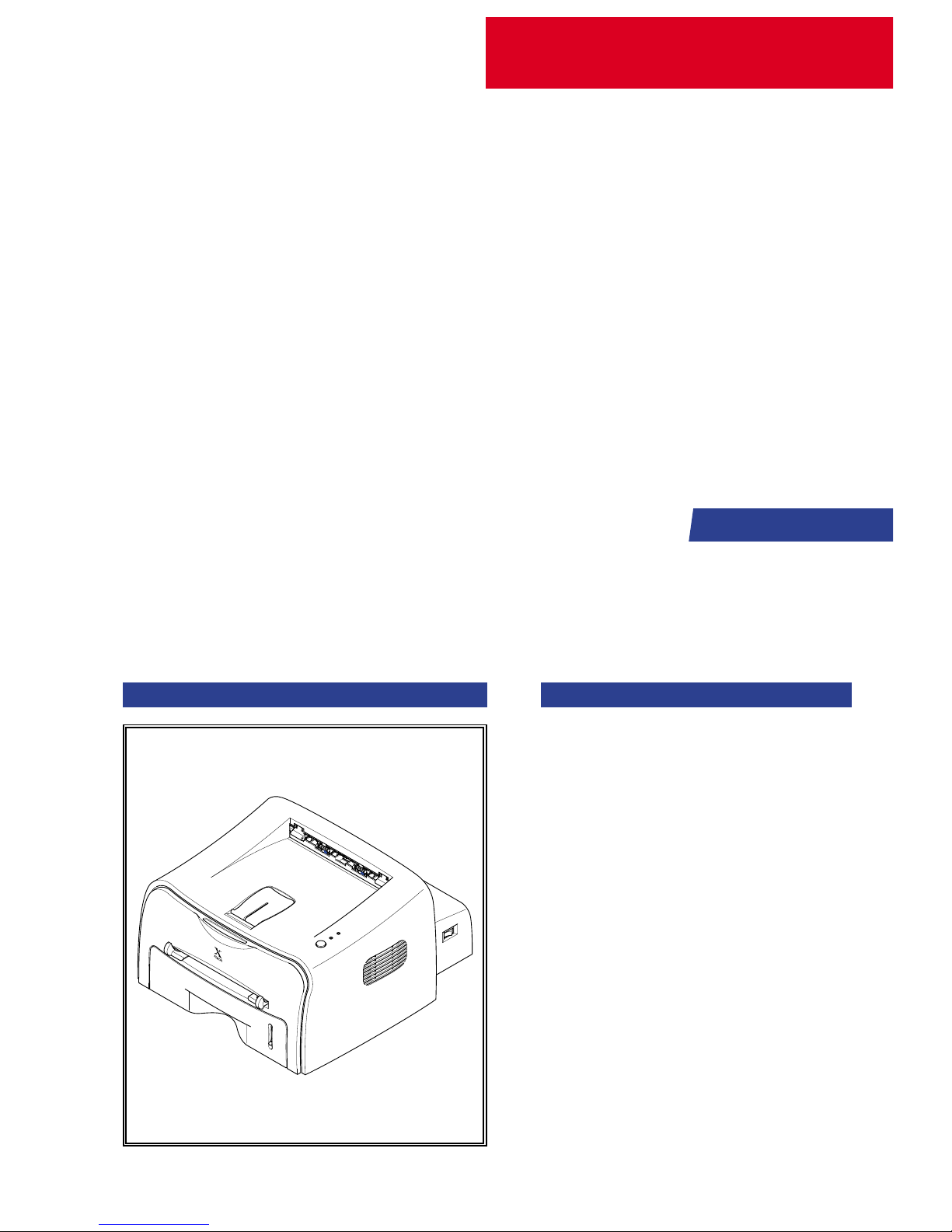
SERVICE
LASER PRINTER
Phaser 3120
Phaser 3130
Manual
LASER PRINTER CONTENTS
1. Precautions
2. Specifications
3. Disassembly and Reassembly
4. Troubleshooting
5. Exploded Views and Parts List
6. Block Diagram
7. Connection Diagram
8. Schematic Diagram
Page 2
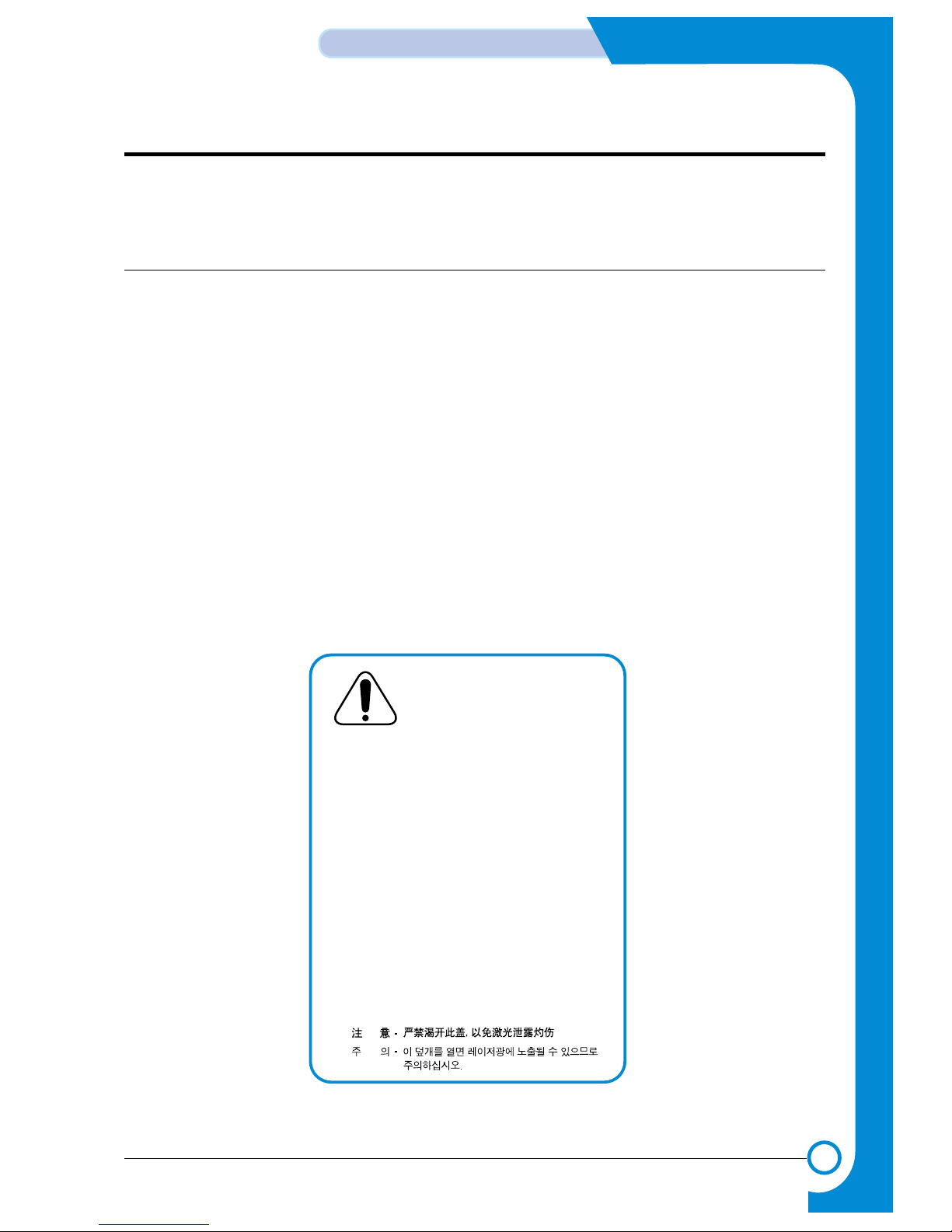
1
1
1-1
Precautions
Service Manual
1. Precautions
The cautions in the below are items needed to keep in mind when maintaining and servicing.
Please read carefully and keep the contents in mind to prevent accidents while servicing and to prevent
that the machine gets damage.
1.1 Warning for safety.
(1) Request the service by qualified service person.
The service for this machine must be performed by a service person who took the additional education of
this field.
It is dangerous if unqualified service person or user tries to fix the machine.
(2) Do not rebuild it discretionary.
Do not attach or change pats discretionary. Do not dissemble, fix, and rebuilt it. If do, printer will abnormally
work and electric shock or a fire can be occurred.
(3) Laser Safety Statement
The Printer is certified in the U.S. to conform to the requirements of DHHS 21 CFR, chapter 1 Subchapter J
for Class 1(1) laser products, and elsewhere, is certified as a Class I laser product conforming to the
requirements of IEC 825.
Class I laser products are not considered to be hazardous. The laser system and printer are designed so
there is never any human access to laser radiation above a Class I level during normal operation, user
maintenance, or prescribed service condition.
Warning >> Never operate or service the printer with the protective cover removed from Laser/Scanner assembly. The reflected
beam, although invisible, can damage your eyes. When using this product, these basic safety precautions should
always be followed to reduce risk of fire, electric shock, and injury to persons.
CAUTION - INVISIBLE LASER RADIATION
WHEN THIS COVER OPEN.
DO NOT OPEN THIS COVER.
VORSICHT - UNSICHTBARE LASERSTRAHLUNG,
WENN ABDECKUNG GE FFNET .
NICHT DEM STRAHL AUSSETZEN.
ATTENTION - RAYONNEMENT LASER INVISIBLE EN CAS
D OUVERTURE. EXPOSITION DANGEREUSE
AU FAISCEAU.
ATTENZIONE - RADIAZIONE LASER INVISIBILE IN CASO DI
APERTURA. EVITARE LESPOSIZIONE AL
FASCIO.
PRECAUCION - RADIACION LASER IVISIBLE CUANDO SE ABRE.
EVITAR EXPONERSE AL RAYO.
ADVARSEL. - USYNLIG LASERSTR LNING VED BNING, N R
SIKKERHEDSBRYDERE ER UDE AF FUNKTION.
UNDG UDSAETTELSE FOR STRLNING.
ADVARSEL. - USYNLIG LASERSTR LNING NR DEKSEL
PNES. STIRR IKKE INN I STR LEN.
UNNG EKSPONERING FOR STRLEN.
VARNING - OSYNLIG LASERSTR LNING NR DENNA DEL
R PPNAD OCH SPRREN R URKOPPLAD.
BETRAKTA EJ STR LEN. STRLEN R FARLIG.
VARO! - AVATTAESSA JA SUOJALUKITUS OHITETTAESSA
OLET ALTTIINA N KYM TTM LLE LASERS TEILYLLE L KATSO S TEESEEN.
Page 3
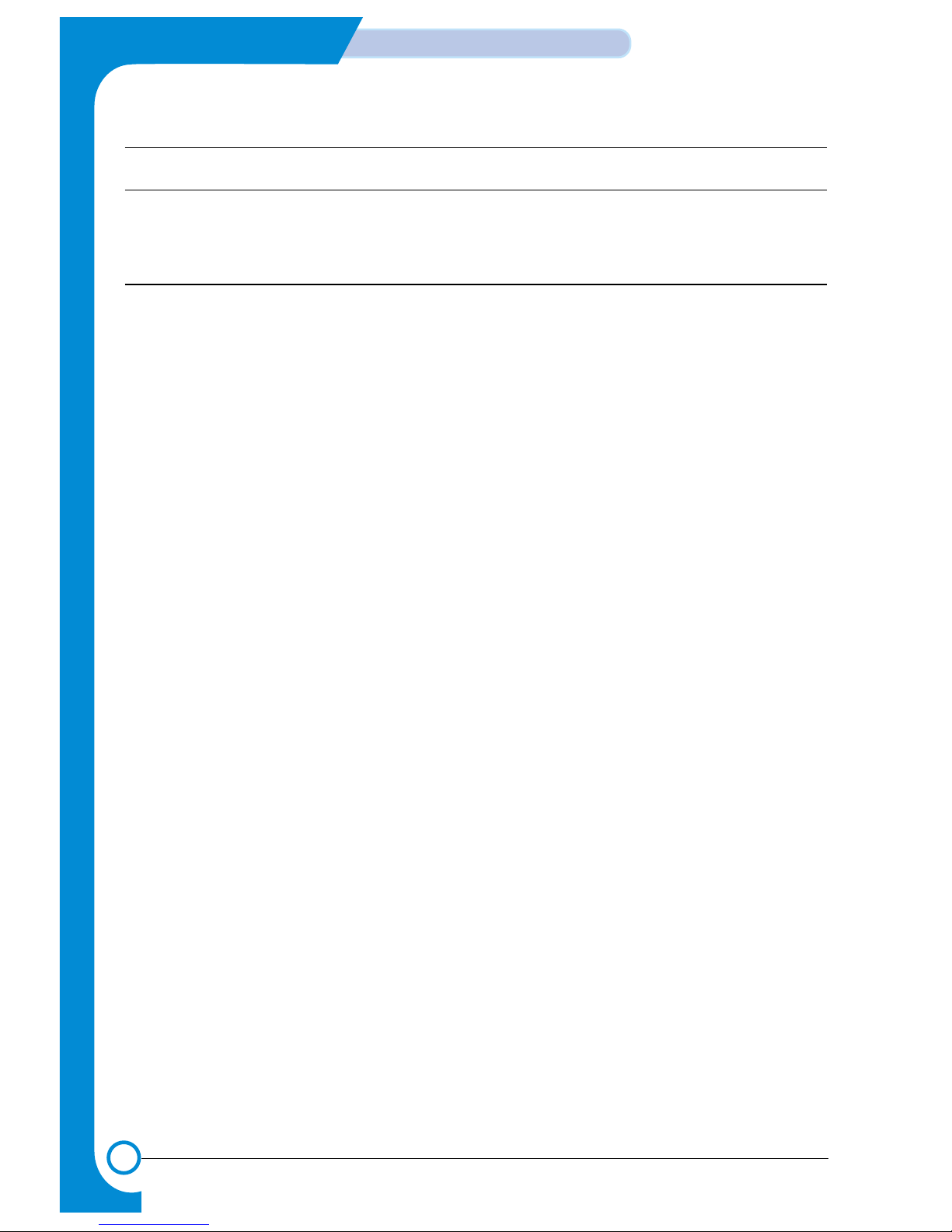
1-2
Precautions
Service Manual
1.2 Caution for safety
1.2.1 Precaution related noxious material
The toner in a printer cartridge contains a chemical material, which might harm human body if it is swallowed.
Please keep children out of the toner cartridge.
1.2.2 Precaution related electric shock or fire
It is possible to get electric shock or burn by fire if you don't fallow the instructions of the manual.
(1) Use exact voltage. Please do use an exact voltage and wall socket. If not, a fire or an electric leakage can
be caused.
(2) Use authorized power code. Do use the power code supplied with PRINTER. Afire can be occurred when
over current flows in the power code.
(3) Do not insert many codes in an outlet. If do, a fire can be occurred due to flow over current in an outlet.
(4) Do not put water or extraneous matter in the PRINTER. Please do not put water, other liquid, pin, clip, etc.
It can cause a fire, electric shock, or malfunction. If it is happened, turn off the power and remove the
power plug from outlet immediately.
(5) Do not touch the power plug with wet hand. When servicing, do remove the power plug from outlet. And
do not insert or take off it with wet hand. Electric shock can be occurred.
(6) Caution when inserting or taking off the power plug. The power plug has to be inserted completely. If not,
a fire can be caused due to poor contact. When taking off the power plug, do grip the plug and take it off.
If grip the line and pull over, it could be damaged. A fire or electric shock could cause.
(7) Management of power code. Do not bend, twist, or bind it and place other materials on it. Also, do not fix
it with staples. If the power code gets damage, a fire or electric shock can be caused. Adamaged power
code must be replaced immediately . Do not repair the damaged part and reuse it. Arepaired part with plas-
tic tape can be occurred a fire or electric shock. Do not spread chemicals on the power code. Do not
spread insecticide on the power code. Afire or electric shock can be occurred due to thinner(weak) cover
of the power code.
(8) Check whether the power outlet and the power plug are damaged, pressed, chopped, or blazing fire or
not. When such inferiorities are found, repair it immediately. Do not make it pressed or chopped when
moving the machine.
(9) Caution when thundering, and being flash of lightening. It causes a fire or electric shock. Take the power
plug off when thundering. Do not touch cable and device when thundering and being flash of lightening.
(10) Do avoid the place where is moisture or has dust. Do not install the printer in where have lots of dust or
around humidifier. A fire can be occurred. A plug part need to clean well with dried fabric to remove dust.
If water drops are dripped on the place covered with dust, a fire can be occurred.
(11) Avoid direct sunlight. Do not install the printer near to window where directly contacts to the sunlight. If
the machine contacts sunlight long time, the machine cannot work properly because inner temperature
of the machine is getting higher. A fire can be caused.
(12) Turn off the power and take off the plug when a smoke, strange smell, or sound from the machine. If you
keep using it, a fire can be occurred.
(13) Do not insert steel or metal piece inside/outside of the machine. Do not put steel or metal piece into a
ventilator. An electric shock could be happened.
Page 4
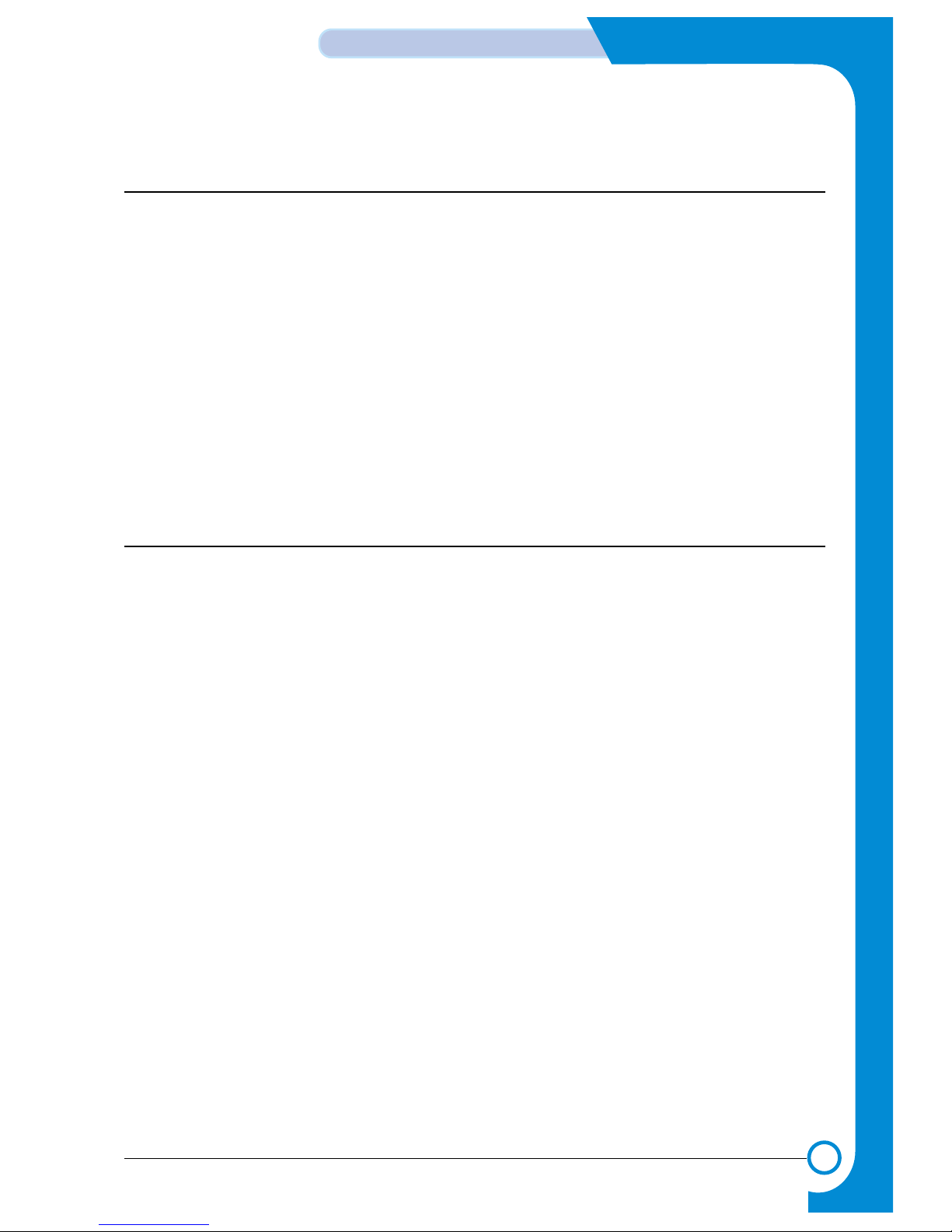
1-3
Precautions
Service Manual
1.2.3 Precaution related handling the machine.
If you ignore this information, you could get harm and machine could be damaged.
(1) Do not install it on the different levels, or slanted floor.
Please confirm whether it is balanced or not after installation. If it is unbalanced, an accident can be happened due to the machine fell over.
(2) Be careful not to insert a finger or hair in the rotating unit.
Be careful not to insert a finger of hair in the rotating unit (motor, fan, paper feeding part, etc) while the
machine is operating. Once it happens, you could harm.
(3) Do not place a pot contains water/chemical or small metals. If those are got into the inner side of machine,
a fire or electric shock can be occurred.
(4) Do not install it in where lots of moisture or dust exists or where raindrop reaches. Afire or electric shock
can be caused.
(5) Do not place a candlelight, burning cigarette, and etc. on the machine. Do not install it near to heater. A
fire can be occurred.
1.2.4 Precaution when assembly/disassembly
When replace parts, do it very carefully. Do memorize the location of each cable before replace parts for
reconnecting it afterwards. Do memorize. Please perform the below before replace or disassembly the parts.
(1) Check the contents stored in the memory. All the information will be erased after replace main board. The
information needed to keep has to be written down.
(2) Before servicing or replacing electric parts, take off a plug.
(3) Take off printer cables and power code connected to printer.
(4) Do use formal parts and same standardized goods when replacing parts.Must check the product name,
part code, rated voltage, rated current, operating temperature, etc.
(5) Do not give an over-force when release or tighten up the plastic parts.
(6) Be careful not to drop the small parts such as screws in the printer.
(7) Be careful not to change the location of small parts such as screws when assembling and disassembling.
(8) Do remove dust or foreign matters completely to prevent fire of tracking, short, or etc.
(9) After finished repair, check the assembling state whether it is same as before the repair or not.
Page 5
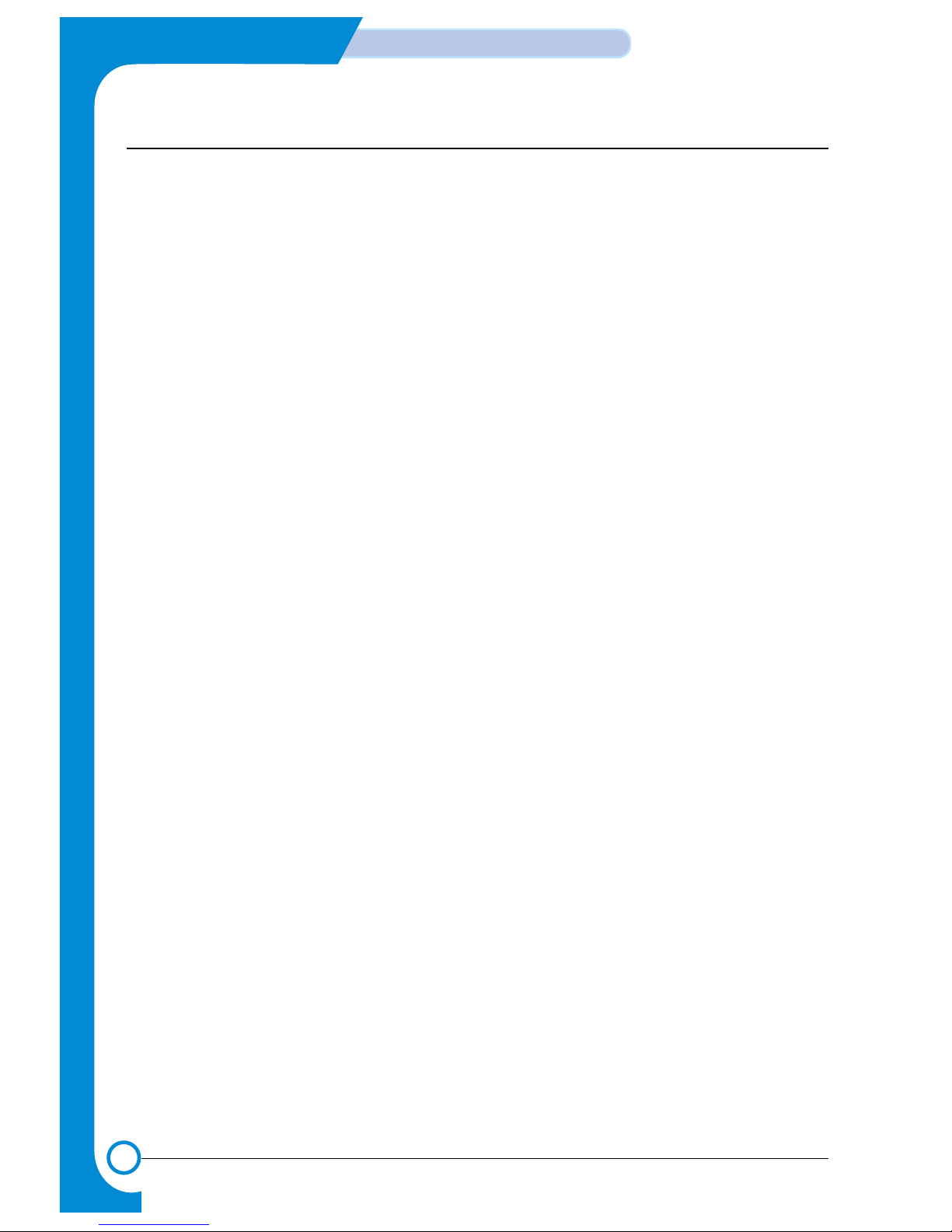
1-4
Precautions
Service Manual
1.3 ESD Precautions
Certain semiconductor devices can be easily damaged by static electricity. Such components are commonly
called “Electrostatically Sensitive (ES) Devices”, or ESDs. Examples of typical ESDs are: integrated circuits,
some field effect transistors, and semiconductor “chip” components.
The techniques outlined below should be followed to help reduce the incidence of component damage caused
by static electricity.
Caution >>Be sure no power is applied to the chassis or circuit, and observe all other safety precautions.
1. Immediately before handling a semiconductor component or semiconductor-equipped assembly, drain off
any electrostatic charge on your body by touching a known earth ground. Alternatively, employ a commercially available wrist strap device, which should be removed for your personal safety reasons prior to applying power to the unit under test.
2. After removing an electrical assembly equipped with ESDs, place the assembly on a conductive surface,
such as aluminum or copper foil, or conductive foam, to prevent electrostatic charge buildup in the vicinity
of the assembly.
3. Use only a grounded tip soldering iron to solder or desolder ESDs.
4. Use only an “anti-static” solder removal device. Some solder removal devices not classified as “anti-static”
can generate electrical charges sufficient to damage ESDs.
5. Do not use Freon-propelled chemicals. When sprayed, these can generate electrical charges sufficient to
damage ESDs.
6. Do not remove a replacement ESD from its protective packaging until immediately before installing it. Most
replacement ESDs are packaged with all leads shorted together by conductive foam, aluminum foil, or a
comparable conductive material.
7. Immediately before removing the protective shorting material from the leads of a replacement ESD, touch
the protective material to the chassis or circuit assembly into which the device will be installed.
8. Maintain continuous electrical contact between the ESD and the assembly into which it will be installed,
until completely plugged or soldered into the circuit.
9. Minimize bodily motions when handling unpackaged replacement ESDs. Normal motions, such as the
brushing together of clothing fabric and lifting one’s foot from a carpeted floor, can generate static electricity sufficient to damage an ESD.
Page 6
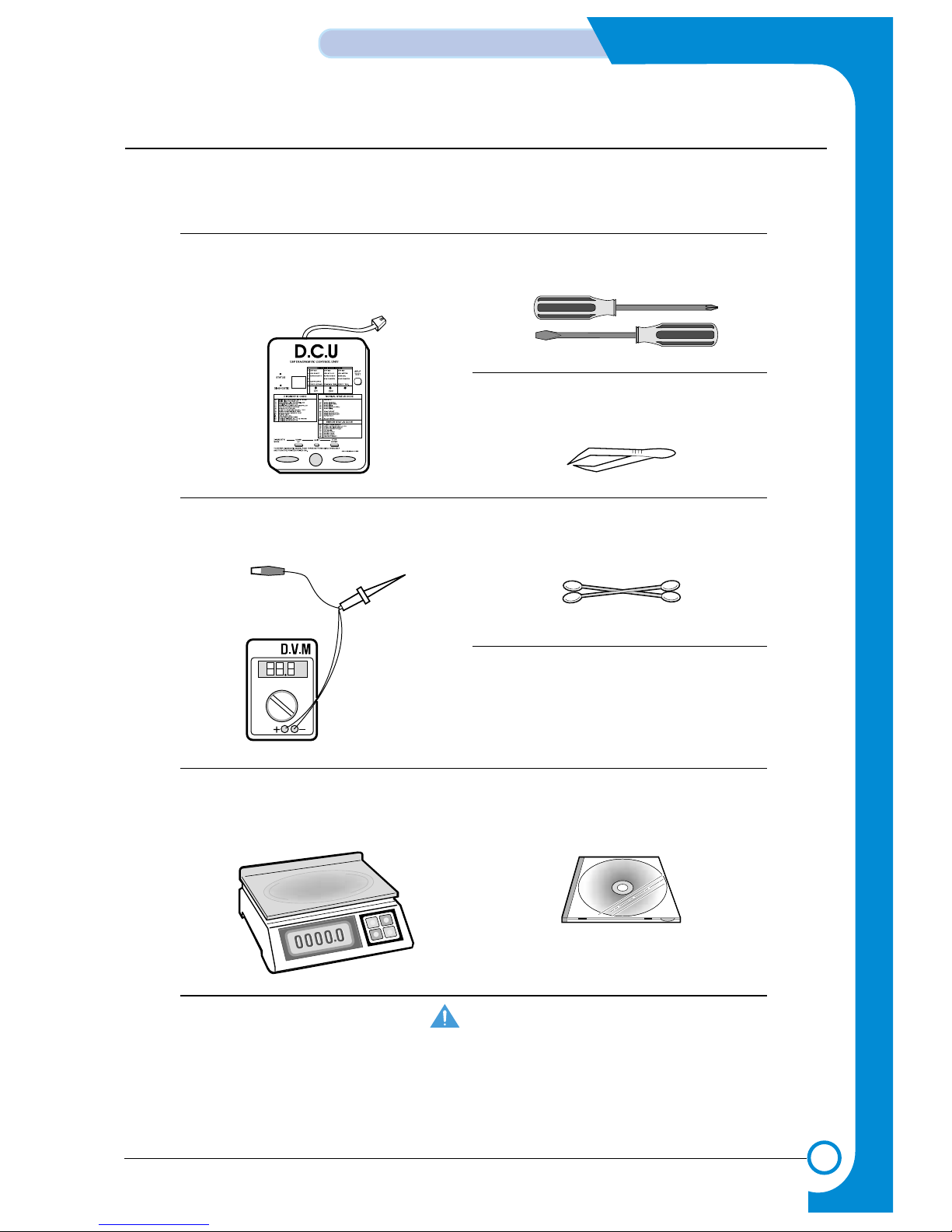
1-5
Precautions
Service Manual
1.4 Tool for Troubleshooting
The following tools are recommended for safe and smooth troubleshooting described in this service manual.
DCU(Diagnostic Control Unit)
Standard : Test equipment to diagnose the Laser
printer supplied by Samsung Electronics.
1
Driver
Standard : "-" type, "+" type (M3 long, M3 short, M2 long,
M2 short).
4
Cotton Swab
Standard : For general home use, for medical ser-vice
6
Software(Driver) installation CD ROM
8
Cleaning Equipments a IPA(Isopropyl
Alcohol)dry cloth or a soft stuff neutral
detergent
7
Pinset
Standard : For general home use, small type.
5
DVM(Digital Volt Meter)
Standard : Indicates more than 3 digits.
2
Electronic Scale
Standard : Equipment to check the weight of consumables(toner cartridge) supplied by Samsung
Electronics. (The gram unit can be measured.)
3
Mind your hands not to be touched when you
disassemble and reassemble PBAASS'Y, such
as the main board, SMPS, HVPS.
Page 7
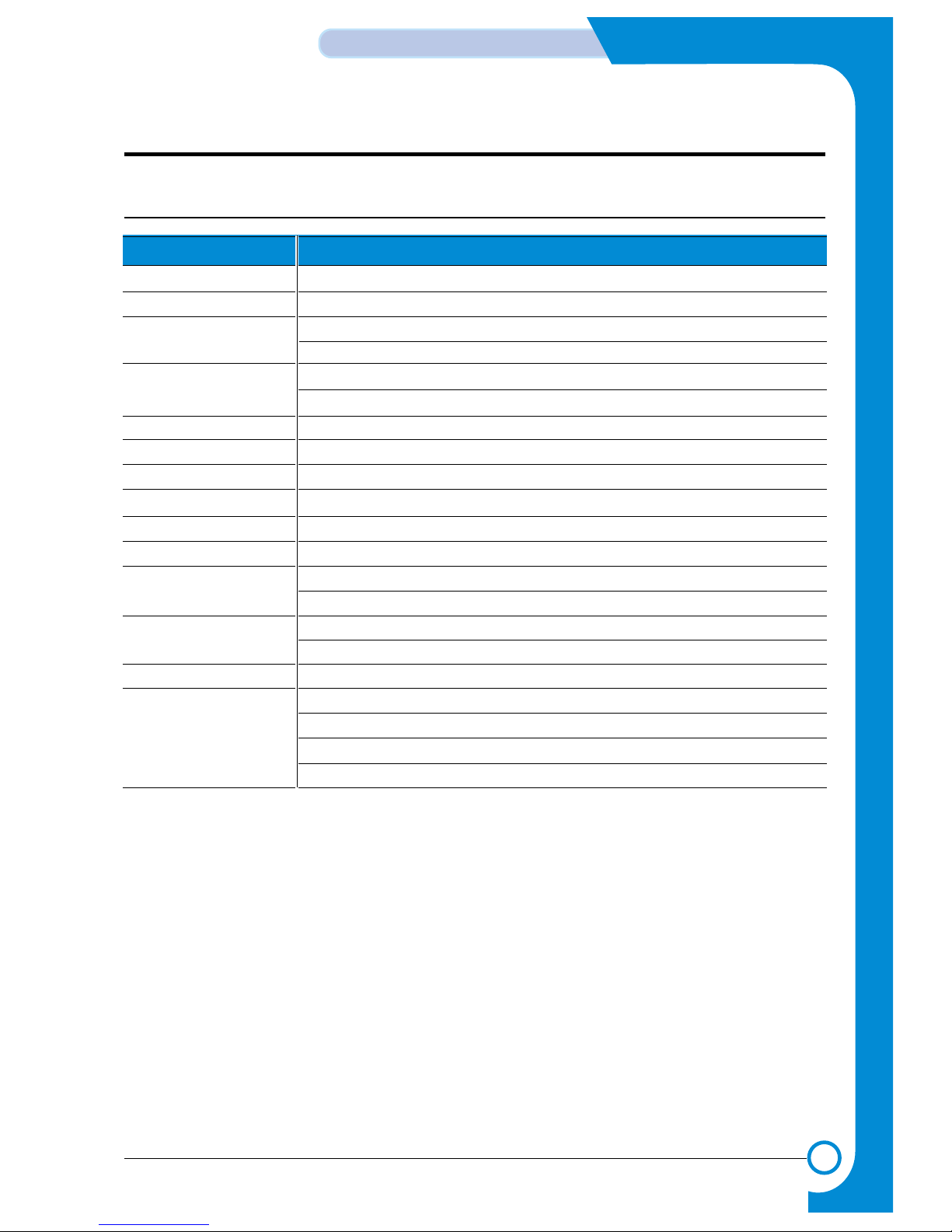
2
2
2-1
Specifications
Service Manual
2. Specifications
2.1 General Specifications
ITEM DESCRIPTION
Print Technology Non-impact Electro-photograpic Printing
Developing system Non-Magnetic, Mono-Component Developing System
Print Speed
(1)
16 PPM : A4 size , 5% Character pattern
17 PPM : Letter size , 5% Character pattern
Resolution Phaser 3120 : True 600 X 600 DPI
Phaser 3130 : 1200 X 600 DPI
Source of Light Laser diode (LSU : Laser Scanner Unit)
Warm-Up Time Power-on boot : 30 seconds or less
First Print Out Time Less than 1 1 seconds (Ready to 1st page out)
Media Size 75 X 125 (3” X 5”) mm to 216 X 356 (8.5” X 14”)mm
Media Thickness 16 ~ 24 lb
Dimension(W X D X H) 348 X 355 X 193mm / 13.7 X 14 X 7.6 inch
Weight Net : 7 Kg /15.4 lb
Gross : 9.5 Kg (Max.)
Acoustic Noise
(1)
Stand by : Less than 35 dB
Printing: Less than 50 dB
Machine Life 120,000 Sheets
Periodic Replacing Parts
(2)
Pick Up Roller : 60,000 Sheets
Feed Roller : 60,000 Sheets
Transfer Roller: 60,000 Sheets
Fuser Assembly : 60,000 Sheets
(1)
For measuring the printing speed, count the papers which outputted within one minute from when the
second page starts to be printed. (A4, 5% character pattern standard)
(2)
The life span of the consumption parts can be checked by printing the demo page or the system list.
(Refer to the 6.3 Receive the service information)
Page 8
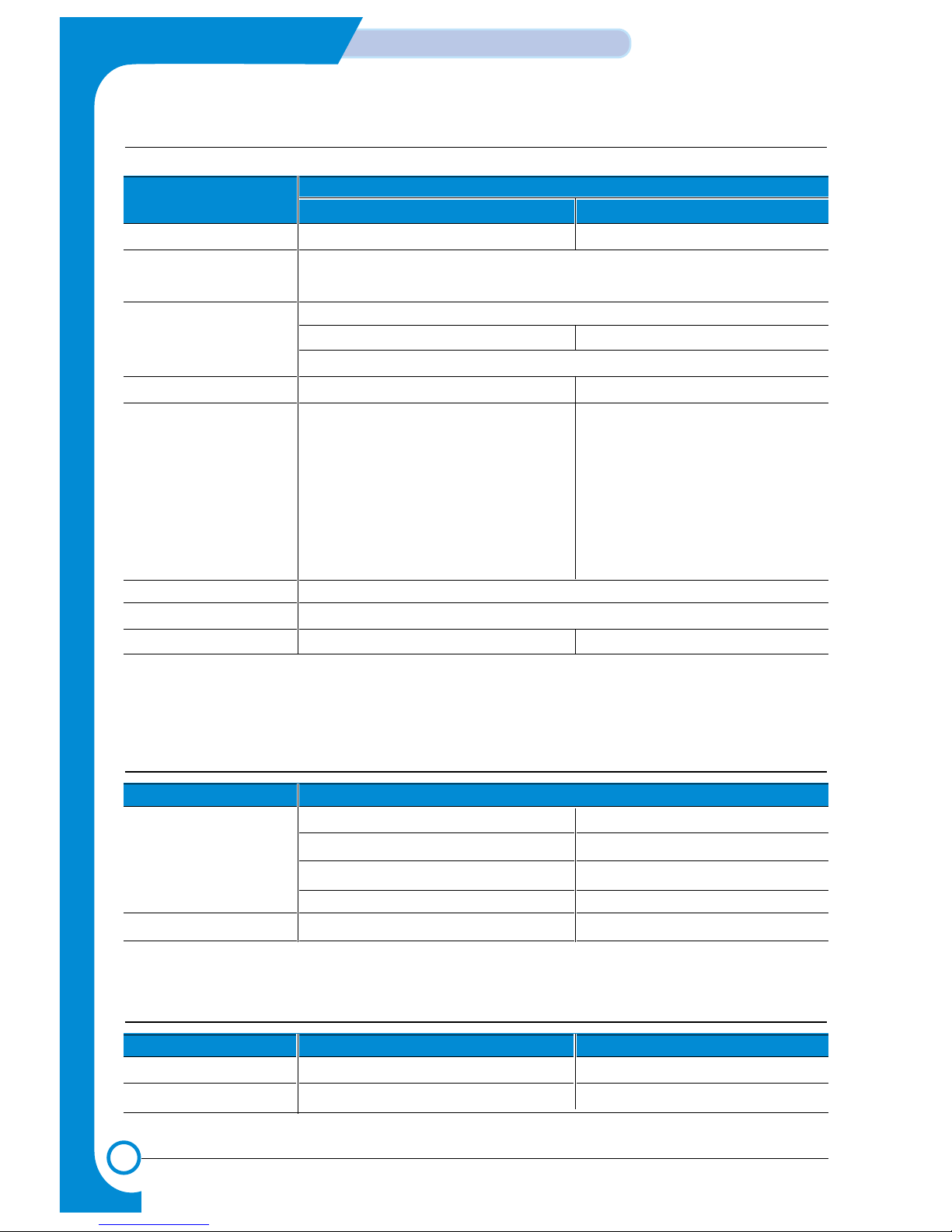
2-2
Specifications
Service Manual
2.3 Electrical Specification
2.2 Controller Specification
ITEM
DESCRIPTION
Phaser 3120 Phaser 3130
Processor(CPU) Samsung Jupiter4 90MHz Samsung SPGPm 166MHz
OS Compatibility
(1)
Win 98x/NT4.0/ME/2000/XP,
Various Linux OS,Mac(Mac OS 8.6 ↑)
Memory FLASH ROM(PROGRAM) : 0.5MB flash
RAM : 8 MB RAM : 32 MB
EEPROM(NVRAM) : 512byte
Emulation SPL(Samsung Printer Language) PCL6, IBMProPrinter, EPSON
Interface USB 1.1 USB
- USB 2.0
- 12 Mbps 1 port
Parallel : IEEE 1284
- Modes supported :
Compatible,Nibble,Byte,ECP
External Network Adaptor(Optional)
Interface switching Automatic
Interface time-out 5min(Max.)
Font Windows Font 45 Scalable, 1 Bitmap
ITEM DESCRIPTION
Input Voltage Nominal input voltage 200-240 VAC / 100~127VAC
Input voltage range 189-264 VAC/ 90~132VAC
Nominal frequency 50/60 Hz
Frequency tolerance +3Hz
Power Consumption Printing : 280W Avg or less Power Save : 10W Avg or less
2.4 Environmental Range
ITEM OPERA TING STORAGE
Temperature 10~32
o
C(50-90 oF) -20~40 oC (-4~104 oF)
Humidity 20~80%RH 10~80%RH
(1) The SPL series model is USB exclusive use, so it supports the environment beyond the WIN 98.
Page 9
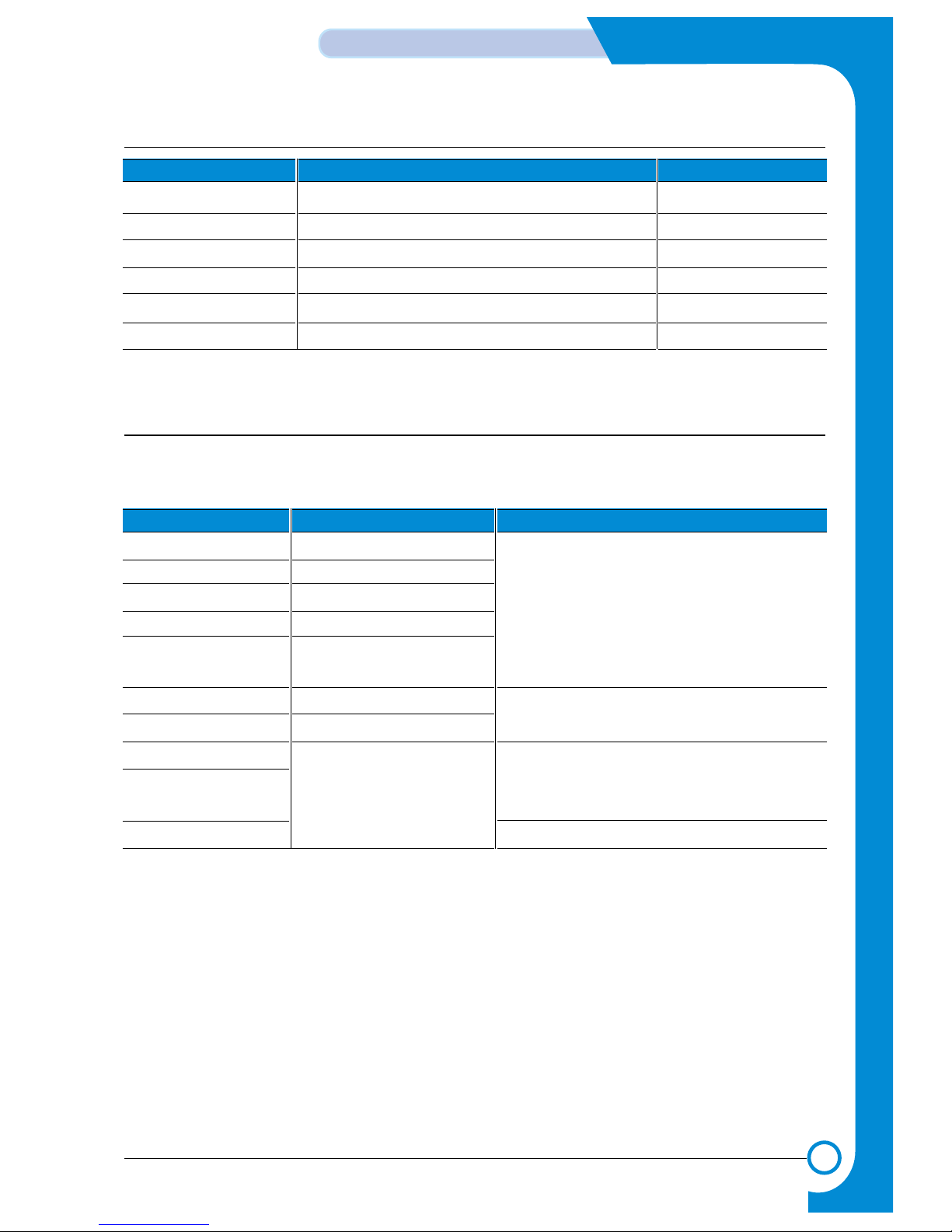
2-3
Specifications
Service Manual
• Input capacity
Cassette: 250 sheets
Manual : 1 sheet
• Output capacity
Face Down : 50 sheets(20lb)
Face Up : 1 sheet(OHP, Lavbel, Cut Sheet, Envelope)
2-Paper Handling Specifications
Please refer to "Paper Specifications" on user guide
• Input Paper Size
2.5 TONER Cartridge (Developer)
ITEM DESCRIPTION REMARK
Life span 3,000 sheets IDC 5% pattern
Developing Non-magnetic Mono Conponent Contact Developing
Charging Conductive Roller Charging
Toner checking sensor Not Available
Ozone 0.1PPM or less 8 hours
Style Single cartridge
P APER DIMENSIONS WEIGHT
A4 210 X 297 mm 60 to 90 g/m2 bond(16 to 24 lb)
Letter 216 X 279(8.5 X 11")
Legal(Legal14") 216 X 356(8.5 X14")
JIS B5 182 X257mm (7.2 X 10")
Folio(Legal13") 216 X 330mm (8.5 X 13")
Minimum size (Custom) 76 X 127mm (3 X 5") 60 to 163 g/m2bond(16 to 43 lb)
Maximum size (Custom) 216 X 356mm (8.5 X 14")
Transparency(OHP) Same minimum and maximum Thickness:
Label paper sizes as listed above 0.10 X 0.14 mm (0.0039 X 0.0055")
Envelopes Up to 90 g/m2 bond(16 to 24 lb)
Page 10
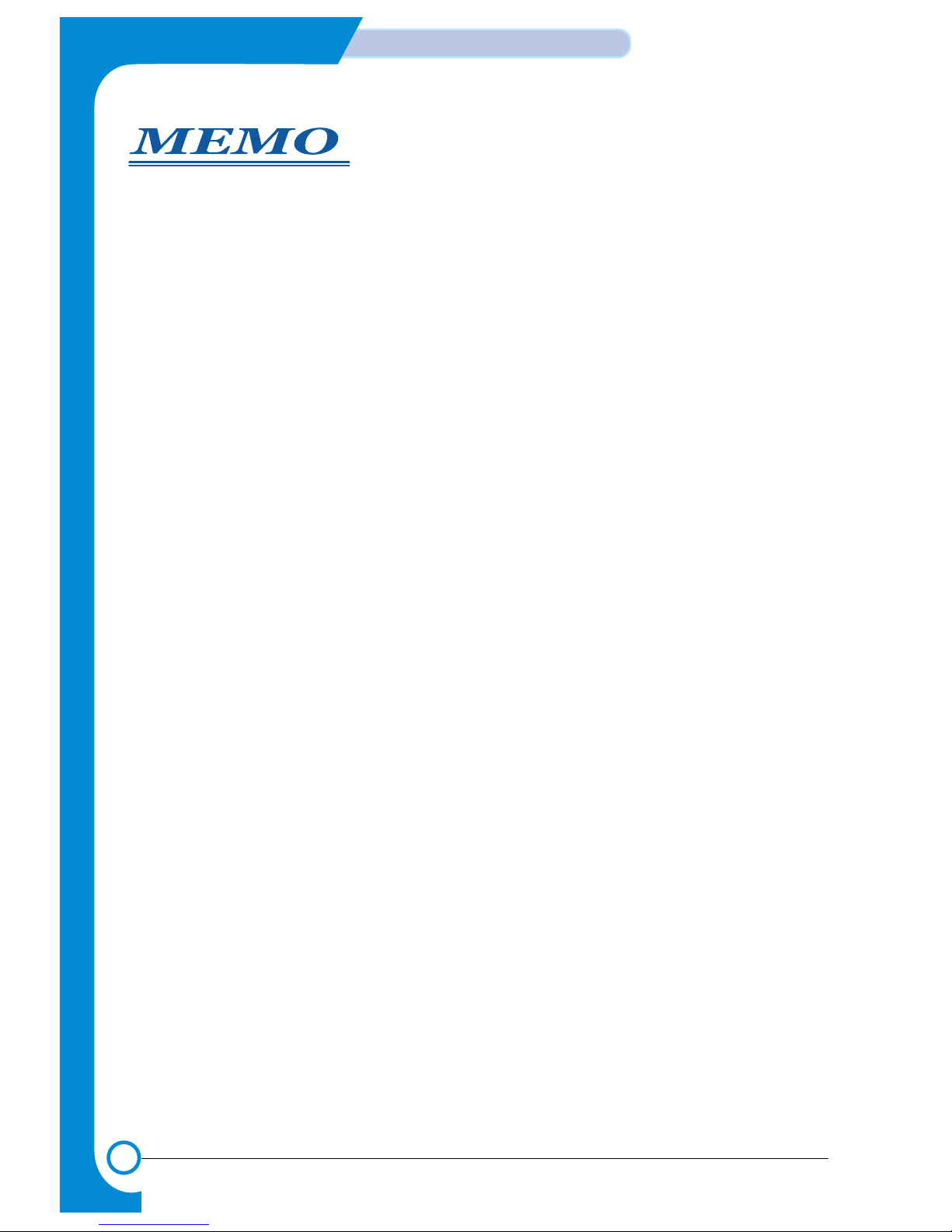
2-4
Specifications
Service Manual
Page 11
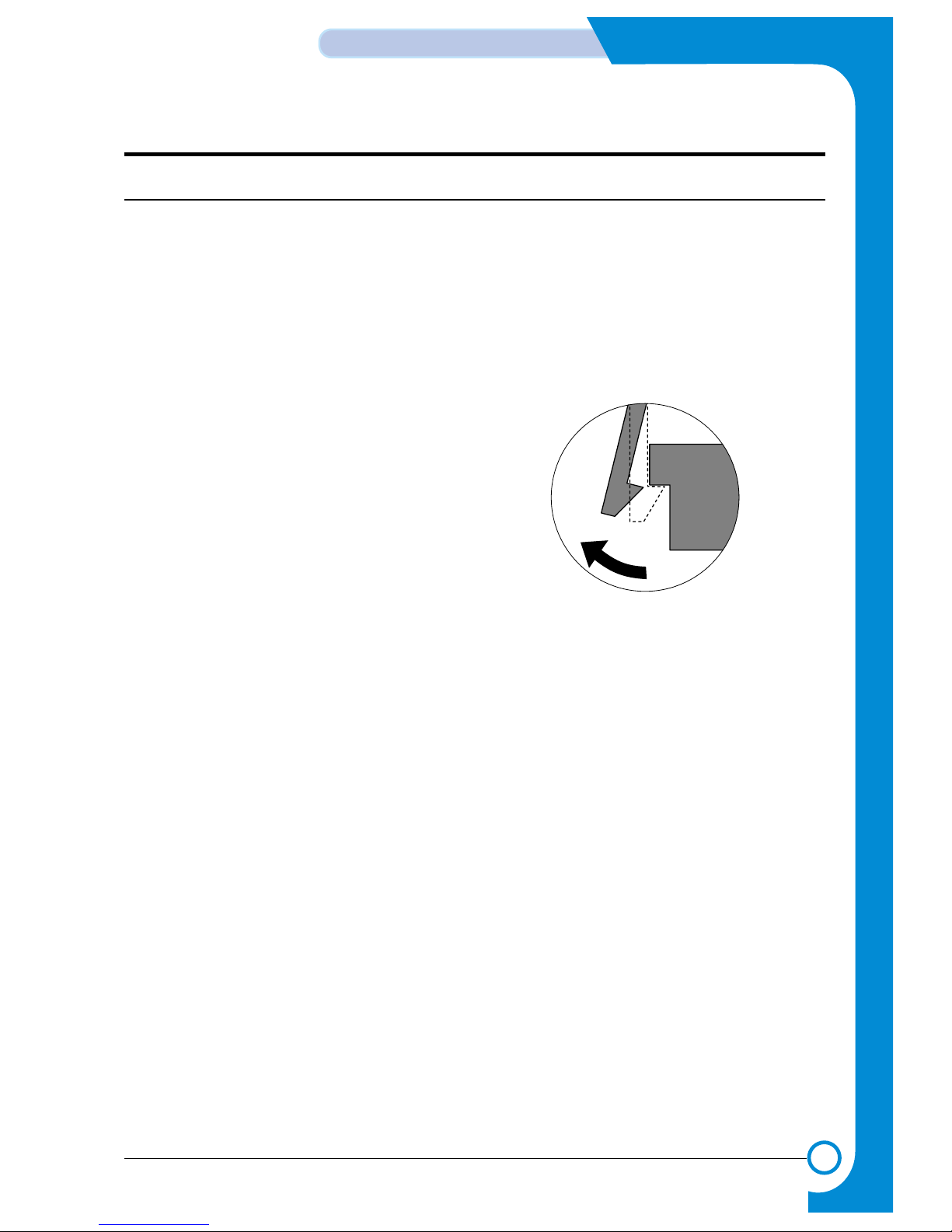
3
3
3-1
Disassembly and Reassembly
Service Manual
3. Disassembly and Reassembly
3.1 General Precautions on Disassembly
When you disassemble and reassemble components, you must use extreme caution. The close
proximity of cables to moving parts makes proper
routing a must.
If components are removed, any cables disturbed
by the procedure must be restored as close as
possible to their original positions. Before removing any component from the machine, note the
cable routing that will be affected.
Whenever servicing the machine, you
must perform as follows:
1. Check to verify that documents are not stored
in memory.
2. Be sure to remove the toner cartridge before
you disassemble parts.
3. Unplug the power cord.
4. Use a flat and clean surface.
5. Replace only with authorized components.
6. Do not force plastic-material components.
7. Make sure all components are in their proper
position.
Releasing Plastic Latches
Many of the parts are held in place with plastic
latches. The latches break easily; release them
carefully.
To remove such parts, press the hook end of the
latch away from the part to which it is latched.
Page 12
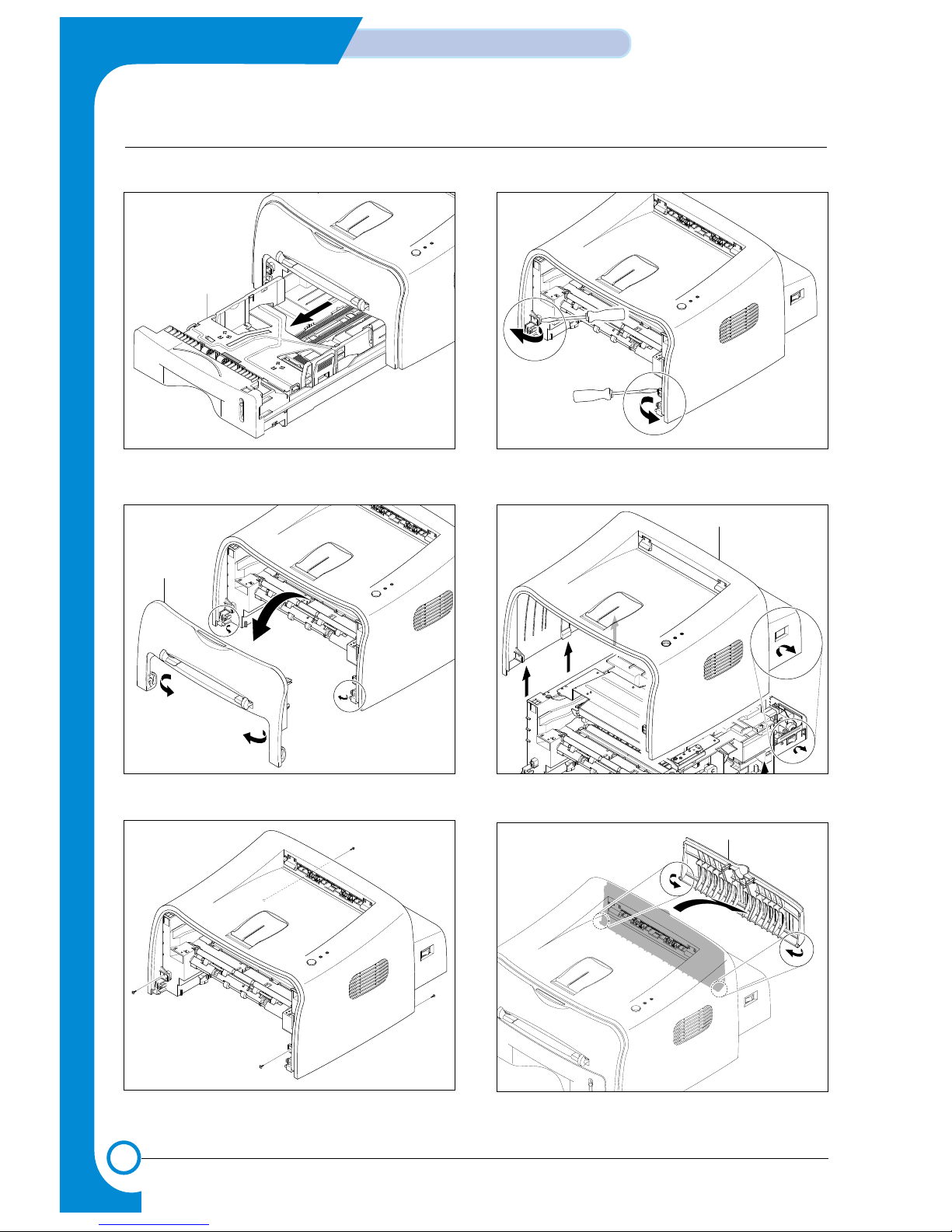
3-2
Disassembly and Reassembly
Service Manual
1. Pull the Cassette out of the printer.
2. Remove the Front Cover in the direction of
arrow.
3. Remove four screws.
4. Unlatch the front ends of the Top Cover.
5. Remove the Top Cover in the direction of arrow.
6. Remove the Rear Cover from the Top Cover.
Cassette
Top Cover
Rear Cover
Front Cover
3.2 Top Cover
Page 13
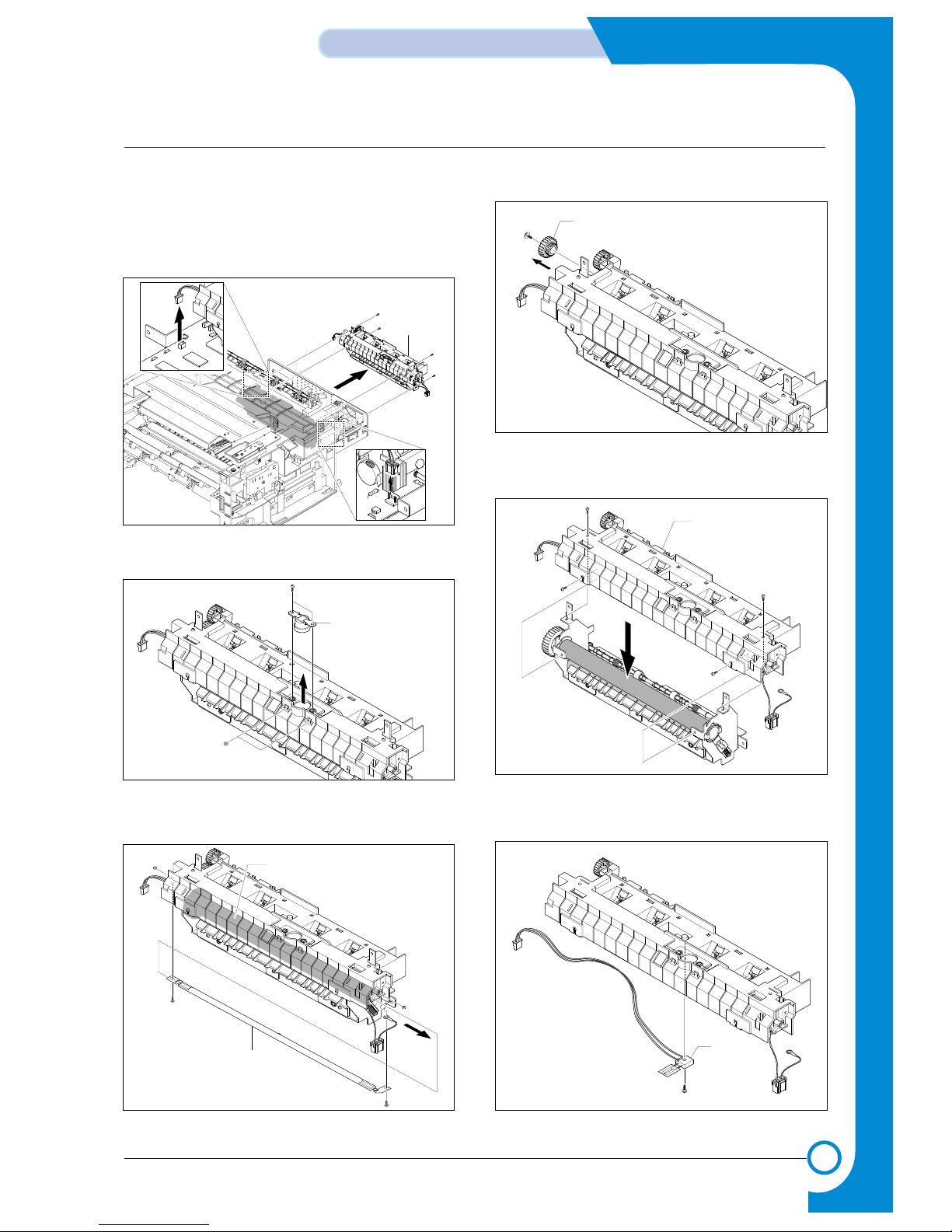
3-3
Disassembly and Reassembly
Service Manual
1. Before you remove the Fuser, you should
remove:
- Top Cover(see page 3-2)
2. Unplug two connectors(Block) from the boards,
then remove four screws.
3. Remove two screws and take the Thermostat
out of the Fuser.
4. Remove two screws and take the Halogen
Lamp out of the Heat Roller.
5. Remove one screw and take the Idle Gear out.
6. Remove four screws and divide the Fuser into
two parts
7. Remove the Thermister from the Fuser Cover.
Idle Gear
Fuser Cover
Fuser Ass'y
Thermostat
Halogen Lamp
Heat Roller
3.3 Fuser
Thermister
Page 14

3-4
Disassembly and Reassembly
Service Manual
1. Before you remove the Fuser, you should
remove:
- Top Cover(see page 3-2)
2.Remove the Exit Gear, Bearing and Exit Roller.
Exit Gear
Bearing
Exit Roller
1
2
3.4 Exit Roller
3.5 LSU
1. Before you remove the Fuser, you should
remove:
- Top Cover(see page 3-2)
2. Remove two screws and unplug one connector
from the Frame.
3. Remove the LED PBAAss’y as shown below.
4. Unplug two connector from the LSU
5. Unplug four screws and take the LSU out.
LSU
LED PBA Cover
Page 15
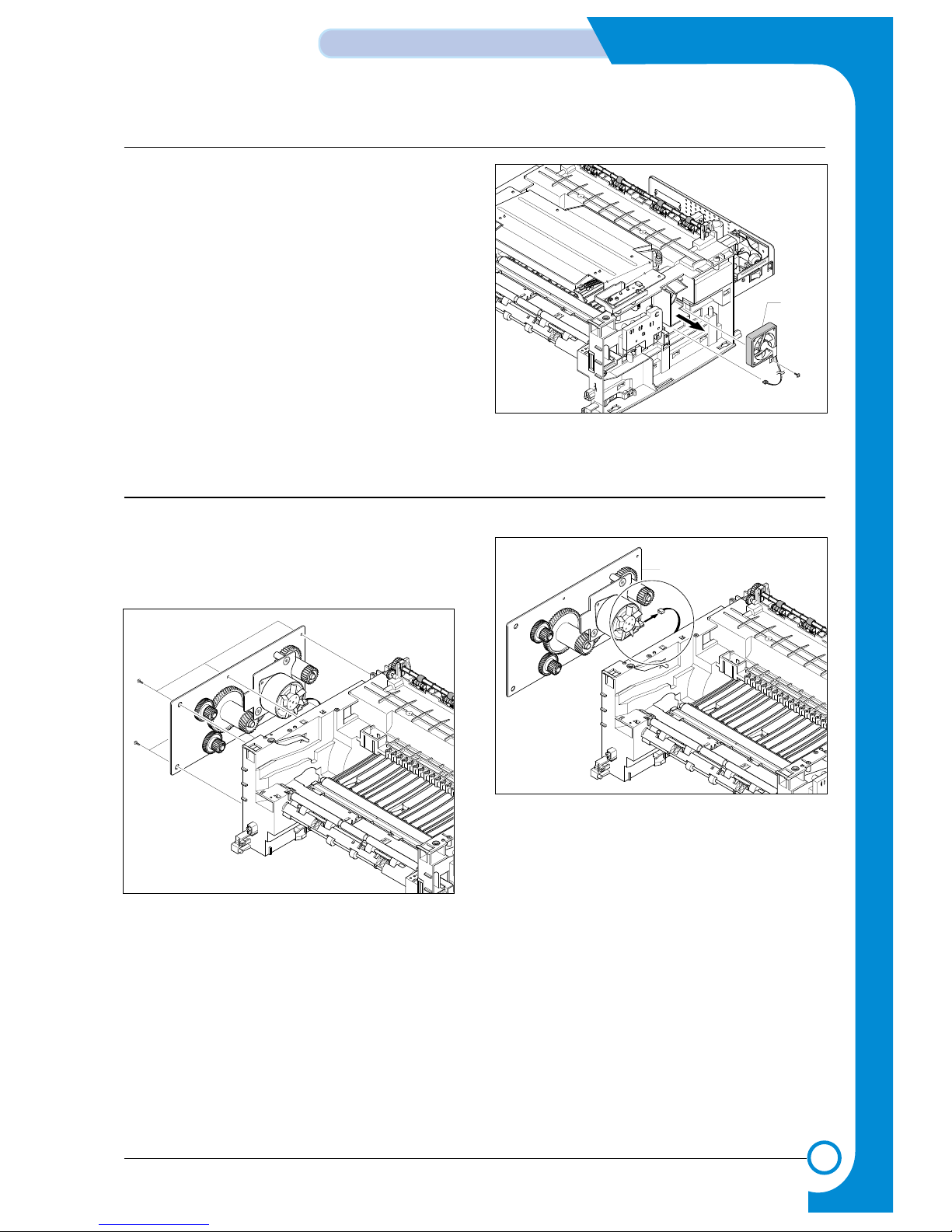
3-5
Disassembly and Reassembly
Service Manual
1. Before you remove the Fuser, you should
remove:
- Top Cover(see page 3-2)
2. Unplug the connector from the SMPS and
remove the one screw. Then take out the Fan.
DC Fan
3.6 Fan
3.7 Driver Ass’y
1. Before you remove the Fuser, you should
remove:
- Top Cover(see page 3-2)
2. Remove the six screws from the Drive Ass’y.
3. Unplug one connector from the Driver Ass’y
Drive Ass'y
Page 16
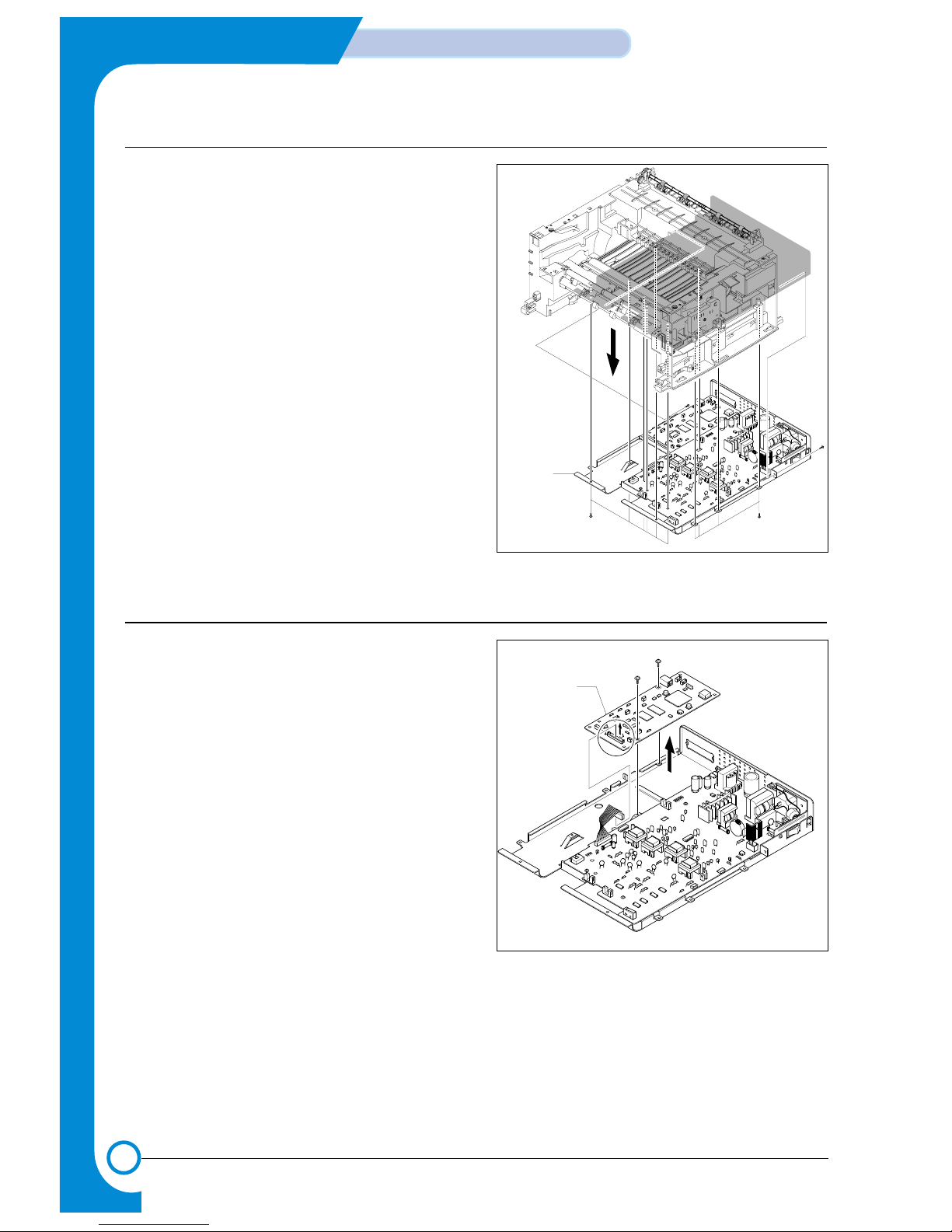
3-6
Disassembly and Reassembly
Service Manual
1. Before you remove the Fuser, you should
remove:
- Top Cover(see page 3-2)
- Fuser Connector(see page 3-3)
2. Remove the fourteen screws securing from the
Engine Shield Ass’y and unplug the all connectors. Then take the Engine Shield Ass’y.
Engine Shield
Ass'y
3.8 Engine Shield Ass’y
3.9 Main PBA
1. Before you remove the Fuser, you should
remove:
- Top Cover(see page 3-2)
- Engine Shield Ass’y(see page 3-6)
2. Unplug one connector and remove five screws
from the Main PBA. Then lift the Main PBA out,
as shown below.
Main PBA
Page 17
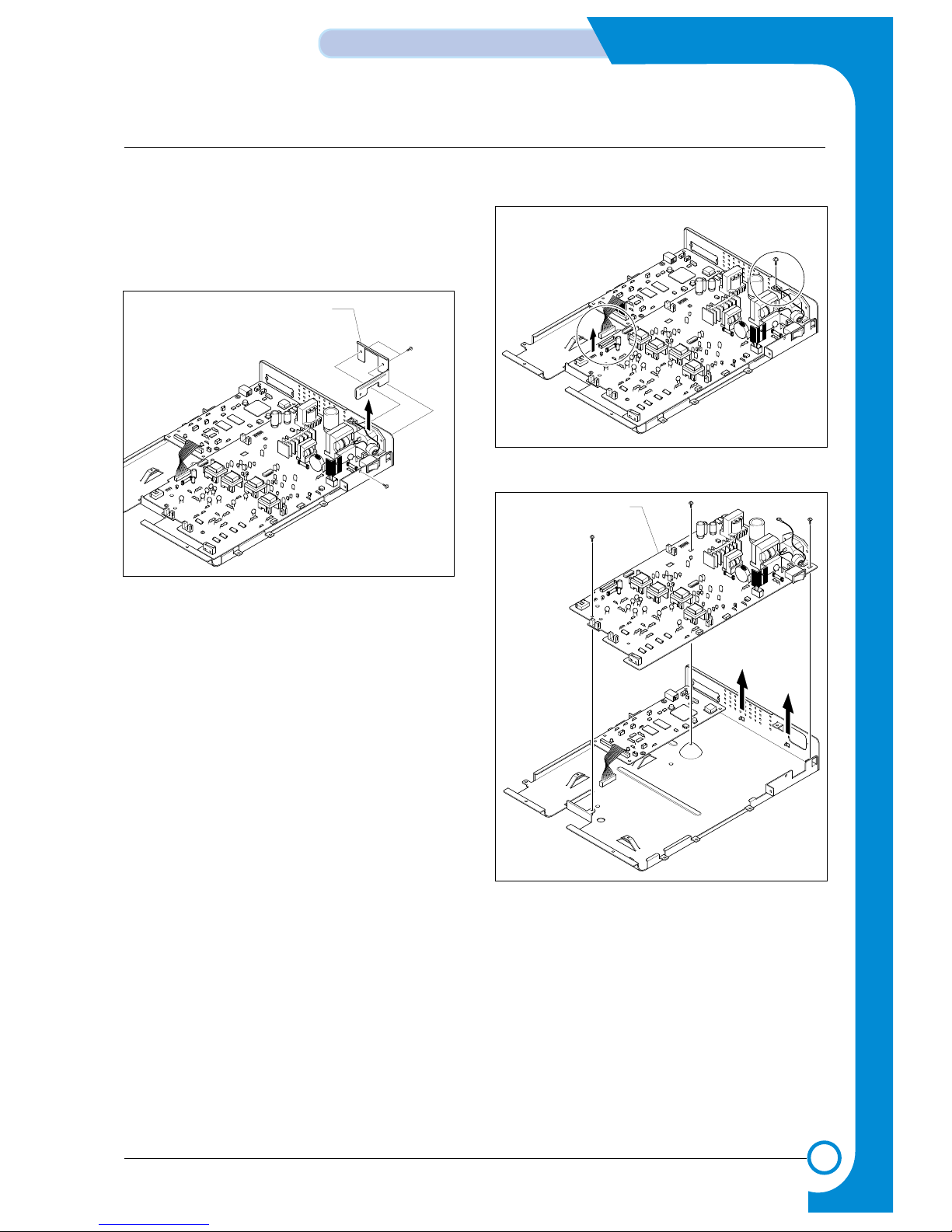
3-7
Disassembly and Reassembly
Service Manual
3.10 SMPS
1. Before you remove the Fuser, you should
remove:
- Top Cover(see page 3-2)
- Engine Shield Ass’y(see page 3-6)
2. Unplug one connector and remove three screws
then take the Inlet Ass’y out.
3. Remove one screw and unplug one connector
from the Main PBA.
4. Remove three screws and take The SMPS out.
Inlet Bracket
SMPS
Page 18
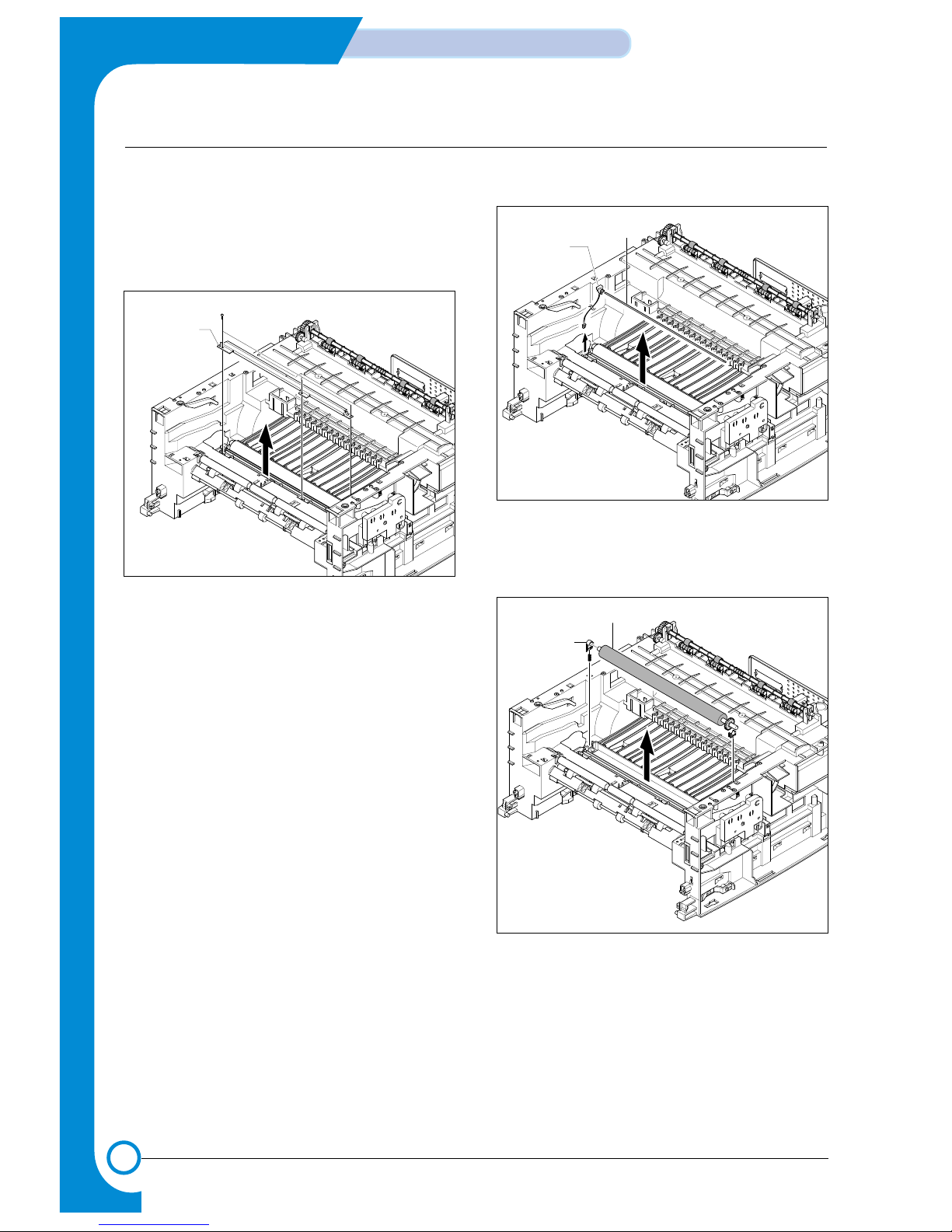
3-8
Disassembly and Reassembly
Service Manual
3.11 Transfer Roller
1. Before you remove the Fuser, you should
remove:
- Top Cover(see page 3-2)
- LSU(see page 3-4)
2. Remove three screws and take the Transfer
Earth out.
3. Unplug the PTL Holder Connector, then remove
the PTL Holder and PTL Lens, as shown below.
4. Unlatch the Bush and remove it. Then lift the
Transfer Roller out, as shown below.
Transfer
Earth
PTL
Holder
PTL
Lens
Transfer
Roller
Bush
Page 19
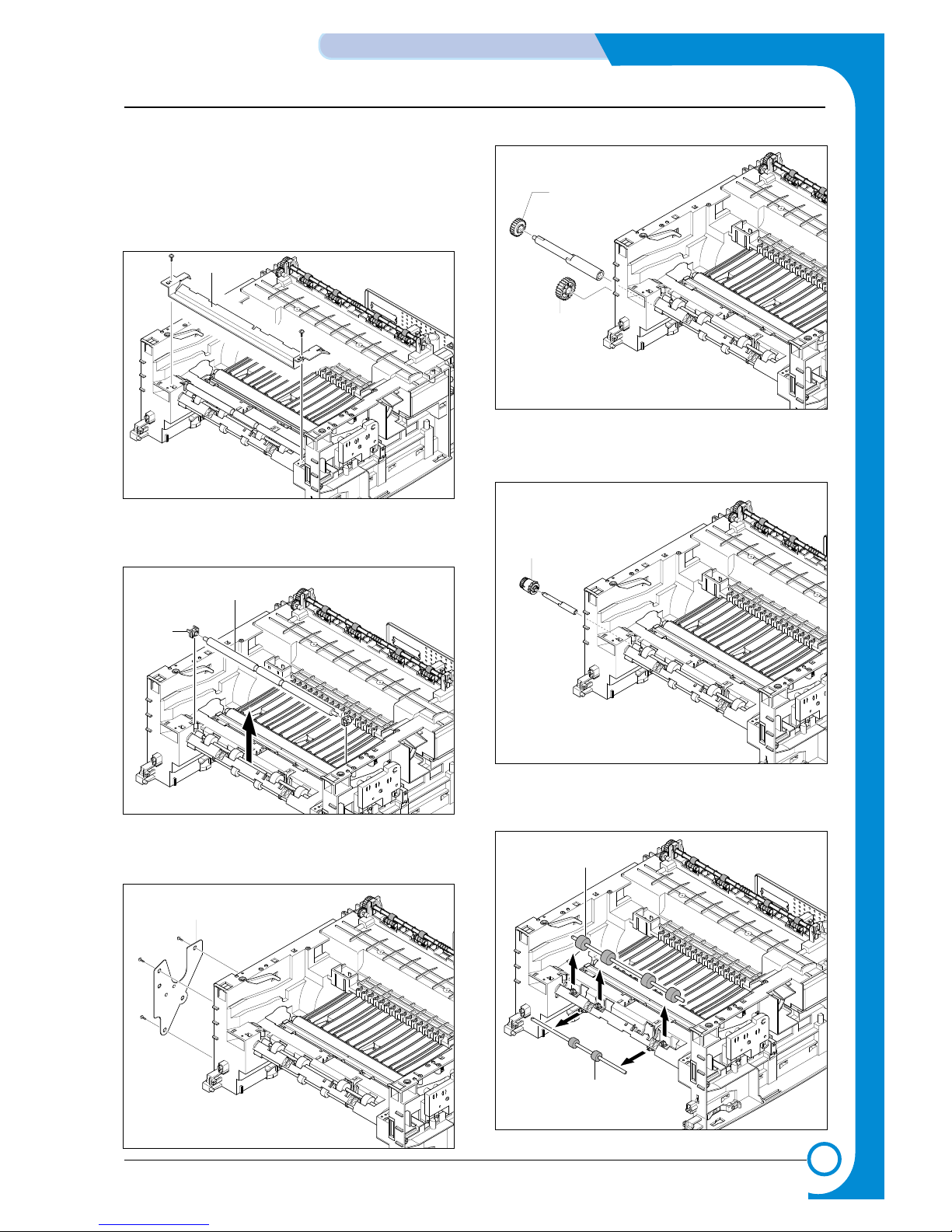
5-11
Disassembly and Reassembly
Service Manual
3.12 Feed Roller
1. Before you remove the Fuser, you should
remove:
- Top Cover(see page 5-2)
- Drive Ass’y(see page 5-7)
2. Remove two screws from the Guide Paper and
take it out.
3. Pull up the Feed Idle Bush and Feed Idle Shaft,
as shown below.
4. Remove three screws from the Feed Bracket
and take it out.
5. Remove the Idle Gear and Feed Gear2.
6. Remove the Feed Gear 1 Ass’y, as shown
below.
7. Remove the Feed Roller and Feed Roller 1, as
shown below.
Guide paper
Bush
Feed Idle
Shaft
Feed Bracket
Feed Gear2
Idle Gear
Feed Gear1
Ass'y
Feed Roller1
Feed Roller
Page 20
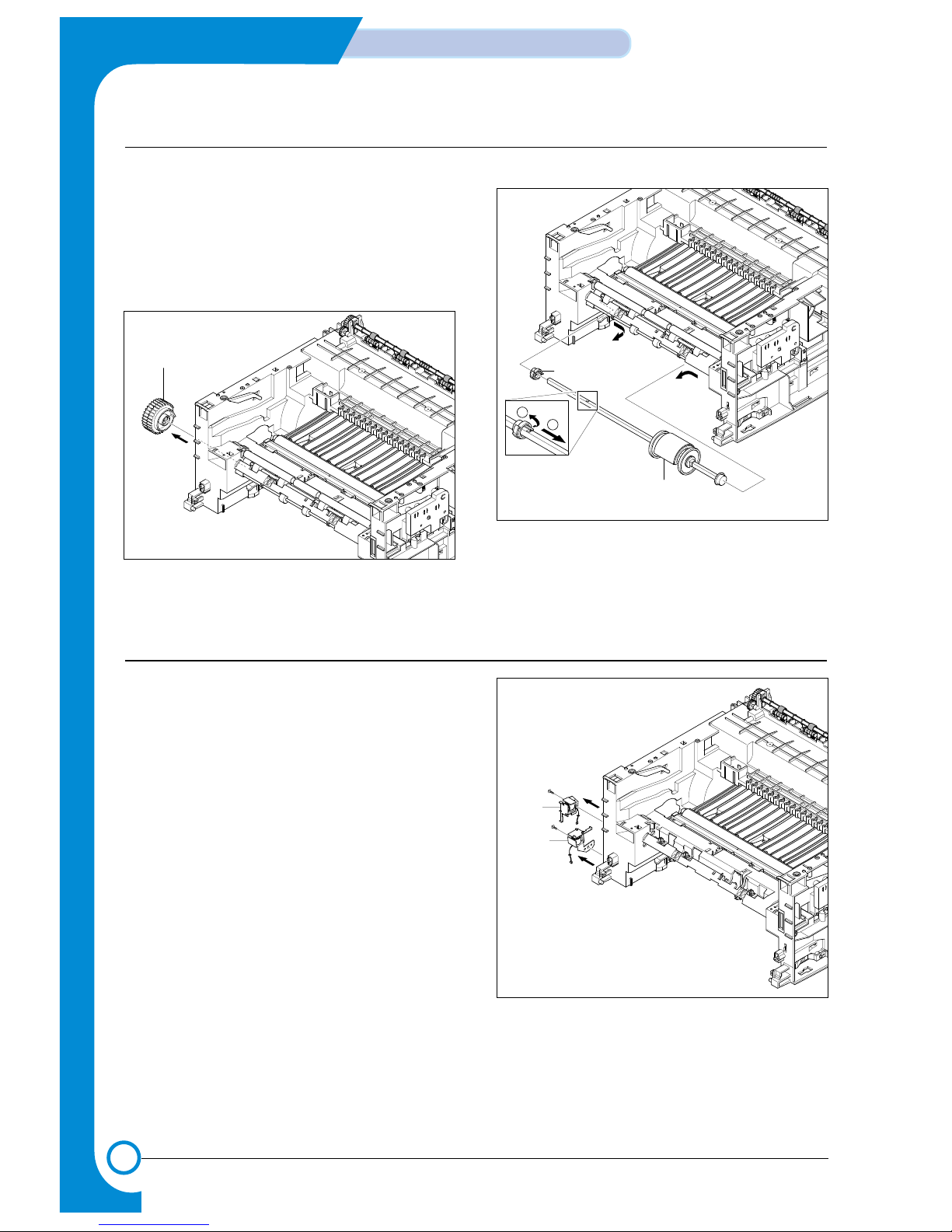
3-10
Disassembly and Reassembly
Service Manual
1. Before you remove the Fuser, you should
remove:
- Top Cover(see page 3-2)
- Drive Ass’y(see page 3-5)
- Engine Shield Ass’y(see page 3-6)
2. Remove the Pick up Gear Ass’y, as shown
below.
3. Remove the Pick up Ass’y, as shown below.
Pick up Gear
Ass'y
Pick up Ass'y
1
2
Bush
3.13 Pick Up Roller
3.14 Solenoid
1. Before you remove the Fuser, you should
remove:
- Top Cover(see page 3-2)
- Drive Ass’y(see page 3-5)
- Engine Shield Ass’y(see page 3-6)
- Pick Up Roller(see page 3-10)
2. Remove two screw then remove The Manual
Solenoid and Pick Up Solenoid.
(Pick up)
Solenoid
(Manual)
Solenoid
Page 21
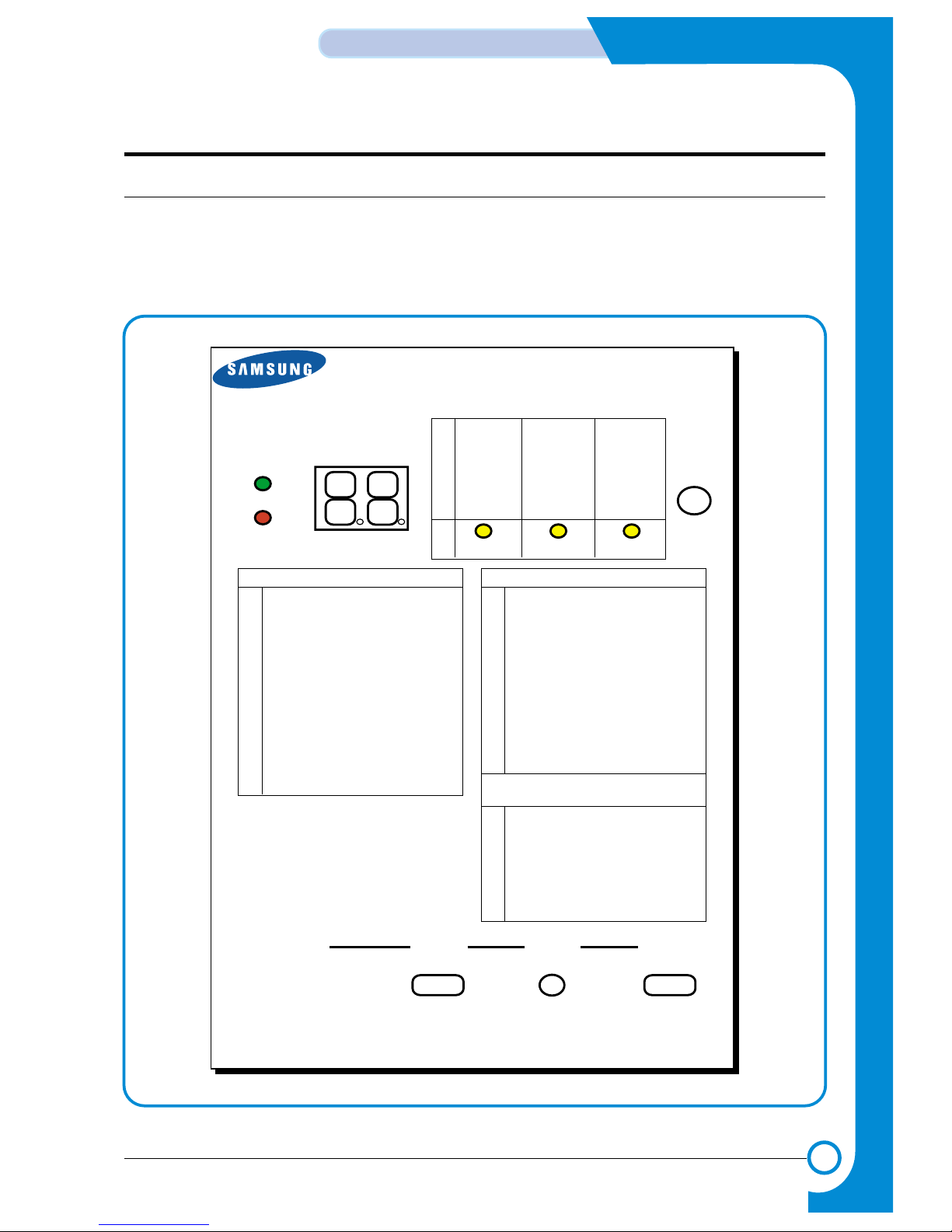
4-1
TROUBLESHOOTING
Service Manual
4
4
4. Troubleshooting
4.1 How to use DCU
4.1.1 DCU Setup
You can examine the malfunction of the printer. To perform DCU, open the front discharge cover and leave
the connect the harness wire(10 pin/4 pin) to the CN10(4 pin) of the Main control board.
ML SERIES DIAGNOSTIC CONTROL UNIT
04
05
07
08
09
10
DEV 300
LSU READY
PAPER EMPTY
COVER OPEN
COER HEATING
DEV 350
LSU MT & LD
PAPER WIDTH
EXIT SENSOR
PRINTING TEMP
DEV 350
LSU MOTOR
NEW CRU
FEED SENSOR
READY HEAT
ON
OFF
STATUS
SELF
TEST
DIAGNOSTIC
DIAGNOSTIC CODE
00
01
02
03
04
05
06
07
08
09
10
11
12
13
14
61
00
01
02
03
04
20
30
40
50
69
60
62
68
64
70
71
72
73
95
MAIN MOTOR OPERATING SYSTEM
MAIN HIGH-VOLTAGE ON
TRNSFER HIGH-VOLTAGE (-)ON
THV(+) REFERANCE VOLTAGE
DEV/SUPPLY HIGH-VOLTAGE ON/PTL ON
LSU OPERATING SYSTEM
PICKUP CLUTCH ON
PEEMPTY/PWITH/NEW CRU TEST
FEED & EXIT SENSOR TEST
COVER OPEN SENSOR TEST
FUSER TEST
HOT BURN TEST
CLEAN MODE PRINT
THV(+)TRIGGER, ALL HV & FAN ON
THV(+) REFERENCE ON
ERROR STATUS CODE
STATUS CODE
WARM UP
READY (REGAL)
READY (LETTER)
READY (A4)
READY (EXECUTIVE)
READY (B5)
PRINT START
FEED SENSOR ON
FEED SENSOR OFF
PAPER OUT
SLEEP MODE
OPEN FUSER ERROR
LOW TEMPERATURE ERROR
OVER HEATING ERROR
COVER OPEN ERROR
NO PAPERR
PAPER JAM 0
PAPER JAM 1
PAPER JAM 2
LSU NOT READY
DIAGNOSTIC
MODE
DOWN
UP ENTER
SHIFT STOP
TO ENTER DIAGNOSTIC MODE, PUSH THREE BUTTONS SIMUL ANEOUSL
AND TURN THE PRINTER POWER ON.
Page 22
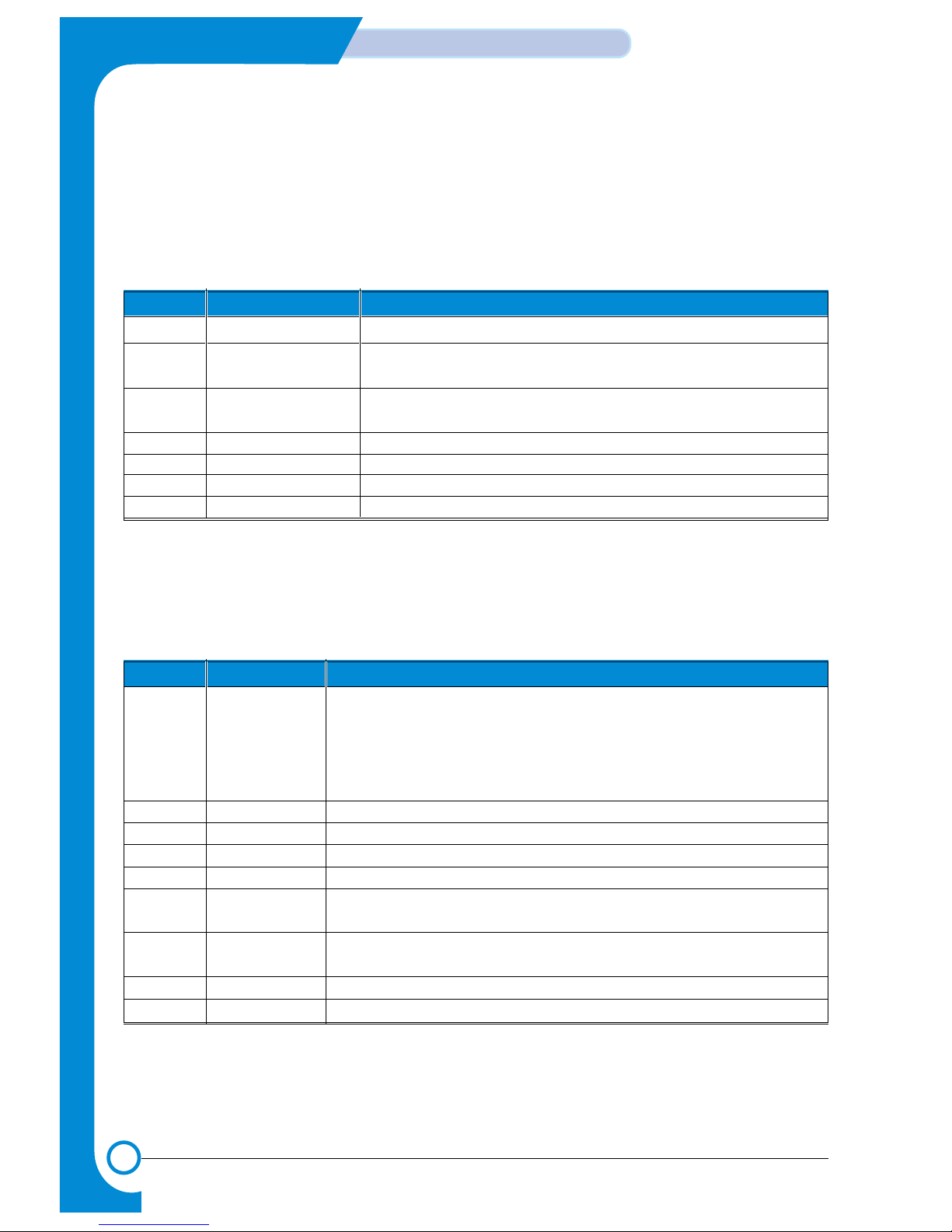
4-2
TROUBLESHOOTING
Service Manual
4.1.2 Code
Connect DCU to the printer and turn the power on. It show 7 Segment FND on the panel and each code
tells the function of the printer.
1) Normal Code
While printing or warming up, it indicate the position of the paper
2) Error Code
When detecting the malfunction, the printing is stopped to indicate error code.
Code State Description
61 Warm up The printer is on, the cover is open or close.
00~05 Ready(kind of paper) The printer is ready, the paper is detected when the first paper is printed.
00: Legal ,01: Letter ,02: A4 ,03: EXEC ,04: B5 ,05: Folio, 06: A5/A6
20, 21, 22 Print Start The engine controller received the print order from the video controller.
20: 1st, 21: MP, 22: SCF
30 Feed Sensor On The paper is passing out of the Feed Sensor.
40 Feed Sensor off The paper has passed out of the Feed Sensor.
50 Paper Out The paper has passed out of Exit Sensor.
69 Sleep Mode The fuser power turned off to minimize the power consumption.
Code State Description
60, 62, 68 Fuser Error The error in the fuser occurred. There is a short circuit in the thermistor
and the thermostat while printing, Low Temperature Error occurs.
• 60: Open Fuser Error
• 62: Low Heat Error
• 68: Over Heat Error
64 Cover Open The Printer Cover is open.
65 CRU Error The Toner Cartridge not installed,
70 No Paper No paper in the paper cassette.
71 Paper Jam 0 The front part of paper is jammed between pickup unit and Feed sensor.
72 Paper Jam 1 The front part of paper is jammed between the Discharge sensor and
Feed sensor.
73 Paper Jam 2 The front part of paper is jammed just after passing through the discharge
sensor.
76 Out Bin Full The Out bin is filled with paper.
95 LSU Not Ready LSU Scanner Motor not ready or Hsync signal not output.
Page 23
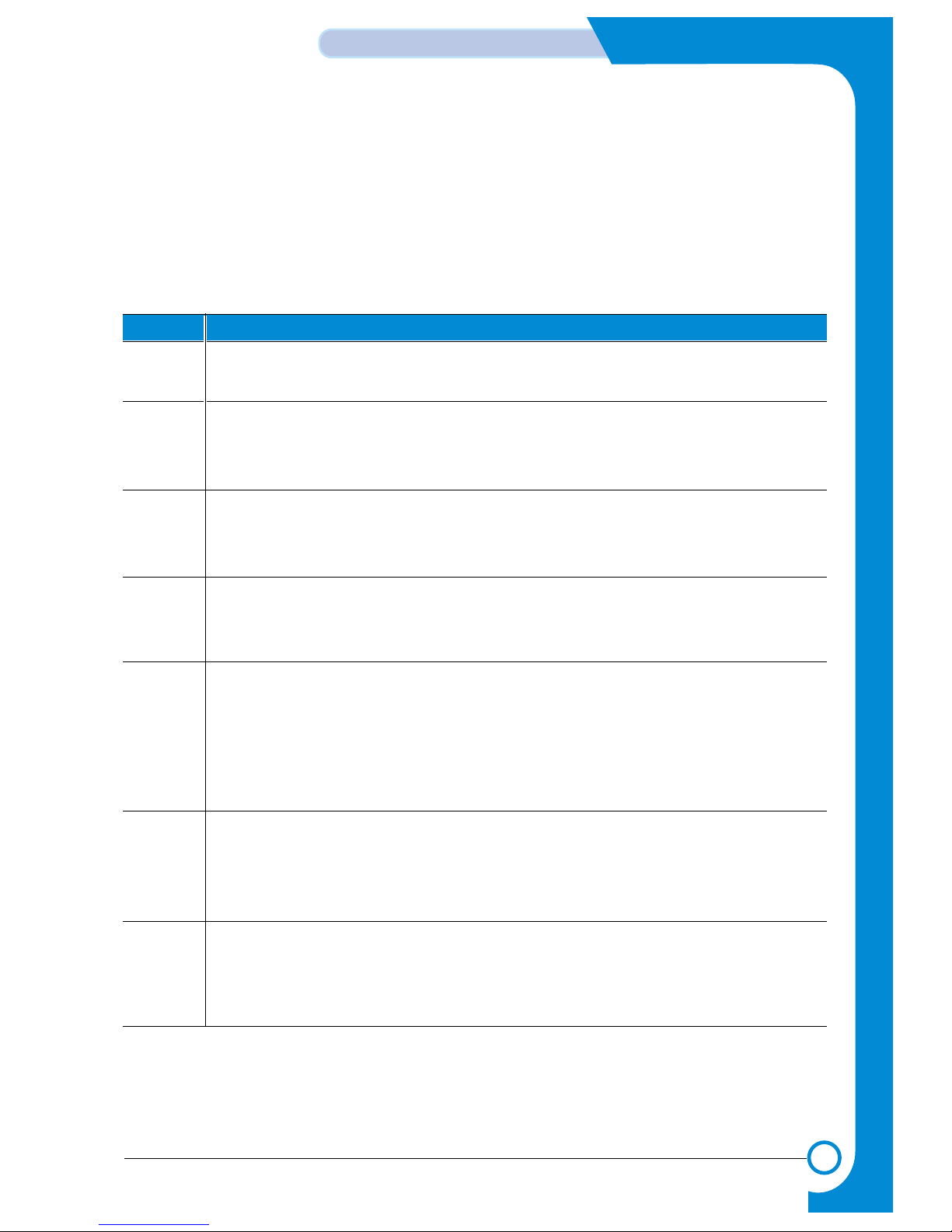
4-3
TROUBLESHOOTING
Service Manual
4.1.3 Self Diagnostic Mode
If Error code occurs due to malfunction of the printer, perform Self Diagnostic Mode to solve the problem.
The printer works only in the self-test mode to solve the malfunction problem.
To enter the self-test mode, turn the power on pressing the buttons of [Down], [Shift] and [Stop] at the same
time.
Release the button within 2 or 3 seconds if 78 shows in the DCU. If 00 shows in the DCU, press the button
[Up] or [Shift] to select the self+test , and press the button of [Enter] to operate. To stop, press the button of
[shift] and [Enter] together.
Code Description
00 Main Motor Operating System
Only the main motor is in operation.
01 Main High Voltage On(THV-)
-1400 voltage output by MHV terminal.
Caution : High voltage probe should be used.
02 Transfer High Voltage(-)On(THV-)
-1000 voltage output by MHV terminal.
Caution : High voltage probe should be used.
03 Transfer High Voltage (+)Reference on (THV +)
+800 voltage output by MHV terminal.
Caution : High voltage probe should be used.
04 DEV/supply High Voltage : DEV/Supply High Voltage Test.
The left one of the three LEDs in the self-test panel is on when DEV high voltage Supply
high voltage output by each HV terminal(-500V). Press the [Up] button to switch the voltage. The middle and right one of the three LEDs are on and -650 voltage output by DEV
HV terminal.
Caution : High voltage probe should be used.
05 LSU Operating System
The scanning motor of LSU is in operation, the right LED of the three buttons on. Press
the [Up] button to Check LD. LD is functioning and the middle button is on. If the LD is
normal, all LEDs are on.
06 Pickup clutch on
The Solenoid in the printer is in operation. To stop the operation, Press the button [shift]
and [Enter] together.
Page 24
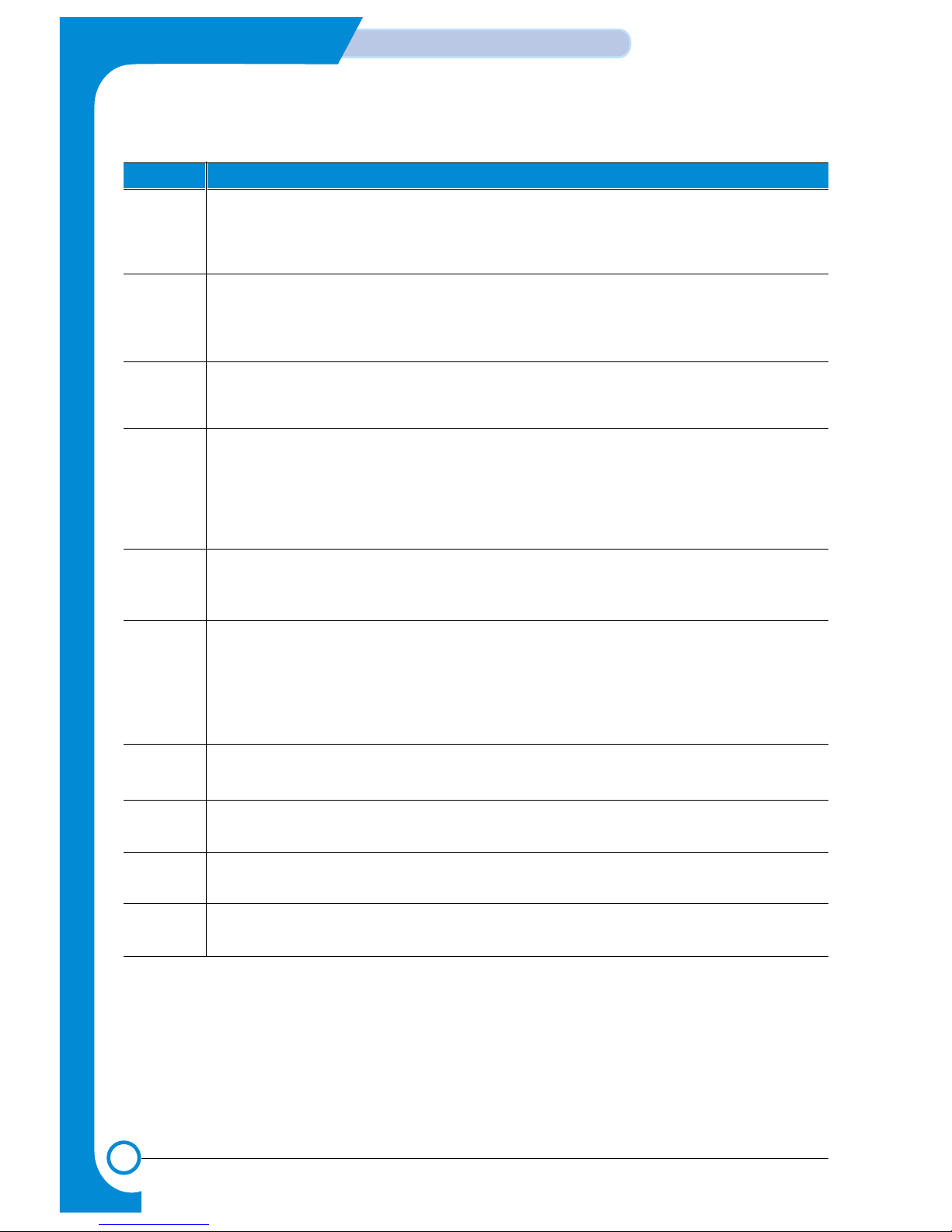
4-4
TROUBLESHOOTING
Service Manual
Code Description
07 Paper Empty Sensor Test :
If activate the Actuator of the PEMPTY Sensor, the left and right of the three LEDs are
on.
Paper Empty Sensor ON/OFF 1st LED ON/OFF
08 Feed & Exit Sensor Test
Test the Feed sensor and Discharge sensor in the same way as '07'.
Feed Sensor ON/OFF 2nd LED ON/OFF
Exit Sensor ON/OFF 3rd LED ON/OFF
09 Cover Open Sensor Test
Test the Cover Open Sensor in th same way as code '07’
Cover Open Sensor ON/OFF 1st LED ON/OFF
10 Fuser Test
If the [Enter] button pressed, the right LED is on and temperature of the fuser is up to
READY Mode. If the [Up] button pressed, the middle LED is on and temperature of the
fuser is up to Printing Mode.
If you press the button once more, the left LED is on and temperature of the fuser is up
to overheat Mode.
11 Hot Burn Test
If the [enter] button pressed, the printer is continuously printing without detection.
Turn the power off to stop operation.
12 Cleaning Mode Print Mode
Print the paper to clean the OPC Drum in the Cartridge.
13 THV(+) TRIGGER. ALL HV :
All high voltage output by each HV terminal and LSU and the fan is in operation. In this
mode, electronic resistance of transfer roller and high voltage is detected.
14 PTL Test :
Indicates the function of the PTL, same method of the code ‘07’.
15 Fan Test :
Indicates the function of the Fan, same method of the code ‘07’.
16 Manual Pickup Test :
Indicates the function of th Manual Pickup, same method of the code ‘07’.
17 Manual Sensor Test :
Indicates the function of the Manual Sensor, same method of the code ‘07’.
Page 25
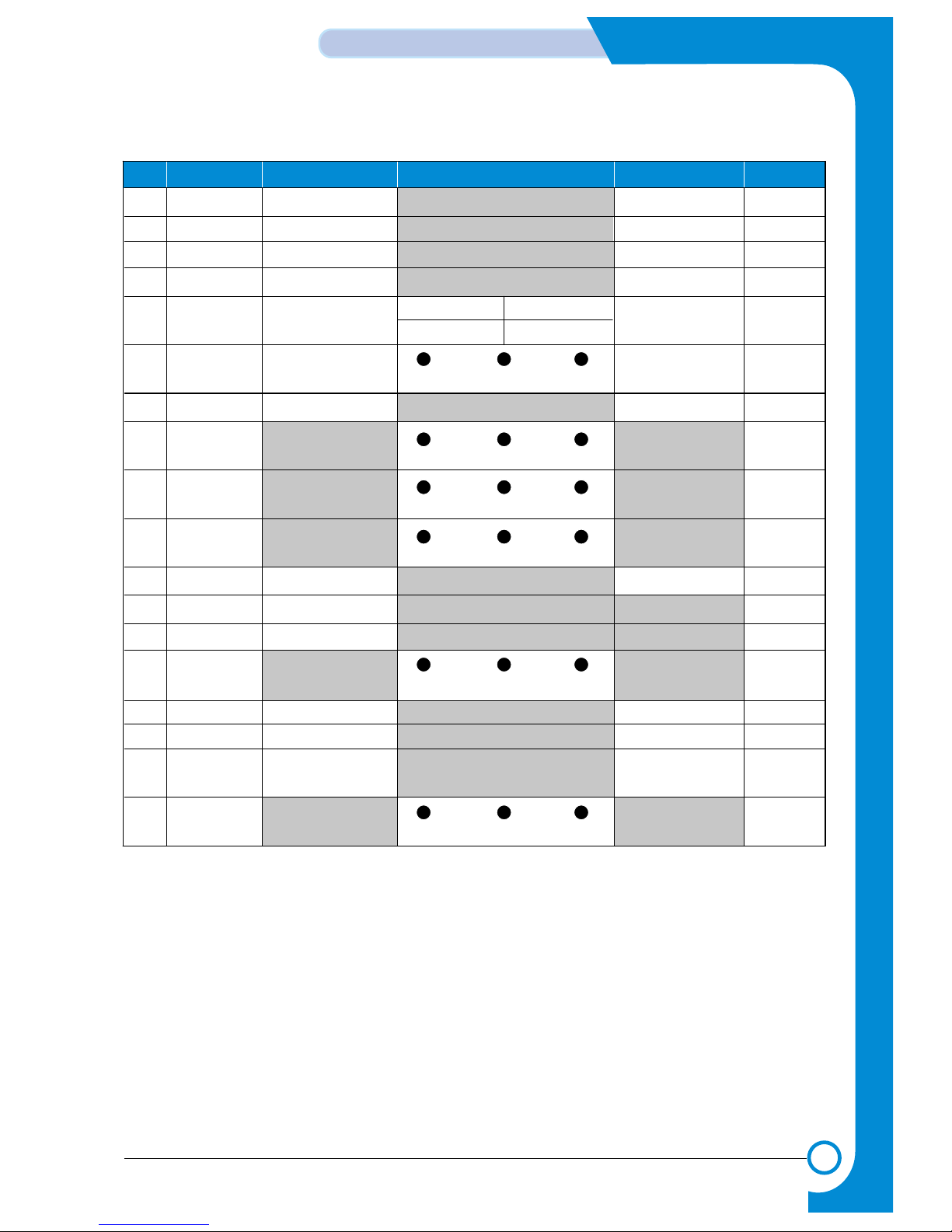
4-5
TROUBLESHOOTING
Service Manual
4.1.4 Self Test Button
If the Self-Test button pressed, vertical lines are printed.
Turn the power on while pressing this button, '89' shows in the DCU and the printer is warming up. After
warming-up the printer is in READY Mode, and '88' shows in the DCU. In this mode, without any detection,
the printer begins printing(trial printing and data from the PC). It is convenient to use this mode when the
engine malfunction is detected in the control board.
No. Function Enter Up/ Dow n Stop Remark
00
Mot or
Motor Run Motor Stop
01
MHV
Mhv On Mhv Off -1550V
02
THV(-)
Thv Negative On Thv Negative Off
03
THV(+)
Thv On Thv Off +1300V
04
DEV
Dev On
Supply DEV
Dev Of f
0:-630V 0:-430V
05
LSU
LSU Run
On Off Ready
LSU Stop
06
PickUp
Pickup On Pickup Off
07
PEmpty
Paper Empty
08
Sensor
Exi t Feed
09
Cover
Cover Open
10
Fuser
Fuser On Fuser Off
11
HotB urn
HotBurn O n
12
Clean Print
Clean Printing
13
Thv
Ref erence
low adequate high
14
PTL
PTL On PTL Off
15
FAN
Fan On Fan Off
16
Man ual
PickUp
Manual Pickup On Manual Pickup Off
17
Man ual
Sensor
Manual Sensor
Page 26

4-6
TROUBLESHOOTING
Service Manual
4.2 Bad image
4.2.1 Vertical Black Line and Band
• Description
1. Straight thin black vertical line occurs in the printing.
2. Dark black vertical band occur in the printing.
Digital Printer
Digital Printer
Digital Printer
Digital Printer
Digital Printer
Check and Cause Solution
1. Damaged develop roller in the Developer.
Deformed Doctor-blade or cleaningblade.
2. Scratched surface of the discharge roller
in the developer.
3. Partly depression or deformation on the
surface of the transfer roller.
1. If causes 1 and 2 occur in the developer
cartridge, replace the developer and try to
print out.
2. Replace the transfer roller if occurred as
No. 3.
4.2.2 Vertical White Line
• Description White vertical voids in the image.
Digital Printer
Digital Printer
Digital Printer
Digital Printer
Digital Printer
Check and Cause Solution
1. Foreign matter stuck onto the window of
internal lenses of LSU mirror.
2. Foreign matter or toner particles between
the developer roller and blade.
(In case the life of the developer has
been expired, white lines or light image
occur in front of the image.)
3. It may occur when Burr and foreign substances are on the window of the developer frame.
4. If the fuser is defective, voids occur periodically at the top of a black image.
1. Foreign matter stuck onto the window :
Clean the LSU window with recommended cleaner(IPA) Clean the window with a
clean cotton swab.
2. Foreign matter in the LSU : Open the
cover of LSU and clean with a cotton
swab on the surface of the reflex mirror.
3. No 3. : Remove the foreign matter and
burr of the exposure window.
(Developer cartridge)
4. No. 4. : Open the front cover and check
ribs that corresponds to the position of
the voids. Remove if found.
5. If the problems are not solved, replace
the developer cartridge.
Page 27

4-7
TROUBLESHOOTING
Service Manual
4.2.3 Horizontal Black Band
• Description
1. Dark or blurry horizontal stripes occur in the printing periodically.
(They may not occur periodically.)
Digital Printer
Digital Printer
Digital Printer
Digital Printer
Digital Printer
Check and Cause Solution
1. Bad contacts of the voltage terminals to
developer.
2. The rollers of developer may be stained.
Charge roller = 37.7mm
Supply roller = 37mm
Develop roller = 35.3mm
Transfer roller = 45.3mm
1. Clean each voltage terminal of the Charge,
Supply, Develop and Transfer roller.
(remove the toner particles and paper particles)
2. Clean the right Gear that has relatively
small gap of the teeth in the OPC.
3. If the malfunction persists, replace the
developer.
4.2.4 Black/White Spot
• Description
1. Dark or blurry black spots occur periodically in the printing.
2. White spots occur periodically in the printing.
Digital Printer
Digital Printer
Digital Printer
Digital Printer
Digital Printer
Check and Cause Solution
1. If dark or blurry black spots occur periodically, the rollers in the Developer may be
contaminated with foreign matte or paper
particles.
( Charge roller : 37.7 mm interval
OPC drum : 75.5 mm interval)
2. If faded areas or voids occur in a black
image at intervals of 75.5 mm, or black
spots occur elsewhere, the OPC drum
surface is damaged.
3. If a black image is partially broken, the
transfer voltage is abnormal or the transfer roller's life has expired.
1. Run OPC cleaning Mode Print and run the
Self-test 2 or 3 times.
2. In case of 75.5 mm interval unremovable in
1, cleanly remove foreign substances stuck
on the OPC location equivalent to black
spots and white spots with a dry duster.
3. The transfer roller guarantees 60.000
sheets printing. If the roller's life is expired,
replace it.
4. In case of 37.7 mm interval unremovable in
1, take measures as to replace the developer cartridge and try to print out.
5. Clean the inside of the set against the paper
particles and foreign matter in order not to
cause the trouble.
Page 28

4-8
TROUBLESHOOTING
Service Manual
4.2.5 Light Image
• Description The printed image is light, with no ghost.
Digital Printer
Digital Printer
Digital Printer
Digital Printer
Digital Printer
Check and Cause Solution
1. Develop roller is stained when the toner
of developer cartridge is almost consumed.
2. Ambient temperature is below than 10°C.
3. Bad contact caused by the toner stains
between the high voltage terminal in the
HVPS and the one in the set.
4. Abnormal output from the HVPS.
1. Check if the Toner Save mode is off.
2. R
eplace the developer cartridge and try to
print out.
3. Wait 30 minutes after printer is powered on
before you start printing.
4. Clean up the contaminated area by the
toner.
5. Replace the HVPS if the problems are not
solved by the above four directions.
4.2.6 Dark Image or a Black
• Description The printed image is dark.
Digital Printer
Digital Printer
Digital Printer
Digital Printer
Digital Printer
Check and Cause Solution
1. No charge voltage in the engine board.
( Perform DCU diagnostic code 01)
2. Charge voltage is not turned on due to
the bad contacts between power supply
in the side of the Developer and charge
terminal of HVPS.
1. Clean the high voltage charge terminal.
2. Check the state of the connector which
connects the engine board and HVPS.
3. Replace the HVPS if not solved by the
above direction 1 and 2.
Page 29

4-9
TROUBLESHOOTING
Service Manual
4.2.7 Uneven Density
• Description Print density is uneven between left and right.
Check and Cause Solution
1. The pressure force on the left and right
springs of the transfer roller is not even,
the springs are damaged, the transfer
roller is improperly installed, or the transfer roller bushing or holder is damaged.
2. The toner level is not even on the developer roller due to the bad blade.
1. Replace both the left and right Spring
Holder.
2. Occur in the developer cartridge, replace
the developer and try to print out.
4.2.8 Background
• Description Light dark background appears in whole area of the printing.
Digital Printer
Digital Printer
Digital Printer
Digital Printer
Digital Printer
Check and Cause Solution
1.
Does character exist less than 2%
per a page, and hasn’t it been used
long time?
2.
Does recycle paper be used?
3.
Has the life span of the developer
ended?
4.
Is the movement(Up and Down) of
the transfer roller smooth?
5. Is the HVPS normal?
1.
The toner cartridge is basically
designed to print 3,000 sheets with
5% image. If it prints more than
3,000 sheets (around 5,000 sheets)
with 2% image, a background can be
occurred.
2.
The B/S is not guaranteed if using
recycle paper.
3.
Replace the developer when the life
span of it has been ended.
4.
Clean the bushing part of the transfer
roller.
5. If the problem is still not solved,
replace the developer.
Page 30

4-10
TROUBLESHOOTING
Service Manual
4.2.9 Ghost (1)
• Description Ghost occurs at 75.5 mm intervals of the OPC drum in the whole printing.
Digital Printer
Digital Printer
Digital Printer
Digital Printer
Digital Printer
Digital Printer
75.5mm
Check and Cause Solution
1. Bad contacts caused by contamination
from toner particles between high voltage
terminal in the main body and the electrode of the Developer.
2. Bad contacts caused by contamination
from toner particles between high voltage
terminal in the main body and the one in
the HVPS board.
3. The life of developer is expired.
4. Transfer roller lifetime(60.000 sheets) has
expired.
5. Abnormal low temperature(below 10°C).
1. Clean the terminals when contaminated by
toner particles.
2. Occur in the developer cartridge, replace
the developer and try to print out.
3. Replace the engine board if not solved by
the above directions 1-2.
4. If not solved by the direction 3, check the
transfer roller lifetime and replace it.
5. Wait about 1 hour after power on before
using printer.
4.2.10 Ghost (2)
• Description
Ghost occurs at 75.5 mm intervals of the OPC drum in the whole printing.
(When printing on card stock or transparencies using manual feeder)
Digital Printer
Digital Printer
Digital Printer
Digital Printer
Digital Printer
Digital Printer
75.5mm
Check and Cause Solution
When printing on card stock thicker than normal paper or transparencies such as OHP,
higher transfer voltage is required.
Select 'Thick Mode' on paper type menu from
the software application and after using returning to the original mode is recommended.
Page 31

4-11
TROUBLESHOOTING
Service Manual
4.2.11 Ghost (3)
• Description White ghost occurs in the black image printing at 32mm intervals.
Digital Printer
Digital Printer
Digital Printer
Digital Printer
Digital Printer
Digital Printer
37mm
Check and Cause Solution
1. The life of the developer may be expired.
2. The abnormal voltage and bad contact of
the terminal of the supply roller
1. Occur in the developer cartridge, replace
the developer and try to print out.
2. Check the approved voltage of the supply
roller and contact of the terminal and adjust
if necessary.
4.2.12 Ghost (4)
• Description Ghost occurs at 47 mm intervals.
Digital Printer
Digital Printer
Digital Printer
Digital Printer
Digital Printer
Digital Printer
47mm
Check and Cause Solution
The temperature of the fuser is maintained
high.
1. Disassemble the fuser and remove the
contaminated toner particles on the roller
and clean the foreign matter between
Thermistor and Heat roller.
( Caution : can be deformed)
4.2.13 Satins on the Face of Page
• Description The background on the face of the printed page is stained.
Digital Printer
Digital Printer
Digital Printer
Digital Printer
Digital Printer
Check and Cause Solution
1. Toner leakage due to improperly sealed
developer.
2. If the transfer roller is contaminated, satins
on the face of page will occur.
1. Replace the developer cartridge.
2. If the transfer roller is contaminated, run PC
Cleaning Mode Print 2 or 3 times.
And perform Self-Test 2 or 3 times to
remove contamination.
Page 32

4-12
TROUBLESHOOTING
Service Manual
4.2.14 Satins on Back of Page
• Description The back of the page is stained at 47 mm intervals.
Digital
Digital Pri
Digital Printer
Digital Printer
Digital Printer
Check and Cause Solution
1. Transfer roller is contaminated.
2. Pressure roller is contaminated.
1. Perform the OPC Cleaning Mode Print 2 or
3 times. Run Self-Test to remove the contamination of the transfer roller.
2. Replace the transfer roller if contaminated
severely.
3. Disassemble the fuser and clean the
H/R(Heat Roller) and P/R(Pressure roller).
And check the area between H/R and
Thermistor. If contaminated, clean the area
not to be deformed.
4.2.15 Blank Page Print out (1)
• Description Blank page is printed.
Digital Printer
Digital Printer
Digital Printer
Digital Printer
Digital Printer
Check and Cause Solution
Bad ground contacts in OPC and/or developer.
Remove contamination of the terminals of the
developer and the unit.
4.2.16 Blank Page Print out (2)
• Description
1. Blank page is printed.
2. One or several blank pages are printed.
3. When the printer turns on, several blank pages print.
Check and Cause Solution
1. Bad ground contacts in OPC and/or
developer.
2. Abnormal solenoid.
1. Remove contamination of the terminals of
the developer.
2. Perform the engine self test using DCU to
check
if the Solenoid is normal.(refer to code 06)
3. If not solved by the above directions 1-2,
Replace the engine board.
4. Turn the power off, delete the data of PC
and try printing again.
Page 33

4-13
TROUBLESHOOTING
Service Manual
4.3.1 Wrong Print Position
• Description Printing begins at wrong position on the paper.
Check and Cause Solution
Wrong sense time caused by defective feed sensor
actuator.
Replace the defective actuator
Check and Cause Solution
1. Check the Solenoid by using DCU diagnostic mode
06.
2. Check if the pad is loose due to bad sealing of the
side-pad.
3. Check the surface of the roller-pickup for foreign matter.
4. If the paper feeds into the printer rand Jam 0 occurs,
perform DCU to check feed-sensor of the engine
board.
1. Replace the solenoid.
2. Replace the side-pad Assembly Lor R, if necessary.
3. Clean with soft cloth dampened with IPA(Isopropyl
Alcohol) or water.
4. Replace the SMPS-HVPS and/or Sensor.
4.3.2 JAM 0
• Description
1. Paper is not exited from the cassette.
2. Jam-0 occurs if the paper feeds into the printer.
PTL
P
I
C
K
/
R
PR
CR
DR
SR
TR FR
Empty Sensor
OPC
L S U
Fuser
Toner Cartridge
EXIT
Sensor
Feed
Sensor
MP Sensor
4.3 bad discharge
Page 34

4-14
TROUBLESHOOTING
Service Manual
Check and Cause Solution
1. If the recording paper is jammed in front of or inside
the fuser. (Perform DCU diagnostic code 08)
2. If the recording paper is stuck in the discharge roller
and the fuser just after passing through the ActuatorFeed, Feed Actuator may be defective.
1. Replace the SMPS.
2. Reassemble the Actuator-Feed and Spring-Actuator
if the returning is bad.
4.3.3 JAM 1
• Description
1. Recording paper is jammed in front of or inside the fuser.
2. Recording paper is stuck in the discharge roller and in the
fuser just after passing through the Actuator-Feed.
PTL
P
I
C
K
/
R
PR
CR
DR
SR
TR FR
Empty Sensor
OPC
L S U
Fuser
Toner Cartridge
EXIT
Sensor
Feed
Sensor
MP Sensor
Check and Cause Solution
1. If the paper is completely fed out of the printer, but Jam
2 occurs : Exit sensor is defective.
• After the paper is completely discharged, actuator
Exit should return to the original position to shut the
photo-sensor. Sometimes it takes longer hour than it
should and does not return.
2. If the paper is rolled in the Fuser Roller:
• This occurs when a Guide claw is broken away or
transformed.
• It occurs when the Spring of a Guide claw is broken
away or transformed.
• It occurs when the Heat-Roller or Pressure-Roller is
seriously contaminated with the toner.
3. Paper is accordion in the fuser.
1. Check if the exit sensor actuator is defective.
• Check if the actuator exit is unformed (Check if the
lever part is unformed in shape).
• Check whether burrs occur in the assembly part of
the actuator exit or not and if the actuator is
smoothly operated.
• Check if foreign matters and wire get caught in the
actuator exit's operation.
2. If the paper is stuck in the fuser : disassemble the
fuser and remove the jammed paper, and clean the
surface of the pressure roller with dry gauze.
3. Remove the jammed paper after disassembling the
fuser : Clean the surface of the pressure roller with
dry gauze.
• Remove the toner particles stained on the rib.
• Check the assemblage and performance of the exit.
4.3.4 JAM 2
• Description
1. Recording paper is jammed in front of or inside the fuser.
2. Recording paper is stuck in the discharge roller and in the
fuser just after passing through the Actuator-Feed.
PTL
P
I
C
K
/
R
PR
CR
DR
SR
TR FR
Empty Sensor
OPC
L S U
Fuser
Toner Cartridge
EXIT
Sensor
Feed
Sensor
MP Sensor
Page 35

4-15
TROUBLESHOOTING
Service Manual
4.3.5 Multi-Feeding
• Description Multiple sheets of paper are fed at once.
Check and Cause Solution
1. Solenoid malfunction(the solenoid does not work
properly): Perform DCU Diagnostic Code 06.
2. Pad-Friction is contaminated with foreign matter.(oil...)
3. The face of paper is blended.
1. Replace the solenoid if necessary.
2. Clean the pad friction with soft clothe dampened
with IPA(Isopropyl Alcohol).
3. Use the smooth paper.
4.3.6 Paper rolled in the Fuser
• Description If contaminated at intervals of 57mm on the back of a paper.
Check and Cause Solution
1.
Contamination of the pressure roller or heat
roller (Background, Hot off set).
2.
Check the claw of the fuser whether it is unfitted.
1.
After disassembling the fuser, clean contamination between the heat roller and the thermostor and remove the contamination of the
pressure roller.
2.
If there is heavy background, repair it by the
background troubleshooting method.
3. The surface of the heat roller with IPA or
water
4. Check the warp or separation of the sprint
claw and the holder plate claw, and then manage it.
Page 36

4-16
TROUBLESHOOTING
Service Manual
4.3.7 Paper rolled in the Toner Cartridge (OPC Drum)
• Description Paper is rolled up in the OPC.
Check and Cause Solution
1. Paper is too much thin.
2. The face of paper is curled.
1. Recommend to use normal paper.
2. How to remove the rolled in the OPC Drum.
• Remove the paper while turning the OPC
Drum against the ongoing direction.
• C;eam fomger[romts on the OPC Drum
spft;u with IPA(Isopropyl Alcohol) or tissue.
Page 37

4-17
TROUBLESHOOTING
Service Manual
4.4 Malfunction
4.4.1 All LEDs blinking (Fuser Error)
• Description
1. All the lamps on the operator panel blink.
2. Gear of the fuser does not work and breaks away melt away.
When printing, motor breaks away from its place due to defective fuser gear.
Check and Cause Solution
1. Check if the thermostat, AC wire and Heat Lamp is
open.
2. Check if the thermistor sensor is in place.
3. Check if the heat lamp works properly.
4. Check if the overheat circuit works properly.
5. The fuser gear is defective due to melting away.
1. If the thermostat is open replace the fuser and
check following items.
2. If the thermistor sensor device is located deep in the
sponge, replace the fuser.
3. Check if the circuit of overheat mode works properly.
4. Run DCU mode : Perform DCU diagnostic code 10.
5. Replace Fuser.
4.4.2 All LEDs blinking (Scan Error)
• Description
1. All lamps on the operator panel blink.
Check and Cause Solution
DCU Mode : Perform DCU diagnostic code 05. If the DCU
error code 95 is displayed, replace LSU.
Replace LSU.
If you cannot solve the problem after you replace LSU,
replace the main board.
Page 38

4-18
TROUBLESHOOTING
Service Manual
4.4.3 Not function of the gear of the fuser due to melting away
• Description
The motor breaks away from its place due to gear melting away.
Check and Cause Solution
DCU Mode : Check if the Error States '60' '62' '68' occur.
Check the operation of Fuser Erasing Lamp
On/Off with the Error Code Check -10-.
1. Replace the Fuser.
2. Replace the Main Control board.
4.4.4 Paper Empty
• Description
The paper lamp on the operator panel is on even when paper is loaded in the cassette.
Check and Cause Solution
1. Bending or deformation of the actuator of the paper sensor.
2. The function of the engine board is defective Perform
DCU mode : Perform DCU diagnostic code 8.
1. Replace the defective actuator.
2. Replace the engine board.
4.4.5 Paper Empty without indication
• Description
The paper lamp on the operator panel does not come on when the paper cassette is empty.
Check and Cause Solution
1. Bending or deformation of the actuator of the paper sensor.
2. The function of the engine board is defective Perform.
DCU mode : Perform DCU diagnostic code 8.
1. Replace the defective actuator.
2. Replace the engine board.
Page 39

4-19
TROUBLESHOOTING
Service Manual
4.4.6 Cover Open
• Description
The ERROR lamp is on even when the print cover is closed.
Check and Cause Solution
1. The Hook Lever in the top cover may be defective.
2. Check the connector (Engine B’d↔HVPS) and circuit of
the cover switch department in the Main Control board.
Perform DCU mode : If Error state '64' occurs, Check the
related codes of the Cover Open Error.
1. Replace the hook lever, if defective.
2. Check the insertion of the Cover Open S/W
Connect.
3. Replace the Main Control board or Cover Open
S/W.
4.4.7 No lamp on when the cover is open
• Description
The ERROR lamp does not come on even when the printer cover is open
Check and Cause Solution
1. Check the connector(CN8) and circuit of the cover switch
department in the Main Control board. Perform DCU
mode : If Error state '64' occurs, Check the related codes
of the Cover Open Error
1. Check the insertion of the Cover Open S/W
Connect.
2. Replace the Main Control board or Cover Open
S/W.
Page 40

4-20
TROUBLESHOOTING
Service Manual
4.4.8 Defective motor operation
• Description
Main motor is not driving when printing, and paper does not feed into the printer, resulting 'Jam 0'.
Check and Cause Solution
1. Motor harness or sub PCB may be defective.
2. Perform DCU diagnostic code 00 and Check the motor
operation.
1. Check the motor harness, replace it, if defective.
2. Replace the SMPS, if necessary.
4.4.9 No Power
• Description
When system power is turned on, all lamps on the operator panel do not come on.
Check and Cause Solution
1. Check if the power input and SMPS output are normal.
2. Check the inferiority of LED-Panel on the front-cover if
the LED of Panel does not appear after normal warmingup.
1. Replace the power supply cord or SMPS.
2. Replace the control board.
3. Replace the LED-panel.
Page 41

4-21
TROUBLESHOOTING
Service Manual
4.4.10 Vertical Line Getting Curved
• Description
When printing, vertical line gets curved.
Check and Cause Solution
1. If the supply of +24v is unstable in the Main Control board
linking with LSU, check drive by DCU Mode : LSU Check
-05- LSU Motor on.
1. Replace LSU.
2. Replace the Main Control board.
Page 42

4-22
TROUBLESHOOTING
Service Manual
4.5 Toner Cartridge Service
It is not guaranteed for the default caused by using other toner cartridge other than the cartridge supplied
by the Samsung Electronic or caused by non-licensed refill production.
4.5.1 Precautions on Safe-keeping of Toner Cartridge
Excessive exposure to direct light more than a few minutes may cause damage to the cartridge.
4.5.2 Service for the Life of Toner Cartridge
If the printed image is light due to the life of the toner, you can temporarily improve the print quality by
redistributing the toner(Shake the toner cartridge), however, you should replace the toner cartridge to solve
the problem thoroughly.
4.5.3 Redistributing Toner
When toner is low, faded or light areas may appear on a printed page. You may be able to temporarily
improve the print quality by redistributing the toner. The following procedures may allow you to finish the
current print job before replacing the toner cartridge.
1) Grasp the front cover and pull it toward you to
open.
2) Remove the toner cartridge from the printer
3) Gently shake the toner cartridge from side to side
five or six times to redistribute the toner.
4) Reinsert the toner cartridge into the printer.
Ensure that the toner cartridge snaps into place.
5) Close the front cover. Make sure that the cover is
securely closed.
1.7
Note :
Avoid reaching too far into the printer. The fusing
area may be hot.
To prevent damage to the toner cartridge, do not
expose it to light for more than a few minutes.
Note :
If the toner gets on your clothing, wipe it off with a dry
cloth and wash clothing in cold water. Hot water sets
toner into fabric.
Page 43

4-23
TROUBLESHOOTING
Service Manual
4.5.4 Signs and Measures at Poor toner cartridge
Fault Signs Cause & Check Solution
Light image and
partially blank
image
(The life is ended.)
T oner
Contamination
• The printed image
is light or unclean
and untidy.
• Some part of the
image is not printed.
• Periodically a noise
as "tick tick" occurs.
• Toner is fallen on
the papers periodically .
• Contaminated with
toner on prints partly or over the whole
surface.
1. If the image is light or unclean
and untidy printed image Shake the developer and
then recheck.
(1)NG : Check the weight of
the developer
(2)OK : Lack of toner, so the
life is nearly closed.
2. Some part of image is not
printed - Shake the developer and then recheck.
(1)NG : Check the weight of
the developer and
clean the LSU window
with a cotton swab,
then recheck.
(2)OK : Lack of toner, so the
life is nearly closed.
3. Periodically a noise as "tick
tick" occurs - Measure the
cycle and the weight of the
developer.
4. White vertical stripes on the
whole screen or partly :
Check the weight of the
developer.
1. Toner is fallen on the paper
periodically .
(1)Check the cycle of the
falling of the toner.
(2)Check the appearance of
both ends of the developer
OPC drum.
2.The center of the printed mat-
ter is contaminated with toner.
(1)Check whether foreign sub-
stances or toner are stuck
to the terminal (contact
point) of the developer.
(2)Check whether the state of
the terminal assembly is
normal.
1. All of 1, 2, 3 aboveIf it become better by shaking,
replace with a new developer
after 35.3-100 sheets in the
closing state of the life span.
2. In case of 2-
If it becomes better after cleaning the LSU window, then the
developer is normal.
(Because of foreign substance
on the LSU window, the image
has not been printed partly.)
3. In case of 3-
If the cycle of noise is about 2
seconds, the toner inside the
developer has been nearly
exhausted.( Purchase and
replace with a new developer
after using about 200 sheets at
the point of occurrence)
4. In case of 3-
This is a phenomenon caused
by lack of toner, so replace with
a new developer.
1. If both ends of the OPC drum
are contaminated with toner:
Check the life of the developer.
2. Check whether it could be recycled.
3. If it cannot be recycled:
Replace the developer.
Digital Printer
Digital Printer
Digital Printer
Digital Printer
Digital Printer
Page 44

4-24
TROUBLESHOOTING
Service Manual
Fault Signs Cause & Check Solution
White Black spot
Recycled product
• Light or dark black
dots on the image
occur periodically.
• White spots occur
in the image periodically .
• Poor appearance of
the developer.
• Unclean and rough
printouts.
• Bad background in
the image.
1. If light or dark periodical black
dots occur, this is because the
developer rollers are contaminated with foreign substance
or paper particles.
(1)37.7mm interval : Charged
roller
(2)75.5mm interval : OPC cycle
2. If white spots occur in a black
image at intervals of 75.5mm,
or black spots occur elsewhere, the OPC drum is damaged or foreign substance is
stuck to the surface.
3. If a black and white or graphic
image is partially broken at
irregular intervals, the transfer
roller's life has been expired or
the transfer voltage is abnormal.
1. Poor appearance of the developer.
(1)Check the damage to label
and whether different materials are used.
(2)Check the appearance of
parts of the developer, such
as frame, hopper.
2. Unclean and rough printouts.
(1)Check whether foreign sub-
stance or toner are stuck to
the terminal (contact point) of
the developer.
(2)Check whether the state of
the terminal assembly is normal.
1. In case of 1 above Run OPC Cleaning Mode Print
4-5 times repeatedly to remove.
Especially check foreign substance on the OPC surface, then
remove them with a clean gauze
moistened with IPA(Isopropyl
Alcohol) not to damage OPC if
necessary .
Never use usual alcohol.
2. In case of 2
If they are not disappeared by
running OPC Cleaning Mode
Print 4-5 times.
:
at intervals of 37.7mm
- Replace
the developer.
: at intervals of 75.5mm - Remove
foreign substance.
: Broken image - Replace the
developer according to carelessness.
3. In case of 3 - Exchange the
transfer roller because the life of
the transfer roller in use has been
expired. (Check the transfer voltage and readjust if different.)
1. In case of 1 -
(1)If there is an evidence of disas-
sembling the developer.
(2)If materials other than normal
parts of the developer are
added or substituted.
2. In case of 2 - If there are any
abnormals in connection with the
situation of 1.
(1)It occurs when the developer
is recycled over 2 times.
(2)If toner nearly being expired
are collected to use, it is
judged as the recycled developer.
Digital Printer
Digital Printer
Digital Printer
Digital Printer
Digital Printer
Page 45

4-25
TROUBLESHOOTING
Service Manual
4.6 Bad Environment of The Software
4.6.1 The printer is not working (1)
• Description
While Power turned on, the printer is not working in the printing mode.
Check and Cause Solution
1. Run Self-Test Mode : Turn the power on while pressing
the test printing button for 2 or 3 seconds before printing
works.
2. Check if the PC and the printer is properly connected
and the toner cartridge installed.
3. Printing is nor working in the Windows.
4. Check if the printer cable is directly connected to peripheral devices
1.Check the power of the printer and perform the SelfTest. If the test printing works, that means no problems in the printer itself. If the test printing does not
work, that means bad functioning of the printer(not
because of software). Perform DCU to check the
Error Status.
2. Replace the printer cable. If the problems not solved
even after the cable replaced, check the amount of
the remaining tone.
(refer to Toner Cartridge Service 7.4)
3. Check if the connection between PC and printer port
is proper. If you use windows, check if the printer dri ver in the controller is set up. If the printer driver is
properly set up, check in which program the printing
is not working. The best way to find out is to open the
memo pad to check the function of printing. If it is not
working in a certain program, adjust the setup the
program requires. Sometimes, the printout is normal
within the Windows basic programs, but it's not working in a particular program. In such case, install the
new driver again. If not working in the Windows basic
program, Check the setup of the port of CMOS is on
ECP. And check the address of IRQ 7 and 378
4. If the scanner needs to be connected to the printer,
first the remove the scanner from the PC to see if the
printer is properly working alone.
Page 46

4-26
TROUBLESHOOTING
Service Manual
4.6.2 The printer is not working (2)
• Description
After receiving the printing order, no response at all or the low speed of printing
occurs due to wrong setup of the environment rather than malfunction of the printer itself.
Check and Cause Solution
1. Secure more space of the hard disk.
2. Printing error occurs even if there is enough space in
the hard disk.
3. Check the parallel-port-related items in the CMOS
Setup.
4. Reboot the system to print.
1. Not working with the message 'insufficient printer
memory' means hard disk space problem rather than
the RAM problem. In this case, provide more space
for the hard disk. Secure more space using the disk
utilities program.
2. The connection of the cable and printer port is not
proper. Check if the connection is properly done and
if the parallel port in CMOS is rightly set up.
3. As a printer port, Select ECP or SPP among
SPP(Normal), ECP, and EPP modes(increase printing speed) SPP normal mode support 8-bit data
transfer, while ECPMode transfer the 12-bit data.
4. If the regular font is not printing, the cable or the
printer driver may be defective.
Turn the PC and printer off, and reboot the system
to print again. If not solved, double-click the printer in
my computer If the regular fonts are not printed this
time again. the cable must be defective so replace
the cable with new one.
Page 47

4-27
TROUBLESHOOTING
Service Manual
4.6.3 Abnormal Printing
• Description
The printing is not working properly even when the cable has no problem.
(even after the cable is replaced)
If the printer won't work at all or the strange fonts are repeated, the printer driver may be defective or wrong setup in the CMOS Setup.
Check and Cause Solution
1. Set up the parallel port in the CMOS SETUP.
2. Printer Driver Error.
3. Error message from insufficient memory.
(The printing job sometimes stops or due to insufficient
virtual memory, but it actually comes from the insufficient space of the hard disk.)
1. Select SPP(Normal) or ECP LPT Port the among
ECP, EPP or SPP in the CMOS Setup.
2. Check the printer in My Computer.(to see if the
printer driver is compatible to the present driver or
delete
the old driver, if defective and reinstall the new
driver)
3. Delete the unnecessary files to secure enough
space of the hard disk and start printing job again.
Page 48

4-28
TROUBLESHOOTING
Service Manual
4.6.4 SPOOL Error
• Description
To spool which stands for "simultaneous peripheral operations online" a computer document or
task list (or "job") is to read it in and store it, usually on a hard disk or larger storage medium so
that it can be printed or otherwise processed at a more convenient time (for example, when a
printer is finished printing its current document).
Check and Cause Solution
1. Insufficient space of the hard disk in the directory
assigned for the basic spool.
2. If the previous printing error not solved.
3. When expected to collide with other program.
4. When an application program or the printer driver is
damaged.
5. When some files related to OS are damaged or virus
infected.
6. Memory is less than suggested one.
1. Delete the unnecessary files to provide more space
to start printing job.
2. If there are some files with the extension name of
****.jnl, Delete them and Reboot the Windows to
restart printing job.
3. Shut down all other programs except the current
one, if possible.
4. Delete the printer driver completely and reinstall it.
5 After rebooting the computer, check for viruses,
restore the damaged files and reinstall the program
to do the printing job.
6. Add up enough memory to the PC.
How to delete the data in the spool manager.
In the spool manager, the installed drivers and the list of the documents waiting to be printed are shown.
Select the document to be deleted and check the delete menu.
If you intend to delete the current document being printed, the data being transferred to the printer will be put
out and then the document is removed. Before choosing the document, the menu is still inactive.
Or put the document out of the list and repeat the routine as in the above or finish the spool manager.
Page 49

5
5
5-1
EXPLODED VIEWS AND PARTS LIST
Service Manual
5. Exploded Views and Parts List
5.1 Main Assembly Exploded view . . . . . . . . . . . . . . . . . . . . . . . . . . . . . . . . . . . . page(5-2)
5.2 Frame Assembly Exploded view . . . . . . . . . . . . . . . . . . . . . . . . . . . . . . . . . . . page(5-4)
5.3 Drive Unit Exploded view . . . . . . . . . . . . . . . . . . . . . . . . . . . . . . . . . . . . . . . . page(5-7)
5.4 Fuser Unit Exploded view . . . . . . . . . . . . . . . . . . . . . . . . . . . . . . . . . . . . . . . . page(5-8)
5.5 Cassette Unit Exploded view . . . . . . . . . . . . . . . . . . . . . . . . . . . . . . . . . . . . . . page(5-10)
Update on January .10.2003 by SEC
Page 50

5-2
EXPLODED VIEWS AND PARTS LIST
Service Manual
5.1 Main Assembly Exploded view
0
9
6
7
8
2-2
2-3
2-4
2-5
2-6
2-6
15-1
15-2
5
2-1
2-7
2-10
1
2
10
4
11-1
11
11-2
11-3
11-4
11-5
11-3
12
13
14-1
14-2
14-3
14
14-4
3
15
Page 51

5-3
EXPLODED VIEWS AND PARTS LIST
Service Manual
< Main Assembly Parts List >
SA. : Service Available
NO DESCRIPTION SEC CODE Q’TY SA REMARK
0 SET
1 ELA UNIT-FRAME LOWER, 110V, XRX JC96-02732A 1 O 110V
ELA UNIT-FRAME LOWER, 220V, XRX JC96-02734A 1 O 220V
2 ELA HOU-COVER TOP JC97-01748D 1 O
2-1 LENS LED-LED JC67-00026A 1 X
2-2 COVER-TOP JC63-00102A 1 X
2-3 COVER-REAR JC63-00101A 1 X
2-4 PMO-STACKER_RX JC72-00973A 1 X
2-5 PMO-BUSHING_F/DOWN JC72-00387A 1 X
2-6 PMO-SUB STACKER JC72-01001A 1 X
2-7 SPRING-KEY 6107-001169 1 X
2-8 KEY-ON LINE JC64-00039A 1 X
2-9 SCREW-TIPTITE 6003-000264 2 X
3 PLATE-P-CHANNEL JC61-00606A 1 O
4 CBF HARNESS-MOTOR JC39-00241A 1 O
5 FAN-DC JC31-00027A 1 O
6 UNIT-LSU JC59-00018A 1 O
7 PBA MAIN-P ANEL JC92-01439A 1 O
8 COVER PCB-M-PCB JC63-00104A 1 O
9 CBF HARNESS-LSU 1400 JC39-00242A 1 O
10 ELA HOU-RX DRIVE 1400 JC96-02733A 1 O
11 MEA UNIT-COVER FRONT, XEROX JC97-01748D 1 O P3120
MEA UNIT-COVER FRONT, XEROX JC97-01749K 1 O P3130
11-1 COVER-FRONT JC63-00103A 1 X
11-2 ADJUST-MANUALL JC70-00302A 1 X
11-3 ADJUST RACK-MANUAL JC70-00304A 1 X
11-4 GEAR-RACK_PINION JC66-00387A 1 X
11-5 ADJUST-MANUALR JC70-00303A 1 X
11-6 SCREW-TIPTITE 6003-000264 3 X
12 MEA ETC-CASSETTE 1400 TBD 1 O
13 PBA MAIN-CONTROLLER,GDI JC92-01426B 1 O P3120
PBA MAIN-CONTROLLER,PCL JC92-01424B 1 O P3130
14 MEA ETC-SHIELD ENGINE JC96-02663A 1 X
14-1 CBF HARNESS-ENGINE JC39-00240A 1 O P3120
CBF HARNESS-ENGINE, JC39-00240B 1 O P3130
14-2 SMPS-HVPS JC44-00046A 1 O 110V
SMPS-HVPS JC44-00047A 1 O 220V
14-3 BRACKET-INLET JC61-00601A 1 O
14-4 SHIELD-ENGINE JC63-00107A 1 O
14-5 SCREW-TIPTITE 6003-000264 6 X
14-6 SCREW-TIPTITE 6003-000119 2 X
14-7 SCREW-TIPTITE 6003-000301 1 X
15 TRANSFER ROLLER ASS’Y TBD 1 O
15-1 ROLLER-TRANSFER ROLLER JC66-00528A 1 X
15-2 GEAR-TRANSFER JC66-00395A 1 X
O: Service available X: Service not available
Page 52

5-4
EXPLODED VIEWS AND PARTS LIST
Service Manual
5.2 Frame Assembly Exploded view
0
1
2
4
3
5
6
7
12
6
9
53
9
51
13
14
15
16
17
57
18
19
20
20
21
22
23
24
25
26
37
31
27
28
29
29
30
58
58-1
58-2
58-3
58-4
58-5
58-6
58-6
58-4
40
41
56
42
44
53
45
46
47
48
59
59-1
59-2
59-3
59-4
50
52
52
54
55
11
10
8
35
36
Transfer Roller
38
60
39
43
32
34
33
49
49-3
49-2
49-1
Page 53

5-5
EXPLODED VIEWS AND PARTS LIST
Service Manual
< Frame Assembly Parts List >
SA. : Service Available
O: Service available X: Service not available
NO DESCRIPTION SEC CODE Q’TY SA REMARK
0 ELA UNIT-FRAME ASSY JC96-02732A 1 X
1 FRAME-Base JC61-00579A 1 X
2 GUIDE-TR JC61-00607A 1 X
3 PLATE-SA W JC61-00604A 1 X
4 GUIDE-TR RIB JC61-00594A 1 X
5 GEAR-EXIT F/DOWN JC66-00038A 1 X
6 MEC-BEARING,EXIT JC75-10529A 2 X
7 ROLLER-EXIT_F/DOWN JC66-00378A 1 X
8 SPRING-EXIT_F/DOWN 6107-001 163 1 X
9 PMO-GEAR_EXIT_DRV16 JC72-00143A 2 X
10 HOLDER-EXIT_F/DOWN JC61-00582A 4 X
11 PMO-ROLLER_EXIT ,MAIN JC72-41081A 4 X
12 PMO-ROLLER_EXIT ,FR JC72-41082A 4 X
13 MEC-TERMINAL JC75-00049A 4 O
14 IPR-TERMINAL CON JC70-00312A 3 X
15 IPR-TERMINAL CR JC70-00313A 1 X
16 HOUSING-TERMINAL JC61-00592A 1 X
17 PMO-LOCKER CST JC72-00983A 1 X
18 PMO-ACTUATOR CVR OPEN JC72-00974A 1 O
19 PMO-PLATE GUIDE DEVE_R JC72-00985A 1 X
20 SPRING-GUIDE DEVE JC61-00038A 2 X
21 IPR-GROUND_ROLLER IDLE JC70-00315A 1 X
22 PMO-PLATE GUIDE DEVE_L JC72-00984A 1 X
23 PMO-ACTUATOR FEED JC72-00976A 1 O
24 PMO-ACTUATOR EMPTY JC72-00975A 1 O
25 PMO-ACTUATOR MANUAL JC72-00977A 1 O
26 IPR-GROUND EARTH TR JC70-00309A 1 X
27 SPRING-TR_R 6107-001162 1 X
28 ROLLER-FEED ROLLER1 JC66-00526A 1 X
29 PMO-BUSHING TX JC72-00382A 5 X
30 ROLLER-FEED JC66-00598A 1 O
31 SPRING-ACT ,MANUAL 6107-001165 1 X
32 IPR-EARTH TRANSFER JC70-00307A 1 X
33 HOLDER-PTL JC61-00583A 1 O
34 LENS-PTL JC67-00027A 1 O
35 BUSH-TR_L JC61-00588A 1 X
36 SPRING-TR_L JC61-00047A 1 X
37 SPRING-ACT_FEED 6107-001164 1 X
38 PMO-BUSHING TR_L JC72-00102A 1 X
39 IPR-GROUND FUSER JC70-00310A 1 X
Page 54

5-6
EXPLODED VIEWS AND PARTS LIST
Service Manual
< Frame Assembly Parts List Cont. >
SA. : Service Available
O: Service available X: Service not available
NO DESCRIPTION SEC CODE Q’TY SA REMARK
40 SHAFT-FEED IDLE JC66-00527A 1 X
41 BUSH-FEED IDLE JC61-00585A 1 X
42 SPRING-FEED IDLE JC61-70958A 1 X
43 IPR-P_GROUND_DRIVE2 JC70-00335A 1 X
44 SPRING-CAM PICK-UP 6107-001170 1 X
45 CAM-PICK_UP JC66-00377A 1 X
46 IPR-GROUND DRIVE JC70-00308A 1 X
47 SOLENOID-HB (PICK-UP) JC33-00009A 1 O
48 SOLENOID-HB (MANUAL) JC33-00010A 1 O
49 TBD TBD 1 X
49-1 PMO-GEAR PICK_UP B JC72-00980A 1 X
49-2 PMO-GEAR PICK_UPA JC72-00979A 1 X
49-3 SPRING-PICK_UP GEAR 6107-001167 1 X
50 BRACKET-FEED JC61-00602A 1 X
51 IPR-GROUND TR JC70-00311A 1 X
52 SHAPT-FEED JC66-00398A 1 X
53 RING-CS 6044-000001 3 X
54 GEAR-FEED 2 JC66-00394A 1 X
55 GEAR-IDLE 23 JC66-00396A 1 X
56 GUIDE-PAPER JC61-00718A 1 X
57 RMO-RUBBER_FOOT JC73-00027A 2 X
58 PICK_UP ASS’Y TBD 1 O
58-1 BUSH-PICK_UP_L JC61-00586A 1 X
58-2 SHAFT-PICK_UP JC66-00399A 1 X
58-3 STOPPER-PICK_UP JC61-00593A 2 X
58-4 PMO-IDLE PICK_UP JC72-00982A 2 X
58-5 SPONGE-ROILLER PICK UP JC72-01231A 1 X
58-6 BUSH-PICK_UP_R JC61-00587A 1 X
58-7 HOUSING-PICK_UP JC61-00591A 1 X
59 CLUTCH ASS’Y(FEED ASS’Y) TBD 1 O
59-1 GEAR-FEED 1 JC66-00393A 1 X
59-2 PMO-COLLAR_SPRING JC72-00978A 1 X
59-3 SPRING-CLUTCH 6107-001164 1 X
59-4 PMO-HUB CLUTCH JC72-00981A 1 X
60 FUSER TBD 1 O
Page 55

5-7
EXPLODED VIEWS AND PARTS LIST
Service Manual
5.3 Driver Unit Exploded view
0
1
2
3
4
4
5
6
7
8
9
HARNESS-MOTOR
5
< Driver Unit Parts List >
SA. : Service Available
O: Service available X: Service not available
NO DESCRIPTION SEC CODE Q’TY SA REMARK
0 ELA HOU-RX DRIVE 1400 JC96-02733A 1 O
1 BRACKET-GEAR 1400 JC61-00598A 1 X
2 GEAR-FUSER DRV JC66-00388A 1 X
3 GEAR-RDCN Z132/19 JC66-00391A 1 X
4 GEAR-PICK_UP DRV JC66-00389A 2 X
5 RING-E 6044-000231 2 X
6 BRACKET-MOTOR 1400 JC61-00599A 1 X
7 GEAR-RDCN Z7128 JC66-00390A 1 X
8 GEAR-RDCN Z7322 JC66-00392A 1 X
9 MOTOR STEP-7.5 JC31-00028A 1 X
Page 56

5-8
EXPLODED VIEWS AND PARTS LIST
Service Manual
5.4 Fuser Unit Exploded view
0
1
2
3
4
5
32
32
6
33
7
8
9
10
11
12
13
14
15
16
17
18
19
20
21
31
22
23
24
25
26
27
30
28
29
Page 57

5-9
EXPLODED VIEWS AND PARTS LIST
Service Manual
NO DESCRIPTION SEC CODE Q’TY SA REMARK
0 ELA HOU-FUSER 110V TBD 1 O 110V
ELA HOU-FUSER 220V TBD 1 O 220V
1 COVER-FUSER JC63-00105A 1 X
2 HOLDER-PLATE CLAW JC61-00584A 4 X
3 SPRING ETC-CLAW JC61-00064A 4 X
4 PMO-ROLLER EXIT JC72-60059A 2 X
5 SPRING-EXIT F_UP JC61-70976A 2 X
6 THERMOSTAT-150 JC47-00005A O
7 PMO-GEAR_EXIT_DRV16 JC72-00143A 1 X
8 GEAR-IDLE 23 JC66-00396A 1 X
9 RING-CS 6044-000001 1 X
10 GEAR-RDCN 2515 JC66-00397A 1 X
11 IPR-ELECTRODE_LAMP JC70-00275A 1 X
12 ELECTRODE-WIRE_L JC70-00450A 1 X
13 THERMISTER-NTC HF 1404-001298 1 O
14 ELECTRODE-WIRE_R JC70-00449A 1 X
15 CBF HARNESS-FUSER(110V) JC39-00239A 1 O 110V
CBF HARNESS-FUSER(220V) JC39-00238A 1 O 220V
16 GEAR-FUSER,Z37 JC66-00564A 1 O
17 BUSH-HR_L JC61-00589A 1 X
18 NPR-ROLLER_HEAT JC66-00601A 1 O
19 BUSH-HR_R JC61-00590A 1 X
20 LAMP-HALOGEN(110V) TBD 1 O 110V
LAMP-HALOGEN(220V) TBD 1 O 220V
21 ROLLER-EXIT F_UP JC66-00380A 1 X
22 ROLLER-PRESSURE JC66-00600A 1 O
23 BEARING-PRESSURE JC66-10901A 2 X
24 SPRING-PR(1400) 6107-001168 2 X
25 PMO-BUSHING TX JC72-00382A 3 X
26 HOLDER-ACTUATOR JC61-00581A 1 X
27 PMO-ACTUATOR_EXIT JC72-00987A 1 X
28 IPR-FRAME_FUSER JC70-00317A 1 X
29 GUIDE-INPUT JC61-00595A 1 X
31 RMO-RUBBER_EXIT JC73-00017A 2 X
33 LABEL(P)-CAUTION, HOT_FUSER JC68-30928D 1 X
30 SPRING ETC-ACT_EXIT 6107-001165 1 X
32 NUT-HEXAGON 6021-000222 5 X
?? NEW-CLAW ASSY TBD 1 X
?? PLATE-CLA W JC61-00605A 4 X
< Fuser Unit Parts List >
SA. : Service Available
O: Service available X: Service not available
Page 58

5-10
EXPLODED VIEWS AND PARTS LIST
Service Manual
5.5 Cassette Unit Exploded view
0
1
2
3
4
5
5
6
7
8
9
10
11
12
13
14
15
16
18
17
Page 59

5-11
EXPLODED VIEWS AND PARTS LIST
Service Manual
NO DESCRIPTION SEC CODE Q’TY SA REMARK
0 CASSETTE JC97-01750A 1 O
1 FRAME-CASSETTE JC61-00578A 1 X
2 PMO-EXTENSION LARGE JC72-00970A 1 X
3 PMO-EXTENSION SMALL JC72-00971A 1 X
4 PLATE-KNOCK_UP JC61-00603A 1 X
5 SPRING-KNOCK_UP 6107-001166 2 X
6 HOLDER-PAD JC61-00580A 1 X
7 SPRING-FRICTION PAD JC61-70911A 1 X
8 ROLLER-IDLE FEED JC66-00529A 2 X
9 SPRING-FEED 6107-001047 2 X
10 PMO-PLATE_LOCKER JC72-00972A 1 X
11 SPRING-LOCKER JG61-70531A 1 X
12 ADJUST-CASSETTE_L JC70-00300A 1 X
13 ADJUST-CASSETTE_R JC70-00301A 1 X
14 GEAR-PINION JG66-40003A 1 X
15 INDICATOR-LEVER INDICATOR JC64-00040A 1 X
16 RPR-FRICTION PAD JC73-00140A 1 X
17 IPR-PLATE PAD JC70-00314A 1 X
18 RPR-PAD CASSETTE JC73-00141A 3 X
< Cassette Unit Parts List >
SA. : Service Available
O: Service available X: Service not available
Page 60

6
6
6-1
BLOCK DIAGRAM
Service Manual
6. Block Diagram
6.1 Phaser 3130
FUSER ASS’Y
POWER CORD
IN-LET
F.G
THERMISTOR
T o Controller
MAIN MOTOR
C-SOLENOID
C-SOLENOID-MP
SCF
(Option)
IEEE1284
Interface
USB2.0
Net2270
Crystal
14.74 MHz
Freq.
Spread
Video
Clock
VOLTAGE
DETECTOR
MOTOR
DRIVER
Power On
Reset
Controller Block
SMPS Block
HEATER-AC
+24V
+5V
+3.3V
GND
Crystal
12MHz
Freq.
Spread
EEPROM
FEED-SENSOR
P/EMPTY-SENSOR
MP-SENSOR
Main Clock
EXIT-SENSOR
THVPWM
BLASPWM
MHVPWM
+24V
Cover-open Switch
PANEL B’D
PTL
LSU
+
+
+
+
FAN
2 LED
1KEY
Font ROM
16MB
FLASH
MEMORY
(2MB)
SDRAM
(8MB)
SPGPm
ARM946ES
HVPS Block
MHV
OPC GND
SUPPLY
DEV
THV
Page 61

6-2
BLOCK DIAGRAM
Service Manual
6.2 Phaser 3120
MHVPWM
THVPWM
F.G
EXIT-SENSOR
FEED-SENSOR
P/EMPTY-SENSOR
MP-SENSOR
IN-LET
-
+
GND
THV-RD
BIASPWM
THV_EA
HEATER-THERMIST OR
+24V
+5V
+3.3V
FAN
POWER
CORD
Crystal
12MHz
Main Clock
Power On Reset
SMPS + Main 26p
CPU Jupiter 4
+24V
Main Motor
C-CLUTCH
USB
HEATER-AC
SMPS PART's
COVER OPEN SW
CN8
CN8
CN11
CN6
CN1
CN3
CON4
CON1
CN2
CN9
HVPS PART'S
VOLTAGE
DETECTOR
PTL
LSU
PANEL B’D
2 LED
1KEY
MHV
OPC GND
SUPPL Y
DEV
THV
FUSER ASS’Y
M-CLUTCH
MOTOR DR
PART'S
FLASH
MEMORY
0.5MB
(128Kx32bits)
ARM7
90MHz
Video
Clock
LD
SSCG
Page 62

7
7
7-1
CONNECTION DIAGRAM
Service Manual
7. Connection Diagram
7.1 Phaser 3130
HOST
COMPUTER
IEEE1284
COMOPATIABLE
CABLE
CN5
PCL MAIN BOARD
FR-4, 4LA YER
6 PIN
CONNECTOR
for USB
USB CABLE
CN14
1
2
1
2
THERMISTOR
1
2
3
4
MOTOR
CN8
CN10
CN3
DCU
+3.3V
DCU_DATA
1
2
3
4
1
2
3
4
DCU_CLK
GN D
1
2
3
4
5
6
7
8
9
10
11
1
2
3
4
5
1
2
3
4
5
6
LSU
POL YGON
MOTOR
LD
DIODE
1
2
1
2
CN13
CN6
CN12
CN1 1
CN9
SMPS
HVPS
CN5
1
2
1
2
1
2
Main Clutch
PTL LED ARRAY
Manual Clutch
1
2
P ANEL
FAN
A
B
THER 1
THER 2
A/
B/
38 PIN
37
38
5
6
1
2
3
4
1
2
3
4
5
6
7
8
9
10
11
12
13
14
15
16
17
18
19
20
21
22
23
24
25
26
2
1
4
3
6
5
8
7
10
9
12
11
14
13
16
15
18
17
20
19
22
21
24
23
26
25
1
2
3
4
LSUCLK
nLREADY
nPMOTOR
GND
24VS
*HSYNC
5V
GND
nLD_ON
VDO
GND
+3.3V
PTL
+24V
MP_CLUTCH
+24V
MAIN_CLUTCH
P_EMPTY
P_FEED
3.3V
3.3V
3.3V GND
3.3V GND
5V
3.3V GND
3.3V GND
3.3V GND
24VS
24VS
MP_EMPTY
24VS
LED_READY
THV_READ
LED_ERROR
THV_PWM
THV_EN
BIAS_PWM
MHV_PWM
LED_TONER SAVE
KEY_DEMO
FAN
FUSER
P_EXIT
Page 63

7-2
CONNECTION DIAGRAM
Service Manual
7.2 Phaser 3120
THE RM
THE RM2
1
2
1
2
THERMISTOR
MOTOR
DCU
HOST
COMPUTER
A
A/
1
2
3
4
1
2
3
4
B
B/
CN2
CN7
CN5
CN3
4PIN
CONN-ECTOR
for
USB
USB CABLE
+3.3V
DCU_DATA
1
2
3
4
1
2
3
4
DCU_CLK
GND
SPL
MAIN
BOARD
FR-4, 2Layer
1
2
3
4
5
6
LSU
POL YGON
MOTOR
LD
DIODE
1
2
1
2
CN10
CN3
CN9
CN8
CN6
SMPS
HVPS
1
2
3
4
5
6
7
8
9
10
11
12
13
14
15
16
17
18
19
20
21
22
23
24
25
26
CN5
1
2
1
2
1
2
Main Clutch
PTL LED ARRAY
Manual Clutch
1
2
PANEL
FAN
2
1
4
3
6
5
8
7
10
9
12
11
14
13
16
15
18
17
20
19
22
21
24
23
26
25
LSUCLK
nLREADY
nPMOTOR
GND
24VS
*HSYNC
5V
GND
nLD_ON
VDO
GND
+3.3V
PTL
+24V
MP_CLUTCH
+24V
MAIN_CLUTCH
P_EMPTY
P_FEED
3.3V
3.3V
3.3V GND
3.3V GND
5V
3.3V GND
3.3V GND
3.3V GND
24VS
24VS
MP_EMPTY
24VS
LED_READY
THV_READ
LED_ERROR
THV_PWM
THV_EN
BIAS_PWM
MHV_PWM
LED_TONER SA VE
KEY_DEMO
FAN
FUSER
P_EXIT
1
2
3
4
5
1
2
3
4
5
6
7
8
9
10
11
Page 64

8-1
SCHEMATIC DIAGRAMS
Service Manual
8
8. Schematic Diagrams
8.1 Phaser 3130 Main Circuit Diagram (1/9)
Page 65

8-2
SCHEMATIC DIAGRAMS
Service Manual
Phaser 3130 Main Circuit Diagram (2/9)
Page 66

8-3
SCHEMATIC DIAGRAMS
Service Manual
Phaser 3130 Main Circuit Diagram (3/9)
Page 67

8-4
SCHEMATIC DIAGRAMS
Service Manual
Phaser 3130 Main Circuit Diagram (4/9)
Page 68

8-5
SCHEMATIC DIAGRAMS
Service Manual
Phaser 3130 Main Circuit Diagram (5/9)
Page 69

8-6
SCHEMATIC DIAGRAMS
Service Manual
Phaser 3130 Main Circuit Diagram (6/9)
Page 70

8-7
SCHEMATIC DIAGRAMS
Service Manual
Phaser 3130 Main Circuit Diagram (7/9)
Page 71

8-8
SCHEMATIC DIAGRAMS
Service Manual
Phaser 3130 Main Circuit Diagram (8/9)
Page 72

8-9
SCHEMATIC DIAGRAMS
Service Manual
Phaser 3130 Main Circuit Diagram (9/9)
Page 73

8-10
SCHEMATIC DIAGRAMS
Service Manual
8.2 Phaser 3120 Main Circuit Diagram (1/5)
Page 74

8-11
SCHEMATIC DIAGRAMS
Service Manual
Phaser 3120 Main Circuit Diagram (2/5)
Page 75

8-12
SCHEMATIC DIAGRAMS
Service Manual
Phaser 3120 Main Circuit Diagram (3/5)
Page 76

8-13
SCHEMATIC DIAGRAMS
Service Manual
Phaser 3120 Main Circuit Diagram (4/5)
Page 77

8-14
SCHEMATIC DIAGRAMS
Service Manual
Phaser 3120 Main Circuit Diagram (5/5)
Page 78

8-15
SCHEMATIC DIAGRAMS
Service Manual
8.3 HVPS Circuit Diagram (1/2)
R305
MGR1/2W 50M
5V
Q201
A708-Y
4
R204
47K
D202
D1NL20U
TNR201
5N221K
THV-PWM
¡
C210
6KV 221
R205
22K
IT301
Q302
C2383
6
IT201
IT-01
C303
103
7
THV-EA
¡
D206
6KV
R304
1/4W 4.7
ZD301
2.7V
C304
3KV 151
1
¡
D205
6KV
R212
1/2W 100K
5
Q301
C945C-Y
¡
C206
104
R209
100K
D302
4KV
C204
103
R306
150KF
2
D303
1N4148
R206
180K-F
CON2-17
7
R207
330K-F
THV
THV
50K
R307
150K
THV-sen
R213
MGR1/2W 100MF
4
THV-READ
CON2-18
6
C302
103
IT-01
1
D301
D1NL20U
R303
470
Q202
C945C-Y
C201
473
5V
INDEX
50K
C307
473
¡
C202
102
D305
1N4148
24VS
5V
C212
2KV 221
D201
1N4148
C306
473
TNR203
5N431K
ZD201
2.7V
THV-sen
R208
10K
R201
430
TNR202
5N431K
R211
1/4W 4.7
R210
5.6K
R302
470K
5
C205
473
+
-
U102-A
KA324
3
2
1
+
-
U102-B
KA324
5
6
7
4
11
C305
104
C208
681
2
R202
100
C211
6KV 221
D203
D1NL20U
D204
6KV
D304
1N4148
CON2-16
C203
681
R301
1K
C207
103
24VS
C301
104
R309
N.U
R308
1K
R203
2K
¡
5V
C209
6KV 221
Q203
C2383
Page 79

8-16
SCHEMATIC DIAGRAMS
Service Manual
HVPS Circuit Diagram (2/2)
D503
D1NL20U
5V
R413
1/2W 100K
C407
103
C505
104
D402
1N4148
OPC
1
C402
102
R505
10K
+
C113
25V 47uF
MHV-PWM
¡
R410
1/2W 560K
BIAS-sen
R513
1/2W 50K
R407
100K
ZD401
2.7V
6
ZD402
2.7V
R501
47K
R408
470
¡
GND
ZD501
2.7V
C405
104
R404
10K
Q402
C945C-Y
7
D401
1N4148
D501
1N4148
SUPPLY
R512
30KF
¡
BIAS-sen
1
+
C112
50V 10uF
IT401
C504
472
R515
MGR1/2W 15MF
C502
102
5
C506
103
R510
1/2W 1.8M
OUT
5V
ZD503
200V
C501
473
R508
470
C503
681
R502
22K
Q403
C2316
+
-
U102-D
KA324
12
13
14
IN
R504
10K
CON2-20
R503
330KF
C508
103
R409
1/4W 4.7
Q501
A708-Y
ZD403
130V
2
D404
4KV
R401
47K
+
-
U102-C
KA324
10
9
8
4
24VS
5V
C510
3KV 101
R402
22K
R412
30KF
C406
103
MHV-sen
CON2-19
5
D502
1N4148
R405
10K
D504
4KV
Q401
A708-Y
C409
3KV 471
R406
5.6K
C404
472
Q503
C2316
2
5V
DEV
20K
MHV
20K
R511
MGR1/2W 10MF
C509
3KV 471
MHV-sen
DEV
Q502
C945C-Y
4
24VS
5V
KA7805
R506
5.6K
D403
D1NL20U
MHV
¡
IT-01
R411
MGR1/2W 20MF
U103
IT501
R514
1/2W 50K
ZD502
2.7V
R509
1/4W 10
¡
R507
100K
C410
221
C507
103
¡
6
24VS
C403
331
BIAS-PWM
7
C401
473
C408
103
IT-01
R414
MGR1/2W 15MF
R403
1.5M
Page 80

8-17
SCHEMATIC DIAGRAMS
Service Manual
8.4 SMPS Circuit Diagram
C110
NU
3
C105
50V 33uF
D6
D1NL20U
CON2-22(LED-DATA)
C8
471
U101
TL431
2
3
1
R5
2W
100K
4
F101
CON2-16(THV-PWM)
9
DSS-401M
C7
50V
33uF
NO MARKING RESISTOR 1/8W-J(5%)
C6
1KV 103
CON2-25(FUSER-ON)
R106
1/2W 3.3K
C101
1KV 102
CON2-14,16(+24VS)
R108
22
5
EER2828
AR1
R107
1/2W 3.3K
CON2-23(KEY-DEMO)
R11
1W 47
FUSIBLE
F1
250V 5A
CON2-18(THV-READ)
Vin
CON2-26(EXIT)
R112
5.6K-F
INLET1
R7
6.8K
SW1
SW SPST
R6
30
CON2-24(FAN)
NU
CON2-25(*FUSER-ON)
GND
CON2-19(MHV-PWM)
GND
D103,104
40V 3A*2
C104
NU
CON2-20(BIAS-PWM)
CON2-13,14
D5
UF4007
R111
1.8K-F
1
CON1
1
2
R113
NU
Source
10
+24VS
F2
250V 2A
Drain
C103
35V
47uF
PT1
C106
1KV 102
11
R8
680
CON2-10,11,12
STR-G6353
R101
22
C10
630V
333
LF2
2003
CON2-7,8,9
OCP/FB
C2
222MAD
PWM CONTROL
DGND
R110
220
R2
1/4W75K
D101,102
200V 3A*2
U2
TH1
SCK-054
+3.3V1.0A
R9
1W0.6
R12
1W 180
FUSIBLE
R3
1/4W75K
DSS-401M
R105
1/2W 3.3K
C4
104
C3
222MAD
BD1
SW2
LF1
1007
CON2-1,2,3
C108
50V1uF
C12
332MAD
AR2
L1
300uH
+24V2.0A
2
C107
10V
1000uF
U1
BTA12-600B
8
C1
224
1
C11
50V
104
PC102
TLP3061S
L101
10uH
C9
NU
1
R1
1/2W
560K
R109
NU
C5
400V
100uF
R104
1/2W 3.3K
2
SS-5GL2
CON2-15(MANUAL)
6
R114
1/2W
1.5K
CON2-4,5,6
TNR1
10D561K
R102
1/2W 3.3K
3
PC101-B
817M-B
3
-+
D1,2,3,4
600V2A*4
C109
10V
470uF
CON2-21(LED-ERROR)
C102
35V
1000uF
R13
1/4W 22
4
PC101-A
817M-B
R4
1/4W75K
R103
1/2W 3.3K
CON2-17(THV-EA)
Page 81

8-18
SCHEMATIC DIAGRAMS
Service Manual
8.5 OTHER PBA Circuit Diagrams
R115
150
R117
150
CON2-24(FAN)
1
2
R118
47K
2
OP102
ITR-8406S
CON4
3
C111
104
CON2-15(MANUAL)
35301-0350
35303-0550
5
CON2-23(KEY-DEMO)
R120
5.6K
4
CON2-26(EXIT)
R119
2.2K
3
3
24VS
2
2
1
4
CON2-21(LED-ERROR)
OP101
ITR-8406S
13
3.3V
D105
1N4003
1
R116
47K
CON3
3.3V
CON2-22(LED-DATA)
Q101
KSC1008-Y
4
