Page 1

Phaser® 1235 Color Printer
Advanced Features and Troubleshooting Manual
9/19/00
Page 2

Copyright © Xerox Corporation. Unpublished rights reserved under the copyright laws of
the United States. Contents of this publication may not be reproduced in any form without
permission of Xerox Corporation.
®
Phaser
DocuPrint
, PhaserShare®, ColorStix®, the TekColor® icon, Made For Each Other®,
®
, WorkSet®, Ethernet®, the stylized X, and XEROX® are registered trademarks
of Xerox Corporation. PhaserLink™, PhaserPort™, PhaserPrint™, PhaserSym™,
PhaserTools™, InfoSMART™, and the TekColor™ name are trademarks of Xerox
Corporation. TekColor Care
SM
and RealSUPPORTSM are service marks of Xerox
Corporation.
Adobe
PostScript
®
, Acrobat®, Acrobat® Reader, Illustrator®, PageMaker®, Photoshop®, and
®
, ATM®, Adobe Garamond®, Birch®, Carta®, Mythos®, Quake®, and Tekton®
are registered trademarks and Adobe Jenson™, Adobe Brilliant Screens™ technology, and
IntelliSelect™ are trademarks of Adobe Systems Incorporated or its subsidiaries which
may be registered in certain jurisdictions.
®
Apple
Apple Chancery
, LaserWriter®, LocalTalk®, Macintosh®, Mac® OS, AppleTalk®, TrueType2®,
®
, Chicago®, Geneva®, Monaco®, and New York® are registered
trademarks, and QuickDraw™ is a trademark of Apple Computer Incorporated.
Marigold™ and Oxford™ are trademarks of AlphaOmega Typography.
Avery™ is a trademark of Avery Dennison Corporation.
®
FTP
Software is a registered trademark of FTP Software, Incorporated.
®
PCL
and HP-GL® are registered trademarks of Hewlett-Packard Corporation.
Hoefler Text was designed by the Hoefler Type Foundry.
ITC Avant Guard Gothic
Symbol
®
, ITC Zapf Chancery®, and ITC Zapf Dingbats® are registered trademarks of
®
, ITC Bookman®, ITC Lubalin Graph®, ITC Mona Lisa®, ITC
International Typeface Corporation.
Bernhard Modern™, Clarendon™, Coronet™, Helvetica™, New Century Schoolbook™,
Optima™, Palatino™, Stempel Garamond™, Times™, and Univers™ are trademarks of
Linotype-Hell AG and/or its subsidiaries.
MS-DOS
Wingdings™ in TrueType
®
and Windows® are registered trademarks of Microsoft Corporation.
®
format is a product of Microsoft Corporation. WingDings is a
trademark of Microsoft Corporation and TrueType is a registered trademark of Apple
Computer, Inc.
Albertus™, Arial™, Gill Sans™, Joanna™, and Times New Roman™ are trademarks of
Monotype Corporation.
Antique Olive
®
is a registered trademark of M. Olive.
Eurostile™ is a trademark of Nebiolo.
Novell
Sun
trademarks of Sun Microsystems, Incorporated.SPARC
®
and NetWare® are registered trademarks of Novell, Incorporated.
®
, Sun Microsystems®, and Sun Microsystems Computer Corporation® are registered
®
is a registered trademark of
SPARC International, Incorporated. SPARCstation™ is a trademark of SPARC
International, Incorporated, licensed exclusively to Sun Microsystems, Incorporated.
®
UNIX
is a registered trademark in the US and other countries, licensed exclusively
through X/Open Company Limited.
Other marks are trademarks or registered trademarks of the companies with which they are
associated.
Phaser 1235 Network Color Printers
Page 3

PANTONE
®
Colors generated by the Phaser 850 Color Printer are four- and/or three-color
process simulations and may not match PANTONE-identified solid color standards. Use
current PANTONE Color Reference Manuals for accurate colors.
PANTONE Color simulations are only obtainable on this product when driven by qualified
Pantone-licensed software packages. Contact Pantone, Inc. for a current list of qualified
licensees.
All trademarks noted herein are either the property of Xerox Corporation, Pantone, Inc., or
their respective companies.
© Pantone, Inc., 1988.
Advanced Features and Troubleshooting Manual
Page 4

Warranty
Printer Warranty
Xerox warrants that the Phaser 1235 Printer will be free from defects in materials and
workmanship for a period of one (1) year from the date of shipment. If the product proves
defective during the warranty period, Xerox, at its option, will:
(1) repair the product by means of telephone support or on-site service at no charge for
parts or labor,
(2) replace the product with a comparable product, or
(3) refund the amount paid for the product, less a reasonable allowance for usage, upon its
return.
Under this product warranty, Customer must notify Xerox or its authorized service
representative of the defect before the expiration of the warranty period. To obtain service
under this warranty, the Customer must first contact Xerox Telephone Support personnel
or that of its authorized service representative. Telephone Support personnel will work to
resolve issues professionally and quickly, however the Customer must reasonably assist
Xerox or its authorized representative.
If telephone support is unsuccessful, Xerox or its authorized service representative will
provide warranty repair at Customer's site without charge as provided below.
Service is available within the customary on-site service area in the United States and
Canada for products purchased in the United States and Canada.
Inside the European Economic Area, service is available within the customary on-site
service area for products purchased in the EEA
Outside the US, Canada, & EEA, service is available within the customary on-site service
area in the country of purchase
A description of the customary on-site service area may be obtained from the local Xerox
Customer Support Center or authorized Xerox distributor. On-site service is at Xerox or its
authorized service representative’s sole discretion and is considered an option of last
resort.
If the Customer’s product contains features that enable Xerox or its authorized service
representative to diagnose and repair problems with the product remotely, Xerox may
request that Customer allow such remote access to the product.
In the maintenance of the product, Xerox may use new or equivalent to new parts or
assemblies for equal or improved quality. All defective parts and assemblies become the
property of Xerox. Xerox, at its option, may request the return of these parts.
Phaser 1235 Network Color Printers
Page 5

Consumables Warranty
Xerox warrants that toner cartridges will be free from defects in materials and
workmanship for a period of one (1) year from date of installation. All other Customer
Replaceable Consumables (CRCs) will be covered for a period of ninety (90) days (six (6)
months where longer periods are required by law) from the date of installation, but not
more than one (1) year from date of shipment. Under this warranty, the Customer must
notify Xerox or its authorized service representative of the defect before the expiration of
the warranty period. XEROX MAY REQUIRE THAT THE DEFECTIVE CRC BE RETURNED
TO A DESIGNATED XEROX DEPOT OR THE XEROX REPRESENTATIVE FROM WHICH
THE CRC WAS ORIGINALLY PURCHASED. Claims will be handled according to the
current Xerox procedure.
These warranties shall not apply to any defect, failure or damage caused by improper use
or improper or inadequate maintenance and care. Xerox shall not be obligated under these
warranties:
a) to repair damage resulting from attempts by personnel other than Xerox representatives
to install, repair or service the product unless directed by a Xerox representative;
b) to repair damage, malfunction, or degradation of performance resulting from improper
use or connection to incompatible equipment or memory;
c) to repair damage, malfunction, or degradation of performance caused by the use of
non-Tektronix/Xerox printer supplies or consumables or the use of Tektronix/Xerox
supplies not specified for use with this printer;
d) to repair a product or CRC that has been modified or integrated with other products
when the effect of such modification or integration increases the time or difficulty of
servicing the product or CRC;
e) to perform user maintenance or cleaning or to repair damage, malfunction, or
degradation of performance resulting from failure to perform user maintenance and
cleaning as prescribed in published product materials;
f) to repair damage, malfunction, or degradation of performance resulting from use of the
product in an environment not meeting the operating specifications set forth in the user
manual;
g) to repair this product after the limit of its duty cycle has been reached; all service
thereafter shall be billed on a time and material basis;
h) to replace CRCs that have been refilled, are used up, abused, misused, or tampered with
in any way.
THE ABOVE WARRANTIES ARE GIVEN BY XEROX WITH RESPECT TO THIS PRODUCT
AND ITS CUSTOMER REPLACEABLE CONSUMABLES IN LIEU OF ANY OTHER
WARRANTIES, EXPRESS OR IMPLIED. XEROX AND ITS VENDORS DISCLAIM ANY
IMPLIED WARRANTIES OF MERCHANTABILITY OR FITNESS FOR A PARTICULAR
PURPOSE OR ANY SIMILAR STANDARD IMPOSED BY APPLICABLE LEGISLATION.
XEROX' RESPONSIBILITY TO REPAIR, REPLACE, OR OFFER A REFUND FOR
DEFECTIVE PRODUCTS AND CUSTOMER REPLACEABLE CONSUMABLES IS THE
SOLE AND EXCLUSIVE REMEDY PROVIDED TO THE CUSTOMER FOR BREACH OF
THESE WARRANTIES. XEROX AND ITS VENDORS WILL NOT BE LIABLE FOR ANY
INDIRECT, SPECIAL, INCIDENTAL OR CONSEQUENTIAL DAMAGES (INCLUDING
LOSS OF PROFITS) IRRESPECTIVE OF WHETHER XEROX OR THE VENDOR HAS
ADVANCE NOTICE OF THE POSSIBILITY OF SUCH DAMAGES.
Advanced Features and Troubleshooting Manual
Page 6

For the software warranty please see the end user license agreement included with the
software.
If you are an Australian consumer, you should be aware that the Trade Practices Act 1974
and equivalent State and Territory legislation (collectively "the Acts") contain special
provisions designed to protect Australian consumers. Nothing in any Fuji Xerox warranty
material excludes or limits the application of any provision of any of the Acts, where to do
so would contravene the Acts or cause any part of this warranty to be void. In this
warranty material, an implied condition or warranty, the exclusion of which from a
contract with a "Consumer" (as defined in the Acts) would contravene any provision of the
Acts or cause any part or all of this warranty to be void, is called a "Non-excludable
Condition". To the full extent permitted by law, Fuji Xerox’s sole and total liability to the
customer for a breach of any Non-excludable Condition (including for any consequential
loss suffered by the customer) is limited, except as otherwise stated herein, to (at Fuji
Xerox’ option) replacing or repairing the goods, or resupplying, or paying the cost of the
resupply of, the services, in respect of which the breach occurred. Subject to the above, all
conditions and warranties which would or might otherwise be implied in a Consumer
contract, whether by operation of statute, inference from circumstances, industry practice
or otherwise, are excluded.
Phaser 1235 Network Color Printers
Page 7

User safety summary
Your printer and the recommended consumable supplies have been designed and tested to
meet strict safety requirements. Attention to the following notes will ensure the continued
safe operation of your printer.
Notes, Cautions and Warnings
The following special tags are used to denote information of importance to the user:
Note:
Information about your printer that is particularly helpful or useful.
Caution:
Conditions that can result in damage to the product.
Warning:
Conditions that can result in personal injury or loss of life.
Electrical Safety
■
Use the power cord supplied with your printer.
■
Do not use a ground adapter plug to connect the printer to a power source receptacle
that lacks a ground connection terminal.
■
Plug the power cable directly into a properly grounded electrical outlet. Do not use an
extension cord. If you do not know whether an outlet is grounded, ask an electrician
to check the outlet
Warning
Avoid the potential of severe electrical shock by ensuring the printer is properly
grounded.
■
Do not place the printer where people may step on the power cable.
■
Do not place objects on the power cable.
■
Do not obstruct the ventilation openings. These openings are provided to prevent
overheating of the printer.
Warning
Do not push objects into slots and openings on the printer. Making a contact with a
voltage point or shorting out a part could result in fire or electrical shock.
■
If you notice unusual noises or odors, switch off the printer power immediately.
Disconnect the power cable from the electrical outlet. Call an authorized service
representative to correct the problem.
■
The power cord is attached to the printer as a plug-in device at the back of the printer.
In the event it is necessary to remove all electrical power from the printer, disconnect
the power cord from the power receptacle.
Advanced Features and Troubleshooting Manual
Page 8

■
If any of the following conditions occur, switch off the printer power immediately,
disconnect the power cord and call an authorized service representative.
■
The power cable is damaged or frayed.
■
Liquid is spilled into the printer.
■
The printer is exposed to water.
■
Any part of the printer is damaged.
Maintenance Safety
■
Do not attempt any maintenance procedure that is not specifically described in the
documentation supplied with your printer.
■
Do not use aerosol cleaners. The use of supplies that are not approved may cause poor
performance and could create a dangerous condition.
■
Do not remove the covers or guards that are fastened with screws unless you are
installing optional equipment and are specifically instructed to do so. Power should
be OFF when performing these installations. Except for user-installable options, there
are no parts that you can maintain or service behind these covers.
Operational Safety
Your printer and supplies were designed and tested to meet strict safety requirements.
These include safety agency examination, approval and compliance with established
environmental standards.
Your attention to the following safety guidelines will help to ensure the continued safe
operation of your printer.
■
Use the material and supplies specifically designed for your printer. The use of
unsuitable materials may result in poor performance and possibly a hazardous
situation.
■
Follow all warnings and instructions marked on, or supplied with, the printer,
options and supplies.
■
Place the printer in a dust free area where the temperature range is 10 to 32° C (50° to
90° Farenheit) and the relative humidity is 10 percent to 85 percent.
■
Place the printer in an area where there is adequate space for ventilation, operation
and servicing. The recommended minimal spacing is 90 cm (36 in.) in front of and
above the printer, 60 cm (24 in.) behind the printer and 30 cm (12 in.) on each side of
the printer. Do not block or cover the slots and openings on the printer. Without
adequate ventilation, the printer may overheat.
■
For optimum performance, use the printer at elevations below 2,000 meters (6,560 ft.).
Performance may diminish at elevations between 2,000 meters (6,560 ft.) and 3,000
meters (9,840 ft.). Use at elevations above 3,000 meters (9,840 ft.) exceeds operability
limits.
■
Do not place the printer near a heat source.
■
Do not place the printer in direct sunlight.
■
Do not place the printer in line with the cold air flow from an air conditioning system.
Phaser 1235 Network Color Printers
Page 9

■
Place the printer on a level, solid surface with adequate strength for the weight of the
machine. The base printer weight without any packaging materials is 51 kg (113 lbs.).
■
The printer is heavy and must be lifted by two people. The illustration below shows
the proper technique for lifting the printer.
51 kg
113 lbs.
■
Exercise care in moving or relocating the printer, it is front-heavy and could tip
forward. Follow the recommended procedure when moving the printer from one
location to another. Refer to the Phaser 1235 Network Color Printer Setup
Instructions.
■
Do not place any liquids on the printer.
Warning
Be careful when working in areas inside the printer identified with a warning symbol.
These areas may be very hot and could cause personal injury.
■
Wait 10-15 seconds between switching the printer off and on.
■
Keep hands, hair, neckties, etc., away from the exit feed rollers.
While printing, do not do any of the following:
■
Do not remove the media source tray that you have selected in the driver or front
panel.
Advanced Features and Troubleshooting Manual
Page 10

■
Do not remove any trays above the currently selected media source tray.
■
Do not open the covers while printing.
■
Do not switch off the printer power while printing.
■
Do not move the printer while it is printing.
Phaser 1235 Network Color Printers
Page 11
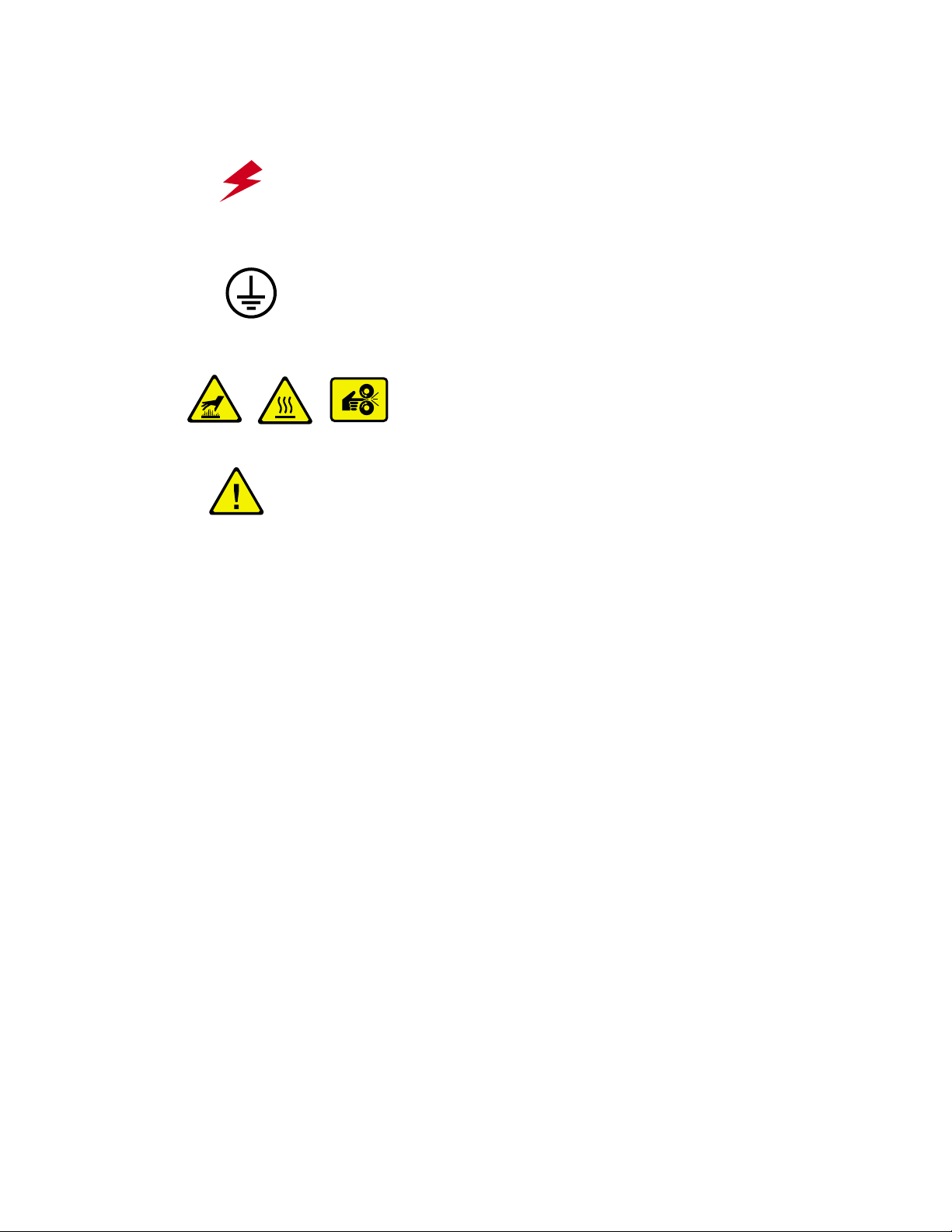
Symbols as marked on product:
DANGER high voltage:
0730-05
Protective ground (earth) terminal:
0730-06
Hot surface on or in the printer. Use caution to avoid personal injury:
-
-
0730-09
Use caution. Refer to the manual(s) for information:
Warning
If the product loses the ground connection, usage of knobs and controls (and other conductive parts)
can cause an electrical shock. Electrical product may be hazardous if misused.
Warning
For your protection, do not defeat any interlocks.
Advanced Features and Troubleshooting Manual
Page 12

Contents i
Getting to Know Your Printer. . . . . . . . . . . . . . . . . . . . . . . . . . . . . . . . . . . . . . . . 1
Introduction . . . . . . . . . . . . . . . . . . . . . . . . . . . . . . . . . . . . . . . . . . . . . . . . . . . . . . . . . . . . . . . . . . . 1
Printer Components. . . . . . . . . . . . . . . . . . . . . . . . . . . . . . . . . . . . . . . . . . . . . . . . . . . . . . . . . . . . . 2
Base Configuration . . . . . . . . . . . . . . . . . . . . . . . . . . . . . . . . . . . . . . . . . . . . . . . . . . . . . . . . . . 2
Internal Components . . . . . . . . . . . . . . . . . . . . . . . . . . . . . . . . . . . . . . . . . . . . . . . . . . . . . . . . 3
Printer Options . . . . . . . . . . . . . . . . . . . . . . . . . . . . . . . . . . . . . . . . . . . . . . . . . . . . . . . . . . . . . 4
Printer Features . . . . . . . . . . . . . . . . . . . . . . . . . . . . . . . . . . . . . . . . . . . . . . . . . . . . . . . . . . . . . . . . 5
Media Handling . . . . . . . . . . . . . . . . . . . . . . . . . . . . . . . . . . . . . . . . . . . . . . . . . . . . . . . . . . . . . 5
Input Sources. . . . . . . . . . . . . . . . . . . . . . . . . . . . . . . . . . . . . . . . . . . . . . . . . . . . . . . . . . . . . . . 5
Output Destinations . . . . . . . . . . . . . . . . . . . . . . . . . . . . . . . . . . . . . . . . . . . . . . . . . . . . . . . . . 5
2-Sided Printing. . . . . . . . . . . . . . . . . . . . . . . . . . . . . . . . . . . . . . . . . . . . . . . . . . . . . . . . . . . . . 6
Connectivity . . . . . . . . . . . . . . . . . . . . . . . . . . . . . . . . . . . . . . . . . . . . . . . . . . . . . . . . . . . . . . . . 6
PDLs and Fonts . . . . . . . . . . . . . . . . . . . . . . . . . . . . . . . . . . . . . . . . . . . . . . . . . . . . . . . . . . . . . 7
Resolution . . . . . . . . . . . . . . . . . . . . . . . . . . . . . . . . . . . . . . . . . . . . . . . . . . . . . . . . . . . . . . . . . 7
Print Speed . . . . . . . . . . . . . . . . . . . . . . . . . . . . . . . . . . . . . . . . . . . . . . . . . . . . . . . . . . . . . . . . 7
Color-Management Systems . . . . . . . . . . . . . . . . . . . . . . . . . . . . . . . . . . . . . . . . . . . . . . . . . . 7
Convenience Features . . . . . . . . . . . . . . . . . . . . . . . . . . . . . . . . . . . . . . . . . . . . . . . . . . . . . . . . . . . 8
SnapColor . . . . . . . . . . . . . . . . . . . . . . . . . . . . . . . . . . . . . . . . . . . . . . . . . . . . . . . . . . . . . . . . . 8
Fax Friendly . . . . . . . . . . . . . . . . . . . . . . . . . . . . . . . . . . . . . . . . . . . . . . . . . . . . . . . . . . . . . . . . 8
Automatic Transparency Detection . . . . . . . . . . . . . . . . . . . . . . . . . . . . . . . . . . . . . . . . . . . . . 8
Front Cover Different. . . . . . . . . . . . . . . . . . . . . . . . . . . . . . . . . . . . . . . . . . . . . . . . . . . . . . . . . 8
Separator Pages. . . . . . . . . . . . . . . . . . . . . . . . . . . . . . . . . . . . . . . . . . . . . . . . . . . . . . . . . . . . . 8
Secure Print . . . . . . . . . . . . . . . . . . . . . . . . . . . . . . . . . . . . . . . . . . . . . . . . . . . . . . . . . . . . . . . . 8
Proof Print . . . . . . . . . . . . . . . . . . . . . . . . . . . . . . . . . . . . . . . . . . . . . . . . . . . . . . . . . . . . . . . . . 8
Automatic Image Correction . . . . . . . . . . . . . . . . . . . . . . . . . . . . . . . . . . . . . . . . . . . . . . . . . . 9
Smooth Low-Resolution Images . . . . . . . . . . . . . . . . . . . . . . . . . . . . . . . . . . . . . . . . . . . . . . . 9
Event Notification by Email . . . . . . . . . . . . . . . . . . . . . . . . . . . . . . . . . . . . . . . . . . . . . . . . . . . 9
Remote Printing by Email . . . . . . . . . . . . . . . . . . . . . . . . . . . . . . . . . . . . . . . . . . . . . . . . . . . . . 9
Printer Documentation . . . . . . . . . . . . . . . . . . . . . . . . . . . . . . . . . . . . . . . . . . . . . . . . . . . . . . . . . 10
Printed Documentation . . . . . . . . . . . . . . . . . . . . . . . . . . . . . . . . . . . . . . . . . . . . . . . . . . . . . 10
Printer Management Software CD-ROM . . . . . . . . . . . . . . . . . . . . . . . . . . . . . . . . . . . . . . . . 11
Using the CD-ROMs . . . . . . . . . . . . . . . . . . . . . . . . . . . . . . . . . . . . . . . . . . . . . . . . . . . . . . . . 11
Loading Print Media . . . . . . . . . . . . . . . . . . . . . . . . . . . . . . . . . . . . . . . . . . . . . . 13
Selecting Print Media . . . . . . . . . . . . . . . . . . . . . . . . . . . . . . . . . . . . . . . . . . . . . . . . . . . . . . . . . . . 13
Storing Print Media . . . . . . . . . . . . . . . . . . . . . . . . . . . . . . . . . . . . . . . . . . . . . . . . . . . . . . . . . . . . 16
Loading Print Media. . . . . . . . . . . . . . . . . . . . . . . . . . . . . . . . . . . . . . . . . . . . . . . . . . . . . . . . . . . . 16
Tray 1, 2, or 3. . . . . . . . . . . . . . . . . . . . . . . . . . . . . . . . . . . . . . . . . . . . . . . . . . . . . . . . . . . . . . 16
Multi-Sheet Bypass Feeder (MBF) . . . . . . . . . . . . . . . . . . . . . . . . . . . . . . . . . . . . . . . . . . . . . 19
Advanced Features and Troubleshooting Manual
xii
Page 13

Printing. . . . . . . . . . . . . . . . . . . . . . . . . . . . . . . . . . . . . . . . . . . . . . . . . . . . . . . . . 23
Printing Options . . . . . . . . . . . . . . . . . . . . . . . . . . . . . . . . . . . . . . . . . . . . . . . . . . . . . . . . . . . . . . .23
Printer Drivers . . . . . . . . . . . . . . . . . . . . . . . . . . . . . . . . . . . . . . . . . . . . . . . . . . . . . . . . . . . . . . . . .24
Installing the Printer Drivers . . . . . . . . . . . . . . . . . . . . . . . . . . . . . . . . . . . . . . . . . . . . . . . . . .24
Configuring the Printer Drivers . . . . . . . . . . . . . . . . . . . . . . . . . . . . . . . . . . . . . . . . . . . . . . . .25
Printer Driver Features List . . . . . . . . . . . . . . . . . . . . . . . . . . . . . . . . . . . . . . . . . . . . . . . . . . .26
Printer Driver Feature Descriptions. . . . . . . . . . . . . . . . . . . . . . . . . . . . . . . . . . . . . . . . . . . . .27
Automatic Image Correction . . . . . . . . . . . . . . . . . . . . . . . . . . . . . . . . . . . . . . . . . . . . . . . . . .27
Black and White printing . . . . . . . . . . . . . . . . . . . . . . . . . . . . . . . . . . . . . . . . . . . . . . . . . . . . .27
Black Overprint . . . . . . . . . . . . . . . . . . . . . . . . . . . . . . . . . . . . . . . . . . . . . . . . . . . . . . . . . . . . .27
Booklet Creation . . . . . . . . . . . . . . . . . . . . . . . . . . . . . . . . . . . . . . . . . . . . . . . . . . . . . . . . . . .28
Collation . . . . . . . . . . . . . . . . . . . . . . . . . . . . . . . . . . . . . . . . . . . . . . . . . . . . . . . . . . . . . . . . . .29
Color Modes . . . . . . . . . . . . . . . . . . . . . . . . . . . . . . . . . . . . . . . . . . . . . . . . . . . . . . . . . . . . . . .30
Cover page . . . . . . . . . . . . . . . . . . . . . . . . . . . . . . . . . . . . . . . . . . . . . . . . . . . . . . . . . . . . . . . .30
Duplex (2-Sided Printing) . . . . . . . . . . . . . . . . . . . . . . . . . . . . . . . . . . . . . . . . . . . . . . . . . . . .31
Front cover different. . . . . . . . . . . . . . . . . . . . . . . . . . . . . . . . . . . . . . . . . . . . . . . . . . . . . . . . .31
First page different . . . . . . . . . . . . . . . . . . . . . . . . . . . . . . . . . . . . . . . . . . . . . . . . . . . . . . . . . .32
Font substitution table. . . . . . . . . . . . . . . . . . . . . . . . . . . . . . . . . . . . . . . . . . . . . . . . . . . . . . .32
Front Cover . . . . . . . . . . . . . . . . . . . . . . . . . . . . . . . . . . . . . . . . . . . . . . . . . . . . . . . . . . . . . . . .32
Smooth Low Resolution Images. . . . . . . . . . . . . . . . . . . . . . . . . . . . . . . . . . . . . . . . . . . . . . .32
Image Orientation . . . . . . . . . . . . . . . . . . . . . . . . . . . . . . . . . . . . . . . . . . . . . . . . . . . . . . . . . .32
Image Quality . . . . . . . . . . . . . . . . . . . . . . . . . . . . . . . . . . . . . . . . . . . . . . . . . . . . . . . . . . . . . .32
Mirror Image . . . . . . . . . . . . . . . . . . . . . . . . . . . . . . . . . . . . . . . . . . . . . . . . . . . . . . . . . . . . . . .32
N-Pages Up . . . . . . . . . . . . . . . . . . . . . . . . . . . . . . . . . . . . . . . . . . . . . . . . . . . . . . . . . . . . . . . .32
Multiple Pages Per Side. . . . . . . . . . . . . . . . . . . . . . . . . . . . . . . . . . . . . . . . . . . . . . . . . . . . . .33
Negative Image. . . . . . . . . . . . . . . . . . . . . . . . . . . . . . . . . . . . . . . . . . . . . . . . . . . . . . . . . . . . .33
Orientation . . . . . . . . . . . . . . . . . . . . . . . . . . . . . . . . . . . . . . . . . . . . . . . . . . . . . . . . . . . . . . . .34
Policy (Page) . . . . . . . . . . . . . . . . . . . . . . . . . . . . . . . . . . . . . . . . . . . . . . . . . . . . . . . . . . . . . . . . . .35
Print Mode . . . . . . . . . . . . . . . . . . . . . . . . . . . . . . . . . . . . . . . . . . . . . . . . . . . . . . . . . . . . . . . .35
Print on Both Sides . . . . . . . . . . . . . . . . . . . . . . . . . . . . . . . . . . . . . . . . . . . . . . . . . . . . . . . . .35
Process Grayscale Graphics . . . . . . . . . . . . . . . . . . . . . . . . . . . . . . . . . . . . . . . . . . . . . . . . . . .35
Proof Print. . . . . . . . . . . . . . . . . . . . . . . . . . . . . . . . . . . . . . . . . . . . . . . . . . . . . . . . . . . . . . . . .36
Secure Print . . . . . . . . . . . . . . . . . . . . . . . . . . . . . . . . . . . . . . . . . . . . . . . . . . . . . . . . . . . . . . .36
Separators . . . . . . . . . . . . . . . . . . . . . . . . . . . . . . . . . . . . . . . . . . . . . . . . . . . . . . . . . . . . . . . . .36
TrueType Options . . . . . . . . . . . . . . . . . . . . . . . . . . . . . . . . . . . . . . . . . . . . . . . . . . . . . . . . . . .37
Watermark . . . . . . . . . . . . . . . . . . . . . . . . . . . . . . . . . . . . . . . . . . . . . . . . . . . . . . . . . . . . . . . .38
Managing Printer Usage . . . . . . . . . . . . . . . . . . . . . . . . . . . . . . . . . . . . . . . . . . . 39
Introduction . . . . . . . . . . . . . . . . . . . . . . . . . . . . . . . . . . . . . . . . . . . . . . . . . . . . . . . . . . . . . . . . . . .39
xiii Phaser 1235 Network Color Printers
Page 14

Using the Front Panel . . . . . . . . . . . . . . . . . . . . . . . . . . . . . . . . . . . . . . . . . . . . . . . . . . . . . . . . . . 39
Front Panel Layout . . . . . . . . . . . . . . . . . . . . . . . . . . . . . . . . . . . . . . . . . . . . . . . . . . . . . . . . . 39
Indicator Lights . . . . . . . . . . . . . . . . . . . . . . . . . . . . . . . . . . . . . . . . . . . . . . . . . . . . . . . . . . . . 40
Display . . . . . . . . . . . . . . . . . . . . . . . . . . . . . . . . . . . . . . . . . . . . . . . . . . . . . . . . . . . . . . . . . . . 40
The Buttons . . . . . . . . . . . . . . . . . . . . . . . . . . . . . . . . . . . . . . . . . . . . . . . . . . . . . . . . . . . . . . . 41
Front Panel Operations. . . . . . . . . . . . . . . . . . . . . . . . . . . . . . . . . . . . . . . . . . . . . . . . . . . . . . 44
Basic Menu Navigation Technique . . . . . . . . . . . . . . . . . . . . . . . . . . . . . . . . . . . . . . . . . . . . 44
Printing Printer Reports . . . . . . . . . . . . . . . . . . . . . . . . . . . . . . . . . . . . . . . . . . . . . . . . . . . . . 45
Printing Secure Print and Proof Print Jobs . . . . . . . . . . . . . . . . . . . . . . . . . . . . . . . . . . . . . . 46
Deleting Secure Print and Proof Print Jobs. . . . . . . . . . . . . . . . . . . . . . . . . . . . . . . . . . . . . . 47
Setting Network Addressing . . . . . . . . . . . . . . . . . . . . . . . . . . . . . . . . . . . . . . . . . . . . . . . . . . 48
Menu System . . . . . . . . . . . . . . . . . . . . . . . . . . . . . . . . . . . . . . . . . . . . . . . . . . . . . . . . . . . . . . . . . 50
Menu Hierarchy . . . . . . . . . . . . . . . . . . . . . . . . . . . . . . . . . . . . . . . . . . . . . . . . . . . . . . . . . . . . 50
Menus, Items and Values . . . . . . . . . . . . . . . . . . . . . . . . . . . . . . . . . . . . . . . . . . . . . . . . . . . . 52
Special Operating Modes . . . . . . . . . . . . . . . . . . . . . . . . . . . . . . . . . . . . . . . . . . . . . . . . . . . . 69
Front Panel Locks . . . . . . . . . . . . . . . . . . . . . . . . . . . . . . . . . . . . . . . . . . . . . . . . . . . . . . . . . . 69
Using Printer Management Software . . . . . . . . . . . . . . . . . . . . . . . . . . . . . . . . . . . . . . . . . . . . . . 70
Network Printer Services . . . . . . . . . . . . . . . . . . . . . . . . . . . . . . . . . . . . . . . . . . . . . . . . . . . . 70
CentreWare DP . . . . . . . . . . . . . . . . . . . . . . . . . . . . . . . . . . . . . . . . . . . . . . . . . . . . . . . . . . . . 70
CentreWare MC . . . . . . . . . . . . . . . . . . . . . . . . . . . . . . . . . . . . . . . . . . . . . . . . . . . . . . . . . . . . 70
CentreWare Internet Services. . . . . . . . . . . . . . . . . . . . . . . . . . . . . . . . . . . . . . . . . . . . . . . . . 71
Setup . . . . . . . . . . . . . . . . . . . . . . . . . . . . . . . . . . . . . . . . . . . . . . . . . . . . . . . . . . . . . . . . . . . . 71
Maintaining the Printer. . . . . . . . . . . . . . . . . . . . . . . . . . . . . . . . . . . . . . . . . . . . 73
Regular Printer Maintenance. . . . . . . . . . . . . . . . . . . . . . . . . . . . . . . . . . . . . . . . . . . . . . . . . . . . . 73
Cleaning the Printer . . . . . . . . . . . . . . . . . . . . . . . . . . . . . . . . . . . . . . . . . . . . . . . . . . . . . . . . 73
Adjusting Color Density and Balance . . . . . . . . . . . . . . . . . . . . . . . . . . . . . . . . . . . . . . . . . . . . . . 74
Printing a Test Page . . . . . . . . . . . . . . . . . . . . . . . . . . . . . . . . . . . . . . . . . . . . . . . . . . . . . . . . 74
What To Look For . . . . . . . . . . . . . . . . . . . . . . . . . . . . . . . . . . . . . . . . . . . . . . . . . . . . . . . . . . 75
Interpreting the Test Print. . . . . . . . . . . . . . . . . . . . . . . . . . . . . . . . . . . . . . . . . . . . . . . . . . . . 75
Making Adjustments . . . . . . . . . . . . . . . . . . . . . . . . . . . . . . . . . . . . . . . . . . . . . . . . . . . . . . . . 76
Black Density Adjustment. . . . . . . . . . . . . . . . . . . . . . . . . . . . . . . . . . . . . . . . . . . . . . . . . . . . 76
Color Density Adjustment. . . . . . . . . . . . . . . . . . . . . . . . . . . . . . . . . . . . . . . . . . . . . . . . . . . . 76
Color Balance Adjustment . . . . . . . . . . . . . . . . . . . . . . . . . . . . . . . . . . . . . . . . . . . . . . . . . . . 77
Adjustment Recovery . . . . . . . . . . . . . . . . . . . . . . . . . . . . . . . . . . . . . . . . . . . . . . . . . . . . . . . 77
Troubleshooting . . . . . . . . . . . . . . . . . . . . . . . . . . . . . . . . . . . . . . . . . . . . . . . . . 79
Before You Begin Troubleshooting . . . . . . . . . . . . . . . . . . . . . . . . . . . . . . . . . . . . . . . . . . . . . . . 79
Hardware . . . . . . . . . . . . . . . . . . . . . . . . . . . . . . . . . . . . . . . . . . . . . . . . . . . . . . . . . . . . . . . . . 80
Software . . . . . . . . . . . . . . . . . . . . . . . . . . . . . . . . . . . . . . . . . . . . . . . . . . . . . . . . . . . . . . . . . . 80
Advanced Features and Troubleshooting Manual xiv
Page 15

Printer Maintenance. . . . . . . . . . . . . . . . . . . . . . . . . . . . . . . . . . . . . . . . . . . . . . . . . . . . . . . . .81
Customer-Replaceable Consumables (CRCs) . . . . . . . . . . . . . . . . . . . . . . . . . . . . . . . . . . . .81
Front Panel Messages . . . . . . . . . . . . . . . . . . . . . . . . . . . . . . . . . . . . . . . . . . . . . . . . . . . . . . . . . . .82
Printer Management
Status Messages . . . . . . . . . . . . . . . . . . . . . . . . . . . . . . . . . . . . . . . . . . . . . . . . . . . . . . . .90
Solving Printing Problems . . . . . . . . . . . . . . . . . . . . . . . . . . . . . . . . . . . . . . . . . . . . . . . . . . . . . . .98
Using Printer Options . . . . . . . . . . . . . . . . . . . . . . . . . . . . . . . . . . . . . . . . . . . . 101
Installation Precautions . . . . . . . . . . . . . . . . . . . . . . . . . . . . . . . . . . . . . . . . . . . . . . . . . . . . . . . 101
Hard Drive . . . . . . . . . . . . . . . . . . . . . . . . . . . . . . . . . . . . . . . . . . . . . . . . . . . . . . . . . . . . . . . . . . 102
Installation . . . . . . . . . . . . . . . . . . . . . . . . . . . . . . . . . . . . . . . . . . . . . . . . . . . . . . . . . . . . . . 102
Disk Initialization . . . . . . . . . . . . . . . . . . . . . . . . . . . . . . . . . . . . . . . . . . . . . . . . . . . . . . . . . 104
Downloading Fonts, Forms and Macros . . . . . . . . . . . . . . . . . . . . . . . . . . . . . . . . . . . . . . 104
Font Download Utility . . . . . . . . . . . . . . . . . . . . . . . . . . . . . . . . . . . . . . . . . . . . . . . . . . . . . 104
FSDOWNLOAD Command. . . . . . . . . . . . . . . . . . . . . . . . . . . . . . . . . . . . . . . . . . . . . . . . . . 105
FSDELETE Command . . . . . . . . . . . . . . . . . . . . . . . . . . . . . . . . . . . . . . . . . . . . . . . . . . . . . . 107
Token Ring Card . . . . . . . . . . . . . . . . . . . . . . . . . . . . . . . . . . . . . . . . . . . . . . . . . . . . . . . . . . . . . 108
Installation . . . . . . . . . . . . . . . . . . . . . . . . . . . . . . . . . . . . . . . . . . . . . . . . . . . . . . . . . . . . . . 108
Memory . . . . . . . . . . . . . . . . . . . . . . . . . . . . . . . . . . . . . . . . . . . . . . . . . . . . . . . . . . . . . . . . . . . . 110
Installation . . . . . . . . . . . . . . . . . . . . . . . . . . . . . . . . . . . . . . . . . . . . . . . . . . . . . . . . . . . . . . 110
Printer Specifications . . . . . . . . . . . . . . . . . . . . . . . . . . . . . . . . . . . . . . . . . . . . 113
Physical Specifications . . . . . . . . . . . . . . . . . . . . . . . . . . . . . . . . . . . . . . . . . . . . . . . . . . . . . . . . 113
Environmental Specifications . . . . . . . . . . . . . . . . . . . . . . . . . . . . . . . . . . . . . . . . . . . . . . . . . . . 113
Temperature . . . . . . . . . . . . . . . . . . . . . . . . . . . . . . . . . . . . . . . . . . . . . . . . . . . . . . . . . . . . . 113
Relative Humidity . . . . . . . . . . . . . . . . . . . . . . . . . . . . . . . . . . . . . . . . . . . . . . . . . . . . . . . . . 113
Electrical Specifications. . . . . . . . . . . . . . . . . . . . . . . . . . . . . . . . . . . . . . . . . . . . . . . . . . . . . . . . 113
Performance Specifications . . . . . . . . . . . . . . . . . . . . . . . . . . . . . . . . . . . . . . . . . . . . . . . . . . . . 114
Resolution. . . . . . . . . . . . . . . . . . . . . . . . . . . . . . . . . . . . . . . . . . . . . . . . . . . . . . . . . . . . . . . 114
Print Speed . . . . . . . . . . . . . . . . . . . . . . . . . . . . . . . . . . . . . . . . . . . . . . . . . . . . . . . . . . . . . . 114
Controller Specifications. . . . . . . . . . . . . . . . . . . . . . . . . . . . . . . . . . . . . . . . . . . . . . . . . . . . . . . 114
Memory. . . . . . . . . . . . . . . . . . . . . . . . . . . . . . . . . . . . . . . . . . . . . . . . . . . . . . . . . . . . . . . . . 114
Page Description Languages (PDL) . . . . . . . . . . . . . . . . . . . . . . . . . . . . . . . . . . . . . . . . . . 114
Resident Fonts . . . . . . . . . . . . . . . . . . . . . . . . . . . . . . . . . . . . . . . . . . . . . . . . . . . . . . . . . . . 114
Interfaces. . . . . . . . . . . . . . . . . . . . . . . . . . . . . . . . . . . . . . . . . . . . . . . . . . . . . . . . . . . . . . . . 114
Notices and Certifications . . . . . . . . . . . . . . . . . . . . . . . . . . . . . . . . . . . . . . . . 115
FCC Notices (USA) . . . . . . . . . . . . . . . . . . . . . . . . . . . . . . . . . . . . . . . . . . . . . . . . . . . . . . . . . . . 115
Radio Frequency. . . . . . . . . . . . . . . . . . . . . . . . . . . . . . . . . . . . . . . . . . . . . . . . . . . . . . . . . . 115
Certifications (Canadian) . . . . . . . . . . . . . . . . . . . . . . . . . . . . . . . . . . . . . . . . . . . . . . . . . . . . . . 116
60 HZ, 115 V. . . . . . . . . . . . . . . . . . . . . . . . . . . . . . . . . . . . . . . . . . . . . . . . . . . . . . . . . . . . . 116
European Markets . . . . . . . . . . . . . . . . . . . . . . . . . . . . . . . . . . . . . . . . . . . . . . . . . . . . . . . . . . . . 116
xv Phaser 1235 Network Color Printers
Page 16

CE Certification . . . . . . . . . . . . . . . . . . . . . . . . . . . . . . . . . . . . . . . . . . . . . . . . . . . . . . . . . . . 116
EN55022 . . . . . . . . . . . . . . . . . . . . . . . . . . . . . . . . . . . . . . . . . . . . . . . . . . . . . . . . . . . . . . . . 116
Ordering Information . . . . . . . . . . . . . . . . . . . . . . . . . . . . . . . . . . . . . . . . . . . . 117
Upgrade Options . . . . . . . . . . . . . . . . . . . . . . . . . . . . . . . . . . . . . . . . . . . . . . . . . . . . . . . . . . . . . 117
Supplies. . . . . . . . . . . . . . . . . . . . . . . . . . . . . . . . . . . . . . . . . . . . . . . . . . . . . . . . . . . . . . . . . . . . . 117
Advanced Features and Troubleshooting Manual xvi
Page 17

Getting to Know Your Printer
Getting to Know Your Printer
Introduction
In this chapter, you will become familiar with the features of your printer and learn where
to locate specific printer parts.
Before you use your printer, be sure to perform all the steps outlined in your printer’s
setup guide and connect the necessary cables.
Your printer may also have one or more optional features already installed. First verify
your exact equipment options before proceeding further. All optional features described in
this manual are available for your printer and are user installable. For more information,
refer to the Phaser 1235 Color Printer User Guide.
Advanced Features and Troubleshooting Manual 1
Page 18

Getting to Know Your Printer
Printer Components
Base Configuration
Front View
1 Output bin
(media delivered
face-down)
2 Top cover
(Cover A)
3 Front panel
4 Top cover release
5Multi-sheet
Bypass Feeder
(MBF)
(shown closed)
6Multi-sheet
Bypass Feeder
release
7 Front cover
(Cover B)
8 Front cover
release
9 Tray 1 level
indicator
10 Tray 1
(Universal Tray)
121
3
4
5
6
7
8
9
10
Rear View
1 Ethernet UTP
connector
2 Optional interface
slot
3 Parallel connector
4 Face-up bin
(shown closed)
5Power cord
receptacle
6Power switch
1
2
3
6
4
5
2 Phaser 1235 Network Color Printers
Page 19
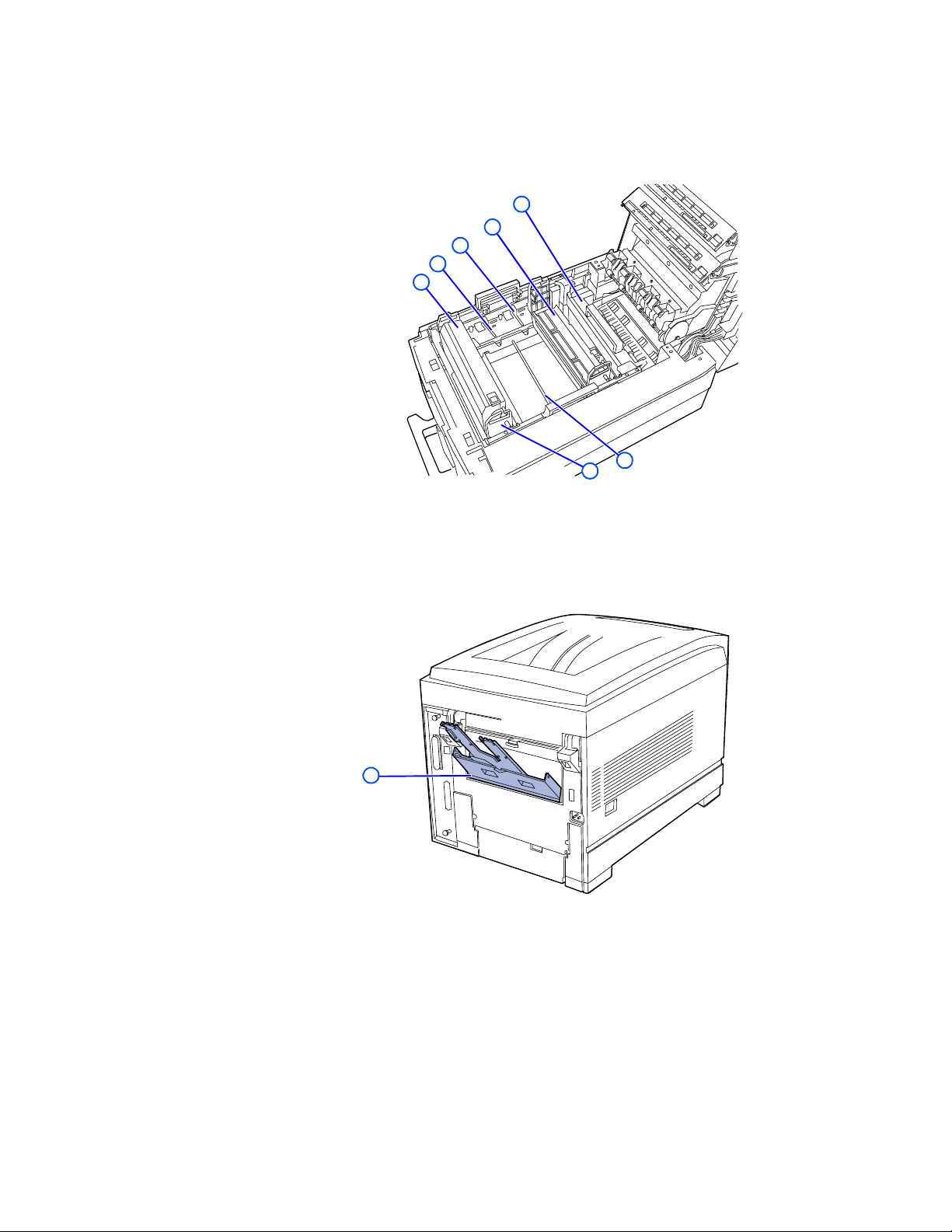
Internal Components
Top View
Getting to Know Your Printer
1Fuser
2 Cyan imaging
drum
3 Slot for magenta
imaging drum
4 Slot for yellow
imaging drum
5 Black toner
cartridge
(on top of black
imaging drum)
6 Black imaging
drum
7 Transfer belt
(not visible when
all four imaging
drums are in
place)
1
2
3
4
5
7
6
Rear View
1 Face-up bin
(shown open)
1
Advanced Features and Troubleshooting Manual 3
Page 20

Getting to Know Your Printer
Printer Options
Optional Paper
Trays
1Tray 2
(530-sheet
feeder)
2Tray 3
(530-sheet
feeder)
Duplex (2-Sided)
Option
1 Duplex option
(shown partially
pulled out)
1
4 Phaser 1235 Network Color Printers
Page 21

Getting to Know Your Printer
Printer Features
Your printer has many special features that enable you to achieve the results you need for
your specific print job. Features vary according to the options installed on your printer.
This section will help you become familiar with your printer's features and capabilities.
Media Handling
Your printer has several media input sources and output destinations as described below.
Input Sources
■
The standard Multi-sheet Bypass Feeder (MBF) functions as either a single-sheet
manual-feed tray or a tray for up to 100 sheets of standard 20-lb. (75
up to 80 standard or premium transparency sheets and a smaller number of sheets of
special media.
■
Tray 1 is the standard input tray that holds up to 530 sheets of 20-lb. (75 g/m
paper or 175 standard or premium transparencies.
■
Tray 2 is the optional input tray installed immediately below Tray 1. It holds up to
530 sheets of 20-lb. (75
2
g/m
) bond paper. Transparencies are not supported from this
tray.
2
g/m
) bond paper,
2
) bond
■
Tray 3 is the optional input tray installed immediately below Tray 2. Like Tray 2, it
holds up to 530 sheets of 20-lb. (75
2
g/m
) bond paper. Transparencies are not
supported from this tray.
Trays 1, 2 and 3 all have paper-size sensing, low-paper sensing and tray-empty sensing.
Paper levels are indicated on a gauge visible at the front of the tray. When the level reaches
approximately 40 sheets, the low paper warning displays on the front panel.
The Multi-sheet Bypass Feeder (MBF) has tray-empty sensing, but not paper-size sensing.
Refer to Loading Print Media on page 13 for information on supported media and
instructions on loading the trays.
Output Destinations
■
The standard face-down bin (see Front View on page 2) holds up to 500 sheets and
receives prints face-down. It has bin full detection.
■
The face-up bin (see Rear View on page 3) holds up to 100 sheets and receives prints
face-up (at the rear of the printer) .
Note
When the rear door is open, all prints are diverted to the face-up bin.
Note
Face-up bin does not have bin full detection.
Advanced Features and Troubleshooting Manual 5
Page 22
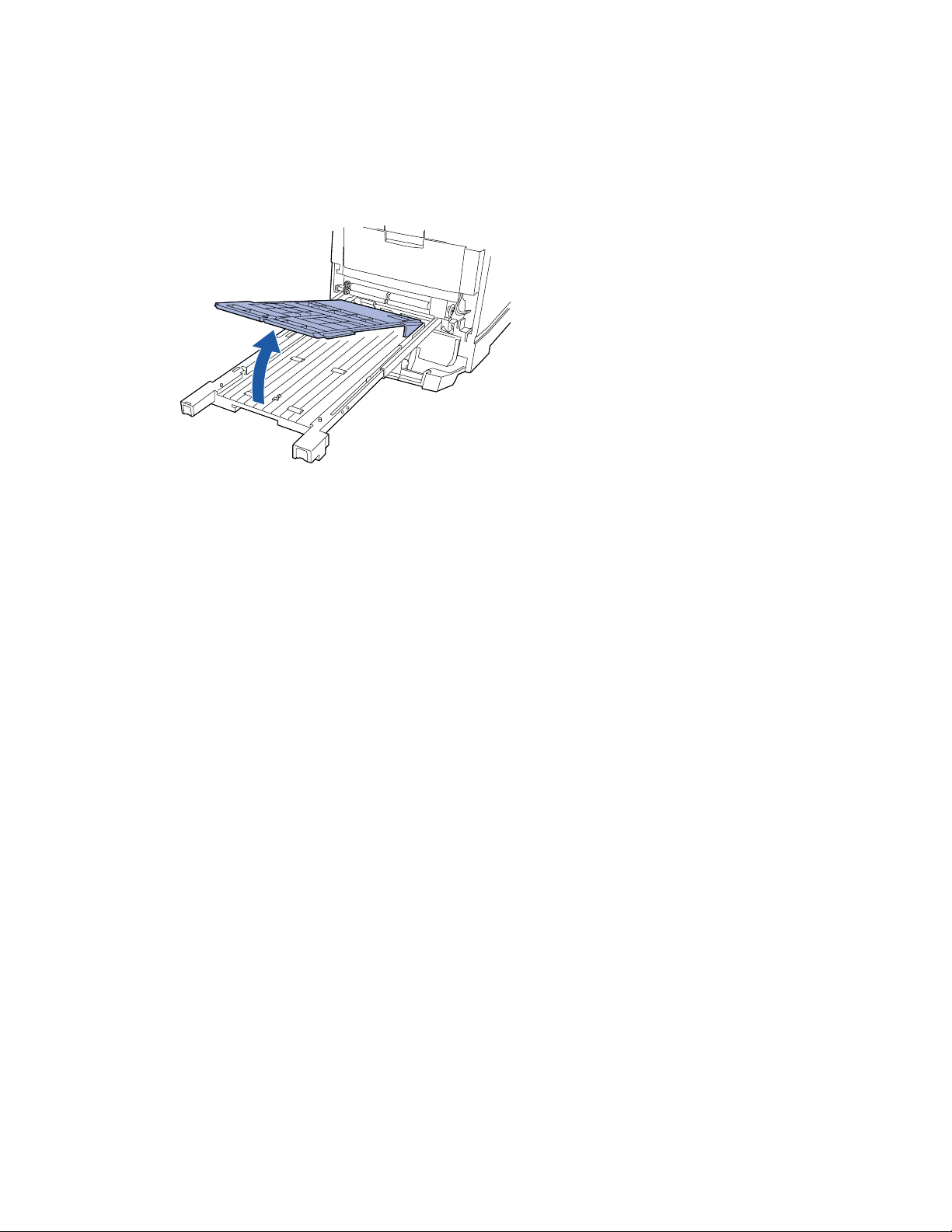
Getting to Know Your Printer
2-Sided Printing
A duplex option is available for your printer which enables 2-sided printing on specific
media types and sizes. For information on supported media, refer to Supported media and
media sizes on page 15.
Connectivity
Your printer contains the following interfaces for connecting to a host computer or
network:
■
IEEE 1284 bi-directional parallel port (built-in)
■
Ethernet 10BaseT and 100BaseTX (built-in)
■
Token Ring (optional)
The following network operating systems are supported:
■
NetWare 3.1x, 4.1x, 5.0, NDPS
■
Windows 2000, NT 4.0
■
Windows 95/Windows 98/ Windows ME/ Windows 2000
■
OS/2 Warp/LAN Server
■
Mac OS 7.6.1+, 8.x, 9.x, OSX
■
UNIX (SCO, Red Hat Linux, Solaris, HP-UX, IBM/AIX, SGI, DEC)
For more detailed information about supported network environments and protocols, refer
to the Phaser Quick Netowrk Install Guide on your Printer Management Software
CD-ROM.
6 Phaser 1235 Network Color Printers
Page 23

Getting to Know Your Printer
PDLs and Fonts
Your printer includes the following Page Description Languages (PDLs):
■
Adobe PostScript 3 with 136 resident Adobe Type 1 fonts
■
An emulation of HP PCL5c with 46 resident Intellifont fonts
■
PDF (requires optional hard disk drive)
■
TIFF (requires optional hard disk drive)
The printer automatically detects a print job’s PDL and uses to the appropriate PDL
interpreter for processing.
Resolution
Your printer provides the following imaging resolutions:
■
600 x 600 dpi (dots per inch)
■
600 x 1200 dpi
Print Speed
The print speed depends on the model and configuration of your printer and the
complexity of your print jobs. Maximum rated print speeds are:
■
20 pages per minute (ppm) for black only printing
■
12 ppm for color printing
Color-Management Systems
The following host-based color management systems can be used with the printer:
■
PANTONE Color Matching System
■
Apple ColorSync 2.5
■
Image Color Matching (ICM) for Windows 95/Windows 98/ Windows ME, Windows
NT and Windows 2000
■
ICC (International Color Consortium)
Advanced Features and Troubleshooting Manual 7
Page 24

Getting to Know Your Printer
Convenience Features
SnapColor
The SnapColor feature provides the optimum settings for documents with both graphics
and text. This produces the best output for most documents.
Fax Friendly
The Fax Friendly feature changes your color document to patterns of black and white so
that it can be used as a fax original or for black and white copying.
Automatic Transparency Detection
The printer detects transparencies and optimizes the printing process to ensure the best
possible print quality. Transparencies can only be printed from Tray 1 or the Multi-sheet
Bypass Feeder (MBF). Use only Phaser 35 series transparencies.
Front Cover Different
Prints the first page of your document from a different paper tray than the remaining
pages. This permits you to specify the media size and type for the front cover page of a
document.
Separator Pages
Inserts a blank separator sheet after each printed page or transparency. Job separators are
available using the Windows 9x/ME/2000 driver. Job separators are placed at the end of
each job. Separator pages can be taken from a different paper tray than the printed pages.
Secure Print
Use for printing confidential documents. Requires installation of the optional hard disk
drive. Automatically holds your password-protected document within the hard disk drive.
When you're ready to print your job, you go to the front panel and release the job for
printing by entering the corresponding four-digit numeric password. Once the file is
printed, it is automatically deleted from the hard disk drive.
Proof Print
Print and proof a single copy of a document before printing the remaining copies. Requires
installation of the optional hard disk drive. The remaining sets are held in the printer's
hard disk drive until you release the job for printing at the front panel by entering the
corresponding four-digit numeric password.
8 Phaser 1235 Network Color Printers
Page 25
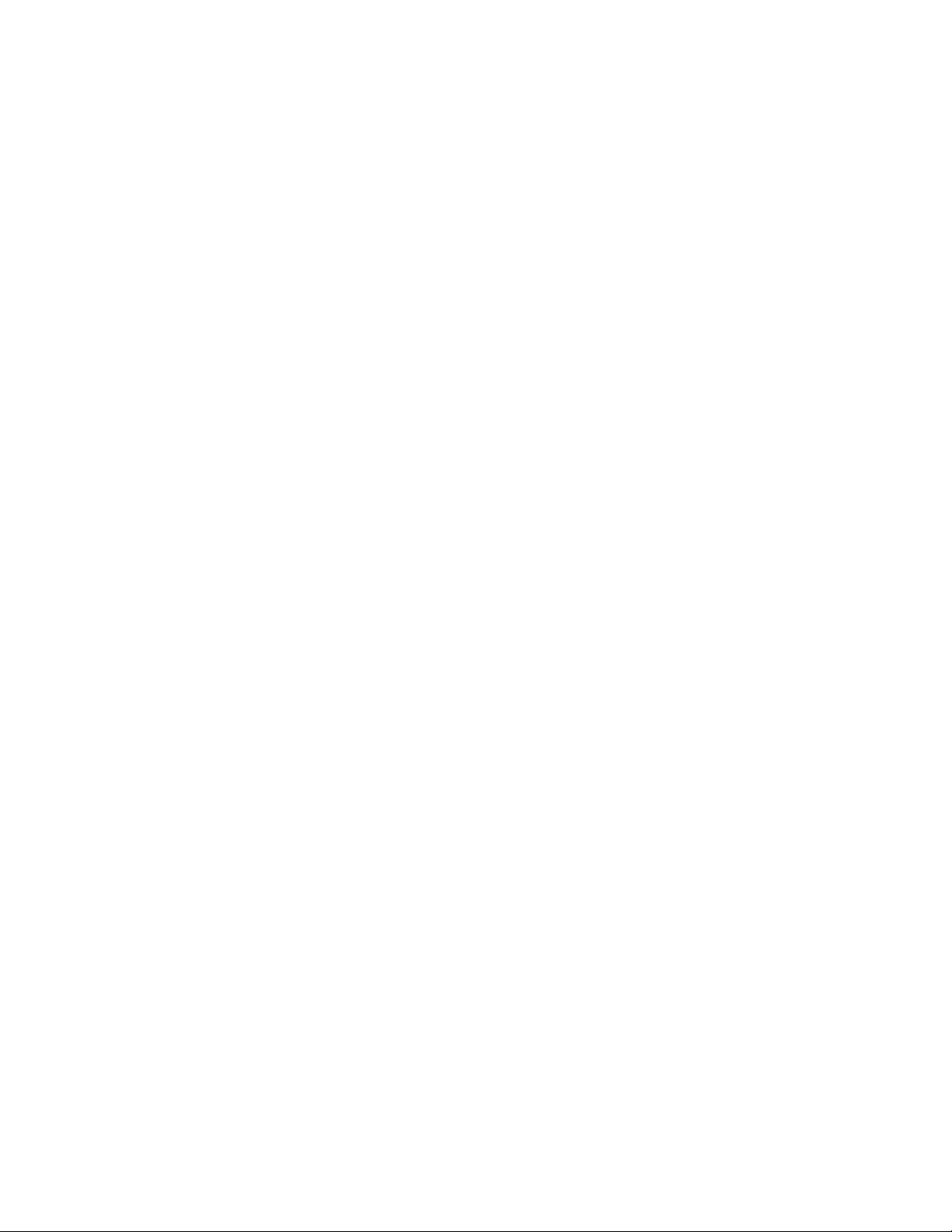
Getting to Know Your Printer
Automatic Image Correction
Optimizes printing of photographs or bitmapped images. It enhances RGB images if the
exposure level, color balance, sharpness, brightness, or contrast settings in the original
image have not been optimized.
Smooth Low-Resolution Images
Enhances low-resolution graphics. Ideal for images from the World Wide Web.
Event Notification by Email
Sends an email message to your workstation when the printer requires attention — for
example, low/no paper, low/no toner, etc. To use this feature, establish a mail account for
the printer and configure the Xerox Mailinx feature in CentreWare Internet Services. (See
the CentreWare Internet Services User Guide located on the Phaser 1235 Color Printer
CD-ROM for more information.)
Remote Printing by Email
Configure the printer with an email address to enable remote submission of print jobs by
email. You can user your favorite email program to email print jobs to the printer. To use
this feature, establish a mail account for the printer and configure the Xerox Mail Port
Monitor. (See the CentreWare Internet Services User Guide located on the Printer
Management Software CD-ROM for more information.)
Advanced Features and Troubleshooting Manual 9
Page 26

Getting to Know Your Printer
Printer Documentation
Documentation for your printer is provided in either printed or electronic form and is also
available on the Xerox web site: www.xerox.com/officeprinting/1235support.
Printed Documentation
Your printer was packaged with the following pieces of printed documentation:
■
Setup Poster — shows you how to get your printer up and running.
■
User Guide — provides information on day-to-day printer operation.
CD-ROM Documentation
Your printer was packaged with two CD-ROMs:
Phaser 1235 Color Printer CD-ROM
This CD-ROM contains the following documentation:
■
Setup Poster — shows you how to get your printer up and running.
■
User Guide — provides information on day-to-day printer operation.
■
Advanced Features and Troubleshooting Manual (this book)
■
Software Install Notes ReadMe
■
Internet Services Help
Note
Printer drivers are also contained on the Phaser 1235 Color Printer CD-ROM. The
majority of driver documentation is provided in the help files included with the
drivers.
■
Supplies re-order document
10 Phaser 1235 Network Color Printers
Page 27

Getting to Know Your Printer
Printer Management Software CD-ROM
This CD-ROM contains the following documentation and uilities:
■
Phaser 1235 Color Printer Quick Network Install Guide
■
CentreWare Internet Services User Guide
■
CentreWare DP User Guide
■
CentreWare MC User Guide
■
Xerox PrinterMap User Guide
■
Printer Map
■
CentreWare DP
■
CentreWare UNIX
■
CentreWare for TTY UNIX Utilities
Using the CD-ROMs
All documentation on the CD-ROMs is provided as PDF (Portable Document Format) files
and can be opened in Adobe Acrobat Reader (provided on the CD-ROM if you do not
already have it installed on your computer).
These files contain hypertext links that enable you to jump from the Table of Contents or
Index directly to the page where you are looking for information, as well as from page to
page where information is cross-referenced. Simply move the cursor over a hypertext link
and then click on the link to jump to the link’s destination.
The PDF files also enable you to print the specific pages you need, rather than printing an
entire chapter or manual.
Both the Phaser 1235 Color Printer CD-ROM and the Printer Management Software
CD-ROM are provided with installation booklets in their respective cases. You can also
refer to the ReadMe files on the CD-ROMs for more information.
Advanced Features and Troubleshooting Manual 11
Page 28

Getting to Know Your Printer
12 Phaser 1235 Network Color Printers
Page 29

Loading Print Media
Loading Print Media
Selecting Print Media
This chapter will help you understand what kinds of paper and other print media to use
with the printer and also how to properly position the media in the printer’s paper trays.
The printer supports a variety of media types and sizes.
■
Supported media and media sizes on page 15 lists the sizes of paper, envelopes and
other print media for use with the printer’s paper trays.
■
The printer supports weights of paper as follows:
■
60-176 g/m2 (16-47 lb. bond) via the standard and optional paper trays
■
60-203 g/m2 (16-54 lb. bond) via the Multi-sheet Bypass Feeder (MBF)
■
75-105 g/m2 (20-28 lb. bond) for automatic 2-sided printing via the MBF
■
Media especially sensitive to curl (transparencies, labels, etc.) should be output to the
face-up bin at the rear of the printer instead of to the standard face-down bin on top of
the printer.
■
To use the printer’s automatic 2-sided printing capability:
■
The optional duplex module must be installed.
■
Only media with a weight from 75 to 105 g/m2 (20-28 lb. bond) should be used. All other
media weights must be printed 1-sided.
Note
Do not attempt 2-sided printing on transparencies, labels, envelopes, postcards,
card stock or glossy paper. The Multi-sheet Bypass Feeder will not feed media
heavier than 28 lb. bond paper.
■
The paper must feed from a 530-sheet tray (Tray 1, Tray 2 or Tray 3). If paper is fed from
the Multi-Sheet Bypass Feeder, it may not be printed 2-sided automatically, but may be
printed 2-sided manually.
■
Use only Xerox Phaser 35 Series transparencies as other transparencies may cause
damage to the fuser. Any damage caused due to the use of unsupported media will
not be covered by your printer’s warranty.
Advanced Features and Troubleshooting Manual 13
Page 30
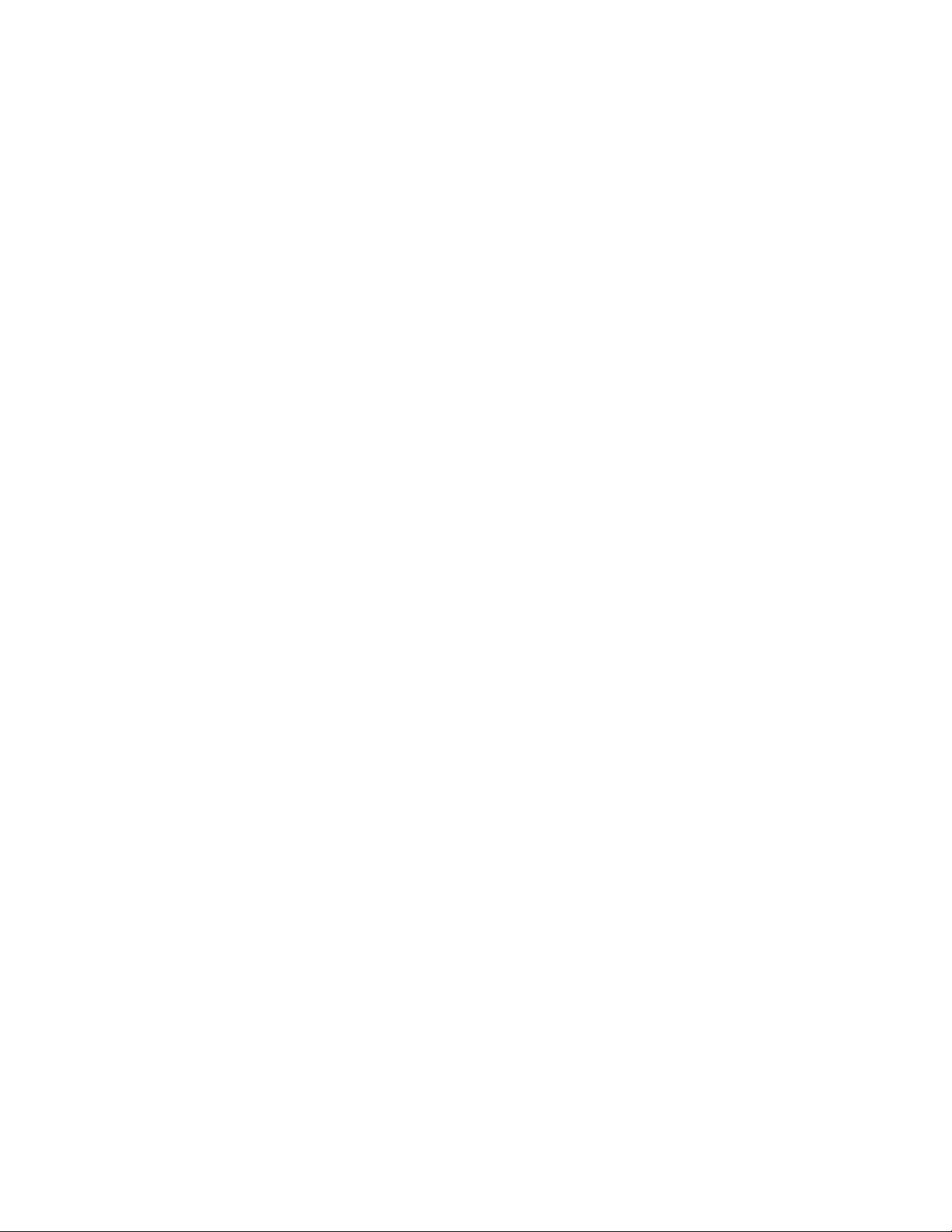
Loading Print Media
Do not use the following media in the printer:
■
Wrinkled, torn, or bent paper
■
Moist or wet paper
■
Curled paper
■
Paper with an electrostatic charge
■
Glued paper, or paper with gummed surfaces
■
Paper with special coating
■
Paper unable to withstand a temperature of 165 degrees C
(302 degrees F)
■
Thermal paper
■
Carbon paper
■
Carbonless paper
■
Paper with paper fasteners, ribbons, tape, staples, etc. attached
■
Heavily textured paper
■
Label sheets that have previously been run through the printer and from which
printed labels have been removed
■
Paper with high rag content
■
Transparencies other than Xerox Phaser 35 Transparencies
Note
Using media not recommended for the Phaser 1235 Color Printer may result in
paper jams, print quality problems or printer damage. See Ordering Information
for Printer Supplies on page 117
14 Phaser 1235 Network Color Printers
Page 31

Supported media and media sizes
Loading Print Media
Media Media Size Can be printed from: Can be
Comments
printed:
Tray 1Tray 2Tray 3Multi-
sheet
1-
sided2-sided
Bypass
Feeder
A4
A5
A6
Statement
B5-JIS
Executive
Letter
SP Folio
Legal
Ledger
UK Foolscap
Folio
8 x 10 in.
210 x 297 mm • • • • • •
148 x 210 mm • • • • • •
105 x 148 mm • •
5.5 x 8.5 in. • •
182 x 257 mm • • • • • •
7.25 x 10.5 in. • • • • • •
8.5 x 11 in. • • • • • •
215 x 315 mm • •
8.5 x 14 in. • • •
11 x 17 in. • • •
8 x 13 in.
200 x 325 mm
8.5 x 13 in. • • • • • •
200 x 250 mm
••
••
Envelopes
COM-10
Monarch
DL
JIS
C5
4.13 x 9.5 in.
3.88 x 7.5 in.
110 x 220 mm
175 x 250 mm
162 x 229 mm
••
Transparencies
A4
Letter
210 x 297 mm
8.5 x 11 in.
•
•
•
•
•
•
Labels
A4
Letter
†
If paper is fed from the Multi-sheet Bypass Feder, it may NOT be printed 2-sided
210 x 297 mm
8.5 x 11 in.
•
•
•
•
†
†
†
†
†
†
If media is
sensitive to curl,
printint to the
face-up bin at the
rear of the printer
is recommended.
Printing to the
face-up bin at the
rear of the printer
is recommended.
Use only Xerox
Phaser 35 Series
transparencies.
Printing to the
face-up bin at the
rear of the printer
is recommended.
Printing to the
face- bin at the
rear of the printer
is recommended.
automatically, but may be printed 2-sided manually.
Advanced Features and Troubleshooting Manual 15
Page 32

Loading Print Media
Storing Print Media
Print quality is optimized when paper and other print media are properly stored. Proper
storage ensures optimum print-quality and reduces the frequency of paper jams.
■
Store the media in its original packaging on a flat surface, in a relatively low-humidity
environment.
■
Avoid storing media in any way that will cause wrinkling, bending, curling, etc.
■
Do not unwrap media until you are ready to use it and rewrap any media you are not
using.
■
Do not expose media to direct sunlight or high humidity.
Loading Print Media
Tray 1, 2, or 3
Each paper tray holds up to 530 sheets of 75 g/m2 (20 lb. bond) paper. Capacity is reduced
for heavier/thicker stock. To load print media in a paper tray, use the following steps. For
more detailed instructions, see the Phaser 1235 Color Printer User Guide.
1
Pull out the tray.
2 Fan the media to release sheets that are stuck
together.
16 Phaser 1235 Network Color Printers
Page 33

Loading Print Media
3 Insert a stack of paper into the tray. For proper print
orientation:
Single-sided printing
The print side should be face-down.
■
Drilled holes should be on your left as you
■
face the printer.
Letterhead should be at the front of the tray
■
face-down.
Two-sided printing
The print side for page one should be face-up.
■
Drilled holes should be on your left as you
■
face the printer.
Letterhead should be at the back of the tray.
■
4 Adjust the width and length guides to fit the stack.
5 Observe the fill line on the left side of the Universal
Tray.
Note
Do not load paper or transparencies
above this line because you may damage
the printer.
Paper: 530 sheets (75 g/m2/ 20 lb. bond paper)
■
Transparency: 175 Standard or Premium
■
sheets
6 Close the tray.
Advanced Features and Troubleshooting Manual 17
Page 34

Loading Print Media
7 Set the Front Panel to match the loaded media type.
a.
From the front panel press the Menu†
buttons to scroll to Tray Menu.
b.
Press the Item buttons to scroll to Tray 1
Type (if loading Tray 1).
c.
Press the Value buttons to select an
option listed:
- Plain, 60-90 g/m2 (16-24 lb. bond)
- Preprinted, 60-90 g/m
- Letterhead, 60-90 g/m2 (16-24 lb. bond)
- Transparency
- Prepunched, 60-90 g/m
- Bond, 60-90 g/m2 (16-24 lb. bond)
- Recycled, 60-90 g/m
- Color, 60-90 g/m
- Card Stock, 121-176 g/m2 (45-65 lb. cover)
- Light Card Stock, 90-120 g/m
bond)
2
(16-24 lb. bond)
2
(16-24 lb. bond)
2
(16-24 lb. bond)
2
(16-24 lb. bond)
2
(24-32 lb.
d.
Press the Enter button to save your
selection.
Press the On-line button to exit the Menu.
†
Note that the buttons have graphics and numbers
only (no written labels) on the 220 V models of the
printer. Please see Front Panel Layout on page 39
for button numbers and graphics.
18 Phaser 1235 Network Color Printers
Page 35

Loading Print Media
Multi-Sheet Bypass Feeder (MBF)
The Multi-sheet Bypass Feeder (MBF) will hold up to 100 sheets of 75g/m2 (20 lb. bond).
Capacity is less for heavier/thicker stock. To load print media in the Multi-Sheet Bypass
Feeder, use the following steps. For more detailed instructions, see the Phaser 1235 Color
Printer User Guide.
1
Open the Face-up output bin at the rear of the
printer and swing out the two extensions
where the media will exit (a). Open the
Multi-sheet Bypass Feeder tray and unfold the
single extension (b).
2 Insert the media and adjust the guide for the media
width:
• Print side should be face-up.
• Letterhead should be face-up at the bottom of
the tray.
• Tuck flaps inside envelopes to reduce
wrinkling.
• Envelope flaps should be face-down on your
right as you face the printer.
• Labels and Xerox Premium Business Cards
should be face-up.
Advanced Features and Troubleshooting Manual 19
Page 36

Loading Print Media
3 Adjust the guides to fit the media width.
4 Set the front panel to match the media type loaded
in the MBF (Multi-Sheet Bypass Feeder).
a.
From the front panel, press the Menu
†
buttons to scroll to Tray Menu.
b.
Press the Item buttons to scroll to MBF
Type.
c.
Press the Value buttons to select an
option listed:
- Plain, 60-90 g/m2 (16-24 lb. bond)
- Preprinted, 60-90 g/m
- Letterhead, 60-90 g/m
- Transparency
- Prepunched, 60-90 g/m
- Labels, 121-203 g/m
- Bond, 60-90 g/m2 (16-24 lb. bond)
- Recycled, 60-90 g/m
- Color, 60-90 g/m
- Card Stock, 121-203 g/m2 (45-75 lb. cover)
- Light Card Stock, 90-120 g/m
lb.bond)
-Envelope
2
(16-24 lb. bond)
2
(16-24 lb. bond)
2
(16-24 lb. bond)
2
(74-125 lb. tag)
2
(16-24 lb. bond)
2
(16-24 lb. bond)
2
(24-32
- Glossy, 121-160 g/m2 (82-108 lb. book)
- Postcard, 121-203 g/m
5 Set the front panel to match the loaded media size
and press Enter to save your selection.
6 Set the front panel to match the media size loaded in
the MBF.
a.
Press the Item buttons to scroll to MBF
2
(45-75 lb. cover)
Size.
b.
Scroll with the Value buttons to select
the appropriate size.
c.
Press the Enter button to save your
selection.
d.
Press the On-line button to exit the Menu.
7 From the driver:
a.
Select Multi-sheet Bypass Feeder (MBF)
as Paper Source.
b.
Select the appropriate media size and
type.
20 Phaser 1235 Network Color Printers
Page 37

Loading Print Media
Note
To avoid possible print-quality and
media-feed problems, make sure that the
loaded media matches the tray type
setting.
8 Send the job to the printer.
†
Note that the buttons have graphics and numbers
only (no written labels) on the 220 V models of the
printer. Please see Front Panel Layout on page 39
for button numbers and graphics.
Advanced Features and Troubleshooting Manual 21
Page 38

Loading Print Media
22 Phaser 1235 Network Color Printers
Page 39

Printing
Printing
This chapter provides information on using printer drivers to control the printer.
For information on networking-specific printing issues and printer management software,
refer to the documentation on the Printer Management Software CD-ROM.
Printing Options
The printer offers a variety of options for submitting a file for printing, depending on your
environment and preferences. These options are listed in the table below.
Printing Options
Method Option Description
Print directly
from an
application.
Print via a
print file
submission.
† Supported file types: PostScript, PCL5c, PDF, TIFF and text files.
‡IP Only, Not IPX
Direct-connected printing The port is set to LPT1: (or equivalent)
For example: copy <filename> LPT1.
Through a network The port is configured for a direct network
connection (lpr) or to a network queue.
Through the mail port monitor The port is set to the Xerox Mail Port Monitor
and the printer has an email address.
CentreWare DP Send the print file to the printer using
CentreWare DP ( TCP/iP networks).
CentreWare for Solaris Send the print file to the printer using
CentreWare for Solaris.
Xerox CentreWare TTY for
UNIX
CentreWare Internet Services Send the print file to the printer using
Attachment to a mail note Send the print file to the printer as an
Send the print file to the printer using
CentreWare TTY for UNIX (other supported
UNIX platforms).
CentreWare Internet Services (embedded web
server).
attachment to a mail note (requires that the
printer have an email address).
†
†
†
†
†
Advanced Features and Troubleshooting Manual 23
Page 40

Printing
Printer Drivers
A printer driver is software that you load on your workstation or server. To achieve the
best results from your color printer, it’s essential that you use the proper printer driver for
your operating system and printer configuration.
Printer drivers provide access to features unique to your printer. Although there are many
print options and features that are a part of the software applications you use, your printer
also contains many distinctive features of its own. For example, your custom printer
drivers enable you to use the SnapColor feature that is available in your printer.
You may use either the Adobe PostScript printer driver (recommended) or the PCL5c
printer driver. The PostScript printer driver allows access to more of the exclusive and
powerful Xerox printing features.
The table below lists the supported drivers by PDL (Page Description Language) along with
supported operating systems
Note
The printer was shipped with the latest drivers available at the time of
manufacture. You can check for newer drivers on the Xerox web site:
www.xerox.com/officeprinting/1235support
.
Printer Drivers by PDL
PDL Platform/Environment Operating System
Adobe PostScript 3 Windows Windows 95/Windows 98/ Windows ME
IBM OS/2
Macintosh System 7.6.1, 8.x, 9.x
UNIX
Solaris 2.5, 2.5.1, 2.6.7;
IBM AIX 4.2.x, 4.3.x;
HP-Ux 10.x, 11.x; SGI 6.2, 6.4;
DEC 4.0; SCO UnixWare 7.0,
Linux Red Hat 5.0
†
PCL5c
†
Must be downloaded from website: ftp://ftp.tekcolor.com/
Windows Windows 95/Windows 98/Windows ME
†
Windows NT 4.0 with Service Pack 4+
Windows 2000
OS/2 WARP
CentreWare Services for UNIX Systems
UNIX TTY Services
Windows NT 4.0 with Service Pack 4+
Windows 2000
Installing the Printer Drivers
Instructions on how to load the printer drivers are on the printer’s CD-ROM. In addition,
your System Administrator can download drivers directly to each workstation on the
network.
24 Phaser 1235 Network Color Printers
Page 41

Printing
Configuring the Printer Drivers
Be sure to properly configure the printer driver for your printer and its installed options,
such as additional media trays, the hard disk drive, duplex module, etc. If the printer
driver is not properly configured, the optional features, such as 2-Sided Printing, Proof
Printing, Secure Printing, Tray 2 and 3 sources, etc., will not be available.
Printing a configuration sheet:
1
On the printer’s front panel, press the Menu Up† or Menu Down until you see:
Menus
Print Menu
2 Press the Item Up or Item Down buttons until you see:
Print Menu
Config Sheet
3 Press the Enter button to print the page.
4 At your computer, go to the printer settings. Open the printer driver dialog and click the Printer
Configuration tab. (This procedure will differ slightly with different operating systems.)
5 Enable (check) the items in the driver dialog that are listed on the printed Configuration page.
6 Click OK to close the printer driver dialog.
†
Note that the buttons have graphics and numbers only (no written labels) on the 220 V models
of the printer. Please see
Front Panel Layout
on page 39 for button numbers and graphics.
Advanced Features and Troubleshooting Manual 25
Page 42

Printing
Printer Driver Features List
The table below shows the features available in each type of printer driver.
Printer Driver Features List
Feature Macintosh PSWindows
9X/ME
PCL5c
Windows
9X/ME PS
Windows
NT 4.0/
2000
Windows
NT 4.0/
2000 PS
PCL5c
Automatic Image Correction •
Black-and-white printing • • •
Black overprint • • •
Booklet printing • •
Multiple-up (n-up) • •
‡
‡
Collation • ••••
Color mode • ••••
Cover page (First Page Different,
• ••••
Front Cover)
Duplex (2-sided printing) • • • •
Font substitution table • •
Image Quality •
Image Orientation • •
†
†
†
†
Media Type • • • •
Mirror image • • •
Negative image • • •
Orientation • • • •
Paper size • ••••
(Page) Policy •
Print mode • • • •
Process Grayscale graphics • • •
Proof print ••••
Secure print ••••
Separation pages ••••
Smooth Low-Resolution Images •
Transparency separators •
TrueType options • • •
†
Scaling • • •
Watermarks •••
‡
†
‡
•
•
•
†
•
‡
•
†
•
†
‡
†
†
‡
•
•
† Windows NT 4.0 only
‡ Windows 2000 only
26 Phaser 1235 Network Color Printers
Page 43

Printing
Printer Driver Feature Descriptions
The following sections provide a general overview of the printer driver features.
Implementations of some features vary based on your operating system. For more detailed
information on the features of your printer driver, see the online help in the driver
software.
Automatic Image Correction
Optimizes printing of photographs or bitmap images. It enhances RGB images if the
exposure level, color balance, sharpness, brightness, or contrast settings in the original
image have not been optimized. Good images will not be affected by this setting. The
default mode is Off.
Black and White printing
The options are:
■
Grayscale
Transforms all color data to equivalent gray levels, with an attempt to preserve color
differences as gray density differences. Use this mode for producing the best possible
black and white version of a color document.
■
Fax Friendly
Transforms colors to black and white patterns in such a way that the information is
preserved and the resulting patterns remain visible when copied or transmitted via
Fax. Use this mode for printing a version of a color document that is to be
photocopied or faxed in black and white.
Black Overprint
Reduces thin white outlines that may appear around black text edges on color
backgrounds.
Advanced Features and Troubleshooting Manual 27
Page 44

Printing
Booklet Creation
Prints your document in the form of a small book. You must have the optional duplex
module installed to use this feature.
■
It is available for any paper size that is supported for 2-sided (duplex) printing (see
Duplex (2-Sided Printing) on page 31).
■
Your booklet can have any number of page images and the driver prints it on
one-fourth that number of sheets of paper.
■
If the number of page images is an exact multiple of four, there will be no blank pages
in the final book. If the number of pages in the book is not in multiples of four, the last
page, last two pages, or last three pages may be blank.
■
The driver reduces each page image by fifty percent and prints two images on each
side of a sheet of paper. To create the booklet, fold the pages and staple them after
they print.
■
The 2-Sided option must be set to On to use this option.
■
On a folded sheet of paper with two page images, the horizontal distance from the
fold to the page image is called the gutter. The Gutter control allows you to set this
distance to zero, 50, 100, or 150 dots.
28 Phaser 1235 Network Color Printers
Page 45

■
When you fold several pages into a booklet, the thickness of the paper forces the page
image of the inner pages to shift slightly outward. The Creep control allows you to
choose a number of dots by which to shift the page images inward to compensate for
the thickness of the paper. You can choose any value from zero to 20.
Collation
Allows job collation (for multiple-copy jobs only). Options :
Printing
■
Uncollated (the default setting)
For example, five uncollated copies of a three-page job will result in five copies of
page 1, then five copies of page 2 and finally five copies of page 3; that is: 1, 1, 1, 1, 1,
2, 2, 2, 2, 2, 3, 3, 3, 3, 3.
■
Collated
Use this option when you want to print two or more separate sets of a job that
contains two or more pages. For example, five collated copies of a three-page job will
result in one set of all three pages in order, then a second set of all three pages in
order, then a third set of all three pages in order and so on: 1, 2, 3, 1, 2, 3, 1, 2, 3, 1, 2,
3, 1, 2, 3.
Advanced Features and Troubleshooting Manual 29
Page 46

Printing
Certain print jobs are always collated, such as Proof Print jobs (see Black and White
printing on page 27) and Secure Print jobs (see Secure Print on page 36) or jobs that request
Separators on page 36).
Color Modes
The modes are:
■
SnapColor
Use this mode for most color printing. It provides the best results for documents with
a mixture of graphics, text and pictures. This is the default mode.
■
Unadjusted
Use this mode for printing from applications that do all their own color management
and transformation. This mode provides no color correction.
■
ICC Saturation
Use this mode for documents where the primary content is business graphics. This
mode follows ICC guidelines for saturation color matching.
■
ICC Perceptual
Use this mode for documents in which the primary content is photo-realistic images.
This mode follows ICC guidelines for perceptual color matching.
■
ICC Colorimetric
Use this mode for specialized applications that can make use of actual colorimetric
color correction. This mode follows ICC guidelines for colorimetric color matching.
■
CMYK Simulation
Use this mode for printing pre-press proofs. This mode simulates the print effect of
offset-press CMYK printing according to standards such as Standard Web Offset Press
(SWOP).
Cover page
Prints a front cover, which is the first page of a print job. It is printed on media different
from the rest of the printed document.
30 Phaser 1235 Network Color Printers
Page 47

Printing
Duplex (2-Sided Printing)
Enables you to print jobs on both sides of the physical sheet of paper. It requires
installation of the optional Duplex Module. Automatic 2-sided printing can only be done
from Trays 1, 2 and 3, but not from the Multi-sheet Bypass Feeder (MBF). Transparencies
are not supported for 2-sided printing.
The printing options are:
■
1-Sided
This option provides single-sided printing (the default).
■
2-Sided, Flip on short edge
Landscape
Portrait
This option provides 2-sided printing so that the pages turn to the shortest edge of the
paper.
■
2-Sided, Flip on long edge
Landscape
Portrait
This option provides 2-sided printing so that the pages turn to the longest edge of the
paper.
Front cover different
Same as “Cover page.”
Advanced Features and Troubleshooting Manual 31
Page 48

Printing
First page different
Same as “Cover page.”
Font substitution table
The options are:
■
TrueType Font/Print Font
Lists the TrueType fonts on your computer and the printer font that is the closest
match. To change the default selections for the comparable printer fonts, select any
font in the list of printer resident fonts.
■
Printer Font Substituted For: <font name>
This feature enables you to select which PostScript printer font you wish to substitute
for the selected TrueType font.
Front Cover
Same as “Cover page.”
Smooth Low Resolution Images
Enhances low resolution graphics. Ideal for images from the World Wide Web.
Image Orientation
Same as “Orientation.”
Image Quality
Same as “Print Mode.”
Mirror Image
Flips the image orientation 180 degrees, thereby reversing the image and all associated
text.
N-Pages Up
Same as “Multiple Pages Per Side.”
32 Phaser 1235 Network Color Printers
Page 49

Printing
Multiple Pages Per Side
By default, the printer prints one page image on the sheet of paper. You can select two,
four, six, nine or sixteen page images per side of paper. The printer shrinks the page
images as needed and arranges them on the paper most appropriately for the paper size
and orientation.
12
1
1-up 2-up 4-up 6-up 9-up 16-up
You can also choose to print black borders (Draw Outlines) around each page. No borders
is the default.
12
34
11223
44556
3
6
789
Negative Image
Converts the black image areas in the original to white, the white image areas to black and
any dark gray image areas to light gray. Printing a negative image may be useful for
documents that have a substantial amount of dark background and/or light text and
images.
Advanced Features and Troubleshooting Manual 33
Page 50

Printing
Orientation
Orientation refers to the direction of print on the page.
The options are:
■
Portrait
A Portrait page is taller than it is wide. This is the default setting.
■
Landscape
A Landscape page is wider than it is tall.
■
Rotated Landscape
A Rotated Landscape page is wider than it is tall and the image on the page is rotated
180 degrees (upside down).
34 Phaser 1235 Network Color Printers
Page 51

Printing
Policy (Page)
Page Size Policies are used to specify the recovery policy when the requested page size
cannot be matched with any available media. The options are:
■
Use printer default.
Uses the Page Policy set on the printer as its default. The factory default is Off (see the
System Menu description on page 55). When set to Off, a job does not print until the
correct media size is loaded or the page size is overridden at the front panel or until it
times out based on the policy timeout in the front panel (default is 300 seconds).
■
Generate error if paper not available.
Generates an error message on the front panel.
■
Ignore size and use default paper tray.
Ignores the paper size and uses the default paper tray.
■
Nearest available size, adjust page.
Selects the nearest available paper size and adjust the page to fit.
■
Next larger available size, adjust page.
Selects the next larger available paper size and adjust the page to fit.
■
Nearest available size, no page adjust.
Selects the nearest paper size, but does not adjust the page to fit.
■
Next larger available size, no page adjust.
Selects the next larger available paper, but does not adjust the page to fit.
Print Mode
The options are:
■
Draft
This setting reduces the amount of toner used on a page. Using this feature will cause
pages to be printed lighter.
■
Normal
This setting sets the resolution to 600 x 600 dpi.
■
High Quality (the default mode)
This setting sets the resolution to 600 x 1200 dpi.
Print on Both Sides
Same as “Automatic Image Correction.”
Process Grayscale Graphics
This feature prints black and white images using cyan, magenta and yellow toner.
Advanced Features and Troubleshooting Manual 35
Page 52

Printing
Proof Print
Use only for multicopy jobs. You must assign a password (a four-digit value from 0000
to 7777, using only the digits 0 through 7) and a copy count in the driver before submitting
the print job. The printer processes, queues and prints the first copy immediately. You
must then enter the corresponding password on the printer's front panel before the rest of
the copies will print. If the first copy is not acceptable, you can delete the print job.
Releasing the job at the printer is discussed in the section “Printing Secure Print and Proof
Print Jobs” (page 46). Deleting the job is described in the section “Deleting Secure Print
and Proof Print Jobs” (page 47).
Proof jobs remain in the printer through power cycles (off/on).
Note
The optional printer hard drive is required to use the Proof Print and Secure
Print features. You must configure the driver before using Secure Print or Proof
Print.
Secure Print
This job type is appropriate for securing confidential print jobs. You must assign a
password (a four-digit value from 0000 to 7777, using only the digits 0 through 7) in the
printer driver before submitting the print job. The printer processes and queues the job,
but will not print it until you enter the corresponding password on the printer's front
panel. Releasing the job at the printer is discussed in the section “Printing Secure Print
and Proof Print Jobs” (page 46). Deleting the job is described in the section “Deleting
Secure Print and Proof Print Jobs” (page 47)
Secure print jobs remain in the printer through power cycles (off/on).
Note
The optional printer hard drive is required to use the Proof Print and Secure
Print features. You must configure the driver before using Secure Print or Proof
Print.
Separators
Here you can direct the printer to insert a separator (slip) sheet after each printed page. On
all drivers except Windows 9X, you can designate the type, tray & size for the separator
media or the separator can be supplied from the same tray as the document itself. No
printing is done on the separator sheet. Separators are available after each job when using
the Windows 9X/ ME driver.
36 Phaser 1235 Network Color Printers
Page 53

Printing
TrueType Options
Allows you to select options associated with the use and printing of TrueType fonts. The
options are:
■
Download as TrueType (the default)
The whole character set for each TrueType font contained on the page is sent down to
the printer in an outline form. Use this option if the document uses only a small
number of TrueType fonts and you wish to optimize text-printing performance.
■
Download as Bit Image
Each TrueType character will be sent as an individual bitmap download font on a
least-recently-used basis. As the printer driver builds up the page, new font bitmaps
are sent down. When a character is used again, the bitmap is automatically selected
from the one previously downloaded to printer memory. From the memory setting,
the driver monitors the amount of available memory to determine when to delete font
bitmaps that have not been used for some time.
■
Download as graphics and device fonts
This option is useful if you want to print graphic images over TrueType text.
TrueType text is always sent to the printer last, so it will always appear on top of any
graphics. Selecting this option sends your TrueType images to the printer as graphic
images, so the text can be obscured by graphic objects.
■
Use Printer TrueType fonts
Determines whether to use the TrueType fonts that reside on the printer or to
download TrueType fonts from the computer. If enabled (the default setting), the
driver will use the TrueType fonts resident on the printer and if your document uses
fonts that do not reside on the printer, the driver will download the fonts with the job.
If disabled, the driver will always download TrueType fonts to the printer with each
job, even if the fonts reside on the printer already.
Advanced Features and Troubleshooting Manual 37
Page 54

Printing
Watermark
Use this feature when you want your prints to contain background text across the first page
or every page of a document.
■
This driver feature is independent from features provided by the application.
■
The driver enables you to specify the text, its font, size, position on the page and
rotation angle for each watermark.
■
You can create and save unique watermarks for use on any document.
■
You may also select a default watermark from a list of predefined watermarks (for
example, CONFIDENTIAL, COPY, DRAFT).
38 Phaser 1235 Network Color Printers
Page 55

Managing Printer Usage
Managing Printer Usage
Introduction
This chapter provides information on the features of the printer’s front panel, which is
used to manage printer usage, set default values and generate printer reports such as the
Configuration Sheet.
There is also a discussion of remote printer management software available for use with
your Phaser 1235 Color Printer.
Using the Front Panel
Front Panel Layout
The printer’s front panel (shown below) serves several purposes:
■
Displays information about the status of the printer or the job in process.
■
Provides the means for changing printer settings to control how the printer operates,
including specifying the paper type in a tray.
■
Enables you to print reports and password-protected pages stored on the optional
hard drive.
On-Line
1
indicator light
Fault indicator
2
light
The two-line
3
display
On-Line button
4
Enter button
5
Menu Up button
6
Menu Down
7
button
Item Up button
8
Item Down
9
button
Value Up button
10
Value Down
11
button
1
3
2
4 8 10
5 7 9 11
6
Advanced Features and Troubleshooting Manual 39
Page 56

Managing Printer Usage
Indicator Lights
The front panel contains two indicator lights.
Indicator lights and their functions
Light Description
On-Line (Green)
Fault (Red)
Lights when the printer is on-line.
Flashes when:
■ The printer is transitioning from on-line to
off-line (two times per second).
■ To indicate that a print job is being processed
(one time per second).
Lights whenever operator intervention is required,
such as when a paper jam has occurred.
Refer to the front panel display for more
information.
Display
The front panel's display performs two functions.
■
It informs you of printer status conditions, such as when toner is low, when a paper
tray is empty, when a job is in process and so on. For example:
READY
Ready displays whenever the printer is on-line and ready to receive print jobs.
The display will also show
PROCESSING...
when processing data and
WAITING
when waiting for more data.
■
It presents a hierarchy of menu options and settings to configure and control the
printer.
For example, when you press Menu Up or Menu Down, the display may show
Menus
Job Menu
See the section “Menu System” (page 50) for information on the Menu system
hierarchy.
40 Phaser 1235 Network Color Printers
Page 57

Managing Printer Usage
The Buttons
The front panel has eight buttons, each identified with international symbols and/or
labeled in English. The buttons are also numbered 0 - 7 for use when entering passwords.
The table below describes the function of each button in detail. For a general description
of using the buttons to navigate the menus, see Basic Menu Navigation Technique on
page 44.
Front Panel Buttons and Their Functions
Button Description
On-Line
Enter
Press Online to toggle the printer between on-line and off-line status. It is also used to
enter the digit 0 (zero) when a password is requested for releasing or deleting a Secure
Print or Proof Print job.
The following conditions apply:
■ Taking the printer off-line causes a state transition to an off-line mode. The job that
is currently being processed will complete processing and print. (It will be at this
time that any embedded pages are printed, since they are queued into the print job
pipeline as the last job in the list to be printed.)
■ If processing was interrupted by entering the menu system (see the Menu Up and
Menu Down buttons, below), bringing the printer on-line again causes processing to
continue where it left off.
Press Enter to invoke actions and enter values displayed on the front panel. Press
Enter to enter the digit 4 (four) when a password is requested for releasing or deleting
a Secure Print or Proof Print job.
The following conditions also apply:
■ If the printer is in Power Saver mode, press the Enter button to warm up the printer
to Ready status.
■ If a print job is held up with a request to load a paper size/type that is different
than the paper currently loaded in the requested tray, you can do one of the
following:
■ Reconfigure the requested paper tray to match the requested paper size/type,
then press Enter to print from the requested paper tray. See the section Basic
Menu Navigation Technique on page 44, Front Panel Menus, Items and Values
on page 52, Tray on page 53.
■ Use the value keys to scroll the available paper trays for an alternate paper
size/type, then press Enter to print from the alternate source on the alternate
paper size/type.
■ Press Enter to print from the selected tray in the media type mode for which the
tray is configured.
Menu Up
Press Menu Up to take the printer off-line and enter the menu system. Press Menu Up
again to scroll the list of menus. It is also used to enter the digit 1 (one) when a
password is requested for releasing or deleting a Secure Print or Proof Print job.
The following conditions also apply:
■ If a menu item, value or action is displayed, pressing Menu Up returns the display
to the top-level menu list and disregards the display of the item, value or action
item.
■ If the front panel displays a fault message when Menu Up is pressed to enter the
menu system, the fault is re-displayed when the menu system is exited (if the fault
is still active).
Advanced Features and Troubleshooting Manual 41
Page 58

Managing Printer Usage
Front Panel Buttons and Their Functions (cont'd.)
Button Description
Menu
Down
Item Up
Item
Down
Press Menu Down to take the printer off-line and enter the menu system. Press Menu
Down again to scroll the list of menus. Menu Down is also used to enter the digit 5
(five) when a password is requested for releasing or deleting a Secure Print or Proof
Print job.
The following conditions also apply:
■ If a menu item, value or action is displayed, pressing Menu Down returns the
display to the top level menu list and disregards the display of the item, value or
action item.
■ If the front panel displays a fault message when Menu Down is pressed to enter the
menu system, the fault is re-displayed when the menu system is exited (if the fault
is still active).
Press Item Up to scroll the list of items that apply to the current menu. Item Up is also
used to enter the digit 2 (two) when a password is requested for releasing or deleting a
Secure Print or Proof Print job.
The following conditions also apply:
■ If the printer is on-line, the Item Up button is ignored.
■ If in the Ethernet, Token Ring or Novell Menu, pressing Item Up moves the
cursor to the next character position of the value being entered (for example, IP
Address, NetWare Server Name, NDS Tree Name, IP Sub Net Mask, etc.) so that the
value of that character can be changed.
Press Item Down to scroll down through the list of items that apply to the current
menu. Item Down is also used to enter the digit 6 (six) when a password is requested
for releasing or deleting a Secure Print or Proof Print job.
The following conditions also apply:
■ If the printer is on-line, Item Down is ignored.
■ If in the Ethernet, Token Ring or Novell Menu, pressing this button will
move the cursor to the previous character position of the value being entered (for
example, IP Address, NetWare Server Name, NDS Tree Name, IP Sub Net Mask, etc.)
so that the value of that character can be changed.
42 Phaser 1235 Network Color Printers
Page 59

Front Panel Buttons and Their Functions (cont'd.)
Button Description
Managing Printer Usage
Value Up
Value
Down
Press Value Up to display the current value for the current menu item. Press Value
Up again to scroll the list of values that apply to the current item. It is also used to
enter the digit 3 (three) when a password is requested for releasing or deleting a
Secure Print or Proof Print job.
The following conditions also apply:
■ If the printer is on-line, the Value Up button is ignored.
■ When setting a numeric value (for example, for an Ethernet, Token Ring or Novell
Menu item), pressing the Value Up button increases the value by one step amount.
Holding the Value Up button down for more than 1 second increments values
repeatedly until the button is released.
■ If the printer requests you to load a different media type or size than what is loaded
in the indicated tray, pressing Value Up scrolls the alternate media that may be used
instead of the requested media.
Press Value Down to display the current value for the current menu item. Press Value
Down again to scroll down through the list of values that apply to the current item.
Press Value Down to enter the digit 7 (seven) when a password is requested for
releasing or deleting a Secure Print or Proof Print job.
The following conditions also apply:
■ If the printer is on-line, this Value Up button is ignored.
■ When setting a numeric value (for example, for an Ethernet, Token Ring or Novell
Menu item), pressing Value Down decreases the value by one step amount. Holding
the Value Down button down for more than one second decrements values
repeatedly until the button is released.
■ If the printer requests you to load a different media type or size than what is loaded
in the indicated tray, pressing Value Down scrolls the alternate media types and
sizes that are currently loaded in other trays that may be used instead of the
requested media.
Advanced Features and Troubleshooting Manual 43
Page 60

Managing Printer Usage
Front Panel Operations
Basic Menu Navigation Technique
With the printer on-line, navigate the menu system by following the steps below. For a
description of the printer’s menus, items and values, see the section Menu System
<RefInTable>(page 50).
1
Press Menu Up or Menu Down to scroll the available menus until you locate the one
you want.
You will see:
Menus
Menu Name
Where Menu Name
2 Press Item Up or Item Down to scroll the items of the submenu (all menus except the
Password Menu
You will see:
is the current menu displayed (such as
).
Job Menu
Tray Menu
or
).
Menu Name
Item Name
Where
Item Name
Job, Print
taken (such as to print a Configuration Sheet or a PCL Font List).
3 Press Value Up or Value Down to select the appropriate value for the current item displayed.
You will see:
is the current item displayed (such as Paper Size or Tray Sequence). For the
Reset Menus
and
, the bottom line of the display indicates an action to be
Item Name =
Current Value*
If a list of many values exists (for example, 1 through 99 for number of copies), you can scroll
quickly by holding down Value Up or Value Down.
Note
The asterisk (*) indicates the currently selected value.
4 When you see the value you want, press Enter to accept it.
You will see:
Menu Name
Item Name
You may either continue to work in the Menu system by repeating the steps above, or exit and
return to normal operation by pressing On Line.
Note
If you press On Line at any time prior to pressing Enter, the new value will not be
saved and the Menu system is exited.
44 Phaser 1235 Network Color Printers
Page 61

Managing Printer Usage
Note
The printer automatically exits the Menu system after 60 seconds of inactivity
(for example, no button has been pressed).
Some commonly performed front panel procedures are described on the following pages:
■
Printing Printer Reports <RefInTable>(page 45)
■
Printing Secure Print and Proof Print Jobs <RefInTable>(page 46)
■
Deleting Secure Print and Proof Print Jobs <RefInTable>(page 47)
■
Setting Network Addressing <RefInTable>(page 48)
Note
Printing printer reports, setting network addressing and many other procedures
are also easily performed using CentreWare DP or CentreWare Internet Services.
Printing Printer Reports
Examples of reports that can be printed include:
■
Configuration Sheet
■
Menu Map
■
Disk Directory (if the optional hard disk drive is installed)
For a complete list of reports, refer to Front Panel Menus, Items and Values on page 52,
Service on page 66 and Print on page 68.
To print a report, follow these steps:
1
At the front panel, press Menu Up or Menu Down until you see:
Menus
Print Menu
2 Press Item Up or Item Down until you see the report you want to print (such as Config Sheet).
3 Press Enter to print the page.
Note
If the item has several choices, press Value Up or Value Down until the desired
choice is shown, then press Enter.
Advanced Features and Troubleshooting Manual 45
Page 62

Managing Printer Usage
Printing Secure Print and Proof Print Jobs
The optional hard drive enables you to store print jobs in the printer until the
corresponding password is entered at the front panel to release them. Once the file is
printed, it is automatically deleted from the printer’s hard disk drive.
There are two types of password-controlled jobs:
■
The Secure Print job type is designed for printing confidential documents when the
printer is situated remotely from your workstation.
■
The Proof Print job type enables you to print and proof a single copy of a document
before printing the remaining copies.
To send a password-controlled job to the printer, select either the Secure Print or Proof
Print job type in the printer driver and enter a 4-digit numeric password, where each digit
of the password can be any numeric value between 0000 - 7777 using only the digits 0 - 7.
When you're ready to release your job for printing, follow these steps:
1
On the front panel, press the Menu Up or Menu Down button until you see:
Menus
Password Menu
2 Press the Item Up or Item Down button until you see:
Enter Password
_xxx
3 Enter the job’s numeric password and you will see:
All Jobs =
Print
4 Press Enter to print all jobs associated with the password you entered in Step 3.
OR:
Press Item Up or Item Down to scroll the jobs, then press Enter when the job you want to print is
shown. Repeat this step as necessary to release more than one job.
5 When done, press On Line.
46 Phaser 1235 Network Color Printers
Page 63

Managing Printer Usage
Deleting Secure Print and Proof Print Jobs
Secure print and proof print jobs remain on the printer’s hard drive even when you turn
off the printer.
To delete a secure print or proof print job sent to the printer and stored in the optional
hard drive, follow these steps:
1
At the front panel, press either Menu Up or Menu Down once until you see:
Menus
Password Menu
2 Press either Item Up or Item Down once until you see:
Enter Password
_xxx
3 Enter the job’s numeric password and you will see:
All Jobs =
Print
4 Press either Value Up or Value Down once until you see:
All Jobs =
Delete
5 Press Enter to delete all jobs associated with the password you entered in step 3.
OR:
Press Item Up or Item Down to scroll the jobs, then press Enter when the job you wish to delete
is shown. Repeat this step as necessary to delete more than one job.
6 When done, press On Line.
Advanced Features and Troubleshooting Manual 47
Page 64

Managing Printer Usage
Setting Network Addressing
The procedure for setting Ethernet, Token Ring and Novell values requires a different
keying technique than does the basic menu navigation to set values for other menu items.
While the example below sets the Ethernet IP address, the technique is basically the same
for setting any of the following:
■
Ethernet Menu
■
IP Address
■
Sub Net Mask
■
Default Gateway
■
Token Ring Menu
■
IP Address
■
Sub Net Mask
■
Default Gateway
■
LAA
■
Novell Menu
■
Primary Server
■
NDS Context
■
PServer Name
■
NDS Tree
To set the Ethernet IP address:
1
At the front panel, press Menu Up† or Menu Down until you see:
Menus
Ethernet Menu
2 Press Item Up or Item Down until you see:
Ethernet Menu
IP Address
3 Press Value Up or Value Down and you will see:
IP Address
000.000.000.000
if no address has been assigned (otherwise you will see the current value for the IP address). The
underline indicates the position of the cursor, which starts at the first digit.
4 To change the value of the first digit, press Value Up
IP Address
100.000.000.000
5 Press Value Up again and you will see:
IP Address
200.000.000.000
†
and you will see:
Continue pressing Value Up until you have set the correct value for the first digit. (Pressing
Value Down will reduce the value of the digit by one.)
48 Phaser 1235 Network Color Printers
Page 65

Managing Printer Usage
6 To move the cursor to the second digit, press Item Up and you will see:
IP Address
200.000.000.000
7 To change the value of the second digit, press Value Up and you will see:
IP Address
210.000.000.000
8 Continue to use the Value Up button to change the value of the current digit and the Item Up
button to move to the next digit to the right. (Pressing Item Down will move the cursor to the
left.)
9 When you have completed the address, press Enter, then On Line.
10 For the new value to take effect, you need to restart the printer inside the Job Menu
the printer off and on again.
†
Note that the buttons have graphics and numbers only (no written labels) on the 220 V
, or power
models of the printer. Please see Front Panel Layout on page 39 for button numbers and
graphics.
Advanced Features and Troubleshooting Manual 49
Page 66

Managing Printer Usage
Menu System
Menu Hierarchy
The figure below shows a menu map of the variables that can be controlled at the printer’s
front panel. Details of all the available settings for the variables in these menus are
contained in Front Panel Menus, Items and Values on page 52.
Job
Password
Tray
PCL
System
Color Adjust
PostScript
Parallel
Ethernet
Cancel Job
Form Feed
Restart Printer
Enter Password Print
Delete
MBF Size
MBF Type
Tray N Type
Tray Sequence
Font Number
Pitch
Point Size
Symbol Set
Orientation
Form Length
Line Termination
Color Density
Black Density
Color Balance
Exit
Color Defaults
Port Enable
Port Timeout
Parallel PDL
Bi-Directional
†
Language
Paper Size
Paper Type
Page Policy
Policy Timeout
Print Quantity
Duplex
Power Saver
Defaults
Startup Page Enable
Color Mode
Print Quality
Black Overprint
Process Grayscale
Print PostScript Errors
LPR Enable
LPR Banner
LPR PDL
SMB Enable
SMB PDL
AppSocket Enable
AppSocket PDL
EtherTalk Enable
HTTP Enable
IPP Enable
IP Address Res
IP Address
Sub Net Mask
Default Gateway
Port Timeout
Speed
†
Ethernet menu is not available if token ring card is installed.
50 Phaser 1235 Network Color Printers
Page 67

Managing Printer Usage
Token Ring
Novell
Service
Print
‡
Port Enable
Novell PDL
PServer Mode
Frame Type
Polling Interval
PServer Name
Primary Server
NDS Tree
NDS Context
Config Sheet
Print Service Pack
Print Diag Summary
Print PQ Set
Print Network Summary
Print Test Patterns
Print Quantity
Select Tray
Show Page Counts
Show CRU Usage
Show Active Faults
Show Event History
Show S/W Levels
LPR Enable
LPR Banner
LPR PDL
SMB Enable
SMB PDL
AppSocket Enable
AppSocket PDL
HTTP Enable
IPP Enable
IP Address Res
IP Address
Sub Net Mask
Default Gateway
Port Timeout
Source Routing
Speed
LAA
Startup Page
Config Sheet
PCL Font List
PS Font List
PS Demo Page
Menu Map
System Event Log
Disk Directory
Print Quantity
Select Tray
Hex Mode
Restart Printer
‡
Token Ring menu is available only if the optional Token Ring Card is installed.
Note
Items in italics appear only when the appropriate option is installed.
Advanced Features and Troubleshooting Manual 51
Page 68

Managing Printer Usage
Menus, Items and Values
The table below lists the menus, menu items and menu item values that can be controlled
at the printer’s front panel, organized by menu in the order in which they appear when
scrolling through the display. A boldfaced value followed by an asterisk (*) indicates the
factory default for that value.
Note
When you submit your print jobs for printing, the printer settings selected in
your application or printer driver will override the default settings in the front
panel.
Front Panel Menus, Items and Values
Menu Description and Items
Job Allows you to cancel the job currently processed, to force a form feed on a partially
Password Appears only if the optional hard disk drive is installed and allows you to enter a
formatted job in PCL, or to restart the printer. The menu’s items are:
Cancel Job Cancels the job currently printing.
Form Feed Ejects a partial PCL page.
Restart Printer Reboots the printer as if the power was cycled, but bypasses
power on diagnostics.
four digit password to enable printing (or deleting) of Secure Print jobs or Proof Print
jobs previously sent to the printer and stored on the printer’s hard disk drive.
Note
For instructions on printing Secure Print jobs and Proof Print jobs, refer to
the section Printing Secure Print and Proof Print Jobs on page 46.
52 Phaser 1235 Network Color Printers
Page 69

Managing Printer Usage
Front Panel Menus, Items and Values (cont'd.)
Menu Description and Items
Tray Allows you to access tray settings that are common to both PCL and PostScript jobs.
Note
Trays 1, 2 and 3 all have paper size sensing and are therefore
automatically configured for paper size when media is properly loaded.
The menu’s items are:
MBF Size Defines the paper size that is loaded in the Multi-sheet Bypass
Feeder (MBF). The default value depends on the selection of metric
or English units in the Defaults setting in the System Menu.
Available values are:
8.5 x 11 in. (Letter)*
8.5 x 14 in. (Legal)
8.5 x 13 in.
8 x 13 in.
8 x 10 in.
7.25 x 10.5 in. (Exec)
210 x 297 mm (A4)*
148 x 210 mm (A5)
105 x 148 mm (A6)
182 x 257 mm (JIS B5)
215 x 315 mm (SP Folio)
215 x 330 mm (Foolscap)
5.5 x 8.5 in.(Statement)
C5 Envelope
B5 Envelope
10 Envelope
Monarch Envelope
DL Envelope
Defines the paper type that is loaded in the Multi-sheet Bypass
Feeder (MBF). Available values are:
MBF Type Plain*
Tray N Type Defines the type of paper installed in Tray N (where N is the tray
Tray Sequence Groups two or more trays together so the group appears as one tray
Preprinted
Letterhead
Transparency
Prepunched
Labels
Bond
Recycled
Light card stock
Glossy paper
†
These are shown only if a user defined paper type has been
loaded. Refer to CentreWare DP or CentreWare Internet Services
documentation (located on the Printer Management Software
CD-ROM) for additional information on configuring user-defined
types.
number—Tray 1, 2, or 3, if installed). The available values are the
same as for the MBF, but excludes envelopes, labels, glossy paper
and postcards.
and defines the order in which the trays are searched to satisfy a
print request for a specific size and type of paper. Available values
are:
MBF-1*
Off
If an optional Tray 2 is installed, these additional values are also
available:
MBF-1-2
1-2
If an optional Tray 3 is installed, these additional values are also
available:
MBF-1-2-3
1-2-3
Postcard
Color
Cardstock
Envelope
Legal
User Type 1†
User Type 2†
User Type 3†
User Type 4†
User Type 5†
Advanced Features and Troubleshooting Manual 53
Page 70

Managing Printer Usage
Front Panel Menus, Items and Values (cont'd.)
Menu Description and Items
PCL Allows you to establish the default configuration for the printer when printing PCL
emulation jobs. The menu’s items are:
Font Number Sets the ID for the default font in PCL. Available values are:
0* - 999
Pitch Sets the pitch of the default font in PCL. Appears only when the
Point Size Sets the point size of the default font in PCL. Appears only when
Symbol Set Sets the default font symbol set used in PCL. Available values are:
Orientation Sets the default orientation used in PCL (not used by PostScript).
default font is a scalable fixed pitch font. Available values are:
0.44 - 99.99 (10.00*)
the default font is a scalable proportional spaced font. Available
values are:
4.00 - 999.75 (12.00*)
DesktopLegal
ISO L1Math-8
ISO L2Ms Publ.
ISO L5PC-8*
ISO-4PC-8 DN
ISO-6PC-8 Tk
ISO-11PC-850
ISO-15PC-852
ISO-17Pi Font
ISO-21PS Math
ISO-60PS Text
ISO-69Roman-8
Available values are:
Portrait*
Landscape
Vn Int’l.
Vn Math
Vn US
Win 3.0
Win L1
Win L2
Win L5
ISO Latin Cyr
PC Cyrillic
Latin 6
Form Length Sets the default number of lines per page used in PCL. Available
Line
Termination
values are:
5 - 128 (60* if Defaults =
Inches) (64* if Defaults = Millimeters)
The default value depends on the Defaults setting in the System
Menu (see page 56).
Adds an additional carriage return after every line feed appearing
in PCL text. Available values are:
Off*
On
54 Phaser 1235 Network Color Printers
Page 71

Front Panel Menus, Items and Values (cont'd.)
Menu Description and Items
Managing Printer Usage
System
Allows you to set general printer features. The menu’s items are:
Language
Sets the language used for front panel display messages and
generated reports. Available values are:
Deutsch
English*
Español
Français
Italiano
Português (BRA)
Svensk
Nederlands
Paper Size
Sets the default paper
size used in PCL.
Available values are:
8.5 x 11 in.
(Letter)*
8.5 x 14 in. (Legal)
8.5 x 13 in.
8 x 13 in.
C5 Envelope
B5 Envelope
10 Envelope
Monarch Envelope
DL Envelope
8 x 10 in.
7.25 x 10.5 in.
(Exec)
210 x 297 mm (A4)*
148 x 210 mm (A5)
105 x 148 mm (A6)
182 x 257 mm (JIS B5)
215 x 315 mm (SP
Folio)
215 x 330 mm
(Foolscap)
5.5 x 8.5
in.(Statement)
Paper Type
(Page) Policy
The default value depends on the Defaults setting in the System
Menu (see page 56).
Sets the default paper type used in PostScript and PCL. Available
values are:
Plain*Preprinted
Letterhead
Transparency
Prepunched
Labels
Bond
Recycled
Light card stock
Glossy paper
†
These are shown only if a user defined paper type has been loaded. Refer
to CentreWare DP or CentreWare Internet Services documentation for
additional information on configuring user-defined types.
Allows the printer to automatically select an alternate paper size
and/or type if the requested size and/or type is not loaded.
Available values are:
Postcard
Color
Cardstock
Envelope
User Type 1†
User Type 2†
User Type 3†
User Type 4†
User Type 5†
Off*
Ignore Size
Ignore Type
Ignore Type and Size
Advanced Features and Troubleshooting Manual 55
Page 72

Managing Printer Usage
Front Panel Menus, Items and Values (cont'd.)
Menu Description and Items
System
(cont)
Policy
Timeout
Print
Quantity
Duplex
If a job is received that requires resources (paper size and type) not
loaded in the printer, this feature specifies how long the printer
will wait before implementing the specified Page Policy.
Note
Longer durations are typically set to allow you
time to change the paper in the printer to match
the submitted job’s requirements.
Available values are:
300 Seconds*
180 Seconds
120 Seconds
60 Seconds
30 Seconds
Immediately
Sets multiple copies of each page (not collated sets). Available
values are:
1* - 999
Appears only when the duplex option is installed and enables or
disables duplex (two-sided) printing. Available values are:
Off*
Long Edge
Short Edge
Note
Power Saver
Defaults
Startup Page
Enable
“Long Edge” and “Short Edge” refer to binding
orientation, not paper feed direction. For more
information on duplex printing and binding
orientation, see the section Collation on page 29.
Defines a period of inactivity after which time the printer will enter
a low power state. Available values are:
240 Minutes
180 Minutes
120 Minutes
90 Minutes
60 Minutes
30 Minutes*
15 Minutes
Sets the default values for the System Menu’s Paper Size item and
the PCL Menu’s Form Length item. Available values are:
Inches
Millimeters
When set to
defaults to 60. When set to
and Form Length defaults to
Determines whether a startup page prints each time the printer
restarts. Available values are:
Inches
, Paper Size defaults to
Millimeters
64
.
Letter
and Form Length
, Paper Size defaults to A4
On*
Off
56 Phaser 1235 Network Color Printers
Page 73

Front Panel Menus, Items and Values (cont'd.)
Menu Description and Items
Managing Printer Usage
Color
Adjust
Allows you to make fine adjustments to the color system, thereby modifying the
imaging characteristics of the printer. The menu’s items are:
Color Density
Allows fine adjustment of color density. Available values are:
-3CMY, -2CMY, -1CMY, 0, +1CMY, +2CMY, +3CMY
The value zero (0) represents the current state.
Changing the value prints a test print to be printed for evaluation.
Black Density
Allows fine adjustment of black density. Available values are:
-3K, -2K, -1K, 0, +1K, +2K, +3K
The value zero (0) represents the current state.
Changing the value prints a test print to be printed for evaluation.
Color Balance
Allows fine adjustment of color balance. Available values are:
0, 1, 2, 3, 4, 5, 6, 7, 8, 9, 10, 11, 12
The value zero (0) represents the current state.
Changing the value prints a test print to be printed for evaluation.
Exit
Exits Color Adjust Menu. Available values are:
Yes
No*
Color
Defaults
Allows resetting of all color adjustment items to their factory
default values. Available values are:
Yes
No*
Resetting the values to factory defaults causes a test print to be
printed based on those factory default values.
Advanced Features and Troubleshooting Manual 57
Page 74

Managing Printer Usage
Front Panel Menus, Items and Values (cont'd.)
Menu Description and Items
PostScript
Allows you to set options for printing PostScript jobs. Printer driving settings always
override front panel settings. The menu’s items are:
Color Mode
Allows adjustment to the color mode. Available values are:
SnapColor*
GrayScale
Unadjusted
Fax Friendly
ICC Perceptual
ICC Saturation
ICC Colorimetric
CMYK Simulation
Note
For an explanation of these color modes, see the
section Color Modes on page 30.
Print Quality
Sets the print quality (resolution in dots per inch). Available values
are:
Draft
Normal
High Quality*
Black
Overprint
Enables or disables the Black Overprint function. Available values
are:
On*
Off
Note
Refer to page 27 for additional information.
Process
Grayscale
Enables or disables the Process Grayscale graphics
function. Available values are:
On
Off*
Print
PostScript
Errors
Note
Refer to page 35 for additional information.
Controls the use of PostScript’s built-in error handler or debugger.
Available values are:
On*
Off
58 Phaser 1235 Network Color Printers
Page 75

Front Panel Menus, Items and Values (cont'd.)
Menu Description and Items
Managing Printer Usage
Parallel
Allows you to set options for the parallel port connection. The menu’s items are:
Port Enable
Enables or disables the parallel port. Available values are:
On*
Off
Port Timeout
Sets the time for determining when to terminate an incomplete
print job and poll the next port in the polling sequence. Available
values are:
5 - 300 Seconds (30 Seconds*)
Parallel PDL
Sets the default page description language interpreter for the
parallel port. Available values are:
Auto*
PCL
PostScript
Note
To submit TIF and PDF files to the printer, this
value must be Auto.
Bidirectional
Enables or disables bidirectional communications through the
parallel port. Available values are:
On*
Off
Advanced Features and Troubleshooting Manual 59
Page 76

Managing Printer Usage
Front Panel Menus, Items and Values (cont'd.)
Menu Description and Items
Ethernet
Allows you to set options for the Ethernet port connection.
When the Token Ring option is installed, you will not see this menu.
The menu’s items are:
LPR Enable
Enables or disables the Ethernet LPR protocol. Available values
are:
On*
Off
LPR Banner
Enables or disables the LPR banner sheet. Available values are:
On
Off*
LPR PDL
Sets the default page description language interpreter for the
Ethernet LPR protocol. Available values are:
Auto*
PCL
PostScript
Note
To submit TIF and PDF files to the printer, this
value must be Auto.
SMB Enable
Enables or disables the Ethernet SMB protocol. Available values
are:
On*
Off
SMB PDL
Sets the default page description language interpreter for the
Ethernet SMB protocol. Available values are:
Auto*
PCL
PostScript
Note
To submit TIF and PDF files to the printer, this
value must be Auto.
AppSocket
Enable
Enables or disables the Ethernet AppSocket interface. Available
values are:
On*
Off
AppSocket
PDL
Sets the default page description language interpreter for the
Ethernet AppSocket interface. Available values are:
Auto*
PCL
PostScript
Note
To submit TIF and PDF files to the printer, this
value must be Auto.
EtherTalk
Enable
Enables or disables the Ethernet EtherTalk protocol. Available
values are:
On *
Off
60 Phaser 1235 Network Color Printers
Page 77

Front Panel Menus, Items and Values (cont'd.)
Menu Description and Items
Managing Printer Usage
Ethernet
(cont)
HTTP Enable
IPP Enable
IP Address
Res
IP Address
Sub Net Mask
Enables or disables the Ethernet HTTP Server protocol. Available
values are:
On*
Off
Enables or disables the Ethernet IPP protocol. Available values are:
On*
Off
Sets the method used to assign the IP address, including Sub Net
Mask and Default Gateway. Available values are:
Static
BOOTP/RARP
DHCP*
Sets the 4 byte IP address. Available values are:
xxx.xxx.xxx.xxx
(where xxx = 000 to 255)
Note
See the section Setting Network Addressing on
page 48 for an explanation of how to set this item.
Sets the 4 byte Sub Net Mask address. Available values are:
xxx.xxx.xxx.xxx
(where xxx = 000 to 255)
See the section Setting Network Addressing on page 48 for an
explanation of how to set this item.
Default
Gateway
Port Timeout
Speed
Sets the 4 byte Default Gateway address. Available values are:
xxx.xxx.xxx.xxx
(where xxx = 000 to 255)
Note
See the section Setting Network Addressing on
page 48 for an explanation of how to set this item.
Sets the time for determining when to terminate an incomplete
print job and poll the next port in the polling sequence. Available
values are:
5 - 300 seconds (60* seconds)
Sets the speed of the optional 100 Mbit Ethernet interface.
Available values are:
Auto*
10/HALF
10/FULL
100/HALF
100/FULL
HALF = half duplex
FULL = full duplex
Advanced Features and Troubleshooting Manual 61
Page 78

Managing Printer Usage
Front Panel Menus, Items and Values (cont'd.)
Menu Description and Items
Token
Ring
Allows you to set options for the Token Ring port connection.
Note
This menu appears only when the optional Token Ring interface is
installed. When the Ethernet option is enabled, you will not see
this menu.
The menu’s items are:
LPR Enable
Enables or disables the Token Ring LPR protocol. Available values
are:
On*
Off
LPR Banner
Enables or disables the LPR banner sheet. Available values are:
On
Off*
LPR PDL
Sets the default page description language interpreter for the Token
Ring LPR protocol. Available values are:
Auto*
PCL
PostScript
Note
To submit TIF and PDF files to the printer, this
value must be Auto.
SMB Enable
SMB PDL
AppSocket
Enable
AppSocket
PDL
Enables or disables the Token Ring SMB protocol. Available values
are:
On*
Off
Sets the default page description language interpreter for the Token
Ring SMB protocol. Available values are:
Auto*
PCL
PostScript
Note
To submit TIF and PDF files to the printer, this
value must be Auto.
Enables or disables the Token Ring AppSocket interface. Available
values are:
On*
Off
Sets the default page description language interpreter for the Token
Ring AppSocket interface. Available values are:
Auto*
PCL
PostScript
Note
To submit TIF and PDF files to the printer, this
value must be Auto.
62 Phaser 1235 Network Color Printers
Page 79

Front Panel Menus, Items and Values (cont'd.)
Menu Description and Items
Managing Printer Usage
Token
Ring
(cont)
IPP Enable
IP Address
Res
IP Address
Sub Net Mask
Default
Gateway
Port Timeout
Source
Routing
Enables or disables the Token Ring IPP protocol. Available values
are:
On*
Off
Sets the method used to assign the IP address, including Sub Net
mask and Default Gateway. Available values are:
Static
BOOTP/RARP
DHCP*
Sets the 4 byte IP address. Available values are:
xxx.xxx.xxx.xxx
(where xxx = 000 to 255)
See the section Setting Network Addressing on page 48 for an
explanation of how to set this item.
Sets the 4 byte Sub Net Mask address. Available values are:
xxx.xxx.xxx.xxx
(where xxx = 000 to 255)
Note
See the section
Setting Network Addressing
on
page 48 for an explanation of how to set this item.
Sets the 4 byte Default Gateway address. Available values are:
xxx.xxx.xxx.xxx
(where xxx = 000 to 255)
See the section Setting Network Addressing on page 48 for an
explanation of how to set this item.
Sets the time for determining when to terminate an incomplete
print job and poll the next port in the polling sequence. Available
values are:
5 - 300 seconds (60 seconds*)
Sets the source routing option. Available values are:
Off*
All
Single/All
Single/Specific
Speed
LAA
Sets the default ring speed of the Token Ring interface. Available
values are:
4
16*
Sets the 6 byte Locally Administered Address. Valid values are:
xxxx xxxx xxxx
(where xxxx xxxx xxxx can equal any value
within the valid range of 4000 0000 0000 and
7FFF FFFF FFFF)
Advanced Features and Troubleshooting Manual 63
Page 80

Managing Printer Usage
Front Panel Menus, Items and Values (cont'd.)
Menu Description and Items
Novell
Allows you to modify Novell parameters:
Port Enable
Enables or disables the Novell protocol. Available values are:
On*
Off
Novell PDL
Sets the default page description language interpreter for the
Novell protocol. Available values are:
Auto*
PCL
PostScript
Note
To submit TIF and PDF files to the printer, this
value must be Auto.
Binary
PostScript
Enables or disables the Novell binary mode of PostScript. Available
values are:
On*
Off
PServer
Mode
Sets the PServer mode for the Novell protocol. Available values
are:
NDS
BEM
NDS/BEM*
Frame Type
Sets the frame type used for the Novell protocol. Available values
are:
Ethernet
Auto*
802.2
802.3
SNAP
Ethernet I
I
Token Ring
Auto*
TR_802.2
TR_SNAP
64 Phaser 1235 Network Color Printers
Page 81

Front Panel Menus, Items and Values (cont'd.)
Menu Description and Items
Managing Printer Usage
Novell
(cont)
Polling
Interval
PServer
Name
Primary
Server
NDS Tree
NDS Context
Sets the rate (in seconds) at which the PServer issues polling
requests for assigned queues. Available values are:
1 - 29 Seconds (2 Seconds*)
Sets the name of the PServer in this printer. There is a 47 character
limit. Available characters are:
A - Z, 0 - 9, hyphen (-),underscore (_)
The default is:
XRX_<MAC address>
(MAC Address= Media Access Control Device Address)
Sets the name of the Primary file server. There is a 47 character
limit. Available characters are:
A - Z, 0 - 9, hyphen (-) and underscore (_)
The default is:
<Null>
Sets the NDS Tree character string. There is a 63 character limit.
Available characters are:
A - Z, 0 - 9, hyphen (-) and underscore (_)
The default is:
<Null>
Set the NDS context string. There is a 255 character limit. Available
characters are:
A - Z, 0 - 9, hyphen (-), period (.),
underscore (_), equal (=)
The default is:
<Null>
Advanced Features and Troubleshooting Manual 65
Page 82

Managing Printer Usage
Front Panel Menus, Items and Values (cont'd.)
Menu Description and Items
Service Note
This menu is generally intended for service personnel use.
Allows you to modify operating system parameters, run diagnostics and obtain
configuration information. The Service menu items are:
Configuration
Sheet
Prints the configuration sheet showing the printer's current
information and menu settings.
Print Service
Pack
Print Diag
Summary
Print PQ Set
Print
Network
Summary
Print Test
Patterns
Print
Quantity
Select Tray
Prints the system test patterns and configuration pages used by the
Xerox service organization. The following set is printed:
Diagnostic Summary
Configuration Page
Network Summary
System Event Log
Prints the current diagnostic summary data.
Prints the PQ set (one of each):
“Test Pattern A”
“Color Balance”
“Diagnostic Page”
Prints network traffic and diagnostic information.
Prints the system test patterns:
100% Stripe
Blank
Cyan Step
Magenta Step
Yellow Step
Sets the number of times each diagnostic report page is printed
(uncollated).
This value is reset to 1 upon exiting the service menu.
Selects the source tray from which the diagnostic report is to be
printed.
This value appears only if optional Trays 2 and 3 are installed.
Black Halftone
PS Pattern A
Gray Step
Color Balance
Show Page
Counts
Show CRU
Usage
Displays summary page count data on the front panel:
Total Count
Black Count
Cyan Count
Displays percentage remaining on the front panel for the following
Customer Replaceable Consumables (CRC):
Magenta Count
Yellow Count
Black Imaging Drum
Cyan Imaging Drum
Magenta Imaging Drum
Yellow Imaging Drum
Fuser
Transfer Belt
Indicates CRC usage by displaying values OK, Low, or Empty for
the following CRCs on the front panel:
Black Toner
Cyan Toner
Magenta Toner
Yellow Toner
66 Phaser 1235 Network Color Printers
Page 83

Front Panel Menus, Items and Values (cont'd.)
Menu Description and Items
Managing Printer Usage
Service
(cont)
Show Active
Faults
Show Event
History
Show S/W
Levels
Displays all active (current) faults on the front panel, from highest
priority to lowest priority.
Note
Use the Value buttons to scroll all active faults.
The most recent is displayed first.
Displays all (the last 100) printer events on the front panel. The
most recent event displays first.
Note
Use the Value buttons to scroll through all printer
events (faults) in the Event History. The most
recent is displayed first.
Displays the current software versions (or levels) on the front
panel.:
Adobe PS Level
Boot Date
Engine Version
Advanced Features and Troubleshooting Manual 67
Page 84

Managing Printer Usage
Front Panel Menus, Items and Values (cont'd.)
Menu Description and Items
Print
Allows you to generate printer reports:
Startup Page
Config Sheet
PCL Font List
PS Font List
PS Demo
Page
Menu Map
System Event
Log
Disk
Prints the Startup Page.
Prints the configuration sheet showing the printer's current
information and menu settings.
Prints a complete list of all PCL fonts currently loaded.
Prints a complete list of all PostScript language fonts currently
loaded.
Prints a PostScript demonstration page that shows the printer
features.
Prints a page showing the configuration of the front panel Menu
tree.
Prints a list of the last 100 printer events (as shown in the
Service Menu - Show Event History
Prints a list of fonts and macros loaded on the hard drive.
Directory
Print
Quantity
Sets the number of times each printer report page is printed
(uncollated).
Note
This value is reset to 1 upon exiting the menu.
section on page 67.
Select Tray
Hex Mode
Restart
Printer
Selects the source tray from which the printer report is to be
printed (and appears only if the optional Tray 2/Tray 3 is
installed).
Enables or disables Hex dump mode, which prints the data stream
as Hex codes instead of interpreting it as print data. Available
values are:
Yes
No*
Note
The printer must be restarted (use either Restart
Printer or power the printer off and on) to exit Hex
mode.
Reboots the printer as if the power was switched on and off, but
bypasses the power on diagnostics.
68 Phaser 1235 Network Color Printers
Page 85

Managing Printer Usage
Special Operating Modes
The printer may be placed in a special diagnostic or other nonstandard operating mode by
turning on the printer while holding down two buttons on the front panel simultaneously.
The front panel buttons are shown below, at left. The table below lists the special button
combinations.
Special Operating Modes
Button
Mode
Combination
0
and 4 Makes the Reset Menu available at the front panel.
The Reset Menu is not normally available to users,
as it contains the ability to format devices and
perform a factory reset of all items.
To exit this mode and remove the
from the menu system, the printer must be turned
off and on again.
The CRU Reset function should only be used if the
printer did not correctly reset the life of a newly
installed Customer-Replaceable Consumable
(CRC).
Reset Menu
Front Panel Locks
Some of the menus in the front panel may be locked through CentreWare Internet Services
and CentreWare DP so that users can only browse and not change front panel settings.
When the front panel is locked, you can browse and change the following menus:
■
Job menu
■
Print menu
■
Password menu
■
Color Adjust menu
■
Reset menu
You can browse, but not change the following menus:
■
Tray menu
■
PCL menu
■
System menu
■
PostScript menu
■
Parallel menu
■
Ethernet menu
■
Token Ring menu
■
Novell menu
■
Service menu
Advanced Features and Troubleshooting Manual 69
Page 86

Managing Printer Usage
Using Printer Management Software
Network Printer Services
Three print service utilities are available for the installation and management of your
printer—CentreWare DP, CenterWare MC and CentreWare Internet Services. Each of these
services provides you with the capability to easily and quickly accomplish the following
tasks with your printer from your workstation:
■
Check printer status.
■
Remotely configure, monitor and manage the printer.
■
Set printer defaults.
■
Perform printer maintenance diagnostics remotely.
■
Remotely upgrade the software on your Phaser 1235 Color Printer.
CentreWare DP
CentreWare DP is an interactive application that allows IP and IPX discovery of printers.
■
Administrators will be able to install, connect and configure the printer on a network
quickly.
■
Setup procedures have been simplified and the management of network printers is
virtually effortless. CentreWare DP supports a number of key network environments,
including NetWare and Windows NT.
Note
See the CentreWare DP User Guide for more information on the operation and
use of CentreWare DP.
CentreWare MC
CentreWare MC allows IP discovery of printers with an embedded web server. Allows
users to access the printer’s embedded web server. The embedded web server for Xerox
printers is CentreWare Internet Services. See CentreWare Internet Services on page 71.
Note
Tektronix Phaser printers with PhaserLink will be visible as well.
70 Phaser 1235 Network Color Printers
Page 87

Managing Printer Usage
CentreWare Internet Services
CentreWare Internet Services is an interactive service that extends the capabilities of
CentreWare DP using the printer’s embedded web server to serve pages to your browser. It
provides another method for configuring and managing your Phaser 1235 Color Printer.
Each of the features in CentreWare Internet Services can be accessed through Netscape
Navigator or Microsoft Internet Explorer (or any other web browser) using the printer’s IP
address (as a URL). Users and system administrators can monitor the status of the printer
and access context- sensitive on-line assistance.
For system administrators, CentreWare Internet Services provides a faster and more
productive way to install and upgrade software on your printer. It also provides a wide
range of printer support information via links to Internet web sites.
Setup
To set up your printer for Internet/Intranet access, you will need to configure an IP address
for the printer on your network. (See page 61 for Ethernet or page 63 for Token Ring.)
To use the Mail Send/Receive feature set, you must:
■
Create a mail account for the printer.
■
Configure the printer to use that mail account.
■
Install and configure the Xerox Mail Port Monitor on client workstations.
Note
See the CentreWare Internet Services User Guide (on the Phaser 1235 Color
Printer CD-ROM) for more information on CentreWare Internet Services.
Advanced Features and Troubleshooting Manual 71
Page 88

Managing Printer Usage
72 Phaser 1235 Network Color Printers
Page 89

Maintaining the Printer
Maintaining the Printer
Regular Printer Maintenance
Your printer is designed to need very little ongoing maintenance other than periodic
cleaning of the LED bars and replacement of Customer Replaceable Consumables (CRCs):
■
Toner cartridges (black, cyan, magenta and yellow)
■
Imaging drums (black, cyan, magenta and yellow)
■
Transfer belt
■
Fuser
Note
LED bars are cleaned at each toner cartridge replacement and cleaning instructions are
included with the replacement cartridge.
Note
To avoid unnecessary printer downtime, be sure to order extra CRCs when the
near end of use warnings appear on the front panel. Instructions for
replacing the CRCs accompany each item.
Caution
For optimum performance, keep the printer out of direct sunlight. Faded images,
light areas or dark bands may result. Do not place the printer near vents or
dust-producing equipment.
Cleaning the Printer
Although not necessary for printer performance, you may wish to clean the outside of the
printer with a damp cloth.
Caution
Power off the printer before cleaning the external surfaces at the rear of the
printer.
Note
Do not use detergents or solvents when cleaning the printer.
Advanced Features and Troubleshooting Manual 73
Page 90

Maintaining the Printer
Adjusting Color Density and Balance
Over the life of the printer, colors may change. For example, reds may begin to take on a
purple cast, or blues may take on a green cast. This happens during the normal use of a
color printer and can be easily remedied by using the color adjustment procedure
described in this section.
Note
This procedure, which should be done monthly, will help correct any color
shifts.
This front panel procedure involves printing a test page and adjusting the densities and
colors based on the appearance of the test page. You may need to repeat this procedure
and test your adjustments until you achieve the desired results.
Note
At any time, you can reset the printer to the factory defaults by selecting Color
Defaults from the Color Adjust Menu.
Note
Refer to the section Using the Front Panel on page 39 for a functional description
of the front panel.
Printing a Test Page
1
Press Menu Up† or Menu Down until you see:
Menus
Color Adjust
2 Press Item Up or Item Down.
You will see:
Processing
The printer prints the Color Balance test print.
†
Note that the buttons have graphics and numbers only (no written labels) on the 220 V models
of the printer. Please see
Front Panel Layout
on page 39 for button numbers and graphics.
74 Phaser 1235 Network Color Printers
Page 91

Maintaining the Printer
Interpreting the Test Print
The Color Balance test print contains numbered
images that indicate possible adjustments that
can be made. You can choose to make an
adjustment to the Color Density, the Black
Density, or the Color Balance.
■
The Black Density Images, numbered
-3K...0,...+3K, show a lightness/darkness
range of 30% halftones using black only.
■
The Color Density Images, numbered
-3CMY...0,...+3CMY, show a
lightness/darkness range of 30% gray
halftones using three colors (cyan, magenta,
yellow).
■
The Color Balance Images, numbered
0,10,11,...21, show variations of three-color
gray. Each of these circles contains gray with
tints of other colors.
What To Look For
There are three things to look for in examining the test print.
■
The Color Density and the Black Density are a matter of taste. The 30% halftones can
be used to judge the current level and decide on a preference.
■
The Color Density and Black Density should be at approximately the same level. This
is important in order to make the Color Balance adjustment.
■
The correct Color Balance is determined by comparing the circle in the center of the
Color Balance object marked “CURRENT” with the gray background. The background
is produced using black only and the circles are produced using a combination of
cyan, magenta and yellow. The adjustment objective is for the “CURRENT” circle to
be the closest gray of any of the circles when compared to the gray background.
Advanced Features and Troubleshooting Manual 75
Page 92

Maintaining the Printer
Making Adjustments
Use the following procedures to make adjustments to the color density and balance:
Black Density Adjustment
1
Press Item Up† or Item Down until you see:
Color Adjust Menu
Black Density
2 Press Value Up or Value Down until you see:
Black Density =
New Value
Values are -3K, -2K, -1K, 0, +1K, +2K, +3K
3 Press Enter. The Color Adjust Page prints and the front panel displays:
Color Adjust Menu
Black Density
4 Repeat Steps 2 and 3 above until you are satisfied with the results.
To exit this menu, scroll to Exit with the Item button and select YES with the Value button.
.
Color Density Adjustment
1
Press Item Up† or Item Down until you see:
Color Adjust Menu
Color Density
2 Press Value Up or Value Down until you see:
Color Density =
New Value
Values are
3 Press Enter. The Color Adjust Page prints and the front panel displays:
Color Adjust Menu
Color Density
-3CMY, -2CMY, -1CMY, 0, +1CMY, +2CMY, +3CMY
.
4 Repeat Steps 2 and 3 above until you are satisfied with the results.
5 To exit this menu, scroll to Exit with the Item button and select YES with the Value button.
†
Note that the buttons have graphics and numbers only (no written labels) on the 220 V models
of the printer. Please see
Front Panel Layout
on page 39 for button numbers and graphics.
76 Phaser 1235 Network Color Printers
Page 93

Color Balance Adjustment
1
Press Menu Up† or Menu Down until you see:
Menus
Color Adjust Menu
2 Press Item Up or Item Down until you see:
Color Adjust
Color Balance
3 Press Value Up or Value Down until you see:
Color Balance =
New Value
Maintaining the Printer
Values are 0,1,2,3,4,5,6,7, 8,9,10,11,12,13
4 Press Enter. The Color Adjust Page prints and the front panel displays:
Color Adjust Menu
Color Density
5 Repeat Steps 3 and 4 above until you are satisfied with the results.
6 To exit this menu, scroll to Exit with the Item button and select YES with the Value button.
†
Note that the buttons have graphics and numbers only (no written labels) on the 220 V models
of the printer. Please see
Front Panel Layout
on page 39 for button numbers and graphics.
.
Adjustment Recovery
While in the color adjustment routine you can return the values to the factory default
values by using the Color Adjust menu’s Color Defaults item.
The printer will be restored to the default values.
Advanced Features and Troubleshooting Manual 77
Page 94

Maintaining the Printer
78 Phaser 1235 Network Color Printers
Page 95

Troubleshooting
Troubleshooting
Before You Begin Troubleshooting
Note the following safety tips before you begin troubleshooting and checking for possible
hardware, software and printer maintenance issues.
Note
Do not use tools or sharp objects to clear paper jams since this may damage the
printer.
Note
Do not touch the bottom surface of the imaging drum. Touching these surfaces
may damage them.
Advanced Features and Troubleshooting Manual 79
Page 96

Troubleshooting
Warning
Avoid contact with the printer’s fuser rollers, which may be hot.
Make sure to observe the safety guidelines and recommendations provided in the Safety
Notes. See Getting to Know Your Printer on page 1.
If your printer is not operating properly, make sure that the following hardware and
software issues on page 80 have been considered.
Hardware
■
Is the printer plugged in?
■
Is the printer switched on?
■
Is the printer on-line?
■
Does the printer have proper clearance? For further information, refer to the Getting to
Know Your Printer on page 1.
■
Is the printer operating within the specified environmental conditions (temperature
and humidity)? For further information, refer to the Getting to Know Your Printer on
page 1.
■
Is the printer connected to a computer or network?
Software
■
Is the correct printer driver installed on the workstation?
■
Is your driver properly configured for the destination printer? For further information,
refer to Printing on page 23.
80 Phaser 1235 Network Color Printers
Page 97

Troubleshooting
Printer Maintenance
An improperly seated tray or an open cover will prevent printing. You can avoid these
problems by regularly taking the following precautions.
■
Insert media trays properly and securely.
■
Keep covers securely closed.
Customer-Replaceable Consumables (CRCs)
Expended consumables (toner cartridge, imaging drum, fuser, transfer belt) will prevent
printing.
■
Maintain a supply of consumables (especially toner cartridges).
■
Replace consumables when prompted by the printer.
Note
Specific instructions for replacing each consumable are included with the
individual replacement packages.
Advanced Features and Troubleshooting Manual 81
Page 98

Troubleshooting
Front Panel Messages
Your printer displays messages on the front panel when operator intervention is required.
The two-line display of the front panel provides information about the condition of the
printer and the suggested or required course of action.
There are two types of messages that require action:
■
Fault messages appear when the printer stops due to a malfunction, such as a paper
jam. Action must be taken to resolve the fault.
■
Attention messages do not stop the printer, but warn of action that should be taken to
avert a shutdown.
The table below lists fault and attention messages in alphabetical order, along with an
explanation and corrective action.
Front Panel Messages
Message Type Explanation/Corrective Action
Check Tray
[Check Tray 1]
[Check Tray 2]
[Check Tray 3]
No Tray Present
Controller Fan Error U8
Power Off/On
Disk Read [Write] Error
Press Enter To Clear
Fault The indicated tray is not installed. Make sure
the tray is fully inserted.
Fault An error has been detected with the
controller cavity cooling fan. Turn off the
printer, wait 15 seconds, then turn on the
printer. If the problem persists, check the
support links at
www.xerox.com/officeprinting/1235support.
Attention There was a hard disk read error that
prevented the data from being read. Press the
Enter button to clear the message. Turn off
the printer, wait 15 seconds, then turn on the
printer. If the problem persists, check the
support links at
www.xerox.com/officeprinting/1235support.
82 Phaser 1235 Network Color Printers
Page 99

Troubleshooting
Front Panel Messages (cont'd.)
Message Type Explanation/Corrective Action
Drum Error
[Black Drum Error U29]
[Cyan Drum Error U28]
[Magenta Drum Error U27]
[Yellow Drum Error U26]
Power Off/On
Drum Missing
[Black Drum Missing]
[Cyan Drum Missing]
[Magenta Drum Missing]
[Yellow Drum Missing]
Reseat Drum
Drum
[Black Drum]
[Cyan Drum]
[Magenta Drum]
[Yellow Drum]
Near End Of Life
Duplex I/F Error U12
Power Off/On
Engine Control Error U5
Power Off/On
Fault The imaging drum is either missing or
requires reseating to be recognized by the
printer. Turn off the printer, make sure the
imaging drum is properly installed, then turn
on the printer. If the problem persists,
replace the corresponding imaging drum. If
you need more help, check the support links
at
www.xerox.com/officeprinting/1235support.
Fault The imaging drum is either missing or
requires reseating to be recognized by the
printer. Turn off the printer, make sure the
imaging drum is properly installed, then turn
on the printer. If the problem persists, install
a new imaging drum. For further assistance,
visit the support links at
www.xerox.com/officeprinting/1235support.
Attention The imaging drum is near its end of life.
Printing can continue until the printer
determines that the imaging drum is at its
end of life; however, some degradation of
image quality may occur. The message
remains until interrupted by other messages
or until the imaging drum is replaced.
Fault An error has been detected with the duplex
module interface and communication path.
Turn off the printer, wait 15 seconds, then
turn on the printer. If the problem persists,
be sure the duplex unit is properly installed.
If you need more help, check the support
links at
www.xerox.com/officeprinting/1235support.
Fault During the printer’s self diagnostics there
was a problem with the internal control
logic. Turn off the printer, wait 15 seconds,
then turn on the printer. If the problem
persists, check the support links at
www.xerox.com/officeprinting/1235support.
Engine EPROM Error U2
Power Off/On
Fault During the printer’s self diagnostics there
was a problem reading the engine EPROM.
Turn off the printer, wait 15 seconds, then
turn on the printer. If the problem persists,
check the support links at
www.xerox.com/officeprinting/1235support.
Advanced Features and Troubleshooting Manual 83
Page 100

Troubleshooting
Front Panel Messages (cont'd.)
Message Type Explanation/Corrective Action
Engine EPROM Missing U3
Power Off/On
Engine RAM Error U1
Power Off/On
Engine ROM Error U0
Power Off/On
Engine SRAM Error U4
Power Off/On
Feeder Home Error U7
Power Off/On
Front Cover B Open
Close Front Cover B
Front Panel Error U15
Power Off/On
Fault During the printer’s self diagnostics there
was a problem detecting the engine EPROM.
Turn off the printer, wait 15 seconds, then
turn on the printer. If the problem persists,
check the support links at
www.xerox.com/officeprinting/1235support.
Fault During the printer’s self diagnostics there
was a problem reading the engine RAM.
Turn off the printer, wait 15 seconds, then
turn on the printer. If the problem persists,
check the support links at
www.xerox.com/officeprinting/1235support.
Fault During the printer’s self diagnostics there
was a problem reading the engine ROM.
Turn off the printer, wait 15 seconds, then
turn on the printer. If the problem persists,
check the support links at
www.xerox.com/officeprinting/1235support.
Fault During the printer’s self diagnostics there
was a problem reading the engine SRAM.
Turn off the printer, wait 15 seconds, then
turn on the printer. If the problem persists,
check the support links at
www.xerox.com/officeprinting/1235support.
Fault An error has been detected with the home
position of the front paper feeder. Turn off
the printer, wait 15 seconds, then turn on the
printer. If the problem persists, check the
support links at
www.xerox.com/officeprinting/1235support.
Fault The front cover (Cover B) is open. Close the
cover so that printing can continue.
Fault An error has been detected with the front
panel interface and communication path.
Turn off the printer, wait 15 seconds, then
turn on the printer. If the problem persists,
check the support links at
www.xerox.com/officeprinting/1235support.
Fuser Lower Error T2
Power Off/On
Fuser Missing
Reseat Fuser
Fault A short fault in the lower fuser Thermistor
was discovered. Turn off the printer, wait 15
seconds, then turn on the printer. If the
problem persists, install a new fuser. For
further assistance, visit the support links at
www.xerox.com/officeprinting/1235support.
Fault The fuser is either missing or requires
reseating to be recognized by the printer.
Turn off the printer, make sure the fuser is
properly installed and turn on the printer. If
the problem persists, install a new fuser. For
further assistance, visit the support links at
www.xerox.com/officeprinting/1235support.
84 Phaser 1235 Network Color Printers
