Page 1
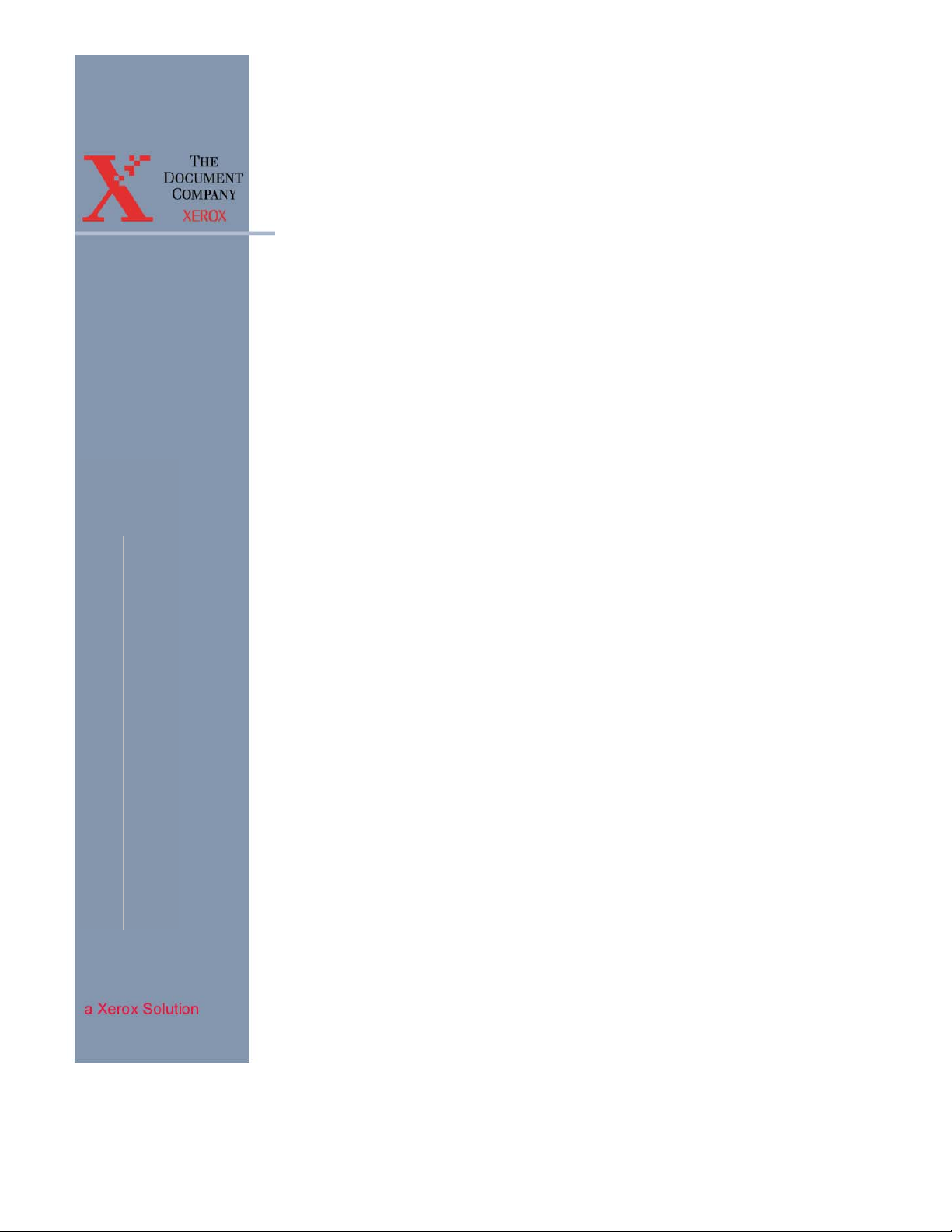
EOMS C-Services Version 3.1
Documentation Update
EOMS C-Services
Update Document
Part Number: 701P22420
Version 3.1
April 2003
Page 2
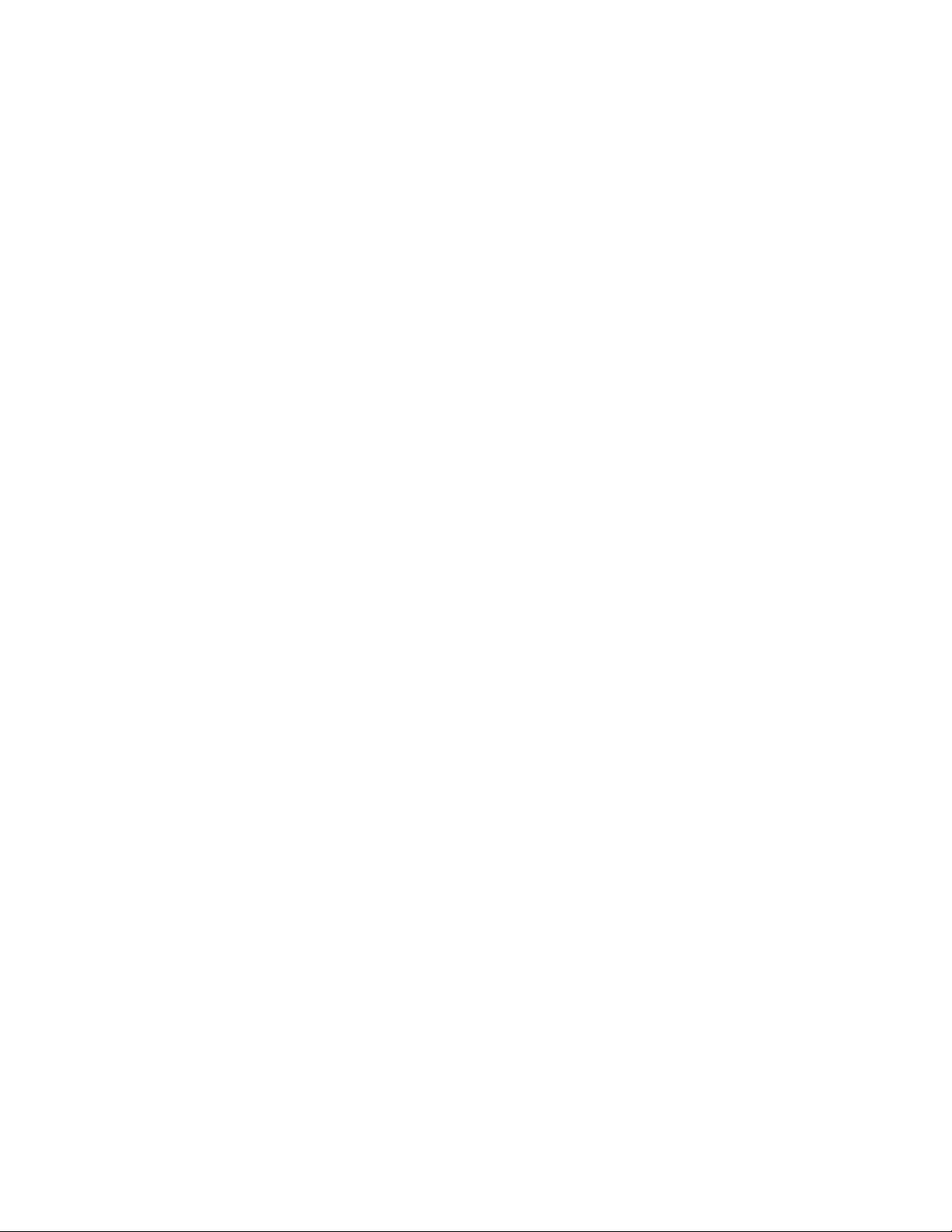
Page 3
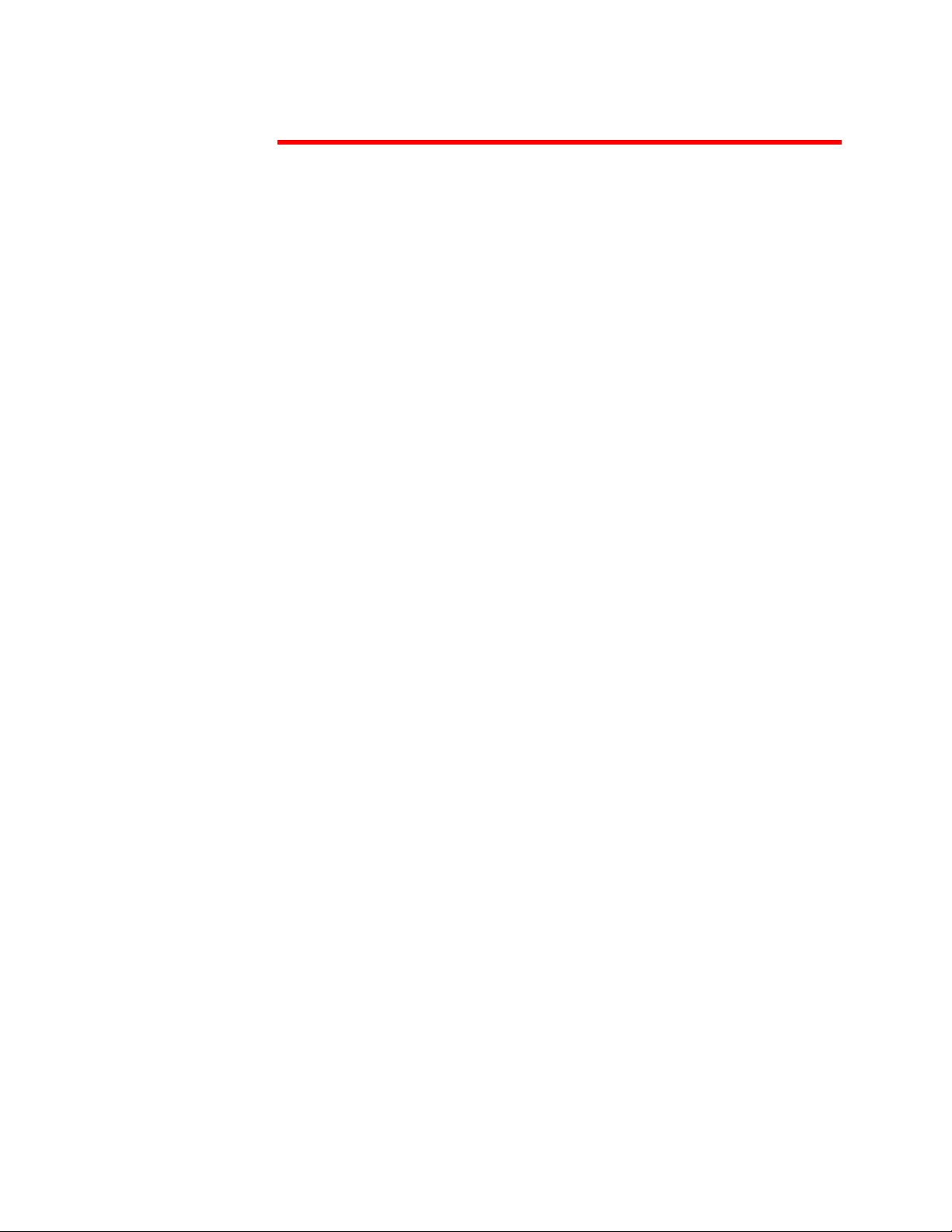
Copyright
©2003 XEROX CORPORATION. All rights reserved. XEROX®, The
Document Company
®
, and all identifying numbers used in connection with
the Xerox products mentioned in this publication are trademarks of
XEROX CORPORATION. Copyright protection claimed includes all
forms and matters of copyrightable material and information now allowed
by statutory or judicial law or hereinafter granted, including without
limitations, material generated from the software programs which are
displayed on the screen such as styles, templates, icons, screen displays
looks, etc.
While every care has been taken in the preparation of this material, no This
product includes code licensed from RSA Security, Inc.
Some portions licensed from IBM are available at
<http://oss.software.ibm.com/icu4j/>"
This product includes software developed by the Apache Software Foundation
(http://www.apache.org/).
Copyright © 2002 The Apache Software Foundation. All rights reserved.
This product includes Hypersonic SQL. Hypersonic SQL, copyright © 2001-
2002, The HSQL Development Group. All rights reserved.
This product uses the JBoss J2EE server, which is licensed under the terms of
the GNU Lesser General Public License.
All other non-Xerox brands and product names are trademarks or
registered trademarks of their respective companies.
Changes are periodically made to this document. Changes, technical
inaccuracies, and typographical errors will be corrected in subsequent
editions.
Part Number: 701P22420
Version 3.1
April 2003
Page 4
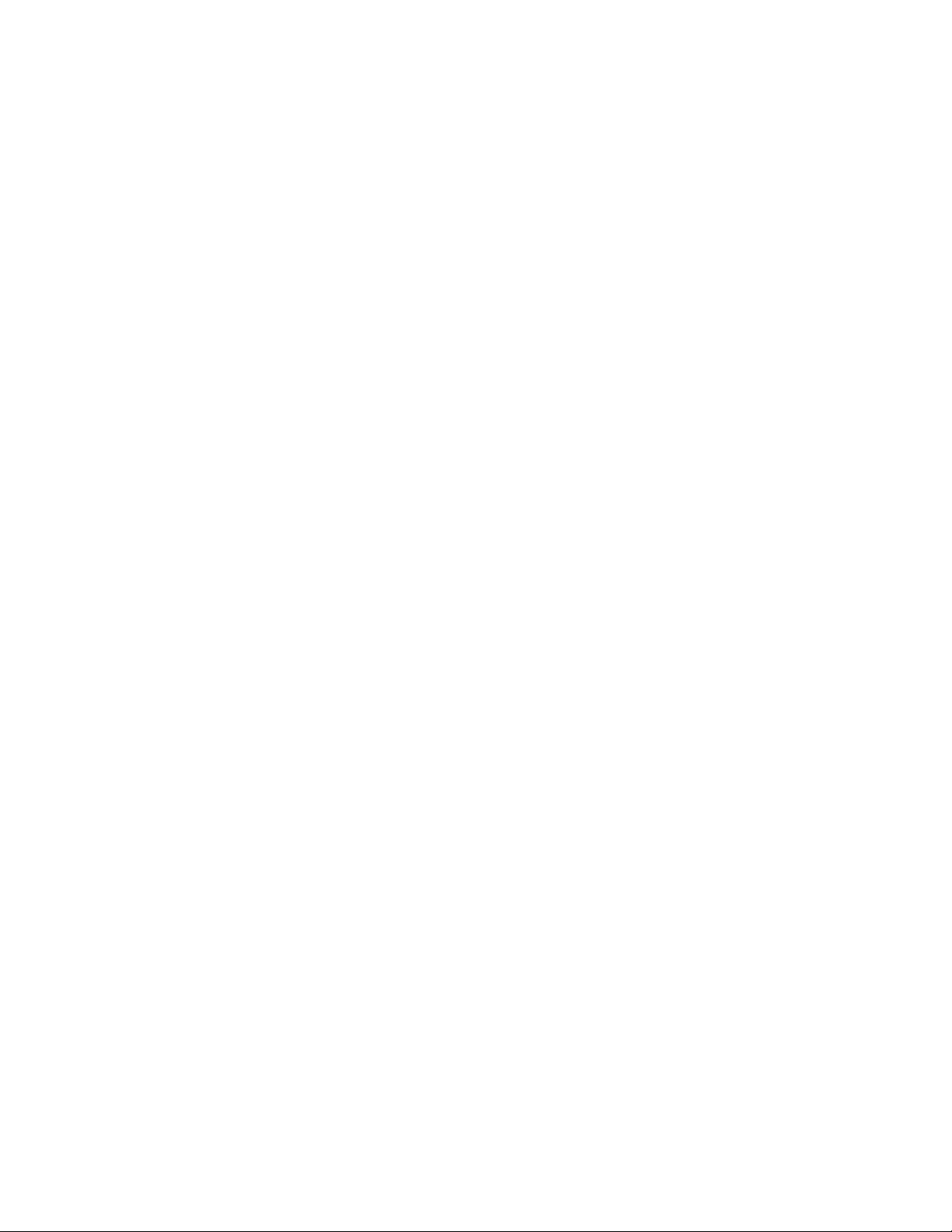
Page 5
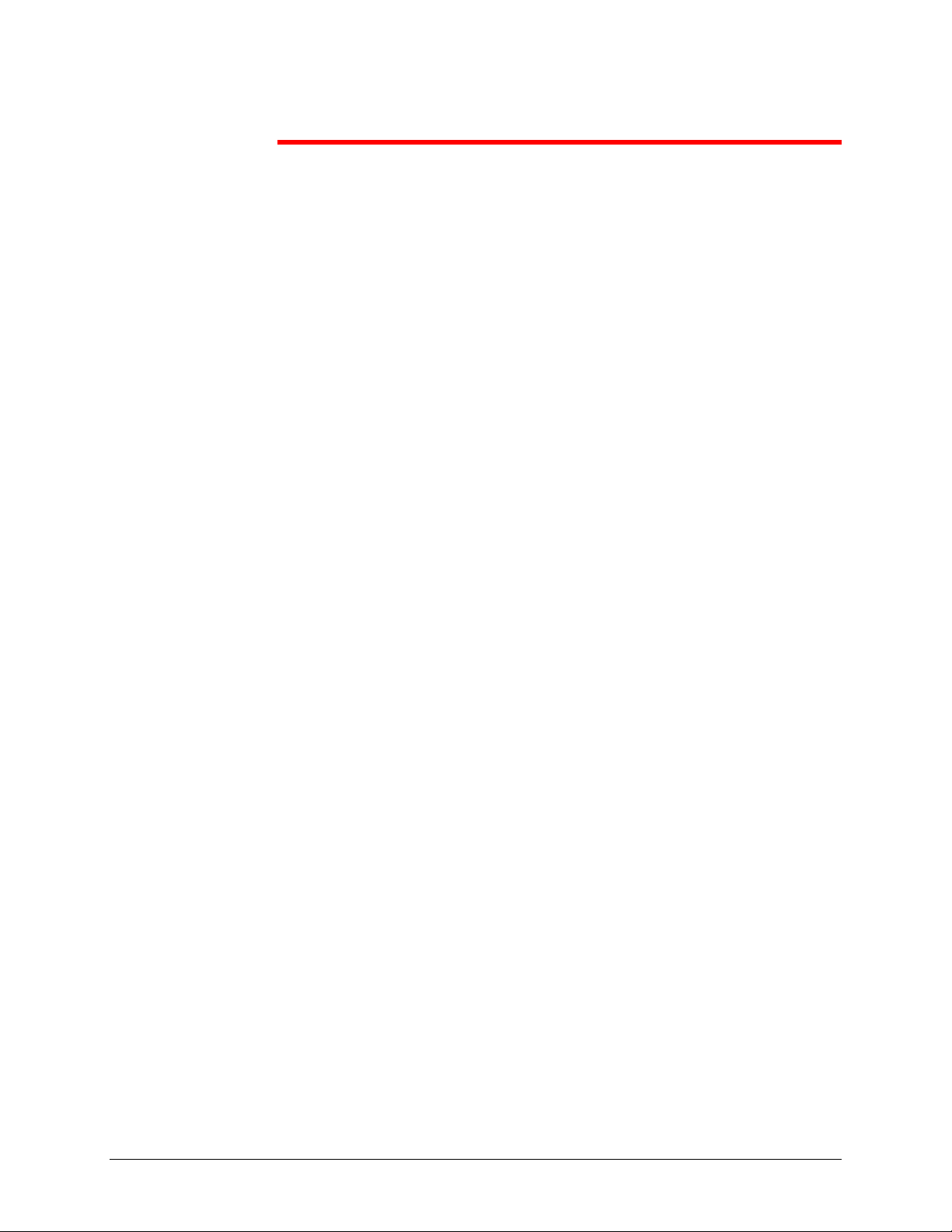
Table of Contents
1. Introduction.......................................................................................3
Minimum System Requirements................................................................ 3
2. Installing C-Services ........................................................................4
Installing CD#1 .......................................................................................... 4
Licensing ...................................................................................................4
Installing CD #2 ......................................................................................... 5
3. Installing Printers .............................................................................6
Adding a New EOMS Printer ..................................................................... 7
Viewing the EOMS Printer Properties........................................................9
Configuring EOMS Printers......................................................................10
Changing EOMS Printer Properties......................................................... 15
Deleting an EOMS Printer Port................................................................15
Deleting an EOMS Printer........................................................................16
4. Using the EOMS Web Client ..........................................................17
Viewing Job Status ..................................................................................17
Viewing Device Status............................................................................. 18
5. Product Notes .................................................................................20
EOMS Web Client Initialization................................................................ 20
Job Recovery...........................................................................................20
XPIF Job Ticket ....................................................................................... 21
DocuSP levels supported......................................................................... 21
Installing over a previous version of EC-PJM .......................................... 21
Upgrading a DocuSP printers from LPR to IPP ....................................... 22
C-SERVICES UPDATE DOCUMENT I
Page 6
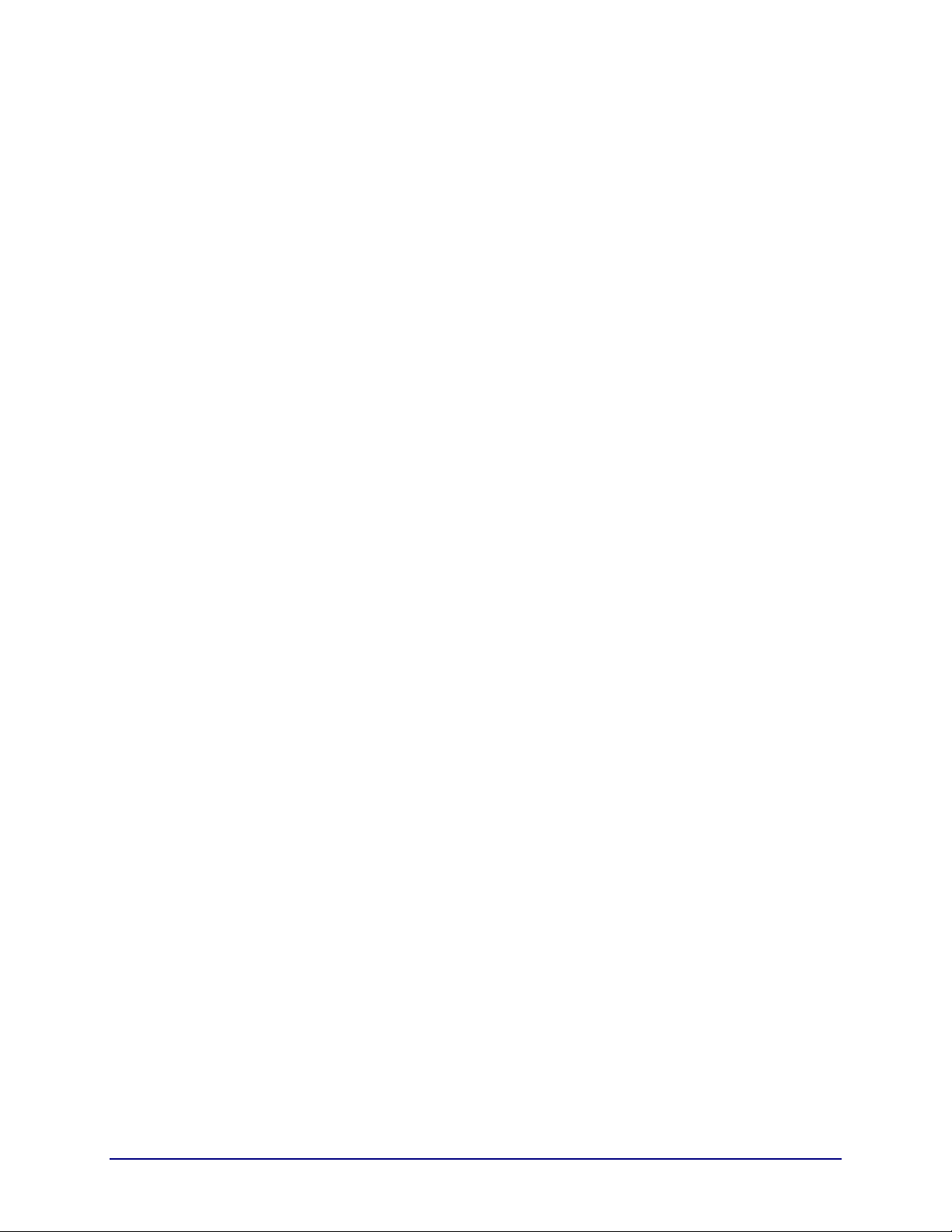
II C-SERVICES UPDATE DOCUMENT
Page 7
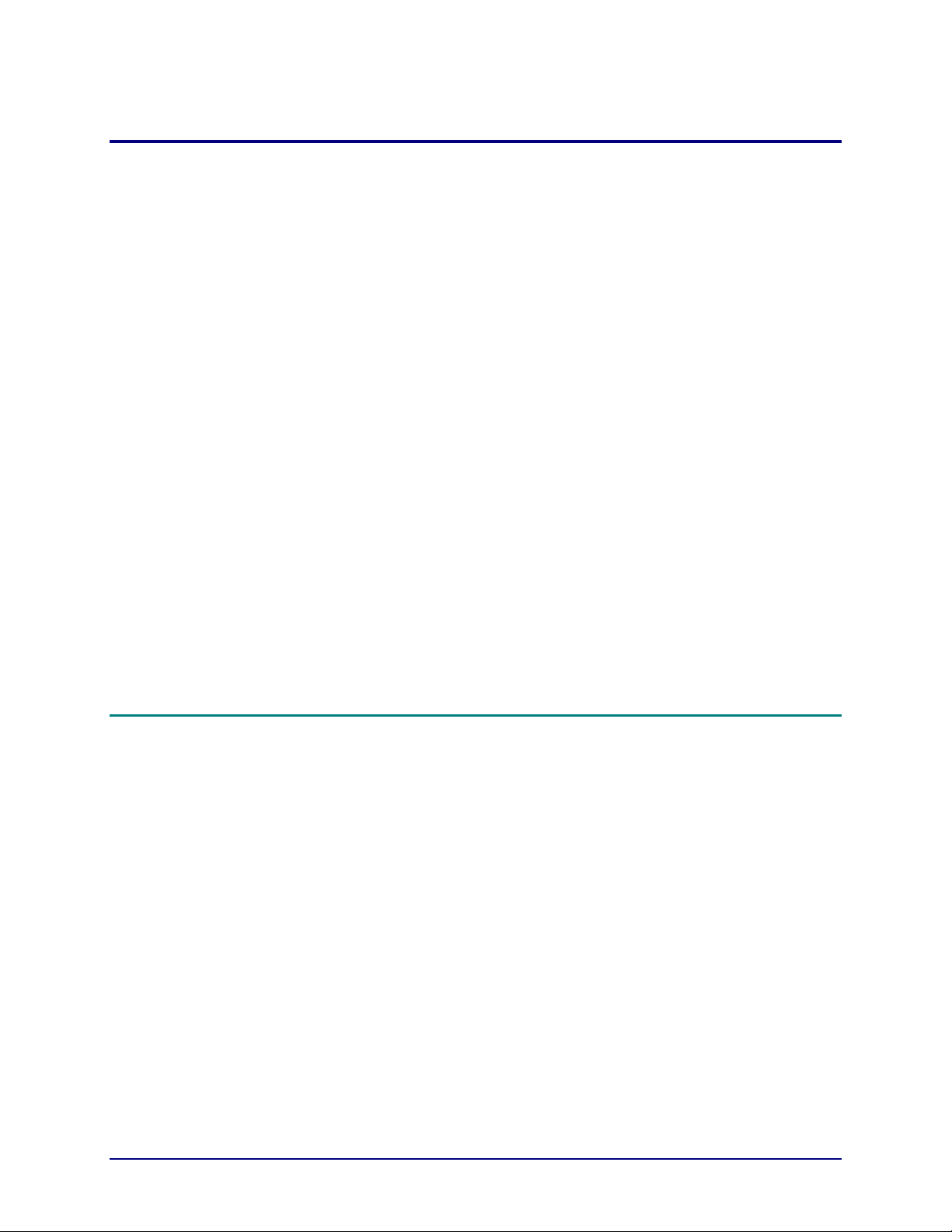
1. Introduction
EOMS C-Services (EC-PJM) v3.1 offers a new Web Client that provides
job and device status for the printer queues configured in Document
Control Manager (DCM). This document provides instructions for
installing the software, configuring printers, and configuring the Web
Client.
The C-Services software kit includes the following:
• EOMS C-Services v3.1 CD #1 (923901)
• EOMS C-Services v3.1 CD #2 (923902)
• Extended Connectivity Print Job Manager Information CD version 2.0
(701P3660)
• EOMS C-Services v3.1 Update Document (701P22420)
• Extended Connectivity Print Job Manager (EC-PJM) Installation Guide
(701P36283)
Minimum System Requirements
The C-Services v3.1 is supported on a system meeting the following
system requirements:
• Pentium 4 with 2.2GHz CPU
• 4 GB free hard drive space (on drive C:)
• 1GB RAM
• Microsoft Windows™ 2000 Server with Service Pack 3
• Microsoft Internet Explorer version 5.5 or higher
Please Note: The installation program will validate that the system
meets the minimum requirements prior to running the installation.
C-SERVICES UPDATE DOCUMENT 3
Page 8
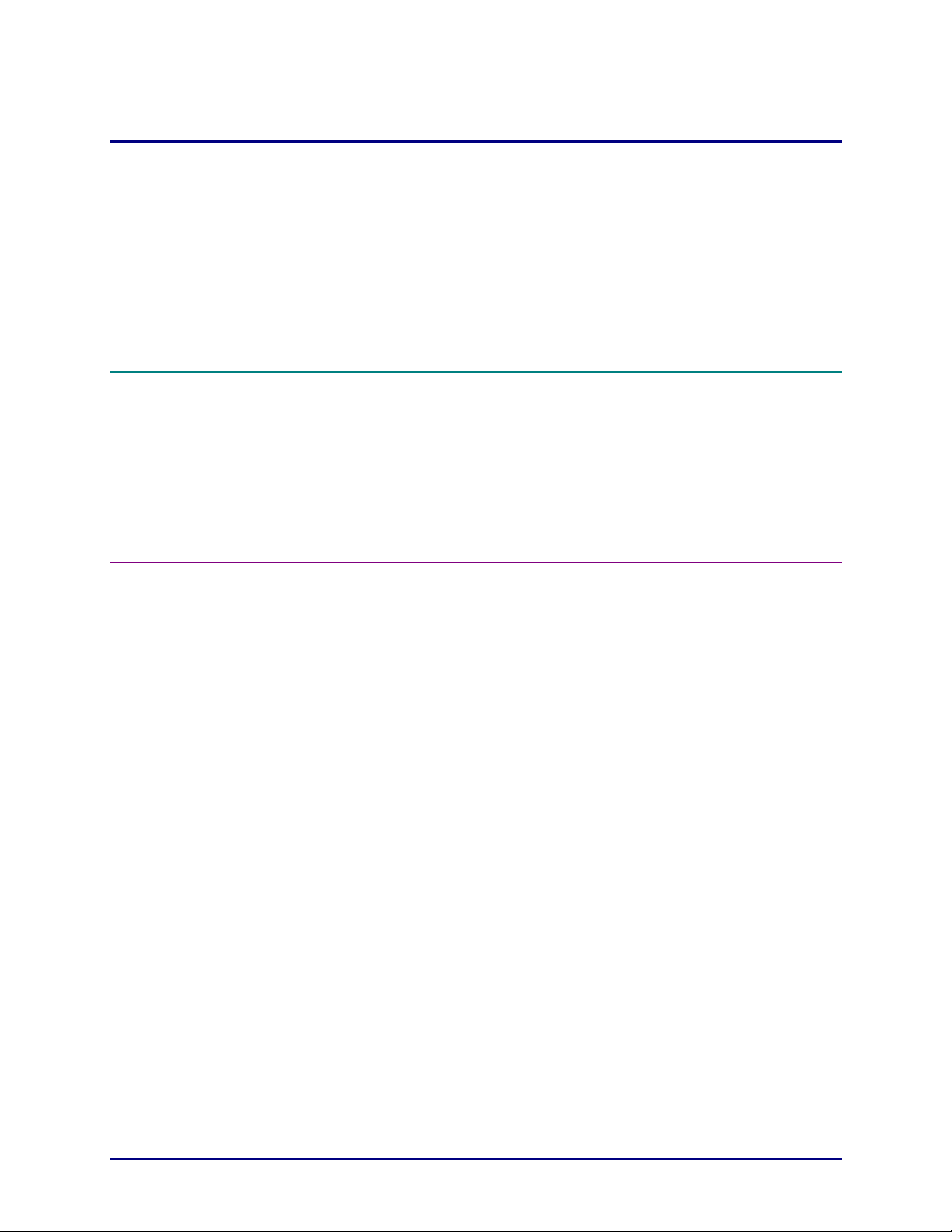
2. Installing C-Services
This section describes the process for installing the C-Services software.
Please Note: The C-Services software must be installed in two steps.
Installing CD#1
1. Install CD #1. Instructions for installing the EOMS C-Services
v3.1 CD #1 are located in the Extended Connectivity Print Job
Manager (EC-PJM) Installation Guide (Part Number: 701P36283).
2. Install CD #2 by following the instructions below.
Licensing
The C-Services software is protected through the use of a license
manager. A permanent license must be acquired at the time of
installation.
To obtain a license file in the US, contact The Xerox Connection (TXC) by
calling:
United States: 1-800-451-9312
Service available between 8am and 5pm Pacific Time.
To obtain a license file in Canada, contact Xerox Documentation and
Software Services (XDSS) by calling:
Canada: 1-800-939-3769
To obtain a license file in Europe, contact:
E-mail external: WELWYN SDSS@GBR.XEROX.COM
Phone +44 (0)1707 352668
Fax +44 (0)1707 352607
Service available UK Time 08-00 to 17-00
4 C-SERVICES UPDATE DOCUMENT
Page 9

Please be prepared to provide your C-Services serial number and MAC
address at the time of the call. A license string will be issued that will
enable the Document Control Manager and Print Icon applications. A
backup copy of this license file should be copied to a floppy disk and
stored.
Installing CD #2
Please Note: When installing CD#2, the installation process will check
that the system on which the software is being installed meets the
minimum system requirements.
To install CD #2:
1. Log on to the Windows 2000 Server as Administrator.
2. Insert CD #2 into the CD-ROM drive.
3. If the CD does not auto start, click the Start button on the
Windows Taskbar, and select the Run option. The Run dialog
box appears.
4. Type D:\SETUP.EXE and click the OK button (where D:\ is your
CD-ROM drive letter)
5. Follow the instructions in the installation wizard. When installation
is complete, the following shortcuts will be available on the
Windows Desktop:
• EOMS Printers
• EOMS Web Client
C-SERVICES UPDATE DOCUMENT 5
Page 10

3. Installing Printers
This section describes how to install and configure the EOMS printers.
After installing the EOMS printers you will be able to monitor the job and
device status for those printers through the C-Services EOMS Web
Client.
Please Note: Running the AppleTalk Protocol will slow down the Installing Printers process. Therefore, it is recommended that you
remove or disable the Print Server for Macintosh prior to installing
printers.
To remove Print Server for Macintosh:
1. From the Windows Taskbar, select Start > Settings > Control
Panel.
2. Select Add/Remove Programs.
3. Select Add/Remove Windows Components.
4. Select Other Network File and Print Services and click Details
5. Remove the check from the Print Server for Macintosh box and
click OK.
To disable the Print Server for Macintosh:
1. From the Windows Taskbar, select Start > Settings > Control
Panel.
2. Select Administrative Tools.
3. Select Services.
4. Highlight Print Server for Macintosh. Right-click and select
Properties.
5. Select General.
6. From the Startup Type pull down menu, select Disabled.
Click Stop under Service Status.
7.
6 C-SERVICES UPDATE DOCUMENT
Page 11

Adding a New EOMS Printer
To add a printer, the printer must be online and accessible from the
server. Printers that are not turned on or that cannot be accessed from
the server cannot be added.
To verify that the printer is available, ping the address from the server.
To install an EOMS printer:
1. Double click on the EOMS Printers icon on the Desktop. The
EOMS Printers dialog box will appear.
2. Click the Add Printer icon (or select Add Printer from the Tools
menu). The Add EOMS Printer dialog box appears.
C-SERVICES UPDATE DOCUMENT 7
Page 12

3. Fill in the appropriate information. Required fields must be
completed in order to proceed.
4. Select the appropriate Printer Model from the pull down. If your
printer is not listed, select Generic LPR 1179 or Generic IPP,
depending on the type of printer you are using.
5. If you are creating an LPR printer, enter the printer IP Address in
the Network Address field. If you are creating an IPP printer, enter
the printer URI in the Network Address field.
Please Note: In order to use IPP your printer needs to support IPP,
you need to have the IPP option installed in your printer, and you
need to have a license to use it. On the DocuSP printers, IPP is only
available with version 3.6 or higher.
Please Note: The URI is case sensitive. The following is an
example of a URI for a DocuSP printer:
http://<IPaddress>:631/servlet/IPPServlet.IppPrinter/<queuename>
8 C-SERVICES UPDATE DOCUMENT
Page 13

If the format is not followed, all jobs are sent to the default queue
defined on DocuSP. For specific details, please refer to your
DocuSP documentation.
6. Select OK. The printer shows up in the EOMS printers dialog box.
Please Note: Once the printer properties are defined they cannot be
modified. To change the properties, the printer must be deleted and
recreated with the correct properties.
7. Repeat these steps until all the appropriate printers are installed.
Viewing the EOMS Printer Properties
From the EOMS Printers dialog box, select the Properties icon (or select
Properties from the Tools menu). The Printer Properties dialog box
will appear.
Please Note: Printer properties cannot be edited from this screen.
C-SERVICES UPDATE DOCUMENT 9
Page 14

Configuring EOMS Printers
To configure the EOMS printers:
1. From the Windows taskbar, select Start, and select
Settings/Printers. The Printers dialog box appears.
2. Double-click the Add Printer icon. The Add Printer Wizard appears.
3. Click the Next button. The Local or Network Printer dialog box
appears.
10 C-SERVICES UPDATE DOCUMENT
Page 15

4. Select Local printer.
5. Deselect the Automatically detect and install my Plug and Play
printer checkbox.
6. Click the Next button. A Select the Printer Port dialog box appears.
7. Select Create a new port and select EOMS Printer Port from the
drop-down list.
8. Click the Next button. The Specify a Printer dialog box appears.
C-SERVICES UPDATE DOCUMENT 11
Page 16

9. Select Connect to the following printer. Select the appropriate
printer from the drop down menu and click the Next button. The Add
Printer Wizard dialog box appears.
10. Select the Xerox option from the Manufacturers list. The Printers
list box is automatically updated with the printer models available for
the Xerox manufacturer.
11. Select the appropriate printer model from the Printers list.
12 C-SERVICES UPDATE DOCUMENT
Page 17

12. Click the Next button. The Use Existing Driver dialog box appears.
Select Keep existing driver (recommended) or Replace existing
13.
driver.
14.
Click the Next button. The Name Your Printer dialog box appears.
15. In the Printer name text box, enter your printer or queue name.
16. Select Yes if you wish to use this as the default printer or No if you
do not.
17. Click the Next button. The Printer Sharing dialog box appears.
C-SERVICES UPDATE DOCUMENT 13
Page 18

18. Select Share as: and add a share name if you wish to share this
printer or select No if you do not wish to share the printer.
19. Click the Next button. The Location and Comment dialog box
appears.
20. Enter Location or Comment information if you wish for this to be
displayed.
21. Click the Next button. A Print Test Page dialog box appears.
22. Select Yes if you wish to print a test page, or select No if you do not.
23. Select Finish to complete EOMS printer configuration.
14 C-SERVICES UPDATE DOCUMENT
Page 19

Changing EOMS Printer Properties
To change the properties of an EOMS printer, you must first delete the
printer, following the steps below for deleting an EOMS Printer, and then
re-create using the steps described above to create an EOMS Printer.
Deleting an EOMS Printer Port
Please Note: This procedure deletes the EOMS printer port from the C-
Services system. The Windows printer will remain. To remove the printer
from the C-Services system, follow the steps under Deleting an EOMS
Printer.
To delete an EOMS printer port:
1. Double click on the EOMS Printers icon on the Desktop. The EOMS
Printers dialog box will appear.
2. Select the printer you wish to delete.
3. Click the Delete Printer icon (or select Delete Printer from the
Tools menu).
4. A Delete EOMS Printers confirmation box appears.
5. Select Yes to delete the printer.
C-SERVICES UPDATE DOCUMENT 15
Page 20

Deleting an EOMS Printer
To delete the EOMS printer port and its associated Windows printer from
the C-Services system, follow the steps below:
1. Delete the EOMS Printer using the steps described above.
2. From the Windows taskbar, select Start, and select
Settings/Printers. The Printers dialog box appears.
3. Select the printer you wish to remove. From the File menu, select
Delete.
4. A delete printer dialog box will appear.
5. Select Yes to delete the printer.
6. To delete the associated printer port, select Add Printer.
7. From the File menu select Server Properties.
8. Click on the Ports tab.
9. Select the port you wish to delete. Click the Delete Port button.
16 C-SERVICES UPDATE DOCUMENT
Page 21

4. Using the EOMS Web Client
The EOMS Web Client provides access to job status and device status.
To access the EOMS Web Client, double-click on the EOMS Web Client
shortcut on the Windows Desktop.
Viewing Job Status
The Job Status available in the Web Client generally provides the most
current status when compared to the job status available in the Windows
Printer window. For jobs sent to IPP devices, the Web Client will also
provide a more detailed status than the Windows Printer window.
1. Select the Job Status tab in the EOMS Web Client window.
2. The Job Status screen appears.
3. The Job Status screen provides the current job status, including job
ID, status, submitter, device, size and name.
Please Note: The Web Client displays up to 100 completed and
aborted jobs. Completed jobs include jobs that have been
successfully sent to a printer and that have a Completed status, as
well as jobs that have not been successfully sent to a printer and
have an Aborted status.
After 100 jobs, the newest job entry will overwrite the oldest. The
display of jobs with a Processing status has no limit.
4. Information may be sorted by selecting the desired column heading.
The sort order may be changed by click the column heading again.
The current column used for sorting will be denoted with an arrow.
5. To view information for a particular device or for all devices, select
the appropriate option from the Device drop down box.
6. To change the frequency with which the Job Status information is
displayed, select the desired frequency from the Update Interval
drop down box. To refresh the screen manually, click on the Update
button.
C-SERVICES UPDATE DOCUMENT 17
Page 22

When the Update Interval is set to Off, click the Update button on
the Web Client to obtain the most current status.
Viewing Device Status
The Device Status available in the Web Client generally provides the
most current status when compared to the device status available in the
Windows Printer window. For IPP devices, the Web Client will also
provide a more detailed status than the Windows Printer window.
To view Device Status:
7. Select the Device Status tab in the EOMS Web Client window.
8. The Device Status screen appears.
9. The Device Status screen provides the printer name, status,
location, manufacturer and type.
10. Information may be sorted by selecting the desired column heading.
The sort order may be changed by click the column heading again.
The current column used for sorting will be denoted with an arrow.
11. To change the frequency with which the Job Status information is
displayed, select the desired frequency from the Update Interval
18 C-SERVICES UPDATE DOCUMENT
Page 23

drop down box. To refresh the screen manually, click on the Update
button.
When the Update Interval is set to Off, click the Update button on
the Web Client to obtain the most current status.
Please Note: Having a large number of devices defined will impact
the speed of the Web Client refresh.
C-SERVICES UPDATE DOCUMENT 19
Page 24

5. Product Notes
EOMS Web Client Initialization
The EOMS Web Client may take about a minute to initialize after the
system is rebooted. If you try to start the Web Client before this
initialization is complete, you may see the following message:
Please Note: The actual time to restore the system will vary depending
on the number of jobs currently in the system.
Job Recovery
If a power loss, system crash, system reboot, or other failure occurs, the
following will apply to jobs currently in the system:
• All jobs moved to an EOMS printer (and not fully received at the
physical printer) will have a Paused-Printed status. If the system is
restarted, any jobs in the EOMS printer queue with Paused-Printed
20 C-SERVICES UPDATE DOCUMENT
Page 25

status will revert to Paused status. When the system is restarted, the
jobs will automatically be sent to the printer. The jobs will be removed
from the EOMS printer queue when the job has been submitted to the
physical printer.
• Jobs residing in a paused input queue will still be available.
XPIF Job Ticket
C-Services does not allow you to view or edit XPIF Job Tickets.
DocuSP levels supported
The following minimum DocuSP software levels are support by CServices v3.1:
For LPR printing
• For DocuSP 61xx printers, the DocuSP version should be 02.10.18 or
higher.
• For DocuSP 65/75 printers, the DocuSP version should be 02.10.22
or higher.
For IPP printing
• For DocuSP 61xx printers, the DocuSP version should be 03.61.07 or
higher.
• For DocuSP 75/90, printers, the DocuSP version should be 03.61.16
or higher.
Installing over a previous version of EC-PJM
To install C-Services v3.1, on an existing EC-PJM v2.0 system, you will
need to attach the current printers to C-Services v3.1.
Please Note: The PC to which you are installing must meet the minimum
system requirements.
C-SERVICES UPDATE DOCUMENT 21
Page 26

1. First define your EOMS printer, per the instructions in this document.
2. From the Windows taskbar, select Start, and select
Settings/Printers. The Printers dialog box appears.
3. Right Click on the Printer > Properties.
4. Select the Ports tab.
5. Click on Add Port.
6. Double click on EOMS Printer Port.
7. Select - Connect the following Printer:
8. From the drop down Menu select one of the previously defined
EOMS Printers (i.e.DT6180) and click Next.
9. Click Close on the Printer Ports dialog.
10. You should see your defined Port (i.e. <your computer
name>:DT6180)
11. Click Close and select Done.
Upgrading a DocuSP printers from LPR to IPP
If you upgrade your DocuSP printer to IPP after you have defined your
printers in C-Services, you will need to remove the old printers and
reinstall them as IPP printers, following the instructions defined in this
document.
If you wish to have more than one IPP output queue defined in CServices for each printer, you will need to have a matching IPP queue
defined on the DocuSP controller. This may require that you define
additional queues, by editing the Printer Discovery file (printer.disc) file on
the DocuSP controller. Refer to your DocuSP documentation for details.
22 C-SERVICES UPDATE DOCUMENT
