Page 1
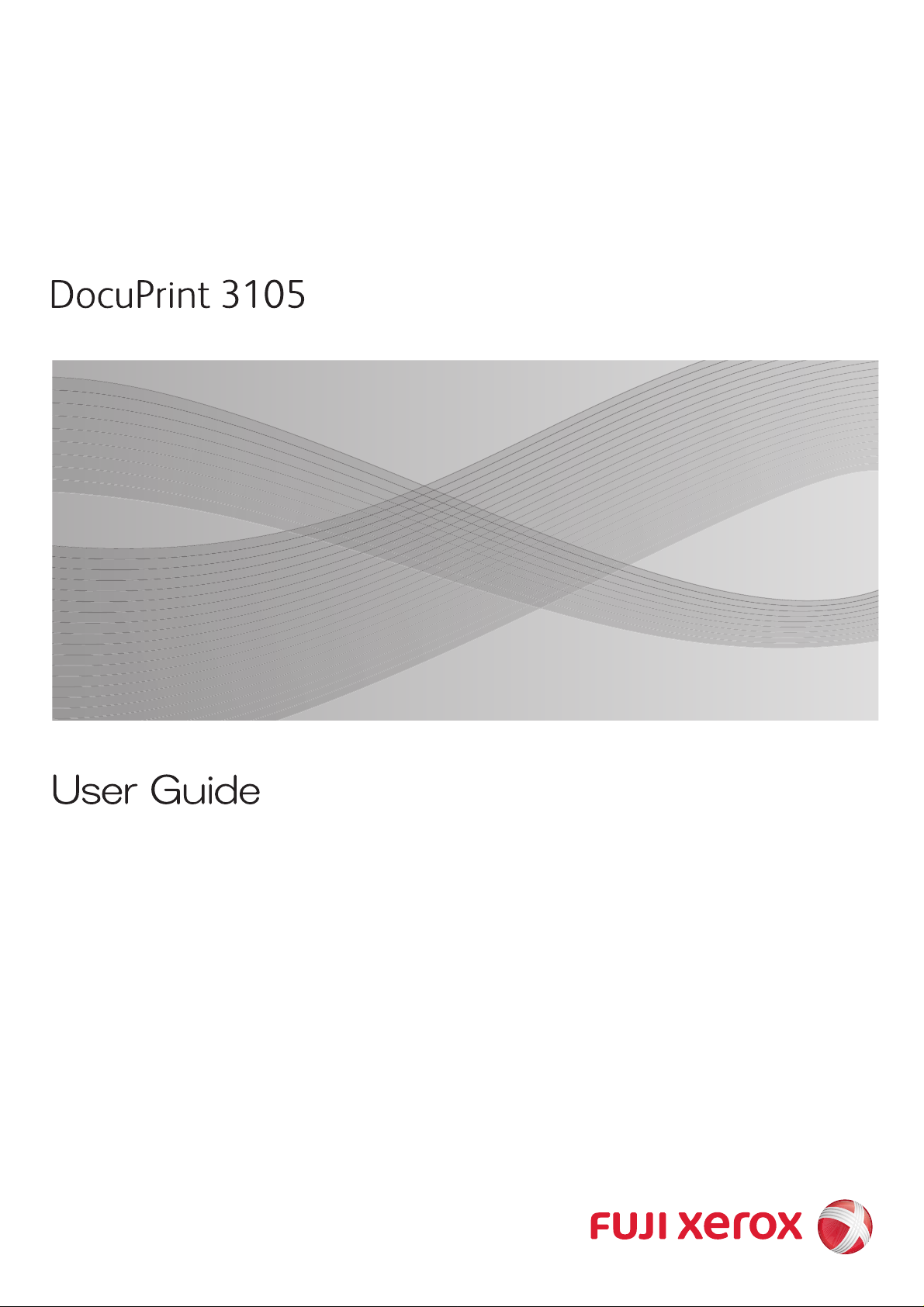
Page 2
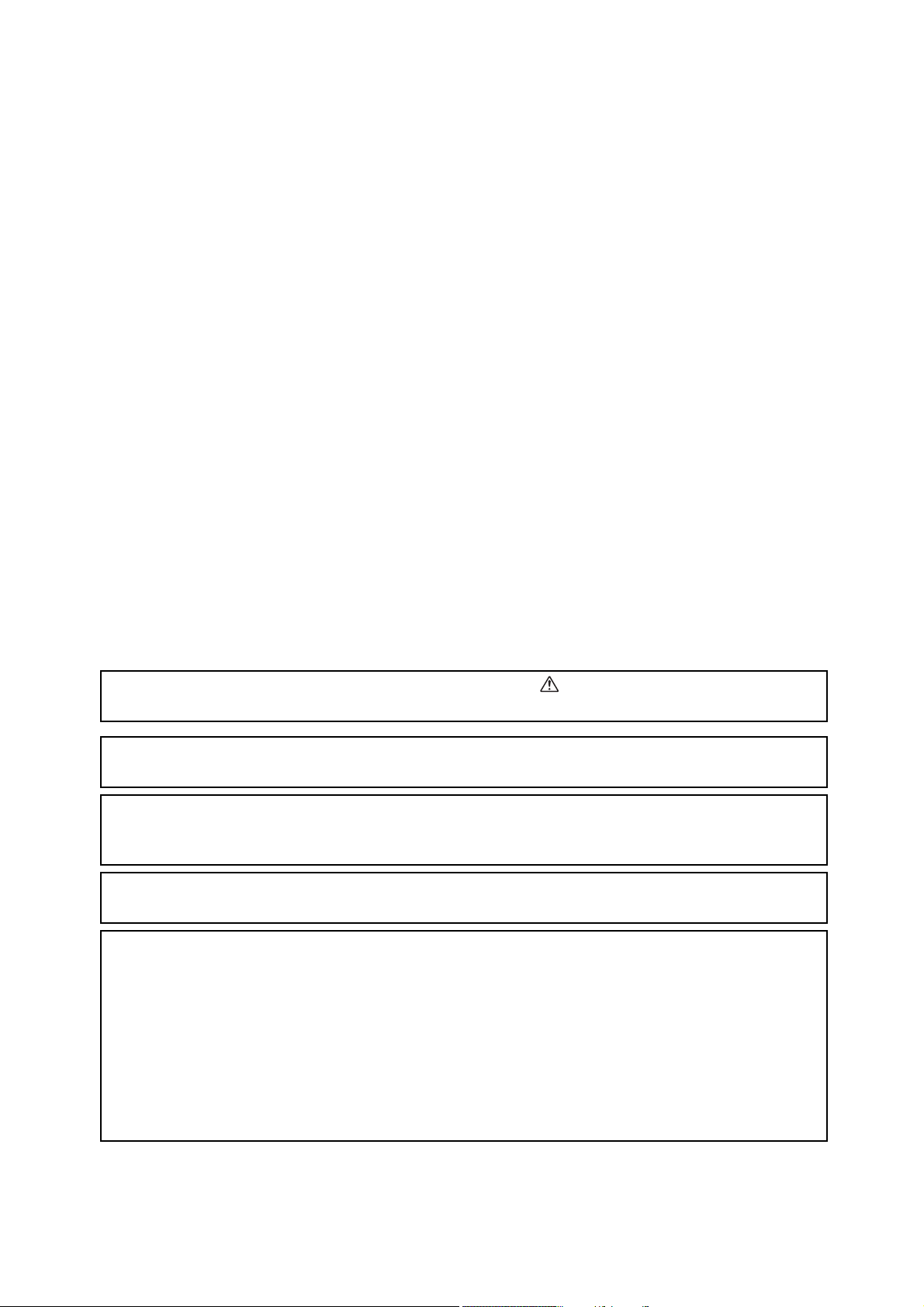
Adobe, the Adobe logo, Acrobat, Adobe Reader, PostScript, Adobe PostScript 3, and the PostScript logo
are either registered trademarks or trademarks of Adobe Systems Incorporated in the United States and/or
other countries.
Microsoft, Windows, Windows Server, and Windows Vista are either registered trademarks or trademarks
of Microsoft Corporation in the United States and/or other countries.
Permission has been obtained from Microsoft Corporation for use of software screen shots.
NetWare is a registered trademark of Novell, Inc.
Macintosh, Mac OS, AppleTalk, EtherTalk, and TrueType are trademarks of
Apple Inc., registered in the U.S. and other countries.
RSA, BSAFE are either registered trademarks or trademarks of RSA Security Inc. in the United States and/
or other countries. RSA Security Inc. All rights reserved.
All product/brand names are trademarks or registered trademarks of the respective holders.
For license information, refer to “Licenses” (P. 20).
In this manual, safety instructions are preceded by the symbol . Always read and follow the
instructions before performing the required procedures.
It may be a legal offence to print currency notes, certificates of stocks and securities, or any other
documents of similar nature, regardless of whether they will be used.
The data saved in the HDD Extension Kit (optional) of the machine may be lost if there is any problem in
the HDD Extension Kit (optional). Fuji Xerox is not responsible for any direct and indirect damages arising
from or caused by such data loss.
Fuji Xerox is not responsible for any breakdown of machines due to infection of computer virus or
computer hacking.
Important
1. This manual is copyrighted with all rights reserved. Under the copyright laws, this manual may not be
copied or modified in whole or part, without the written consent of the publisher.
2. Parts of this manual are subject to change without prior notice.
3. We welcome any comments on ambiguities, errors, omissions, or missing pages.
4. Never attempt any procedure on the machine that is not specifically described in this manual.
Unauthorized operation can cause faults or accidents. Fuji Xerox is not liable for any problems resulting
from unauthorized operation of the equipment.
An export of this product is strictly controlled in accordance with Laws concerning Foreign Exchange
and Foreign Trade of Japan and/or the export control regulations of the United States.
XEROX, the sphere of connectivity design, PDF Bridge, ContentsBridge, and CentreWare are
trademarks or registered trademarks of Xerox Corporation in the U.S. or
Fuji Xerox Co., Ltd. DocuWorks is a trademark of Fuji Xerox Co., Ltd.
Page 3
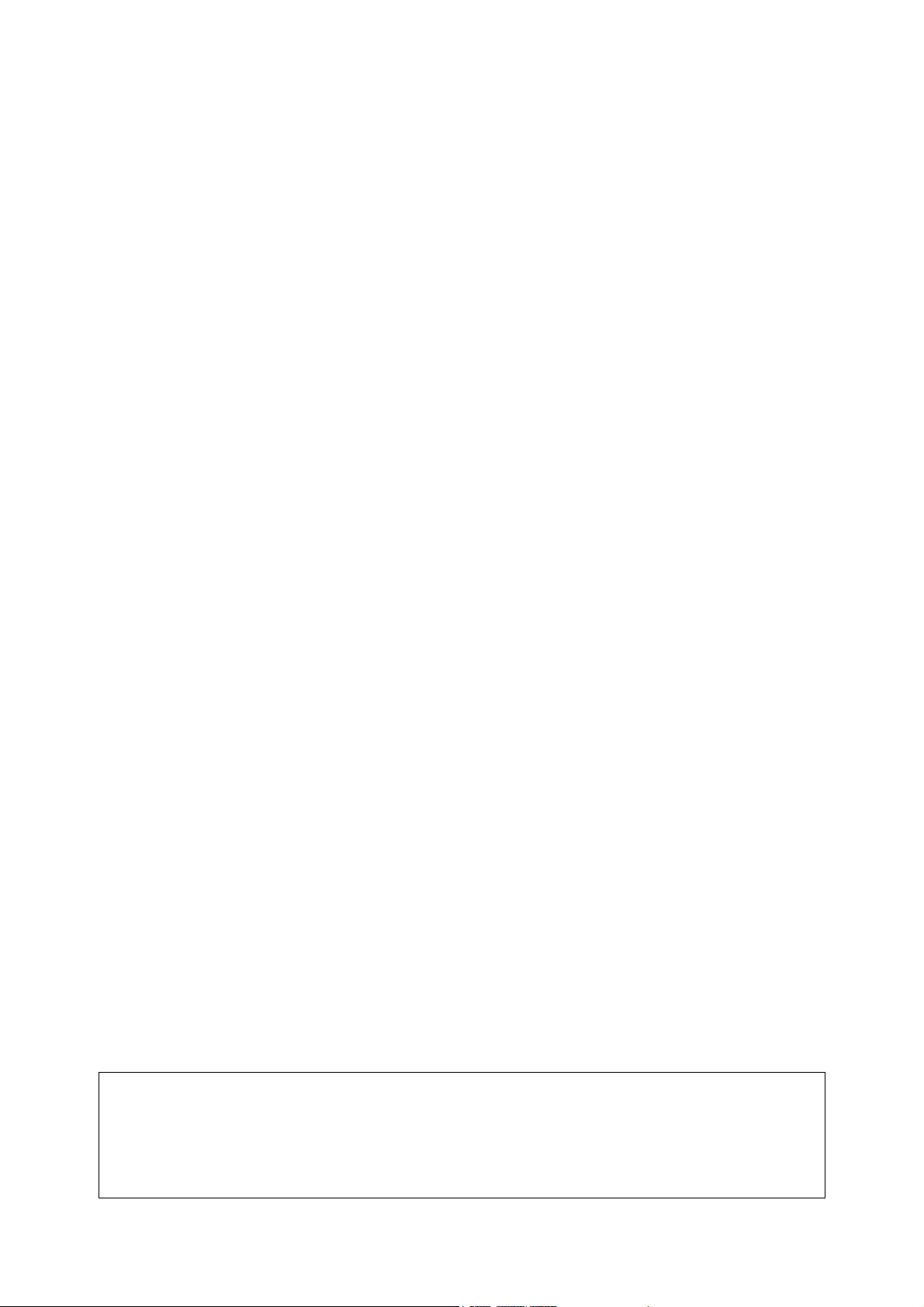
Preface
Thank you for purchasing the DocuPrint 3105.
This guide explains how to operate this printer and the precautions that must be followed
during operation.
To get the most out of this printer and to use it effectively, be sure to read this guide before
use.
This guide assumes you are familiar with computers and the basics of network operation
and configuration.
After reading this guide, keep it safe and handy. Refer to this manual if any problems occur
while using the machine. The illustrations in this manual show the printer with the Duplex
unit and 3 Tray Module installed. These illustrations are current as of June 2011, however
the machine and its specifications may be changed without notice.
Fuji Xerox shares the global concern about environmental conservation and has integrated that concern
in its business activities from research and development to disposal. We have implemented a number of
programs to lessen the burden on the environment. For example, we have totally eliminated ozonedepleting chlorofluorocarbons from our manufacturing facilities.
We are committed to leadership in the conservation of resources by reusing and recycling post-consumer
waste material such as paper, cartridges, and parts from our customer's copiers and printers.
Preface 3
Page 4
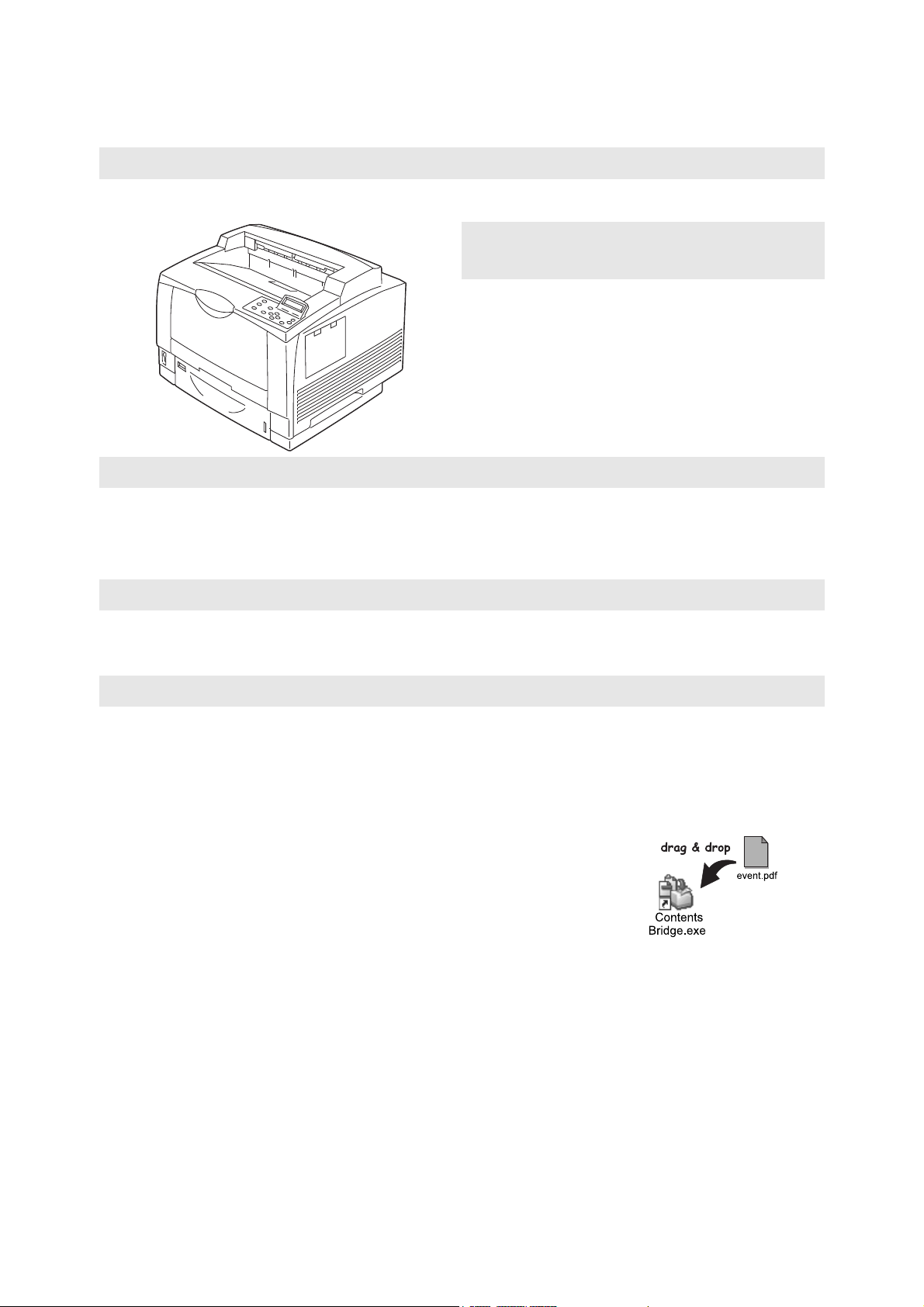
DocuPrint 3105 Features
• Multiple-Up
Prints multiple pages onto one sheet
of paper.
• 2 Sided Print
*1
Prints documents on both sides of
the paper.
•Watermarks
Adds a watermark, such as
“Confidential”, underneath an
original image.
• Saved Settings
Often-used print settings can be
registered in the print driver's
[Saved Settings] list. When
printing, a list item can be
selected for instant configuration
of the printer.
• Sample Set
*2
Enables printing of a proof copy
and printing of all remaining copies
after verification of the proof copy.
•PDF Bridge
ContentsBridge Utility enables
fast and direct printing of PDF
files and DocuWorks files simply
by dragging and dropping files
onto an icon.
High Speed, High Image Quality
• A3 (monochrome):32 ppm
(A4 landscape continuous one-sided printing)
• Prints all types of documents in the optimal print
quality.
Handles a Variety of Paper Sizes
and Types
• Supports printing on non-standard-size paper,
transparencies, and other special media in the
paper trays as well as in the bypass tray.
• Accepts more variety of media in the bypass tray.
Eco-Friendly Energy Saving Specifications
• Three toner save levels can be selected, allowing economic toner use according to the document usage
purpose.
• Reduces power consumption with the enhanced power-saving feature.
Easy Installation and Set Up
• Installation tool (included in the supplied CD-ROM) for easy installation
• Web browser-based monitoring and remote configuration of the printer (CentreWare Internet Services)
Wide Range of Print Features
4 DocuPrint 3105 Features
Page 5
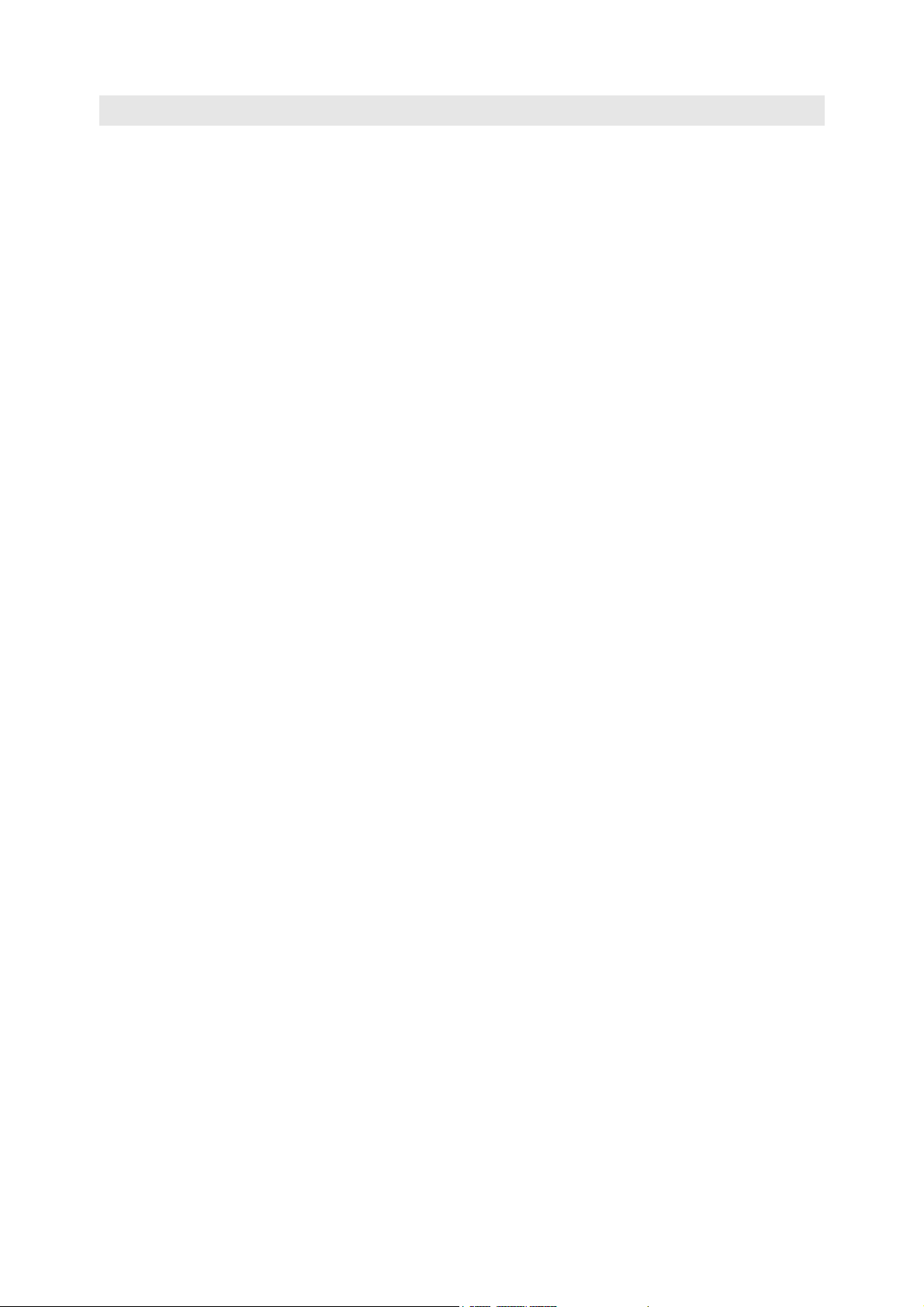
Strengthened Security Features
• Communication Encryption
Prevents information leaks due to unauthorized
access.
*2
• Control Panel Lock
Provides password-based access control to
control panel operations.
• Print User Control
Authentication feature controls printer access.
• Data Reception Control
Controls access to the printer by IP address
(when LPD or Port 9100 is used).
• Secure Print*2/Private Charge Print
Stores a password-protected document in the
printer, which is output following authentication
by password entry on the control panel or by
Smart card. This feature is ideal for printing
confidential documents.
*1: Requires a Duplex unit [C1](optional)
*2: Enable the HDD Extension Kit (optional) and enable the HDD, or else install extension system memory (1GB) (optional) and
enable the RAM disk.
*3: Requires an IC card system, which is related equipment.
*4: Requires a HDD Extension Kit (optional) and extension system memory (optional).
*5: Requires a HDD Extension Kit (optional) , extension system memory (optional), and Feature Enhance Kit (optional).
*2*3
• Prevent data leakage by removing the
accumulated data on the HDD Extension
Kit (optional)
This printer includes the overwriting function
that prevents the remaining data on the HDD
Extension Kit (optional) from being analyzed
from outside as well as all data deleting function
that removes all the remaining data on the
device at once.
• Image log function
The documents of the jobs executed with the
printer are saved as image data, and they are
accumulated/managed as a log based on the
job user, the usage time, and the number of
copies and other data.
• Watermark function
Copying of confidential documents, etc., is
prevented by printing the date, number, or
watermark control code (digital code) on the
entire page.
*4
*5
*5
DocuPrint 3105 Features 5
Page 6
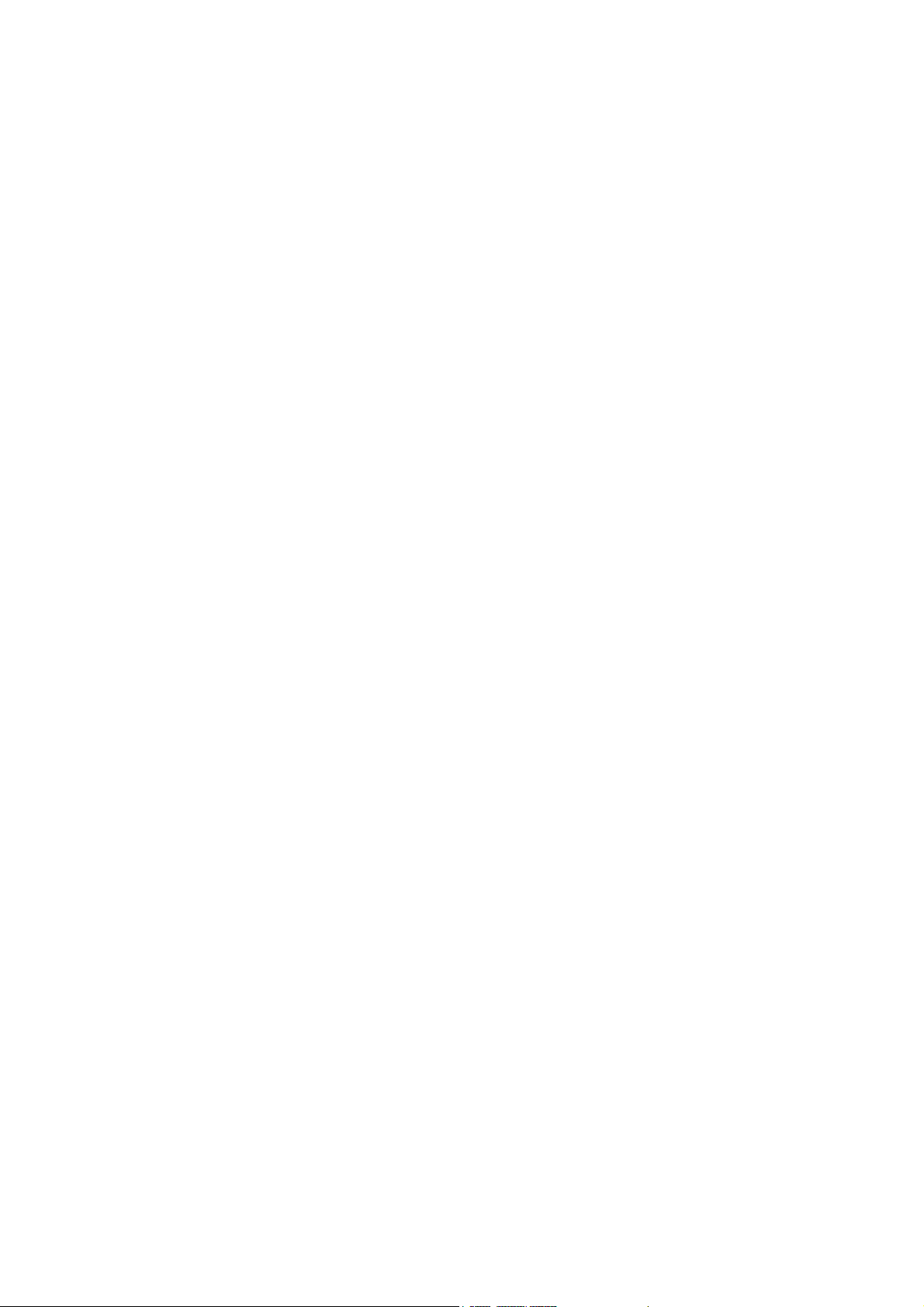
Contents
Preface. . . . . . . . . . . . . . . . . . . . . . . . . . . . . . . . . . . . . . . . . . . . . . . . . . . . . . . 3
DocuPrint 3105 Features . . . . . . . . . . . . . . . . . . . . . . . . . . . . . . . . . . . . . . . . . 4
Contents. . . . . . . . . . . . . . . . . . . . . . . . . . . . . . . . . . . . . . . . . . . . . . . . . . . . . . 6
Types of Manuals. . . . . . . . . . . . . . . . . . . . . . . . . . . . . . . . . . . . . . . . . . . . . . 10
Using This Guide . . . . . . . . . . . . . . . . . . . . . . . . . . . . . . . . . . . . . . . . . . . . . . 11
Safety Notes . . . . . . . . . . . . . . . . . . . . . . . . . . . . . . . . . . . . . . . . . . . . . . . . . 13
Licenses. . . . . . . . . . . . . . . . . . . . . . . . . . . . . . . . . . . . . . . . . . . . . . . . . . . . . 20
Illegal Copies and Printouts . . . . . . . . . . . . . . . . . . . . . . . . . . . . . . . . . . . . . . 25
1 Printer Environment Settings . . . . . . . . . . . . . . . . . . . . . . . . . . . . . . . . . . 26
1.1 Supported Operating Environments . . . . . . . . . . . . . . . . . . . . . . . . . . . . . . . . . . . 26
1.2 Connecting a cable . . . . . . . . . . . . . . . . . . . . . . . . . . . . . . . . . . . . . . . . . . . . . . . . 29
1.3 Switching the Control Panel Display Language . . . . . . . . . . . . . . . . . . . . . . . . . . 32
1.4 Setting the Network Environment . . . . . . . . . . . . . . . . . . . . . . . . . . . . . . . . . . . . . 33
1.5 Enabling Ports . . . . . . . . . . . . . . . . . . . . . . . . . . . . . . . . . . . . . . . . . . . . . . . . . . . 37
1.6 Configuring the Printer Using CentreWare Internet Services . . . . . . . . . . . . . . . . 38
1.7 Installing a Print Driver . . . . . . . . . . . . . . . . . . . . . . . . . . . . . . . . . . . . . . . . . . . . . 43
Setting an IP Address (IPv4) . . . . . . . . . . . . . . . . . . . . . . . . . . . . . . . . . . . . . . . 33
Setting an IP Address (IPv6) . . . . . . . . . . . . . . . . . . . . . . . . . . . . . . . . . . . . . . . . 36
Overview of CentreWare Internet Services . . . . . . . . . . . . . . . . . . . . . . . . . . . . . 38
Using CentreWare Internet Services . . . . . . . . . . . . . . . . . . . . . . . . . . . . . . . . . . 41
Using the Online Help . . . . . . . . . . . . . . . . . . . . . . . . . . . . . . . . . . . . . . . . . . . . . 42
2 Basic Operation . . . . . . . . . . . . . . . . . . . . . . . . . . . . . . . . . . . . . . . . . . . . 44
2.1 Main Components and Functions . . . . . . . . . . . . . . . . . . . . . . . . . . . . . . . . . . . . . 44
Main Unit . . . . . . . . . . . . . . . . . . . . . . . . . . . . . . . . . . . . . . . . . . . . . . . . . . . . . . . 44
Control Panel . . . . . . . . . . . . . . . . . . . . . . . . . . . . . . . . . . . . . . . . . . . . . . . . . . . . 47
Control Panel Display . . . . . . . . . . . . . . . . . . . . . . . . . . . . . . . . . . . . . . . . . . . . . 49
2.2 Switching On/Off the Power . . . . . . . . . . . . . . . . . . . . . . . . . . . . . . . . . . . . . . . . . 50
Switching On the Power . . . . . . . . . . . . . . . . . . . . . . . . . . . . . . . . . . . . . . . . . . . 50
Switching Off the Power . . . . . . . . . . . . . . . . . . . . . . . . . . . . . . . . . . . . . . . . . . . 50
2.3 Setting/Exiting the Energy Saver Modes . . . . . . . . . . . . . . . . . . . . . . . . . . . . . . . 51
Entering the Energy Saver Modes . . . . . . . . . . . . . . . . . . . . . . . . . . . . . . . . . . . . 51
Exiting the Energy Saver Modes . . . . . . . . . . . . . . . . . . . . . . . . . . . . . . . . . . . . . 51
If the Printer Does Not Enter Energy Saver Mode . . . . . . . . . . . . . . . . . . . . . . . . 51
2.4 Canceling/Checking a Print Job . . . . . . . . . . . . . . . . . . . . . . . . . . . . . . . . . . . . . . 52
Canceling a Print Job . . . . . . . . . . . . . . . . . . . . . . . . . . . . . . . . . . . . . . . . . . . . . 52
Checking the Status of a Print Job . . . . . . . . . . . . . . . . . . . . . . . . . . . . . . . . . . . 53
2.5 Importing Printer Information to a Print Driver . . . . . . . . . . . . . . . . . . . . . . . . . . . 54
Obtain Printer Information by Specifying Printer Name and IP Address . . . . . . . 54
Obtain Printer Information Automatically . . . . . . . . . . . . . . . . . . . . . . . . . . . . . . . 56
Set Printer Information Manually . . . . . . . . . . . . . . . . . . . . . . . . . . . . . . . . . . . . . 58
3 Printing. . . . . . . . . . . . . . . . . . . . . . . . . . . . . . . . . . . . . . . . . . . . . . . . . . . 60
3.1 Printing from a Computer . . . . . . . . . . . . . . . . . . . . . . . . . . . . . . . . . . . . . . . . . . . 60
3.2 Printing on Envelopes. . . . . . . . . . . . . . . . . . . . . . . . . . . . . . . . . . . . . . . . . . . . . . 62
Loading Envelopes . . . . . . . . . . . . . . . . . . . . . . . . . . . . . . . . . . . . . . . . . . . . . . . 62
Printing on Envelopes . . . . . . . . . . . . . . . . . . . . . . . . . . . . . . . . . . . . . . . . . . . . . 63
3.3 Printing on Custom Size or Long-size Paper . . . . . . . . . . . . . . . . . . . . . . . . . . . . 66
6 Contents
Page 7
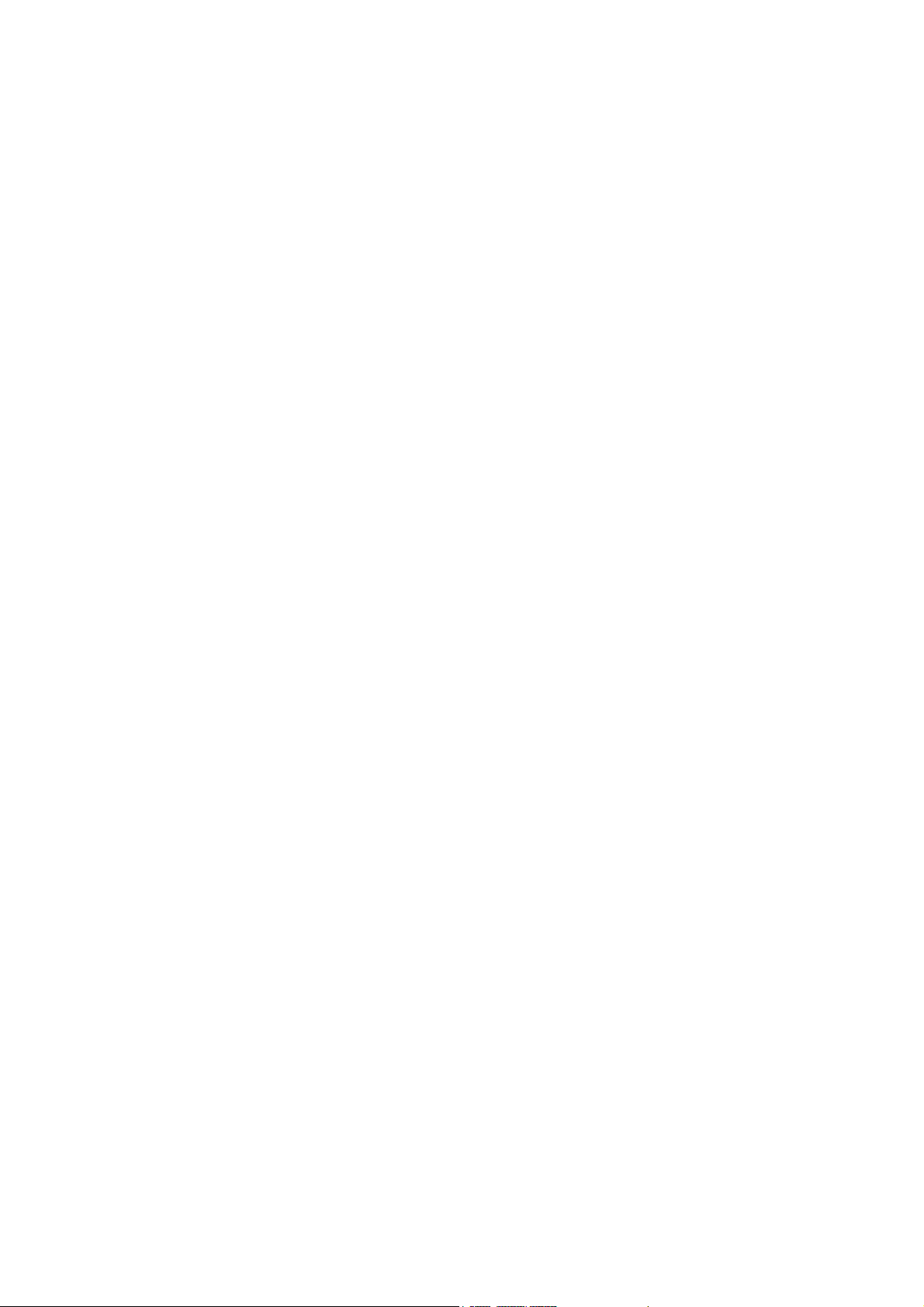
Loading Custom Size or Long Size Paper . . . . . . . . . . . . . . . . . . . . . . . . . . . . . . 66
Registering Custom Size Paper . . . . . . . . . . . . . . . . . . . . . . . . . . . . . . . . . . . . . 67
Printing on Custom Size Paper . . . . . . . . . . . . . . . . . . . . . . . . . . . . . . . . . . . . . . 70
3.4 Printing various types of papers . . . . . . . . . . . . . . . . . . . . . . . . . . . . . . . . . . . . . . 71
3.5 Printing confidential documents - Secure Print -. . . . . . . . . . . . . . . . . . . . . . . . . . 73
Secure Print . . . . . . . . . . . . . . . . . . . . . . . . . . . . . . . . . . . . . . . . . . . . . . . . . . . . . 73
Printing with Secure Print . . . . . . . . . . . . . . . . . . . . . . . . . . . . . . . . . . . . . . . . . . 73
3.6 Printing after checking output - Sample Set - . . . . . . . . . . . . . . . . . . . . . . . . . . . . 77
Sample Set . . . . . . . . . . . . . . . . . . . . . . . . . . . . . . . . . . . . . . . . . . . . . . . . . . . . . 77
Printing Using Sample Set . . . . . . . . . . . . . . . . . . . . . . . . . . . . . . . . . . . . . . . . . . 77
3.7 Printing at a Specified Time - Delayed Print - . . . . . . . . . . . . . . . . . . . . . . . . . . . . 81
Delayed Print . . . . . . . . . . . . . . . . . . . . . . . . . . . . . . . . . . . . . . . . . . . . . . . . . . . . 81
Registering a Delayed Print Job . . . . . . . . . . . . . . . . . . . . . . . . . . . . . . . . . . . . . 81
Canceling a Delayed Print Job . . . . . . . . . . . . . . . . . . . . . . . . . . . . . . . . . . . . . . 82
3.8 Private Charge Print . . . . . . . . . . . . . . . . . . . . . . . . . . . . . . . . . . . . . . . . . . . . . . . 84
Private Charge Print . . . . . . . . . . . . . . . . . . . . . . . . . . . . . . . . . . . . . . . . . . . . . . 84
Configuring Private Charge Print Settings . . . . . . . . . . . . . . . . . . . . . . . . . . . . . . 84
Printing with Private Charge Print . . . . . . . . . . . . . . . . . . . . . . . . . . . . . . . . . . . . 85
Deleting Print Job . . . . . . . . . . . . . . . . . . . . . . . . . . . . . . . . . . . . . . . . . . . . . . . . 85
3.9 Charge Print . . . . . . . . . . . . . . . . . . . . . . . . . . . . . . . . . . . . . . . . . . . . . . . . . . . . . 87
Charge Print . . . . . . . . . . . . . . . . . . . . . . . . . . . . . . . . . . . . . . . . . . . . . . . . . . . . 87
Configuring Charge Print Settings . . . . . . . . . . . . . . . . . . . . . . . . . . . . . . . . . . . . 87
Printing with Charge Print . . . . . . . . . . . . . . . . . . . . . . . . . . . . . . . . . . . . . . . . . . 88
3.10 Direct Printing of PDF Files. . . . . . . . . . . . . . . . . . . . . . . . . . . . . . . . . . . . . . . . . . 90
Supported PDF Files . . . . . . . . . . . . . . . . . . . . . . . . . . . . . . . . . . . . . . . . . . . . . . 90
Printing PDF Files Directly . . . . . . . . . . . . . . . . . . . . . . . . . . . . . . . . . . . . . . . . . . 90
3.11 Direct Printing of DocuWorks Files . . . . . . . . . . . . . . . . . . . . . . . . . . . . . . . . . . . . 92
Supported DocuWorks Files . . . . . . . . . . . . . . . . . . . . . . . . . . . . . . . . . . . . . . . . 92
Printing DocuWorks Files Directly . . . . . . . . . . . . . . . . . . . . . . . . . . . . . . . . . . . . 92
3.12 Printing Using E-mail - E-mail Print - . . . . . . . . . . . . . . . . . . . . . . . . . . . . . . . . . . 94
Configuring the Mail Print Environment . . . . . . . . . . . . . . . . . . . . . . . . . . . . . . . . 94
Receiving E-mails . . . . . . . . . . . . . . . . . . . . . . . . . . . . . . . . . . . . . . . . . . . . . . . . 99
Receiving and Printing E-mail Manually . . . . . . . . . . . . . . . . . . . . . . . . . . . . . . 100
Precautions When Using Mail Print . . . . . . . . . . . . . . . . . . . . . . . . . . . . . . . . . . 101
4 Paper . . . . . . . . . . . . . . . . . . . . . . . . . . . . . . . . . . . . . . . . . . . . . . . . . . . 102
4.1 About Paper . . . . . . . . . . . . . . . . . . . . . . . . . . . . . . . . . . . . . . . . . . . . . . . . . . . . 102
Supported Paper . . . . . . . . . . . . . . . . . . . . . . . . . . . . . . . . . . . . . . . . . . . . . . . . 102
Unsupported Paper . . . . . . . . . . . . . . . . . . . . . . . . . . . . . . . . . . . . . . . . . . . . . . 105
Storing and Handling Paper . . . . . . . . . . . . . . . . . . . . . . . . . . . . . . . . . . . . . . . 106
4.2 Loading Paper . . . . . . . . . . . . . . . . . . . . . . . . . . . . . . . . . . . . . . . . . . . . . . . . . . 107
Loading Paper in the Bypass Tray . . . . . . . . . . . . . . . . . . . . . . . . . . . . . . . . . . 107
Loading paper into Trays 1 through 3 . . . . . . . . . . . . . . . . . . . . . . . . . . . . . . . . 110
Setting the Paper Sizes of Trays . . . . . . . . . . . . . . . . . . . . . . . . . . . . . . . . . . . . 115
Changing the Paper Type Settings of Trays . . . . . . . . . . . . . . . . . . . . . . . . . . . 117
Auto Tray Selection Feature . . . . . . . . . . . . . . . . . . . . . . . . . . . . . . . . . . . . . . . 118
Setting the Bypass Tray for Auto Tray Selection . . . . . . . . . . . . . . . . . . . . . . . . 119
5 Control Panel Settings . . . . . . . . . . . . . . . . . . . . . . . . . . . . . . . . . . . . . . 121
5.1 Overview of the Common Menus . . . . . . . . . . . . . . . . . . . . . . . . . . . . . . . . . . . . 121
Menu Structure . . . . . . . . . . . . . . . . . . . . . . . . . . . . . . . . . . . . . . . . . . . . . . . . . 121
Changing the Settings . . . . . . . . . . . . . . . . . . . . . . . . . . . . . . . . . . . . . . . . . . . . 123
5.2 Common Menus Setting . . . . . . . . . . . . . . . . . . . . . . . . . . . . . . . . . . . . . . . . . . 125
[LanguageEmulation] . . . . . . . . . . . . . . . . . . . . . . . . . . . . . . . . . . . . . . . . . . . . . 125
[Print Reports] . . . . . . . . . . . . . . . . . . . . . . . . . . . . . . . . . . . . . . . . . . . . . . . . . . 131
Contents 7
Page 8
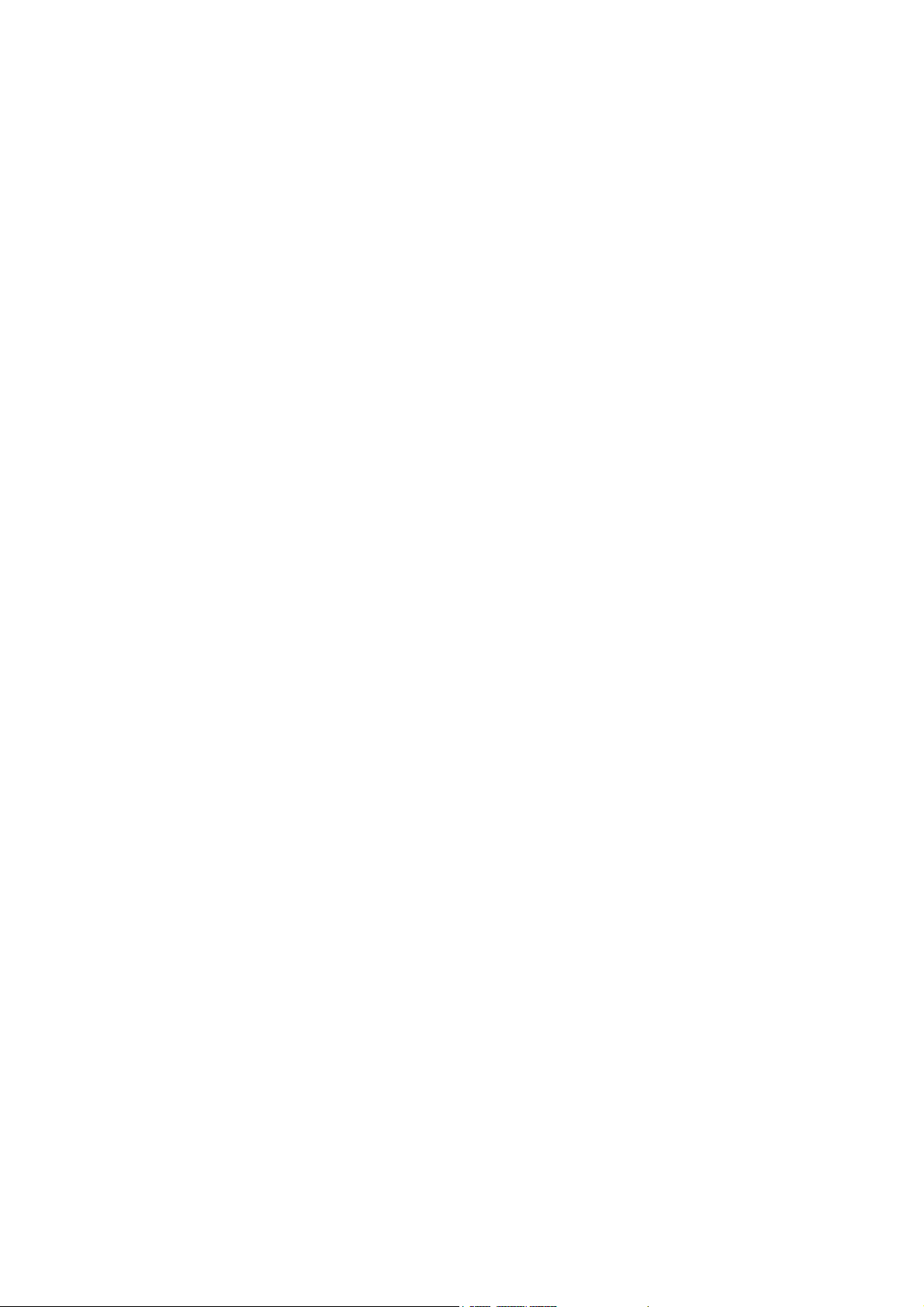
[Meter Reading] . . . . . . . . . . . . . . . . . . . . . . . . . . . . . . . . . . . . . . . . . . . . . . . . . 131
[Admin Menu] . . . . . . . . . . . . . . . . . . . . . . . . . . . . . . . . . . . . . . . . . . . . . . . . . . 132
6 Troubleshooting . . . . . . . . . . . . . . . . . . . . . . . . . . . . . . . . . . . . . . . . . . . 189
6.1 Clearing Paper Jams . . . . . . . . . . . . . . . . . . . . . . . . . . . . . . . . . . . . . . . . . . . . . 189
Paper Jam in the Bypass Tray . . . . . . . . . . . . . . . . . . . . . . . . . . . . . . . . . . . . . 191
Paper Jam in Trays 1 - 3 . . . . . . . . . . . . . . . . . . . . . . . . . . . . . . . . . . . . . . . . . . 193
Paper jams in the fuser unit area . . . . . . . . . . . . . . . . . . . . . . . . . . . . . . . . . . . . 196
Paper jams in the Print cartridge area . . . . . . . . . . . . . . . . . . . . . . . . . . . . . . . . 197
Paper jams in the Duplex unit . . . . . . . . . . . . . . . . . . . . . . . . . . . . . . . . . . . . . . 199
6.2 Hardware Problems (Power Failure, Abnormal Noise, etc.) . . . . . . . . . . . . . . . . 200
6.3 Printing Problems . . . . . . . . . . . . . . . . . . . . . . . . . . . . . . . . . . . . . . . . . . . . . . . . 201
6.4 Print and Image Quality Problems . . . . . . . . . . . . . . . . . . . . . . . . . . . . . . . . . . . 204
6.5 Paper Feed Problems. . . . . . . . . . . . . . . . . . . . . . . . . . . . . . . . . . . . . . . . . . . . . 208
6.6 Error Messages and Error Codes . . . . . . . . . . . . . . . . . . . . . . . . . . . . . . . . . . . . 209
Error Messages (in Alphabetical Order) . . . . . . . . . . . . . . . . . . . . . . . . . . . . . . 209
Error Codes . . . . . . . . . . . . . . . . . . . . . . . . . . . . . . . . . . . . . . . . . . . . . . . . . . . . 215
6.7 Network-related Problems . . . . . . . . . . . . . . . . . . . . . . . . . . . . . . . . . . . . . . . . . 231
CentreWare Internet Services Problems . . . . . . . . . . . . . . . . . . . . . . . . . . . . . . 231
Mail Print/E-mail Notification Service Problems . . . . . . . . . . . . . . . . . . . . . . . . 232
IPv6 Connection Problems . . . . . . . . . . . . . . . . . . . . . . . . . . . . . . . . . . . . . . . . 233
IPv6 Environment Printing Problems . . . . . . . . . . . . . . . . . . . . . . . . . . . . . . . . . 233
Other IPv6 Problems . . . . . . . . . . . . . . . . . . . . . . . . . . . . . . . . . . . . . . . . . . . . . 234
6.8 Extending the life of the Print cartridge . . . . . . . . . . . . . . . . . . . . . . . . . . . . . . . . 235
7 Maintenance . . . . . . . . . . . . . . . . . . . . . . . . . . . . . . . . . . . . . . . . . . . . . 236
7.1 Replacing Consumables. . . . . . . . . . . . . . . . . . . . . . . . . . . . . . . . . . . . . . . . . . . 236
Types of Consumables . . . . . . . . . . . . . . . . . . . . . . . . . . . . . . . . . . . . . . . . . . . 236
Recycling Used Consumables . . . . . . . . . . . . . . . . . . . . . . . . . . . . . . . . . . . . . . 237
Replacing Print cartridges . . . . . . . . . . . . . . . . . . . . . . . . . . . . . . . . . . . . . . . . . 238
Replacing the 100k Maintenance Kit 110V . . . . . . . . . . . . . . . . . . . . . . . . . . . . 242
Replacing the 100k Maintenance Kit*1 220V . . . . . . . . . . . . . . . . . . . . . . . . . . 251
Replacing the 200k Maintenance Kit . . . . . . . . . . . . . . . . . . . . . . . . . . . . . . . . . 252
7.2 Printing Reports/Lists . . . . . . . . . . . . . . . . . . . . . . . . . . . . . . . . . . . . . . . . . . . . . 260
Types of Reports/Lists . . . . . . . . . . . . . . . . . . . . . . . . . . . . . . . . . . . . . . . . . . . . 260
Printing a Report/List . . . . . . . . . . . . . . . . . . . . . . . . . . . . . . . . . . . . . . . . . . . . . 262
7.3 Checking the Meter Reading . . . . . . . . . . . . . . . . . . . . . . . . . . . . . . . . . . . . . . . 263
Checking the Meter Reading by Output Meter . . . . . . . . . . . . . . . . . . . . . . . . . 263
Checking the Meter Reading by Computer ([Meter Report (Print Jobs)]) . . . . . 264
Checking the Meter Reading by Function ([Job Counter Report]) . . . . . . . . . . . 266
7.4 Changing an IP Address. . . . . . . . . . . . . . . . . . . . . . . . . . . . . . . . . . . . . . . . . . . 267
7.5 Monitoring/Managing the Printer with a Web Browser . . . . . . . . . . . . . . . . . . . . 270
7.6 Checking Printer Status via E-mail . . . . . . . . . . . . . . . . . . . . . . . . . . . . . . . . . . . 271
Information Reported by the E-mail Notification Service . . . . . . . . . . . . . . . . . . 271
Configuring the E-mail Notification Service . . . . . . . . . . . . . . . . . . . . . . . . . . . . 272
7.7 Checking Machine Serial Number . . . . . . . . . . . . . . . . . . . . . . . . . . . . . . . . . . . 274
7.8 Enabling a RAM Disk . . . . . . . . . . . . . . . . . . . . . . . . . . . . . . . . . . . . . . . . . . . . . 275
7.9 Security Features . . . . . . . . . . . . . . . . . . . . . . . . . . . . . . . . . . . . . . . . . . . . . . . . 277
Security Feature Overview . . . . . . . . . . . . . . . . . . . . . . . . . . . . . . . . . . . . . . . . 277
Controlling Data Reception by IP Address . . . . . . . . . . . . . . . . . . . . . . . . . . . . 278
Using the Watermark Feature . . . . . . . . . . . . . . . . . . . . . . . . . . . . . . . . . . . . . . 279
Force Annotation Feature . . . . . . . . . . . . . . . . . . . . . . . . . . . . . . . . . . . . . . . . . 285
Using the Audit Log . . . . . . . . . . . . . . . . . . . . . . . . . . . . . . . . . . . . . . . . . . . . . . 287
Stored Information in the Audit Log . . . . . . . . . . . . . . . . . . . . . . . . . . . . . . . . . . 291
7.10 Configuring Encryption Settings . . . . . . . . . . . . . . . . . . . . . . . . . . . . . . . . . . . . . 292
8 Contents
Page 9
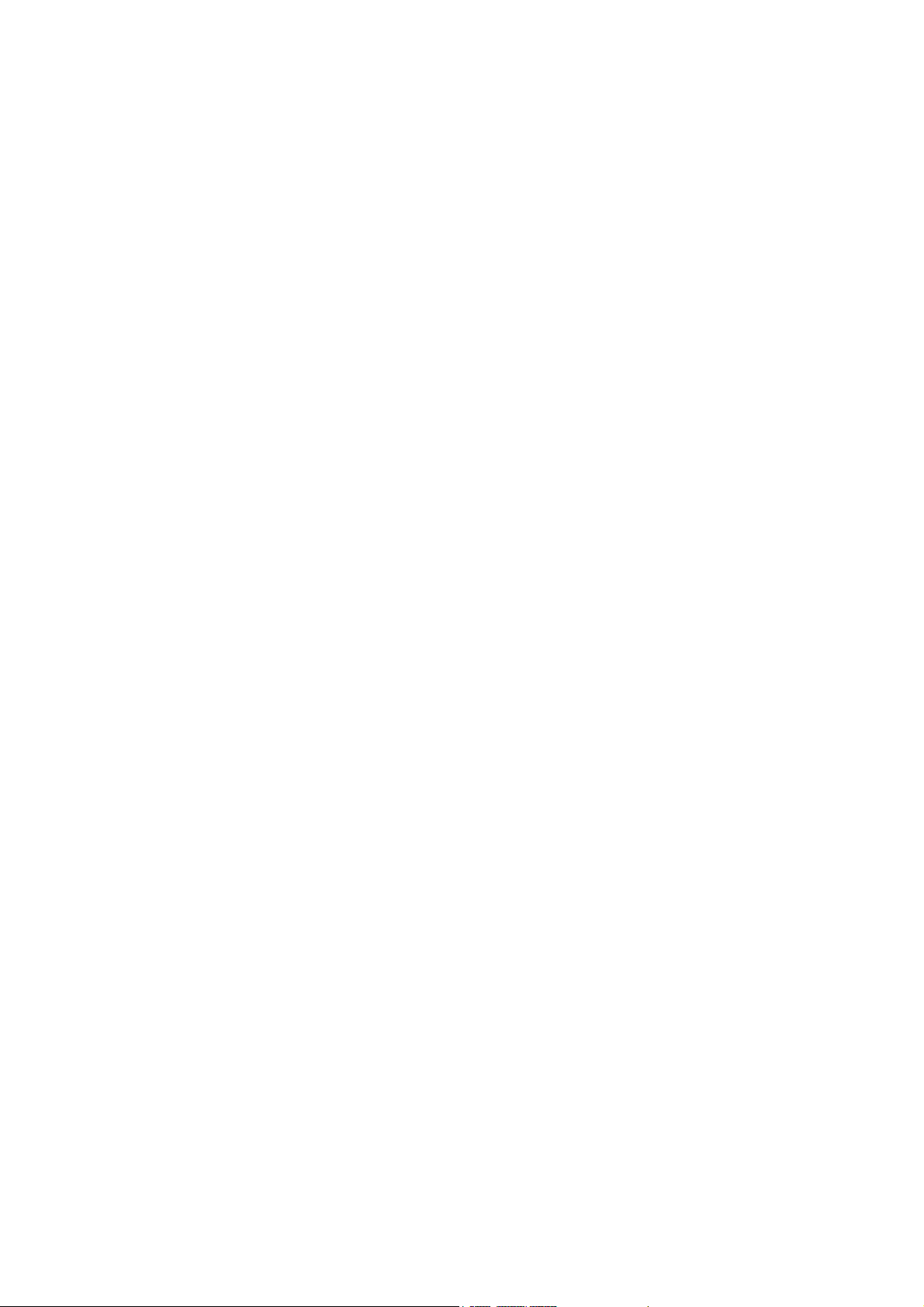
Types of Certificate . . . . . . . . . . . . . . . . . . . . . . . . . . . . . . . . . . . . . . . . . . . . . . 292
About Encryption . . . . . . . . . . . . . . . . . . . . . . . . . . . . . . . . . . . . . . . . . . . . . . . . 292
Configuring HTTP Communication Encryption Settings . . . . . . . . . . . . . . . . . . 293
Configuring IPSec for Encryption . . . . . . . . . . . . . . . . . . . . . . . . . . . . . . . . . . . 296
7.11 Control Access to Printer Features by Pre-registering Users . . . . . . . . . . . . . . . 301
Overview of Authentication and Auditron Administration Feature . . . . . . . . . . . 301
Configuring Authentication and Auditron Administration Settings . . . . . . . . . . . 302
7.12 Cleaning the Printer . . . . . . . . . . . . . . . . . . . . . . . . . . . . . . . . . . . . . . . . . . . . . . 309
Cleaning the Exterior of the Printer . . . . . . . . . . . . . . . . . . . . . . . . . . . . . . . . . . 309
Cleaning the Interior of the Printer . . . . . . . . . . . . . . . . . . . . . . . . . . . . . . . . . . . 310
Cleaning the Feed Rollers . . . . . . . . . . . . . . . . . . . . . . . . . . . . . . . . . . . . . . . . . 310
7.13 Moving the Printer. . . . . . . . . . . . . . . . . . . . . . . . . . . . . . . . . . . . . . . . . . . . . . . . 317
A Appendix . . . . . . . . . . . . . . . . . . . . . . . . . . . . . . . . . . . . . . . . . . . . . . . . 318
A.1 Main Specifications. . . . . . . . . . . . . . . . . . . . . . . . . . . . . . . . . . . . . . . . . . . . . . . 318
DocuPrint 3105 Specifications . . . . . . . . . . . . . . . . . . . . . . . . . . . . . . . . . . . . . . 318
Printable Area . . . . . . . . . . . . . . . . . . . . . . . . . . . . . . . . . . . . . . . . . . . . . . . . . . 324
Built-in Fonts . . . . . . . . . . . . . . . . . . . . . . . . . . . . . . . . . . . . . . . . . . . . . . . . . . . 324
A.2 Options . . . . . . . . . . . . . . . . . . . . . . . . . . . . . . . . . . . . . . . . . . . . . . . . . . . . . . . . 326
A.3 Life of Consumables and Regular Replacement Parts . . . . . . . . . . . . . . . . . . . . 327
A.4 Obtaining Product Information . . . . . . . . . . . . . . . . . . . . . . . . . . . . . . . . . . . . . . 328
Obtaining the Latest Print Driver Version . . . . . . . . . . . . . . . . . . . . . . . . . . . . . 328
Updating the Printer's Firmware . . . . . . . . . . . . . . . . . . . . . . . . . . . . . . . . . . . . 328
A.5 Installing Extension System Memory . . . . . . . . . . . . . . . . . . . . . . . . . . . . . . . . . 329
Procedure for Installing Extension System Memory . . . . . . . . . . . . . . . . . . . . . 331
A.6 Installing the HDD Extension Kit (HDD Extension Kit) . . . . . . . . . . . . . . . . . . . . 334
Installation procedure . . . . . . . . . . . . . . . . . . . . . . . . . . . . . . . . . . . . . . . . . . . . 334
A.7 Installing the Feature Enhance Kit . . . . . . . . . . . . . . . . . . . . . . . . . . . . . . . . . . . 337
Installation Procedure . . . . . . . . . . . . . . . . . . . . . . . . . . . . . . . . . . . . . . . . . . . . 337
A.8 Installing the Parallel Port Kit (Optional) . . . . . . . . . . . . . . . . . . . . . . . . . . . . . . . 341
Installing the Parallel Port Kit (Optional) . . . . . . . . . . . . . . . . . . . . . . . . . . . . . . 341
Removing the Parallel Port Kit (Optional) . . . . . . . . . . . . . . . . . . . . . . . . . . . . . 344
A.9 Installing the Gigabit Ethernet Board Card (Optional). . . . . . . . . . . . . . . . . . . . . 345
Installing the Gigabit Ethernet Board Card . . . . . . . . . . . . . . . . . . . . . . . . . . . . 345
Removing the Gigabit Ethernet Board Card . . . . . . . . . . . . . . . . . . . . . . . . . . . 348
A.10 Installing the Duplex Unit . . . . . . . . . . . . . . . . . . . . . . . . . . . . . . . . . . . . . . . . . . 349
A.11 Installing the TC/SC Additional Font Kit . . . . . . . . . . . . . . . . . . . . . . . . . . . . . . . 351
A.12 Installing the KR Additional Font Kit . . . . . . . . . . . . . . . . . . . . . . . . . . . . . . . . . . 353
A.13 Notes and Restrictions . . . . . . . . . . . . . . . . . . . . . . . . . . . . . . . . . . . . . . . . . . . . 355
Notes and Restrictions on Using the Printer . . . . . . . . . . . . . . . . . . . . . . . . . . . 355
TCP/IP (lpd) Note and Limitations . . . . . . . . . . . . . . . . . . . . . . . . . . . . . . . . . . . 358
IPv6 Connection Notes and Limitations . . . . . . . . . . . . . . . . . . . . . . . . . . . . . . . 360
Notes and Restrictions on the Cloning Feature . . . . . . . . . . . . . . . . . . . . . . . . . 362
Notes and Restrictions on Security Features . . . . . . . . . . . . . . . . . . . . . . . . . . 364
A.14 Glossary . . . . . . . . . . . . . . . . . . . . . . . . . . . . . . . . . . . . . . . . . . . . . . . . . . . . . . . 366
Index . . . . . . . . . . . . . . . . . . . . . . . . . . . . . . . . . . . . . . . . . . . . . . . . . . . . . . 372
Control Panel Menu Tree. . . . . . . . . . . . . . . . . . . . . . . . . . . . . . . . . . . . . . . 376
Contents 9
Page 10
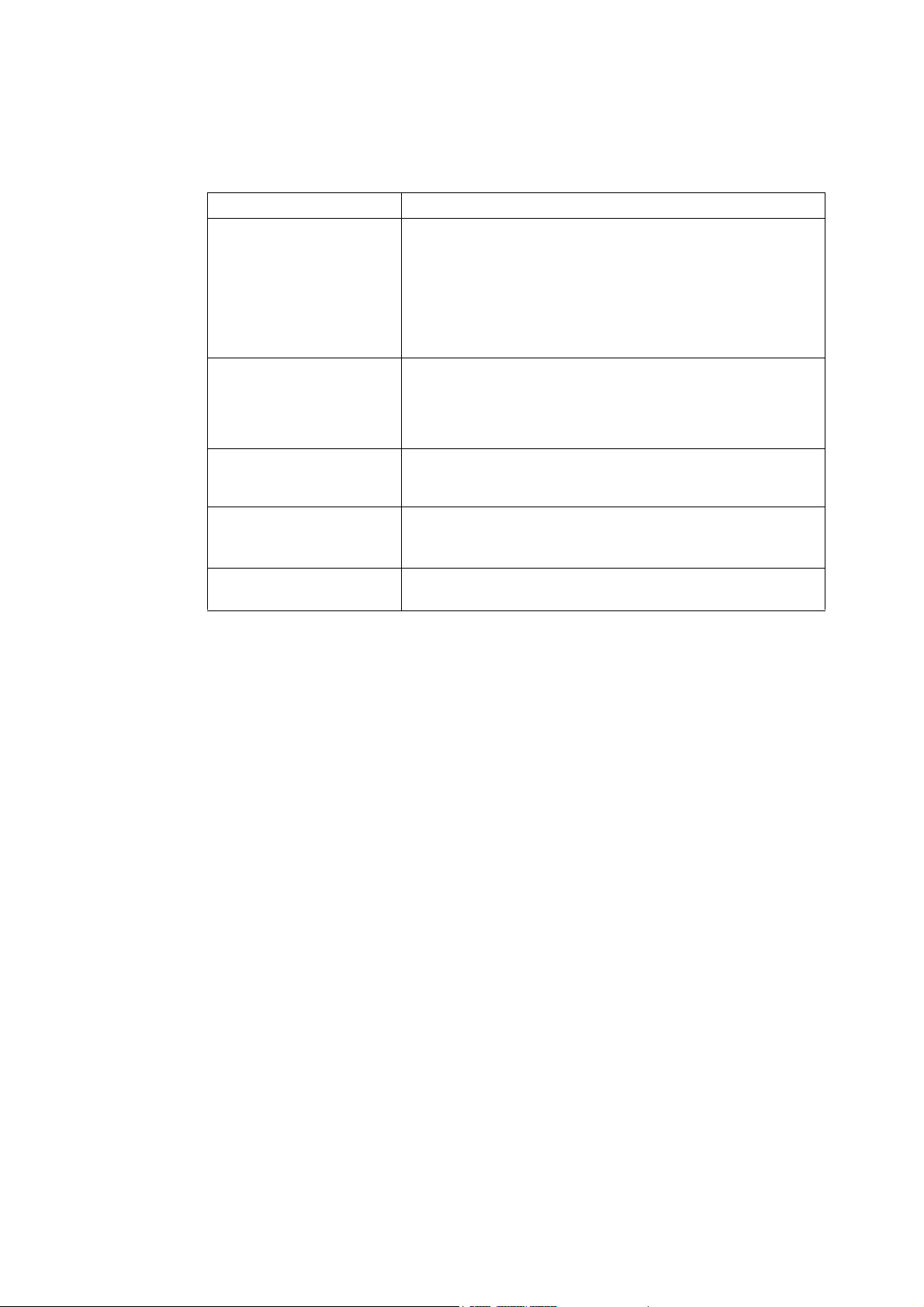
Types of Manuals
Setup Guide Provides step-by-step instructions on how to set up your printer.
Quick Reference Guide Provides information such as how to get ready to print, basic operating
User Guide (PDF)
(This guide)
CD-ROM Documentation
(HTML)
Emulation Setting Guide
(PDF)
Installation guides for the
optional accessories
instructions, and troubleshooting tips. This guide also includes
instructions on how to install options, including Extension System
Memory, the HDD Extension, the Feature Enhance Kit, the Palarell
Port Kit, the Gigabit Ethernet Board Card and the TC/SC Additional
Fonts Kit.
For more detailed information and information about topics not covered
by this guide, refer to the ‘User Guide.’
Describes how to get ready to print and set various print features. It
also covers control panel menus, troubleshooting tips, and
maintenance information.
• This guide is on the Driver CD Kit CD-ROM, under [Model-specific
Manual (PDF Document)].
Describes how to set up the printer's operating environment, and how
to install a print driver and various Fuji Xerox software.
• This guide is on the Driver CD Kit CD-ROM.
Explains ESC/P, PCL, HP-GL
• This guide is on the Driver CD Kit CD-ROM, under [Model-specific
Manual (PDF Document)].
Most optional accessories (sold separately) come with installation
guides.
®
, and HG-PL/2® emulations.
Note
• To view PDF files, you must have Adobe
installed, install it from the Driver CD Kit CD-ROM.
®
Reader® installed on your computer. If you do not have it
10 Types of Manuals
Page 11
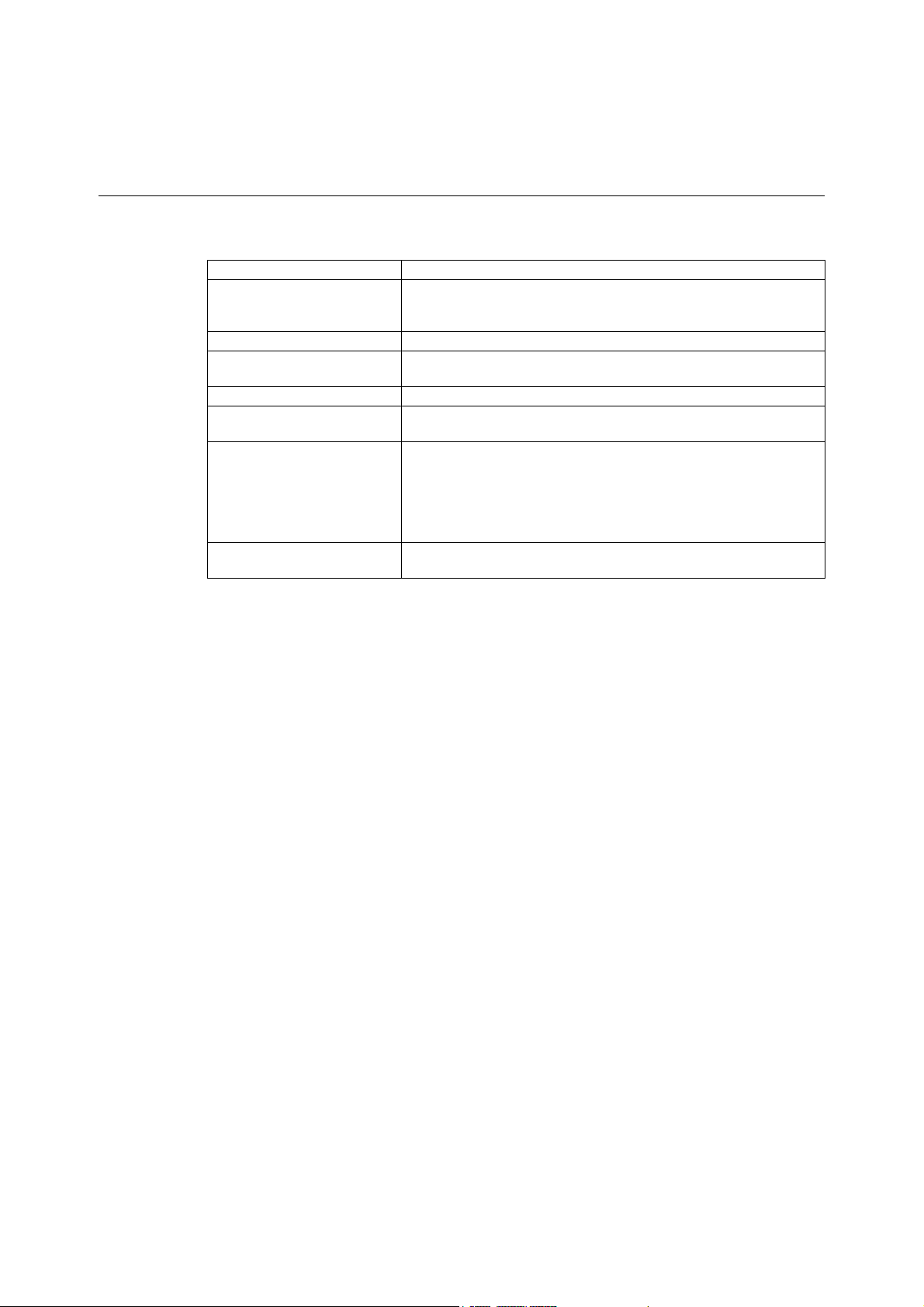
Using This Guide
Organization
This guide is organized into the following chapters. The summary of each chapter is as
follows:
1 Printer Environment Settings Describes how to set up the printer's operating environment.
2 Basic Operations Provides the names and functions of the printer's components and
3 Printing Describes various printing methods using the PCL print driver.
4 Paper Describes the supported paper types and how to load paper in the
5 Control Panel Settings Describes control panel menus and how to configure them.
6 Troubleshooting Contains procedures that help to resolve problems (such as paper
7 Maintenance Provides information on topics such as replacing consumables and
A Appendix Describes printer specifications, optional accessories, life of
basic operating procedures (such as switching the power on/off and
canceling print jobs).
printer.
jams and errors) quickly.
printing various reports/lists.
It also contains information intended for administrators, such as
CentreWare Internet Services (a tool that enables monitoring and
remote configuration of the printer), various security features, and
Authentication and Auditron Administration features.
consumables, and how to obtain product information.
Using This Guide 11
Page 12
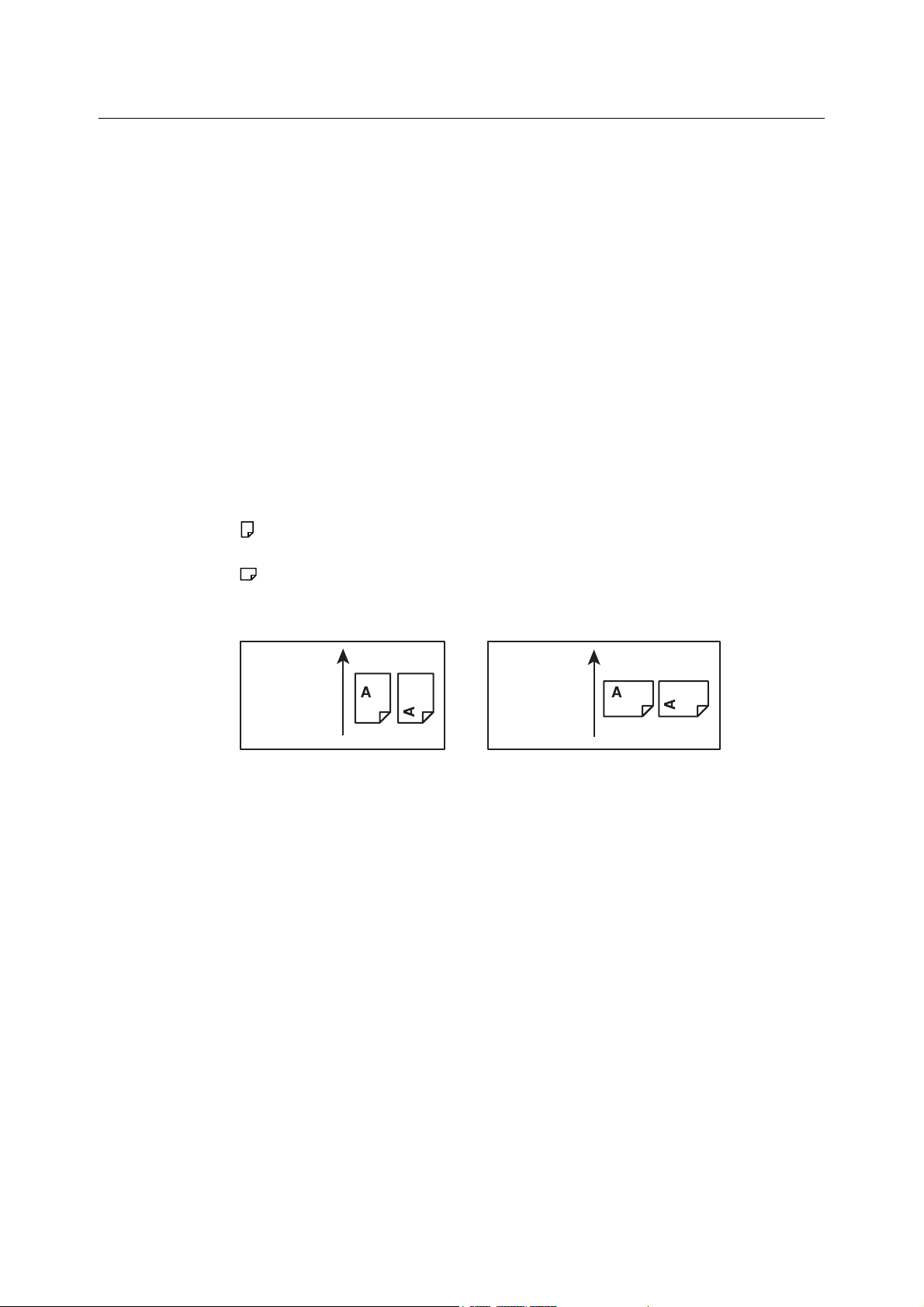
Conventions
Portrait Landscape
Feed direction Feed direction
1. In this guide, personal computers and workstations are referred to collectively as
2. The following terms are used throughout this guide:
3. The following symbols are used throughout this guide:
4. The symbols described below are used to indicate paper orientation within the text of
“computers”.
Important : Indicates important information. Be sure to read this information.
Note : Indicates supplementary information.
Refer to “ ” : Indicates a reference within this guide.
Refer to ‘ ’: Indicates a reference in another publication.
[ ] : Indicates a menu name, menu item, or message that appears on your
computer screen or the printer’s control panel display. These brackets
also are used for the names of reports and lists output from the printer.
< > : Indicates key cap text for keys on your computer keyboard, or
hardware buttons or lamps on the printer’s control panel.
> : Indicates the flow of menu items or commands when performing a
control panel display or CentreWare Internet Services operation.
this guide.
,Portrait : When facing the front of the printer, paper is oriented vertically when
loaded.
,Landscape: When facing the front of the printer, paper is oriented horizontally when
loaded.
12 Using This Guide
Page 13
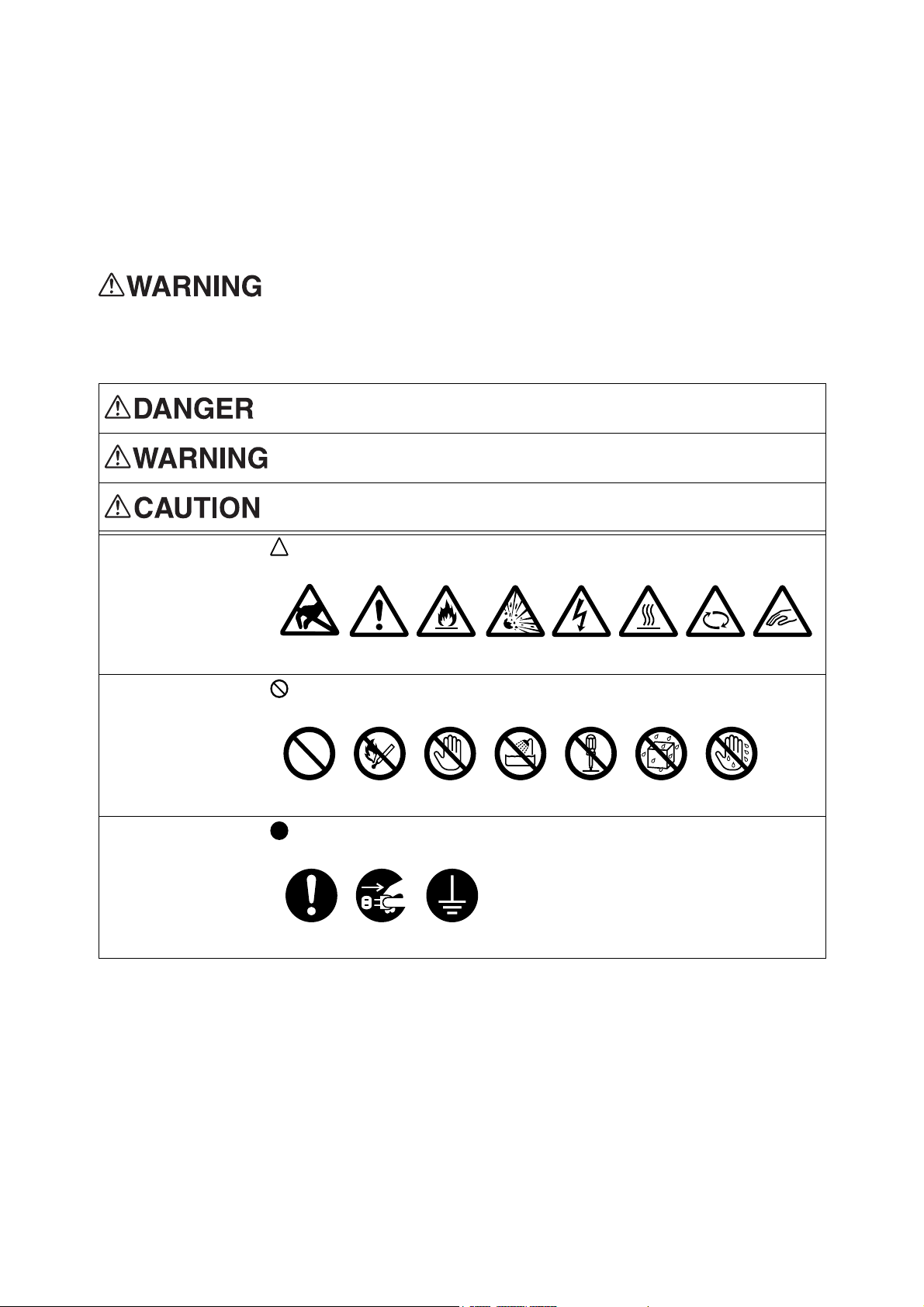
Safety Notes
Caution Flammable Explodable Electric
shock
Heated
surface
Moving
object
Pinched
fingers
Static
Sensitive
Prohibited No fire Do not
touch
Do not use
in bathroom
Do not
tear down
Keep away
from wet
Never touch
with wet hand
Instructions Unplug Ground/
Earth
Before using this product, read “Safety Notes” carefully for safety use.
This product and recommended supplies have been tested and found to comply with strict safety
requirements including safety agency approvals and compliance with environmental standards. Follow the
following instructions for safety use.
Any unauthorized alteration including an addition of new functions or connection
to external devices may not be covered by the product warranty. Contact your
local Fuji Xerox representative for more information.
Follow all warning instructions marked on this product. The warning marks stand for the followings:
Used for item that if not followed strictly, can lead death or severe or fatal
injuries and the possibility to do it is comparatively high.
Used for items that if not followed strictly, can lead to severe or fatal
injuries.
Used for items that if not followed strictly, can cause injuries to user or
damages to machine.
: A symbol for items to pay attention to when handling machine. Follow
instructions carefully to use machine safely.
: A symbol for prohibited items. Follow instructions carefully to avoid any
dangerous acts.
: A symbol for items that must be performed. Follow instructions carefully to
carry out these essential tasks.
Safety Notes 13
Page 14
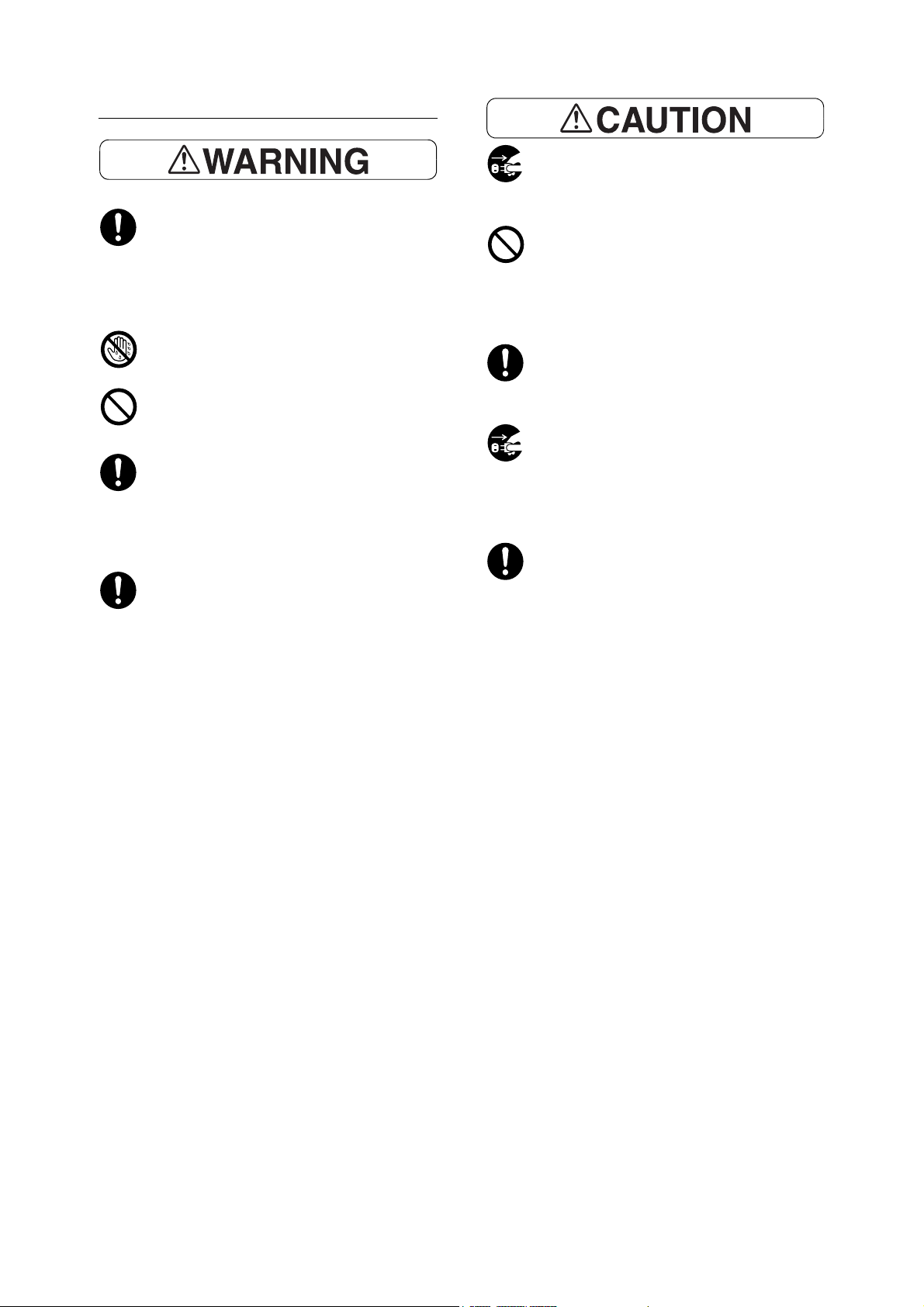
Electrical Safety
Connect this product to a branch circuit or
an outlet that has larger capacity than the
rated ampere and voltage of this product.
See the data plate on the rear panel of this
product for its rated ampere and voltage.
Never touch the power cord with wet
hands. It may cause electric shock.
Do not place an object on the power cord.
Always keep the plug connection free of
dust. The dusty and damp environment
may bring about minute electric current in a
connector. It may generate heat and
eventually cause a fire accident.
To avoid the risk of electric shock and a fire
accident, only use the power cord supplied
with this product or the ones designated by
Fuji Xerox.
The power cord is exclusive use for this
product. Do not use it for any other product.
Do not damage or alter the power cord.
Damage and alteration may generate heat
and eventually cause electric shock or a
fire accident.
If the power cord is damaged or insulated
wires are exposed, contact your local Fuji
Xerox representative for its replacement.
Do not use a damaged or uninsulated cord
to avoid the risk of electric shock and a fire
accident.
When cleaning this product, always switch
off and unplug it. Access to a live machine
interior may cause electric shock.
Do not unplug or re-plug this product with
the switch on. Plugging and unplugging a
live connector may deform the plug and
generate heat, and eventually cause a fire
accident.
Hold the plug not the cord when unplugging
this product, or it may damage the cord and
cause electric shock or a fire accident.
Always switch off and unplug the machine
when it is not used over weekends or long
holidays. It may cause deterioration of
insulations and eventually electric shock or
a fire accident.
Once a month, switch off this product and
check if
• the power cord is plugged firmly into an
electrical outlet;
• the plug is not excessively heated,
rusted or bent;
• the plug and electrical outlet are free of
dust; and
• the power cord is not cracked or worn
down.
Once you notice any unusual condition,
switch off and unplug this product first and
contact your local Fuji Xerox
representative.
14 Safety Notes
Page 15
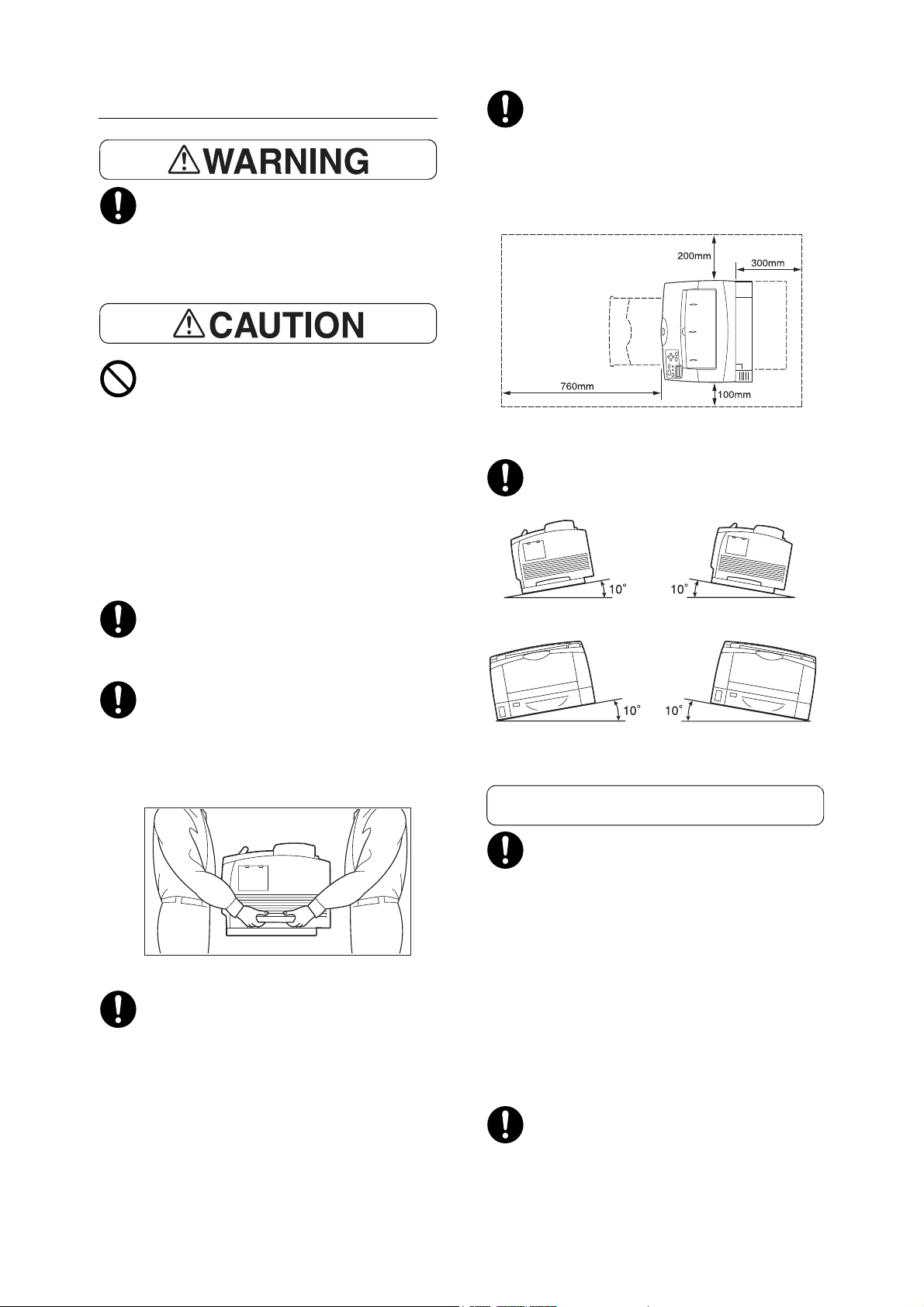
Machine Installation
Others
Unit: mm
Do not locate this product where people
might step on or trip over the power cord.
Friction or excessive pressure may
generate heat and eventually cause
electric shock or a fire accident.
Never locate this product in the following
places:
• Near radiators or any other heat sources
• Near volatile flammable materials such
as curtains
• In the hot, humid, dusty or poorly
ventilated environment
• In the place receiving direct sunlight
Locate this product in a well-ventilated
area. Do not obstruct ventilation openings
of the product.
Keep the minimum clearance as follows for
ventilation and an access to the power
plug. Unplug the product if an abnormal
condition is noted.
Do not incline the product at more than 10
degree angle. Otherwise, it may fall over
and cause injuries.
• Near cookers or humidifiers
This product weighs 23.0 kg. When moving
it, always carry it by a team of two or more
persons to avoid mishandling or injury.
When lifting this product, face the front
panel and firmly grip the handholds
provided on both sides of the product.
Never lift it by gripping any other areas. It
will prevent you from dropping the product
and getting back ache or injuries.
Locate this product on a level and sturdy
surface that can withstand its weight.
Otherwise, if tilted, the product may fall
over and cause injuries.
To keep this product in a good performance
and condition, always use it in the following
environment:
• Temperature: 10 - 32°C
• Humidity: 15 - 85%
(no dew condensation)
When the product is left in a chilly room and
the room is rapidly warmed up by heater,
dew condensation may form inside the
product and cause a partial deletion on
printing.
To bundle wires and cables, always use the
cable ties and spiral tubes that Fuji Xerox
supplies. Otherwise, it may cause some
defects.
Safety Notes 15
Page 16
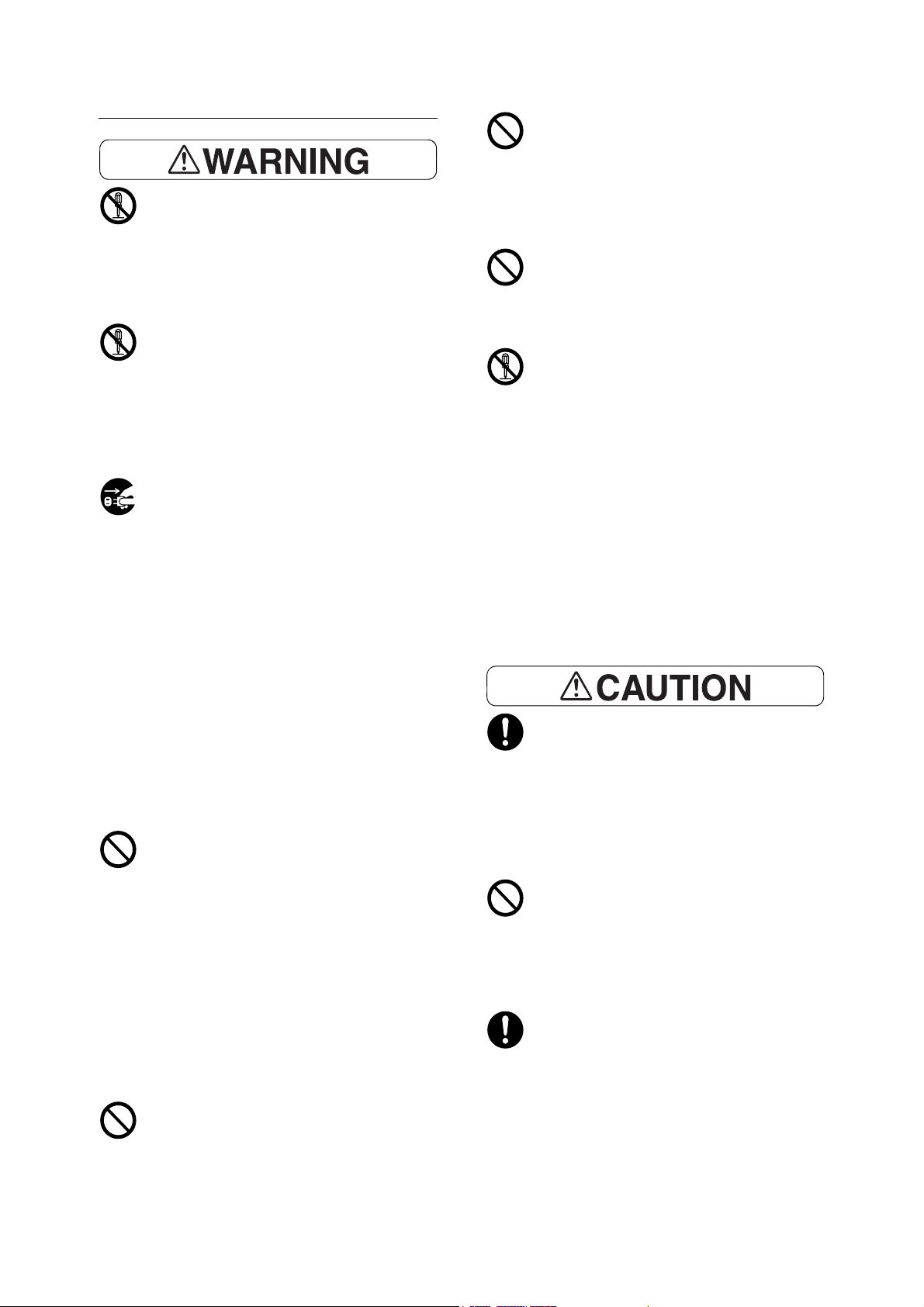
Operational Safety
The operator's product maintenance
procedures are described in the customer
documentation supplied with this product.
Do not carry out any other maintenance
procedures not described in the
documentation.
This product features safety design not to
allow operators access to hazard areas.
The hazard areas are isolated from
operators by covers or protectors which
require a tool to remove. To prevent electric
shock and injuries, never remove those
covers and protectors.
When cleaning this product, use the
designated cleaning materials exclusive to
it. Other cleaning materials may result in
poor performance of the product. Never
use aerosol cleaners, or it may catch fire
and cause explosion.
Never play the CD-ROM supplied with the
product on an audio player. Always use a
CD-ROM player. Otherwise, large sound
may damage audio players or your ears.
Laser Safety
CAUTION: Any operations or adjustments
not stated in the operation manual may
cause hazardous light exposure and
eventually burn injuries or loss of eyesight.
To avoid the risk of electric shock and a fire
accident, switch off and unplug the product
promptly in the following conditions, then
contact your local Fuji Xerox
representative.
• The product emits smoke or its surface is
unusually hot.
• The product emits unusual noise or odor.
• The power cord is cracked or worn down.
• A circuit breaker, fuse or any other safety
device is activated.
• Any liquid is spilled into the product.
• The product is soaked in water.
• Any part of the product is damaged.
Do not insert any object into slots or
openings of this product.
Do not place any of the followings on the
product:
• Liquid container such as flower vases or
coffee cups
• Metal parts such as staples or clips
• Heavy objects
If liquid is spilled over or metal parts are
slipped into the product, it may cause
electric shock or a fire accident.
Do not use conductive paper such as
origami paper, carbonic paper or
conductively-coated paper. When paper
jam occurs, it may cause short-circuit and
eventually a fire accident.
This product has been tested and found to
comply with the Class 1 Laser Equipment
requirements defined by the international
standard IEC60825 and has no light
exposure hazard. The product has no
hazardous light emission as it features light
protection components and covers to shut
in all light beam during operation and
maintenance.
Always follow all warning instructions
marked on or supplied with this product.
To avoid the risk of burn injuries and
electric shock, never touch the area with
the "High Temperature" or "High Voltage"
marks on.
Keep electrical and mechanical safety
interlocks active. Keep the safety interlocks
away from magnetic materials. Magnetic
materials may accidentally activate the
product and cause injuries or electric
shock.
Do not attempt to remove a paper jammed
deeply inside the product, particularly a
paper wrapped around a Fuser Unit or a
heat roller. Otherwise, it may cause injuries
or burns. Switch off the product promptly
and contact your local Fuji Xerox
representative.
16 Safety Notes
Page 17
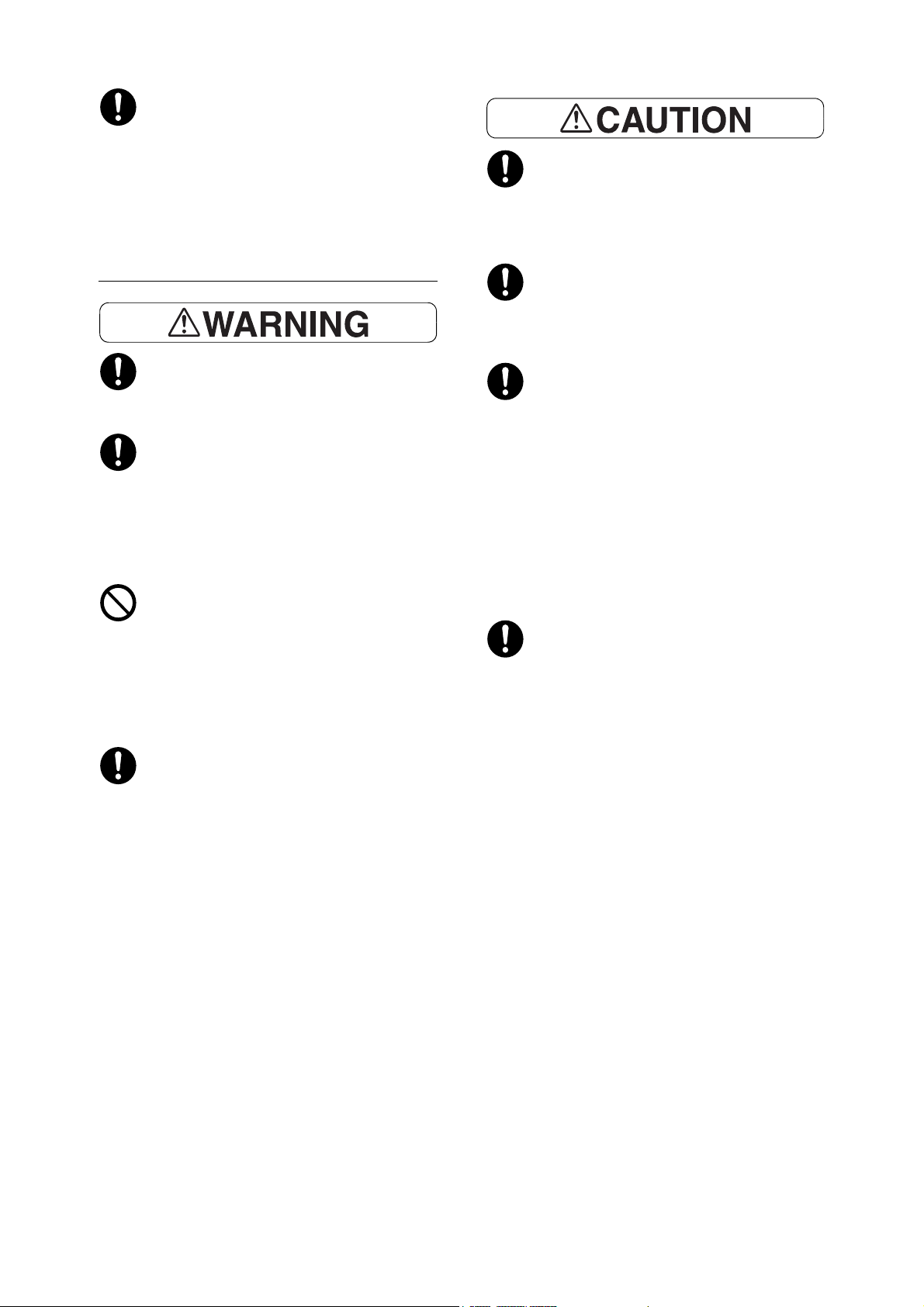
Ventilate well during extended operation or
mass printing. It may affect the office air
environment due to odor such as ozone in
a poorly ventilated room.
Provide proper ventilation to ensure the
comfortable and safe environment.
Keep print cartridges out of the reach of
children. If a child accidentally swallows
toner, spit it out, rinse mouth with water,
drink water and consult a physician
immediately.
Consumable
Store all consumables in accordance with
the instructions given on its package or
container.
Use a broom or a wet cloth to wipe off
spilled toner. Never use a vacuum cleaner
for the spills. It may catch fire by electric
sparks inside the vacuum cleaner and
cause explosion. If you spill a large volume
of toner, contact your local Fuji Xerox
representative.
Never throw a toner cartridge into an open
flame. Remaining toner in the cartridge
may catch fire and cause burn injuries or
explosion.
If you have a used toner cartridge no longer
needed, contact your local Fuji Xerox
representative for its disposal.
When replacing print cartridges, be careful
not to spill the toner. In case of any toner
spills, avoid contact with clothes, skin, eyes
and mouth as well as inhalation.
If toner spills onto your skin or clothing,
wash it off with soap and water.
If you get toner particles in your eyes, wash
it out with plenty of water for at least 15
minutes until irritation is gone. Consult a
physician if necessary.
If you inhale toner particles, move to a fresh
air location and rinse your mouth with
water.
If you swallow toner, spit it out, rinse your
mouth with water, drink plenty of water and
consult a physician immediately.
Fuser Unit Safety
When removing the Fuser Unit, always
switch off first and wait for 40 minutes until
it cools off.
CAUTION: RISK OF EXPLOSION IF
BATTERY IS REPLACED BY AN
INCORRECT TYPE. DISPOSE OF USED
BATTERIES ACCORDING TO THE
INSTRUCTIONS.
Safety Notes 17
Page 18
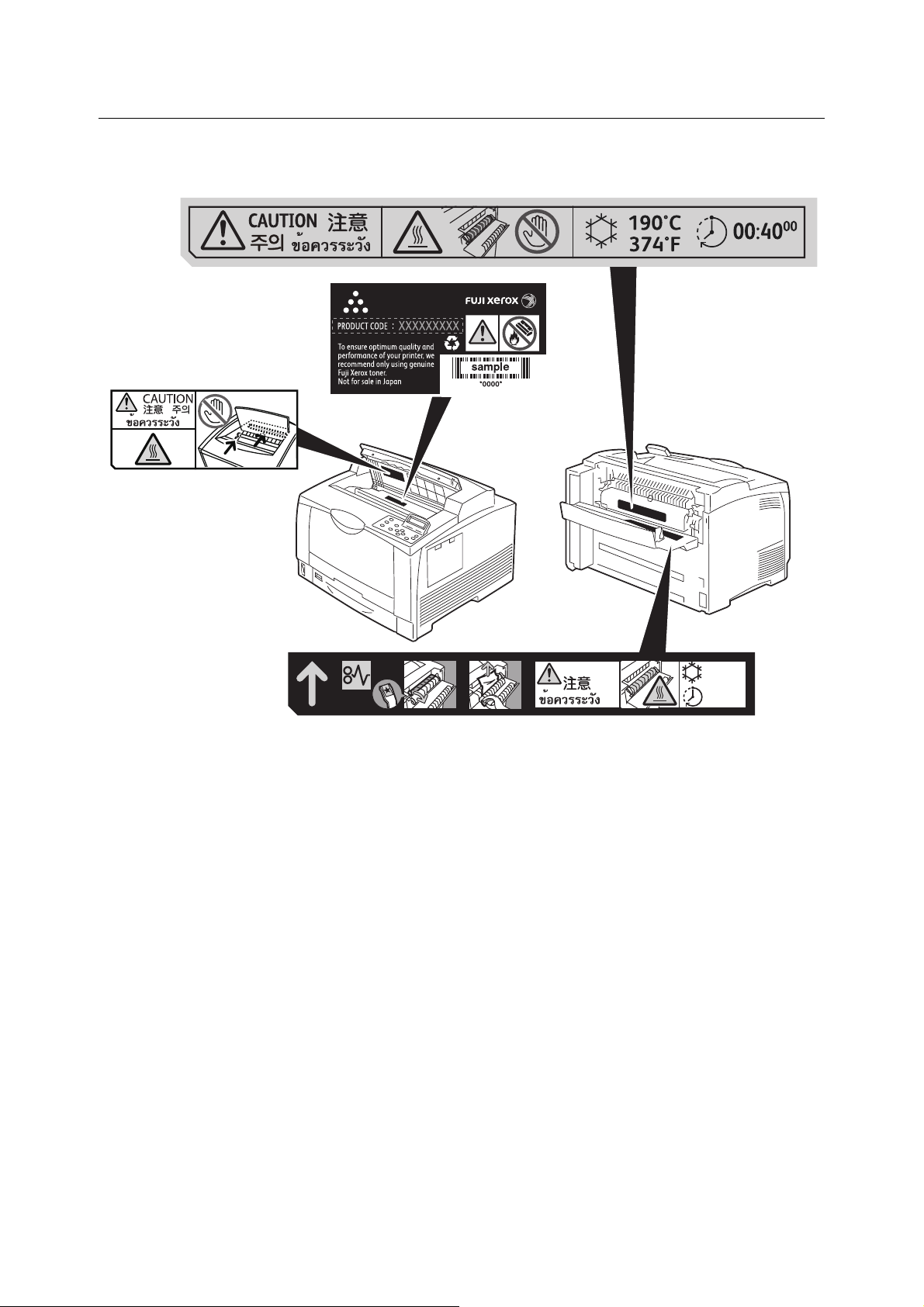
Warning and Caution Labels
㨰㢌
Be sure to follow the warning and caution labels placed on the machine. Do not touch areas with labels
indicating high voltage or temperature. This can cause an electric shock or burn.
1
2
CAUTION
㨰㢌
190°C
374°F
00:40
00
18 Safety Notes
Page 19
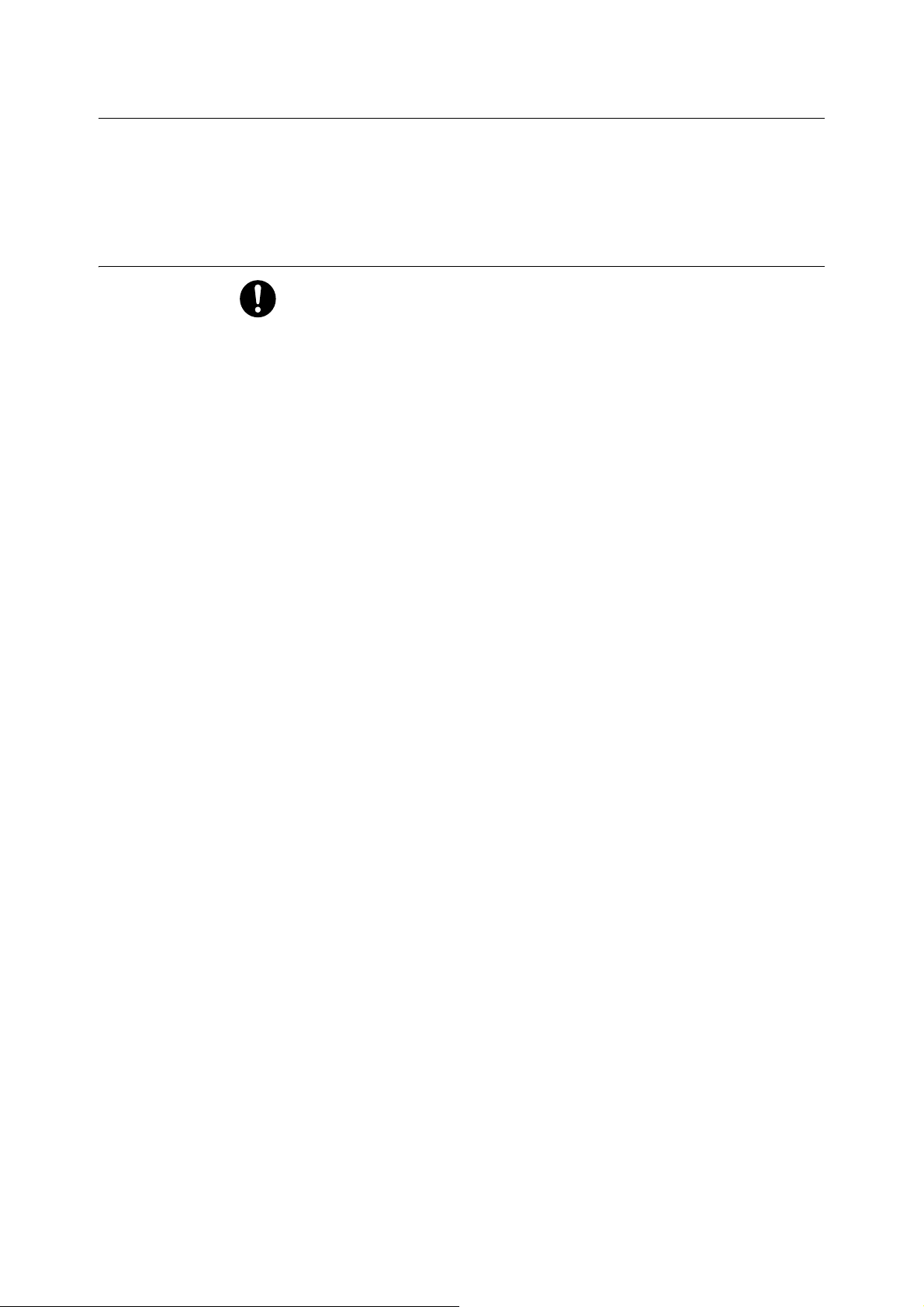
Environment
Regulation
• For environmental protection and efficient use of resources, Fuji Xerox reuses returned
print cartridges to make recycled parts, recycled materials or for energy recovery.
• Proper disposal is required for print cartridges no longer needed. Do not open print
cartridges. Return them to your local Fuji Xerox representative.
Radio Frequency Emissions (Class B)
This product has been tested and found to comply with the limits for a Class B
digital device, pursuant to the International Standard for Electromagnetic
Interference (CISPR Publ. 22) and Radiocommunications Act 1992 in Australia/
New Zealand. These limits are designed to provide reasonable protection
against harmful interference in a residential installation. This product generates,
uses and can radiate radio frequency energy and, if not installed and used in
accordance with the instructions, may cause harmful interference to radio
communications. However, there is no guarantee that interference will not occur
in a particular installation. If this product does cause harmful interference to radio
or television reception, which can be determined by turning this product off and
on, the user is encouraged to try to correct the interference by one or more of the
following measures:
- Reorient or relocate the receiving antenna.
- Increase the separation between this product and the receiver.
- Connect this product into an outlet on a circuit different from that to which the
receiver is connected.
- Consult the dealer or an experienced radio/TV technician for help.
Changes and modifications to this product not specifically approved by Fuji
Xerox may void the user’s authority to operate this product.
• Product Safety Certification (UL, CB)
This product is certified by the following agency using the safety standards listed.
Agency Standard
Intertek IEC60950-1
Safety Notes 19
Page 20
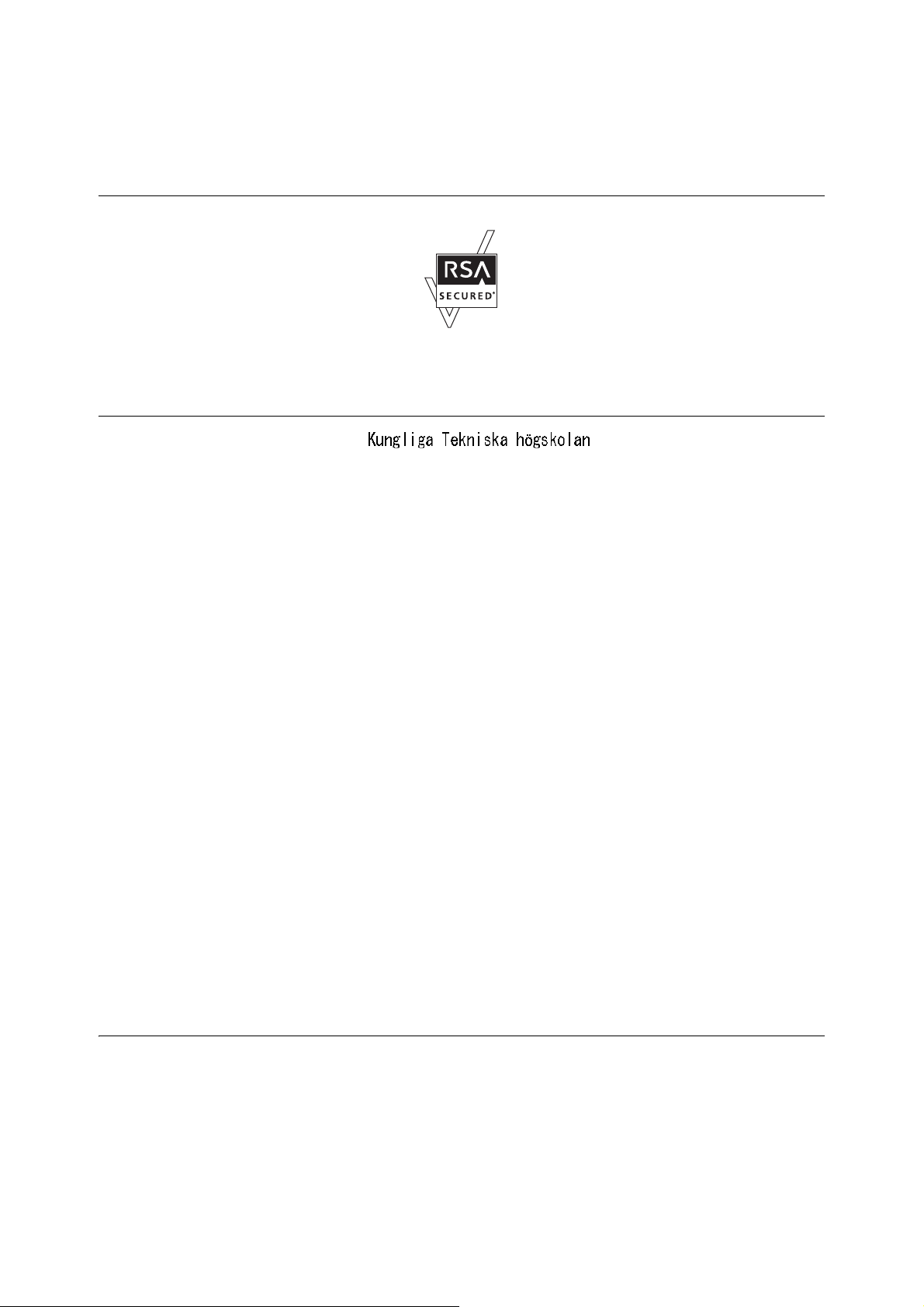
Licenses
RSA BSAFE (For the Models Other than those Available in China)
This product includes RSA BSAFE encryption software from RSA Security Inc.
Heimdal
Copyright (c)2000 (Royal Institute of Technology,
Stockholm, Sweden). All rights reserved.
Redistribution and use in source and binary forms, with or without modification, are
permitted provided that the following conditions are met:
LZMA
1. Redistributions of source code must retain the above copyright notice, this list of
conditions and the following disclaimer.
2. Redistributions in binary form must reproduce the above copyright notice, this list of
conditions and the following disclaimer in the documentation and/or other materials
provided with the distribution.
3. Neither the name of the Institute nor the names of its contributors may be used to
endorse or promote products derived from this software without specific prior written
permission.
THIS SOFTWARE IS PROVIDED BY THE INSTITUTE AND CONTRIBUTORS “AS IS”
AND ANY EXPRESS OR IMPLIED WARRANTIES, INCLUDING, BUT NOT LIMITED
TO, THE IMPLIED WARRANTIES OF MERCHANTABILITY AND FITNESS FOR A
PARTICULAR PURPOSE ARE DISCLAIMED. IN NO EVENT SHALL THE INSTITUTE
OR CONTRIBUTORS BE LIABLE FOR ANY DIRECT, INDIRECT, INCIDENTAL,
SPECIAL, EXEMPLARY, OR CONSEQUENTIAL DAMAGES (INCLUDING, BUT NOT
LIMITED TO, PROCUREMENT OF SUBSTITUTE GOODS OR SERVICES; LOSS OF
USE, DATA, OR PROFITS; OR BUSINESS INTERRUPTION) HOWEVER CAUSED
AND ON ANY THEORY OF LIABILITY, WHETHER IN CONTRACT, STRICT
LIABILITY, OR TORT (INCLUDING NEGLIGENCE OR OTHERWISE) ARISING IN
ANY WAY OUT OF THE USE OF THIS SOFTWARE, EVEN IF ADVISED OF THE
POSSIBILITY OF SUCH DAMAGE.
20 Licenses
LZMA SDK 4.21 Copyright (c) 1999-2005 Igor Pavlov (2005-06-08)
http://www.7-zip.org/
LZMA SDK 4.22 Copyright (c) 1999-2005 Igor Pavlov (2005-06-10)
http://www.7-zip.org/
Page 21
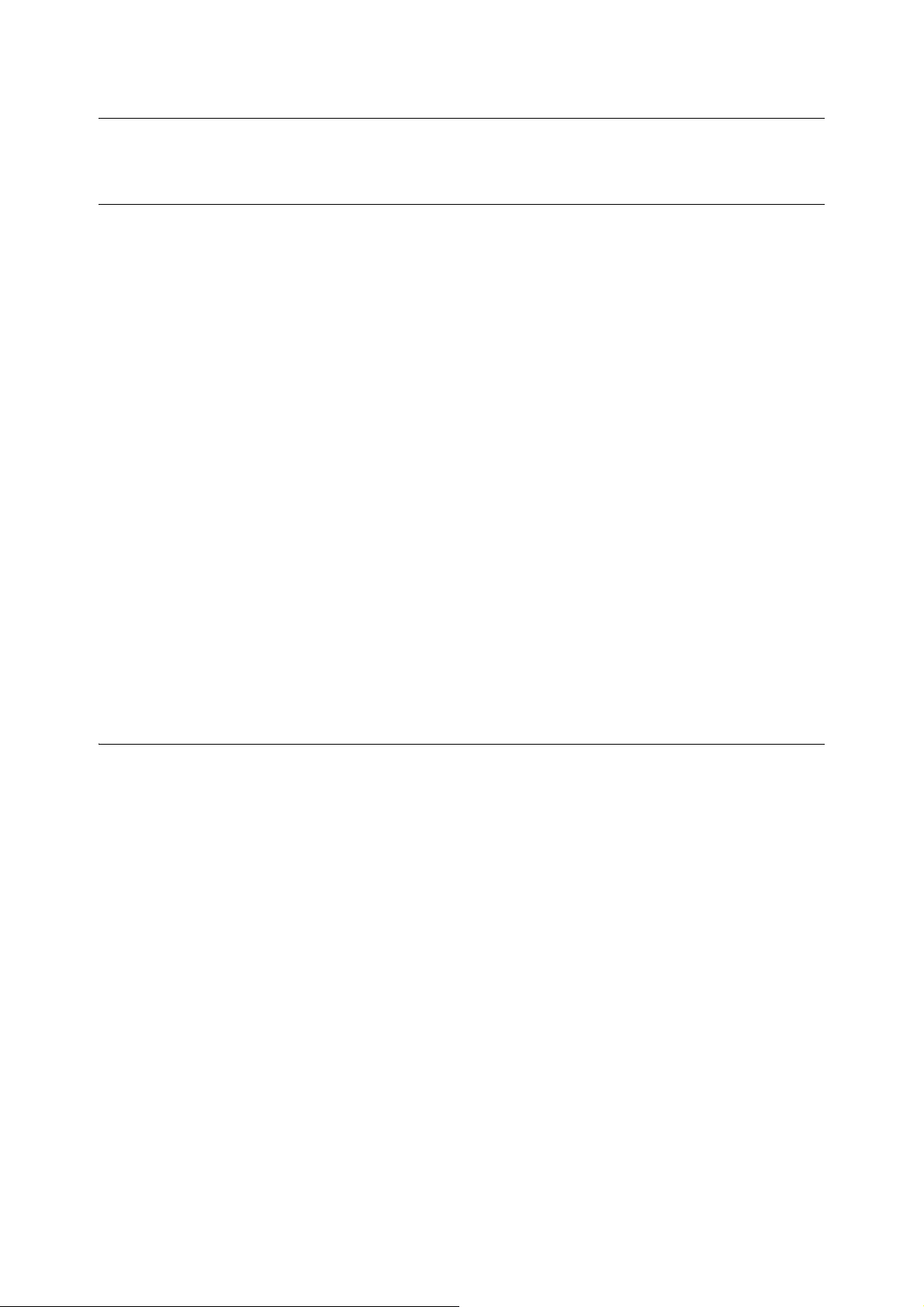
JPEG Code
Libcurl
Our printer software uses some of the codes defined by the Independent JPEG Group.
COPYRIGHT AND PERMISSION NOTICE
Copyright (c) 1996 - 2006, Daniel Stenberg, <daniel@haxx.se>.
All rights reserved.
Permission to use, copy, modify, and distribute this software for any purpose with or
without fee is hereby granted, provided that the above copyright notice and this
permission notice appear in all copies.
THE SOFTWARE IS PROVIDED “AS IS”, WITHOUT WARRANTY OF ANY KIND,
EXPRESS OR IMPLIED, INCLUDING BUT NOT LIMITED TO THE WARRANTIES OF
MERCHANTABILITY, FITNESS FOR A PARTICULAR PURPOSE AND
NONINFRINGEMENT OF THIRD PARTY RIGHTS. IN NO EVENT SHALL THE
AUTHORS OR COPYRIGHT HOLDERS BE LIABLE FOR ANY CLAIM, DAMAGES
OR OTHER LIABILITY, WHETHER IN AN ACTION OF CONTRACT, TORT OR
OTHERWISE, ARISING FROM, OUT OF OR IN CONNECTION WITH THE
SOFTWARE OR THE USE OR OTHER DEALINGS IN THE SOFTWARE.
Except as contained in this notice, the name of a copyright holder shall not be used in
advertising or otherwise to promote the sale, use or other dealings in this Software
without prior written authorization of the copyright holder.
FreeBSD
This product uses some FreeBSD codes.
The FreeBSD Copyright
Copyright 1994-2006 The FreeBSD Project. All rights reserved.
Redistribution and use in source and binary forms, with or without modification, are
permitted provided that the following conditions are met:
Redistributions of source code must retain the above copyright notice, this list of
conditions and the following disclaimer.
Redistributions in binary form must reproduce the above copyright notice, this list of
conditions and the following disclaimer in the documentation and/or other materials
provided with the distribution.
THIS SOFTWARE IS PROVIDED BY THE FREEBSD PROJECT “AS IS” AND ANY
EXPRESS OR IMPLIED WARRANTIES, INCLUDING, BUT NOT LIMITED TO, THE
IMPLIED WARRANTIES OF MERCHANTABILITY AND FITNESS FOR A
PARTICULAR PURPOSE ARE DISCLAIMED. IN NO EVENT SHALL THE FREEBSD
PROJECT OR CONTRIBUTORS BE LIABLE FOR ANY DIRECT, INDIRECT,
INCIDENTAL, SPECIAL, EXEMPLARY, OR CONSEQUENTIAL DAMAGES
Licenses 21
Page 22
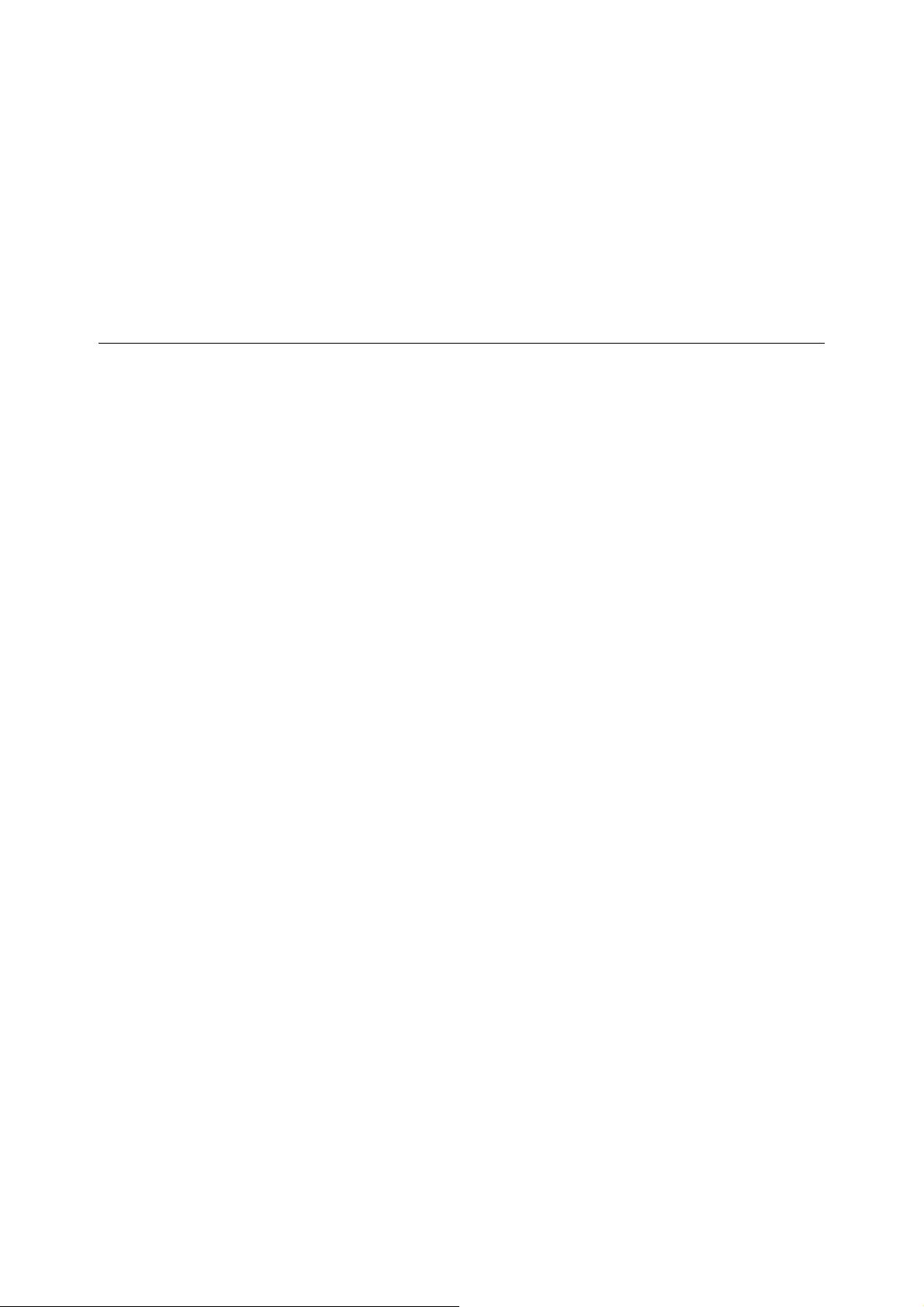
OpenLDAP
(INCLUDING, BUT NOT LIMITED TO, PROCUREMENT OF SUBSTITUTE GOODS
OR SERVICES; LOSS OF USE, DATA, OR PROFITS; OR BUSINESS
INTERRUPTION) HOWEVER CAUSED AND ON ANY THEORY OF LIABILITY,
WHETHER IN CONTRACT, STRICT LIABILITY, OR TORT (INCLUDING
NEGLIGENCE OR OTHERWISE) ARISING IN ANY WAY OUT OF THE USE OF THIS
SOFTWARE, EVEN IF ADVISED OF THE POSSIBILITY OF SUCH DAMAGE.
The views and conclusions contained in the software and documentation are those of
the authors and should not be interpreted as representing official policies, either
expressed or implied, of the FreeBSD Project.
Copyright 1998-2006 The OpenLDAP Foundation All rights reserved.
Redistribution and use in source and binary forms, with or without modification, are
permitted only as authorized by the OpenLDAP Public License.
A copy of this license is available in the file LICENSE in the top-level directory of the
distribution or, alternatively, at <http://www.OpenLDAP.org/license.html>.
OpenLDAP is a registered trademark of the OpenLDAP Foundation.
Individual files and/or contributed packages may be copyright by other parties and/or
subject to additional restrictions.
This work is derived from the University of Michigan LDAP v3.3 distribution. Information
concerning this software is available at <http://www.umich.edu/~dirsvcs/ldap/
ldap.html>.
This work also contains materials derived from public sources.
Additional information about OpenLDAP can be obtained at <http://www.openldap.org/
>.
--Portions Copyright 1998-2006 Kurt D. Zeilenga.
Portions Copyright 1998-2006 Net Boolean Incorporated.
Portions Copyright 2001-2006 IBM Corporation.
All rights reserved.
Redistribution and use in source and binary forms, with or without modification, are
permitted only as authorized by the OpenLDAP Public License.
--Portions Copyright 1999-2005 Howard Y.H. Chu.
Portions Copyright 1999-2005 Symas Corporation.
Portions Copyright 1998-2003 Hallvard B. Furuseth.
All rights reserved.
22 Licenses
Page 23
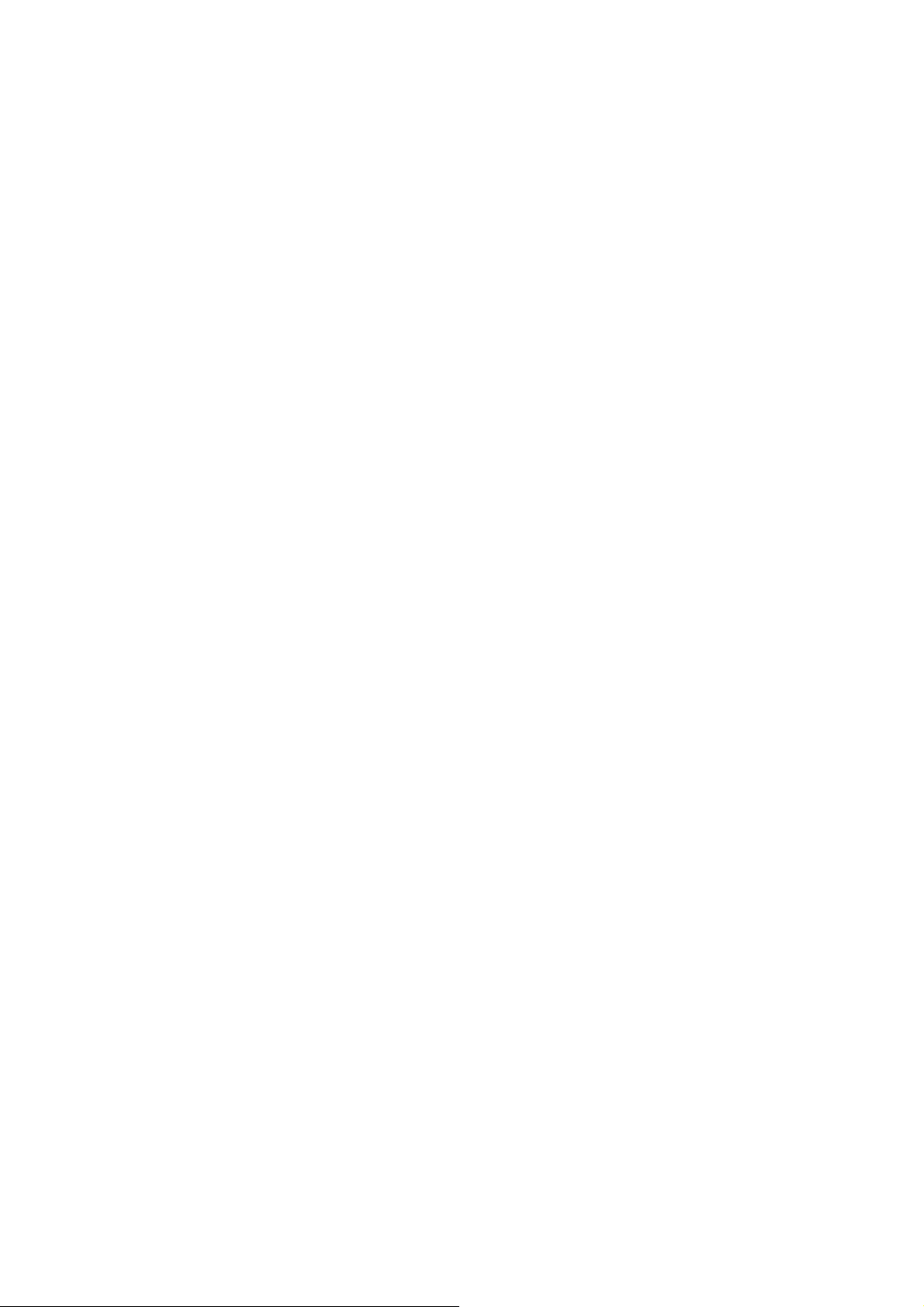
Redistribution and use in source and binary forms, with or without modification, are
permitted provided that this notice is preserved.
The names of the copyright holders may not be used to endorse or promote products
derived from this software without their specific prior written permission. This software
is provided “as is” without express or implied warranty.
--Portions Copyright (c) 1992-1996 Regents of the University of Michigan.
All rights reserved.
Redistribution and use in source and binary forms are permitted provided that this
notice is preserved and that due credit is given to the University of Michigan at Ann
Arbor. The name of the University may not be used to endorse or promote products
derived from this software without specific prior written permission. This software is
provided “as is” without express or implied warranty.
-----------------------------------------The OpenLDAP Public License
Version 2.8, 17 August 2003
Redistribution and use of this software and associated documentation (“Software”),
with or without modification, are permitted provided that the following conditions are
met:
1. Redistributions in source form must retain copyright statements and notices,
2. Redistributions in binary form must reproduce applicable copyright statements and
notices, this list of conditions, and the following disclaimer in the documentation and/
or other materials provided with the distribution, and
3. Redistributions must contain a verbatim copy of this document.
The OpenLDAP Foundation may revise this license from time to time.
Each revision is distinguished by a version number. You may use this Software under
terms of this license revision or under the terms of any subsequent revision of the
license.
THIS SOFTWARE IS PROVIDED BY THE OPENLDAP FOUNDATION AND ITS
CONTRIBUTORS “AS IS” AND ANY EXPRESSED OR IMPLIED WARRANTIES,
INCLUDING, BUT NOT LIMITED TO, THE IMPLIED WARRANTIES OF
MERCHANTABILITY AND FITNESS FOR A PARTICULAR PURPOSE ARE
DISCLAIMED. IN NO EVENT SHALL THE OPENLDAP FOUNDATION, ITS
CONTRIBUTORS, OR THE AUTHOR(S) OR OWNER(S) OF THE SOFTWARE BE
LIABLE FOR ANY DIRECT, INDIRECT, INCIDENTAL, SPECIAL, EXEMPLARY, OR
CONSEQUENTIAL DAMAGES (INCLUDING, BUT NOT LIMITED TO,
PROCUREMENT OF SUBSTITUTE GOODS OR SERVICES; LOSS OF USE, DATA,
OR PROFITS; OR BUSINESS INTERRUPTION) HOWEVER CAUSED AND ON ANY
THEORY OF LIABILITY, WHETHER IN CONTRACT, STRICT LIABILITY, OR TORT
(INCLUDING NEGLIGENCE OR OTHERWISE) ARISING IN ANY WAY OUT OF THE
USE OF THIS SOFTWARE, EVEN IF ADVISED OF THE POSSIBILITY OF SUCH
DAMAGE.
The names of the authors and copyright holders must not be used in advertising or
otherwise to promote the sale, use or other dealing in this Software without specific,
written prior permission. Title to copyright in this Software shall at all times remain with
copyright holders.
Licenses 23
Page 24
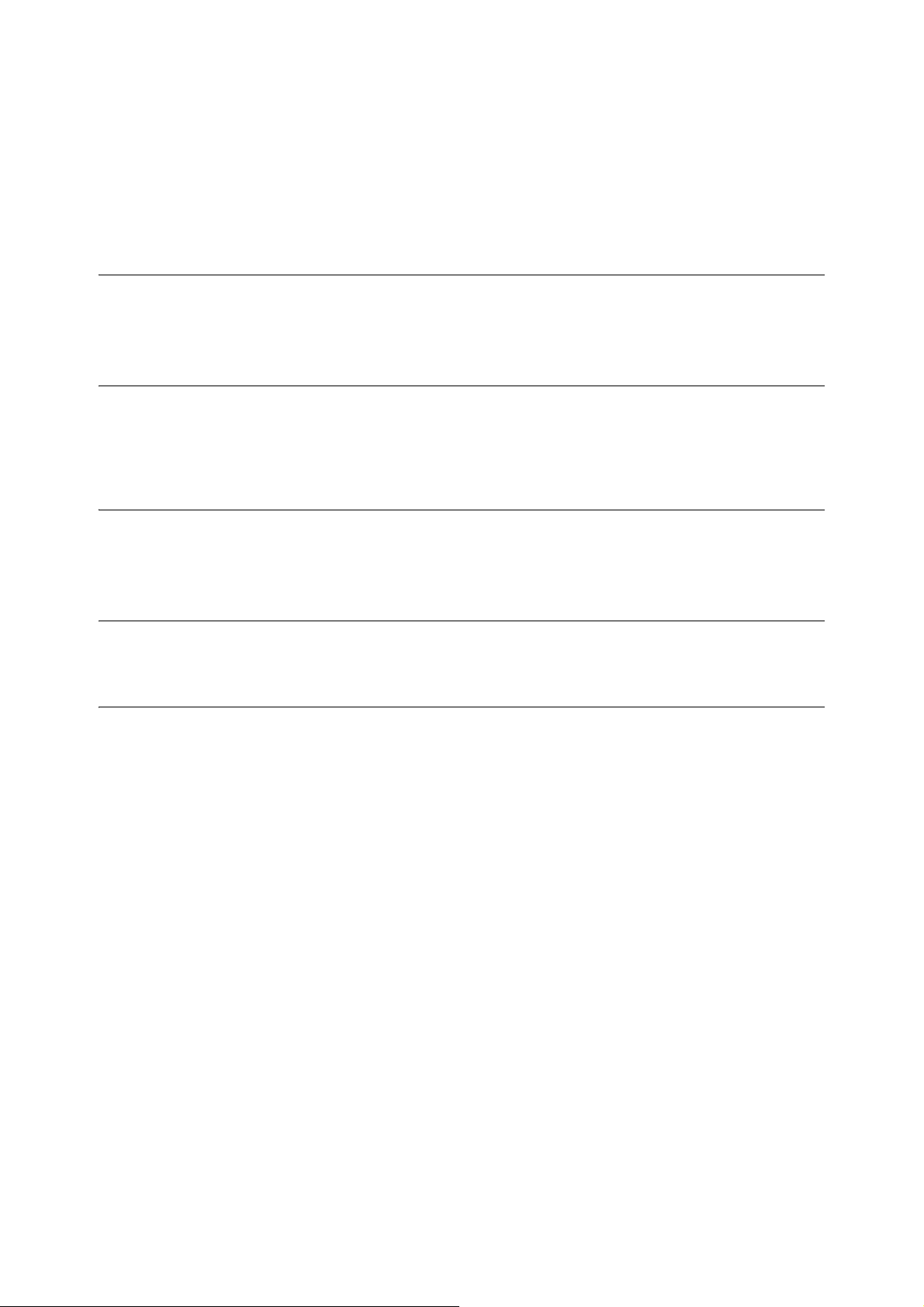
DES
AES
TIFF (libtiff)
OpenLDAP is a registered trademark of the OpenLDAP Foundation.
Copyright 1999-2003 The OpenLDAP Foundation, Redwood City, California, USA. All
Rights Reserved. Permission to copy and distribute verbatim copies of this document
is granted.
This product includes software developed by Eric Young.
(eay@mincom.oz.au)
Copyright (c) 2003, Dr Brian Gladman Worcester, UK. All rights reserved. This product
uses published AES software provided by Dr Brian Gladmanunder BSD licensing
terms.
LibTIFF Copyright (c) 1988-1997 Sam Leffler
Copyright (c) 1991-1997 Silicon Graphics, Inc.
ICC Profile (Little cms)
Little cms Copyright (C) 1998-2004 Marti Maria
XPS (XML Paper Specification)
This product may incorporate intellectual property owned by Microsoft Corporation.
The terms and conditions upon which Microsoft is licensing such intellectual property
may be found at http://go.microsoft.com/fwlink/?LinkId=52369.
24 Licenses
Page 25
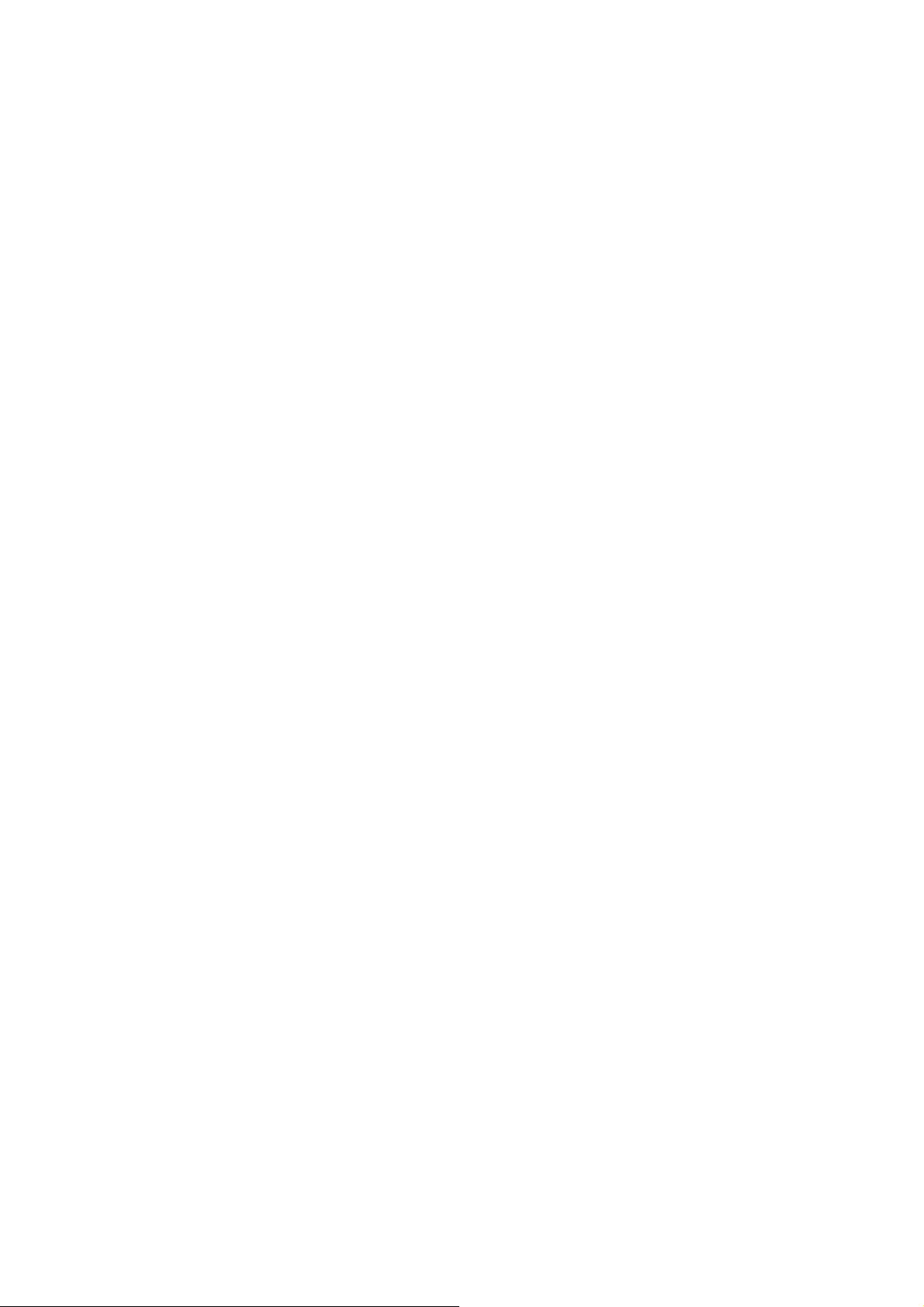
Illegal Copies and Printouts
Copying or printing certain documents may be illegal in your country. Penalties of fines
or imprisonment may be imposed on those found guilty. The following are examples of
items that may be illegal to copy or print in your country.
• Currency
• Banknotes and checks
• Bank and government bonds and securities
• Passports and identification cards
• Copyright material or trademarks without the consent of the owner
• Postage stamps and other negotiable instruments
This list is not inclusive and no liability is assumed for either its completeness or accuracy.
In case of doubt, contact your legal counsel.
Illegal Copies and Printouts 25
Page 26
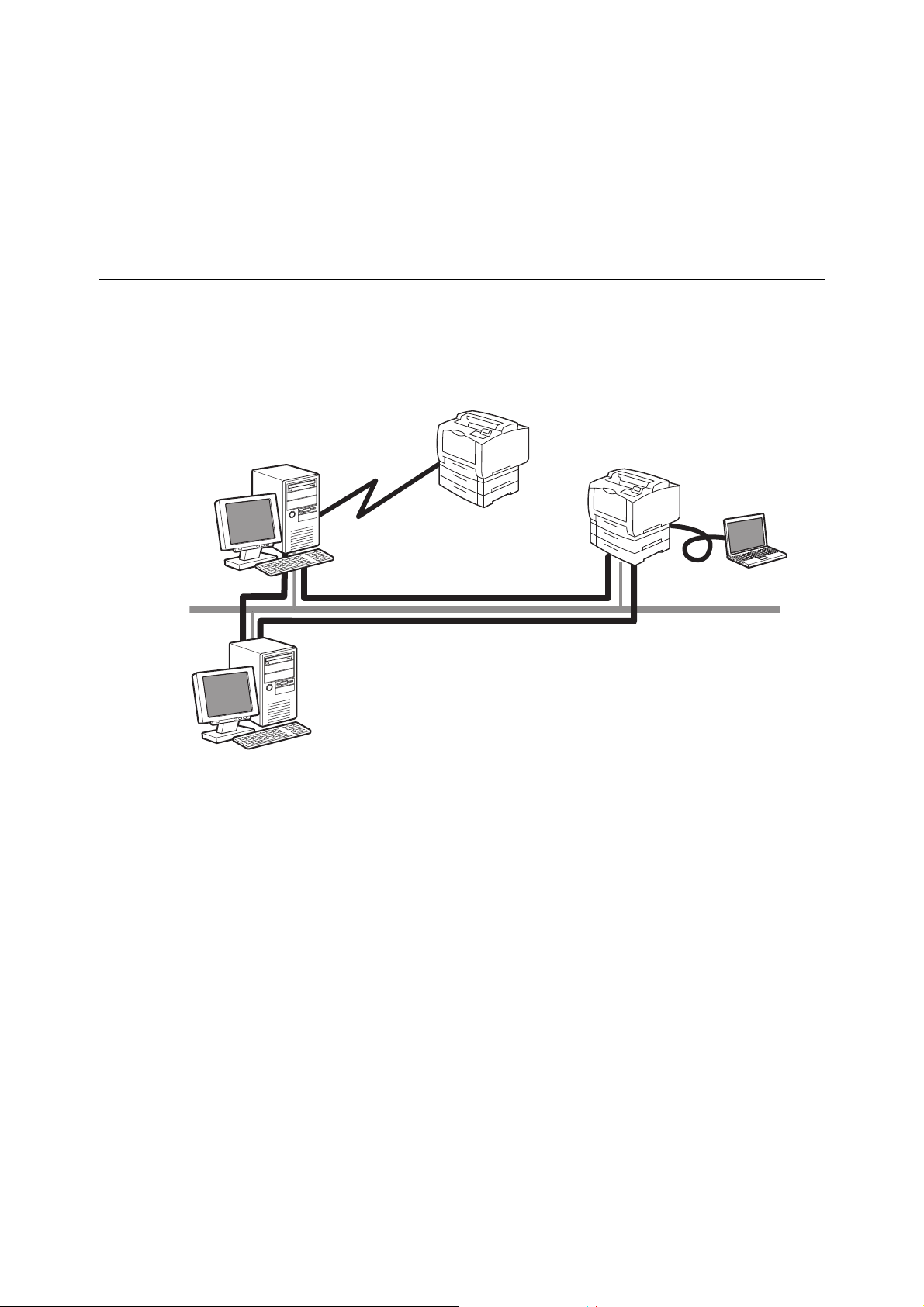
1 Printer Environment Settings
Internet
IPP
Network Connection
NetWare/Windows Shared Printer
Network Connection
LPD/SMB/Port9100/EtherTalk/WSD*
Server
Local Connection
Parallel/USB
*: WSD stands for Web Services on Devices.
When you are finished installing your printer using the ‘Setup Guide’, go on to set up its
operating environment.
1.1 Supported Operating Environments
The printer can be used both as a local and a network printer. When used as a local printer,
the printer is connected directly to a computer. Connect the printer to a network for use as
a network printer.
Set all ports you want to use to [Enabled] on the control panel.
Using the Printer as a Local Printer
When using the printer as a local printer, the printer and a computer can be connected using
the following methods:
• USB connection: Connecting the printer and a computer using a USB cable.
(default: [Enabled])
• Parallel connection: Connecting the printer and a computer using a parallel cable. To use
this feature, the Parallel Port Kit (optional) must be installed. (default:
[Disabled])
Using the Printer as a Network Printer
When using the printer as a network printer, the printer can be set up in the following
environments:
• LPD : Used when using TCP/IP protocol to enable direct communication
between the printer and a computer. (default: [Enabled])
• Port9100 : Used when using a Port9100 port.
(default: [Enabled])
•NetWare
®
: Used when sharing and managing the printer using a NetWare server.
(default: [Disabled])
26 1 Printer Environment Settings
Page 27
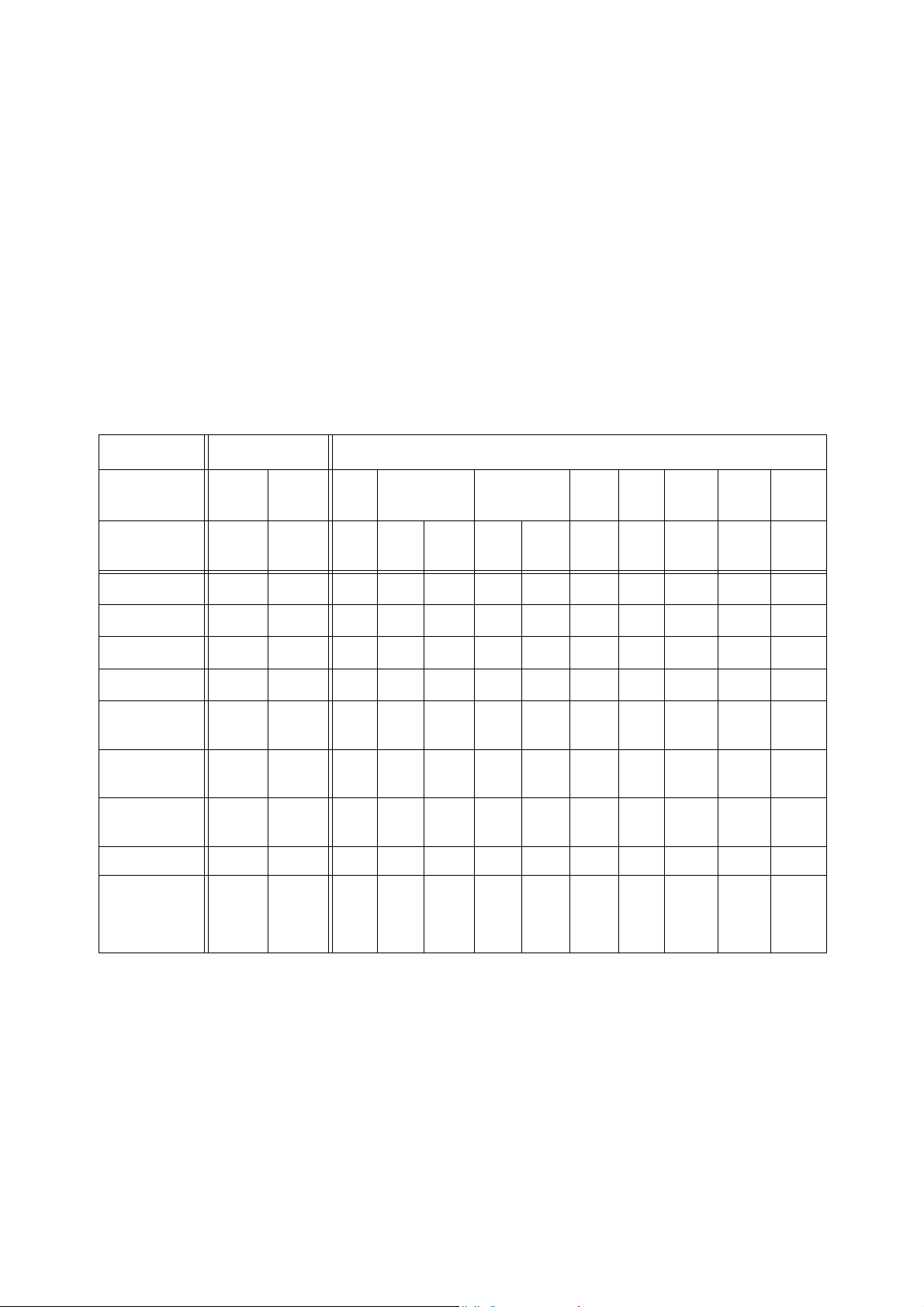
• SMB : Used when printing using a Windows
(default: [Enabled])
• IPP : Used when printing via the Internet.
(default: [Disabled])
•EtherTalk
• WSD* : Can be used when printing from Windows Vista
®
: Used when printing from Macintosh. (default: [Disabled])
®
Windows Server
2008, or Windows Server® 2008 R2. (default:
[Enabled])
*: WSD stands for Web Services on Devices.
Supported Operating Systems and Operating Environments
Note
• The supported operating systems are subject to change without prior notice. Visit our web site for the
latest information.
Connectivity Local Network
®
network.
®
, Windows® 7,
Port Name
Protocol
Windows® 2000
Windows® XP
Windows Vista
Windows® 7
Windows Server®
2003
Windows Server®
2008
Windows Server®
2008 R2
Mac OS 9.2.2
Mac OS X
10.3.9 - 10.4.6,
10.4.8 - 10.4.11,
10.5, 10.6
®
*2
Parallel*1USB
--
‐
‐
LPD NetWare SMB IPP
TCP/IPTCP/IPIPX/
SPX
‐‐‐
‐‐‐
‐‐ ‐ ‐ ‐ ‐‐
‐‐‐‐
Net
BEUI
‐
‐
‐
‐
TCP/IPTCP/IPTCP/IPApple
Port
9100
‐
Ether
Tal k
Tal k
‐‐‐
‐‐‐
‐‐
‐‐
‐‐‐
‐‐
‐‐
Bon-
jour
TCP/IPTCP/
‐‐
WSD
IP
‐
*3
1
: To use this feature, the Parallel Port Kit (optional) must be installed.
*
2
: The computer must be connected to the printer via a USB 2.0 port.
*
3
: WSD stands for Web Services on Devices.
*
Refer to
• For information on how to print PostScript data, refer to the manual on the PostScript Driver Library CD-
ROM.
1.1 Supported Operating Environments 27
Page 28
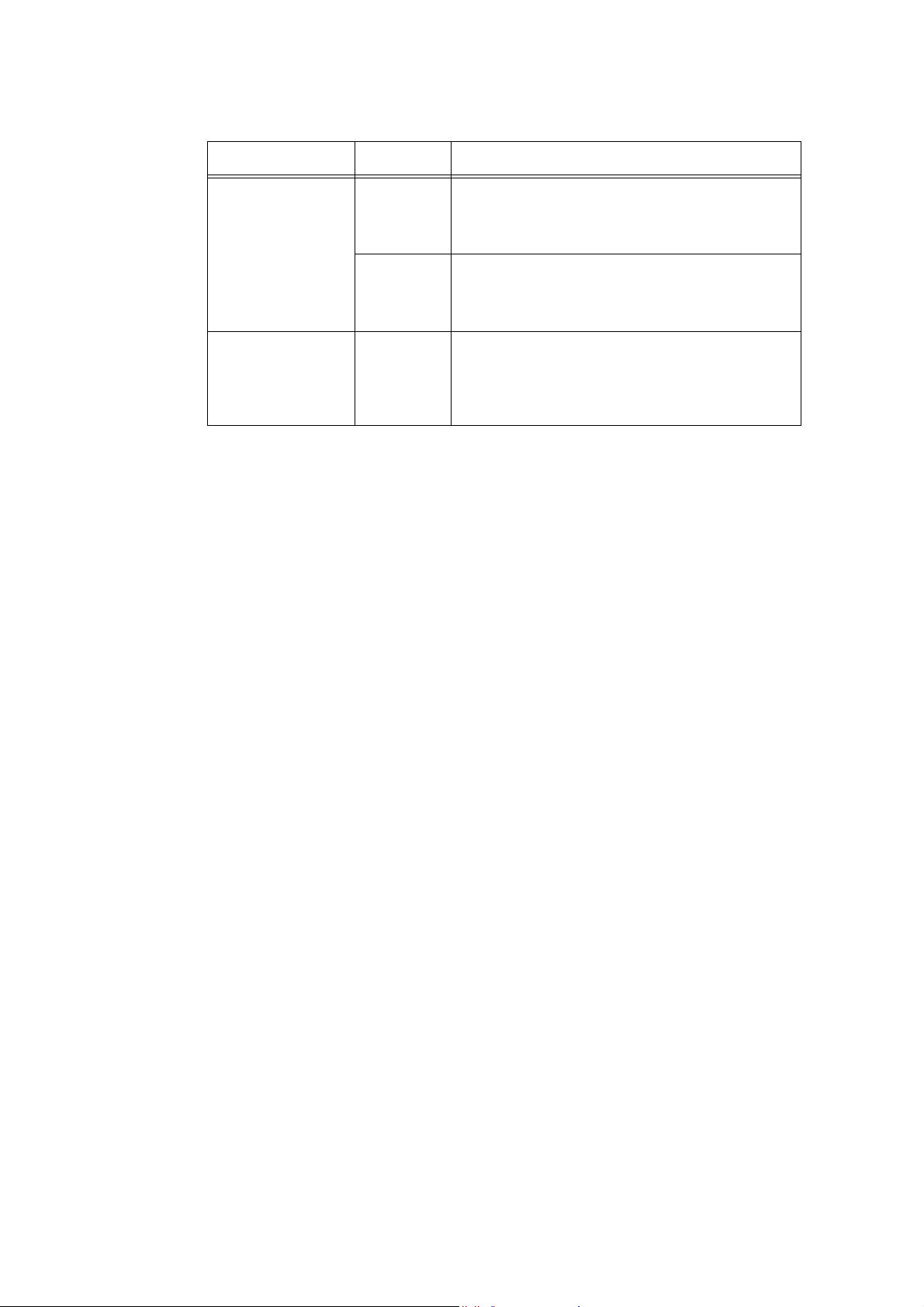
OS and Available Print Drivers
OS Print Driver Note
Windows® 2000
®
Windows
XP
Windows Vista
Windows® 7
Windows Server
Windows Server
Windows Server
Mac OS
9.2.2
10
.3.
9-10.4.6,
10
.4.
8-10.4.11,
10
.
5-10.6
®
®
2003
®
2008
®
2008 R2
PCL Print
Driver
PostScript
Print Driver
PostScript
Print Driver
Installing the print driver is available from the Driver CD
Kit CD-ROM.
Refer to the ‘CD-ROM Documentation (HTML)’ on the
CD-ROM.
Installing the print driver is available from the PostScript
Driver Library CD-ROM.
Refer to the manual on the PostScript Driver Library CDROM for details.
Installing the print driver is available from the PostScript
Driver Library CD-ROM.
Refer to the manual on the PostScript Driver Library CDROM for details.
28 1 Printer Environment Settings
Page 29
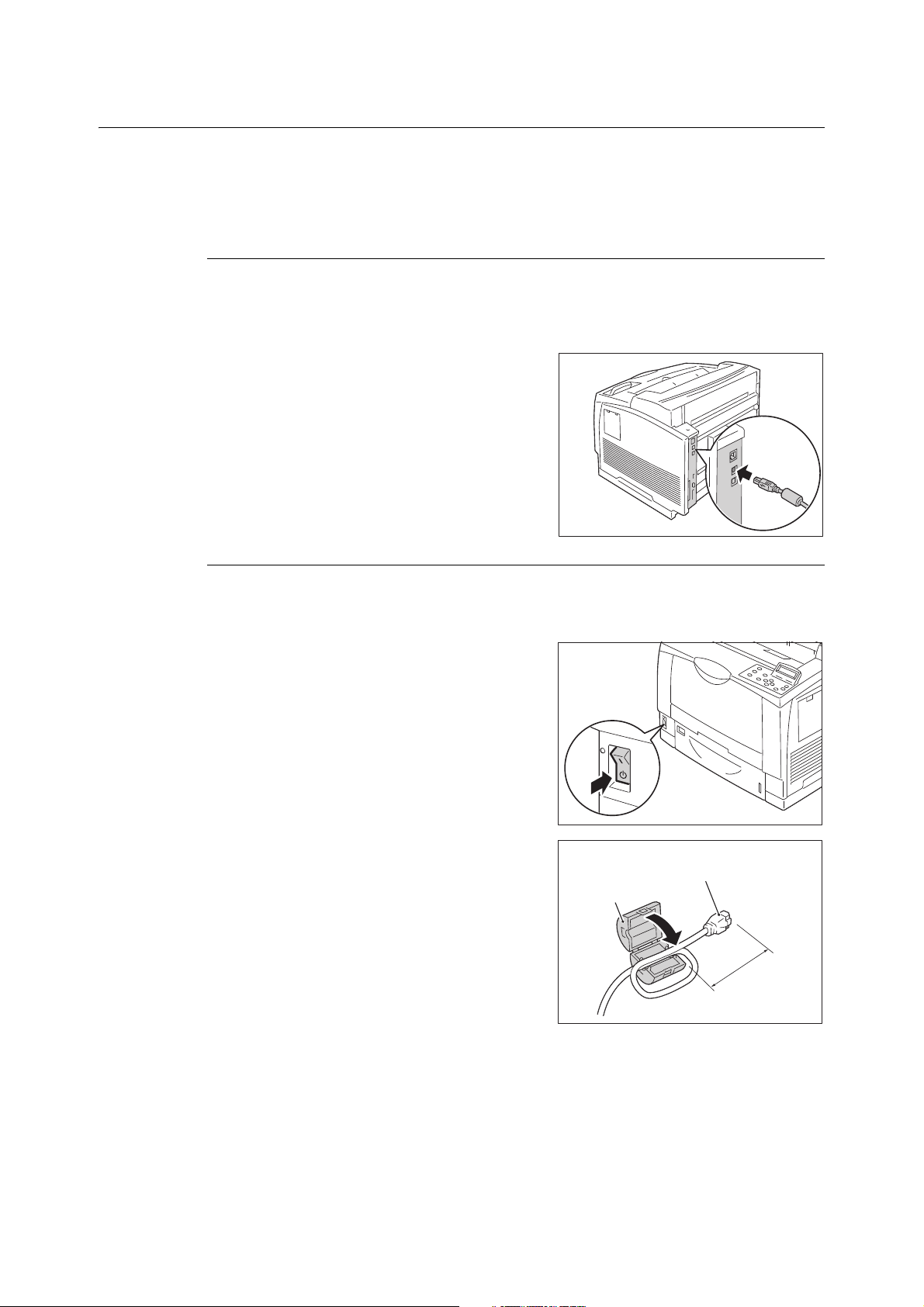
1.2 Connecting a cable
Connect the printer to your computer using an interface cable appropriate for your
connection method.
An interface cable is not included with the printer. You must purchase it separately.
USB Connection
When using a USB connection, install the printer driver on the computer after connecting
the cable. For the installation method, refer to “1.7 Installing a Print Driver” (P. 43) and
"Manual (HTML Document)" on the CD-ROM disk of the driver CD kit.
1. Connect the USB cable to the interface
connector.
2. Connect the other end of the USB cable to
the computer.
Network Connection
Use 1000BASE-T (When the optional Gigabit Ethernet Board Card is installed) or a straighttype network cable that supports 100BASE-TX or 10BASE-T.
1. Switch off the printer's power.
2. Wind the network cable around the
supplied ferrite core and close the ferrite
core.
Ferrite core
Note
• Do not wind the cable to tightly or it may break.
A connector to be
connected to the printer
Approx. 7cm
1.2 Connecting a cable 29
Page 30
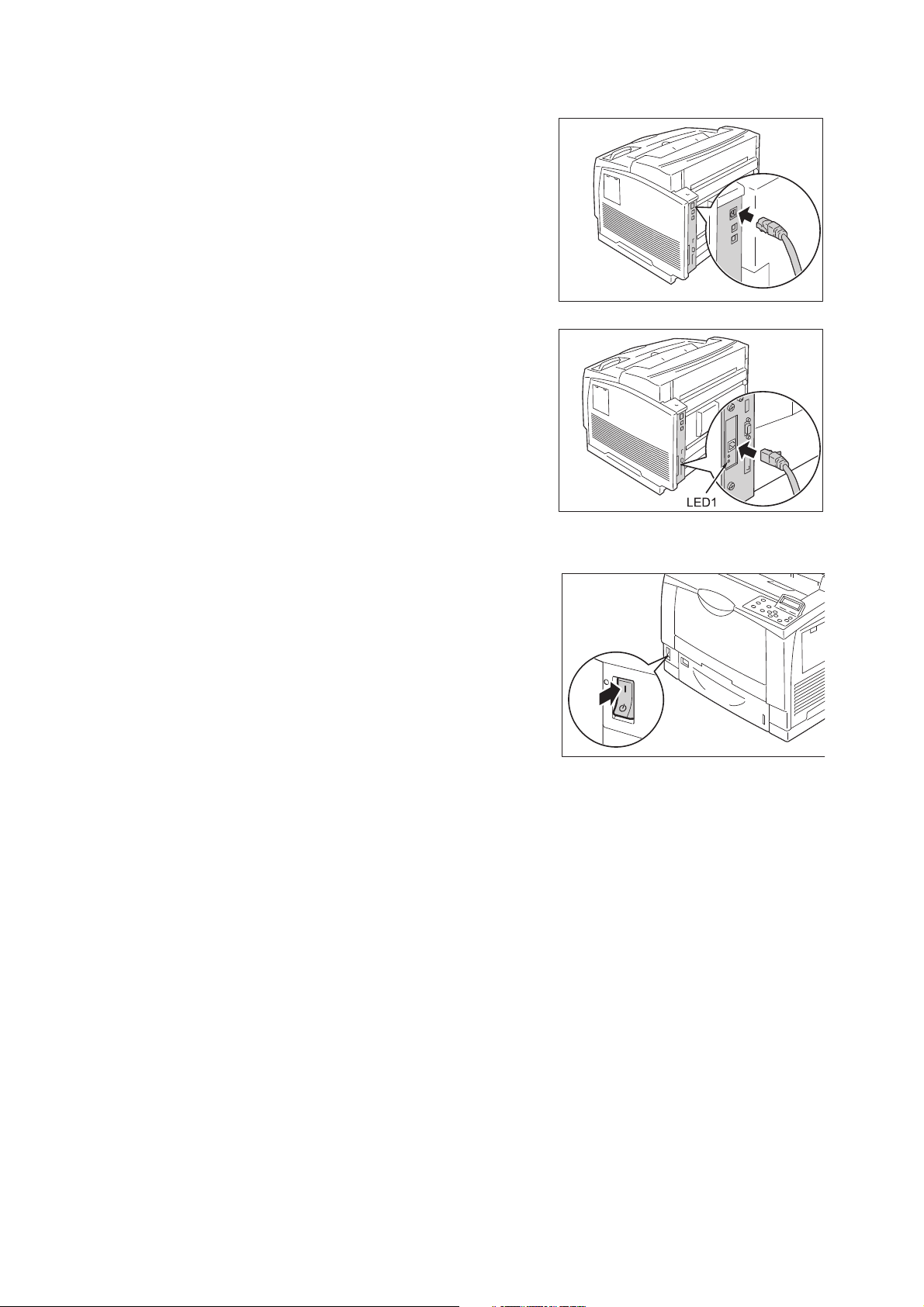
3. Connect the network cable to the interface
Standard configuration
Gigabit Ethernet Board Card
connector on the printer.
Note
• The location of the connector differs depending on
whether Gigabit Ethernet Board Card is installed or
whether the standard configuration is used. Connect
the appropriate connector for your environment.
• When the Gigabit Ethernet Board Card is installed, the
connector for the standard configuration cannot be
used.
• The MAC address is the same as in the standard
configuration when installing the Gigabit Ethernet
Board Card.
• LED1 on the Gigabit Ethernet Board Card lights up as
follows according to the network environment
connected.
10BASE-T environment: Off
100BASE-TX environment: Lights in yellow
1000BASE-T environment: Lights in blue
4. Connect the other end of the network cable
into a network device such as a hub.
5. Switch on the printer's power.
Note
• The interface connecter for standard network cannot be used when the Gigabit Ethernet Board Card is
installed to the printer.
• When installing both Gigabit Ethernet Board Card and Feature Enhance Kit, install the Feature Enhance
Kit first.
• Message [Ready to print IP Address failed] may be displayed on the control panel. To erase this
message, set to [STATIC] in [Network / Port] > [TCP/IP Settings] > [IPv4 Settings] > [Get IP Address] to
specify IP address (Example: 192.168.1.100) or [Disabled] for each port other than the USB port in
[Network / Port].
Refer to
• For setting method of IP address, refer to “1.4 Setting the Network Environment” (P. 33).
• For setting each port, refer to “1.5 Enabling Ports” (P. 37) “.
30 1 Printer Environment Settings
Page 31

Parallel Connection
When using a parallel connection, you must first install the optional Parallel Port and
connector conversion cable.
Important
• Parellel Port Kit (optional) and Gigabit Ethernet Board Card (optional) cannot be installed at the same
time.
.1. Switch the printer off.
2. Insert the connector conversion cable
included with the optional Parallel Port into
the interface connector on the printer.
3. Connect the other end of the connector
conversion cable to the connector on the
parallel cable. Then secure it using the
metal pieces on both sides of the
connector.
4. Plug the other end of the parallel cable into
your computer.
5. Switch the printer on.
Important
• Parallel Port Kit (Optional) and Gigabit Ethernet Board Card cannot be installed concurrently. If the
Parallel Port Kit (Optional) is installed, remove the card by reference to “ Removing the Parallel Port Kit
(Optional)” (P. 344).
1.2 Connecting a cable 31
Page 32

1.3 Switching the Control Panel Display Language
Select one display language from among [English], [Korean], [Simp.Chinese], and
[Trad.Chinese] for the control panel of the printer.
The following explains how to switch the control panel display language.
1. Press the <Printer Settings> button to
display the menu screen.
2. Press the < > button until [Language] is
displayed.
Note
• If you went past the desired item, return to the item by
pressing the < > button.
3. Press either the < > or <OK> button to
select.
The language is displayed.
4. Press the < > button until the desired
language is displayed.
5. Press the <OK> button to confirm.
6. Press the <Printer Settings> button to
close the menu.
The printer automatically restarts.
32 1 Printer Environment Settings
Page 33

1.4 Setting the Network Environment
If an IP address is listed,
skip the following procedure.
If an IP address is not listed,
or if you want to change the
current IP address, configure
the setting using the
following procedure.
[■ To Set
the IP address].
Settings
LanguageEmulation
This section explains how to install your printer in a TCP/IP environment. When installing
the printer in a different environment, refer to the ‘CD-ROM Documentation (HTML)’ on the
Driver CD Kit CD-ROM.
Note
• The printer can use an IPv6 address in an IPv6 network environment. For information on using IPv6
addresses, refer to “Setting an IP Address (IPv6)” (P. 36).
Setting an IP Address (IPv4)
To use TCP/IP protocol, you must configure an IP address for the printer.
By default, the printer is set to obtain its IP address (via the [Get IP Address] setting on the
control panel) using [DHCP/Autonet]. Thus, when the printer is connected to a network that
has a DHCP server, the printer automatically obtains its IP address from the server.
Print the [Configuration Report] to see if the printer already has an IP address.
If the printer does not have an IP address, set [Get IP Address] to [STATIC] and configure
the address.
Note
• For information on how to print the [Configuration Report], refer to “7.2 Printing Reports/Lists” (P. 260).
• The printer can also obtain its IP address by using a BOOTP or RARP server. If using a BOOTP or
RARP server, set [Get IP Address] to [BOOTP] or [RARP].
• If using a DHCP server, the printer’s IP address may change without notice. Make sure to check the
address periodically.
The following explains how to set up an IP address on the Control Panel. Depending on your
network environment, your printer also needs a subnet mask and gateway address. Consult
your network administrator for the settings required for your printer.
To Set the IP Address
Important
• Addresses including IP address, subnet mask and gateway address depend on your network
environment. Consult your network administrator for setting addresses.
1. On the control panel, press the <Printer
Settings> button to display the menu
screen.
1.4 Setting the Network Environment 33
Page 34

2. Press the < > button until [Admin Menu] is
Settings
Admin Menu
Admin Menu
Network / Port
Network
/
Port
LPD
Network / Port
TCP/IP Settings
TCP/IP Settings
IP Mode
TCP/IP Settings
IPv4 Settings
IPv4 Settings
Get IP Address
Get IP Address
•
DHCP / Autonet
Get IP Address
STATIC
Get IP Address
•
STATIC
IPv4 Settings
Get IP Address
displayed.
Note
• If you went past the desired item, return to the item by
pressing the < > button.
3. Press the < >or <OK> button to select.
[Network / Port] is displayed.
Note
• If you pressed the < > or <OK> button on the wrong
item, return to the previous screen by pressing the
< > or the <Back> button.
• To start over from the beginning, press the <Printer
Settings> button.
4. Press the < > or <OK> button to select.
[LPD] is displayed.
Note
• [Parallel] appears only when the Parallel Port Kit
(optional) is installed.
5. Press the < > button until [TCP/IP
Settings] is displayed.
6. Press the < > or <OK> button to select.
[IP Mode] is displayed.
7. Press the < > button until [IPv4 Settings]
is displayed.
8. Press the < > or <OK> button to select.
[Get IP Address] is displayed.
9. Press the < > or <OK> button to select.
The current set value is displayed.
10. Press the < > button until [STATIC] is
displayed.
11. Press the <OK> button to confirm your
selection.
If [000.000.000.000] appears, skip to step
15.
34 1 Printer Environment Settings
12. Press the < > or <Back> button to return
to [Get IP Address].
Page 35

13. Press the < > button to display [IP
IPv4 Settings
IP Address
IP Address
•
000.000.000.000
IP Address
192.000.000.000
IP Address
•
192.168.001.100
IPv4 Settings
Subnet Mask
Subnet Mask
•
000.000.000.000
Subnet Mask
•
255.255.255.000
IPv4 Settings
Subnet Mask
IPv4 Settings
Gateway Address
Gateway Address
•
000.000.000.000
Address].
14. Press the < > or <OK> button to select.
The current IP address is displayed.
15. Enter the value in the first field using the
< > or < > button (Example: 192), and
press the < > button.
Note
• If you do not need to change the setting, press the
< > button to advance to the next field.
• Holding down the < > or < > buttons changes the
value in steps of 10.
• To return to the previous field, press the < > button.
16. Enter the rest of the fields in the same
manner. After entering the last (4th)
field(Example: 192.168.1.100), press the
<OK> button to confirm your entry.
17. If you want to set a subnet mask and
gateway address, press the <Back> button
and proceed to Step 18.
If you want to finish configuring the settings,
proceed to Step 25.
To Set the Subnet Mask/Gateway Address
18. Press the < > button until [Subnet Mask]
is displayed.
19. Press the < > or <OK> button to select.
The current subnet mask is displayed.
20. Enter the subnet mask in the same way you
entered the IP address(Example:
255.255.255.000), and press the <OK>
button to confirm your entry.
21. Press the <Back> button to return to
[Subnet Mask].
22. Press the < > button to display [Gateway
Address].
23. Press the < > or <OK> button to select.
The current gateway address is displayed.
1.4 Setting the Network Environment 35
Page 36

24. Enter the gateway address in the same way
Gateway Address
•
192.168.001.254
you entered the IP address(Example:
192.168.1.254), and press the <OK> button
to confirm your entry.
25. The setup is now complete.
Press the <Printer Settings> button to close
the menu screen.
The printer automatically restarts.
26. Print the [Configuration Report] to verify
your settings.
Setting an IP Address (IPv6)
The printer can use an IPv6 address in an IPv6 network environment.
By default, the printer [IP Mode] is set to [Dual Stack] to automatically detect either IPv4 or
IPv6. If you connect the printer to an IPv6 network, an IPv6 address is automatically set.
Print the [Configuration Report] to verify the IPv6 address.
Note
• When setting the fixed IPv6 address on the printer, use CentreWare Internet Services to manually
configure the settings. Then print the [Configuration Report] to verify the automatically set address. Use
this address to access CentreWare Internet Services. Set the IPv6 address [Properties] tab >
[Connectivity] > [Protocols] > [TCP/IP]. For information about each setting, refer to the online help for
CentreWare Internet Services. For information about your network environment, consult with your
network administrator.
• For more information on CentreWare Internet Services, refer to “1.6 Configuring the Printer Using
CentreWare Internet Services” (P. 38). For information about your network environment, consult with
your network administrator.
36 1 Printer Environment Settings
Note
• For information on how to print the [Configuration Report], refer to “7.2 Printing Reports/Lists” (P. 260).
Page 37

1.5 Enabling Ports
Settings
LanguageEmulation
Settings
Admin Menu
Admin Menu
Network / Port
Network / Port
LPD
Network / Port
IPP
IPP
Port Status
Port Status
•
Disabled
Port Status
Enabled
Port Status
•
Enabled
Set all ports you want to use to [Enabled] on the control panel.
When using the standard setup, this operation is unnecessary as the default for the port is
set to [Enabled].
Use the following procedure to enable each port.
The following procedure uses IPP as an example.
1. On the control panel, press the <Printer
Settings> button to display the menu
screen.
2. Press the < > button until [Admin Menu] is
displayed.
3. Press the < > or <OK> button to select.
[Network / Port] is displayed.
4. Press the < > or <OK> button to select.
[LPD] is displayed.
Note
• [Parallel] appears only when the Parallel Port Kit
(optional) is installed.
5. Press the < > button until the desired
protocol is displayed. (Example: IPP)
6. Press the < > or <OK> button to select.
[Port Status] is displayed.
7. Press the < > or <OK> button to select.
The current set value is displayed.
8. Press the < > button to display [Enabled].
9. Press the <OK> button to confirm your
selection.
10. The setting is now complete.
Press the <Printer Settings> button to close
the menu screen.
The printer automatically restarts.
1.5 Enabling Ports 37
Page 38

1.6 Configuring the Printer Using CentreWare Internet Services
Overview of CentreWare Internet Services
CentreWare Internet Services is a service that allows you to monitor or remotely configure
the printer using a web browser when the printer is on a TCP/IP network.
Some of the control panel settings can also be set on the service’s [Properties] tab.
Note
• CentreWare Internet Services cannot be used when the printer is directly connected to the computer via
parallel cable or USB cable.
Supported Operating Environments
Supported Web Browsers
CentreWare Internet Services has been tested to work on the following web browsers.
Windows 7 Windows Internet Explorer 8
Windows Vista Windows Internet Explorer 7.0
Windows XP Microsoft Internet Explorer 6.0 SP2, Mozilla Firefox 3.0
Windows 2000 Microsoft Internet Explorer 6.0 SP2
Mac OS X 10.6 Safari 5, Mozilla Firefox 3.0
Mac OS X 10.5 Safari 4, Mozilla Firefox 3.0
Mac OS X 10.4 Safari 4, Mozilla Firefox 3.0
Mac OS X 10.3.9 Mozilla Firefox 3.0
38 1 Printer Environment Settings
Page 39

Setting Up a Web Browser
When using CentreWare Internet Services, we recommend you specify the address of the
printer without using a proxy server.
Note
• If you access CentreWare Internet Services using a proxy server, the response from the service may be
slow or the service may not be displayed.
• For information on how to set up your web browser, refer to the online help for the web browser.
If you want to change the display language of CentreWare Internet Services, change the
display language of your web browser.
Note
• For information on how to change the display language of your web browser, refer the online help for the
web browser.
Also, if CentreWare Internet Services does not operate properly, use the following steps to
configure your web browser.
The procedure uses Internet Explorer 6.0 as an example.
1. From the [Tools] menu, select [Internet Options].
2. On the [General] tab, click [Settings] under [Temporary Internet Files].
3. Under [Check for newer versions of stored pages:] on the [Settings] dialog box, select
either [Every visit to the page] or [Every time you start Internet Explorer].
4. Click [OK].
5. Click [OK] on the [Internet Options] dialog box.
Setting Up the Printer
To use CentreWare Internet Services, you must configure the printer’s IP address and
enable [InternetServices] (default: [Enabled]). If [InternetServices] is set to [Disabled],
change it to [Enabled] on the control panel.
Refer to
• “[InternetServices]” (P. 148)
• “1.5 Enabling Ports” (P. 37)
1.6 Configuring the Printer Using CentreWare Internet Services 39
Page 40

CentreWare Internet Services Settings
The following are the main features on each tab of CentreWare Internet Services.
Tab Name Menu Name Feature
Status General Displays the name, IP address, and status.
Trays Displays the status of paper in the paper tray and the status of
the output tray.
Consumables Displays the amount and status of the consumables (estimate).
Actual replacement of consumables must be done by checking
the messages displayed on the control panel.
Refer to
• “6.6 Error Messages and Error Codes” (P. 209)
Counters The number of pages printed up to the present can be displayed.
Total Runtime The operation time, standby time, and accumulated time (Low
Power mode, Sleep mode, etc.) can be displayed.
Jobs Active Jobs Displays a list of jobs being processed.
Job History List Displays a list of completed jobs.
Error History Displays error information stored in the error log. Refer to “Error
Codes” (P. 215) for more information on the meaning of error
codes displayed.
Print Job Submission Select files stored on the computer and print them directly to the
printer. The [Print] tab appears only when the HDD Extension Kit
(optional) is installed.
Properties Configuration
Overview
Displays a button to move between pages showing an overview
of functions on the [Properties] tab.
Description Displays the printer’s product name and serial number. You can
also set the name
Adoministrator’s E-mail Address
*1
Address
.
*1
, Location*1, Contact Person*1,
*1
, and Machine’s E-mail
General Setup The current setting is displayed. You can also set other items.
• Setting
Configuration / Job Management / Paper Tray Attributes /
Paper Settings /Power Saver Settings/Energy Saver Settings /
Stored Job Settings / Memory Settings / Internet Services
Settings
*1
/ Cloning*1 / Calibration / Alert Notification
*1
Connectivity You can check and change Network-related settings like ports
and protocols.
Services Allows configuration of print mode, Language Emulations, E-
*1
, EP service*3,, and settings.
mail
Accounting
Security
*1
*1
You can configure settings related to accouting.
You can configure settings related to security*1.
• Setting
Authentication Configuration / User Details Setup / Create
Authorization Groups / Remote Authentication Servers / IP
Filtering / Unbounded Port / Cerificate Settings / IPSec /
Certificate Management / IEEE 802.1x / SSL / TLS Settings /
Audit Log / Watermark / Force Annotation / Job Status Default
/ System Administrator Settings
*2
Support Displays a link to support information and a site for ordering consumables.
40 1 Printer Environment Settings
Page 41

*1
• Example - URL
• Example - IP address for IPv4
• Example - IP address for IPv6
These settings can only be set using CentreWare Internet Services. They cannot be configured on
the control panel. Some security features are not supported on the model available in China.
*2
You can set the administrative ID and password. The default system administrator ID and password
are “11111” and “x-admin”, respectively.
*3
EP Service is not supported on the model available in China.
Using CentreWare Internet Services
Follow these steps when accessing CentreWare Internet Services.
1. Start your computer and launch a web browser.
2. In the URL field, enter the IP address or URL of the printer, and press the <Enter>
key. The top page of CentreWare Internet Services is displayed.
Note
• When specifying a port number, enter a “:” (colon) and then “80” (the factory default port number) after
the address. Verify the printer's port number by printing [Configuration Report].
• The port number can be changed under the [Properties] tab > [Connectivity] > [Protocols] > [HTTP]. If
you change the port number, you must enter a “:” (colon) and then the port number after the address.
• Displays a screen for entering the user name and password when the Authentication function is set.
Enter the ID and password of the administrator or user registered on the printer. Contact your
administrator for information on your ID and password. User informatin is displayed on the upper right
when CentreWare Internet Services is started up.
• After you logged in with the administrator’s passcode or the user ID and password registered in the
printer to configure and confirm settings, make sure to click [Logout] to log out the system in order to
prevent the leakage of information.
• When data encryption is enabled, enter “https” instead of “http” before the address when accessing
CentreWare Internet Services.
• For information about data encryption features, refer to “7.9 Security Features” (P. 277). and “7.11 Control
Access to Printer Features by Pre-registering Users” (P. 301).
1.6 Configuring the Printer Using CentreWare Internet Services 41
Page 42

Using the Online Help
For information about the settings on each screen, refer to the online help for CentreWare
Internet Services. Click [Help] to display the [Help] window.
Important
• To display the online help for CentreWare Internet Services, users need to have the environment to
connect to the internet. The communication fee shall be borne by you.
42 1 Printer Environment Settings
Page 43

1.7 Installing a Print Driver
To print from your computer, install the PCL print driver from the Driver CD Kit CD-ROM.
The installation procedure varies depending on how your computer is connected to the
printer.
For installation instructions, refer to the ‘CD-ROM Documentation (HTML)’ on the CD-ROM.
Note
• There are precautions/restrictions on drivers for Microsoft Windows XP Professional x64 Edition,
Microsoft Windows Server 2003 x64 Editions, Microsoft Windows Vista x64, Microsoft Windows Server
2008 x64 Editions, Microsoft Windows 7 x64 and Microsoft Windows Server 2008 R2. Read “Important
Information” on the download page of our web site before using these drivers.
Uninstalling a Print Driver and Other Software
To Uninstall a Print Driver
PCL print driver can be uninstalled using the uninstallation tool contained on the Driver CD
Kit CD-ROM. For more information, refer to the ‘CD-ROM Documentation (HTML)’ on the
CD-ROM.
To Uninstall Other Software
When uninstalling other software installed from the Driver CD Kit CD-ROM, refer to the
‘Readme‘ file provided for each software. The ‘Readme‘ files can be viewed under the
‘Product Information (HTML)’ included on the Driver CD Kit CD-ROM.
1.7 Installing a Print Driver 43
Page 44

2 Basic Operation
Front and right side of views
2.1 Main Components and Functions
Main Unit
10
Note
• The illustrations in this guide show the printer with the Duplex unit and 3 Tray Module installed.
No. Name Description
1 Center tray (standard) Delivers printed output face down here.
2 Control panel Switches the printer on/off.
3 Right cover Remove this cover when installing the optional extension system memory or
4 Accessory installation stand
mount
5 Bypass tray (standard) Open this cover to load paper.
6 Paper tray 1 (standard) Pull out this tray to load paper.
7 Size indicator Set here the label indicating the size of the paper set in the paper tray.
8 Power switch Switches the printer on/off. Press the < | > side of the power switch on the
Refer to
• “ Control Panel” (P. 47)
parallel port kit (optional).
Remove this cover when installing the optional accessory installation stand
mount. The IC card reader can be placed on the accessory installation stand.
printer to turn it on, and press the < > side to turn it off.
Refer to
• “2.2 Switching On/Off the Power” (P. 50)
9 Extension tray Pull out this tray when the printing paper is A4 portrait or larger than A4 size.
10 Paper trays 2 and 3 (optional) Up two trays identical to tray 1 can be added.
44 2 Basic Operation
Page 45

1
2
3
44
55
67
Back
Parallel interface
connector (optional)
Gigabit Ehternet Interface
connector (optional)
This sticker lists the product
code or SER#. Check the
information on this sticker
prior to contacting Fuji Xerox
regarding an inquiry.
No. Name Description
1 Duplex unit (cover C)
(optional)
2 Power cord connector Connects the power cord.
3 Network connector Connects the network cable.
4 USB connectors Connect USB2.0 cables.
5 Expansion device connector Connects an expansion device that can be used with the printer.
6 Parallel interface connector
(optional)
7 Gigabit Ethernet connector
(optional)
Open here if a paper jam occurs in the area of the Duplex unit.
Note
• When the Gigabit Ethernet Board Card (optional) is inserted, connect the
cable to connector No. 7.
When the Parallel Port Kit (Optional) is inserted, connect the parallel cable
here.
When the Gigabit Ethernet Board Card (optional) is inserted, connect the
1000BASE-T Ethernet interface cable here.
2.1 Main Components and Functions 45
Page 46

1 2 3 4 6
5
8
7
Interior
No. Name Description
1 Extension tray Pull out this tray when the printing paper is A4 portrait or larger than A4 size.
2 Print Cartridge The toner and drum are in one unit.
3 Cover A Open when replacing the print cartridge or removing jammed paper.
4 Transfer roll Transfers the toner image on the drum surface onto paper.
5 Paper size setting dial (bypass
tray)
6 Fuser Unit Fuses toner onto paper. This is extremely hot, so do not touch it.
7 Cover B When paper is jammed near the fuser unit, open this cover after opening cover
8 Safety switch These switches prevent the printer from runnning when one of the printer’s
When loading paper on the bypass tray, use this dial to set the paper size.
C, and then remove the jammed paper.
cover is open. Do not press these switches, or place magnetic objects close to
the switches.
46 2 Basic Operation
Page 47

Control Panel
Online
Information
Print Menu
Back
Printer
Settings
Cancel Job
Energy Saver
Error
Ready
2134
5
6
789
10
11
12
No. Name Description
1 <Printer Settings> button Pressed to display the menu screen.
2 Display Displays the status of the printer, menu options, and messages.
[Please Wait...] is displayed when the printer power is switched on. Print job is
available when the display message changes to [Ready to print].
It displays authenticated user ID for about 2 seconds when card authentication
is used.
Nothing will be displayed during Energy Saver Mode even if the printer power is
switched on.
Refer to
• “Control Panel Display” (P. 49)
3 <Ready> lamp Lights when the printer is ready to print.
4 <Error> lamp Blinks or lights when an error occurs.
5 <Energy Saver> button The lamp lights while the printer is in Energy Saver mode.
The printer exits Energy Saver mode by pressing this button.
The printer enters Energy Saver mode (Low Power mode) by pressing this
button during Standby state.
Note
• <Energy Saver> lamp may be kept lit for several tens of seconds if the printer
is switched off during Energy Saver mode.
6 <Cancel Job> button Pressed to cancel printing the job.
7 <OK> button Pressed to confirm the menu option selected on the menu screen. This button
is also used when printing reports/lists.
8
<> <> <> <> buttons
Pressed to advance to the next menu, item, or option.
Note
• When using the < > and < > buttons to change the current setting,
holding down either button cycles through available settings at high speed.
To display a setting’s default value, press < > and < > at the same time.
9 <Back> button Press this button while the menu screen is displayed to return to the previous
item.
2.1 Main Components and Functions 47
Page 48

No. Name Description
10 <Print Menu> button Pressed to print documents stored in the printer or the server, such as Secure
Print or Sample Set.
Note
• To use this function, either install HDD Extension Kit (optional) and extension
system memory (optional), or if not installing HDD Extension Kit (optional),
install the 1GB of extension system memory (optional) and [C3] enable the
RAM disk.
Available print function depends on your environment. Refer to “Control Panel
Menu Tree” (P. 376) for available function for the printer.
11 <Information> button Displays detailed information on what is happening at the time by pressing this
button when mark appears on the display.
12 <Online> button Pressing the <Online> button takes the printer offline. The <Ready> lamp is off
and printing is not done while the printer is offline. Pressing the <Online> button
again takes the printer back online (printing enabled).
48 2 Basic Operation
Page 49

Control Panel Display
Ready to print
Toner Left
Printer Status (Stand-by)
Tone r le v el
(Estimate)
Printer Status (Printing)
Data input port
Paper tray
The display shows two types of screens: the print screen and menu screen. The print screen
displays messages that show the status of the printer, and the menu screen displays menus
that allow you to set various settings for the printer.
Note
• The messages on the display vary depending on the printer status and the options installed.
• Pressing the <Information> button while the mark is on the display shows detailed information.
Print Screen
Shows the status of the printer. The following screens are used to indicate when the printer
is in stand-by or printing.
Menu Screen
Use this screen to configure printer settings.
Press the <Printer Settings> button to display the menu screen. The following menu item
appears when you open the menu screen.
Refer to
• For information about the menu items in the menu screen, refer to “5 Control Panel Settings” (P. 121).
2.1 Main Components and Functions 49
Page 50

2.2 Switching On/Off the Power
Switching On the Power
1. Press the <|> side of the printer’s power
switch to turn on the power.
2. "Please wait" is displayed on the display of
the control panel. Check that this display
changes to "Ready to Print".
Note
• When using the printer, the printer approximately
about 20 seconds to be ready to print after the power
is switched on. It may take longer depending on your
machine's configuration.
• If an error message is displayed, refer to “Error
Messages (in Alphabetical Order)” (P. 209) to remedy
the error.
Switching Off the Power
Important
• Do not switch the power off when the <Energy Saver> lamp is blinking. The <Energy Saver> buttom
flashes if the HDD Extension Kit (optional) is being accessed while the printer is in the power saver
mode.
• Do not switch the power off when the display reads [Please wait...].
• Do not switch the power off during printing. Doing so can cause paper jams.
• Turning off power causes any print data or other data in the printer to be deleted.
• After you turn off the power, the printer remains on for a short while as it performs an internal power off
procedure. Do not unplug the power cord immediately after turning off the power switch. To switch on the
power again, wait until the <Energy Saver> button has completely gone out.
• If, after switching off the power of the printer, you want to switch it on again, do so after waiting for 10
seconds after the message on the display of the control panel and the various lamps on the control panel
have switched off.
1. Make sure that the printer is not in
operation by checking the display or
indicator lamps.
2. Press the < > side of the printer’s power
switch to turn off power.
50 2 Basic Operation
Page 51

2.3 Setting/Exiting the Energy Saver Modes
The printer has Energy Saver modes that reduce electric power consumption while the
printer is in standby. There are two Energy Saver modes: a Low Power mode (12 W or less)
and a Sleep mode (1.7 W or less).
The Low Power mode does not turn off power completely, but it strikes a balance between
power consumption and warm up time by keeping temperature of the fuser unit between full
and Sleep mode.
Important
• The life of the fuser unit depends to a large extent on the number of hours the printer is powered and
other factors. Both Low Power mode and Sleep mode triggering cannot be disabled at the same time.
Contact our Customer Support Center for details.
Entering the Energy Saver Modes
The initial factory default settings for both the Low Power mode/Sleep mode trigger times
are [1 Minutes Later], so the printer will go directly into Sleep mode without going into the
low power mode whenever no print data is received by the printer for 1 minute.
Whether the printer enters the sleep mode can be set. Also, the time until the printer enters
the Low Power mode or the Sleep mode can be set between 1 and 240 minutes.
Important
• When the internal temperature of the printer is high, the printer enters the Low Power mode only after
the fan stops, so the printer may not enter the Low Power mode even if the time has been set to 1
minute.
• Even if the time until the printer enters the Sleep mode has been set to 25 minutes or less, the inside of
the machine must be cooled after printing, so the printer may not enter the Sleep mode for up to 25
minutes.
• The life of the fuser unit varies greatly depending on how long the printer is powered, etc. When the time
until the energy saver modes are entered is set to a long time, the powered time of the printer is
correspondingly long, which may result in an earlier fuser unit replacement time.
Note
• For information about configuring Low Power mode and Sleep mode settings, refer to “Setting Example:
Changing the Sleep Mode Timer” (P. 124).
Exiting the Energy Saver Modes
The printer automatically exits the Energy Saver modes when it receives data from a
computer. You can also manually exit the Energy Saver modes by pressing the <Energy
Saver> button on the control panel.
If the Printer Does Not Enter Energy Saver Mode
The printer does not enter Low Power mode or Sleep mode in the following cases to inform
users on what is happening to the printer and provide its performance.
• When the user is operating the control panel
• When a message indicating to replace any one of the consumables including toner
cartridge, drum cartridge or waste toner bottle is displayed
• When a message to replace another regular replacement part is displayed
• When the printer requires user operation for paper jams or open covers
• When an error occurs due to print failure
2.3 Setting/Exiting the Energy Saver Modes 51
Page 52

2.4 Canceling/Checking a Print Job
Off-line
Data in memory
All data:
Deleting Job...
Off-line
Ready to print
Tonner Left
Canceling a Print Job
Print jobs can be canceled either from your computer or the control panel.
Canceling a Print Job Being Processed on a Computer
1. Double-click the printer icon on the task bar at the lower right corner of your
monitor.
2. Select the name of the document whose print job you want to cancel, and then delete
it by pressing the <Delete> key.
Note
• If you cannot find the document in the window, cancel the document on the control panel.
• You also can cancel a print job on the [Jobs] tab of CentreWare Internet Services. For information about
the procedure you should use, see CentreWare Internet Services help.
Canceling a Print Job being Printed/Received on the Printer
Press the <Cancel Job> button on the control panel. Note that the page currently being
printed continues to print.
Canceling all Data Received by the Printer
You can use the following procedure to cancel printing all data, for instance after adding a
very large document to the print queue.
1. Press the <Online> button on the control
panel.
This causes [Off-line] to appear on the
display.
2. Press the <Cancel Job> button.
This starts the cancellation process. [Offline] appears on the display after the
process is complete.
3. Press the <Online> button.
The [Ready to print] screen reappears.
52 2 Basic Operation
Page 53

Checking the Status of a Print Job
There are two ways to check the status of data queued for printing: checking the data with
Windows and checking the data with CentreWare Internet Services.
Checking the Job Status on Windows
1. Double-click the printer icon on the task bar at the lower right corner of your
monitor.
2. On the displayed window, check [Status].
Checking the Job Status on CentreWare Internet Services
You can check the status of print jobs also under the [Jobs] tab on CentreWare Internet
Services.
Refer to
• CentreWare Internet Services online help
2.4 Canceling/Checking a Print Job 53
Page 54

2.5 Importing Printer Information to a Print
3
Driver
If your printer is networked, you can import printer information (such as accessory
configuration, and sizes and types of paper in the paper trays) into your print driver using
SNMP protocol. This can be done on the [Configuration] tab on your print driver. The
following procedure is described based on Windows XP. After installing the print driver, use
this procedure to obtain printer information manually for adding options and configuring
paper settings. You can also set to obtain the printer information automatically for each print
job.
Note
• This function is not available when the printer is directly connected to the computer via parallel cable or
USB cable. In this case, configure settings of the applicable print driver items manually. Refer to “Set
Printer Information Manually” (P. 58) for the procedure. In this case, the paper types and paper sizes
loaded in the trays are not displayed.
• To use this function, the control panel must be used to enable the printer’s SNMP port (Initial default:
[Enabled]).
Obtain Printer Information by Specifying Printer Name and IP Address
1. On the [Start] menu, select [Printers and Faxes] (Select [Printer] or [Devices and
Printers] depending on OS) and display the properties of the printer being used.
2. Click the [Configuration] tab.
3. Click [Bi-Directional Setup].
54 2 Basic Operation
Page 55

4. Click [Get Information from Printer].
4
5
6
7
8
Message [Done] appears if the printer information is imported to the print driver. Proceed to
step 9.
If no printer information is imported to the print driver, [Search Printer] appears. Proceed to
step 5.
5. Select [Specify Address].
6. Click [Next].
7. Enter printer name or IP address in [Printer Name or IP Address].
8. Click [Finish].
2.5 Importing Printer Information to a Print Driver 55
Page 56

9. Click [OK] to close the dialog box.
9
3
10. Click [OK].
Obtain Printer Information Automatically
You can set to obtain the printer information automatically whenever the print driver screen
is displayed during print job.
1. On the [Start] menu, select [Printers and Faxes] (Select [Printer] or [Devices and
Printers] depending on OS) and display the properties of the printer being used.
2. Click the [Configuration] tab.
3. Click [Bi-Directional Setup].
4. Select [On] in [Get Printer Information Automatically].
56 2 Basic Operation
Page 57

5. Click [OK] to close the dialog box.
4
5
6. Click [OK].
2.5 Importing Printer Information to a Print Driver 57
Page 58

Set Printer Information Manually
3
4
5
6
1. On the [Start] menu, select [Printers and Faxes] (Select [Printer] or [Devices and
Printers] depending on OS) and display the properties of the printer being used.
2. Click the [Configuration] tab.
3. Click [Bi-Directional Setup].
4. Select [Off] in [Get Printer Information Automatically].
5. Click [OK] to close the dialog box.
6. Click [Installable Options].
58 2 Basic Operation
Page 59

7. Set items necessary in [Items].
7
8
8. Click [OK] to close the dialog box.
9. Click [OK].
2.5 Importing Printer Information to a Print Driver 59
Page 60

3Printing
To display online help:
(1) Click [?] and then the item for
which you need help.
The help for the item appears.
(2) Click [Help].
The [Help] window appears.
(1)
(2)
This chapter describes various printing methods using a PCL print driver.
3.1 Printing from a Computer
This section outlines the basic procedure for sending print jobs from Windows applications.
The procedure uses Windows XP WordPad as an example.
(The actual procedure may vary depending on the application being used.)
1. On the [File] menu of your application, select [Print].
2. Use the [Select Printer] box to select the printer and then display the Properties dialog
box. In Windows XP WordPad, click [Preferences] to display the dialog box.
3. Click the desired tab and configure print features as required. When you are finished
with the settings, click [OK] to close the dialog box. For details on the print features,
refer to the online help for the print driver.
4. Click [Print] on the [Print] dialog box to start printing.
60 3 Printing
Page 61

Print Features in the Properties Dialog Box
The following introduces some of the print features available on each tab of the print driver.
For details on each feature, refer to the online help for the print driver.
Tab Fe ature
Paper/Output • 2-Sided Print
Prints documents on
both sides of the paper.
• Sample Set
Allows printing of a proof
copy of a multi-set job.
After the proof copy is
checked, the remainder
of the job can be printed
from the control panel.
(The optional HDD
Extension Kit (optional)
and extension system
memory is needed.)
Image Options • Allows you to configure settings related to print quality, such as saving toners or
adjusting positions of images.
• Image quality
The image quality can be adjusted according to the type of document to be printed,
such as photos or charts, and the intended use.
• Toner saver
This function reduces toner consumption.
• Saved Settings
Allows registration of
frequently-used print
settings. The printer can
be configured with
multiple settings simply
by selecting an item
from the list. Settings
can be edited and preregistered as required.
• Delayed Print
Allows printing at a
specified time.
•
Secure Print
Allows temporary
storage of a document in
the printer for manual
printing from the control
panel.
(The optional HDD
Extension Kit (optional)
and extension system
memory is needed.)
• Covers/Separators
Allows inserting Front
Cover, Back Cover or
Separator.
Also allows printing on
paper of a specific color
and thickness for Front
Cover only.
Layout/
Watermark
Note
• The Properties dialog box also can be displayed by clicking the printer icon on the [Printers and Faxes]
window ([Printers] or [Devices and Printers] window depending on the operating system you are using).
The settings configured here will be the defaults of the features when the dialog box is accessed from an
application.
• Pages Per Sheet (N-up)
Prints multiple pages
onto one sheet of paper.
•Watermark
Adds a watermark such as “Confidential” underneath an
original image.
•Poster
Allows you to divide and enlarge an original document
to copy the image onto multiple sheets of paper. You
can then paste them together to make one large
poster.
3.1 Printing from a Computer 61
Page 62

3.2 Printing on Envelopes
horizontal envelopes
This section describes how to print on envelopes.
Postcards/envelopes can be printed when using Tray 1-3.
Loading Envelopes
Only printing on the address side of the envelope is supported. Printing on the reverse side
is not supported.
The following envelope sizes can be used with this printer.
• Envelope (120 x 235mm) • Monarch envelope (98x191mm)
• Envelope (105 x 235mm) • DL envelope (110x220mm)
• C5 envelope (162x229mm) • No.10 Envelope (105x241mm)
Note
• When using custom size envelopes, register the custom size with the printer driver as a user-defined
size. For details, refer to “Registering Custom Size Paper” (P. 67)
• For user-defined sizes, register the size including the flap in the case of envelopes with their flap open.
(In the case of Ncolor envelopes, 20 mm can be included as the flap part.)
Important
• For best print quality, do not use envelopes that:
• are curled or twisted.
• are stuck together or damaged.
• have windows, holes, perforations, cutouts, or embossments.
• use tie strings, metal clamps, or metal folding bars.
• have postage stamps attached.
• have any exposed adhesive when the flaps are closed.
• have deckle edges or creased corners.
• are wrinkled, rough or are glued.
• have adhesive flaps.
1. Load horizontal envelopes with the address
size facing up, the flap closed, and so they
feed from the side with the flap.
Note
• When using envelopes with adhesive flaps, close the
flaps and set the envelopes so that they feed from the
flap side. Setting envelopes with adhesive flaps with
their flaps open will cause printer malfunction.
Load vertical envelopes with the address
side facing up with the flaps to the right.
Note
• Envelopes can be printed even when their flaps point
left. Correctly select the right setting according to the
flap direction with [Portrait/Landscape (For
Envelopes)] > [Image Rotation 180 Degrees] in [Mixed
Sizes ] of the printer driver.
62 3 Printing
Page 63

2. Adjust the paper guides to the size of the
envelopes
3
envelopes.
3. Set the paper size setting dial on the
bypass tray to "Other."
4. Set the paper size for the bypass tray on
the control panel.
Refer to
• “Loading Paper in the Bypass Tray” (P. 107).
Printing on Envelopes
The following procedures use Windows XP WordPad as an example.
Note
• The method for displaying the Properties dialog box varies depending on the application being used.
Refer to the documentation for the application.
1. On the [File] menu, select [Print].
2. Select the printer from the [Select Printer] list box, and then click [Preferences].
3. The [Paper/Output] tab appears. Click <v> beside the [Paper] to display the options,
and then select [Advanced Paper Selection].
3.2 Printing on Envelopes 63
Page 64

4. For [Paper Tray], select [Tray 5 (Bypass)].
4
5. 5.Click <v> beside the [Paper] to display the options, and then select [Advanced
Paper Selection].
[Advanced Paper Selection] is appear.
64 3 Printing
Page 65

6. If the output paper size is different from the file size, choose [Automatically Scale] for
[Scale Options], and then select output paper size for [Output Paper Size]
7. Click [OK] to close the [Advanced Paper Selection] dialog box.
8. On the [Paper/Output] tab, click [OK].
9. Click [Print] on the [Print] dialog box to start printing.
3.2 Printing on Envelopes 65
Page 66

3.3 Printing on Custom Size or Long-size
Width:
75 - 297 mm
Length:
98 - 432 mm
Paper feed direction
* The long size of 900x297mm can be used.
Width:
76 - 297 mm
Length:
148 - 432 mm
Paper feed direction
Paper
This section explains how to print on long-size and custom size paper.
The following are the sizes of paper that can be loaded into the paper trays.
Bypass Tray Trays 1 - 3
Loading Custom Size or Long Size Paper
Using the Bypass Tray
The following example explains how to load long-size paper into the bypass tray.
Note
• Finger prints can leave marks on the printing surface of long-size paper. Take care to avoid getting
marks on the long size paper when loading it.
• For information about loading other custom size paper, refer to “4.2 Loading Paper” (P. 107).
• The only paper type setting that can be specified for long size paper is [Custom (297 - 900 mm)].
1. Load the paper into the bypass tray with the
print side of the long-size paper facing up
and the trailing edge curled as shown in the
illustration.
Note
• Curl the trailing edge of the long-size paper as far as
possible from the paper inlet slot. Curling it too close
to the paper inlet slot can result in the trailing edge
feeding into the printer, causing the paper to be
creased or wrinkled.
• Carefully insert the leading edge of the paper into the
inlet slot of the bypass tray. Incorrect insertion can
cause paper jams.
• Load paper one sheet at a time.
66 3 Printing
2. Adjust the paper guide to the size of the
long-size paper.
Since long-size paper is long, be sure to
pick up each printed sheet as it comes out
to avoid it from falling to the floor.
Page 67

Using Trays 1 - 3
The procedure for loading custom size paper into Trays 1 - 3 is the same as for standardsize paper. Refer to “4.2 Loading Paper” (P. 107).
Registering Custom Size Paper
Custom size paper needs to be registered with the print driver before it can be used. The
following example shows how to do this with Windows XP.
When loading custom size paper in tray 1, 2, or 3, use the control panel to configure the
paper size settings. For information on how to configure settings on the control panel, refer
to “Setting the Paper Sizes of Trays” (P. 115).
Important
• Make sure the paper size settings are configured correctly with the print driver or on the control panel.
Setting the wrong paper size can cause malfunction of the printer.
Note
• Only users with administrator level access authority can change settings. Users without administrator
privileges can only view settings.
• Changing the settings on the [Custom Paper Size] dialog box when running Windows 2000, Windows
XP, Windows Server 2003, or Windows Vista while the printer is being used as a local printer can affect
settings for other printers on your computer. Changing settings when the printer is a network printer can
affect other network-shared printers on other computers over the network. This is because the printer
uses its own form database when it is local, while it uses the form database of a server that has a print
queue when it is networked.
1. On the [Start] menu, select [Printers and Faxes] (Select [Printer] or [Devices and
Printers] depending on OS) and display the properties of the printer being used.
2. Click the [Device Settings] tab.
3.3 Printing on Custom Size or Long-size Paper 67
Page 68

3. Click [Custom Paper Size].
2
3
4
4. Click [Setup].
68 3 Printing
Page 69

5. Select custom items to be set from the list box for paper name and size.
5
7
6
Note
• In the case of Windows 7, select the name of the paper for which a custom size is to be registered from
[Custom 1] to [Custom 20].
• If changing paper name, select the [Create a New Form] check box and then enter a name in [Paper
Name]. A paper name can be up to 31 single-byte characters long.
6. Specify the length for [Width] and [Length].
Use key input or the [ ] and [ ] keys to specify the lengths.
Even if the [Width] setting is within the allowable range, you cannot specify a value
that is greater than the [Length] setting. Conversely, even if the [Length] setting is
within the allowable range, you cannot specify a value that is less than the [Width]
setting.
7. To define other custom paper sizes, repeat Steps 5 to 6 of this procedure.
8. Click [Save].
Note
• Proceed to step 10 when registering with a new paper name.
9. Click [Yes].
10. Click [Close].
11. Click [OK].
3.3 Printing on Custom Size or Long-size Paper 69
Page 70

Printing on Custom Size Paper
The following procedure uses Windows XP WordPad as an example.
Important
• Make sure to set paper sizes correctly. Setting wrong paper sizes can cause printer malfunctions.
Note
• The method for displaying the Properties dialog box varies depending on the application being used.
Refer to the documentation of the application.
1. On the [File] menu, select [Print].
2. Select the printer from the [Select Printer] list box, and then click [Preferences].
3. The [Paper/Output] tab appears.
Click <v> beside the [Paper] to display the options, and then select the registered
custom paper size from [Size].
4. When the paper is loaded in the Bypass Tray, click <v> beside the [Paper] to display
the options, and then select [Advanced Paper Selection].
5. Click [OK] to close the [Advanced Paper Selection] dialog box.
6. Click [OK].
7. Click [Print] on the [Print] dialog box to start printing.
70 3 Printing
Page 71

3.4 Printing various types of papers
3
The trays 1 - 3 accept plain paper and special media such as heavyweight paper, labels,
and transparencies.
This section describes how to print after changing the paper type settings of tray 1, 2, or 3.
The following procedures use Windows XP WordPad as an example.
Important
• The method for displaying the Properties dialog box varies depending on the application being used.
Refer to the documentation for the application.
Note
• Paper type setting method: “ Setting the Paper Sizes of Trays” (P. 115) and “ Changing the Paper Type
Settings of Trays” (P. 117).
• Loading settings to the printer driver: “2.5 Importing Printer Information to a Print Driver” (P. 54)
Automatically Printing after Changing the Paper Type
When the [Paper Type] settings match the loaded paper type in the tray, the printer will
select the appropriate tray based on the paper type setting you specified, even if you do not
specify a paper tray with the print driver.
This method makes it possible to request a print job without worrying about the type of paper
loaded in each paper tray.
In order to use this feature, use the control panel to configure paper type settings for the
printer trays.
1. On the [File] menu, select [Print].
2. Select the printer from the [Select Printer] list, and then click [Preferences].
3. Click <v> beside the [Paper] to display the options, and then select [Advanced Paper
Selection].
4. For [Paper Tray], select [Automatically Select].
5. For the [Paper Type], select the paper type to print.
6. Set the [Original Document Size].
3.4 Printing various types of papers 71
Page 72

7. If the output paper size is different from the file size, choose [Automatically Scale] for
[Scale Options], and then select output paper size for [Output Paper Size].
8. Click [OK] to close the [Advanced Paper Selection] dialog box.
9. Click [OK].
10. Click [Print] on the [Print] dialog box to start printing.
72 3 Printing
Page 73

3.5 Printing confidential documents
Send
Order printing from
the control panel.
Stored
- Secure Print -
The Secure Print function can be used when HDD Extension Kit (optional) and extension
system memory (optional) are installed on the printer, or the extension system memory
(1GB) (optional) is installed and RAM disk is enabled.
Important
• In case the HDD Extension Kit (optional) fails, we recommend you to back up the HDD Extension Kit
(optional) data on your computer.
• All documents stored may be deleted if the printer power is turned off and on, while using RAM disk.
Refer to
• How to enable RAM disk:“7.8 Enabling a RAM Disk” (P. 275)
Secure Print
Secure Print is a feature that allows you to send a password-protected document to the
printer. Instead of printing the document immediately, the printer stores it temporarily until
you use the control panel to start printing manually. This feature also can store documents
that are not password protected. By storing frequently-used documents in the printer, you
can print them whenever you want, without having to send them each time from your
computer.
Note
• Whether or not to delete a Secure Print job after printing it can be specified when you print it from the
control panel. For more information, refer to “Control Panel Operations” (P. 75).
• Secure Print output is not supported when [Disabled] is selected for [Secure Print] on the control panel.
• Password input is always required when the [Minimum Passcode Length] setting on the [Configuration]
tab > [Installable Options] > [Installable Options] dialog box of the printer’s properties dialog box is [1] or
greater.
Printing with Secure Print
The following explains how to print a job with Secure Print.
Configure Secure Print settings on your computer and then send the job to the printer. Next,
perform the required control panel operation to start printing manually.
Computer Operations
The following procedure uses Windows XP WordPad as an example.
Note
• The method for displaying the Properties dialog box varies depending on the application being used.
Refer to the documentation for the application.
1. On the [File] menu, select [Print].
2. Select the printer from the [Select Printer] list box, and then click [Preferences].
3.5 Printing confidential documents - Secure Print - 73
Page 74

3. The [Paper/Output] tab appears.
3
5
7
6
For [Job Type], select [Secure Print].
4. Click [Setup].
The [Secure Print] dialog box appears.
5. Enter your user ID into [User ID].
The user ID can be up to 8 single-byte alphanumeric characters.
6. If a password is assigned to the job, enter the password into [Secure Print Passcode].
The password can be up to 12 single-byte numeric characters.
7. For [Job Name], select [Enter Job Name] or [Use Existing Name].
If you selected [Enter Job Name], name the document by entering up to 12 single-byte
characters into [New Job Name].
If you selected [Use Existing Name], the document name will be the name of the
document to be printed. If the printer cannot identify the name of the document, the
date and time that the document will be printed is used for the name.
74 3 Printing
8. Click [OK].
9. On the [Paper/ Output] tab, click [OK].
10. Click [Print] on the [Print] dialog box to start printing.
This will store the document in the printer.
Page 75

Control Panel Operations
Print Menu
Secure Print
Select User ID
1001.12345678
Passcode+OK key
[0 ]
Passcode+OK key
[**7 ]
Select Job
1.Report
The following explains how to print a Secure Print job stored in the printer.
Note
• To delete a Secure Print job without printing it, select [Delete] after Step 8.
1. On the control panel, press the <Print
Menu> button.
2. Press the < > or <OK> button to select.
A user ID appears.
3. Press the < > button until the desired user
ID appears.
Note
• The user ID is the ID set for [User ID] on the [Secure
Print] dialog box of the print driver.
4. Press the < > or <OK> button to select.
A screen that allows you to enter a
password appears.
5. Enter your password using the < > and
< > buttons. Use the < > button to move
the cursor.
Note
• Enter the password you specified for [Secure Print
Passcode] on the [Secure Print] dialog box of the print
driver. When a password is not specified, the control
panel will not prompt you for entry of a password.
6. Press the <OK> button to apply the setting.
A document name appears.
7. Press the < > button until the desired
document name appears.
Note
• The document name is the name (of up to 12 bytes)
specified for [Job Name] on the [Secure Print] dialog
box of the print driver.
• When more than one document is stored in the printer,
an [All Jobs] option is also available.
3.5 Printing confidential documents - Secure Print - 75
Page 76

8. Press the < > or <OK> button to select.
1.Report
Print & Delete
Quantity
1 Set(s)
1.Report
Use OK to print
A screen appears that allows you to specify
whether to delete or save the document
after printing.
Note
• To delete the job without printing, press the < >
button to display [Delete], press the < > button, and
then press the <OK> button.
• If you want to save the document in the printer after
printing, press the < > button, display [Print & Save],
and proceed to Step 9 of this procedure.
9. Press the < > or <OK> button to select.
A screen to enter the number of copies
appears.
10. Enter the number of copies using the < >
button, and then press the < > or <OK>
button to print the document.
A print start confirmation screen appears.
11. Press the <OK> button to print.
Printing starts.
12. Press the <Print Menu> button to return to
the [Ready to print] screen.
76 3 Printing
Page 77

3.6 Printing after checking output
Send
Stored
1 set printed
Proof print
OK
Something wrong
with proof print.
Cancel the job on the control panel.
Print the rest of the sets
using the control panel.
- Sample Set -
Sample Set is available if the printer has HDD Extension Kit (optional), or else install
extension system memory (1GB) (optional) and RAM disk enabled.
Important
• In case the HDD Extension Kit (optional) fails, we recommend you to back up the HDD Extension Kit
(optional) data on your computer.
Sample Set
Sample Set lets you print a proof copy of a multi-set job and print the rest of the sets after
checking the proof copy. The job is stored on the printer’s HDD Extension Kit (optional) until
all of the sets are printed using the control panel.
Note
• To delete Sample Set jobs that have accumulated on the printer, without printing them, refer to “Control
Panel Operations” (P. 79).
Printing Using Sample Set
The following explains how to use Sample Set to print a job.
Configure Sample Set settings on your computer and then send the job to the printer. Next,
perform the required control panel operation to start printing manually.
Computer Operations
The following procedure uses Windows XP WordPad as an example.
Note
• The method for displaying the Properties dialog box varies depending on the application being used.
Refer to the documentation for the application.
1. On the [File] menu, select [Print].
2. Select the printer from the [Select Printer] list box, and then click [Preferences]. The
[Paper/Output] tab appears.
3.6 Printing after checking output - Sample Set - 77
Page 78

3. For [Job Type], select [Sample Set].
3
7
6
4. Click [Setup].
The [Sample Set] dialog box appears.
5. Enter your user ID into [User ID].
The user ID can be up to 8 single-byte alphanumeric characters.
78 3 Printing
6. For [Job Name], select [Enter Job Name] or [Use Existing Name].
If you selected [Enter Job Name], name the document by entering up to 12 single-byte
characters into [New Job Name].
If you selected [Use Existing Name], the document name will be the name of the
document to be printed. If the printer cannot identify the name of the document, the
date and time that the document will be printed is used for the name.
7. Click [OK].
8. On the [Paper/ Output] tab, click [OK].
9. Click [Print] on the [Print] dialog box to start printing.
Page 79

Control Panel Operations
Print Menu
Secure Print
Print Menu
Sample Set
Select User ID
2001.12345678
Select Job
1.Report
1.Report
Print
Quantity
1 Set(s)
The following explains how to print or delete a Sample Set job depending on the proof print
result.
1. On the control panel, press the <Print
Menu> button.
2. Press the < > button until [Sample Set]
appears.
3. Press the < > or <OK> button to select.
A user ID appears.
4. Press the < > button until the desired user
ID appears.
Note
• The user ID is the ID specified for [User ID] on the
[Sample Set] dialog box of the print driver.
5. Press the < > or <OK> button to select.
A document name appears.
6. Press the < > button until the desired
document name appears.
Note
• The document name is the name (of up to 12 bytes)
specified for [Job Name] on the [Sample Set] dialog
box of the print driver.
• When more than one document is stored in the printer,
an [All Jobs] option is also available.
7. Press the < > or <OK> button to select.
A screen appears that allows you to specify
whether to delete or save the document
after printing.
Note
• To delete the job without printing, press the < > button
to display [Delete], press the < > button, and then
press the <OK> button.
8. When printing the document, use the < >
or <OK> button to select.
A screen to enter the number of copies
appears.
3.6 Printing after checking output - Sample Set - 79
Page 80

9. Enter the number of copies using the < >
1.Report
Use OK to print
button, and then press the < > or <OK>
button to print the document.
A print start confirmation screen appears.
Note
• The initial number of copies is one less than the
number preset in the print driver because one copy
has already been printed.
10. Press the <OK> button to print.
Printing starts.
11. Press the <Print Menu> button to return to
the [Ready to print] screen.
80 3 Printing
Page 81

3.7 Printing at a Specified Time
3
- Delayed Print -
Delayed Print is available if the printer has HDD Extension Kit (optional), or else install
extension system memory (1GB) (optional) and RAM disk enabled.
Important
• In case the HDD Extension Kit (optional) fails, we recommend you to back up the HDD Extension Kit
(optional) data on your computer.
Delayed Print
Delayed Print stores print data on the HDD Extension Kit (optional) and prints it
automatically at a preset time.
The number of jobs which can be executed (held) at the same time is 100 jobs or less.
Important
• Do not turn off the printer power while a Delayed Print job is pending.
If the printer power is turned off (before the specified time) while print job is in stand-by and HDD
Extension Kit (optional) is used, print job which passed specified time starts automatically as soon as the
power is turned back on for the next time.
Note
• The time setting for Delayed Print must be within 24 hours after the print job is requested.
Registering a Delayed Print Job
This procedure explains how to print a job with Delayed Print.
It uses Windows XP WordPad as an example.
1. On the [File] menu, select [Print].
2. Select the printer from the [Select Printer] list, and then click [Preferences].
3. For [Job Type] on the [Paper/ Output] tab, select [Delayed Print].
4. Click [Setup].
The [Delayed Print] dialog box appears.
3.7 Printing at a Specified Time - Delayed Print - 81
Page 82

5. Specify the printing start time.
Print Menu
Secure Print
Print Menu
Delayed Print
Select Job
1.Report
Use 24-hour format to specify the time.
6. For [Job Name], select [Enter Job Name] or [Use Existing Name]. If you selected
[Enter Job Name], name the document by entering up to 12 single-byte characters
into [New Job Name].
If you selected [Use Existing Name], the document name will be the name of the
document to be printed. If the printer cannot identify the name of the document, the
date and time that the document will be printed is used for the name.
7. Click [OK].
8. On the [Paper/ Output] tab, click [OK].
9. Click [Print] on the [Print] dialog box to start printing.
Printing will start when the specified time is reached.
Canceling a Delayed Print Job
You can use the control panel to cancel a Delayed Print job or to print a Delayed Print job
immediately, regardless of the specified time.
1. On the control panel, press the <Print
Menu> button.
2. Press the < > button until [Delayed Print]
is displayed.
3. Press the < > or <OK> button to select.
A document name appears.
4. Press the < > button until the desired
document name appears.
82 3 Printing
Note
• The document name is the name (of up to 12 bytes)
specified for [Job Name] on the [Delayed Print] dialog
box of the print driver.
Page 83

5. Press the < > or <OK> button to select.
1.Report
Print Now
1.Report
Use OK to print
A screen for selecting whether to print
immediately or to delete the job without
printing appears.
Note
• If you want to delete the job without printing, press the
< > button to display [Delete], press the < > button,
and then press the <OK> button.
6. To print the document immediately, use the
< > or <OK> button to select.
A print start confirmation screen appears.
7. Press the <OK> button to print.
Printing starts.
8. Press the <Print Menu> button to return to
the [Ready to print] screen.
3.7 Printing at a Specified Time - Delayed Print - 83
Page 84

3.8 Private Charge Print
Private Charge Print is available if the printer has HDD Extension Kit (optional), or else
install extension system memory (1GB) (optional) and RAM disk is enabled.
Important
• In case the HDD Extension Kit (optional) fails, we recommend you to back up the HDD Extension Kit
(optional) data on your computer.
• All documents stored may be deleted if the printer power is turned off and on, while using RAM disk.
Refer to
• How to enable RAM disk: “7.8 Enabling a RAM Disk” (P. 275)
Private Charge Print
Private Charge Print is a function to store print job data from a computer temporarily in the
printer and then print it when necessary with Smart card verification, if IC Card Reader
(optional or purchase separately) is connected to the printer.
Print job data from a computer is saved by each user ID for authentication, so that only
documents of the user corresponded to the information on Smart card authentication can
be printed.
Note
• The IC Card Reader may not be supplied with the printer in some regions. Contact your dealer for
details.
• The Authentication feature includes login to local accounts, which uses user IDs and other login
information registered on the printer, and login to remote accounts with an affiliated external
authentication server. Contact your dealers for information about using the Authentication feature.
• If IC Card Reader is connected, print job data for Secure Print and Sample Set already stored in the printer
may not be available to use. In this case, print or delete print job data before connecting IC Card Reader.
• Print jobs using Watermark and Secure Watermark are available for printing by releasing these
functions, when selecting [Print Menu] > [DisableForcePrint] on the control panel. This option is available
only for users having authority to temporarily exit forced print.
Refer to “ Create Authorization Group and Association with Users” (P. 304) for information on setting
authority to temporarily exit forced print. Refer to “7.9 Security Features“ > “ Using the Watermark
Feature” (P. 279) for Watermark and Secure Watermark features.
• If Private Charge Print feature is set, ordinary print, Secure Print, Sample Set and Delayed Print are not
available.
Configuring Private Charge Print Settings
Configuring Printer Settings
Private Charge Print is displayed if either of the following is set in [Admin Menu] > [System
Settings] > [Authentication] > [Charge Print] of the control panel.
• When [Receive Control] is set to [PrivateChargePrint].
• When [Receive Control] is set to [ReferPrintAuditron] while [PrivateChargePrint] is set in
[Process Job Login] > [Job Login Success].
Refer to
• “ Secure Print” (P. 85)
84 3 Printing
Page 85

Configuring Print Driver Settings
Ready to print
Toner Left
Printing...
Print Menu
Secure Print
Print Menu
Del PteChgePrint
Use Smart Card
to login
Select JobToDelete
1.Report
1.Report
Use OK to delete
To use Private Charge Print, a user ID must be specified on the print driver properties dialog
box. Printing is not possible if the user ID does not match the verification information.
For details about the content of settings and setting procedures, consult your system
administrator.
Printing with Private Charge Print
With Private Charge Print, user can print job stored in the printer by touching Smart card.
1. While [Ready to print] is displayed on the
control panel, make sure to touch Smart
card for authentication.
Documents are printed automatically
if authentication of the user is successful.
Deleting Print Job
The following explains how to delete print job stored in the printer in Private Charge Print.
1. On the control panel, press the <Print
Menu> button.
2. Press < > button until [Del PteChgePrint]
appears.
3. Select with < > or <OK> button.
The screen shown to the right appears.
4. Make sure to touch Smart card for
authentication.
Document name is displayed if
authentication is successful.
5. Press < > button until the desired
document name appears.
Note
• When more than one document is stored in the
printer, an [All Jobs] option is also available.
6. Select with < > or <OK> button.
The screen to start deleting print job
appears.
3.8 Private Charge Print 85
Page 86

7. Press <OK> button.
Print job is deleted.
8. Press the <Print Menu> button to return to
the [Ready to print] screen.
86 3 Printing
Page 87

3.9 Charge Print
Charge Print is available if the printer has HDD Extension Kit (30GB) (optional).
Important
• In case the HDD Extension Kit (optional) fails, we recommend you to back up the HDD Extension Kit
(optional) data on your computer.
Charge Print
Charge Print is a function to allow the printer to prevent invalid print job based on Smat card
authentication of the user, if IC Card Reader is connected to the printer.
If [Admin Menu] > [System Settings] > [Authentication] > [Charge Print] > [Receive Control]
of the control panel is set to [Save inChargePrint], print job data from a computer will be
temporarily saved in the printer by each Billing ID. Print job data without a Billing ID will be
saved as [No User ID]. Print job data saved is available for printing by the user operation
from a printer.
Note
• Print job without a user ID is also available for printing by authentication, since print job without a user ID
which cannot be saved in Private Charge Print (Print job using ContentsBridge and CentreWare Internet
Services, Mail Print, etc.) can be saved.
• The IC Card Reader may not be supplied with the printer in some regions. Contact your dealers for
details.
• The Authentication feature includes login to local accounts, which uses user IDs and other login
information registered on the printer, and login to remote accounts with an affiliated external
authentication server. Contact your dealers for information about using the Authentication feature.
• If IC Card Reader is connected, print job data for Secure Print and Sample Set already stored in the
printer may not be available to use. In this case, print or delete print job data before connecting IC Card
Reader.
Configuring Charge Print Settings
Configuring Printer Settings
Charge Print is displayed if any of the following is set in [Admin Menu] > [System Settings]
> [Authentication] > [Charge Print] of the control panel.
• When [Receive Control] is set to [Save inChargePrint].
• When [Receive Control] is set to [ReferPrintAuditron] while [Save as ChargePrint] is set
in [Process Job Login] > [Job Login Failure].
• When [Receive Control] is set to [ReferPrintAuditron] while [Save as ChargePrint] is set
in [Process Job Login] > [Job Without User ID].
• When [Receive Control] is set to [Save as Private Charge Print Job] while [Save as
Charge Print] is set in [Process Job Login] > [Job Without User ID].
Refer to
• “3.9 Charge Print” (P. 87)
Configuring Print Driver Settings
Set Billing ID on the print driver properties dialog box. In addition to Billing ID, passcode
must be set to prevent other users from operating your documents.
3.9 Charge Print 87
Page 88

Printing with Charge Print
Print Menu
Secure Print
Print Menu
Charge Print
Use Smart card
to login
Select User ID
7001.(No User ID)
Select User ID
7002.12345678
Passcode+OK key
[0 ]
Passcode+OK key
[**7 ]
Select Job
1.Report
The following explains how to use Charge Print to print a job stored in the printer.
1. On the control panel, press the <Print
Menu> button.
2. Press < > button until [Charge Print]
appears.
3. Select with < > or <OK> button.
The screen shown to the right appears if IC
Card Reader is connected to the printer.
Make sure to touch Smart card for
authentication.
The screen shown in Step 4 appears if
authentication is successful. Proceed to
Step 4.
The screen shown to the right does not
appear if no IC Card Reader is connected
to the printer. Proceed to Step 4.
4. User ID is displayed.
Press < > button until the desired user ID
appears.
Note
• Select [(No User ID)] for user ID if printing documents
with no Billing ID set.
5. Select with < > or <OK> button.
The screen shown to the right appears if
passcode is set. Proceed to Step 6.
The screen to select document appears if
no passcode is set. Proceed to Step 8.
6. Enter your passcode using the < > and
< > buttons. Use the < > button to move
the cursor.
7. Press the <OK> button to apply the setting.
A document name appears.
88 3 Printing
8. Press < > button until the desired
document name appears.
Note
• When more than one document is stored for the
specific user ID, an [All Jobs] option is also available.
Page 89

9. Press the < > or <OK> button to select.
1.Report
Print & Delete
Quantity
1 Set(s)
1.Report
Use OK to print
A screen appears that allows you to specify
whether to delete or save the document
after printing.
Note
• To delete the job without printing, press the < > button
to display [Delete], press the < > button, and then
press the <OK> button.
• If you want to save the document in the printer after
printing, press the < > button, display [Print & Save],
and proceed to Step 10.
10. Select with < > or <OK> button.
A screen to enter the number of copies
appears.
11. Enter the number of copies using the < >
button, and then press the < > or <OK>
button to print the document. A print start
confirmation screen appears.
12. Press the <OK> button to print.
Printing starts.
13. Press the <Print Menu> button to return to
the [Ready to print] screen.
3.9 Charge Print 89
Page 90

3.10 Direct Printing of PDF Files
Some PDF files can be sent directly to the printer without using a print driver. Direct printing
of PDF files is much easier and faster compared to printing them using a print driver.
You can select from the following modes to print PDF files directly, the one is a mode using
PDF Bridge feature that comes standard with the printer, or the other one is a mode using
PostScript feature.
Set print process mode for PDF files on [Process Mode] of [PDF] on the control panel.
Refer to
• “ [PDF]” (P. 126)
Supported PDF Files
PDF files created on Adobe Acrobat 4 to Adobe Acrobat 9 can be printed on the printer.
Note, however, that the following features are not supported.
• When using PDF Bridge feature: Some features added from PDF 1.5 and later
• When using PostScript: Some features added from PDF 1.7 and later
Although Adobe PDF 1.6 supports PDF Direct Print feature, please note the following
points.
When using PostScript
• PDF1.6 features such as transparent objects are supported, but rendering being
complex, PDF output may take time.
• It does not support the settings for embedding OpenType font in Adobe Acrobat 7
(PDF1.6).
• Although it supports features of PDF1.6 created in Adobe Acrobat 7 and later, it does not
support features of PDF1.7 (Adobe Acrobat 8 and 9).
• Depending on how they are created, some PDF files cannot be printed directly. In that
case, open the files and print them using a print driver.
Printing PDF Files Directly
There are several methods for printing PDF files directly.
Important
• For direct printing of PDF files using the USB or parallel port, use the ContentsBridge Utility.
Printing PDF Files Using ContentsBridge Utility
The ContentsBridge Utility is a software by Fuji Xerox to send files from a computer directly
to the printer for printing.
The ContentsBridge Utility is on the Driver CD Kit CD-ROM. To use ContentsBridge Utility,
refer to the manual on the CD-ROM.
90 3 Printing
Note
• In addition to PDF files, ContentsBridge Utility also can be used to print DocuWorks, TIFF, JPEG and
XML Paper Specification (XPS) files.
Page 91

Printing PDF Files Using CentreWare Internet Services
C:\>lprr-Sr192.168.1.100r-Prlprevent.pdf
<Enter> key
Printing of PDF files can be instructed directly to the printer by specifying PDF files from
[Print] tab of CentreWare Internet Services. For more information, refer to the online help
for CentreWare Internet Services.
Note
• To use this feature, you are required to install HDD Extension Kit (optional) and Extension System
Memory (optional).
• In addition to PDF files, CentreWare Internet Services also can be used to print DocuWorks, TIFF, JPEG
and XML Paper Specification (XPS) files.
Printing PDF Files Using E-mail
E-mail can be sent from a computer to the printer by attaching PDF files for printing. For
more information, refer to “3.12 Printing Using E-mail - E-mail Print -” (P. 94).
Note
• To use this feature, you are required to install HDD Extension Kit (optional).
Sending PDF Files Using Lpr Command
PDF files can be sent directly to the printer using commands such as lpr. When printing with
commands, the following items are printed according to [PDF] settings on the control panel.
• Process Mode • Collated
• Quantity • Layout
• 2 Sided Printing • Output Size
• Print Mode
• Password
Refer to
• “[PDF]” (P. 126)
Note
• [Layout] does not appear when [PS] is selected for [Process Mode].
• "2 Sided Printing" is displayed when the Duplex unit (optional) is installed.
• When printing using the lpr command, use the lpr command to specify the number of copies. In such
cases, the [Quantity] setting on the control panel becomes invalid. If you do not specify the number of
copies using the lpr command, the printer assumes 1 set.
The following is an example of printing a PDF file from a computer using the lpr command.
Note
• In the following examples, the bold characters are input characters.
• Spaces are indicated with r.
Example
At the command prompt, enter the command as follows.
Example: A command for printing “event.pdf” when the printer’s IP address is
192.168.1.100.
3.10 Direct Printing of PDF Files 91
Page 92

3.11 Direct Printing of DocuWorks Files
DocuWorks files can be sent directly to the printer for printing without using a print driver.
Direct printing of PDF files is much easier and faster compared to printing them using a print
driver.
Supported DocuWorks Files
The following DocuWorks files can be printed.
• DocuWorks Ver. 3 - 7 documents (Extension: .xdw)
• DocuWorks Ver. 4 - 7 binder documents (Extension: .xbd)
Note
• Self-extracting documents (Extension: .exe) cannot be printed.
• Depending on how they are created, some PDF files cannot be printed directly. In that case, open
DocuWorks files and print them using a print driver.
Printing DocuWorks Files Directly
There are several methods for printing DocuWorks files directly.
Important
• For direct printing of DocuWorks files using the USB or parallel port, use the ContentsBridge Utility.
Printing DocuWorks Files Using ContentsBridge Utility
The ContentsBridge Utility is a software by Fuji Xerox to send files from a computer directly
to the printer for printing.
The ContentsBridge Utility is on the Driver CD Kit CD-ROM. To use ContentsBridge Utility,
refer to the manual on the CD-ROM.
Note
• In addition to DocuWorks files, ContentsBridge Utility also can be used to print PDF, TIFF, JPEG and
XML Paper Specification (XPS) files.
Printing DocuWorks Files Using CentreWare Internet Services
Printing of DocuWorks files can be instructed directly to the printer by specifying
DocuWorks files from [Print] tab of CentreWare Internet Services. For more information,
refer to the online help for CentreWare Internet Services.
Note
• To use this feature, you are required to install HDD Extension Kit (optional).
• In addition to DocuWorks files, CentreWare Internet Services also can be used to print PDF, TIFF, JPEG
and XML Paper Specification (XPS) files.
Printing DocuWorks Files Using E-mail
E-mail can be sent from a computer to the printer by attaching DocuWorks files for printing.
For more information, refer to “3.12 Printing Using E-mail - E-mail Print -” (P. 94).
92 3 Printing
Note
• To use this feature, you are required to install HDD Extension Kit (optional).
Page 93

Sending DocuWorks Files Using Lpr Command
C:\>lprr-Sr192.168.1.100r-PrlprReport.xdw
<Enter> key
DocuWorks files can be sent directly to the printer using commands such as lpr. When
printing with commands, the following items are printed according to [XDW (DocuWorks)]
settings on the control panel.
• Quantity • Collated
• 2 Sided Printing • Layout
• Print Mode • Output Size
• Password
Refer to
• “ [XDW (DocuWorks)]” (P. 129)“
Note
• "2 Sided Printing" is displayed when the Duplex unit (optional) is installed.
• When printing using the lpr command, use the lpr command to specify the number of copies. In such
cases, the [Quantity] setting on the control panel becomes invalid. If you do not specify the number of
copies using the lpr command, the printer assumes 1 set.
The following is an example of printing DocuWorks files from a computer using the lpr
command.
Note
• In the following examples, the bold characters are input characters.
• Spaces are indicated with r.
Example
At the command prompt, enter the command as follows.
Example: A command for printing “Report.xdw” when the printer’s IP address is
192.168.1.100.
3.11 Direct Printing of DocuWorks Files 93
Page 94

3.12 Printing Using E-mail
E-mail
Printed
automatically
Printed
automatically
- E-mail Print -
When the printer has HDD Extension Kit (optional) installed, and is connected to a network
environment that allows TCP/IP communication and e-mail receipt, e-mail can be sent from
a computer to the printer.
The printer can automatically print e-mails received according to settings by the printer.
This feature is called Mail Print.
Important
• In case the HDD Extension Kit (optional) fails, we recommend you to back up the HDD Extension Kit
(optional) data on your computer.
Note
• The following documents are available as an attachment: TIFF, PDF, JPEG (JFIF), XML Paper
Specification (XPS), XDW (DocuWorks documents) and XBD (DocuWorks binder documents).
Configuring the Mail Print Environment
To use Mail Print, you must configure servers on your network (such as SMTP and POP3
servers).
Note
• Configuring the wrong e-mail settings can cause network problems. Be sure to leave configuration of email settings up to your network administrator.
Network Environment Settings
E-mail account creation
94 3 Printing
Page 95

E-mail Environment Settings (Printer)
Configure the items described below on the [Properties] tab of CentreWare Internet
Services.
Note
• After configuring the settings, be sure to click [Apply] and then turn the printer power off and then back
on again.
• For details on each menu item, refer to the online help for CentreWare Internet Services.
Item Setting Description Available
Settings
Description
Connectivity >
Port Settings
Administrator’s
E-mail
Address
Machine’s
E-mail
Address
Receive
E-mail
Specify the e-mail address of
the Internet service
administrator.
Specify the printer’s e-mail
address. This address will
appear in the “From:” field on
e-mails sent from the printer.
Select this check box.
Alphanumeric
characters plus
ampersand
(@), period (.),
hyphen (-), and
underbar (_);
up to 128 bytes
-
Receiving
Protocol
SMTP POP3
3.12 Printing Using E-mail - E-mail Print - 95
Page 96

Item Setting Description Available
Settings
Receiving
Protocol
SMTP POP3
Connectivity >
Protocols >
TCP/IP
Host Name Specify the printer’s host
name. Host name is used by
dynamic update of DNS and
SMB. If host name having
more than 16 single-byte
characters is set, the first 15
characters are regarded as
host name.
Domain Name Specify the DNS domain
name.
Obtain DNS
Server
Address
Automatically/
Obtain IPv6
DNS Server
Address
Automatically
Preferred
DNS Server/
Alternate DNS
Server 1 - 2
Select the [Enabled] check
box to obtain the IPv4 DNS
server address/IPv6 server
address automatically.
Specify the IPv4/IPv6 DNS
server address.
Alphanumeric
characters plus
hyphen (-); up
to 32 bytes
Alphanumeric
characters plus
period (.) and
hyphen (-); up
to 255 bytes
IPv4:
• Cleared:
Manual
• Selected:
DHCP*
IPv6:
• Cleared:
Manual
• Selected:
DHCPv6-lite
IPv4:
xxx.xxx.xxx.xxx
IPv6: IPv6-addr
format
-
-
-
Dynamic DNS
Registration
(IPv4/IPv6)
Generate
Domain
Search List
Automatically
Domain Name
1 - 3
Connection
Time-Out
DNS
Resolution via
IPv6 First
Select the [Enabled] check
box to update the IPv4/IPv6
DNS automatically, and the
[Overwrite] check box to
overwrite.
Select the [Enabled] check
box to generate the domain
search list automatically.
Specify domain names. Alphanumeric
Specify the time-out time for
domain searches.
Select the [Enabled] check
box to give priority to IPv6
DNS resolution in the dual
stack mode.
• Enabled
• Overwrite*
• Selected:
Auto
generation
enabled*
• Cleared:
Auto
generation
disabled
characters plus
period (.) and
hyphen (-); up
to 255 bytes
1 - 60 seconds
1 second*
• Selected:
Priority*
• Cleared:
Non-priority
-
-
-
-
-
96 3 Printing
Page 97

Item Setting Description Available
Settings
Receiving
Protocol
SMTP POP3
Services >
E-mail >
Defaults >
From
Address >
Edit
Connectivity >
Protocols >
POP3 Setup
Receiving
Protocol
Incoming
E-mail Print
Options
Print Delivery
Confirmation
E-mail
IP Address /
Host Name &
Port
Specify the e-mail receiving
protocol.
Configure this setting when
printing the e-mail header
and message along with the
document attached to
received e-mail. Specify
[Attachment, Full Headers &
Message] to print the receive
routing of the e-mail, etc.
Specify whether or not
delivery receipt e-mail
should be printed.
Specify the IP address of the
POP3 server for receiving email, the IPv6-addr format,
or FQDN (Fully Qualified
Domain Name).
Specify the port number
used by the POP3 server.
•SMTP
•POP3*
•Print
Attachment
Only
•Print
Attachment
& Message if
it exists
• Attachment,
Basic
Headers &
Message*
• Attachment,
Full Headers
& Message
•Off*
•On
• Print when
delivery fails
Alphanumeric
characters plus
period (.) and
hyphen (-); up
to 128 bytes
1 ~ 65535
-
-
POP Receive
Password
Encryption
Login Name Set the login user name for the
Password Specify the password for the
Polling
Interval
Select the [APOP
Authentication] check box to
use APOP for POP receive
verification.
POP3 server. Only one user
can be specified.
POP user name, and re-enter
the same password into
[Retype Password].
Specify the interval for
polling the POP3 server for
mail.
• Cleared:
Disabled*
• Selected:
Enabled
ASCII graphic
characters
(codes 33 to
126); up to 64
bytes
ASCII printable
characters
(ASCII graphic
characters plus
space; codes
32 to 126); up
to 64 bytes
1 to 120
minutes
10 minutes*
-
-
--
-
3.12 Printing Using E-mail - E-mail Print - 97
Page 98

Item Setting Description Available
Settings
Receiving
Protocol
SMTP POP3
Connectivity >
Protocols >
SMTP Server
SMTP Server
IP Address /
Host Name
Port Number
for sending Email
Port Number
for receiving
E-mail
Specify the IP address of the
POP3 server for receiving email, the IPv6-addr format,
or FQDN (Fully Qualified
Domain Name).
Also specify the port number
used by the SMTP server.
•IPv4
Input data in the form of
xxx.xxx.xxx.xxx. xxx
indicates numeric values
between 0 and 255.
•IPv6
Input data in the form of
xxxx:xxxx:xxxx:xxxx:xxxx:
xxxx:xxxx:xxxx. xxxx
indicates values in
hexadecimal.
• When inputting the wrong
data, re-enter it by
pressing <Clear>button.
Specify the port number
used by the SMTP server for
sending e-mail.
Specify the port number
used by the SMTP server for
receiving e-mail.
Alphanumeric
characters plus
period (.) and
hyphen (-); up
to 128 bytes
-
1 ~ 65535
1 ~ 65535
-
SSL/TLS
Communication
Machine’s Email Address
Login
Credentials
for the
Machine to
access the
SMTP Server
to send
automated emails
Specify the SSL/TLS
communication for SMTP.
Specify the printer’s e-mail
address.
Any name can be specified
for the account (Left side of
@ mark) in case of SMTP
reception. Specify combined
values of the host name and
domain name for the
address (Right side of @
mark). Alias cannot be
specified.
• Account Name: mymail
• Host Name: myhost
• Domain Name:
example.com
E-mail address for the above
example is
mymail@myhost.example.com.
Specify the authentication
method for the SMTP server.
•Disabled*
•STARTTLS
(If Available)
•STARTTLS
•SSL/TLS
Characters
allowed for email
addresses; up
to 128 bytes
• None*
• POP before
SMTP
• SMTP AUTH
-
-
98 3 Printing
Page 99

Item Setting Description Available
Settings
Receiving
Protocol
SMTP POP3
Connectivity >
Protocols >
SMTP Server
Receiving E-mails
Supported E-mail Attachments
The printer can receive e-mail attachments in the following formats.
• PDF files (Created with Adobe Acrobat 4 to Acrobat 9. However, when using PDF Bridge,
some features added from PDF 1.5 and later are not supported. When using PostScript,
some features added from PDF 1.7 and later are not supported.)
• TIFF files
• XML Paper Specification (XPS) files
• JPEG (JFIF) files
Login Name Specify the user name for
authentication for an SMTP
server that requires
authentication.
Password Specify the login for the
SMTP server.
ASCII graphic
characters
(codes 33 to
126); up to 64
bytes
ASCII printable
characters
(ASCII graphic
characters plus
space; codes
32 to 126); up
to 64 bytes
-
-
• DocuWorks files
Receiving E-mails
This example shows how to use Outlook Express to receive e-mail from a computer to the
printer.
1. Use your e-mail software to create the e-mail and attach any XML Paper Specification
(XPS) file.
Note
• E-mail messages in text or HTML format are supported. For e-mail messages in HTML format, the
printer prints only text part of the message. If text part of the message is not sent despite its format is in
HTML, the printer does not print e-mail message.
• The printer may not be able to print the attached file properly if its extension is other than tif, tiff, pdf,
jpeg, jpg, jpe, jfif, xps, xdw or xbd.
• If the extension of the attached file is txt, “text/plain“ is specified for Content-Type. It is printed only when
“us-ascii“ or “iso-2022-jp“ is specified for charset.
• There is no case sensitivity in extensions of the attached files.
• Attachment of up to 31 documents is supported.
However, if the attachment cannot be printed by the printer due to its format, it is not counted as the
number of attachments.
2. Enter the printer’s e-mail address for the address.
3. Send the e-mail.
3.12 Printing Using E-mail - E-mail Print - 99
Page 100

Note
Print Menu
Secure Print
Print Menu
Mail Print
Mail recvd.
Use OK to process
Mail received
Job in queue
Ready to print
Toner Left
• E-mail messages and attached documents are printed in accordance with the following settings on the
receiving printer.
• Mail Message: A4-size, one-sided
• TIFF File Attachment: current [TIFF/JPEG] setting for [Memory Settings] under the CentreWare
Internet Services [Language Emulations] setting
• PDF File Attachment: [PDF] when [PDF Bridge] is selected for [PDF] > [Process Mode] on the control
panel; current [PostScript] setting for [Memory Settings] under CentreWare Internet Services
[Language Emulations] when [PS] is selected for [Process Mode]
• XML Paper Specification (XPS) File Attachment: Settings of Print Ticket (operation depends on [XPS]
settings configured with control panel) included in the XPS
• XDW or XBD File Attachment: [XDW (DocuWorks)] settings configured with control panel
Receiving and Printing E-mail Manually
Though e-mail is printed automatically when it is received by the printer, it also can be
printed manually from the control panel (Only when POP reception).
Note
• This feature is available if HDD Extension Kit (optional) has been installed while [Properties] >
[Connectivity] > [Port Settings] > [Receive E-mail] of CentreWare Internet Services is [Enabled] and
[Properties] > [Services] > [E-mail] > [Receiving Protocol] is set to [POP3].
1. On the control panel, press the <Print
Menu> button.
Note
• In some environments, [Pte. Charge Print] will appear
on the display first.
2. Press the < > button until [Mail Print] is
displayed.
3. Press the < > or <OK> button to select.
A receive start confirmation screen is
displayed.
4. Press the <OK> button.
This starts reception of the e-mail. The
message is printed after reception is
complete.
The [Ready to print] screen appears
automatically after printing is complete.
100 3 Printing
