Xerox DocuPrint 205, DocuPrint 240A, DocuPrint 255, DocuPrint 305, DocuPrint 340A Setting Guide
Page 1
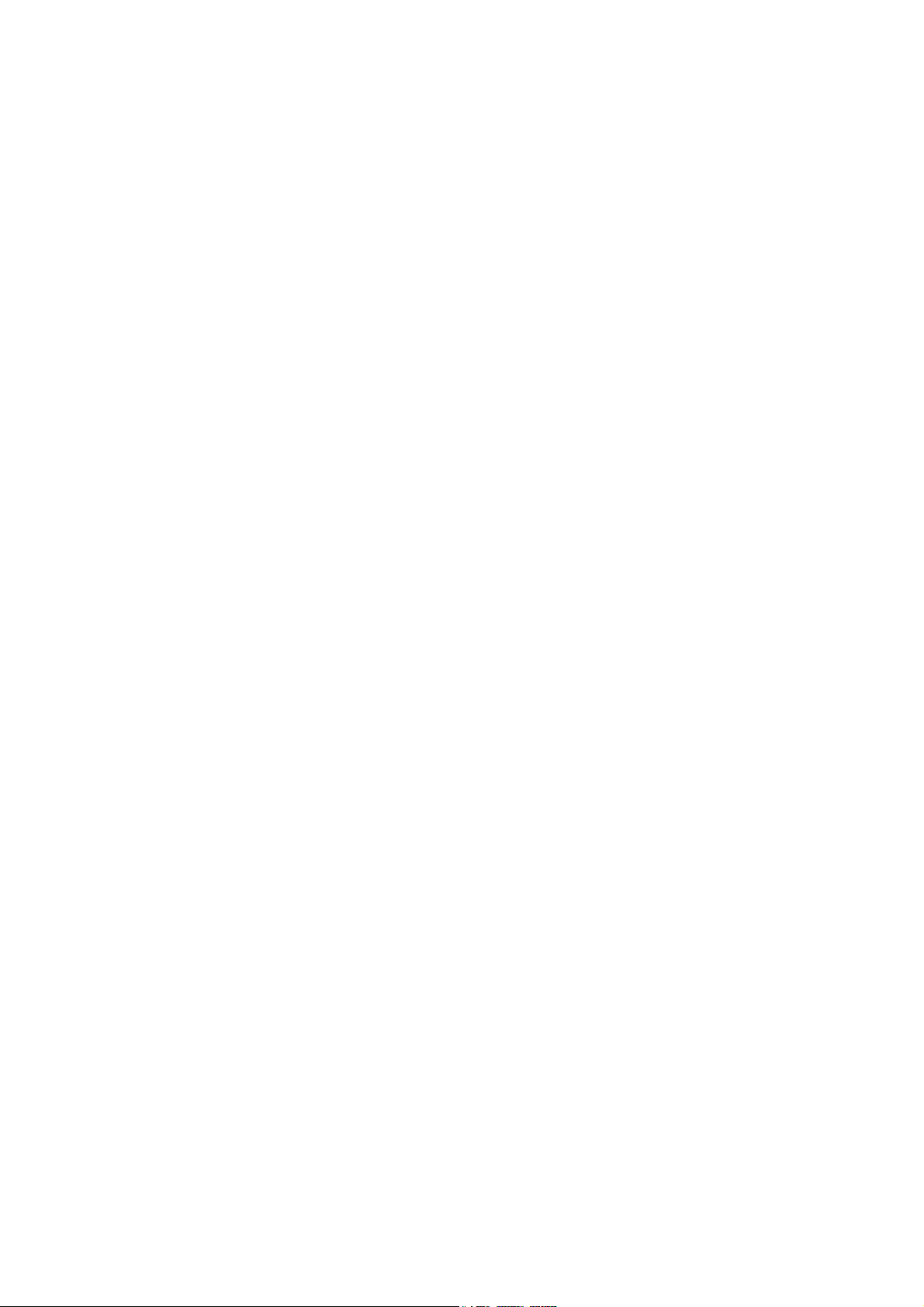
DocuPrint 205/255/305
DocuPrint 240A/340A
ESC/P Emulation Settings
Guide
Page 2
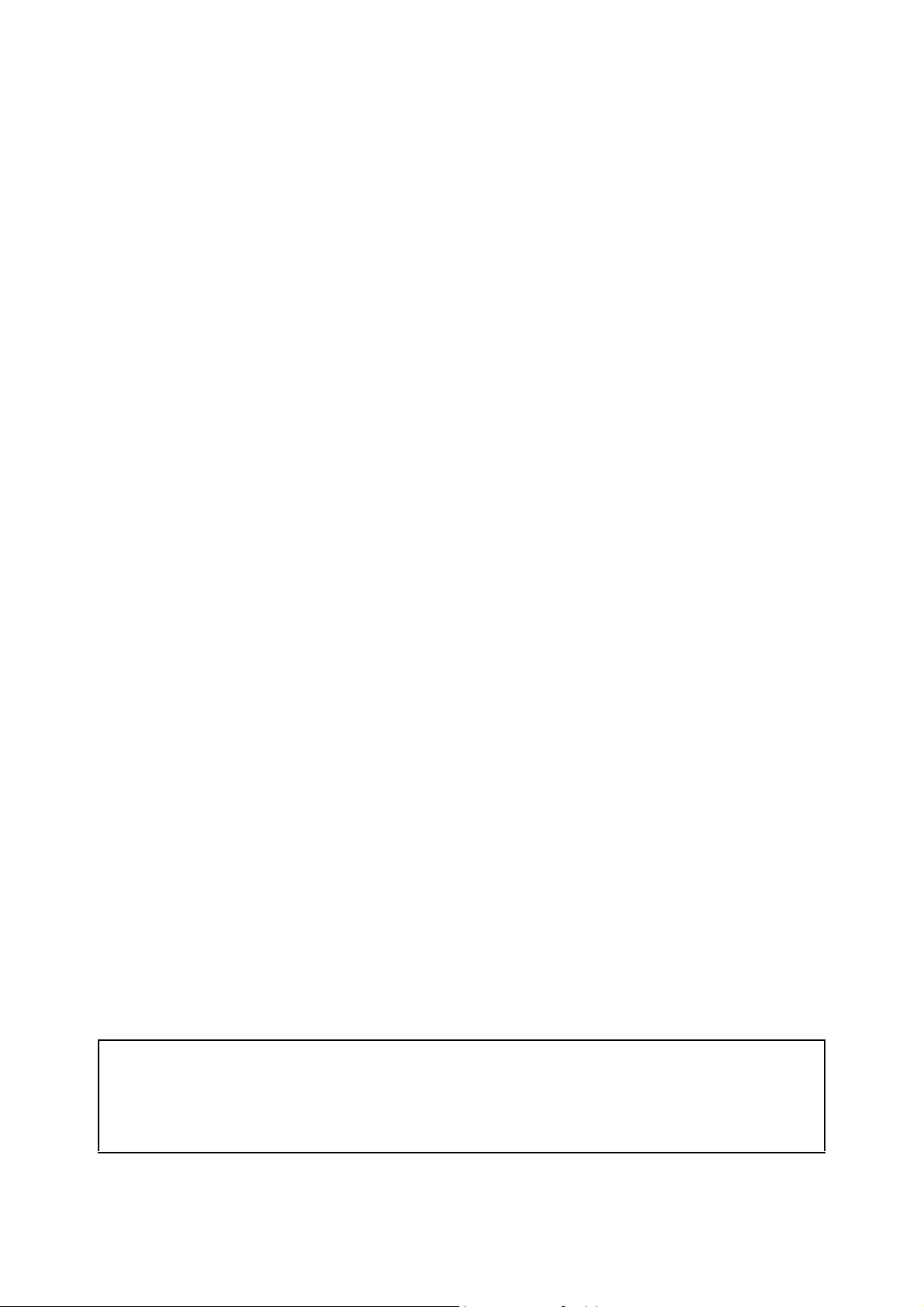
NetWare is a registered trademark of Novell, Inc. of the United States and other countries.
All other product/brand names used herein are trademarks or registered trademarks of the respective holders.
Important
c This manual is copyrighted with all rights reserved. Under the copyright laws, this manual may not be copied
or modified in whole or part, without the written consent of the publisher.
d Parts of this manual are subject to change without prior notice.
e We welcome any comments on ambiguities, errors, omissions, or missing pages.
Xerox, The Document Company and the stylized X are registered trademarks of Xerox Corporation.
All Xerox and Fuji Xerox product names are either registered trademarks or trademarks of Xerox Corporation and
Fuji Xerox Co., Ltd.
Page 3
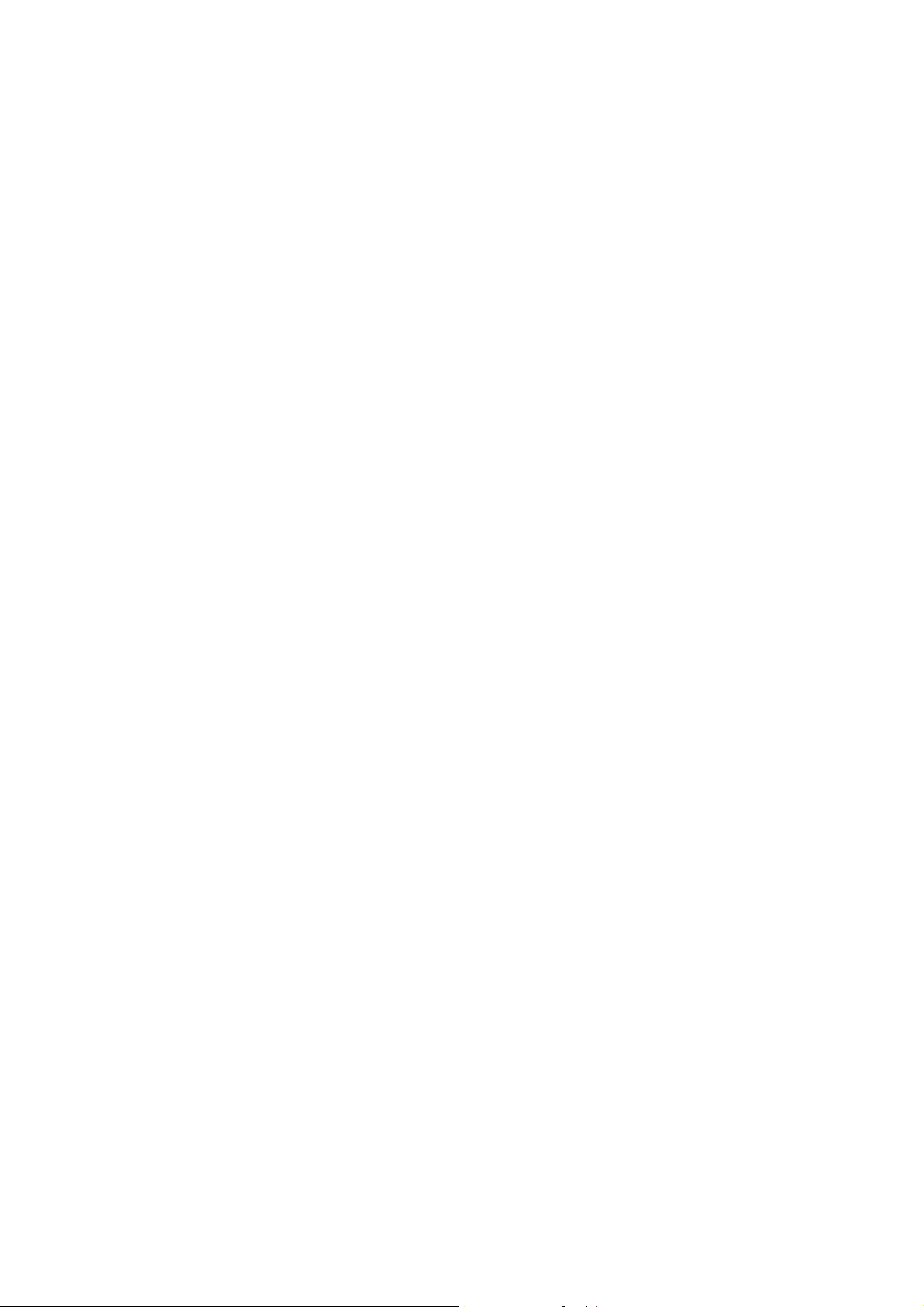
Preface
Thank you for choosing this printer.
This manual explains how to set up the printer to perform ESC/P emulation.
Be sure to read this manual first to ensure proper use of this product.
Note that this manual is written for users who have basic knowledge of the operating
environment and operation method as well as the method of using this printer.
Keep this manual handy for a quick reference to ensure full and efficient use of this product.
Preface 3
Page 4
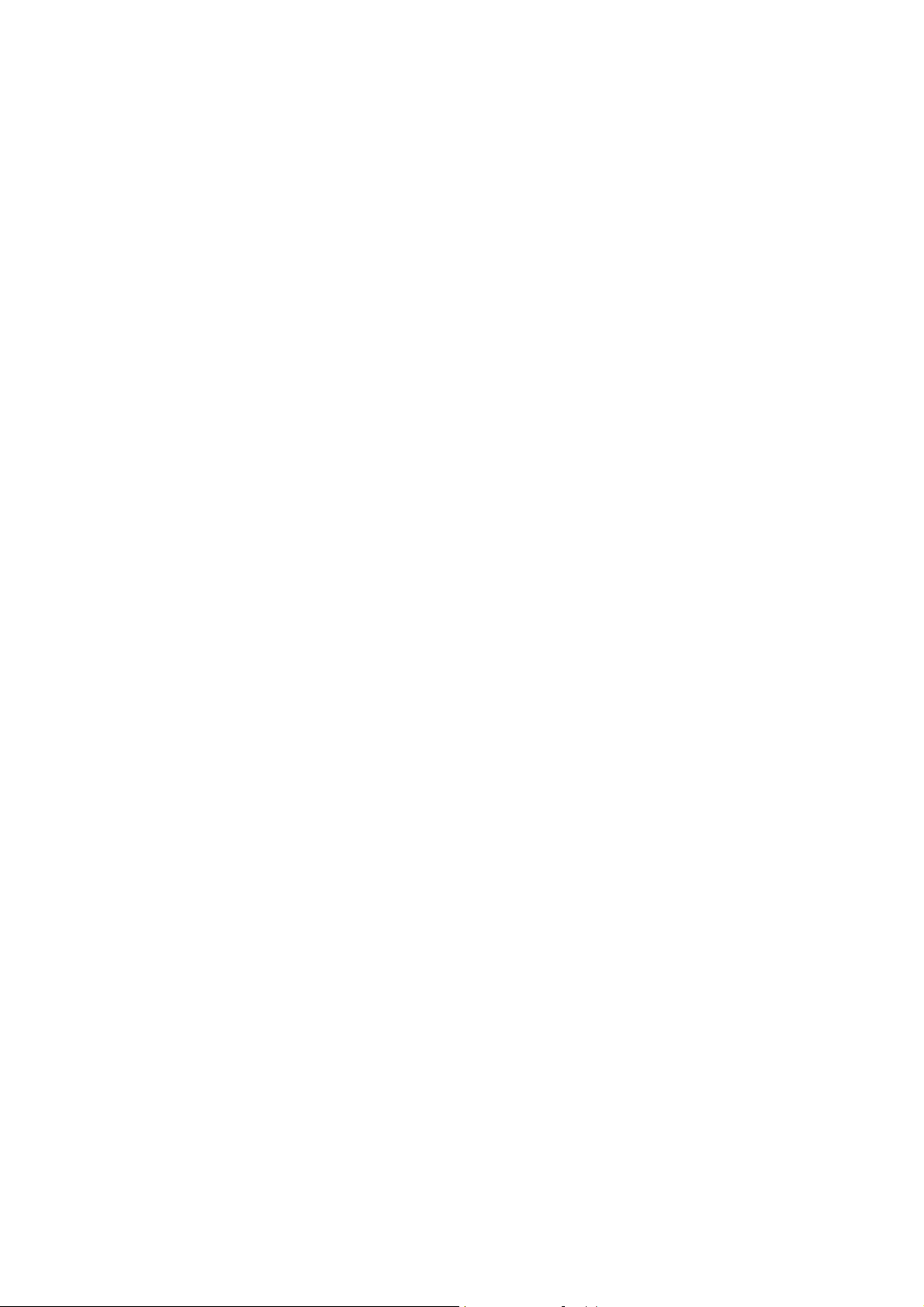
Contents
Preface.............................................................................................................. 3
Contents............................................................................................................ 4
Using This Guide .............................................................................................. 5
1 Using Emulation ......................................................................................... 6
1.1 About Emulation ...................................................................................................... 6
1.2 About Fonts ............................................................................................................. 8
1.3 Eject Function.......................................................................................................... 9
1.4 Other Print Features .............................................................................................. 11
Emulation Mode .......................................................................................................6
Host Interface and Emulation .................................................................................. 6
Switching Between Print Languages .......................................................................7
ESC/P Mode Menu Screen .....................................................................................7
Usable Fonts ........................................................................................................... 8
User-defined Fonts (Specially Registered Fonts) .................................................... 8
Font Cache ..............................................................................................................8
To Forcibly Eject Remaining Data ........................................................................... 9
To Eject All Jobs in the Printer .............................................................................. 10
Multiple Up ............................................................................................................. 11
Barcode ................................................................................................................. 11
2 ESC/P Mode Settings............................................................................... 12
2.1 About the Mode Menu ........................................................................................... 12
This Printer’s Menus .............................................................................................. 12
About the Mode Menu ........................................................................................... 13
2.2 ESC/P Mode Menu Settings.................................................................................. 14
List of ESC/P Setting Items ................................................................................... 14
Setting the ESC/P Mode Menu .............................................................................. 21
2.3 About the ESC/P Mode List................................................................................... 22
ESC/P Mode List ................................................................................................... 22
Print Method .......................................................................................................... 22
3 Materials Related to ESC/P Mode............................................................ 23
3.1 List of Scaling Values ............................................................................................ 23
3.2 Paper Size and Number of Printed Digits.............................................................. 29
Index ............................................................................................................... 31
List of Mode Menu (ESC/P)
4 Contents
Page 5
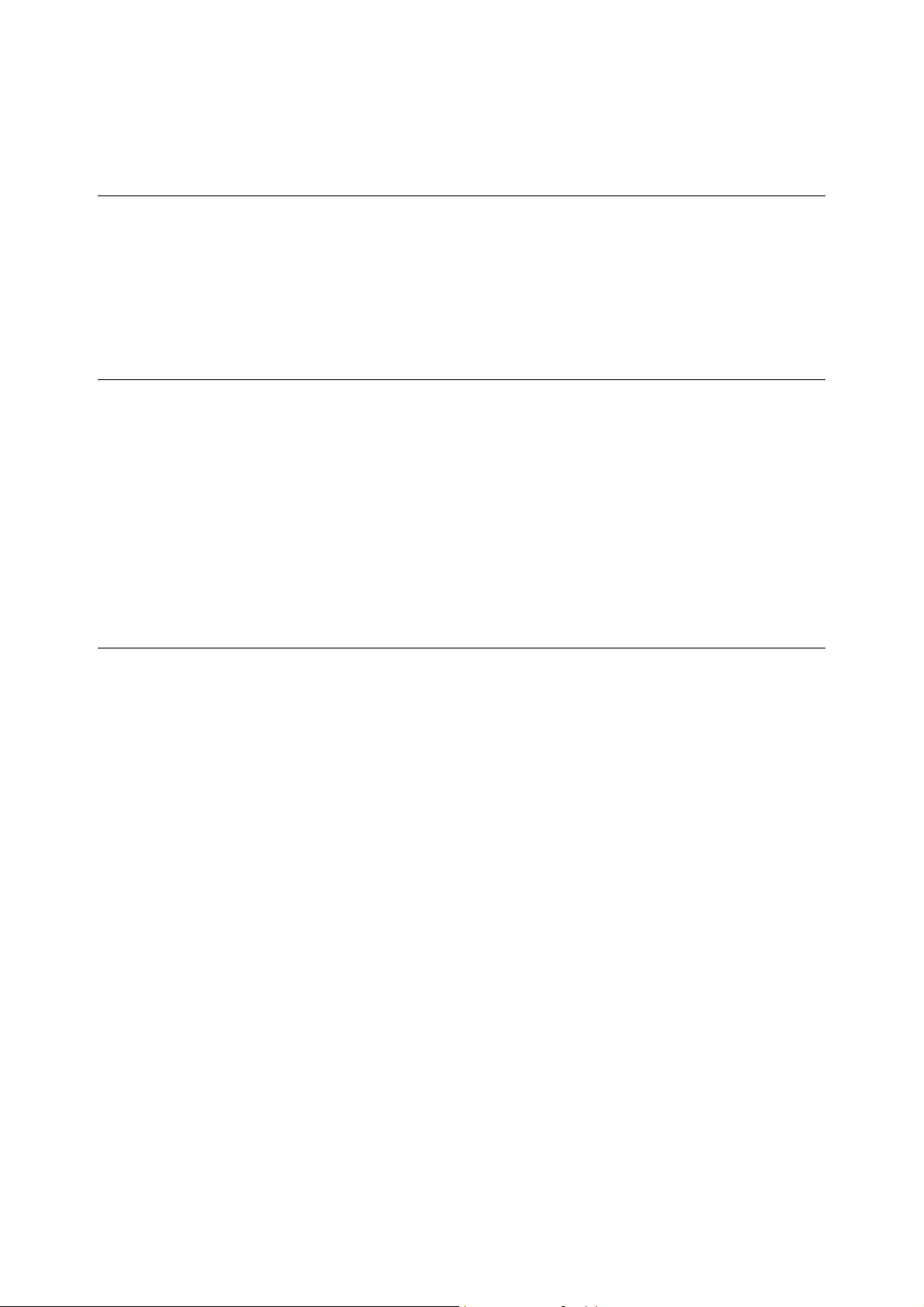
Using This Guide
Prerequisite Knowledge
Read this guide in detail before using this printer. If you are not familiar with the machine to
which the printer is to be connected or the basic operations or concepts of the software,
read the relevant manuals first.
Machines and software to which the printer is to be connected refer to personal computers,
workstations, networks, and the respective operating systems and applications on which
these machines run.
Organization
The following is a summary of each chapter.
1. Using Emulation
This chapter explains the available interfaces and fonts, emulated printers.
2. ESC/P Mode Settings
This chapter explains the printer settings needed to use ESC/P emulation.
3. Materials Related to ESC/P Mode
This chapter explains scaling values and number of printable lines for variuos paper sizes.
Conventions
1. In this guide, “computer” refers to both the personal computer and workstation.
2. The following icons are used in this guide:
3. The following conventions are used in this guide:
Important Indicates important information which you should read.
Note Indicates additional information on operations or features.
Refer to Indicates reference sources.
Refer to “xxx” : The cross-reference is within this guide.
Refer to xxx : The cross-reference is not within this guide.
[ ] : Indicates items displayed on the computer and the pinter control
panel. Also indicates the title of printed reports/lists from the printer.
< > : Indicates items such as hard buttons and indicators on the keyboard
and printer.
Using This Guide 5
Page 6
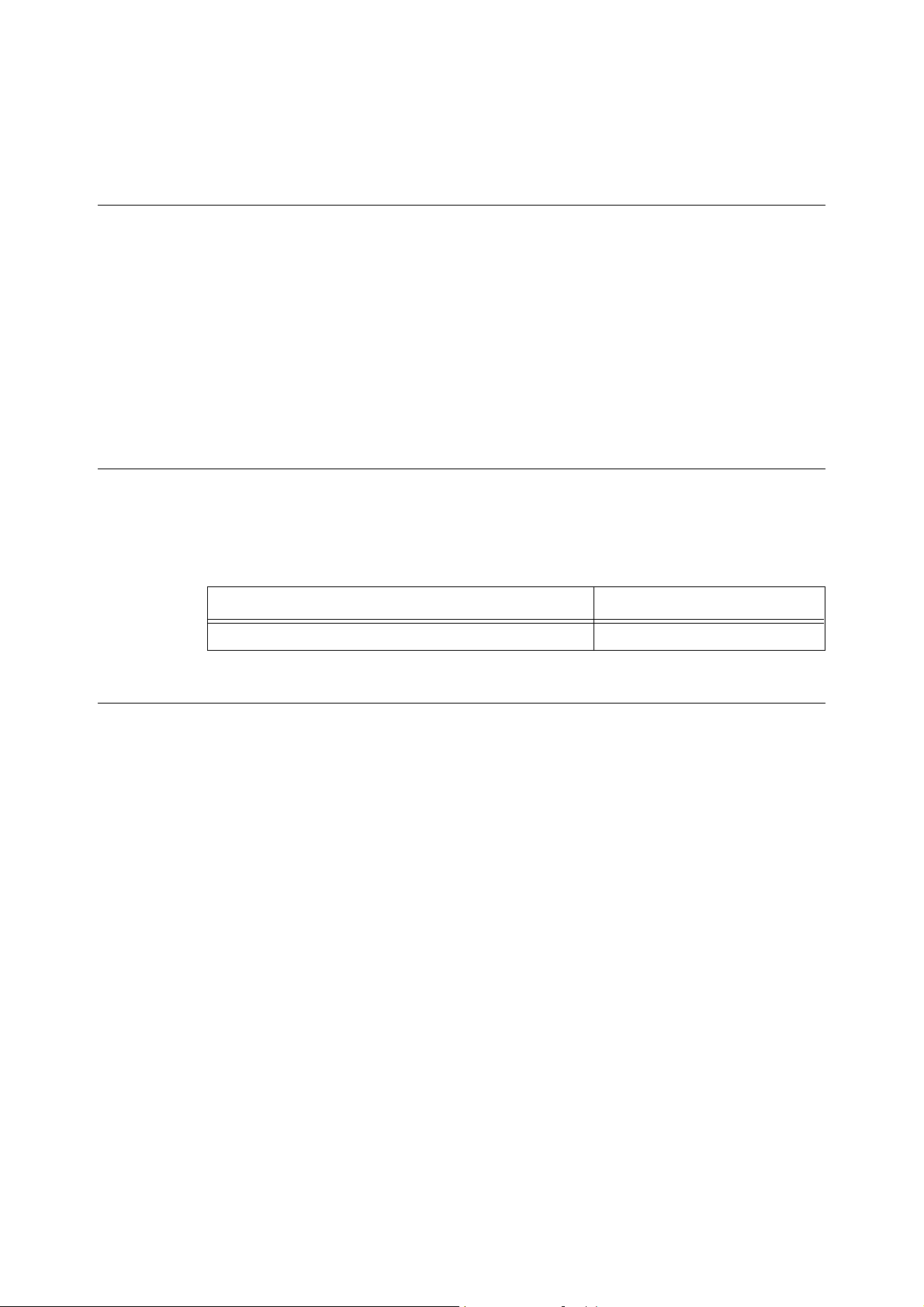
1 Using Emulation
1.1 About Emulation
This chapter explains ESC/P emulation of print languages available on this printer.
Print data conforms to certain rules (grammar). These rules (grammar) are called print
language.
This printer supports a page description language used to create images on a page basis
and an emulation feature used to obtain the print result similar to that obtained by another
printer. The ability to obtain the print result similar to that obtained by another printers is
called emulation.
Note
• The ESC/P emulation mode can be used when the SC/TC Font ROM (optional) is installed.
Emulation Mode
When printing data written in a language other than the page description language
supported by this printer, place this printer in the emulation mode. This printer has more
than one emulation mode. The following table summarizes the relationship between the
ESC/P emulation mode and the printer type to be emulated.
Emulation mode Emulated printer
ESC/P emulation mode (ESC/P mode) VP-1000
Host Interface and Emulation
Different host interfaces support different print languages. Host interfaces that support print
languages are as follows:
• Parallel port
• Serial port
•LPD port
• NetWare port
• SMB port
• IPP port
• USB port
• Port9100 port
6 1 Using Emulation
Page 7
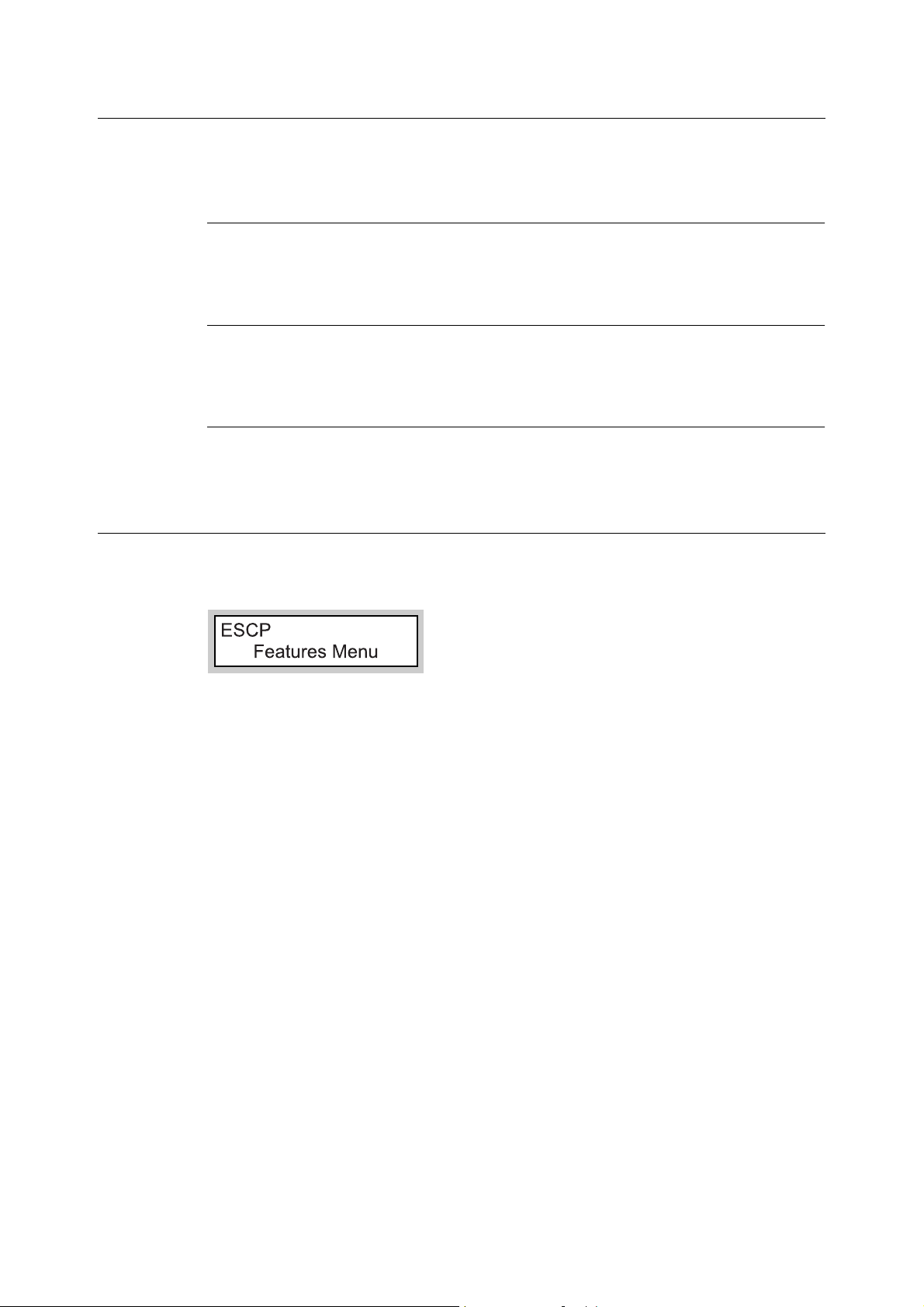
Switching Between Print Languages
This printer supports multi-emulation, allowing you to switch between print languages.
There are three methods of switching between print languages.
Switching by Commands
Commands for switching between supported print languages are provided. Upon receipt of
a command, this printer selects the relevant print language.
Automatic Switching
This printer analyzes the data received by the host interface to identify the print language
to be used. It then switches to the identified print language automatically.
Interface-dependent
Set a print language for each host interface using the control panel. Switch to the print
language corresponding to the host interface that received data.
ESC/P Mode Menu Screen
This screen is for setting items specific to the ESC/P emulation mode. Press the <Menu>
button, and select [ESCP] for [Print Language].
Refer to
• ESC/P mode menu item: “2 ESC/P Mode Settings” (P. 12)
1.1 About Emulation 7
Page 8
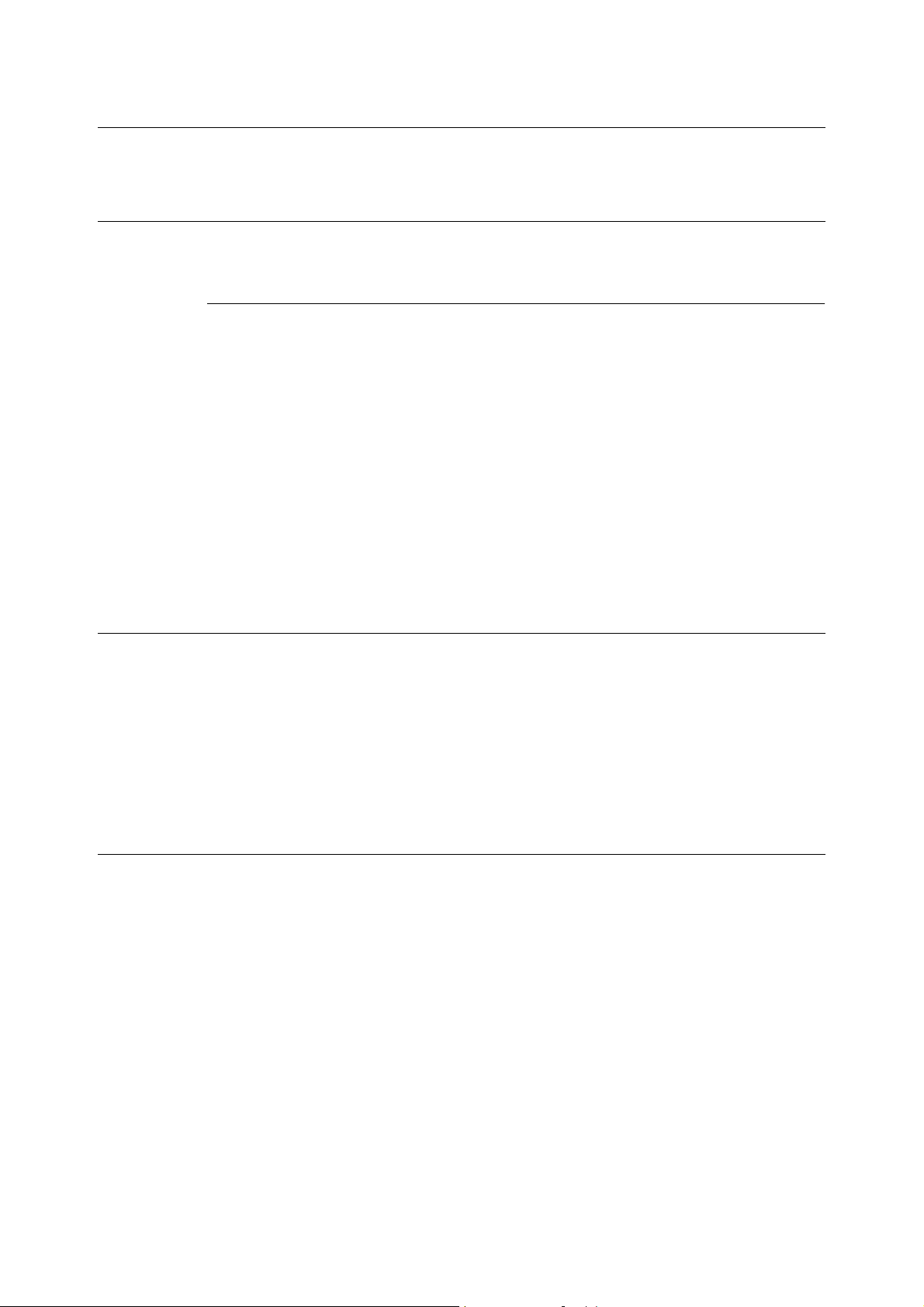
1.2 About Fonts
This section explains the fonts that can be used in the ESC/P emulation mode.
Usable Fonts
The following fonts can be used in ESC/P emulation.
Outline Fonts
Chinese fonts
• ShuSongTi
• FangSongTi
•KaiTi
•HeiTi
European fonts
• Roman
• Sans Serif
•OCR-B
User-defined Fonts (Specially Registered Fonts)
User-defined fonts (specially registered fronts) can be used on this printer. User-defined
fonts can be stored only in memory. This means that they are erased from memory when
this printer is switched off. Note, however, that when an optional hard disk is installed,
user-defined fonts are stored on hard disk, and are held even if this printer is switched off.
The amount of user-defined fonts that can be saved registered on hard disk is the same as
when they are stored to memory.
User-defined fonts are registered as bitmap fonts. User-defined fonts are not shared
between print languages
Font Cache
To ensure high-speed printing, outline fonts are cached if they are not too large.
Outline fonts are converted to bit map data temporarily and then printed. To minimize this
processing time, the processed bit map data is saved in the memory.
This process is called font cashing.
The saved bit map data is erased at power-off or system reset.
8 1 Using Emulation
Page 9
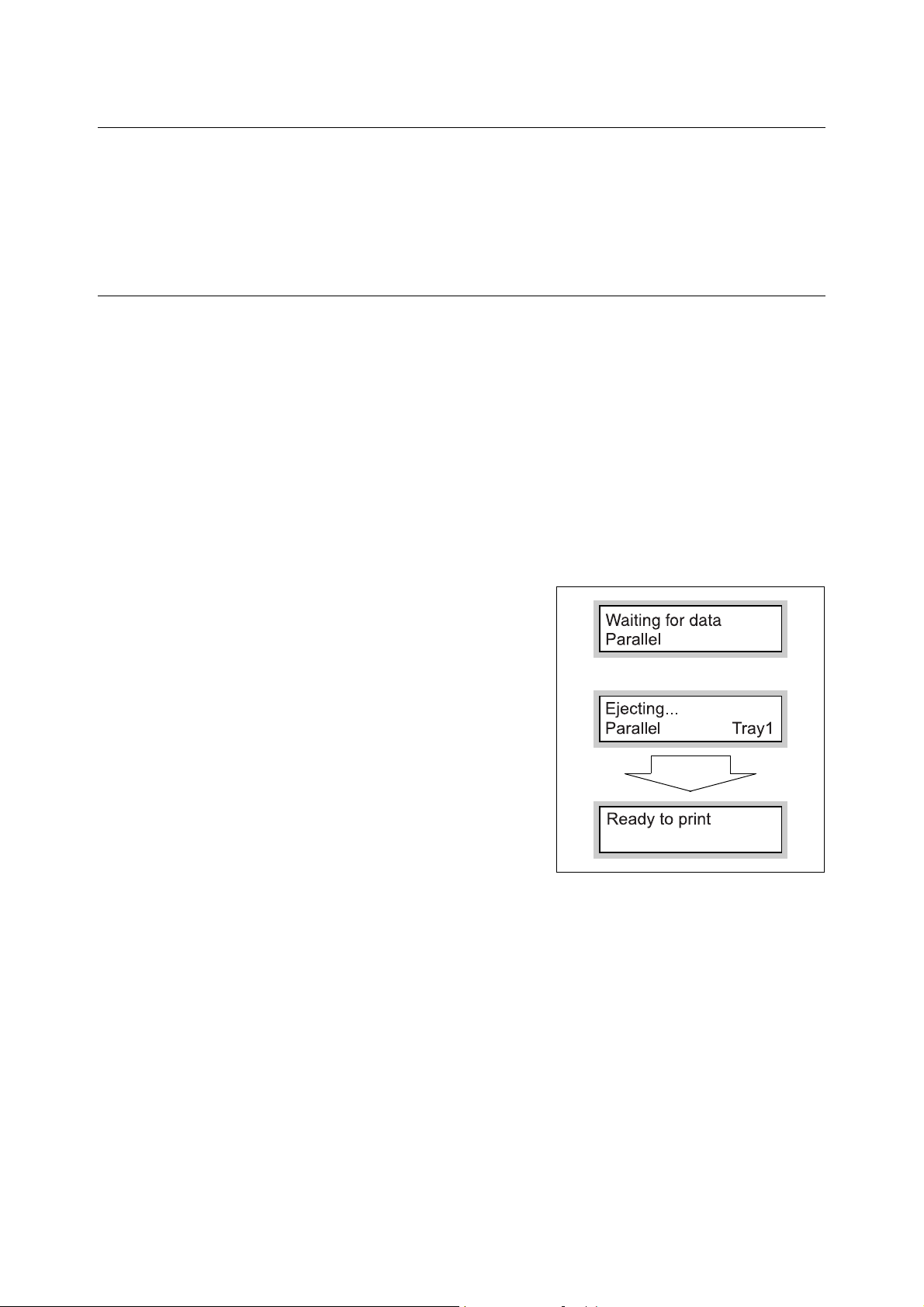
1.3 Eject Function
This section explains the eject function. There are two types of eject functions as shown
here.
• The remaining data is forcibly ejected.
• All jobs in the printer are eliminated.
To Forcibly Eject Remaining Data
For ESC/P emulation mode, data is not ejected until a full page of data has accumulated.
When using a parallel interface, if operations stop while the data for the last page is being
transferred, this machine waits for the next data until the time set [Auto Eject Time] has
passed, and the “Waiting for data” appears in the display.
In this kind of situation, forced eject does not wait for automatic eject and just forces all of
the data in the printer to print out.
The operation procedure is shown below.
Note
• When “Waiting for data” appears in the display, the next job sent to the printer may not be printed
correctly. Send the next job after forced eject or after the automatic eject time has been exceeded.
Refer to
• Auto Eject Time: User Guide 4.2 Description of Menu Items
1. Press the <Eject/Set> button when the
display shown to the right appears.
Printing will start.
When printing ends, the display changes to
“Ready to print”.
Important
• When the common menu item [Print Mode] is set to
[Auto], “Waiting for data” does not appear, so forced
eject does not occur.
<Eject/Set> button
1.3 Eject Function 9
Page 10
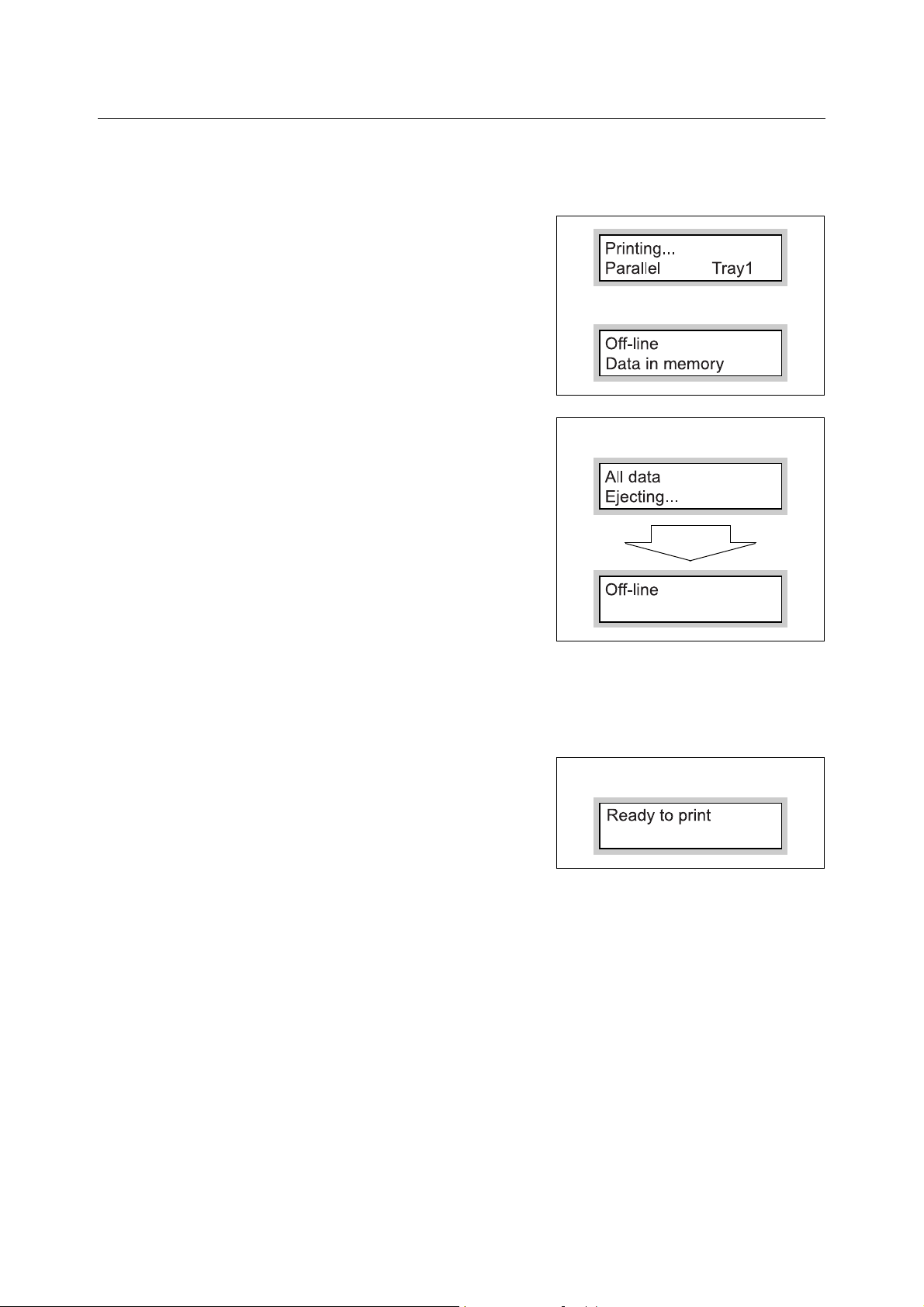
To Eject All Jobs in the Printer
Print all jobs that the printer has received.
Through this procedure, you can interrupt the receiving of data and empty the buffer. The
procedure is explained below.
1. Press the <Online> button when the display
shown to the right appears.
Note
• Pressing the <Online> button to make the printer
automatically stop receiving data.
<Online> button
2. Press the <Eject/Set> button. This starts
printing.
When all jobs are executed and printed, the
display changes to “Off-line”.
Note
• When a parallel interface or USB interface is being
used, depending on when the <Online> button is
pressed in step 1, data reception may occur in the
middle of a job. In this case, after the <Eject/Set>
button is pressed, and processed like a new job after
releasing offline in step 3.
3. Press the <Online> button.The display
changes to “Ready to print”.
Note
• After “Ready to print” appears, the data that is being
processed as a new job may not be printed correctly if
[Print Mode] is set to [Auto] in the common menu.
<Eject/Set> button
<Online> button
10 1 Using Emulation
Page 11
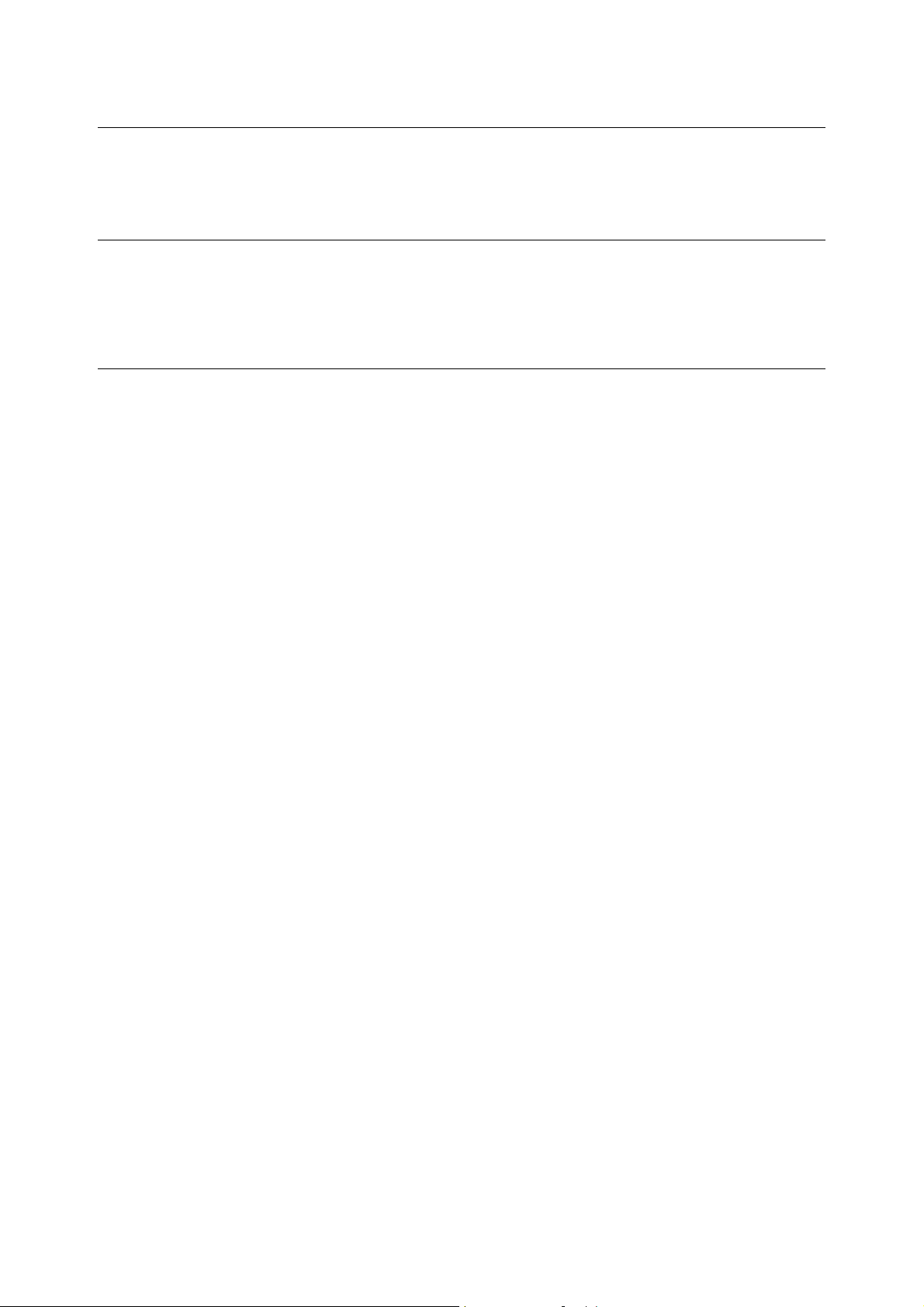
1.4 Other Print Features
This section explains the other print features that are available in the ESC/P emulation
mode menu.
Multiple Up
This feature prints multiple pages reduced on a single piece of paper.
This feature is available in the ESC/P emulation mode. 2 Up is available in the ESC/P mode
menu.
Barcode
Barcodes are available in the ESC/P mode. The following barcode standards are available:
•JAN code
•CODE39
• CODABAR
• Industrial 2 of 5
• Matrix 2 of 5
• Interleaved 2 of 5
•CODE128
1.4 Other Print Features 11
Page 12

2 ESC/P Mode Settings
2.1 About the Mode Menu
This section explains the types of menus and hierarchy of the emulation mode menus.
This Printer’s Menus
The menu is divided into two menus, a mode menu for making emulation related settings,
and a common menu for making other printer settings.
You can set the following items in the common menu when using ESC/P emulation.
• Port Status (Parallel/Serial/LPD/NetWare/SMB/IPP/USB/Port9100)
Set the port that uses ESC/P emulation to [Enable].
• Print Mode (Parallel/Serial/LPD/NetWare/SMB/IPP/USB/Port9100) (default: [Auto])
Sets specify port print mode so that you can use ESC/P emulation. Select [ESC/P] or
[Auto] as the print mode.
12 2 ESC/P Mode Settings
Page 13

About the Mode Menu
The ESC/P mode menu is used to set items specific to ESC/P emulation.
You can change the mode menu settings while the printer is printing. When this is done, the
changed settings take effect from the next job.
The mode menu is configured from the following levels.
• Mode menu > Menu item > Item > Candidate value
Note
• Some menu items do not have items.
Sometimes they are divided into item 1, item 2 and item 3. (Called item hereafter.)
ESCP Features Menu Paper Tray Auto
Tray1
Tray2
Output Size A4
A3
A5
Document Size SEF
LEF
A4 SEF
Stored Jobs Menu At startup Factory
No.01 - 05
Retrieve Factory
No.01 - 05
Mode menu Menu item Item Candidate value
The diagram shown above represents a portion of the levels in the ESC/P mode menu.
Refer to
• Operations and items that can be set: “2.2 ESC/P Mode Menu Settings” (P. 14)
2.1 About the Mode Menu 13
Page 14

2.2 ESC/P Mode Menu Settings
This section explains items that can be configured in the mode menu and how to operate
these items.
List of ESC/P Setting Items
This section explains items that can be set using ESC/P with the mode menu.
Features Menu
Paper Tray
Sets the paper tray that supplies paper.
Candidate values are shown below.
[Auto]
The printer searches for the paper tray that has the paper size set in [Output Size] and paper
is fed from that tray.
[Tray 1] (default)
[Tray 2]
[Tray 3]
[Tray 4]
[Tray 1 (Bypass)]
Important
• When [Tray 1] to [Tray 4] are selected, [Output Size] cannot be set (because the paper loaded in these
trays become the output sizes.)
Note
• When [Auto] is selected and the same size and type of paper is loaded in the same orientation in
multiple trays, the paper tray will be selected according to the tray priority settings and paper priority
settings in the common menu.
When the same size of paper is loaded in different orientations in multiple trays, the paper loaded in
landscape is given priority.
• [Tray 3] and [Tray 4] are displayed only when the optional trays are installed.
• [Tray 1 (Bypass)] is displayed only when the bypass tray (optional) is installed on DocuPrint 205/255/
305. [Tray 1] cannot be set when the optional bypass tray is installed. The default is [Auto].
Output Size
Sets the size of the paper to print on. This can be set when [Auto] or [Tray 1 (Bypass)] is
selected for [Paper Tray]. Only cut sheet paper can be set.
Candidate values are shown below. Candidate values displayed differ according to the type
of the printer.
[A4] (default)
[A3] [A5] [B4] [B5]
[8.5×14] (Legal)
[8.5×13] (Legal)
[8.5×11] (Letter)
[**] (Unknown. Only displayed)
Important
• When [Paper Tray] is set to one of [Tray 1] to [Tray 4], [Output Size] cannot be set. The size of the paper
loaded in the currently set tray is displayed.
14 2 ESC/P Mode Settings
Page 15

Note
• When [Fixed %] or [Full Size] is set at [Zoom Mode], the scaling factor is automatically set by the
combination of [Document Size] and [Output Size]. When the 2 Up mode is set, the scaling factor is
automatically set by halving the combination of [Document Size] and [Output Size].
• [**] is displayed when the currently loaded paper size is unknown.
Document Size
Sets the size and orientation of the document prepared by the client.
Candidate values are shown below.
[SEF] (default)
This is the same size as that specified at [Output Size].
[LEF]
[A4 SEF] [A4 LEF] [A3 SEF] [A3 LEF] [A5 SEF] [A5 LEF] [B4 SEF] [B4 LEF] [B5 SEF]
[B5 LEF]
[11×17-S] [11×17-L]
[8.5×14-S] [8.5×14-L]
[8.5×13-S] [8.5×13-L]
[8.5×11-S] [8.5×11-L]
[R15×12-L] (continuous roll paper 15 × 12, guaranteed number of printing digits 136 digits/
72 lines)
[R15×11-L] (continuous roll paper 15 × 11, guaranteed number of printing digits 136 digits/
66 lines)
[R10×12-S] (continuous roll paper 10 × 12, guaranteed number of printing digits 80 digits/
72 lines)
[R10×11-S] (continuous roll paper 10 × 11, guaranteed number of printing digits 80 digits/
66 lines)
Note
• When continuous roll paper is selected at [Document Size], [Page Position] cannot be set.
• When [Fixed %] or [Full Size] is set at [Zoom Mode], the scaling factor is automatically set by the
combination of [Document Size] and [Output Size]. When the 2 Up mode is set, the scaling factor is
automatically set by halving the combination of [Document Size] and [Output Size].
• The orientation set here is the orientation of the document. This does not influence the orientation of the
paper loaded in the trays.
Quantity
Sets the number of copies to print.
Set within the range 1 (default) to 250.
Important
• When the client has specified the number of copies to print, that value is reflected and that number of
copies is printed. After printing ends, the setting on the control panel also is rewritten with that value.
Note, however, that the setting on the control panel is not rewritten with the number of copies specified
from the NetWare and LPD ports after printing ends.
Note
• When changing the candidate values by the < > or < > button, the display can be changed
continuously by holding the button down. The default is displayed by pressing the < > and < >
buttons simultaneously.
2.2 ESC/P Mode Menu Settings 15
Page 16

Zoom Mode
Fixed % (default)
The scaling factor is automatically calculated from the currently set document size and
paper size, and the document is printed so that the document size print area fits into the
print area of the paper size. For this reason, the scaling factor becomes 100% (actual size)
if the paper is the same size as the document. When 2 Up is set, documents are printed so
that the size of two documents fit into the print area of a single page size.
Variable %
Sets any scaling value. Scaling values in the range 45 to 210% in 1% units can be set
independently for each of the horizontal and vertical directions. Default is 100%.
Full Size
The entire surface area of cut sheet paper is printed in the print area.
[Full Size] refers to the scaling factor that is automatically calculated from the currently set
document size and paper size. The entire surface is printed so that the physical paper size
of the currently set document size fits into the print area of the paper size.
Note
• When continuous roll paper is set at [Document Size], the printing result of [Fixed %] or [Full Size] is the
same.
• When changing the candidate values by the < > or < > button, the display can be changed
continuously by holding the button down. The default is displayed by pressing the < > and < >
buttons simultaneously.
2 Sided Print
Sets 2 Sided printing.
Candidate values are shown below.
[Off] (default)
2 sided printing is off.
[Long Edge Flip]
Printing is done from left to right.
[Short Edge Flip]
Printing is done from top to bottom.
Note
• 2 sided printing can be set when the duplex unit (optional) is installed.
• [Long Edge Flip] and [Short Edge Flip] cannot be selected when [Output Size] is set to [Postcard].
2 Up
2 Up is a feature for printing two pages of data on a single page. Documents are printed on
either the left/right side or top/bottom side of the paper depending on the paper direction.
Candidate values are as shown below.
[Off] (default)
2 Up printing is disabled.
[Left -> Right]
2 Up printing is enabled. The first received page is printed at the left side or top side of the
paper.
[Right -> Left]
2 Up printing is enabled. The first received page is printed at the right side or bottom side
of the paper.
Important
• When landscape is specified at [Document Size], the printing result is the same whichever of [Left
-> Right] and [Right -> Left] is set.
16 2 ESC/P Mode Settings
Page 17

Output Tray
Sets the tray to which the printed paper is ejected.
[Center Tray] (default)
[Rear Tray]
[OffsetCatchTray]
Note
• [Rear Tray] can be set when the optional rear tray is installed.
• [OffsetCatchTray] can be set when the offset catch tray (optional) is installed.
Bypass-Wait User
Printing is started by operation on the printer (pressing the <Eject/Set> button) after printing
by feeding from the bypass tray is instructed. The default is [Off].
Note
• This item can be set when the bypass tray (optional) is installed on DocuPrint 205/255/305.
Font
Kanji
Sets the typeface of the double-byte character set (kanji).
[ShuSong] (default)
[FangSong]
[Hei]
[Kai]
Alphanumeric
Sets the typeface of the single-byte character set (ANK) to [Roman] (default) or [Sans Serif].
Page Position
Sets the paper position and whether or not the sheet feeder is being used when cut sheet
is selected for [Document Size].
Candidate values are shown below.
[CSF Off] (default)
Sets off for the cut sheet feeder setting.
[CSF On]
Sets on for the cut sheet feeder setting.
Note
• [Page Position] cannot be set when continuous roll paper is selected for [Document Size].
2.2 ESC/P Mode Menu Settings 17
Page 18

Adjust Position
Moves the position of the margin by shifting the data print position to the vertical or
horizontal.
Up & Down
The position can be specified within the range -250 to 250 mm in 1 mm increments (-9.8 to
9.8 inches in 0.1 inch increments). Default is [0mm].
Left & Right
The position can be specified within the range -250 to 250 mm in 1 mm increments (-9.8 to
9.8 inches in 0.1 inch increments). Default is [0mm].
Note
• Data outside the print area is not printed even if the position is compensated. Also, data outside the print
area as a result of position compensation is not printed.
• When changing the candidate values by the < > or < > button, the display can be changed
continuously by holding the button down. The default is displayed by pressing the < > and < >
buttons simultaneously.
Print Control
Skip Blank Pages
Sets whether or not to output blank pages when there is no data at all to print out like the
data of only new pages.
At the default setting, blank pages are not output.
Note
• When [On] is set, a blank page is output in the case of spaces created by specially registered
characters, or in the case of white-only image data.
• When [On] is set, and 2 Up printing or 2 sided printing has been selected, 2 Up or 2 sided printing is
processed with blank pages skipped.
Image Enhance
[Image Enhance] is a feature for smoothing the boundary between black and white areas to
reduce jagged edges, and to enhance resolution in a pseudo manner.
Candidate values are shown below.
[On] (default)
The image enhance feature is enabled during printing.
[Off]
The image enhance feature is disabled during printing.
Character Range
The position of the right margin can be extended.
Candidate values are shown below.
[Normal] (default)
Sets the position of the right margin to the 136 digit position at 10 cpi.
[Extended Range]
Extends the position of the right margin and prints in that area when there is free space to
the right of the 136 digit position at 10 cpi as a result of the scaling factor setting.
Note
• When the printed digit range setting is changed from [Extended Range] to [Normal], the left and right
margin values are initialized.
• When the right margin position is set by a command, that position becomes the right edge.
18 2 ESC/P Mode Settings
Page 19

ESCP Switch
Important
• Each of the [Text], [Minimum Text], [Page Length] and [1 inch Skip] settings is not reflected when
extended commands arrive as these features select defaults.
Text
Sets the print quality mode of the text to [Text High Dens.] (default) or [Draft].
Note
• Actual printing is not changed by changing this setting.
• This setting influences the text definition selection command.
Minimum Text
Text can be printed in reduced size when printing 1-byte type alphanumerics.
[Off] (default)
Alphanumerics are printed at actual size.
[On]
Alphanumerics are printed reduced in size.
Character Code
Sets the type of the character code to [Graphic] (default) or [Slant].
Page Length
Sets [11 inches] (default) or [12 inches] for the length (print area) of one page.
1 inch Skip
Sets whether or not to leave one inch between pages.
[Off] (default)
Does not leave a one-inch gap between pages.
[On]
Leaves a one-inch gap between pages. When you set to leave a one-inch gap between
pages, you can print to leave a one-inch gap between pages even with cut sheet paper just
like skipping of perforations when continuous roll paper is used.
Important
• This is executed when use of the cut sheet feeder is set to [Off] at [Page Position].
Feed Position
Sets the printing start position to either of [8.5 mm] (or [0.3"]) (default) or [22 mm] (or [0.9"])
from the top edge of the paper.
CR Functions
Sets the operation when the CR command is received.
[CR] (default)
Returns the print head only.
[CR/LF]
Returns the print head and performs a line feed.
0 Style
Sets the 0 character style.
[0] (default)
The normal “0” character is set.
[]
The slashed “0” character is set.
2.2 ESC/P Mode Menu Settings 19
Page 20

Extension
Sets whether or not to enable the specified extender. Printing can be controlled using text
code when the extender is enabled. Default is [Disable].
Note
• Extended commands are prefixed with the extender, followed by command recognition data and
parameter data, if necessary. An “extender” is the first two bytes (ESC (1BH in Hex) followed by a “;”
(semicolon, 3BH in Hex) of an extended command.
Extended Text
Sets the extender (first two bytes) of an extended command if you want to enable printing
by text codes. Valid codes are 0x21 to 0x7d. Default is [&%].
Note
• Extended commands are prefixed with the extender, followed by command recognition data and
parameter data, if necessary. An “extender” is the first two bytes (ESC (1BH in Hex) followed by a “;”
(semicolon, 3BH in Hex) of an extended command.
Stored Jobs Menu
Settings can be registered to NV memory (No. 01 to 05) and called up as required.
At startup
[At startup] refers to the reading of non-volatile memories (No. 01 to 05) pre-registered by
[Store] when the power is switched on or the system is reset.
Here, set the No. of the NV memory to call up.
The default is [Factory], which means that the default settings are called up when the printer
is started up.
Retrieve
This feature calls up pre-registered settings.
Sets the No. of the memory to call up.
The default is [Factory], which means that the default settings are called up.
Store
There are two types of memory, ROM for storing defaults, and NV memory (No. 01 to 05)
for holding user settings.
With register memory, the various preset mode menu settings are registered as a group to
NV memory (No. 01 to 05).
Registering these settings in advance makes it easier to call up mode menu settings, and
you are no longer required to repeat the same settings each time after the printer is switched
on.
Registered settings are stored until you initialize NV memory or clear memory.
Delete
Clears the settings registered to NV memory.
Sets the No. of the memory to clear.
Note
• [No. 01] to [No. 05] are not displayed if there is nothing registered in memory.
• To protect against the wrong settings being made due to commands received from a client, we
recommend that you press the <Online> button and go offline while you are registering data to memory.
20 2 ESC/P Mode Settings
Page 21

Setting the ESC/P Mode Menu
The following example explains how to set the ESC/P mode document size to [A3 SEF]
using the mode menu.
Ready to print
1. Press the <Menu> button.
Menu
Print Language
2. Press the < > button.
Print Language
ESCP
3. Press the < > button.
ESCP
Features Menu
4. Press the < > button.
ESCP
Paper Tray
5. Press the < > or < > button several times.
ESCP
Document Size
6. Press the < > button.
Document Size
SEF#
7. Press the < > or < > button several times.
Document Size
A3 SEF
8. Press the <Eject/Set> button.
Document Size
A3 SEF#
9. Press the <Menu> button.
Ready to print
2.2 ESC/P Mode Menu Settings 21
Page 22

2.3 About the ESC/P Mode List
This section explains the ESC/P mode list.
Note
• For details on other reports/lists, refer to the User Guide 6.2 Printing Reports/Lists.
ESC/P Mode List
• ESC/P Settings List
Setting values made in the ESC/P can be checked.
• ESC/P User Definition List
In the [ESC/P User Definition List], the usage status of registered logos and user
definition area can be checked.
Print Method
On the control panel, select [Report/List] > [Print Language] > [ESC/P Settings] or [Report/
List] > [User Defined] to print lists.
22 2 ESC/P Mode Settings
Page 23

3 Materials Related to ESC/P Mode
3.1 List of Scaling Values
Note
• Some output sizes may not be used depending on the printer model.
Fixed Scaling Values
Document
Size
A3
A4
A5
B4
B5
Output
Size
Long
side
Short
side
Long
side
Short
side
Long
side
Short
side
Long
side
Short
side
Long
side
Short
side
A3 A4 A5 B4 B5 11 × 17 8.5 × 14 8.5 × 13 8.5 × 11
100 70 49 86 60 103 84 78 66 100
10070488660 94 72 72 72 100
143 100 70 123 86 147 120 112 94 48
143 100 69 123 86 135 103 103 103 45
204 143 100 177 123 210 172 160 135 69
207 145 100 178 124 195 149 149 149 65
116 81 57 100 70 119 98 90 76 100
116 81 56 100 70 109 83 83 83 100
164 116 81 143 100 171 140 130 109 56
164 116 81 143 100 156 120 120 120 53
Post
card
11 × 17
8.5 × 14
8.5 × 13
8.5 × 11
Long
side
Short
side
Long
side
Short
side
Long
side
Short
side
Long
side
Short
side
97 68 48 84 59 100 82 76 64 100
106 74 51 92 64 100 77 77 77 100
119 83 58 102 72 122 100 93 78 100
139 97 67 120 84 131 100 100 100 100
128 90 63 111 77 132 108 100 84 100
139 97 67 120 84 131 100 100 100 100
152 106 74 131 92 156 128 119 100 100
139 97 67 120 84 131 100 100 100 100
3.1 List of Scaling Values 23
Page 24

Document
Size
Output
Size
A3 A4 A5 B4 B5 11 × 17 8.5 × 14 8.5 × 13 8.5 × 11
Post
card
Postcard
15 × 1
15 × 2
10 × 11
10 × 12
Long
side
Short
side
Long
side
Short
side
Long
side
Short
side
Long
side
Short
side
Long
side
Short
side
100 100 145 100 178 100 100 100 100 100
100 100 153 100 190 100 100 100 100 100
119 83 58 103 72 122 100 93 78 100
10372508962 97 74 74 74 100
119 83 58 103 72 122 100 93 78 100
95 66 46 81 57 89 68 68 68 100
147 103 72 127 89 151 124 115 97 50
142 99 68 122 85 133 102 102 102 45
135 95 66 117 81 139 114 105 89 46
142 99 68 122 85 133 102 102 102 45
Unit: [%]
Document
Size
A3
A4
A5
Note
• When the scaling value of the long or short side is outside of the range 45 to 210%, the scaling value for
both the long and short sides is set to 100%.
Fixed Scaling Value (When 2 Up Is Specified)
Output
Size
Long
side
Short
side
Long
side
Short
side
Long
side
Short
side
A3/2 A4/2 A5/2 B4/2
70 49 100 60 100 66 50 50 50 100
70 48 100 60 100 72 59 54 45 100
100 70 48 86 60 94 72 72 72 100
100 69 48 86 59 103 84 78 65 100
143 100 69 123 86 135 103 103 103 45
145 100 69 124 86 149 121 112 94 47
B5/2
B5/2
11 × 17 8.5 × 14 8.5 × 13 8.5 × 11
card/2
Post
Long
side
B4
Short
side
81 57 100 70 49 76 58 58 58 100
81 56 100 70 48 83 68 63 53 100
24 3 Materials Related to ESC/P Mode
Page 25

Document
Size
Output
Size
A3/2 A4/2 A5/2 B4/2
B5/2
B5/2
11 × 17 8.5 × 14 8.5 × 13 8.5 × 11
Post
card/2
B5
11 × 17
8.5 × 14
8.5 × 13
8.5 × 11
Long
side
Short
side
Long
side
Short
side
Long
side
Short
side
Long
side
Short
side
Long
side
Short
side
116 81 56 100 70 109 83 83 83 100
116 80 55 100 69 120 98 90 76 100
68 48 100 59 100 64 49 49 49 100
74 51 100 64 100 77 62 58 48 100
83 58 100 72 50 78 60 60 60 100
97 67 100 84 57 100 82 75 63 100
90 63 100 77 54 84 64 64 64 100
97 67 100 84 57 100 82 75 63 100
106 74 51 92 64 100 77 77 77 100
97 67 46 84 57 100 82 75 63 100
Postcard
15 × 11
15 × 12
10 × 11
10 × 12
Long
side
Short
side
Long
side
Short
side
Long
side
Short
side
Long
side
Short
side
Long
side
Short
side
100 145 100 178 124 100 149 149 149 65
100 153 105 190 131 100 185 172 144 71
83 58 100 72 100 78 60 60 60 100
72 50 100 62 100 74 60 56 47 100
83 58 100 72 100 78 60 60 100 100
66 46 100 57 100 68 55 51 100 100
103 72 50 89 62 97 74 74 74 100
99 68 47 85 59 102 83 77 64 100
95 66 46 81 57 89 68 68 68 100
99 68 47 85 59 102 83 77 64 100
Unit: [%]
Note
• When the scaling value of the long or short side is outside of the range 45 to 210%, the scaling value for
both the long and short sides is set to 100%.
3.1 List of Scaling Values 25
Page 26

Cut Sheet Scaling Value (Full Size)
Document
Size
A3
A4
A5
B4
B5
Output
Size
Long
side
Short
side
Long
side
Short
side
Long
side
Short
side
Long
side
Short
side
Long
side
Short
side
A3 A4 A5 B4 B5 11 × 17 8.5 × 14 8.5 × 13 8.5 × 11
98 69 48 85 59 101 83 77 64 100
97 68 47 84 58 91 70 70 70 100
138 97 68 120 84 142 117 108 91 100
137 96 66 118 82 129 99 99 99 100
196 137 96 169 118 201 165 153 129 66
195 136 94 168 117 183 140 140 140 62
113 79 55 98 68 116 95 88 74 100
112 78 54 97 67 105 81 81 81 100
160 112 78 138 97 165 135 125 105 54
158 110 76 136 95 149 114 114 114 50
Post
card
11 × 17
8.5 × 14
8.5 × 13
8.5 × 11
Postcard
Long
side
Short
side
Long
side
Short
side
Long
side
Short
side
Long
side
Short
side
Long
side
Short
side
95 67 47 82 57 98 80 74 63 100
10372508962 97 74 74 74 100
116 81 57 100 70 119 98 90 76 100
133 93 64 115 80 125 96 96 96 100
125 87 61 108 75 128 105 97 82 100
133 93 64 115 80 125 96 96 96 100
147 103 72 127 89 151 124 115 97 100
133 93 64 115 80 125 96 96 96 100
100 195 136 100 168 100 100 100 183 94
100 201 139 100 173 100 100 100 207 91
Long
side
15 × 11
Short
side
135 95 66 117 81 139 105 114 89 46
142 99 68 122 85 133 102 102 102 45
26 3 Materials Related to ESC/P Mode
Page 27

Document
Size
Output
Size
A3 A4 A5 B4 B5 11 × 17 8.5 × 14 8.5 × 13 8.5 × 11
Post
card
15 × 12
10 × 11
10 × 12
Document
Size
Long
side
Short
side
Long
side
Short
side
Long
side
Short
side
Note
• When the scaling value of the long or short side is outside of the range 45 to 210%, the scaling value for
both the long and short sides is set to 100%.
135 95 66 117 81 139 105 114 89 46
142 99 68 122 85 133 102 102 102 45
147 103 72 127 89 151 115 124 97 50
142 99 68 122 85 133 102 102 102 45
147 103 72 127 89 151 124 115 97 50
142 99 68 122 85 133 102 102 102 45
Cut Sheet Scaling Value (Full Size) (When 2 Up Is Specified)
Output
Size
A3/2 A4/2 A5/2
B4/2
B5/2
B5/2
B5/2
11 × 17 8.5 × 14 8.5 × 13 8.5 × 11
Unit: [%]
Post
card/2
A3
A4
A5
B4
B5
Long
side
Short
side
Long
side
Short
side
Long
side
Short
side
Long
side
Short
side
Long
side
Short
side
69 48 100 59 100 64 49 49 100 100
68 47 100 58 100 70 57 53 100 100
97 68 47 84 58 91 70 70 70 100
96 66 46 82 57 99 80 74 62 100
137 96 66 118 82 129 99 99 99 100
136 84 65 117 80 140 114 106 88 100
79 55 100 68 48 74 57 57 57 100
78 54 100 67 46 81 66 61 51 100
112 78 54 97 67 105 81 81 81 100
110 76 53 95 65 114 93 86 72 100
11 × 17
Long
side
Short
side
67 47 100 57 100 63 48 48 48 100
72 50 100 62 100 74 60 56 47 100
3.1 List of Scaling Values 27
Page 28

Document
Size
Output
Size
A3/2 A4/2 A5/2
B4/2
B5/2
B5/2
B5/2
11 × 17 8.5 × 14 8.5 × 13 8.5 × 11
Post
card/2
8.5 × 14
8.5 × 13
8.5 × 11
Postcard
15 × 11
Long
side
Short
side
Long
side
Short
side
Long
side
Short
side
Long
side
Short
side
Long
side
Short
side
81 47 100 70 49 76 58 58 58 100
93 50 100 80 55 96 78 72 61 100
87 61 100 75 52 82 63 63 63 100
93 64 100 80 55 96 78 72 61 100
103 89 100 89 72 97 74 74 74 100
93 80 100 80 55 96 78 72 61 100
195 136 94 168 117 183 140 140 140 62
201 139 96 173 119 207 169 156 131 65
95 66 46 81 57 89 68 68 68 100
99 68 47 85 59 102 83 77 64 100
15 × 12
10 × 11
10 × 12
Long
side
Short
side
Long
side
Short
side
Long
side
Short
side
Note
• When the scaling value of the long or short side is outside of the range 45 to 210%, the scaling value for
95 66 46 81 57 89 68 68 68 100
99 68 47 85 59 102 83 77 64 100
103 72 50 89 62 97 74 74 74 100
99 68 47 85 59 102 83 77 64 100
103 72 50 89 62 97 74 74 74 100
99 68 47 85 59 102 83 77 64 100
Unit: [%]
both the long and short sides is set to 100%.
28 3 Materials Related to ESC/P Mode
Page 29

3.2 Paper Size and Number of Printed Digits
Note
• Some output sizes may not be used depending on the printer model.
When Paper Feed Position Is 22 mm (0.9")
Portrait Landscape
Output Size
A3 113 92 161 63
B4 97 78 139 53
A4 79 63 113 42
B5 68 53 97 35
A5 54 42 79 27
Postcard 35 30 54 19
11 × 17 106 94 166 58
Number of
printed digits
Number of
printed lines
Number of
printed digits
Number of
printed lines
8.5 × 14 81 76 136 43
8.5 × 13 81 70 126 43
8.5 × 11 81 58 106 43
When Feed Position Is 8.5 mm (0.3")
Portrait Landscape
Output Size
A3 113 95 161 66
B4 97 82 139 56
A4 79 66 113 45
B5 68 56 97 39
A5 54 45 79 31
Postcard 35 30 54 19
11 × 17 106 98 166 62
Number of
printed digits
Number of
printed lines
Number of
printed digits
Number of
printed lines
8.5 × 14 81 80 136 47
8.5 × 13 81 74 126 47
8.5 × 11 81 62 106 47
Note
• The above values were obtained based upon a character pitch of 10 cpi and line pitch of 6 lpi.
• The V/H scaling value for each value is 100%.
3.2 Paper Size and Number of Printed Digits 29
Page 30

Cut Sheet (Full Size)
Portrait Landscape
Output Size
A3 116 99 165 70
B4 101 85 143 60
A4 82 70 116 49
B5 71 60 101 42
A5 58 49 82 34
Postcard 39 34 58 23
11 × 17 110 102 170 66
8.5 × 14 85 84 140 51
8.5 × 13 85 78 130 51
8.5 × 11 85 66 110 51
Note
• The above values were obtained based upon a character pitch of 10 cpi and line pitch of 6 lpi.
Number of
printed digits
Number of
printed lines
Number of
printed digits
Number of
printed lines
15" Continuous Roll Paper Mode (Fixed in Landscape Orientation/fixed
Flush Left)
Portrait Landscape
Output Size
All compatible paper sizes 136 66 136 72
Note
• The above values were obtained based upon a character pitch of 10 cpi and line pitch of 6 lpi.
Number of
printed
digits
Number of
printed lines
Number of
printed
digits
Number of
printed lines
10" Continuous Roll Paper Mode
Portrait Landscape
Output Size
Number of
printed
digits
Number of
printed lines
Number of
printed
digits
Number of
printed lines
All compatible paper sizes 80 66 80 72
30 3 Materials Related to ESC/P Mode
Page 31

Index
B
barcode . . . . . . . . . . . . . . . . . . . . . . . . . . . . . 11
C
configuring ESC/P mode menu settings . . . . 21
cut sheet scaling value (full size) . . . . . . . . . . 26
cut sheet scaling value (full size) (when 2 up is
specified) . . . . . . . . . . . . . . . . . . . . . . . . . . . . 27
E
eject function . . . . . . . . . . . . . . . . . . . . . . . . . . 9
emulation mode . . . . . . . . . . . . . . . . . . . . . . . . 6
ESC/P Settings List . . . . . . . . . . . . . . . . . . . . 22
F
fixed scaling value (when 2 up is
specified) . . . . . . . . . . . . . . . . . . . . . . . . . . . . 24
fixed scaling values . . . . . . . . . . . . . . . . . . . . 23
font cache . . . . . . . . . . . . . . . . . . . . . . . . . . . . 8
H
host interface . . . . . . . . . . . . . . . . . . . . . . . . . . 6
M
mode menu . . . . . . . . . . . . . . . . . . . . . . . . . . 12
multiple up . . . . . . . . . . . . . . . . . . . . . . . . . . . 11
N
number of print lines . . . . . . . . . . . . . . . . . . . 29
O
outline fonts . . . . . . . . . . . . . . . . . . . . . . . . . . . 8
U
user-defined fonts . . . . . . . . . . . . . . . . . . . . . . 8
Index 31
Page 32

Customer Response Sheet
ESC/P Emulation Settings Guide (ME3212E2-1)
To improve our publications, we would appreciate your feedback regarding this guide. Please take a
few moments to complete and return this form to us.
z About Yourself
1. How often do you use this guide?
[ ] Daily [ ] Weekly [ ] Monthly [ ] Infrequently
2. When do you usually refer to the guide?
[ ] Doing a usual operation [ ] Using unfamiliar features
[ ] Solving a problem
3. Which part of the guide do you read frequently?
Chapter/Section/Page:
4. Where do you keep this guide?
5. (Optional)
Your Name: Occupation:
Company or organization:
Address:
z About the Guide
Strongly
agree
1. It is handy. 12345
2. It is easy to read. 12345
3. Titles of chapters and sections make sense. 12345
4. Information is logically placed. 12345
5. Referencing is easy. 12345
6. Content is easy to understand. 12345
7. The step-by-step instructions are easy to follow.12345
8. All necessary information is included. 12345
9. Illustrations aid in the understanding of content. 12345
10. The use of color is effective. 12345
Other comments:
After completing this form, detach and send it to the address below.
(Please use your own envelope and postage stamp.)
Thank you for your cooperation.
Fuji Xerox Co., Ltd.
KSP R&D 2D7
3-2-1, Sakado, Takatsu-ku
Kawasaki-shi, Kanagawa-ken
JAPAN 213-0012.
Neutral Strongly
disagree
Page 33

ESC/P Emulation Settings Guide
Human Interface Design Development
Document Products & Supply Company
Fuji Xerox Co., Ltd.
Copyright
ME3212E2-1 (Edition 1)
©
2003 by Fuji Xerox Co., Ltd.
Page 34

List of Mode Menu (ESC/P)
