Xerox DocuPrint 205, DocuPrint 240A, DocuPrint 255, DocuPrint 305, DocuPrint 340A Operating Guide
Page 1
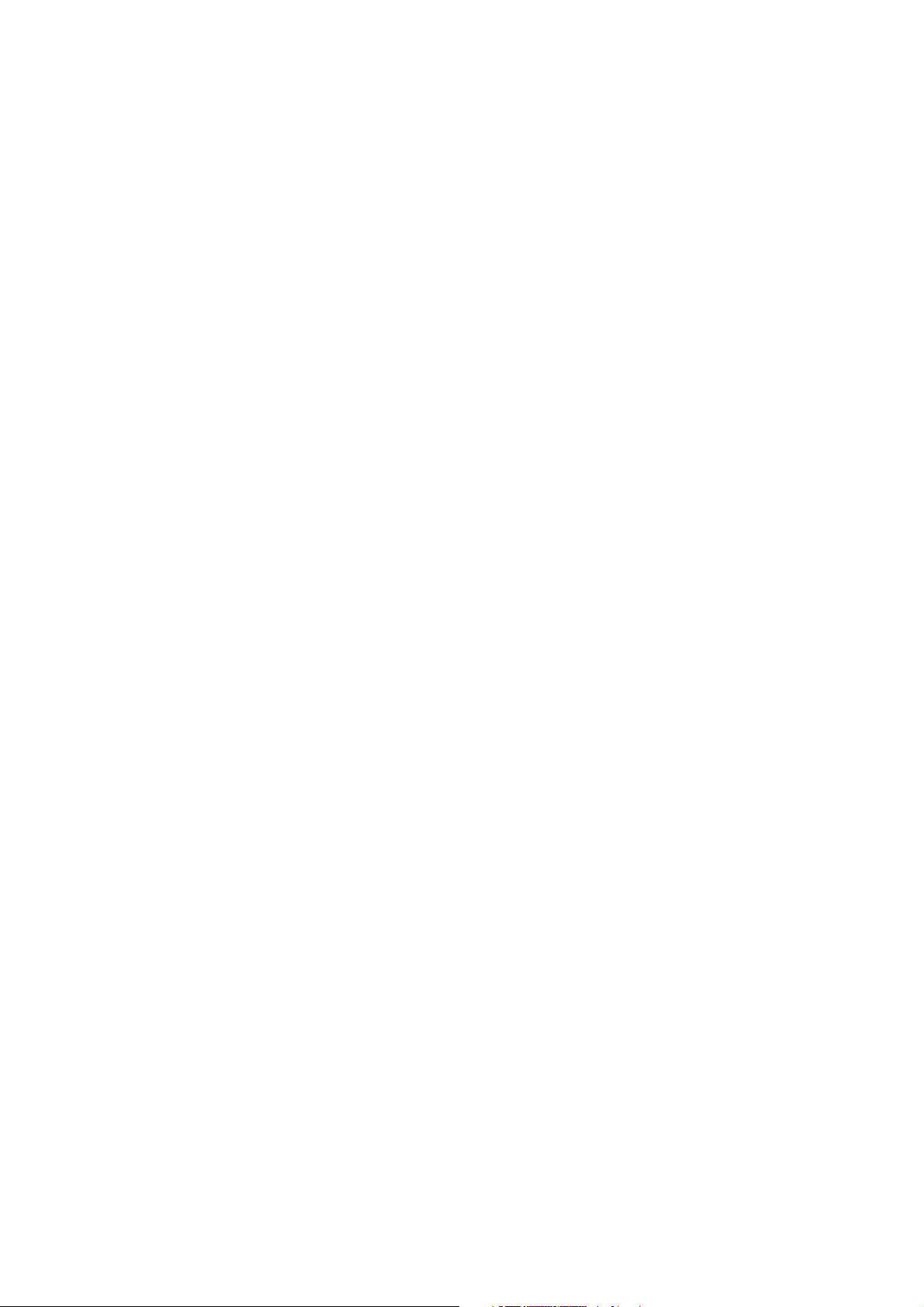
DocuPrint 205/255/305
DocuPrint 240A/340A
Software Pack Operation Guide
For use with the Software Pack CD-ROM
Page 2

Microsoft, Windows, Windows NT, Windows Server are either registered trademarks or trademarks of Microsoft
Corporation in the United States and/or other countries.
Adobe, Adobe Type Connection, Acrobat, PostScript, the PostScript logo are trademarks of
Adobe Systems Incorporated.
Macintosh, Apple, AppleTalk, EtherTalk, Mac OS, TrueType are trademark of Apple Computer, Inc.,
registered in the U.S. and other countries.
Novell, Netware are registered trademark of Novell, Inc., in the United States and other countries.
HP-GL is a registered trademarks of Hewlett-Packard Corporation.
All product/brand names are trademarks or registered trademarks of the respective holders.
Permission has been obtained from Microsoft Corporation for use of software screen shots.
Important
1. This manual is copyrighted with all rights reserved. Under the copyright laws, this manual may not be copied
or modified, in whole or part, without the written consent of the publisher.
2. Parts of this manual are subject to change without prior notice.
3. We welcome any comment on ambiguities, errors, omissions, or missing pages.
4. Never attempt any procedure on the machine that is not specifically described in this manual. Unauthorized
operation can cause faults or accidents. Fuji Xerox is not liable for any problems resulting from unauthorized
operation of the equipment.
Xerox, The Document Company and the stylized X are registered trademarks of Xerox Corporation.
All Xerox and Fuji Xerox product names are either registered trademarks or trademarks of Xerox Corporation and
Fuji Xerox Co., Ltd.
Page 3
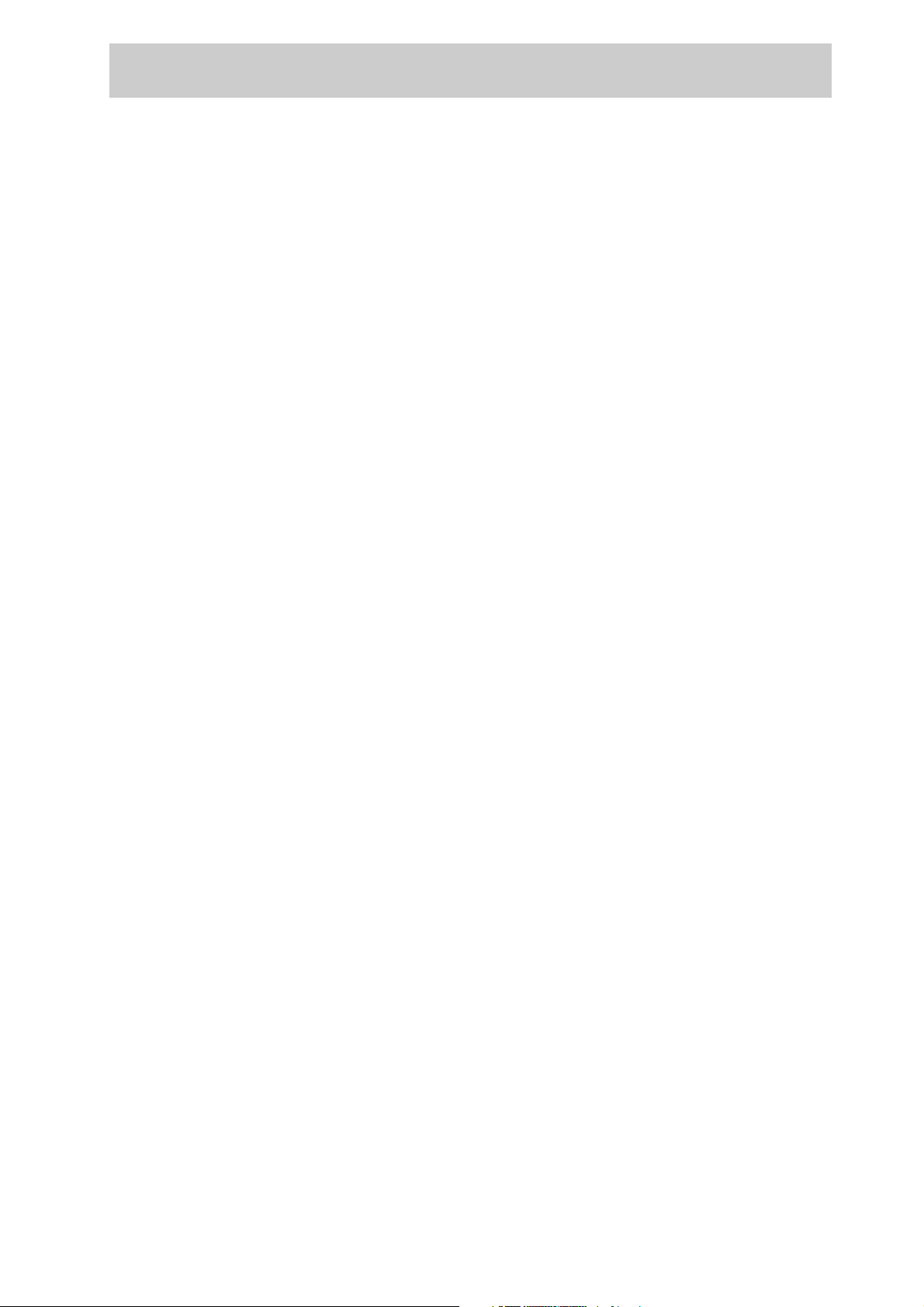
Preface
Thank you for choosing this printer.
This manual describes how to use and install this printer Software Pack CD-ROM (referred
to as Software Pack CD-ROM hereafter) bundled with this printer, on Windows
Windows
Windows Server™ 2003. Read this manual if you need to confirm the operations of the
Software Pack CD-ROM.
To get the most out of your printer, read the manual carefully and completely before using
the machine. This manual is written with the assumption that you are familiar with the basics
of your computer to be connected, the operating system and the application software. You
may also refer to the respective manuals regarding the operation of these products.
®
98, Windows® Me, Windows NT® 4.0, Windows® XP, Windows® 2000 and
®
95,
i
Page 4
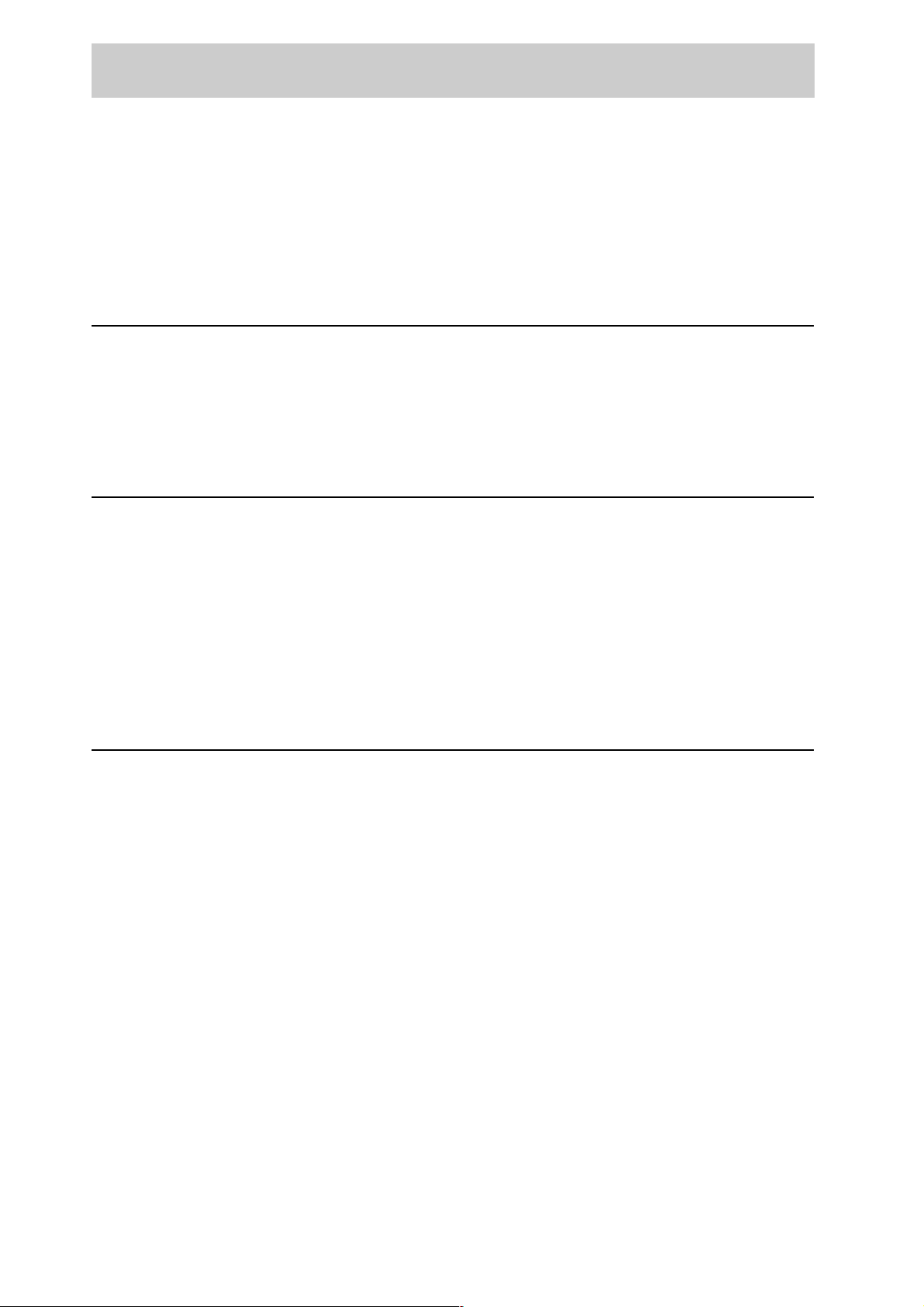
Contents
◆ Preface
◆ Contents
◆ Using This Guide
Chapter 1 Software Pack CD-ROM
1.1 Using the Software Pack CD-ROM.................................................................................. 2
1.1.1 Target Operating Systems................................................................................. 2
1.1.2 Using the Software Pack CD-ROM ................................................................... 3
1.1.3 File Structure of the CD-ROM........................................................................... 4
Chapter 2 Installing from Fuji Xerox Setup Menu
2.1 Installing the Printer Driver (Install Printer Driver Button)................................................ 8
2.2 Deleting the Installed Printer Icon (Delete Printer Button)............................................. 14
2.3 Installing TCP/IP Direct Print Utility (Install TCP/IP Direct Print Utility Button).............. 16
2.4 Setting Up the Port ........................................................................................................ 19
2.4.1 Setting Up the TCP/IP Direct Print Utility Port................................................. 19
2.4.2 Setting Up the protocol for Port9100 ............................................................... 23
2.4.3 Setting Up the USB Port ................................................................................. 25
Chapter 3 Useful Tools and Their Usage
3.1 Installing the Printer Driver with the Same Settings to Multiple Computers................... 32
3.1.1 Creating a Setup Disk ..................................................................................... 32
3.1.2 Using the Created Setup Disk for Installation ................................................. 38
3.2 Uninstalling the Printer Driver........................................................................................ 40
3.3 Starting up in the Command Mode................................................................................ 43
3.3.1 Installing the Printer Driver - Command Mode ................................................ 43
3.3.2 Installing the Printer Driver by Using the Created Setup Disk
- Command Mode ........................................................................................... 44
3.3.3 Deleting the Installed Printer Icon - Command Mode ..................................... 45
ii
3.3.4 Uninstalling the Installed Printer Driver - Command Mode ............................. 46
3.4 Using the IP Address Setting Tool ................................................................................. 47
3.5 Installing Netware Setup Wizard.................................................................................... 48
◆ Index ............................................................................................................................................. 49
Page 5
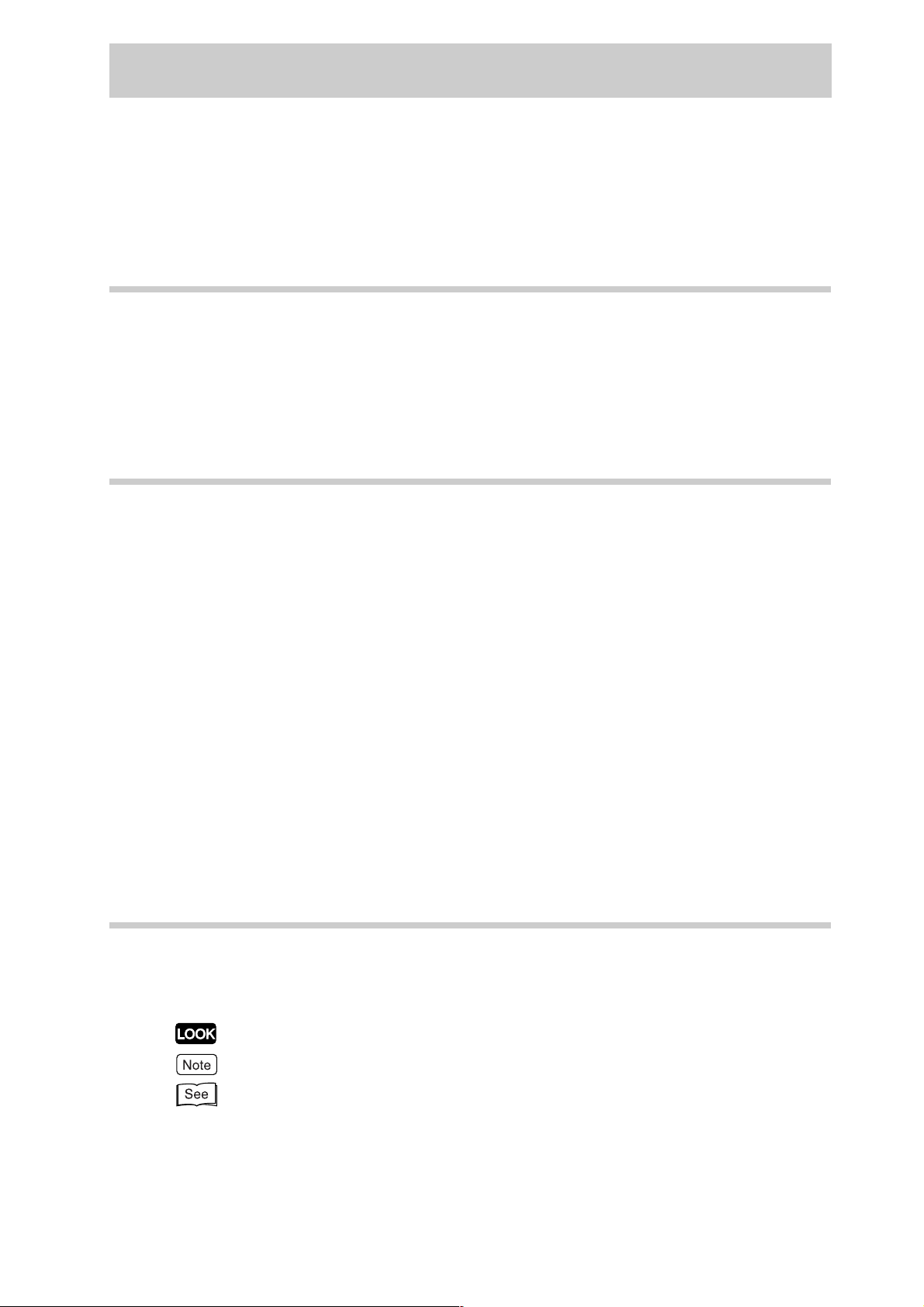
Using This Guide
This section describes the organization of this guide.
What You Need to Know
This guide assumes that the operator has a basic knowledge of the operating
environment of the computer in use.
For details about the environment of the personal computer in use, refer to the user
guides provided with the personal computer, operating system.
Organization of This Guide
This manual consists of three chapters. A brief introduction of each chapter is provided
below.
Chapter 1 Software Pack CD-ROM
This chapter provides information about the target operating systems of the CD-ROM,
the file structure and an overview of the dialog boxes that appear in the beginning.
Chapter 2 Installing from Fuji Xerox Setup Menu
This chapter describes the procedures on how to install software from the Fuji Xerox
Setup Menu dialog box.
Chapter 3 Useful Tools and Their Usage
This chapter explains how to install a printer driver with the same settings on multiple
computers, how to use the Network Utility and how to start up the computer in the
command mode.
Conventions
1. In this guide, “computer” refers to personal computer, Macintosh, workstation, and
host device.
2. The following icons are used in this guide.
Indicates important information which you should read.
Indicates additional information about operations or features.
Indicates reference sources.
3. The following conventions are used in this guide.
Bold: Indicates selections and all kinds of buttons.
Example: Click Next.
“ ” : Indicates reference to a chapter or section.
iii
Page 6
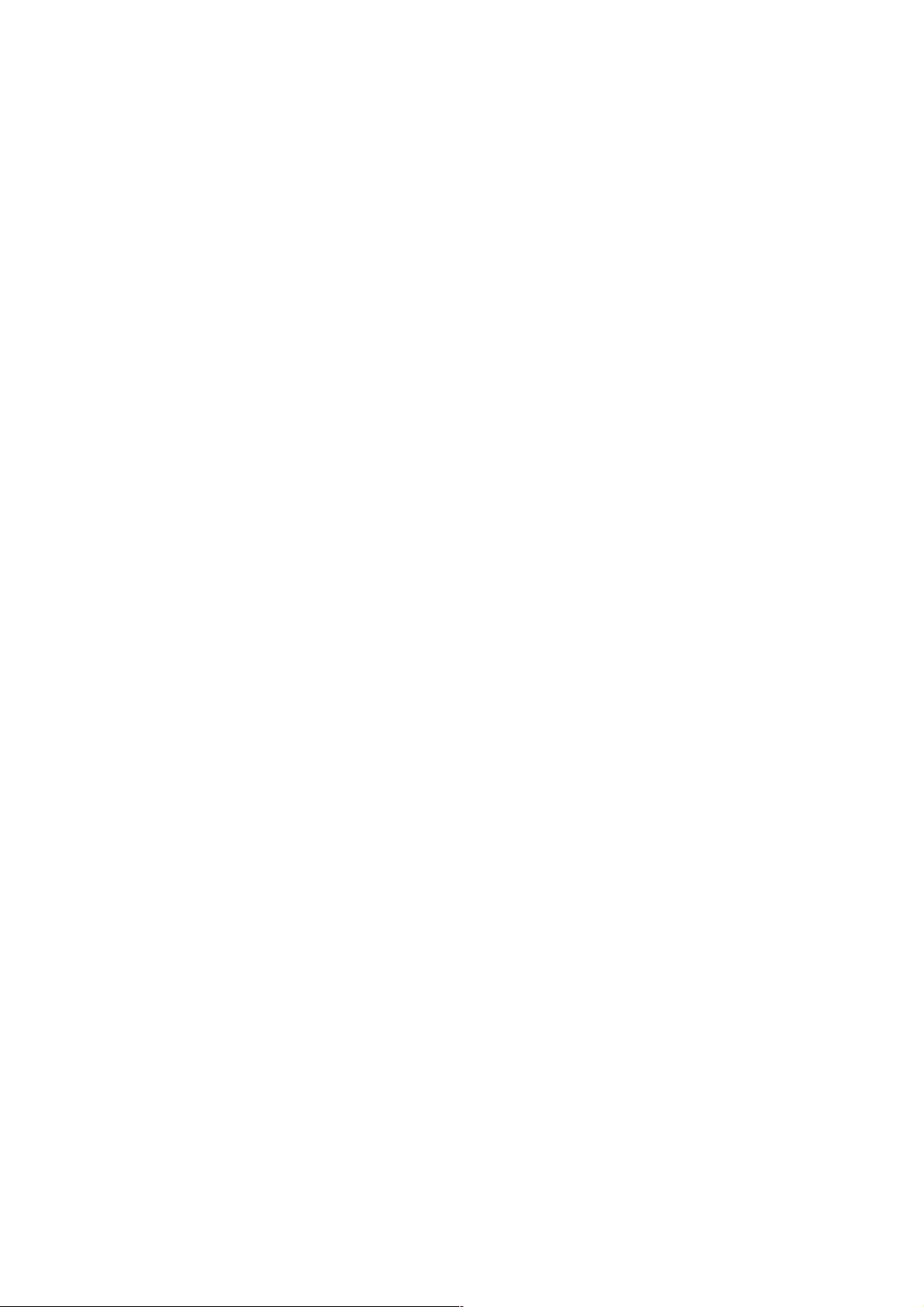
Page 7
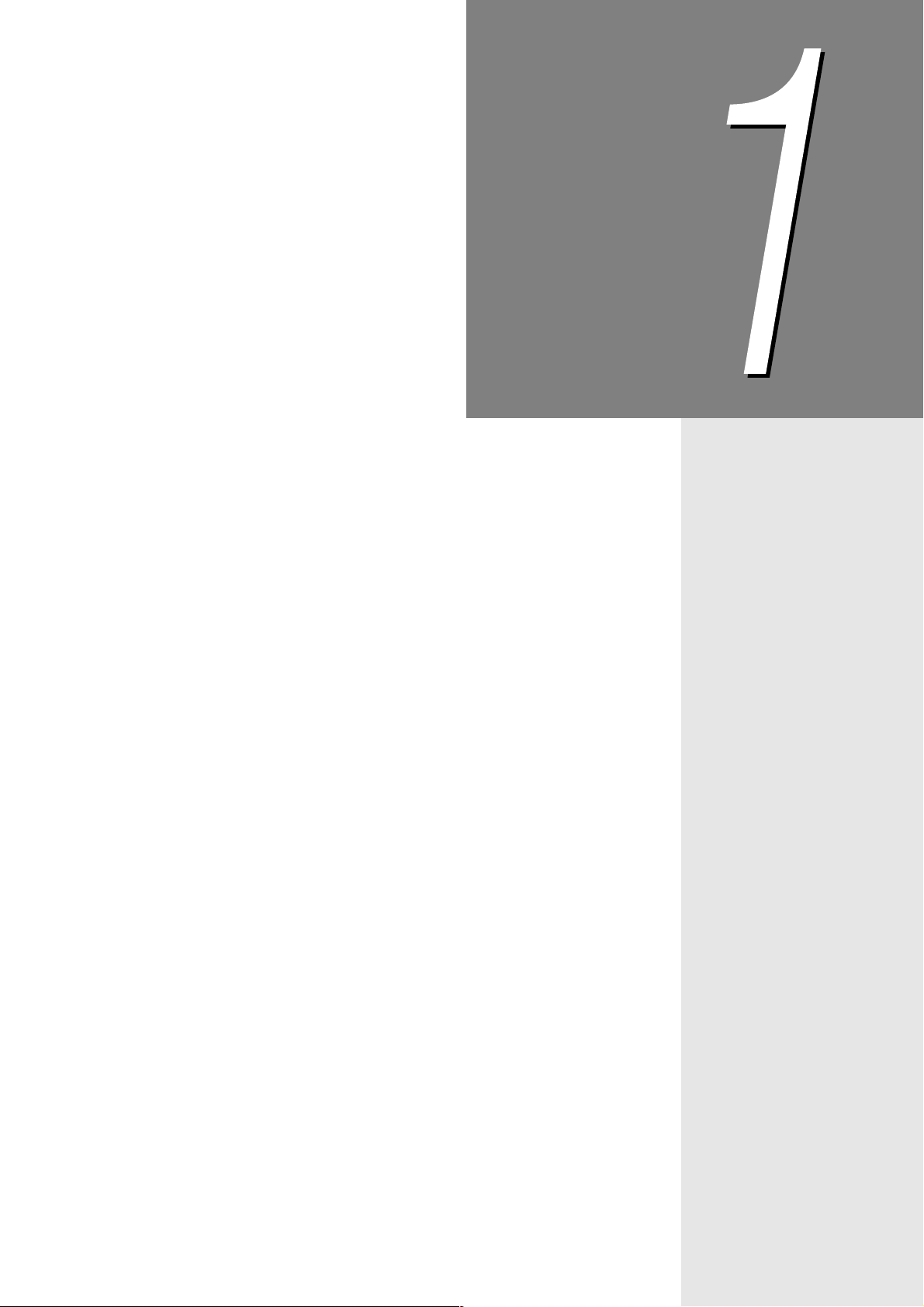
Chapter
1Software Pack CD-ROM
1.1 Using the Software Pack CD-ROM ............................................... 2
Page 8
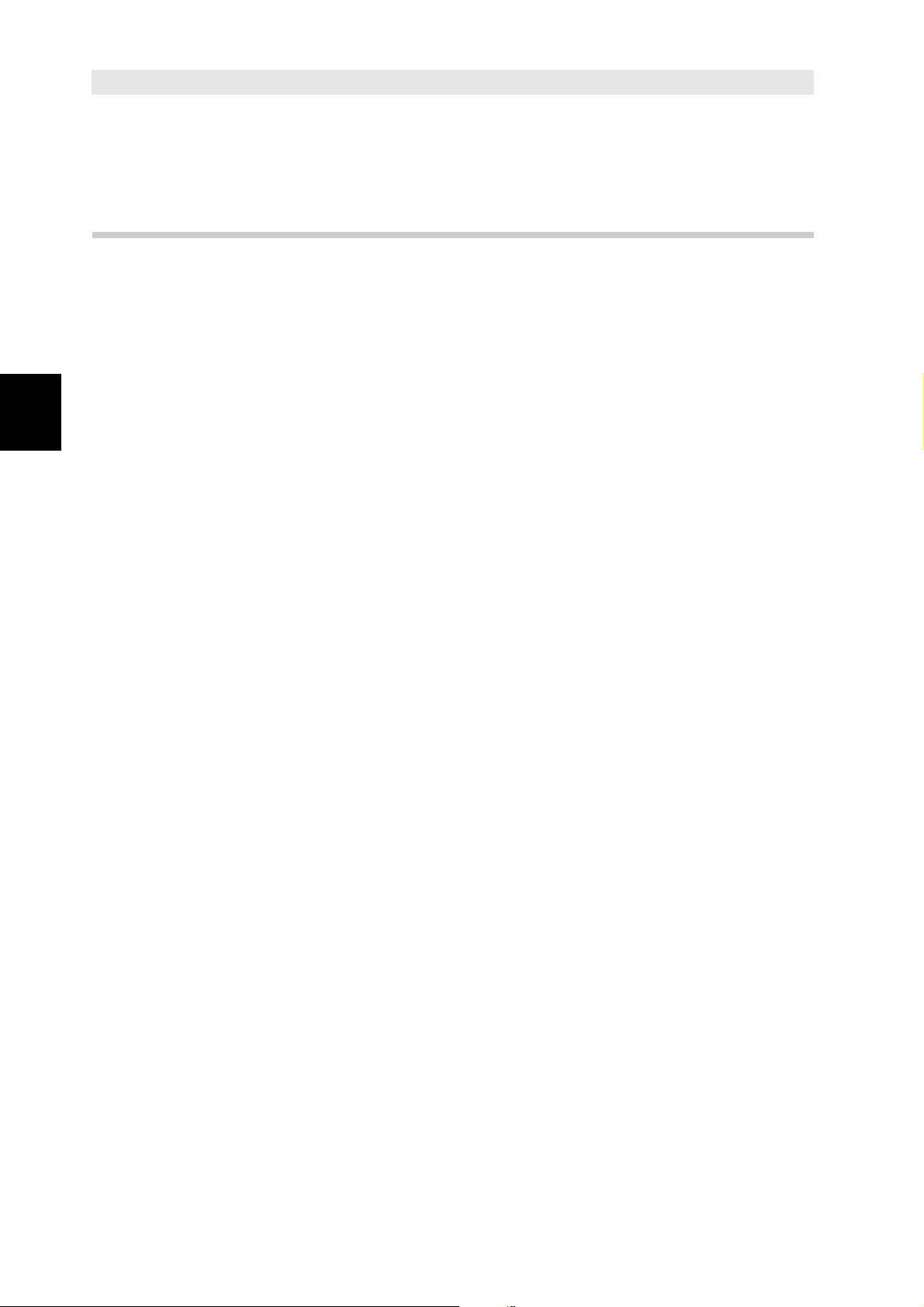
Using the Software Pack
1.1
Software Pack CD-ROM
1.1.1 Target Operating Systems
The target operating systems (OS) are as follows:
●
Microsoft® Windows® 95
●
Microsoft® Windows® 98
●
Microsoft® Windows® Millennium Edition
●
Microsoft® Windows NT® Versi on 4 .0
●
1
Microsoft® Windows® 2000
●
Microsoft® Windows® XP
●
Microsoft® Windows Server™ 2003
CD-ROM
2
Page 9
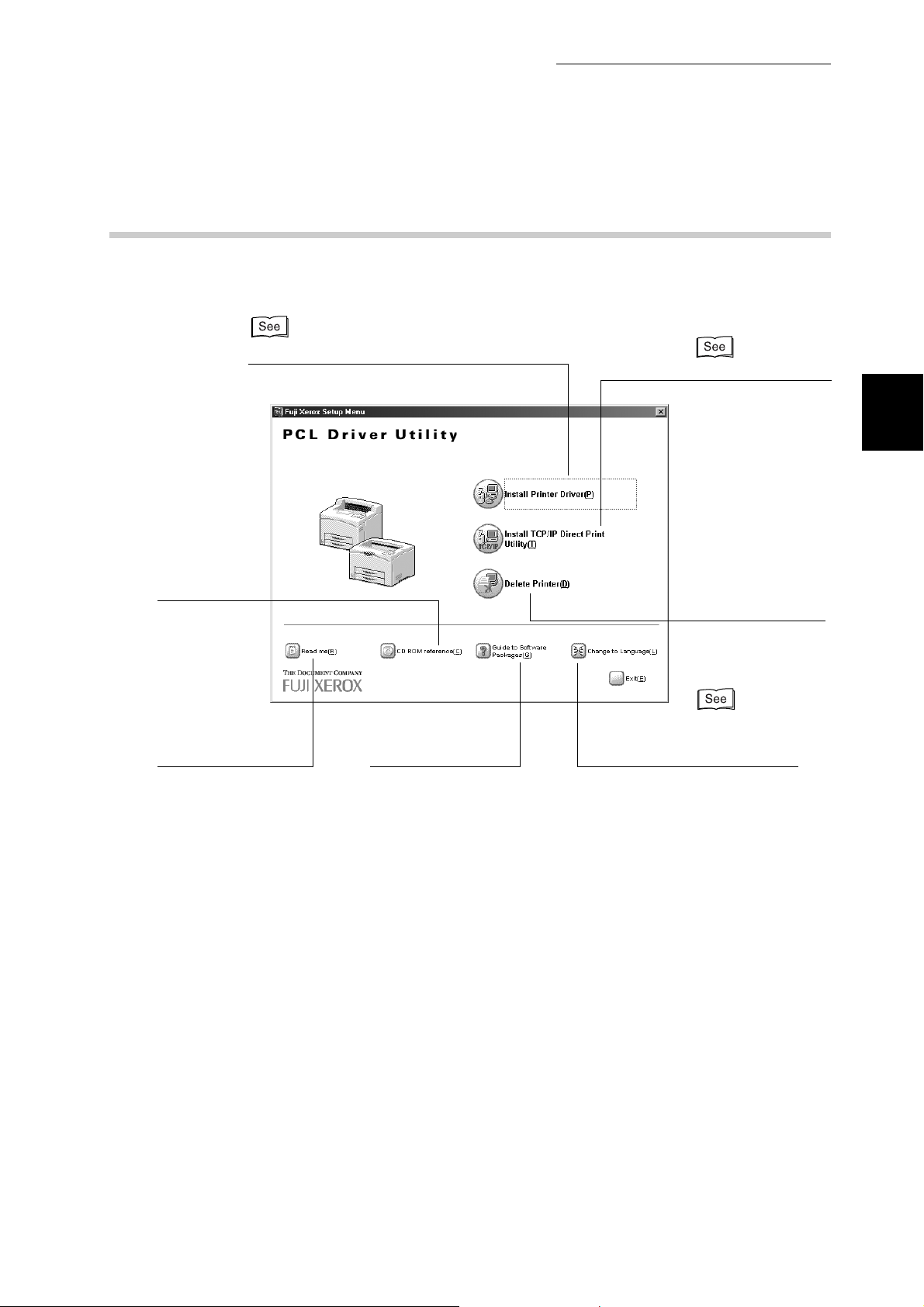
1.1 Using the Software Pack CD-ROM
1.1.2 Using the Software Pack CD-ROM
• Install TCP/IP
• Install the printer driver.
p.8
p.16
Software Pack CD-ROM
Direct Print
Utility.
1
• Refer to the
contents of
the CD-ROM.
• Read this before using
the CD-ROM.
• Start up the Software
Pack Operation Guide
(this online manual)
• Delete the
installed
printer icon.
p.14
• Change the displayed
language.
3
Page 10
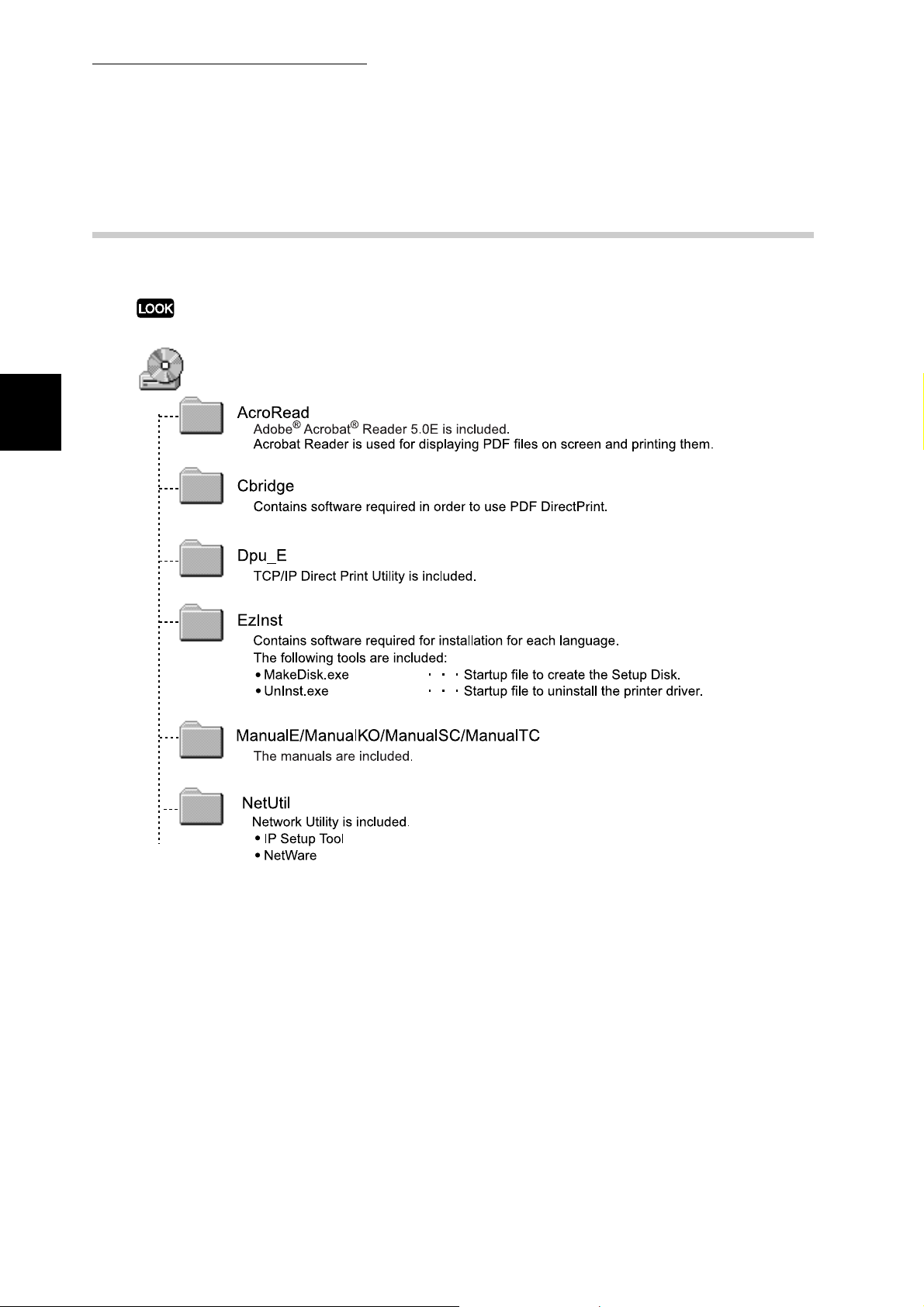
1.1 Using the Software Pack CD-ROM
Software Pack CD-ROM
1.1.3 File Structure of the CD-ROM
The following software applications are included in the Software Pack CD-ROM:
There may be changes in the structure of the software with future upgrades.
1
4
Page 11
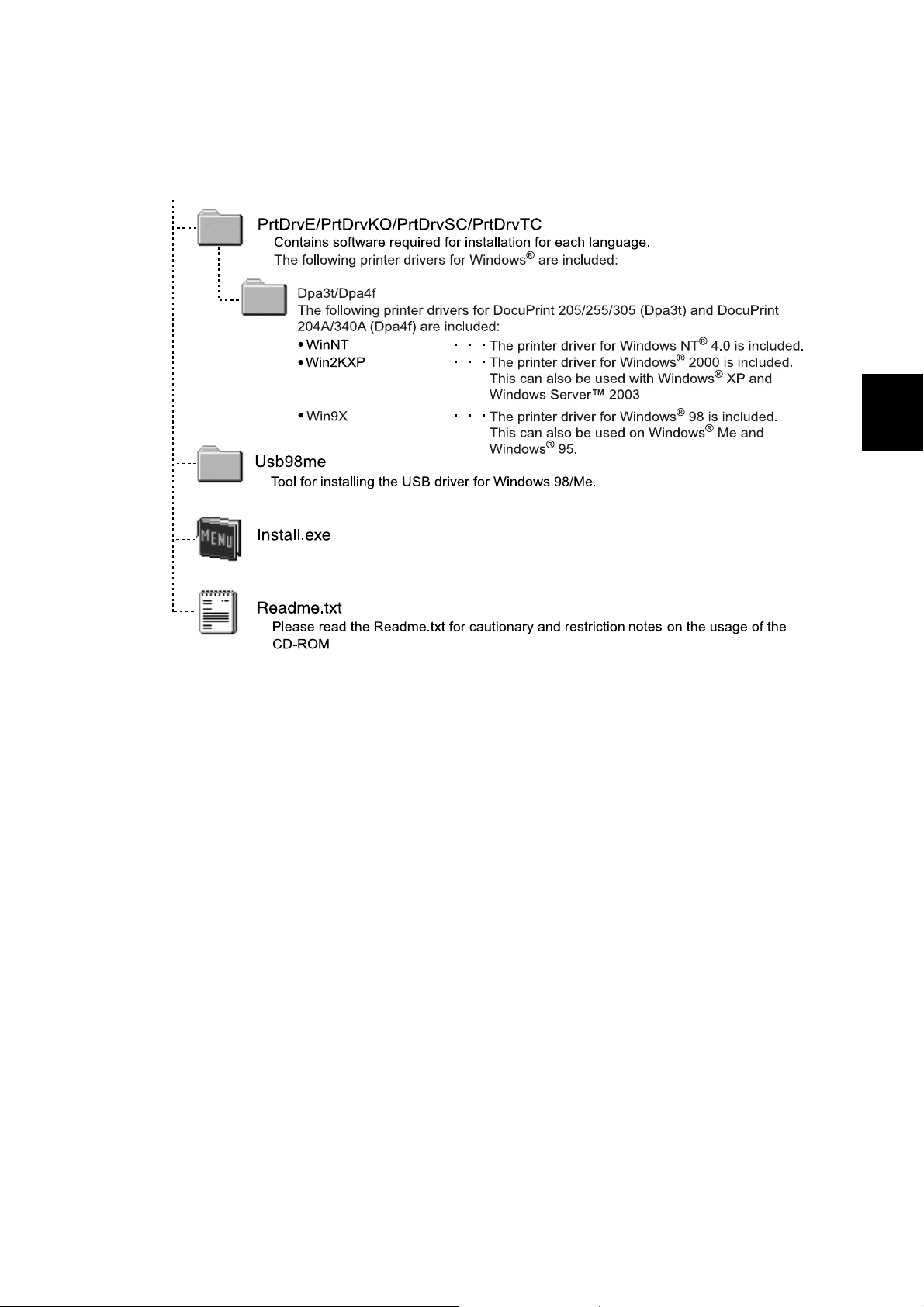
1.1 Using the Software Pack CD-ROM
Software Pack CD-ROM
1
5
Page 12
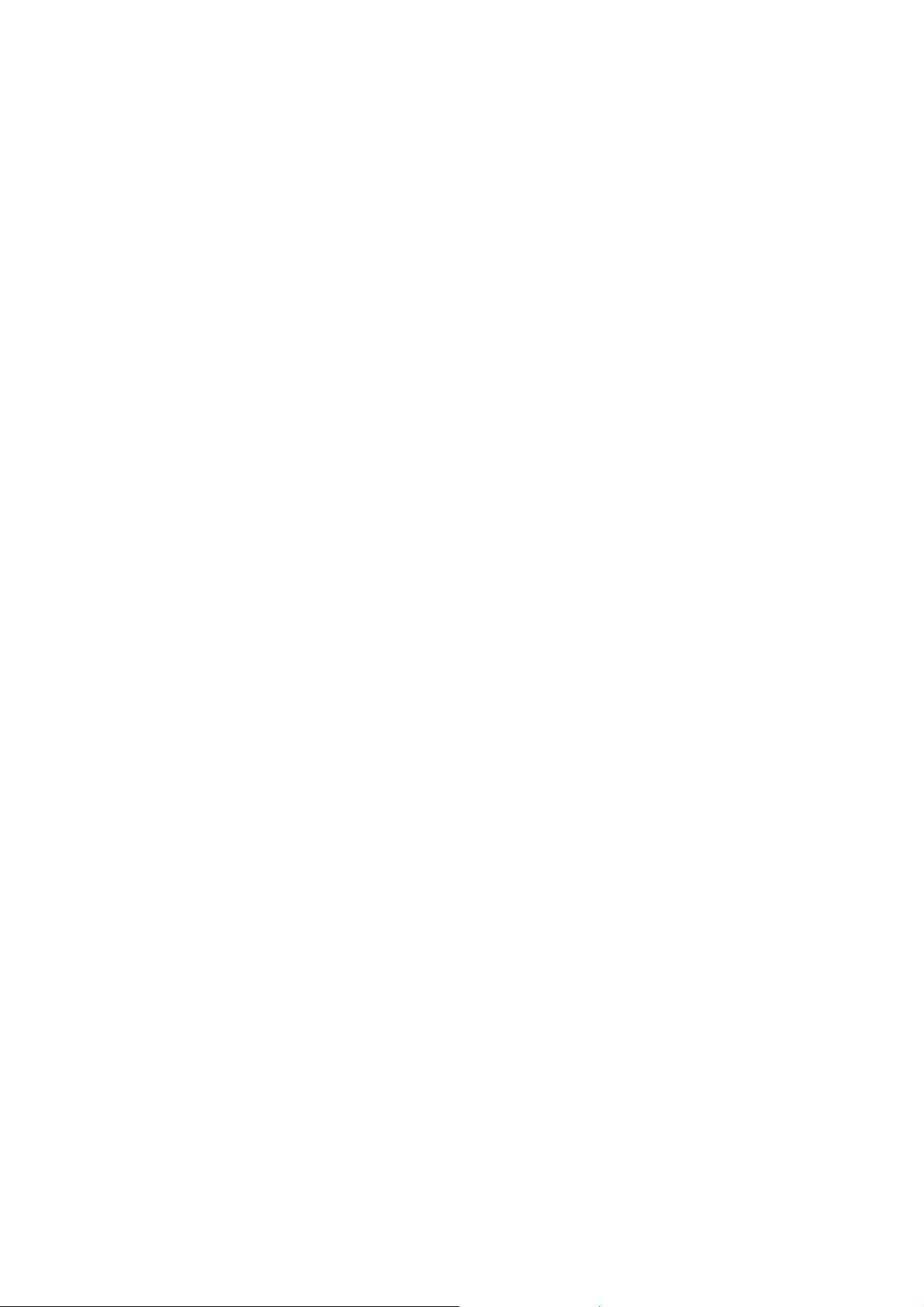
Page 13
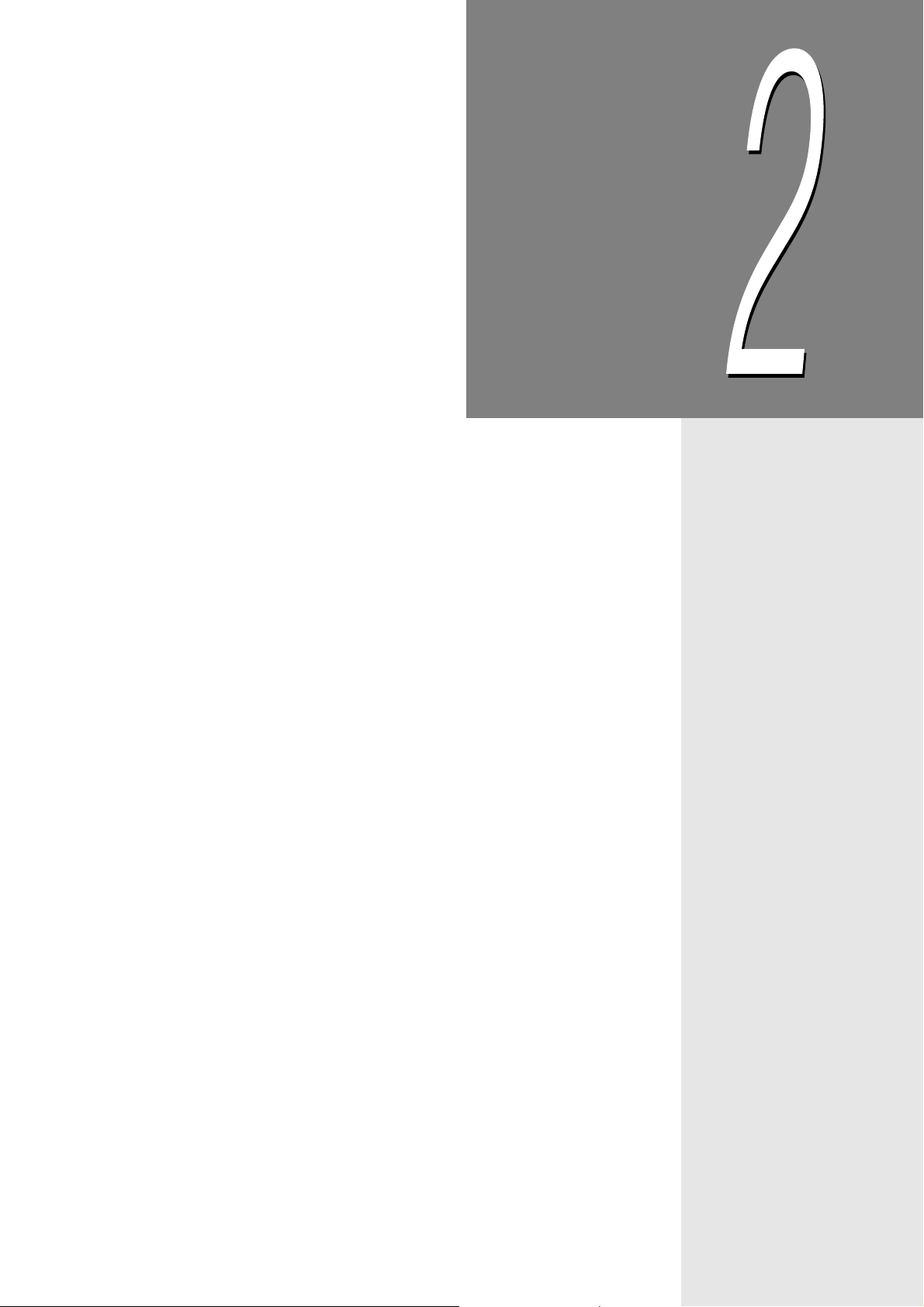
Chapter
2Installing from Fuji Xerox
Setup Menu
2.1 Installing the Printer Driver (Install Printer Driver Button) ........ 8
2.2 Deleting the Installed Printer Icon (Delete Printer Button) ...... 14
2.3 Installing TCP/IP Direct Print Utility (Install TCP/IP Direct Print
Utility Button)............................................................................... 16
2.4 Setting Up the Port ...................................................................... 19
Page 14
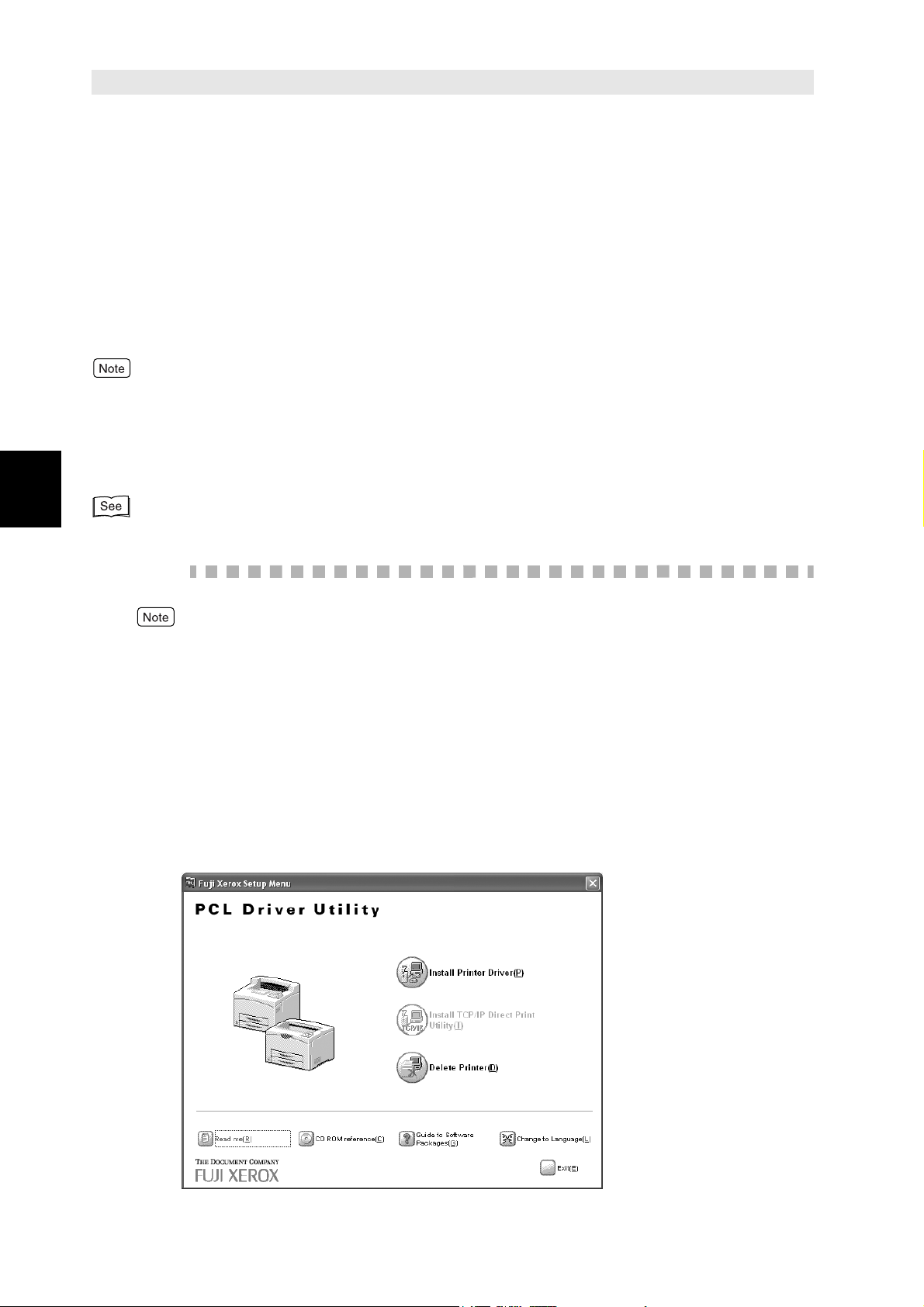
Installing the Printer Driver
Installing from Fuji Xerox Setup Menu
2.1
Install the printer driver to the computer after you have set up the printer.
This printer driver is a software for converting print data or instruction on the computer to
data that can be interpreted by the printer.
Click on the Install Printer Driver button on the Fuji Xerox Setup Menu dialog box to
automatically select and install the printer driver suitable for the OS of the computer.
The section below explains the procedure to install the printer driver.
●
If you want to install the printer driver with the same settings to multiple computers, you are
recommended to create a setup disk.
●
When installing the USB driver for Windows 98 or Windows Me, open the USB98ME folder on the
Software Pack CD-ROM and launch Setup.exe. Refer to “2.4.3 Setting Up the USB Port” (P. 25) for
details.
(Install Printer Driver Button)
2
“3.1 Installing the Printer Driver with the Same Settings to Multiple Computers” (P. 32)
Procedure
For Windows NT 4.0/Windows 2000/Windows XP/Windows Server 2003, log on as a user of
the administrator group or as the administrator.
1
2
3
If a virus-scan software has been installed, either uninstall it or switch it
off.
Insert the Software Pack CD-ROM into the CD-ROM drive.
The Fuji Xerox Setup Menu appears automatically.
Click Read me to open the Readme.txt in the Software Pack CD-ROM.
8
Page 15
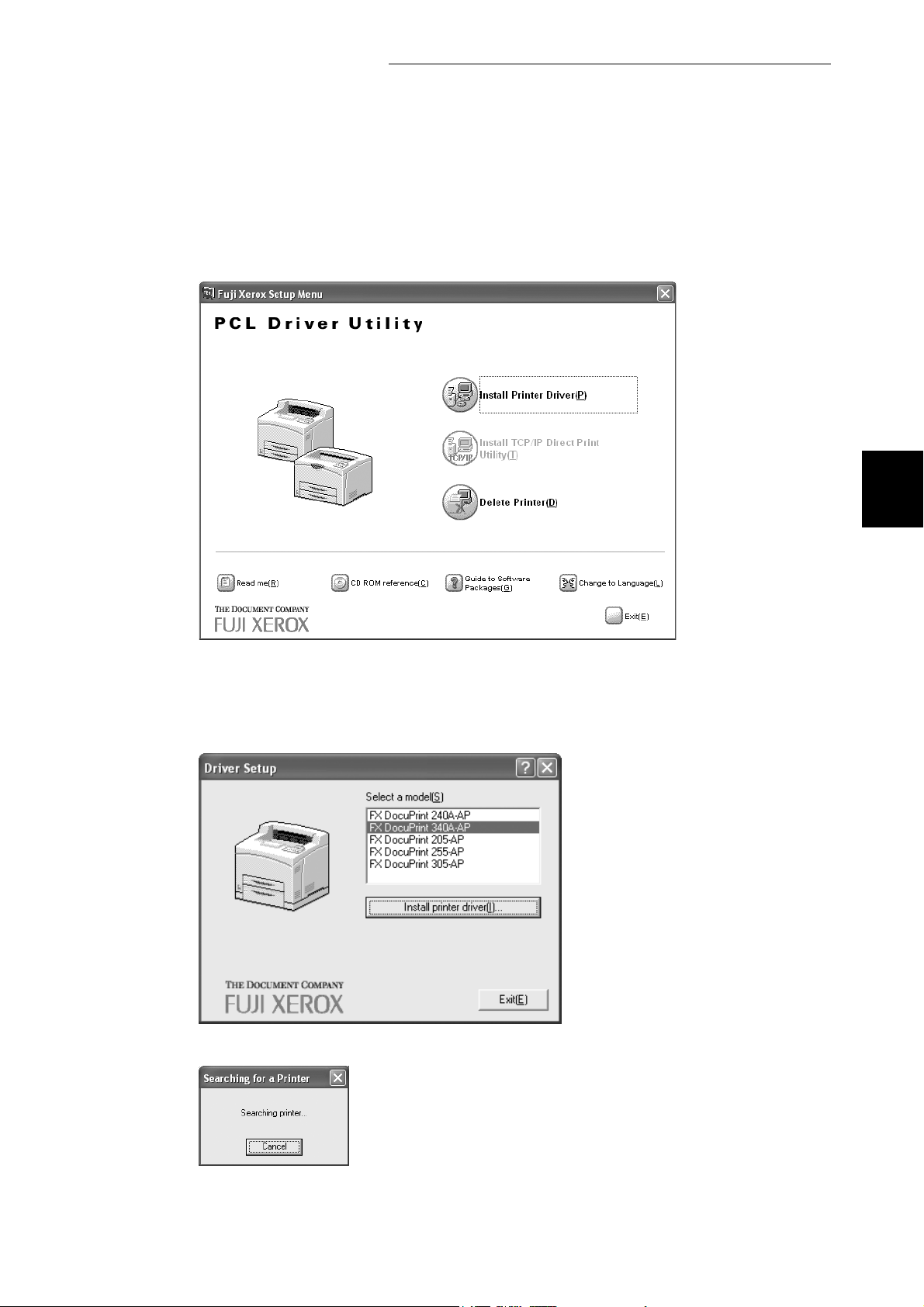
2.1 Installing the Printer Driver (Install Printer Driver Button)
Installing from Fuji Xerox Setup Menu
4
5
Check the contents and close the Readme.txt.
Click Install Printer Driver.
2
The Driver Setup dialog box is displayed.
6
On the Driver Setup dialog box, select your printer model in Select a
model, then click Install printer driver.
The searching for a printer starts.
9
Page 16
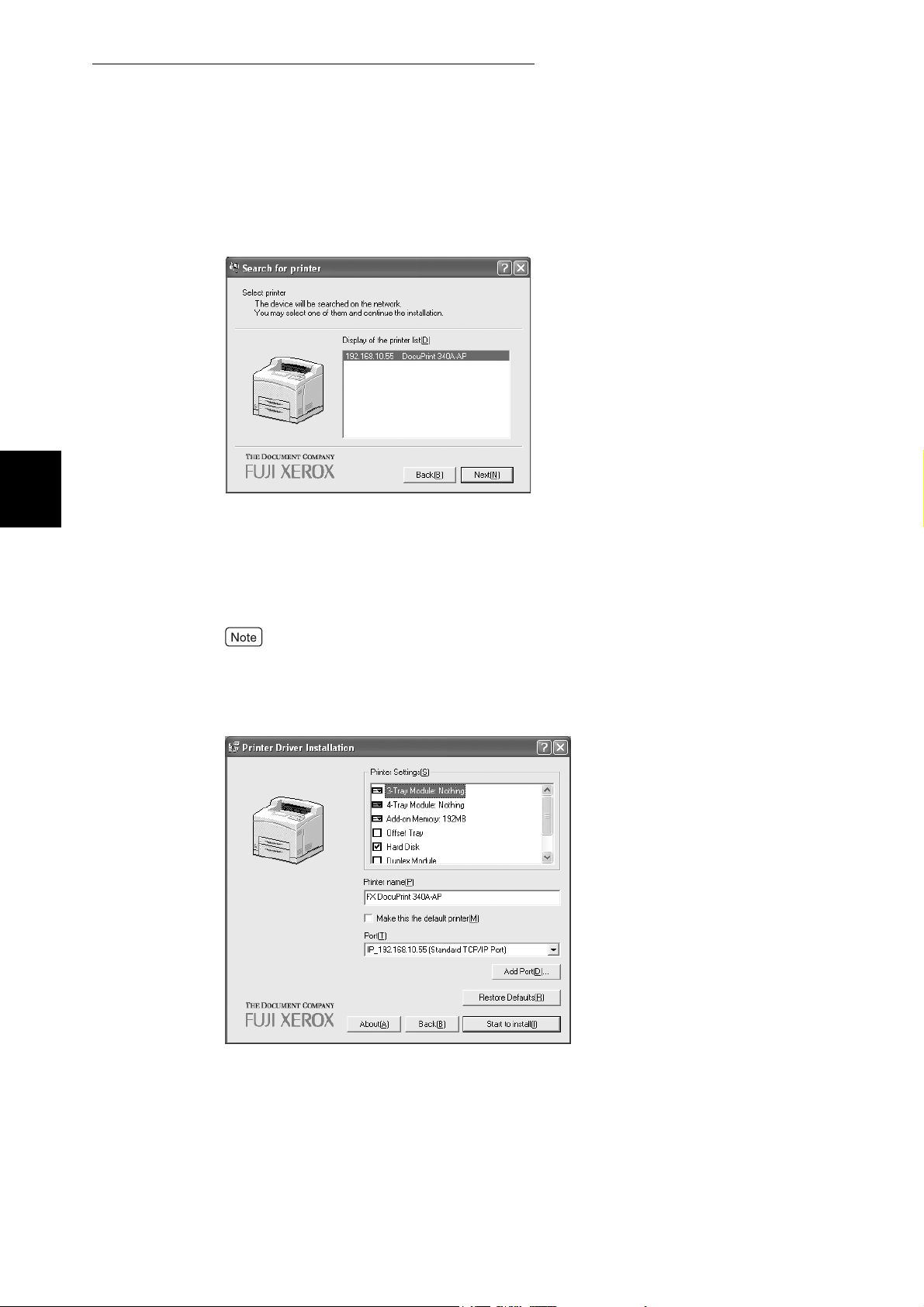
2.1 Installing the Printer Driver (Install Printer Driver Button)
Installing from Fuji Xerox Setup Menu
■ When the printer has been found
1. Click Next in the displayed screen.
2
The printer driver settings screen is displayed and the options that are installed to
the printer are set automatically.
2. Specify the following:
●
Printer name
Enter a name for the printer, if necessary.
If the printer name is not entered, it will be FX DocuPrint 205-AP/255-AP/305-AP/
240A-AP/340A-AP.
●
Make this the default printer
Check the check box if this printer is to be used as the default printer.
10
Page 17
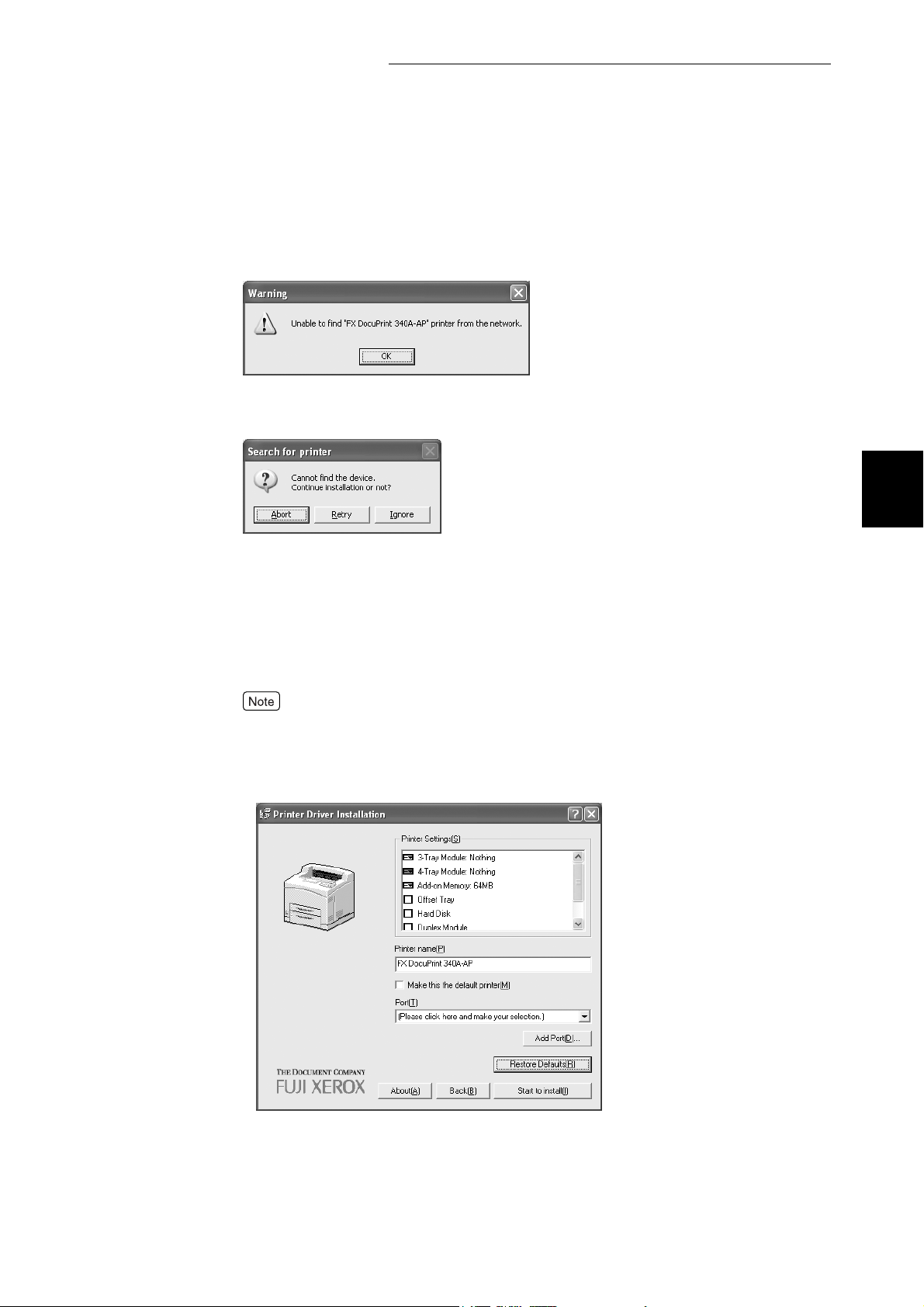
2.1 Installing the Printer Driver (Install Printer Driver Button)
■ When the printer has not been searched or the printer is
connected directly to the computer
1. Click OK in the displayed dialog box.
The dialog box that confirms to continue installation is displayed.
2. Click Ignore in the displayed dialog box.
Installing from Fuji Xerox Setup Menu
2
Click Abort to quit the installation, or click Retry to search the printer again.
3. Specify the following:
●
Printer Settings
Check the optional products that you have purchased and installed.
●
Printer name
Enter a name for the printer, if necessary.
If the printer name is not entered, it will be FX DocuPrint 205-AP/255-AP/305-AP/
240A-AP/340A-AP.
●
Make this the default printer
Check the check box if this printer is to be used as the default printer.
11
Page 18
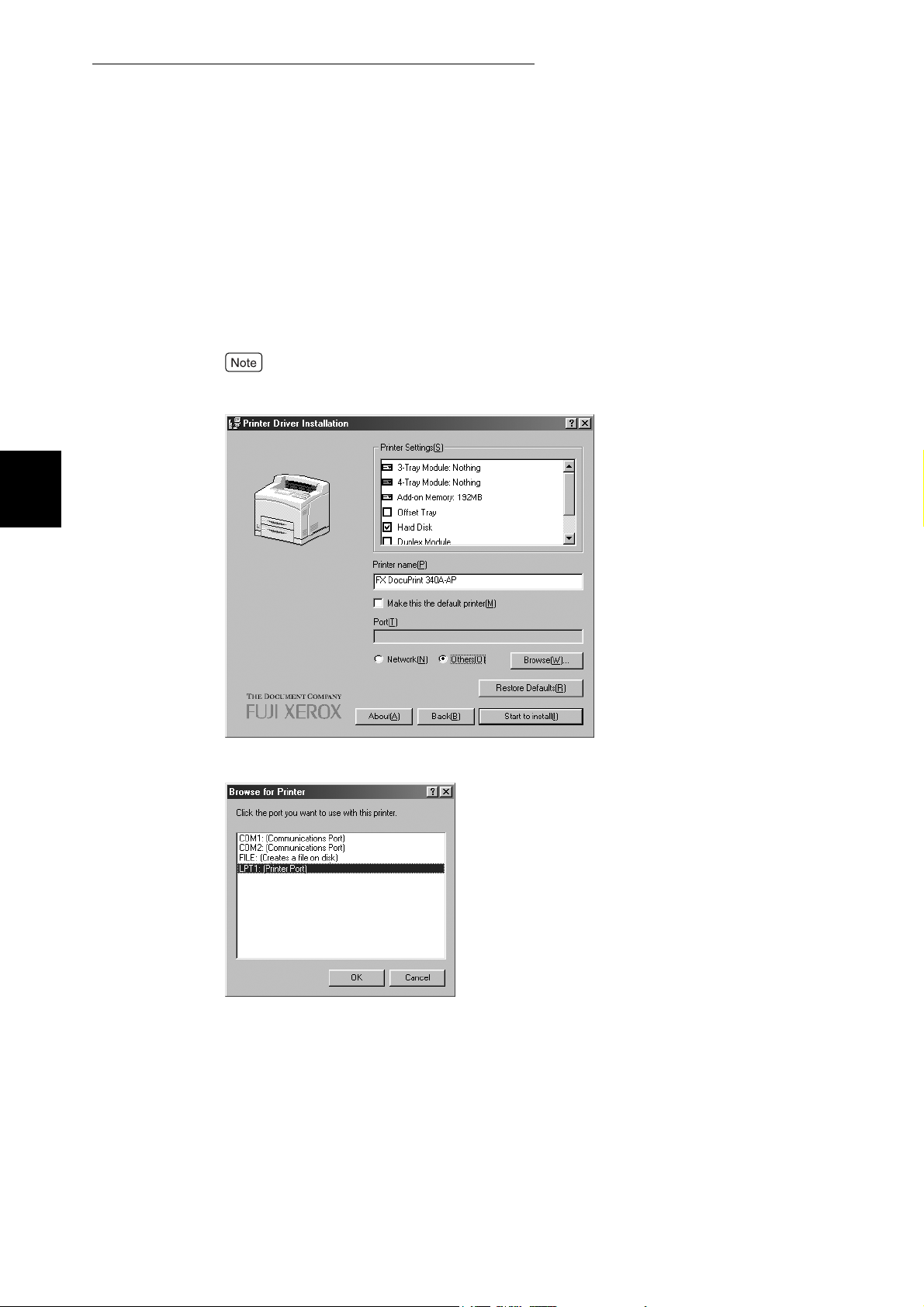
2.1 Installing the Printer Driver (Install Printer Driver Button)
Installing from Fuji Xerox Setup Menu
2
7
Specify the Port for output destination.
■ For Windows 95/Windows 98/Windows Me
1. Select Others if the printer is to be used as a local printer (the printer
and the computer are directly connected by a parallel cable). Then
click Browse.
Refer to the Network Print Environment User Guide (Network.pdf) if the printer is to be
used as a network printer.
2. Select LPT1: from the list and click OK.
12
Page 19

2.1 Installing the Printer Driver (Install Printer Driver Button)
■ For Windows NT 4.0/Windows 2000/Windows XP/Windows Server
2003
1. Click next to Port if the printer is to be used as a local printer (the
printer and the computer are directly connected by a parallel cable).
Select LPT1: (Local Port) from the list displayed.
Refer to the Network Print Environment User Guide (Network.pdf) if the printer is to be
used as a network printer.
Installing from Fuji Xerox Setup Menu
2
8
9
10
11
Confirm that the port name specified in Step 7 is shown in the Port
drop-down list box of the Printer Driver Installation dialog box.
Then click Start to install.
The installation of the printer driver begins.
When the installation is completed, the following dialog box will be
displayed. Click Yes to restart the computer.
Open the Printers and Faxes (or Printers) window to confirm that the
icon for the printer selected in Step 6 is added.
From the Start menu, click Printers and Faxes (or Settings > Printers depending on the OS) to
display the Printers and Faxes (or Printers) window.
Take out the CD-ROM from the CD-ROM drive.
This completes the installation of the printer driver.
13
Page 20
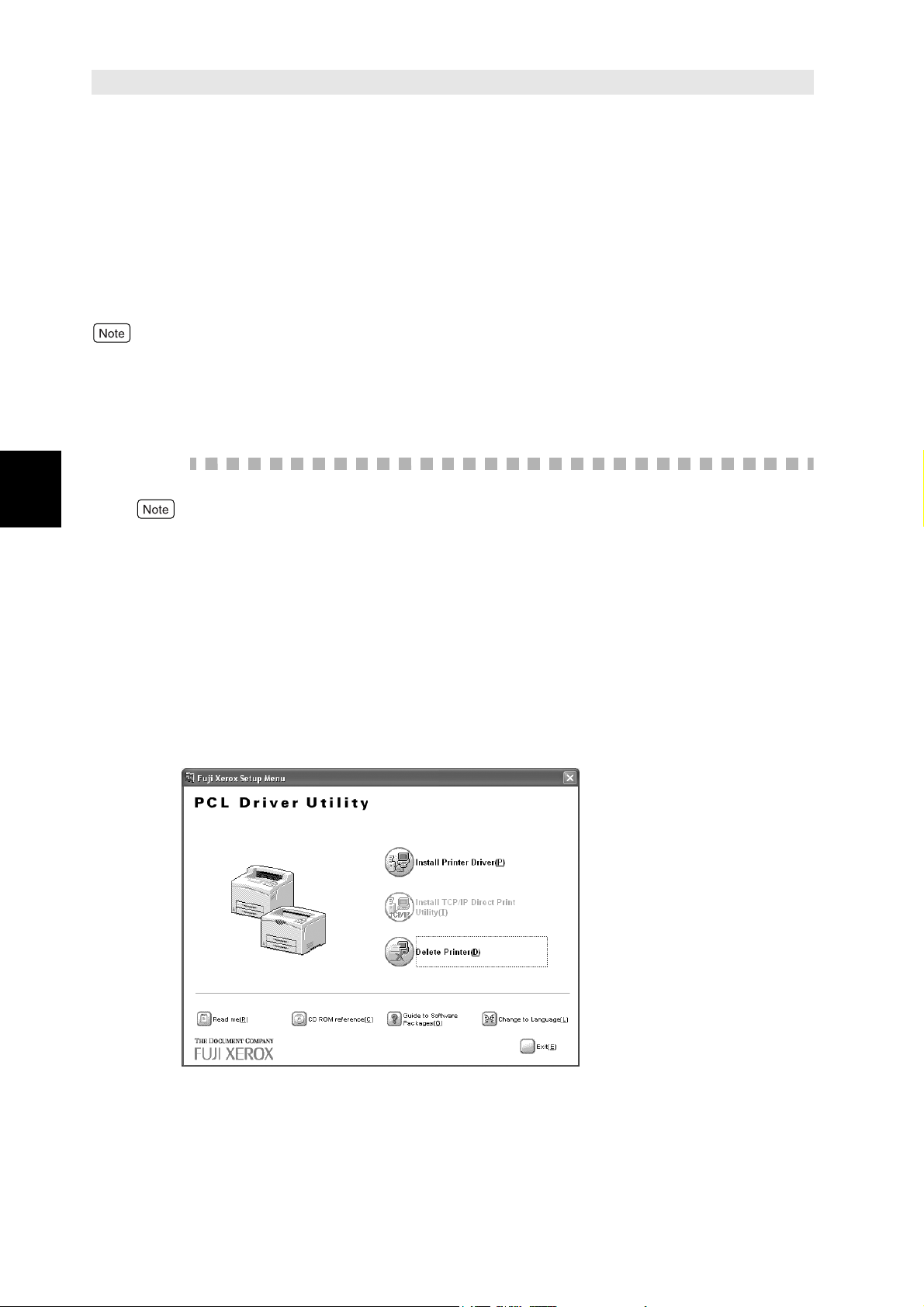
Deleting the Installed
Installing from Fuji Xerox Setup Menu
2.2
Printer Icon (Delete Printer
Button)
When you click the Delete Printer button on the Fuji Xerox Setup Menu dialog box, the
printer icon of the installed DocuPrint 205/255/305/240A/340A printer driver will be deleted.
The following section explains how to delete the printer icon.
●
If there are multiple printer icons, refer to “3.2 Uninstalling the Printer Driver” (P. 40) to delete all
these printer icons and the printer drivers.
●
If there is only one DocuPrint 205/255/305/240A/340A printer icon and Delete Printer is executed,
all the files related to that DocuPrint 205/255/305/240A/340A printer driver will be deleted.
Procedure
2
For Windows NT 4.0/Windows 2000/Windows XP/Windows Server 2003, log on as a user of
the administrator group or as the administrator.
1
2
3
If a virus-check software has been installed, either uninstall it or switch
it off.
Insert the Software Pack CD-ROM into the CD-ROM drive.
The Fuji Xerox Setup Menu appears automatically.
Click Delete Printer.
14
Page 21
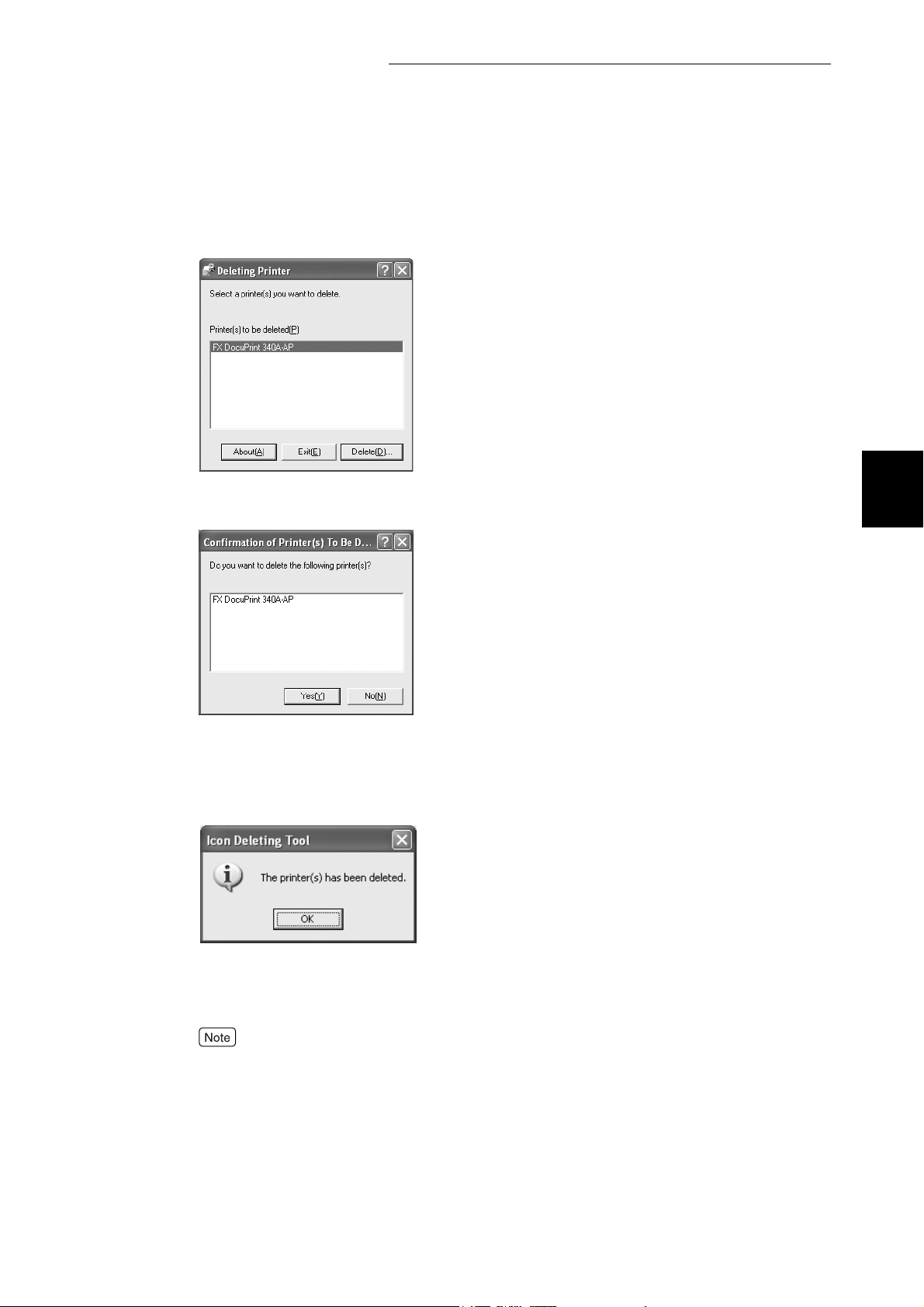
2.2 Deleting the Installed Printer Icon (Delete Printer Button)
Installing from Fuji Xerox Setup Menu
4
5
From the Deleting Printer dialog box, select the printer you use and
click Delete.
2
Check the contents and click Yes.
6
7
8
9
When the printer icon is deleted, the following dialog box will be
displayed.
Click OK.
Open the Printers and Faxes (or Printers) window and confirm that the
printer selected in Step 4 is deleted.
From the Start menu, click Printers and Faxes (or Settings > Printers depending on the OS) to
display the Printers and Faxes (or Printers) window.
Click Exit on the Fuji Xerox Setup Menu dialog box.
Take out the CD-ROM from the CD-ROM drive.
This completes the deletion of the installed printer icon.
15
Page 22
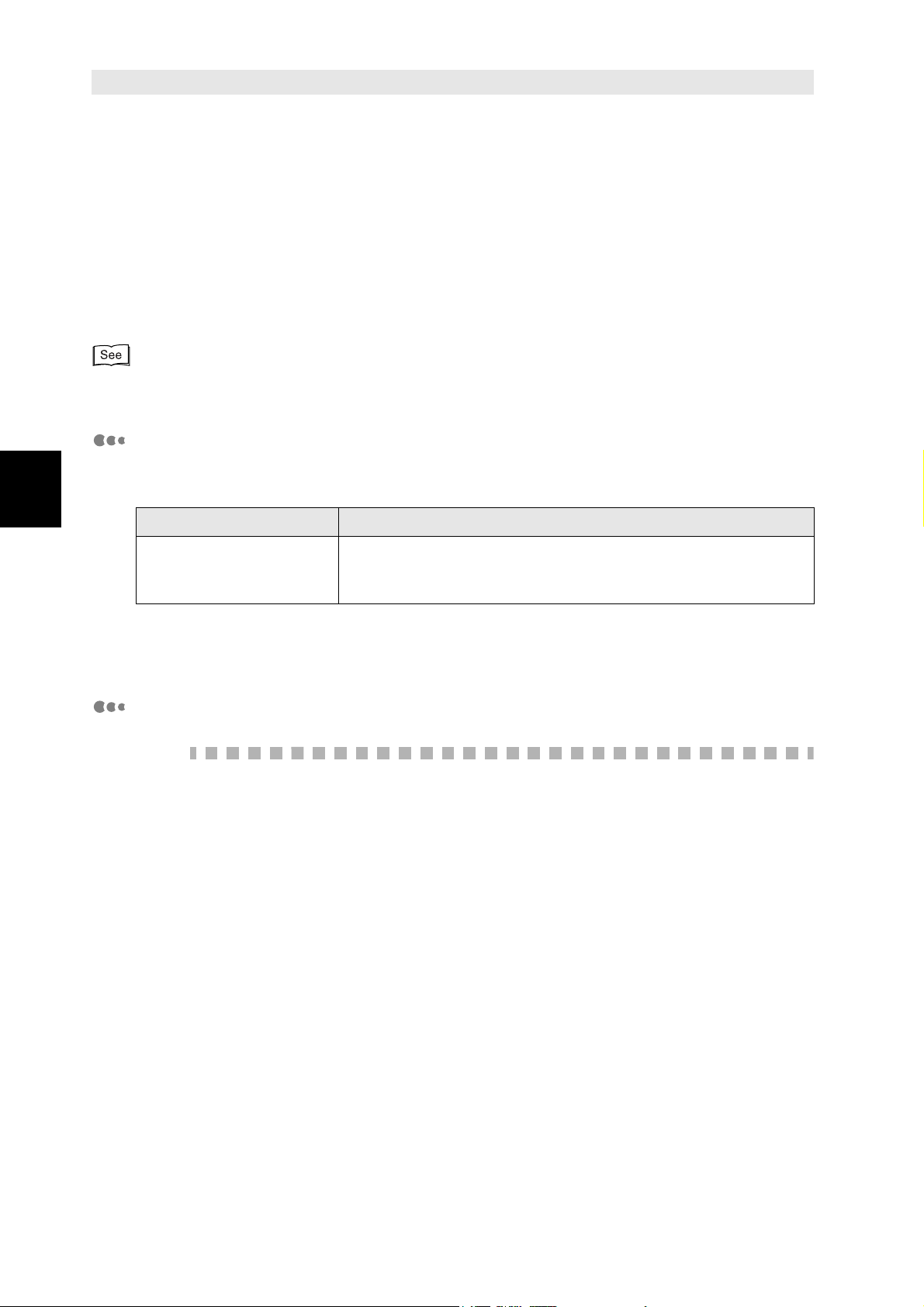
Installing TCP/IP Direct
Installing from Fuji Xerox Setup Menu
2.3
Print Utility (Install TCP/IP
Direct Print Utility Button)
You can install TCP/IP Direct Print Utility by clicking the Install TCP/IP Direct Print Utility
button on the Fuji Xerox Setup Menu dialog box.
TCP/IP Direct Print Utility is a software that allows print data from the computer to be sent
directly to the network printer for printing without having to pass through the server and so forth.
Network Print Environment User Guide (Network.pdf) for information on the settings of TCP/IP
Direct Print Utility.
Operating Requirements
The following conditions must be satisfied by the computer to which TCP/IP Direct
2
Print Utility is to be installed.
OS Condition
Windows 95
Windows 98
Windows Me
Here, we assume that the computer on the network has already satisfied the
above-mentioned conditions.
Installing TCP/IP Direct Print Utility
Procedure
We will use Windows 98 in this procedure as an example.
1
2
If a virus-check software has been installed, either uninstall it or switch
it off.
Insert the Software Pack CD-ROM into the CD-ROM drive.
The Fuji Xerox Setup Menu appears automatically.
• The network environment using TCP/IP is available.
• The computer name is set in ASCII characters.
16
Page 23

2.3 Installing TCP/IP Direct Print Utility (Install TCP/IP Direct Print Utility Button)
Installing from Fuji Xerox Setup Menu
3
Click Install TCP/IP Direct Print Utility.
2
If you are prompted to install TCP/IP protocol when Install TCP/IP Direct Print Utility is clicked,
click OK to stop the operation, and after you have installed TCP/IP protocol to your computer,
carry out the installation again.
4
The manuals related to Windows on how to install TCP/IP protocol
Click Next.
17
Page 24
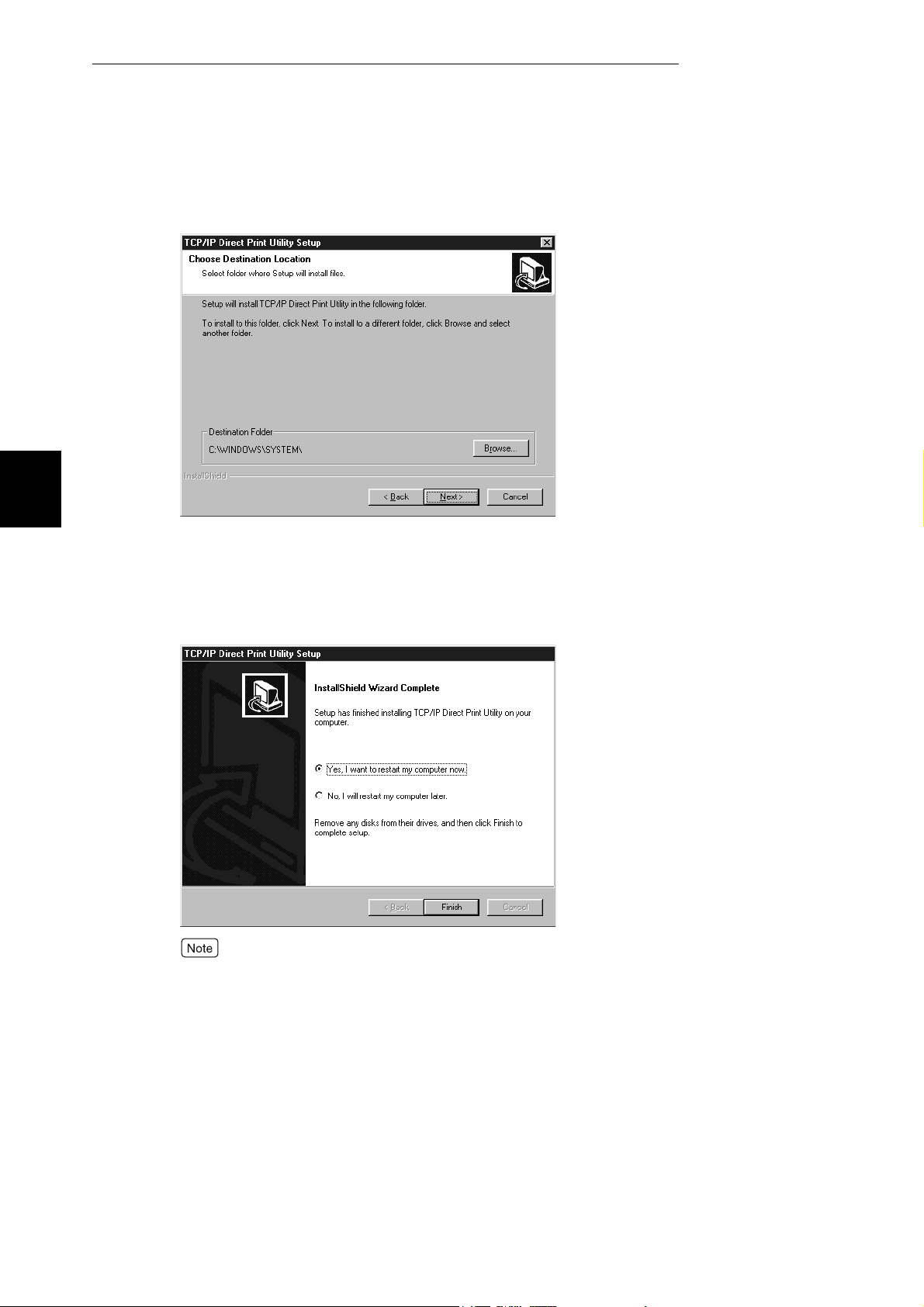
2.3 Installing TCP/IP Direct Print Utility (Install TCP/IP Direct Print Utility Button)
Installing from Fuji Xerox Setup Menu
2
5
6
Check the path under Destination Folder, and click Next if it is all right.
The installation of TCP/IP Direct Print Utility begins.
When the installation is completed, the following dialog box is
displayed. Take out the CD-ROM from the CD-ROM drive. Select Yes,
I want to restart my computer now, and then click Finish.
18
The settings will not take effect if you do not restart the system.
Page 25
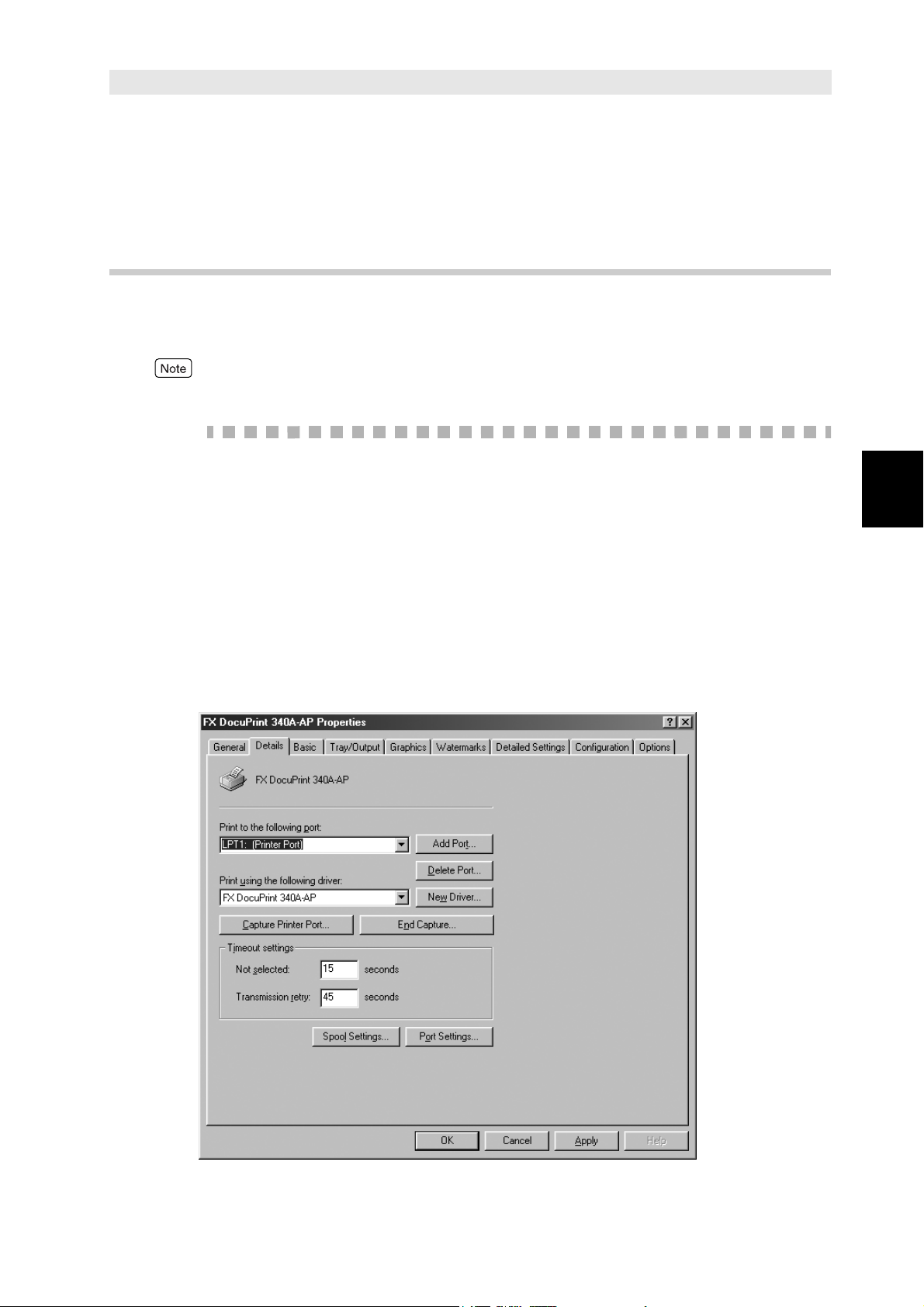
Setting Up the Port
2.4
2.4.1 Setting Up the TCP/IP Direct Print Utility
Port
After you have created the printer icon in the previous section, configure the TCP/IP
Direct Print Utility port for the printer. The procedure is as follows:
This section describes this procedure for Windows 95/Windows 98/Windows Me.
Procedure
Installing from Fuji Xerox Setup Menu
1
2
3
After starting up your computer, run Windows 98. Click Start, select
Settings and then Printers.
The Printers window is displayed.
The DocuPrint 205/255/305/240A/340A printer icon has been added by
installation of the printer driver. Select this added printer icon and click
Properties from the File menu.
The Properties dialog box is displayed.
Click Add Port in the Details tab.
2
19
Page 26

2.4 Setting Up the Port
Installing from Fuji Xerox Setup Menu
2
4
5
Select Other, and click FX TCP/IP DPU Port from “Click the type of
port you want to add”.
Click OK.
The FX TCP/IP Direct Print Utility Port Setup dialog box is displayed.
6
Enter the appropriate value for each item, and click OK.
Example: For port name, “Trans5” and IP address, “192.168.10.55”.
20
Page 27

Item Remarks
2.4 Setting Up the Port
Installing from Fuji Xerox Setup Menu
Por t Name
IP Address
Protocol
Enter a name of your choice to identify the printer.
When you are adding multiple TCP/IP Direct Print Utility
ports, do not use port names as in the following.
There is no difference between using upper-case and
lower-case characters. Examples of port names that
cannot be used (current port name is “printer”):
●
Adding characters at the end of the current port name.
Example: “printer1”, “printer-01” and so forth.
●
Deleting some characters from the current port name.
Example: “prin”, “print” and so forth.
Enter the IP address of the printer. If the Domain Name
System (DNS) has been installed, the printer host name
can be entered.
Select the protocol to be used for data transfer.
Select either of printing protocols (1) or (2) below. The
default selection is (1) LPR.
(1) “LPR”: The lpr protocol is used for printing.
Enable or disable the “Validate byte count” option by
selecting or deselecting its check box.
The default selection is enabled (check box selected).
(2) “Raw”: Port9100 protocol is used for printing.
You can specify a port number at the destination in
“Port Number”. This setting is effective only when Raw
protocol is selected. The default setting is “9100”. If
the number is deleted, “9100” appears. You can enter
up to 5 digits. If you enter a number greater than
65536 and click OK, “9100” is registered.
2
If you do not know the IP address of the printer, check with your network administrator, or print
out the System Settings list. Refer to the Setup and Quick Reference Guide.
21
Page 28

2.4 Setting Up the Port
Installing from Fuji Xerox Setup Menu
2
7
On the Details tab of the Properties dialog box, check that “(FX TCP/IP
DPU Port)” appears in “Print to the following port” together with the port
name entered in Step 6.
8
9
10
To check the connection, print the test page.
After you have clicked Apply to confirm the settings, click Print Test
Page on the General tab.
A dialog box is displayed to confirm whether or not the test page has been printed
correctly.
Check the print results, and if the test page is printed correctly, click
Yes.
Click OK on the Properties dialog box.
22
Page 29

2.4 Setting Up the Port
2.4.2 Setting Up the protocol for Port9100
If the dialog box for Custom Settings has not appeared to let you specify Port9100
while installing the printer driver, follow the procedure below to set up the protocol for
Port9100 (Raw) after the driver installation.
This section describes this procedure for Windows NT 4.0/Windows 2000/Windows XP/
Windows Server 2003.
Procedure
Installing from Fuji Xerox Setup Menu
We will use Windows 2000 in this procedure as an example.
1
2
After starting up your computer, run Windows 2000. Click Start, select
Settings and then Printers.
The Printers window is displayed.
The DocuPrint 205/255/305/240A/340A printer icon has been added by
installation of the printer driver. Select this added printer icon and click
Properties from the File menu.
The Properties dialog box is displayed.
2
23
Page 30

2.4 Setting Up the Port
Installing from Fuji Xerox Setup Menu
2
3
Select the Ports tab, then click Configure Port.
4
Select Raw for Protocol. Make sure that the displayed port number is
the same as the number specified at the printer.
Click OK, and then Apply on the dialog box displayed to save your
setting.
24
Page 31

2.4 Setting Up the Port
2.4.3 Setting Up the USB Port
When using the USB port, after installing the printer driver, set the printer port setting
to the USB port.
For Windows 2000 or Windows XP and Windows Server 2003
Procedure
Installing from Fuji Xerox Setup Menu
1
2
3
4
5
Check that the computer is on, and then switch off the printer.
Connect the USB cable and switch on the printer.
The computer automatically detects the new hardware and installs
necessary software. This concludes setup of the USB port.
From the Start menu, click Printers and Faxes (or Settings > Printers
depending on the OS).
Click the icon of this printer, and then select Properties from the File
menu.
Click the Ports tab, then select the USB port and click OK to apply the
setting.
2
25
Page 32
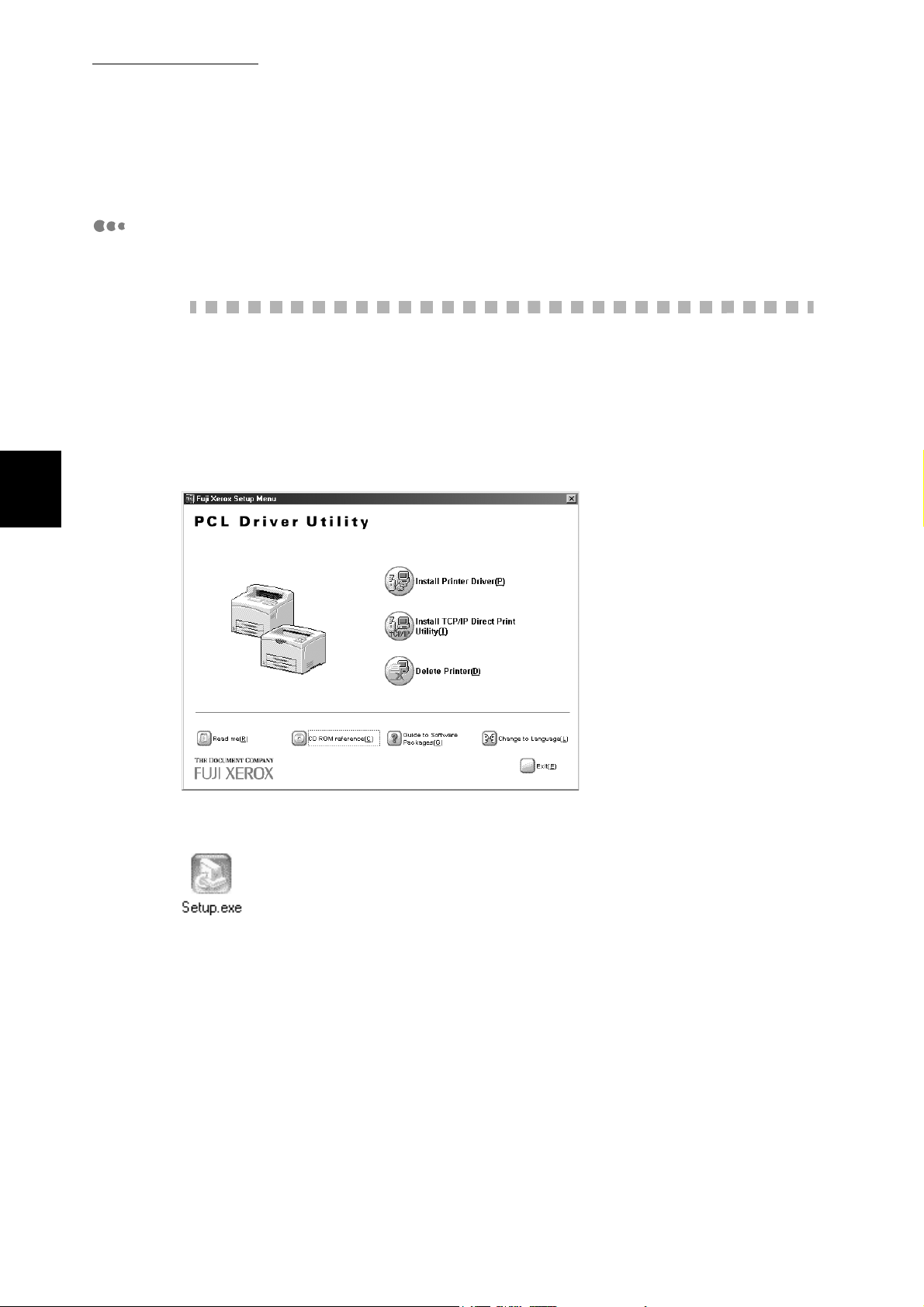
2.4 Setting Up the Port
Installing from Fuji Xerox Setup Menu
For Windows 98 or Windows Me
Installing the USB Print Utility
Procedure
2
1
2
3
If the USB cable is connected, remove it from the computer.
Insert the Software Pack CD-ROM into the CD-ROM drive.
The Fuji Xerox Setup Menu dialog box appears automatically.
Click CD ROM reference.
26
4
Open the Usb98me folder and double-click the Setup.exe icon.
Page 33
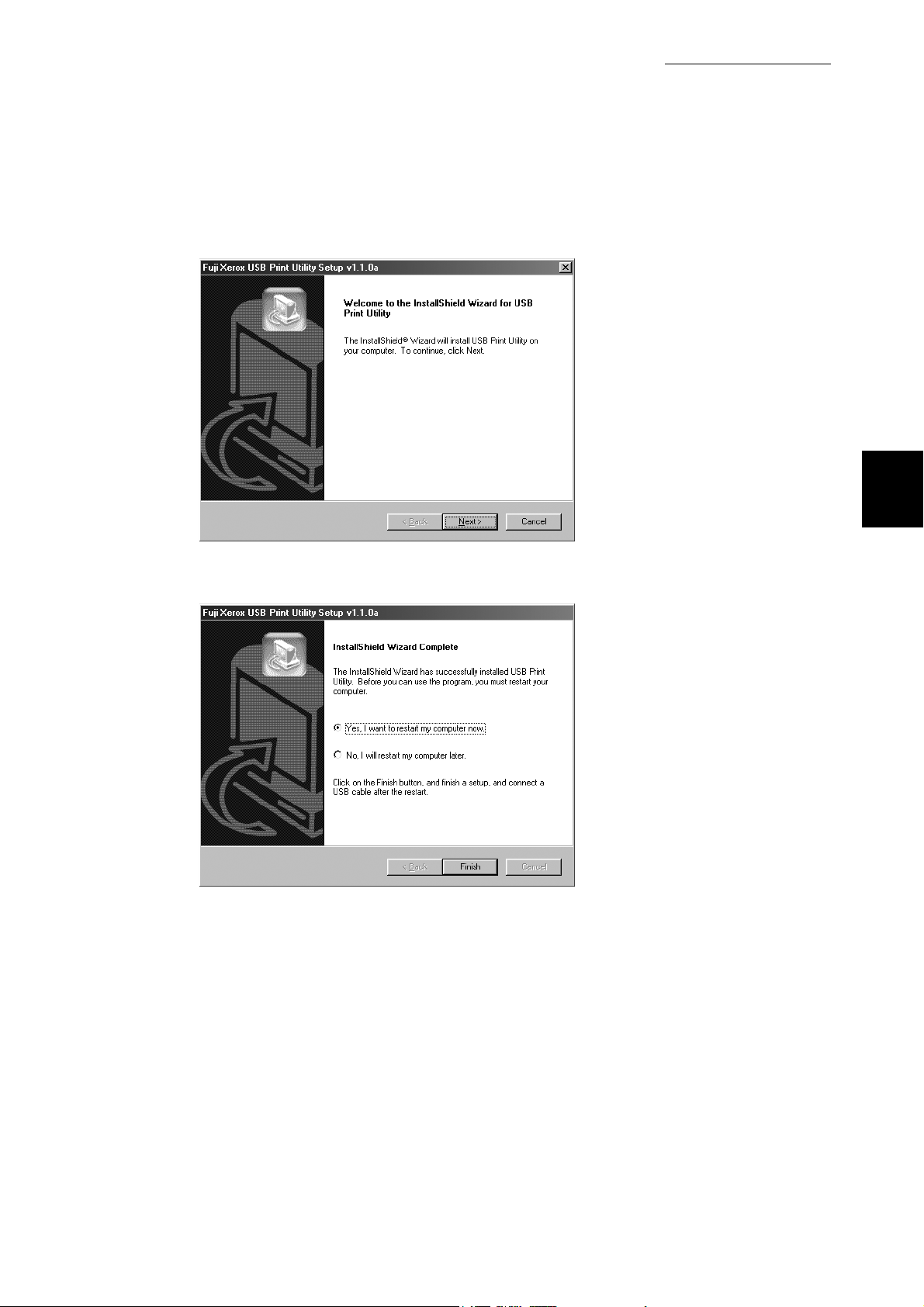
2.4 Setting Up the Port
Installing from Fuji Xerox Setup Menu
5
6
Click Next.
The installation starts.
2
Select Yes, I want to restart my computer now and then click Finish.
7
8
After restarting up your computer, run Windows 98 or Me. Then, from
the Start menu, click Settings and then Printers.
Click the icon of this printer, and then click Properties from the File
menu.
27
Page 34

2.4 Setting Up the Port
Installing from Fuji Xerox Setup Menu
2
9
10
Click the Details tab, then select FXUSB: (USB Printer Port) from the
Print to the following port.
Click OK to apply the setting.
Setting the USB port
Procedure
1
2
3
4
Check that the printer is off, and connect the USB cable.
Switch on the printer.
The computer automatically detects the new hardware and the USB
port is made.
From the Start menu, click Settings and then Printers.
Click the icon for this printer, and then click Properties from the File
menu.
28
Page 35
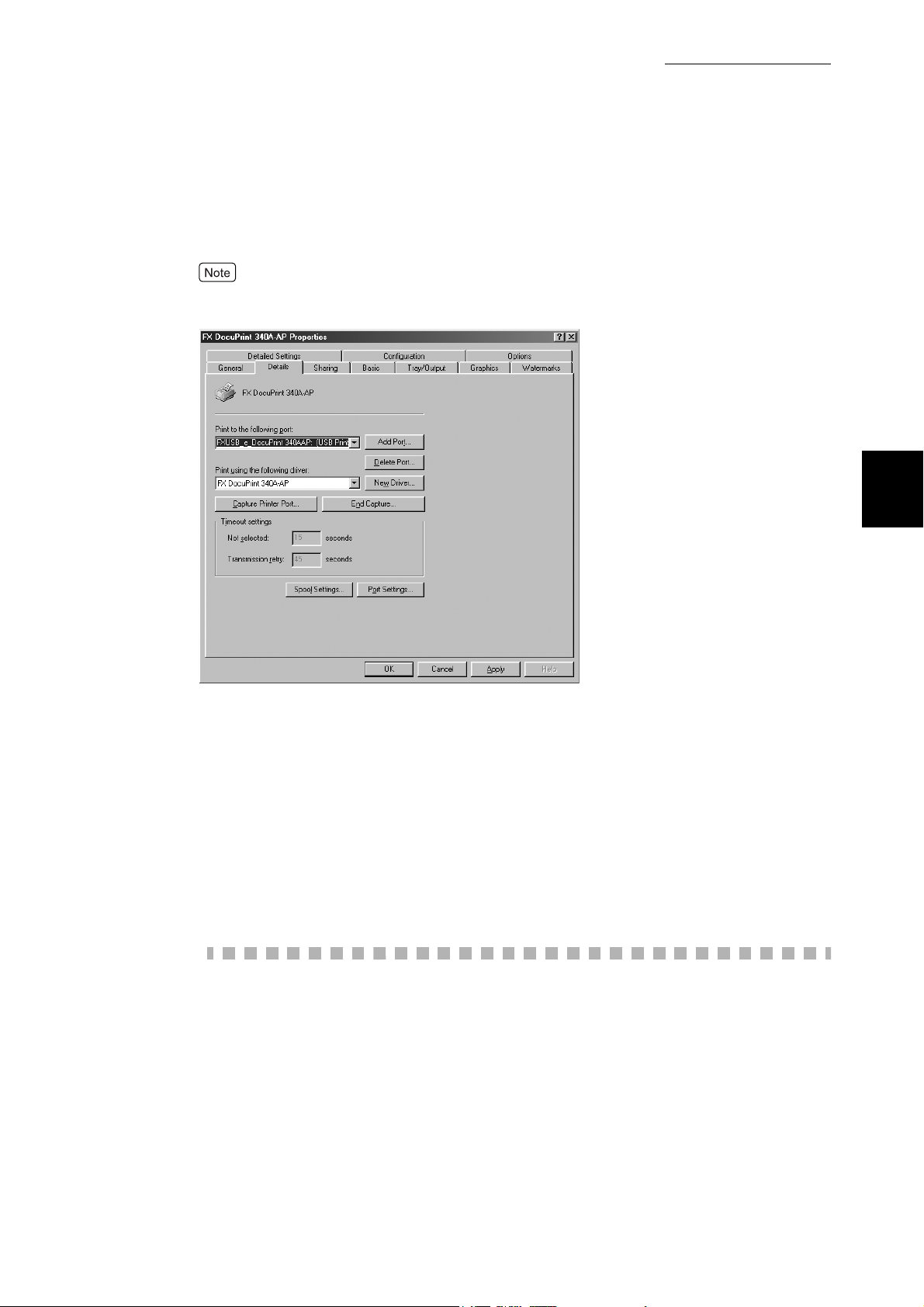
2.4 Setting Up the Port
Installing from Fuji Xerox Setup Menu
5
Click the Details tab, then select FXUSB_x_DocuPrint 340AAP:
(USB Printer Port) from Print to the following port.
In FXUSB_x_ …, a value from 0 to FF appears in the position indicated by “x”. The value varies
according to the environment.
2
6
Procedure
1
2
3
4
Click OK.
When you have installed the printer driver by using the Plug & Play
function (Windows 98/Windows Me)
Once you have installed the printer driver by using the Plug & Play function, the printer
driver and the USB Print Utility do not work correctly even if you reinstalled them
manually after that.
In that case, do the following.
From the Start menu, click Settings and then Control Panel.
Double-click System.
In the System Properties dialog box, click the Device Manager tab
and delete FX DocuPrint 340A-AP in Other Devices.
Remove the USB cable, and then connect it again.
29
Page 36
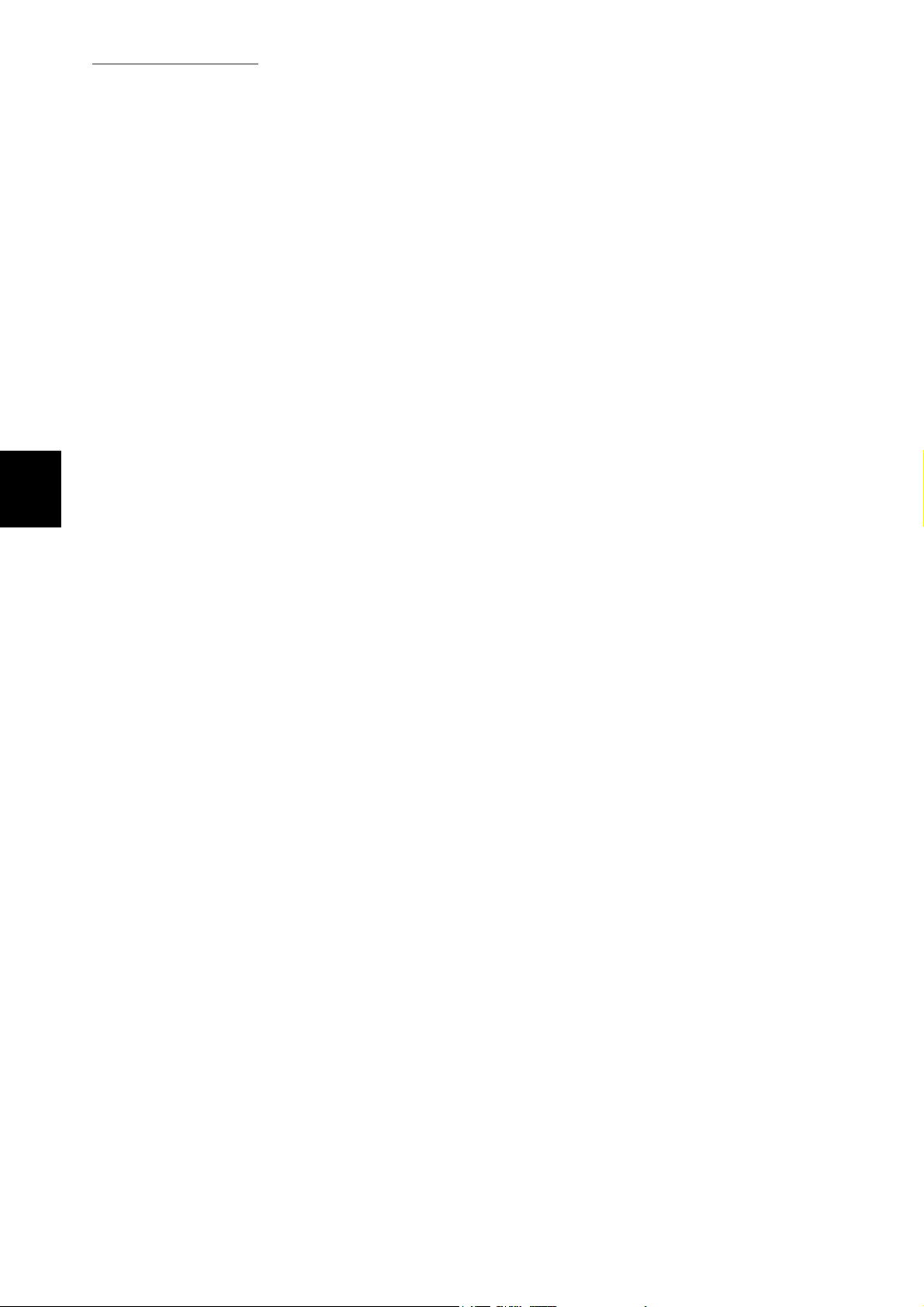
2.4 Setting Up the Port
Installing from Fuji Xerox Setup Menu
2
5
6
7
8
From the Start menu, click Settings and then Printers.
Click the icon for this printer, and then click Properties from the File
menu.
Click the Details tab, then select FXUSB_x_DocuPrint 340AAP:
(USB Printer Port) from the Print to the following port.
Click OK.
30
Page 37
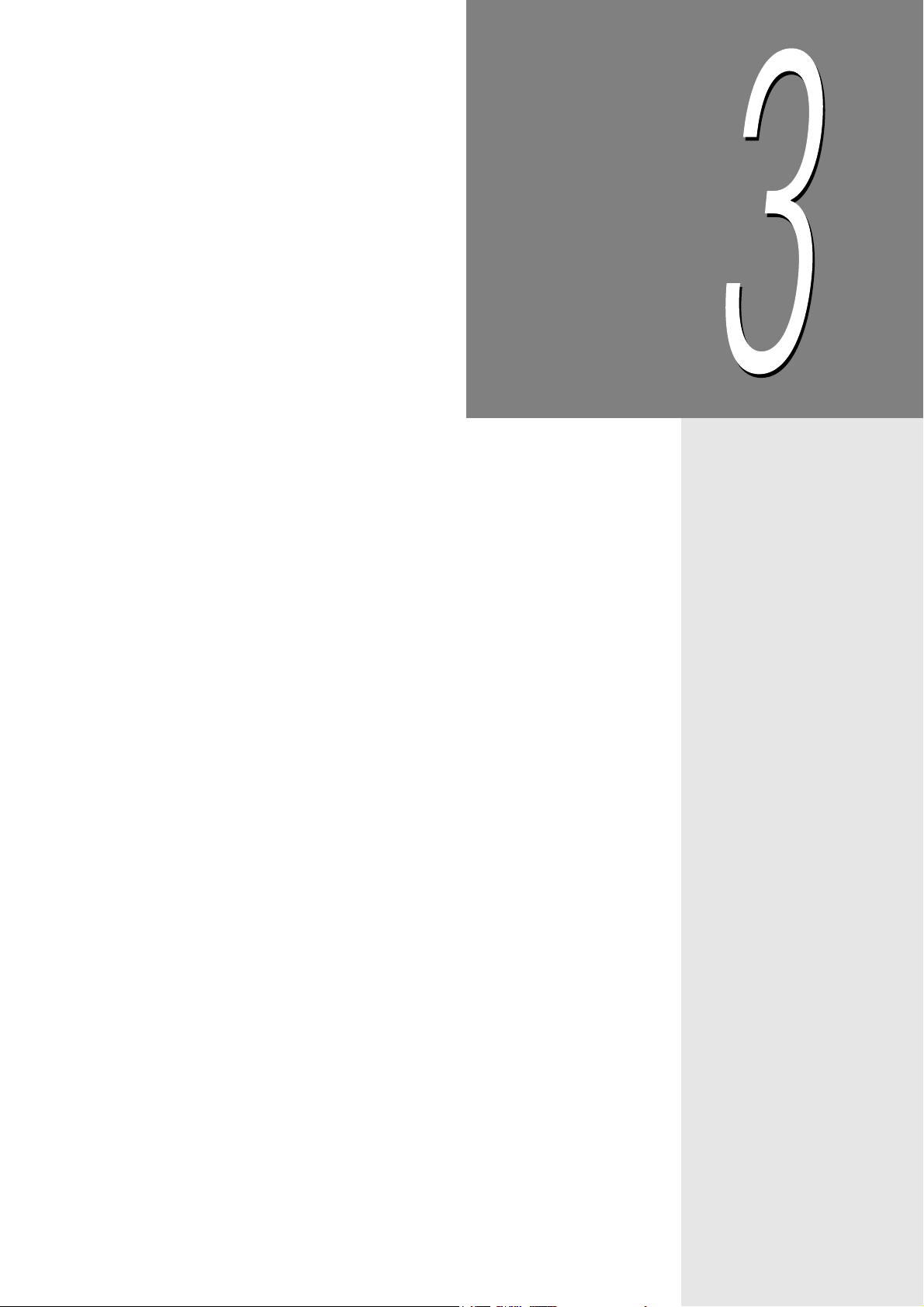
Chapter
3Useful Tools and Their
Usage
3.1 Installing the Printer Driver with the Same Settings to Multiple
Computers.................................................................................... 32
3.2 Uninstalling the Printer Driver.................................................... 40
3.3 Starting up in the Command Mode ............................................ 43
3.4 Using the IP Address Setting Tool ............................................. 47
3.5 Installing Netware Setup Wizard ................................................ 48
Page 38
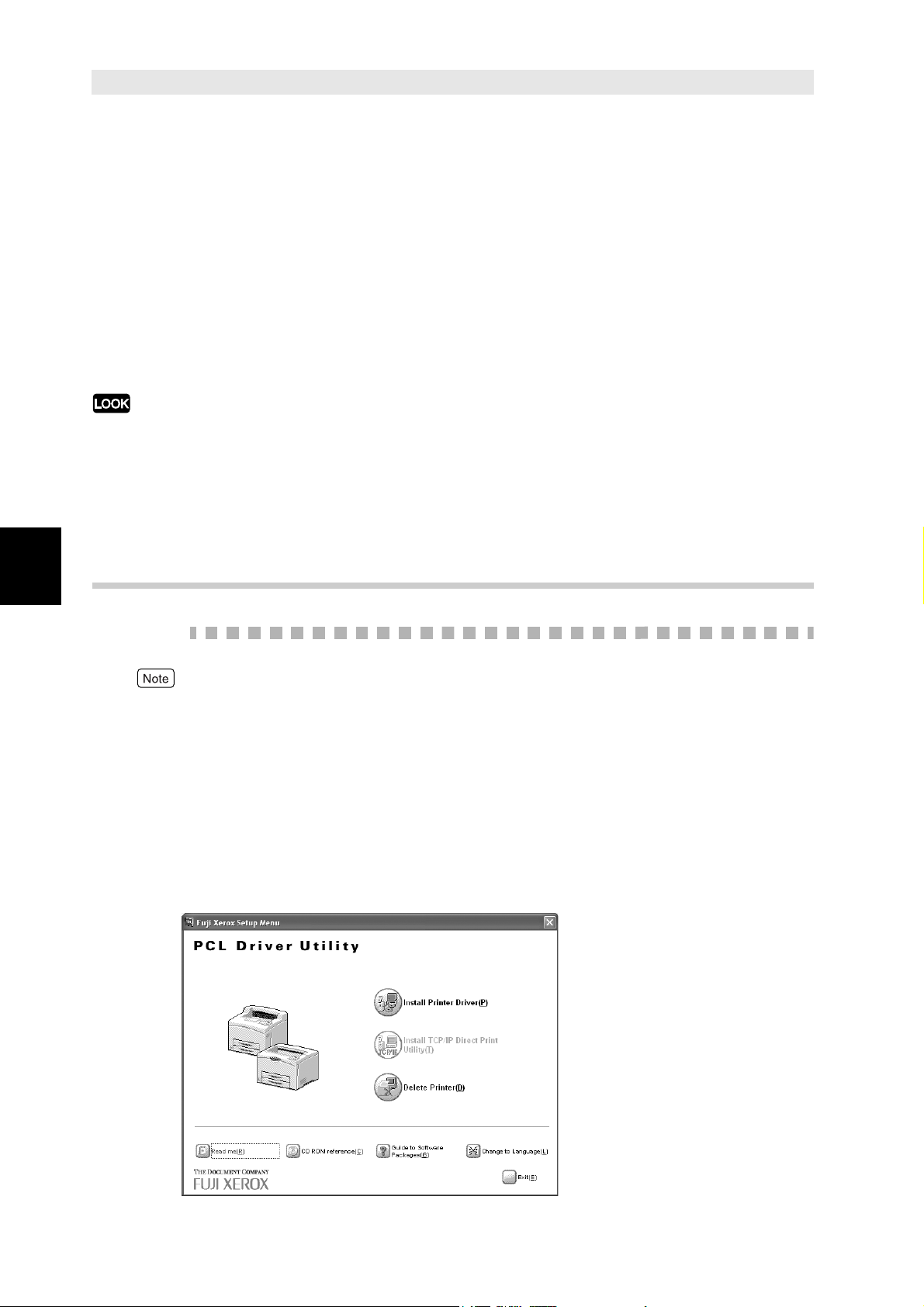
Installing the Printer Driver
3.1
with the Same Settings to
Multiple Computers
Useful Tools and Their Usage
3
If you want to install the printer driver with the same settings to multiple computers running
the same OS, create a setup disk in a floppy disk or in a server on the network. Using the
setup disk that you have created will reduce the amount of work required when installing the
printer driver.
The section below explains the procedure to create the setup disk and how to install the
printer driver by using the disk created.
●
Install in advance the DocuPrint 205/255/305/240A/340A printer driver in the computer on which
the setup disk is to be created.
●
The setup disk can only be used on the OS on which the disk was created or computers running
the same OS. Create a separate setup disk for different types of OS.
3.1.1 Creating a Setup Disk
Procedure
For Windows NT 4.0/Windows 2000/Windows XP/Windows Server 2003, log on as a user of
the administrator group or as the administrator.
1
2
3
If a virus-check software has been installed, either uninstall it or switch
it off.
Insert the Software Pack CD-ROM into the CD-ROM drive.
The Fuji Xerox Setup Menu appears automatically.
Click Read me to open the Readme.txt in the Software Pack CD-ROM.
32
Page 39

3.1 Installing the Printer Driver with the Same Settings to Multiple Computers
4
5
Check the contents and close the Readme.txt.
Click CD ROM reference to browse the contents. Then open the EzInst
folder. Double-click MakeDisk.exe.
The Creating Setup Disk dialog box is displayed.
Useful Tools and Their Usage
3
6
From Select a printer, select the printer for which to create the setup
disk. Click Create disk.
Click Open printer folder if you want to change the various settings of the printer. Select the
printer icon and go to the various tabs of the printer properties dialog box to configure the
settings.
The Setup Disk Settings dialog box is displayed.
33
Page 40
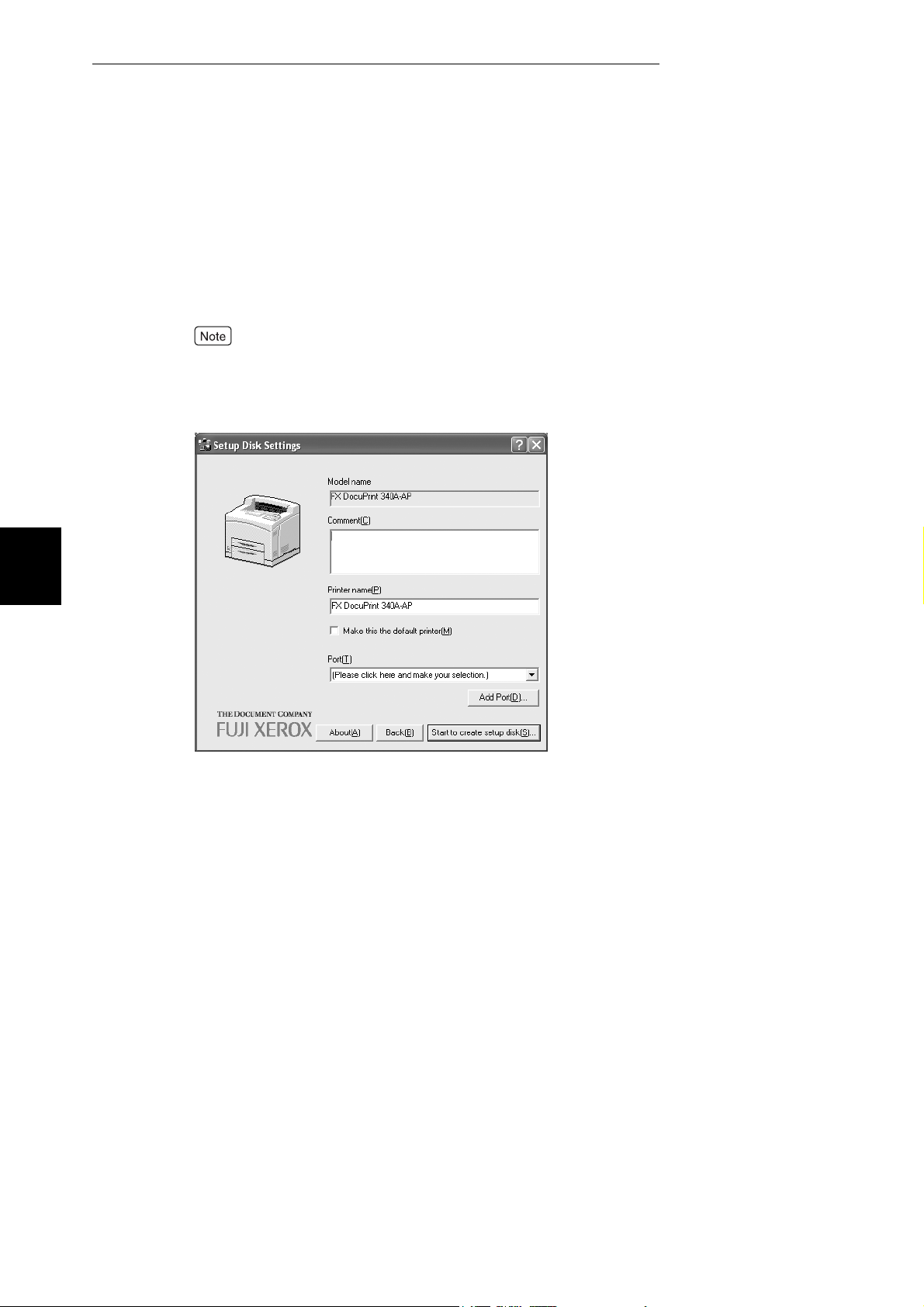
3.1 Installing the Printer Driver with the Same Settings to Multiple Computers
7
Useful Tools and Their Usage
Specify the following:
●
Comment
Enter comments, if any.
●
Printer name
Enter a name for the printer, if necessary.
If the printer name is not entered, it will be FX DocuPrint 205-AP/255-AP/305-AP/240A-AP/
340A-AP.
●
Make this the default printer
Check the check box if this printer is to be used as the default printer.
3
34
Page 41

3.1 Installing the Printer Driver with the Same Settings to Multiple Computers
8
Specify the Port for output destination.
■ For Windows 95/Windows 98/Windows Me
1. Select Others if the printer is to be used as a local printer (the printer
and the computer are directly connected by a parallel cable). Then
click Browse.
Refer to the Network Print Environment User Guide (Network.pdf) if the printer is to be
used as a network printer.
Useful Tools and Their Usage
3
2. Select LPT1: from the list and click OK.
35
Page 42

3.1 Installing the Printer Driver with the Same Settings to Multiple Computers
■ For Windows NT 4.0/Windows 2000/Windows XP/Windows Server
2003
Useful Tools and Their Usage
1. Click next to Port if the printer is to be used as a local printer (the
printer and the computer are directly connected by a parallel cable).
Select LPT1: (Local Port) from the list displayed.
Refer to the Network Print Environment User Guide (Network.pdf) if the printer is to be
used as a network printer.
3
9
Confirm that the port name specified in Step 8 is shown in the Port
drop-down list box of the Setup Disk Settings dialog box.
Click Start to create setup disk.
The Setup Disk Directory Selection dialog box is displayed.
36
Page 43

3.1 Installing the Printer Driver with the Same Settings to Multiple Computers
10
Click Browse and select the drive or folder on which to create the setup
disk. Then click OK.
Useful Tools and Their Usage
Example: When the floppy disk drive is selected
If you select the floppy disk drive, insert a floppy disk in the disk drive, then specify.
3
11
12
13
Click OK on the Setup Disk Directory Selection dialog box.
The creation of the setup disk begins.
When the installation is completed, the following dialog box will be
displayed. Click OK.
Click Exit on the Creating Setup Disk dialog box, then click Exit on the
Fuji Xerox Setup Menu dialog box.
This completes the creation of the setup disk.
37
Page 44

3.1 Installing the Printer Driver with the Same Settings to Multiple Computers
3.1.2 Using the Created Setup Disk for
Useful Tools and Their Usage
Use the setup disk created in “3.1.1 Creating a Setup Disk” and install the printer driver
to a computer. Here, we will use the setup disk created on a floppy disk as an example.
The setup disk can only be used on the OS on which the disk was created or computers
running the same OS. Use the setup disk that suits the type of OS in use.
Procedure
●
For Windows NT 4.0/Windows 2000/Windows XP/Windows Server 2003, log on as a user of
the administrator group or as the administrator.
●
3
If the printer driver is installed to the printer setup in a NetWare environment, log on to the
corresponding NetWare server, then begin the installation.
1
Installation
If a virus-check software has been installed, either uninstall it or switch
it off.
2
3
4
5
Insert the setup disk into the floppy disk drive.
Click Run from the Start menu. The Run dialog box will be displayed.
Enter the drive, followed by a colon “:”, and “\setup.exe”. Click OK.
Example: A is the drive name. “A:\setup.exe”
The Driver Installation Confirmation dialog box is displayed.
When you want to set this printer as the default printer, check Make
this the default printer.
38
Page 45

3.1 Installing the Printer Driver with the Same Settings to Multiple Computers
6
Confirm the contents and click Start to install.
The installation begins.
If the printer is used as a network printer, depending on the network environment, a dialog box
prompting the port settings will be displayed. Follow the instructions to set the port.
Useful Tools and Their Usage
3
7
8
9
When the installation is completed, the following dialog box will be
displayed. Click Yes to restart the computer.
Open the Printers and Faxes (or Printers) window to confirm that the
icon for DocuPrint 205/255/305/240A/340A is added. This completes
the installation of the printer driver.
From the Start menu, click Printers and Faxes (or Settings > Printers depending on the OS) to
display the Printers and Faxes (or Printers) window.
Take out the floppy disk from the floppy disk drive.
This completes the installation of the printer driver.
39
Page 46

Uninstalling the Printer
3.2
You can delete the installed DocuPrint 205/255/305/240A/340A printer driver and all its
related files.
Useful Tools and Their Usage
If there are multiple printer icons, refer to “2.2 Deleting the Installed Printer Icon (Delete Printer
Button)” (P. 14) to delete only the specified printer icon.
Procedure
For Windows NT 4.0/Windows 2000/Windows XP/Windows Server 2003, log on as a user of
the administrator group or as the administrator.
If a virus-check software has been installed, either uninstall it or switch
it off.
Insert the Software Pack CD-ROM into the CD-ROM drive.
The Fuji Xerox Setup Menu appears automatically.
3
1
2
Driver
3
Click CD ROM reference to browse the contents. Then open the EzInst
folder. Double-click UnInst.exe.
The Deleting Driver dialog box is displayed.
40
Page 47

3.2 Uninstalling the Printer Driver
4
5
Select the printer driver to be deleted from Driver(s) to be deleted, then
click Delete.
The Confirmation of Driver(s) To Be Deleted dialog box is displayed.
Check the contents and click Yes.
Useful Tools and Their Usage
3
6
The deletion of the printer driver begins.
When the printer driver is deleted, the following dialog box will be
displayed.
Click OK.
41
Page 48
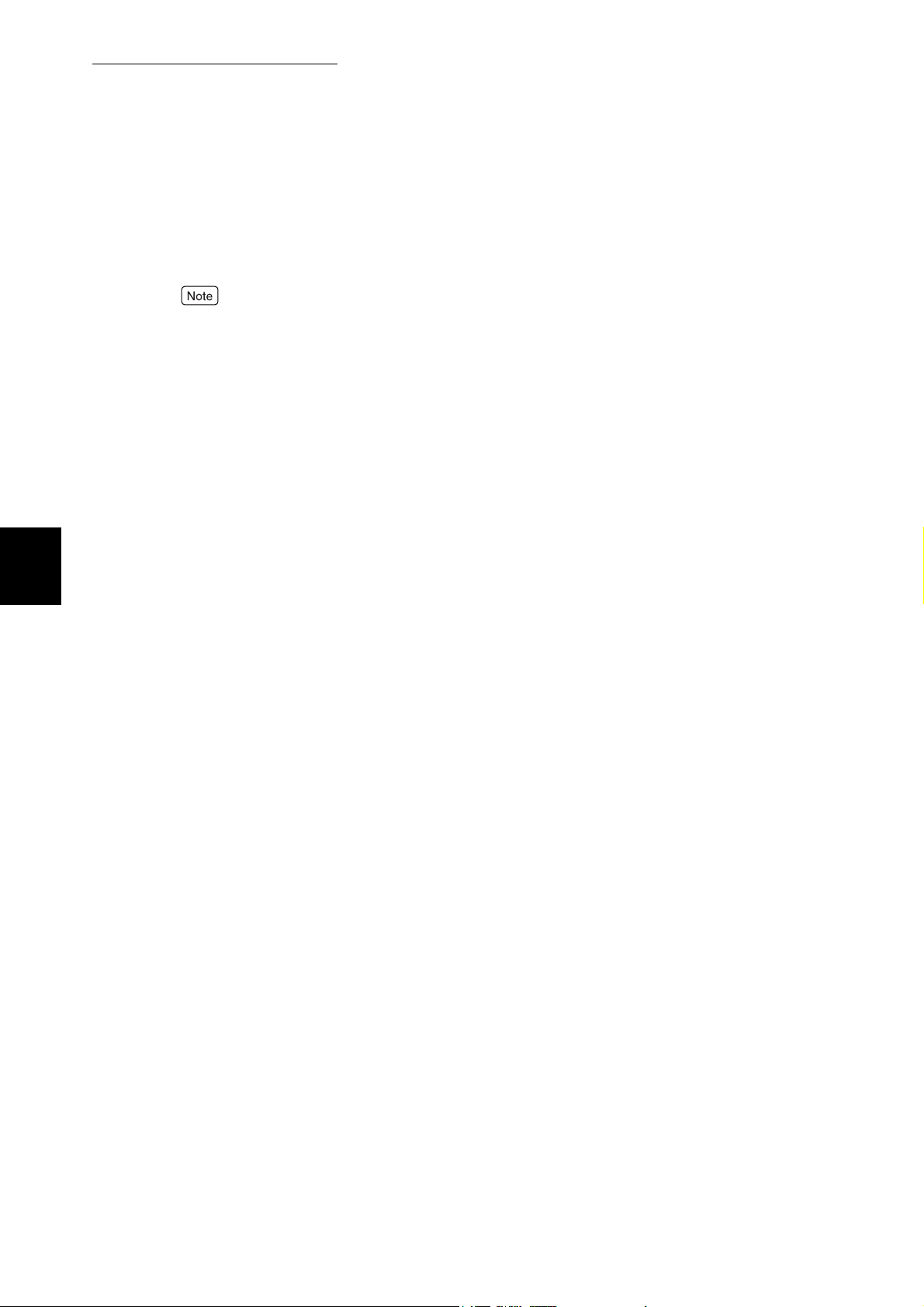
3.2 Uninstalling the Printer Driver
7
Useful Tools and Their Usage
8
Open the Printers and Faxes (or Printers) window to confirm that the
icon of the printer selected in Step 4 is deleted. This completes the
uninstallation of the printer driver.
From the Start menu, click Printers and Faxes (or Settings > Printers depending on the OS) to
display the Printers and Faxes (or Printers) window.
Take out the CD-ROM from the CD-ROM drive.
This completes the uninstallation of the printer driver.
3
42
Page 49
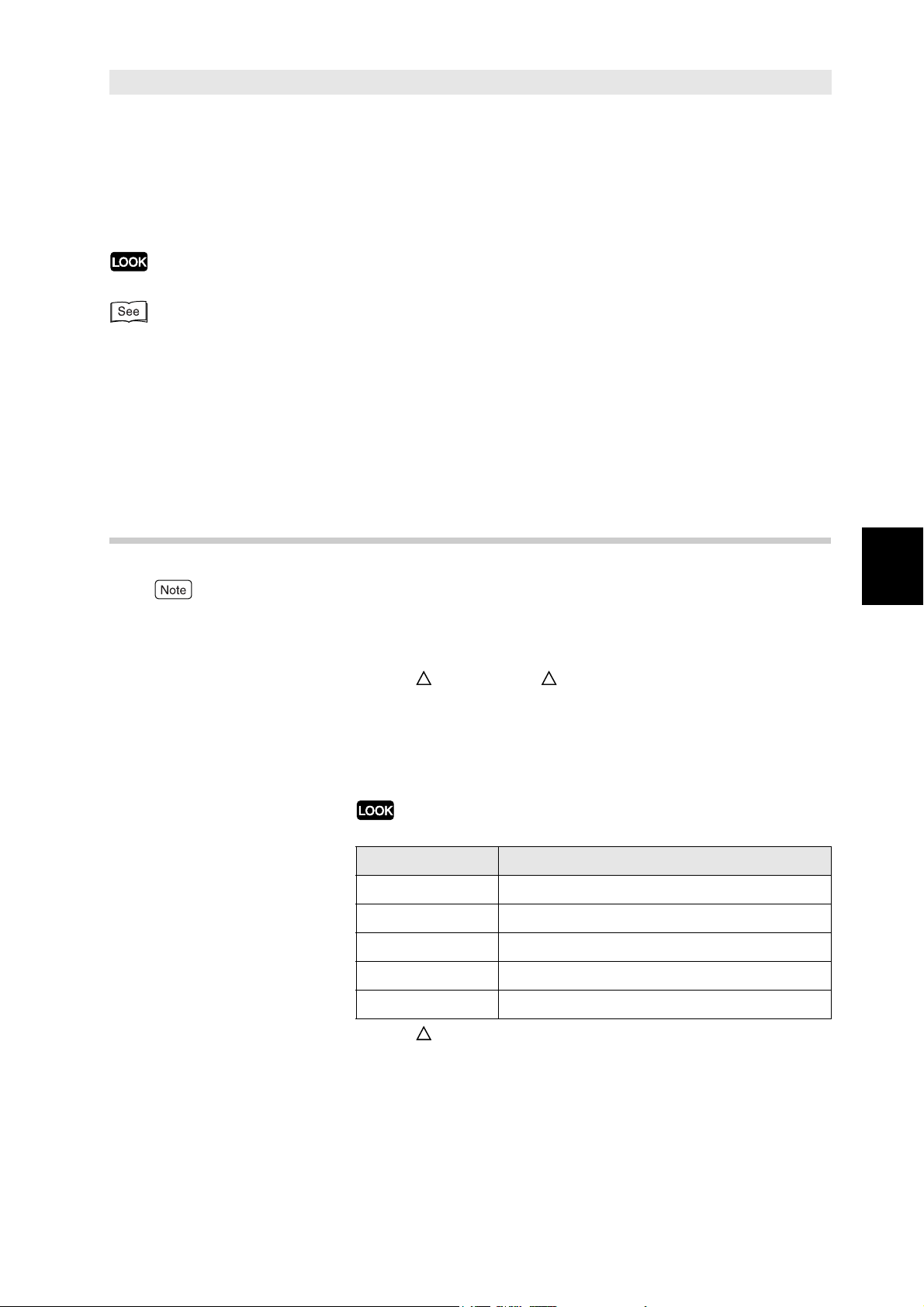
Starting up in the
3.3
The following can be started up by entering the command in the Ezlnst folder of the
CD-ROM directly (in command mode).
The command mode is a start up method and can be used in operations such as batch processing.
●
Installing the printer driver P. 43
●
Installing the printer driver by using the created setup disk P. 44
●
Deleting the installed printer icon P. 45
●
Uninstalling the installed printer driver P. 46
Command Mode
3.3.1 Installing the Printer Driver - Command
Mode
Useful Tools and Their Usage
3
For Windows NT 4.0/Windows 2000/Windows XP/Windows Server 2003, log on as a user of
the administrator group or as the administrator.
Command line
Parameter /m Specify the model ID and run setup.
Model ID Enter the ID of the model to be installed after the option (/m)
Startup example
SETUP /m Model ID ( indicates spacing)
It can be specified in upper or lower case, single byte
characters.
Enter the model ID in upper case, single byte characters.
Model ID Model to be installed
FXDP240 DocuPrint 240A-AP
FXDP340 DocuPrint 340A-AP
FXDP205 DocuPrint 205-AP
FXDP255 DocuPrint 255-AP
FXDP305 DocuPrint 305-AP
SETUP /mFXDP305
(when installing DocuPrint 305 printer driver)
Error Display When you have entered an incorrect parameter, a “Invalid
parameter” dialog box will appear. In this case, click OK to end
the operation.
43
Page 50
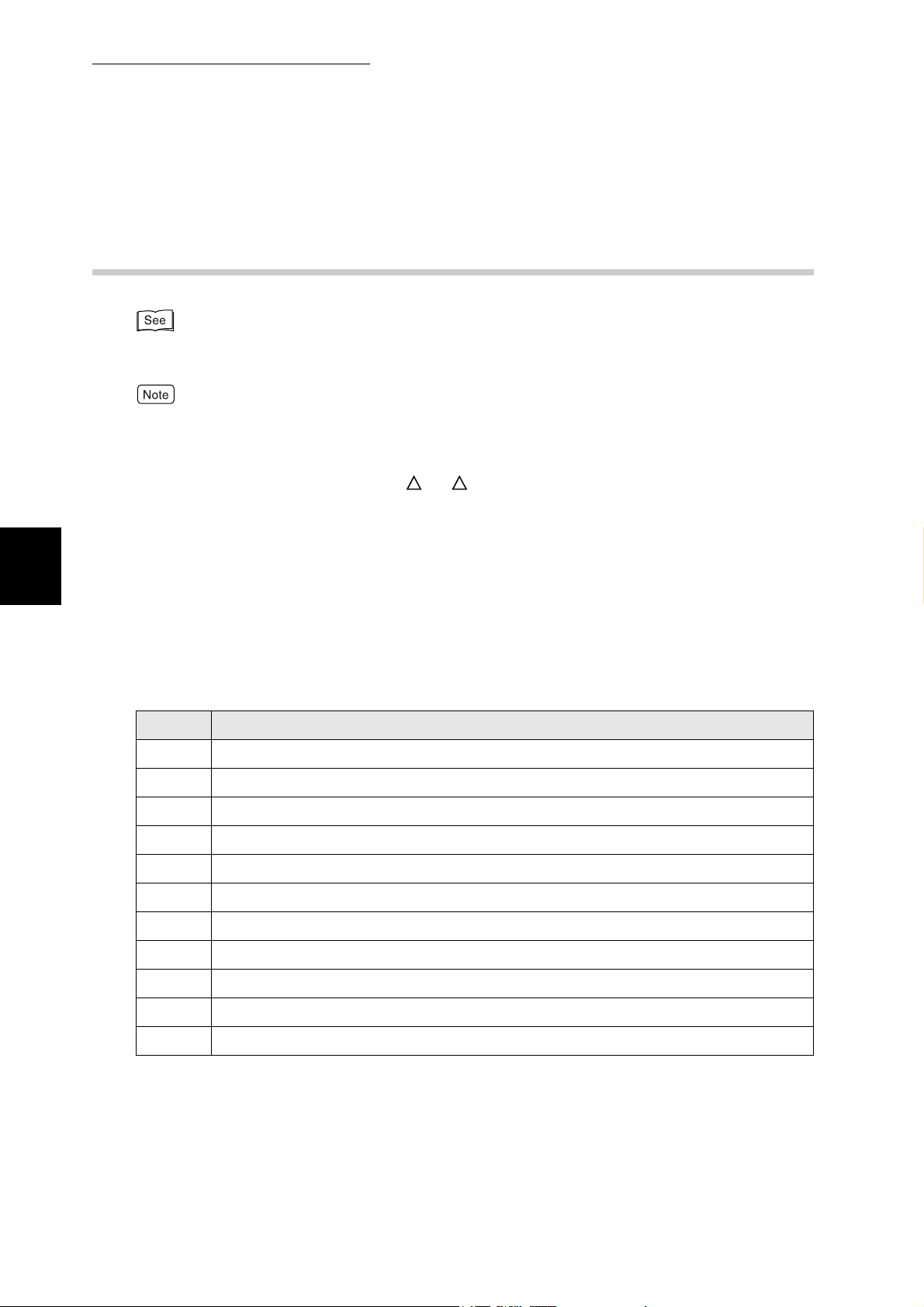
3.3 Starting up in the Command Mode
3.3.2 Installing the Printer Driver by Using the
Useful Tools and Their Usage
If the setup disk has not been created, see “3.1 Installing the Printer Driver with the Same
Settings to Multiple Computers” (P. 32) to create the setup disk.
For Windows NT 4.0/Windows 2000/Windows XP/Windows Server 2003, log on as a user of
the administrator group or as the administrator.
Command line
Parameter /c Install without displaying any dialog boxes or
Created Setup Disk - Command Mode
3
Error Display
This command returns the following completion codes:
Val ue Explanation
SETUP /c ( indicates spacing)
messages.
It can be specified in upper or lower case, single byte
characters.
When you have entered an incorrect parameter, a “Invalid
parameter” dialog box will appear. In this case, click OK to end
the operation.
0 Completed without error.
1 Incorrect contents in configuration file.
2 Driver file to be installed does not exist.
3 Specified port does not exist.
4 Cannot overwrite the driver file.
5 Unable to add printer.
6 Unable to write to disk.
7 Unable to upgrade.
8 Driver of different version exists.
10 No administrator rights (Windows NT/Windows 2000/Windows XP).
-1 Other errors.
44
Page 51

3.3 Starting up in the Command Mode
3.3.3 Deleting the Installed Printer Icon
- Command Mode
For Windows NT 4.0/Windows 2000/Windows XP/Windows Server 2003, log on as a user of
the administrator group or as the administrator.
Command line
Parameter Printer icon name
Startup example
DELPRN (printer icon name)
( indicates spacing)
Specify the printer icon name in the Printers and Faxes
(or Printers) window.
You can specify more than one name.
DELPRN “DocuPrint 305-AP” “DocuPrint 340A-AP”
(when deleting two printer icons, DocuPrint 305 and DocuPrint
340A)
Enter the icon name within “ ” (double quotes) if space is
included in the printer icon name.
Useful Tools and Their Usage
3
Error Display When you have entered an incorrect parameter, a “Invalid
parameter” dialog box will appear. In this case, click OK to end
the operation.
This command returns the following completion codes:
Val ue Explanation
0 Completed without error.
1 Specified printer icon does not exist.
(Also in the case when the printer icon specified is that of an unsupported printer
driver.)
10 No administrator rights (Windows NT/Windows 2000/Windows XP).
-1 Other errors.
45
Page 52
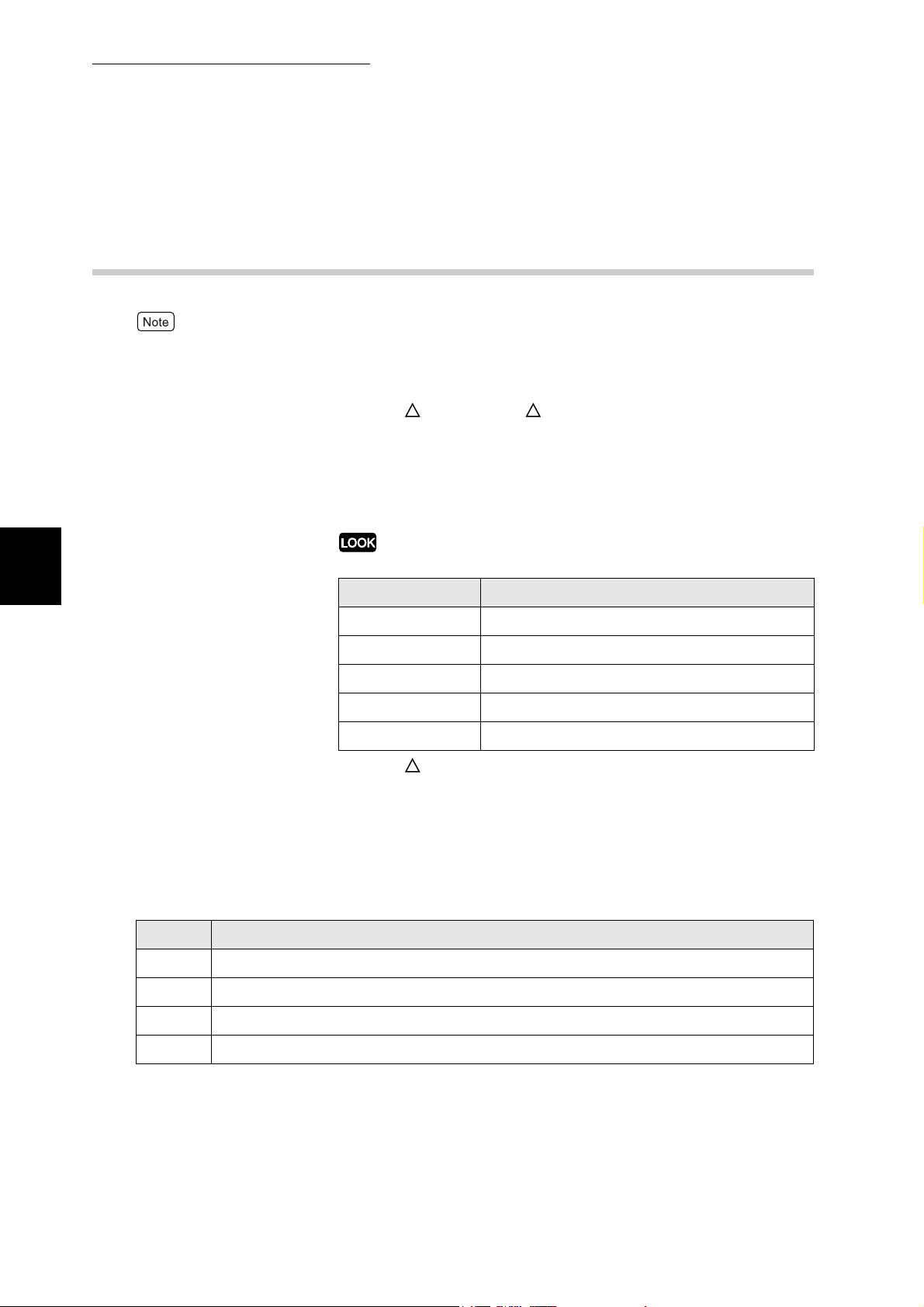
3.3 Starting up in the Command Mode
3.3.4 Uninstalling the Installed Printer Driver
Useful Tools and Their Usage
For Windows NT 4.0/Windows 2000/Windows XP/Windows Server 2003, log on as a user of
the administrator group or as the administrator.
Command line
Parameter /m Specify the installed printer (model ID) and uninstall.
Model ID Enter the ID of the model to be uninstalled after the option (/m)
- Command Mode
3
UNINST /m Model ID ( indicates spacing)
It can be specified in upper or lower case, single byte
characters.
Enter the model ID in upper case, single byte characters.
Model ID Model to be installed
FXDP240 DocuPrint 240A-AP
FXDP340 DocuPrint 340A-AP
FXDP205 DocuPrint 205-AP
FXDP255 DocuPrint 255-AP
FXDP305 DocuPrint 305-AP
Startup example
Error Display When you have entered an incorrect parameter, a “Invalid
The command returns the following completion codes:
Val ue Explanation
0 Completed without error.
1 Specified printer driver does not exist.
10 No administrator rights (Windows NT/Windows 2000/Windows XP).
-1 Other errors.
UNINST /mFXDP305
(when deleting the DocuPrint 305 printer driver)
parameter” dialog box will appear. In this case, click OK to end
the operation.
46
Page 53

Using the IP Address
3.4
You can set the printer's IP address by using the IP Address Setting Tool. You can easily
connect the printer to a network with a TCP/IP environment easily. This tool searches a
network for a printer that has been assigned an IP address by a server such as a DHCP
server, then sets the printer's IP address. Also, this tool enables you to set a printer that is
connected to a network without a DHCP server by specifying the MAC address.
Procedure
For Windows NT 4.0/Windows 2000/Windows XP/Windows Server 2003, log on as a user of
the administrator group or as the administrator.
1
2
If a virus-check software has been installed, either uninstall it or switch
it off.
Insert the Software Pack CD-ROM into the CD-ROM drive.
The Fuji Xerox Setup Menu appears automatically.
Setting Tool
Useful Tools and Their Usage
3
3
4
Click CD ROM reference to browse the contents. Then open the
IPSetUpTool folder in the NetUtil folder. Double-click IPSetupTool.exe.
The IP Address Setting Tool starts.
Set the setting items as following the messages displayed.
For details about how to use the IP Address Setting Tool, see On-line help of the tool.
47
Page 54
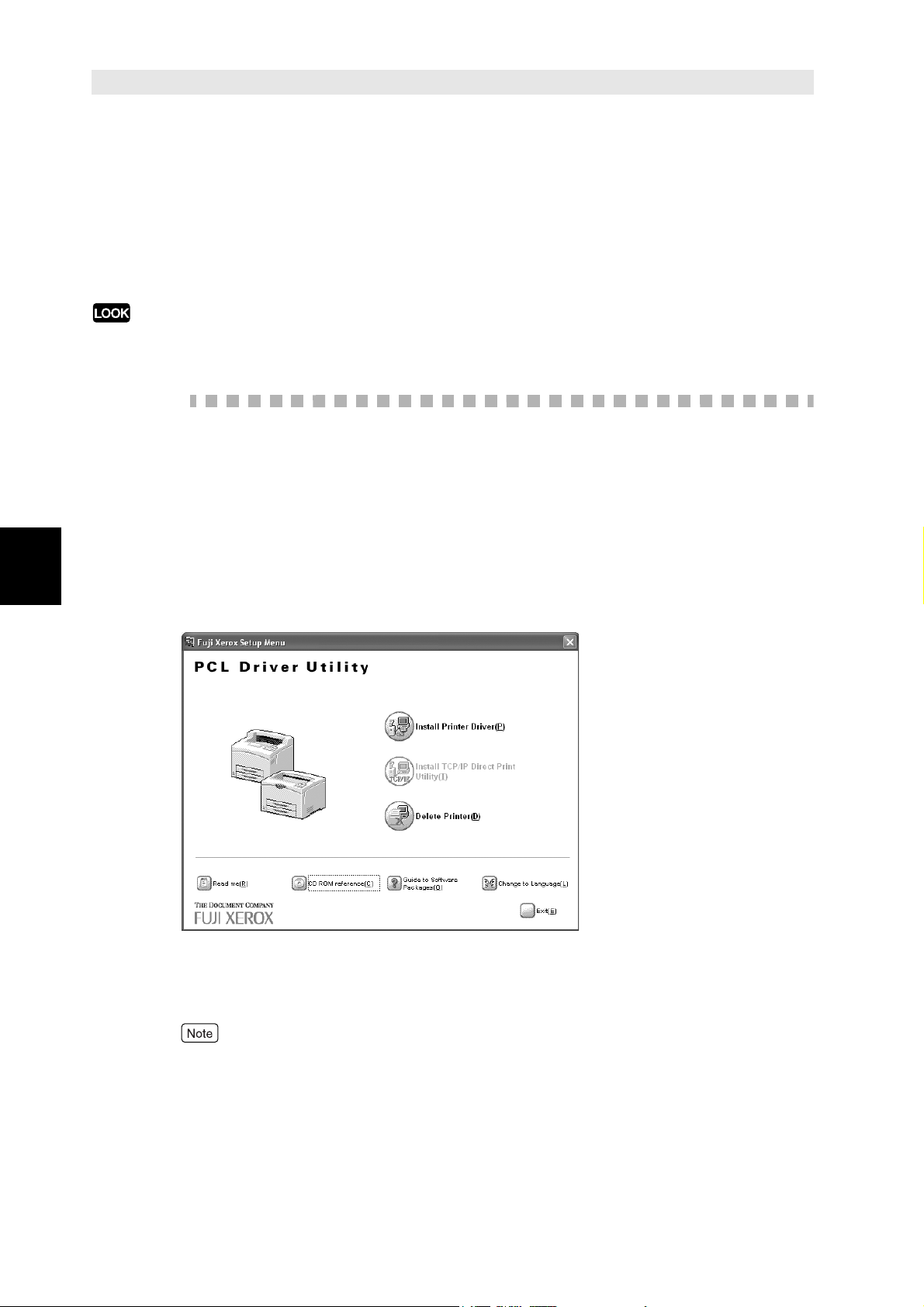
Installing Netware Setup
3.5
You can change the initial settings and the setting value of the NetWare server and the
printer by using this wizard. Use this wizard when setting the environment of the output to
Useful Tools and Their Usage
the printer with using the NetWare server.
This wizard can be used with running from the CD-ROM.
●
NetWare Setup Wizard cannot be used on Windows Server 2003.
●
Using the NetWare Setup Wizard requires logging on as the administrator of the NetWare.
Procedure
1
2
If a virus-check software has been installed, either uninstall it or switch
it off.
Insert the Software Pack CD-ROM into the CD-ROM drive.
The Fuji Xerox Setup Menu appears automatically.
Wizard
3
3
Click CD ROM reference to brouse the contents. Then open the
NetWare folder in the NetUtil folder. Double-click nsw.exe.
48
4
The NetWare Setup Wizard starts.
Set the setting items as following the messages displayed.
For details about how to use the Netware Setup Wizard, see On-line help of the wizard.
Page 55
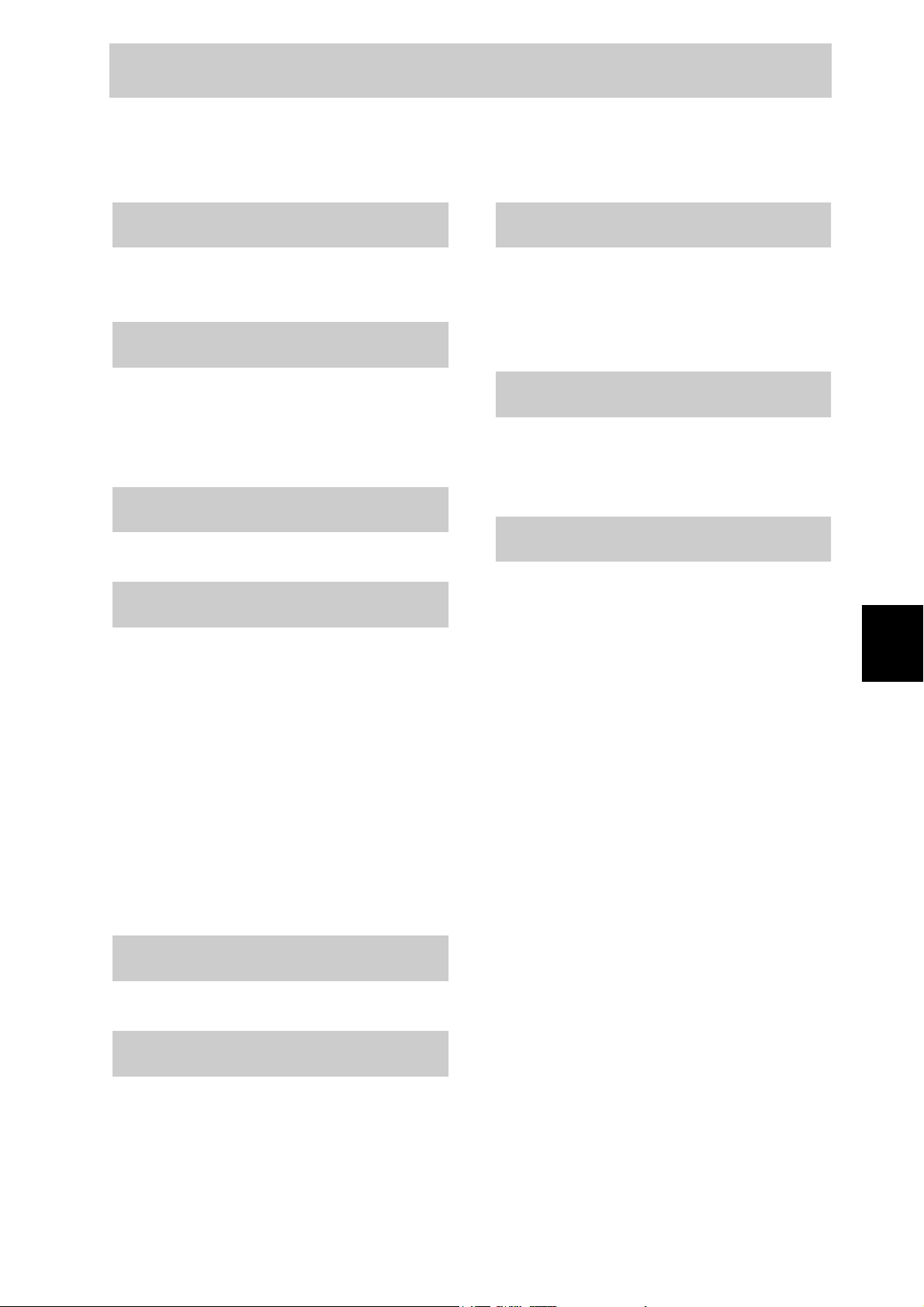
Index
C
Command Mode ...............................................43
Creating a Setup Disk ......................................32
D
Delete Printer ...................................................14
Deleting the Installed Printer Icon ...................14
Deleting the Installed Printer Icon
- Command Mode ............................................45
F
File Structure of the CD-ROM ...........................4
I
Installing from Fuji Xerox Setup Menu .............7
Installing Netware Setup Wizard .....................48
Installing TCP/IP Direct Print Utility ..............16
Installing the Printer Driver ...............................8
Installing the Printer Driver
- Command Mode ............................................43
Installing the Printer Driver by Using the Created
Setup Disk - Command Mode ..........................44
Installing the Printer Driver with the Same
Settings to Multiple Computers .......................32
Installing the USB Print Utility ........................26
IP Address Setting Tool ...................................47
S
Setting Up the USB Port ..................................25
Setup Disk ..................................................32, 38
Software Pack CD-ROM ....................................1
Starting up in the Command Mode ..................43
T
Target Operating Systems ..................................2
TCP/IP Direct Print Utility ...............................16
TCP/IP Direct Print Utility port .......................19
U
Uninstalling the Installed Printer Driver
- Command Mode .............................................46
Uninstalling the Printer Driver .........................40
USB port ...........................................................25
USB print utility ...............................................26
Using the Created Setup Disk for Installation
..........................................................................38
Using the IP Address Setting Tool ...................47
Using the Software Pack CD-ROM ...................3
Index
N
Netware Setup Wizard .....................................48
P
Port9100 ...........................................................23
printer driver ......................................................8
49
Page 56
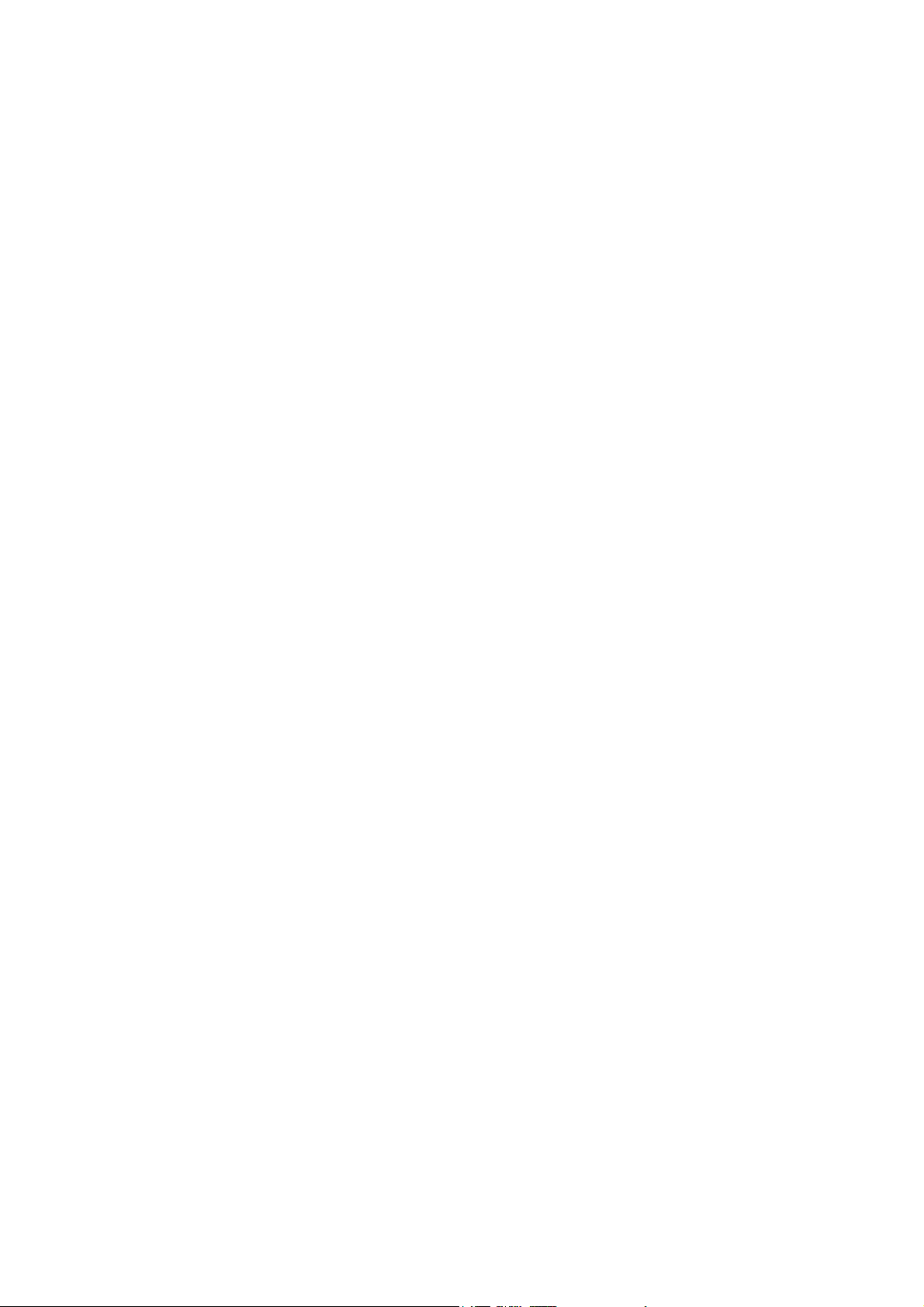
Page 57

Customer Response Sheet
Software Pack Operation Guide (ME3237E2-1)
To improve our publications, we would appreciate your feedback regarding this manual. Please take a
few moments to complete and return this form to us.
● About yourself
1. How often do you use this manual?
[ ]
Daily [ ] Weekly [ ] Monthly [ ] Infrequently
2. When do you usually refer to the manual?
[ ]
Doing a usual operation [ ] Using unfamiliar features [ ] Solving a problem
3. Which part of the manual do you read frequently?
Chapter/Section/Page:
4. Where do you keep the manual?
(Optional)
Your Name: Occupation:
Company or organization:
● About the Manual
Strongly
Agree
1. It is handy. 1 2 3 4 5
2. It is easy to read. 1 2 3 4 5
3. Titles of chapters and sections make sense. 1 2 3 4 5
4. Information is logically placed. 1 2 3 4 5
5. Referencing is easy. 1 2 3 4 5
6. Content is easy to understand. 1 2 3 4 5
7. The step-by-step instructions are easy to follow. 1 2 3 4 5
8. All necessary information is included. 1 2 3 4 5
9. Illustrations aid in the understanding of content. 1 2 3 4 5
10.The use of color is effective. 1 2 3 4 5
Other comments (if any):
After completing this form, detach and send it to the address below. (Please use your own envelope and
postage stamp.) Thank you for your cooperation.
Neutral
Strongly
Disagree
Fuji Xerox Co., Ltd.
KSP R&D 2D7
3-2-1, Sakado, Takatsu-ku
Kawasaki-shi, Kanagawa-ken
JAPAN 213-0012
Page 58

Page 59

Software Pack Operation Guide
Human Interface Design Development
Document Products & Supply Company ME3237E2-1 (Edition 1)
Fuji Xerox Co., Ltd. December 2003
Copyright© 2003 by Fuji Xerox Co., Ltd.
