Page 1
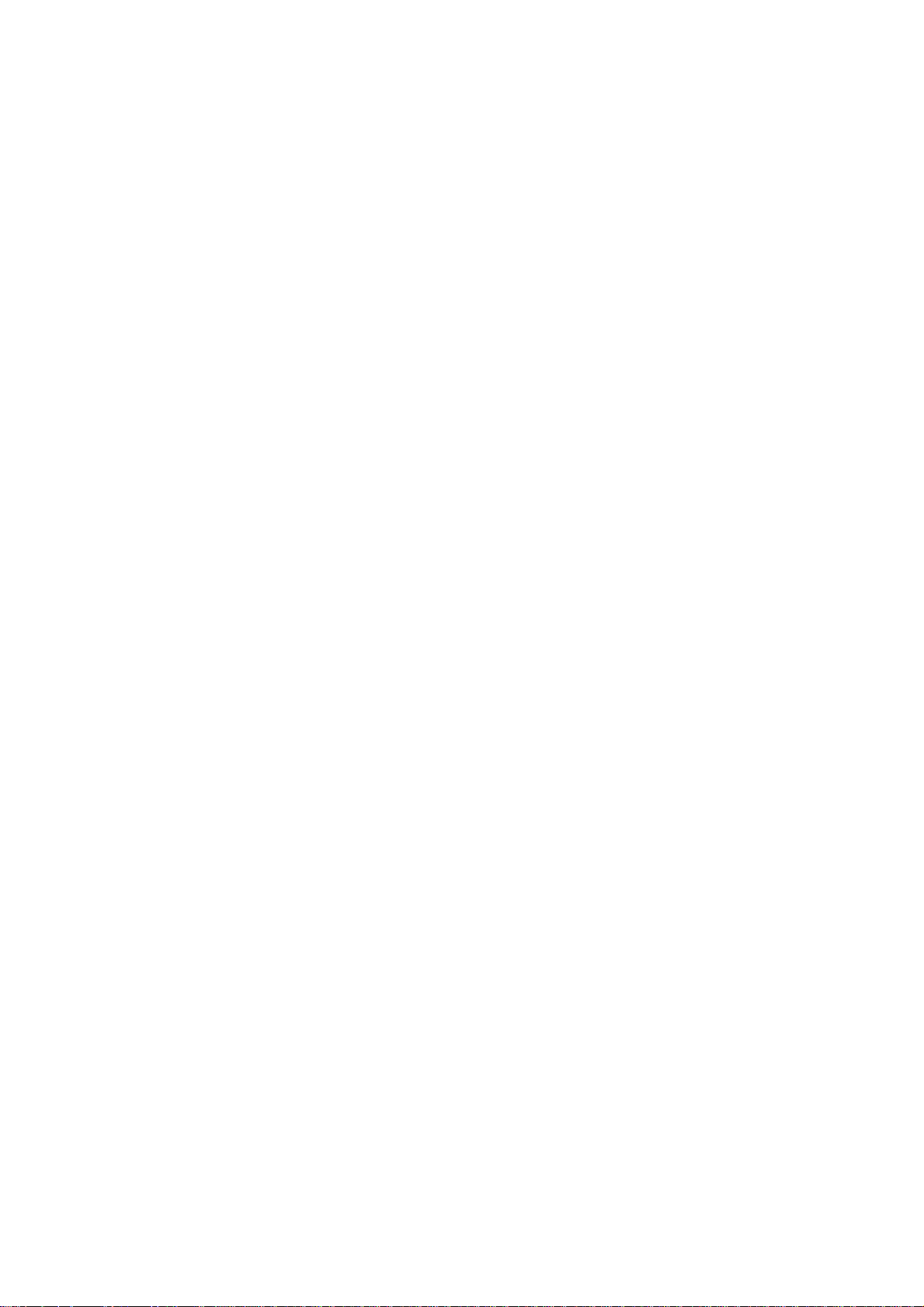
Document Centre C450/C360/C250
User Guide
Page 2
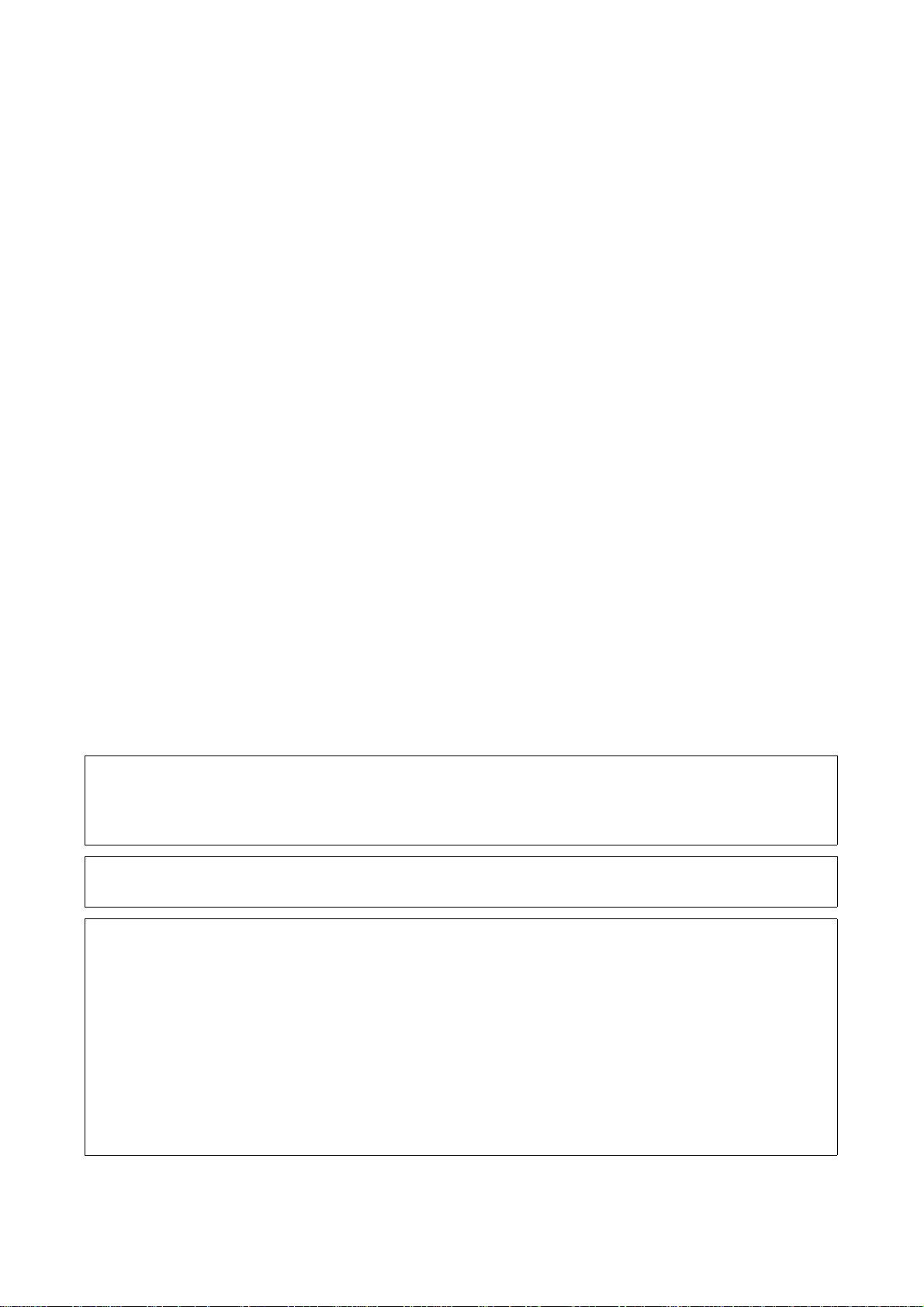
Microsoft, MS-DOS, Windows, Windows NT, Microsoft Network, and Windows Server are
either trademarks or registered trademarks of Microsoft Corporation in the United States and/or other countries.
Novell, NetWare, IntranetWare and NDS are
registered trademarks of Novell, Inc. in the United States and other countries.
Adobe, Acrobat, PostScript, PostScript3, and PostScript Logo are
trademarks of Adobe Systems Incorporated.
Apple, AppleTalk, EtherTalk, LocalTalk, Macintosh, MacOS and TrueType are
trademarks of Apple Computer, Inc., registered in the U.S. and other countries.
HP, HPGL, HPGL/2, and HP-UX are registered trademarks of Hewlett-Packard Corporation.
All product/brand names are trademarks or registered trademarks of the respective holders.
Loss of Data on the Hard Disk Drive
Saved data may be lost if hard disk of the machine breaks down due to external shocks or if the power is
accidentally cut off in a manner not following the methods listed in manuals or other documentations. Fuji Xerox
is not responsible for such data loss and any consequence caused by such data loss.
Damage related to computer virus
Fuji Xerox is not responsible for any breakdown of machines due to infection of computer virus.
Important
(1) This manual is copyrighted with all rights reserved. Under the copyright laws, this manual may not be copied or
modified in whole or part, without the written consent of the publisher.
(2) Parts of this manual are subject to change without prior notice.
(3) We welcome any comments on ambiguities, errors, omissions, or missing pages.
(4) Never attempt any procedure on the machine that is not specifically described in this manual. Unauthorized
operation can cause faults or accidents. Fuji Xerox is not liable for any problems resulting from unauthorized
operation of the equipment.
An export of this product is strictly controlled in accordance with Laws concerning Foreign Exchange and Foreign
Trade of Japan and/or the export control regulations of the United States.
Xerox, The Document Company and Ethernet are registered trademarks.
DocuWorks and CentreWare are trademarks.
Page 3
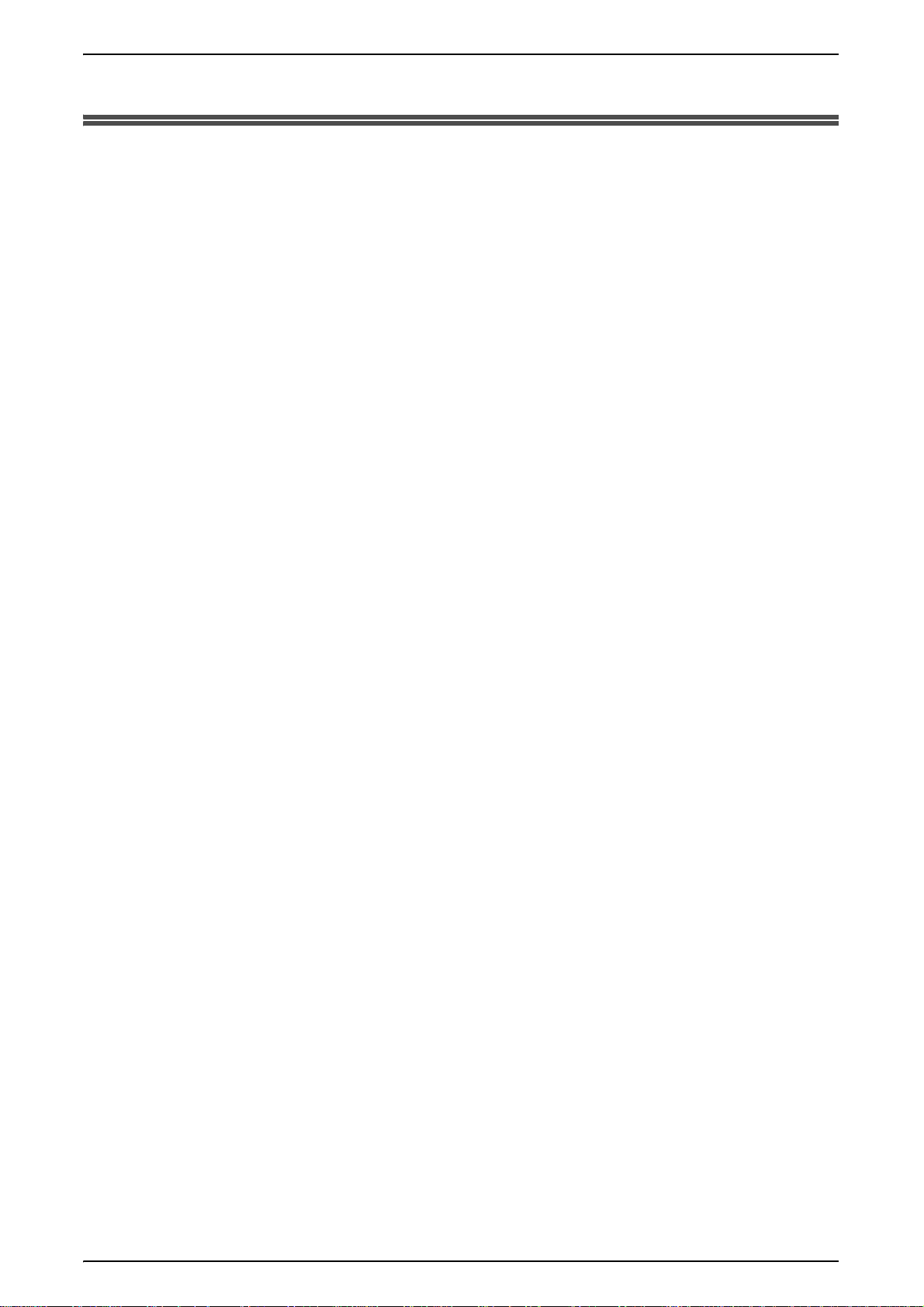
Table of Contents
1 Before Using the Machine ......................................................................................13
Preface......................................................................................................................14
Related Information Sources..................................................................................... 15
Guides Supplied....................................................................................................15
Using This Guide....................................................................................................... 16
Prerequisite Knowledge........................................................................................ 16
Organization of this Guide .................................................................................... 16
Conventions..........................................................................................................18
Safety Notes..............................................................................................................19
WARNING - Electrical Safety Information............................................................. 20
Laser Safety Information....................................................................................... 20
Operational Safety Information............................................................................. 21
Maintenance Information ...................................................................................... 22
Ozone Safety Information..................................................................................... 22
For Consumables..................................................................................................22
Radio Frequency Emissions................................................................................. 22
Product Safety Certification .................................................................................. 23
Table of Contents
The Objectives of the International Energy Star Program.........................................24
2 Sided Feature (for models with the 2 sided feature installed)............................ 24
Power saving feature (Lower Power mode/Sleep mode)......................................24
About License............................................................................................................ 25
OpenSSL .............................................................................................................. 25
SSLeay ................................................................................................................. 26
Heimdal................................................................................................................. 27
JPEG Code...........................................................................................................27
Illegal Copies and Printouts....................................................................................... 28
2 Product Overview.................................................................................................... 29
Machine Components................................................................................................ 30
Main Body.............................................................................................................30
Power On / Off........................................................................................................... 36
Powering On......................................................................................................... 36
Powering Off......................................................................................................... 36
About the Circuit Breaker .......................................................................................... 38
Power Saver Mode....................................................................................................39
Changing the Power Saver Mode Change Interval............................................... 39
Exiting the Power Saver Mode..............................................................................41
Control Panel............................................................................................................. 42
Customizing of the Control Panel ......................................................................... 44
1
Page 4
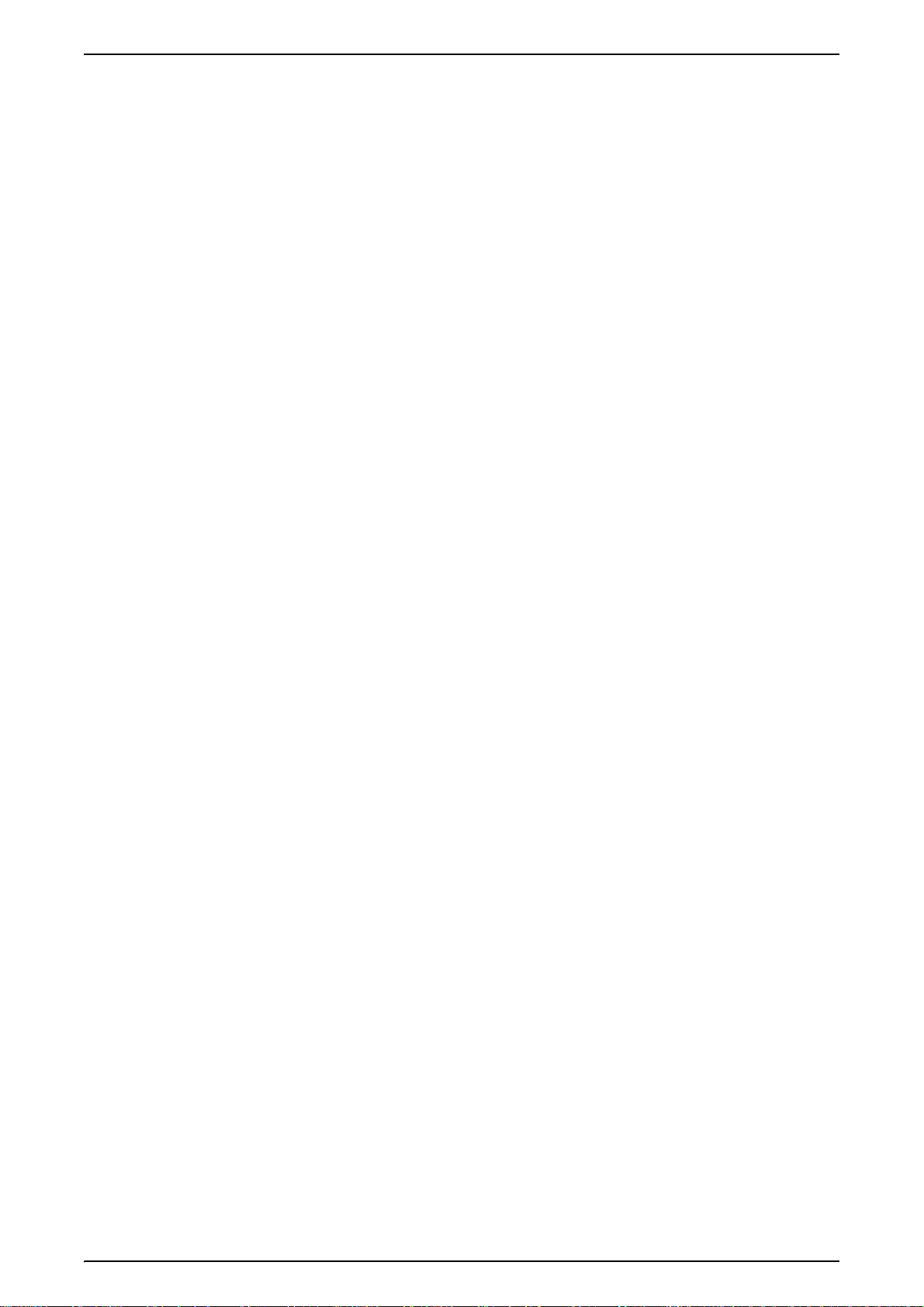
3 Copy ..........................................................................................................................45
Copying Procedure.....................................................................................................46
Step 1 Loading Documents ...................................................................................46
Step 2 Selecting Features .....................................................................................48
Step 3 Entering the Quantity..................................................................................49
Step 4 Starting the Copy Job.................................................................................49
Step 5 Confirming the Copy Job in the Job Status................................................50
Stopping the Copy Job...............................................................................................51
Basic Copying ............................................................................................................52
Reduce/Enlarge (Making Enlarged/Reduced Copies)...........................................52
Paper Supply (Selecting the Paper to Use for Copying)........................................55
Output Color (Selecting the Color to Copy)...........................................................57
Copy Position/Margin Shift (Shifting the Image Copy Position).............................59
Border Erase (Erasing Edges and Margin Shadows in the document) .................59
Copy Density (Adjusting the Copy Density)...........................................................60
Image Quality.............................................................................................................61
Image Quality Presets (Selecting Image Quality)..................................................61
Original Type (Selecting the Image Quality Type for the Document) ....................62
Lighten/Darken /Contrast (Adjusting the Copy Density and Contrast)...................63
Sharpness/Color Saturation (Adjusting the Sharpness and Color Saturation of
Images)..................................................................................................................64
Auto Exposure (Erasing the Background Color of Documents) ............................64
Color Balance (Adjusting Color Balance) ..............................................................65
Color Shift (Adjusting Color Tone).........................................................................65
Scan Options..............................................................................................................66
2 Sided (Making 2 sided Copies)...........................................................................66
Bound Originals (Copying Facing Pages onto Separate Sheets)..........................67
2 Sided Book Copy (Making 2 Sided Copies of Facing Pages).............................68
Original Size (Specifying the Scan Size for the Document)...................................69
Mixed Size Originals (Scanning Different Size Documents Simultaneously) ........70
Border Erase (Erasing Edges and Margin Shadows of the Document).................71
Copy Position/Margin Shift (Shifting the Image Copy Position).............................71
Image Rotation (Making Copies with the Image Rotated Vertically or
Horizontally)...........................................................................................................73
Mirror Image/Negative Image (Making Reversed Copies of Images)....................74
Original Orientation (Specify the Orientation of Loaded Documents)....................75
Output Format............................................................................................................76
Copy Output/Stapling (Specifying Copy Output/Stapling for Output) ....................76
Booklet Creation (Creating a Booklet)...................................................................77
Covers (Attaching a Cover to Copies)...................................................................79
Transparency Separators (Inserting Blank Sheets between Transparencies) ......80
Multiple-Up (Copying Multiple Sheets onto One Sheet)........................................81
Poster (Making Enlarged Copies Spread over Multiple Sheets) ...........................82
Repeat Image (Making Multiple Copies on One Sheet) ........................................83
Annotation (Adding Stamp/Date/Page Number to Copies)....................................83
2
Page 5

Table of Contents
Set Numbering (Printing Control Number on the Background)............................. 87
Double Copy (Making Several Copies of the Same Image on one Sheet of
Paper)...................................................................................................................90
Job Assembly............................................................................................................91
Build Job (Making Copies of Documents with Different Settings in a Single
Operation).............................................................................................................91
Sample Set (Checking the Finished Output of the Copy)..................................... 93
Document > 50 sheets (Adding Originals)............................................................ 93
Delete Outside/Delete Inside (Deleting Outside/Inside of the Selected Area
when Copying)......................................................................................................94
4 Fax ............................................................................................................................97
Fax Procedure...........................................................................................................98
Step 1 Loading Documents...................................................................................98
Step 2 Selecting Features...................................................................................100
Step 3 Specifying the Destination....................................................................... 101
Step 4 Starting the Fax Job ................................................................................ 102
Step 5 Confirming the Fax Job in the Job Status................................................103
Stopping the Fax ..................................................................................................... 104
About Internet Fax...................................................................................................105
Outline of Internet Fax ........................................................................................ 105
Differences between iFax and Regular Fax Features.........................................107
Receiving and Sending iFax............................................................................... 108
Useful Features...................................................................................................109
Basic Features.........................................................................................................113
iFax/Fax (Selecting iFax/Fax).............................................................................113
Next Destination (Sending Faxes to Multiple Recipients)................................... 113
Specifying Destination Using the Address Book................................................. 114
Speed Dialing (Entering Numbers Using Address Number)............................... 115
Specifying Destination Using One Touch Buttons.............................................. 115
Specifying Destination Using the Keyboard Screen ........................................... 116
Entering Specific Symbols..................................................................................116
2 Sided Originals (Transmitting 2 Sided Documents)......................................... 117
Original Type (Selecting the Image Quality Type for the Document).................. 118
Resolution (Specify the Scanning Resolution).................................................... 118
Image Quality ..........................................................................................................120
Original Type (Selecting the Original Type)........................................................ 120
Density Level (Adjusting Density Level).............................................................. 120
Scan Options...........................................................................................................121
2 Sided Originals (Transmitting 2 Sided Originals)............................................. 121
Bound Originals (Transmitting Facing Pages on Separate Sheets) ................... 121
Scan Size (Specifying the Scan Size for the Original)........................................ 122
Mixed Size Originals (Scanning Different Size Originals Simultaneously).......... 122
Reduce/Enlarge (Specifying the Scan Ratio for the Original)............................. 123
3
Page 6
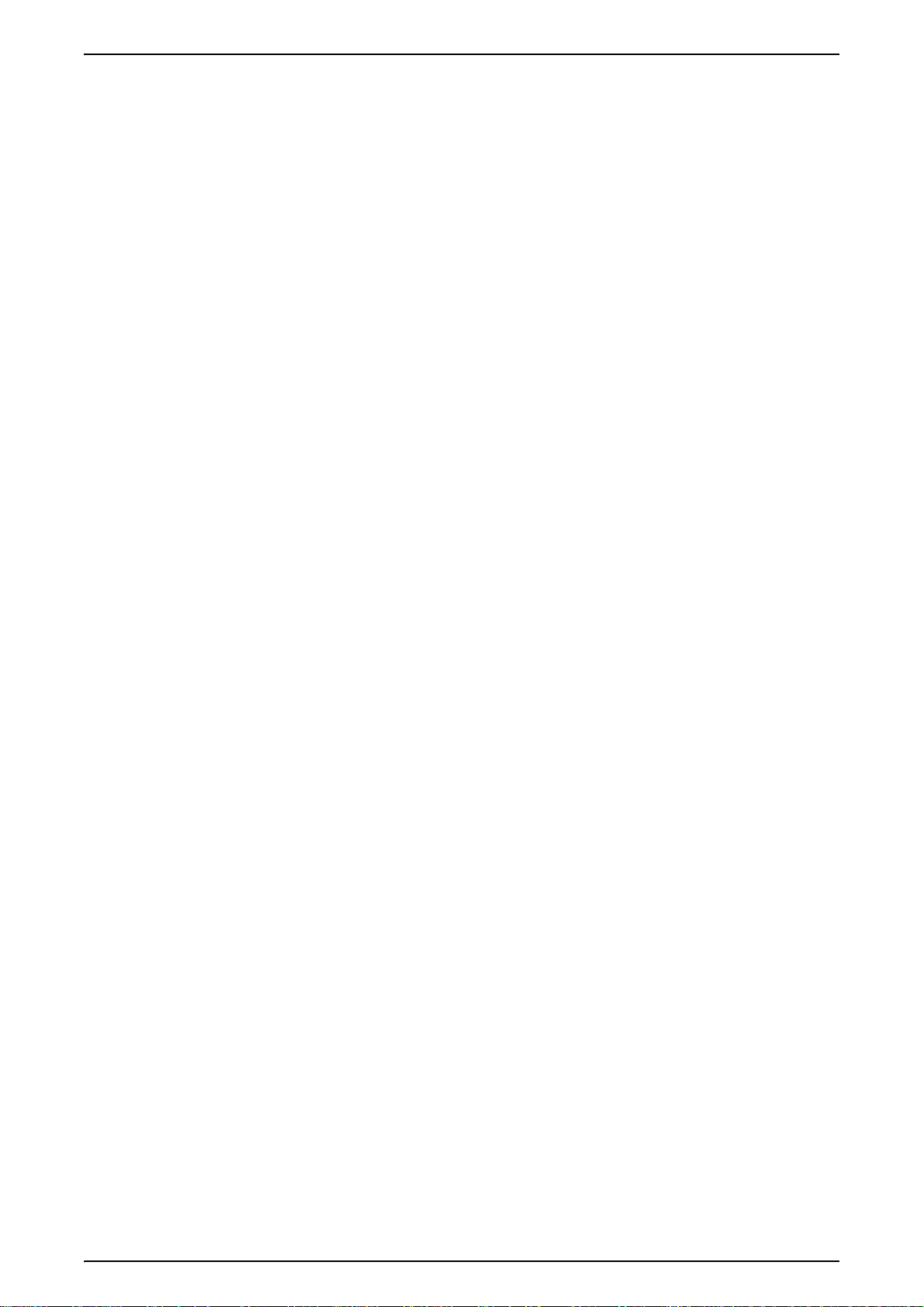
Send Options............................................................................................................124
Communication Mode (Selecting a Communication Mode).................................124
Priority Send/Delayed Start (Setting Send Priority/Specifying Send Time).........126
Send Header (Adding Your Name and Phone Number to Faxes).......................127
Cover Note (Transmitting Documents With a Cover Page).................................127
iFax Comment (Inserting Comments in Body Text).............................................128
Transmission Report/Read Status (Printing Transmission Report/Receiving
Fax Transmission Result Mail) ............................................................................129
Recipient Print Sets (Printing Multiple Copies at the Remote Machine)..............130
Remote Mailbox (Using Remote Mailbox)...........................................................131
F Code (Using F Code Transmission).................................................................132
iFax Profile (Specifying iFax Profiles)..................................................................134
On-hook/Others........................................................................................................136
Polling (Retrieving Documents from Remote Machines).....................................136
Storing for Polling (Allowing Remote Machines to Retrieve Documents from
Your Machine) .....................................................................................................137
On-hook (Confirming Remote Machine Response Prior to Transmission)..........139
Broadcast.................................................................................................................140
Broadcast Send (Transmitting to Multiple Recipients).........................................140
Relay Broadcast (Transmitting Documents Through a Relay Station)................140
Remote Relay Broadcast (Performing Relay Broadcast to Remote Locations) ..143
About Models Available for Relay Broadcast Send.............................................147
About Receiving Faxes ............................................................................................149
Switching between Auto Receive and Manual Receive.......................................149
Using Auto Receive.............................................................................................149
Using Manual Receive.........................................................................................150
About Facsimile Information Services......................................................................151
Using the Receiver ..............................................................................................151
When Not Using a Receiver ................................................................................152
5 Scan.........................................................................................................................153
Scanning Procedure.................................................................................................154
Step 1 Loading Documents .................................................................................154
Step 2 Selecting Features ...................................................................................156
Step 3 Starting the Scan Job...............................................................................157
Step 4 Confirming the Scan Job in the Job Status..............................................158
Step 5 Saving the Scanned Data.........................................................................159
Stopping the Scan Job.............................................................................................160
E-mail.......................................................................................................................161
Address Book ......................................................................................................161
Keyboard .............................................................................................................162
Add Sender..........................................................................................................163
Delete ..................................................................................................................163
Change Settings..................................................................................................163
Detailed Settings..................................................................................................163
4
Page 7
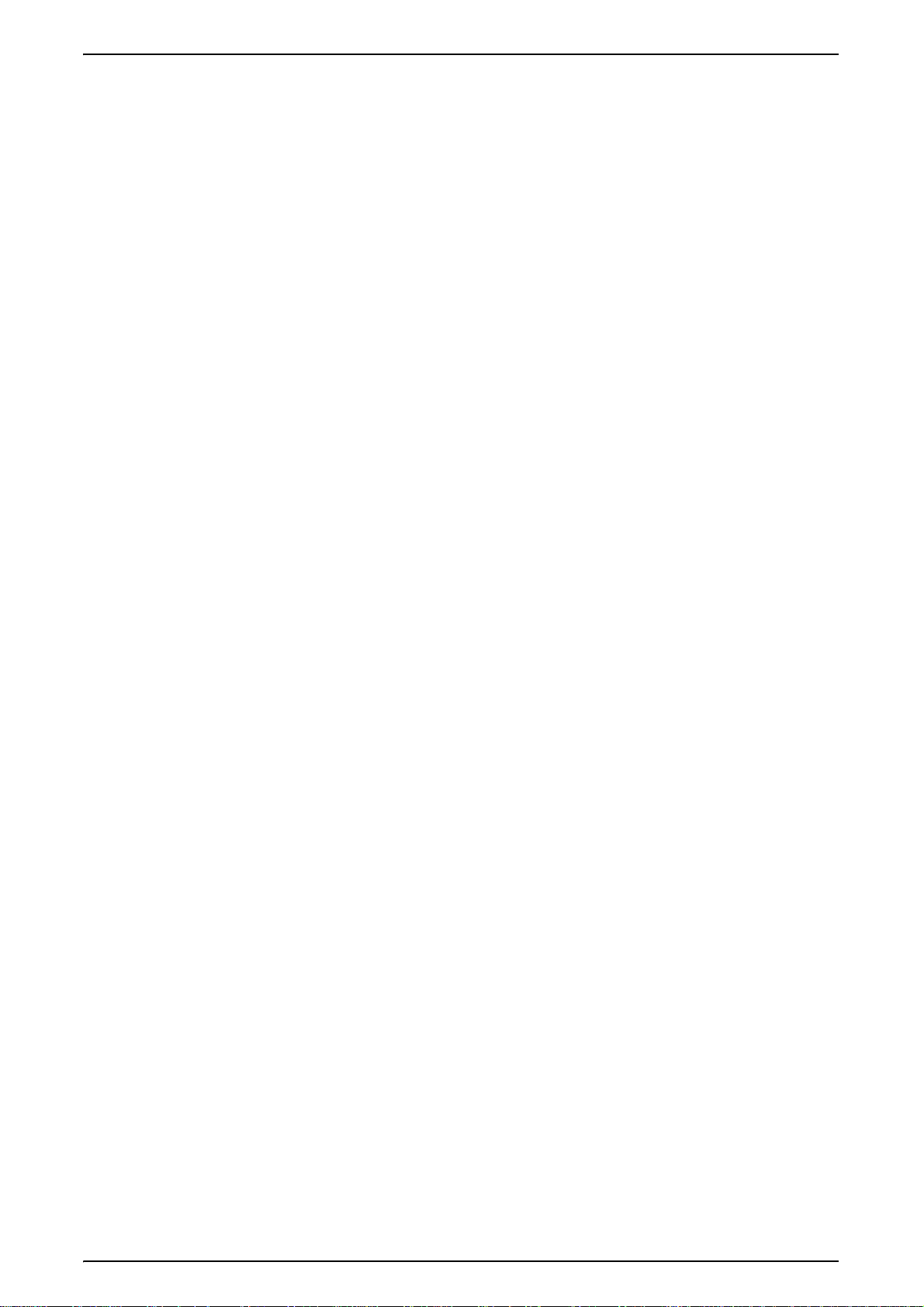
Table of Contents
Scan to Mailbox.......................................................................................................165
Document List.....................................................................................................165
Job Templates.........................................................................................................166
Scan to FTP/SMB.................................................................................................... 167
Transferring Protocol .......................................................................................... 167
Address Book......................................................................................................167
Detailed Settings.................................................................................................168
Delete..................................................................................................................168
Keyboard.............................................................................................................169
Specifying a Forwarding Destination .................................................................. 169
Basic Scanning........................................................................................................ 170
Output Color (Selecting the Scanning Color)...................................................... 170
2 Sided Originals (Scans Both Sides of the Document) ..................................... 171
Original Type (Select the Document Type).........................................................172
File Format (Select the Scanned Data Type)...................................................... 172
Image Quality ..........................................................................................................174
Photograph Scanning (Scanning a Color Photograph)....................................... 174
Lighten/Darken/Contrast (Adjusting Scan Density and Contrast)....................... 175
Sharpness (Adjusting Document Sharpness)..................................................... 175
Auto Exposure (Erasing the Background Color of Documents).......................... 175
Background Suppression (Suppressing the Document Background)................. 176
Color Space (Specifying Color Space) ............................................................... 176
Scan Options...........................................................................................................177
Scan Resolution (Specifying a Scanning Resolution)......................................... 177
2 Sided Originals (Scanning Both Sides of the Document) ................................ 177
Bound Originals (Scanning Facing Pages onto Separate Sheets)..................... 178
Scan Size (Specifying a Scanning Size)............................................................. 179
Mixed Size Originals (Scanning Different Size Documents Simultaneously)...... 179
Border Erase (Erasing Edges and Margin Shadows in the Document).............. 180
Reduce/Enlarge (Specifying a Scanning Ratio).................................................. 181
Output Format ......................................................................................................... 182
Image Compression (Specifying an Image Compression Ratio When
Scanning)............................................................................................................182
Read Status (MDN).............................................................................................183
Split Send (Sending in Sections) ........................................................................ 183
Document Name (Specifying a Filename to Save to)......................................... 183
Login Name.........................................................................................................184
Password............................................................................................................184
Meta Data ........................................................................................................... 184
6 Check Mailbox ....................................................................................................... 185
Check Mailbox Procedure .......................................................................................186
Step 1 Opening the [Check Mailbox] Screen...................................................... 186
Step 2 Selecting the Mailbox ..............................................................................186
Step 3 Checking/Selecting Mailbox Documents................................................. 186
5
Page 8
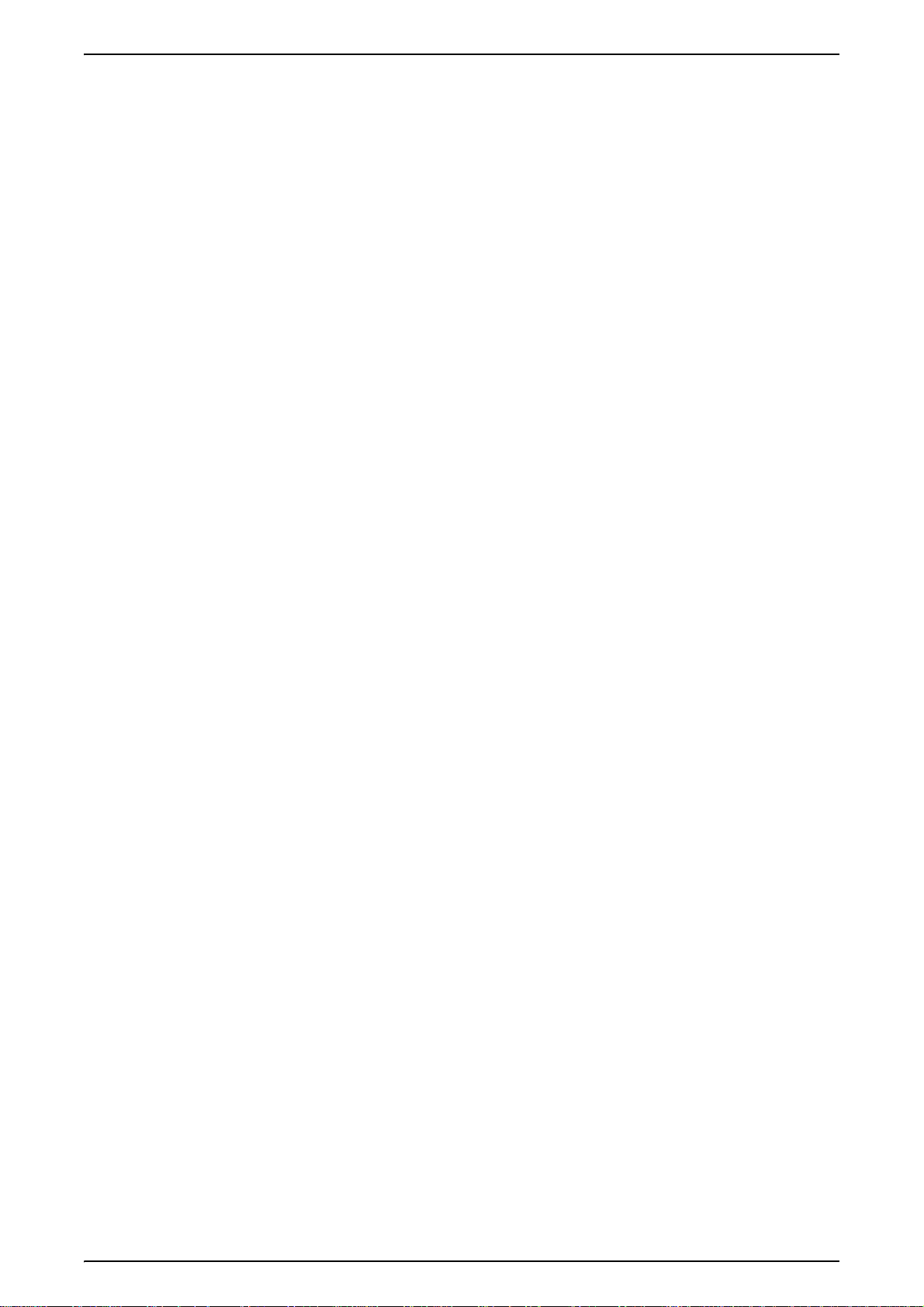
Step 4 Checking Mailbox Documents..................................................................187
Selecting a Mailbox..................................................................................................188
Checking/Selecting Mailbox Documents..................................................................189
Printing/Deleting Documents in Mailbox...................................................................190
Configuring/Starting Job Flow..................................................................................191
Creating a Job Flow.............................................................................................191
About Job Flow Restrictions................................................................................195
7 Job Flow Sheets.....................................................................................................197
Job Flow Procedure .................................................................................................198
Step 1 Opening the [Job Flow Sheets] Screen....................................................198
Step 2 Selecting a Job Flow................................................................................198
Step 3 Confirming/Changing a Job Flow.............................................................198
Step 4 Starting a Job Flow...................................................................................199
Job Flow List ............................................................................................................200
Job Flow Sheet Filtering......................................................................................200
Confirming/Changing Job Flow................................................................................201
8 Stored Programming..............................................................................................203
Stored Programming Overview................................................................................204
Registering/Deleting/Renaming Stored Programming .............................................205
Registering Stored Programming ........................................................................205
Deleting Stored Programming .............................................................................206
Naming/Renaming Stored Programming.............................................................206
Recalling Stored Programming ................................................................................207
9 Computer Operations ............................................................................................209
Overview of Features...............................................................................................210
Print Driver...........................................................................................................210
Network Scanner Utility 2 ....................................................................................211
CentreWare Internet Services .............................................................................212
Printing.....................................................................................................................215
E-mail Print...............................................................................................................216
Setup ...................................................................................................................216
Sending E-mails...................................................................................................216
Importing Scanned Data...........................................................................................217
Importing from a TWAIN Compatible Application................................................217
Importing from Mailbox Viewer 2.........................................................................219
Importing using CentreWare Internet Services....................................................221
Sending a Fax..........................................................................................................223
Registering a Destination.....................................................................................223
10 Paper and Other Media ..........................................................................................225
Paper Types.............................................................................................................226
6
Page 9
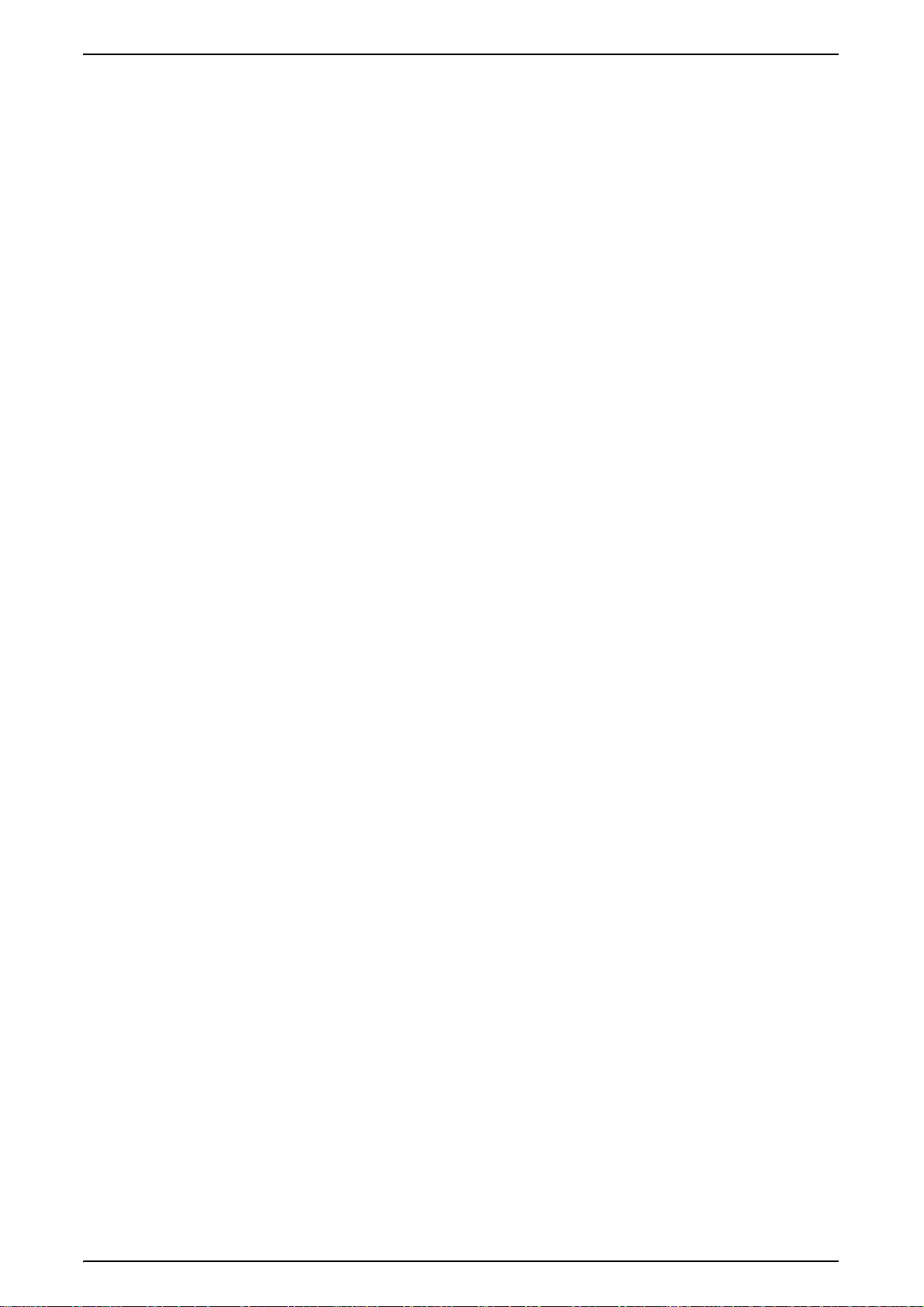
Table of Contents
Paper Type ......................................................................................................... 226
Loading Paper.........................................................................................................232
Loading Paper in Trays 1 to 4 ............................................................................. 232
Loading Paper in Tray 5 (Bypass) ...................................................................... 233
Changing the Size of Paper in Trays.......................................................................235
Changing Paper Settings......................................................................................... 237
11 Setups..................................................................................................................... 239
System Settings Procedure.....................................................................................240
Step 1 Entering System Administration Mode .................................................... 240
Step 2 Entering the System Administrator UserID and Password...................... 240
Step 3 Selecting the Operation Mode from the System Administrator Menu...... 240
Step 4 Selecting an Item from the [System Settings] Screen............................. 241
Step 5 Setting the Feature.................................................................................. 242
Step 6 Exiting System Administration Mode....................................................... 242
System Settings Menu List......................................................................................243
Entering Text...........................................................................................................252
Common Settings....................................................................................................253
Machine Clock/Timers ........................................................................................ 253
Audio Tones........................................................................................................256
Screen Defaults .................................................................................................. 258
Paper Tray Attributes..........................................................................................259
Set Numbering....................................................................................................263
Image Quality Adjustment...................................................................................264
Reports ............................................................................................................... 266
Maintenance ....................................................................................................... 268
Other Settings.....................................................................................................269
Copy Mode Settings................................................................................................275
Basic Copying Tab..............................................................................................275
Copy Defaults ..................................................................................................... 277
Copy Control.......................................................................................................281
Original Size Defaults ......................................................................................... 284
Reduce/Enlarge Presets.....................................................................................284
Custom Colors....................................................................................................285
Network Settings .....................................................................................................286
Port Settings ....................................................................................................... 286
Protocol Settings.................................................................................................287
Machine E-mail Address/Host Name.................................................................. 287
POP3 Server Settings.........................................................................................287
SMTP Server Settings ........................................................................................287
Domain Settings.................................................................................................. 287
Remote Authentication Server............................................................................ 288
PKI (Public Key) Settings.................................................................................... 289
Other Settings.....................................................................................................289
7
Page 10
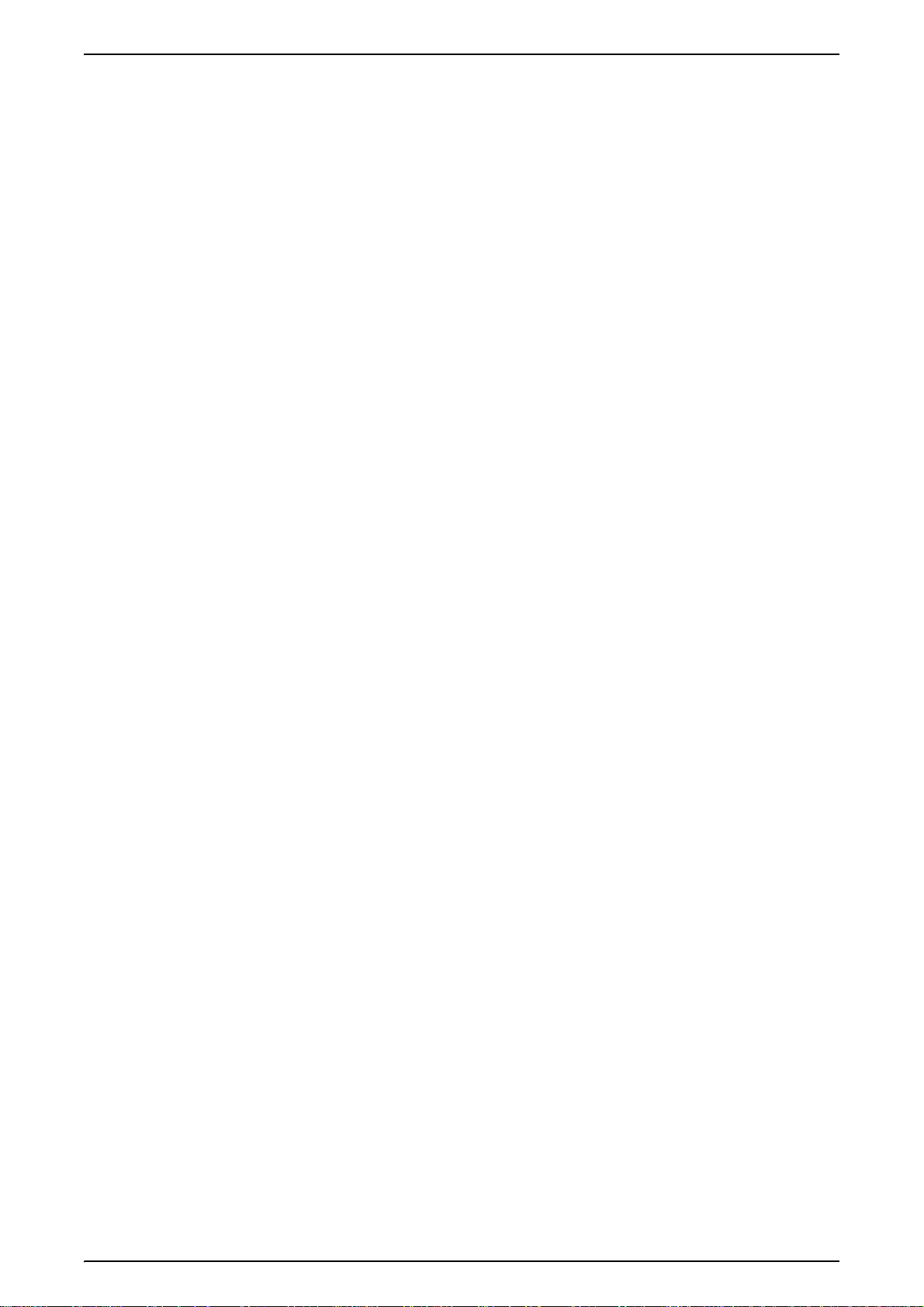
Print Mode Settings..................................................................................................290
Allocate Memory..................................................................................................290
Other Settings......................................................................................................292
Scan Mode Settings.................................................................................................295
Basic Scanning Tab.............................................................................................295
Scan Defaults ......................................................................................................296
Scan-to-FTP/SMB Defaults .................................................................................298
Scan Size Defaults ..............................................................................................298
Output Size Defaults............................................................................................299
Reduce/Enlarge Presets......................................................................................299
Other Settings......................................................................................................300
Fax Mode Settings ...................................................................................................302
Screen Defaults...................................................................................................302
Fax Defaults.........................................................................................................303
Fax Control..........................................................................................................304
File Destination / Output Destination...................................................................307
Reduce/Enlarge Presets......................................................................................308
Scan Size Defaults ..............................................................................................309
Local Terminal Information..................................................................................309
iFax Control .........................................................................................................311
E-mail/iFax Settings .................................................................................................314
E-mail Defaults ....................................................................................................314
Address Search (Directory Service) ....................................................................315
Other Settings......................................................................................................318
Mailbox/Stored Document Settings..........................................................................320
Mailbox Settings ..................................................................................................320
Stored Document Settings...................................................................................321
Setup Menu..............................................................................................................323
Mailbox ................................................................................................................323
Job Flow Sheets..................................................................................................326
Content Check.....................................................................................................333
Address Book ......................................................................................................334
Group Send .........................................................................................................340
Comments ...........................................................................................................341
Paper Type..........................................................................................................341
System Administrator Settings.................................................................................342
System Administrator Login ID............................................................................342
System Administrator Password .........................................................................343
Maximum Login Attempts....................................................................................343
Login Setup/Auditron Administration........................................................................344
Create/Check User Accounts ..............................................................................344
Reset User Accounts...........................................................................................347
System Administrator Copy Meter.......................................................................348
User Details Setup...............................................................................................348
8
Page 11
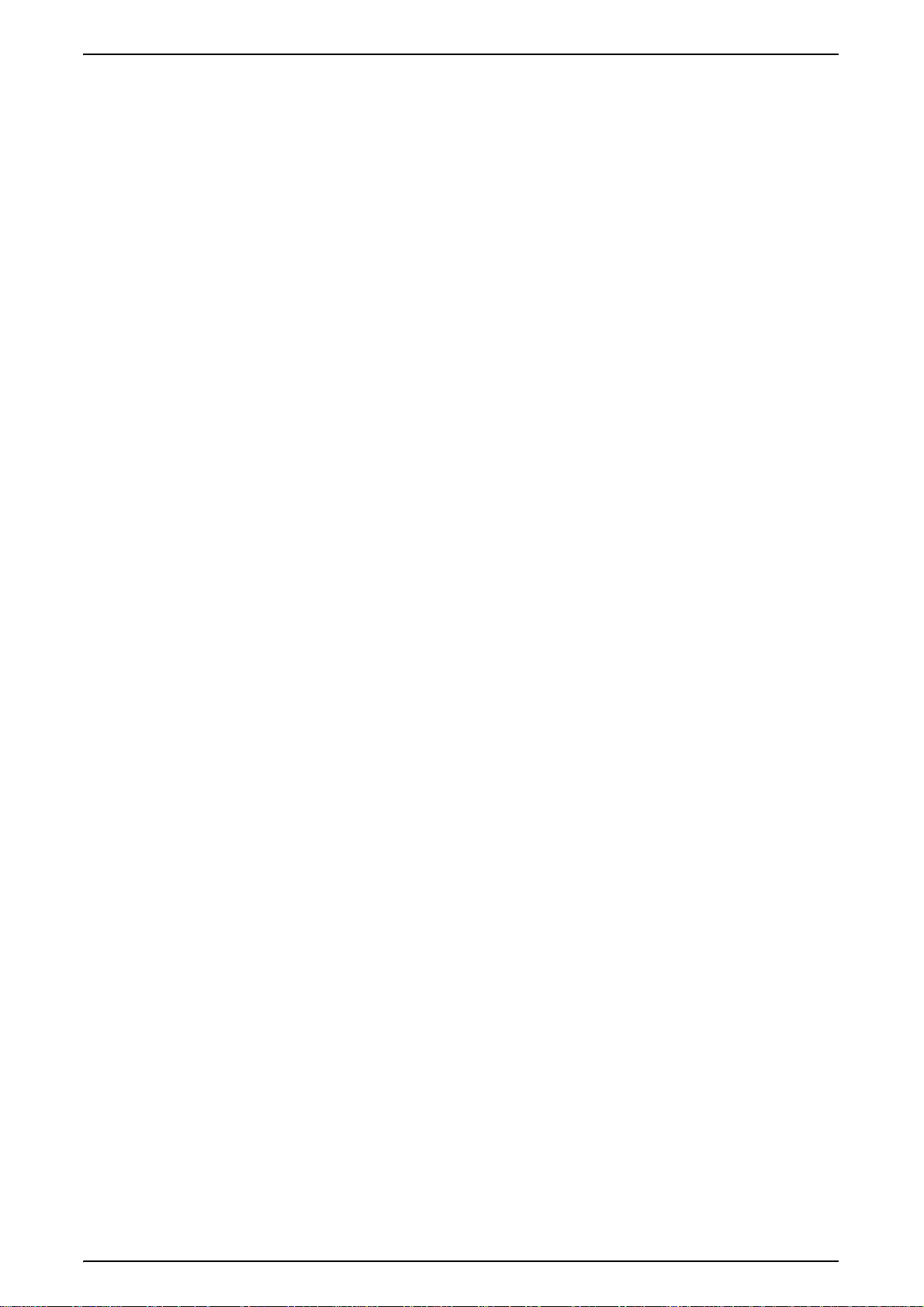
Table of Contents
Charge Print Settings..........................................................................................350
Fax Billing Data...................................................................................................351
Password Entry from Control Panel....................................................................351
Login Setup/Auditron Mode ................................................................................ 351
12 Job Status ..............................................................................................................355
Job Status Overview................................................................................................ 356
Checking Executing/Pending Jobs.......................................................................... 357
Checking Completed Jobs.......................................................................................358
Printing and Deleting Stored Documents ................................................................ 359
Charge Print........................................................................................................359
Secure Print........................................................................................................ 360
Sample Print ....................................................................................................... 362
Delayed Print ......................................................................................................363
Public Mailboxes.................................................................................................364
Preferentially Printing Pending Print Jobs............................................................... 365
Handling Error Terminations.................................................................................... 366
13 Machine Status ......................................................................................................367
Overview of Machine Status....................................................................................368
Machine Status........................................................................................................369
Machine Information ........................................................................................... 369
Paper Tray..........................................................................................................370
Overwrite Hard Disk............................................................................................371
Print Mode...........................................................................................................371
Fax Receiving Mode........................................................................................... 373
Billing Meter/Print Report.........................................................................................374
Billing Meter........................................................................................................374
User Account Billing Meter..................................................................................375
Print Report/List..................................................................................................376
Automatically Printed Reports/Lists.................................................................... 382
Consumables...........................................................................................................384
Faults.......................................................................................................................385
14 Authentication and Auditron Administration...................................................... 387
Overview of Authentication......................................................................................388
Users Controlled by Authentication..................................................................... 388
Types of Authentication ...................................................................................... 388
Features Controlled by Authentication................................................................ 389
Authentication for Job Flow Sheet and Mailbox ..................................................... 391
Job Flow Sheet Types ........................................................................................ 391
Types of Mailbox.................................................................................................394
Linking Job Flow Sheet and Mailbox .................................................................. 397
Overview of Auditron Administration ....................................................................... 400
9
Page 12
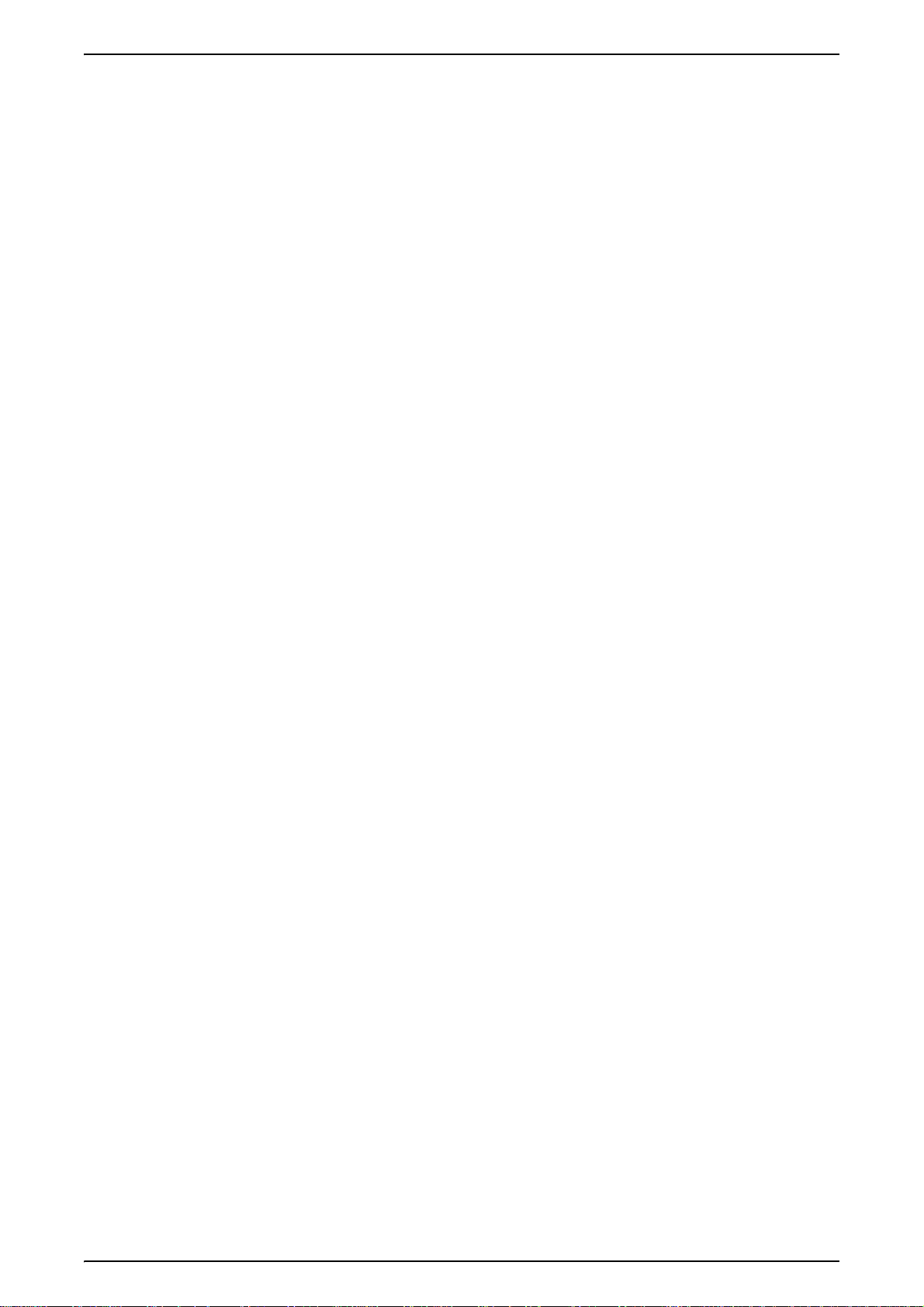
Authentication and Auditron Administration.........................................................400
Manageable Features and Services....................................................................400
15 Maintenance............................................................................................................407
Replacing Consumables ..........................................................................................408
Replacing Toner Cartridges.................................................................................409
Replacing the Waste Toner Container [B]...........................................................411
Replacing Drum Cartridges [A1], [A2], [A3], and [A4]..........................................413
Replacing the Staple Cartridge............................................................................416
Cleaning the Machine...............................................................................................419
Cleaning the Exterior...........................................................................................419
Cleaning Internal Components (Raster Output Scanners)..................................419
Cleaning the Document Cover and Document Glass..........................................421
Cleaning the Film and Document Feeder Glass..................................................422
Cleaning the Document Feeder Rollers...............................................................423
Executing Auto Gradation Adjustment .....................................................................424
Printing a Report ......................................................................................................427
16 Problem Solving.....................................................................................................429
Troubleshooting........................................................................................................430
Machine Trouble.......................................................................................................432
Image Quality Problems...........................................................................................437
Trouble during Copying............................................................................................443
Unable to Copy....................................................................................................443
The Copy Result is not What was Expected........................................................444
Trouble during Printing.............................................................................................448
Unable to Print.....................................................................................................448
The Printed Result is not what was Expected .....................................................449
Trouble during Fax...................................................................................................451
Problems Sending ...............................................................................................451
Receiving Trouble................................................................................................453
Trouble during Scanning..........................................................................................455
Unable to Scan with the Machine........................................................................455
Unable to Import Scanned Document into Computer..........................................456
Unable to Send the Scanned Document over the Network (FTP/SMB)..............457
Problems with Sending E-mail.............................................................................457
Image not What was Expected............................................................................458
10
Error Code................................................................................................................460
Other Errors.........................................................................................................474
Paper Jams..............................................................................................................475
Paper Jams in Top Left Cover.............................................................................476
Paper Jams in Middle Left Cover.........................................................................477
Paper Jams in Lower Left Cover .........................................................................478
Paper Jams in Trays 1 to 4..................................................................................479
Page 13
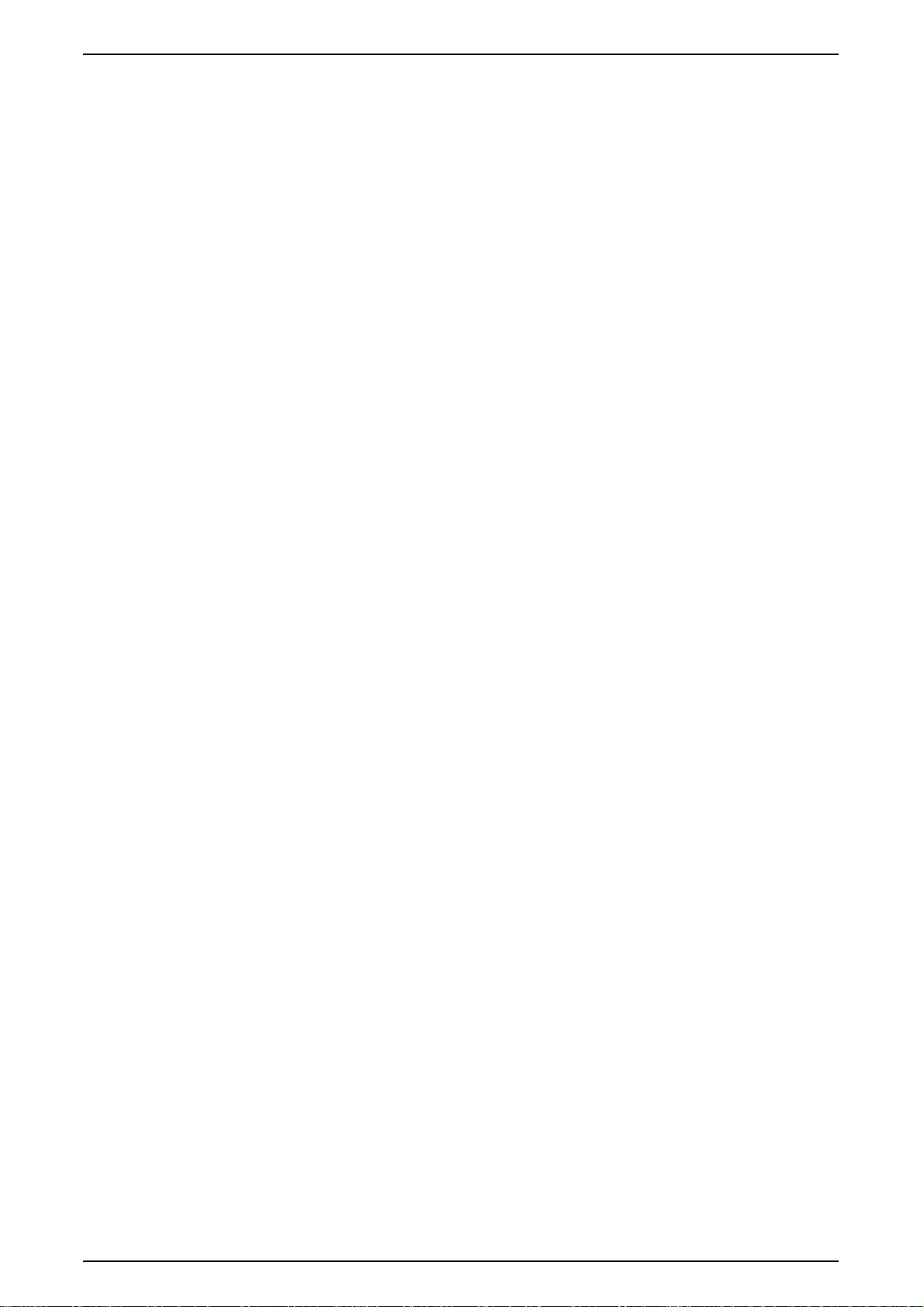
Table of Contents
Paper Jams in High Capacity Tray ..................................................................... 479
Paper Jams in Tray 5 (Bypass)...........................................................................481
Paper Jams in the Duplex Module......................................................................481
Paper Jams in the Finisher.................................................................................482
Document Jams.......................................................................................................486
Stapler Faults .......................................................................................................... 488
17 Appendix ................................................................................................................491
Specifications ..........................................................................................................492
Printable Area..........................................................................................................501
Standard Printing Area........................................................................................501
Extended Printing Area....................................................................................... 501
Using PDF Direct Print ............................................................................................502
Setting Items for the PDF Direct Print Feature ................................................... 502
PCL Emulation.........................................................................................................504
HP-GL2 Emulation...................................................................................................507
HP-GL Settings List ............................................................................................ 507
Hard Clip Area ....................................................................................................511
Printable Area..................................................................................................... 512
Auto Layout.........................................................................................................514
List of Options..........................................................................................................521
Cautions and Limitations.........................................................................................522
Notes and Restrictions on the Use of the Machine............................................. 522
Notes and Restrictions on the Use of the iFax Feature...................................... 523
Using the Telephone ............................................................................................... 526
Placing a Call......................................................................................................526
Simple Procedures..................................................................................................529
Fax Settings........................................................................................................529
Scan Settings......................................................................................................531
Copy Settings......................................................................................................531
Common Function Settings................................................................................. 531
18 Glossary .................................................................................................................533
Glossary .................................................................................................................. 534
Index.............................................................................................................................. 539
11
Page 14
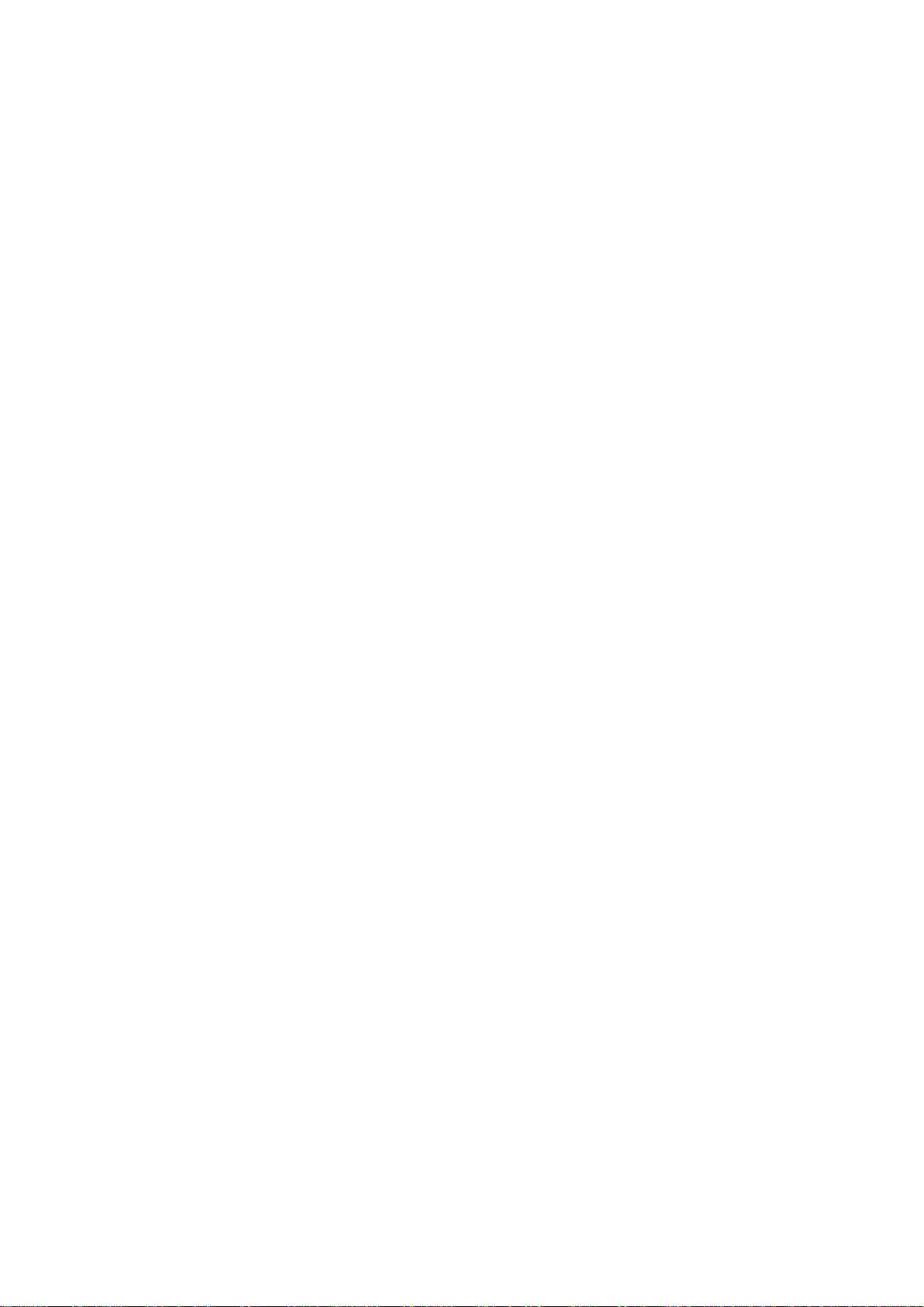
Page 15
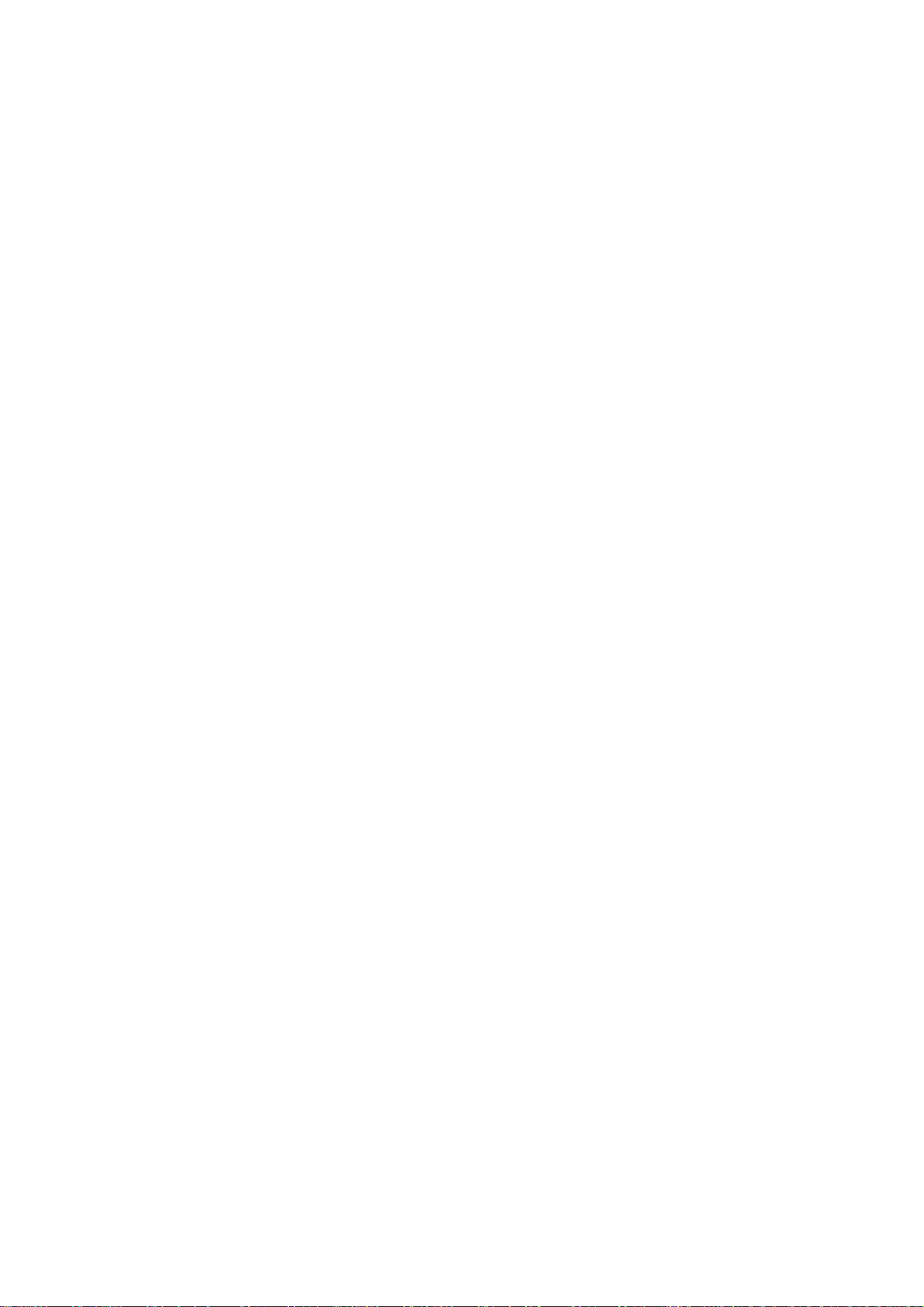
1 Before Using the Machine
This chapter contains descriptions about how to use this document, as well as
cautions on using the product safely and legally.
z
Preface .......................................................................................................14
z
Related Information Sources......................................................................15
z
Using This Guide ........................................................................................16
z
Safety Notes...............................................................................................19
z
The Objectives of the International Energy Star Program..........................24
z
About License.............................................................................................25
z
Illegal Copies and Printouts........................................................................ 28
Page 16
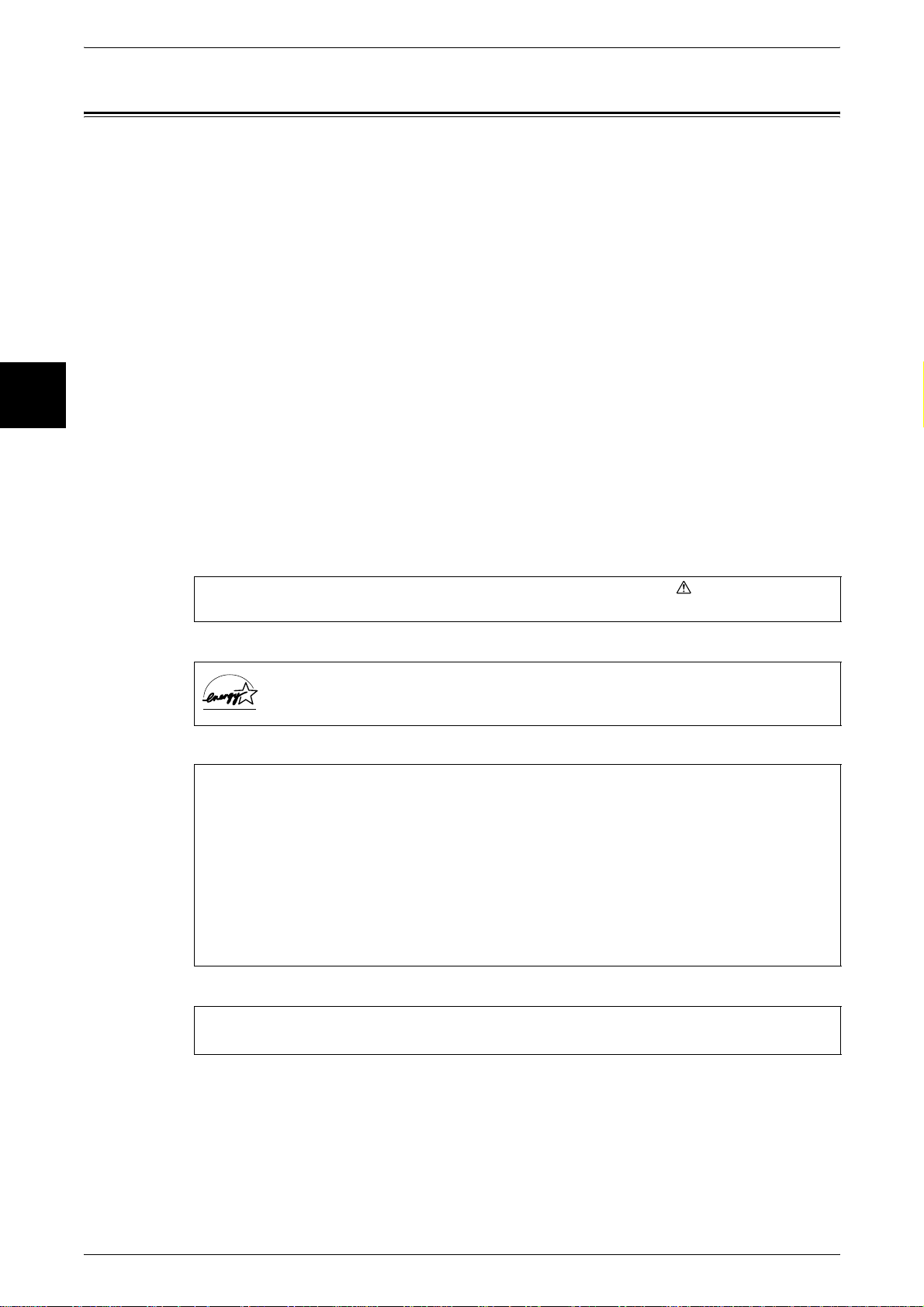
1 Before Using the Machine
Preface
Before Using the Machine
1
Thank you for selecting the Fuji Xerox Document Centre C450/C360/C250.
This guide provides all the necessary copy/print/scan/fax operating procedures,
maintenance information like how to clear paper jams, daily care, setting various items,
and precautions.
Please read this guide thoroughly to obtain the best performance on this product. After
reading this guide, be sure to keep it handy for quick reference. It will be useful in case
you forget how to perform operations or if a problem occurs with the machine.
For instructions on configuring your network environment, refer to the Network
Administrator Guide. For information about optional accessories for the printer
functionality, also refer to the guide provided with each optional accessory.
Since the machine is equipped with anti-counterfeit features, in some rare cases,
certain kinds of documents may be unable to copy.
In this manual, safety instructions are preceded by the symbol . Always read and
follow the instructions before performing the required procedures.
As a member of the International Energy Star Program, Fuji Xerox confirms
this product satisfies the requirements for International Energy Star Program
standards.
Fuji Xerox shares the global concern about environmental conservation and has
integrated that concern in its business activities–from research and development to
disposal. We have implemented a number of programs to lessen the burden on the
environment. For example, we have totally eliminated ozone-depleting
chlorofluorocarbons from our manufacturing facilities.
We are committed to leadership in the conservation of resources by reusing and
recycling post-consumer waste material such as paper, cartridges, and parts from our
customer's copiers and printers. Along with our efforts to make environmental values
a part of the Fuji Xerox culture, Document Centre C450/C360/C250 adopts recycled
components that satisfy our strict quality standards.
Important Note:
This equipment will be inoperable when main power fails.
14
Page 17
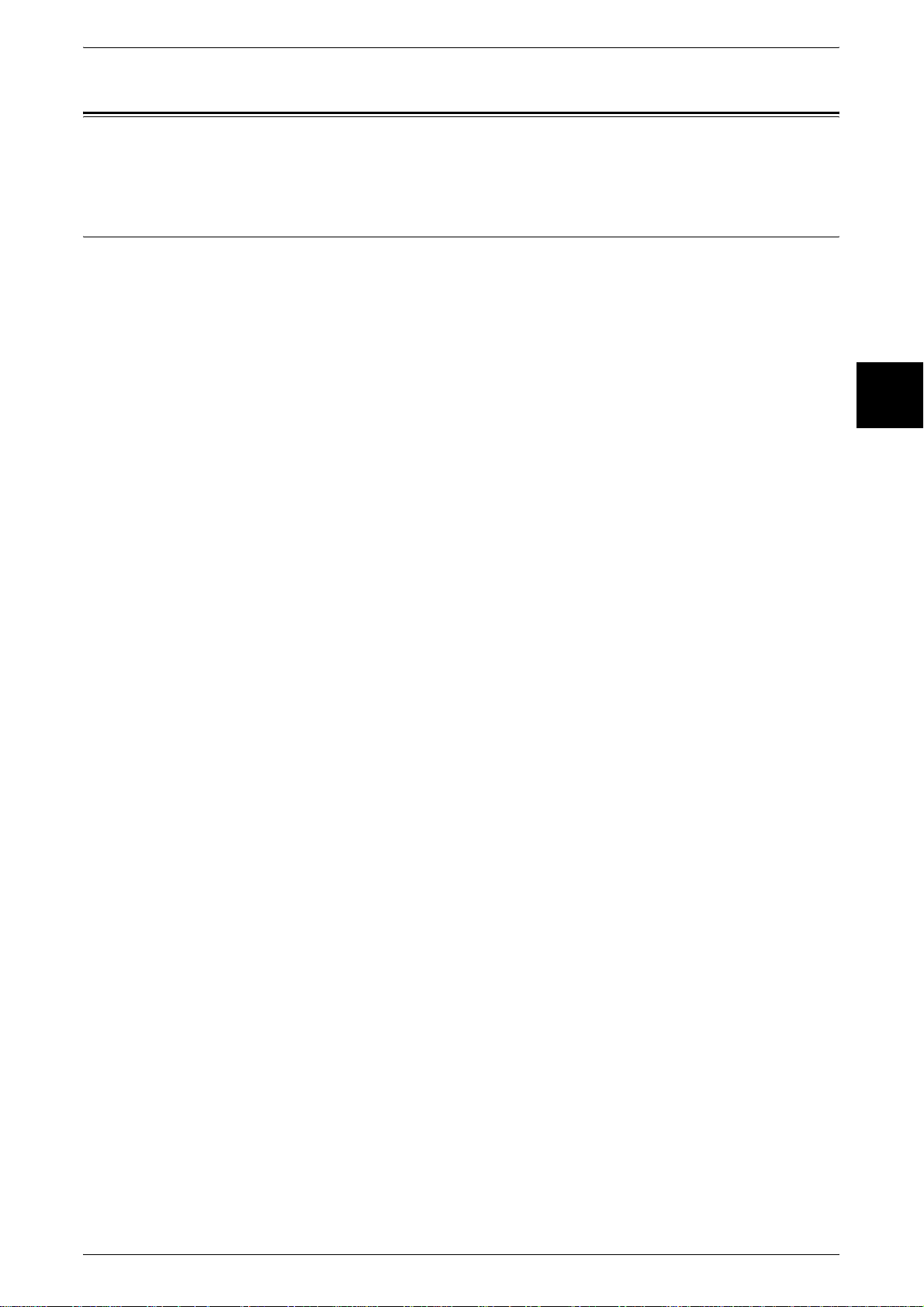
Related Information Sources
Related Information Sources
This section describes the guides provided for the machine.
Guides Supplied
We provide the following guides for optimum usage of the machine.
Included Manuals
Several manuals are included with this product. They are referred to as accompanying
manuals.
These accompanying manuals include descriptions on configurations and operation of
the product.
The below manuals are included with the machine.
User Guide (This Document)
This guide describes all the necessary steps for copy/print/scan/fax, clearing paper
jams, daily care, setting the various items and safety information.
Network Administrator Guide
This document is aimed toward network administrators, as a guide to setting up the
network environment.
Before Using the Machine
1
Quick Reference Guide
Introduces the main features of the machine, as well as simple operating instructions.
Manual (HTML)
A guide to installing print driver, configuring the printer environment, etc. This manual
is included in the CentreWare Utilities CD-ROM.
Guides for Optional Accessories
Optional accessories are also available for the machine. User Guides are provided with
the optional accessories exclusively for the Document Centre C450/C360/C250. These
User Guides are referred to as "guides for optional accessories". Guides for optional
accessories are provided in two forms, printed or as On-line Help.
Guides for optional accessories describe all the necessary steps for operating optional
accessories and installing software.
15
Page 18
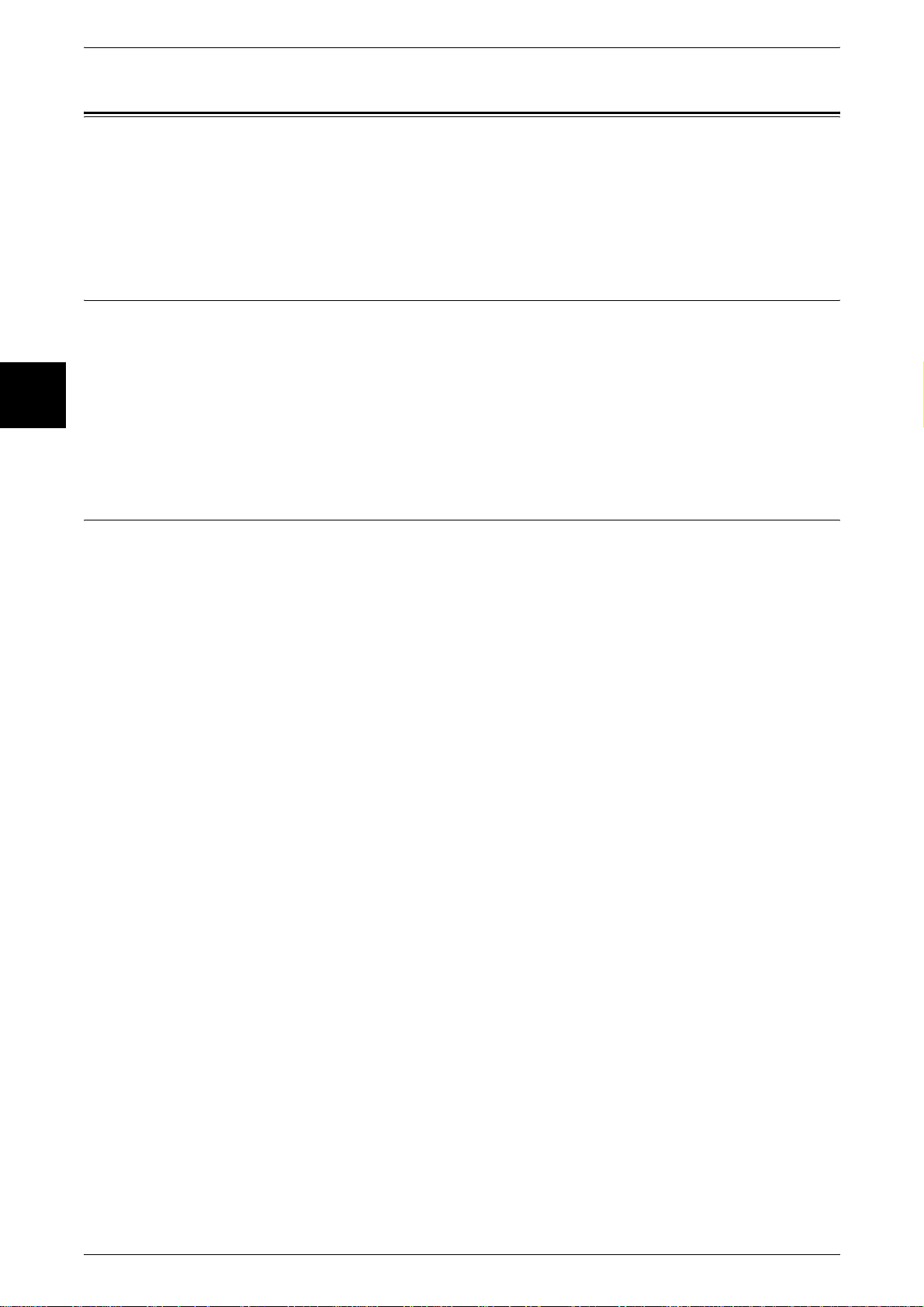
1 Before Using the Machine
Using This Guide
Before Using the Machine
1
This section describes the organization of this guide.
This guide has been produced for people who operate the Document Centre C450/
C360/C250 on a regular daily basis. When reading this guide, read the chapter that is
of particular relevance to the operation you are performing.
Prerequisite Knowledge
This guide assumes that the operator has a basic knowledge of the operating
environment of the personal computer in use, networking environments, and how to
operate a personal computer.
For information about the environment of the personal computer in use, basic
knowledge of networking environments, and how to operate a personal computer, refer
to the manuals provided with the personal computer, operating system, and network
system.
Organization of this Guide
This guide consists of the following chapters.
1 Before Using the Machine
Describes how to use this document, as well as cautions on using the product safely
and legally.
2 Product Overview
Describes basic information such as identifying the major components, how to switch
the machine on and off, how to use the touch screen, and how to set the p ower saver
feature.
3 Copy
Describes the copy features available in the [Copy] screen.
4 Fax
Describes the fax features available in the [Fax/Internet Fax] screen.
5 Scan
Describes scan operations.
6 Check Mailbox
Describes the mailbox and [Check Mailbox] screen.
7 Job Flow Sheets
Describes operations using a job flow created by a remote system, as well as the [Job
Flow Sheets] screen.
16
8 Stored Programming
Describes the stored programming feature.
Page 19
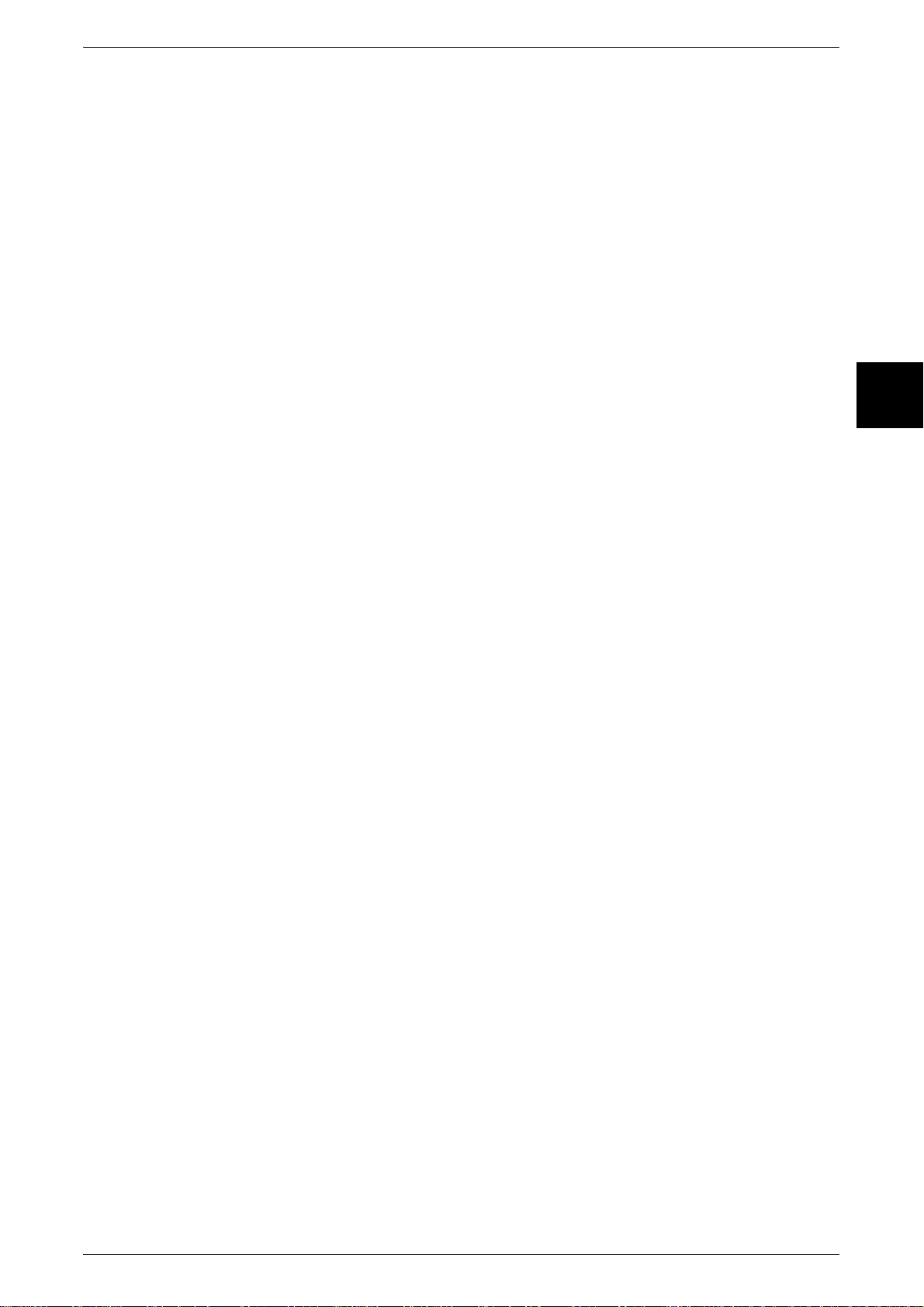
Using This Guide
9 Computer Operations
Describes operations performed from a computer, such as printing, importing scan and
sending a fax documents, as well as using CentreWare Internet Services.
10 Paper and Other Media
Describes the types of paper that can be used on the machine, precautions when
handling paper, and how to load paper in trays
11 Setups
Describes how to use the system settings.
12 Job Status
Describes the job status feature.
Before Using the Machine
13 Machine Status
Described the stored programming feature.
14 Authentication and Auditron Administration
The machine comes equipped with an authorization feature for restricting use of the
machine, as well as administration features to monitor usage statuses.
A system administrator can use the procedure described in this section to change
parameters.
15 Maintenance
Describes procedures for replacing consumables, cleaning the machine, auto
gradation adjustment, and printing reports/lists.
16 Problem Solving
Describes troubles that may occur with the machine and their solutions.
17 Appendix
Describes the specifications, printable area, emulation, optional accessories list,
cautions/restrictions, how to send and receive phone calls, and a list of simple
procedures.
18 Glossary
1
A glossary of terms.
17
Page 20
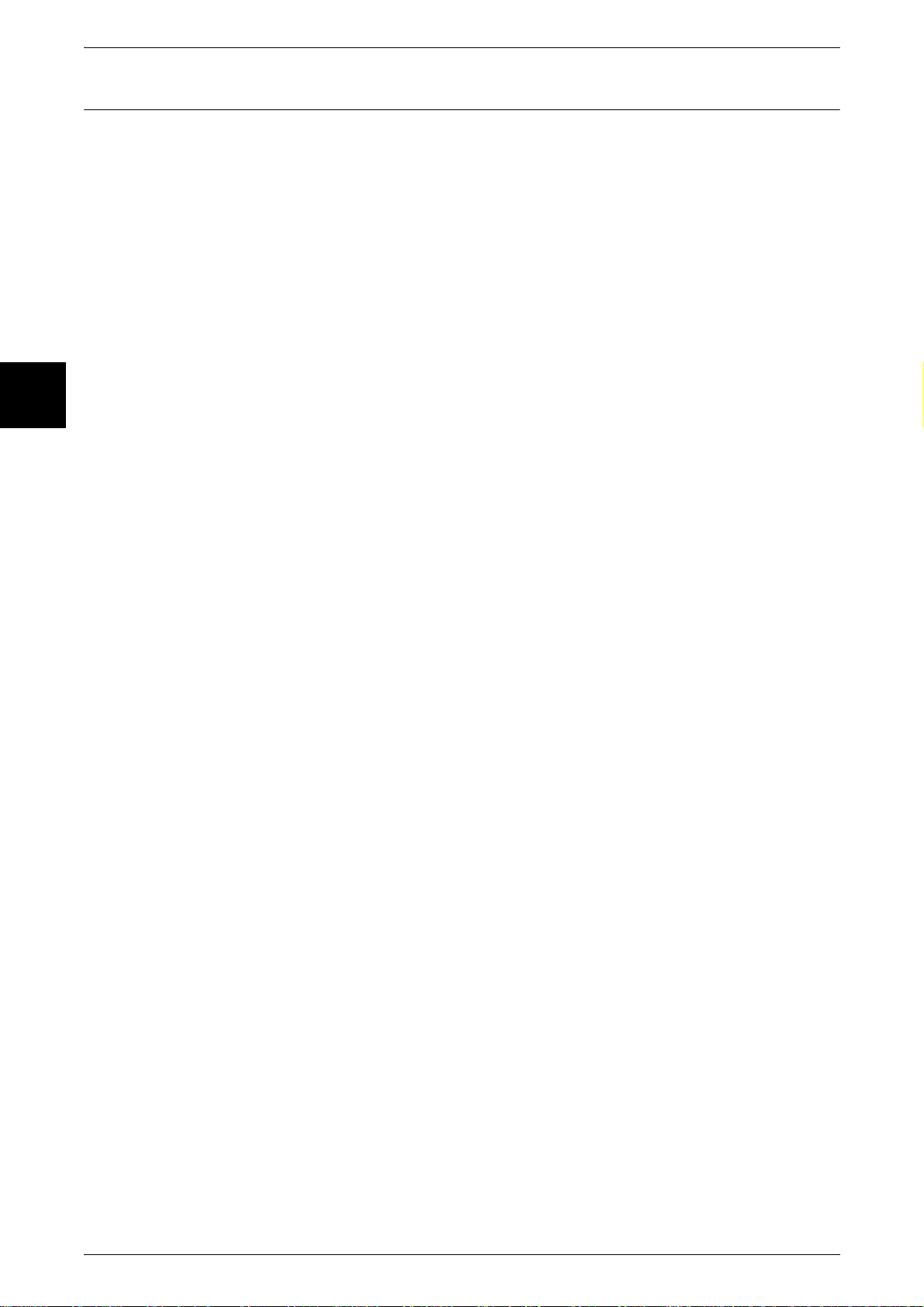
Before Using the Machine
1
1 Before Using the Machine
Conventions
z
In this document, "Computer" refers to a personal computer or workstation.
z
The following icons are used in this guide.
Important Indicates important information which you should read.
Note Indicates additional information on operations or features.
z
The following conventions are used in this guide:
" " :The cross-reference is within this manual.
" " :Refers to names of features, and touch screen messages and input text.
[ ] :Refers to folders, files, applications, button or menu names displayed in
< > button:Indicates a hardware button on the control panel.
< > key :Indicates a key on the keyboard of the computer.
z
For radio buttons, the checked item is the selected item.
the touch screen, as well as the names of menus, commands, windows,
or dialog boxes displayed on the computer screen and their button and
menu names.
18
Page 21
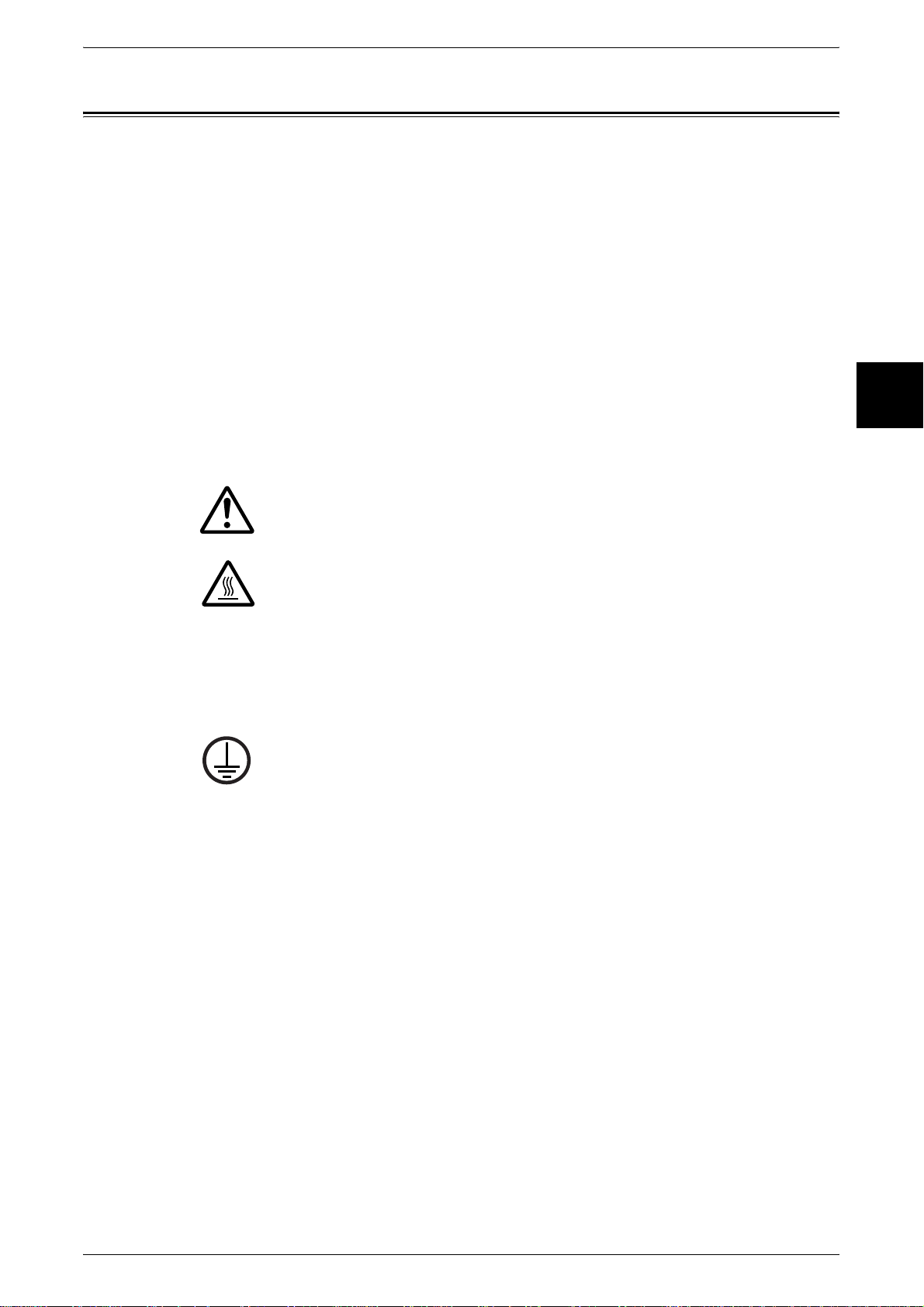
Safety Notes
Safety Notes
Read these safety notes carefully before using this product to make sure you operate
the equipment safely.
Your Fuji Xerox product and recommended supplies have been designed and tested
to meet strict safety requirements. These include safety agency approval, and
compliance to established environmental standards. Please read the following
instructions carefully before operating the product and refer to them as needed to
ensure the continued safe operation of your product.
The safety and environment testing and performance of this product have been verified
using Fuji Xerox materials only.
WARNING• Any unauthorized alteration, which may include the addition of new functions or connection
Warning Markings
All warning instructions marked on or supplied with the product should be followed.
Before Using the Machine
of external devices, may impact the product certification. Please contact your authorized
Service Provider for more information.
1
Warning This WARNING alerts users to areas of the product where there is
the possibility of personal injury.
Warning This WARNING alerts users to areas of the product where there
are heated surfaces, which should not be touched.
Electrical Supply
This product shall be operated from the type of electrical supply indicated on the
product data plate label. If you are not sure that your electrical supply meets the
requirements, please consult your local power company for advice.
WARNING•This product must be connected to a protective earth circuit.
This product is supplied with a plug that has a protective earth pin. This plug
will fit only into an earthed electrical outlet. This is a safety feature. To avoid
risk of electric shock, contact your electrician to replace the electrical outlet if
you are unable to insert the plug into it. Never use an earthed adapter plug to connect
the product to an electrical outlet that lacks an earth connection terminal.
Operator Accessible Areas
This equipment has been designed to restrict operator access to safe areas only.
Operator access to hazardous areas is restricted with covers or guards, which would
require a tool to remove. Never remove these covers or guards.
Maintenance
Any operator product maintenance procedures will be described in the customer
documentation supplied with the product. Do not carry out any maintenance
procedures on this product which are not described in the customer documentation.
Cleaning Your Product
Before cleaning this product, unplug the product from the electrical outlet. Always use
materials specified for this product. The use of other materials may result in poor
performance and may create a hazardous situation. Do not use aeroso l cleaners, they
may be explosive and flammable under certain circumstances.
19
Page 22
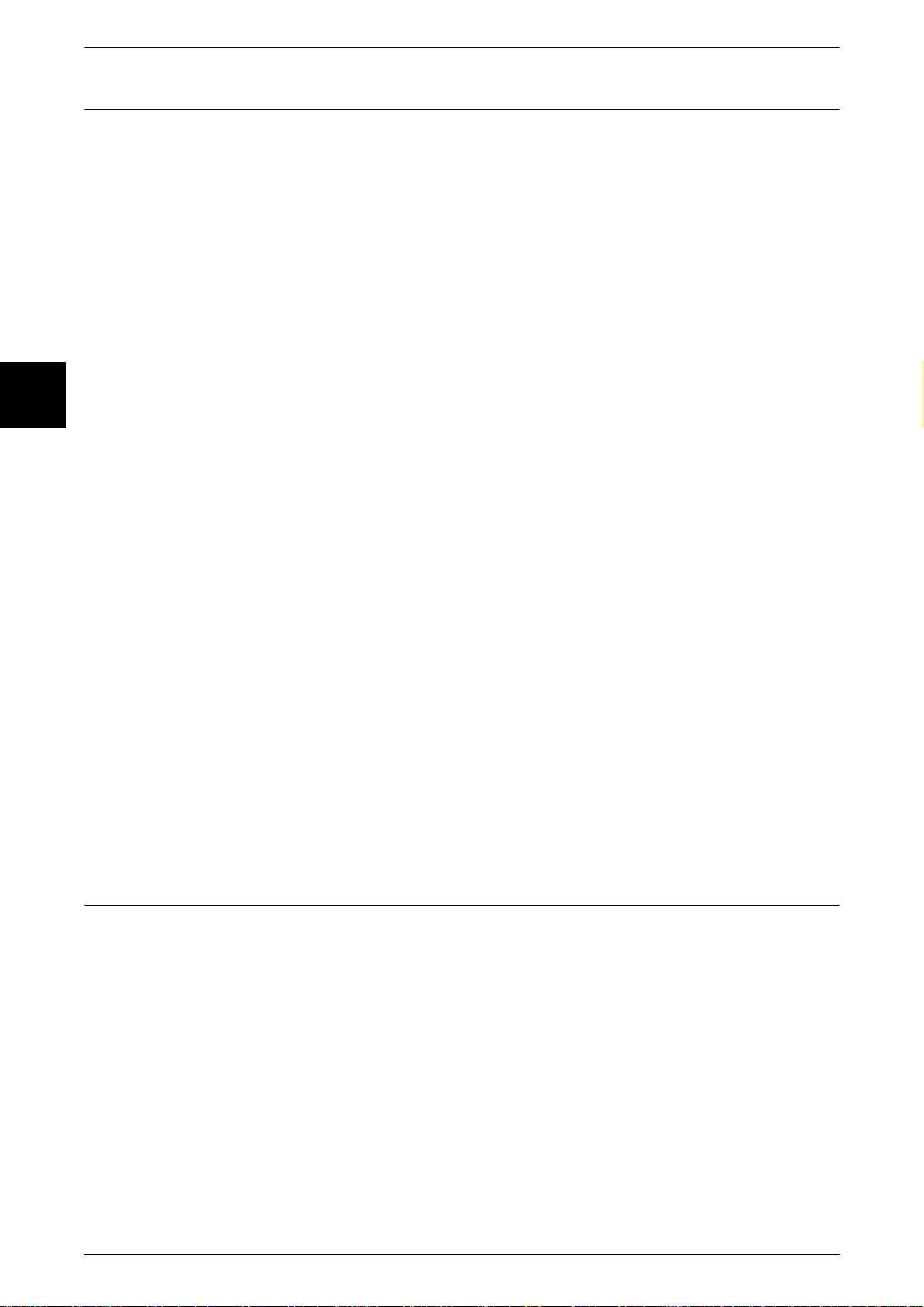
Before Using the Machine
1
1 Before Using the Machine
WARNING - Electrical Safety Information
z
Only use the power cord supplied with the equipment.
z
Plug the power cord directly into a grounded electrical outlet easily accessible. Do
not use an extension cord. If you do not know whether an outlet is grounded, consult
a qualified electrician.
z
This equipment is to be used on a branch circuit that has larger capacity than rated
ampere and voltage of the machine. See data plate on the rear panel for the rated
ampere and voltage of this equipment. If the machine needs to be moved to a
different location, contact a Fuji Xerox Service Representative or your authorized
local representative or service support organization.
z
Improper connection of the equipment-grounding conductor can result in an electric
shock.
z
Do not place this equipment where people might step on o r trip over the power cord.
z
Do not place objects on the power cord.
z
Do not override or disable electrical or mechanical interlocks.
z
Do not obstruct the ventilation openings.
z
Never push objects of any kind into slots or openings on the equipment.
z
If any of the following conditions occur, switch off the power to the machine
immediately and disconnect the power cord from the electrical outlet. Call an
authorized local service representative to correct the problem.
- The equipment emits unusual noises or odors.
- The power cord is damaged or frayed.
- A wall panel circuit breaker, fuse, or other safety device has been tripped.
- Liquid has spilled into the equipment.
- The equipment is exposed to water.
- Any part of the equipment is damaged.
Disconnect Device
The power cable is the disconnect device for this equipment. It is attached to the back
of the machine as a plug-in device. To remove all electrical power from the equipment,
disconnect the power cable from the electrical outlet.
Laser Safety Information
CAUTION • Use of controls, adjustments or performance of procedures other than those specified herein
may result in hazardous light exposure.
With specific regard to laser safety, the equipment complies with performance
standards for laser products set by government, national and international agencies as
a Class 1 laser product. It does not emit hazardous light, as the bea m is totally enclosed
during all phases of customer operation and maintenance.
20
Page 23
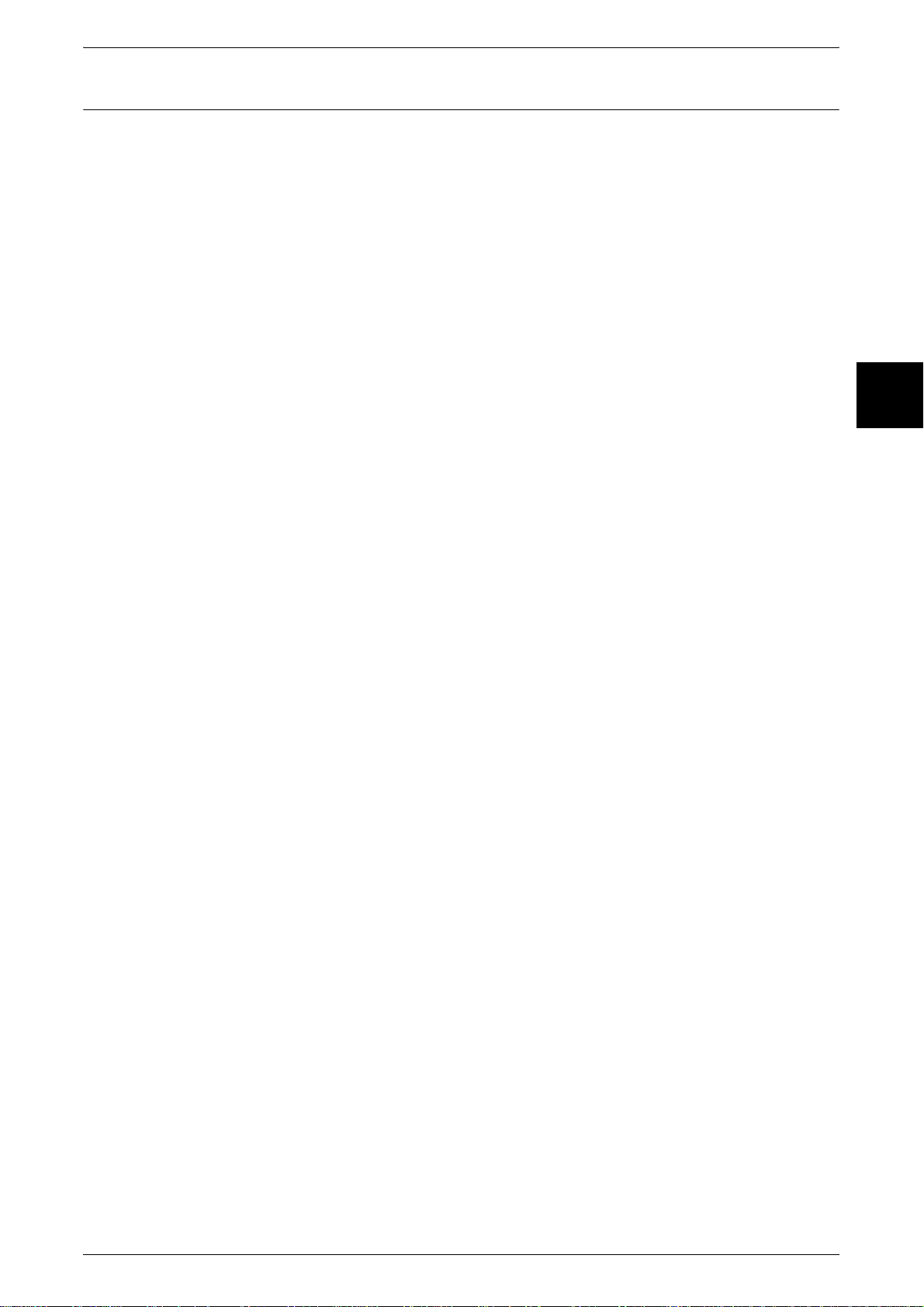
Operational Safety Information
To ensure the continued safe operation of your Fuji Xerox equipment, follow these
safety guidelines at all times.
Do These:
z
Always connect equipment to a correctly grounded power outlet. If in doubt, have the
outlet checked by a qualified electrician.
z
This equipment must be connected to a protective earth circuit.
z
This equipment is supplied with a plug that has a protective earth pin. This plug will
fit only into an earthed electrical outlet. This is a safety feature. To avoid risk of
electric shock, contact your electrician to replace the electrical outlet if you are
unable to insert the plug into it. Never use a plug that lacks an earth connection
terminal to connect the product to an electrical outlet.
z
Always follow all warnings and instructions that are marked on or supplied with the
equipment.
z
Always exercise care when moving or relocating equipment. Please contact your
local Fuji Xerox Service Department, or your local support organization to arrange
relocation of the product to a location outside of your building.
z
Always locate the equipment in an area that has adequate ventilation, and space for
servicing. See installation instructions for minimum dimensions.
z
Always use materials and supplies specifically designed for your Fuji Xerox
equipment. Use of unsuitable materials may result in poor performance.
z
Always unplug this equipment from the electrical outlet before cleaning.
Safety Notes
Before Using the Machine
1
Do Not Do These:
z
Never use a plug that lacks an earth connection terminal to connect the product to
an electrical outlet.
z
Never attempt any maintenance procedures that are not specifically described in the
customer documentation.
z
This equipment should not be placed in a built-in unit unless proper ventilation is
provided. Please contact your authorized local dealer for further information.
z
Never remove covers or guards that are fastened with screws. There are no operator
serviceable areas within these covers.
z
Never locate the equipment near a radiator or any other heat source.
z
Never push objects of any kind into the ventilation openings.
z
Never override or “cheat” any of the electrical or mechanical interlock devices.
z
Never operate the equipment if you notice unusual noises or odors. Disconnect th e
power cord from the electrical outlet and contact your local Fuji Xerox Service
Representative or Service Provider immediately.
21
Page 24
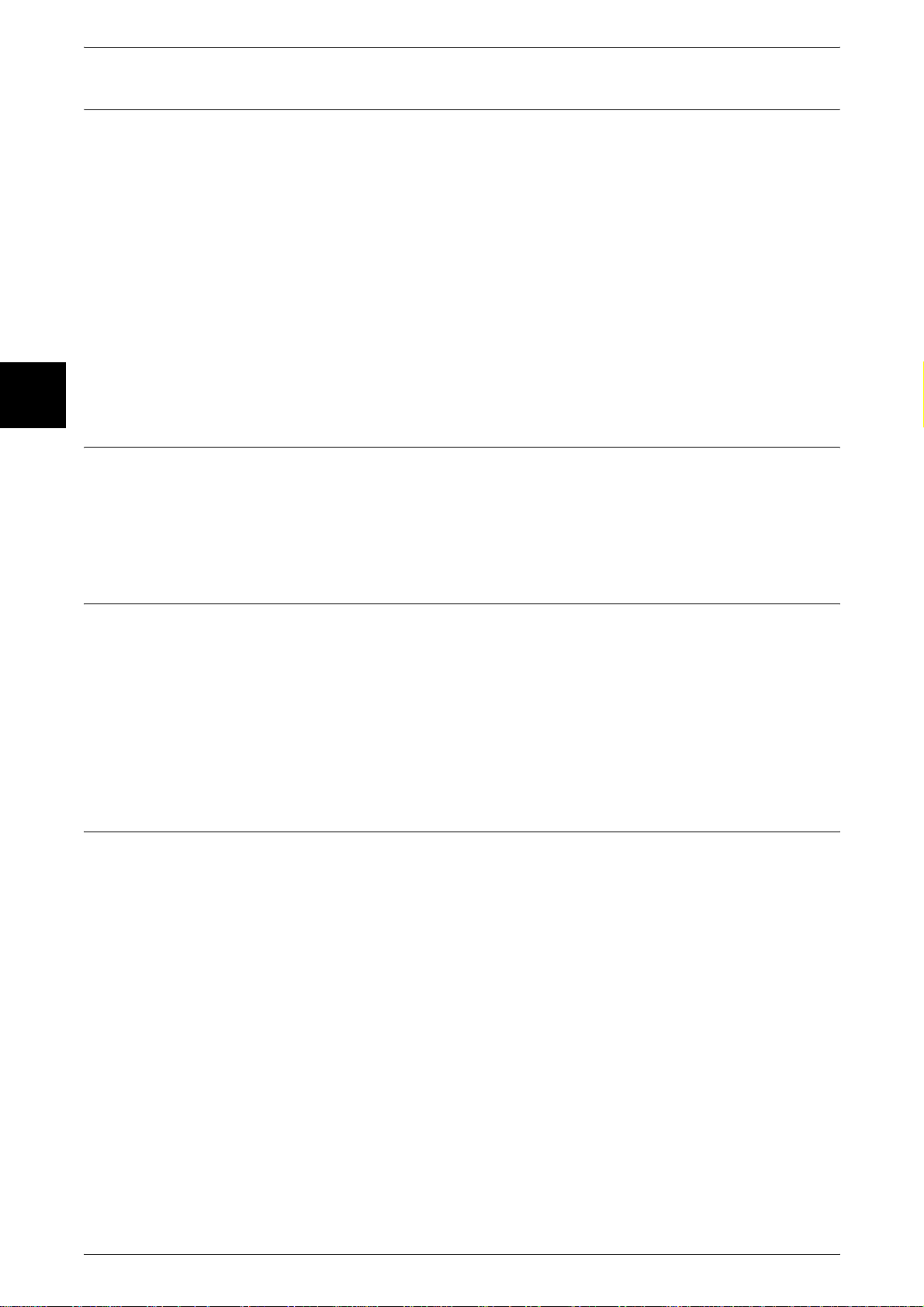
1 Before Using the Machine
Maintenance Information
Before Using the Machine
1
Do not attempt any maintenance procedures that are not specifically described in the
customer documentation supplied with the machine.
z
Do not use aerosol cleaners. The use of cleaners that are not approved may cause
poor performance of the equipment, and could create a dangerous condition.
z
Use supplies and cleaning materials only as directed in the customer documentation.
Keep all these materials out of the reach of children.
z
Do not remove covers or guards that are fastened with screws. There are no parts
behind these covers that you can maintain or service.
z
Do not perform any maintenance procedures unless you have been trained to do
them by an authorized local dealer or unless a procedure is specifically described in
the customer documentation.
Ozone Safety Information
This product will produce ozone during normal operation. The ozone produced is
heavier than air and is dependent on copy volume. Adhering to the correct
environmental conditions as specified in the installation instructions will ensure that the
concentration levels meet safe limits.
For Consumables
Store all consumables in accordance with the instructions given on the package or
container.
z
Keep all consumables away from the reach of children.
z
Never throw toner, toner cartridges or toner containers into an open flame.
z
Never use a vacuum cleaner when you clean spilled toner. It can cause explosion a s
the toner fills the vacuum cleaner and gets sparks. Use a broom or a wet cloth.
Radio Frequency Emissions
United States, Canada, Europe, Australia/New Zealand
Note • This equipment has been tested and found to comply with the limits for a class A digital
device, pursuant to International Standards. These limits are designed to provide
reasonable protection against harmful interference when the equipment is operated in a
commercial environment. This equipment generates, uses, and can radiate radio frequency
energy and, if not installed and used in accordance with the customer documentation, may
cause harmful interference to radio communications. Operation of this equipment in a
residential area is likely to cause harmful interference in which case the user is required to
correct the interference at their own expense.
22
Changes and modifications to this equipment not specifically approved by Xerox/Fuji
Xerox may void the user’s authority to operate this equipment.
Page 25
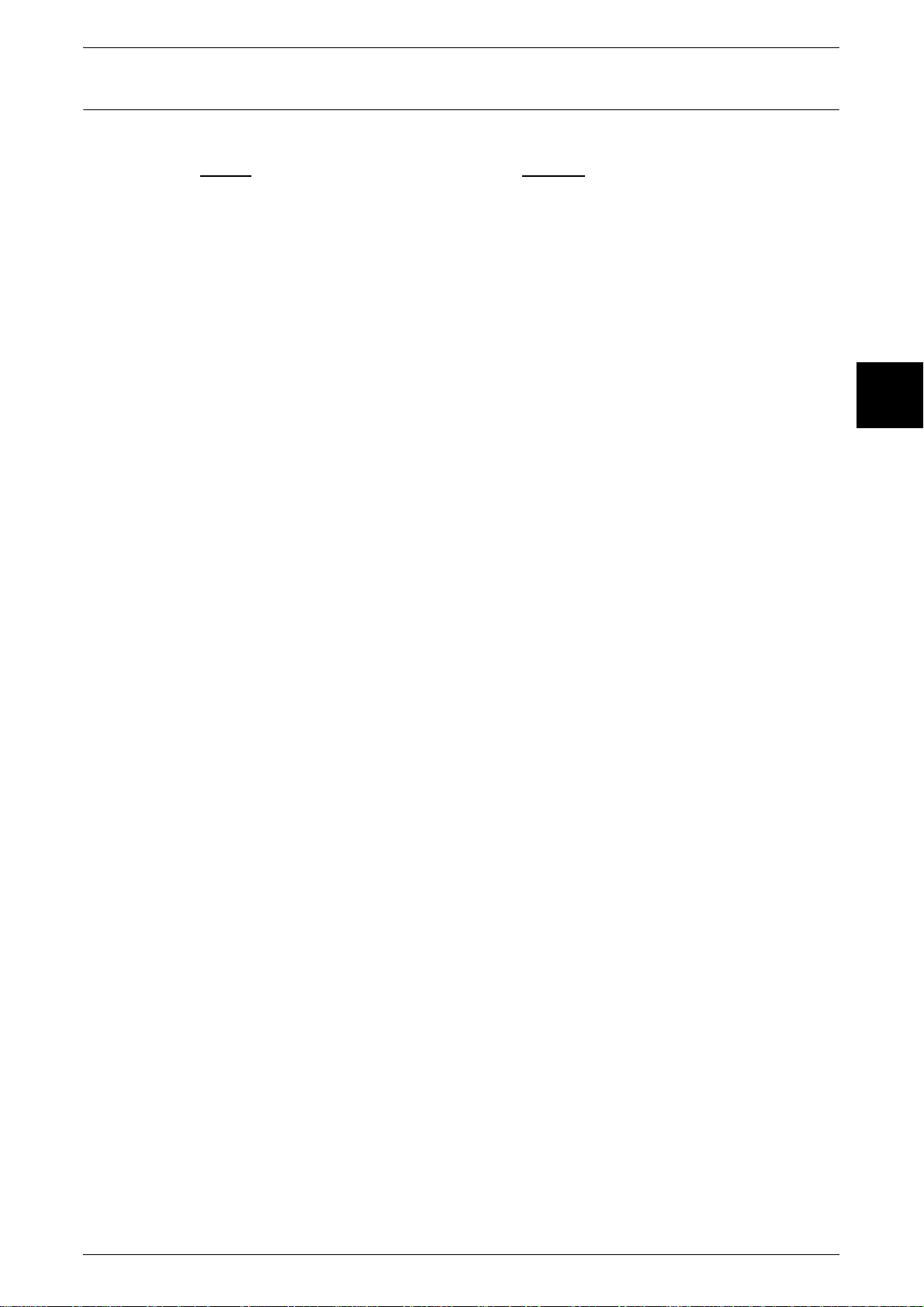
Product Safety Certification
This product is certified by the following Agency using the Safety standards listed.
Agency Standard
NEMKO IEC60950-1 Edition 1 (2001)
This product was manufactured under a registered ISO9001 Quality system.
Safety Notes
Before Using the Machine
1
23
Page 26
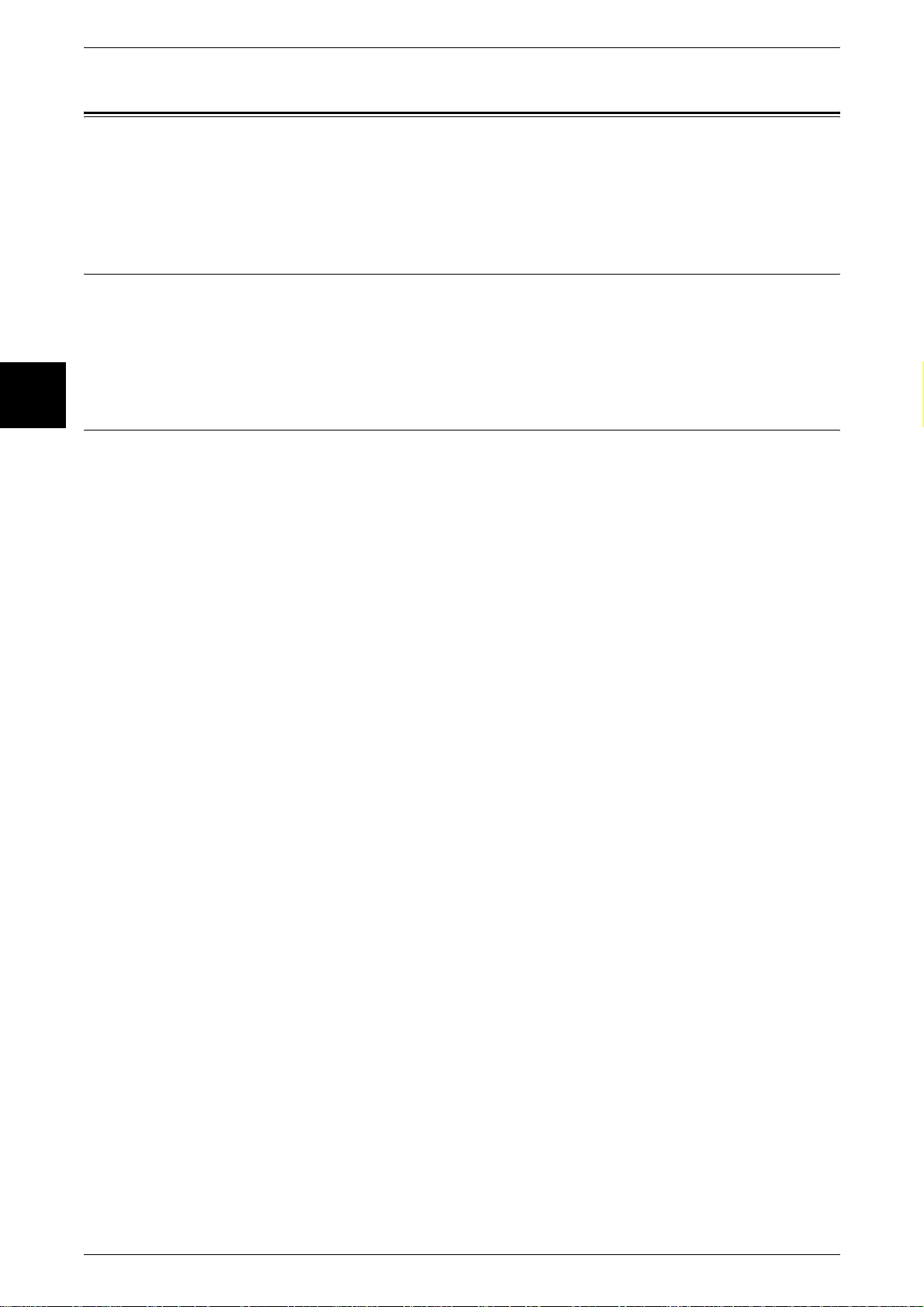
1 Before Using the Machine
The Objectives of the International Energy Star Program
Before Using the Machine
1
To protect the global environment and conserve energy resources, the International
Energy Star Program encourages the following product features. Fuji Xerox confirms
Document Centre C450/C360/C250 satisfies the requirements for this program.
2 Sided Feature (for models with the 2 sided feature installed)
To reduce the volume of copy paper used, the 2 sided copying feature is set as a
default for the machine. You can copy two 1 sided originals on both sides of a sheet of
paper. You can also make 1 sided copies. For information about this feature, refer to
"2 Sided (Making 2 sided Copies)" (P.66).
Power saving feature (Lower Power mode/Sleep mode)
This product has a power saving feature which switches the machine to the Low Power
mode automatically if the machine is on and not operated for a certain period of time.
By default, the fuser power automatically cuts when the printer is idle for more than 15
minutes. The printer is then in energy save mode.
This feature can be configured for a range of 1 to 240 minutes, in 1 minute increments.
For information about this feature, refer to "Power Saver Mode" (P.39).
24
Page 27
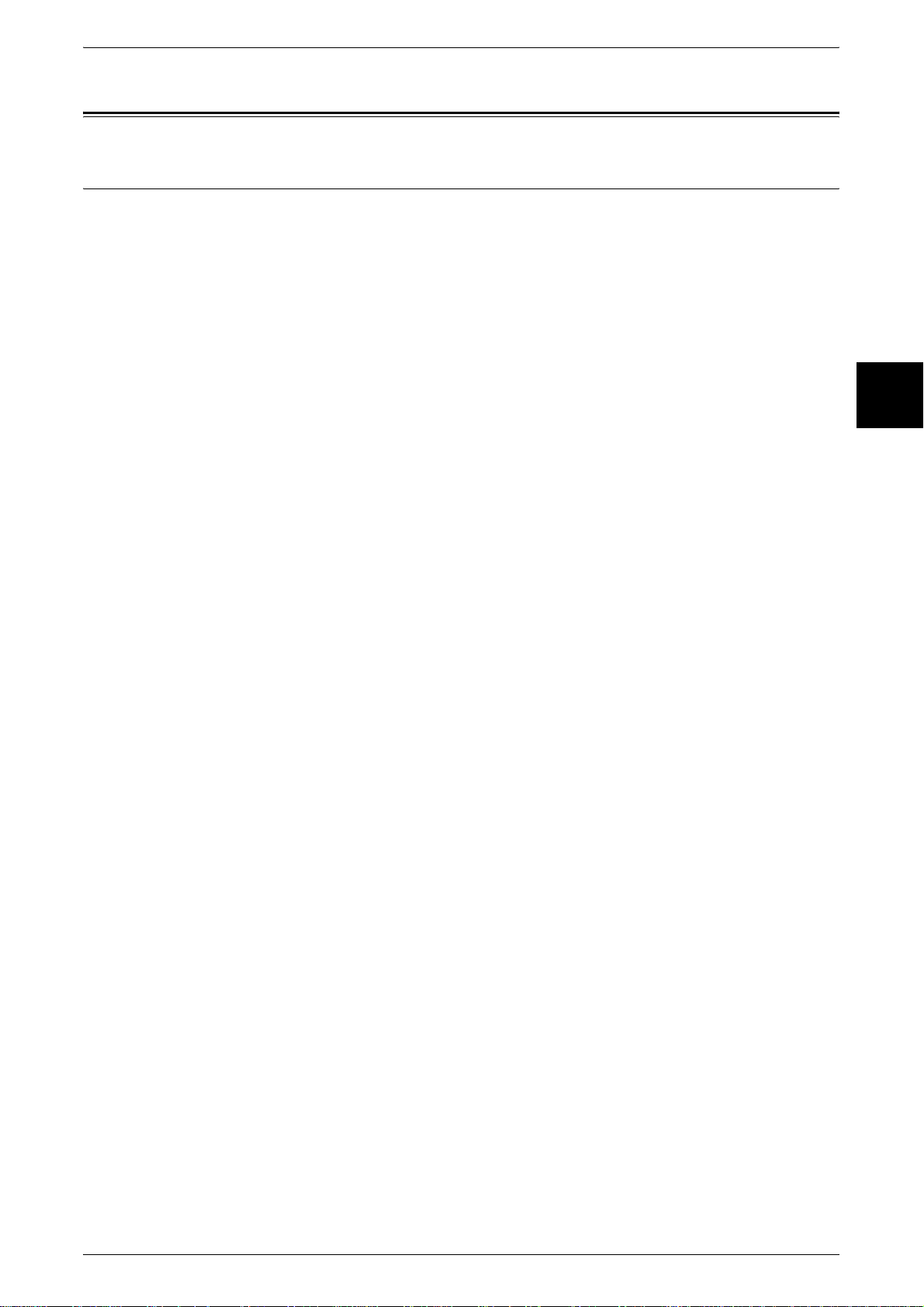
About License
OpenSSL
Copyright (c)1998-2003 The OpenSSL Project. All rights reserved.
Redistribution and use in source and binary forms, with or without modification, are
permitted provided that the following conditions are met:
1. Redistributions of source code must retain the above copyright notice, this list of
conditions and the following disclaimer.
About License
Before Using the Machine
2. Redistributions in binary form must reproduce the above copyright notice, this list of
conditions and the following disclaimer in the documentation and/or other materials
provided with the distribution.
3. All advertising materials mentioning features or use of this software must display the
following acknowledgment:
"This product includes software developed by the OpenSSL Project for use in the
OpenSSL Toolkit. (http://www.openssl.org/)"
4. The names "OpenSSL Toolkit" and "OpenSSL Project" must not be used to endorse
or promote products derived from this software without prior written permission. For
written permission, please contact openssl-core@openssl.org.
5. Products derived from this software may not be called "OpenSSL" nor may
"OpenSSL" appear in their names without prior written permission of the OpenSSL
Project.
6. Redistributions of any form whatsoever must retain the following acknowledgment:
"This product includes software developed by the OpenSSL Project for use in the
OpenSSL Toolkit (http://www.openssl.org/)"
THIS SOFTWARE IS PROVIDED BY THE OpenSSL PROJECT "AS IS'' AND ANY
EXPRESSED OR IMPLIED WARRANTIES, INCLUDING, BUT NOT LIMITED TO,
THE IMPLIED WARRANTIES OF MERCHANTABILITY AND FITNESS FOR A
PARTICULAR PURPOSE ARE DISCLAIMED. IN NO EVENT SHALL THE OpenSSL
PROJECT OR ITS CONTRIBUTORS BE LIABLE FOR ANY DIRECT, INDIRECT,
INCIDENTAL, SPECIAL, EXEMPLARY, OR CONSEQUENTIAL
DAMAGES(INCLUDING, BUT NOT LIMITED TO, PROCUREMENT OF SUBSTITUTE
GOODS OR SERVICES; LOSS OF USE, DATA, OR PROFITS; OR BUSINESS
INTERRUPTION) HOWEVER CAUSED AND ON ANY THEORY OF LIABILITY,
WHETHER IN CONTRACT, STRICT LIABILITY, OR TORT (INCLUDING
NEGLIGENCE OR OTHERWISE) ARISING IN ANY WAY OUT OF THE USE OF THIS
SOFTWARE, EVEN IF ADVISED OF THE POSSIBILITY OF SUCH DAMAGE.
1
This product includes cryptographic software written by Eric Young
(eay@cryptsoft.com). This product includes software written by Tim Hudson
(tjh@cryptsoft.com).
25
Page 28
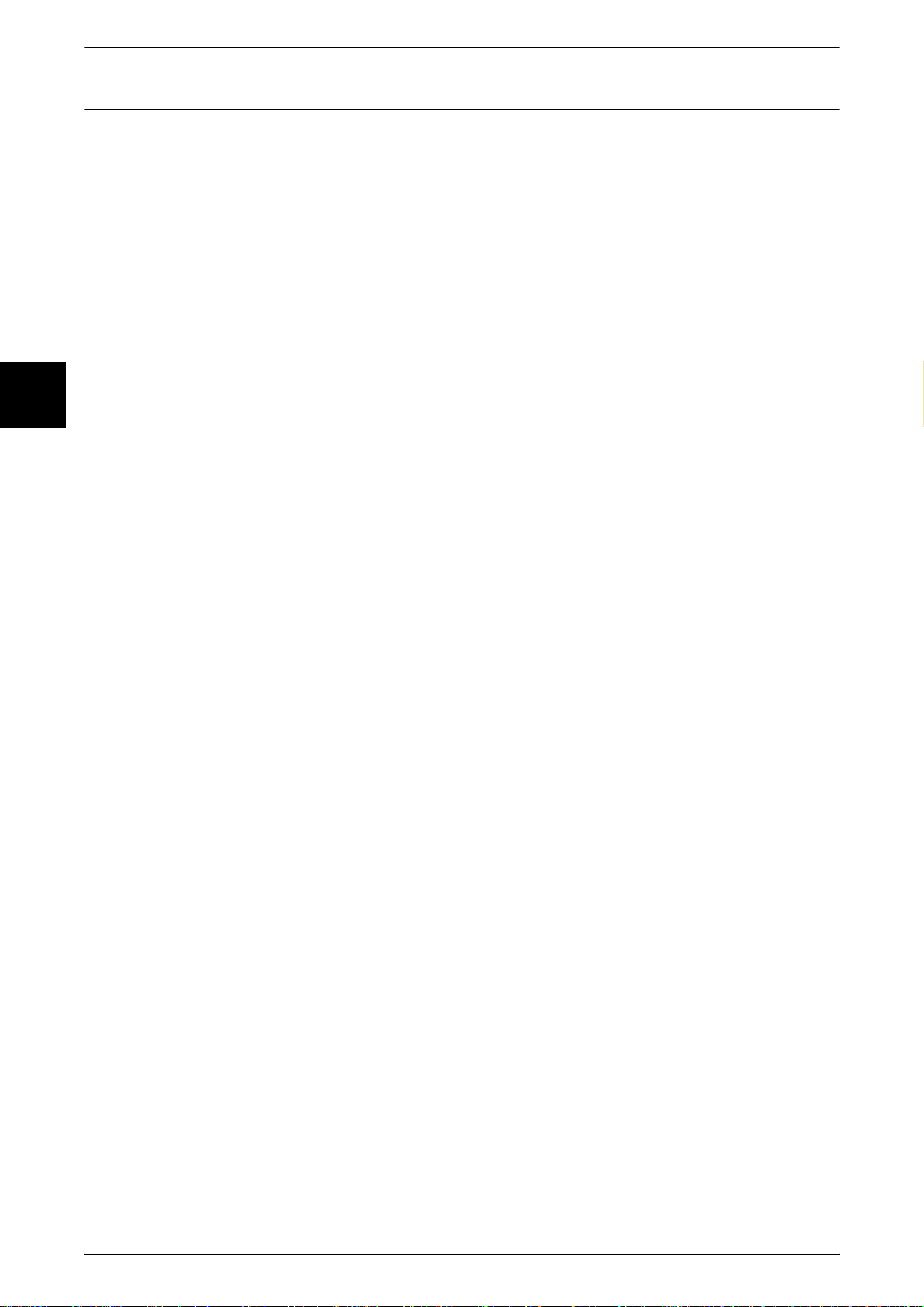
1 Before Using the Machine
SSLeay
Before Using the Machine
1
Copyright (c)1995-1998 Eric Young (eay@cryptsoft.com). All rights reserved.
This package is an SSL implementation written by Eric Young (eay@cryptsoft.com).
The implementation was written so as to conform with Netscapes SSL.
This library is free for commercial and non-commercial use as long as the following
conditions are aheared to. The following conditions apply to all code found in this
distribution, be it the RC4, RSA, lhash, DES, etc., code; not just the SSL code. The SSL
documentation included with this distribution is covered by the same copyright terms
except that the holder is Tim Hudson (tjh@cryptsoft.com).
Copyright remains Eric Young's, and as such any Copyright notices in the code are not
to be removed.
If this package is used in a product, Eric Young should be given attribution as the author
of the parts of the library used.
This can be in the form of a textual message at program startup or in documentation
(online or textual) provided with the package.
Redistribution and use in source and binary forms, with or without modification, are
permitted provided that the following conditions are met:
1. Redistributions of source code must retain the copyright notice, this list of conditions
and the following disclaimer.
2. Redistributions in binary form must reproduce the above copyright notice, this list of
conditions and the following disclaimer in the documentation and/or other materials
provided with the distribution.
3. All advertising materials mentioning features or use of this softwa re must display the
following acknowledgement:
"This product includes cryptographic software written by Eric Young
(eay@cryptsoft.com)"
The word 'cryptographic' can be left out if the rouines from the library being used are
not cryptographic related :-)
4. If you include any Windows specific code (or a derivative thereof) from the apps
directory (application code) you must include an acknowledgement:
"This product includes software written by Tim Hudson (tjh@cryptsoft.com)"
THIS SOFTWARE IS PROVIDED BY ERIC YOUNG "AS IS"AND ANY EXPRESSED
OR IMPLIED WARRANTIES, INCLUDING, BUT NOT LIMITED TO, THE IMPLIED
WARRANTIES OF MERCHANTABILITY AND FITNESS FOR A PARTICULAR
PURPOSE ARE DISCLAIMED. IN NO EVENT SHALL THE AUTHOR OR
CONTRIBUTORS BE LIABLE FOR ANY DIRECT, INDIRECT, INCIDENTAL,
SPECIAL, EXEMPLARY, OR CONSEQUENTIAL DAMAGES (INCLUDING, BUT NOT
LIMITED TO, PROCUREMENT OF SUBSTITUTE GOODS OR SERVICES; LOSS OF
USE, DATA OR PROFITS; OR BUSINESS INTERRUPTION) HOWEVER CAUSED
AND ON ANY THEORY OF LIABILITY, WHETHER IN CONTRACT, STRICT
LIABILITY, OR TORT (INCLUDING, NEGLIGENCE OR OTHERWISE) ARISING IN
ANY WAY OUT OF THE USE OF THIS SOFTWARE, EVEN IF ADVISED OF THE
POSSIBILITY OF SUCH DAMAGE.
26
The licence and distribution terms for any publically available version or derivative of
this code cannot be changed. i.e. this code cannot simply be copied and put under
another distribution licence [including the GNU Public Licence.]
Page 29
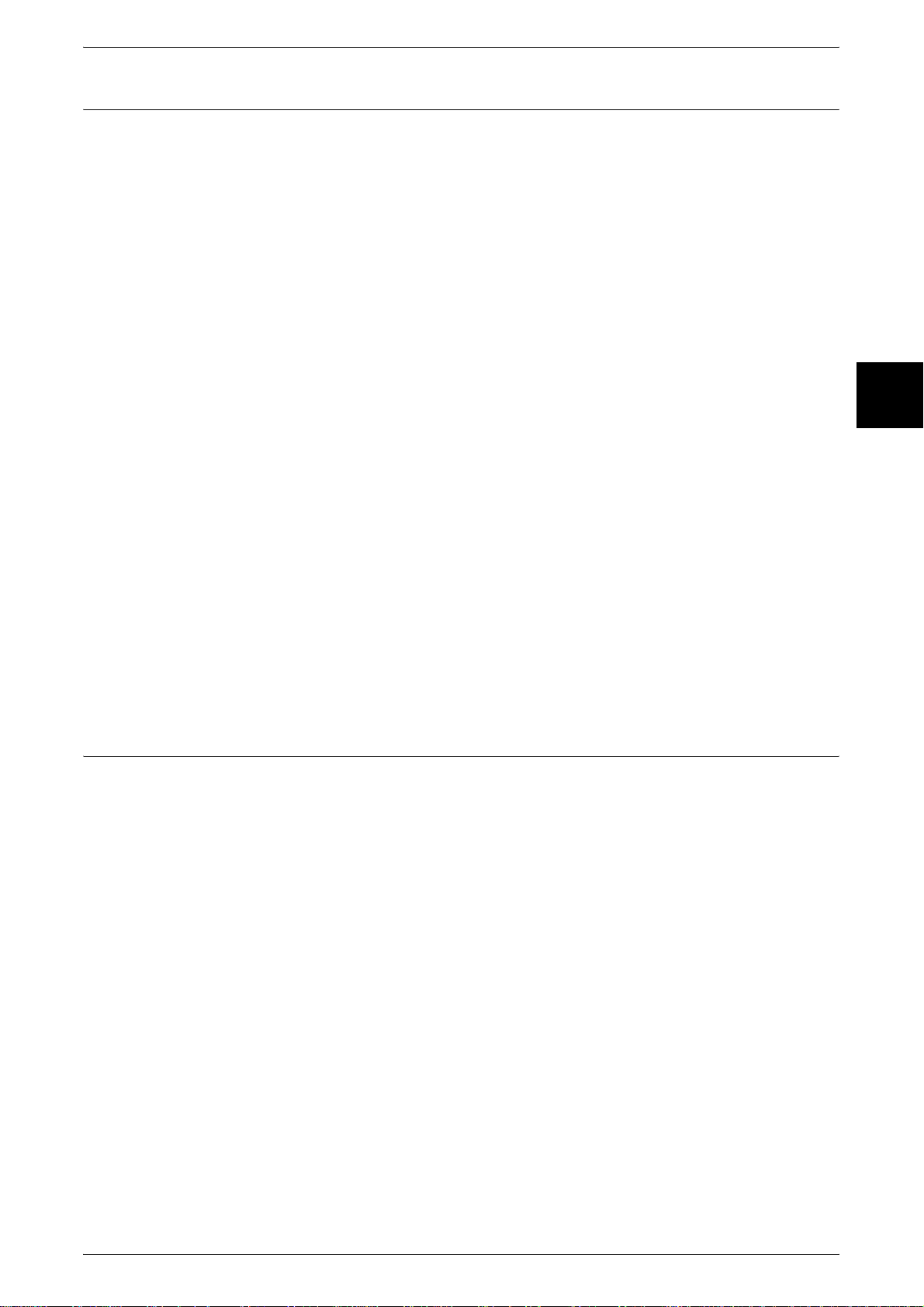
Heimdal
About License
Copyright (c)2000 Kungliga Tekniska Högskolan (Royal Institute of Technology,
Stockholm, Sweden). All rights reserved.
Redistribution and use in source and binary forms, with or without modification, are
permitted provided that the following conditions are met:
1. Redistributions of source code must retain the above copyright notice, this list of
conditions and the following disclaimer.
2. Redistributions in binary form must reproduce the above copyright notice, this list of
conditions and the following disclaimer in the documentation and/or other materials
provided with the distribution.
Before Using the Machine
JPEG Code
3. Neither the name of the Institute nor the names of its contributors may be used to
endorse or promote products derived from this software without specific prior written
permission.
THIS SOFTWARE IS PROVIDED BY THE INSTITUTE AND CONTRIBUTORS ``AS
IS'' AND ANY EXPRESS OR IMPLIED WARRANTIES, INCLUDING, BUT NOT
LIMITED TO, THE IMPLIED WARRANTIES OF MERCHANTABILITY AND FITNESS
FOR A PARTICULAR PURPOSE ARE DISCLAIMED. IN NO EVENT SHALL THE
INSTITUTE OR CONTRIBUTORS BE LIABLE FOR ANY DIRECT, INDIRECT,
INCIDENTAL, SPECIAL, EXEMPLARY, OR CONSEQUENTIAL DAMAGES
(INCLUDING, BUT NOT LIMITED TO, PROCUREMENT OF SUBSTITUTE GOODS
OR SERVICES; LOSS OF USE, DATA, OR PROFITS; OR BUSINESS
INTERRUPTION) HOWEVER CAUSED AND ON ANY THEORY OF LIABILITY,
WHETHER IN CONTRACT, STRICT LIABILITY, OR TORT (INCLUDING
NEGLIGENCE OR OTHERWISE) ARISING IN ANY WAY OUT OF THE USE OF THIS
SOFTWARE, EVEN IF ADVISED OF THE POSSIBILITY OF SUCH DAMAGE.
This printer's software uses a portion of the codes created by the Independent Software
Group.
1
27
Page 30
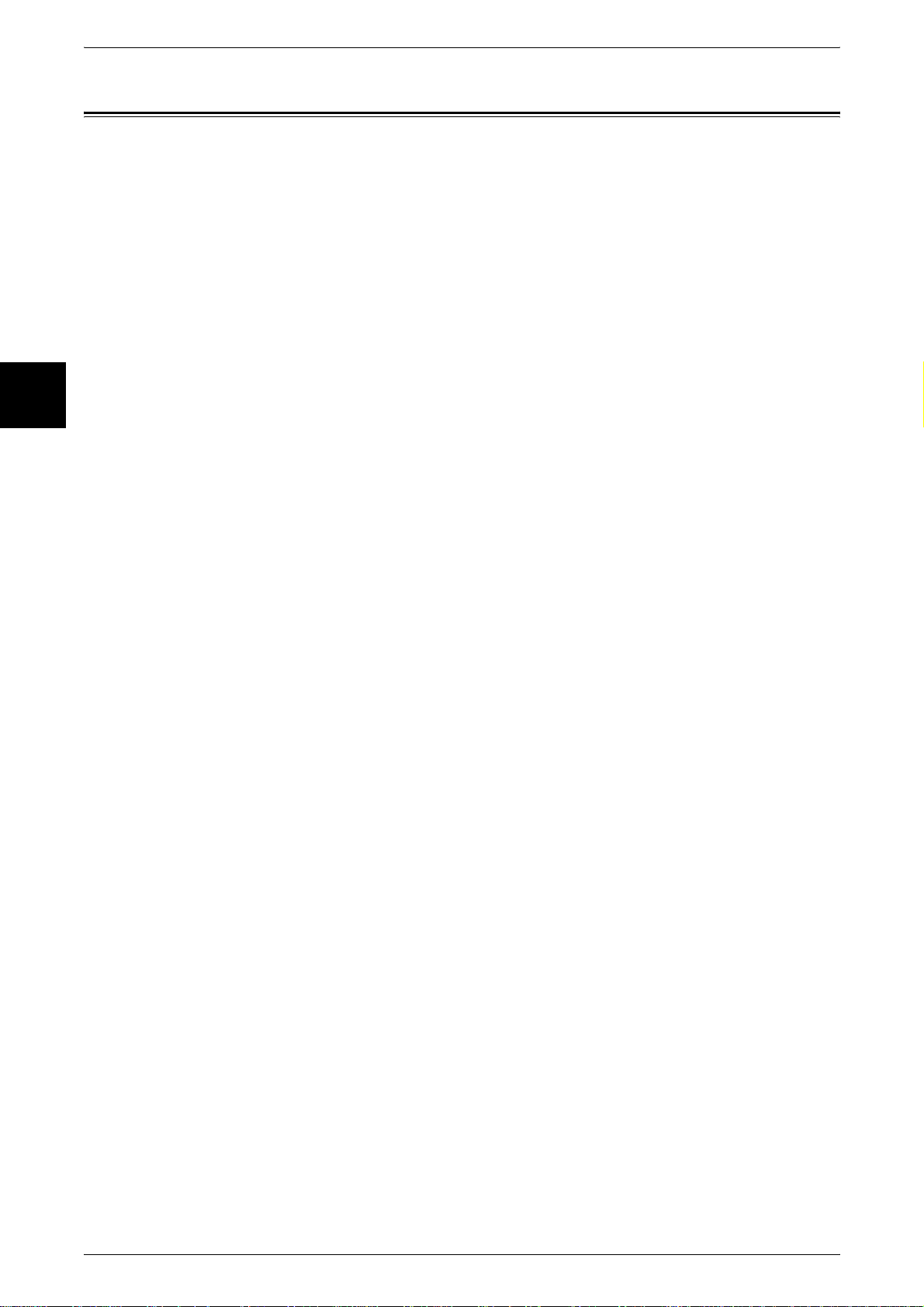
1 Before Using the Machine
Illegal Copies and Printouts
Before Using the Machine
1
Copying or printing certain documents may be illegal in your country. Penalties of fines
or imprisonment may be imposed on those found guilty. The following are examples of
items that may be illegal to copy or print in your country.
z
Currency
z
Banknotes and checks
z
Bank and government bonds and securities
z
Passports and identification cards
z
Copyright material or trademarks without the consent of the owner
z
Postage stamps and other negotiable instruments
This list is not inclusive and no liability is assumed for either its completeness or
accuracy. In case of doubt, contact your legal counsel.
Notice:
This machine is provided with the recognition function to prevent the copying of
currency. Also, in case currency or securities are copied, the forgery tracing function
can identify a machine used for the copy.
Note that the recognition function prevents a limited range of illegal copies. Always put
your machine under careful charge to prevent illegal copies from being made.
28
Page 31

2 Product Overview
This chapter describes basic operation about the machine, such as the names
of each component, switching on and off of the machine, and the operation of
the touch screen and power saving settings.
z
Machine Components.................................................................................30
z
Power On / Off............................................................................................36
z
About the Circuit Breaker............................................................................38
z
Power Saver Mode.....................................................................................39
z
Control Panel..............................................................................................42
Page 32

2 Product Overview
Machine Components
This section describes the main components and their functions of the Document
Centre C450/C360/C250 (hereinafter called "the machine").
Main Body
Product Overview
2
4 Tray Model
1
2
3
4
5
6
7
8
9
10
No. Component Function
1 Document cover Holds the document down.
2 Document glass Load documents here.
3 Control panel It consists of operation buttons, LED indicators and a touch screen.
Refer to "Control Panel" (P.42).
4 Center output tray
(Output tray)
5 Paper stopper Set upright for use when making copies or prints.
6 Power switch Switches the power of the machine on/off.
7 Front cover Open this cover to access the insides of the machine to replace
8 Tray 1, 2, 3, 4 Load papers here for copying.
9 Tray 5 (Bypass) Used for loading non-standard paper (thick-stock paper, and other special
10 Locking casters Used for locking the wheels of the machine. Lock these casters after moving
Copies and prints are delivered here facing down.
consumables.
media) that cannot be loaded in Trays 1 to 4.
the machine to its installation site.
30
Page 33

Left Side and Back
Machine Components
Product Overview
Tandem Tray Model + Side Output Tray
2
20
*
The tandem tray model is available for the Document Centre C450 only.
No. Component Function
11 Top left cover Push up the unlock lever to access the insides of the machine to clear
paper jams and replace consumables.
12 Duplex module cover Open this cover to access the insides of the machine to clear paper
jams when the duplex module is installed.
13 Left center cover Open this cover to access the insides of the machine to clear paper
jams.
14 Bottom left cover Open this cover to access the insides of the machine to clear paper
jams.
15 RESET button This button automatically turns the machine off when a current leakage
is detected.
16 Parallel interface connector Use this interface to connect to a computer using a centronics standard
interface cable.
17 10Base-T/100Base-TX
connector
18 Fax interface connector Use this interface to connect to the fax kit
Use to connect a network cable.
31
Page 34

2 Product Overview
No. Component Function
19 USB2.0 Interface
Connector (optional)
20 Side output tray Copies and prints are delivered here facing up.
Internal Components
Product Overview
2
Use to connect a USB cable.
The side output tray is an optional accessory.
21
22
26
23
24
25
No. Component Function
21 Stopper Fastens the handle in place.
22 Toner cartridges Four toner (image forming powder) cartridges are provided, Black (K),
Cyan (C), Magenta (M) and Yellow (Y).
23 Handle Unlock stopper and press this down when replacing the drum cartridges.
24 Drum cartridges
(A1, A2, A3, A4)
25 Toner collection bottle
cover
26 Fuser (E) Fuses the printed image on the paper by fusing the toner. Do not touch
A drum cartridge comprises of photosensitive elements.
Drum cartridges are arranged in order A1, A2, A3 and A4 from the left
as you face the main body.
Toner collection bottles (B) for collecting used toner are located on the
other side of this cover. Open this cover to access the insides of the
machine to replace the toner collection bottles.
this unit as it is extremely hot.
32
Page 35

Duplex Automatic Document Feeder
5
12 3
4
6
7
Machine Components
Product Overview
8
2
No. Component Function
1 <Confirmation> indicator This indicator lights to confirm that the document is loaded correctly.
2 Wheel Turn this wheel to clear paper jams.
3 Left cover Open this cover to access the insides of the machine to clear paper
jams.
4 Inner cover Open this cover to access the insides of the machine to clear paper
jams.
5 Document guides Use this guides to align the edges of the document.
6 Document feeder tray Load documents here.
7 Document output tray Receives scanned documents.
8 Document feeder glass This part scans the document.
Note • In text descriptions, the Duplex Automatic Document Feeder is abbreviated as "Document
Feeder".
33
Page 36

2 Product Overview
Product Overview
Telephone Line Connectors
2
1
2
3
No.
Name stamped on
the machine cover
1 OP.TEL – Use this interface to connect an external telephone
2 TEL – Use this interface to connect an external telephone.
3 LINE 1 Line 1 Connect to a public telephone network.
4 LINE 2 Line 2 Connect to a public telephone network.
5 LINE 4 Line 4 Connect to a public telephone network.
Note • The fax function may not be available depending on the model. An optional package is
Name on the touch
screen
receiver fitted with an extra G3 kit (optional). Do not
connect to the TEL connector; external telephones
cannot be connected to the TEL connector.
Do not use this interface for external telephones
when they are fitted with an extra G3 kit (optional).
necessary. For more information, contact our Customer Support Center.
• OP.TEL, LINE 2, and LINE 4 are optional.
5
4
Function
34
Page 37

Finisher B
7
Machine Components
1
2
3
4
5
6
No. Component Function
1 <Finisher top cover> button When a paper jam occurs, pre ss th is button. Th is opens the finisher top
cover so that you can clear the paper jam.
2 Finisher tray Stapled paper is delivered to this tray.
3 Front cover Open this cover to repl ace staples and clear staple jams.
4 Staple cartridge This cartridge contains staples. Remove this car tridge to replace staples
and clear staple jams.
5 Stand This stand connects the finisher section to the main body.
Product Overview
2
6 Finisher interface top cover Open this cover to access the insides of the machine to clear paper
jams. Before opening this cover, be sure to move the finisher to the
right.
7 Center tray exit cover Open this cover to access the insides of the machine to clear paper
jams.
Note • Finisher B is optional. In text descriptions, the finisher B is abbreviated as finisher.
35
Page 38

2 Product Overview
Power On / Off
Product Overview
Powering On
2
Switch on the power before operating the machine. The machine is ready for operation
within 45 seconds after the power is switched on. Turn the machine off at the end of
the day or when it is not in use for a long period of time. Also, use [Power Saving]
feature when not in use for a while to reduce the power consumption.
Important • Switching off the power of the mach ine may cause loss of data being processed.
For information about power saving feature, refer to "Power Saver Mode" (P.39).
Note • If the power is off, all functions of the machine will stop. Do not turn off if the machine is used
all day for receiving faxes.
The procedure for turning on the power is as follows.
1 Press the power switch to the <|>
position to turn the power on.
Note • The "Please wait..." message
indicates that the machine is
warming up. The machine
cannot be used while it is
warming up. After about 45
seconds, the machine
becomes ready for use.
Note • When the power does not
Powering Off
The procedure for turning the power off is as follows.
Important • Switching off the power of the mach ine may cause loss of data being processed.
1 Before turning the power off, make sure that all copy or print jobs have completely
finished. Also, make sure that the <Online> indicator and <Job in Memory> indicator
are not lit.
Important • Never turn the power off in the following instances:
come on, check if the RESET
button is in a reset state
(button pressed in).
- While data is being received
- While jobs are being printed.
- While jobs are being copied
- While a scan is being executed
- While jobs are being faxed
36
Page 39

2 Press the power switch to the < >
side.
Important • Power off processing is
performed internally on the
machine for a while after the
power switch is turned off.
Therefore, do not unplug the
power cord from the power
outlet immediately after
turning the power switch off.
Note • Before you turn the power
back on after turning it off, first
make sure that the touch
screen has gone out.
Power On / Off
Product Overview
2
37
Page 40

2 Product Overview
About the Circuit Breaker
Product Overview
2
The machine is provided with a
circuit breaker.
In the event of a current leakage,
the breaker will automatically cut off
the power circuit to prevent any
leakage or fire from occurring.
The RESET button is normally in a
pressed-in state as shown in the
figure on the right. When the
machine is to be left unused for a
long period of time or is to be
moved, lightly press the TEST
button with the tip of a ball-pen or
other fine-tipped object to cancel
the pressed-in state of the RESET
button.
Once a month, check the breaker for correct operation. Also, make sure that it is
earthed. If not, the breaker cannot detect current leakage which can cause electric
shock.
If you notice any unusual conditions, contact our Customer Support Center.
Note • The RESET button automatically turns the power off when current leakage is detected.
Normally, do not operate this button.
• Before you cancel the pressed-in state of the RESET button, first make sure that the power
switch is off.
For information about inspection of circuit breaker operations, refer to "Power saving feature (Lower
Power mode/Sleep mode)" (P.24).
Power switch
RESET button
TEST button
38
Page 41

Power Saver Mode
The machine is installed with a Power Saver feature that will automatically cut off the
electricity to the machine if no copy or print data is received for a certain duration.
The Power Saver feature has two modes, a [Low Power mode] and [Sleep mode].
The machine enters the [Low Power mode] after the preset time has elapsed if the
machine is left unused for a fixed period of time.
The machine then enters the [Sleep mode] if a further preset time elapses.
Low Power Mode
(power consumption : 85W)
In this mode, the power to the control panel and fuser unit is lowered to save power.
The touch screen goes out, and the <Power Saver> button on the control panel lights.
To use the machine, press the <Power Saver> button. The <Power Saver> button goes
out to indicate that the Power Saver feature is canceled.
Power Saver Mode
Product Overview
Sleep Mode
(power consumption : 10W)
In this mode, the power is lowered more than in the Low Power mode.
The touch screen goes out, and the <Power Saver> button on the control panel lights.
To use the machine, press the <Power Saver> button. The <Power Saver> button goes
out to indicate that the Power Saver feature is canceled.
Changing the Power Saver Mode Change Interval
The procedure for setting the Power Saver feature is as follows.
To activate the Power Saver feature, set the Sleep Mode button to Enabled, and set
both the times until the activation of Low Power Mode and Sleep Mode.
Note • The time to activation of Low Power Mode and Sleep Mode can each be specified in 1
minute increments, from 1 to 240 minutes.
1 Press the <Log In/Out> button.
123
456
789
2
<Log In/Out>
button
0 #
C
2 Enter the UserID with the numeric
keypad, and select [Confirm]
Note • The default UserID value is
"11111". When using the
authentication manager
feature, a password is
required. The default
password value is "x-admin".
39
Page 42

2 Product Overview
3 Select [System Settings].
4 Select [System Settings].
Product Overview
5 Select [Common Settings].
2
6 Select [Machine Clock/Timers].
7 Select [ ].
8 Select [7. Auto Power Saver], and select [Confirm/Change].
9 Using [ ] [ ], configure a power
saver mode migration time from 1
to 240 minutes, in 1 minute
increments.
From Last Selection to Low Power Mode
Set the time to move to the [Low Power Mode] after the last operation.
Note • The default for [From Last Selection to Low Power Mode] is [15] minutes. The Low Power
Mode cannot be set to [Disabled].
40
From Last Selection to Sleep Mode
Set the time to move to the [Sleep Mode] after the last operation.
Note • The default for [From Last Selection to Sleep Mode] is [60] minutes. Con figure the [From
Last Selection to Sleep Mode] time to be longer than the [From Last Selection to Low Power
Mode] time.
10 Press [Save].
11 Select [Close] repeatedly until the [System Settings/Registration] screen is displayed.
12 Select [Exit] to exit the System Administration mode.
Page 43

Exiting the Power Saver Mode
The following describes how to exit the Power Saver mode.
The Power Saver mode is exited in the following instances:
z
By pressing the <Power Saver> button
z
Receiving Print Data
z
Select [Apply New Settings] or [Refresh] in CentreWare Internet Services
Power Saver Mode
1 Press the <Power Saver> button.
<Power Saver>
Product Overview
button
123
456
789
0 #
C
2
41
Page 44

2 Product Overview
0
1
2
3
Control Panel
The following describes the names and functions of components on the control panel.
Product Overview
001 002 003
004 005 006
007 008 009
010 011 012
013 014 015
21
2
No. Component Function
1 Brightness dial Adjusts the brightness of the touch screen. Use this dial to adjust the
2 Touch screen This touch screen displays messages required for operation and buttons
3 <Online> indicator This indicator lights when data is being received from a client.
016 017 018
019 020 021
022 023 024
025 026 027
028 029
1
030
20
2
19
3
4
5
123
456
78
17
18
6
0
C
16
7
8
9
#
15
14
9
1
1
1
1
brightness of touch screen when it is too dark to read.
for various features. You can directly touch the touch screen to instruct
operations in screens and set features.
4 <Job in Memory> indicator This indicator lights when data is stored in the machine's memory.
You can check stored documents in the [Stored Documents List]. For more
information, refer to "Stored Documents List" (P.376).
5 <Job Status> Pressing this button allows you to confirm or cancel currently executing
or completed jobs, or to confirm or print saved documents.
In text descriptions, this button is indicated as the <Job Status> button.
6 <Review> Press this button to open the Review screen. In this screen, you can
check a list of the status of copy, fax, and scan features whose settings
have changed from the defaults. You can also check the destination
information for sending faxes and e-mail.
In text descriptions, this button is indicated as the <Review> button.
7 <Machine Status> Pressing this button allows you to confirm the machine status and
meters, check the state of consumables, and print reports.
In text descriptions, this button is indicated as the <Machine Status>
button.
8 <Log In/Out> When this button is pressed, the UserID input screen is displayed for
System Administration mode or Login Setup/Auditron Administration.
In text descriptions, this button is indicated as the <Log In/Out> button.
9 <Power Saver> If the machine is not operated for a while, the machine's power
consumption is lowered to enter the Power Saver mode. In the Power
Saver mode, this button is lit. To cancel the Power Saver mode, press
this button again.
In text descriptions, this button is indicated as the <Power Saver>
button.
42
Page 45

Control Panel
No. Component Function
10 <Clear All> Returns the statuses of all displayed services to their default values.
The machine will be reset to this state after it is turned on.
In text descriptions, this button is indicated as the <Clear All> button.
11 <Interrupt> Select this button to temporarily stop a continuous copy job or printing to
give another job higher priority. During an interrupt, the Interrupt
indicator is lit. Pressing the Interrupt button again cancels th e int er rupt
and the previous operation is resumed.
In text descriptions, this button is indicated as the <Interrupt> button.
12 <Stop> Press this button to stop the current copy job or communications.
In text descriptions, this button is indicated as the <Stop> button.
13 <Start> Press this button to start copying or scanning.
In text descriptions, this button is indicated as the <Start> button.
14 Numeric keypad Press these buttons to enter the number of copies, passwords and other
numerical values.
In text descriptions, these buttons are indicated as the "numeric
keypad".
15 <Speed Dial> Used to specify a destination phone number for fax or e-mail.
In text descriptions, this button is indicated as the <Speed Dial>.
Product Overview
2
16 <C> (Clear) Press this button if you have entered the wrong numerical value with the
numeric keypad.
In text descriptions, this button is indicated as the <C> button.
17 <Dial Pause> Used to insert a pause into a destination number.
In text descriptions, this button is indicated as the <Dial Pause> button.
18 <Copy>
<Custom 2>
<Custom 3>
19 <All Services> Used to display the menu screen.
20 One touch button panels The one touch button panels.
21 One touch buttons Specify a recipient with one touch. Registered preset recipient numbers
Used to call a custom feature.
For information about registering a feature with a button, refer to "Screen
Defaults" (P.258).
In text descriptions, this button is indicated as the <All Services> button.
You can change the features that appear in the menu. For more information,
refer to "Screen Defaults" (P.258).
You can leaf through panels to display 001 to 030, 031 to 060, 061 to
070.
M01 to M20 are reserved for job memory. These correspond to
registered jobs 01 to 20.
001 to 070 are supported.
43
Page 46

2 Product Overview
Customizing of the Control Panel
Assigning a Feature to Custom Buttons
Product Overview
Customizing the [Menu] Screen
2
You can customize the <Custom> buttons and items on the [Menu] screen.
By assigning a feature to Custom buttons (<Copy>, <Custom 2>, and <Custom 3>),
you can switch to that feature without returning to the [Menu] screen.
The factory default settings for these buttons are, "Copy" for the 1st button, and none
for the 2nd and 3rd buttons.
For about procedure to assign features, refer to "Screen Defaults" (P.258).
Attach the labels included in this product when you have changed the assignment. If
you have used a feature for which no label is provided, use a blank label and write down
the feature using a permanent marker and attach it to the appropriate Custom button.
You can customize the types of features and the location of buttons on the [Menu]
screen.
The following shows the factory default settings.
For about procedure to assign features, refer to "Screen Defaults" (P.258).
Note • When the feature is not available the button will not be displayed. Also, if the feature is
unavailable due to hardware problems, the button will be grayed out.
z
Copy
z
Fax/Internet Fax
z
E-mail
z
Scan to Mailbox
z
Network Scanning
z
Scan to FTP/SMB
z
Check Mailbox
z
Stored Programming
z
Job Flow Sheets
z
Language
z
Setup Menu
z
Print Mode
z
Fax Receiving Mode
z
Activity Report
z
Auto Gradation Adjustment
44
Page 47

3Copy
This chapter describes the [Copy] screen and copy features.
z
Copying Procedure.....................................................................................46
z
Stopping the Copy Job ...............................................................................51
z
Basic Copying.............................................................................................52
z
Image Quality..............................................................................................61
z
Scan Options..............................................................................................66
z
Output Format.............................................................................................76
z
Job Assembly .............................................................................................91
Page 48

3 Copy
Copying Procedure
This section describes the basic copy operations. The following shows the copying
procedure and reference sections.
Step 1 Loading Documents...................................................... ............................................... .. ..46
Step 2 Selecting Features..................................... ................................................ .......................48
Step 3 Entering the Quantity........................................... ................................................ ............49
Step 4 Starting the Copy Job............................................................................. ..........................49
Step 5 Confirming the Copy Job in the Job Status .....................................................................50
Step 1 Loading Documents
There are two methods of loading documents.
Copy
3
Document Feeder
z
Single sheet
z
Multiple sheets
Document Glass
z
Single sheet
z
Bound documents, such as books
Document Feeder
The document feeder supports single sheet and multiple sheet documents, with sizes
ranging from 148.6 × 210mm (A5, A5 ) to a maximum of 297 × 432mm
(A3, 11 × 17 inches).
The document feeder can auto-detect only documents of standard sizes. For nonstandard size documents, input the size in the [Original Size] field.
The document feeder can accept the following number of sheets.
Document type (weight)
Lightweight paper (38-49 g/m2) 75 sheets
Plain paper (50-81g/m
Heavyweight paper (81-128g/m
Number of
sheets
2
) 75 sheets
2
) 50 sheets
46
For information about entering a custom size, refer to "Original Size (Specifying the Scan Size for the
Document)" (P.69).
For information about copying documents of mixed size, refer to "Mixed Size Originals (Scanning
Different Size Documents Simultaneously)" (P.70).
Important • Place folded or creased documents on the document glas s to avoid paper jams.
• 2 sided scanning of li ghtweight paper (38-48 g/m
2
) is not supported.
Page 49

1 Remove any clips and staples
before loading the document.
2 In the center of the document
feeder, set the document with the
side to be copied (top side if 2
sided document) facing upwards.
Note • The <Confirmation> indicator
lights when the document is
loaded correctly.
3 Adjust the movable document
guides to just touch the edge of the
document stack.
Copying Procedure
Copy
Document Glass
On the document glass, you can place a single sheet, or a book or other similar
document, up to 297 × 432 mm (A3, 11 × 17 inches).
On the document glass, only standard size documents can be detected automat ically.
For non-standard size documents, enter a custom size in [Original Size].
For information about entering a custom size, refer to "Original Size (Specifying the Scan Size for the
Document)" (P.69).
1 Open the document cover.
2 Place the document face down,
and align it against the top left
corner of the document glass.
3
3 Close the document cover.
Note • When a standard size
document is placed on the
document glass, the size of
the document is displayed in
the message area.
47
Page 50

3 Copy
Step 2 Selecting Features
You can select the features from the [Copy] tab.
Note • The features displayed depend on the configuration of the machine.
1 Press the <All Services> button.
Copy
2 Select [Copy].
• To use the Login Setup feature or Auditron Administration feature, you need a UserID and
Password, or just a UserID. For information about UserIDs and Passwords, contact the
System Administrator.
123
456
789
0 #
C
<All Services>
button
3
3 If the previous settings remain,
press the <Clear All> button.
123
456
789
0 #
C
4 Select the features to set from each
tab as necessary.
For information about each of these features, refer to the following sections.
"Basic Copying" (P.52)
"Image Quality" (P.61)
"Scan Options" (P.66)
"Output Format" (P.76)
"Job Assembly" (P.91)
<Clear All>
button
48
Page 51

Step 3 Entering the Quantity
You can enter up to 999 for the number of copies.
1 Enter the number of copies using
the numeric keypad. The number
of copies entered appears on the
upper right of the touch screen.
2 If you enter an incorrect value,
press the <C> button and enter the
correct value.
123
456
789
0 #
C
123
456
789
0 #
C
Copying Procedure
Numeric keypad
Copy
<C> button
3
Step 4 Starting the Copy Job
1
Press the <Start> button.
Important • When using the document
feeder, do not hold the
document while it is being fed
into the machine.
Note • If a problem occurs, an error
message appears on the
touch screen. Solve the
problem in accordance with
the message.
• You can set the next job during cop ying.
If You Have More Documents
If you have another document, select the [Next Original] on the touch screen while the
current document is being scanned. You can scan multiple documents for later output.
1 Select [Next Original] while
scanning is in progress.
123
456
789
0 #
C
<Start> button
Note • When using the document feeder, load the next document after the machine has finished
scanning the first document.
• When the above screen is displayed and no operation is performed during a certain period
of time, the machine automatically assumes that there are no more documents and clears
the settings. For information about how to set the automatic clear time, refer to "Auto Clear"
(P.255).
49
Page 52

Copy
3 Copy
2 Load the next document.
3 Press the <Start> button.
If you have more documents, load the next document and press the <Start> button.
4 When all documents have been
scanned, select [Last Original].
3
Step 5 Confirming the Copy Job in the Job Status
1
Press the <Job Status> button.
123
456
789
0 #
C
2 Confirm the job status.
Note • Select [ ] to display the
previous screen and select
[ ] to display the next screen.
<Job Status>
button
50
Page 53

Stopping the Copy Job
To cancel copying, follow the procedure below.
1 Select [Stop] on the touch screen
or press the <Stop> button on the
control panel.
123
456
789
0 #
C
Stopping the Copy Job
<Stop> button
Copy
2 Select [Stop].
3 If the screen of step 1 does not
appear, press the <Job Status>
button.
4 Select the job to cancel, and then
select [Stop].
123
456
789
0 #
C
3
<Job Status>
button
51
Page 54

3 Copy
Basic Copying
Copy
You can set the basic features on the [Basic Copying] screen. The following shows the
reference section for each feature.
Reduce/Enlarge (Making Enlarged/Reduced Copies) ................................................................52
Paper Supply (Selecting the Paper to Use for Copying).............................................................55
Output Color (Selecting the Color to Copy)...............................................................................57
Copy Position/Margin Shift (Shifting the Image Copy Position) ...............................................59
Border Erase (Erasing Edges and Margin Shadows in the document).......................................59
Copy Density (Adjusting the Copy Density)..............................................................................60
1 On the [All Services] screen, select
[Copy].
2 Select features on the [Basic
Copying] screen that appears first.
3
Reduce/Enlarge (Making Enlarged/Reduced Copies)
You can select a ratio to make enlarged or reduced copies.
1 Select the copy ratio.
100%
Copies are made at the same size as the original.
Auto%
The copy ratio is automatically set based on the original size and paper sizes, and the
document is copied to fit in the selected paper.
Note • If you select [Auto%], specify a value other than [Auto] for [Paper Supply].
52
Ratio (3rd to 4th Buttons)
Select from preset ratios.
You can change the indicated ratios. For information about the setting procedures, refer to "Reduce/
Enlarge - 3rd Button" (P.277) and "Reduce/Enlarge - 4th Button" (P.277).
[More...]
Display the [Reduce/Enlarge] screen.
Refer to "When [Preset %] is Selected", "When [Variable %] is Selected", "When
[Independent X-Y%] is Selected", and "When [Calculator %] is Selected".
Page 55

When [Preset %] is Selected
You can select from preset standard copy ratios.
1 Select [Preset %].
2 Select the copy ratio.
100%
Copies are made at the same size as the original.
Auto%
The copy ratio is automatically set based upon the original size and paper sizes, and
the document is copied to fit in the selected paper.
Note • If you select [Auto%], specify a value other than [Auto] for [Paper Supply].
Presets (Seven Types)
Basic Copying
Copy
Select from seven preset copy ratios.
You can change the indicated ratios. For information about the setting procedures, refer to "Reduce/
Enlarge Presets" (P.284).
Copy All (Full Screen)
To prevent image loss at the edge of the original, the document is reduced to just below
100% when it is copied. If this option is selected, a check mark is added.
When [Variable %] is Selected
You can enter any ratio for copying. Set the ratio within the range from 25 to 400% in
1% increments.
1 Select [Variable %].
2 Specify the ratio with the numeric
keypad or [ ] and [ ].
Note • If you enter an incorrect value,
select [C].
When [Independent X-Y%] is selected
You can specify different height and width ratios to scale the height and width
independently.
3
1 Select [Independent X-Y%].
2 To specify the height and width
ratios, use [ ] and [ ].
Auto
Copies are made with the height and width ratios set automatically to match the paper
size. If this option is selected, a check mark is added.
53
Page 56

3 Copy
Auto (Copy All)
The height and width ratios are set automatically to match the paper size and the
document is copied at a slightly reduced size to prevent image loss at t he ed ge of the
original. If this option is selected, a check mark is added.
X (width) Y (height)
Set the height and width ratios within the range from 25 to 400% in 1% increments.
XY
You can simultaneously change the numerical values of the height and width by the
same amount.
When [Calculator %] is Selected
You can specify a different size for the height and width.
If you specify both the original document size and the copy size, the copy ratios for the
height and width are calculated automatically according to the sizes that you entered.
Copy
The calculation results are indicated by copy ratios within the range from 25 to 400%.
1 Select [Calculator %].
3
2 Enter the value for the original
document width in [Original Size] of
[X] (width) using the numeric
keypad, and select [Next].
3 Enter the value for the copy size
width in [Copy Size] of [X] (width)
using the numeric keypad, and
select [Next].
4 In the same way, enter the original document height value and copy size height value
in the [Original Size] and [Copy Size] of [Y] (height), and select [Next].
Note • To change the copy ratios you have entered, select [Next], move [ ], and enter the
numerical values again.
X (width) Y (height)
The automatically calculated ratio is displayed depending on the values entered in
[Original Size] and [Copy Size].
Original Size
Set the height and width of the original document size from 1 to 999 mm in 1 mm
increments.
54
Copy Size
Set the height and width of the copy size from 1 to 999 mm in 1 mm increments.
Page 57

Paper Supply (Selecting the Paper to Use for Copying)
You can select the tray loaded with the copy paper you wish to use.
1 Select the paper tray.
Auto
Based on the original document size and set ratios, the machine automatically selects
the tray loaded with the appropriate paper and makes copies.
Note • If you select [Auto], specify a value other than [Auto %] for [Reduce/Enlarge].
Trays (2nd to 4th Buttons)
Select from preset paper trays.
You can change the paper trays to display. For information about the setting procedures, refer to "Paper
Supply - 2nd Button" (P.276), "Paper Supply - 3rd Button" (P.276), and "Paper Supp ly - 4t h B utton"
(P.276).
[More…]
Basic Copying
Copy
3
The [Paper Supply] screen is displayed.
[Paper Supply] Screen
You can select a paper tray that does not appear on the [Basic Copying] screen.
1 Select [More...].
2 Select the paper tray.
Auto
Based on the original document size and set ratios, the machine automatically selects
the tray loaded with the appropriate paper and makes copies.
Trays 1 to 4
You can select paper from four different trays.
Bypass...
The [Tray 5 (Bypass)] screen is displayed.
55
Page 58
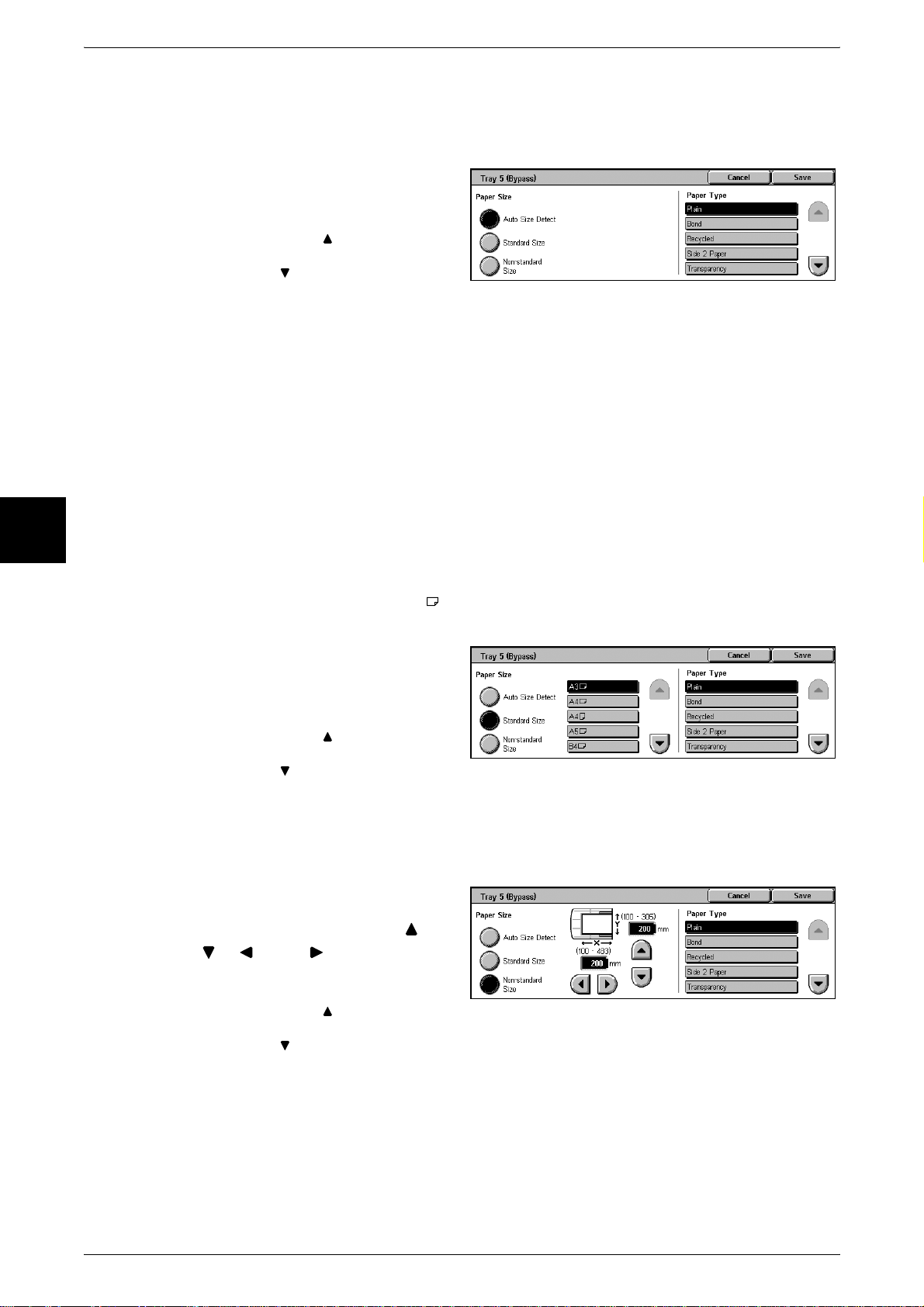
3 Copy
[Tray 5 (Bypass)] Screen
If you want to make copies on paper that cannot be loaded in Trays 1 to 4, use Tray 5
(bypass).
1 Select [More...].
2 Select the paper type.
Note • Select [ ] to display the
Paper Size
Select from [Auto Size Detect], [Standard Size], and [Non-standard Size].
When [Auto Size Detect] is selected, the paper size is identified automatically.
Note • [Auto Size Detect] can only detect standard sizes.
Copy
Paper Type
Select the paper type.
previous screen and select
[ ] to display the next screen.
3
When [Standard Size] is Selected
Select the paper size from standard sizes and select the paper type.
Note • When copying on [SRA3 ], select a paper type other than [Side 2 Paper], [Transparency],
[Lightweight], and [Labels].
1 Select [Standard Size].
2 Select the paper size and paper
type.
Note • Select [ ] to display the
previous screen and select
[ ] to display the next screen.
When [Non-standard Size] is Selected
Set the width (X) within the range from 100 to 483 mm and the height (Y) within the
range from 100 to 305 mm in increments of 1 mm.
1 Select [Non-standard Size].
2 Enter the paper size using [ ],
[ ], [ ], and [ ].
56
3 Select the paper type.
Note • Select [ ] to display the
previous screen and select
[ ] to display the next screen.
Important • Copying may not be performed correctly when the X (horizontal) direction of a non-standard
size paper is less than 140 mm.
• When copying both sides on a non-standard size paper, specify the size within the range
from 148 to 432 mm for the X (horizontal) direction and from 140 to 297 mm for the Y
(vertical) direction.
Page 59

Output Color (Selecting the Color to Copy)
You can set the output color to use when copying.
Note • If output color restrictions have been set, there are restrictions on which colors are available
for copying. For information about output color restrictions, refer to "Account Limit" (P.345).
1 Select the output color from
[Output Color].
Auto
The machine automatically determines the color of the original document and makes
copies in full color if the original document is color and in a single color (black) if the
original document is black-and-white.
Full Color
Copies are made in full color using all the four colors of toner: yellow, magenta, cyan,
and black.
Basic Copying
Copy
Black
The machine makes copies in black and white regardless of the colors in the original
document.
Dual-Red/Black
The machine makes copies of color documents in two preset colors.
You can change the colors to display. For information about the setting procedures, refer to "Dual Target Color (Target Area)" (P.278) and "Dual - Target Color (Non-target Area)" (P.278).
[More…...]
Display the [Output Color] screen.
[Output Color] Screen
You can copy in full color, dual color, and single color.
1 Select [More...].
2 Select the desired output color type
for copying.
3
Auto
The machine automatically determines the color of the original document and makes
copies in full color if the original document is color and in a single color (black) if the
document is black-and-white.
Full Color
Copies are made in full color using all the four colors of toner: yellow, magenta, cyan,
and black.
57
Page 60

3 Copy
Black
The machine makes copies in black and white regardless of the colors in the original
document.
Dual Color
The document is separated into specified source colors and unspecified colors and
then copied in the specified dual colors. If you select [Dual Color], you can set the
following items.
z
Source Color
The [Source Color] screen is displayed.
z
Target Color (Target Area)
The [Target Color (Target Area)] screen is displayed.
z
Target Color (Non-target Area)
The [Target Color (Non-target Area)] screen is displayed.
Copy
3
Single color
The [Color Selection] screen is displayed.
[Source Color] Screen
Select the color to scan (extract) from the document.
1 Select [Dual Color].
2 Select [Source Color].
3 Select [Other than Black] or [Color
Selection].
4 If you selected [Color Selection],
select the color to scan.
Other than Black
Colors other than black are scanned.
Color Selection
From six fixed colors, you can specify one color or multiple colors to scan.
[Target Color (Target Area)] Screen
You can change the color that was extracted by [Source Color] to one of the seven fixed
colors or six custom colors. From the displayed [Target Color (Target Area)] screen,
select one color.
For information about how to set custom colors, refer to "Custom Colors" (P.285).
1 Select [Dual Color].
2 Select [Target Color (Target Area)].
3 Select a color.
58
Page 61

[Target Color (Non-target Area)] Screen
You can change a color that was not extracted to one of the seven fixed colors or six
custom colors. From the displayed [Target Color (Non-target Area)] screen, select one
color.
For information about how to set custom colors, refer to "Custom Colors" (P.285).
1 Select [Dual Color].
2 Select [Target Color (Non-target
Area)].
3 Select a color.
[Output Color] Screen
The machine makes copies in the single specified color regardless of the colors in the
document.
You can select a color from six fixed colors and six custom colors. From the displayed
[Color Selection] screen, select one color.
For information about how to set custom colors, refer to "Custom Colors" (P.285).
Basic Copying
Copy
1 Select [Single Color].
2 Select [Color Selection].
3 Select a color.
Copy Position/Margin Shift (Shifting the Image Copy Position)
Copies can be made with the document image position shifted to the left, right, top, or
bottom of the paper or with the document center shifted to the center of the paper.
This feature is the same as [Margin Shift] of the [Scan Options] screen. For more information, refer to
"Copy Position/Margin Shift (Shifting the Image Copy Position)" (P.59).
3
Border Erase (Erasing Edges and Margin Shadows in the document)
When you make copies with the document cover open or make copies from a book,
black shadows sometimes appear along the edges and center margin of the paper. If
this happens, you can make copies with the shadows erased.
This feature is the same as [Border Erase] of the [Scan Options] screen. For more information, refer to
"Border Erase (Erasing Edges and Margin Shadows in the document)" (P.59).
59
Page 62

3 Copy
Copy Density (Adjusting the Copy Density)
You can adjust the copy density to one of seven levels. Copying is darker when you
move [ ] to the left and lighter when you move it to the right.
Note • [Copy Density] of the [Basic Copying] screen and [Copy Density] of [Lighten / Darken /
Contrast] of the [Image Quality] screen are the same.
1 Adjust the density using [ ] and
[ ].
Copy
3
60
Page 63

Image Quality
On the [Image Quality] screen, you can configure the document image quality features.
The following shows the reference section for each feature.
Image Quality Presets (Selecting Image Quality)......................................................................61
Original Type (Selecting the Image Quality Type for the Document) ......................................62
Lighten/Darken /Contrast (Adjusting the Copy Density and Contrast).....................................63
Sharpness/Color Saturation (Adjusting the Sharpness and Color Saturation of Images) .......... 64
Auto Exposure (Erasing the Background Color of Documents)................................................ 64
Color Balance (Adjusting Color Balance) ............................................... ..................................65
Color Shift (Adjusting Color Tone) ........................................................................................... 65
1 On the [All Services] screen, select
[Copy].
2 Select the [Image Quality] tab and
then select a feature on the [Image
Quality] screen that appears.
Image Quality
Copy
3
If color reproducibility is poor, perform
auto gradation adjustment. For information about auto gradation adjustment, refer to "Executing Auto
Gradation Adjustment" (P.424).
Image Quality Presets (Selecting Image Quality)
If you select an image quality of Image Quality Preset, the [Auto Exposure], [Lighten /
Darken / Contrast], [Sharpness/Color Saturation], [Color Shift], and [Color Balance]
settings are automatically adjusted and copies are made at a quality that ma tches th e
images.
Note • If the settings of other image quality preset features are changed after selecting an image
quality in [Image Quality Preset], the Image Quality Presets setting will return to its default
(state of nothing being selected).
1 Select [Image Quality Presets].
2 Select the image quality
Normal
Copies are made with the [Auto Exposure], [Lighten / Darken / Contrast], [Sharpness/
Color Saturation], [Color Shift], and [Color Balance] settings at their defaults.
Lively
The color saturation is raised to reproduce images that appear fresher and livelier.
61
Page 64

3 Copy
Bright
Reproduces images that have a brighter appearance with enhanced contrast. Select
this item to make copies of documents such as posters that are intended to attract
people's attention.
Warm
Reproduces colors that have a slightly low density as brighter and warmer colors with
more dominant red in them. Select this item when, for example, you wish skin to appear
pinker or subdued warm colors to have more warmth.
Cool
Reproduces blue colors that appear even clearer. Select this item, for example to make
water or sky bluer or to reproduce subdued cold colors more clearly.
Background Suppression
This setting prevents images on the other side from being reproduced in the copy.
Copy
3
Auto Contrast
This setting sharpens the image by adjusting the brightness and hue of the original.
Original Type (Selecting the Image Quality Type for the Document)
When making copies of photographs, text and other documents, you can make copies
at the image quality corresponding to each type of document. Copies of the do cument
can be reproduced at a more faithful image quality by selecting the document type that
matches the document.
1 Select [Original Type].
2 Select the type of image quality.
Auto
This item sets [Output Color] of the [Basic Copying] screen according to the document
type preset in the System Administration mode.
For information about the auto setting of [Original Type], refer to "Copy Defaults" (P.277).
62
Text & Photo
Select this item when making copies of documents that contain both text and photos.
The machine automatically distinguishes the text and photo areas and sets the
appropriate image quality for each area of the document. For photo areas, specify the
photo type from [Halftone], [Photograph], and [Color Copies].
z
Halftone
Select this item for photo areas when the document is printed matter such as a
pamphlet.
z
Photograph
Select this item when photos have been pasted on document. This prevents the co py
from being reproduced bluish.
Page 65

Image Quality
z
Color Copies
Select this item for documents that are copies or prints made on a color copier such
as the Document Centre C450/C360/C250. This prevents colors from being
reproduced faint.
Text
Select this item to make sharp copies of text. Sharp copies of graphs, illustrations, etc.
are also made in this mode.
z
Printed/Inked Text
Select this item for printed documents, inked text documents, etc.
z
Pencil Text
Select this item for pencil text documents.
z
Lightweight original
Select this item for lightweight (38 to 49 g/m
Note • Whether [Lightweight original] is displayed depends on the specifications. For information
about the display method, refer to "Original Type - Lightweight Originals" (P.282).
2
) documents.
Copy
Photo
Select this item for making copies of photos. In the same way as for Text & Photo,
specify the photo type from [Halftone], [Photograph] and [Color Copies].
Map
Select this item for making copies of documents that have text on colored backgrounds
such as maps.
Lighten/Darken /Contrast (Adjusting the Copy Density and Contrast)
You can adjust the copy density and contrast.
Note • [Lighten/Darken] of [Lighten/Darken /Contrast] and [Lighten/Darken] of [Basic Copying] are
the same.
• If [Lighten/Darken] or [Contrast] is selected when Image Quality Preset is set, the Image
Quality Preset setting values are cleared.
1 Select [Lighten/Darken/Contrast].
2 Use [ ] and [ ] to adjust the
settings.
3
Lighten/Darken
You can select from seven copy density levels between [Lighter] and [Darker].
The copy color density increases the nearer the level is to [Darker] and the copy color
density decreases the nearer the level is to [Lighter].
Contrast
You can select from five contrast levels between [Lower] and [Higher].
The nearer the level is to [Higher], the greater the difference between light parts and
dark parts as light parts become lighter and dark parts become darker. The nearer the
level is to [Lower], the less the difference between light parts and dark parts.
63
Page 66

3 Copy
Sharpness/Color Saturation (Adjusting the Sharpness and Color Saturation of Images)
You can adjust the sharpness and color saturation.
Note • If [Sharpness] or [Color Saturation] is selected when Image Quality Preset is set, the Image
Quality Preset setting values are cleared.
1 Select [Sharpness/Color
Saturation].
2 Use [ ] and [ ] to adjust the
settings.
Sharpness
You can select from five sharpness levels between [Softer] and [Sharper].
Copy
The nearer the level is to [Sharper], the sharper the contours of images. The nearer the
level is to [Softer], the softer the contours of images.
3
Color Saturation
You can select from five color saturation levels between [Lower] and [Higher].
The brightness of color in documents increases the nearer the level is to [Higher] and
the brightness of color in documents decreases the nearer the level is to [Lower].
Auto Exposure (Erasing the Background Color of Documents)
When copies are made with [Black] of Output Color selected, the background color of
documents such as newspapers and colored paper documents is erased.
When making copies with [Full Color], [Dual Colors], or [Single Color] of Output Color
selected, the background of white documents is erased.
Note • When [Document Type] is set to [Photo], the [Auto Exposure] feature does not work.
1 Select [Auto Exposure].
2 Select [Off] or [On].
Off
64
The background color of the document is included during copying.
On
The background color of the document is excluded during copying.
Page 67

Color Balance (Adjusting Color Balance)
The strength of the four colors (yellow, magenta, cyan, and black) can be adjusted in
seven levels for each of their low, medium, and high density ranges.
Note • If [Color Balance] is selected when Image Quality Preset is set, the Image Quality Preset
setting values are cleared.
1 Select [Color Balance].
2 Select the button for the color you
want to adjust.
3 Use [ ] and [ ] to adjust the color
balance for each density.
Low Density
Use this item to adjust the strength of the low density.
Image Quality
Medium Density
Use this item to adjust the strength of the medium density.
High Density
Use this item to adjust the strength of the high density.
Color Shift (Adjusting Color Tone)
The tone of color documents can be adjusted to make subtle changes to the overall
tone of the document. You can adjust the tone two levels at a time by moving the bar
to the left or right.
The bottom bar of the [Color Shift] screen indicates the tone of the document and the
upper bar indicates the tone after adjustment. If you press a color shift button, you can
move the lower bar to change the overall tone of the document to the tone of the upper
bar.
For example, if Y (yellow) on the lower bar is moved to the left towards R (red) on the
upper bar, the yellow in fruit becomes reddish to give an apple a riper-looking tone. This
changes all colors. For example, R (red) becomes more M (magenta) and G (green)
becomes more Y (yellow).
If Y (yellow) on the lower bar is moved to the right towards G (green) on the upper bar,
the yellow in fruit becomes greener. This changes all colors. For example, M (magenta)
becomes more R (red) and R (red) becomes more Y (yellow).
Note • Confirm that [Full Color] is selected in [Output Color] of the [Basic Copying] screen. Tone
adjustment is not possible when Output Color is set to [Black].
• If [Color Shift] is selected when Image Quality Preset is set, the Image Quality Preset setting
values are cleared.
Copy
3
1 Select [Color Shift].
2 Select the color shift buttons.
65
Page 68

3 Copy
Scan Options
Copy
On the [Scan Options] screen, you can configure features for scanning documents.
The following shows the reference section for each feature.
2 Sided (Making 2 sided Copies)................................................................................................66
Bound Originals (Copying Facing Pages onto Separate Sheets) ................................................67
2 Sided Book Copy (Making 2 Sided Copies of Facing Pages) .................................................68
Original Size (Specifying the Scan Size for the Document).......................................................69
Mixed Size Originals (Scanning Different Size Documents Simultaneously)...........................70
Border Erase (Erasing Edges and Margin Shadows of the Document)......................................71
Copy Position/Margin Shift (Shifting the Image Copy Position) ...............................................71
Image Rotation (Making Copies with the Image Rotated Vertically or Horizontally)...............73
Mirror Image/Negative Image (Making Reversed Copies of Images) .......................................74
Original Orientation (Specify the Orientation of Loaded Documents).......................................75
1 On the [All Services] screen, select
[Copy].
3
2 Select the [Scan Options] tab and
then select a feature on the [Scan
Options] screen that appears.
2 Sided (Making 2 sided Copies)
Copies of 1 sided and 2 sided documents can be made on one side or both sides.
Important • Confirm that the orientation of the document and the [Original Orientation] setting of the
[Scan Options] screen are the same.
Note • This feature does not appear for some models. An optional package is necessary. For more
information, contact our Customer Support Center.
1 Select [2 Sided].
2 Select any item.
66
J 1 Sided
1
Makes a copy of a 1 sided document on one side of the paper.
1
J 2 Sided
Makes a copy of a 1 sided document on both sides of the paper.
2
J 2 Sided
Makes a copy of a 2 sided document on both sides of the paper.
Page 69

Scan Options
1 J 2 Sided
Makes a copy of a 2 sided document on both sides of the paper.
Originals
z
Head to Head
Select this item when the first and second sides of the document are of the same
orientation.
z
Head to Toe
Select this item when the first and second sides of the document are of the opposite
orientation.
This appears when [2
J 2 Sided] or [2 J 1 Sided] is selected.
Copies
z
Head to Head
Select this item when you want the orientation of the first and second sides of the
copy to be the same as that of the document.
z
Head to Toe
Select this item when you want the orientation of the first and second sides of the
copy to be the opposite of that of the document.
This appears when [1
J 2 Sided] or [2 J 2 Sided] is selected.
Bound Originals (Copying Facing Pages onto Separate Sheets)
The Bound documents feature allows you to copy facing pages of a document onto
separate sheets of paper in page order. This feature is useful if you need to make
separate copies from facing pages of bound documents such as a booklet.
Important • You cannot use the document feeder with this feature.
• A document of non-standard size or undetectable size may not be divided exactly into two.
1 Select [Bound Originals].
2 Select the document.
3 Select the page to copy.
Copy
3
Off
The document is not copied as a bound document.
Left Page then Right
Copies are made from the left page of facing pages in a document starting from the left
page.
Right Page then Left
Copies are made from the right page of facing pages in a document starting from the
right page.
Top Page then Bottom
Copies are made from the top page of facing pages in a document starting f rom the top
page.
67
Page 70

3 Copy
Both Pages
Copies are made of both pages in page order.
Left Page Only
Copies are made of the left page only. You can select this item when [Left Page then
Right] or [Right Page then Left] is selected.
Right Page Only
Copies are made of the right page only. You can select this item when [Left Page then
Right] or [Right Page then Left] is selected.
Top Page Only
Copies are made of the top page only. You can select this item when [Top Page then
Bottom] is selected.
Bottom Page Only
Copy
3
Copies are made of the bottom page only. You can select this item when [Top Page
then Bottom] is selected.
Center Erase
Erases the shadow from the center section. You can set the width for Center Erase in
the range from 0 to 50 mm in increments of 1 mm.
2 Sided Book Copy (Making 2 Sided Copies of Facing Pages)
You can assign pages when making copies of facing pages in a bound document so
that pages face each other in the same way as the document. A blank sheet is inserted
automatically as the first page. You can also specify the start page and the end page
from the left and right facing pages.
Note • This feature does not appear for some models. An optional package is necessary. For more
information, contact our Customer Support Center.
• Non-standard sized documents will not be sep arated into two accurately.
1 Select [2 Sided Book Copy].
2 Select the document.
Note • Confirm the orientation of the
loaded document.
68
Off
The document is not copied as a 2 sided book copy.
Left Page then Right
Copies are made of both pages from the left page of facing pages in a document
starting from the left page.
Right Page then Left
Copies are made of both pages from the right page of facing pages in a document
starting from the right page.
Top Page then Bottom
Copies are made of both pages from the top page of facing pages in a document
starting from the top page.
Page 71
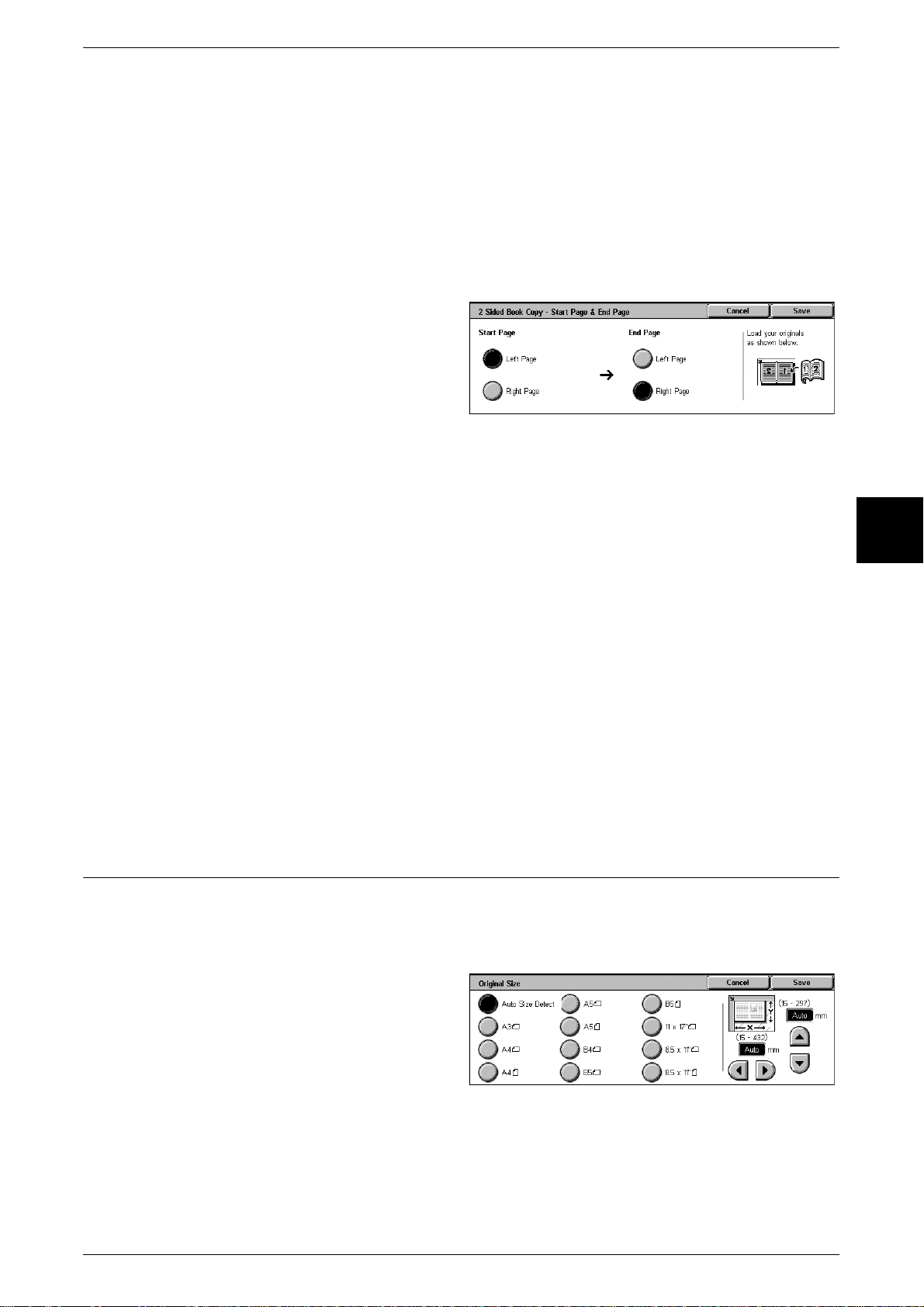
Start Page & End Page
Displays the [2 Sided Book Copy - Start Page & End Page] screen.
Center Erase
Erases the shadow from the center section of the document. You can set the width for
Center Erase in the range from 0 to 50 mm in increments of 1 mm.
[2 Sided Book Copy - Start Page & End Page] Screen
You can set the copy start page and end page.
1 Select [Start Page & End Page].
2 Set the start page and end page.
Scan Options
Start Page
Select the copy start page from the following items.
z
[Left Page]/[Right Page]
You can select these items when [Left Page then Right] or [Right Page then Left] is
selected.
z
[Top Page]/[Bottom Page]
You can select these items when [Top Page then Bottom] is selected.
End Page
Select the copy end page from the following items.
z
[Left Page]/[Right Page]
You can select these items when [Left Page then Right] or [Right Page then Left] is
selected.
z
[Top Page]/[Bottom Page]
You can select these items when [Top Page then Bottom] is selected.
Original Size (Specifying the Scan Size for the Document)
Copy
3
You can set the scan size for the document.
Specify the size of the document when scanning non-standard size documents or when
making copies at a size different from that of the currently loaded document.
1 Select [Original Size].
2 Select the size of the document.
If you select a non-standard size,
specify values for the X and Y
directions.
Auto Size Detect
Scan sizes are detected automatically.
Note • If the document size cannot be detected, a screen to input the document size appears.
69
Page 72

3 Copy
Standard size
Select from eleven preset sizes.
You can change the indicated document sizes. For information about the setting procedure, refer to
"Original Size Defaults" (P.284).
Free
Enter the desired scan size when scanning non-standard size documents or when
making copies at a size different from that of the currently loaded document. The size
can be specified in 1 mm increments within the range from 15 to 432 mm for the width
(X) on the document glass and within the range from 15 to 297 mm for the height (Y)
on the document glass. The scale on the outside of the document glass is a useful
reference for specifying the document size.
Mixed Size Originals (Scanning Different Size Documents Simultaneously)
Copy
3
You can simultaneously scan different size documents onto paper that matches the
respective sizes of the documents. You can also specify the size of the paper to make
copies on so that copies are made on the same size of paper.
Important • Confirm that the orientation of the document and the [Original Orientation] setting of the
[Scan Options] screen are the same.
• Be sure to load A5 documents vertically.
• When loading a B5 size document with A3 or A4 size documents in a vertical direction, place
the B5 document also in a vertical direction.
Note • This feature does not appear for some models. An optional package is necessary. For more
information, contact our Customer Support Center.
• [Original Orientation] is set in reference to the direction set for the first page of the document.
Load the rest of the document from the second page onwards in the same direction as that
of the first page of the document.
1 Select [Mixed Size Originals].
2 Select [Off] or [On].
Off
Select this item when all documents are of the same size.
70
On
When documents of different sizes are copied, the machine automatically detects the
size of each document.
Page 73

Scan Options
Border Erase (Erasing Edges and Margin Shadows of the Document)
When you make copies with the document cover open or make copies from a book,
black shadows sometimes appear along the edges and center margin of the paper. If
this happens, you can make copies with the shadows erased.
Important • Confirm that the orientation of the document and the [Original Orientation] setting of the
[Scan Options] screen are the same.
Note • When making 2 sided copies, the same border erase amount is set for the top and bottom
sides.
• When Reduce/Enlarge is set, the border erase amount is also enlarged or reduced
proportionately to the copy ratio.
For information about the areas that can actually be printed, refer to "Printable Area" (P.501).
1 Select [Border Erase].
2 Select [Variable Erase].
3 Use [ ] and [ ] to set the width to
erase for each of the top, bottom,
left, right, and center.
Copy
Normal
The border erase amount is set to 2 mm for the top, bottom, left, and right.
Variable Erase
z
T/B erase
Shadows at the top and bottom of the document are erased. Edges at the top and
bottom are erased in accordance with the direction that the document was loaded.
You can set the border erase width within the range from 0 to 50 mm in 1 mm
increments.
z
L/R erase
Shadows on the left and right of the document are erased. Edges on the left and right
are erased in accordance with the direction that the document was loaded. You can
set the border erase width within the range from 0 to 50 mm in 1 mm increments.
z
Center Erase
Shadows in the center of documents such as booklets or documents with facing
pages are erased. You can set the center erase width within the range from 0 to 50
mm in 1 mm increments.
Copy Position/Margin Shift (Shifting the Image Copy Position)
3
Copies can be made with the document image position shifted to the left, right, top, or
bottom of the paper or with the document center shifted to the center of the paper. You
can also make copies with a margin added to the top, bottom, left, or right. When
making 2 sided prints, you can set the shift positions for both Side 1 and Side 2.
Important • Confirm that the orientation of the document and the [Original Orientation] setting of the
[Scan Options] screen are the same.
Note • When [Mixed Size Originals] is set, the position is shifted in reference to the position of the
image of the first sheet of the document.
• The image shift amount is set in accordance with the paper. Even if you set copi es to be
enlarged or reduced in Reduce/Enlarge, the image shift amount is not affected.
71
Page 74

Copy
3 Copy
1 Select [Margin Shift].
2 Select [Auto Center] or [Margin
Shift/Variable Shift].
No Shift
Copies are made without the position of the document image being shifted.
Auto Center
Copies are made so that the center of the document matches the center of the paper.
Margin Shift/Variable Shift
You can set the margin amount. Set the shift amount within the range from 0 to 50 mm
in 1mm increments.
z
Side 1
Displays the [Margin Shift - Side 1] screen.
z
Side 2
3
Displays the [Margin Shift - Side 2] screen.
[Margin Shift - Side 1] Screen
You can set the copy position/margin shift of Side 1.
1 Select [Side 1].
2 Select any item.
No Shift
Copies are made without the position of the document image being shifted.
Auto Center
Copies are made so that the center of the document matches the center of the paper.
Corner Shift
Copies are made with the document image shifted to the edges or corners of the paper.
You can select from eight shift directions.
72
Variable Shift
Enter the margin values for copying. Set the top, bottom, left, and right values within
the range from 0 to 50 mm in 1mm increments.
Page 75

[Margin Shift - Side 2] Screen
You can set the copy position/margin shift of Side 2.
1 Select [Side 2].
2 Select any item.
No Shift
Copies are made without the position of the document image being shifted.
Auto Center
Copies are made so that the center of the document matches the center of the paper.
Corner Shift
Scan Options
Copies are made with the document image shifted to the edges or corners of the paper.
You can select from eight shift directions.
Variable Shift
Enter the margin values for copying. Set the top, bottom, left, and right values within
the range from 0 to 50 mm in 1mm increments.
Independent Shift
You can make copies with settings different to those of Side 1.
Mirror Shift
Select this item when you want the positioning of Side 2 to match the positioning of Side
1.
Image Rotation (Making Copies with the Image Rotated Vertically or Horizontally)
If the orientation of the paper currently loaded in the tray differs from that of the
document that is loaded, the machine automatically rotates the document image to
make copies with the document and paper orientations matched. You can also select
where to use as a reference for image rotation if documents are of mixed orientations.
The image rotation feature can only be used to make copies to paper of A4 and 8.5 ×
11 inches or smaller.
Copy
3
1 Select [Image Rotation].
2 Select any item.
Off
Copies of documents are made as they are, even if they are orientated differently.
Always On
Copies are made with the document image automatically rotated so that the orientation
of the document matches that of the paper.
73
Page 76

3 Copy
On during Auto
Copies are made with the document image automatically rotated so that the orientation
of the document matches that of the paper when [Auto %] of [ Reduce/Enlarge] or [Auto]
of [Paper Supply] is selected.
Rotation Direction
Displays the [Image Rotation - Rotation Direction] screen.
[Image Rotation - Rotation Direction] Screen
You can set the reference position for rotation.
1 Select [Rotation Direction].
2 Select a rotation reference position.
Copy
Staple Position
3
When the finisher is installed, [Staple Position] is displayed.
If documents are of mixed orientations, images will be rotated to match the stapling
edge based on the staple feature settings.
Portrait Original - Left Edge
If documents are of mixed orientations, images will be rotated so that the top edge of a
landscape document is aligned with the left edge of a portrait document.
Portrait Original - Right Edge
If documents are of mixed orientations, the image will be rotated so that the top edge
of a landscape document is aligned with the right edge of a portrait document.
Mirror Image/Negative Image (Making Reversed Copies of Images)
Copies can be made with the left and right sides of the document image reversed or
the colors reversed in Output Color of the document image.
1 Select [Mirror Image/Negative
Image].
2 Select [On] for [Mirror Image] and
[Negative Image] as necessary.
74
Mirror Image
z
Off
Mirror Image is not applied to copies.
z
On
Copies are made with the left and right sides of the document image reversed
symmetrically.
Page 77

Scan Options
Negative Image
z
Off
Negative Image is not applied to copies.
z
On
Copies are made with the colors reversed in the selected Output Color.
Note • When Output Color is set to Black or Single Color, the density (contrast) is reversed for black
and white.
• When Output Color is set to Full Color, the complementary colors are reversed.
• When [Negative Image] and [Bord er Erase] are set simultaneously, the edge erase area
turns to white.
Original Orientation (Specify the Orientation of Loaded Documents)
In order to identify the top of the document, the orientation of the set document must
be configured.
Note • If the [Original Orientation] differs from the actual document orientation, then the machine
may mistakenly detect the head of the document.
Copy
1 Select [Original Orientation].
2 Select [Head to Top] or Head to
Left in accordance with the
orientation that the document is
loaded.
Head to Top
Select this item when placing the top of the document facing the inner side of the
document glass or document feeder.
Head to Left
Select this item when placing the top of the document facing the left side of the
document glass or document feeder. Be sure to select [Head to Left] when the top of
the document is placed facing the left side (horizontal text).
3
75
Page 78

3 Copy
Output Format
Copy
On the [Output Format] screen, you can configure features for scanning documents
The following shows the reference section for each feature.
Copy Output/Stapling (Specifying Copy Output/Stapling for Output) ......................................76
Booklet Creation (Creating a Booklet) .......................................................................................77
Covers (Attaching a Cover to Copies)........................................................................................79
Transparency Separators (Inserting Blank Sheets between Transparencies)..............................80
Multiple-Up (Copying Multiple Sheets onto One Sheet) ...........................................................81
Poster (Making Enlarged Copies Spread over Multiple Sheets).................................................82
Repeat Image (Making Multiple Copies on One Sheet).............................................................83
Annotation (Adding Stamp/Date/Page Number to Copies)........................................................83
Set Numbering (Printing Control Number on the Background).................................................87
Double Copy (Making Several Copies of the Same Image on one Sheet of Paper)...................90
3
1 On the [All Services] screen, select
[Copy].
2 Select the [Output Format] tab and
then select a feature on the [Output
Format] screen that appears.
Copy Output/Stapling (Specifying Copy Output/Stapling for Output)
You can specify the copy output method. When Stapling is specified, each set of copies
can be stapled and then output. When the Offset Stacking Module is installed, the
output position of copies is offset alternately to distinguish each set of copies.
Note • This feature does not appear for some models. An optional package is necessary. For more
information, contact our Customer Support Center.
1 Select [Copy Output/Stapling].
76
2 Select any item.
Auto
Copies are output collated when Auto Document Feeder, 2 Sided Book Copy, [Blank
Separators + N Sets] or [No Separators + N Sets] of Tran sparencies, Booklet, Stapling,
Build Job, Sample Set, and [Document > 50 sheets] are set.
Collated /Stapling
The machine can output sheets sorted into sets that are arranged in page order.
Page 79

Output Format
Uncollated
The machine can output the specified number of copies and sort sheets by page.
Stapling
Displays the [Copy Output/Stapling] screen.
Output Destination
Specifies the output destination. You can select from the following trays.
Note • This feature does not appear for some models. An optional package is necessary. For more
information, contact our Customer Support Center.
z
Center Output Tray
z
Side Output Tray
z
Finisher Tray
[Copy Output/Stapling] Screen
You can set stapling. The number of pages that can be stapled is 2 to 50 (P paper and
J paper). Bond paper, plain paper, recycled paper, and custom paper 1 to 5 can be
stapled.
Important • Confirm that the orientation of the document and the [Original Orientation] setting of the
[Scan Options] screen are the same.
1 Select [Stapling].
2 Select the stapling position.
None
Stapling is not performed.
Staple Position
Select from five staple positions: One Staple, Top Left; Two Staples, Left; Two Staples,
Top; One Staple, Top Right; and Two Staples, Right.
Important • In the following cases, the staple direction appearing on the screen and the direction in
which staples are actually stapled differ.
When the document is placed in the direction it is read (top side up) and one staple was
stapled on the top left.
When the document is placed in the left directio n (left side up) and one staple was stapled
on the top left.
Copy
3
Booklet Creation (Creating a Booklet)
The machine can copy pages laid out so as when multiple-page sheets are overlaid
and folded along the center (gutter), a booklet is created in page order. You can also
set the gutter and attach a cover when making booklets.
Important • Confirm that the orientation of the document and the [Original Orientation] setting of the
[Scan Options] screen are the same.
Note • This feature does not appear for some models. An optional package is necessary. For more
information, contact our Customer Support Center.
• If the number of pages in the booklet is not a multiple of four, the remaining pages will be
output as blank pages.
77
Page 80

Copy
3 Copy
1 Select [Booklet Creation].
2 Select [Left Bind/Top Bind] or
[Right Bind].
Off
Booklet Creation is not applied to copies.
Left Bind/Top Bind
Copies are made to enable left binding or top binding.
Right Bind
Copies are made to enable right binding.
Gutter
Displays the [Booklet Creation - Gutter] screen.
3
Covers
Displays the [Booklet Creation - Covers] screen.
Subsets
Displays the [Booklet Creation - Subsets] screen. This item can be selected when
[Cover] is set to [Off].
Last Original as Back Cover
The last page of the original is used as the back cover of the booklet. Select the check
box to use the last page as the back cover. When using [Subsets] to separate booklets,
the cover will be made on the last page of the last subset.
Note • Depending on the number of pages in the original, a blank sheet may be inserted before the last page.
[Booklet Creation - Gutter] Screen
You can set the gutter within the range from 0 to 50 mm in increments of 1 mm.
1 Use [ ] and [ ] to specify a gutter
value.
[Booklet Creation - Covers] Screen
You can attach a cover to a booklet.
1 Select [Covers].
2 Select [Off] or [On].
3 If you selected [On], select [Off] or
[On] in [Printed Covers].
78
Page 81

Printed Covers
z
Off
A blank sheet of paper is attached as the cover.
z
On
The document is copied to the cover from the first page. When you only want to copy
to the outside of the cover, insert a blank sheet of paper for the pag e that will become
the inside of the cover.
Paper Tray Settings
Displays the [Booklet Creation - Covers - Paper Tray Settings] screen.
Select the tray to use from [Body Pages Tray] and [Covers Tray]. Select trays with
paper of the same size and orientation for the copy paper and the cover.
When [Bypass…] is selected, the [Tray 5 (Bypass)] screen appears. For more information, refer to
"[Tray 5 (Bypass)] Screen" (P.56).
[Booklet Creation -Subsets] screen
Output Format
Copy
When you have a large number of originals, the specified number of sheets can be
divided, folded in half, and overlaid to form a booklet. This feature can be set to from 1
to 50 pages in 1 page increments.
1 Select [On].
2 Set the number of copies using [ ]
and [ ] or with the numeric
keypad.
Covers (Attaching a Cover to Copies)
You can make copies with a cover attached.
The front and back cover can be output before the first page of the document on a
different type of paper (e.g. colored paper or heavyweight paper).
Important • If a memory overflow occurs when making copies with a cover attached, the job needs to be
canceled according to the message that appears.
Note • This feature does not appear for some models. An optional package is necessary. For more
information, contact our Customer Support Center.
• When making 2 sided copies, copies are made on both sides of the top cove r/back cover in
accordance with the page order of the document.
3
1 Select [Covers].
2 Select [Front Cover] or [Front &
Back Covers].
3 Select whether or not to attach a
cover to the copy.
No Covers
A cover is not attached.
79
Page 82

Copy
3 Copy
Front Cover
Make copies with a cover output on a different type of paper before the first page of the
document. Also, if [On] of [Printed Covers] is selected, copies can be made from the
first page of the document on a different type of paper.
Front & Back Covers
Outputs a cover on a different type of paper before the first page and after the last page
of the document. Also, if [On] of [Printed Covers] is selected, copies can be made on a
different type of paper for the cover on the first page and last page of the document.
Printed Covers
z
Off
A blank sheet of paper is attached as the cover.
z
On
The document is copied to the cover from the first page. When you only want to copy
to the outside of the cover, insert a blank sheet of paper in the document.
Paper Tray Settings
3
Displays the [Covers - Paper Tray Settings] screen.
Select the tray to use from [Body Pages Tray] and [Covers Tray]. Select trays with
paper of the same size and orientation for the copy paper and the cover.
When [Bypass…] is selected, the [Tray 5 (Bypass)] screen appears. For more information, refer to
"[Tray 5 (Bypass)] Screen" (P.56).
Transparency Separators (Inserting Blank Sheets between Transparencies)
A blank sheet can be output inserted as a separator between copied transparencies.
At the same time, only the required number of copies for distribution is printed. When
loading transparencies in Tray 5 (bypass), make sure that the paper for the separa tors
(or for distribution) is loaded at the same orientation as that of the transparencies.
Important • Use V516 (Xerox film [no border]) transparency sheets. Using transparency sheets for color
(V556/V558 [with white boarder]) may cause a malfunction or paper jam.
Note • This feature does not appear for some models. An optional package is necessary. For more
information, contact our Customer Support Center.
• When loading A4 size transparencies on Tray 5 (bypass), we recommend loading them
vertically.
1 Select [Transparency Separators].
80
2 Select any item.
Off
Transparency separators are not used.
Blank Separators
A blank sheet of paper is inserted as a separator each time a transparency is copied.
Only one set of copies can be made.
Page 83

Blank Separators + N Sets
A blank sheet of paper is inserted as a separator each time a transparency is copied.
At the same time, only the required number of copies for distribution is printed.
No Separators + N Sets
Copies are made on transparencies and only the required number of copies for
distribution is printed.
Paper Tray Settings
Displays the [Transparency Separators - Paper Tray Settings] screen. Select each
paper tray to use.
When [Bypass…] is selected, the [Tray 5 (Bypass)] screen appears. For more information, refer to
"[Tray 5 (Bypass)] Screen" (P.56).
Multiple-Up (Copying Multiple Sheets onto One Sheet)
Output Format
When the machine is equipped with a document feeder, two, four, or six sheets of
documents can be copied together onto a single sheet of paper.
When you select [Multiple Up], [Auto %] of [Reduce/Enlarge] is selected automatically.
The machine automatically sets the copy ratio and makes copies of the images so that
they fit on the selected paper.
Important • Confirm that the orientation of the document and the [Original Orientation] setting of the
[Scan Options] screen are the same.
Note • When anything other than [Auto%] is selected for [Reduce/Enlarge], image loss may occur
at edges depending on the image size of the document.
• When Border Erase is set, border erase is executed for each document copied to the whole
document.
• When margin shift is set, shift is executed on the whole document. For this reason, image
loss at the edge of the original may occur depending on the document image size of the
document.
• Select the other than [Auto] for the paper tray of [Paper Supply] on the [Basic Copying]
screen.
1 Select [Multiple-Up].
2 Select any item.
Copy
3
1 Up
Multiple Up is not applied.
2 Up
Two document sheets can be copied together onto a single sheet of paper.
4 Up
Four document sheets can be copied together onto a single sheet of paper.
8 Up
Eight document sheets can be copied together onto a single sheet of paper.
Image Order
You can select the layout for copying the documents together.
81
Page 84

3 Copy
Poster (Making Enlarged Copies Spread over Multiple Sheets)
An enlarged copy of a document can be made spread over multiple sheets.
This feature allows you to create a large poster by pasting together the copies spread
over multiple sheets. Copied sheets are provided with a paste margin so that they can
be pasted together. This paste margin is fixed to 10 mm.
Important • Confirm that the orientation of the document and the [Original Orientation] setting of the
[Scan Options] screen are the same.
Note • You can only make one set of copies for a poster.
1 Select [Poster].
2 Select [Output Size] or
[Enlargement %].
Off
Copy
3
Poster is not applied to copies.
Output Size
You can select from seven paper sizes.
Paper Tray Settings
Displays the [Poster - Paper Tray Settings] screen. Select the paper tray to use.
When [Bypass…] is selected, the [Tray 5 (Bypass)] screen appears. For more information, refer to
"[Tray 5 (Bypass)] Screen" (P.56).
When [Enlargement %] is Selected
You can specify a different ratio for the height and width.
1 Select [Enlargement %].
2 Use [ ] and [ ] to specify the
height and width ratios.
X (width) Y (height)
82
Set the height and width ratios within the range from 100 to 400% in 1% increments.
Simultaneous
You can simultaneously change the numerical values of the height and width by the
same amount.
Page 85

Repeat Image (Making Multiple Copies on One Sheet)
A document image can be copied on one sheet of paper repeatedly for a specified
number of times.
When the copy ratio is set to Auto, the repeated copies of the image are reduced to fit
on the selected paper. You can also specify how the repeated copies of the image are
arranged.
Note • When making repeat copies at the same size as the document image, specify a number of
repeats that will fit on the paper.
1 Select [Image Repeat].
2 Select [Auto] or [Variable Repeat].
Off
Output Format
Image Repeat is not applied.
Auto Repeat
The machine automatically sets the number of copies according t o the document size,
paper size, and copy ratio, and then repeatedly copies the document image onto the
paper.
Note • Copies cannot be made when the document image is larger than the specified paper size.
Variable Repeat
Specify the number of times to repeatedly copy the document image along each of the
long and short sides of the paper. You can specify from 1 to 23 repeats along the lo ng
side (Y) and from 1 to 33 repeats along the short side (X).
Image Layout
z
Even
Images are copied on the paper with the paper evenly divided up by the repeated
number of images.
z
Bias
The repeat images are copied to the paper consecutively.
Copy
3
Annotation (Adding Stamp/Date/Page Number to Copies)
You can add a stamp, date, and page number not included on the document to copy
paper when outputting copies.
You can select from already provided formats for the stamp type, date, page number,
and printing position.
Note • This feature does not appear for some models. An optional package is necessary. For more
information, contact our Customer Support Center.
• The annotation image and character size is not changed even if you set the enlarge/reduce
setting.
• If a stamp, date, and page are specified at the same time, we recommend confirming that
none of the positions overlap before making copies.
• If [Multiple-Up] is set, the annotation is added to the combined image.
• If [Repeat Image] or [Booklet Creation] is set, the annotation is added to each individual
image.
83
Page 86

3 Copy
1 Select [Annotation].
Stamp
Displays the [Annotation - Stamp] screen.
Date
Displays the [Annotation - Date] screen.
Page Number
Displays the [Annotation - Page Number] screen.
Copy
[Annotation - Stamp] Screen
You can add the "CONFIDENTIAL", "Copy Prohibited", "URGENT", "IMPORTANT",
"Circulation", "Side 2 Recycled", "DRAFT", and "VOID" stamps to copies.
3
1 Select [Stamp].
2 Select [Off] or [On].
Off
No stamp is added.
On
A stamp is added.
Text
Displays the [Annotation - Stamp - Text] screen.
You can select from eight character types for the stamp.
Position
Displays the [Annotation - Stamp - Position] screen.
You can select from nine positions for the stamp.
Print On…
84
Displays the [Annotation - Stamp - Print On] screen.
You can select the page(s) to print the stamp from [First Page Only] and [All Pages].
Color
Displays the [Annotation - Stamp - Color] screen.
You can select from seven colors for the stamp.
Note • If [Date] and [Page Number] are both set, specify [Black].
Page 87

[Annotation - Date] Screen
You can make copies with a date added. The printed date is the date and time that the
copy was made.
For information about the date display format, refer to "Offset Stacking (Center Output Tray)" (P.269).
1 Select [Date].
2 Select [Off] or [On].
Off
No date is added.
On
A date is added.
Print On
Displays the [Annotation - Date - Print On] screen.
You can select the page(s) to print the date from [First Page Only] and [All Pages].
Output Format
Copy
Position
Displays the [Annotation - Date - Position] screen.
You can select from six positions for printing the date.
[Annotation - Page Number] Screen
You can add a page number to copies.
1 Select [Page Number].
2 Select [Off] or [On].
Off
No page number is added.
On
A page number is added.
Style
3
Displays the [Annotation - Page Number - Style] screen.
Position
Displays the [Annotation - Page Number - Position] screen.
You can select from six positions for the page number.
Print On
Displays the [Annotation - Page Number - Print On] screen.
85
Page 88
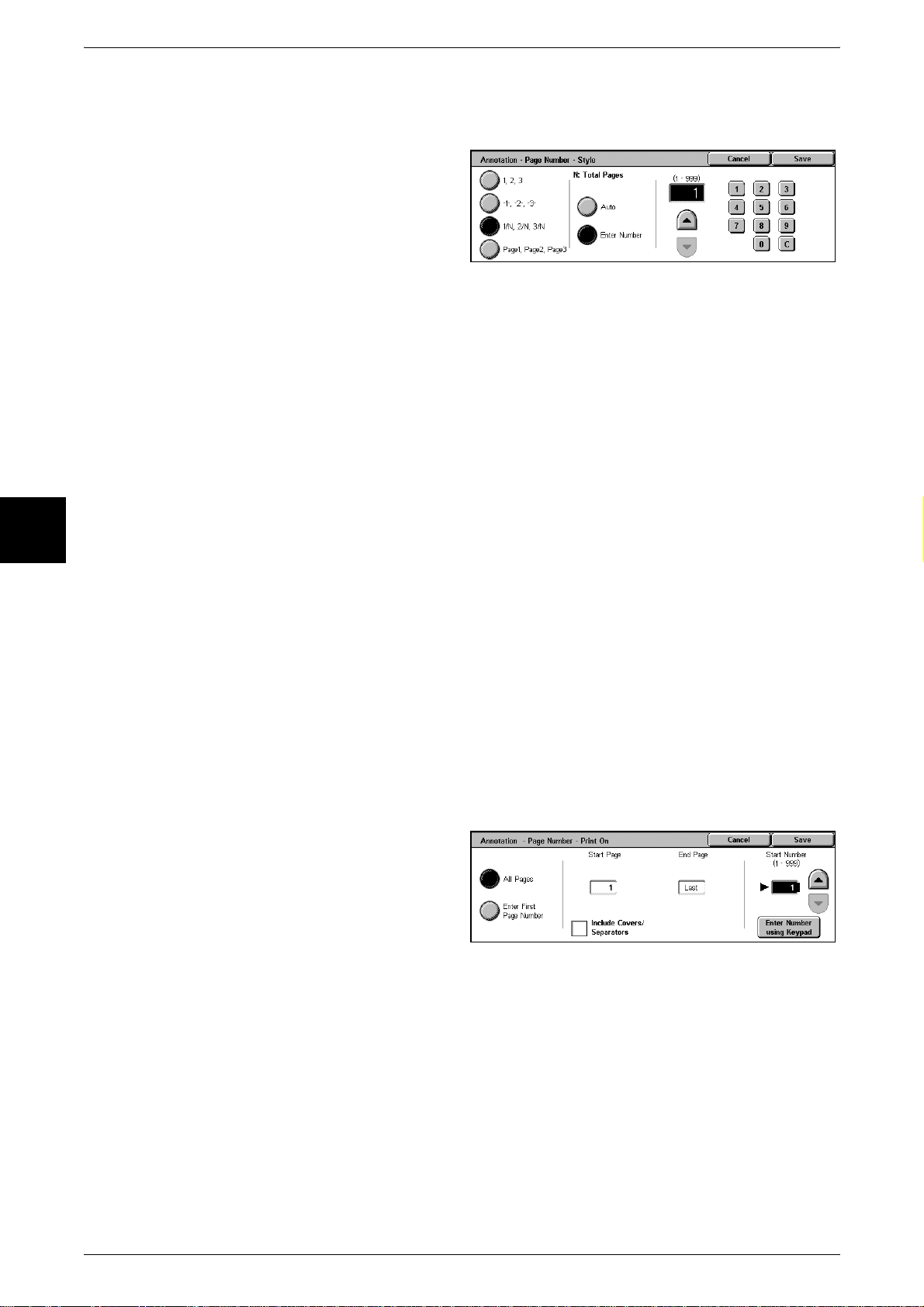
3 Copy
[Annotation - Page Number - Style] Screen
You can set the page number style.
1 Select [Style].
2 Select the page number style.
1,2,3
A page number is added.
-1-,-2-,-3-
A hyphen is added to the left and right of the page number. (Example: -1-)
Copy
3
1/N,2/N,3/N
The total number of pages is added to the right side of the pa ge number. (Example: 1/
50, 2/50)
If [1/N,2/N,3/N] is selected, you can select the following items.
z
Auto
The number of pages of the document is automatically counted as the total number
of pages.
z
Enter Number
You can specify the total number of pages within the range from 1 to 999.
Page1, Page2, Page3
"Page" is added in front of the page number. (Example: Page1, Page2)
[Annotation - Page Number - Print On] Screen
You can specify the page(s) to add a page number.
1 Select [Print On].
86
All Pages
A page number is added to all pages.
Include Covers/Separators
Add a check to include a cover or separators.
Start Number
Specify the start page for adding page numbers within the range from 1 to 999. To enter
the number with the numeric keypad, select [Enter Number Using Keypad] and then
enter the number.
Page 89

When [Enter First Page Number] is Selected
You can specify the start page for adding page numbers within the range from 1 to 999.
1 Select [Enter First Page Number].
2 Use [ ] and [ ] or select [Enter
Number using Keypad] and enter
the start page number.
Set Numbering (Printing Control Number on the Background)
You can lightly print a sequential control number on the background of each copy set.
For example, if you set "1" for the start number, "1" is printed on all page of the first
copy set and "2" is printed on all pages of the second set.
To prevent, for instance, the duplication of confidential documents for distribution at
conferences, you can use sequential numbering to associate distribution copies to
people.
Note • This feature does not appear for some models. An optional package is necessary. For more
information, contact our Customer Support Center.
Output Format
Copy
1 Select [Set Numbering].
2 Select any item.
Control Number
Displays the [Set Numbering - Control Number] screen.
Text
Displays the [Set Numbering - Text] screen.
User Account Number
Displays the [Set Numbering - User Account Number] screen.
Date and Time
Displays the [Set Numbering - Date and Time] screen.
Serial Number
Displays the [Set Numbering - Serial Number] screen.
3
Text Effect
Displays the [Set Numbering - Text Effect] screen.
87
Page 90

3 Copy
[Set Numbering - Control Number] Screen
You can set a control number within the range from 1 to 999.
1 Select [Off] or [On].
2 If you selected [On], use [ ] and
[ ] or the numeric keypad to enter
the start number.
Off
No control number is printed.
On
A control number is printed. Enter the start number of the control number.
[Set Numbering - Text] Screen
Copy
Select the text to print on the copy.
3
1 Select [Off] or [On].
2 If you selected [On], select any
text.
Off
No text is printed.
On
Text is printed. You can select from three character types for the set numbering.
[Set Numbering - User Account Number] Screen
When using User Administration or Auditron Administration, a user account number is
printed.
1 Select [Off] or [On].
88
Off
The user account number is not printed.
On
The user account number is printed. However, nothing is printed if user authorization
has not taken place.
Page 91

[Set Numbering - Date and Time] Screen
You can print the date and time that copying started.
For information about the date display format, refer to "Offset Stacking (Center Output Tray)" (P.269).
1 Select [Off] or [On].
Off
No date and time are printed.
On
The date and time are printed.
Output Format
[Set Numbering - Serial Number] Screen
The serial number of the machine is printed.
1 Select [Off] or [On].
Off
No serial number is printed.
On
The serial number is printed.
[Set Numbering - Text Effect] Screen
You can set the text effect. If you set a text effect and make a copy, text is embedd ed
in the background. The embedded text on the output copy is either printed in an
embossed or outline state.
1 Select [Off].
Copy
3
2 Select [Off], [Embossed], or
[Outline].
On
A text effect is applied.
Embossed
The text on the background is printed so as it looks like it is embossed.
The characters of the text are printed in the pattern set for [Set Numbering Background Pattern] of [System Settings].
89
Page 92

3 Copy
Outline
The text on the background is printed in outline.
The background other than the outlined text is printed in the pattern set for [Set
Numbering - Background Pattern] of [System Settings].
For information about [Set Numbering - Background Pattern], refer to "Set Numbering - Background
Pattern" (P.264).
You can also set the color, character size, density, and other set numbering print settings in [System
Settings]. For information about other advanced settings, refer to "Other Settings" (P.269).
Double Copy (Making Several Copies of the Same Image on one Sheet of Paper)
Repeatedly copies one original onto equally divided areas according to the specified
number of copies.
Copy
Note • When anything other than [Auto%] is selected for [Reduce/Enlarge], image loss may occur
at edges depending on the image size of the document.ÅB
3
1 Select [Double Copy].
2 Select any item.
Off
Double copy is not applied.
2 images
2 images are repeatedly copied onto the same sheet of paper.
4images
4 images are repeatedly copied onto the same sheet of paper.
8 images
8 images are repeatedly copied onto the same sheet of paper.
90
Page 93

Job Assembly
On the [Job Assembly] screen, you can configure the Build Job features. The following
shows the reference section for features that can be configured on [Job Assembly].
Build Job (Making Copies of Documents with Different Settings in a Single Operation)........ 91
Sample Set (Checking the Finished Output of the Copy).......................................................... 93
Document > 50 sheets (Adding Originals).................................................................................93
Delete Outside/Delete Inside (Deleting Outside/Inside of the Selected Area when Copying).. 94
1 On the [All Services] screen, select
[Copy].
2 Select the [Job Assembly] tab and
then select a feature on the [Job
Assembly] screen that appears.
Job Assembly
Copy
Build Job (Making Copies of Documents with Different Settings in a Single Operation)
This feature allows you to change and save settings individually for each document
page or stack and then to finally make copies of documents with different settings as
one job.
Note • This feature does not appear for some models. An optional package is necessary. For more
information, contact our Customer Support Center.
1 Select [Build Job].
2 Select [Off] or [On].
Off
Build Job is not applied.
On
Build Job is applied.
[Copy Job] Screen
3
The following describes the screen that appears while Build Job is being executed.
Chapter Division/Separators
Displays the [Build Job - Chapter Division/Separators] screen.
91
Page 94

Copy
3 Copy
Change Settings...
The Copy screen appears and you can change the settings for the loaded document.
After setting the features, press the <Start> button on the control panel to start
scanning of the document.
Stop
The document data stored by the Build Job feature is cleared and the build job is
canceled.
Note • The same operation is performed if you press the <C> button or <Clear All> button on the
control panel.
Last Original
Select this to end scanning of documents. The build job starts.
Next Original
Select this when you have another document. This is on when using the Build Job
feature.
Start
3
You can load the next document and configure the settings for the document.
Note • The same operation is performed if you press the <Start> button on the control panel.
[Build Job - Chapter Division/Separators] Screen
You can set the chapter division and separators.
Off
The next stack of documents is copied after the previous stack.
Chapter Division
The next stack of documents is copied from Side 1 of a new sheet of paper.
If [Chapter Division] is not selected and copying of the first loaded document ends on
Side 1, copying for the next document will begin on Side 2 of the last page of the first
document.
92
Separators
Separators are inserted. Select the paper tray to use for the separators from
[Separators Tray].
Page 95

Sample Set (Checking the Finished Output of the Copy)
When making multiple sets of copies, you can make a proof set to check the finished
output and then print the remaining copies. After checking the output, select whether
to print the remaining copies or cancel. The number of sets to be copied can also be
changed. The sample is included in the total number of sets.
Note • This feature does not appear for some models. An optional package is necessary. For more
information, contact our Customer Support Center.
1 Select [Sample Set].
2 Select [On].
Off
Do not make a sample set.
Job Assembly
On
Make a sample set.
The machine pauses and displays a confirmation screen after a proof set is copied. To
output the remaining sets, select [Start]. To stop the job, select [Stop].
To change the number of sets, select [Change Quantity] and use the numeric keypad
to input the number of sets.
Document > 50 sheets (Adding Originals)
Use this feature if you have a stack of originals too large for the Document Feeder or
want to scan multiple originals on the Document Glass and copy them as one job.
The [Next Original] message that is usually displayed while scanning documents is
always selected in this mode. If the [Finishing] is set to [Auto], the output is
automatically sorted.
When all documents have been scanned, select [Last Original].
Note • This feature does not appear for some models. An optional package is necessary. For more
information, contact our Customer Support Center.
1 Select [Document > 50 sheets].
2 Select [On].
Copy
3
Off
[Document > 50 sheets] feature is turned off.
On
[Document > 50 sheets] feature is turned on.
93
Page 96

3 Copy
[Copy] screen
The [Copy] screen is displayed when copying begins.
Stop
The document data stored by [Document > 50 sheets] feature is cleared and
[Document > 50 sheets] is canceled.
Note • The same operation is performed if you press the <C> button or <Clear All> button on the
Last Original
Select this to end scanning of documents. [Document > 50 sheets] starts.
Next Original
Select this when you have another document. This is on when using the [Documen t >
50 sheets] feature.
control panel.
Copy
3
Start
You can load the next document and configure the settings for the document.
Note • The same operation is performed if you press the <Start> button on the control panel.
Delete Outside/Delete Inside (Deleting Outside/Inside of the Selected Area when Copying)
Specify an area to delete everything outside or inside of when copying. Up to 3 areas
can be specified.
Note • This feature does not appear for some models. An optional package is necessary. For more
information, contact our Customer Support Center.
1 Select [Delete Outside/Delete
Inside].
2 Select any item.
Off
Turn off [Delete Outside / Delete Inside].
94
Delete Outside
Delete outside of the selected area when copying.
Delete
Delete inside of the selected area when copying.
Area Settings
The [Delete Outside/ Delete Inside – Area X] screen is displayed. Select up to three
areas, from [Area 1] to [Area 3].
Note • X represents the number of the area displayed.
Page 97

Originals
For 2 sided originals, specify the side of the area you would like to delete outside of or
inside of.
z
Both Sides
The setting is applied to both sides of the document.
z
Side 1 Only
The setting is applied to only to Side 1 of the document.
z
Side 2 Only
The setting is applied to only to Side 2 of the document.
The [Delete Outside/Delete Inside – Area X] screen
Set the area to delete outside of or inside of. The upper right corner of the document is
the origin. The width is the x-axis and the height is the y-axis. The area to be used is
the rectangular area whose diagonal connects the points X1, Y1 and X2, Y2.
Set the coordinates within the range from 0 to 432 mm in 1 mm increments.
Note • Set the coordinates with the upper right corner as the origin as though you were look ing at
the document.
• When specifying multiple areas, the specified areas may overlap.
• When [Reduce/Enlarge] is enabled, the specified area will be reduced/enlarged accordingly.
• The setting can be changed from delete outside to delete inside without changing the
specified area.
Job Assembly
Copy
3
1 Select [Area X].
Note • X represents the number of
the area displayed.
2 Enter the value for X1 in [X1] using
the numeric keypad, and select
[Next].
3 Enter the value for Y1 in [Y1] using the numeric keypad, and select [Next].
4 Enter the value for X 2 in [X2] using the numeric keypad, and select [Next].
5 Enter the value for Y 1 in [Y1] using the numeric keypad, and select [Next].
Note • To change the coordinates you have entered, select [Next], move , and enter the
numerical values again.
• [X1],[Y1],[X2] and [Y2] for an area are all set to 0, this area becomes invalid. If no other area
is specified, the delete outside/inside function cannot be used.
Clear Area X
Clear all the specified areas.
Note • X represents the number of the area displayed.
Next
moves to the next coordinate.
95
Page 98

Page 99

4Fax
This chapter describes the [Fax/Internet Fax] screen and fax features.
Important • Some fax features are unavailable depending on the model. Optional acce ssories
z
Fax Procedure............................................................................................98
z
Stopping the Fax.......................................................................................104
z
About Internet Fax....................................................................................105
z
Basic Features..........................................................................................113
z
Image Quality............................................................................................120
z
Scan Options............................................................................................121
z
Send Options............................................................................................ 124
z
On-hook/Others........................................................................................136
z
Broadcast..................................................................................................140
z
About Receiving Faxes.............................................................................149
z
About Facsimile Information Services ......................................................151
are required to use these features. For more information, contact our Customer
Support Center.
Page 100

4 Fax
Fax Procedure
This section describes the basic fax operations. The following shows the fax flow and
reference sections.
Step 1 Loading Documents...................................................... ............................................... .. ..98
Step 2 Selecting Features..................................... ................................................ .....................100
Step 3 Specifying the Destination.............................................................................................101
Step 4 Starting the Fax Job ................................................................................................ .......102
Step 5 Confirming the Fax Job in the Job Status......................................................................103
Step 1 Loading Documents
There are two methods of loading documents.
Document Feeder
z
Single sheet
z
Fax
Multiple sheets
4
Document Glass
z
Single sheet
z
Bound documents, such as books
Document Feeder
The document feeder supports single sheet and multiple sheet documents, with sizes
ranging from 148.6 × 210mm (A5, A5 ) to a maximum of 297 × 600 mm (long) (A3, 11
× 17 inches).
The document feeder can only auto-detect documents of standard-size widths.
Note • Size of document that can be detected vary depending on [Paper Size Settings] in the
The sizes on the left are converted into sizes shown on the right.
z
8-inch wide document J B5 width document
z
10-inch wide document J B4 width document
The document feeder can accept the following number of sheets.
Document type (weight)
System Administration mode. For information about [Paper Size Settings], refer to "Paper
Size Settings" (P.271).
Number of
sheets
98
Lightweight paper (38-49 g/m2) 75 sheets
Plain paper (50-81 g/m
Heavyweight paper (81-128 g/m
For information about faxing mixed size documents, refer to "Mixed Size Originals (Scanning Different
Size Originals Simultaneously)" (P.122).
Important • Place folded or creased documents on the document glas s to avoid paper jams.
• 2 sided scanning of li ghtweight paper (38-48 g/m
2
) 75 sheets
2
) 50 sheets
2
) is not supported.
