Xerox Document Centre 505, Document Centre 506, Document Centre 605, Document Centre 606, Document Centre 705 User Guide
...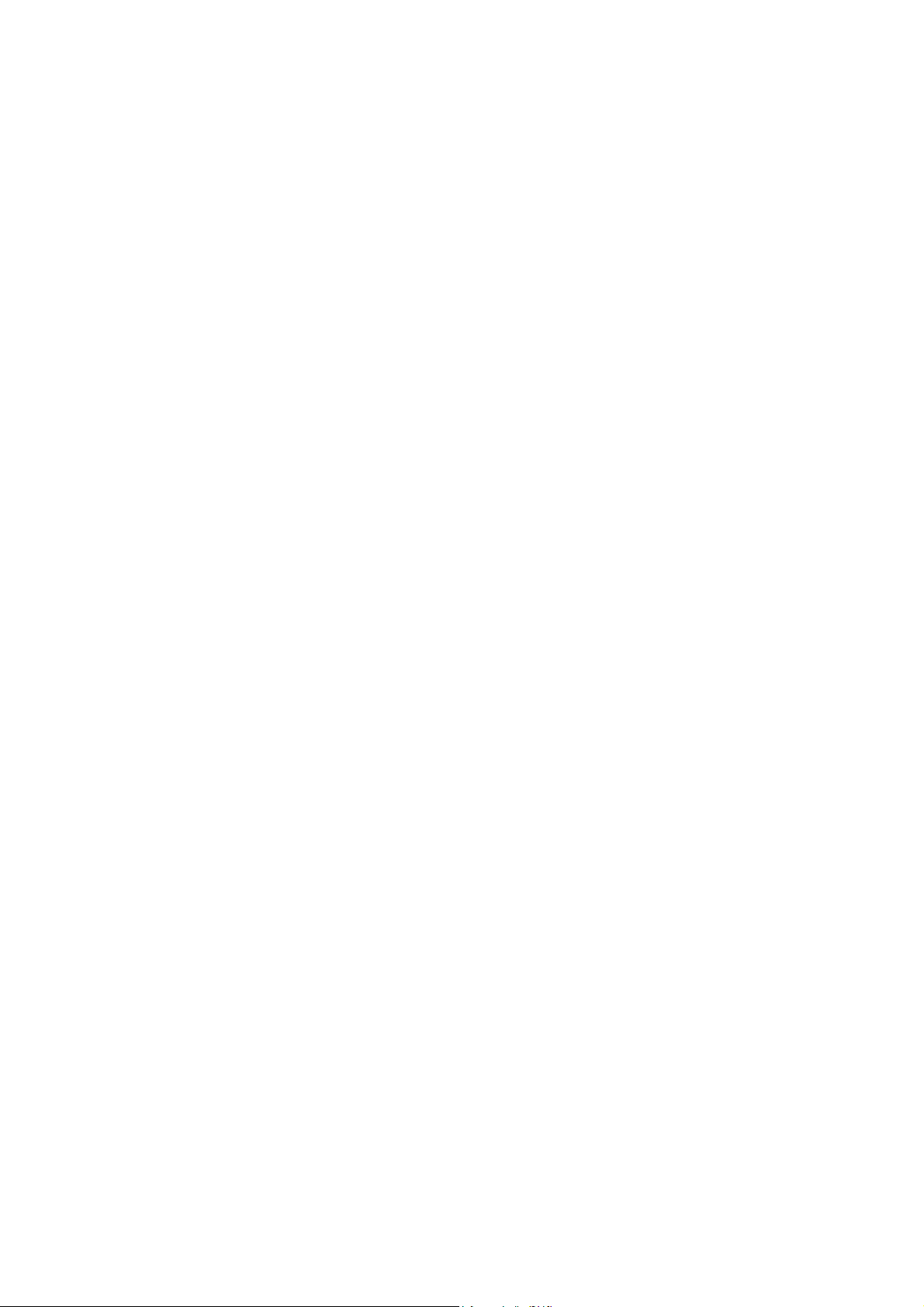
Document Centre
706/705/606/605/506/505
Series
User Guide (Scanner)
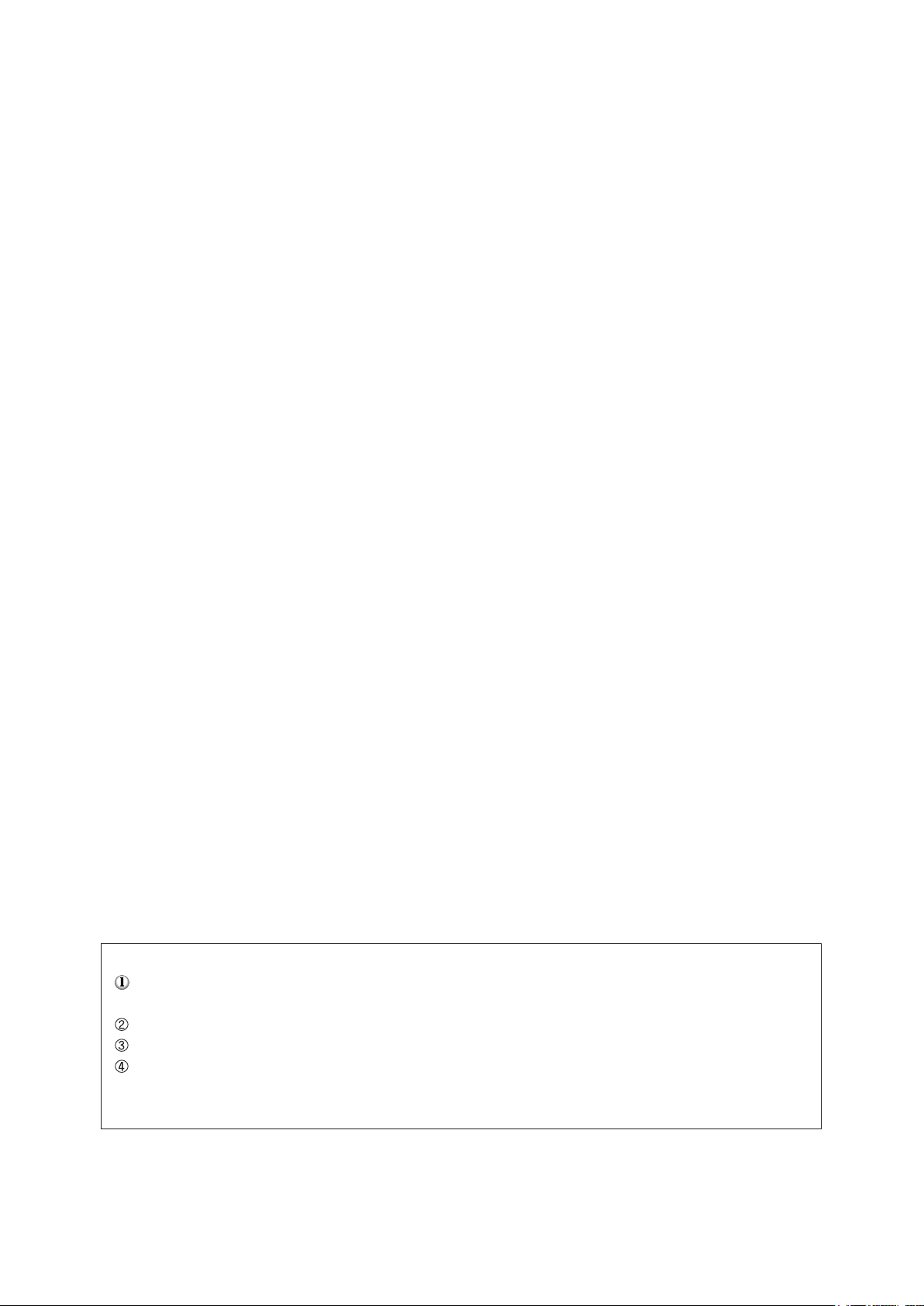
Adobe and Photoshop are trademarks of Adobe Systems Incorporated.
Microsoft, Windows, Windows NT are either registered trademarks or trademarks of Microsoft
Corporation in the United States and/or other countries.
NetWare is a registered trademark of Novell, Inc., in the United States and other countries.
Salutation is a trademark of Salutation Consortium, Inc.
All product/brand names are trademarks or registered trademarks of the respective holders.
Permission has been obtained from Microsoft Corporation for use of software screen shots.
Important
This manual is copyrighted with all rights reserved. Under the copyright laws, this manual may not be copied
or modified in whole or part, without the written consent of the publisher.
Parts of this manual are subject to change without prior notice.
We welcome any comments on ambiguities, errors, omissions, or missing pages.
Never attempt any procedure on the machine that is not specifically described in this manual. Unauthorized
operation can cause faults or accidents. Fuji Xerox is not liable for any problems resulting from unauthorized
operation of the equipment.
Xerox is a registered trademark.
The Document Company and Ethernet are trademarks which may be registered in certain jurisdictions.
CentreWare and Docuworks are trademarks.
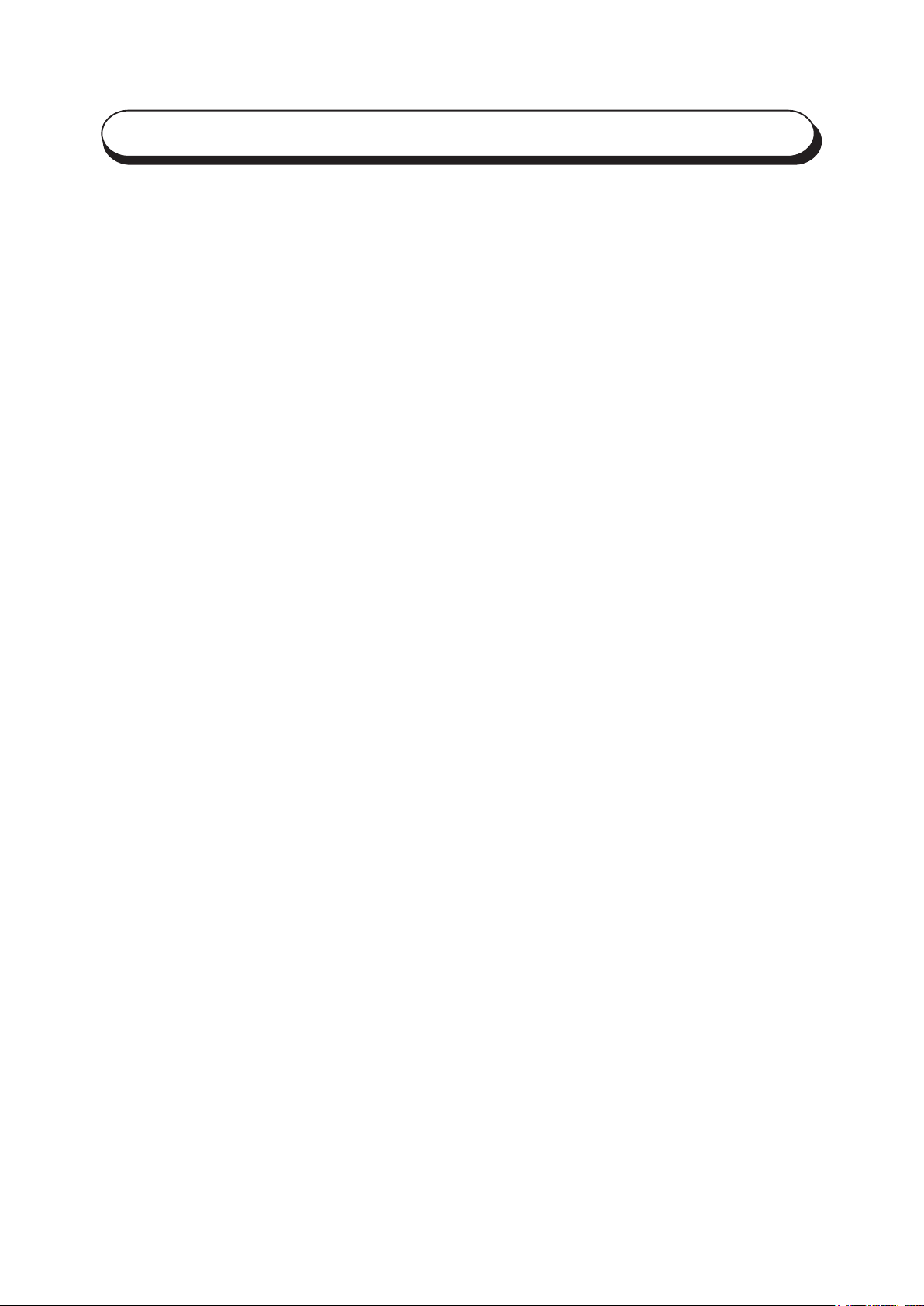
Preface
Thank you for purchasing the Fuji Xerox Document Centre 706/705/606/605/506/505 Series. This guide
provides all the necessary operating instructions and precautions for the use of the scanning features.
To get the most out of the machine, please read this guide carefully in its entirety.
This guide is written with the assumption that you are familiar with the basic knowledge and way of
operating the different operating systems. Refer to the manuals of these products for information on
them.
Refer to the safety notes of the User Guide (Copier), or User Guide (Printer) before using the scan
function.
i
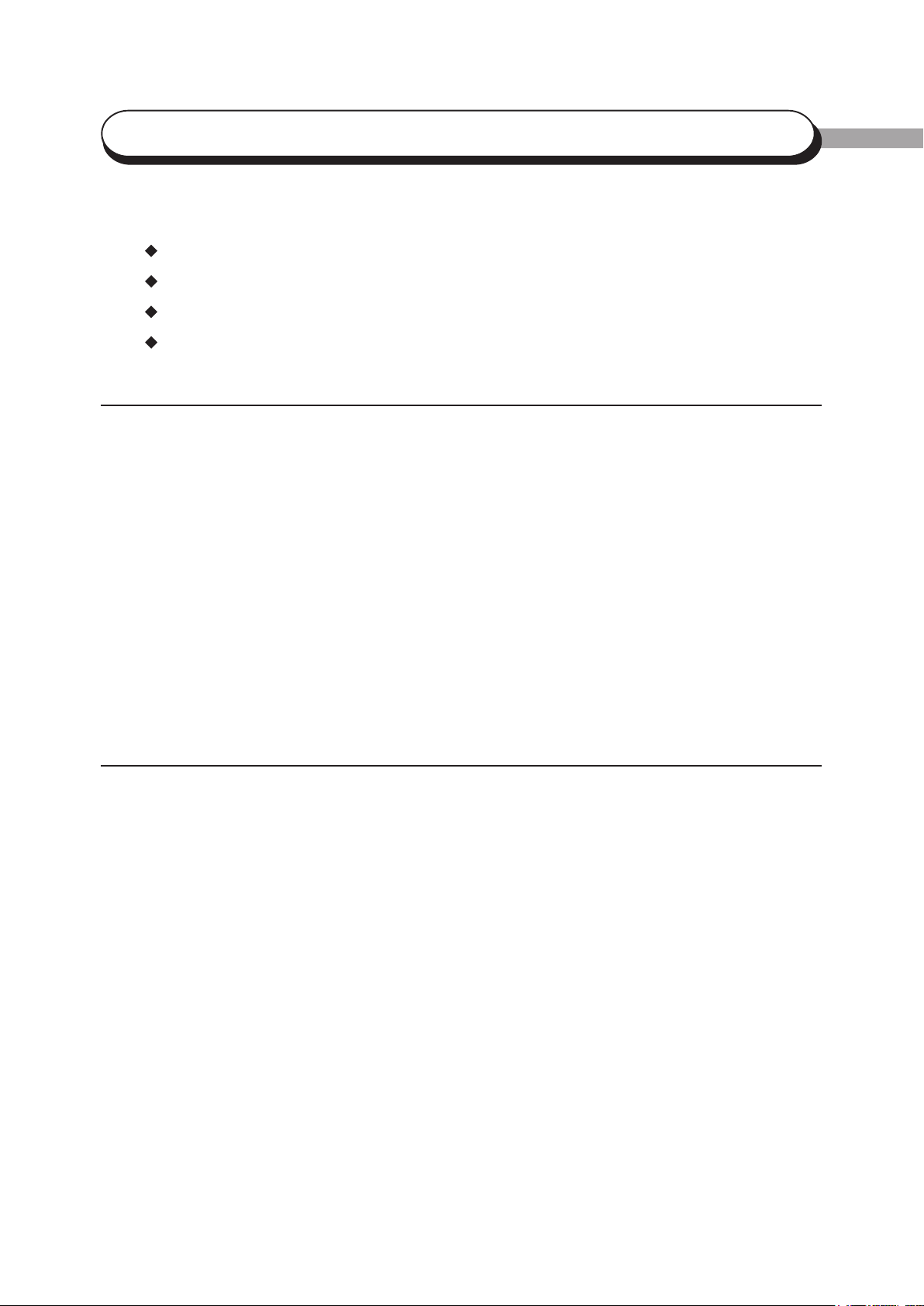
Contents
Preface ........................................................................................................................................................... i
Contents ....................................................................................................................................................... ii
Types of Manuals ....................................................................................................................................... iv
Using This Guide .......................................................................................................................................... v
Chapter 1 Before Using the Scanner
1.1 Overview ............................................................................................................................................. 2
1.1.1 Scanning With the Mailbox............................................................................................... 2
1.2 Required Environment ........................................................................................................................ 3
1.3 Setting Up the Document Centre for Using Mailbox Feature.............................................................. 4
1.3.1 Starting up the Salutation ................................................................................................. 4
1.3.2 Setting up the Subnet Mask/Gateway Address ................................................................ 7
1.3.3 Creating a Mailbox .......................................................................................................... 10
1.4 Installing the Network Scanner Utility .............................................................................................. 13
1.4.1 Required Environment .................................................................................................... 13
1.4.2 Installation ...................................................................................................................... 14
1.4.3 Uninstallation..................................................................................................................16
Chapter 2 Operating the Scanner
2.1 Scanning Documents (Scan-to-Mailbox) .......................................................................................... 18
2.2 Specifying Various Features ............................................................................................................. 20
2.2.1 Selecting the Resolution Level ....................................................................................... 20
2.2.2 Selecting the Original Type ............................................................................................. 21
2.2.3 Selecting the Density Level ............................................................................................ 21
2.2.4 Selecting the Scan Size ................................................................................................... 22
2.2.5 Scanning Documents at the Specified Ratio ................................................................... 23
2.2.6 Scanning Two Sided Originals ........................................................................................ 24
2.3 Scanning With the Job Memory ....................................................................................................... 25
2.4 Checking Job Status ......................................................................................................................... 26
2.5 Deleting Stored Documents .............................................................................................................. 28
2.6 Custom Presets for Scanning Features ............................................................................................. 30
ii
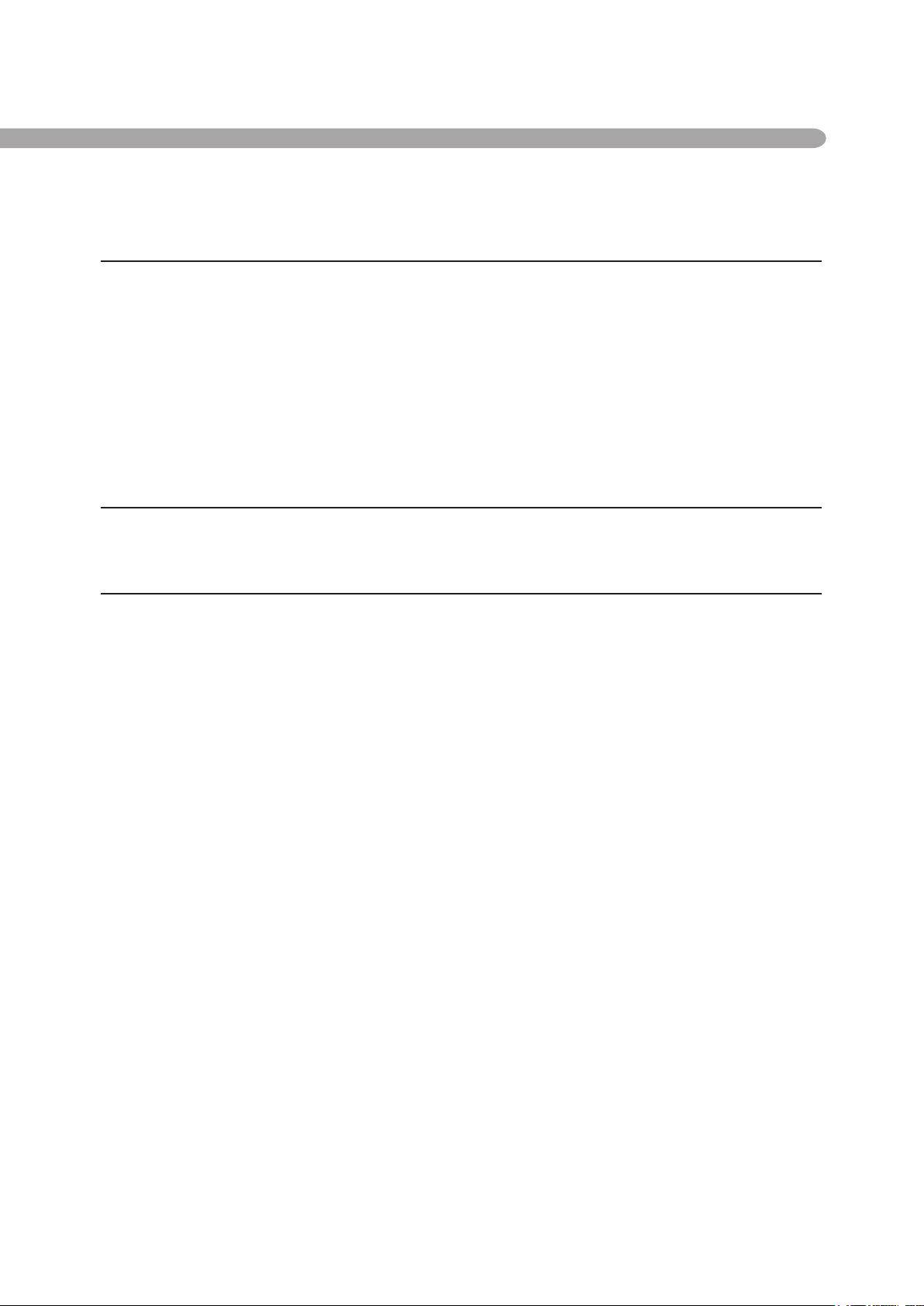
Chapter 3 Operating the Client (Personal Computer)
3.1 Using the Network Scanner Driver.................................................................................................... 34
3.1.1 Importing the Documents Stored in the Mailbox ............................................................ 34
3.1.2 Changing Display of the Scanner Name ......................................................................... 41
3.1.3 Changing Import Settings ............................................................................................... 43
3.2 Using the Mailbox Viewer ................................................................................................................. 44
3.2.1 Confirm/Delete/Import the Stored Document in a Mailbox ............................................. 44
3.2.2 Setting up the Properties of Mailbox Viewer ................................................................... 49
Chapter 4 Precautions and Limitations
4.1 Precautions and Limitations .............................................................................................................. 52
Appendix
A Compatible Software ......................................................................................................................... 54
Index ........................................................................................................................................................................... 55
iii
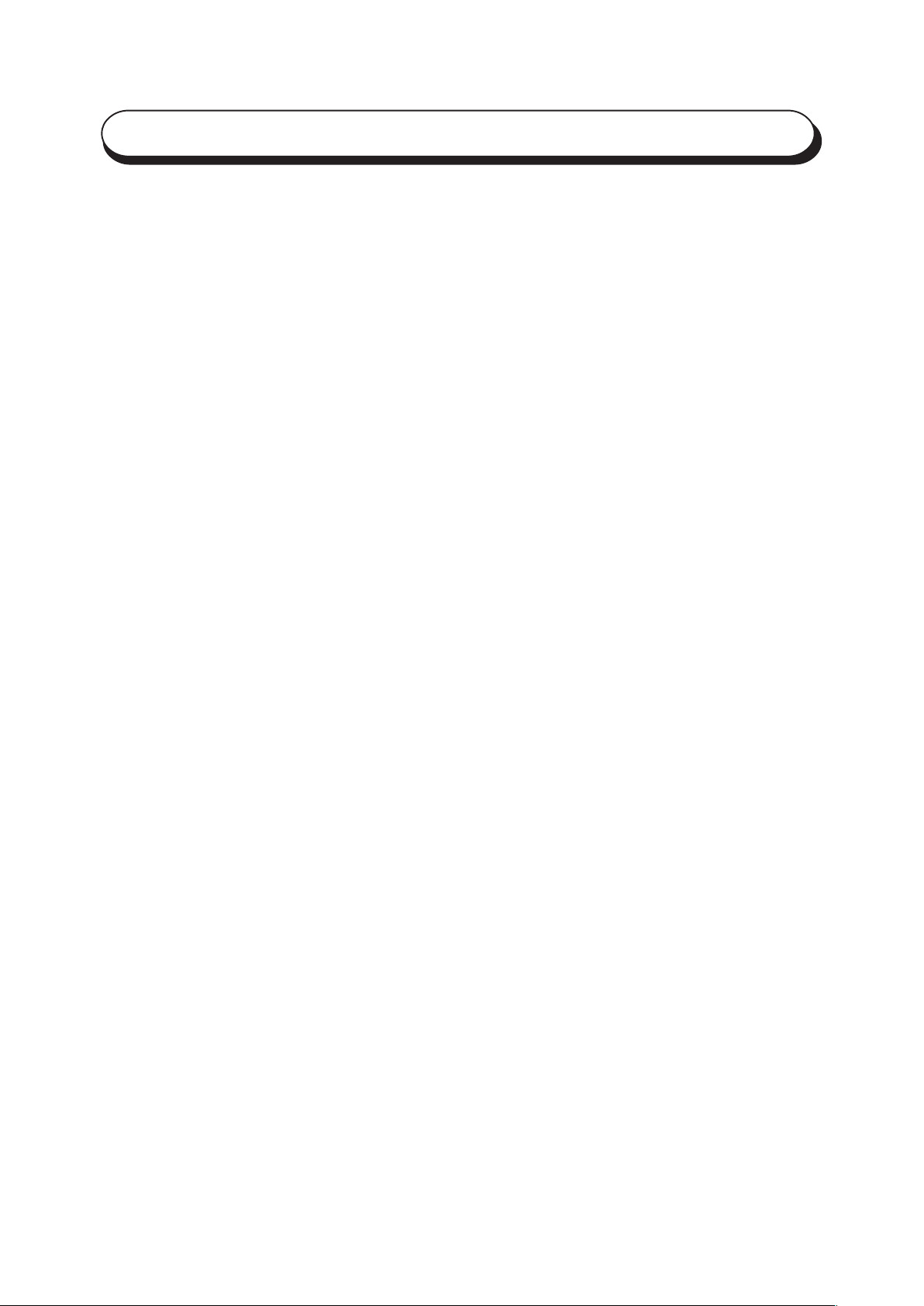
Types of Manuals
The types of manuals available for the Document Centre 706/705/606/605/506/505 Series are as follows:
Manuals Bundled with the Main Unit (the Copier)
• User Guide (Copier)
Explains the handling of the main unit and the copier function.
Manuals Bundled with the Printer/Scanner Kit or Printer Model
• User Guide (Printer)
Explains the printer functions, installation/configuration of the printer drivers as well as the
setting up and operations when using the machine as a network printer.
• User Guide (Scanner)
Explains the scanner functions and installation/configuration of the scanner
driver.
Manuals Bundled with the Optional Accessories
Explains the handling and use of the accessories.
iv
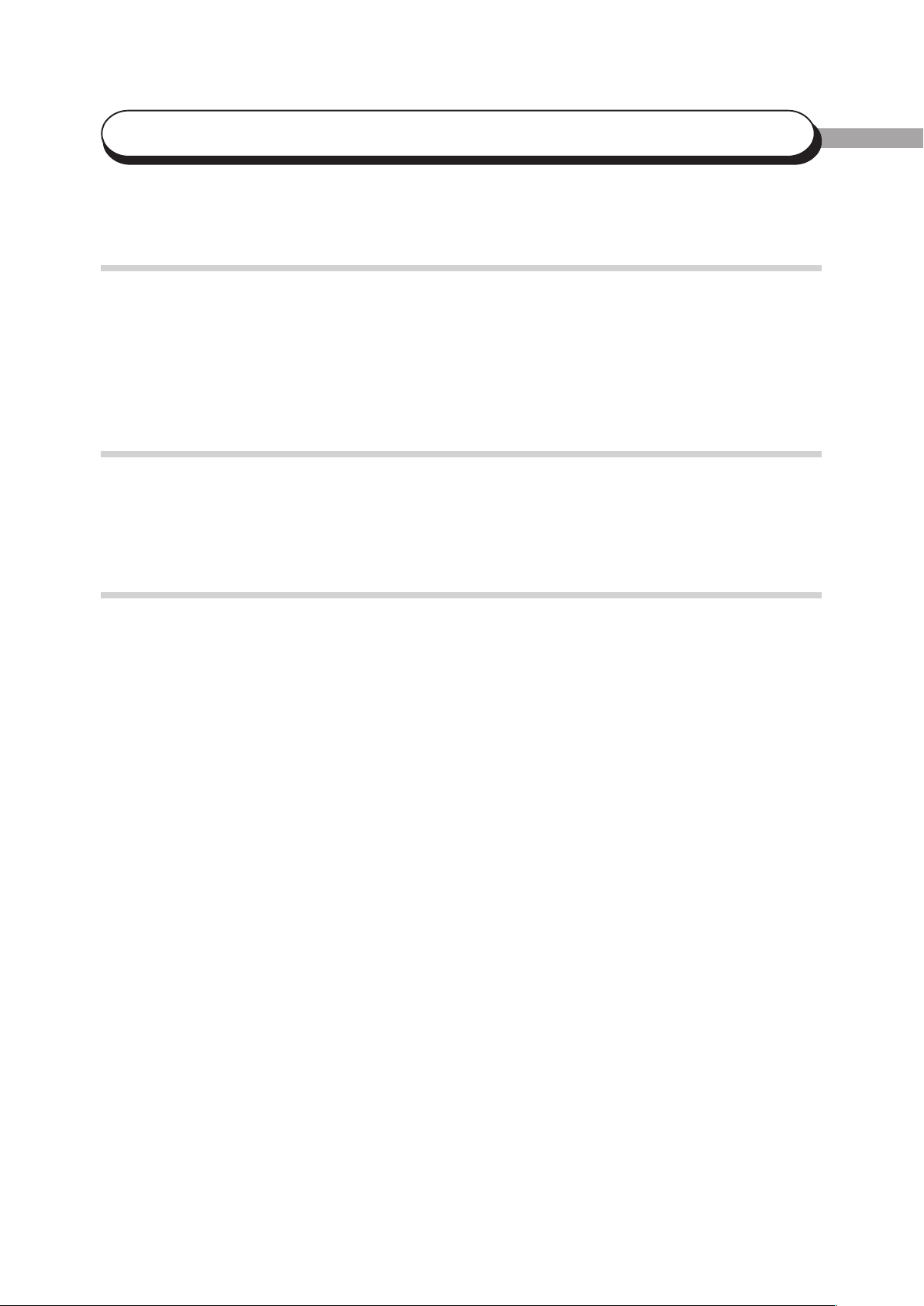
Background Knowledge
Read this guide in detail before using the scan function of the main unit. If you are not
familiar with the operating environment for the scan function, read the relevant manuals
first.
Operating environment refers to personal computers, networks, and the respective
operating systems and applications on which these machines run.
Preparation
This guide is targeted at users who are using the Document Centre 706/705/606/605/506/
505 Series Network Scanner. Read the contents of this guide in its entirety. You may
skip sections on the options you did not purchase.
Organisation
Using This Guide
The following is a summary of each chapter:
Chapter 1 Before Using the Scanner
This chapter provides a summary of the scan function and preparation on using the
network scanner.
Chapter 2 Operating the Scanner
This chapter describes how to scan the document.
Chapter 3 Operating the Client (Personal Computer)
This chapter describes how to import the stored document from the mailbox of the
machine to a personal computer using a client personal computer.
Chapter 4 Precautions and Limitations
This chapter describes the precautions and limitations when using the scan function.
Appendix
This section provides information on the softwares that are compatible with the machine.
v
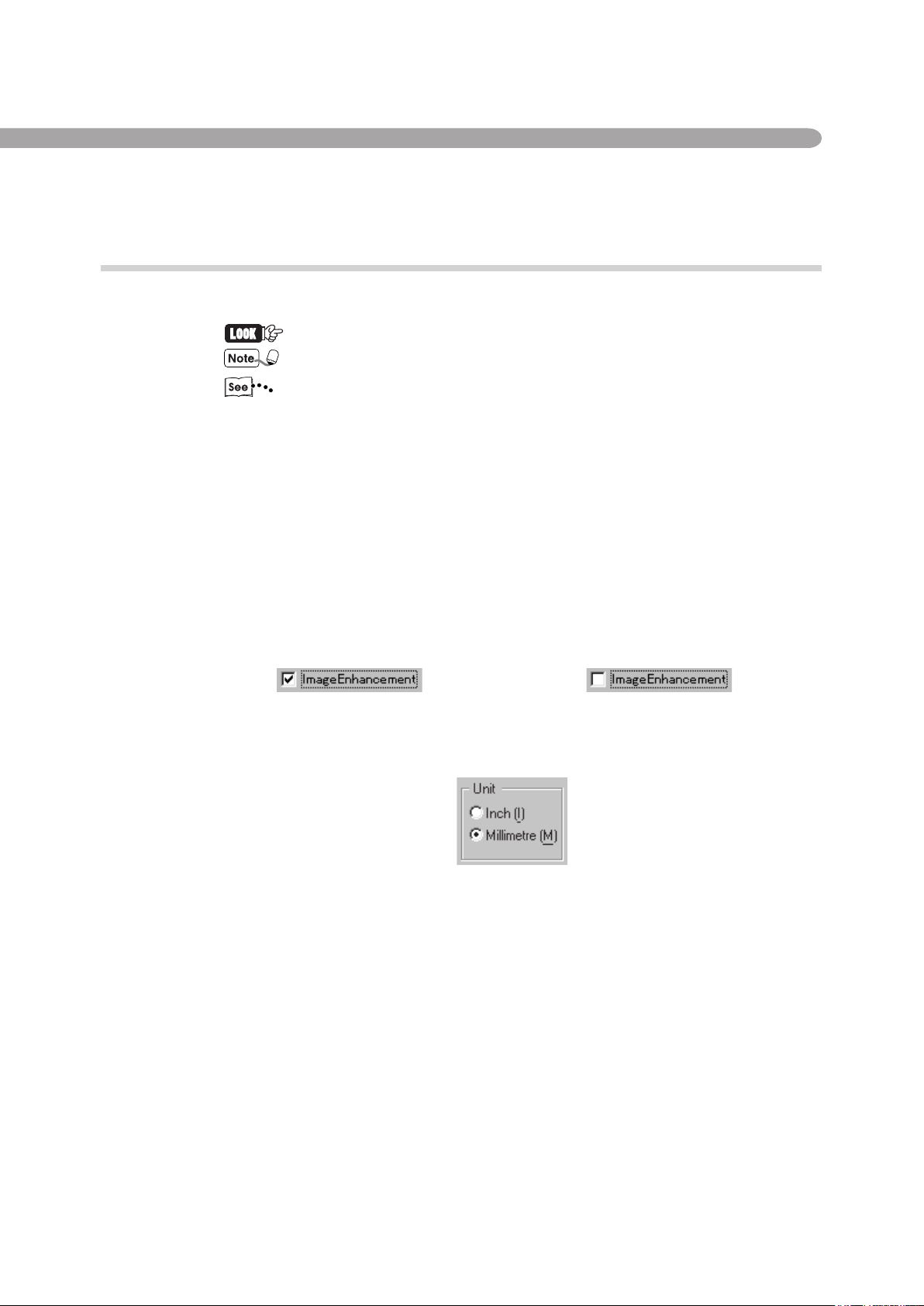
Conventions
1. The following icons are used in this guide:
2. The following conventions are used in this guide:
3. When a check box is checked, it indicates ON. Otherwise it indicates OFF.
Indicates important information and must be read in detail.
Indicates supplementary information.
Indicates references used in this guide.
" " : Double quotes are used to indicate names of files, windows, dialog
boxes and input contents.
E.g. "Mailbox Viewer" dialog box appears.
Bold face : Bold face characters refer to window menu items, dialog box items and
all kinds of buttons.
E.g. Click OK.
E.g. "Image Enhancement" is on."Image Enhancement" is off.
4. The item with the option button checked is the selected item.
E.g. "Millimetre" is selected.
vi
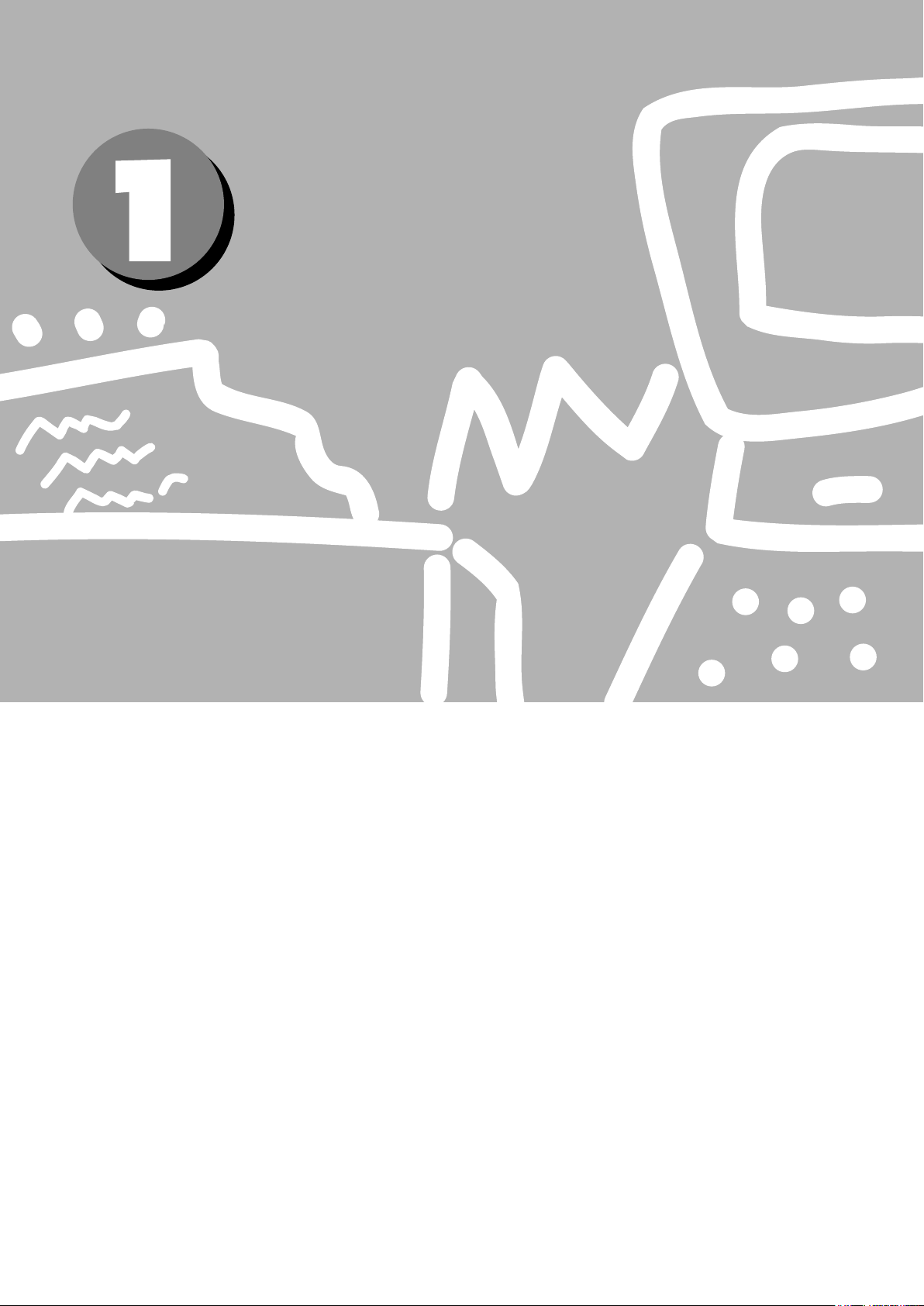
Before Using
the Scanner
1.1 Overview ............................................................................................. 2
1.2 Required Environment ......................................................................... 3
1.3 Setting Up the Document Centre for Using Mailbox Feature ................ 4
1.4 Installing the Network Scanner Utility ............................................... 13
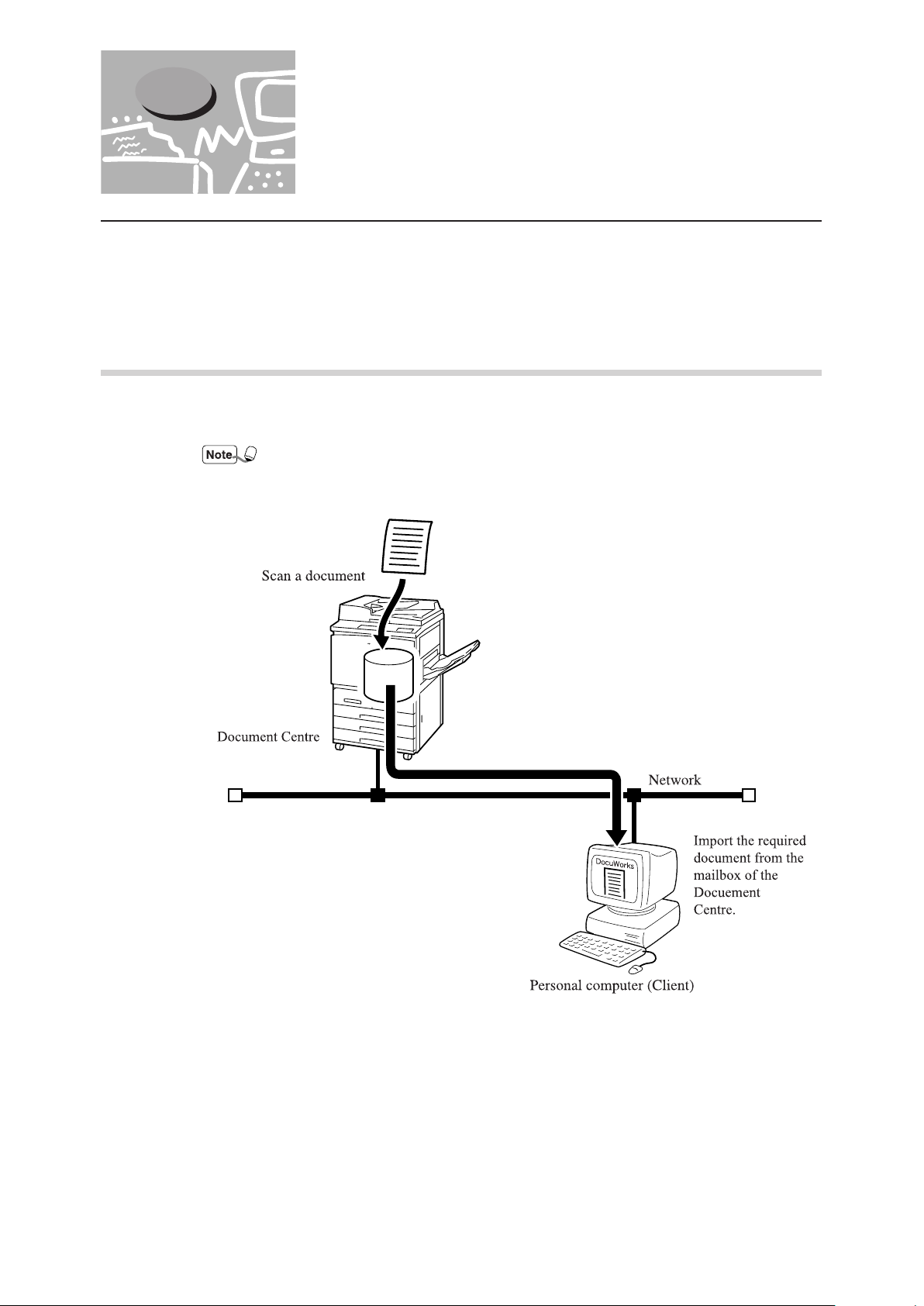
1.1 Overview
The Document Centre Network Scanner provides the following feature:
1
• The scan feature by using the mailbox in the main unit
The following explains the summary of scan function:
1.1.1 Scanning With the Mailbox
You can store a document in the mailbox by scanning it with the Document Centre. The
stored data can be imported to the personal computer (client) connected to a network.
The mailbox in this guide refer to the feature existing inside the main unit. It is different
from the optional Mail Box which is an output device with multiple bins.
Mailbox
2
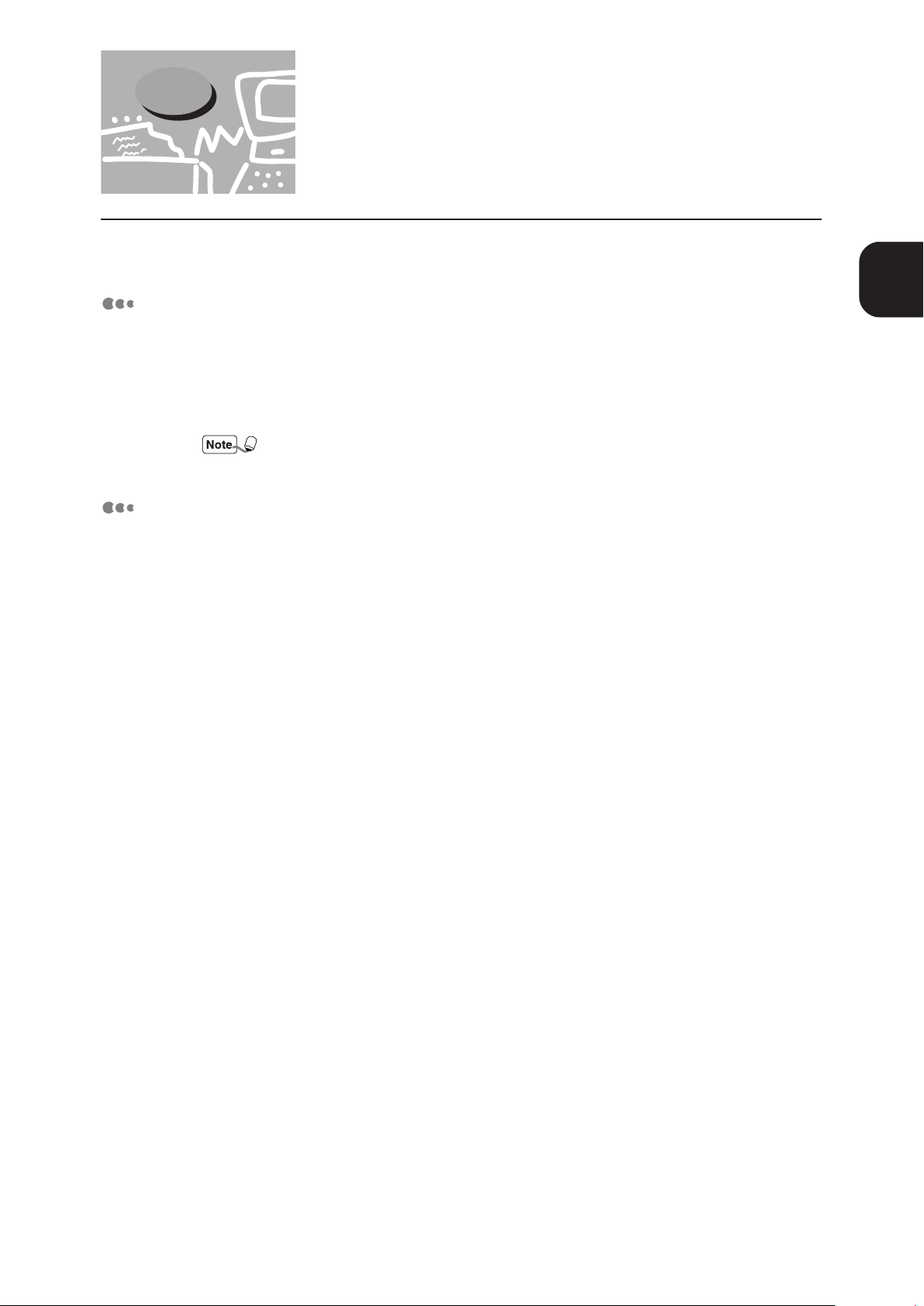
1.2 Required Environment
This section describes the environment required in order to use the scan feature (mailbox feature).
Personal Computer (Client)
The personal computer as a client must be installed with either one of the following
operating systems:
®
• Microsoft
• Microsoft
Network
The Document Centre and the personal computer should be connected with a network
and be able to communicate with the TCP/IP protocol.
Windows® 95/Windows® 98/Windows® Me
®
Windows NT® Version 4.0/Windows® 2000
Windows NT 4.0 Server TSE (Terminal Server Edition) and Windows 2000 Server/
Advanced Server Terminal Service are not compatible with this feature.
1
Before Using the Scanner
3
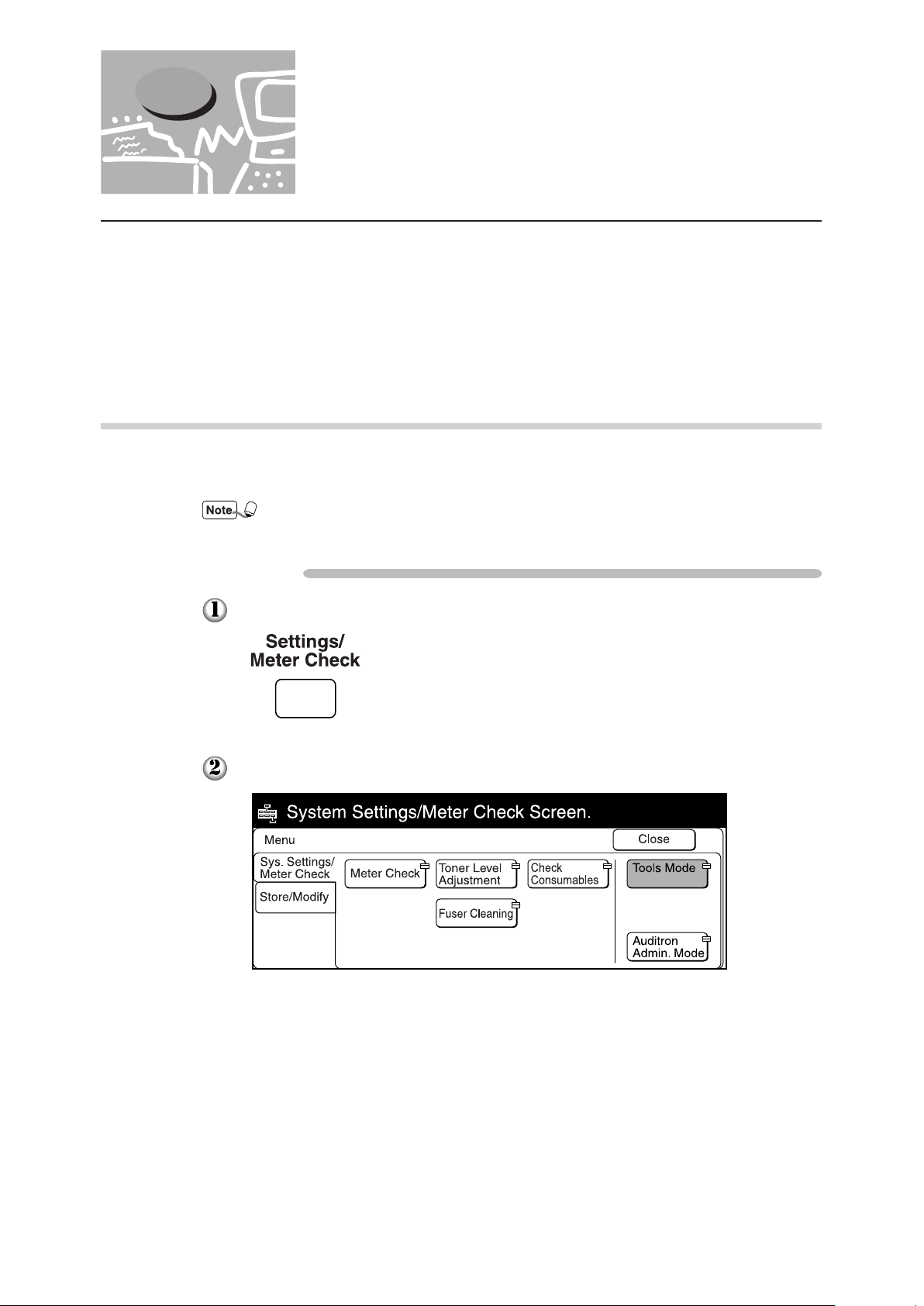
1.3 Setting Up the Document Centre
for Using Mailbox Feature
The following preparation is necessary to scan a document using the mailbox:
1
• Activate Salutation (define IP address).
• Define subnet mask/gateway address.
• Register the mailbox.
The procedure for setting up is as follows:
1.3.1 Starting up the Salutation
On the control panel of the Document Centre, start up the Salutation and define the IP
address following the procedure shown below.
You do not need to define the IP address if it already exists. (The screen for defining the
IP address will not be displayed then.)
Procedure
Press Settings/Meter Check.
Select Tools Mode.
4
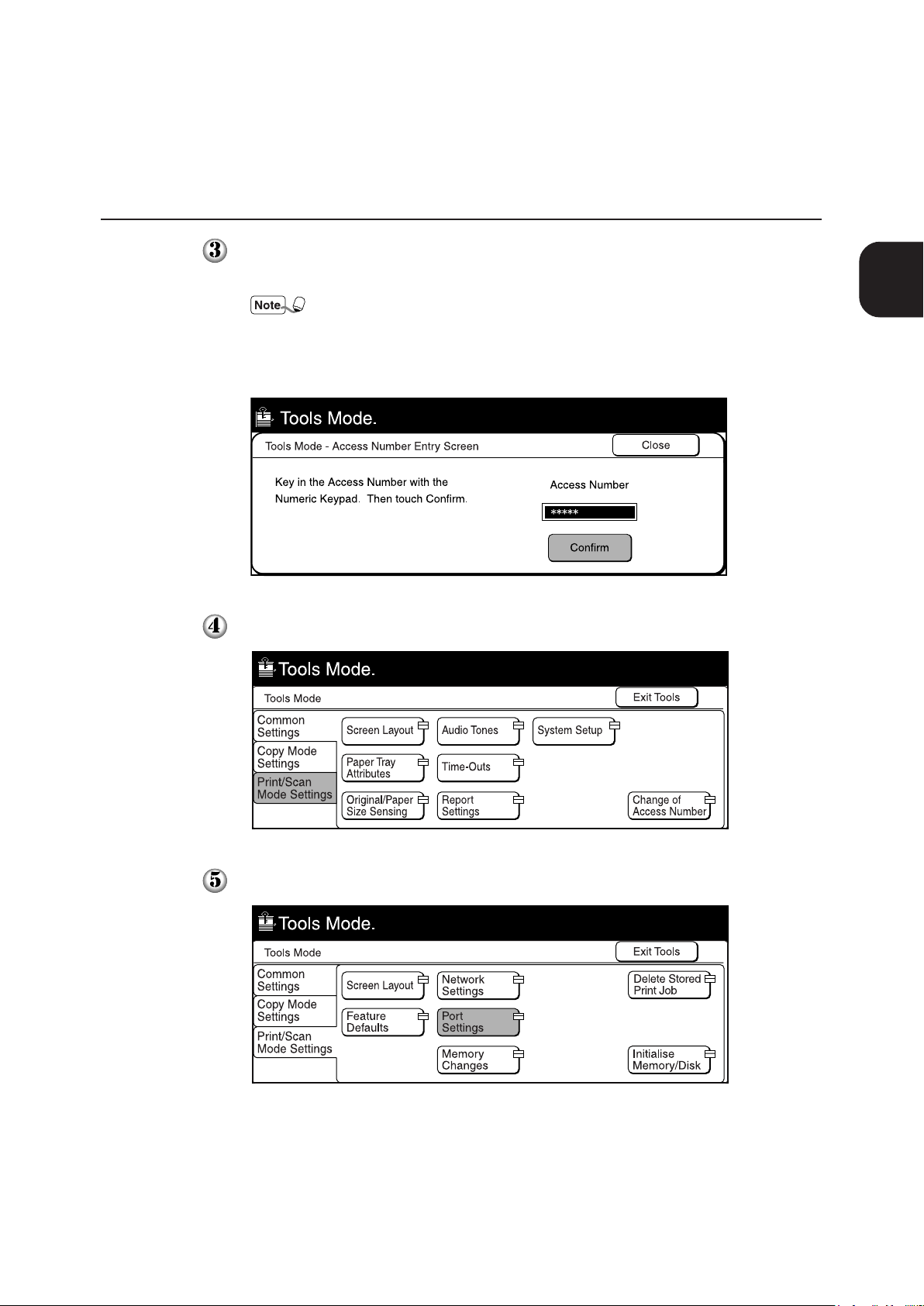
1.3 Setting Up the Document Centre for Using Mailbox Feature
Enter the access number of the system administrator using the keypad, then
select Confirm. The access number is displayed as *.
• If you made an error while entering the access number, press Clear C to
clear and re-enter.
• Select Close to restart the machine.
• The factory default of the access number is "11111".
Select Print/Scan Mode Settings.
1
Before Using the Scanner
Select Port Settings.
5
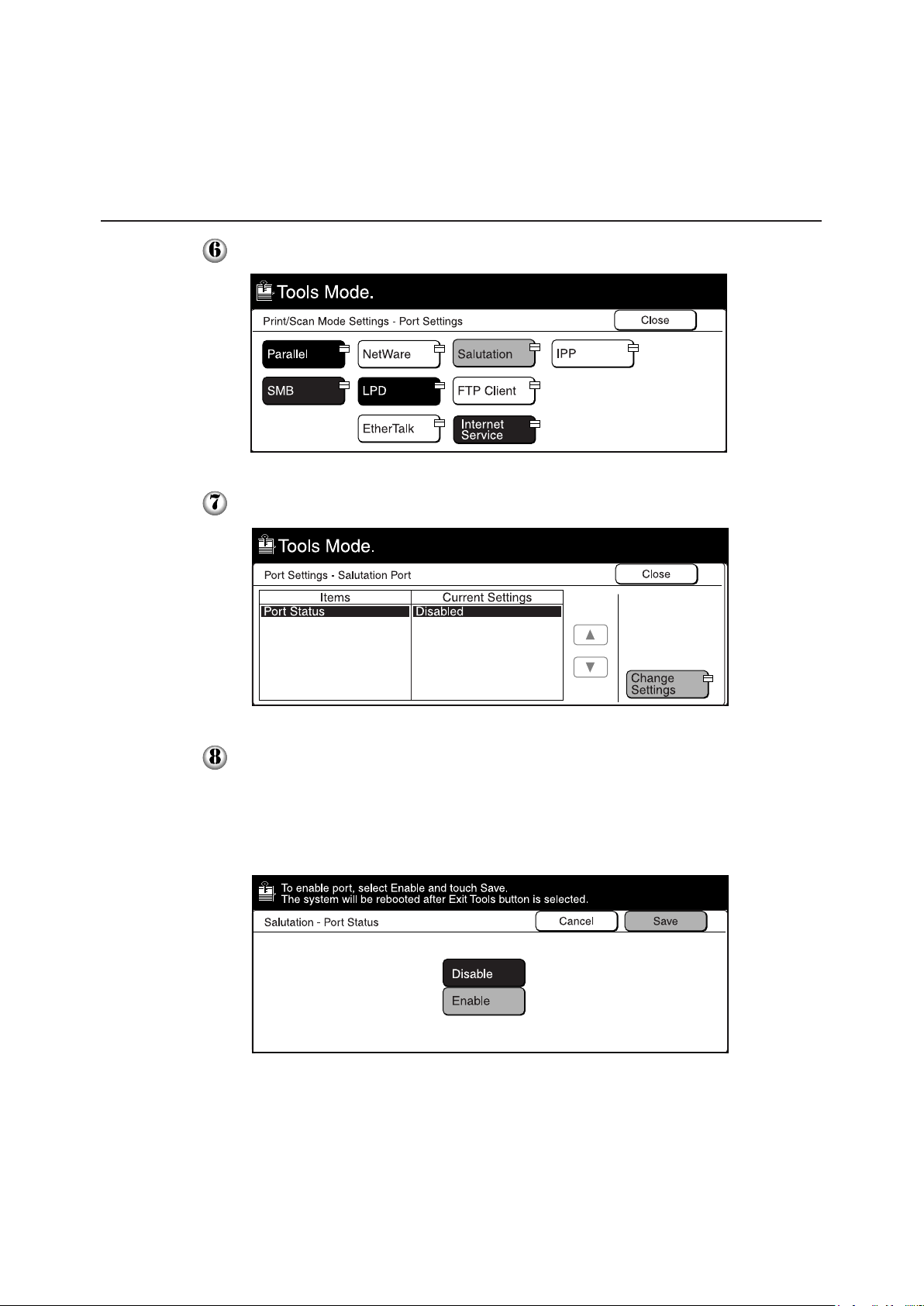
1
1.3 Setting Up the Document Centre for Using Mailbox Feature
Select Salutation.
Select Port Status, followed by Change Settings.
Select Enable, then Save.
The Port Settings - Salutation Port screen is displayed with the new setting. The
IP address is automatically obtained via DHCP or BOOTP depending on your
setting. To specify a specific IP address, select Network Settings on the Tools
Mode screen, followed by TCP/IP: IP Address and Change Settings.
6
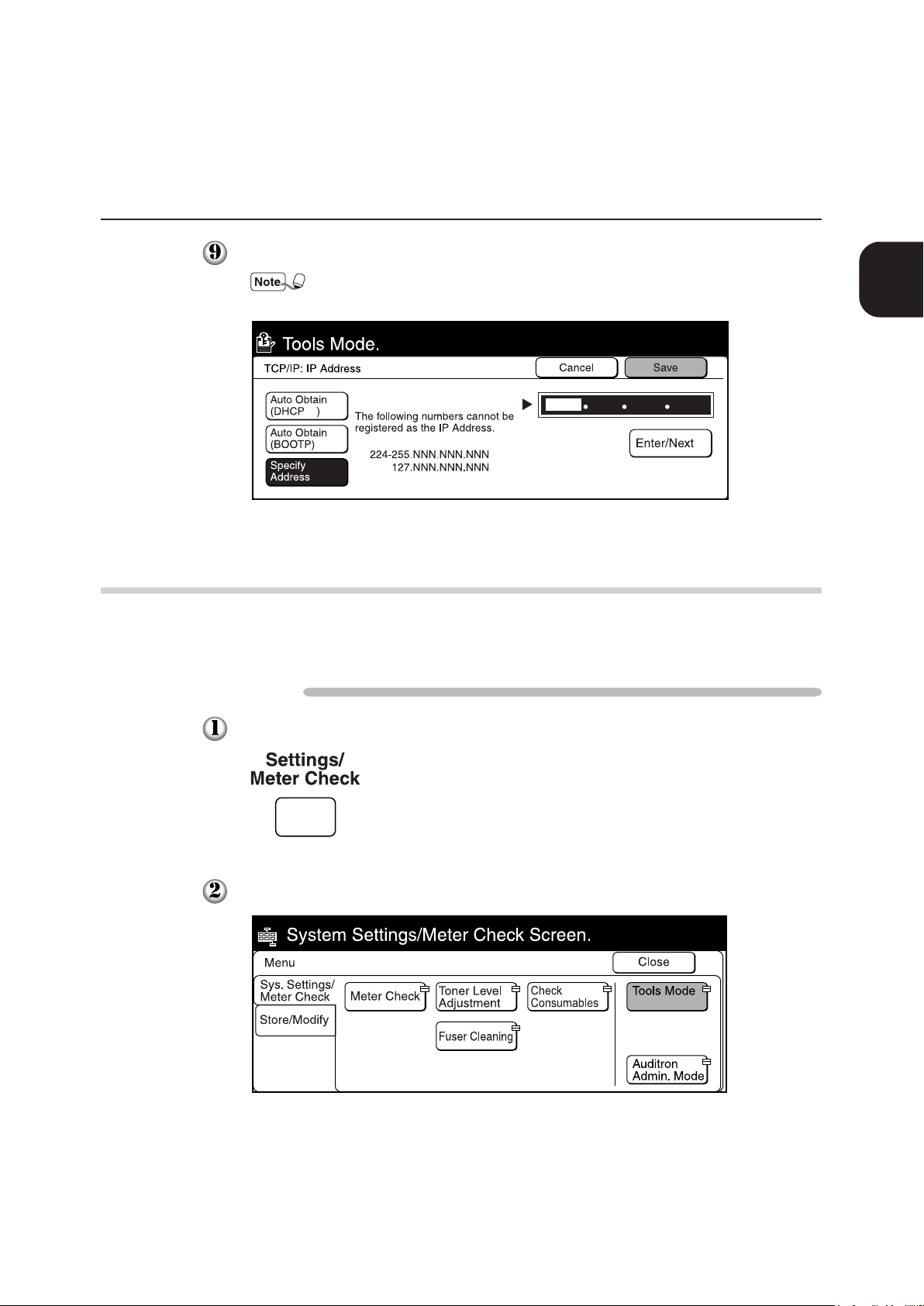
1.3 Setting Up the Document Centre for Using Mailbox Feature
Enter the IP address using the keypad, then select Save.
When three numbers are entered, the cursor moves to the next bit
automatically. If you want to move it manually, select the Enter/Next button.
1.3.2 Setting up the Subnet Mask/Gateway Address
On the control panel of the Document Centre, set up the subnet mask and gateway
address according to the procedure as shown below.
Procedure
1
Before Using the Scanner
Press Settings/Meter Check.
Select Tools Mode.
7
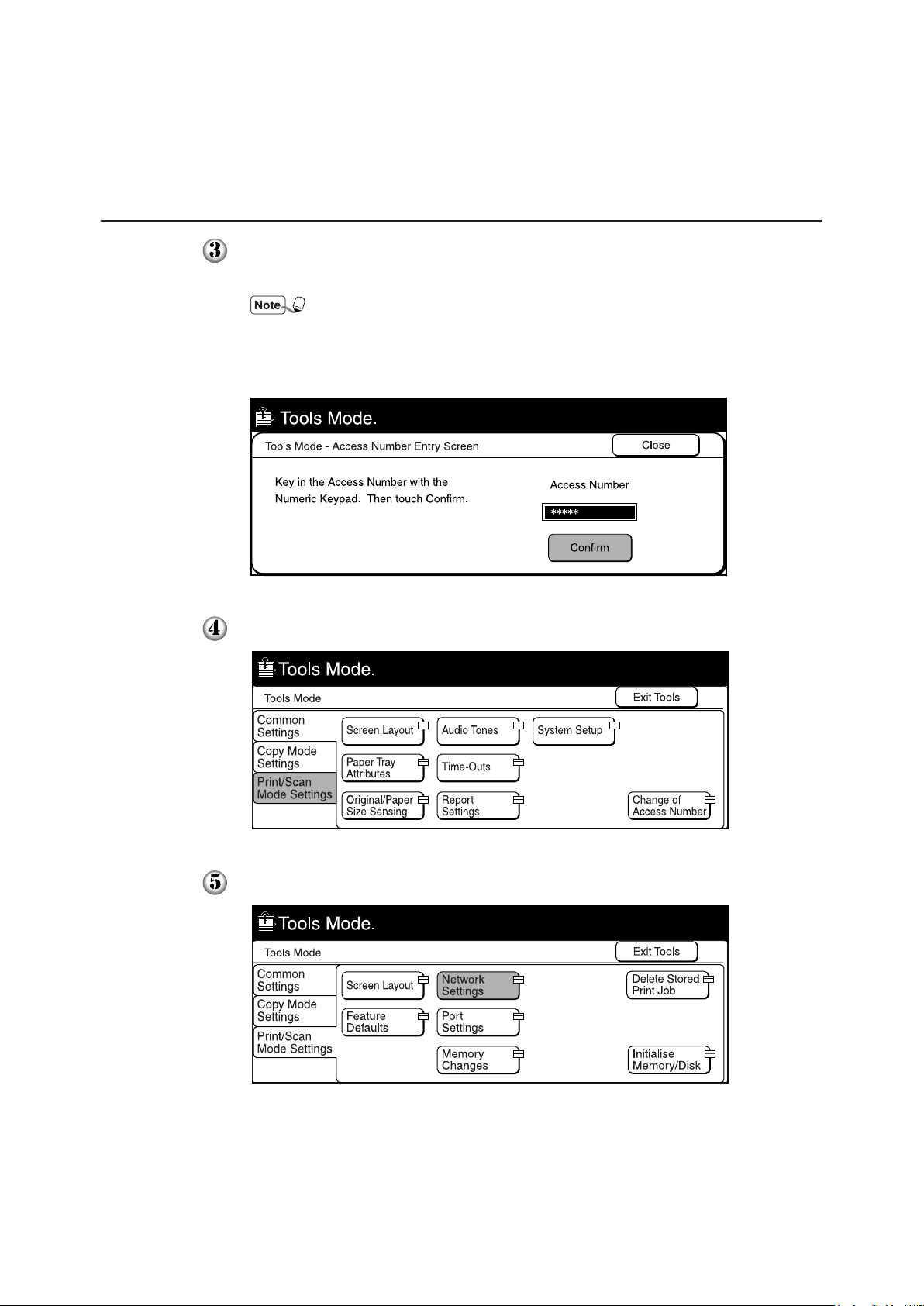
1
1.3 Setting Up the Document Centre for Using Mailbox Feature
Enter the access number of the system administrator using the keypad, then select
Confirm. The access number will be displayed as *.
• If you made an error while entering the access number, press the Clear C
button to clear and re-enter.
• Select the Close button to restart the machine.
• The factory default of the access number is "11111".
Select Print/Scan Mode Settings.
Select Network Settings.
8
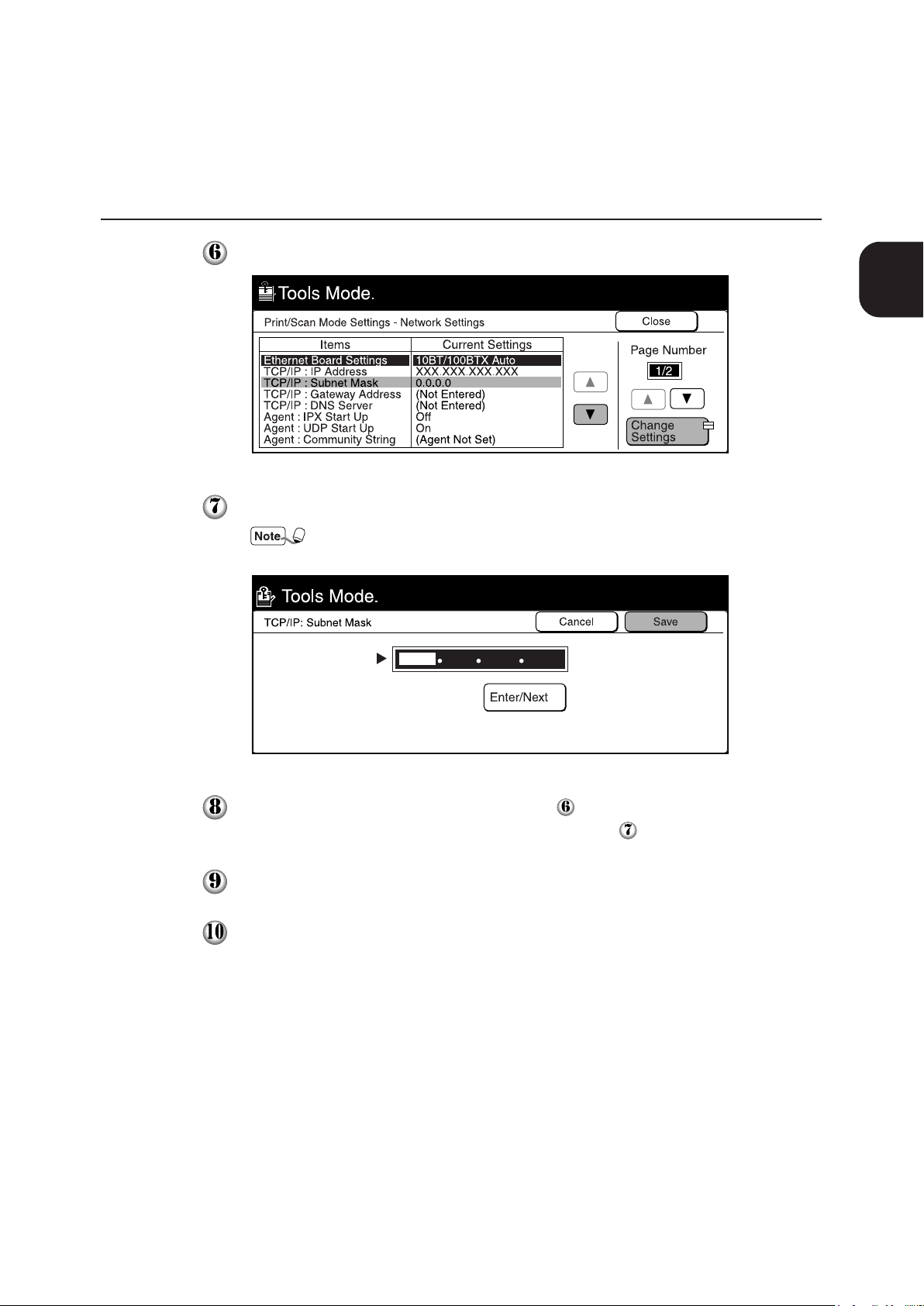
1.3 Setting Up the Document Centre for Using Mailbox Feature
Select TCP/IP: Subnet Mask, then Change Settings.
Enter the subnet mask using the keypad, then select Save.
When three numbers are entered, the cursor moves to the next bit
automatically. If you want to move it manually, select Enter/Next.
1
Before Using the Scanner
Select TCP/IP: Gateway Address in Step to specify the gateway address,
followed by Change Settings, then proceed to Step
Select Close.
Select Exit Tools.
The machine will restart and the specified setting will take place.
.
9
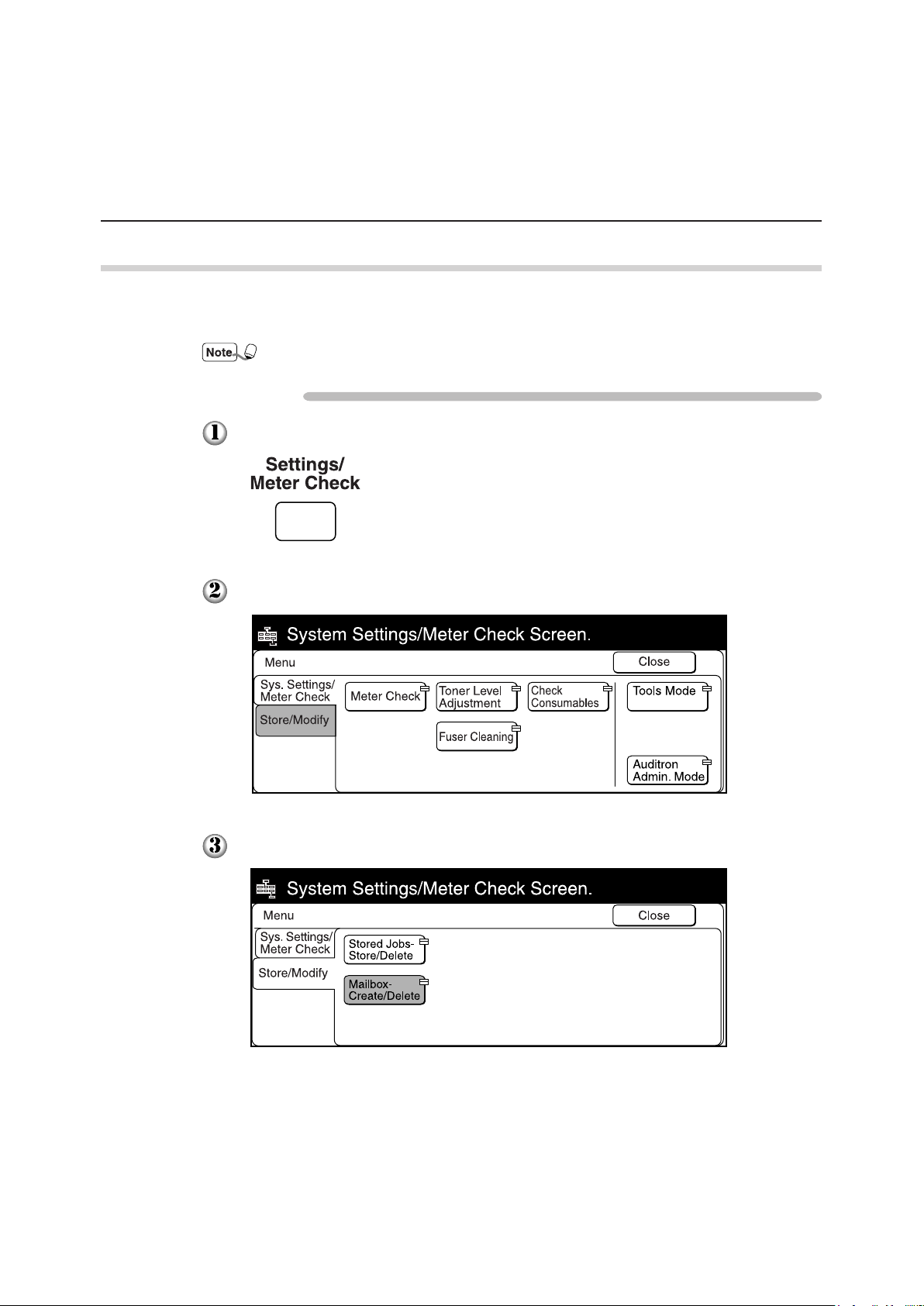
1.3 Setting Up the Document Centre for Using Mailbox Feature
1.3.3 Creating a Mailbox
1
Create a mailbox to store the scanned document. You can create the mailbox using the
control panel of the main unit.
You can create up to 200 mailboxes.
Procedure
Press Settings/Meter Check.
Select Store/Modify.
10
Select Mailbox-Create/Delete.
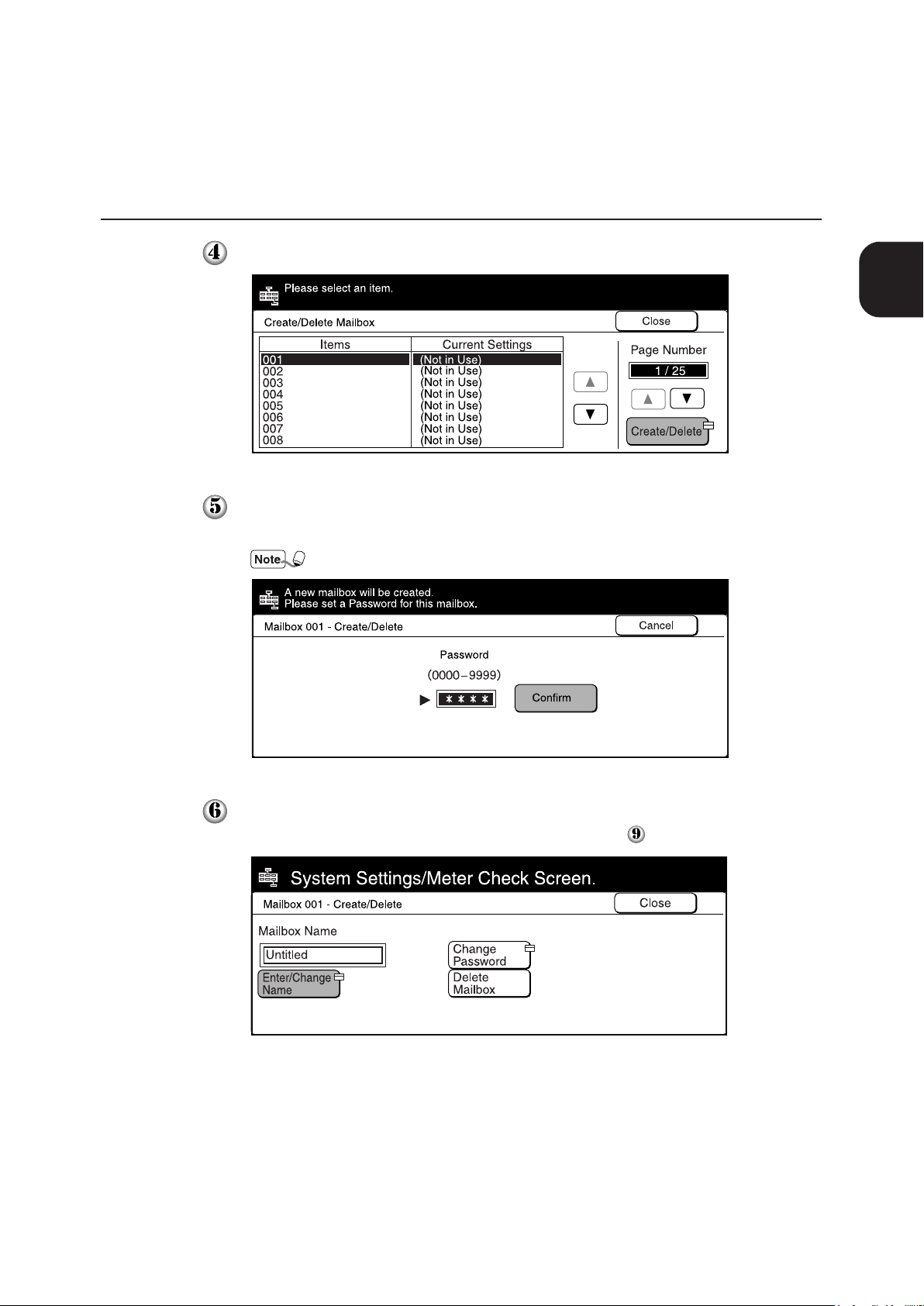
1.3 Setting Up the Document Centre for Using Mailbox Feature
Select an unused mailbox number, then Create/Delete.
Enter a four-digit password using the keypad, then select Confirm.
The password will be displayed as *.
The password must be unique.
1
Before Using the Scanner
Select Enter/Change Name to enter the name for mailbox.
If you do not wish to enter any name, proceed to Step
.
11
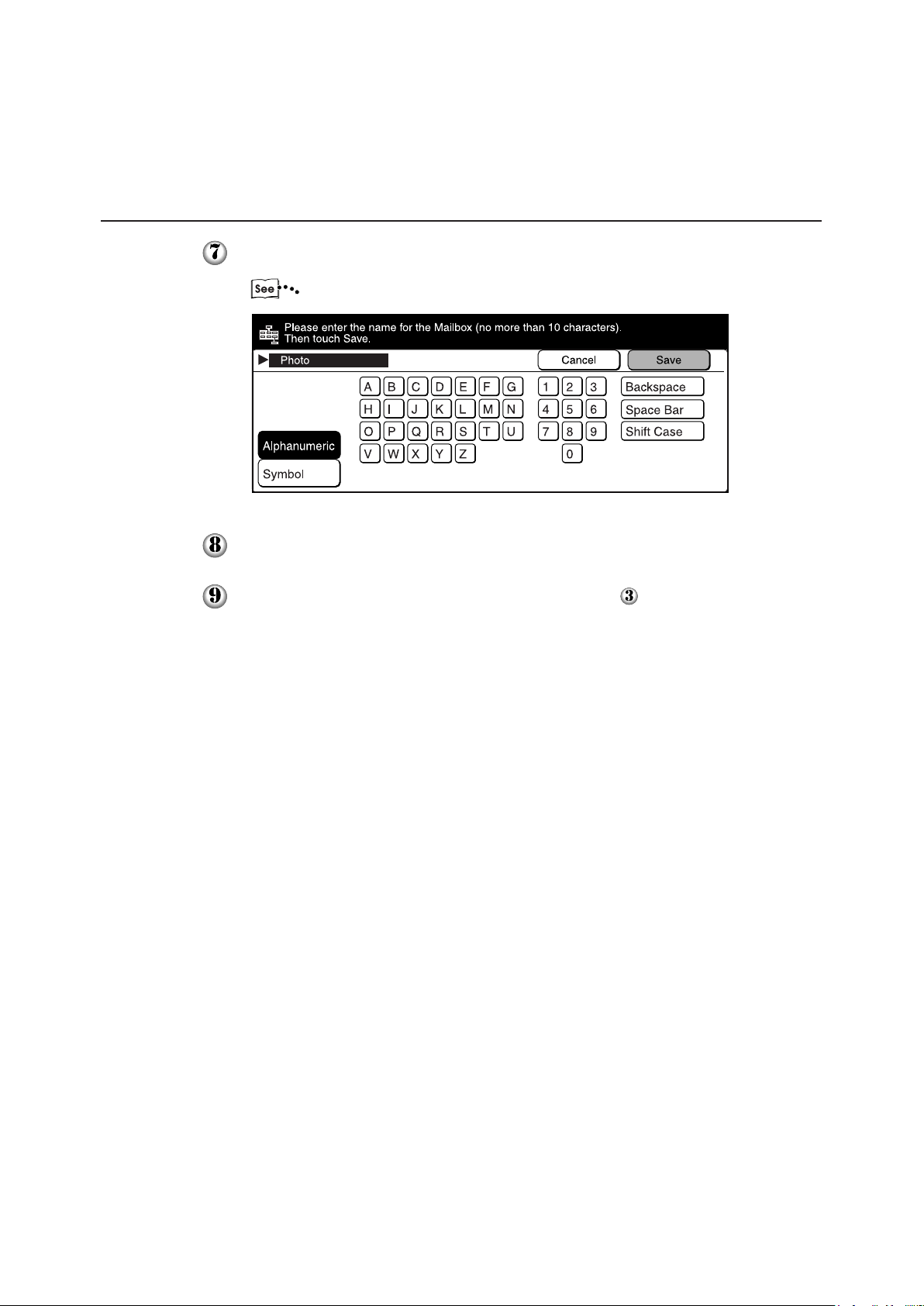
1.3 Setting Up the Document Centre for Using Mailbox Feature
Enter the name of the mailbox using the keypad on the screen, then select Save.
1
"User Guide (Copier)" for entering text.
Confirm the name of the mailbox, then select Save.
Select Close a few times to go to the screen on Step . The mailbox is created.
12
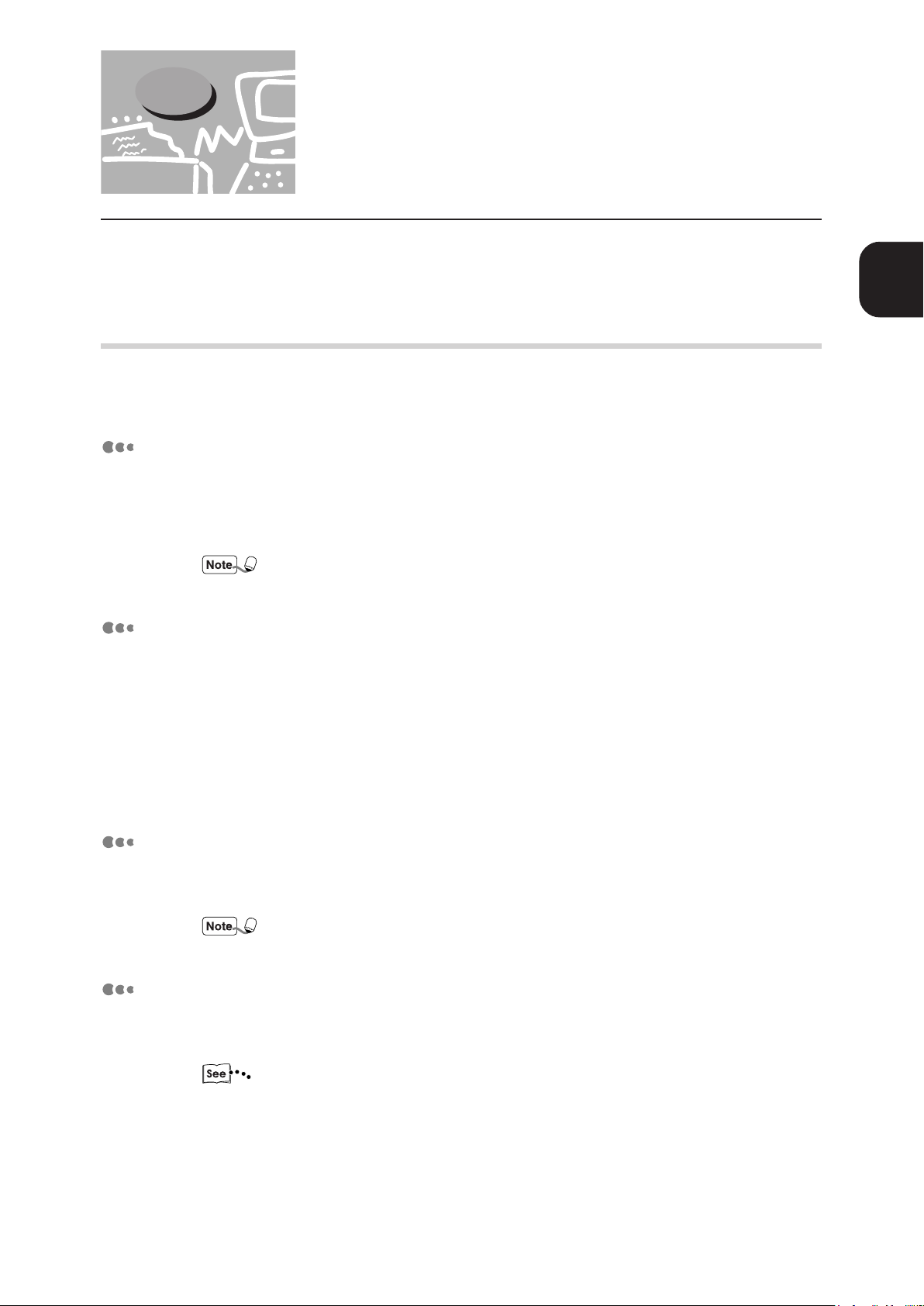
1.4 Installing the Network Scanner
Utility
Network Scanner Utility is the software which allows you to access data stored in the mailbox from a
personal computer. This section describes the installation and uninstallation of the network scanner utility.
1
1.4.1 Required Environment
To install the Network Scanner Utility, a personal computer must meet all the following
requirements:
Target Operating System
The following operating systems are compatible with the utility:
• Microsoft Windows 95/Windows 98/Windows Me
• Microsoft Windows NT Version 4.0/Windows 2000
Windows NT 4.0 Server TSE (Terminal Server Edition) and Windows 2000 Server/
Advanced Server Terminal Service are not compatible with this utility.
Personal Computer
The target computer must meet all the following requirements:
• Running i486DX4/100 MHz processor or above (Pentium 100 MHz or above is
recommended)
• 32 MB memory or more
• 25 MB or more of free hard disk space (not including the space for storing scanned
data)
Before Using the Scanner
Network
A personal computer has to be connected to a network and be able to communicate with
the TCP/IP protocol.
Double-click on My Computer, Control Panel, then Network to confirm that the TCP/
IP is added on the menu.
Target Application Software
To import the data stored in the mailbox to an application software, the software must be
compatible with the TWAIN interface.
"Appendix A Compatible Software" for the applications that have been verified to be
compatible with the Document Centre.
13

1.4 Installing the Network Scanner Utility
1.4.2 Installation
The Network Scanner utility includes the following two software:
• Network Scanner Driver
Scanner driver to import the data stored in the mailbox of the Document Centre to the
software compatible with TWAIN.
• Mailbox Viewer
Software to check, import or delete the data stored in the mailbox of the Document
Centre.
You can install both software at the same time following the installation procedure below.
Procedure
Start Windows 95, Windows 98, Windows Me, Windows NT 4.0 or Windows
2000. Click the "Start" menu and select Run. The "Run" dialog box appears.
14
Insert the PCL Driver/Network Utility (Windows) CD-ROM into the CD-ROM
drive. Type the drive name (e.g. E:) and the path name (\English\Utility\
Win9x_Me\SCN\Disk1\Setup.exe, \English\Utility\NT40\SCN\Disk1\Setup.exe
or \English\Utility\Win2000\SCN\Disk1\Setup.exe), then click OK.
The drive name may be different according to your system (personal computer).

Click Next to continue with the installation.
1.4 Installing the Network Scanner Utility
1
Before Using the Scanner
When the installation is completed, the following dialog box appears. Click Yes, I
want to restart my computer now., then Finish.
The installation is completed and Windows restarts automatically.
15

1.4.3 Uninstallation
This section describes the procedure to remove the Network Scanner Utility installed in
Microsoft Windows.
Procedure
Start Windows 95, Windows 98, Windows Me, Windows NT 4.0 or Windows
2000. Double-click My Computer, Control Panel, then Add/Remove
Programs.
1.4 Installing the Network Scanner Utility
16
Click Fuji Xerox Network Scanner Utility, then Add/Remove.
Click Yes.
The uninstallation is completed.

Operating
the Scanner
2.1 Scanning Documents (Scan-to-Mailbox) ............................................ 18
2.2 Specifying Various Features .............................................................. 20
2.3 Scanning With the Job Memory .......................................................... 25
2.4 Checking Job Status ........................................................................... 26
2.5 Deleting Stored Documents ................................................................ 28
2.6 Custom Presets for Scanning Features ............................................... 30

2.1 Scanning Documents
(Scan-to-Mailbox)
This section describes how to scan documents and to store the scanned document into the mailbox.
Procedure
Load the documents.
Select Scan Mode on the Menu screen.
If the screen below is not displayed, press the Menu button on the control
panel to display it.
Select Scan-to-Mailbox.
"1.3.3 Creating a Mailbox" to create a new mailbox.
Select the required mailbox.
18

2.1 Scanning Documents (Scan-to-Mailbox)
The status of mailbox appears on the top of the screen. Select Close.
Select the necessary scanning features.
"2.2 Specifying Various Features" for details of scanning features.
Press Start.
2
Operating the Scanner
The following screen is displayed.
Press the Next Original button to scan other documents continuously. You can
specify different features for different documents.
The scanning starts, and the scanned document is stored into the mailbox.
19

2
2.2 Specifying Various Features
This section describes the setting of various scanning features at the Document Centre.
The available scan features are as follows:
• Scan Resolution
• Original Type
• Lighter/Darker (density level)
• Scan Size
• Reduce/Enlarge (scan ratio)
• 2 Sided Original
Select the required scanning features following the procedure below.
2.2.1 Selecting the Resolution Level
You can select the resolution level for the documents to be scanned.
The resolution levels are 200 dpi (factory default), 300 dpi, 400 dpi, and 600 dpi.
Procedure
Select Scan Resolution on the "Basic Features" screen.
You can also select Scan Resolution on the "Features Menu" screen or
"Customised Features" screen if you have registered the features on the
"Screen Layout" screen of the Tools Mode.
20

2.2.2 Selecting the Original Type
When scanning a document which includes photo images or text, you can select the
original type in order to obtain optimum results.
Procedure
Select Original Type on the "Basic Features" screen.
• You can also select Original Type on the "Features Menu" screen or
"Customised Features" screen if you have registered the features on the
"Screen Layout" screen of the Tools Mode.
• Select Text or Text & Photo to remove the background colour of texts.
• When scanning A4 or larger documents with the selection of 600 dpi
resolution and Text & Photo or Photo (Halftone), the memory will overflow
and the document may not be scanned.
2.2 Specifying Various Features
2
Operating the Scanner
2.2.3 Selecting the Density Level
You can adjust the density level for the documents to be scanned.
The machine provides seven levels of density.
Procedure
On the "Basic Features" screen, select the required density using or under
Lighter/Darker.
You can also select Lighter/Darker on the "Features Menu" screen or
"Customised Features" screen if you have registered the features on the
"Screen Layout" screen of the Tools Mode.
21

2
2.2 Specifying Various Features
2.2.4 Selecting the Scan Size
You can select the document size for the document. This feature is used for scanning the
size you specified instead of the actual size of the document.
The scan sizes are: Auto Detect (factory default), B5
8.5 × 11"
Procedure
, 8.5 × 11", 8.5 × 14"
If the original size is smaller than the specified scanning size, the scanner scans the
document using the selected size.
Select Scan Size on the "Features Menu" screen.
, B5, B4, A5 , A5, A4 , A4, A3,
Select the required scan size, then Save.
22

2.2.5 Scanning Documents at the Specified Ratio
You can reduce or enlarge the image of the document.
You can select a ratio of 100% (factory default) or 70%, 81%, 86%, 115%, 122%, 141%.
2.2 Specifying Various Features
Procedure
Select Reduce/Enlarge on the "Features Menu" screen.
Select the required ratio, then Save.
2
Operating the Scanner
23

2
2.2 Specifying Various Features
2.2.6 Scanning Two Sided Originals
The scanner automatically scans two sided documents by using the Duplex Automatic
Document Feeder (DADF).
Select the binding location to determine the Head-to-Toe orientation of the image on both
sides of the documents.
Procedure
Select 2 Sided Original on the "Features Menu" screen.
Select On on the "2 Sided Original" screen.
Select the scanning orientation of the loaded original, then Save.
24

2.3 Scanning With the Job Memory
This section describes the procedure for scanning by accessing the stored jobs.
"User Guide (Copier)" for details on registering/deleting the job memory.
You can register the scanning features only, or the mailbox to be stored and the scanning features to the
job memory.
Procedure
Select Retrieve Stored Jobs on the "Menu" screen.
Select Scan Mode on the "Retrieve Stored Jobs" screen.
2
Operating the Scanner
If the screen below is not displayed, press the Menu button on the control
panel to display it.
Select the job number from the buttons where you have programmed the jobs, then
select Close.
25

2
2.4 Checking Job Status
You can check the status of jobs or delete the jobs stored in the memory by pressing Job Status Stop.
Procedure
Press Job Status Stop.
Select Scan Job.
Select the job that you want to check.
Select the Job Results button to check the completed jobs.
26

The status of the selected job is displayed.
When you have finished checking, select Exit.
You can temporarily stop a job which is running or in waiting status by
selecting the Stop button. Refer to "3.3 Cancelling Printing from Printer" of
"User Guide (Printer)" for details on how to cancel a scan job in progress.
Select Close.
2.4 Checking Job Status
2
Operating the Scanner
27

2.5 Deleting Stored Documents
You can delete the stored documents from your mailbox by following the procedure below.
Procedure
Select Scan Mode on the "Menu" screen.
If the screen below is not displayed, press the Menu button on the control
panel to display it.
Select Scan-to-Mailbox.
"1.3.3 Creating a Mailbox" to create a new mailbox.
Select the mailbox which you want to delete.
28

2.5 Deleting Stored Documents
Select Delete Documents.
• When documents are stored in the mailbox, the number of stored documents
is displayed in the "Mailbox Status".
• If there are no documents in the mailbox, you cannot select the Delete
Document button.
Enter the password of the mailbox, then select Confirm.
2
Operating the Scanner
Select the document to be deleted, then select Delete.
Select Select All to delete all the documents.
When the message for confirmation is displayed, select Yes.
The document is deleted.
29

2.6 Custom Presets for
Scanning Features
Using the Print/Scan Mode Settings on the Tools Mode, you can change the factory defaults of a feature
to one frequently used to reduce the number of setting steps for scan jobs.
The factory default items that can be changed are as follows:
Screen Layout
You can set the screen to appear first when you select the Scan button or the feature
buttons to be displayed on the "Customised Features" screen.
Feature Defaults
You can set the default values of the following items:
• Scan Resolution
• Original Type
• Lighter/Darker
Follow the procedure below when necessary.
Procedure
Press Settings/Meter Check.
Select Tools Mode.
30

2.6 Custom Presets for Scanning Features
Enter the access number for Tools Mode using the keypad, then select Confirm.
The access number will be displayed as *.
• If you made an error while entering the access number, press the Clear C
button to clear and re-enter.
• Select the Close button to restart the machine.
• The factory default of the access number is "11111".
Select Print/Scan Mode Settings.
2
Operating the Scanner
Select the required item.
For example, select Feature Defaults.
31

2.6 Custom Presets for Scanning Features
Select the required item, then Change Settings.
In the example shown here, Scan Resolution is selected.
Select the required resolution, then select Save.
Select Close, then Exit Tools.
The machine will restart automatically, and the selected setting will take place.
32

Operating the
Client
(Personal
Computer)
3.1 Using the Network Scanner Driver .................................................... 34
3.2 Using the Mailbox Viewer ................................................................. 44

3
3.1 Using the Network Scanner Driver
You can use the network scanner driver to import the stored image from the mailbox to a personal
computer (client) via the network.
This section explains how to use the network scanner driver.
"1.4 Installing the Network Scanner Utility" for details of installation.
3.1.1 Importing the Documents Stored in the Mailbox
Follow the procedure to import the stored documents from the mailbox to the application
software.
Procedure
Activate Windows 95, Windows 98, Windows Me, Windows NT 4.0 or Windows
2000, then start up the application software.
The application software must be compatible with the TWAIN interface.
"Appendix A Compatible Software" to confirm the compatible software.
Click the command to select the scanner (source) on the "File" menu.
The screen example as shown below is DocuWorks Ver. 3.0E. The command
name for selecting the scanner (source) differs depending on the software.
34

3.1 Using the Network Scanner Driver
Click FX Network Scanner Driver, then Select.
Click the command to import the scanned data.
The screen example as shown below is DocuWorks V3.0E. The command name
for importing the data differs depending on the software.
3
Operating the Client (Personal Computer)
35

3
3.1 Using the Network Scanner Driver
Click the name of the scanner of the Document Centre on the dialog box as shown
below, then Select Scanner.
• If you are using the Document Centre 706/705/606/605/506/505, select
Document Centre 706/606/506 on the dialog box.
• You can change the way of displaying scanner names by clicking the Change
Display button.
• When the Document Centre is connected to the same network as your
computer, the scanner names are displayed automatically. If you want to
change to a scanner in another network, click the Change Display button,
then enter the IP address and scanner name (product name).
"3.1.2 Changing Display of the Scanner Name" for changing the scanner
name, or connecting to another network.
36

Enter the required mailbox number (1 to 200).
3.1 Using the Network Scanner Driver
3
Enter the password for the mailbox (four digits), then click Open Mailbox.
Check the Save a Password button to skip the procedure from Steps to the
next time.
Operating the Client (Personal Computer)
37

3
3.1 Using the Network Scanner Driver
Click the file to be imported, then Import.
• You can import more than one document at a time.
• You can also select the Import, Delete, and Update buttons on the pop-up
menu by clicking the right button of the mouse.
The following is an explanation of each item:
Scanner Name
Name of the network scanner which you are accessing now.
Mailbox No.
Mailbox number of the network scanner which you are accessing now.
File No.
Number assigned to identify the documents. This number will also be displayed in the
touch panel display when the network scanner is used to scan documents.
File Type
Differentiate files into three types:
Scanned Image File of image scanned from the network scanner
Received Fax File of fax received from a remote machine
Stored for Polling File stored for polling
Received Fax and Stored for Polling are not available for Document Centre 706/705/
606/605/506/505.
38

3.1 Using the Network Scanner Driver
Date
Date and time when a file is saved. For Scanned Image and Stored for Polling files, the
date displayed is the date and time of scanning while for Received Fax, it is the date and
time of receiving.
Total
Total number of pages of the file. This item will not be displayed when the File List Mode
is set to Page.
Size
Display the paper size of the file. The paper size of the first page will be displayed when
the File List Mode is set to File. When the following paper size abbreviations are
displayed, it indicates that a document of one of the following inch sizes is scanned:
LT Letter (8.5 × 11 inch)
HL Half Letter (5.5 × 8.5 inch)
LG Legal (8.5 × 14 inch)
LD Ledger (11 × 17 inch)
Compress
Display the methods of compressing the file data. The network scanner will automatically
select the most suitable mode.
MH, MR and MMR are coding schemes for fax feature. The compressed format
for scanned image is defined according to the setting of the Original Type you
specified.
Import
Import the selected file from the mailbox. You can also import the file by selecting it with
a click on the mouse and then double-clicking it, or by clicking the right mouse button and
then selecting the Import button from the pop-up menu. Multiple files can be selected and
imported at the same time.
3
Operating the Client (Personal Computer)
Delete
Delete the selected file from the mailbox. You can also delete the file by clicking the right
mouse button and then selecting Delete on the pop-up menu.
Change Scanner
Select another network scanner.You can select the required scanner from the latest list
of network scanners.
Update
Display the latest file list obtained by accessing the mailbox. You can also display the
latest file list by clicking the right mouse button on the list of network scanners, and then
selecting the Update button from the pop-up menu.
39

3
3.1 Using the Network Scanner Driver
Setting
Display the dialog box to specify the negative image mode (On/Off), file list mode (File/
Page) and the temporary directory to save imported files.
"3.1.3 Changing Import Settings" for details.
When the Import button is pressed, the dialog box as shown below appears and the data
will be transferred.
40
The data is imported to the activated software, and the document in the mailbox is
deleted.
The network scanner driver expands the compressed data, and imports it to a software
in BMP format.

3.1.2 Changing Display of the Scanner Name
You can change the way to display the scanner name on the dialog box.
Click the Change Display on the scanner selection dialog box (see Step
Step
Select the required scanner for which the name is to be changed by following the
procedure below.
of 3.2.1) to specify the scanner name.
3.1 Using the Network Scanner Driver
of 3.1.1, or
3
Operating the Client (Personal Computer)
Network
If you select Network, the machine will search for the scanner name in the HOSTS file
in \WINDOWS\HOSTS file for Windows 95/Windows 98/Windows Me and in
\WINNT\SYSTEM32\DRIVERS\ETC\HOSTS file for Windows NT 4.0/Windows 2000.
If the network scanner is not registered for each of the HOSTS file, the name registered
in the DNS server on the network is displayed.
If the network scanner is not registered in the DNS server or if the DNS is not in use,
Document Centre 706/606/506 (IP address)] is displayed.
Local File
Display the scanner name registered in the HOSTS file format in the specified file.
Display Document Centre 706/606/506 (IP address)], if the network scanner is not yet
registered in the specified file or if there are no specified files.
E.g.
13.198.32.235 Document Centre- No.1
41

3.1 Using the Network Scanner Driver
Other Scanners
Display scanner names existing in other networks. Since scanners can only be identified
and displayed automatically in the same network, enter the IP address and scanner name
here for scanners in other networks. However, if communication is not succcessful with
the added scanners when using TCP/IP, they cannot be used.
You should set up the scanner so that it can be used in TCP/IP environment when
connecting with the Document Centre which is already connected with other network.
1. Click the Display other network scanner checkbox.
2. Click Add.
3
3. Enter the IP address of the Document Centre to be connected and the corresponding
scanner name, then click OK.
42

3.1.3 Changing Import Settings
You can change the displaying of document or importing method when importing the
document from the mailbox.
Click Setting to change the setting on the dialog box (see Step
Specify the required setting by following the procedure below.
3.1 Using the Network Scanner Driver
of 3.1.1).
3
Operating the Client (Personal Computer)
Import Order
Select the order of importing image files.
When New => Old is selected, the sequence will be reversed.
When Old => New is selected, older files will be imported first.
File List Mode
Select the way of displaying files.
File Display the total number of pages for each multiple-page
file.
Page Display separately each page of the multiple-page file. To
be used for importing random pages from the software
which cannot import multiple pages.
Negative Image
Reverse the colours between black and white areas of black and white images. To be
used for reversing the colours of images imported by the software.
ON Reverse colours.
OFF Does not reverse colours.
Save as
Specify a directory which is temporarily used to save the document during importing.
Choose a drive with sufficient free space.
43

3.2 Using the Mailbox Viewer
The mailbox viewer provides the following features:
• Confirming the documents stored in the mailbox.
• Deleting the stored documents from the mailbox.
• Acquiring the documents stored in the mailbox at periodic intervals. When the new documents are
stored in the mailbox, the personal computer informs you by a sound or icon.
• Importing the new document from the mailbox and save it as TIFF format.
The following explains how to use the mailbox viewer:
"1.4 Installing the Network Scanner Utility"
3
3.2.1 Confirm/Delete/Import the Stored Document in a Mailbox
This section describes how to confirm, delete, and import and save the document stored
in the mailbox of the Document Centre by using the mailbox viewer.
Procedure
Activate Windows 95, Windows 98, Windows Me, Windows NT 4.0 or Windows
2000. Click Start on the task bar, then select Mailbox Viewer from Fuji Xerox >
Utility.
If you have specified another folder name at the installation, the display of Fuji
Xerox > Utility is changed to the specified name.
44

3.2 Using the Mailbox Viewer
Click the name of the Document Centre from the list, then Select Scanner.
You can change the display of scanner name by clicking Change Display.
When the Document Centre is connected to the same network as your
computer, the scanner names are displayed automatically. If you want to select
a scanner from another network, click the Change Display button, then enter
the IP address and scanner name (product name).
"3.1.2 Changing Display of the Scanner Name" for changing the scanner
name, or connecting to another network.
3
Operating the Client (Personal Computer)
Enter the mailbox number (1-200) in which the document is stored.
45

3
3.2 Using the Mailbox Viewer
Enter the password for the mailbox (four digits), then click Open Mailbox.
Click the Save a Password button to skip the procedure from Steps to
the next time.
Carry out the required operation of the features. The detailed explanation of each
feature is as explained below.
46
Scanner Name
Name of the network scanner which you are accessing now.
Mailbox No.
Displays the mailbox number.
File No.
Number assigned to identify the documents. This number will also be displayed in the
touch panel display when the network scanner is used to scan documents.

3.2 Using the Mailbox Viewer
File Type
Differentiate files into three types:
Scanned Image File of image scanned from the network scanner
Received Fax File of fax received from a remote machine
Stored for Polling File stored for polling
Received Fax and Stored for Polling are not available for Document Centre 706/705/
606/605/506/505.
Date
Date and time when a file is saved. For Scanned Image and Stored for Polling files, the
date displayed is the date and time of scanning while for Received Fax, it is the date and
time of receiving.
Total
Total number of pages of the file. This item will not be displayed when the File List Mode
is set to Page.
3
Operating the Client (Personal Computer)
Size
Display the paper size of the file. For faxes, the paper size of the first page will be
displayed. When the following paper size abbreviations are displayed, it indicates that a
document of one of the following inch sizes is scanned:
LT Letter (8.5 × 11 inch)
HL Half Letter (5.5 × 8.5 inch)
LG Legal (8.5 × 14 inch)
LD Ledger (11 × 17 inch)
Compress
Displays the methods of compressing the file data. The network scanner will
automatically select the most suitable mode.
MH, MR and MMR are coding schemes for fax feature. The compressed format
for scanned image is defined according to the setting of the Original Type you
specified.
Update
Display the latest file list obtained by accessing the mailbox.
Delete
Deletes the selected file from the mailbox.
Change Scanner
Select another network scanner. You can select the required scanner from the latest list
of network scanners.
47

3.2 Using the Mailbox Viewer
Setting
Display the dialog box to specify what to do when opening the Mailbox Viewer window,
set the time interval to update information automatically, and how to notify when a new
file is saved.
"3.2.2 Setting up the Properties of Mailbox Viewer" for the details.
Quit
Quit Mailbox Viewer.
3
Importing the Document Stored in the Mailbox
If you have clicked the Import all existing documents. checkbox on the "Setting"
dialog box, the Update button is changed to the Import button.
"3.2.2 Setting up the Properties of Mailbox Viewer" for the setting up of importing
document property.
48
When clicking the Import button, all the stored documents will be imported, and saved into
the specified directory (the default directory is: c:\temp) as TIFF format.
At this time, the file name is as follows:
IP address - Mailbox No. - File No. - Date Time.tif
Example : 123045123045-003-0013-9807211824.tif

3.2.2 Setting up the Properties of Mailbox Viewer
You can specify the operation of Mailbox Viewer and importing feature.
To set the properties, click the Setting button on the "Mailbox Viewer" dialog box (see
Step
Specify the properties as required.
on 3.2.1).
3.2 Using the Mailbox Viewer
3
Operating the Client (Personal Computer)
Get information, when restoring your windows
Select whether or not to automatically redisplay the latest file imported from the network
scanner when opening the Mailbox Viewer from the taskbar or icon.
Set Timer
Specify the time interval, in minutes, to update the file list when the Mailbox Viewer is
activated.
Import all existing documents
Check this check box to automatically import all existing files from the Mailbox Viewer.
The Import Properties button will only be active when this checkbox is checked. Also, the
Update button on the Mailbox Viewer dialog box will become the Import button.
Notification
Specify the way to notify automatically when new files are stored in the mailbox or when
the number of files has decreased after the time specified at Set Timer has lapsed.
Animation Animation is displayed when there is a change in the file
status. Animation will also be displayed when the Viewer is
minimized to an icon or a taskbar.
Sound Sound will be used to notify a change in the file status. You
can choose to specify your required sound file (in .wav
format) by pressing the Browse button.
Users of PCs without a sound card installed cannot choose to specify the sound files.
49

3
3.2 Using the Mailbox Viewer
File Type
Specify the file type of the files stored in Mailbox to be displayed. Depending on the
machine model, Received Fax and Stored for Polling may not be displayed.
There are three file types:
Scanned Image File of image scanned from the network scanner
Received Fax File of fax received from a remote machine
Stored for Polling File stored for polling
The Received Fax and the Stored for Polling are not available for Document Centre
706/705/606/605/506/505.
Import Properties
Click to display the dialog box, then specify the required compression type and drive and/
or folder.
50
Import Order
Select the order of importing image files.
When New => Old is selected, the sequence will be reversed.
When Old => New is selected, older files will be imported first.
Compress Type
Saves all pages of the imported files as TIFF files. Select either MMR or MH as the
compression format.
Save as
Specify a destination folder for the automatically-imported files. Choose a drive with
sufficient free space. The files saved here are in multi-page TIFF format. The file names
are automatically created based on the IP address of the scanner, Mailbox No., File No.
and Date.

Precautions
and
Limitations
4.1 Precautions and Limitations ............................................................... 52

4.1 Precautions and Limitations
This section describes the precautions and limitations in using this scanner.
Readme.txt on the \English\Utility\Win9x_Me\SCN\Read.me, \English\Utility\NT40\SCN\Read.me,
\English\Utility\Win2000\SCN\Read.me of the PCL Driver/Network Utility (Windows) CD-ROM for the
precautions and limitations of Network Scanner Driver or Mailbox Viewer.
Using the Network Scanner Driver and the Mailbox Viewer at the Same Time
You cannot access the Document Centre by using the mailbox viewer and the network
scanner driver at the same time.
Importing from Several Personal Computers
You cannot import the document from the Document Centre by using the network
scanner driver or the mailbox viewer while another computer is importing.
4
Using TIFF File
The TIFF file that is created with the Mailbox Viewer is compressed as MMR, MR or
MH format. When opening the TIFF file, use the software compatible with the
corresponding compression format.
52

Appendix
A Compatible Software ......................................................................... 54

A Compatible Software
The table of compatible software is as follows:
Compatible Software Win 95 Win 98 Win Me Win NT Win 2000
Fuji Xerox Co., Ltd DocuWorks Ver. 3.02(Eng)
Fuji Xerox Co., Ltd DocuWorks Ver. 3.1(Eng)
Fuji Xerox Co., Ltd DocuWorks Ver. 3.15(Eng)
Fuji Xerox Co., Ltd DocuWorks Ver. 4.04(Eng)
ScanSoft, Inc. TextBridge PRO98
ScanSoft, Inc. TextBridge PRO 9.0
ScanSoft, Inc. TextBridge PRO Millennium
Adobe Systems, Inc. Adobe Photoshop Ver. 4.0
Adobe Systems, Inc. Adobe Photoshop Ver. 5.0
Adobe Systems, Inc. Adobe Photoshop Ver. 5.5
Adobe Systems, Inc. Adobe Photoshop Ver. 6.0
WANG Laboratories, Inc. Imaging for Window95 (V1.0/V1.01)
WANG Laboratories, Inc. Imaging for Windows Release1.1
WANG Laboratories, Inc. Imaging for Windows
Eastman Software, Inc. Imaging for Windows
Microsoft Coporation Picture It! Ver. 2.0
Microsoft Coporation Picture It! 2000
-
-
-
-
-
-
-
-
-
-
-
-
-
-
-
-
-
-
-
-
-
-
-
-
-
-
-
-
-
-
-
-
-
-
-
Microsoft Corporation Word 2000
Microsoft Corporation Excel 2000
Microsoft Corporation Power Point 2000
Microsoft Corporation PhotoDraw 2000
Visioneer, Inc. PaperPort Ver. 4.0
Visioneer, Inc. PaperPort DELUXE7.0
Xerox Coporation Pagis PRO97
Xerox Coporation Pagis PRO Millennium
• The applications above have been verified to be compatible with the Document
Centre Scanner as of April 2001.
• All product/brand names are trademarks or registered trademarks of the respective
holders.
54
-
-
-
-
-
-
-
-

Index
A
Animation .................................................................. 49
C
Change Scanner ......................................................... 39
Checking Job Status .................................................. 26
Compress ............................................................ 39, 47
Creating a Mailbox ..................................................... 10
Custom Presets for Scanning Features ...................... 30
D
Deleting Stored Documents ....................................... 28
Duplex Automatic Document Feeder (DADF) ........... 24
F
Feature Defaults ......................................................... 30
File List Mode ............................................................ 43
File Type ............................................................. 38, 50
M
Mailbox Viewer
How to use ........................................................... 44
Installation ........................................................... 14
N
Negative Image .......................................................... 43
Network ...................................................................... 41
Network Scanner Driver
Installation ........................................................... 14
Notification ................................................................ 49
O
Other Scanners .......................................................... 41
Overview ...................................................................... 2
P
Precautions ................................................................ 52
G
Gateway Address ......................................................... 7
Get information, when restoring your windows ......... 49
I
Import all existing documents .................................... 49
Import Properties ....................................................... 50
Importing the Document Stored in the
Mailbox .......................................................... 34, 48
Installation
Procedure ............................................................. 14
Required environment .......................................... 13
IP address .................................................................... 4
L
Lighter/Darker ............................................................ 21
Limitations ................................................................. 52
Local File .................................................................... 41
R
Received Fax ................................................. 38, 47, 50
Reduce/Enlarge .......................................................... 23
S
Save as ....................................................................... 43
Scan Resolution ......................................................... 20
Scan Size .................................................................... 22
Scanned Image .................................................... 47, 50
Scanning With the Job Memory ................................ 25
Scanning With the Mailbox.......................................... 2
Screen Layout ............................................................ 30
Set Timer .................................................................... 49
Setting Up the Document Centre for Using
Mailbox Features .................................................... 4
Sound......................................................................... 49
Specifying Various Features ...................................... 20
Stored for Polling .......................................... 38, 47, 50
Subnet Mask ................................................................ 7
Index
55

U
Uninstallation ............................................................. 16
Using the Network Scanner Driver ............................ 34
Index
56

Customer Response Sheet
Document Centre 706/705/606/605/506/505 Series User Guide (Scanner) (DE-1389E2)
DocuCentre 706/705/606/605/506/505 Series User Guide (Scanner) (DE-0510E1)
To improve our publications, we would appreciate your feedback regarding this manual. Please take a
few moments to complete and return this form to us.
zz
z About Yourself
zz
1. How often do you use this manual?
[ ] Daily [ ] Weekly [ ] Monthly [ ] Infrequently
2. When do you usually refer to the manual?
[ ] Doing a usual operation [ ] Using unfamiliar features
[ ] Solving a problem
3. Which part of the manual do you read frequently?
Chapter/Section/Page:
4. Where do you keep this manual?
5. (Optional)
Your Name: Occupation:
Company or organisation:
Address:
zz
z About the Manual
zz
Strongly Neutral Strongly
agree disagree
1. It is handy. 1 2 3 4 5
2. It is easy to read. 1 2 3 4 5
3. Titles of chapters and sections make sense. 1 2 3 4 5
4. Information is logically placed. 1 2 3 4 5
5. Referencing is easy. 1 2 3 4 5
6. Content is easy to understand. 1 2 3 4 5
7. The step-by-step instructions are easy to follow. 1 2 3 4 5
8. All necessary information is included. 1 2 3 4 5
9. Illustrations aid in the understanding of content. 1 2 3 4 5
10. The use of colour is effective. 1 2 3 4 5
Other comments:
After completing this form, detach and send it to the address below.
(Please use your own envelope and postage stamp. )
Thank you for your cooperation.
Fuji Xerox Co., Ltd.
Document Engineering
KSP R&D 2D7
3-2-1, Sakado, Takatsu-ku
Kawasaki-shi, Kanagawa-ken
JAPAN 213-0012


Customer Response Sheet
Document Centre 706/705/606/605/506/505 Series User Guide (Scanner) (DE-1389E2)
To improve our publications, we would appreciate your feedback regarding this manual. Please take a few moments
to complete and return this form to us.
About Yourself
1. How often do you use this manual?
[ ] Daily [ ] Weekly [ ] Monthly [ ] Infrequently
2. When do you usually refer to the manual?
[ ] Doing a usual operation [ ] Using unfamiliar features
[ ] Solving a problem
3. Which part of the manual do you read frequently?
Chapter/Section/Page:
4. Where do you keep this manual?
5. (Optional)
Your Name: Occupation:
Company or organisation:
Address:
About the Manual
Strongly Neutral Strongly
agree disagree
1. It is handy. 1 2 3 4 5
2. It is easy to read. 1 2 3 4 5
3. Titles of chapters and sections make sense. 1 2 3 4 5
4. Information is logically placed. 1 2 3 4 5
5. Referencing is easy. 1 2 3 4 5
6. Content is easy to understand. 1 2 3 4 5
7. The step-by-step instructions are easy to follow. 1 2 3 4 5
8. All necessary information is included. 1 2 3 4 5
9. Illustrations aid in the understanding of content. 1 2 3 4 5
10. The use of colour is effective. 1 2 3 4 5
Other comments:
After completing this form, detach and send it to the address below.
(Please use your own envelope and postage stamp.)
Thank you for your cooperation.
Fuji Xerox Co., Ltd.
KSP R&D 2D7
3-2-1, Sakado, Takatsu-ku
Kawasaki-shi, Kanagawa-ken
JAPAN 213-0012


Document Centre 706/705/606/605/506/505 Series User Guide (Scanner)
Human Interface & Design Development
Document Products Company
Fuji Xerox Co., Ltd. DE-1389E2 (Edition 1)
Copyright
Printed in Japan
©
2002 by Fuji Xerox Co., Ltd
