Page 1
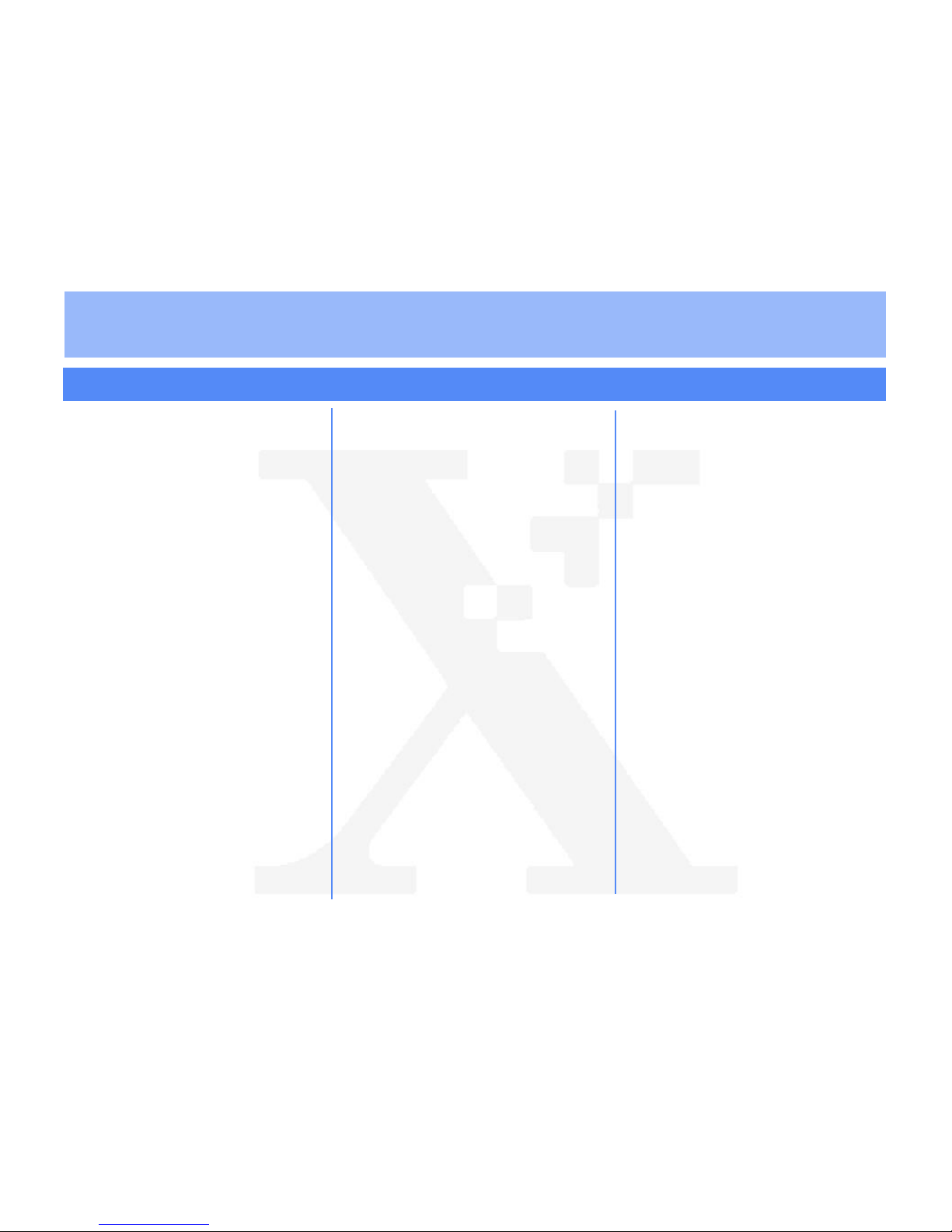
THE D
OCUMENT COMPANY
XEROX
Xerox Document Centre ColorSeries 50 LP/ST Novell NetWare® Quick Install
Step 1 Set Up the Printer
1. Run NWADMIN, NWADMIN32 or PCONSOLE
to set up a printer and queue objects. Refer to
the Novell documentation, if needed.
2. Press the
Administration
button, located on
the printer Control Panel.
3. Press
Tools
on the Touch Screen.
4. Using the keypad, enter your
Access Number
and then press
Enter
on the Touch Screen.
The default Access Number is 11111. It may
have been changed by a Syste m Admin is t rato r.
5. Press
Machine Setup
on the Touch Screen.
The list of available Items and their current
settings are displayed.
6. Press
IP Address
in the Items list, or use the
scroll buttons to locate the
IP Address
field.
7. Press
Change Settings
on the Touch Screen.
8. After entering the IP Address using the keypad,
press
Save
.
9. Press
Frame Type
, located in the Items list, or
use the scroll buttons to locate the
Frame
Type
.
10.Press
Change Settings
on the Touch Screen.
11. After pressing the desired button for
Frame
Type
, press
Save
.
12.If you are using Token Ring, also set the
Source Routing
value.
13.Press
Close
repeatedly until you exit the
Administration screens.
14.Power off and power on the printer. Allow at
least 30 seconds between powering off and
powering on the printer . A Configu ration Report
will print in approximately 5 minutes. The
information on the Configurat ion Report c an be
very helpful in completing the network
installation and troubleshooting problems with
your printer.
15.Continue with
Step 2 Customize Printer
Connectivity Settings
.
Before You Start:
• For all NetWare environments, record the
following information, making sure to capture
case-sensitive information:
a)
Frame Type
b)
Print Server Name
c)
assigned
Print Server Password
(optional)
d)
NDS Tree
and
NDS Context Name
(for
NDS only).
• When using Novell NetWare version 3.x, you
must have a Queue and Print Server created for
the server , and kn ow the Fram e Type being used.
• When using Novell NetWare 4.x or 5.x for a
Bindery
installation, you must create the Queue
and Print Server as Bindery objects, and know
the context in which they are created. For a
Bindery
installation, you must also record the
File Server Name.
• When using Novell NetWare 4.x or 5.x for an
NDS
installation, you must create the Printer,
Print Server and Queue, and know the Context
and Tree Name in which they are created.
• Decide now if you will use CentreWare Internet
Services or CentreWare Printer Admin Services
to customize printer connectivity settings.
For assistance, contact your local Xerox Customer Support Center: USA: 1-800-821-2797 Canada: 1-800-939-3769
Bustled Controller, Part Numbers 97N00893 and 97N00894 are for use with Xerox Corp. Digital Color Product Model YFA-1.
Page 2
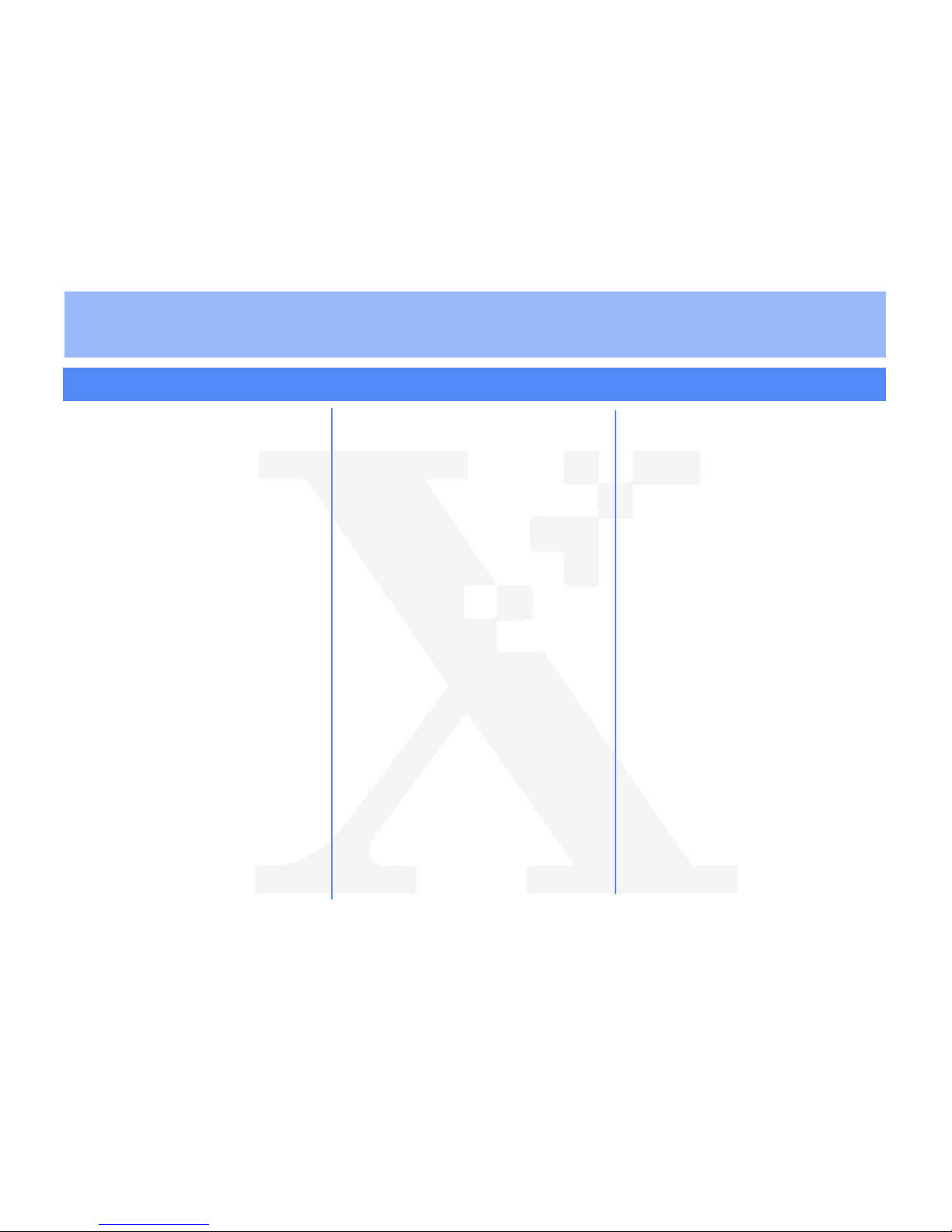
THE D
OCUMENT COMPANY
XEROX
Xerox Document Centre ColorSeries 50 LP/ST Novell NetWare® Quick Install
2. In the browser, enter the IP Address for the
printer and press the
Enter
key. The Internet
Services Home Page is displayed.
3. Click on the
Properties
button.
4. Click
Connectivity, Protocols
, and
NetWare
to view NetWare information.
5. Review and edit the NetWare settings.
6. Click
Apply New Settings
if any changes were
made. Provide a
User Name
and
Password
when prompted. The default User Name is
Admin
with a capital “A” and the default
password is
11111
.
7. Power off and power on the printer. Allow a full
30 seconds between powering off and
powering on the printer.
8. Continue with
Step 3 Print a Test Page
.
Step 3 Print a Test Page
1. Install the network printer driver for your work-
station environment, and print a test page.
Details on installing printer drivers, printing a
test page, and other printing options are provided in the
Xerox Document Centre
ColorSeries 50 LP/ST Printer User Guide
.
2. Details on installing the printer with NetWare is
in the
Xerox Document Centre ColorSeries 50
LP/ST Printer Installation Guide
.
8. If you are using IP, continue with Step 9. If you
are not using IP, skip to Step 11.
9. Click on the
TCP/IP
tab.
10. Review and edit any fields, if necessary. If you
enable DHCP, be sure to save the new
Configuration Report that will print
approximately 5 minutes after you power off
and power on the printer, since the IP Address
may have changed. You will need the new
address the next time you access the settings.
11. When you have finished entering the Settings
data, click
Apply, OK
and then
Exit
.
12. Power off and power on the printer. Allow at
least 30 seconds between powering off and
powering on the printer. A Configuration Report
will print in approximately 5 minutes. The
information on the Configuration Report can be
very helpful in completing the network
installation and troubleshooting problems with
your printer.
13. Continue with
Step 3 Print a Test Page
.
Step 2 Customize Printer Connectivity
Settings
If you use CentreWare Internet Services:
1. At your workstation, open the Internet Explorer
or NetScape navigator browser.
Step 2 Customize Printer Connectivity
Settings
If you use CentreWare Printer Admin Services:
1. Install the Printer Admin Services software.
2. Start the Printer Admin Services program.
From a Windows workstation click
Start >
Programs > Xerox CentreWare Color >
Printer Admin Services
.
3. From the main Printer Admin Services window,
click
NetWare
and select the printer that you
want to install from the list of printers.
4. Click
OK
and then click
Settings
.
5. Click on the
Network
tab.
6. Review the displayed settings and make any
changes, if necessary.
7. Click on the
NetWare
tab and then review and
edit the
Print Server Name, Print Server
Password, Poll Interval
and
SAP Interval
settings, as needed.
a)
For a Bindery installation, you must also
enter a name in the
File Server 1
field.
Enter information in other fields as desired.
b)
For a NDS installation, you must ente r
information in the
Tree Name
and
Context
fields.
©1999 Xerox Corporation
701P30987 6-99
For assistance, contact your local Xerox Customer Support Center: USA: 1-800-821-2797 Canada: 1-800-939-3769
Bustled Controller, Part Numbers 97N00893 and 97N00894 are for use with Xerox Corp. Digital Color Product Model YFA-1.
