Xerox Document Centre 220, Document Centre 230, Document Centre 332, Document Centre 340 User Manual
Page 1

Xerox Document Centre
220/230/332/340
User Guide
About This Guide
July 1999
602p35312
Page 2
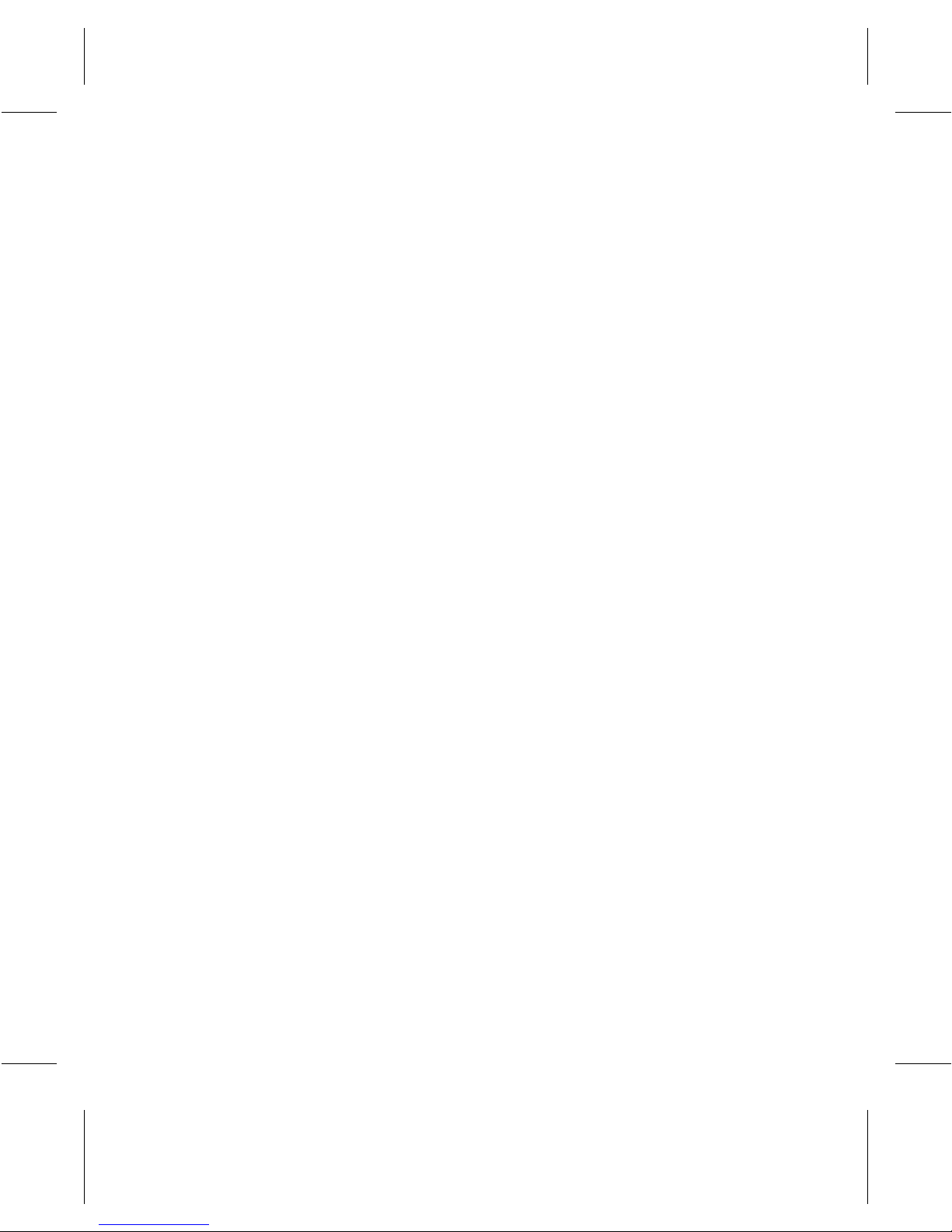
Xerox Corporation
800 Phillips Road
Webster
New York 14580
Prepared by:
Xerox Europe Technical Centre
Multinational Professional Services
Bessemer Road
Welwyn Garden City
Hertfordshire
AL7 1HE
ENGLAND
©1999 by Xerox Limited. All rights reserved.
Copyright protection claimed includes all forms and matters of copyrighted
material and information now allowed by statutory or judicial law or
hereinafter granted, including without limitation, material generated from
the software programmess which are displayed on the screen, such as
icons, screen displays, looks etc.
Xerox® and all Xerox products mentioned in this publication are
trademarks of Xerox Corporation. Product names and trademarks of other
companies are hereby acknowledged.
Changes are periodically made to this document. Changes, technical
inaccuracies,and typographical errors will be corrected in subsequent
editions.
This document was created on a PC using Adobe Framemaker software.
Page 3
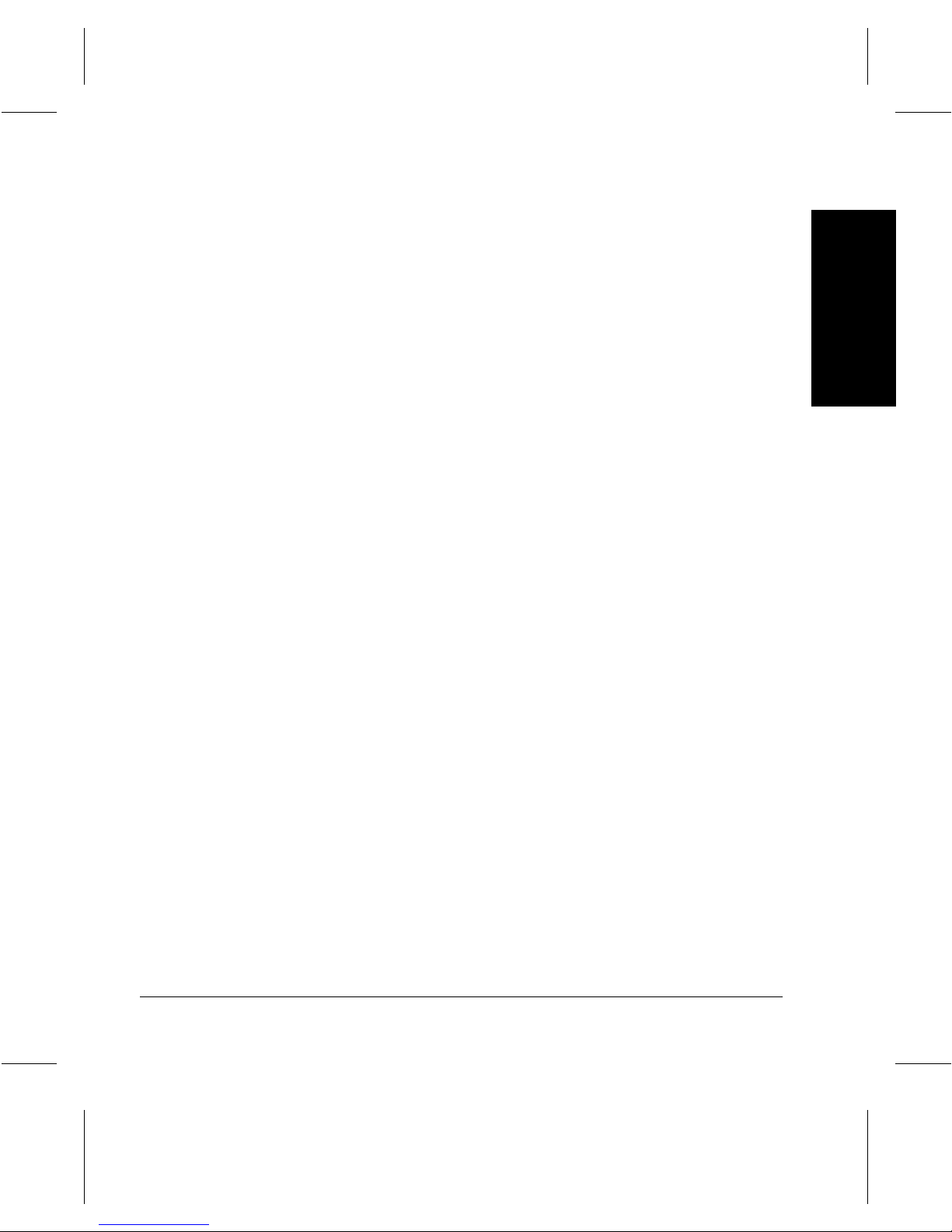
Table of Contents
ABOUT THIS GUIDE .............................................................................1-1
Xerox Welcome Center Telephone Number .............................1-2
Conventions .......................................................................................1-3
Orientation ................................................................................1-3
Italic typeface ............................................................................1-4
Notes ........................................................................................1-4
Hints ..........................................................................................1-5
Cautions ....................................................................................1-5
Warnings ...................................................................................1-5
Related Documentation .....................................................................1-6
FCC Regulations ...............................................................................1-6
Send Header Requirements .....................................................1-6
Data Coupler Information ..........................................................1-7
Radio Frequency Emissions ..............................................................1-9
Canadian Certification .......................... ............................ ..... ............1-9
Environmental Compliance ................... ..... ......................................1-12
Energy Star .............................................................................1-12
Environmental Choice .............................................................1-12
Laser Safety ....................................................................................1-12
Ozone Safety ...................................................................................1-14
Electrical Safety ...............................................................................1-15
Disconnect Device ..................................................................1-16
Operational Safety ...........................................................................1-16
Ground Fault Interrupter (GFI) .........................................................1-18
Table of Contents
Xerox Document Centre 220/230/332/340 User Guide Page i
Page 4
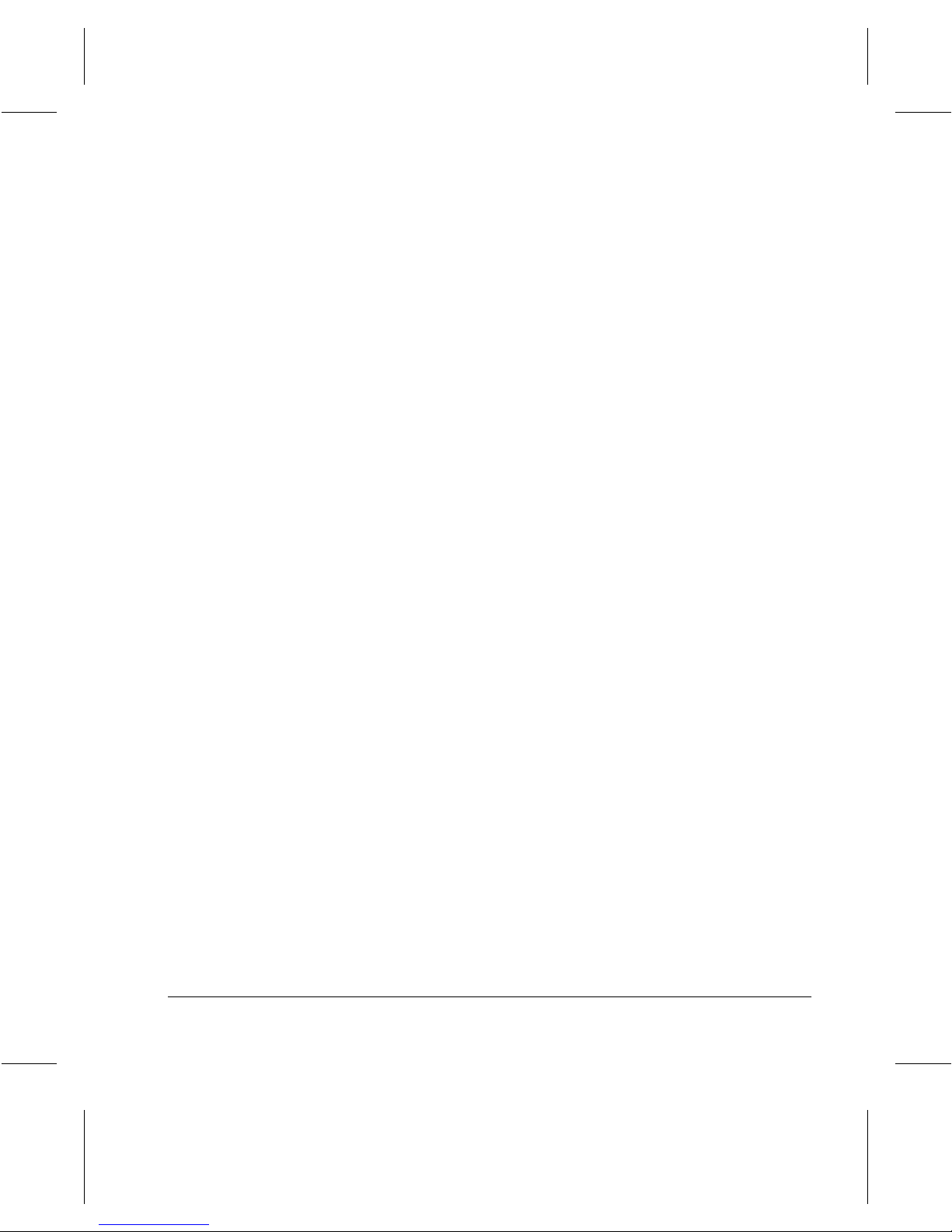
Illegal Copying ................................................................................1-19
Certifications and Approvals ...........................................................1-22
INTRODUCTION .................................................................................... 2-1
Identifying the machine components ................................................2-2
Document Centre 220/230 ...................................... .................2-2
Document Centre 332/340 ...................................... .................2-3
Optional Features .............................................................................2-4
Power ON/OFF .................................................................................2-7
Powering On .............................................................................2-7
Powering Off .....................................................................................2-9
Energy Star .....................................................................................2-10
Power Save Modes ................................................................2-10
Recycled Paper ......................................................................2-12
Changing the Default Time Settings for Low Power
and Power Save (Auto Off/Sleep) Modes ..............................2-13
Mode Buttons ..................................................................................2-16
Features button ......................................... ..... ........................2-17
Job Status button ...................................................................2-18
Machine Status button ............................................................2-28
System controls ..............................................................................2-30
Auditron Access Screen ..................................................................2 -31
Information Sources ........................................................................2-32
Using the Help (?) button ........................................ ..... ..........2-33
COPY .................................................................................................3-1
Copying procedure ............................................................................3-2
1. Load the documents ................................... ..........................3-2
2. Press the Features button ................ ..... ..... ..........................3-7
3. Select the features ...............................................................3-8
4. Enter the quantity .................................................................3-9
5. Press Start ............................................. ..... .... ....................3-10
6. Identify the copy job in the Print Queue .............................3-11
Standard Features (Copy) ..............................................................3-12
Page ii Table of Contents
Page 5
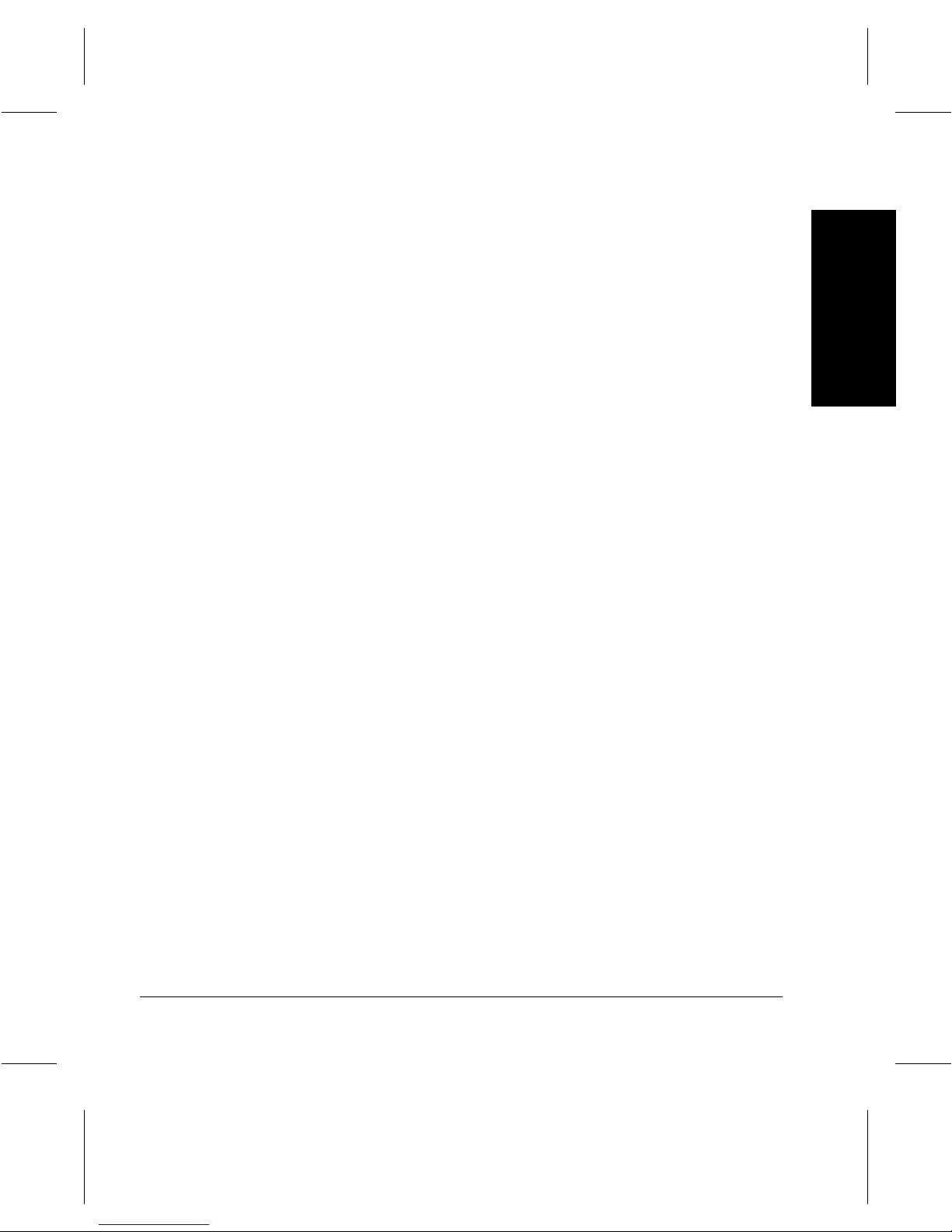
Output .....................................................................................3-12
Sides Imaged ..........................................................................3-17
Reduce/Enlarge ......................................................................3-19
Paper Supply ..........................................................................3-21
Image Quality ..................................................................... .... .3-2 3
Using Added Features .....................................................................3-25
Image Adjustment tab .......................................... ...................3-25
Original Size (Original Input - Document Centre 220/230) .....3-26
Bound Originals ......................................................................3-29
Image Shift ............................................. .... ..... ........................3-31
Expert Image Quality ........................ ..... ............................ .... .3-3 3
Erase ......................................................................................3-34
Edit (optional) ..........................................................................3-35
Area Edit (Document Centre 332/340) ...................................3-36
Page Edit (Document Centre 332/340) ...................................3-37
Edit (Document Centre 220/230) ............................................3-39
Output Format .................................................................................3-40
Transparencies .......................................................................3-41
N Up (2 Up -Document Centre 220/230) ................................3-43
Annotation ...............................................................................3-44
Inserts .....................................................................................3-48
Booklet Creation .....................................................................3-51
Covers (Document Centre 332/340) .......................................3-52
Job Assembly ..................................................................................3-55
Build Job .................................................................................3-55
Stored Jobs .............................................................................3-57
Table of Contents
FAX ....................................................................................................4-1
Sending a Fax ...................................................................................4-2
Standard Features (Fax) ...................................................................4-8
Resolution .................................................................................4-8
Original Type ............................................................................4-9
Sides Scanned ........................................................................4-10
Dialing .....................................................................................4-11
Xerox Document Centre 220/230/332/340 User Guide Page iii
Page 6
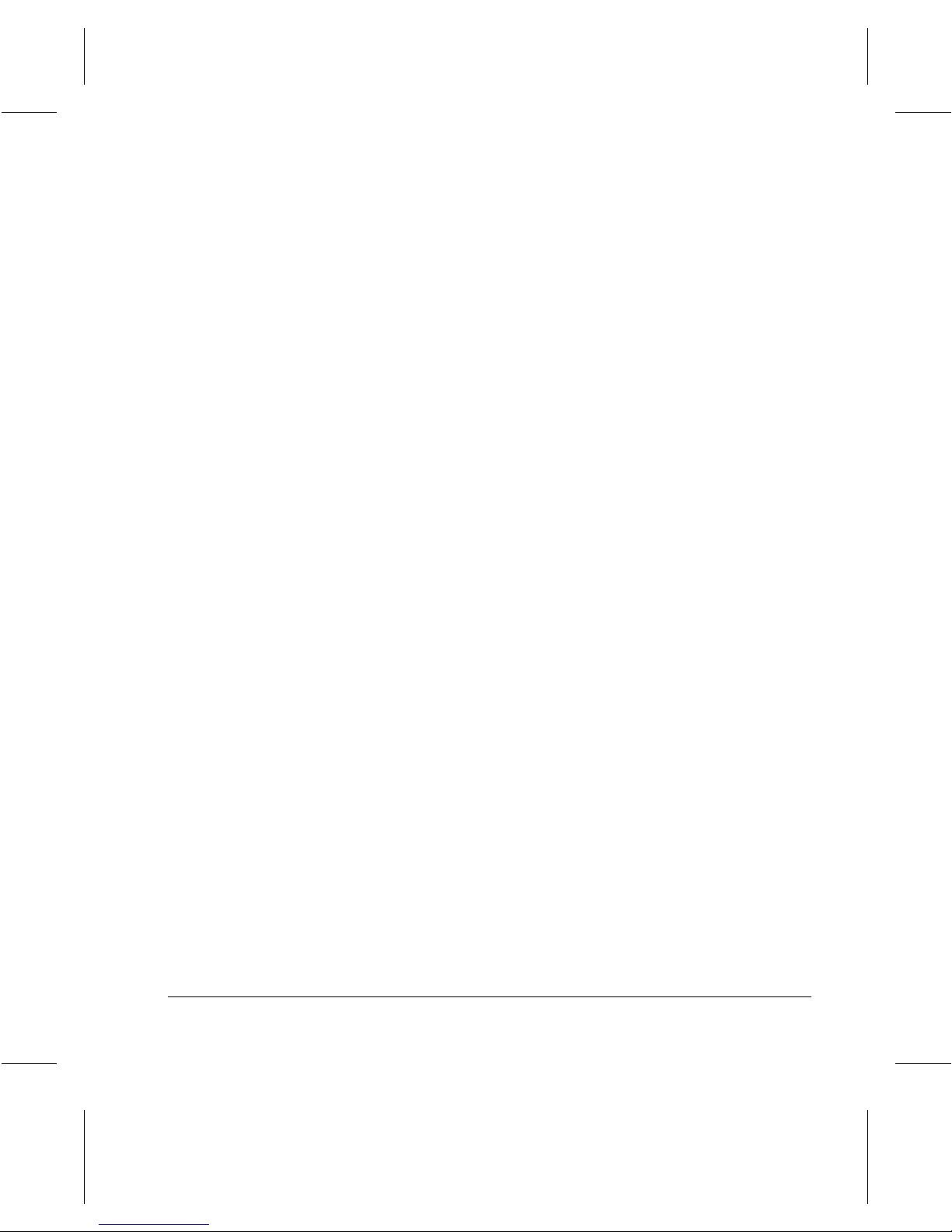
Added Features (More Features screen) ........................................4 -19
Cover Letter (Cover Page) .....................................................4-19
Transmission Report ..............................................................4-21
Lighter/Darker .........................................................................4-21
Communication Mode (Document Centre 332/340) ...............4-22
Delayed Start ..........................................................................4-23
Send Priority (Document Centre 332/340) .............................4-25
Advanced Features ................................... .... ..... ..... ........................4-26
Build Job .................................................................................4-27
Poll Remote Fax .....................................................................4-28
Store for Polling ......................................................................4-29
Fax Mailbox ............................................................................4-33
Original Size(DC 332/340)/Mixed Size Originals(DC 220/2 30) 4-36
Reports & Setups ............................................................................4-37
Fax Reports ............................................................................4-37
Answer Mode .........................................................................4-38
Dial Directory Setup ...............................................................4-40
Comment Setup .....................................................................4 -45
Transmit Header Print ............................................................4-47
Connecting Fax to the ISDN(Digital Line)(DC 332/340) .................4-48
NETWORK PRINTING & LAN FAX ........................................................5-1
Network Print and Fax Functions ......................................................5-2
MEDIA PRINT ......................................................................................6-1
Media Print ........................................................................................6-2
SCAN TO FILE .....................................................................................7-1
Standard Features (Scan) .................................................................7-2
Scan Templates (Scan tab) ......................................................7-4
Templates .................................................................................7-5
Added Features tab (Scan) ...............................................................7-6
Filing Setups ...................................................................................7-11
Destination Setups(DC 332/340)Fax Setups(DC 220/230) ............7-14
Page iv Table of Contents
Page 7
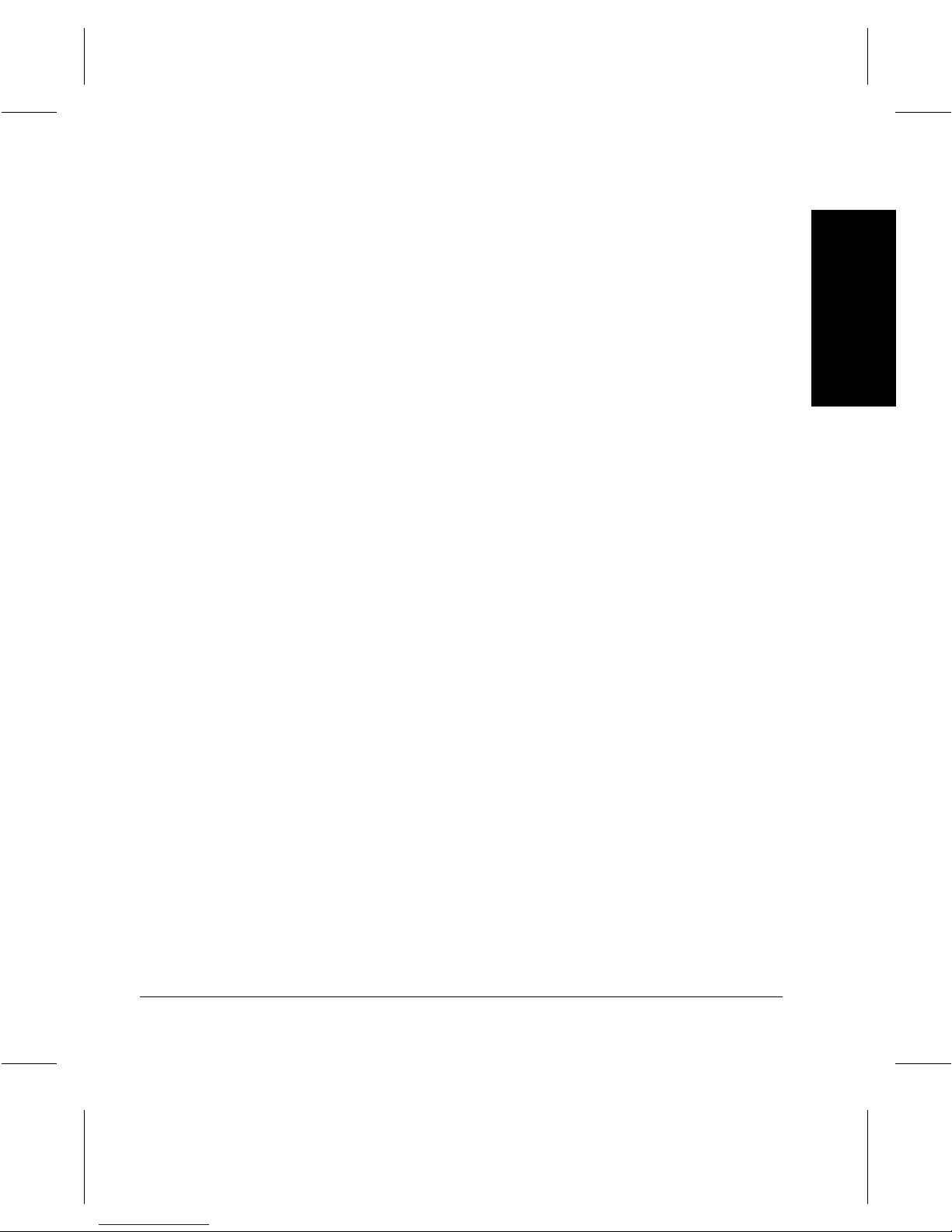
PAPER AND OTHER MEDIA ...................................................................8-1
Loading paper ....................................................................................8-2
Preparing paper for loading ......................................................8-2
Loading the paper trays .....................................................................8-3
The Bypass Tray .......................................................................8-7
The Envelope Tray (optional) ...................................................8-9
The High Capacity Feeder (optional) ......................................8-11
Auto Tray Switching ................................................................8-12
Storing and Handling Paper ............................................................8-13
Other media .....................................................................................8-14
Media Uses and Special Considerations ................................8-15
MAINTENANCE .....................................................................................9-1
Ordering Supplies ........................................................................... ...9-2
Cleaning the Document Centre 220/230/332/340 .............................9-3
The Document Glass and Constant Velocity Transport Glass ..9-3
The Control Panel and Touch Screen ......................................9-4
The Document Feeder and Output Trays .................................9-4
Replacing the Copy/Print Cartridge ...................................................9-5
Removing the old Copy/Print Cartridge ....................................9-5
Recycling the Print Cartridge ....................................................9-9
Inserting the new Copy/Print Cartridge .....................................9-9
Loading Staples ...............................................................................9-12
Finisher (optional) ...................................................................9-12
Convenience Stapler (optional) ..............................................9-16
Table of Contents
PROBLEM SOLVING ...........................................................................10-1
Fault Clearance Procedure ..............................................................10-2
Clearing Jams ..................................................................................10-3
Problem Solving Tables ...................................................................10-4
Fault Codes and Messages ...........................................................10-16
Table of Fault Codes ............................................................10-16
Output Quality ................................................................................10-19
Call for Service procedure .............................................................10-20
Xerox Document Centre 220/230/332/340 User Guide Page v
Page 8
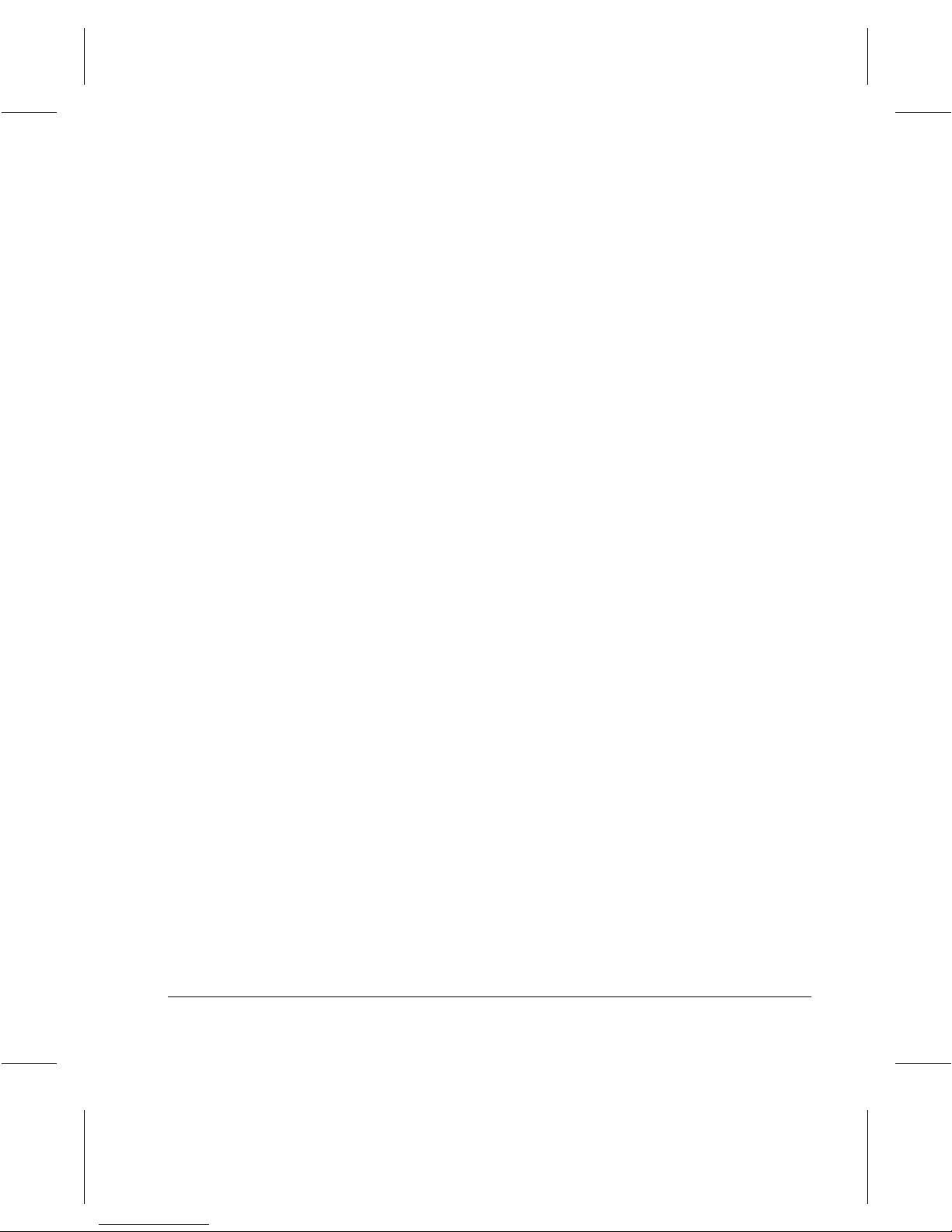
Xerox Welcome Center Telephone Numbers .......................10-20
REFERENCE ......................................................................................11-1
Machine Specifications ...................................................................11-2
Specifications for the Fax Feature ..................................................11-7
GLOSSARY .......................................................................................12-1
Terms Defined ................................................................................12-2
INDEX ...............................................................................................13-1
Page vi Table of Contents
Page 9
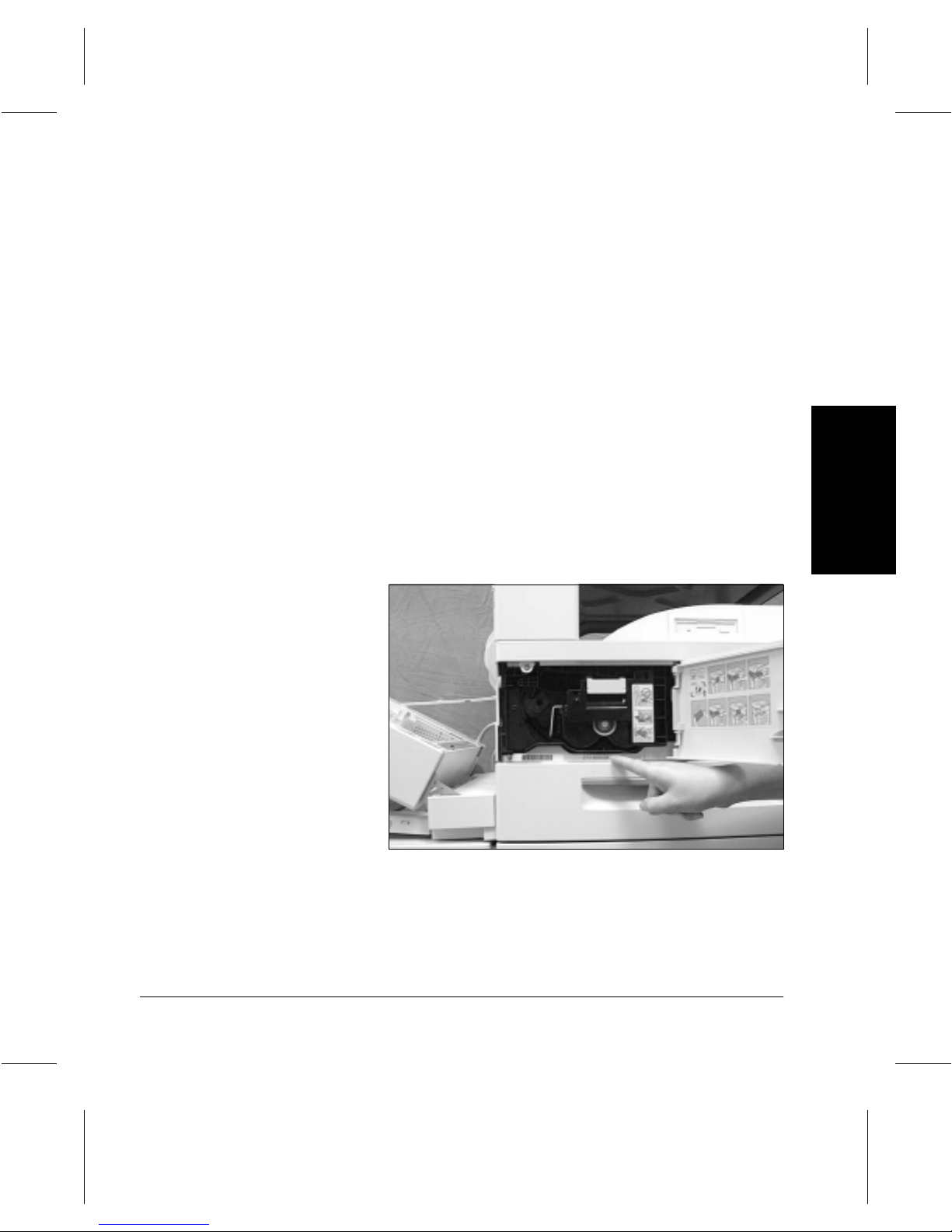
1 About This Guide
Welcome to the Xerox family of
This
User Guide
specifications and procedural steps when using the
integrated features of the machine.
Should further assistance be required, please call our
experts on the Xerox Welcome Center telephone number.
When telephoning the Welcome Centre, please quote the
machine serial number, which for convenience may be
written in the space below. The serial number is located
behind the left hand front cover, as shown below:
Serial number:
_______________________________________
provides detailed information, technical
Document Centre
products.
About This Guide
Xerox Document Centre 220/230/332/340 User Guide Page 1-1
About This Guide About This Guide
Page 10

Xerox Welcome Center Telephone Number
The telephone number of the Xerox Welcome Centre is
provided at the time of product installation. For convenience
and future reference, please record the telephone number in
the space below:
Welcome Center Telephone Number:
Canada (English, French, and local Toronto) 800-939-3769
United States 800-821-2797
_______________________________________
Also, keep a record of any error messages. This information
can help problems to be resolved quickly.
Page 1-2 About This Guide
Page 11
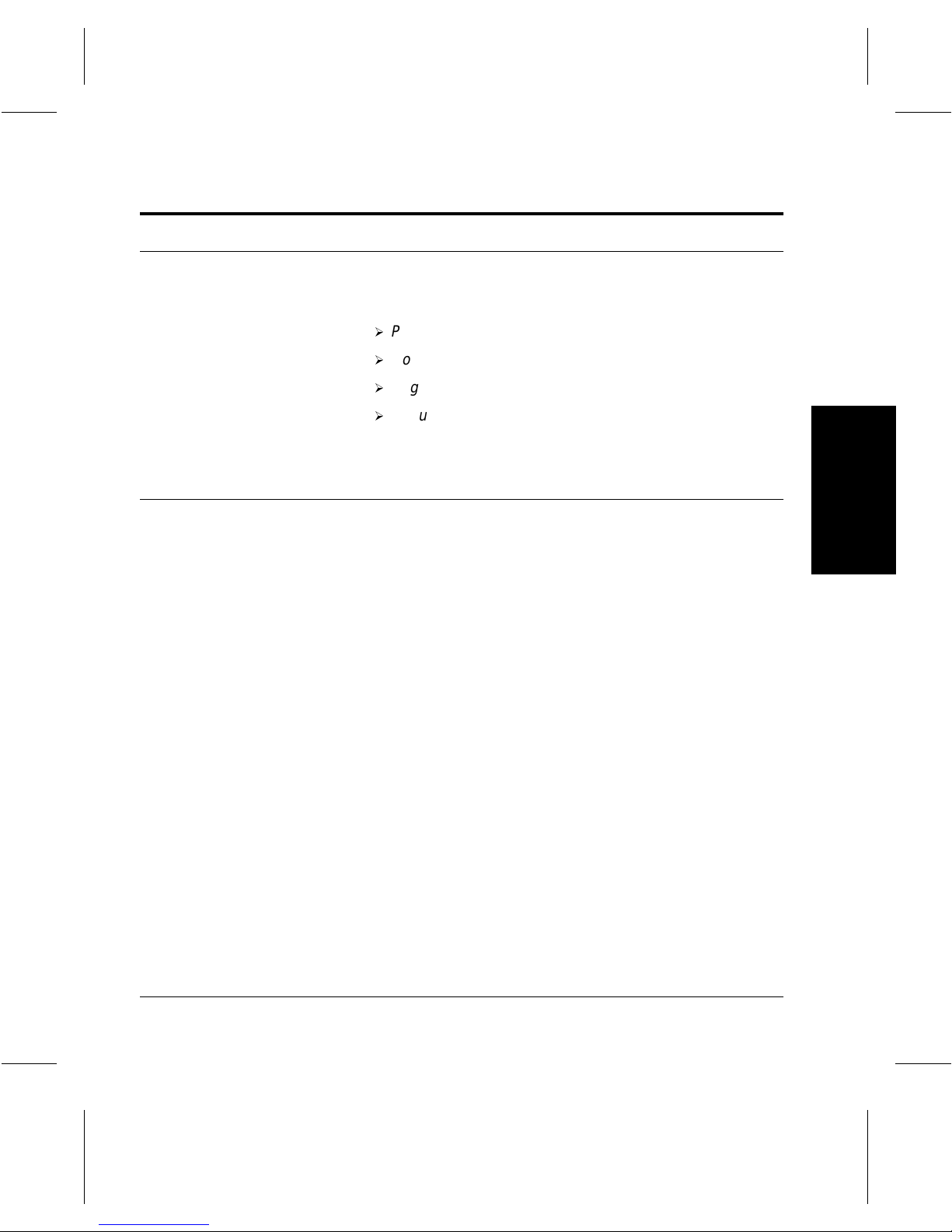
Conventions
Orientation
Long Edge Feed (LEF) /
Portrait
Throughout this
are used interchangeably:
À
Paper
is synonymous with
À
Document
À
Page
is synonymous with
À
Document Centre (DC) 220/230/332/340
with
the machine
O
rientation
page. When the image is upright, the paper (or other media)
can be one of two ways:
When loading documents long edge feed into the Document
Feeder, load with one of the longer edges facing into the
Document Feeder. The short edges appear at the top and
bottom of the paper, facing the front and back of the
Document Feeder.
When loading paper long edge feed into a paper tray, place
the paper with one of the long edges on the left hand side
and one of the short edges toward the front of the tray.
User Guide
is synonymous with
.
is used to mean the direction of images on the
, you will find that some terms
media
.
original.
sheet
.
is synonymous
About This Guide
Short Edge Feed (SEF) /
Landscape
Xerox Document Centre 220/230/332/340 User Guide Page 1-3
When loading documents short edge feed into the
Document Feeder, load with one of the shorter edges facing
into the Document Feeder. The long edges appear on the
top and bottom of the paper, facing the front and back of the
Document Feeder.
When loading paper short edge feed into a paper tray, place
the paper with one of the short edges on the left side and one
of the long edges toward the front of the tray.
About This Guide About This Guide
Page 12
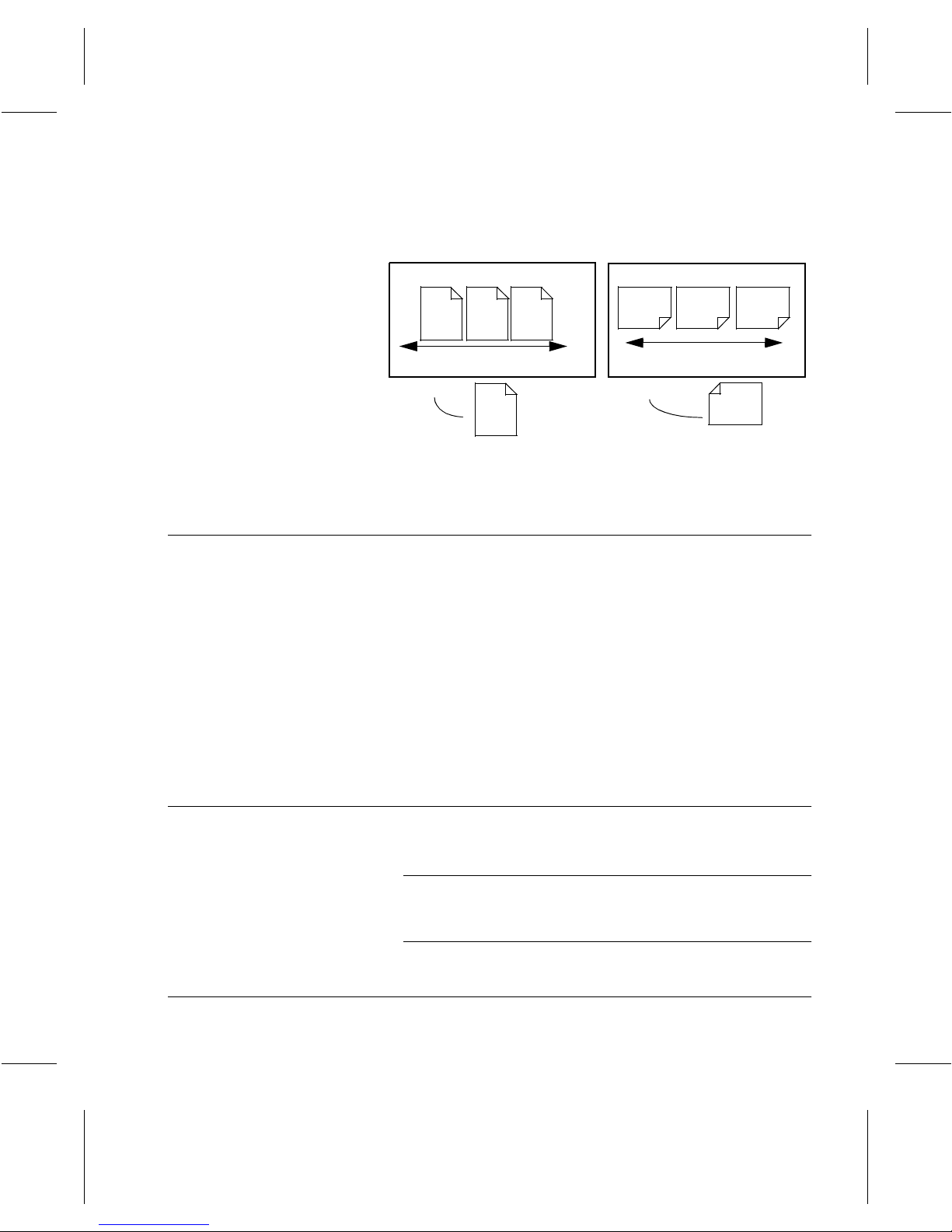
Use the diagram below for more information.
Italic typeface
LEF Orientation
A
Paper feed direction
Portrait Landscape
The
Italic
typeface is used to emphasize a word or phrase.
In addition, references to other chapters and publications
are displayed in
-
Always
equipment.
-Refer to
about cleaning the Document Glass.
- For more information about changing the default
settings, refer to the
A
A
Italic typeface
follow safety procedures when operating
“Maintenance” on Page 9-1,
Setup Guide.
SEF Orientation
A
A
Paper feed direction
A
. For example:
for information
Notes
Page 1-4 About This Guide
Notes are statements that provide additional information.
For example:
NOTE: If the
include the Finisher and/or High Capacity Feeder, ignore
the first step.
Document Centre 220/230/332/340
does not
Page 13
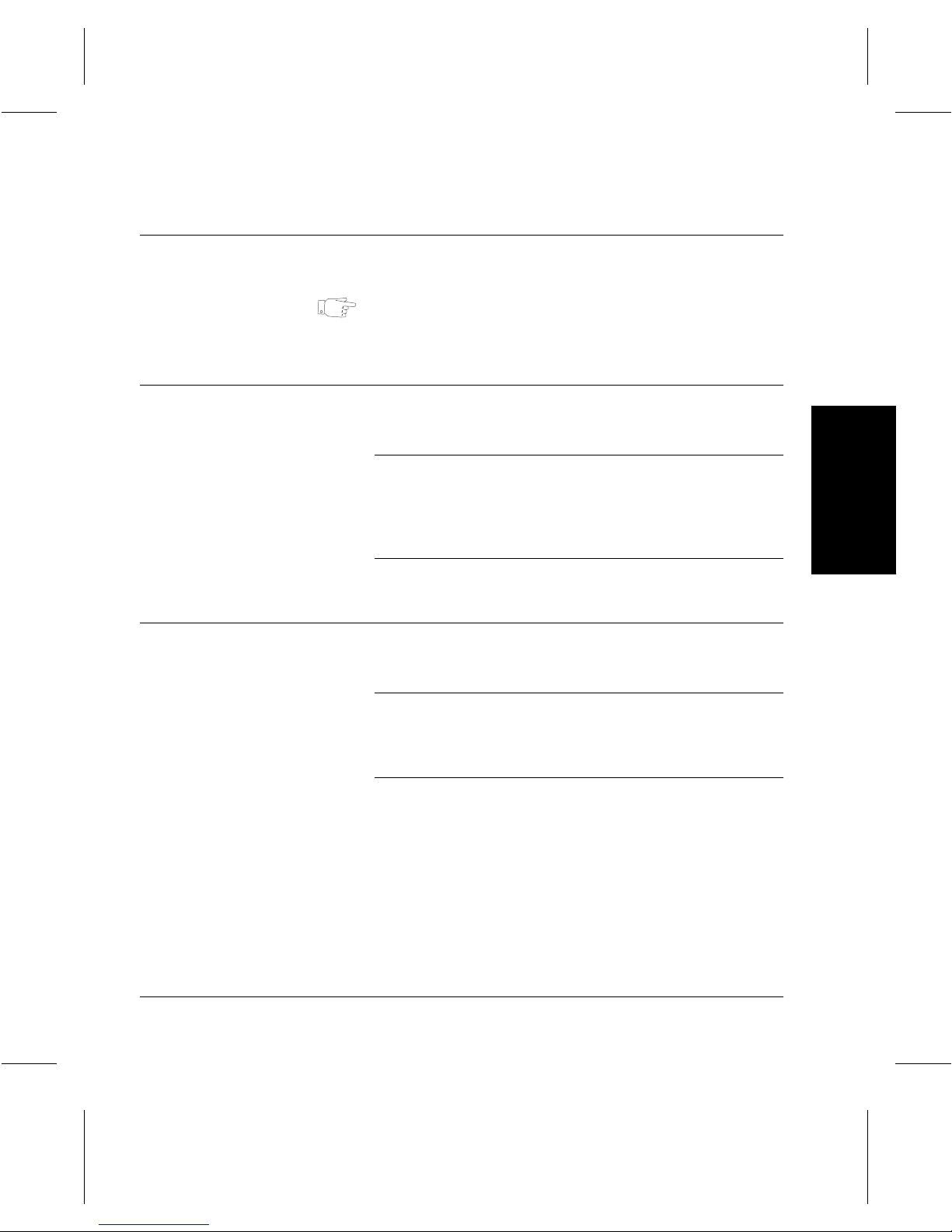
Hints
Cautions
Hints help users perform a task. For example:
HINT:
Select the X / Y display areas to display a pop up
keypad which can be used to enter and save the values.
Warnings
CAUTION
WARNING
Cautions are statements that suggest
as a result of an action. For example:
When cleaning the
do not use organic solvents or aerosol cleaners. Do not
pour fluids directly onto any area. Avoid supplies that
are not specifically listed as approved in this
documentation.
Warnings are statements that alert users to the possibility of
personal
When the machine is in use, the cover should be
properly closed. In cases where the cover cannot be
closed, avoid eye contact with the light from the
machine. The brightness might cause discomfort.
damage. For example:
Document Centre
mechanical
220/230/332/340,
damage
About This Guide
Xerox Document Centre 220/230/332/340 User Guide Page 1-5
About This Guide About This Guide
Page 14
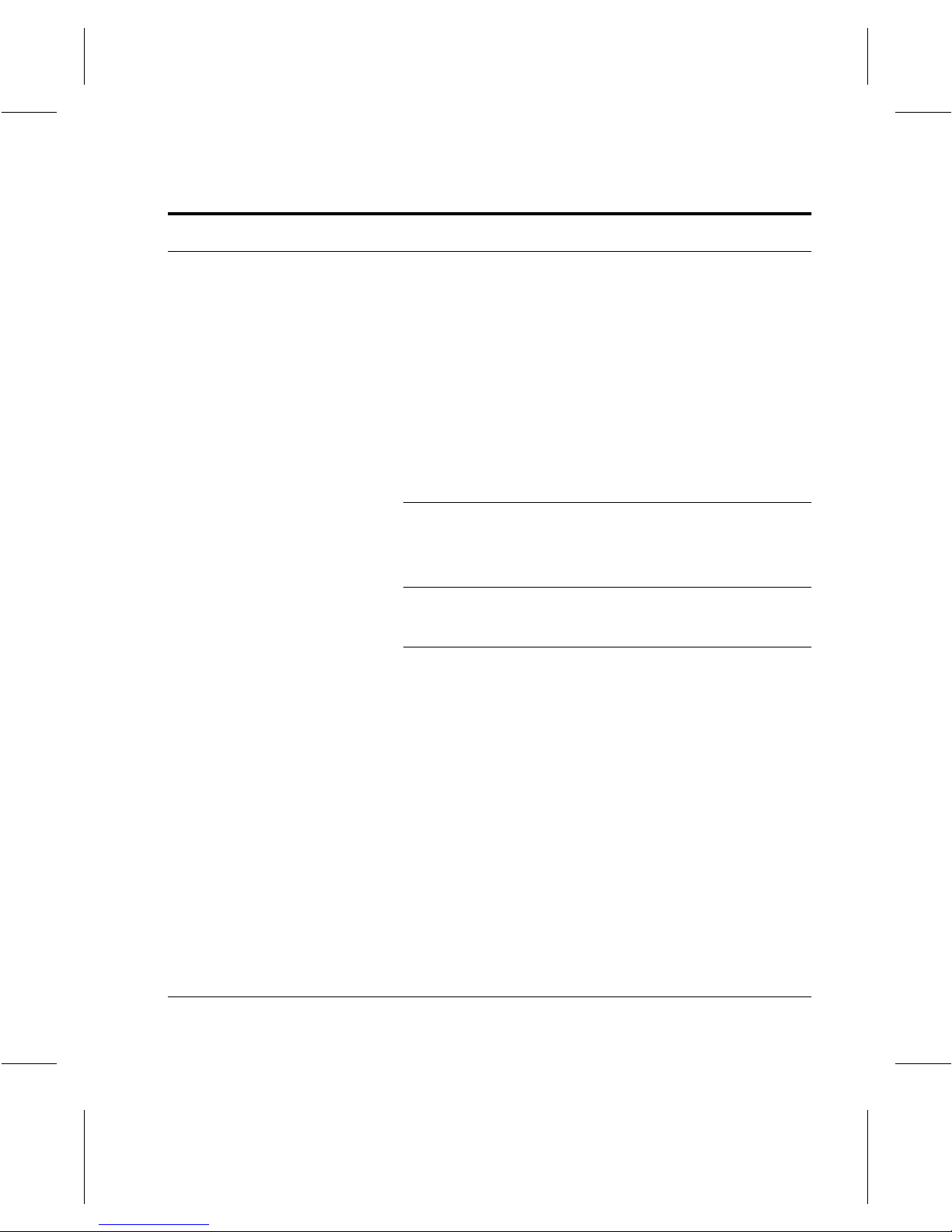
Related Documentation
Additional documentation available for the
220/230/332/340
-This
User Guide
- The
On-line Help system
- The
Document Centre 220/230/332/340 Setup Guide
- The
CD ROM Multimedia Training (Document Centre
220/230)
-The
Document Centre 220/230/332/340 ST System
Administration Guide
NOTE: Please note that the screens shown in this user
guide apply to a fully configured
220/230/332/340
configuration available.
consists of:
Document Centre
and therefore may not apply to the
Document Centre
FCC Regulations
Send Header Requirements
Federal Communications Commission (FCC) regulations
require all persons within the United States who send any
message via a facsimile machine to include an identifying
message in the transmission. The message must clearly
contain an identifier and telephone number for the entity
(business or individual ) se ndi ng the mes sa ge.
Page 1-6 About This Guide
This facsimile machine provides the local ID and name
features required for the FCC regulation. To satisfy the FCC
regulation, the telephone number and name must be
included with the printed document. To comply with the FCC
rules, carefully read and follow the instructions listed in this
document to program the local ID and name.
Page 15
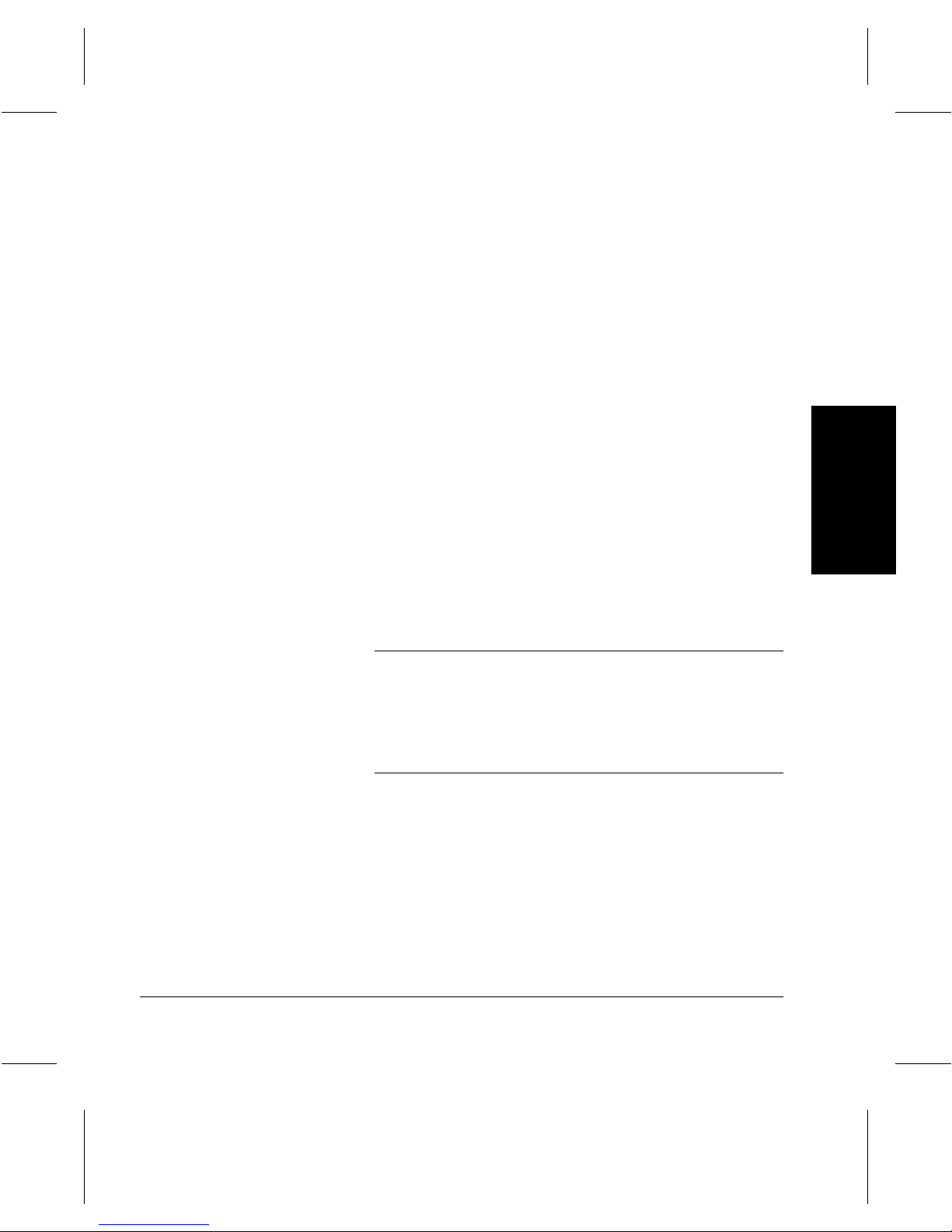
Data Coupler Information
WARNING
This Xerox Document Cent re
contains an internal data coupler. Its use is restricted by the
FCC (Federal Communications Commission). To comply
with the FCC rules, you must carefully read and follow the
instructions listed below.
This equipment complies with Part 68 of the FCC rules. On
the rear of this equipment is a label that contains, among
other information, the FCC registration number and Ringer
Equivalence Number (REN). If requested, provide this
information to your telephone company.
The REN is useful to determine the quantity of devices you
may connect to your telephone line and still have all of those
devices ring when your number is called. In most, but not all
areas, the sum of the RENs of all devices should not exceed
five (5.0). To be certain of the number of devices you may
connect to your line, as determined by the REN, you should
call your local telephone company to determine the
maximum REN for your calling area.
Ask your local telephone company for the modular jack type
installed on your line. Connecting this machine to an
unauthorized jack can severely damage telephone
company equipment. You, not Xerox, assume all
responsibility and/or liability for any damage caused by the
connection of this machine to an unauthorized jack.
220/230/332/340
machine
About This Guide
Xerox Document Centre 220/230/332/340 User Guide Page 1-7
You may safely connect the machine to the following
standard modular jack: USOC RJ-11C. Use the standard
line cord (with modular plugs) provided with the installation
kit to connect it.
An FCC compliant telephone cord and modular plug is
provided with this equipment. This equipment is designed to
be connected to the telephone network or premise s wir in g
About This Guide About This Guide
Page 16
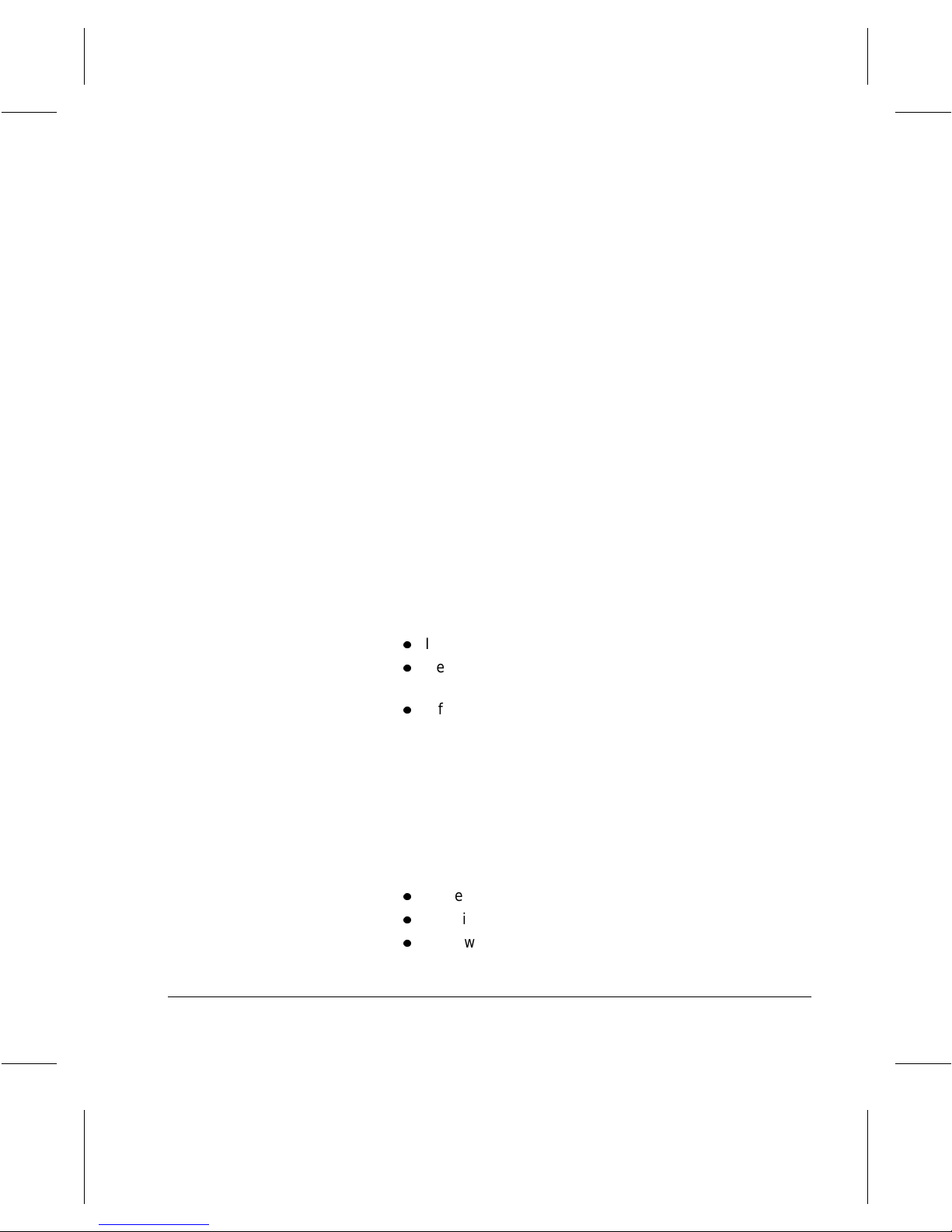
using a compatible modular jack which is Part 68 compliant.
Do not connect this machine to a party or coin operated
phone line.
Repairs to the machine should be made only by a Xerox
representative or an authorized Xerox service agency. This
applies at any time during or after the service warranty
period. If unauthorized repair is performed, the remainder of
the warranty period is null and void.
If you find the telephone line is damaged or the telephone
company notifies you that your machine is causing damage,
disconnect the machine from the telephone line and call for
service. Do not reconnect the machine until necessary
repairs are made.
The telephone company will, where practical, notify you
when they need to temporarily disconnect service.
However, if action is reasonable and necessary, but prior
notice is not practical, they may still temporarily disconnect
your service. In such cases they must:
l
Immediately notify you of their temporary action.
l
Reconnect service when the source of damage is
removed.
l
Inform you of your rights to bring a complaint to the FCC
under FCC rules.
The telephone company may make changes to its
communications facilities, equipment, operations, or
procedures. Such action must be reasonable, required in
the operation of their business, and consistent with FCC
rules. They must give you prior written notification if the
changes can:
l
Make your machine incompatible with their equipment.
l
Require modification or alteration of the machine.
l
Otherwise physically affect performance of the machine.
Page 1-8 About This Guide
Page 17
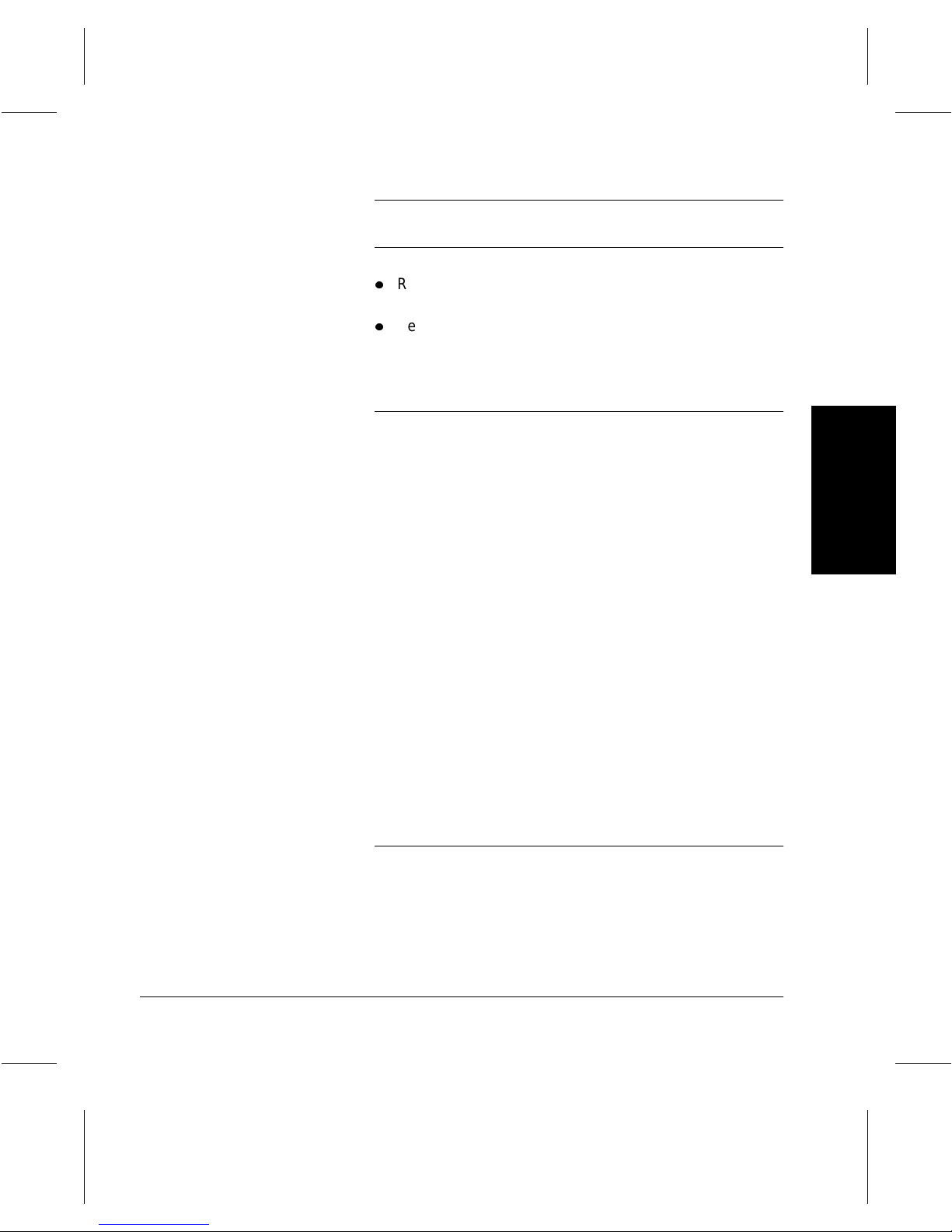
WARNING When programming emergency numbers and/or making
test calls to emergency numbers:
l
Remain on the line and briefly explain to the dispatcher
the reason for the call before hanging up.
l
Perform such activities in the off-peak hours, such as
early morning hours or late evenings.
Radio Frequency Emissions
This equipment has been tested and found to comply with
the limits for a Class A digital device, pursuant to Part 15 of
the FCC Rules. These limits are designed to provide
reasonable protection against harmful interference when
this equipment is operated in a commercial environment.
This equipment generates, uses, and can radiate radio
frequency energy and, if not installed and used in
accordance with the instructions, may cause harmful
interference to radio communications. Operation of this
equipment in a residential area is likely to cause harmful
interference in which case the user will be required to correct
the interference at his own expense.
About This Guide
Changes or modifications to this equipment not specifically
approved by the Xerox Corporation may void the users
authority to operate this equipment.
Shielded cables must be used with this equipment to
maintain compliance with FCC regulations.
Canadian Certification
Notice: The Industry Canada Label on the machine
identifies certified equipment. This certification means that
the equipment meets certain telecommunications networks
protective, operational and safety requirements. Industry
Xerox Document Centre 220/230/332/340 User Guide Page 1-9
About This Guide About This Guide
Page 18
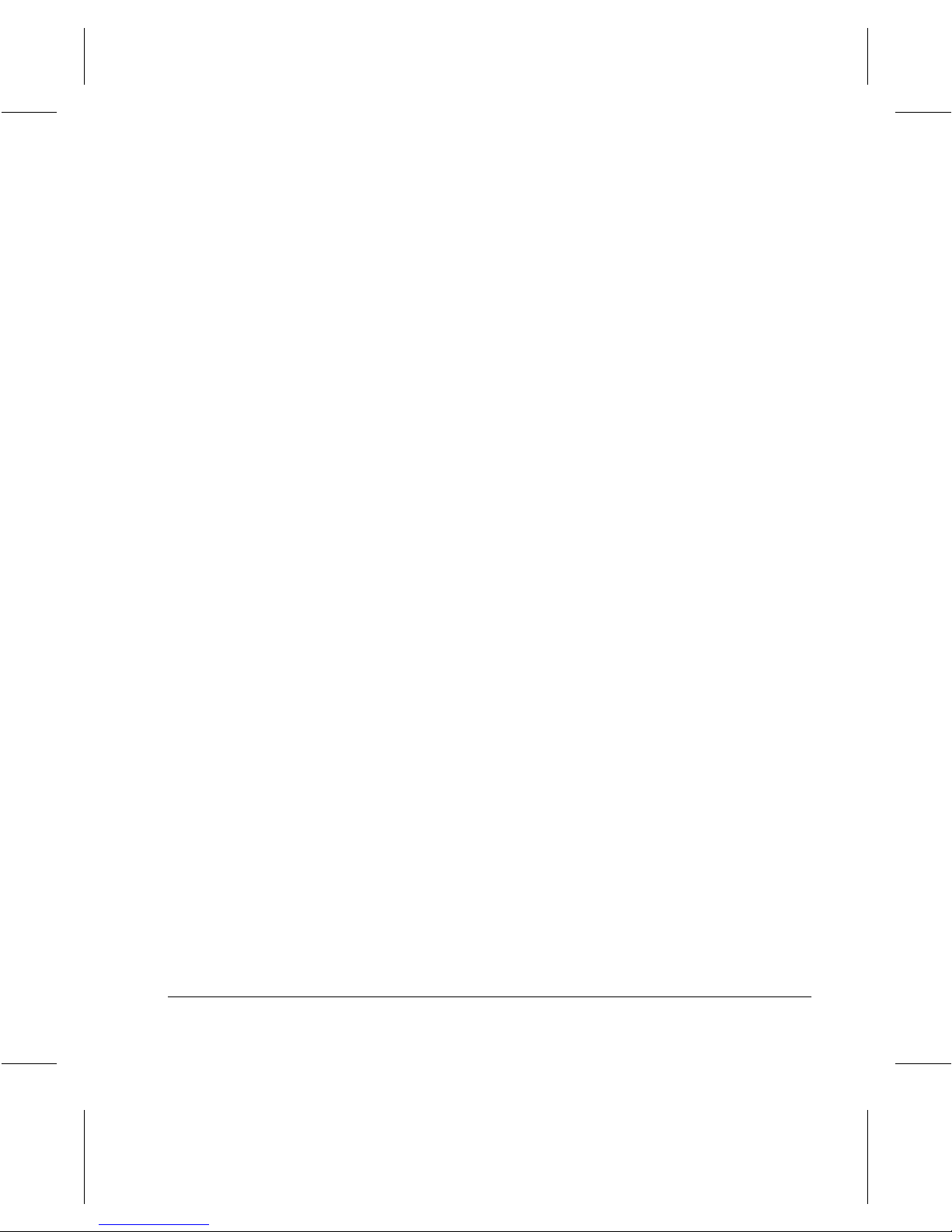
Canada does not guarantee the equipment will operate to
the user’s satisfaction.
Before installing this equipment, users should ensure that it
is permissible to be connected to the facilities of the local
telecommunications company. The equipment must also be
installed using an acceptable method of connection. In
some cases, the company’s inside wiring associated with a
single line individual service may be extended by means of
a certified connector assembly (telephone extension cord).
The customer should be aware that compliance with the
above conditions may not prevent degradation of service in
some situations.
Repairs to certified equipment should be made by an
authorized Canadian maintenance facility designated by the
supplier. Any repairs or alterations made by the user to this
equipment, or equipment malfunctions, may give the
telecommunications company cause to request the user to
disconnect the equipment.
Users should ensure for their own protection the electrical
ground connections of the power utility, telephone lines and
internal metallic water pipe system, if present, are connected
together. This precaution may be particularly important in
rural areas.
Caution: Users should not attempt to make such
connections themselves, but should contact the appropriate
electric inspection authority or electrician, as appropriate.
Notice: The Ringer Equivalence Number (REN) assigned
to each terminal device provides an indication of the
maximum number of terminals allowed to be connected to a
telephone interface. The termination on an interface may
consist of any combination of devices subject only to the
requirement that the sum of the Ringer Equivalence
Numbers of all the devices does not exceed 5.
Page 1-10 About This Guide
Page 19
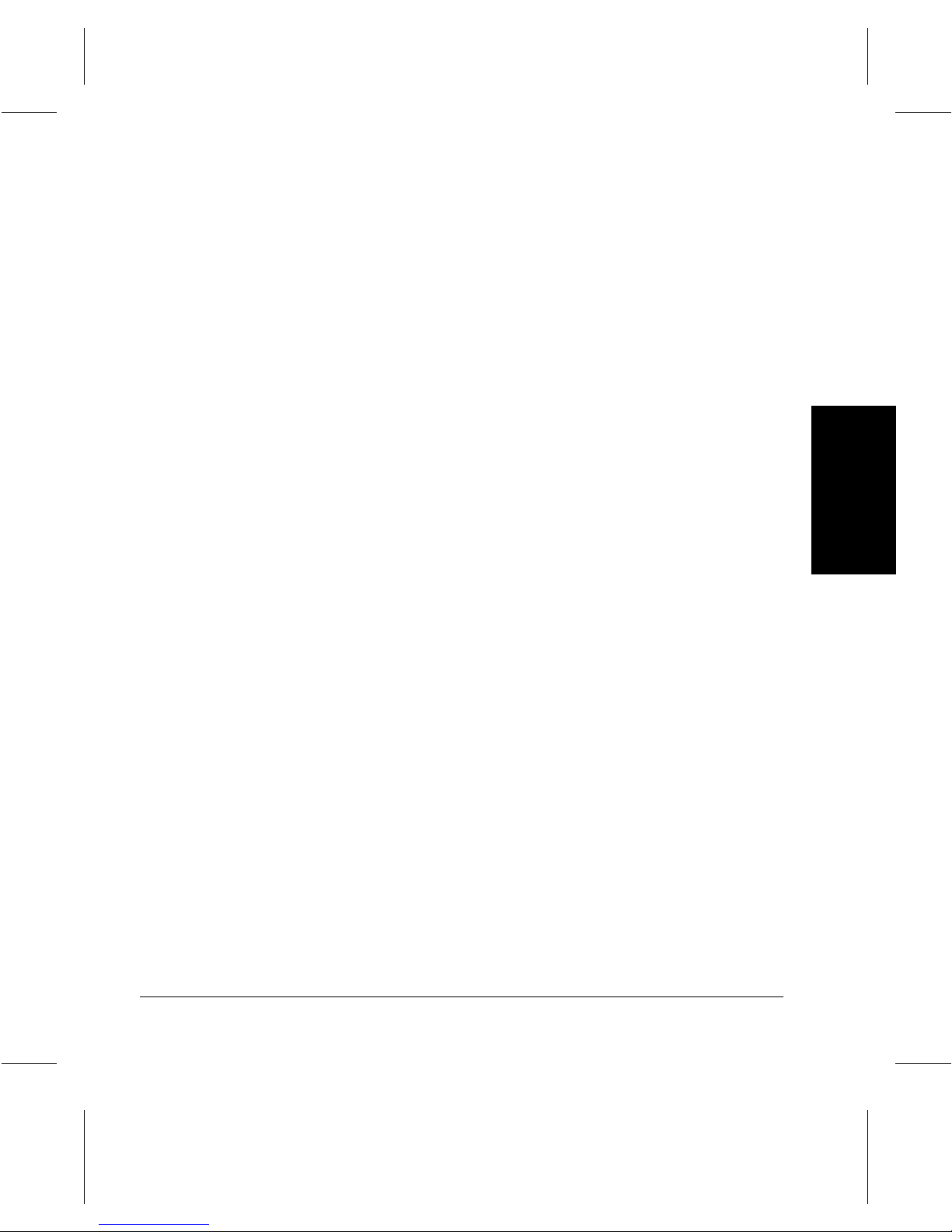
This digital apparatus does not exceed the Class A limits for
radio noise emissions from digital apparatus set out in the
Radio Interference Regulations of Industry Canada.
Cet appareil numérique est conforme aux limites d’émission
de bruits radioélectriques pour les appareils de classe A
stipulées dans le Règlement sur le brouillage radioélectrique
du ministère des Industries du Canada.
About This Guide
Xerox Document Centre 220/230/332/340 User Guide Page 1-11
About This Guide About This Guide
Page 20
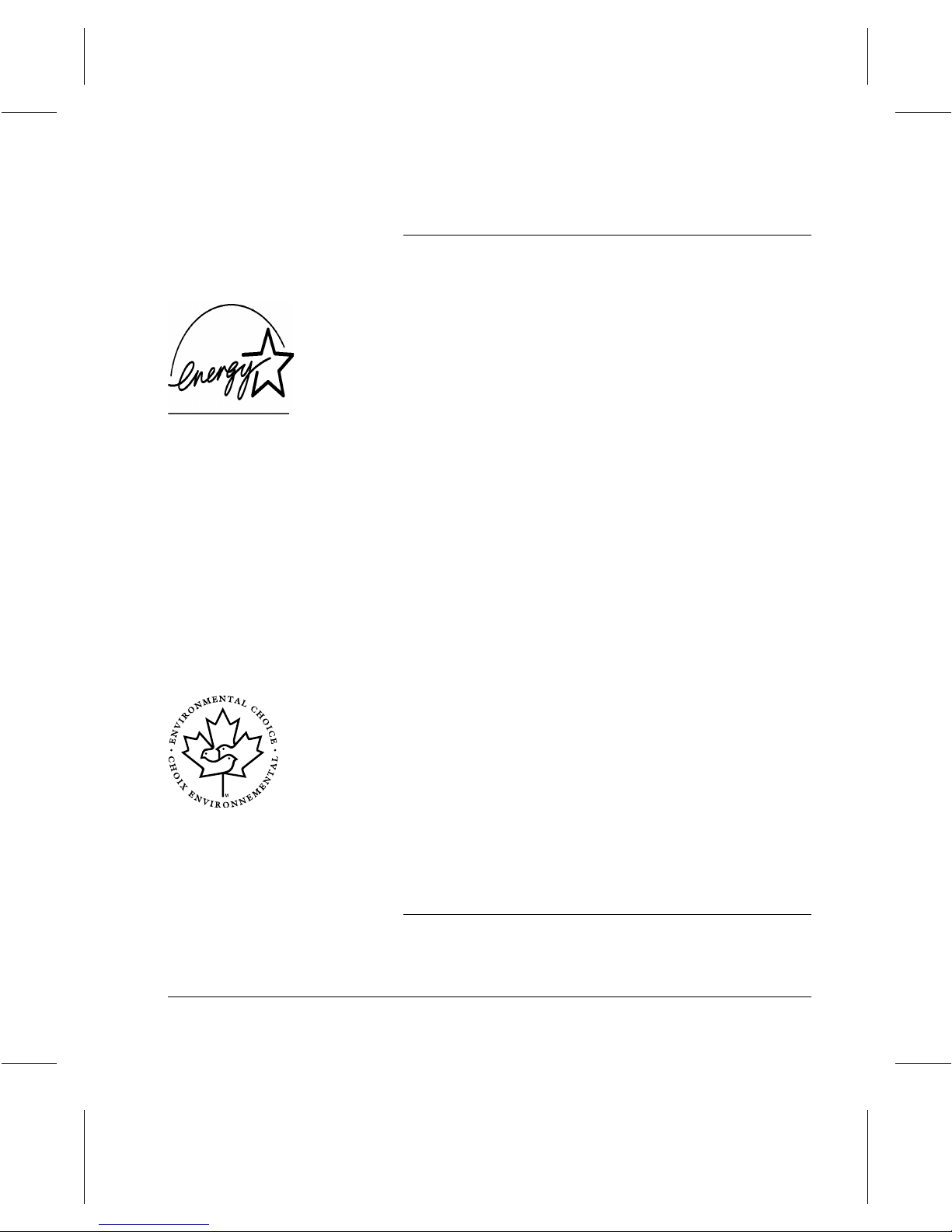
Environmental Compliance
Energy Star
As an ENERGY STAR® Partner, Xerox has determined that
the
Document Centre 220/230/332/340
®
STAR
both power and paper through the use of low power and
power save (auto off/sleep) modes together with the option
of 1 - 2 sided copying and double-sided print capability.
Your
with the time to switch to low power mode from the last
copy/print out, set at 15 minutes. The time to switch to power
save (auto off/sleep) mode is set at 60 minutes from the last
copy/print out. A more detailed description of these modes
together with instructions on changing the default times to
suit your work pattern can be found in the Energy Star
section on
guidelines for energy efficiency. Its aim is to save
Document Centre 220/230/332/340
Page 2-10
of this user guide.
meets the ENERGY
will be delivered
ENERGY STAR
®
IS A U.S. REGISTERED TRADE MARK.
Environmental Choice
Terra Choice Environmental Services, Inc., of Canada has
verified that this Xerox product conforms to all applicable
Environmental Choice
minimized impact to the environment.
It is compatible with at least three types of recycled paper
with greater than 50% recycled content and greater than
10% consumer content.
M
EcoLogoM requirements for
Laser Safety
The
Document Centre 220/230/332/340
Page 1-12 About This Guide
complies with
Page 21
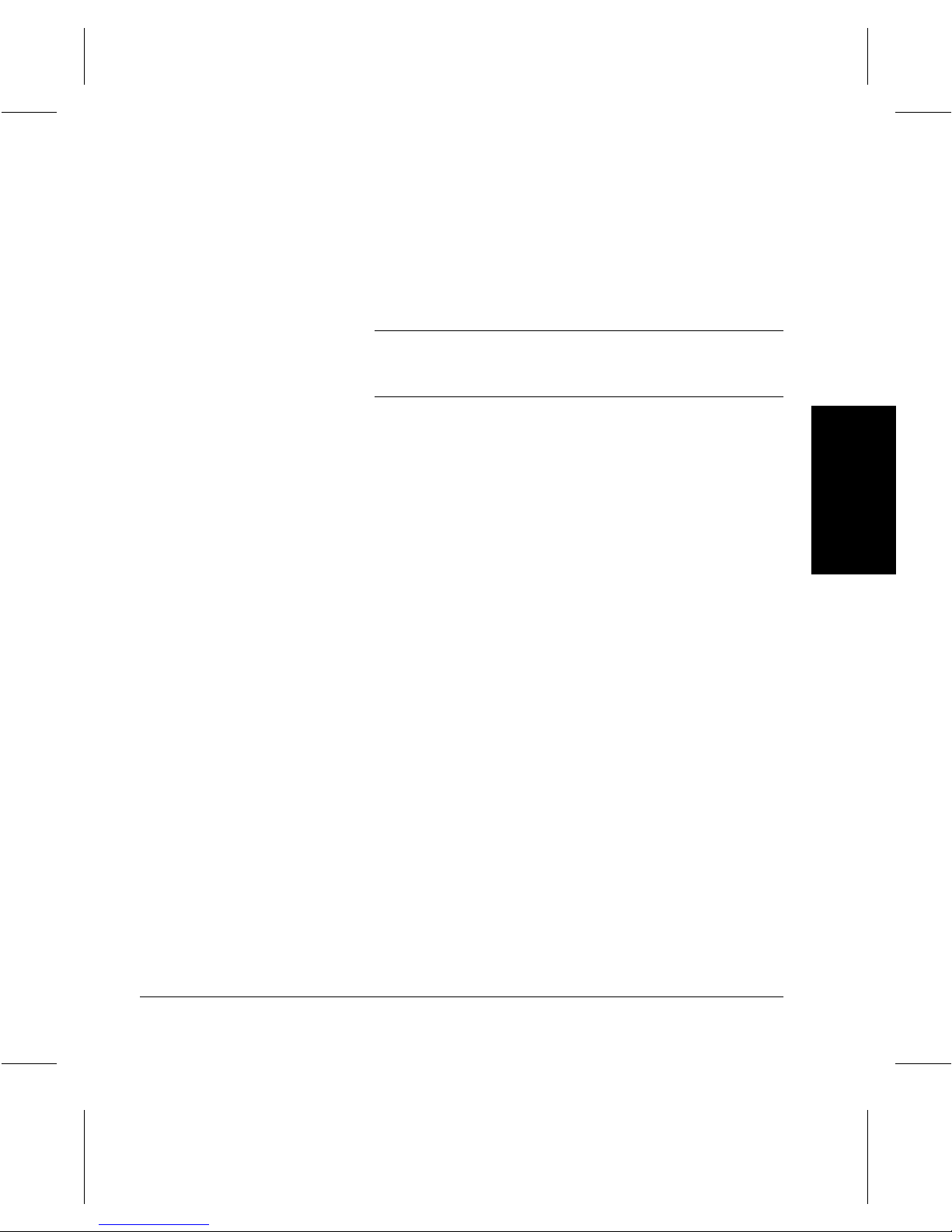
safety standards, and is certified as a Class I Laser product
under the US Department of Health and Human Services
(DHHS) Radiation Performance Standard according to the
Radiation Control for Health and Safety Act of 1968. The
printer does not emit hazardous laser radiation.
CAUTION
The use of controls, adjustments, or procedures other than
those specified in the documentation might result in
hazardous exposure to laser light.
Since radiation emitted inside the printer is completely
confined within the protective housings and external covers,
the laser beam cannot escape from the machine during any
phase of user operation.
The Center for Devices and Radiological Health (CDRH)of
the US Food and Drug Administration implemented
regulations for laser products on August 1, 1976. These
regulations apply to laser products marketed in the United
States. The label on the machine indicates compliance with
the CDRH regulations and must be attached to laser
products marketed in the United States.
About This Guide
Xerox Document Centre 220/230/332/340 User Guide Page 1-13
About This Guide About This Guide
Page 22
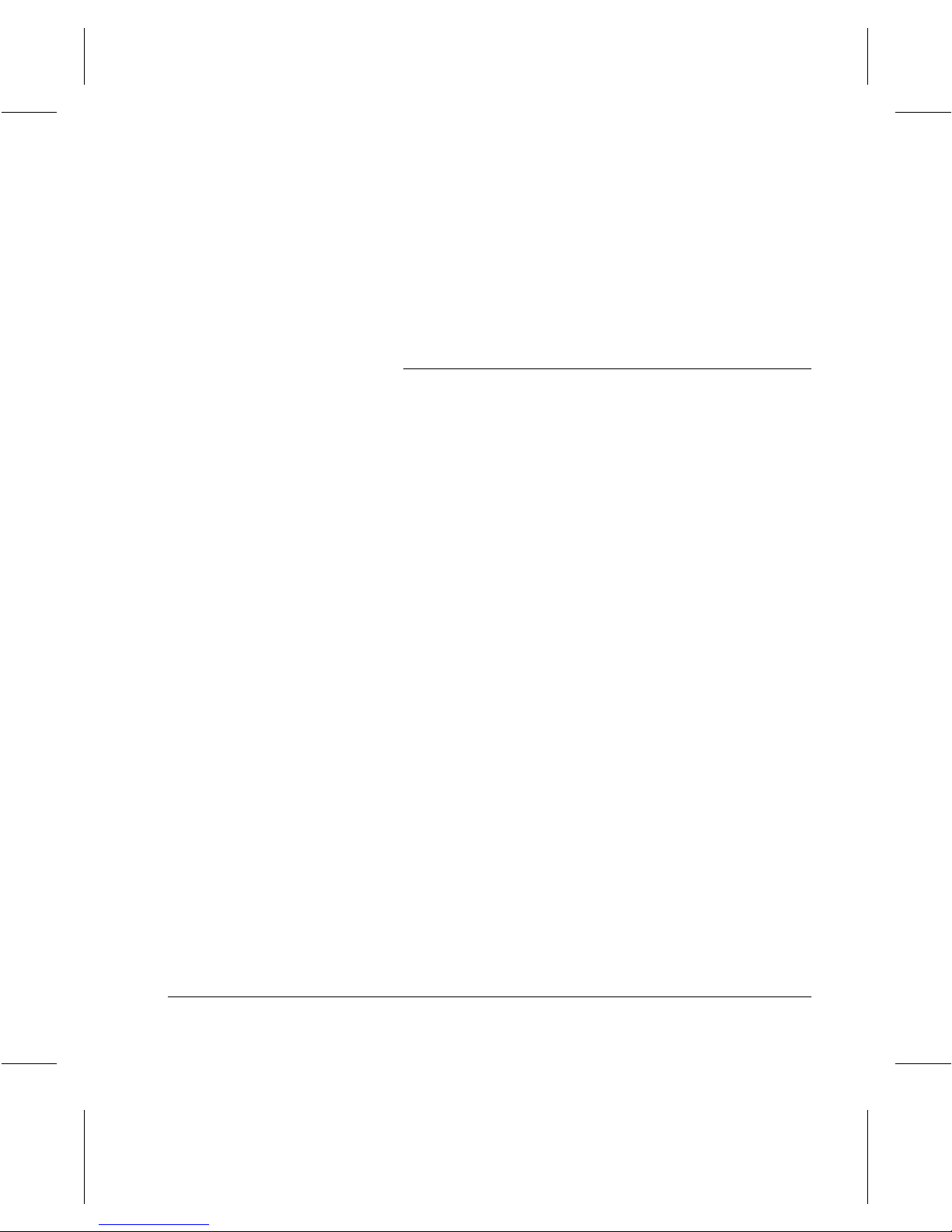
The
Document Centre 220/230/332/340
danger labels. These labels are intended for use by Xerox
Service Representatives, and are placed on or near panels
or shields that require special tools for removal. Do not
remove any of these panels. There are no operator
serviceable areas inside these covers.
contains laser
Ozone Safety
During normal operation, the
220/230/332/340
does not present a hazard to the operator. However, it is
advisable that the machine be operated in a well ventilated
area. For more information, see the specifications in
produces ozone. The ozone produced
Chapter 11, Reference
Cette machine dégage de l’ozone pendant le
fonctionnement normal. La quantité d’ozone produite ne
présente pas de danger pour l’utilisateur. Cependant, il est
recommandé de placer la machine dans une zone bien
ventilée.
If you need additional information about ozone, please
request the Xerox publication
600E74140) by calling 1-800-828-6571 in the United States
and Canada.
Document Centre
.
Ozone
(part number
Page 1-14 About This Guide
Page 23
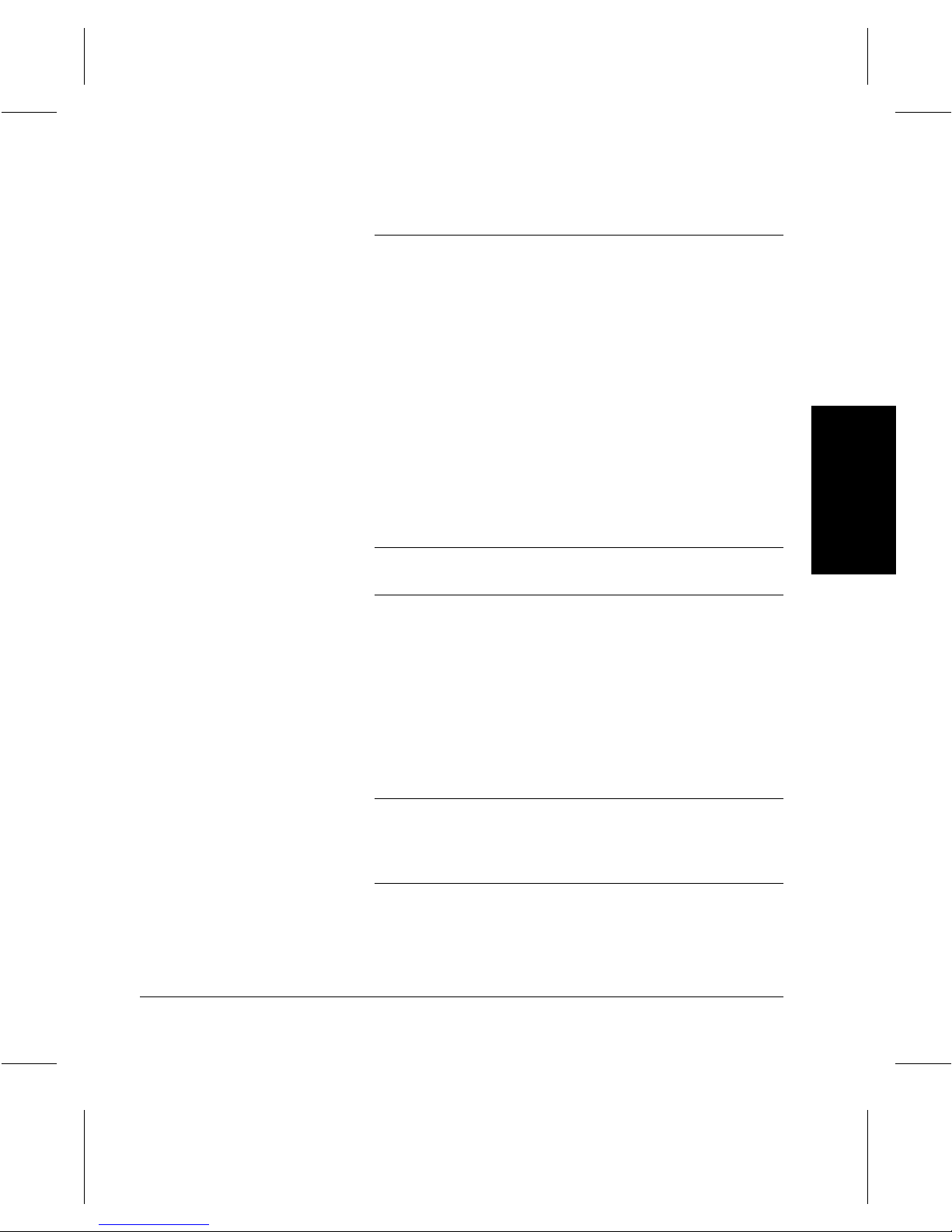
Electrical Safety
WARNING
Always
following:
follow a code of safe habits starting with the
1. Use only the power cord supplied with your
Centre 220/230/332/340
2. Do
not
use a ground adapter plug to connect the
.
Document
Document
Centre 220/230/332/340
receptacle that lacks a ground connection terminal.
3. Plug the power cable directly into a properly grounded
electrical outlet. Do not use an extension cord. If you
are not sure whether or not an outlet is properly
grounded, consult an electrician.
You might receive a severe electrical shock if you do not
connect the grounding conductors properly.
4. Do
not
place the
where people might step or trip on the power cable.
5. Do
not
place objects on the power cable.
6. Do
not
override or disable electrical or mechan ic al
interlocks.
7. Do
not
obstruct ventilation openings. These openings
are provided to prevent overheating of the machine.
Document Centre 220/230/332/340
to a power source
About This Guide
WARNING
Xerox Document Centre 220/230/332/340 User Guide Page 1-15
Do not push objects into slots and openings on the
Document
Centre 220/230/332/340
shorting out a part might result in electrical shock or fire.
. Contacting a voltage point or
About This Guide About This Guide
Page 24
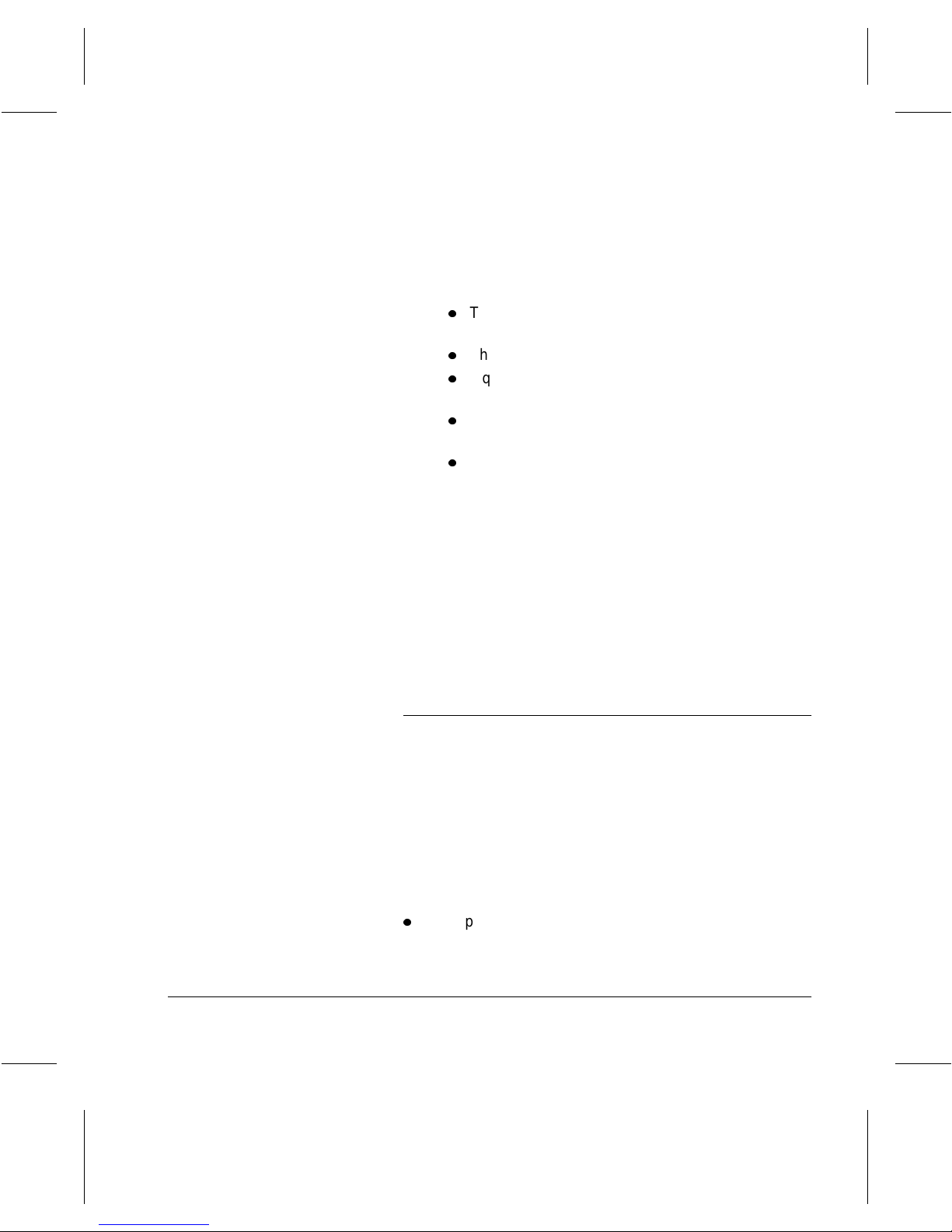
8. If any of the following conditions occur, turn off the
Document Centre 220/230/332/340
power
immediately. Disconne ct the power ca ble from the
electrical outlet. Contact an authorized Xerox Service
Represen tative to correct the problem:
l
The
Document Centre 220/230/332/340
unusual odors, or makes unusual noises.
l
The power cable is damaged or frayed.
l
Liquid is spilled into the
Document Centre
220/230/332/340.
l
The
Document Centre 220/230/332/340
exposed to water.
l
Any part of the
220/230/332/340
Document Centre
is damaged.
Disconnect Device
emits
is
The power cord is the disconnect device for the
Centre 220/230/332/340
. It is attached to the back of the
Document
machine as a plug-in device. To remove all electrical power
from the
Centre 220/230/332/340
Document
, disconnect the power cord from
the power receptacle.
Operational Safety
The
Document Centre 220/230/332/340
were designed and tested to meet strict safety requirements.
These include safety agency examination, approval, and
compliance with established environmental standards.
To ensure the continued safe operation of your
Centre 220/230/332/340,
follow t hese safety gu idelines a t all
times:
l
Improper connection of the grounding conductor can
result in electrical shock.
Page 1-16 About This Guide
and its supplies
Document
Page 25
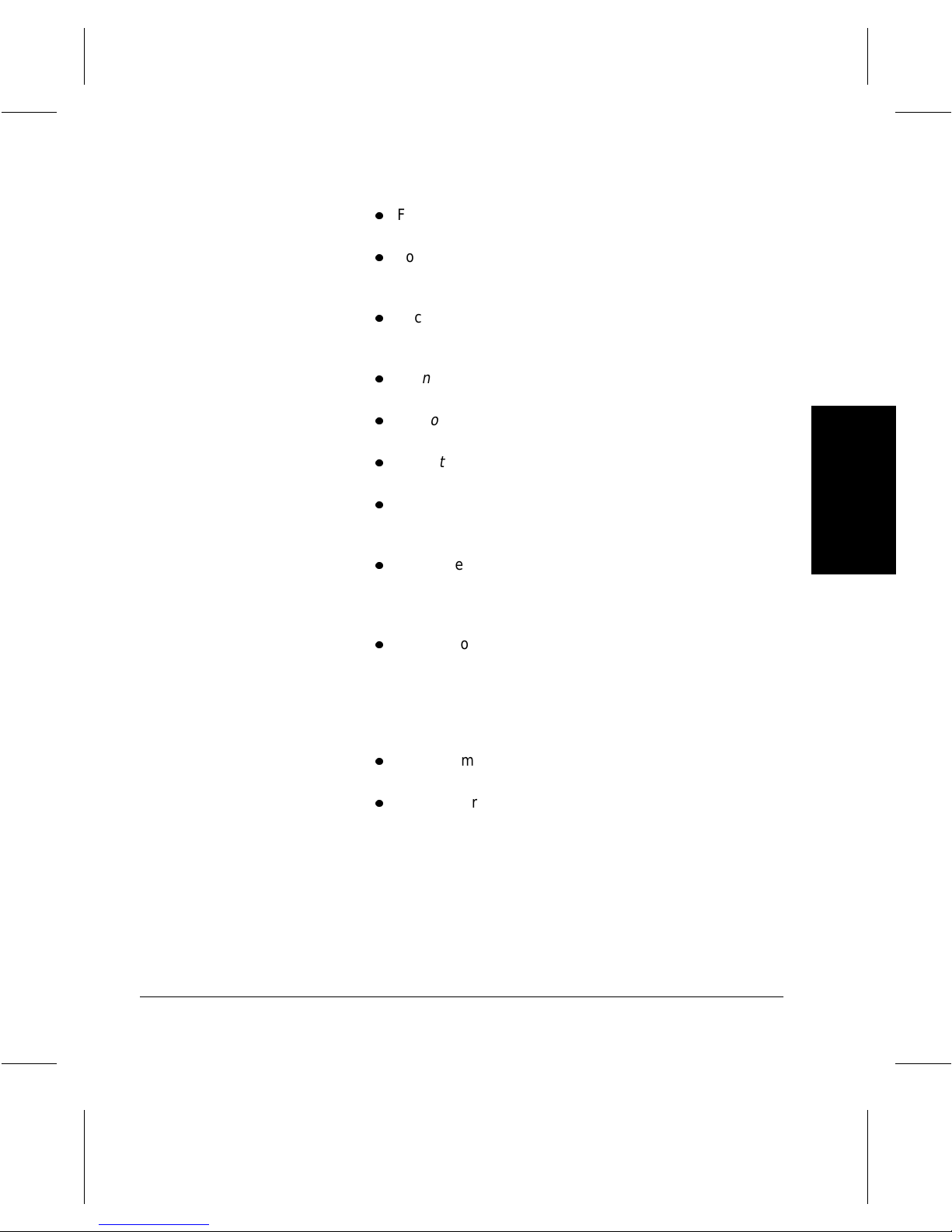
l
Follow warnings and instructions marked on or supplied
with the equipment.
l
Locate the
Document Centre 220/230/332/340
on a
solid support surface (not on plush carpet) that has
adequate strength to support the weight of the unit.
l
Locate the
Document Centre 220/230/332/340
in an
area that has adequate ventilation and room for
servicing.
l
Do
not
locate the
Document Centre 220/230/332/340
near a radiator or any other heat source.
l
Do
not
obstruct ventilation openings. They are provided
to prevent overheating.
l
Do
not
place or push objects of any kind into the
ventilation openings.
l
Do
not
attempt any maintenance function that is not
specifically described in the
220/230/332/340
l
Use materials and supplies specifically designed for
your
Document Centre 220/230/332/340
documentation.
Document Centre
. The use of
unsuitable materials may result in poor performance and
possibly a hazardous situation.
l
To move or relocate the
220/230/332/340
Document Centre
to another building or location, in the
United States contact Xerox at
1-800-979-7356
your
Document Centre 220/230/332/340
.
Mobility and stability issues can affect
if it is not
moved properly.
l
Do
not
remove the covers or guards that are fastened
with screws, except to add options.
l
Do
not
operate the
Document Centre 220/230/332/340
you notice unusual noises or odors. Disconnect the
power cord from the power source receptacle, and
contact your Xerox Service Representative immediately.
About This Guide
if
Xerox Document Centre 220/230/332/340 User Guide Page 1-17
About This Guide About This Guide
Page 26
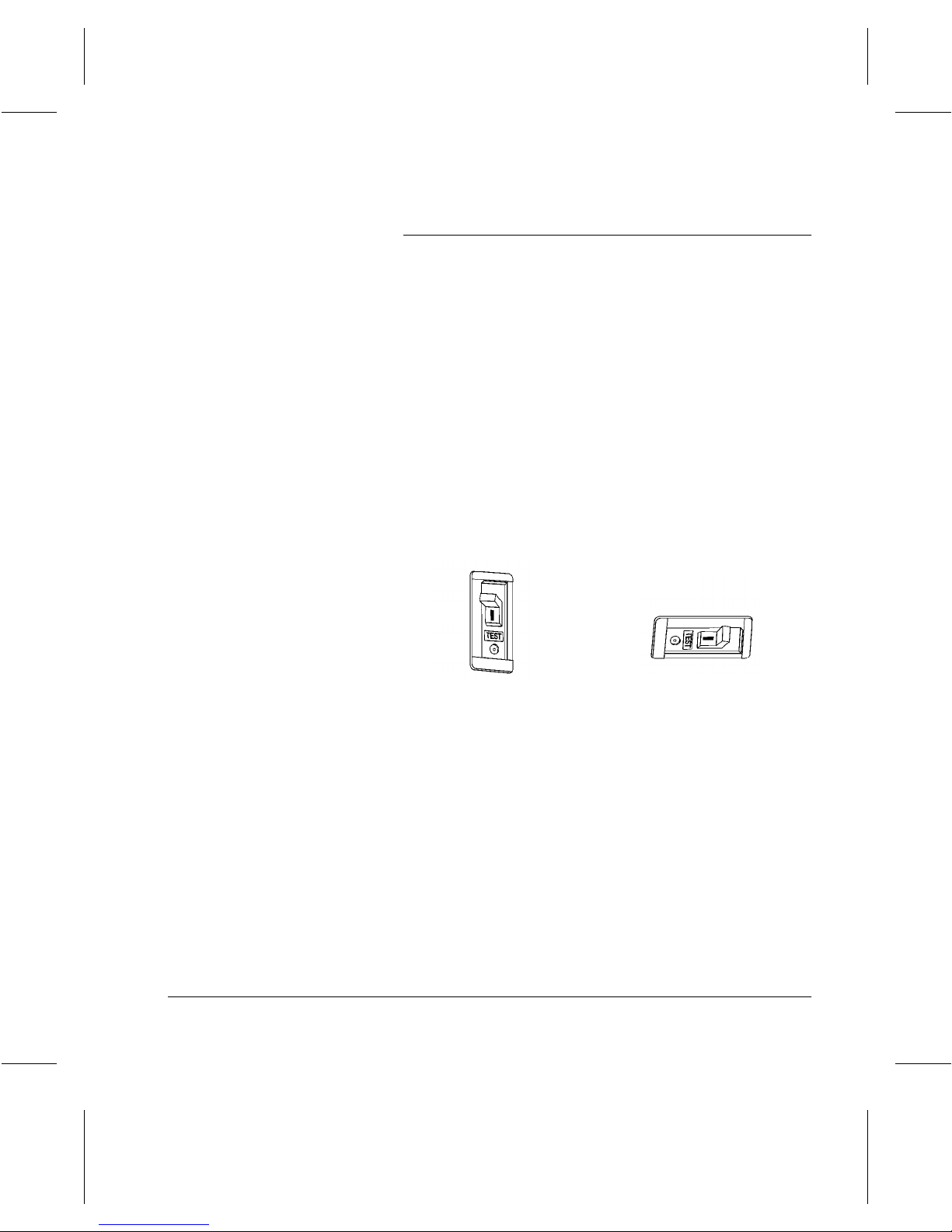
Ground Fault Interrupter (GFI)
If a fault is detected in the power supply to the
Centre 220/230/332/340
device on the machine removes all electrical power. If power
is interrupted, locate the GFI on the right side of the
machine, toward the back.
If the GFI has been activated:
- on the
the down position.
- on the
left position.
Flip the switch to restore power to the machine.
Document Centre 220/230
Document Centre 332/340
Document Centre
220/230
, a Ground Fault Interrupter (GFI)
the switch will be in
the switch will be in
Document Centre
332/340
Document
Page 1-18 About This Guide
If the GFI interrupts power to the machine again, or if power
has not been restored by this procedure, call your Xerox
service representative.
Page 27
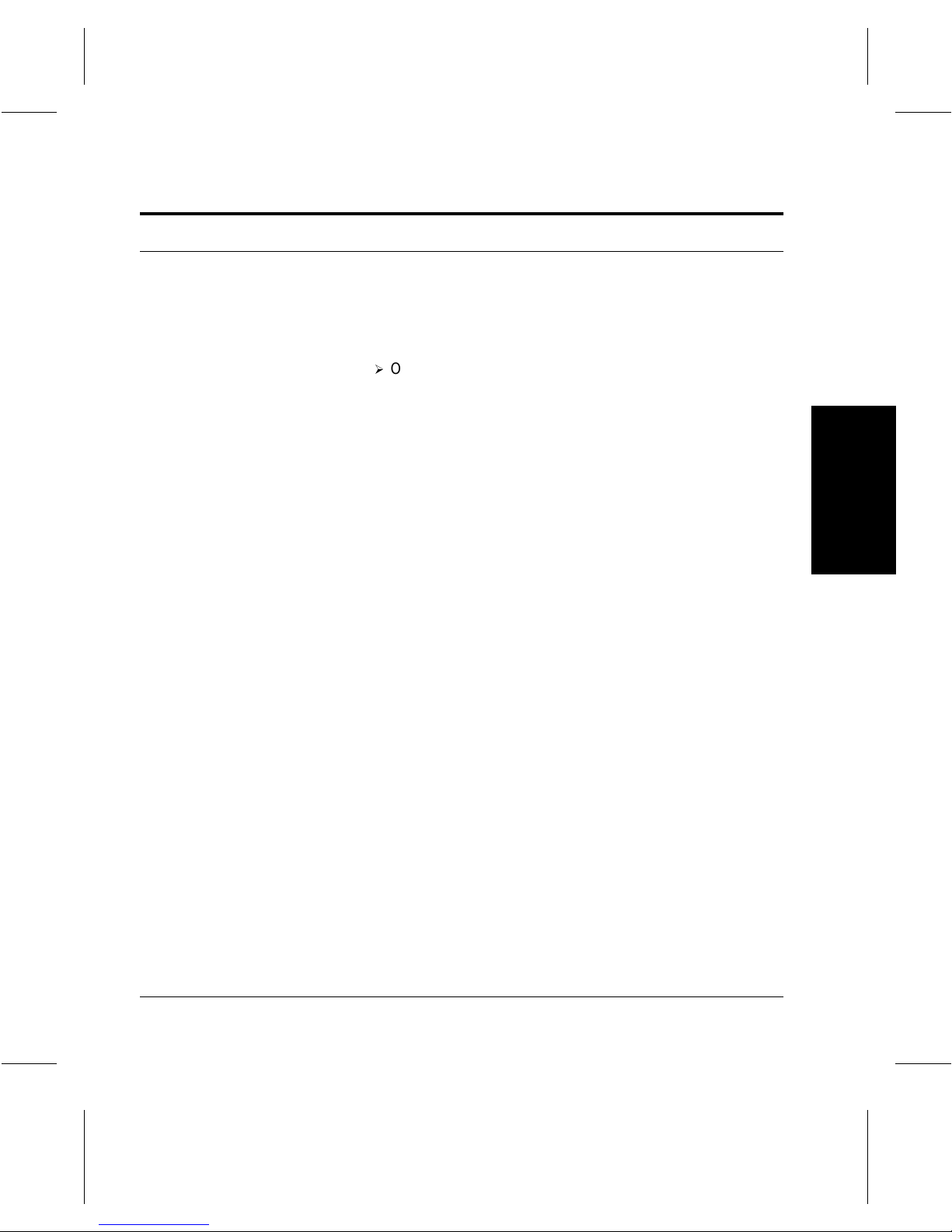
Illegal Copying
Congress, by statute, has forbidden the copying of the
following subjects under certain circumstances. Penalties of
fine or imprisonment may be imposed on those guilty of
making such copies.
À
Obligations or Securities of the United States
Government, such as:
Certificates of Indebtedness
Coupons from Bonds
Silver Certificates
United States Bonds
Federal Reserve Notes
Certificates of Deposit
National Bank currency
Federal Reserve Bank Notes
Gold Certificates
Treasure Notes
Fractional Notes
Paper money
Bonds and obligations of certain agencies of the
government, such as FHA
Bonds (US Savings Bonds may be photographed
only for publicity purposes in connection with the
campaign for the sale of such bonds.)
Internal Revenue Stamps (If it is necessary to copy a
legal document on which there is a cancelled revenue
stamp, this may be done provided the reproduction of
the document is performed for lawful purposes.)
About This Guide
Xerox Document Centre 220/230/332/340 User Guide Page 1-19
About This Guide About This Guide
Page 28
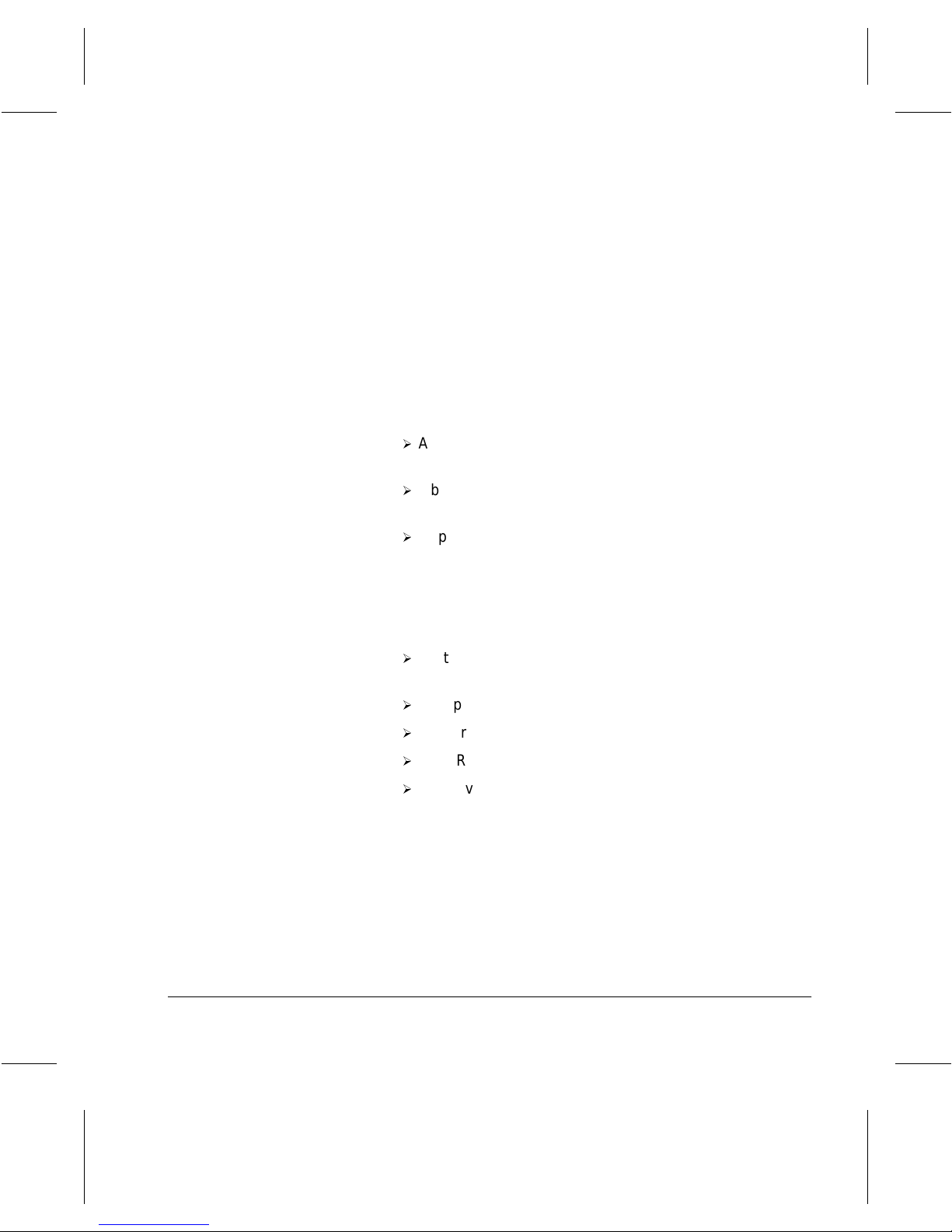
Postage Stamps, cancelled or uncancelled (For
philatelic purposes, postage stamps may be
photographed provided the reproduction is black and
white and less than 3/4 or more than
1 1/2 times the linear dimensions of the original.)
Postal Money Orders
Bills, checks, or drafts for money drawn by or on
authorized officers of the United States
Stamps and other representatives of value, of
whatever denomination, which may be or have been
issued under any Act of Congress
À
Adjusted compensation Certificates for veterans of the
World Wars
À
Obligations or Securities of any foreign government,
bank, or corporation
À
Copyrighted material (unless permission of the copyright
owner has been obtained or the copying falls within the
“fair use” or library reproduction provisions of the
copyright law). Further information of these provisions
may be obtained from the Copyright Office, Library of
Congress, Washington, DC 20559 (circular R21)
À
Certificates of Citizenship or Naturalization. (Foreign
naturalization certificates may be photographed.)
À
Passports (Foreign passports may be photographed.)
À
Immigrat ion papers
À
Draft Registration cards
À
Selective Se rv ic e I n duct i on p ap e rs w hic h b e ar a n y of t h e
following information:
Registrant’s earnings or income
Registrant’s dependency status
Registrant’s court record
Registrant’s previous milit ary serv ic e
Registrant’s physical or mental condition
Page 1-20 About This Guide
Page 29
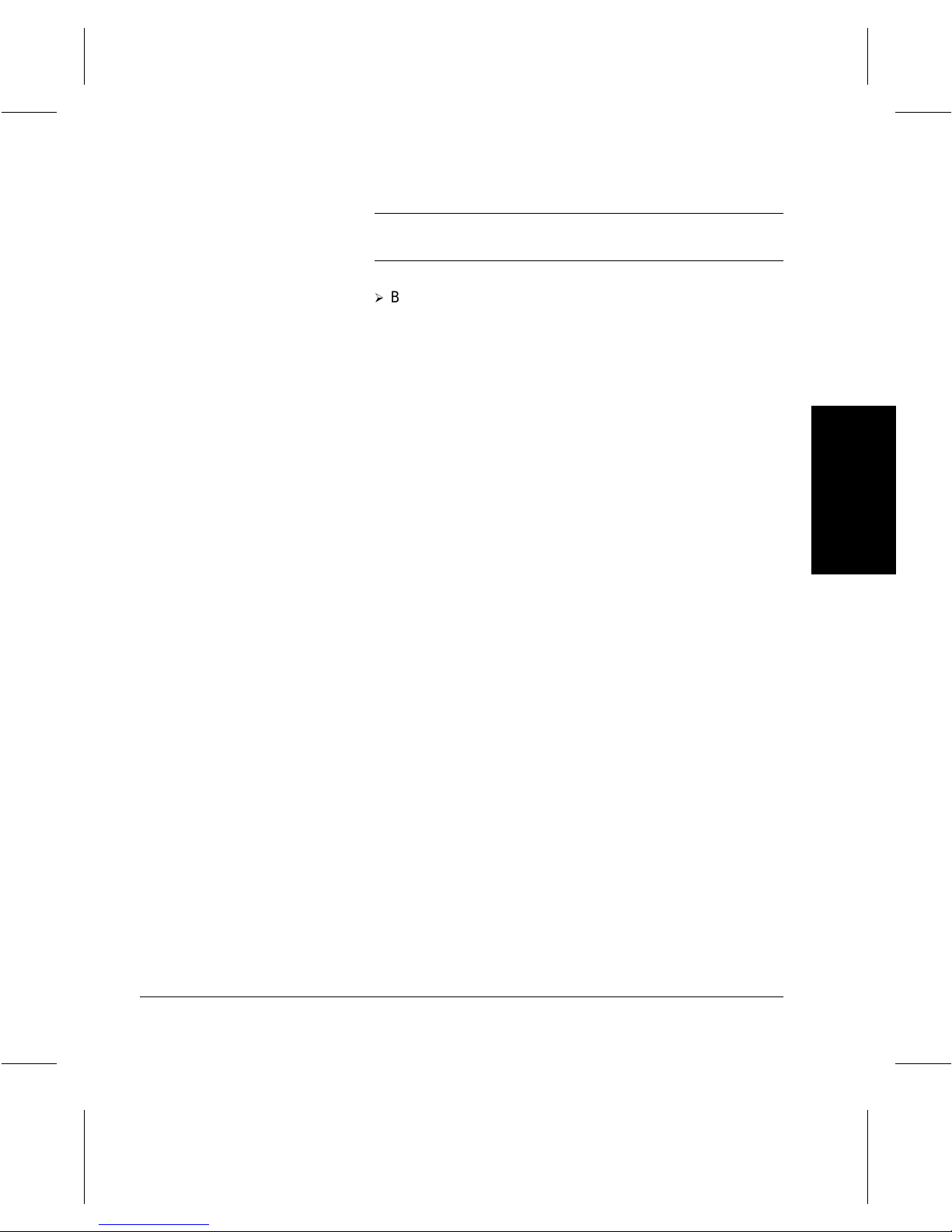
NOTE: Exception: US Army and Navy discharge
certificates may be photographed.
À
Badges, identification cards, passes or insignias carried
by military or Naval personnel, or by members of the
various Federal Departments and Bureaus, such as the
FBI and Treasury (unless the photograph is ordered by
the head of such Department or Bureau)
Copying of the following is also prohibited in certain states:
automobile licences, driver’s licenses, and automobile
Certificates of Title. This list is not all-inclusive. In case of
doubt, consult your attorney.
About This Guide
Xerox Document Centre 220/230/332/340 User Guide Page 1-21
About This Guide About This Guide
Page 30
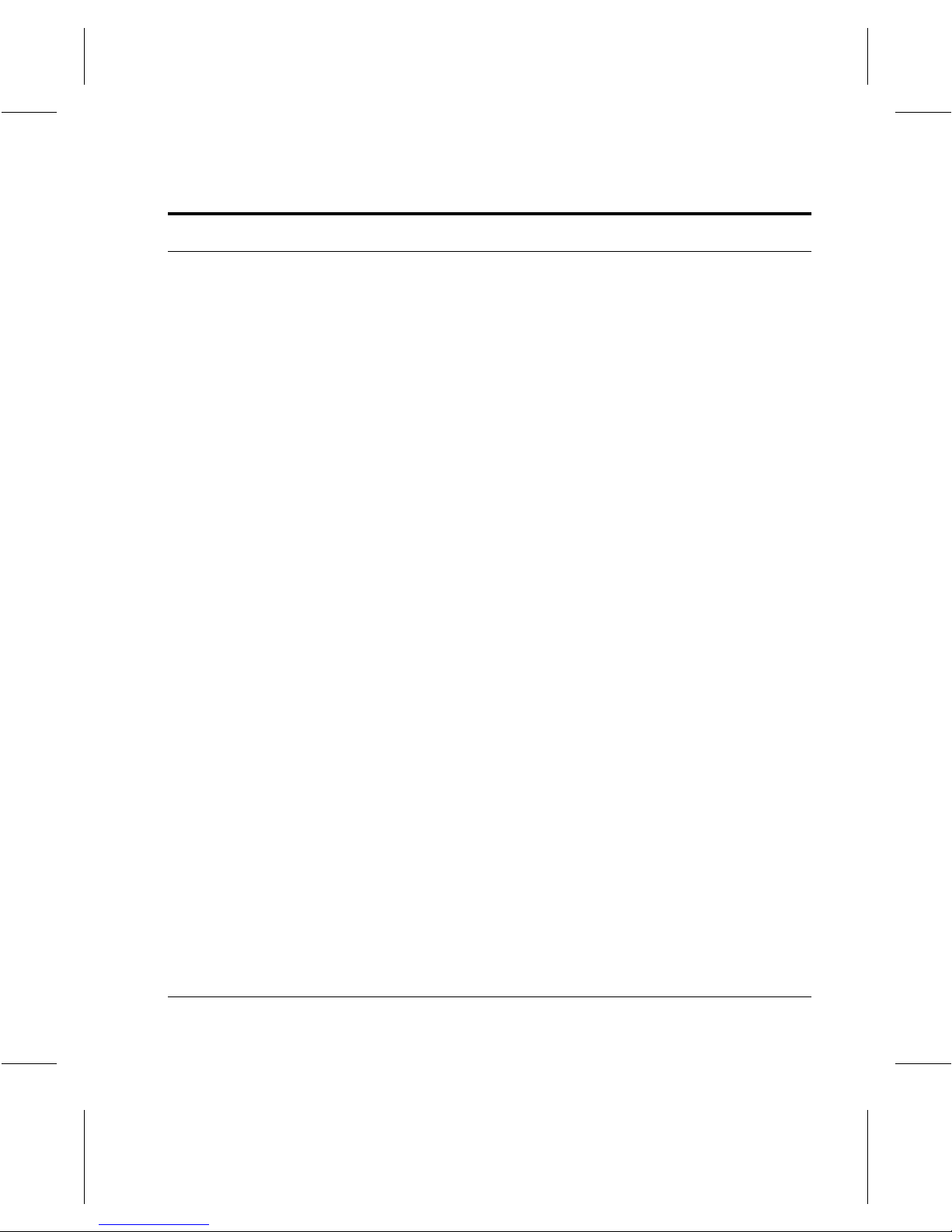
Certifications and Approvals
This product is manufactured under a BS5750 quality
system, which is accepted by the British Standards
Institution.
-
60Hz, 120V—
220/230/332/340
Standards Association in compliance with CSA 22.2
NO 220 Number 950 and UL 1950 within NRTL
agreements, which are accepted within the North
American continent.
-
50Hz, 220V-240V—
BS 5750 Quality system accepted by the British
Standards Instituti on.
The Xerox
the British Standards Institution, BS 7002 (EN. 60950) BSI.
The equipment is manufactured under a BS 5750 (ISO
9002) Quality system accepted by the British Standards
Institution.
Document Centre 220/230/332/340
The Xerox
is certified by the Canadian
Document Centre
This product is serviced under a
is certified by
Page 1-22 About This Guide
Page 31

2 Introduction
The
Document Centre 220/230/332/340
conventional copier. It is a digital device capable of being
used for copying, faxing, printing and scanning.
The
Document Centre 220/230/332/340
Digital Copier
your needs change, your machine can be upgraded, for
example:
- The
- The
- The
- The
- The
For more information, contact your local Xerox
representative.
is not simply a
is available as a
and
Copier/Fax
Simplex Digital Copier
Duplex Digital Copier,
Module
with the installation of a Fax option kit.
Copier/Fax/Printer.
upgraded to a
(Document Centre 220/230).
Digital Copier
Copier/Fax
Digital Copier
Printer (Document Centre 220/230
can be upgraded to a
Copier/Printer
. If one model is chosen and
can be upgraded to a
with the installation of the Duplex
can be upgraded to a
can be upgraded to a
or a
Copier/Printer/Fax.
Copier/Fax,
Copier/P rint er .
) can be
Introduction
NOTE: The graphic representations of the user interface
screens in this chapter are based on a fully configured
Document Centre 332/340
interface screens may differ slightly on other models or
configurations. However, feature descriptions and
functionality remain the same as described.
Xerox Document Centre 220/230/332/340 User Guide Page 2-1
and the appearance of these
Introduction
Page 32

Identifying the machine components
Left
Front
Cover
s
The following pages provide illustrations of the machine
components and control panel buttons and describe the
services and modes avail able.
Document Centre 220/230
Touch
Screen
Left
Tray
Document
Feeder
Document Glass
(under the document feeder)
Control
Panel
Center
Tray
Bypas
Tray
Page 2-2 Introduction
On / Off
Switch
Paper
Trays
Page 33

Document Centre 332/340
Left
Tray
Bypass
Tray
Touch
Screen
Duplex
Module
Document
Feeder
Left
Front
Cover
Document Glass
(under the document feeder)
Control
Panel
Center
Tray
On / Off
Switch
Paper
Trays
Introduction
Xerox Document Centre 220/230/332/340 User Guide Page 2-3
Introduction
Page 34

Optional Features
There are several optional features avail abl e for your
Document Centre 220/230/332/340
descriptions that follow to identify each optional feature. The
graphic below shows some of the optional features
available. Contact your local Xerox representative for more
information about the optional features.
. Refer to the
Finisher
High Capacity
Feeder (HCF)
Duplex module (
Page 2-4 Introduction
Document
Centre 220/230
Makes two-sided copies from single-sided and/or
)
double-sided documents. Refer to
information.
Duplex
Module
Page 3-17
Paper
Trays
3 & 4
for more
Page 35

Paper Trays 3 & 4 (
Centre
High Capacity Feeder (HCF) The High Capacity Feeder is located on the left side of the
Document
220/230/332)
Envelope Tray The Envelope Tray enables the printing of addresses on
Finisher The Finisher can stack a variety of paper sizes from 5 1/2” x
These are the two paper trays located at the base of the
machine. Similar to Trays 1 and 2, these trays can hold a
maximum of 500 sheets of 20lb (substance 20) paper. Refer
to
“Paper and other media” on Page 8-1
information.
envelopes as an alternative to using labels. It can hold a
maximum of 70 envelopes of 24lb (substance 24) paper at
one time. The envelope tray can only be used in place of tray
1. Refer to
information.
machine, under the Bypass Tray and Finisher or Left Tray.
The tray can hold a maximum of 2000 sheets of 20lb
(substance 20) paper, 8 1/2” x 11”, long edge feed. Refer to
“Paper and other media” on Page 8-1
“Paper and other media” on Page 8-1
8 1/2” through 11 x 17”, and can handle a maximum of 1000
sheets of 20lb (substance 20) paper at one time. It can
staple up to 50 pages of 20lb (substance 20) paper in one
set. Refer to
“Copy” on Page 3-1
for more information.
for more
for more
for more information.
NOTE: The Finisher Stand or the High Capacity Feeder
must also be fitted with the Finisher.
Tower Mailbox The Tower Mailbox is part of the printer kit option. It is only
available on the
Printer
. On the Document Centre 332/340 each bin can hold
approximately 100 sheets of 5 1/2” x 8 1/2” through 11 x 17”
paper. On the Document Centre 220/230 each bin can hold
approximately 70 sheets of 5 1/2” x 8 1/2” through 11 x 17”
paper. Refer to
for more information.
Convenience Shelf This two-tiered shelf attaches to the right hand side of the
machine. Use the shelf as a work area.
Xerox Document Centre 220/230/332/340 User Guide Page 2-5
Copier/Printer, Copier/Fax/Printer
and
“Network Printing & LAN Fax” on Page 5-1
Introduction
Introduction
Page 36

Convenience Stapler If the Convenience Shelf is fitted the Convenience Stapler
can also be installed. The Convenience Stapler can be used
manually to staple documents, or to staple output if the
Finisher option is not fitted. The stapler can handle a
maximum of 50 sheets of 20lb (substance 20) paper. Refer
to
Page 3-16
NOTE: The Convenience Shelf can be installed without the
Convenience Stapler.
Editing Kit The Editing Kit allows editing tasks to be carried out on part
or all of a document. For more information refer to
for more information.
“Copy” on
Page 3-1.
Fax
Fax
is an optional feature. The
220/230/332/340
fallback capability supporting baud rates of 2.4 kbps to 14.4
kbps on the
33.6 kbps on the
information refer to
contains a digital modem with automatic
Document Centre 220/230
Document Centre 332/340
“Fax” on Page 4-1.
Document Centre
and bit rates up to
. For more
Multiple Fax Line (
Hard Disk
Page 2-6 Introduction
(Document Centre
Document
Centre 332/340
220/230
Fax
If the
Centre 332/340
)
purchased. This kit enables the use of two telephone lines
for sending and receiving faxes. For more information refer
to
“Fax” on Page 4-1
The Digital Copier uses DRAM (Dynamic Random Access
)
Memory) for permanent and temporary storage. The
Document Centre 220/230/332/340
of memory. The optional hard disk provides additional space
for large or complex jobs.
option has been installed on your
, the Multiple Fax Line kit can also be
.
is supplied with 10 MB
Document
Page 37

Power ON/OFF
Powering On
On the
220/230
located on the right hand side of
the printer.
À
Document Centre
the power switch is
Locate the ON / OFF switch.
Ensure that the
connected to a suitable power supply and that the power
cord is fully plugged in to the electrical outlet. For detailed
technical information, refer to
The
Document Centre 220/230/332/340
approximately 3 1/2 minutes to power ON and complete a
self test.
Document Centre 220/230/332/340
“Reference” on Page 11 -1
takes
is
.
Document Centre 220/230
Introduction
Xerox Document Centre 220/230/332/340 User Guide Page 2-7
The
Document Centre 220/230
approximately 59 seconds to power ON.
digital copier will take
Introduction
Page 38

Document Centre 332/340
On the
332/340
Document Centre
the power switch is
located on the top of the printer
on the right hand side.
À
Locate the ON / OFF switch.
The
Document Centre 332/340
digital copier will take
approximately 55 seconds to power ON.
Page 2-8 Introduction
Page 39

Powering Off
CAUTION
When powering off the
machine remains on for approximately 10 seconds before
the power is terminated. The machine is storing files and
preparing for the shutdown. During this time, the message
Powering off Please wait...
When powering off the
message
touch screen. However, the machine remains on for
approximately 10 seconds before the power is terminated.
The machine is storing files and preparing for the shutdown.
Failure to leave at least 10 seconds between repeated
power off /on can result in damage to the your
Document Centre 220/230/332/340
NOTE: If the Printer option is installed and the power is
turned off, the
remain on for approximately 15 seconds before the power
is terminated.
Powering off Please wait
Document Centre 220/230/332/340
Document Centre 220/230
is shown on the touch screen
Document Centre 332/340
will not appear on the
hard drive.
, the
.
, the
will
Introduction
Xerox Document Centre 220/230/332/340 User Guide Page 2-9
Introduction
Page 40

Energy Star
Power Save Modes
The
Document Centre 220/230/332/340
features which significantly reduces the power consumption
during periods of inactivity. The Power Saver indicator is a
light, located on the lower-left portion of the control panel.
The Power Saver feature operates in three modes:
- Stand-by
- Low Power
- Auto Off/Sleep (Power Save)
has energy saver
Power Saver light
Page 2-10 Introduction
Page 41

Stand-by Mode
Prior to entering Low Power or Power Save (Auto Off/Sleep),
the Digital Copier/Printer/Fax is in Stand-by Mode whenever
it is not copying/printing a job. The touch screen is visible
and ready to be programmed.
Low Power Mode
As delivered, the machine automatically switches into Low
Power Mode, 15 minutes after the last copy/print out. In this
mode, the touch screen is blank and the Power Save light is
on. To activate the machine, either touch the touch screen,
any key on the control panel or lift the platen glass cover.
Automatic activation occurs should a fax or print job be
received by the machine. The machine responds within one
second and all the features are available within 30 seconds.
The factory default setting of 15 minutes is customer
changeable within the range of 5 to 240 minutes depending
on the work pattern, for more information refer to
the Default Time Settings for Low Power and Power Save
(Auto Off/Sleep) Modes” on Page 2-13.
“Changing
Power Save (Auto Off Mode/Sleep) Mode
As delivered, the machine automatically switches into Power
Save (Auto Off/Sleep) Mode, 60 minutes after the last
copy/print out. In this mode the copier version of the
Document Centre 220/230
switch to the off position. Any stored jobs remain in the
memory and the
operational condition when powered ON.
In Power Save (Auto Off/Sleep) Mode the copier/printer/fax
version of the
Centre 332/340
illuminate the Power Save light. To activate the machine,
Xerox Document Centre 220/230/332/340 User Guide Page 2-11
Document Centre 220/230
Document Centre 220/230
configurations, blank the touch screen and
switches the Power ON/OFF
returns to an
and all
Document
Introduction
Introduction
Page 42

Recycled Paper
either touch the touch screen, any key on the control panel
or lift the platen glass cover. Automatic activati on occurs
should a fax or print job be received by the machine.
The factory default setting of 60 minutes is customer
changeable within the range of 5 to 240 minutes depending
on work pattern, for more information refer to
“Changing the
Default Time Settings for Low Power and Power Save (Auto
Off/Sleep) Modes” on Page 2-13
The
Document Centre 220/230/332/340
performance with the use of recycled paper with its
consequent benefits to the environment.
Xerox recommends Xerox part number 3R5130 (8 1/2” x 11”
size stock), a recycled paper with 20% post consumer
content that can be obtained both through Xerox and many
office suppliers. The following is also available:
8 1/2” x 11” 3 hole punched 3R5131 (5000 sheets)
8 1/2” x 14” Plain 3R5132 (5000 sheets)
11” x 17” Plain‘ 3R5133 (2500 sheets)
.
has established
NOTE: Other recycled papers with at least 20% post
consumer content include Champion ‘All purpose
Recycled’.
Page 2-12 Introduction
Page 43

Changing the Default Time Settings for Low Power and Power
Save (Auto Off/Sleep) Modes
À
Press the
the control panel.
À
Enter the password using the
keypad and select
Access
button on
Enter
.
NOTE: User access to the
machine Setups screen is
password protected. Please
contact your Key Operator for
assistance.
Xerox Document Centre 220/230/332/340 User Guide Page 2-13
Introduction
Introduction
Page 44

À
Touch the
button.
À
Touch the
Machine Setups
Timers
button
À
Select the option required.
Page 2-14 Introduction
Page 45

À
The touch screen displays
the current timer value. Use
the scroll buttons to apply the
new setting and touch
À
Touch
Close
.
À
Touch
Exit.
The touch screen
Save
displays ‘Please wait...exit
routine in progress’. After a
few seconds the screen
reverts to the standard
display. The timer settings
have now been changed.
.
Xerox Document Centre 220/230/332/340 User Guide Page 2-15
Introduction
Introduction
Page 46

Mode Buttons
Feature button
Job Status button
Machine Status button
The three modes,
offer access to screens which enable users to program,
monitor the status of jobs on the machine, as well as obtain
general information about the
220/230/332/340
Features, Job Statu s
Document Centre
.
and
Machine S tatus
Page 2-16 Introduction
Page 47

Features button
À
Press the
the control panel to display
the default screen.
NOTE: The first Copy screen is
normally the default setting.
This can be changed by the
Key Operator.
Features
button on
Press this button to access the features available on your
Document Centre 220/230/332/34 0
each tabbed feature contains all the basic settings required
for each feature. For example, the first
programming to
send a fax. The additional screens provide settings to allow
further programming selections.
make a copy and the first
. The first screen for
Copy
screen enables
Fax
screen to
Xerox Document Centre 220/230/332/340 User Guide Page 2-17
Introduction
Introduction
Page 48

Job Status button
À
Press the
on the control panel to
display the default queue.
NOTE: The
default setting and cannot be
changed.
Job Status
Print Queue
button
is the
Use the
and if necessary to change its position in a queue
Refer to the following pages for more information about the
queues available on the
Job Status
mode to check on the progress of a job
.
Document Centre
.
Print Queue
Maintains jobs that are ready to print, or printing, including
all active and pending print jobs. (Paused jobs are
considered active jobs).
The
Print Queue
jobs at one time. Jobs are placed in the queue according to
job priority and type. When full the queue will not accept any
more jobs. As space becomes available new jobs will enter
the queue.
can hold approximately 100 through 120
Page 2-18 Introduction
Page 49

-
Job #—
-
Name—
name
the name of the file is used. For faxes received, the
name is typically the remote fax ID number.
-
Type—
Print.
-
Owner—
the name of the person who submitted the job. For
walkup jobs, the default name displayed is
jobs, no owner name is displayed. For Network jobs it
will be the person who submitted the job.
-
Status—
as printing, scanning, formatting.
-
Priority—
job type.
Use the toolbar across the top of the
your jobs. When a toolbar button is selected a pop-up
window is displayed, select
the requested action.
-
Promote—
have the same status and priority. Only jobs with a
Pending
one job with the same priority is promoted, the jobs will
be arranged in first-in, first-out order. Jobs can be
promoted at any time.
to help identify each job a number is assigned.
the name of the job. For copy jobs, a default
local
is used. For network print jobs and reports,
the type of job, for example, Copy, Print, Proof
if this feature is enabled the column will show
local
. For fax
information about the progress of a job, such
identifies the printing priority assigned to the
Print Queue
Confirm
moves a job ahead of all other jobs that
or
Held
status can be promoted. If more than
or
Cancel
to manage
to complete
Introduction
Introduction
Xerox Document Centre 220/230/332/340 User Guide Page 2-19
Page 50

NOTE: It is recommended that jobs are only promoted in an
emergency.
-
Release—
removes the selected job from memory and
completes it as instructed. Jobs are held due to missing
resources for example; fax, print, sample set, delayed
print and secure print jobs.
Fax jobs can be labeled as
Held
due to incorrect
paper size (the document size required is not
available). Releasing a fax job forces the machine to
print the fax on any available paper, which might
require a reduction or other modification, it is held in
memory until the problem is resolved.
A password is required to release a Secure Print job.
Each user sets his or her password(s) at the network
user application driver. Different passwords for each
job, or one password for all jobs can be set. Other
jobs in the queue bypass this job and are completed.
After a problem has been resolved, or when ready to
print the held job, select the job and touch
-
Delete—
deletes the selected job from the
Release.
Print Queue
After the job is deleted, all of the resources allocated to
that job are also released. In an open system (no
access control), any job can be deleted by any user. If
an active job is deleted, it stops printing immediately
and is placed in the Completed Print Jobs Queue,
where it is listed as
is deleted, it is removed from the
Canceled by User
Print Queue
. If a pending job
and is
placed in the Completed Print Jobs Queue, where it is
listed as a canceled job.
.
Page 2-20 Introduction
NOTE: Only the owner of a job should delete the job.
-
Details—
about the jobs in the
Details
displays additional programming information
Print Queue
. For
held
jobs, the
screen includes information about how to
release the job.
Page 51

-
Other Queues—
available
.
displays the other job queues
Fax Queue
The
Fax Queue
option is available.
Maintains fax jobs, that are scanned and ready to be
transmitted, including network fax jobs. The
also contains fax scan jobs for delayed fax jobs, including
jobs sent to a mailbox and polling reservation. The
Queue
active (if the queue is full). Jobs are managed in the order
they were submitted. Delayed start, re-dial and re-send
jobs are in order based on start time.
The
Document Centre 332/340
lines available. Therefore, either the first or the first and
second lines in the queue are reserved for
jobs, depending on the number of fax lines available. Any
job currently being sent or received via a telephone line
is considered active and is displayed on either the top
line or top two lines. Scroll to see information about each
fax job in the queue.
button will only be displayed if the
Fax
Fax Queue
consists of jobs that are active or waiting to be
can have up to two fax
Active
Fax
Introduction
fax
Xerox Document Centre 220/230/332/340 User Guide Page 2-21
When sending a fax to multiple recipients (broadcast),
the
Fax Queue
displays the number of the first recipient
Introduction
Page 52

when the jo b is actively being sent to that re cipient. Th en,
it displays the second number in place of the first number
and so on as each number is dialed.
A status of
has been received, but it does
printed. Check the
printed. If a fault occurs, the
Completed
Print Queue
in the
Fax Queue
not
means the fax
mean it has been
to see if the fax has been
Print Queue
displays the
faulted job followed by a list of jobs waiting to be printed.
No jobs will be printed until the fault is cleared.
-
Name
—the name or telephone number of the remote
terminal that the fax is sent to or received from. For
network fax jobs, this is the name of the job.
-
Type
—the type of job (such as broadcast, immediate
send, LAN fax, send, store for poll and so on).
-
Owner
—the creator of the job. For network fax jobs,
this is the name of the person submitting the job. For
fax send, broadcast, mailbox send and polling
reservation jobs, the owner is displ ayed as local.
-
Status
—information about the progress of an active or
pending fax job, such as sending, receiving, no active
fax job, scanning, pending and delay.
-
Pages
—the number of pages in a job. For queued fax
send and broadcast send jobs, the number of pages for
transmission that are stored in mem ory is disp lay ed in
the Pages column. For queued fax poll and multi-poll
jobs, the Pages column is empty. The generated cover
page is not counted as one of the transmitted pages;
however, it is counted as one of the received pages. If
you create your own cover page and include it as one
of the pages transmitted, instead of using the
system-generated cover page, the machine counts the
page as a transmitted page. It counts all scanned
pages.
Page 2-22 Introduction
Page 53

Use the toolbar across the top of the
your jobs. When a toolbar button is selected a pop-up
window is displayed, select
the requested action.
-
Promote
promoted to the top of the queue. Once promoted, the
—allows a pending fax send job to be
Confirm
Document Centre 220/230/332/340
the jobs in the queue.
Fax Queue
or
Cancel
to complete
manages the of
to manage
Delete
pop-up window enables confirmation or cancellation of
the request. If an active job is deleted, communication
stops immediately. The job is removed from the
Queue
error code in the Status column. If a pending job is
deleted, it is removed from the
listed in any other queue.
-
Details
in the
Details screen. The job is removed from the
and placed in the
error in the Status column.
-
Other Queues
available
—deletes the selected active or pending job. A
Fax
and placed in the Completed
—displays additional information about the jobs
Fax Queue
. A job can be stopped from the
Fax Queue
Fax Queue
with an
and not
Fax Queue
Completed Fax Jobs Queue
—displays the other job queues
with an
.
Introduction
Xerox Document Centre 220/230/332/340 User Guide Page 2-23
Introduction
Page 54

Completed Fax Jobs Queue
The
Completed Fax Queue
the
Fax
option is available.
Maintains completed fax jobs that were successful, or
terminated due to user request or a fault.
-
Name
—the name of the destination for the job.
-
Type
—the job category, such as receive, broadcast,
immediate LAN fax, mailbox polled, mailbox polling,
mailbox receive, mailbox send, manual poll, polled,
polling, send and unknown (power interruption).
button will only be displayed if
-
Owner
network fax jobs, this is the name of the person
submitting the job. For fax send, broadcast, mailbox
send, and polling reservation jobs, the owner is
displayed as local.
-
Status
such as complete or an error indicated by a specific
error code.
-
Pages—
transmission and the number of pages transmitted.
Use the toolbar across the top of the
your jobs. When a toolbar button is selected a pop-up
window is displayed, select
the requested action.
Page 2-24 Introduction
—the person who submitted the job. For
—information about the progress of the job,
the number of pages stored in memory for
Confirm
Print Queue
or
Cancel
to manage
to complete
Page 55

-
Details
in the
-
Other Queues—
available
—displays additional information about the job
Completed Fax Jobs Queue
displays the other job queues
.
.
Completed Print Jobs Queue
Maintains completed print jobs. Jobs are considered
complete when they are successfully printed, or
terminated due to user request or a fault. The queue
contains the last 50 completed print jobs. Jobs are
maintained on a first-in, first-out basis and organized in
order of completion.
Use the scroll buttons to move through the jobs in the
queue.
-
Item
—the number in sequence for the job.
-
Name—
terminal.
-
Type—
-
Owner—
person who submitted the job.
Xerox Document Centre 220/230/332/340 User Guide Page 2-25
the name of the document or the remote
the type of job, for example Copy.
the creator of the job. For print jobs, this is the
Introduction
Introduction
Page 56

-
Status
completed job, this includes completed jobs, faulted
jobs, jobs canceled by users and jobs canceled by the
system.
-
Time completed—
entered the queue.
—information about the progress of the
the time and date when the job
Use the toolbar across the top of the
Jobs Queu
-
Details
in the queue.
-
Other Queues—
available.
e to manage your jobs.
—displays additional information about the jobs
displays the other job queues
Scan to File Queue
The
Scan to File Queue
Scan to File
option is available.
button will only be displayed if the
Completed Print
Page 2-26 Introduction
Maintains active and pending Scan to File jobs. The
to File Queue
jobs appear at the top of the queue and completed jobs
follow in descending order based on the job completion
time.
When queue reaches its capacity, the oldest jobs are
can hold up to 50 jobs at one time. Active
Scan
Page 57

deleted to make room for new jobs. If all 50 jobs are
active and pending jobs, no new jobs will be added until
an active job is completed.
Use the scroll buttons to move through the jobs in the
queue.
-
Name
—the name of the destination folder for the job as
it is defined within the template used for the job.
Type
-
-
-
-
NOTE: When powering OFF the machine, active jobs
—the type of job, based on the network setup.
Owner
the template file.
Status
as active or faulted.
Scanned/Filed
filed for active jobs.
—the name of the template owner, as defined in
—information about the progress of a job, such
—the number of sheets scanned and
remain in the queue. When the machine is
powered ON any active jobs contained in the
queue are listed as
unknown,
instead of
active
.
Use the toolbar across the top of the
manage the jobs.
-
Delete
-
Details
in the
-
Other Queues—
available
Xerox Document Centre 220/230/332/340 User Guide Page 2-27
—deletes the selected job.
—displays additional information about the job
Scan to File Queue
displays the other job queues
Scan to File Queue
.
to
Introduction
Introduction
Page 58

Machine Status button
À
Press the
Machine Status
button to access the features
available.
À
To exit
Machine Status
either the
Features
Job Status
button at any time.
, press
or
Displays information about the
220/230/332/340
. Press this button to confirm the paper
Document Centre
supply, review the status of faults and find information
required for service calls.
NOTE:
Machine Status
cannot be accessed during a
system fault, when the confirmation window is displayed, or
when the Key Operator Tools is accessed on the touch
screen.
Machine Status
information is grouped on four screens.
Machine Information—
-
displays the Customer
Support Number, machine serial number, and software
levels.
-
Paper Supply Status—
displays the status of each
paper tray, the bypass tray and the optional high
capacity feeder. It also displays the size, type, and color
of the media in each tray and whether or not fax printing
is enabled for each tray (if fax is installed). The Key
Operator sets the defaults and enables specific paper
for printing fax documents.
Page 2-28 Introduction
Page 59

-
Faults—
date and time of the code and the status (active or
cleared).
-
Reports & Counters—
available reports, the number of jobs processed and
auditron accounts.
displays a list of the six most recent faults, the
displays information about
Print Reports
Options Report (Document Centre
220/230)—
the machine.
Pending Jobs Report—
in memory and the available memory.
Printer Configuration—
printer options, installed options, PCL5 options,
PostScript options, and connectivity options.
PostScript Font List—
PostScript fonts for the print er.
PCL Font List—
the printer.
Counters—
for each feature and the total machine usage. The
combined total usage for each feature might not equal
the total machine usage. Diagnostic printing during
service calls is a separate category that is not
displayed, but it is part of the total machine usage.
Account Information—
current count when you enter your account number.
lists the options currently connected to
lists the jobs that are st ill
lists the status of the
lists the available
lists the available PCL fonts for
displays the number of jobs processed
displays your limits and
Introduction
Xerox Document Centre 220/230/332/340 User Guide Page 2-29
Introduction
Page 60

System controls
Help button
accesses
additional
information about
a specific task.
-
*(asterisk)
button
indicate the
dialling character.
Also used as a
wildcard speed
dial character.
- used to
Power Save
Indicator Light
identifies when
the machine is in
power save mode.
Language button
changes the text to
the alternative
language (if
available).
-
Dial Pause button
used to enter a
pause in a
telephone number
when transmitting a
fax.
Access button
displays a pop-up
-
login window to
access the Set-up
Tools used to adjust
the defaults of the
machine.
Clear button
used to delete a
numeric value or
the last digit
entered. Also
replaces the current
value with a default
value.
-
-
Clear All button
resets the default
settings and
displays the first
screen for the
current pathway
Interrupt button
temporarily
interrupts a job to
enable another
user to program a
job.
Pause (Stop)
button
temporarily stop a
job.
Start button
a job.
# (hash) button
used to indicate the
dialling character.
Also used to
designate a group
dial number.
- used to
-starts
-
-
-
Page 2-30 Introduction
Page 61

Auditron Access Screen
The
Auditron
tracks usage. If the
must be entered. For account number allocation, or further
information about the
Operator.
À
Use the numeric keypad to
enter the account number.
À
Touch
Enter
.
À
Make feature selections as
required to complete your
job.
À
T o exit the account, press the
Clear All
À
Press the
button on the right of the
touch screen.
button twice.
While still logged on, use the following steps to review the
status of your account.
Machine Status
is a feature of the machine which automatically
Auditron
is enabled, an account number
Auditron
, please contact your Key
À
Touch
Account Information
À
The screen shown will be
.
displayed with the count for
Copy and/or Fax jobs
completed and the limit set
for your account.
À
Touch
Exit
to close the
screen.
Xerox Document Centre 220/230/332/340 User Guide Page 2-31
Introduction
Introduction
Page 62

Information Sources
In addition to the graphic and message display, the following
information sources are designed to provide guidance and
information when making copies.
Help (?) This syst em, availa ble by pres sing the
control panel, provides additional information about a
specific task. The
context-sensitive help - specific information to the task being
carried out.
Labels At point-of-need throughout the machine, labels provide
guidance when, for example, clearing paper jams or loading
documents.
User Documentation - There are 3 books available which fully describe the
operation of the system.
- User Guide: All operational and maintenance
procedures for use by the user.
- Setup Guide: Information on sett in g up th e
Centre 220/230/332/340
- Document Centre
Administration Guide: Information on setting up the
network.
Help
system also provides
.
220/230/332/340ST
Help
button (?) on the
System
Document
Page 2-32 Introduction
Page 63

Using the Help (?) button
À
Press the
top left of the numeric
keypad.
À
Select the feature you want
more information about.
À
If available touch the
-
Page
through the options page
by page,
-
System
about the machine,
-
Index
features available.
À
Touch
screens.
Help
button at the
button to scroll
button to gain help
button for a list of
Close
to exit the help
The help screens can be reviewed in the
Status
and
Machine Status
NOTE: Jobs cannot be programmed when using the
screen.
modes.
Features, Job
Help
Introduction
Xerox Document Centre 220/230/332/340 User Guide Page 2-33
Introduction
Page 64

Page 2-34 Introduction
Page 65

3Copy
This chapter contains information about the
and the features available.
NOTE: The graphic representations of the user interface
screens in this chapter are based on a fully configured
Document Centre 332/340
interface screens may differ slightly on other models or
configurations. However, feature descriptions and
functionality remain the same as described.
and the appearance of these
Copy
screen
Copy
Xerox Document Centre 220/230/332/340 User Guide Page 3-1
Copy
Page 66

Copying procedure
1. Load the documents
Before making copies on the
220/230/332/340
copy and how many copies you want to make. There are 6
simple steps to follow when making copies:
1. Load the documents
2. Press the
screen
3. Select the features
4. Enter the quantity
5. Press
6. Identify the job in the
mode
NOTE: If the Auditron has been enabled on the machine, an
account number may be required before programming can
commence. For user allocation, or further information about
the Auditron, please contact your Key Operator.
A choice of document input areas is available. These are:
, you need to determine what you want to
Features
Start
Document Centre
button to display the first
Print Queue
in
Job Status
Copy
- A document feeder for multiple documents
- A document glass.
Document Feeder
Up to 50 documents can be scanned at one time using the
document feeder. Ensure the documents are of the same
size, in good condition and all staples or paper clips are
Page 3-2 Copy
Page 67

À
Before placing the
documents into the document
feeder, remove all staples
and paper clips.
À
Insert the documents neatly
into the document feeder,
face up. The first page should
be on top with the headings
towards the back or left of the
machine.
À
Align the stack with the left
and rear edges of the
document feeder tray and
position the guide to just
touch the edge of the
documents.
À
Check the green light on the
top rear of the document
feeder. When the documents
are positioned correctly , it will
light up.
removed. Documents should be 16 - 32lb (substance 16 -
32) and 8 1/2” x 5 1/2” through 8 1/2” x 11” long edge feed
or 5 1/2” x 8 1/2” through 11 x 17” short edge feed.
Document Feeder Guide
Copy
NOTE: For information about copying mixed size originals
using the document feeder please refer to
instructions
document feeder refer to
When
Document Centre 220/230/332/340
on faxing mixed size originals using the
Page 4-36
Auto Paper
is selected the document feeder on the
senses th e paper size of
Page 3-27. For
.
the documents and detects the orientation of the paper. The
Document Centre 220/230/332/34 0
checks the paper trays
to find one that corresponds to both the size and orientation
Xerox Document Centre 220/230/332/340 User Guide Page 3-3
Copy
Page 68

.
À
Raise the document feeder.
of the documents. The size and orientation are displayed in
the message area on the touch screen (upper left hand
corner).
NOTE: This will only work with standard document sizes. If
the documents include non-standard sizes, use the
document glass.
Document Glass
The document glass should be used for single page jobs
only and is suitable for any type of document up to a
maximum of 11 x 17” size.
Pic of document feeder being raised
Page 3-4 Copy
Page 69

À
Place the document face
down onto the document
glass, aligned with the tip of
the registration arrow near
the top left of the document
glass.
À
Lower the document feeder.
Xerox Document Centre 220/230/332/340 User Guide Page 3-5
Copy
Copy
Page 70

Constant Velocity
Transport Glass
Constant Velocity Transport (CVT) Glass
The Constant Velocity Transport (CVT) glass is the narrow
strip of glass located at the left hand side of the document
glass. When documents are fed from the document feeder,
the CVT glass automatically scans the images into memory,
this does not apply to documents placed on the glass.
Page 3-6 Copy
Page 71

2. Press the
À
Press the
The
Features
located on the left of the
numeric keypad. Ensure that
the first
displayed.
À
Press the
once to cancel any previous
screen programming
selections.
Copy
Features
Features
button is
screen is
Clear All
button.
button
button
Pressing
clear all the programming
pathways and return the
machine to its default status.
The
the first
default set at the factory,
however, this can be changed
by the Key Operator.
Xerox Document Centre 220/230/332/340 User Guide Page 3-7
Clear All
Digital Copier
Copy
screen. This is the
twice will
defaults to
Features Button
Clear All Button
Copy
Copy
Page 72

3. Select the features
À
Touch the button for the
feature required. The button
changes to white. If
selected, touch the
button to confirm the selected
feature or
the previous screen.
Cancel
Other
Save
to return to
The features available on the first
used most often. Many of the features contain a selection
called
Other
. Touch this option to access additional
programming options.
is
Copy
screen are the ones
For a more detailed explanation of the standard features
available on the touch screen please refer to the following
pages:
- Output - Page 3-40
- Sides Imaged - Page 3-17
- Reduce / Enlarge - Page 3-19
- Paper Supply - Page 3-21
- Image Quality - Page 3-23
Page 3-8 Copy
Page 73

4. Enter the quantity
Usi
Document Centre 332/340
Document Centre 220/230
À
ng the numeric keypad,
enter the number of copies.
The number entered is
displayed in the top right
hand corner of the touch
screen.
To cancel an incorrect entry,
press the
correct quantity.
C
button and enter the
On the
quantity is 999.
On the
quantity is 250.
Document Centre 332/340
Document Centre 220/230
the maximum copy
the maximum copy
Copy
Xerox Document Centre 220/230/332/340 User Guide Page 3-9
Copy
Page 74

5. Press
À
Press
is scanned once. The size
and orientation are displayed
in the upper left hand corner
of the touch screen.
If there are any resource
problems or programming
conflicts which prevent the job
completing, a message will be
displayed. Follow the message
to resolve the problem.
NOTE: The job is placed in the
print queue to be processed
and printed.
À
On completion, remove the
documents from under the
document feeder or from the
document glass.
Start
Start
, each document
Start button
Page 3-10 Copy
Page 75

6. Identify the copy job in the Print Queue
À
Press the
on the control panel.
À
The
displayed.
À
Your job will be displayed in
the queue. If there are no
other jobs in the queue the
job may have already been
processed.
Job Status
Print Queue
button
will be
Xerox Document Centre 220/230/332/340 User Guide Page 3-11
Copy
Copy
Page 76

Standard Features (Copy)
Output
Use the first
for a copy job. For more information about the features
available refer to the following:
Output - Page 3-12
Sides Imaged - Page 3-17
Reduce / Enlarge - Page 3-19
Paper Supply
Image Quality
There are two standard output options available on the
Document Centre 220/230/332/340
Tray. The Finisher is an optional output device.
The Center Tray is the default output tray. Output will be
delivered face down and offset to the Center Tray. Copy sets
delivered to the Left Tray will be face up and are not offset.
Copy
screen to program the standard features
- Page 3-21
- Page 3-23
, the Center and Left
Page 3-12 Copy
Page 77

1,1..
2,2..
3,3..
Output Icon
HINT:
Use the Output Icon located on the lower left hand
side of the screen to quickly and easily switch from the
Center Tray to the Left Tray.
Collated
This option delivers the specified number of copy sets to the
1,2,3.
1,2,3.
Center Tray in the same order as the documents. If selecting
two copies of a three-page document, the order of the output
will be pages 1-2-3,1-2-3.
Uncollated
This option delivers the copies to the Center Tray in the
order based on the total number of copies for each
document. The order of the output for two copies of a
three-page document will be 1-1, 2-2, 3-3.
Copy
Xerox Document Centre 220/230/332/340 User Guide Page 3-13
Copy
Page 78

Stapled (optional)
1,2,3.
À
Press and release the button
on the top of the Finisher.
The green light next to the
button is lit. (If a job is
currently in process, the light
will flash - wait until the job
finishes).
If the Finisher has been fitted to the
220/230/332/340
Output
option on the touch screen. When selected this
the
Stapled
option will be available as an
Document Centre
option will deliver copies collated, offset and stapled to the
Finisher. Uncollated is not available for stapled copies.
The Finisher can staple either 8 1/2” x 11 x 17” in sets of 2
through 50 sheets of 20lb (substance 20) paper either
automatically or manually. The staple cartridge holds 5000
staples.
Manual Stapling using the Finisher
The Finisher stapler can also be used to staple documents
manually. Use the following steps to manually staple a set of
documents.
Page 3-14 Copy
Page 79

À
Place the documents face
down and long edge feed
over the green rectangle with
the left edge of the
documents against the tab of
the Staple Cartridge Door.
À
Slide the documents forward
until you hear the click of the
staple being inserted. The
staple is inserted in the upper
left corner of the documents.
À
Remove the stapled set from
the Finisher.
Xerox Document Centre 220/230/332/340 User Guide Page 3-15
Copy
Copy
Page 80

À
With the documents face up,
slide the corner to be stapled
in to the stapler.
À
The stapler will automatically
staple the documents.
During stapling the
indicator light on the left
hand side of the stapler will
be lit.
À
Remove the stapled set from
the Convenience Stapler.
Manual Stapling using the Convenience Stapler
The Convenience Stapler is an optional extra and can be
installed if the Convenience Shelf is fitted. It attaches to the
right hand corner at the rear of the shelf and is positioned so
that documents can be stapled straight or at an angle. The
Convenience Stapler can staple sets of 2 through 50 sheets
of 20lb (substance 20) paper. The staple cartridge holds
5000 staples.
Page 3-16 Copy
Page 81

Sides Imaged
Up to 50 two-sided copies, ranging in size from 8 1/2” x 5 5
!/2” through 11 x 17” can be made automatically from one or
two-sided documents. Both the Document Feeder and the
Document Glass can be used with any of the following
options.
1 1:
documents.
single-sided copies from single-sided
1 2:
documents.
2 2:
documents.
2 1:
documents.
NOTE: When making two-sided copies using drilled or
pre-printed paper, load the paper the opposite of the single
sided copying instruction label on the tray. The machine
copies the second side of a document first.
NOTE: The Duplex Module is an optional feature on the
Document Centre 220/230
double-sided copies from single-sided
double-sided copies from doubl e-s ide d
single-sided copies from double-sided
.
Copy
Xerox Document Centre 220/230/332/340 User Guide Page 3-17
Copy
Page 82

Orientation
Document Centre 332/340
Select the
select the
2
Head to Head—
Other option to access the
Other
option and then either 1
Orientation features.
2, 2 1
to access the following orientation options available:
the output will be the same orientation as
the documents.
Head to Toe—
Portrait
Landscape
—the image appears in the portrait orientation.
—the image appears in the landscape
the output will be rotated 180
o
.
orientation.
The following illustration depicts the results for
or
Head to Toe
selections for Portrait and Landscape
Head to Head
images.
and 2
Document Centre 220/230
select the
Other
option and then 1
2
to access the
following orientation options available:
Head to Head—
the output will be the same orientation as
the documents.
Head to Toe—
Page 3-18 Copy
the output will be rotated 180
o
.
Page 83

Portrait Images Landscape Images.
Reduce/Enlarge
Head to Head
for binding on the long edge
B
A
Head to Toe Head to Toe
for binding on the short edge
A
B
NOTE: Inserts can not be programmed with
Originals and Build Job are not available with
selected
envelopes and transparencies will not feed through the
Duplex Module.
when using the document glass. Tabbed stock,
Head to Head
for binding on the short edge
A
for binding on the long edge
B
A
B
1 2.
1 2
Bound
Copy
In addition to 100% size for size copies, reduced or enlarged
copies can be produced by selecting one of the Reduce /
Enlarge options. If the media loaded is the same size as the
documents, but does not match the orientation, the
Document Centre 220/230/332/340
that it fits correctly on to the paper. Rotation will only occur
when Auto Reduce/Enlarge or Auto Paper Supply, but not
both, is selected.
Xerox Document Centre 220/230/332/340 User Guide Page 3-19
can rotate the image so
Copy
Page 84

À
To select Auto or one of the
presets, touch the required
option.
Reduce / Enlarge options
100% size for size copies.
Auto automatically reduces / enlarges the document to fit on the
paper size selected.
When
Auto Reduce/Enlarge
Centre 220/230/332/340
long edge feed paper. If selecting
8 1/2” x 11” paper supply, either short edge feed or long edge
feed can be selected as the output. The
220/230/332/340
automatically rotates the image 90° to
match the orientation of the 8 1/2” x 11” documents and
prints on to 8 1/2” x 11” long edge feed paper.
is selected, the
Document
automatically selects 8 1/2” x 11”
Auto Reduce/Enlarge
and
Document Centre
Presets to save programming time a choice of the two most
frequently used preset reduce / enlarge settings are
available on the
first Copy
screen.
Other used to specify a magnification not listed, or select normal or
custom settings.
-
Normal—
reduces or enlarges the length and width of
a document by a specific amount. 100%, Auto and the
presets are also available.
Page 3-20 Copy
Page 85

Paper Supply
For non-standard sizes, use the scroll buttons to
choose a specific enlargement or reduction in 1%
increments.
HINT:
To save time use the pop-up keypad on the touch
screen instead of the scroll buttons to insert values. Touch
the display box for the size selections (the small rectangle
to the left of the scroll buttons) and a keypad will be
displayed. Enter the values and press Save.
-Custom
used to reduce or enlarge a document in non-equal
proportions. Again,
magnification after using a custom setting.
HINT:
When Custom Reduce/Enlarge is selected, the
machine does not rotate the image to match the orientation
of the documents. If Auto Custom Reduce/Enlarge is
selected, the machine does rotate the image.
The media loaded in the paper trays determines the sizes
displayed in the
For example, if transparencies are loaded, a picture of a
transparency is displayed.
When a tray is opened or paper is loaded in to the Bypass
Tray a pop-up window ‘Tray Attributes’ will be displayed on
the touch screen. When changing the type or color of stock
in the tray then the tray must be programmed to match the
media being loaded. If the type or color of stock is not being
changed, touch
100%
and
Paper Supply
Confirm
to close the window.
Auto
are available to reset the
selection on the touch screen.
Copy
Xerox Document Centre 220/230/332/340 User Guide Page 3-21
NOTE: For information about loading paper, refer to
and other media” on Page 8-1
.
“Paper
Copy
Page 86

À
Open the paper tray.
À
The
tray attributes
window is
displayed.
À
Load the tray.
À
If the paper type or color has
been changed touch the
Change Color or Type
button
and program the new settings
and select Save.
À
Otherwise touch
Confirm
carry on with the job.
to
NOTE: The size and orientation is determined for all trays
except the Bypass Tray.
Paper Supply options
Auto accepts the default setting (standard white paper) for the
paper supply. If a specific paper size is not selected, the
Document Centre 220/230/332/340
senses from the document and sends the output to the
Center Tray.
defaults to the size it
Presets displays the most regularly used paper supply options. The
presets are set up by the Key Operator.
Other displays a list of all the trays and the paper type, color, size
and orientation loaded.
Page 3-22 Copy
Page 87

Image Quality
Use the image quality settings to adjust the quality of the
output.
Image Quality options
Text used for scanning text, solids, line art and low-frequency
halftones. The background suppression feature
automatically deletes a colored or gray background.
HINT:
If copying a document onto larger size media and the
output displays a line that appears to be from the edge of
the document, adjust the automatic exposure in the Image
Quality selection on the touch screen, or select Edge Erase
to delete the borders or edges.
Copy
Xerox Document Centre 220/230/332/340 User Guide Page 3-23
Auto adjusts the image quality automatically, based on the quality
of the document. The
deletes colored backgrounds and sharpen s the edges of
lines and text.
HINT:
Use Auto to make copies of documents that contain
halftones and mixed images.
Document Centre 220/230/332/340
Copy
Page 88

Photo used for scanning continuous-tone photographs and
high-quality, high- freque nc y hal fton es . The
Centre 220/230/332/340
identifies black, white, and
Document
halftones (gray patterns that are not black or white).
HINT:
For best results, copy a maximum of 5 photos in one
job, unless the machine has additional memory.
Lighter/Darker scroll bar allows manual adjustment to be made to the lightness and
darkness of the output.
Scroll bar
Page 3-24 Copy
Page 89

Using Added Features
The
features for a copy job.
For more information about the features available refer to
the following:
Original Size - Page 3-26
Bound Originals - Page 3-29
Image Shift - Page 3-31
Expert Image Quality - Page 3-33
Erase - Page 3-34
Edit (optional) - Page 3-35
Added Features
screen offers additional programming
Image Adjustment tab
À
Touch the
tab.
À
The
screen will be displayed.
Xerox Document Centre 220/230/332/340 User Guide Page 3-25
Added Features
Image Adjustment
Copy
Copy
Page 90

Original Size (Original Input -
Use this feature to copy and/or manipulate non-standard
size documents from the Document Feeder and Document
Glass. Use the following steps to program this feature on the
Document Centre 332/340
À
Place a document on the
document glass.
À
Select the features, touch
Image Adjustment and then
Original Size (Original Input
on the Document Centre
220/230).
À
Touch
Original Size.
À
Use the up/down scroll
arrows until the correct size is
displayed.
À
Touch the required size and
select
Save
. If the size is not
available in the list, use the
up / down scroll arrows
located by the X and Y
display area to enter the size.
Document Centre 220/230
.
)
À
Select
À
Enter the quantity.
À
Press
Page 3-26 Copy
Save.
Start
.
HINT:
Touch the X / Y display areas to display the pop-up
keypad which can be used to input and save the values.
Page 91

Auto automatically determines the size of the document being
copied and selects a paper supply source of the same size.
The machine cannot sense the size of non-standard
documents.
Original Size indicates the document size, or the size you want the
Document Centre
size. Choose from the preset sizes listed, or using the scroll
arrows enter the X and Y values. This feature can be used
with the Document Feeder or the Document Glass.
NOTE: The paper tray sensors can detect only the size of
the paper loaded. They cannot detect paper attributes, such
as transparencies, color stock, or drilled stock. The
attributes must be selected.
Mixed Size use this option to feed documents of different sizes through
the document feeder. You can select between size for size
or reduced / enlarged copies. To enable this feature
documents must be loaded in to the Document Feeder.
NOTE: The lead edges must have the same dimensions.
For example 11” x 17” short edge feed can be loaded with 8
1/2” x 11” long edge feed, but 11” x 17”short edge feed
cannot be loaded with 8 1/2” x 11” short edge feed.
to scan, if the document is a non-standard
Xerox Document Centre 220/230/332/340 User Guide Page 3-27
Copy
Copy
Page 92

For size for size copies
À
Load the documents.
À
Touch
Auto
paper supply.
À
Touch the
À
Touch
Centre
À
Select
À
Enter the quantity and press
Added Features
tab.
Original Size (Original Input on the Document
220/230).
Mixed Size
and touch
Save
Start
.
.
For reduced / enlarged copies
À
Load the documents.
À
Select the paper size required.
À
Touch the
À
Touch
Centre
À
Select
À
Enter the quantity and press
Added Features
tab.
Original Size (Original Input on the Document
220/230).
Mixed Size
and touch
Save
Start
.
.
NOTE: Inserts, Booklet Creation and N Up (2 Up on the
Document Centre
220/230) cannot be used with Mixed Size
Originals.
Page 3-28 Copy
Page 93

Bound Originals
À
Place the bound document
face down on to the
document glass. Close the
cover until it r ests on the
bound document. Do not
force it shut.
À
Select the features required.
Allows you to make copies of pages from books or
magazines using the Document Glass.
À
Touch the
Added Features
tab.
À
Touch the
Bound Originals
button and select the
features required.
À
Touch
Save
.
À
Press
Start
.
Xerox Document Centre 220/230/332/340 User Guide Page 3-29
Copy
Copy
Page 94

Bound Originals options
Off the feature is not available.
Side 1 copies only the page on the left when looking at the open
book, face up.
Side 2 copies only the page on the right when looking at the open
book, face up.
1 and 2 copies both pages of an open book and places each page on
a separate sheet of paper.
Book size use this option if the book size is anything other than 11” x
17”.
Gutter Erase erases the gutter area down the center of a bound document
from 0 - 2 in. When the
1 and 2
option is selected any amount
from 0 - 2 in can be entered.
Page 3-30 Copy
Page 95

Image Shift
Use this feature to change the position of the image on a
page.
Image Shift options
Off the feature is not available.
Auto Center automatically shifts the image to the center of the paper.
Margin Shift copies the image to a specific area. Unless the new location
is specified, the output will be displayed on the page just as
it is on the document.
-
Side 1:
or right, up or down for the first page of the document
being copied. The image can be shifted up to 2 in.
(the default setting) shifts the image to the left
Copy
Xerox Document Centre 220/230/332/340 User Guide Page 3-31
-
Side 2:
for the second page of the document being copied. The
image can be shifted up to 2 in.
Use the following steps to program Margin Shift.
shifts the image to the left or right, up or down
Independent:
placement options for side 2 of the documents.
Mirror Side 1:
side 2 the same as those entered for side 1.
Use this to set different image
sets the image shift selections for
Copy
Page 96

À
Select the features requir ed.
À
Load the document. Ensure
that the documents are in the
same orientation as the
media loaded in the paper
trays.
À
Touch the
Added Features
tab.
À
Touch
the
À
Touch
Image Shift
Margin Shift
Side 1
and then
option.
and using the
scrolling arrows manually
enter the amount of shift
required.
À
Touch
Save.
À
Select the quantity and press
Start
.
Page 3-32 Copy
Page 97

Expert Image Quality
Sharpness adjusts the sharpness of the image. Use this feature to
Use this feature when documents require more than the
basic image quality adjustment.
increase the sharpness of fine lines and details, or to
decrease the sharpness for a smooth, uniform appearance.
However, it is advisable not to decrease the sharpness too
much, the copy might appear distorted. Normal is the default
setting.
Gray Scale Copying
(
Document Centre
Auto Exposure enables enhancement of documents that have color
Xerox Document Centre 220/230/332/340 User Guide Page 3-33
220/230)
use when copying documents containing highlights and
shadows. This option provides better reproduction of gray
levels. Images tend to be sharper and have less contrast.
NOTE: 1 2, 2 2, transparencies, 2 Up, Booklet Creation,
Build Job or Annotation cannot be used with Gray Scale
Copying.
backgrounds. The machine adjusts for different types of
images. This feature is available only when Image Quality is
set to Text.
Copy
Copy
Page 98

Erase
À
Load the documents
(documents should be in the
same orientation as the
selected Paper Tray).
À
Select the features requir ed.
À
Touch the
tab.
À
Touch the
tab.
À
Touch Erase.
À
Select either
Edge Erase
À
Using the scroll arrows enter
the amount of erase required.
Added Features
Image Adjustment
Border Erase
as required.
Use this feature to erase spots, unwanted lines, marks and
punched holes that appear on the document but are not
desirable on the copies.
or
À
Touch
Save.
À
Enter the quantity and press
Start
.
Erase options
Off the feature is not available.
Border Erase erases equal amounts from all edges, up to 2 in.
Page 3-34 Copy
Page 99

Edit (optional)
Edge Erase use this feature to erase a specific amount from each edge
of the document, up to 2 in can be applied to each edge.
Use the Editing Kit to change the appearance of a
document. The kit is installed with an orange editing marker.
Markers other than the one supplied can be used, however
for best results use the marker supplied.
NOTE: When editing a document, keep the Document
Glass closed, unless editing a bound document or using the
Original Size
scanning a document.
HINT:
edit marks are not dark, replace the orange marker. Also,
avoid placing edit marks within approximately 1/4 of an inch
of the edge of the document.
feature. D o
If the Editing feature is not working properly, or if the
not
press
Interrupt
or
Pause
while
Document Centre 332/340
Document Centre 220/230
Xerox Document Centre 220/230/332/340 User Guide Page 3-35
there is a choice of two edit options there is a only one choice available
Area Edit
- Edit
or
Page Edit
.
Copy
Copy
Page 100

Area Edit (
À
To protect the document
Document Centre 332/340
make a copy first.
À
Mark the area to be edited.
À
Using the orange editing
marker, draw around the
areas you want to edit, or
draw a thick line through the
areas. Press firmly on the
edit marker, the line
indicating the area to be
edited must be dark, without
any breaks.
NOTE: There is no limit to the
number of markings.
À
Place the marked copy on to
the Document Glass.
À
Touch the
tab and then the
Adjustment
Added Features
Image
tab.
)
À
Select
À
Select
À
Select the option you want to
use and touch
À
Press
Page 3-36 Copy
Edit
.
Area Edit
Start.
.
Save.
