Xerox D95-D110-D125 with built-in controller, D95-D110-D125 with EX Print Server, D95-D110-D125 with FreeFlow Print Server, D110, D136 with built-in controller Administrator's Guide
...Page 1
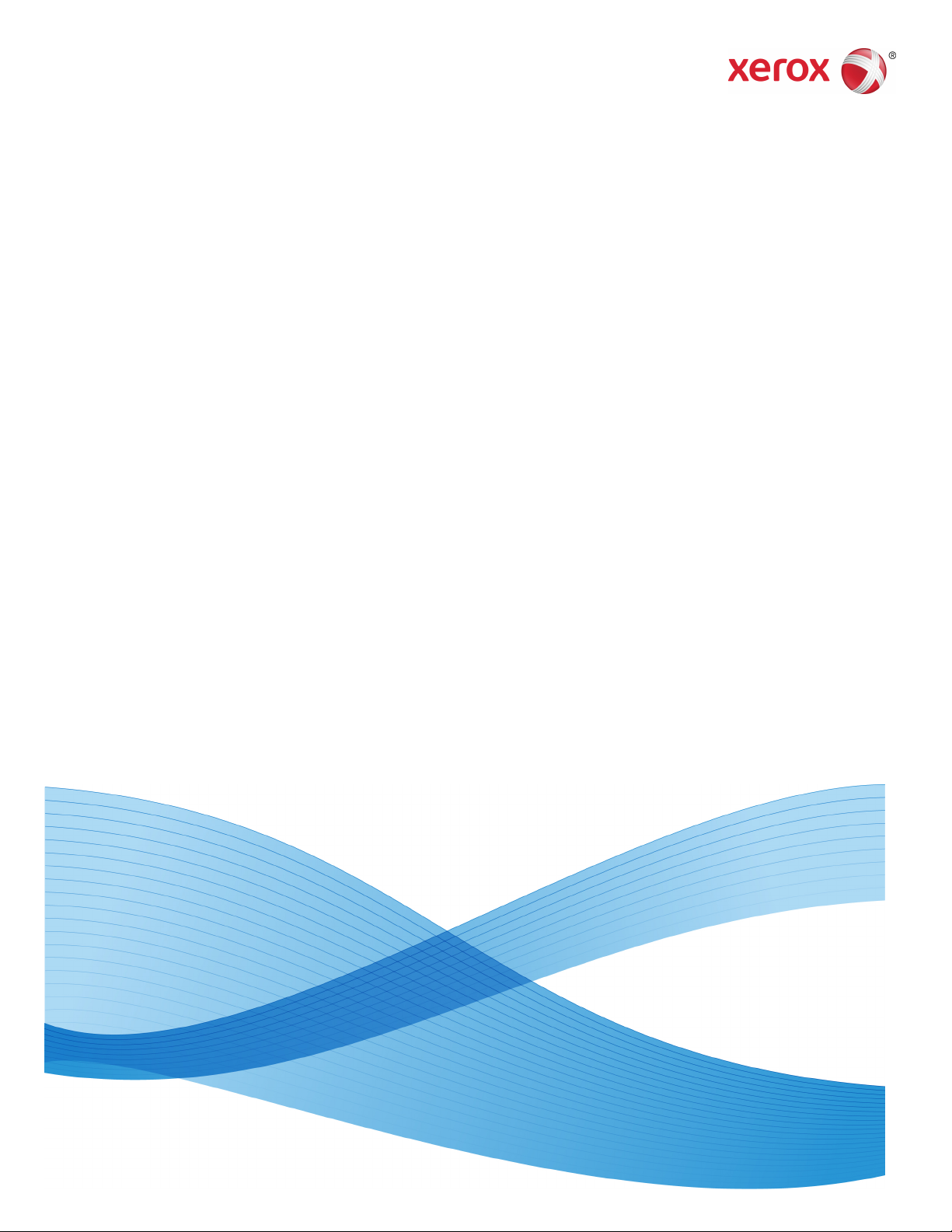
Version 3.1
January 2014
701P33181
Xerox® D95/D110/D125/D136
Copier/Printer
System Administration Guide
Page 2
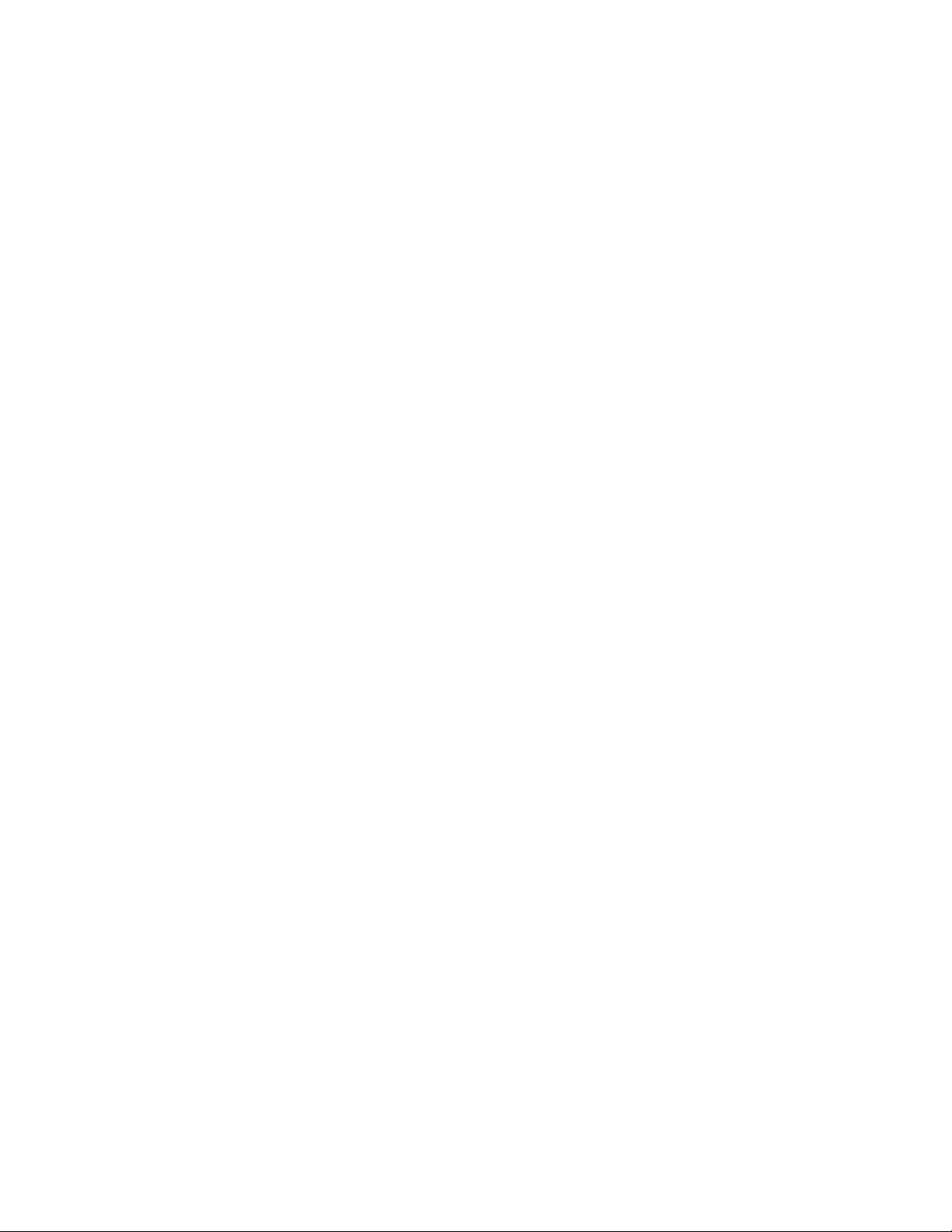
©2013 Xerox Corporation. All rights reserved. Xerox® and Xerox and Design® are
trademarks of Xerox Corporation in the United States and/or other countries.
FreeFlow®, SquareFold®, and CentreWare®, are trademarks of Xerox Corporation in the
United States and/or other countries. Product status, build status, and/or specifications
are subject to change without notice.
Microsoft, Windows, Windows XP, Windows Vista, Internet Explorer, and Word are
registered trademarks of Microsoft Corporation in the United States and/or other
countries.
PANTONE® is a registered trademark of Pantone, Inc. ScanFlowStore® is a registered
trademark of Nuance Communications, Inc.
Apple®, Macintosh®, Mac OS®, and EtherTalk™ are trademarks or registered trademarks
of Apple Computer, Inc., registered in the U.S. and other countries. Elements of Apple's
Technical User Documentation used by permission from Apple Computer, Inc.
Adobe, the Adobe logo, Acrobat, the Acrobat logo, Acrobat Reader, Distiller, Adobe PDF
logo, Adobe PDF JobReady, Illustrator, InDesign, and Photoshop are registered trademarks
of Adobe Systems, Inc. PostScript is an Adobe registered trademark used with the Adobe
PostScript Interpreter, the Adobe page description language, and other Adobe products.
This product is not endorsed or sponsored by Adobe Systems, publisher of Adobe
Photoshop.
Fiery® and PrintMe® are registered trademarks of Electronics For Imaging, Inc. GBC® and
AdvancedPunch™ are trademarks or registered trademarks of General Binding Corporation.
HP, HPGL, HPGL/2, and HP-UX are registered trademarks of Hewlett-Packard Corporation.
Netscape® is a registered trademark of Netscape Communications. UNIX® is a registered
trademark of the Open Group. Mozilla Firefox™ is a trademark of Mozilla Foundation.
BR872
Page 3
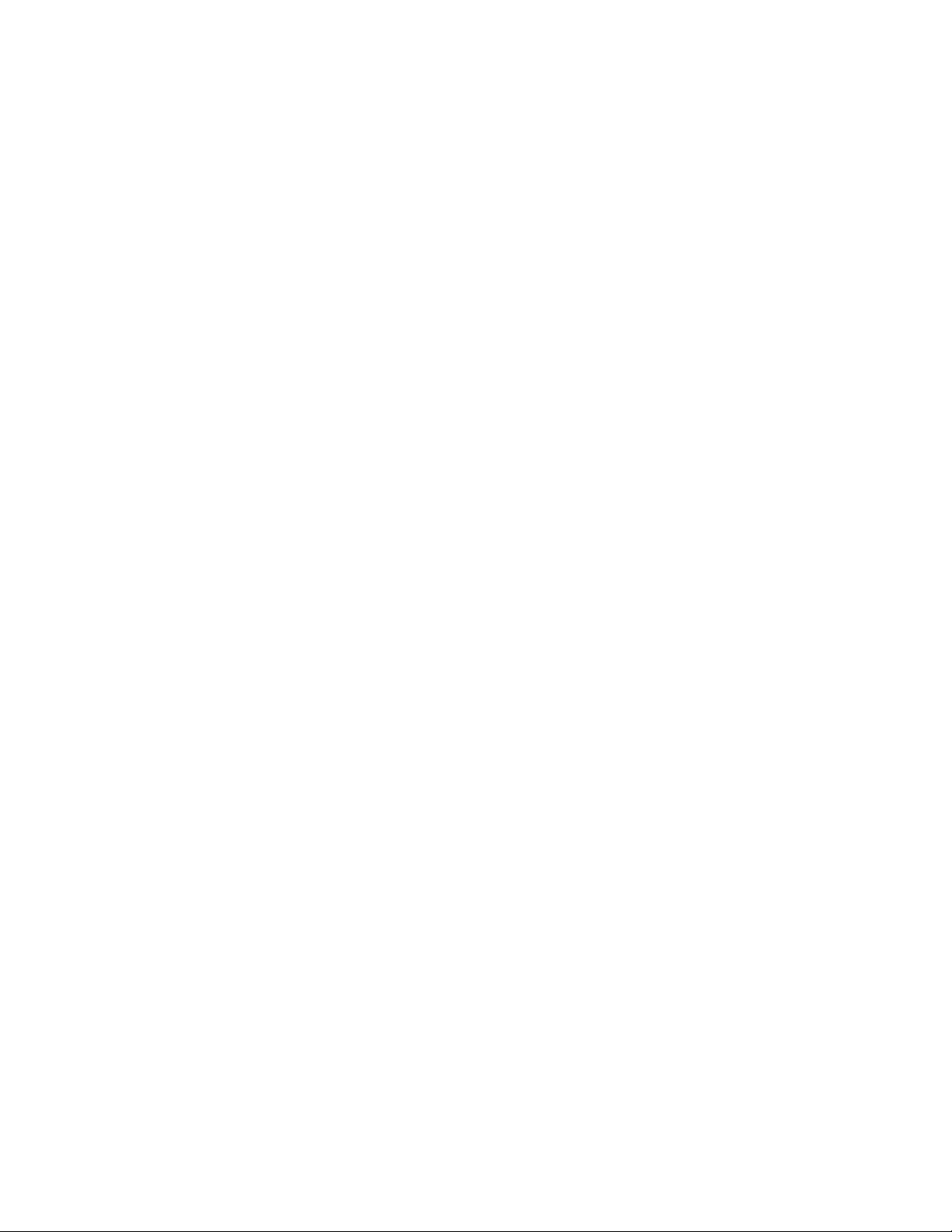
Table of Contents
1 Administrator overview...........................................................................1-1
Enter/exit the administrator mode...............................................................................1-1
Customizing the UI buttons/screens............................................................................1-1
Assigning a feature to the screens and buttons........................................1-2
Enabling Stored Programming..........................................................................1-2
Power Saver/Energy Saver mode...................................................................................1-3
Low Power mode.....................................................................................................1-3
Sleep mode...............................................................................................................1-3
Set/change the Energy Saver mode time intervals...................................1-3
Exiting energy saver mode..................................................................................1-4
2 Configuration..............................................................................................2-1
TCP/IP (LPD/Port 9100).....................................................................................................2-1
Preparations..............................................................................................................2-1
Configuration procedure......................................................................................2-1
Configuration on the machine (LPD)................................................2-1
Configuration on the computer...........................................................2-2
NetWare...................................................................................................................................2-2
Preparations..............................................................................................................2-2
Configuration procedure......................................................................................2-2
Microsoft® Network (SMB).............................................................................................2-3
Preparations..............................................................................................................2-3
Configuration procedure......................................................................................2-3
Configuration on the machine (SMB)...............................................2-3
EtherTalk..................................................................................................................................2-4
Preparations..............................................................................................................2-4
Configuration procedure......................................................................................2-4
Configuration on the machine (EtherTalk).....................................2-4
Configuration on the computer...........................................................2-5
3 Using CentreWare Internet Services ................................................3-1
Preparations...........................................................................................................................3-1
Configuration procedure...................................................................................................3-1
Configuration on the machine..........................................................................3-2
Connect to CentreWare Internet Services from a computer.................3-2
Network setting items for CentreWare Internet Services....................................3-3
Ethernet......................................................................................................................3-4
EtherTalk.....................................................................................................................3-4
System Administration Guide
iXerox® D95/D110/D125/D136 Copier/Printer
Page 4
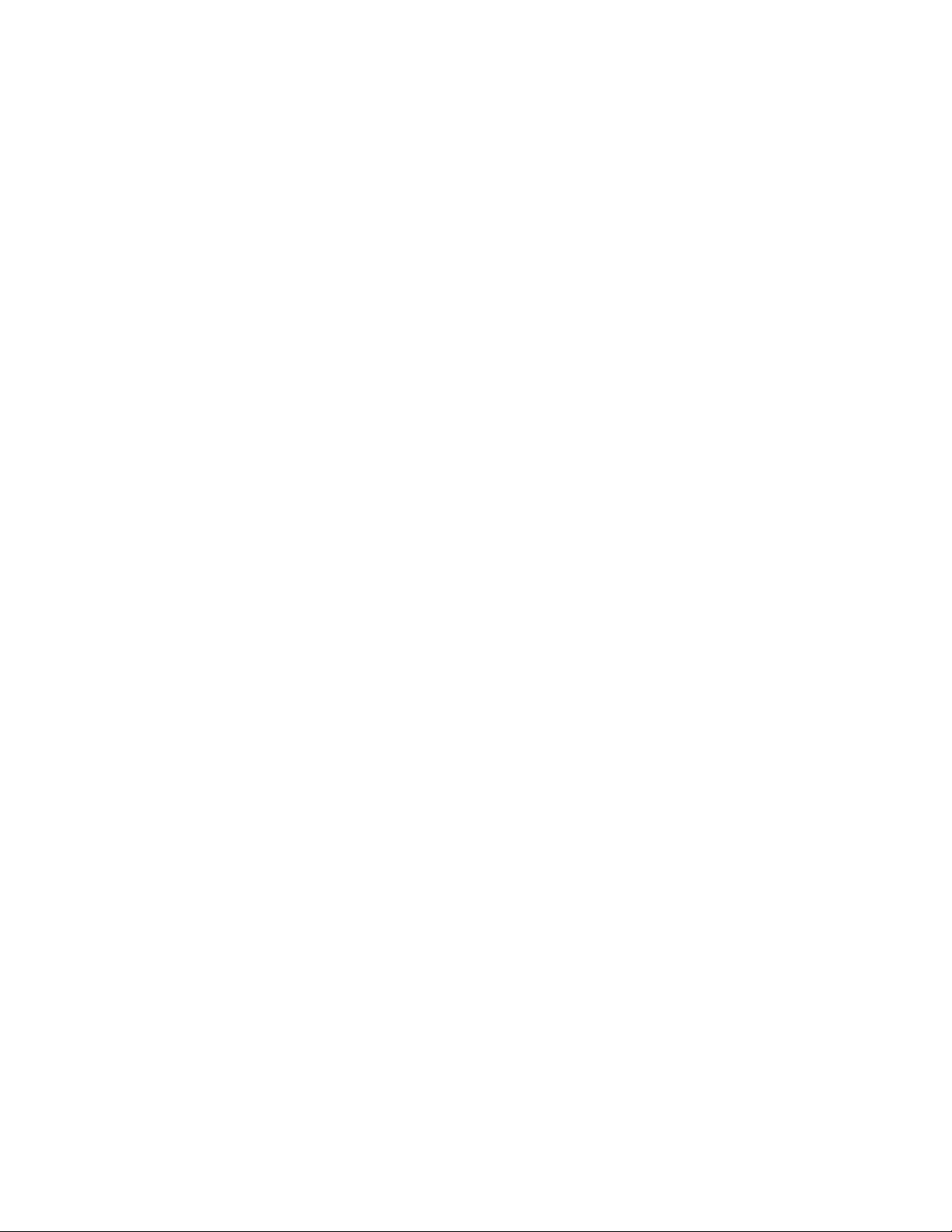
Table of Contents
E-mail.....................................................................................................................................3-17
Network Scanning.............................................................................................................3-19
Microsoft Networking (SMB)..............................................................................3-4
NetWare.....................................................................................................................3-5
TCP/IP..........................................................................................................................3-6
LPD...............................................................................................................................3-8
SNMP...........................................................................................................................3-8
FTP.............................................................................................................................3-10
POP3..........................................................................................................................3-11
Proxy Server............................................................................................................3-11
SMTP.........................................................................................................................3-12
WSD...........................................................................................................................3-12
IPP..............................................................................................................................3-12
Port 9100 - Raw TCP/IP Printing....................................................................3-13
LDAP..........................................................................................................................3-13
HTTP..........................................................................................................................3-15
Encrypting HTTP communication....................................................3-15
Additional HTTP information............................................................3-16
WebDAV...................................................................................................................3-17
Setting the E-mail items....................................................................................3-17
Creating job templates......................................................................................3-19
Adding a new template........................................................................3-19
Adding a job template file destination.........................................3-20
4 E-mail.............................................................................................................4-1
Mail notice..............................................................................................................................4-1
Job completion notice........................................................................................................4-1
Scanner (mail transmission)............................................................................................4-1
Preparations...........................................................................................................................4-2
Register a Mail Account.......................................................................................4-3
Configuring the E-mail Environment..............................................................4-3
Configuration procedure...................................................................................................4-3
Enabling the ports and setting the IP addresses.......................................4-4
Configuring the E-mail environment..............................................................4-4
If SMTP has been selected for the E-mail Receiving
Protocol...................................................................................................4-5
Configuring Email Settings.................................................................................4-5
Editing Default Email Settings........................................................................................4-6
5 Using the Scan Service............................................................................5-1
Scan Service overview........................................................................................................5-1
Xerox® D95/D110/D125/D136 Copier/Printerii
System Administration Guide
Page 5
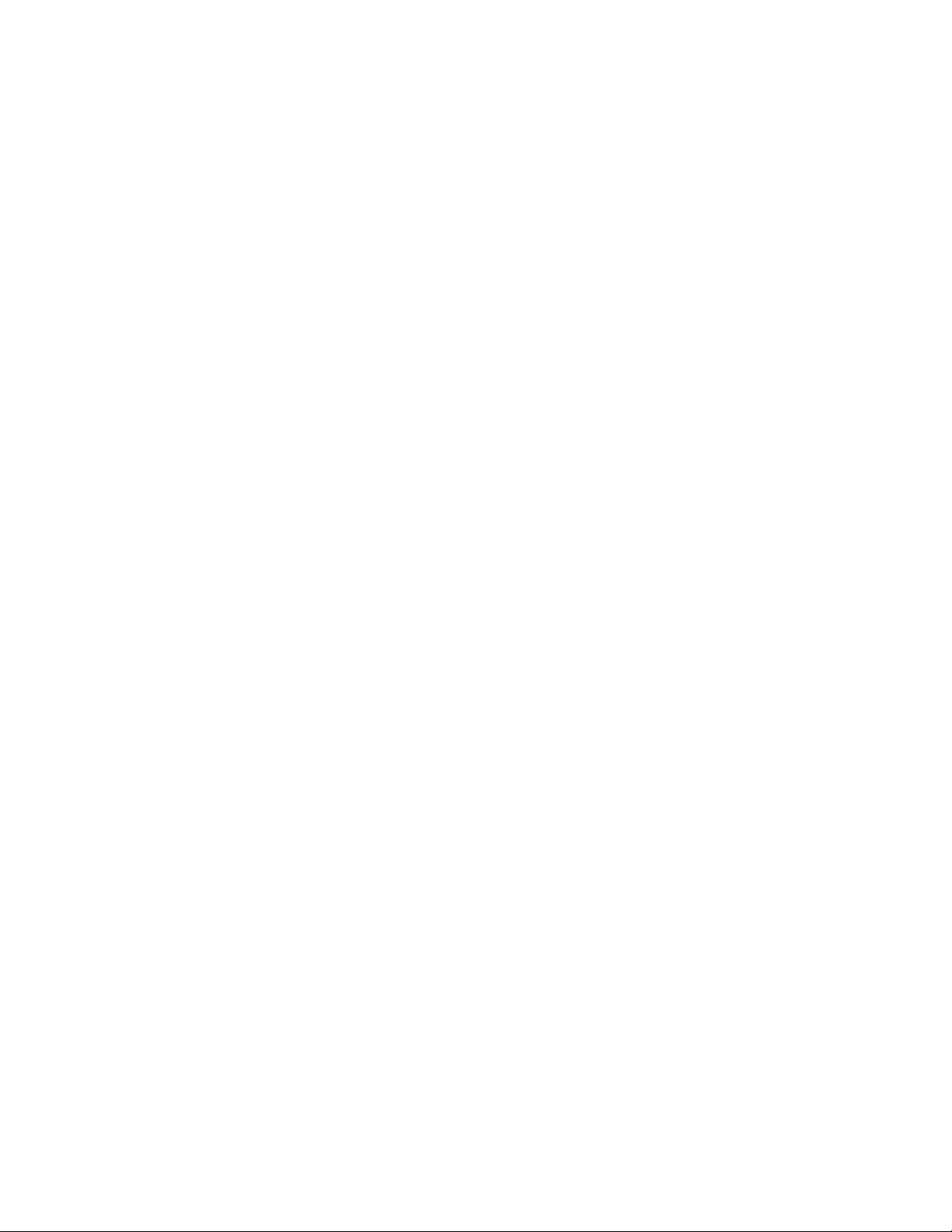
Table of Contents
E-mail...........................................................................................................................5-2
Store to Folder..........................................................................................................5-2
Scan to PC..................................................................................................................5-2
Store to USB.............................................................................................................5-2
Job Flow Scanning..................................................................................................5-2
Store and Send Link...............................................................................................5-2
Store to Web Services for Devices (WSD)......................................................5-2
Setting up Access Rights...................................................................................................5-2
Authentication.........................................................................................................5-3
Authorization............................................................................................................5-3
Personalization........................................................................................................5-3
Local Authentication..........................................................................................................5-4
Setting up Local Authentication.......................................................................5-4
User Information....................................................................................................5-4
Adding User Information to the Local Database.........................5-4
Specifying Login Requirements........................................................................5-4
Network Authentication....................................................................................................5-5
Setting up Network Authentication................................................................5-5
Configuring Authentication Server Settings for Kerberos......................5-5
Configuring Authentication Server Settings for SMB...............................5-6
Configuring Authentication Server Settings for LDAP.............................5-6
Authentication Using a Card Reader System...........................................................5-6
Setting Up Authentication for Xerox Secure Access.................................5-6
Configuring Xerox Secure Access Login Settings.......................................5-7
Setting up Authentication for a USB Smartcard Reader
System..................................................................................................................5-7
Configure Network Authentication Settings..................................5-8
Enable SmartCard Settings...................................................................5-8
Configure SmartCard Link Mode Settings.......................................5-8
Setting the SmartCard Certificate Verification Mode................5-8
Configuring Certificate Revocation Retrieval Settings...............5-8
Configuration of Store to Folder....................................................................................5-9
Enabling the Port and Setting up TCP/IP......................................................5-9
Registering a folder.............................................................................................5-10
Configuring a Computer...................................................................................5-10
Configuration of Scan to PC.........................................................................................5-10
Preparations...........................................................................................................5-10
Using Scanning with FTP.....................................................................5-10
Scanning with SMB................................................................................5-11
Enabling the port and setting up TCP/IP....................................................5-11
System Administration Guide
iiiXerox® D95/D110/D125/D136 Copier/Printer
Page 6
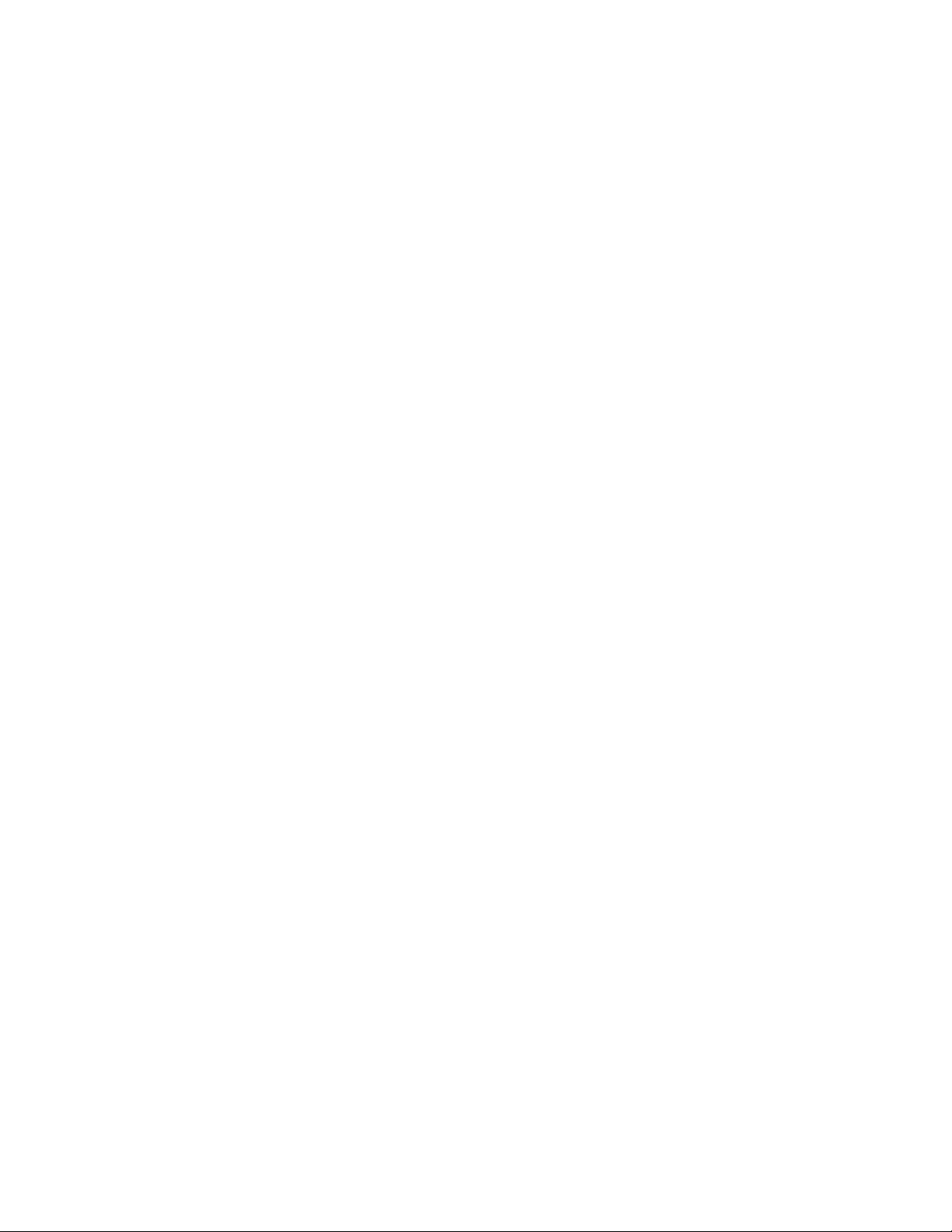
Table of Contents
Configuration of Store to USB.....................................................................................5-12
Configuration of Job Flow Sheets...............................................................................5-13
Configuration of Store and Send Link.......................................................................5-15
Configuration of Store to WSD....................................................................................5-16
Configuring Scan Service Settings..............................................................................5-18
Configuration on the Computer.....................................................................5-12
USB Memory Devices.........................................................................................5-12
Enabling Store to USB........................................................................................5-12
Disabling Store to USB......................................................................................5-13
Enabling the ports and setting up TCP/IP..................................................5-13
Configuring the SNMP port.............................................................................5-14
Configuration on the computer.....................................................................5-14
Setting Email Options........................................................................................5-15
Changing the File Name, Message, or Reply to email
options..................................................................................................5-15
Changing the File Format....................................................................5-15
Requesting a Read Receipt.................................................................5-15
Other Settings.......................................................................................................5-16
CentreWare Internet Service Setting Items..............................................5-16
Preparations...........................................................................................................5-17
Enabling the WSD Scan Port...........................................................................5-17
Enabling WSD at a workstation.....................................................................5-17
Printing a Configuration Report.....................................................................5-17
6 Mailbox/Folder backup and restore...................................................6-1
Overview..................................................................................................................................6-1
Install the software.............................................................................................................6-2
Backup Tool for restored document requirements.................................................6-3
Add a machine to the application service.................................................................6-3
Import mailbox information from the machine......................................................6-4
Copy (backup) the mailboxes onto your computer................................................6-4
Save the backup on your computer..............................................................................6-5
Read (view/edit) the saved mailboxes on your computer...................................6-5
Restore backed-up mailboxes to the machine.........................................................6-5
Password information........................................................................................................6-6
7 Software applications and options....................................................7-1
Overview of features...........................................................................................................7-1
Network Scanner Utility2 ...................................................................................7-1
Network scan driver..................................................................................7-1
CentreWare Internet Services............................................................................7-1
Xerox® D95/D110/D125/D136 Copier/Printeriv
System Administration Guide
Page 7
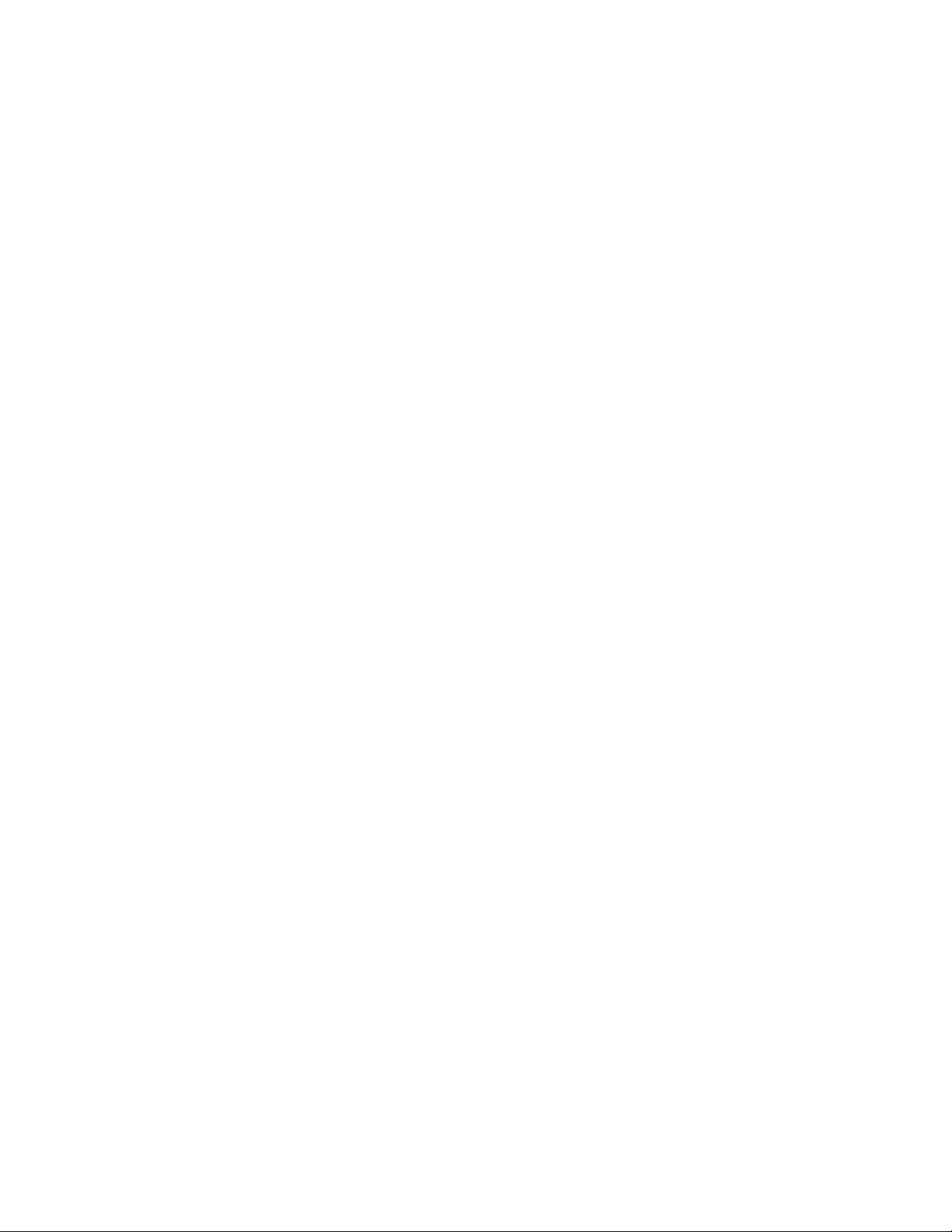
Table of Contents
Starting CentreWare Internet Services.............................................7-2
The CentreWare Internet Services Screen.......................................7-2
Browser..........................................................................................................7-3
Browser settings.........................................................................................7-3
Proxy server and port numbers............................................................7-4
Proxy server..................................................................................................7-4
Port number.................................................................................................7-4
E-mail print.............................................................................................................................7-4
Setup............................................................................................................................7-4
Network environment Settings............................................................7-5
Set the e-mail environment..................................................................7-5
Set Login setup/Auditron Administration........................................7-5
Xerox Extensible Interface Platform (XEIP)...............................................................7-5
8 Remote services..........................................................................................8-1
Setting up remote services...............................................................................................8-2
Prerequisites..............................................................................................................8-2
How to Set Up Your Device.................................................................................8-3
Network Access..........................................................................................8-3
Set Up the Proxy Server..........................................................................8-3
Troubleshooting Connection Problems.......................................................................8-8
Problem.......................................................................................................................8-8
Solutions.....................................................................................................................8-8
Internet Cable Problem...........................................................................8-8
Dead Internet Connection.....................................................................8-9
Network Changes: Blocked or Disabled Service............................8-9
Firewall Problems.......................................................................................8-9
TCP/IP............................................................................................................8-9
DNS Server...................................................................................................8-9
Persistent Problems...................................................................................8-9
9 Tools................................................................................................................9-1
Tools tab overview (administrator mode)..................................................................9-1
Tools > System Settings....................................................................................................9-1
Tools > Setup.........................................................................................................................9-2
Tools > Accounting.............................................................................................................9-2
Tools > Authentication/Security Settings..................................................................9-3
Entering Text..........................................................................................................................9-3
10 System Settings....................................................................................10-1
System settings procedure ...........................................................................................10-2
Common Service Settings..............................................................................................10-2
System Administration Guide
vXerox® D95/D110/D125/D136 Copier/Printer
Page 8
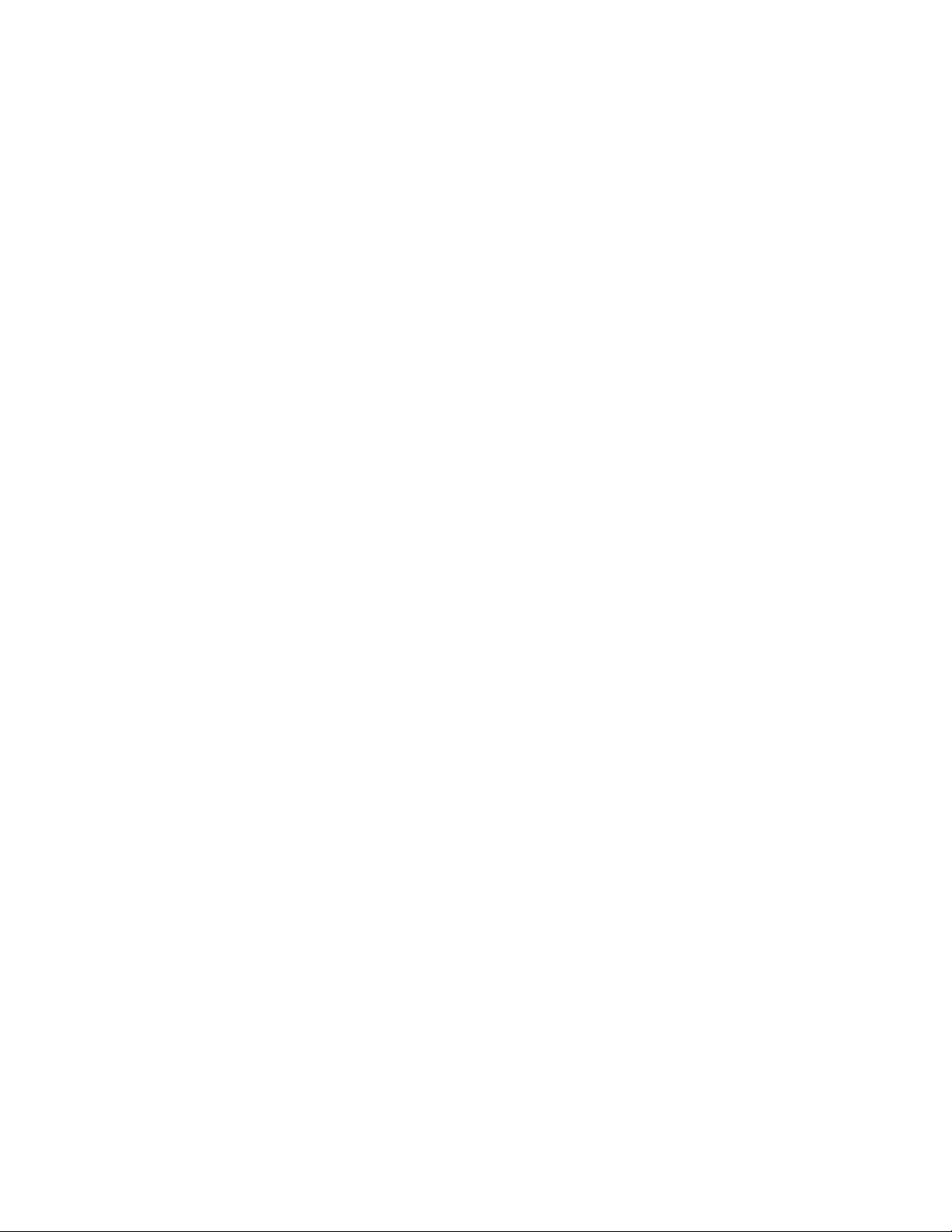
Table of Contents
Machine Clock/Timers........................................................................................10-2
Setting the Machine Clock/Timers..................................................10-3
Audio Tones............................................................................................................10-7
Setting Audio Tones...............................................................................10-8
Stored Programming Tone..................................................................10-9
Stored Programming Complete Tone.............................................10-9
Screen/Button Settings......................................................................................10-9
Service Screen After Auto Clear.....................................................10-10
Assigning Screen/Button Settings.................................................10-11
Reconfirm E-mail Recipient screen................................................10-11
Customize Keyboard Button............................................................10-12
Custom Paper and Custom Paper Color Settings....................10-12
Paper Tray Settings...........................................................................................10-12
Custom Paper and Custom Paper Color Settings....................10-14
Paper Tray Attributes..........................................................................10-14
Customize Paper Settings.................................................................10-14
Change Paper Settings During Loading.....................................10-15
Paper Tray Priority...............................................................................10-15
Paper Type Priority...............................................................................10-15
Tray 5 (Bypass) - Paper Size Defaults...........................................10-15
Auto Tray Switching............................................................................10-16
Image Quality Adjustment...........................................................................10-17
Photo and Text Recognition............................................................10-17
Background Suppression (Black copy).........................................10-17
Background Suppression (Scan Jobs)..........................................10-17
Image Enhancement..........................................................................10-18
Perfect Binding Options..................................................................................10-18
Setting the Perfect Binding Options.............................................10-18
Reports...................................................................................................................10-19
Print Reports Button............................................................................10-19
Job History Report...............................................................................10-19
Scan File Transfer Report..................................................................10-20
2 Sided Report.......................................................................................10-20
Job Flow Error Report.........................................................................10-20
Maintenance.......................................................................................................10-20
Initialize Hard Disk Drive..................................................................10-21
Software Options.................................................................................10-21
Delete Certificates/Initialize Settings..........................................10-21
Software Options.................................................................................10-21
Alignment Adjustment Settings....................................................10-21
Xerox® D95/D110/D125/D136 Copier/Printervi
System Administration Guide
Page 9
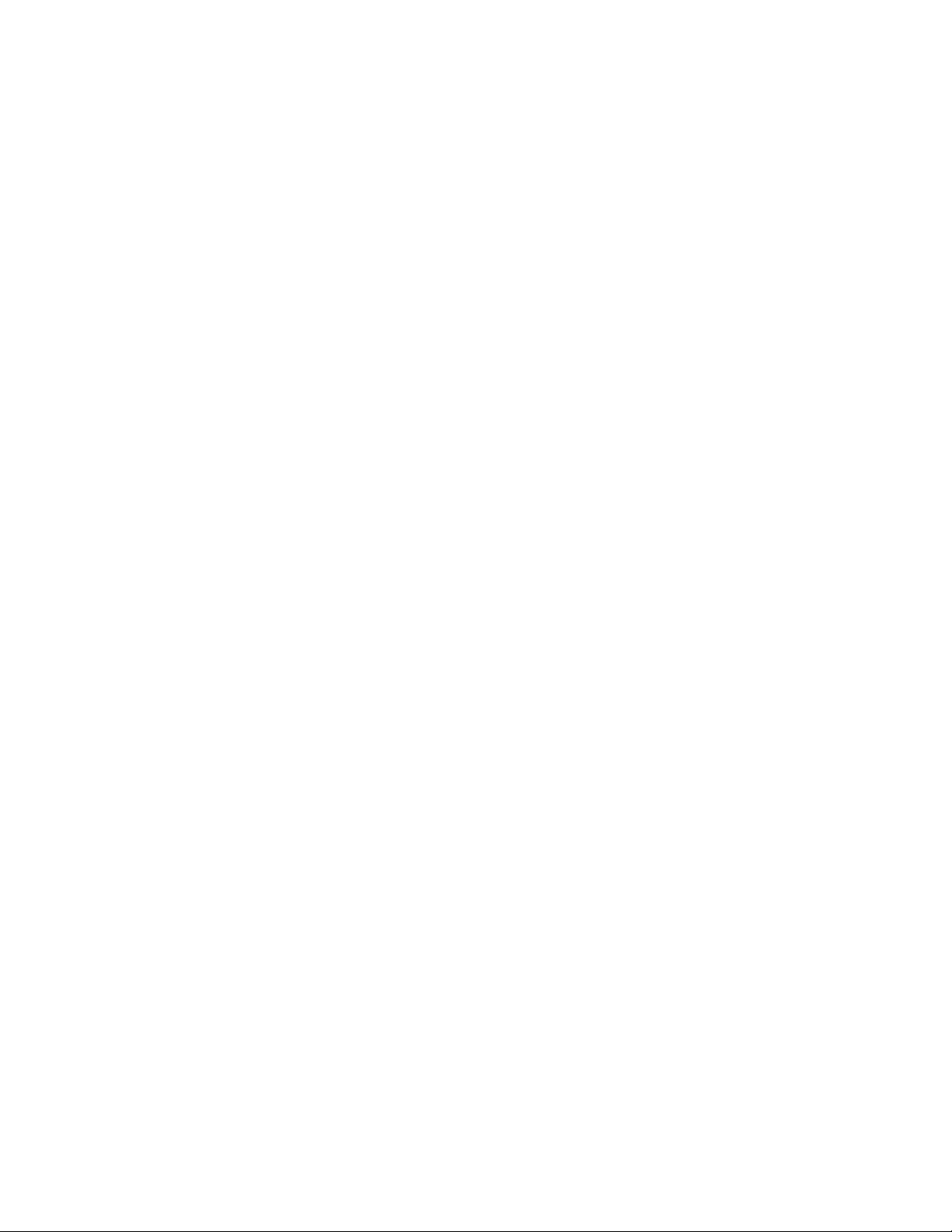
Table of Contents
Adjusting Values...................................................................................10-23
Power On Self Test...............................................................................10-24
USB Key...................................................................................................10-24
Creating or Editing DFA Finisher Profiles....................................10-24
Watermark...........................................................................................................10-25
Date Format...........................................................................................10-25
Default Watermark Effect.................................................................10-25
Default Watermark..............................................................................10-25
Font Size..................................................................................................10-25
Background Pattern............................................................................10-26
Density.....................................................................................................10-26
Watermark/Background Contrast..................................................10-26
Force Watermark - Copy ...................................................................10-26
Force Watermark - Client..................................................................10-26
Force Watermark - Print Stored File..............................................10-26
Force Watermark - Media Print.......................................................10-26
Custom Watermarks - 1 through 3...............................................10-27
Secure Watermark.............................................................................................10-27
Secure Watermark Control...............................................................10-27
Digital Codes Settings........................................................................10-27
Force Secure Watermark ..................................................................10-27
Secure Watermark Defaults.............................................................10-27
Secure Watermark Effect..................................................................10-27
Force Annotations.............................................................................................10-27
Force Annotations................................................................................10-27
Print Universal Unique ID..............................................................................10-28
Print Universal Unique ID.................................................................10-28
Notify Job Completion by E-mail................................................................10-28
Plug-in-Settings..................................................................................................10-28
Plug-in Settings.....................................................................................10-28
Other Settings.....................................................................................................10-28
Offset Stacking (Middle Right Tray).............................................10-29
Auto Job Promotion............................................................................10-29
Default Print Paper Size.....................................................................10-29
Paper Size Settings..............................................................................10-29
Keyboard Input Restriction..............................................................10-29
Operation of Up/Down Buttons.....................................................10-30
Data Encryption....................................................................................10-30
Encryption Key for Confidential Data..........................................10-30
Service Rep. Restricted Operation..................................................10-31
System Administration Guide
viiXerox® D95/D110/D125/D136 Copier/Printer
Page 10
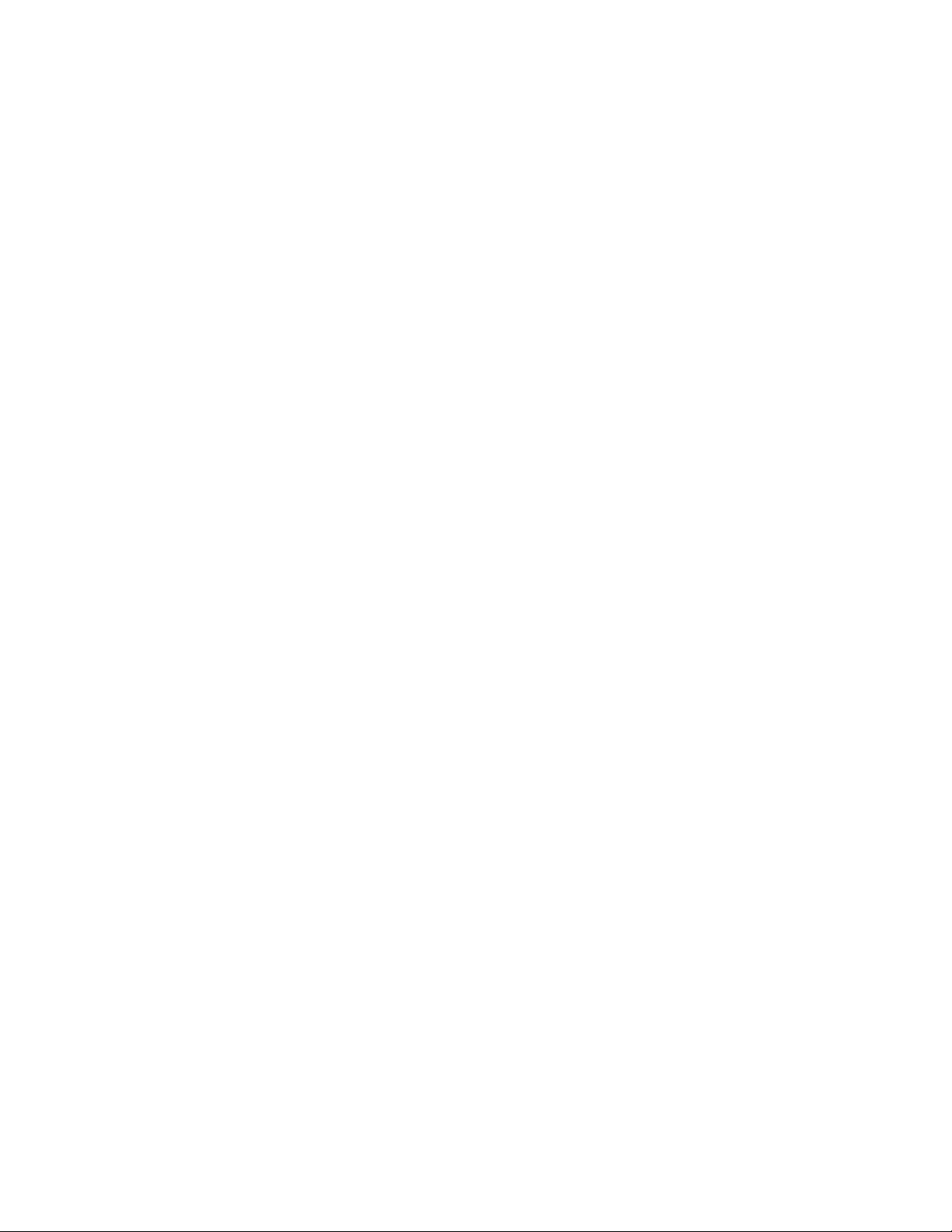
Table of Contents
Copy Service Settings....................................................................................................10-34
Software Download............................................................................10-31
Document Feeder Tray Elevation .................................................10-31
Estimated Job Time ...........................................................................10-31
Restrict Recipient Selection Method............................................10-31
Restrict User to Edit Address Book ...............................................10-31
Paper Tray Attributes During Loading.........................................10-32
Paper Size................................................................................................10-32
Paper Type Priority...............................................................................10-32
Auto Size Detect...................................................................................10-33
Customize Paper Settings.................................................................10-33
Paper Tray Attributes During Loading.........................................10-33
Paper Type Priority...............................................................................10-34
Auto Tray Switching Control............................................................10-34
Preset Buttons.....................................................................................................10-35
Copy Defaults.....................................................................................................10-35
Paper Supply..........................................................................................10-35
Reduce/Enlarge.....................................................................................10-35
Original Type..........................................................................................10-36
Lighten/Darken.....................................................................................10-36
Sharpness................................................................................................10-36
Background Suppression...................................................................10-36
2-Sided.....................................................................................................10-36
Mixed Size Originals............................................................................10-36
Edge Erase - Top Edge........................................................................10-36
Edge Erase - Bottom Edge................................................................10-36
Edge Erase - Left Edge.......................................................................10-37
Edge Erase- Right Edge......................................................................10-37
Edge Erase- Side 2...............................................................................10-37
Image Shift ...........................................................................................10-37
Image Shift - Side 2............................................................................10-37
Image Rotation....................................................................................10-37
Original Orientation............................................................................10-37
Copy Output...........................................................................................10-37
Uncollated - Separator Tray.............................................................10-37
Sample Job.............................................................................................10-38
Annotations - Font Size......................................................................10-38
Annotations - Position on Side 2....................................................10-38
Annotations - Comment....................................................................10-38
Annotations - Apply Comment To.................................................10-38
Xerox® D95/D110/D125/D136 Copier/Printerviii
System Administration Guide
Page 11
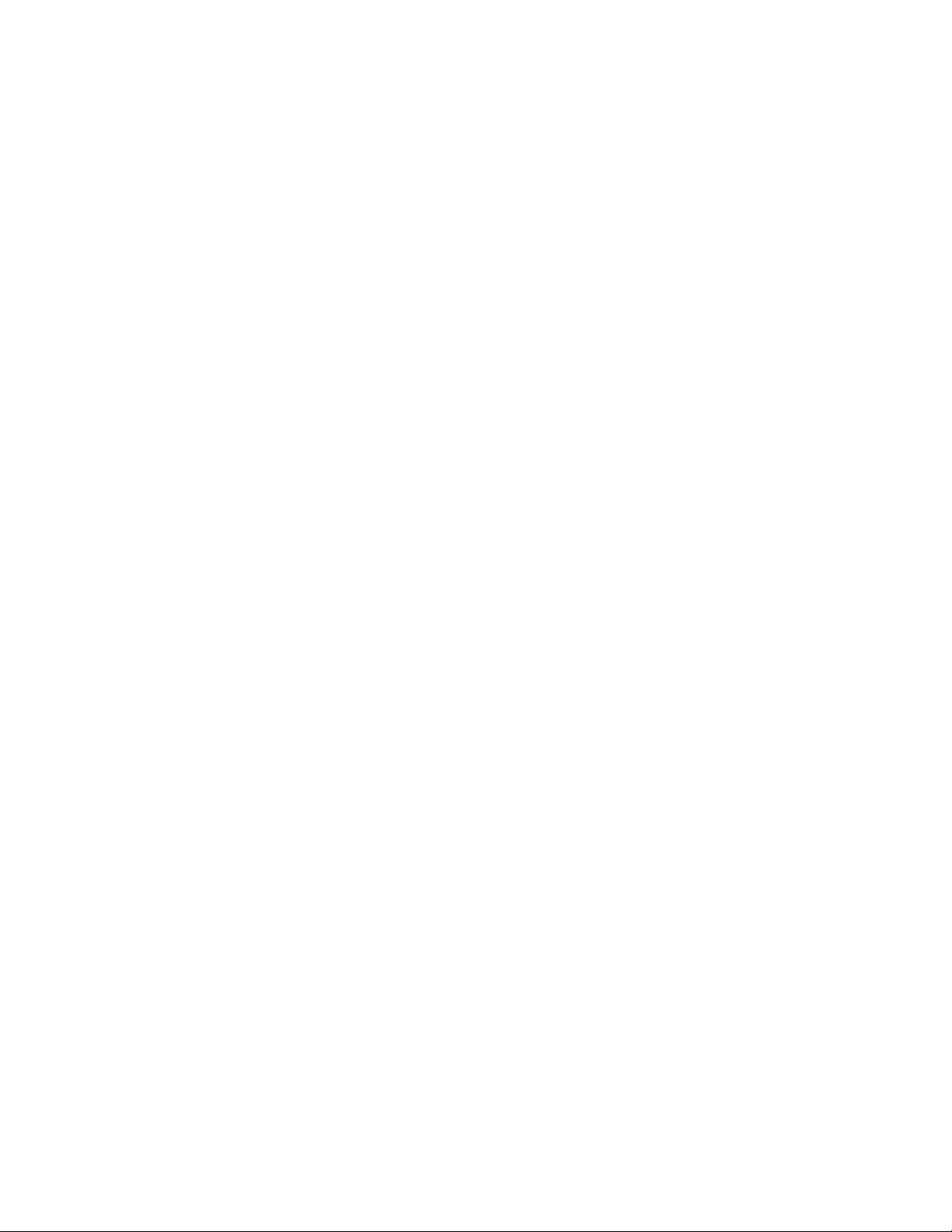
Table of Contents
Annotations - Stored Comment.....................................................10-38
Annotations - Comment Position..................................................10-38
Annotations - Date..............................................................................10-38
Annotations - Apply Date Stamp To.............................................10-38
Annotations - Page Numbers..........................................................10-38
Annotations - Apply Page Numbers To.......................................10-38
Page Number Starting Number.....................................................10-39
Page Numbers - Position...................................................................10-39
Annotations - Bates Stamp..............................................................10-39
Annotations - Apply Bates Stamp To...........................................10-39
Bates Stamp - Starting Number.....................................................10-39
Bates Stamp - Number of Digits....................................................10-39
Bates Stamp...........................................................................................10-39
Tab Margin Shift...................................................................................10-39
Booklet Creation...................................................................................10-40
Covers - Default Front Cover Tray..................................................10-40
Covers - Default Back Cover.............................................................10-40
Separators - Default Separator Tray.............................................10-40
Copy Control........................................................................................................10-40
Memory Full Procedure......................................................................10-40
Maximum Stored Pages....................................................................10-41
Auto Paper Off......................................................................................10-41
Mixed Size Originals - 2 Sided Copy.............................................10-41
Fine-tune 100%...................................................................................10-41
Pseudo-Photo Gradation Mode......................................................10-41
ID Card Copy.........................................................................................10-41
Original Type - See-Through Paper...............................................10-42
Face Up/Down Output - Reverse Order.......................................10-42
Face Up / Down - Auto (Single Sheet).........................................10-42
Auto Image Positioning - Below 105 gsm.................................10-42
Auto Image Positioning - Above 106 gsm.................................10-42
Comment Position...............................................................................10-42
Date Position.........................................................................................10-42
Concept topic........................................................................................10-43
Bates Stamp - Position ......................................................................10-43
Annotations - Edit Comment..........................................................10-43
Bates Stamp - Edit Prefix 1 through 8.........................................10-43
Maximum Number of Sets...............................................................10-43
Reading Order Options......................................................................10-43
Original Size Defaults.......................................................................................10-43
System Administration Guide
ixXerox® D95/D110/D125/D136 Copier/Printer
Page 12
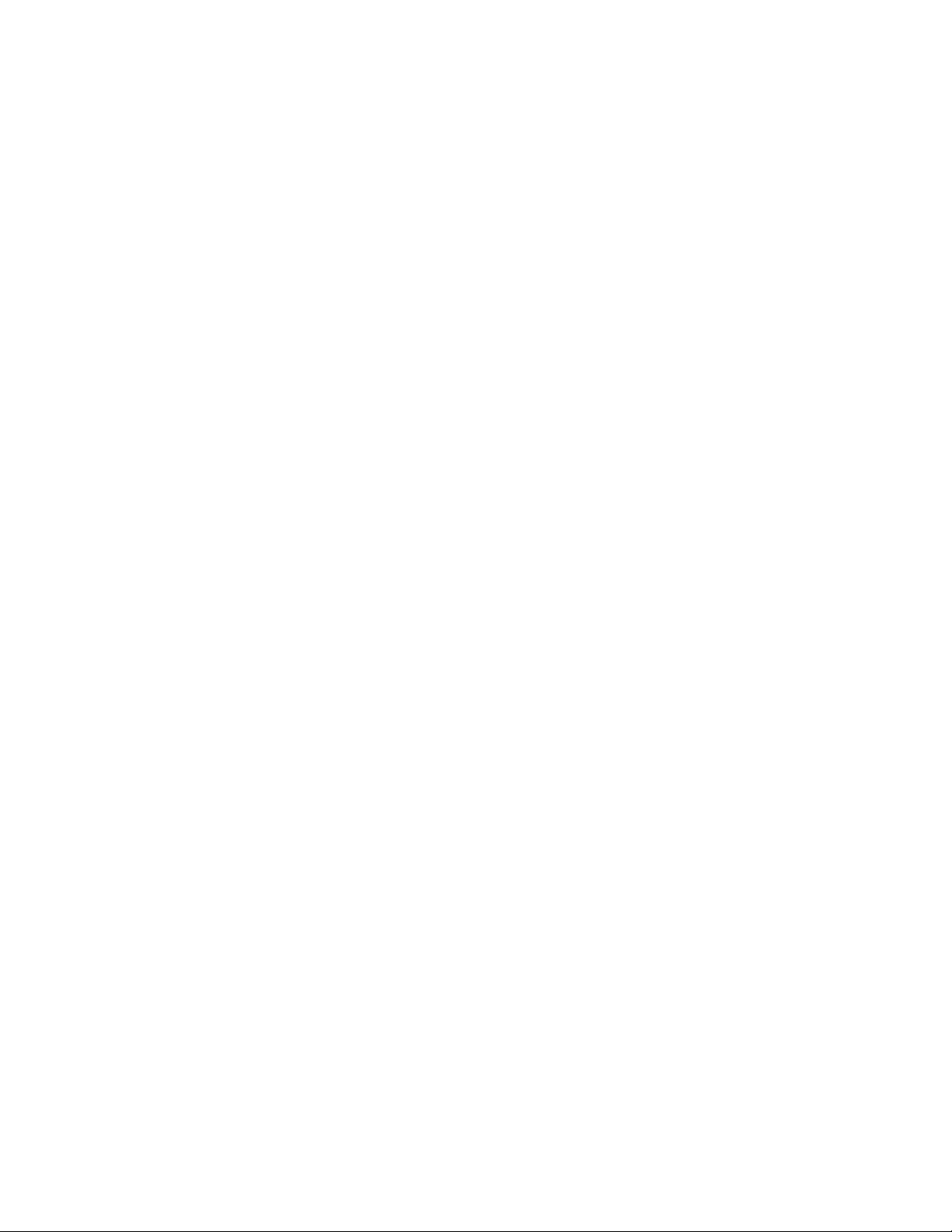
Table of Contents
Connectivity & Network Setup..................................................................................10-44
Print Service Settings.....................................................................................................10-51
Original Size Defaults options.........................................................10-43
Reduce/Enlarge Presets...................................................................................10-44
Port Settings........................................................................................................10-45
Protocol Settings................................................................................................10-45
Machine E-mail Address/Host Name........................................................10-45
Proxy Server Settings.......................................................................................10-46
Outgoing/E-mail Settings...............................................................................10-46
POP3 Server Settings..........................................................................10-46
SMTP Server Settings.........................................................................10-46
Remote Authentication Server Settings......................................10-46
Security Settings..................................................................................10-47
Other Settings.......................................................................................10-47
Setting the option for Paper Tray Attributes During Loading.........10-47
Paper Type Priority...............................................................................10-47
Remote Authentication Server Settings...................................................10-48
Kerberos Server Settings...................................................................10-48
SMB Server Settings............................................................................10-48
Security Settings................................................................................................10-49
SSL/TLS Settings...................................................................................10-49
S/MIME Settings..................................................................................10-49
PDF/XPS Signature Settings............................................................10-49
IPSec Settings.......................................................................................10-50
IEEE 802.1x Settings..........................................................................10-50
Certificate Revocation Retrieval Settings...................................10-50
Other Settings.....................................................................................................10-50
E-mail Receive Protocol......................................................................10-50
Add Domain Name to User Name................................................10-51
FTP Server Login Name.....................................................................10-51
FTP Server Password...........................................................................10-51
Mailbox Backup Tool - IP Address.................................................10-51
Allocate Memory...............................................................................................10-52
PostScript Memory..............................................................................10-52
HP-GL/2 Auto Layout Memory.......................................................10-52
Receiving Buffer - USB.......................................................................10-52
Receiving Buffer - LPD .......................................................................10-53
Receiving Buffer - NetWare..............................................................10-53
Receiving Buffer - SMB Spool..........................................................10-53
Receiving Buffer - IPP Spool.............................................................10-53
Xerox® D95/D110/D125/D136 Copier/Printerx
System Administration Guide
Page 13
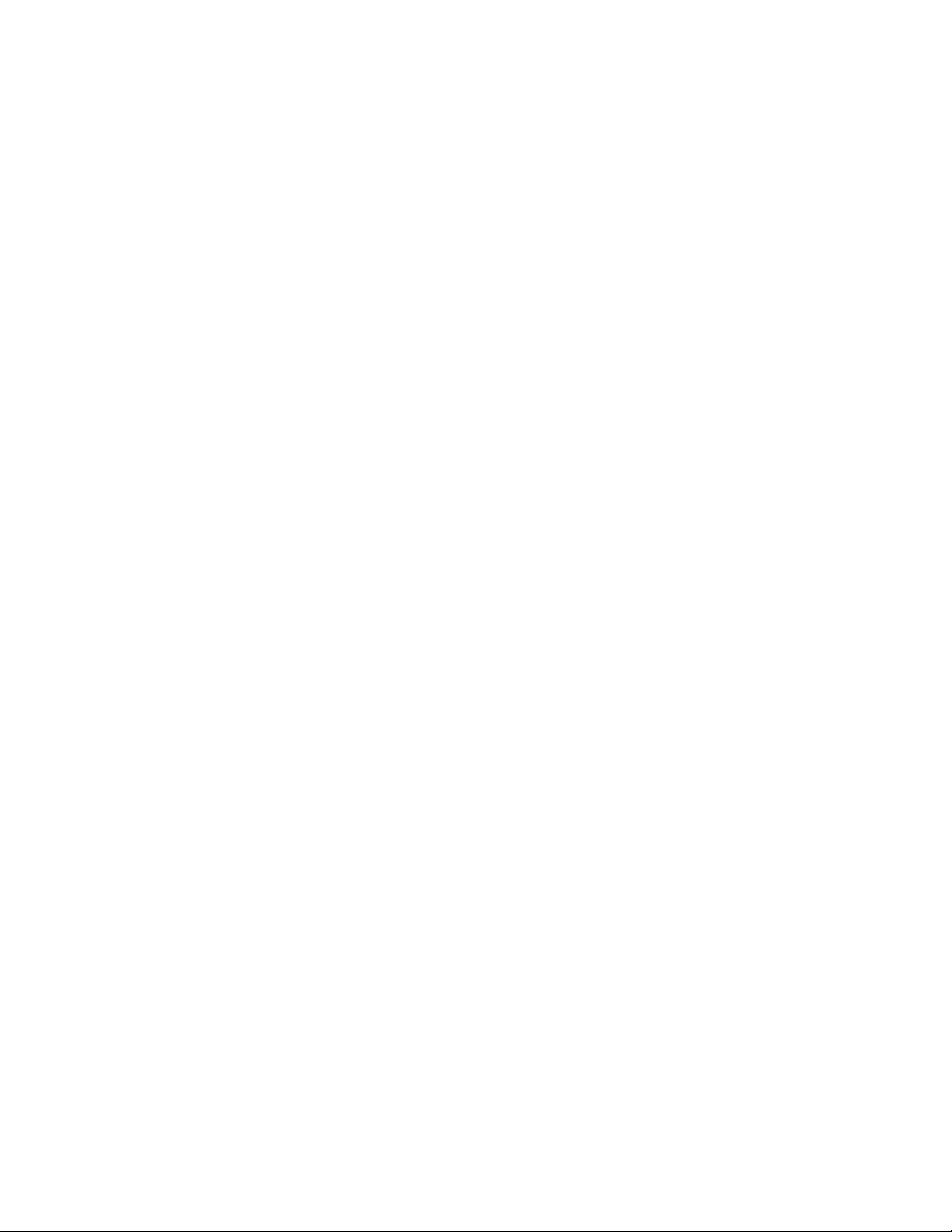
Table of Contents
Receiving Buffer - EtherTalk.............................................................10-54
Receiving Buffer - Port 9100............................................................10-54
Other Settings.....................................................................................................10-54
Substitute Tray......................................................................................10-54
Paper Type Mismatch.........................................................................10-54
Unregistered Forms.............................................................................10-55
Resume Job After Print Error............................................................10-55
When Paper Jam Occurs...................................................................10-55
Print User ID...........................................................................................10-55
Sensing Separator Page....................................................................10-55
Banner Sheet.........................................................................................10-55
Banner Sheet Tray...............................................................................10-56
Separator Tray.......................................................................................10-56
PostScript Paper Supply.....................................................................10-56
PostScript Font Absence....................................................................10-56
PostScript Font Substitution............................................................10-56
XPS Print Ticket Processing..............................................................10-57
LPD Print Queue....................................................................................10-57
Scan Service Settings....................................................................................................10-57
Scan Defaults......................................................................................................10-58
Color Scanning......................................................................................10-58
Original Type..........................................................................................10-58
File Format .............................................................................................10-58
Optimize PDF for Quick Web View................................................10-58
Thumbnail - Outgoing Email...........................................................10-59
Thumbnail - Scan to PC.....................................................................10-59
Lighten/Darken.....................................................................................10-59
Contrast ..................................................................................................10-59
Sharpness................................................................................................10-59
Background Suppression ..................................................................10-59
Shadow Suppression .........................................................................10-60
Original Orientation............................................................................10-60
Resolution...............................................................................................10-60
Mixed Size Originals............................................................................10-60
Edge Erase..............................................................................................10-60
Edge Erase - Top and Bottom Edges............................................10-60
Edge Erase - Left and Right..............................................................10-60
Quality/File Size....................................................................................10-60
E-mail Subject........................................................................................10-60
Email Encryption..................................................................................10-61
System Administration Guide
xiXerox® D95/D110/D125/D136 Copier/Printer
Page 14
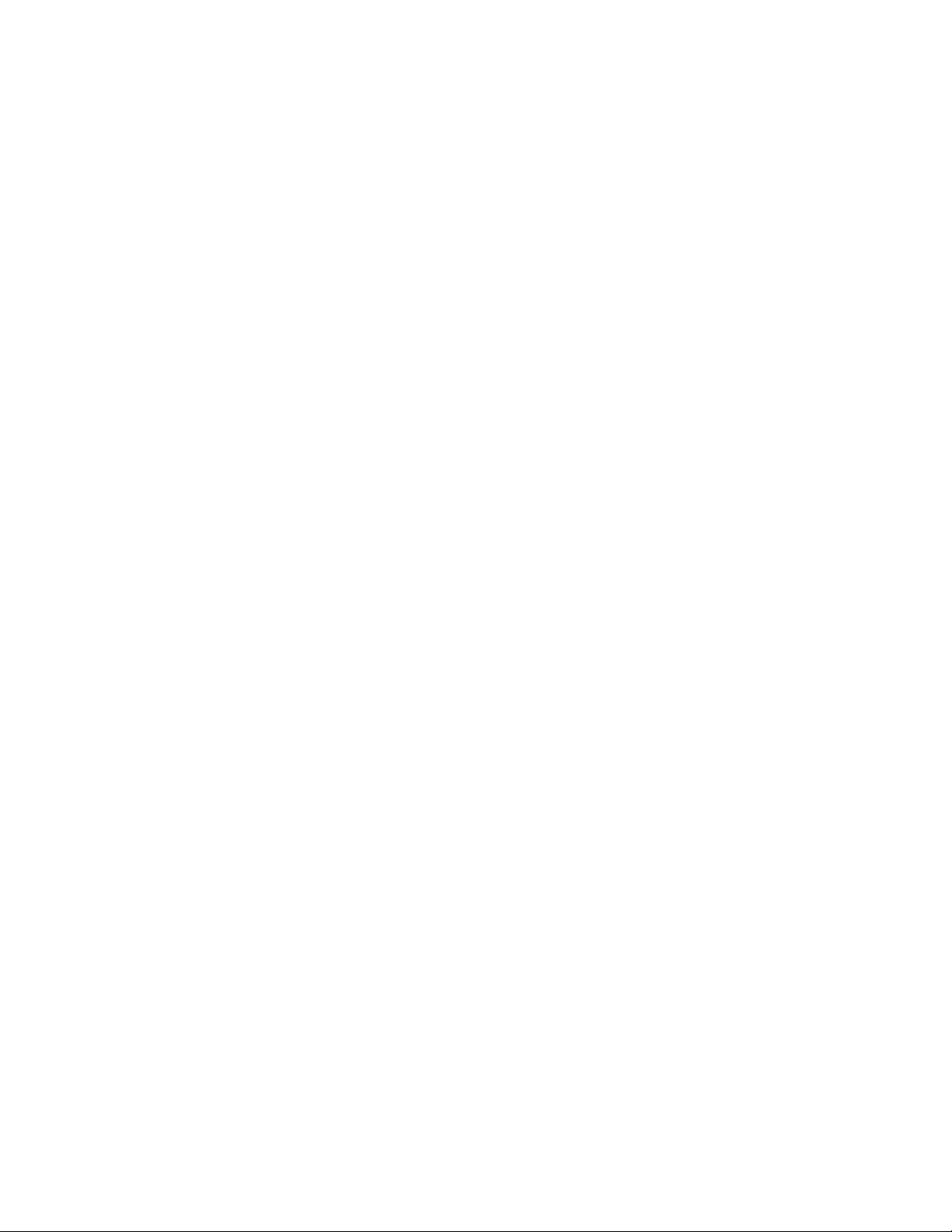
Table of Contents
E-mail Service Settings.................................................................................................10-65
Searchable Text....................................................................................10-61
Language of the Original..................................................................10-61
Searchable - Text Compression......................................................10-61
Scan-to PC Defaults..........................................................................................10-61
Transfer Protocol .................................................................................10-61
Login Credential to Access Destination .....................................10-61
User Name for FTP Scan ..................................................................10-61
Original Size Defaults.......................................................................................10-62
A/B Series Size.......................................................................................10-62
Inch Size..................................................................................................10-62
Others.......................................................................................................10-62
Custom Size............................................................................................10-62
Output Size Defaults........................................................................................10-62
A/B Series Size.......................................................................................10-63
Inch Size..................................................................................................10-63
Others.......................................................................................................10-63
Reduce/Enlarge Presets...................................................................................10-63
Preset%...................................................................................................10-63
Variable%...............................................................................................10-63
Preset Buttons - Edge Erase...........................................................................10-63
Other Settings.....................................................................................................10-63
Memory Full Procedure......................................................................10-64
Maximum Stored Pages....................................................................10-64
Saturation...............................................................................................10-64
Background Suppression Level ......................................................10-64
Shadow Suppression Level...............................................................10-64
TIFF Format............................................................................................10-64
Image Transfer Screen.......................................................................10-64
Searchable Page Orientation..........................................................10-65
Print Login Name on PDF Files.......................................................10-65
Maximum Address Entries.............................................................................10-65
Incoming E-mail Print Options.....................................................................10-65
Print Error Notification E-Mail......................................................................10-65
Response to Read Receipts............................................................................10-66
Read Receipts......................................................................................................10-66
Print Delivery Confirmation Mail.................................................................10-66
Split Send Method............................................................................................10-66
Maximum Data Size per Email....................................................................10-66
Maximum Total Data Size.............................................................................10-66
Xerox® D95/D110/D125/D136 Copier/Printerxii
System Administration Guide
Page 15
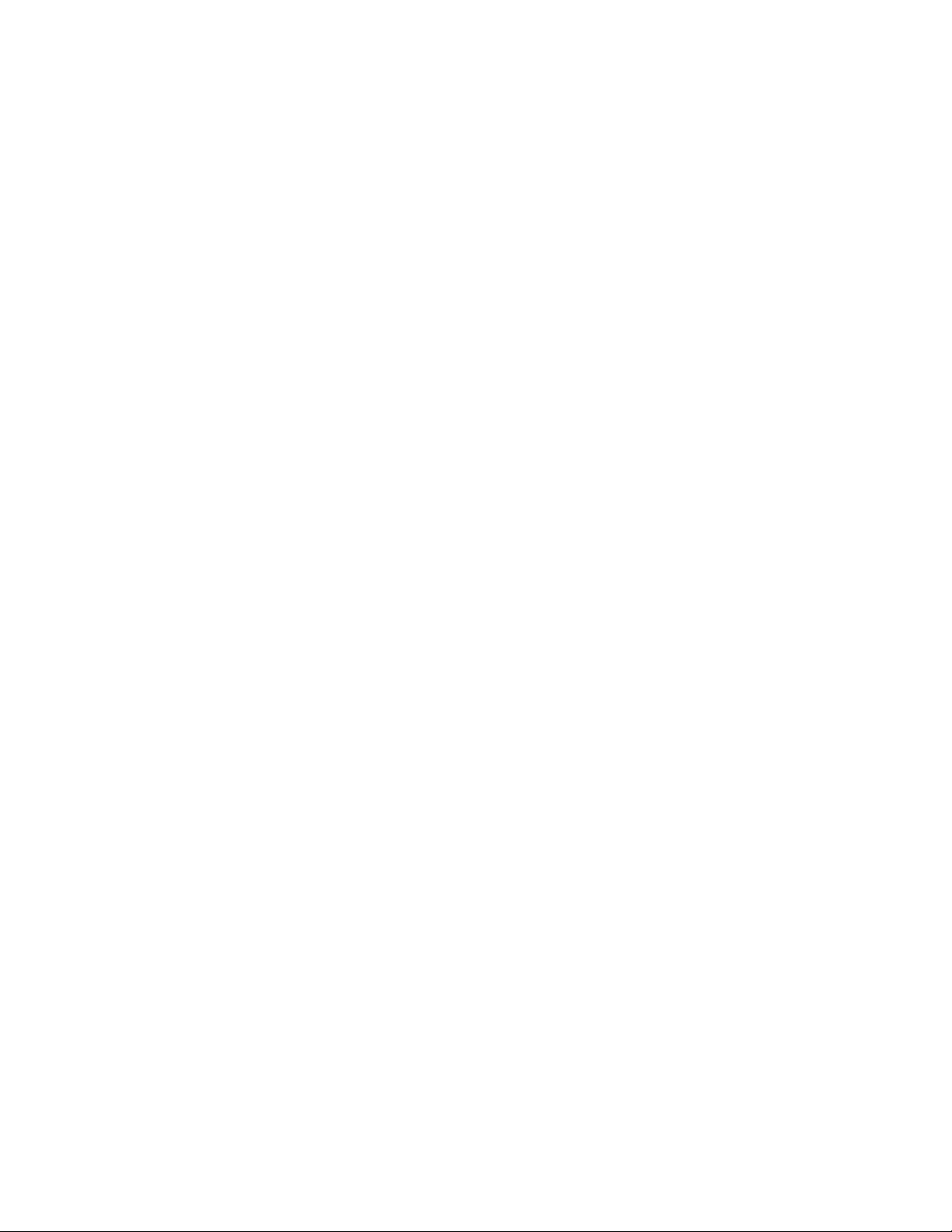
Table of Contents
Maximum Split Count......................................................................................10-66
Allow Casual Users to Edit From Field.......................................................10-67
Allow Guest Users to Edit From Field........................................................10-67
Allow to Edit From if Search Found............................................................10-67
Allow to Edit From if Search Failed............................................................10-67
E-Mail Sending When Search Failed..........................................................10-67
Add Me to To Field............................................................................................10-67
Add Me to CC Field...........................................................................................10-67
Edit E-Mail Receipts..........................................................................................10-68
Folder Service Settings..................................................................................................10-68
Send From Folder...............................................................................................10-68
Files Retrieved By Client..................................................................................10-68
Print & Delete Confirmation Screen...........................................................10-68
Quantity/File Size for Retrieval....................................................................10-68
Job Flow Service Settings............................................................................................10-69
Pool Server............................................................................................................10-69
Pool Server Login Method..............................................................................10-69
Job Flow Sheet List Default...........................................................................10-69
Media Print Service Settings......................................................................................10-69
Disabling Media Print....................................................................................................10-69
Stored File Settings........................................................................................................10-70
Expiration Date for Files in Folder...............................................................10-70
Stored Job Expiration Date...........................................................................10-70
Minimum Passcode Length for Stored Jobs...........................................10-71
Print Order for All Selected Files..................................................................10-71
11 Setup.........................................................................................................11-1
Create Folder.......................................................................................................................11-1
Delete Folder button...........................................................................................11-1
Folder Name...........................................................................................................11-1
Check Mailbox Passcode...................................................................................11-2
Delete Files After Retrieval...............................................................................11-2
Delete Expired Files.............................................................................................11-2
Link a Job Flow Sheet to a Folder..................................................................11-2
When the Delete Folder button is selected...............................................11-3
Create Job Flow Sheet.....................................................................................................11-3
Restrictions on using Job Flow........................................................................11-3
Create New Job Flow Sheet.............................................................................11-4
Name........................................................................................................................11-4
Description..............................................................................................................11-4
Keyword...................................................................................................................11-4
System Administration Guide
xiiiXerox® D95/D110/D125/D136 Copier/Printer
Page 16
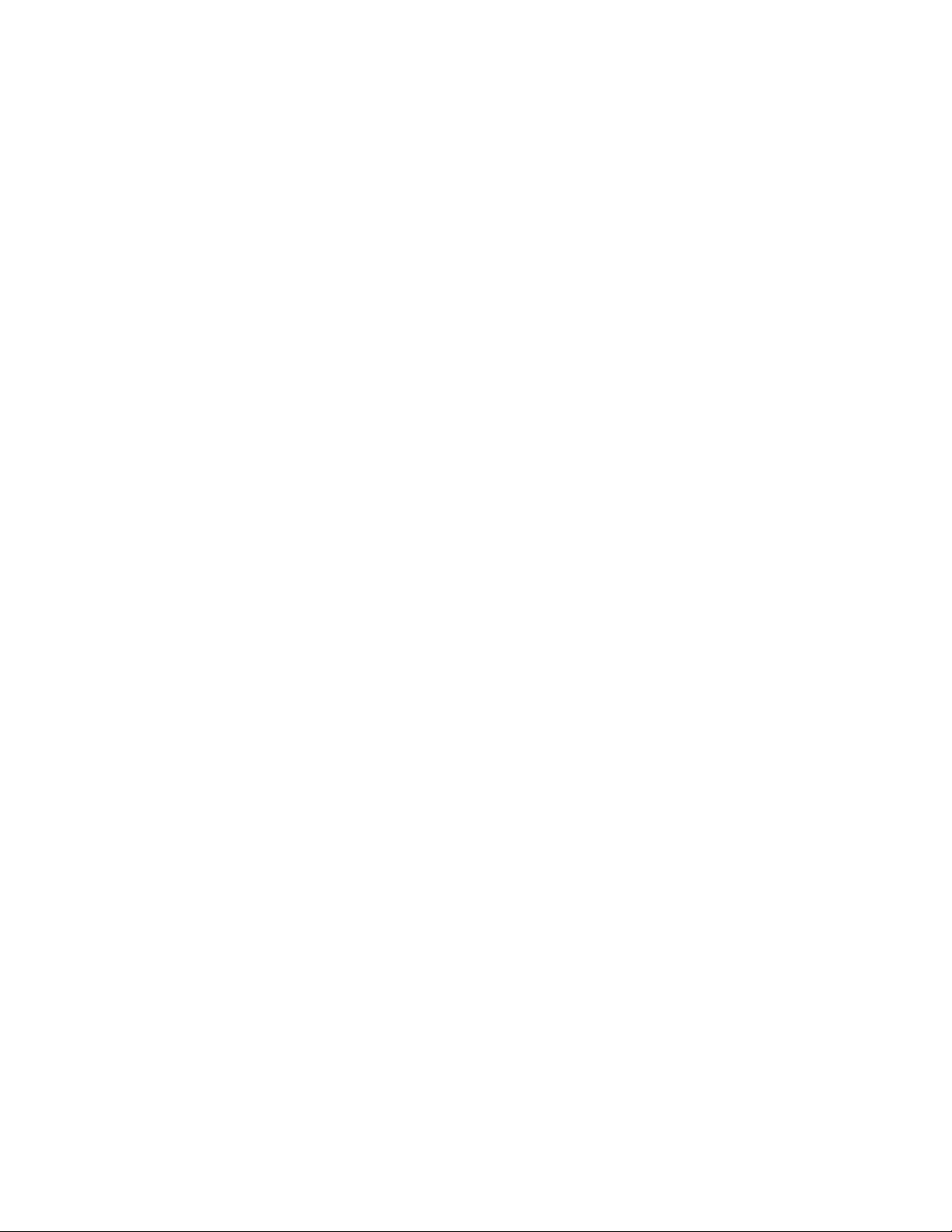
Table of Contents
Create Job Flow Sheet Keyword..................................................................................11-6
Add Address Book Entry.................................................................................................11-6
Paper Tray Attributes.......................................................................................................11-9
Send as E-mail.......................................................................................................11-4
Transfer via FTP (1) Transfer via FTP (2).....................................................11-5
Transfer via SMB (1) Transfer via SMB (2).................................................11-5
Details.......................................................................................................................11-6
Address Type..........................................................................................................11-7
E-mail Address.......................................................................................................11-7
Name........................................................................................................................11-7
Surname..................................................................................................................11-7
Given Name............................................................................................................11-8
Business Phone.....................................................................................................11-8
Office........................................................................................................................11-8
Business Address..................................................................................................11-8
Transfer Protocol .................................................................................................11-8
Server Name/IP address....................................................................................11-8
Shared Name (SMB Only)................................................................................11-8
Save in......................................................................................................................11-8
User Name..............................................................................................................11-9
Password..................................................................................................................11-9
Port Number...........................................................................................................11-9
When the Delete Entry button is selected.................................................11-9
12 Accounting and Authentication / Security Settings...............12-1
Overview of the accounting and authentication features................................12-1
Defining the components of the Authentication feature.................................12-2
Users managed by the Authentication feature.......................................12-2
User roles and authorization groups............................................................12-3
Authentication > Login Type categories....................................................12-3
Authentication methods...................................................................................12-4
Accounting Type categories..........................................................................................12-5
The relationship between Authentication > Login Type and Accounting
> Accounting Type.....................................................................................................12-5
Services controlled by the Authentication feature..............................................12-6
Services restricted by user ID authentication...........................................12-6
Services restricted by the combination of smart card and user ID
authentication................................................................................................12-8
Common access card (CAC) authentication........................................................12-10
Supported card types.......................................................................................12-10
Supported card readers..................................................................................12-10
Xerox® D95/D110/D125/D136 Copier/Printerxiv
System Administration Guide
Page 17
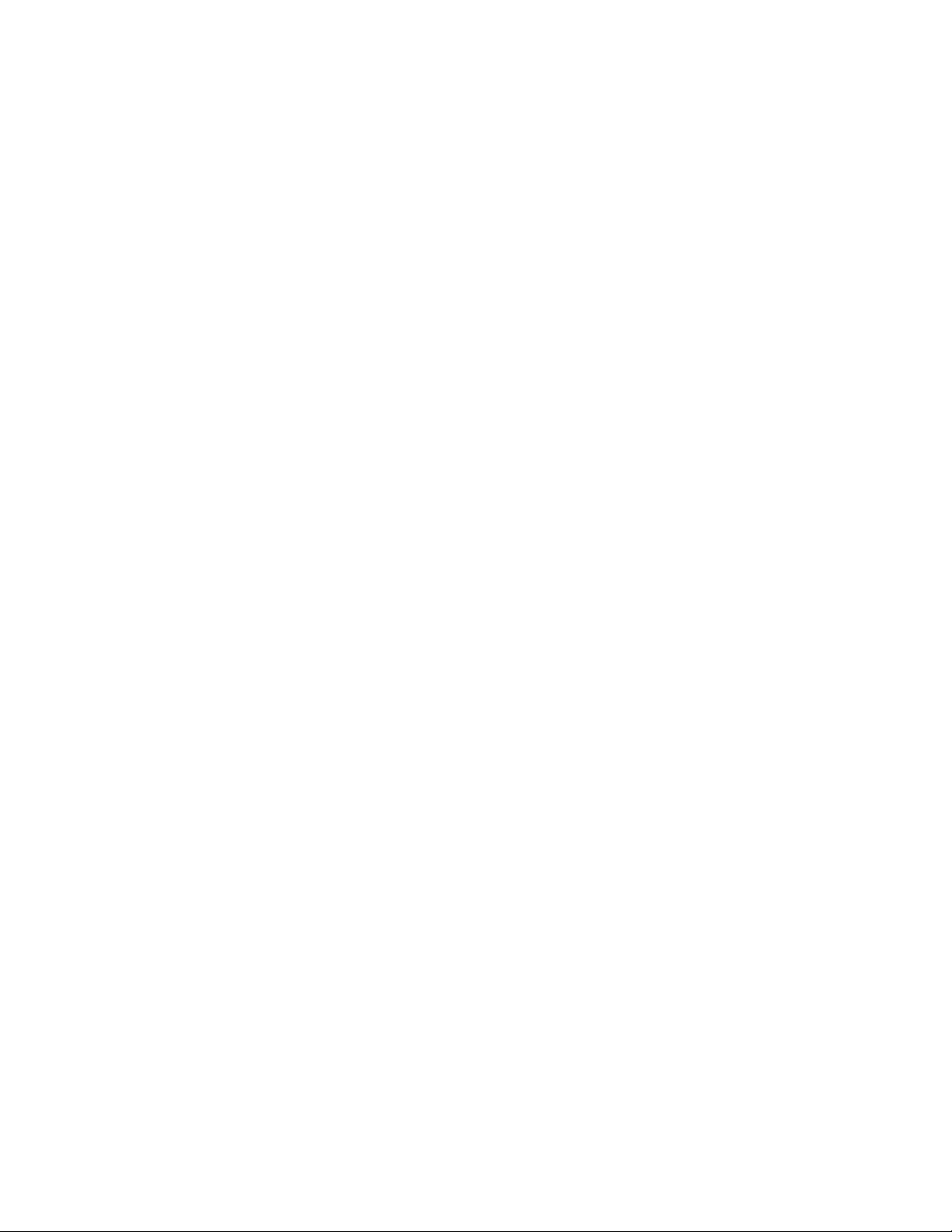
Table of Contents
Requirements......................................................................................................12-11
Disabling CAC..................................................................................................................12-11
Tools > Accounting........................................................................................................12-11
Enabling and using Accounting...................................................................12-14
Create/view/edit a user account ( Tools > Accounting).....................12-15
Tools > Authentication / Security Settings..........................................................12-16
Enabling and using Authentication / Security Settings.....................12-17
System Administrator Settings....................................................................12-18
Selecting the System Administrator Settings...........................12-18
Authentication...................................................................................................12-19
Create/view/edit a user account (Authentication / Security
Settings > Authentication).......................................................12-23
Creating/editing an authorization group...................................12-25
Overwrite Hard Disk..........................................................................................12-25
Performing an overwrite of the machine’s hard disk
data.....................................................................................................12-26
13 Using CentreWare Internet Services for Accounting and
Authentication / Security...................................................................13-1
Accounting with CentreWare........................................................................................13-1
Local Accounting..................................................................................................13-1
Configuring Local Accounting...........................................................13-1
Resetting Access and Usage Limits for All Users........................13-2
Printing a Report.....................................................................................13-2
Xerox Standard Accounting.............................................................................13-3
Configuring Xerox Standard Accounting......................................13-3
Creating a Group Account..................................................................13-4
Creating a New User Account and Setting Usage
Limits.....................................................................................................13-4
Maximum Usage Limits.......................................................................13-5
Resetting Usage Limits.........................................................................13-5
Printing a Report.....................................................................................13-5
Network Accounting (Job Based Accounting)..........................................13-5
Enabling and Configuring Network Accounting........................13-6
Configuring Accounting Login Screen Settings.......................................13-6
Accounting and Billing Device Settings......................................................13-6
Enabling Accounting in Print Drivers............................................................13-7
Enabling Accounting in a Windows Print Driver.........................13-7
Enabling Accounting in an Apple Macintosh Print
Driver.....................................................................................................13-7
Authentication / Security with CentreWare............................................................13-8
Setting up Access Rights...................................................................................13-8
System Administration Guide
xvXerox® D95/D110/D125/D136 Copier/Printer
Page 18
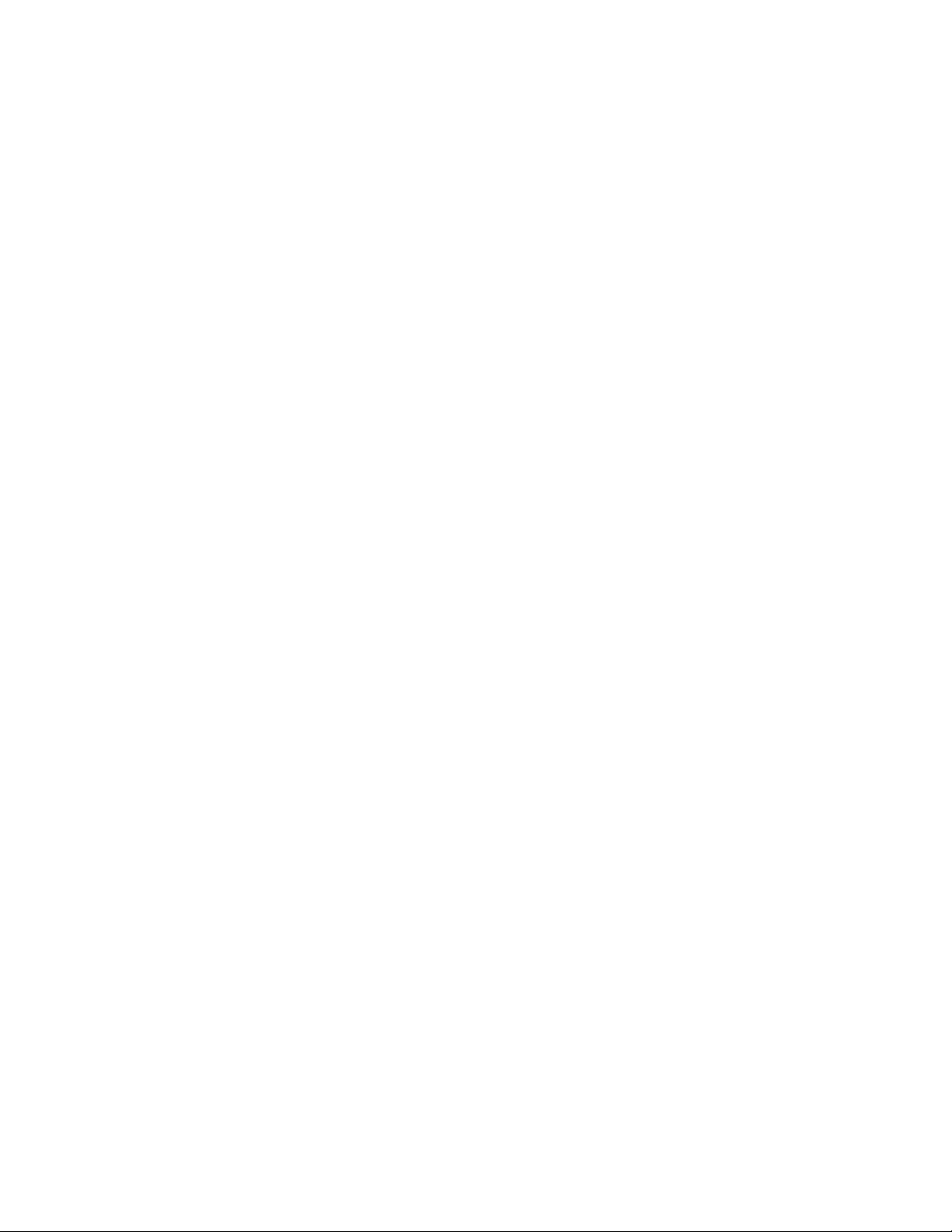
Table of Contents
Overview.....................................................................................................13-8
Local Authentication.............................................................................13-9
Network Authentication....................................................................13-11
Authentication Using a Card Reader System...........................13-12
Controlling Access to Tools and Features................................................13-14
Controlling Access for All Users......................................................13-14
Controlling Access for a Group of Users......................................13-15
Digital Certificates............................................................................................13-16
Installing a Digital Certificate.........................................................13-16
Managing Certificates.......................................................................13-18
Certificate Revocation Retrieval Settings...................................13-18
Secure HTTP and SSL/TLS..............................................................................13-19
Configuring Secure HTTP and SSL/TLS Settings.....................13-19
IPsec.......................................................................................................................13-20
Configuring IPSec................................................................................13-20
802.1X....................................................................................................................13-21
Configuring 802.1X.............................................................................13-21
FIPS140-2 Data Encryption..........................................................................13-22
IP Filtering............................................................................................................13-22
Creating an IP Filter Rule..................................................................13-22
Audit Log..............................................................................................................13-23
Enabling Audit Log..............................................................................13-23
Saving an Audit Log............................................................................13-23
Interpreting the Audit Log...............................................................13-23
PDF and XPS Signatures.................................................................................13-24
Address Book Security.....................................................................................13-24
Controlling CentreWare IS Address Book Access....................13-24
Controlling Control Panel Address Book Access.......................13-24
Restricting Access to Job Information......................................................13-25
Hiding or Password Protecting Completed Job
Information.....................................................................................13-25
Hiding Active Job Information.......................................................13-25
Hiding or Displaying Network Settings....................................................13-25
14 Problem Solving....................................................................................14-1
SMB.........................................................................................................................................14-1
Troubleshooting....................................................................................................14-1
When you cannot communicate with the printer.....................14-1
When you cannot print........................................................................14-2
You cannot delete documents from the Printer
window.................................................................................................14-2
Xerox® D95/D110/D125/D136 Copier/Printerxvi
System Administration Guide
Page 19
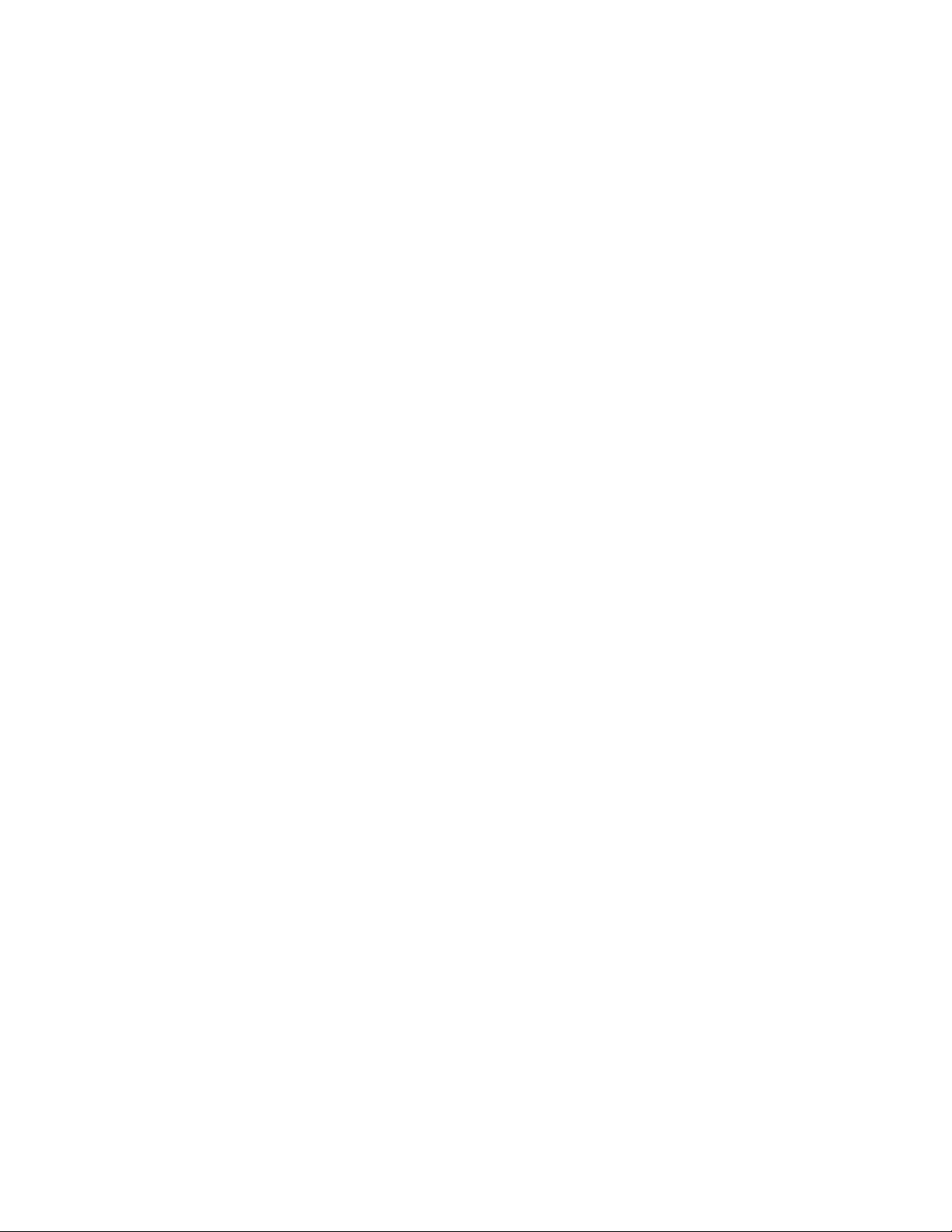
Table of Contents
CentreWare Internet Services.......................................................................................14-2
Troubleshooting....................................................................................................14-2
Scanner Features...............................................................................................................14-3
Notes and Restrictions.......................................................................................14-3
When retrieving documents from mailbox..................................14-4
Display........................................................................................................14-4
When printing documents saved in the mailbox.......................14-4
When using TIFF files...........................................................................14-4
Restriction on scanning capacity......................................................14-4
Number of sheets for scanning (for Mailbox).............................14-4
System Administration Guide
xviiXerox® D95/D110/D125/D136 Copier/Printer
Page 20
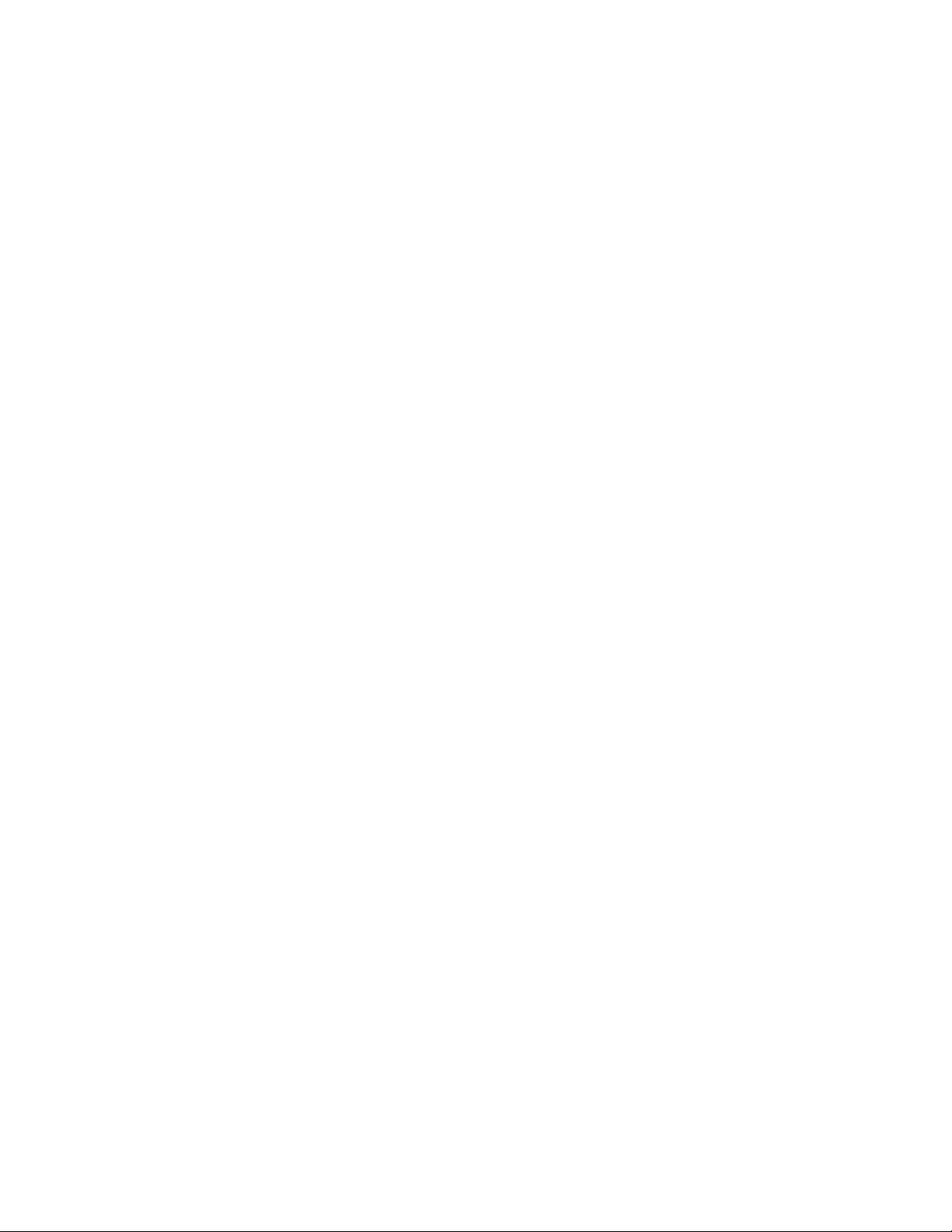
Table of Contents
Xerox® D95/D110/D125/D136 Copier/Printerxviii
System Administration Guide
Page 21
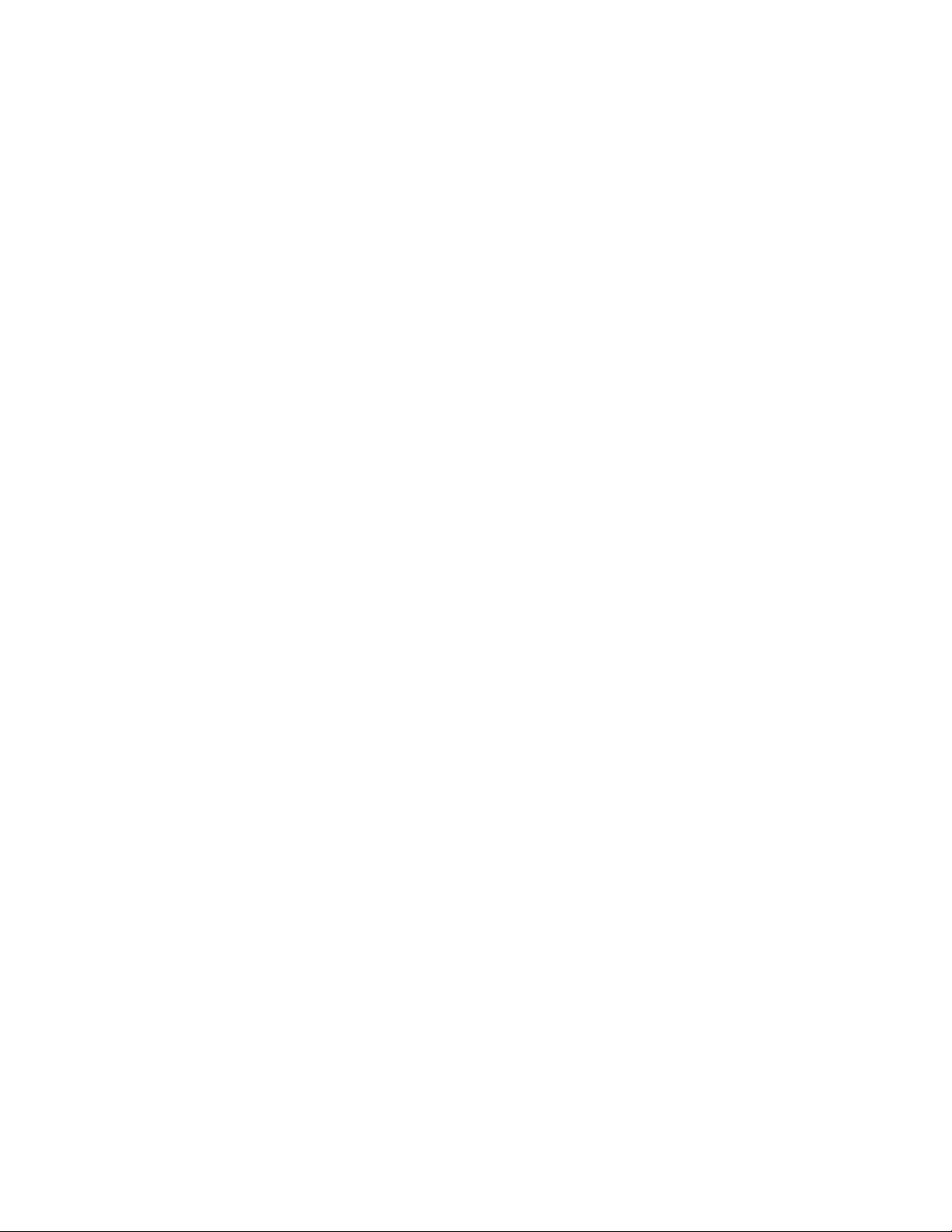
Administrator overview
Enter/exit the administrator mode
1. Press the Log In/Out button on the control panel.
The UI displays a keypad.
2. Type the system administrator ID.
The default ID is admin, and the default password is 1111.
3. Select Enter.
4. Press the Machine Status button on the control panel.
5. Select the Tools tab on the UI.
The UI displays the System Settings screen.
1
6. Select the desired Mode, Group, and Feature, such as: System Settings > Common
Service Settings > Machine Clock/Timers.
7. To exit the administrator mode, press the Log In/Out button on the control panel.
The UI displays the Logout screen.
8. Select Logout.
Customizing the UI buttons/screens
The administrator may customize specific buttons and screens:
• The user may switch to a specific feature without returning to the Services Home
screen. This is accomplished by assigning specific features to the three custom control
panel buttons. By default, the Copy feature is assigned to the first custom button,
Review is assigned to the third custom button, and the second custom button is not
assigned to anything (Not in Use).
System Administration Guide
1-1Xerox® D95/D110/D125/D136 Copier/Printer
Page 22

Administrator overview
• Specific screens may be displayed after the machine is turned on, when it exits the
Energy Saver mode, and/or after Auto Clear is selected.
Assigning a feature to the screens and buttons
1. Log in as the administrator.
2. Press the Machine Status button on the control panel.
3. Touch the Tools tab on the UI.
The UI displays the System Settings screen.
4. Select System Settings > Common Service Settings.
5. Select Screen/Button Settings.
• To set or change the default screen, select Screen Default.
• To set or change a button on the UI, select the desired custom button option. For
example, you can select the order in which icons display on the Services Home
screen, or select how Job Type displays on the Completed Jobs screen for Job
Status.
6. Select Change Settings.
7. Select the desired setting for the feature.
The choices are shown on the displayed list.
8. Select another feature to set or change and repeat the previous steps as needed.
9. Select Save.
The previous screen displays.
10. Select Close.
The main Tools tab screen displays.
11. Exit the administrator mode.
Enabling Stored Programming
The Stored Programming feature allows you to store the settings of a commonly used
job. If this feature is not on your Services Home menu, you can add it to that menu.
1. Log in as a system administrator.
2. From the Tools tab, select System Settings > Common Services Settings.
3. Select Screen/Button Settings.
4. Select Services Home, and then select Change Settings.
5. Select Add, scroll to Stored Programming, and select Save.
6. Log out as the administrator for the changes to take effect.
Xerox® D95/D110/D125/D136 Copier/Printer1-2
System Administration Guide
Page 23
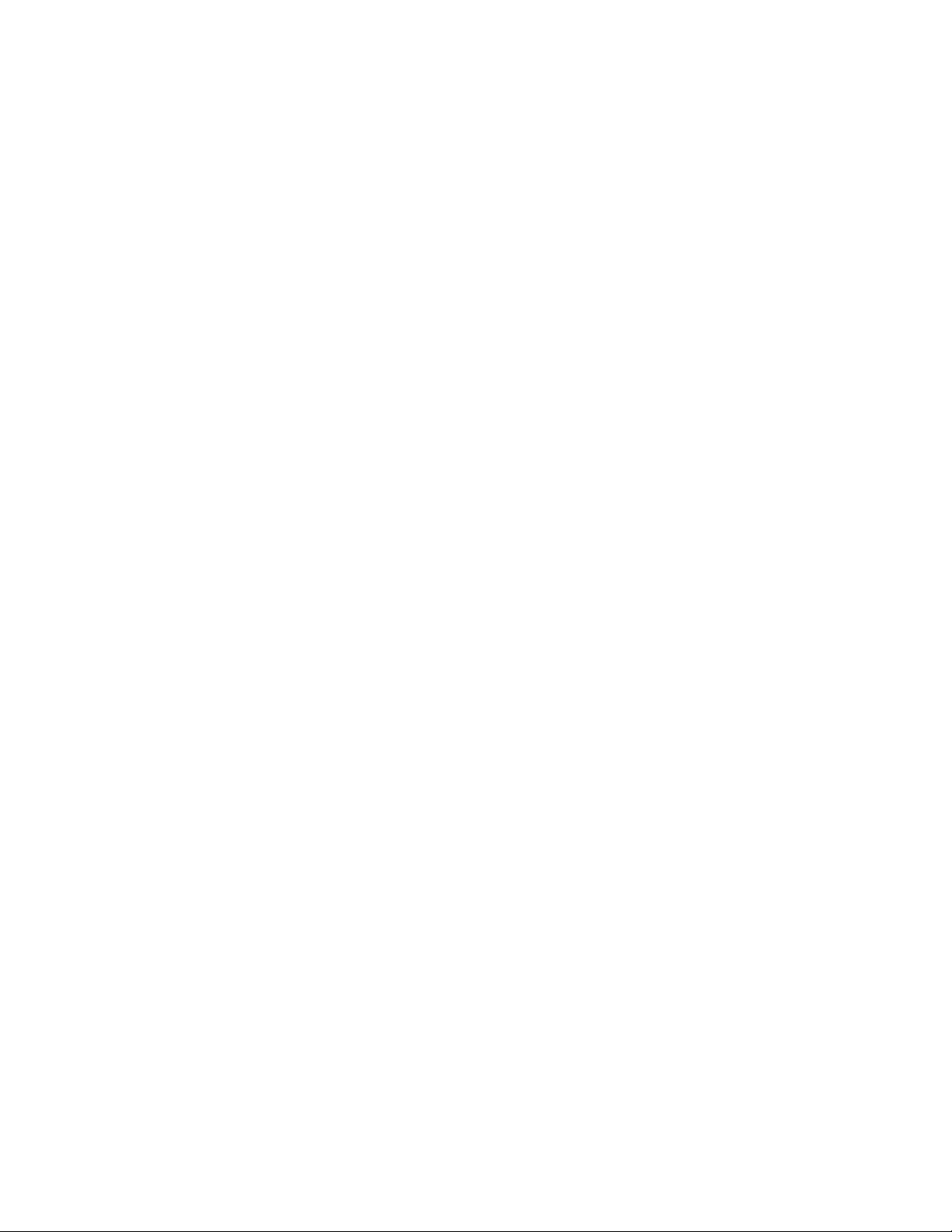
Administrator overview
Power Saver/Energy Saver mode
The Power Saver/Energy Saver feature sets the time that lapses until the machine enters
a reduced power consumption mode. There are two power saver modes: Low Power and
Sleep. The modes are activated when all copy and/or print jobs are completed and there
are no jobs currently processing.
Low Power mode
In this mode, the power to the UI and fuser unit is lowered to save power. The display
goes out, and the Energy Saver button on the control panel lights up. To use the machine,
press the Energy Saver button. The Energy Saver button light turns off, indicating that
the Power Saver feature is canceled.
Sleep mode
In this mode, the power is lowered more than in the Low Power mode. The display goes
out, and the Energy Saver button on the control panel lights. To use the machine, press
the Energy Saver button. The Energy Saver button goes out to indicate that the Energy
Saver feature is canceled.
Set/change the Energy Saver mode time intervals
Note
The time intervals for both the Low Power and Sleep modes may be changed to reflect
a value of 1-240 minutes for each mode.
1. Log in as the administrator.
2. Press the Machine Status button on the control panel.
3. Touch the Tools tab on the UI.
The UI displays the System Settings screen.
4. Select System Settings > Common Service Settings.
5. Select Machine Clock/Timers.
6. Select Energy Saver Timers.
7. Select Change Settings.
8. Select the desired time interval for both the Low Power and Sleep modes.
Note
For D110/D125/D136 configurations, the default time for Low Power mode is 15
minutes, and the default time for Sleep mode is 60 minutes. For the D95 configuration,
the default time for Low Power is 5 minutes, and the default time for Sleep mode is
20 minutes. Ensure that the Sleep mode interval is configured with a longer amount
of time than the Low Power mode time interval.
System Administration Guide
1-3Xerox® D95/D110/D125/D136 Copier/Printer
Page 24
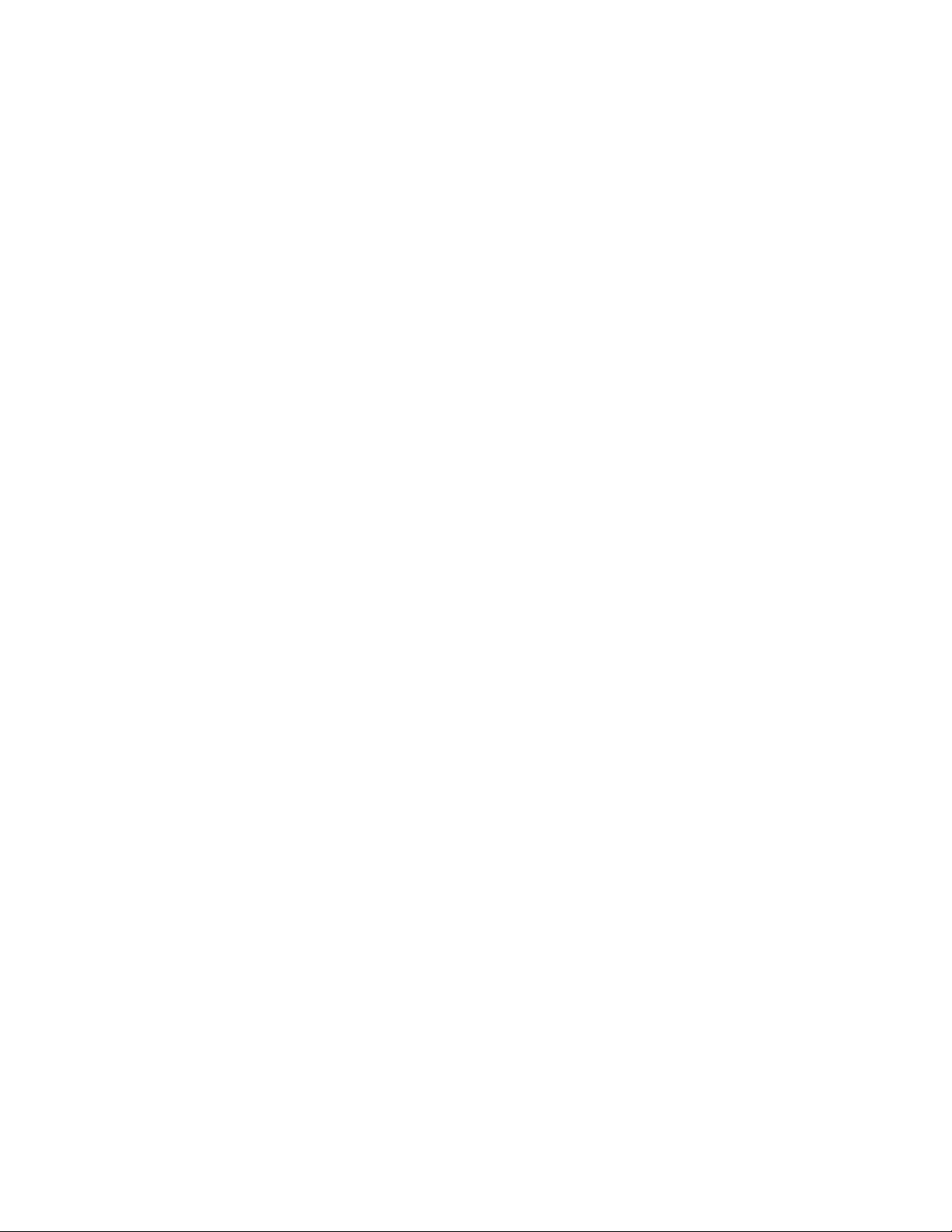
Administrator overview
9. Select Save.
The previous screen displays.
10. Select Close.
The main Tools tab screen displays.
11. Exit the administrator mode.
Exiting energy saver mode
The machine exits the power saver mode either by pressing Energy Saver on the control
panel or when it receives print data for an incoming print job.
Xerox® D95/D110/D125/D136 Copier/Printer1-4
System Administration Guide
Page 25
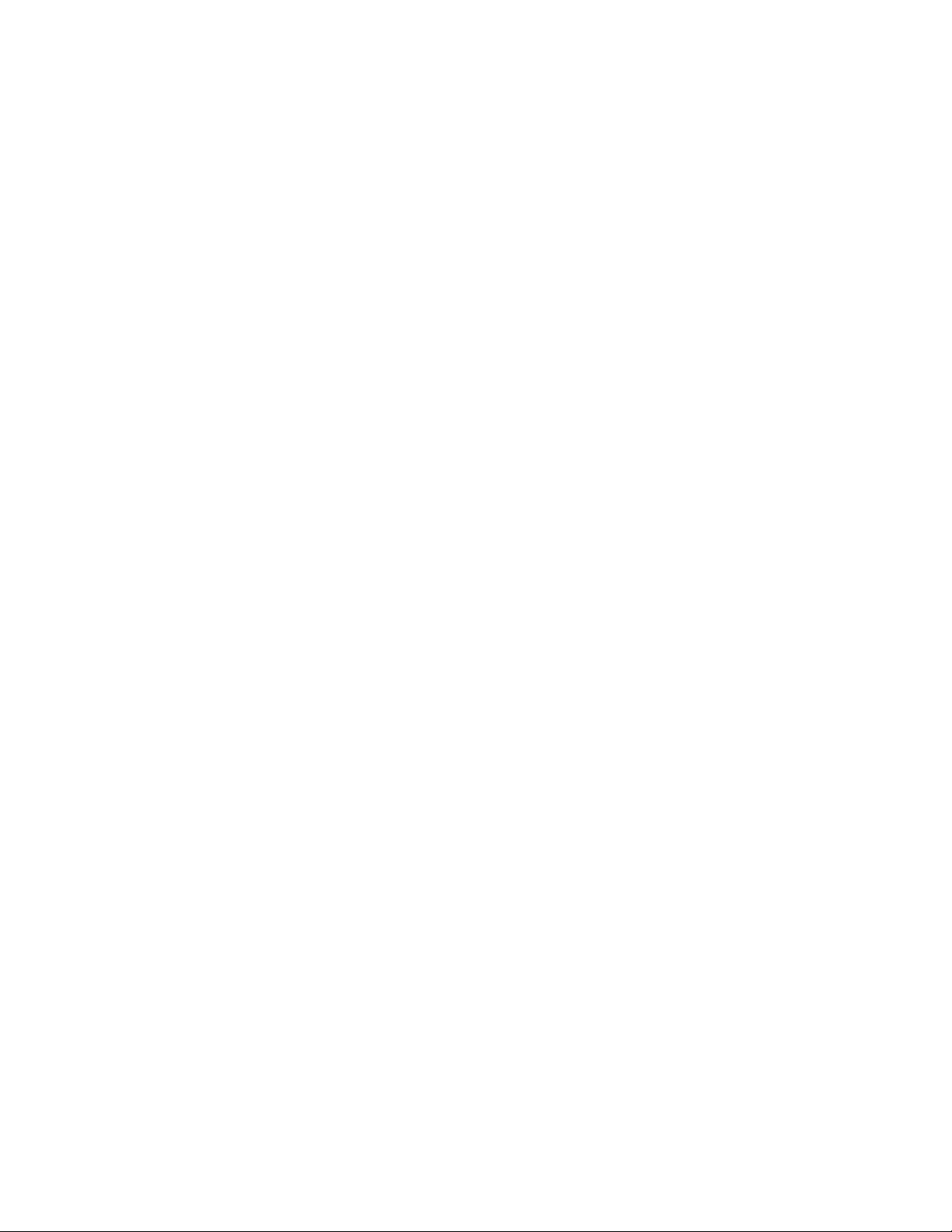
2
Configuration
TCP/IP (LPD/Port 9100)
Preparations
A network environment where TCP/IP is used is required when using the TCP/IP (LPD/Port
9100) protocol on the machine.
Configuration procedure
The machine can be connected to computers using the TCP/IP (LPD/Port 9100) protocol.
The following is the procedure to use TCP/IP(LPD/Port 9100) protocol.
• Configuration on the Machine: Configure TCP/IP (LPD/Port 9100) on the machine.
• Configuration on the Computer: Install the print driver.
Configuration on the machine (LPD)
This section describes the configuration procedure to use TCP/IP (LPD/Port 9100) protocol
on the machine. Enable the LPD Port or Port 9100 port, then assign the IP address.
LPR/LPD is a platform-independent printing protocol that runs over TCP/IP. Line Printer
Daemon (LPD) refers to the process that accepts print jobs from the line printer daemon
(LPR) client. This is analogous to the printer software and is often called LPD server.
The print server waits for the client to send a job. A print server may be capable of
handling multiple printers and print queues simultaneously. A queue name usually has
a single IP address, so it must be used to specify the intended print queue.
Note
The configuration can also be performed using CentreWare Internet Services. Refer to
Using CentreWare Internet Services.
System Administration Guide
2-1Xerox® D95/D110/D125/D136 Copier/Printer
Page 26
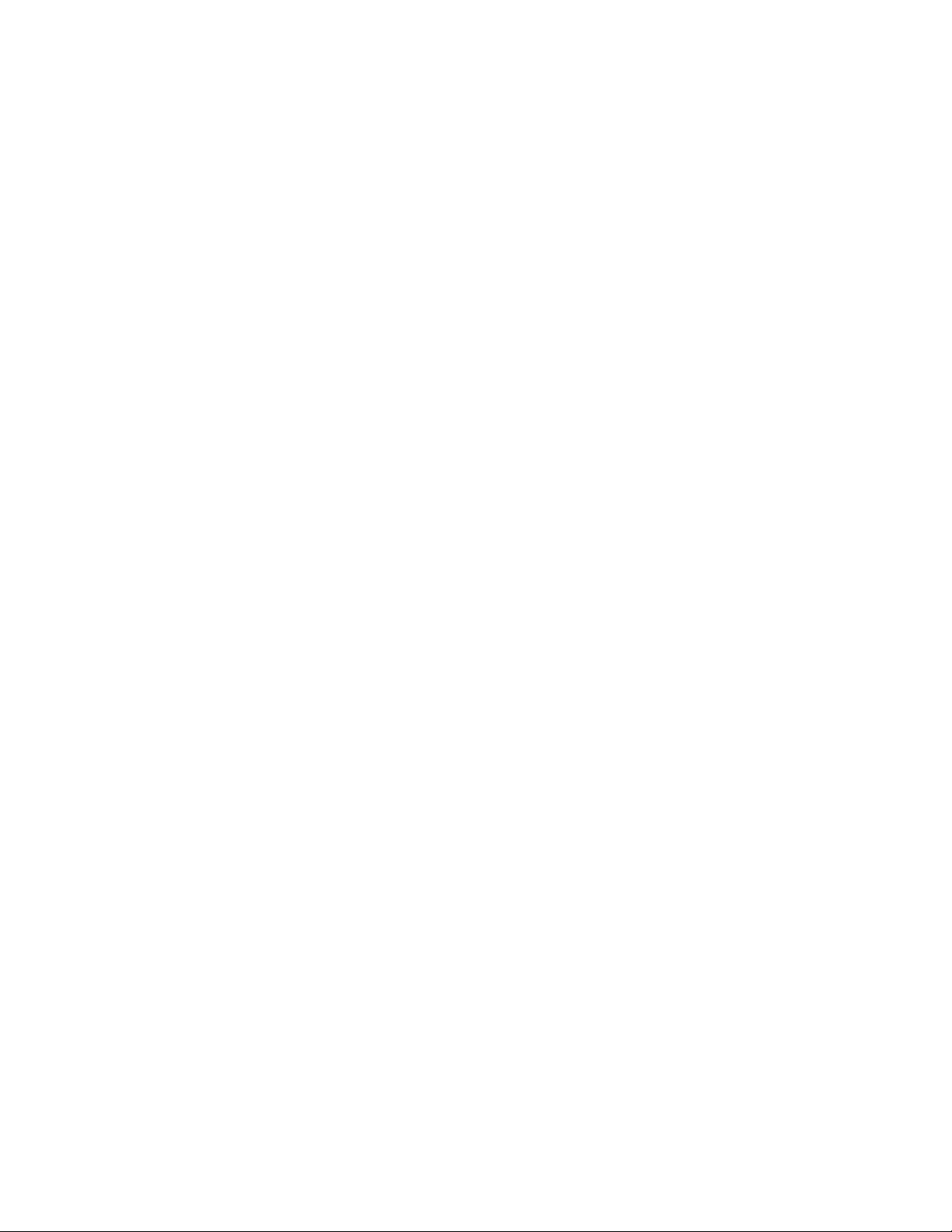
Configuration
Note
Enable the SOAP port and the SNMP port in most cases.
1. Enter the System Administrator mode.
2. Enable either the LPD port or the Port 9100 port as needed. In this example, the LPD
port is enabled.
a) Select System Settings.
b) Select Connectivity & Network Setup.
c) Select Port Settings.
d) Select LPD and then select Change Settings.
e) Select LPD - Port Status and select Change Settings.
f) Select Enabled and then select Save.
g) Select Close repeatedly until the Connectivity & Network Setup screen is displayed.
3. If necessary, set the IP Address.
4. Exit the System Administrator Mode.
5. After the machine is restarted, print the Printer Settings List to confirm that the LPD
port is enabled.
Configuration on the computer
The configuration procedure for the computer is to install the print driver.
NetWare
Preparations
A NetWare server is required when using NetWare network.
Configuration procedure
The machine supports PServer mode for both the NetWare Directory Service and Bindery
Service. PServer mode enables the machine to function as a print server and to capture
print jobs in the print queue to output. The printer created for the machine consumes
one file server license.
Note
The machine does not support Remote Printer (RPrinter) Mode.
Supported interfaces
• 100Base-TX
• 10Base-T
Supported frame types
Xerox® D95/D110/D125/D136 Copier/Printer2-2
System Administration Guide
Page 27
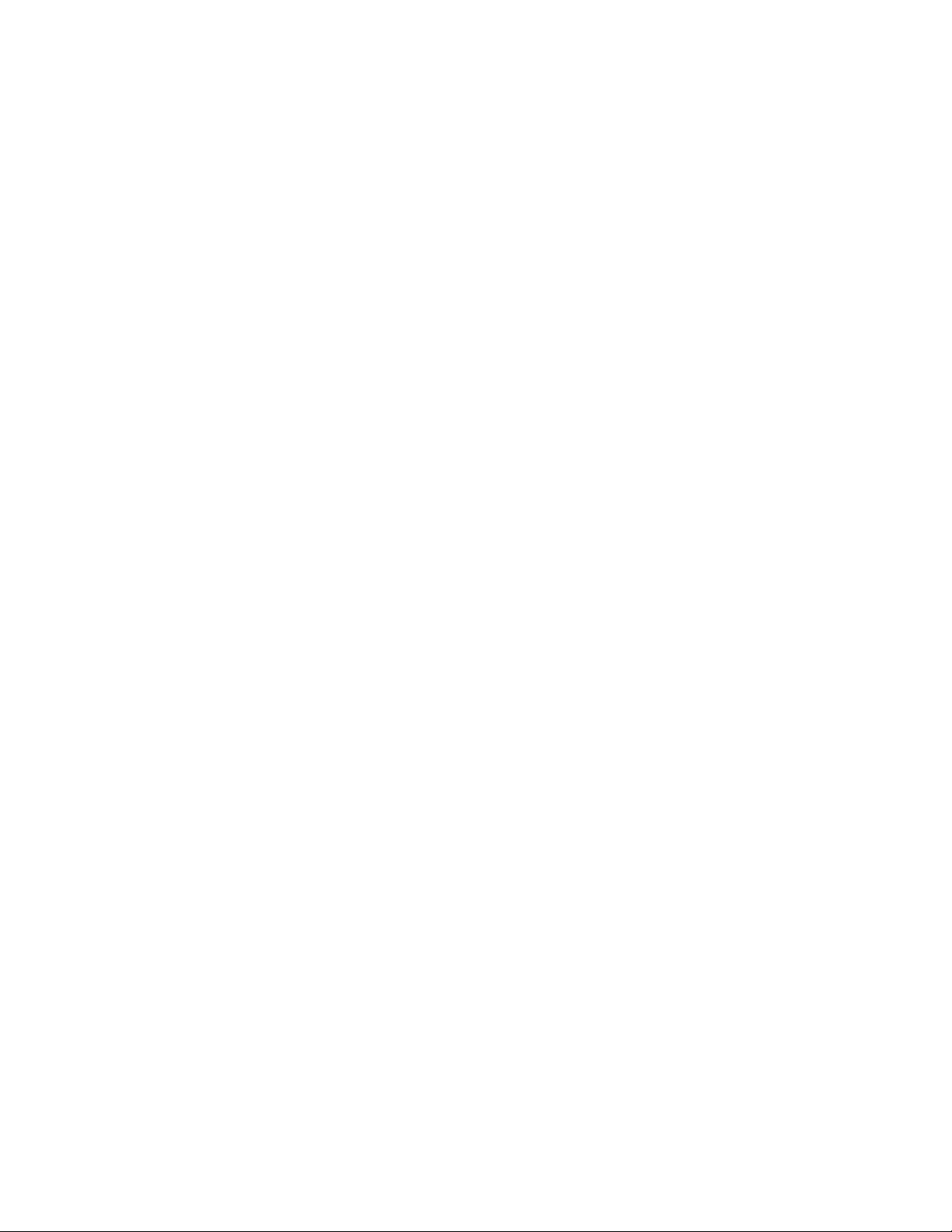
Configuration
• Ethernet II specification
• IEEE802.3 specification
• IEEE802.3/IEEE802.2 specification
• IEEE802.3/IEEE802.2/SNAP specification
Note
The machine will send packets of each frame type on the network, and will initialize for
the same frame type as the first reply packet received. However, if there are multiple
protocols running on the same network, use Ethernet II specification.
Microsoft® Network (SMB)
Preparations
Be sure you are using a network environment where either TCP/IP or NetBEUI can be
used when using a Microsoft Network (SMB).
Configuration procedure
The machine can be connected to computers using Microsoft Networks (SMB).
Depending on the network environment, the machine may need to be configured with
an IP address, subnet mask and gateway address. Check with the network administrator
and set up the necessary items.
The following is the procedure to connect the machine to a Microsoft Network (SMB):
• Configuration on the Machine: Enable the SMB port on the machine.
• Configuration on the Computer: Install the print driver.
Configuration on the machine (SMB)
This section describes the configuration procedure to connect the machine to Microsoft
Networks (SMB). Enable the SMB port, then set the IP address.
• The configuration can also be performed using the IP configuration tools included
in CentreWare Internet Services. Refer to Using CentreWare Internet Services.
• Enable the SOAP port and the SNMP port in most cases.
1. Enter the System Administrator Mode.
2. Enable the SMB port.
a) Select System Settings.
b) Select Connectivity & Network Setup.
c) Select Port Settings.
d) Select SMB and then select Change Settings.
e) Select Port Status and select Change Settings.
System Administration Guide
2-3Xerox® D95/D110/D125/D136 Copier/Printer
Page 28
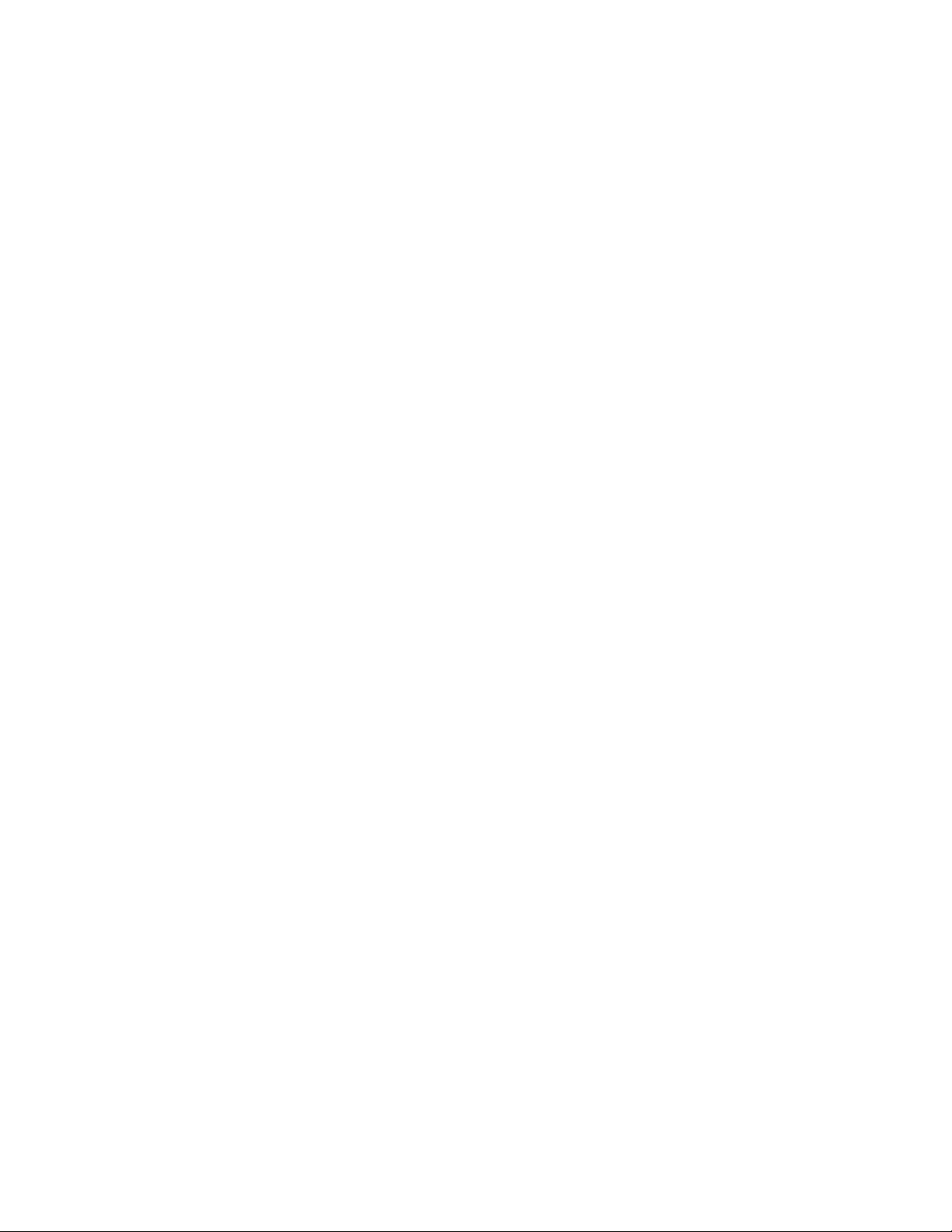
Configuration
f) Select Enable and then select Save.
3. If necessary, set the IP Address.
4. Exit the System Administrator mode.
5. After the machine is restarted, print the Printer Settings List to confirm that the SMB
port is enabled.
Note
If using the NetBEUI protocol, select NetBEUI as the protocol used by SMB for the
port configuration by using CentreWare Internet Services.
Configuration on the computer
The configuration procedure for the computer is to install the print driver.
EtherTalk
Preparations
The following item is required when using an EtherTalk network:
• A network environment where EtherTalk can be used.
Configuration procedure
The machine can be connected to computers using an EtherTalk network.
The following is the procedure to connect the machine to the EtherTalk network:
• Configuration on the Machine: Set up EtherTalk on the machine.
• Configuration on the Computer: Install the print driver.
Configuration on the machine (EtherTalk)
This section describes the configuration procedure to connect the machine to EtherTalk
network.
Enable the EtherTalk port
Note
The configuration can also be performed using CentreWare Internet Services. Refer to
Using CentreWare Internet Services.
Note
Enable the SOAP port and the SNMP port in most cases.
1. Enter the System Administrator Mode.
Xerox® D95/D110/D125/D136 Copier/Printer2-4
System Administration Guide
Page 29
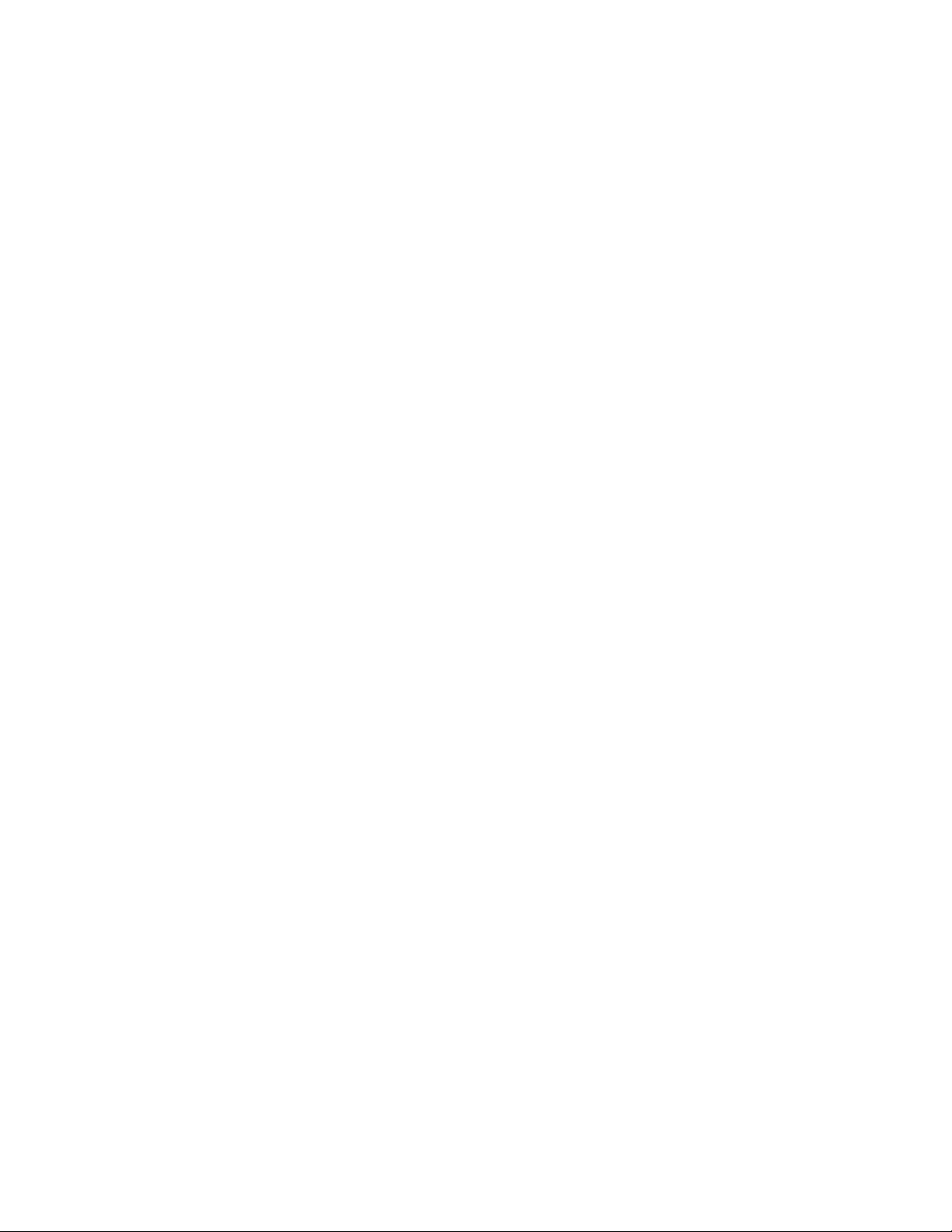
Configuration
2. Enable the EtherTalk port.
a) Select System Settings.
b) Select Connectivity & Network Setup.
c) Select Port Settings.
d) Select EtherTalk and then select Change Settings.
e) Select Port Status and select Change Settings.
f) Select Enable and then select Save.
3. If necessary, enter the IP Address.
4. Exit the System Administrator Mode.
5. After the machine is restarted, print out the Printer Settings List to confirm that the
EtherTalk port is enabled.
Note
Configure EtherTalk as necessary.
Configuration on the computer
The configuration procedure for the computer is to install the print driver.
System Administration Guide
2-5Xerox® D95/D110/D125/D136 Copier/Printer
Page 30
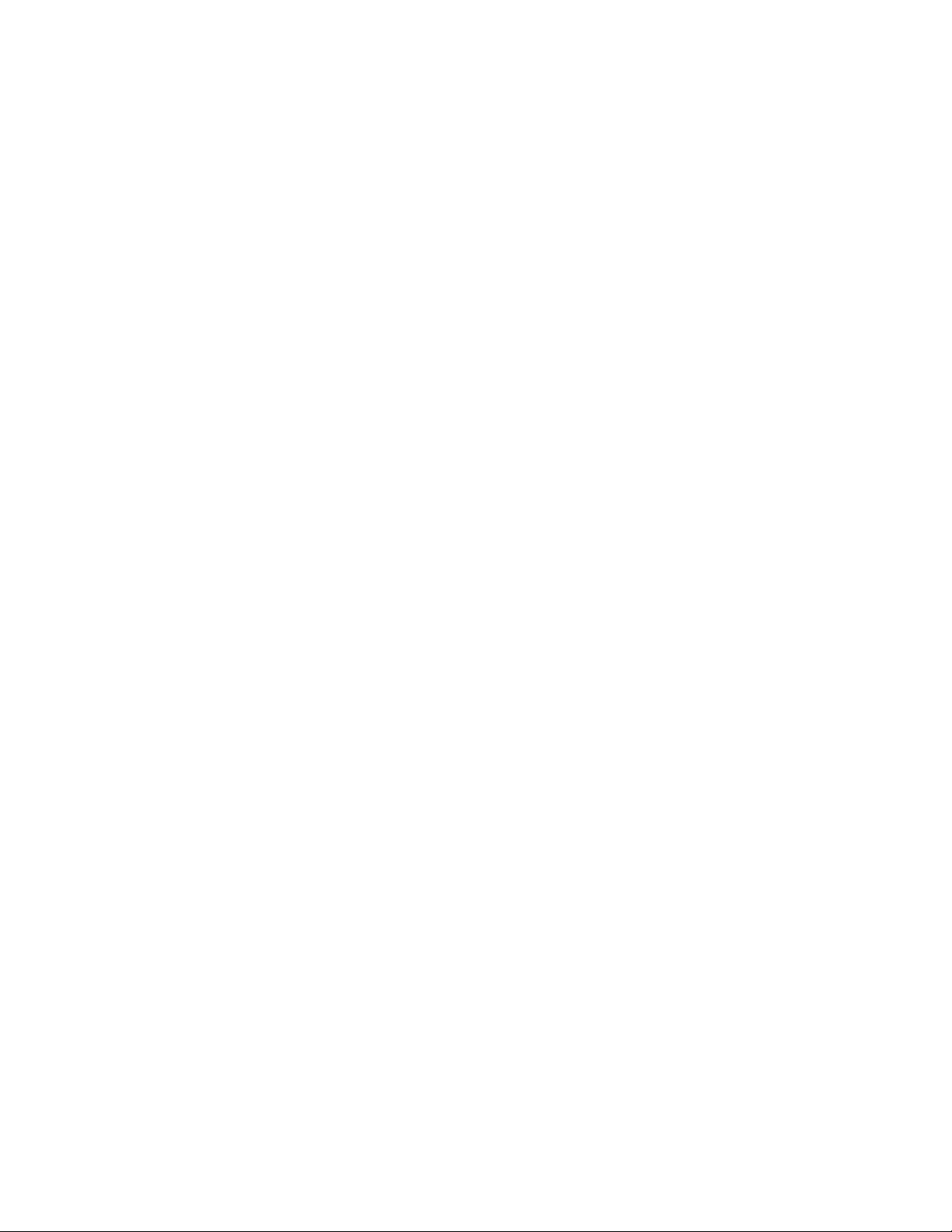
Configuration
Xerox® D95/D110/D125/D136 Copier/Printer2-6
System Administration Guide
Page 31

3
Using CentreWare Internet Services
CentreWare Internet Services enables you to display, configure, and change settings of
the machine by using a web browser instead of the machine’s control panel.
Preparations
The following items are needed to use CentreWare Internet Services:
• A computer which can use TCP/IP as the network protocol.
• The configuration of the machine, which includes:
- IP address
- Subnet mask
- Gateway address
Configuration procedure
CentreWare Internet Services provides a variety of services, including job and printer
status, and the ability to alter configurations using a web browser in a TCP/IP
environment.
For setting a printer, the Properties screen of the services in CentreWare Internet Services
allows the users to configure the system settings and port settings for each network that
are otherwise set using the touch screen on the machine.
System Administration Guide
3-1Xerox® D95/D110/D125/D136 Copier/Printer
Page 32

Using CentreWare Internet Services
Follow the procedure below to use CentreWare Internet Services.
• Configuration on the Machine: Configure the machine to be able to use CentreWare
Internet Services. Enable the Internet service port, then set the IP address.
• Confirmation of the Configuration: Confirm whether the machine is set up to use
CentreWare Internet Services.
Configuration on the machine
This section describes the configuration procedure for using CentreWare Internet Services
on the machine.
Enable the Internet service port, then set the IP address.
1. Enter the System Administrator mode.
2. Enable either the LPD port or the Port 9100 port as required. In this example, the LPD
port is enabled.
a) Select System Settings.
b) Select Connectivity & Network Setup.
c) Select Port Settings.
d) Select Internet Services (HTTP) and then select Change Settings.
e) Select Port Status and select Change Settings.
f) Select Enabled and then select Save.
g) Select Close repeatedly until the Connectivity & Network Setup screen is displayed.
3. If necessary, set up the IP Address.
4. Exit the System Administrator mode.
5. After the machine is restarted, print out the Printer Settings List to confirm that the
Internet service port is enabled.
Connect to CentreWare Internet Services from a computer
1. Start a web browser.
2. Type the IP address or the Internet address for the machine in the address bar on
the browser, and press Enter.
• Example of the IP address (when the machine IP address is 192.168.1.1)
http://192.168.1.1:
• Example of the Internet URL (when the machine Internet address is in the form
of xxx.yyy.zz.vvv): http://xxx.yyy.zz.vvv
• If your network uses DNS (Domain Name System) and host name for the machine
is registered with the domain name server, you can access the device using a
combination of the host name and the domain name as the Internet address.
For example, if the host name is dcf1100, and the domain name is
mycompany.com, then the Internet address becomes .dcf1100.mycompany.com
• When specifying a port number, add a colon (:) and a port number at the end of
the Internet address.
Xerox® D95/D110/D125/D136 Copier/Printer3-2
System Administration Guide
Page 33

Using CentreWare Internet Services
• If the Login Setup feature is enabled on the machine, enter the UserID and
password in User ID and Password. The default user name is admin and the
default password is 1111. To change the default, access Properties > Security
System > Administrator Settings.
• If encrypted communication is employed, enter an address beginning with https
rather than http into the address bar in the browser.
- Example of the IP address entry: https://192.168.1.1/
- Example of the Internet address entry: https://xxx.yyyy.zz.vvv/
Network setting items for CentreWare Internet Services
CentreWare Internet Services enable you to alter various settings on the machine from
a computer.
• If an item that you want to set is not displayed, confirm that the ports are enabled.
• When a setting is changed from CentreWare Internet Services while operating the
control panel, the setting items changed on the screen of the control panel do not
display. Power-cycle the printer in this case.
The following network settings are discussed in this section:
• Ethernet
• EtherTalk
• SMB
• NetWare
• TCP/IP
• LPD
• SNMP
• IPP
• Port 9100
• LDAP
• E-mail
• HTTP
The following browsers have been confirmed to operate with CentreWare Internet
Services:
For Windows
• Microsoft Internet Explorer® ver.9.x or later
®
System Administration Guide
3-3Xerox® D95/D110/D125/D136 Copier/Printer
Page 34

Using CentreWare Internet Services
For MacOS® 10.5 or later
• Safari 5.x or later
• Firefox 20.x or later
Ethernet
This section describes the settings for the Ethernet interface.
1. Connect to CentreWare Internet Services.
2. Click the Properties tab.
3. Click Connectivity, then click Physical Connections to display the items in the folder.
4. Click Ethernet.
5. Set the communication speed for the Ethernet interface using the Ethernet Settings
pull-down menu.
6. Select Apply.
EtherTalk
This section describes the settings for EtherTalk.
1. Perform the following to access the network protocol settings.
a. Connect to CentreWare Internet Services.
b. Click the Properties tab.
c. Click to the left of Connectivity and to the left of Protocols to display the items
in the folder.
2. Click EtherTalk.
3. Set the Printer Name.
4. Set Zone Name.
5. Select Apply.
Microsoft Networking (SMB)
This section describes how to configure settings for Microsoft Networking.
1. Perform the following to access the network protocol settings.
a. Connect to CentreWare Internet Services.
b. Click the Properties tab.
c. Click to the left of Connectivity and to the left of Protocols to display the items
in the folder.
2. Select a transport protocol from the Transport drop-down list.
3. Click Microsoft Networking.
4. Select a transport protocol from the Transport drop-down list.
Xerox® D95/D110/D125/D136 Copier/Printer3-4
System Administration Guide
Page 35

Using CentreWare Internet Services
5. Type the workgroup name in the Workgroup field.
6. Type the host name in the SMB Host Name field.
7. Set Maximum Connections. The default value is 5.
8. Select the Enabled check box to enable Unicode Support.
9. Select the Enabled check box when using Automatic Master Mode.
10. Select the Enabled check box when using Password Encryption to encrypt user
passwords for remote authentication by using SMB.
11. To configure the primary and secondary WINS servers:
a) To allow your DHCP server to provide your WINS server address to the printer,
next to Obtain WINS Server Address Automatically, select DHCP.
b) If you want to provide the WINS server address manually, type it in the Primary
Server IP Address field and, if needed, the Secondary Server IP Address field.
12. Select Apply.
NetWare
NetWare is a network operating system developed by Novell to run various services using
cooperative multitasking. This section describes the settings for NetWare.
Before you begin:
• Ensure that an existing operational NetWare network is available.
• Verify that you have administrator rights to log into a NetWare file server/tree.
• Ensure that the printer is connected to the network.
• Set up a print server object using the appropriate Novell utility. Refer to the Novell
system documentation for help.
1. Perform the following to access the network protocol settings.
a. Connect to CentreWare Internet Services.
b. Click the Properties tab.
c. Click to the left of Connectivity and to the left of Protocols to display the items
in the folder.
2. Click NetWare.
3. Select a frame type from the Frame Type pull-down menu.
Note
Set this item only when the operation mode is in Directory Service.
4. Type a polling rate from 1 through 240 seconds for the print server in Queue Poll
Interval.
The default is 5.
5. Set the Printer Server Name.
6. Type the server password in New Print Server Password, then re-enter.
7. Select an operation mode from the Active Mode type: Use PServer Mode for Directory
and Bindery.
System Administration Guide
3-5Xerox® D95/D110/D125/D136 Copier/Printer
Page 36

Using CentreWare Internet Services
8. Type the name of your primary file servers for the printer in the File Server field.
Note
Set this item only when the operation mode is in Bindery Service.
9. Type a number from 1 through 100 in the Number of Searches field.
Type 0 for no limit.
10. Select Enabled to enable the TBCP Filter.
Note
The TBCP Filter checkbox will have a checkmark in it indicating that the TBCP Filter
is enabled.
11. Type a name for the NDS tree in the NDS Tree field.
The default entry for this field is Xerox_DS_Tree. If you are using Bindery mode, leave
this field blank.
12. Type a context in the NDS Context field.
The default entry for this field is Xerox_DS_Context. If you are using Bindery mode,
leave this field blank.
Note
Set this item only when the operation mode is in Directory Service.
13. For Service Location Protocol, select Enabled to enable SLP - Active Discovery.
14. Next to Use SLP for Name Resolution, select Enabled.
15. Type the scope name in the Scope field.
16. Type the SLP server address in the SLP Server field.
17. Select Apply.
TCP/IP
Transmission Control Protocol (TCP) and Internet Protocol (IP) are two protocols within
the Internet Protocol Suite. IP manages the transmission of messages from computer
to computer while TCP manages the actual end-to-end connections. This section describes
the how to configure settings for TCP/IP.
You can configure IPv4 settings at the printer control panel or through CentreWare IS.
You can only configure IPv6 through CentreWare IS. By default, TCP/IP is enabled. It
must be enabled at the printer control before you can access CentreWare.
IPv6 is optional and may be used in addition to or in place of IPv4. IPv6 hosts can
automatically configure themselves when connected to a routed IPv6 network using
Internet Control Message Protocol Version 6 (ICMPv6). ICMPv6 performs error reporting
for IP along with other diagnostic functions. When first connected to a network, a host
sends a link-local multicast router solicitation request for its configuration parameters.
Routers respond to this request with a router advertisement packet containing
network-layer configuration parameters.
1. Perform the following to access the network protocol settings.
a. Connect to CentreWare Internet Services.
Xerox® D95/D110/D125/D136 Copier/Printer3-6
System Administration Guide
Page 37

Using CentreWare Internet Services
b. Click the Properties tab.
c. Click to the left of Connectivity and to the left of Protocols to display the items
in the folder.
2. Click TCP/IP.
3. To enable both IPv4 and IPv6, touch IP Mode and select IPv6 or Dual Stack.
4. Type a unique Host Name for your printer.
The host name is the same for IPv4 and IPv6.
5. Select the appropriate method for obtaining a dynamic IP address from the IP
Address Resolution pull-down menu.
Or select Static to define a static IP address.
6. If you select Static, type the IP Address, Subnet Mask and Gateway Address in the
appropriate fields.
Note
This item is not necessary if either DHCP, BOOTP, RARP, or DHCP/Autonet has been
selected from the Get IP Address pull-down menu.
7. Set the Subnet Mask and Gateway Address.
Note
This item is not necessary if either DHCP, BOOTP, RARP, or DHCP/Autonet has been
selected.
8. Next to Get IP Address from DHCP, select Enabled to allow your DHCP server to
assign an IP address to the printer.
9. Type a valid Domain Name.
10. Set the DNS configuration information.
a) Select Enabled next to Obtain DNS Server Address Automatically to allow the
DHCP server to provide the DNS server address.
b) Clear the checkbox to manually provide the DNS server address in the appropriate
fields.
Note
This item is not necessary if DHCP has been specified.
c) Type an IP address for the Preferred DNS Server, Alternate DNS Server 1 and
Alternate DNS Server 2.
d) Next to Dynamic DNS Registration (DDNS), select Enabled to register the printer’s
host name in the DNS server. Select Overwrite to overwrite existing entries in the
DNS server.
e) Next to Generate Domain Search List Automatically, select Enabled if you want
the printer to generate a list of search domains. Type the domain names if the
option is disabled.
f) Type Domain Name 1, 2 and 3.
g) Type the time allowed until the printer stops attempting to connect to the server
for the Connection Timeout.
h) Next to Release IP Address, select Enabled if you want the printer to release its
IP address when it restarts.
System Administration Guide
3-7Xerox® D95/D110/D125/D136 Copier/Printer
Page 38

Using CentreWare Internet Services
11. Select Apply.
LPD
The Line Printer Daemon (LPD) protocol is used to provide printer spooling and network
print server functionality for operating systems such as HP-UX®, Linux®, and MAC OS X.
This section describes the settings available for the LPD feature.
For information on setting up print queues on your client system, refer to your client
system’s documentation.
1. Perform the following to access the network protocol settings.
a. Connect to CentreWare Internet Services.
b. Click the Properties tab.
c. Click to the left of Connectivity and to the left of Protocols to display the items
in the folder.
2. Click LPD.
3. Type an LPD port number in the Port Number field or use the default of 515.
4. Select the Enable check box to enable the TBCP Filter.
5. Set the Connection Time-Out.
6. Set the Maximum Number of Sessions.
7. Next to TCP-MSS Mode, select Enabled if needed. This setting is common for LPD
and Port 9100.
8. If TCP-MSS Mode is enabled, under IPv4, type the IP Addresses for Subnet 1, 2 and
3.
9. Reflect the values as the machine’s setting values.
a) Click Apply. A screen to enter the user name and password may display.
Note
The default User ID value is admin and password is 1111.
b) The right frame on the web browser will change to the machine reboot display.
c) Click Reboot. The machine will reboot and the setting value will be reflected.
SNMP
Simple Network Management Protocol (SNMP) is used in network management systems
to monitor network-attached devices for conditions that require administrative attention.
This protocol consists of a set of standards for network management including an
application layer, a database schema, and a set of data objects. Agents, or software
modules, reside in the SNMPv3 engine of the printer. A manager is an SNMPv3
management application such as Open View that is used to monitor and configure
devices on the network. The agent responds to read (GET) and write (SET) requests from
the manager and can also generate alert messages, or Traps, based on certain events.
This section describes how to configure settings for SNMP.
Xerox® D95/D110/D125/D136 Copier/Printer3-8
System Administration Guide
Page 39

Using CentreWare Internet Services
Note
When using the CentreWare software to manage the machine by remote control, enable
the SNMP port.
SNMP settings can be configured in CentreWare IS. You can also enable or disable
Authentication Failure Generic Traps on the printer. SNMPv3 can be enabled to create
an encrypted channel for secure printer management.
1. Perform the following to access the network protocol settings.
a. Connect to CentreWare Internet Services.
b. Click the Properties tab.
c. Click to the left of Connectivity and to the left of Protocols to display the items
in the folder.
2. Click SNMP Configuration.
Note
Another option that exists is called Enable SNMP v3 Properties. If using this option,
configure HTTPS before configuring SNMP v3. Configuring this feature requires secure
web page communications. Also, SSL must be enabled.
3. Under SNMP Properties, select Enable SNMP v1/v2c or v3) Protocols.
4. Select Apply.
5. Under Authentication Failure Generic Traps, select Enabled for the printer to generate
a trap for every SNMP request that is received by the printer that contains an invalid
community name.
6. Select Apply.
7. To change the SNMP public and private community names from the default values:
a) type a name up to 256 characters for the Community Name (Read only),
Community Name (Read/Write), and Trap Community Name (Trap
Notification).
b) Set the System Administrator's Login ID.
c) Reflect the values as the machine’s setting values.
d) Click Apply. A screen to enter the user name and password may display.
e) The right frame on the web browser will change to the machine reboot display.
Note
The default User ID value is admin and password is 1111.
f) Click Reboot. The machine will reboot and the setting value will be reflected.
Note
Xerox recommends you change the SNMP v1/v2c public and private community
names for security purposes.
8. To edit SNMP v3 settings:
a) Under SNMP Properties, select Edit SNMP v3 Properties.
b) Under Administrator Account, select Account Enabled to create the administrator
account.
System Administration Guide
3-9Xerox® D95/D110/D125/D136 Copier/Printer
Page 40

Using CentreWare Internet Services
c) Type an Authentication Password and confirm it. This password is used to generate
a key used for authentication.
d) Type a Privacy Password and confirm it. This password is used for encryption of
SNMPv3 data. The pass phrase used to encrypt the data needs to match with the
server.
The password must be at least eight characters in length and can include any
characters except control characters.
a) Under Print Drivers/Remote Clients Account, select Account Enabled.
b) Select Apply.
9. To add IP Trap Destination Addresses:
a) Select Advanced at the bottom of the page.
b) Under Trap Destination Addresses, select Add UDP IPv4 Address or Add UDP
IPv6 Address.
c) Type the IP address of the host running the SNMP manager application to be
used to receive traps.
Port 162/UDP is the default port for traps. You can select v1 or v2c
based on what the trap receiving system supports.
d) Under Traps, select the type of Traps to be Received by the SNMP manager.
e) Select Apply.
10. To add the Internetwork Packet eXchange (IPX routing protocol used by Novell
NetWare) Trap Destination Addresses:
a) Select Advanced at the bottom of the page.
b) Under Trap Destination Addresses, select Add IPX Address.
c) Type the 8-digit hexadecimal number that identifies the IPX External Network
host configured to receive the trap.
d) Type the 48-bit Physical MAC Address of the computer running the SNMP
manager application that is to receive the trap.
e) Type the IPX Socket Number of the computer running the SNMP manager
application configured to receive the packets.
f) Select the SNMP version, SNMP v1 or SNMP v2c based on the trap receiving
system.
g) Under Traps, select the type of Traps to be Received by the SNMP manager.
FTP
File Transport Protocol (FTP) is a standard network protocol used to pass and manipulate
files over a TCP/IP network. Several services running on your printer, including Network
Scanning, Saved Jobs Backup and Software Upgrade can use FTP as a filing service.
This section describes how to enable and configure FTP.
1. In CentreWare, select Properties > Connectivity > Protocols > FTP.
2. Next to FTP client Port Status, select Enabled.
Xerox® D95/D110/D125/D136 Copier/Printer3-10
System Administration Guide
Page 41

Using CentreWare Internet Services
3. Next to Transfer Mode, select either Passive Mode to transfer data over a random
port number specified by the FTP server from a connection made at the printer, or
select Active Mode to transfer data over a fixed, known port from a connection made
at the server.
4. Select Apply.
POP3
Post Office Protocol, version 3 (POP3) allows email clients to retrieve e-mail from remote
servers over TCP/IP on network port 110.
1. In CentreWare, select Properties > Connectivity > Protocols
2. Select POP3 Setup.
3. Type the appropriately formatted address and port number. The default port number
is 110.
4. Next to POP Receive Password Encryption, select APOP Authentication if needed.
5. Type the Login Name assigned to the printer that will be used to log into the POP3
server.
6. Type a password. Retype the password to confirm.
7. Type a Polling Interval value between 1 and 120 minutes. The default value is 10
minutes.
8. Select Apply.
Proxy Server
A proxy server acts as a go-between for clients seeking services and servers that provide
them. The proxy server filters client requests and if the requests conform to the proxy
server’s filtering rules, grants the request and allows the connection.
A proxy server keeps any devices behind it anonymous and it decreases the amount of
time needed to access a resource by caching content such as Web pages from a Web
server.
1. In CentreWare, select Properties > Connectivity > Protocols
2. Select Proxy Server.
3. Under General, next to Use Proxy Server, select Enabled.
4. Next to Proxy Setup, select Same Proxy for All Protocols to use the same proxy
settings for HTTP and HTTPs, or Different Proxy for each Protocol.
5. Under Addresses to Bypass Proxy Server, type any web addresses or domains that
you want to bypass the proxy server, such as your company’s intranet site.
6. Under HTTP Server, type the Server Name and Port Number. The default port number
is 8080.
7. Next to Authentication, select Enabled if your proxy server is configured to require
authentication, then type a Login name and Password. Retype the password to
confirm.
8. Under HTTPS Server, enter the HTTPS proxy server information if needed.
9. Select Apply.
System Administration Guide
3-11Xerox® D95/D110/D125/D136 Copier/Printer
Page 42

Using CentreWare Internet Services
SMTP
Simple Mail Transfer Protocol (SMTP) is used by the printer’s email feature to deliver
scanned images. After you enable SMTP, the Email button is enabled on the Control
Panel.
This section describes how to configure SMTP server settings.
1. In CentreWare, select Properties > Connectivity > Protocols.
2. Select SMTP Server.
3. Under Required Information, select the method to use to locate an SMTP server:
Static or From DNS.
4. Type the SMTP server IP address or host name.
5. Enter the port numbers for sending and receiving email. The default is 25.
6. Type the specific email address assigned to this printer by the SMTP server in the
Machine’s Email Address field.
7. Select Apply.
WSD
Web Services for Devices (WSD) is the technology from Microsoft that provides a standard
method for discovering and using network connected devices. It is supported in Windows
operating systems since Windows Vista and Windows Server 2008. WSD is one of several
supported communication protocols.
Ensure that the printer and client computers are on the same IP subnet. This section
describes how to configure the WSD print server.
1. In CentreWare, select Properties > Connectivity > Protocols.
2. Select WSD.
3. Edit the following settings if needed.
a) Set the Port Number. The default is 80.
b) Set the Data Receive Time Out in seconds. The default time is 30.
c) Set the Notification Delivery Time Out in seconds. The default time is 8.
d) Set the Maximum TTL. The default value is 1.
e) Set the Maximum Number of Subscribers. The default number is 50.
4. Select Apply.
IPP
Internet Printing Protocol (IPP) is used for remote printing and managing print jobs.
This section describes the settings for the IPP port.
1. Perform the following to access the network protocol settings.
a. Connect to CentreWare Internet Services.
b. Click the Properties tab.
Xerox® D95/D110/D125/D136 Copier/Printer3-12
System Administration Guide
Page 43

Using CentreWare Internet Services
c. Click to the left of Connectivity and to the left of Protocols to display the items
in the folder.
2. Click IPP.
3. Type the port number you want the printer to use in the Add Port Number.
4. For Administrator Mode, select Enabled to allow only one specific user to control or
delete any print job.
5. Select the Enable check box to enable DNS.
6. Set the Connection Time-Out.
Default is 60 seconds.
7. Select Apply.
Port 9100 - Raw TCP/IP Printing
Raw TCP/IP is a printing method used to open a TCP socket-level connection over Port
9100, to stream a print-ready file to the printer’s input buffer. It then closes the
connection either after sensing an End of Job character in the PDL or after expiration
of a preset time-out value. Port 9100 does not require an LPR request from the computer
or the use of an LPD running on the printer. Port 9100 is selected in Windows as the
Standard TCP/IP port. This section describes how to configure the settings for Port 9100.
Note
Enable the Port 9100 port when using HP-UX.
1. Perform the following to access the network protocol settings.
a. Connect to CentreWare Internet Services.
b. Click the Properties tab.
c. Click to the left of Connectivity and to the left of Protocols to display the items
in the folder.
2. Click Port 9100.
3. Next to TCP-MSS Mode, select Enabled if needed.
TCP-MSS settings are common for LPD and Port 9100.
4. If TCP-MSS mode is enabled, under IPv4, type the IP addresses for Subnet 1, 2 and
3.
5. Ensure that the TCP Port Number is set to 9100.
6. Set the End of Job Timeout to the desired number of seconds between 0 and 1800
before processing a job with an End of Job character. The default time is 300 seconds.
7. Select Apply.
LDAP
Lightweight Directory Access Protocol (LDAP) is a protocol used to process queries and
updates to an information directory, also known as an LDAP directory, stored on an
external server. LDAP directories are heavily optimized for read performance. Use this
page to define how the printer retrieves user information from an LDAP directory. This
section describes how to configure the server settings for the LDAP/LDAPS port.
3-13Xerox® D95/D110/D125/D136 Copier/Printer
System Administration Guide
Page 44

Using CentreWare Internet Services
1. Perform the following to access the network protocol settings.
a. Connect to CentreWare Internet Services.
b. Click the Properties tab.
c. Click to the left of Connectivity and to the left of Protocols to display the items
in the folder.
2. Click LDAP Server.
3. Set the IP Address/Host Name & Port.
4. Set the Backup IP Address/Host Name & Port.
5. Set the Optional Information.
a) Type the search directory root path in the Search Directory Root field using Base
DN format.
b) Specify the login credentials required to access the LDAP directory. Options are:
Remotely Authenticated User and System.
c) Type the Login Name and Password, if needed. Retype the password to confirm.
d) Under Maximum Number of Search Results, type a number between 5 and 100
for the maximum number of addresses that can be returned matching the search
criteria entered. The default number is 25.
e) Under Search Timeout select Use LDAP Server Timeout to allow the printer to
time out based on the LDAP server settings, or select Wait and type in the number
of seconds between 5 and 120 that the printer will wait before timing out. The
default is 30 seconds.
f) If your primary LDAP server is connected to additional servers, select LDAP
Referrals to include those LDAP servers in your searches.
g) Type the maximum number of consecutive LDAP referrals in the LDAP Referral
Hop Limit field.
h) Under the Perform Query on heading, select Mapped Name Field to specify how
the name fields are mapped or Surname and Given Name Fields to search for
the last name and first name of the user.
i) Select Apply.
6. Define user mappings which allow you to fine-tune server search results:
a) Select LDAP > LDAP User Mappings.
b) To send a test query, under Search, type the name of the user you want to search
for in the User Name field and select Search. If a match occurs, the user
information displays.
c) Use the drop down menus under Imported Heading to remap fields as needed.
7. To configure filters for LDAP:
a) Select LDAP > Custom Filters.
b) In the User ID Query Filter field, type the LDAP search string or filter that you want
to apply. Format the search string as LDAP objects within parentheses.
c) Under Email Address Book Filter, select Enable Filter.
d) In the Email Address Book Filter field, type the LDAP search string or filter you
want to apply. Format the search string as LDAP objects within parentheses.
8. Select Apply.
Xerox® D95/D110/D125/D136 Copier/Printer3-14
System Administration Guide
Page 45

Using CentreWare Internet Services
HTTP
Hypertext Transfer Protocol (HTTP) is a request-response standard protocol between
clients and servers. Clients making HTTP requests are referred to as User Agents (UAs)
while servers responding to these requests for resources such as HTML pages, are referred
to as origin servers. There can be any number of intermediaries such as tunnels, proxies,
or gateways between UAs and origin servers. This section describes how to configure
the settings for the HTTP port.
1. Perform the following to access the network protocol settings.
a. Connect to CentreWare Internet Services.
b. Click the Properties tab.
c. Click to the left of Connectivity and to the left of Protocols to display the items
in the folder.
2. Click HTTP.
3. Set the Maximum Session Number.
The default number is 5.
4. Set the Port Number.
The default number is 80.
5. To encrypt HTTP communication between the printer and client computers (using
CentreWare Internet Services), next to Secure HTTP (SSL), select Enabled. This includes
data sent using IPsec, SNMP and Audit Log. A digital certificate must also be installed
on the printer.
6. Type the Secure HTTP Port Number as needed. The HTTP traffic will be routed to this
port when SSL is enabled. The default is 443.
7. Set the Connection Time-Out.
8. Select Apply.
Encrypting HTTP communication
Note
Refer to the CentreWare Internet Services online help for how to import the certificate.
This section describes the procedure to generate the certificate using CentreWare Internet
Services and how to establish encrypted communication.
1. Perform the following to access the property settings.
a. Connect to CentreWare Internet Services.
b. Click the Properties tab.
2. Click the plus sign + on the left of Security to display the items in the folder.
3. Click Machine Digital Certificate Management.
If necessary, enter the System Administrator UserID and password into User Name
and Password, then click OK.
Note
The default User ID is admin and password is 1111.
3-15Xerox® D95/D110/D125/D136 Copier/Printer
System Administration Guide
Page 46

Using CentreWare Internet Services
4. Generate the Certificate.
a) Click Create New Self Signed Certificate.
b) Set the Size of the Public Key.
c) Set the Issuer.
d) Click Apply. A screen to enter the user name and password displays.
5. Refresh the web browser.
6. Click SSL/TLS Settings.
7. Select the Enable check box for HTTP - SSL/TLS Communication. Display the items
in the folder.
8. Set the HTTP - SSL/TLS Communication Port Number.
9. Reflect the values as the machine setting values.
a) Click Apply New Settings.
b) The right frame on the web browser will change to the machine reboot display.
c) Click Reboot. The machine will reboot and the setting value will be reflected.
Additional HTTP information
Type an address beginning with "https" rather than "http" into the address bar in the
browser when accessing CentreWare Internet Services if encrypted communication is
enabled.
Example of the Internet address entry and the IP address entry:
• http://xxx.yyyy.zz.vvv/
• http://192.168.1.1/
Encrypting HTTP communication additional information:
• The communication data between the machine and networked computers can be
encrypted using HTTP.
• The SOAP port, Internet service port, and IPP port use HTTP.
• The SSL and TLS protocols are used to encrypt the communication data. Also, a public
key and certificate are used to decrypt the data.
• The public key and certificate can be generated using CentreWare Internet Services.
The certificate is valid for a year. Also, an existing certificate can be imported into
the machine.
• When performing SSL communication using the self-certificate generated by the
machine, or the certificate with which the character code is indicated by UTF-8, the
following phenomena occur.
• If Internet Explorer is used in the OS environment Windows 98E or earlier, the
publisher/publishing place of the certificate will not be displayed correctly.
• The SSL connection will not be made if Internet Explorer is used in the OS environment
of Mac OS X 10.2 because the OS cannot recognize the character code (UFT-8) of
the certificate. Use Netscape7 in the preceding OS environment.
Xerox® D95/D110/D125/D136 Copier/Printer3-16
System Administration Guide
Page 47

Using CentreWare Internet Services
• By enciphering HTTP communication, communication data can be enciphered at the
time of printing (SSL encrypted communication). For how to encrypt, refer to the
CentreWare Internet Services online help.
WebDAV
Web based Distributed Authoring and Versioning (WebDAV) is a set of extensions to
HTTP that allow users to edit and manage files collaboratively on remote web servers.
WebDAV must be enabled to use Network Scan Utility 3. This section describes how to
configure the settings for the WebDAV port.
Note
WebDAV is used to access a mailbox on the machine from a computer connected to a
network by using CentreWare Internet Services.
1. Perform the following to access the network protocol settings.
a. Connect to CentreWare Internet Services.
b. Click the Properties tab.
c. Click to the left of Connectivity and to the left of Protocols to display the items
in the folder.
2. Click WebDAV.
3. Set Port Number.
4. Set Connection Time-Out. The default is time is 30 seconds.
5. Select Apply.
The product is capable of exchanging e-mails. The following features are available with
the e-mail feature:
• Mail print
• Mail notice
• Job completion notice
• Scanner (mail transmission)
Note
This feature does not appear for some models. An optional package is necessary. For
more information, contact the Customer Support Center.
Setting the E-mail items
This section describes the setting items for the E-mail feature.
1. Connect to CentreWare.
2. Click the Properties tab.
System Administration Guide
3-17Xerox® D95/D110/D125/D136 Copier/Printer
Page 48

Using CentreWare Internet Services
3. From the Properties area of the web browser page, click Description.
4. Set the e-mail address for the machine and administrator.
a) Set the Administrator E-Mail Address.
b) Set the Machine E-Mail Address.
5. Click Configuration Overview and then the E-Mail Settings button.
6. Set the print method using the Print Delivery Confirmation Mail pull-down menu.
Note
Set this item when using the mail print feature.
7. Select the Enable checkbox to enable the Print Error.
8. Select the Enable checkbox to enable the Response to Read Status (MDN).
Note
Set this item when using the mail print feature.
9. Click on the left of Connectivity and on the left of Protocols to display the items in
the folder.
10. Click POP3 Setup.
11. Set the POP3 server information.
Note
Set this item when using the mail print feature and POP3 is specified for the Receive
Protocol.
a) Set the POP3 Server Address, POP3 Port Number, and POP Receiving
Authentication.
b) Set the POP3 Server Check Interval.
c) Set the POP User Name.
d) Enter the POP User Password.
12. Set the mail exchange restrictions.
Note
Set this item when using the mail print feature.
a) From the Domain Filtering drop-down menu, select Off, Allow Domains, or Block
Domains.
b) Click Edit.
c) If you selected Allow Domains, specify the domain names allowed by the machine.
Note
If you selected Block Domains, specify the domain names blocked by the machine.
d) Click Apply.
e) Click the Back button until the E-Mail Settings screen is displayed.
Xerox® D95/D110/D125/D136 Copier/Printer3-18
System Administration Guide
Page 49

Using CentreWare Internet Services
13. Click SMTP Server.
14. Set the SMTP Server Address, Host Name, and Port.
Note
Set this item when using the scanner (mail transmission), mail notice, or job completion
notice feature.
15. Set the WorkCentre E-mail Address.
16. Set the Optional Information as needed.
17. Reflect the values as the machine's setting values.
a) Click Apply.
b) Click Reboot. The machine reboots and the setting value is reflected.
Network Scanning
Using a job template, the scanned document is stored on the machine hard drive and
then transmitted automatically to a networked computer (server). You can access the
Network Scanning feature by selecting Network Scanning from the All Services screen.
A list of all the job templates created is displayed on the Network Scanning screen.
Creating job templates
The job template is a configuration file that defines conditions and receives information
about the transfer destination server, and other information required for the scanned
file.
A job template can be created using CentreWare or remotely using a Network Scanning
server application such as EFI Controller. According to the settings in the template,
documents are automatically scanned, saved in TIFF/JPEG or PDF format, and then sent
to a specified server.
Adding a new template
This section describes the procedure to create job templates for network scanning.
1. Connect to CentreWare Internet Services.
2. Click the Scan tab and select Job Templates.
3. Enter Template Name, Description (Optional), and Owner (Optional) and click Add.
4. The added template Screen appears. Click the Edit button in the File area.
5. Set the Filing Policy and File Destination parameters and click Apply.
6. Click Add or Edit in the Document Management Fields (Optional) area. Enter the
field as required for your Document Management software and click Apply.
7. Click Edit in the Network Scanning area. Set the Color Scanning, 2 Side Scanning,
and Original Type parameters and click Apply.
8. Click Edit in the Advanced Settings area. Set the Image Options, Image
Enhancement, and Resolution parameters and click Apply.
System Administration Guide
3-19Xerox® D95/D110/D125/D136 Copier/Printer
Page 50

Using CentreWare Internet Services
9. Click Edit in the Layout Adjustment area. Select the Original Orientation, Original
Size, Reduce/Enlarge, Output Size, and Edge Erase parameters and click Apply.
10. Click Edit in the Filing Options area. Set the Document Name, and Document Format
parameters and click Apply.
11. Click Edit in the Report Options area. Click to enable the Confirmation Sheet and/or
Job Log and click Apply.
12. Click Edit in the Network Scanning Image Settings area. Set the Viewing and Search
option and click Apply.
13. Click Edit in the Compression Capability area. Click to enable the desired compressions
and click Apply.
Adding a job template file destination
This section describes the procedure to add a file destination to be used by the job
templates for storing scanned documents.
1. Connect to CentreWare Internet Services.
2. Click the Properties tab and ensure that Configuration Overview is selected. Click
the Network Scanning Settings button.
3. Click File Repository Setup Configure.
4. Click Default File Destination Edit.
5. The File Destination screen appears.
6. Set the File Destination parameters.
a) Set the Friendly Name for the file destination.
b) Set the Protocol (FTP or SMB).
c) Set the Host Name/IP Address & Port.
d) Set the Login Credentials to Access the Destination.
e) Set the File Path (if necessary).
f) Enter the Login Name and Password of the destination server.
g) Click Apply.
Xerox® D95/D110/D125/D136 Copier/Printer3-20
System Administration Guide
Page 51

4
The product is capable of exchanging e-mails. The following features are available with
the e-mail feature:
• Mail print
• Mail notice
• Job completion notice
• Scanner (mail transmission)
Note
This feature does not appear for some models. An optional package is necessary. For
more information, contact the Customer Support Center.
Mail notice
When the machine is configured with the rejected IP addresses notice or rejected mail
domains notice, a mail notice can be sent to a specified recipient.
Job completion notice
When a computer has submitted a job to the machine, notification of the completion
of the job can be done by e-mail.
Scanner (mail transmission)
Documents can be scanned and transmitted through e-mail.
System Administration Guide
4-1Xerox® D95/D110/D125/D136 Copier/Printer
Page 52

E-mail
Preparations
The following items are required in order to use the e-mail feature. (Required items differ
by the feature.)
TCP/IP
address
Subnet
mask
Gateway
address
Administrator
e-mail address
Main mail
address
DescriptionItem
dress for the machine.
E-mail is exchanged using
TCP/IP.
the network is divided into subnets.
multiple networks
are connected by
gateways.
dress for the machine administrator.
address when the
machine is transmitting e-mail.
Scanner Mail
Transmission
E-mail
Print
E-mail
Notice
Job
Completion
Notice
XXXXThe TCP/IP ad-
OOOONecessary when
OOOONecessary when
XXXXSet the e-mail ad-
XXXXUsed as the sender
DNS server
address
SMTP server
address
OOOORequired when the
addresses for a
POP3 server and a
SMTP server are
set with a domain
name format
rather than their IP
addresses.
XXXXThe machine uses
a SMTP server to
transmit e-mail.
The SMTP server
can also be used
for receiving email.
Xerox® D95/D110/D125/D136 Copier/Printer4-2
System Administration Guide
Page 53

E-mail
Job
Completion
Notice
SMTP authentication user
POP3
server
POP user name
DescriptionItem
requires authentication, specify the
authentication
user name.
used to receive emails, register the
e-mail address of
the machine and
user to the POP3
server.
Also, it is necessary
to set the POP3
server address on
the machine.
ing user address.
Scanner Mail
Transmission
E-mail
Print
E-mail
Notice
X: A required setting O: May set as needed for your individual environment
OOOOIf the SMTP server
OOOOIf a POP3 server is
OOOOSet the POP receiv-
Register a Mail Account
In order to use e-mail on the machine, a mail account for the machine needs to be
registered.
Configuring the E-mail Environment
Enable the port and configure the machine e-mail address, TCP/IP environment, and
e-mail server from the machine.
Note
The configuration can also be performed using CentreWare Internet Services.
Configuration procedure
This section describes the configuration procedure to use the e-mail feature on the
machine.
The following two steps are necessary to use the e-mail feature:
• Enabling the port and setting TCP/IP: Set the machine to be able to use TCP/IP
• Configuring the e-mail feature: Set the e-mail function items on the machine.
System Administration Guide
4-3Xerox® D95/D110/D125/D136 Copier/Printer
Page 54

E-mail
Enabling the ports and setting the IP addresses
This section describes the configuration procedure to follow for using TCP/IP on the
machine.
Enable the e-mail port, then set the IP address.
Note
The configuration can also be performed using CentreWare Internet Services. Refer to
“Using CentreWare Internet Services.”
Note
Enable the SOAP port and the SNMP port in most cases.
1. Enter the System Administrator Mode.
2. Enable the ports that are used for the e-mail feature.
a) Select Machine Status on the Control Panel.
b) Select the Tools tab.
c) Select System Settings.
d) Select Connectivity & Network Setup.
e) Select Port Settings.
f) Select Send E-mail, then select Change Settings.
g) Select Port Status then select Change Settings.
h) Select Enabled, then select Save.
i) Select Change Settings.
j) Select Close.
3. If necessary, set the IP Address.
4. Exit the System Administrator Mode.
5. When the Reboot message displays, select Reboot Now. After the machine is restarted,
print out the Printer Settings List to confirm that the ports are enabled and TCP/IP
is configured.
Configuring the E-mail environment
This section describes the configuration procedure to use the e-mail feature.
• The configuration can also be performed using CentreWare Internet Services. Refer
to “Using CentreWare Internet Services.”
• Enable the SOAP port and the SNMP port in most cases.
1. Enter the System Administrator Mode.
2. Set the e-mail address, host name, and domain name.
a) Select Machine Status on the Control Panel.
b) Select Tools tab.
c) Select System Settings.
d) Select Connectivity & Network Setup.
Xerox® D95/D110/D125/D136 Copier/Printer4-4
System Administration Guide
Page 55

E-mail
e) Select Machine E-mail Address/Host Name.
f) Select E-mail Address and then select Change Settings.
g) Enter the E-mail Address using the keyboard displayed.
h) Select Save.
i) Set the Host Name and Domain Name as above.
j) Select Save and then Close.
If SMTP has been selected for the E-mail Receiving Protocol
If SMTP has been selected for the E-mail receiving protocol, the alias cannot be
configured. The user can decide the account (the left side of @ mark). The address (the
right side of @ mark) is a combination of the host name and domain name. Example:
• mymail@mycompany.com
• Account name: mymail
• Host name: host
• Domain name: mycompany.com
Configuring Email Settings
1. At the Control Panel, select the Machine Status button and then the Tools tab.
2. Select System Settings > Email Service Settings > Email Control
3. Change the following settings as necessary.
a) Maximum Address Entries - Select the maximum number of email addresses that
a scanned document can be sent to. This includes the To:, CC:, and Bcc: fields.
b) Incoming Email Print Options - Select the parts of the email you want to print:
Print Attachment Only, Attachment, Full Headers and Message, Attachment, Basic
Headers and Message.
c) Print Error Notification Email - Select On to print an error report when an email
transmission error occurs.
d) Response to Read Receipts - Select On to allow the printer to respond to a request
for a read receipt (MDN) after an email is received.
e) Read Receipts - Select On to allow the printer to request a read receipt (MDN)
when an email is sent.
f) Print Delivery Confirmation Mail - Select On to print a confirmation report (DSN
response or MDN response) for every transmission. Select Print When Delivery
Fails to print a report when a transmission fails.
g) Split Send Method - Select Split into Pages or Split by Data Size to split a large
email into multiple email messages.
h) Maximum Data Size per Email - Specify the maximum size of an email that will
be split when using the Split by Data Size method.
i) Maximum Total Data Size - Specify the maximum size of an email that can be
sent.
j) Maximum Split Count - Specify the maximum number of splits.
k) Allow Casual Users to Edit From Field - Select Yes to allow any user to edit the
From field of an email.
System Administration Guide
4-5Xerox® D95/D110/D125/D136 Copier/Printer
Page 56

E-mail
l) Allow Guest Users to Edit From Field - Select Yes to allow users authenticated as
a guest to edit the From field of an email.
m) Allow to edit From if Search Found - Select Yes to allow users to edit the From
field of an email if the user’s search for an email address in the address book is
successful.
n) Allow to edit From if Search Failed - Select Yes to allow users to edit the From field
of an email if the user’s search for an email address in the address book fails.
o) Email Sending When Search Failed - Select Enabled to disable the Email service
if the user’s search for an email address in the address book fails.
p) Add Me to “To” Field - Select Yes to automatically add the authenticate users
email address to the To field of an email.
q) Edit Email Recipients - Select Yes to allow users to edit the To, Cc, and Bcc fields
of an email.
If you select No, set the Add Me to “To” Field and the Add Me to “CC” Field to Yes
or users will not be able to edit the To and CC fields.
Editing Default Email Settings
1. In CentreWare Internet Services, select Properties > Services > Email > General
2. Select Edit.
3. For Receiving Protocol, select POP3 or SMTP.
4. At From Address, type the text you want to appear in the From field of email.
5. At From Name, type the text that you want to appear in the Name field of email.
6. At Incoming Email Print Options, select the parts of the email that you want to print.
7. At Output Destination for Incoming Email, select the tray you want to print to.
8. At Print Delivery Confirmation Email, select On to always print a confirmation report
or select Print When Delivery Fails to print a confirmation message when a
transmission fails.
9. At Print Error Notification Email, select Enabled to print an error report when an email
transmission error occurs.
10. At Response to Read Receipts, select Enabled to allow the printer to respond to a
request for a read receipt (MDN) after an email is received.
11. To block or allow email transmissions to or from specific domains, for Domain Filtering,
select Allow Domains or Block Domains, then select Edit. Type the domain names
on the Domain Filter Settings pages and select Apply at the bottom of the page.
12. For Allow Authenticated Users to Edit “From” Field When, select Address Book (LDAP)
Search Successful or Address Book (LDAP) Search Failure.
13. For Allow Guest Users to Edit “From” Field, select Yes to allow users authenticated
as a guest to edit the From field of an email.
14. For Edit “From” Field when Authorization is not Required, select Yes to allow users to
edit the From field of an email if the user’s search for an email address in the address
book is successful.
Xerox® D95/D110/D125/D136 Copier/Printer4-6
System Administration Guide
Page 57

E-mail
15. For Allow Authenticated Users to send Email despite LDAP Search Failure, select Yes
to allow authenticated users to send an email if the user’s search in the address book
fails.
16. In Subject, type the text that you want to appear in the Subject field or an email.
17. In Message, type the text that you want to appear in the body of an email.
18. Under User, Attachment or Device Information, select additional information that
you want to be added to the body of the email.
19. In Signature, type the text that you want to be added to the end of the body of the
email.
20. For Add Me to “To” Field, select Enabled to automatically add the authenticated
users email address to the To field of an email.
21. For Add Me to “Cc” Field, select Enabled to automatically add the authenticated
users email address to the Cc field of an email.
22. For Edit Email Recipients, select Enabled to allow users to edit the To, Cc, and Bcc
fields of an email.
23. Select Apply.
System Administration Guide
4-7Xerox® D95/D110/D125/D136 Copier/Printer
Page 58

E-mail
Xerox® D95/D110/D125/D136 Copier/Printer4-8
System Administration Guide
Page 59

5
Using the Scan Service
Tip
The User Interface (UI) screens shown in this guide may or may not reflect the screens
displayed on your system. The UI screens vary from system to system. Therefore, the
UI screens in this guide are a representation of the type of screens that may be seen on
your particular system.
Scan Service overview
The following functions are available by using scan services:
• Email
• Store to Folder
• Scan to PC
• Network Scanning
• Store to USB
• Job Flow Scanning
• Store and Send Link
• Store to WSD
Note
An optional package is necessary for this feature to function. For more information,
contact the Customer Support Center.
Note
The scan service allows scanning in color or black and white. Scans from Scan Service
cannot be printed unless retrieved at the client and resubmitted as a print job.
System Administration Guide
5-1Xerox® D95/D110/D125/D136 Copier/Printer
Page 60

Using the Scan Service
Scanned documents can be converted into electronic data and sent through e-mail.
Store to Folder
You can scan a document you want to retrieve as electronic data, and store it in a folder.
The document can then be accessed later from any computers on the network.
Scan to PC
When the machine is connected to a network, you can store the scanned data on network
computers using the FTP or SMB protocol. You can scan a document you want to retrieve
as electronic data, and store it on a computer connected to a network.
Store to USB
You can store the scanned data to a USB memory device when you insert the USB 2.0
memory device into the USB memory slot of the control panel of the machine. You can
also select data stored in the USB memory device and print the data directly.
Job Flow Scanning
Using EasyOperator, you can scan a document with a job flow process from a computer
on a network.
Store and Send Link
The machine can convert a scanned document into electronic form, store it on the hard
disk, and send a URL that indicates the location of the document.
Store to Web Services for Devices (WSD)
You can remotely scan the document and store the image on the computer. Using the
operator panel of the machine, you can also select a destination computer on a network
to store the scanned data.
Setting up Access Rights
You can control access to the printer’s services and features by setting up authentication,
authorization, and personalization.
Xerox® D95/D110/D125/D136 Copier/Printer5-2
System Administration Guide
Page 61

Using the Scan Service
Authentication
Authentication is the process of confirming a user’s identity by comparing information
provided by the user, such as their user name and password, against another source of
user information, such as an LDAP directory. Users can be authenticated when accessing
the control panel or when accessing CentreWare IS.
There are several ways to authenticate a user:
• Local: If you have a limited number of users, or do not have access to an LDAP network
directory, you can add user information, such as user names and passwords, to the
printer’s internal database. You can then specify tools and feature access for all users.
Users are authenticated and authorized when they log in from the control panel.
• Network: The printer retrieves user information from a network directory to
authenticate and authorize users when they log in from the control panel. The printer
can use one of the following three protocols to communicate with your authentication
server:
1. Kerberos™ (Solaris®, or Windows 2000/2003)
2. SMB (Windows 2000/2003)
3. LDAP
• Card Reader: You must purchase and install a magnetic or proximity card reading
system, such as Xerox Secure Access. To access the printer, users must swipe a
preprogrammed identification card.
Authorization
Authorization is the process of defining the services and features that users are allowed
to access. For example, you can configure the printer to allow a user to copy and scan,
but not email. These are two types of authorization:
• Locally on Device (Internal Database): User login information is stored locally in
the printer’s internal User Information Database.
• Remotely on the Network: User login information is stored externally in a network
database such as an LDAP directory.
Personalization
Personalization is a process of customizing services for a specific user. If your network
is connected to an LDAP server, the printer can look up a user’s home directory and email
address when using the E-mail scanning feature.
Note
Personalization is only available when the printer is configured to use network
authentication.
System Administration Guide
5-3Xerox® D95/D110/D125/D136 Copier/Printer
Page 62

Using the Scan Service
Local Authentication
Setting up Local Authentication
To configure local authentication:
1. In CentreWare Internet Services, select Properties > Security > Authentication
Configuration.
2. On the Authentication Configuration screen, next to Login Type, select Login to
Local Accounts.
3. To enable these services, select Enabled next to Print Stored File from Folder, or
Enabled next to Folder to PC/Server.
4. Select Enabled next to Non-account Print to allow users without accounts to access
the printer.
5. Select Apply, then select Reboot Machine.
User Information
Before you can define access rights for users, user information must be defined. You can
add or edit the printer’s internal User Information Database with user information, or
you can specify a network database or LDAP server containing user information.
Adding User Information to the Local Database
1. In CentreWare IS, select Properties > Security > Authentication Configuration.
2. At the bottom right of the page, click Next.
3. On the Authentication Configuration > Step 2 of 2 page, under Authentication
System/Configure, type the number of the account that you want to edit, and click
Edit.
4. To add the user to an Authorization Group, select the group from the drop-down list.
5. Click Apply to accept the changes or Undo to retain the previous settings.
Specifying Login Requirements
You can specify password requirements, if desired.
1. In CentreWare Internet Services, click Properties > Security > User Details Setup.
2. If you want the printer control panel to display text other than UserID, type the text
in the Alternative Name for User ID field.
3. Next to Mask User ID, select Hide if you want user ID characters to be displayed as
asterisks at the control panel.
4. Next to Failed Access Log, to indicate allowed login attempts, type a number from
1 through 600. Type 0 to allow an unlimited number of login attempts. If the
maximum number of allowed attempts is exceeded, the printer is locked and must
be restarted.
Xerox® D95/D110/D125/D136 Copier/Printer5-4
System Administration Guide
Page 63

Using the Scan Service
5. To allow users to log in without case sensitivity, select Non-Case Sensitive next to
User ID for Login.
6. Click Apply to accept the changes or Undo to retain the previous settings.
Network Authentication
If you have an LDAP server connected to your network, you can configure the printer to
retrieve user information from the LDAP directory when authenticating a user at the
control panel.
Setting up Network Authentication
1. In CentreWare Internet Services, click Properties > Security > Authentication
Configuration.
2. On the Authentication Configuration page, next to Login Type, select Login to
Remote Accounts.
3. Select Enabled next to Print Stored File from Folder, and Enabled next to Folder
to PC/Server to enable these services.
4. Select System Settings.
5. Select Enabled next to Non-account Print to allow users without accounts to access
the printer.
6. To allow a guest user to access the printer, select On next to Guest User. Type the
Guest Password, then retype the password to verify.
7. Click Apply, then click Reboot Machine.
8. After the printer restarts, refresh your browser and navigate to the Authentication
Configuration > Step 1of 2 page, and click Next at the bottom of the page.
9. Next to Authentication System, click Configure.
10. On the Authentication System page select your Authentication System from the
drop-down list.
11. Type the Server Response Time-Out, and the Search Time-Out.
12. Select Enabled next to Assign UPN (User Principal Name) as needed.
13. Click Apply to accept the changes or Undo to retain the previous settings.
14. Click Reboot Machine.
Configuring Authentication Server Settings for Kerberos
1. In CentreWare IS, click Properties > Security > Remote Authentication Servers >
Kerberos Server.
2. Under Kerberos Server 1, type the host name or IP address of your primary server.
3. Type the Primary Server Port Number.
4. Type the host name or IP address of your Secondary Server.
5. Type the Secondary Server Port Number.
6. Type the Domain Name (realm name) of your server.
5-5Xerox® D95/D110/D125/D136 Copier/Printer
System Administration Guide
Page 64

Using the Scan Service
7. Type the server name, port name and domain name of any additional Kerberos
servers if desired.
8. Click Apply to accept the changes or Undo to retain the previous settings.
Configuring Authentication Server Settings for SMB
1. In CentreWare IS, click Properties > Security > Remote Authentication Servers >
SMB Server.
2. Next to SMB Server Setup, select By Domain Name or By Server Name /IP Address.
3. Type the Domain Name and Server Name/IP Address for each of your servers.
4. Click Apply to accept the changes or Undo to retain the previous settings.
Configuring Authentication Server Settings for LDAP
1. In CentreWare IS, click Properties > Connectivity > Protocols > LDAP > LDAP
Authentication.
2. Next to Authentication Method select Direct Authentication, or Authentication
of User Attributes. Direct Authentication uses the user name and password entered
by the user for authentication with the LDAP server. Authentication of User Attributes
allows you to specify what is entered by the user (Attribute of Typed User Name)
and what is used by the printer (Attribute of the Login User Name) to authenticate
the user.
3. Type the Attribute of Typed User Name.
4. Type the Attribute of Login User Name.
5. Select Enabled next to Use Added Text String, and type the text string if you want
to add text to the user input prior to authentication.
Authentication Using a Card Reader System
Setting Up Authentication for Xerox Secure Access
Before you begin:
• Enable Secure HTTP (SSL)
• Install the Xerox Secure Access authentication server and configure with user accounts.
Refer to the authentication server documentation for help.
Note
Accounts created on the Xerox Secure Access authentication server must match
accounts stored in the printer’s local database or in another network authentication
server.
• Connect and configure your card reader.
Xerox® D95/D110/D125/D136 Copier/Printer5-6
System Administration Guide
Page 65

Using the Scan Service
• Install the appropriate plug-in for your card reader and printer model. Download the
latest plug-in files and plug-in installation instructions at www.xerox.com.
1. In CentreWare Internet Services, click Properties > Security > Authentication
Configuration.
2. On the Authentication Configuration page, next to Login Type, select Xerox Secure
Access.
3. Select Enabled next to Print Stored File from Folder, or Enabled next to Folder to
PC/Server to enable these services.
4. Select Enabled next to Non-account Print to allow users without accounts to access
the printer.
5. Click Apply, then click Reboot Machine.
6. After the printer restarts, refresh your browser and navigate to the Authentication
Configuration > Step 1of 2 page, and click Next at the bottom of the page.
7. Next to Authentication System, click Configure.
8. On the Authentication System page select Authentication Agent from the
drop-down list.
9. Type the Server Response Time-Out, and the Search Time-Out.
10. Select Enabled next to Assign UPN (User Principal Name) if desired.
11. Click Apply to accept the changes or Undo to retain the previous settings.
12. Click Reboot Machine.
Configuring Xerox Secure Access Login Settings
1. In CentreWare Internet Services, click Properties > Security > Remote
Authentication Servers Xerox Secure Access Settings.
2. Type the Default Prompt text and Default Title text.
3. Select Enabled next to Local Login to allow users to type their credentials at the
control panel.
4. Select Enabled next to Get Accounting Code to allow the printer to get the user’s
accounting code from a network accounting server when the user logs in at the control
panel. Network authentication and network accounting must be configured. If this
setting is not enabled, the user must enter an accounting code when they log from
the control panel.
5. Type a number from 1 through 300 for the Connection Time-Out.
6. Click Apply to accept the changes or Undo to retain the previous settings.
Setting up Authentication for a USB Smartcard Reader System
To use the printer with a card reader system other than Xerox Secure Access, you must
order and install the Xerox Common Access Card Enablement Kit. The kit includes
hardware, software, and instructions for connecting and configuring your card reader
system. Before you begin:
• Install a Kerberos authentication server and configure with user accounts
System Administration Guide
5-7Xerox® D95/D110/D125/D136 Copier/Printer
Page 66

Using the Scan Service
• Connect your card reader to the printer
Configure Network Authentication Settings
1. Configure network authentication.
2. Configure Kerberos server settings.
Enable SmartCard Settings
1. At the printer control panel, press the Machine Status button and touch the Tools
tab.
2. Select Authentication / Security Settings > Authentication > User Details Setup
> Use of SmartCard.
3. Select Change Settings.
4. Select Enabled.
5. Under Jobs Validated by Card, select Copy, Print, or Scan, and select Save.
Configure SmartCard Link Mode Settings
1. At the printer control panel, press the Tools button and touch the Tools tab.
2. Select Authentication / Security Settings > Authentication > User Details Setup
> SmartCard Link Mode.
3. Select Change Settings.
4. Select No Passcode Required, and touch Save.
Setting the SmartCard Certificate Verification Mode
For additional security, you can set the printer to validate a user’s SmartCard against
certificates stored on the printer.
1. At the printer control panel, press the Machine Status button and touch the Tools
tab.
2. Select Authentication / Security Settings > Authentication > User Details Setup
> SmartCard Certificate Verification.
3. Select Change Settings.
4. Select Enabled.
Configuring Certificate Revocation Retrieval Settings
Configure Security Certificate Revocation Retrieval settings as necessary.
Note
The root CA and intermediate CA of the user’s SmartCard certificate must be stored on
the printer. The printer date and time settings must be correct to validate the certificate.
Xerox® D95/D110/D125/D136 Copier/Printer5-8
System Administration Guide
Page 67

Using the Scan Service
Configuration of Store to Folder
This section describes configuration procedures to use the Store to Folder service on the
device.
Enabling the Port and Setting up TCP/IP
Using Network Scanner Utility 3 (Scan Driver and Stored File Manager 3), which supports
WebDAV protocol, enable the SNMP, SOAP, and WebDAV ports and set up an IP address.
Note
You can configure the settings using CentreWare Internet Services. See the CentreWare
online help for details.
1. Enter the System Administrator Mode.
2. Press Machine Status.
3. Select the Tools tab.
4. Enable the SNMP port.
a) Select System Settings.
b) Select Connectivity & Network Setup.
c) Select Port Settings.
d) Select SNMP and then select Change Settings.
e) Select Port Status and then select Change Settings.
f) Select Enabled and then select Save.
g) Select Close.
5. Enable the SOAP port.
a) Select SOAP and then select Change Settings.
b) Select Port Status and then select Change Settings.
c) Select Enabled and then select Save.
d) Select Close.
6. Enable the WebDAV port.
a) Select WebDAV and then select Change Settings.
b) Select Port Status and then select Change Settings.
c) Select Enabled and then select Save.
d) Select Close until you get to the Tools tab.
7. If necessary, set the IP Address.
8. Select Close until you get to the Tools tab.
9. Reboot the machine, if prompted.
10. After the machine is restarted, print out a configuration report to confirm SNMP,
SOAP, and WebDAV are enabled and that TCP/IP is set up correctly.
System Administration Guide
5-9Xerox® D95/D110/D125/D136 Copier/Printer
Page 68

Using the Scan Service
Registering a folder
1. In CentreWare Internet Services, select Scan > Folder.
2. Next to a folder number, click Create.
3. Type a name for the folder.
4. If required, type a password, then retype the password again to verify.
5. Next to Check Folder Passcode, select: Always, Save (Write), or Print/Delete.
6. Next to Delete Files after Print or Retrieve, select Enabled to delete files after they
are printed or retrieved.
7. Next to Delete Expired Files, select Enabled to delete files after the stored file folder
date expires.
8. Click Apply.
To edit or delete a folder, click Edit or Delete next to the folder number.
Configuring a Computer
To use Network Scanner Utility 3, install Network Scanner Utility 3 on a computer.
Network Scanner Utility 3 is included in the Driver CD Kit provided with the machine.
For information on how to install the Network Scanner Utility 3, refer to the manual
contained in the Driver CD Kit.
Configuration of Scan to PC
This section describes how to configure the machine to use the Scan to PC service.
Preparations
The following items are required to use the Scan to PC feature.
Using Scanning with FTP
When scanning with File Transfer Protocol (FTP), an FTP server and a valid login account
are required:
• Microsoft Windows Server 2003, Microsoft Windows Server 2008, Microsoft Windows
Server 2008, R2, Microsoft Windows Vista®, or Microsoft Windows 7.
The FTP service of Microsoft Internet Information Server 6.0.
• Microsoft Windows 2000 Server, Microsoft Windows 2000 Professional, or Microsoft
Windows XP®.
Xerox® D95/D110/D125/D136 Copier/Printer5-10
System Administration Guide
Page 69

Using the Scan Service
The FTP service of Microsoft Internet Information Server 3.0 or later.
• Novell NetWare
FTP service of NetWare 5.11 or 5.12.
Refer to the manual provided with the software for how to configure the FTP service.
• Mac OS X
FTP service of Mac OS X
10.2.X/10.3.8/10.3.9/10.4.2/10.4.4/10.4.8/10.4.9/10.4.10/10.4.11/10.5/10.6
Scanning with SMB
When scanning to SMB Share, your computer must have one of the following operating
systems installed that support folder sharing:
• Microsoft Windows 2000
• Microsoft Windows Server 2003
• Microsoft Windows Server 2008
• Microsoft Windows Server 2008 R2
• Microsoft Windows XP
• Microsoft Windows Vista
• Microsoft Windows 7
• Mac OS X 10.2x/10.3x/10.4x/10.5/10.6
Enabling the port and setting up TCP/IP
To use Scan to PC service, enable the port (SMB or FTP client) and set the IP address.
The following describes the configuration procedures on the machine.
Note
You can configure the settings using CentreWare Internet Services. See the CentreWare
online help for details.
1. Enter the System Administrator Mode.
2. Press the Machine Status button.
3. Select the Tools tab.
4. Enable the SMB or FTP port.
a) Select System Settings.
b) Select Connectivity & Network Setup.
c) Select Port Settings.
d) Select SMB or FTP and then select Change Settings.
e) Select Port Status and then select Change Settings.
f) Select Enabled and then select Save.
g) Select Close.
System Administration Guide
5-11Xerox® D95/D110/D125/D136 Copier/Printer
Page 70

Using the Scan Service
5. If necessary, set the IP Address.
6. Select Close until you see the Tools tab.
7. Reboot the machine, if prompted.
8. After the machine is restarted, print out a configuration report to confirm that the
SMB or FTP client is enabled and that TCP/IP is set up correctly.
Configuration on the Computer
Create a destination folder on your computer.
Using FTP:
Create a destination folder on the server where you login and set write rights on the
folder.
Using SMB:
Create a shared folder on your computer and set the write rights on the shared folder.
Note
To use SMB on Mac OS X, set Windows Sharing to On in the Service tab of Sharing under
System Preferences.
Configuration of Store to USB
This section describes how to configure the machine to use the Store to USB feature.
To use this feature, the optional USB Enablement Kit must be installed on the machine.
USB Memory Devices
The Store to USB feature allows you to directly save the scanned data to a USB 2.0
memory device that is inserted into the USB memory slot on the machine. The following
memory devices can be used:
• USB 2.0 memory devices
• USB memory devices with capacities of up to 128 GB
• USB memory devices that support FAT12, FAT16, FAT32, or VFAT
Note
USB memory devices that are encrypted with software cannot be used with the
machine.
Enabling Store to USB
1. Log in as an administrator.
Xerox® D95/D110/D125/D136 Copier/Printer5-12
System Administration Guide
Page 71

Using the Scan Service
The default user ID is admin. When a passcode is required, the default passcode is
1111.
2. Press the Machine Status button.
3. Select the Tools tab.
4. Select Connectivity and Network Setup.
5. Select Port Settings.
6. Select USB.
7. Select Change Settings.
8. Select Port Status.
9. Select Enabled and then select Save.
10. Log out as the administrator and select Reboot Now.
11. When the machine reboots, log in again as the administrator.
12. Select Enter.
13. Repeat steps 2-5. then select Print Mode, PJL, Auto Eject Time, or Adobe
Communication Protocol to change any of these settings.
14. When you finish changing any of these settings, select Change Settings, and then
select Save.
15. Log out as the administrator.
Disabling Store to USB
1. In CentreWare Internet Services, select Properties > Services > Store to USB >
General.
2. Uncheck the box next to Enabled.
3. Select Apply.
4. Select Reboot Machine.
Configuration of Job Flow Sheets
This section describes how to configure the machine to use the Job Flow Sheets service.
Enabling the ports and setting up TCP/IP
To use the Job Sheets service, enable the SOAP port, SNMP port, and Internet service
port, and set IP addresses. The procedure for setting the machine follows.
Note
The configuration can also be performed using CentreWare Internet Services. Refer to
Using CentreWare Internet Services.
1. Enter the System Administrator Mode.
2. Enable the SOAP port.
a) Select System Settings.
b) Select Connectivity & Network Setup.
System Administration Guide
5-13Xerox® D95/D110/D125/D136 Copier/Printer
Page 72

Using the Scan Service
c) Select Port Settings.
d) Select SOAP and then select Change Settings.
e) Select Port Status and select Change Settings.
f) Select Enable and then select Save.
g) Select Close until the Port Settings window displays.
3. Enable the SNMP port.
a) Select SNMP and then select Change Settings.
b) Select Port Status and select Change Settings.
c) Select Enabled and then select Save.
d) Select Close until the Port Settings window displays.
4. Enable the Internet service (HTTP) port as above.
5. Select Close until the Tools window displays.
6. If necessary, set the IP Address.
7. Select Close until the System Settings screen displays.
8. Exit the System Administrator Mode.
9. After the machine is restarted, print out the Configuration Reports to confirm that
the SOAP, SNMP, and Internet Services (HTTP) ports are enabled and that TCP/IP is
set up correctly.
Configuring the SNMP port
Configure the transport protocol for the SNMP port using CentreWare Internet Services.
1. Start a web browser.
2. Enter the machine’s IP address or the Internet address to the address entry column
on the browser, and press the Enter key.
• Example of the IP address entry: http://192.168.1.1/
• Example of the Internet address entry: http://xxx.yyy.zzz.vvv/
Note
When specifying a port number, add “:” and a port number to the end of the Internet
address.
3. Select Properties.
4. Select Connectivity.
5. Click Port Settings from the Properties area.
6. Select the UDP checkbox to the right of SNMP.
7. Select the values as the setting values of the machine.
8. Select Apply.
9. Select Reboot Machine.
The machine reboots and the setting values are reflected.
Configuration on the computer
Create job flows using EasyOperator and Device Setup to use for scanned documents.
Xerox® D95/D110/D125/D136 Copier/Printer5-14
System Administration Guide
Page 73

Using the Scan Service
Configuration of Store and Send Link
This section describes how to configure the machine to use the Store and Send Link
service.
Note
When a user is notified by e-mail of a URL location to retrieve scanned data, the e-mail
message is not encrypted, which enables the user to retrieve the data without password
authentication. To prevent others from viewing scanned data, select PDF or DocuWorks
in File Format and set a password in PDF Security or DocuWorks Security.
Note
To use the Store & Send Link service, the configuration for authentication is required.
Setting Email Options
You can override the template settings and change the following email settings.
®
• File Name
• File Format
• Reply To
• Read Receipts
Changing the File Name, Message, or Reply to email options
1. On the printer control panel, press Services Home.
2. Select E-mail, then select the E-mail Options tab.
3. Select File Name, or Reply to. Using the touch screen keyboard, delete or modify the
text.
4. Select Save.
Changing the File Format
1. On the printer control panel, press Services Home.
2. Select Email, then select the E-mail Options tab.
3. Select File Format, then select the desired file type. Each file format is described
when selected.
4. To accept the file format, select Save.
Requesting a Read Receipt
1. On the printer control panel, press the Services Home button.
2. Select E-mail, then select the E-mail Options tab.
System Administration Guide
5-15Xerox® D95/D110/D125/D136 Copier/Printer
Page 74

Using the Scan Service
3. Select Read Receipts, then select On.
4. Select Save.
Other Settings
Configure the following items, if necessary.
• URL File Expiration
• Generation of URL Link
• Store & Send Link - Maximum File Size
• Print Login Name on PDF Files
CentreWare Internet Service Setting Items
You can configure the following items using CentreWare Internet Services:
• URL File Expiration
• Generation of URL Link
• Subject
• Message
• Attachment
• Device Information
For details on the setting items, click Help at the upper right corner of the CentreWare
Internet Services screen.
Configuration of Store to WSD
This section describes how to configure the machine to use the Store to Web Services
for Devices (WSD) feature. WSD provides a way for clients to discover the device and
the services the device offers.
When a device is discovered, a client can retrieve a description of services hosted on that
device and use those services. WSD allows a client to:
• Send messages to and from a web service.
• Dynamically discover a web service.
• Obtain a description of a web service.
• Subscribe to and receive events from a web service.
Xerox® D95/D110/D125/D136 Copier/Printer5-16
System Administration Guide
Page 75

Using the Scan Service
Preparations
One of the following operating systems must be installed on the destination computer
to use the Store to WSD feature:
• Microsoft Windows 7
• Microsoft Windows Vista Service Pack 2
Enabling the WSD Scan Port
To use the Store to WSD service, enable the WSD scan port.
1. Log on as the System Administrator.
The default user ID is admin. When a passcode is required, the default passcode is
1111.
2. Press the Machine Status button.
3. Select the Tools tab.
4. Select Connectivity and Network Setup.
5. Select Port Settings.
6. Select WSD, and then select Change Settings.
You may need to use the arrow buttons to find WSD on the list.
7. Select WSD Scan - Port Status, and then select Change Settings.
8. Select Enabled, and then select Save.
9. Select Close until the Tools screen displays.
10. Select Close.
A machine reboot may be required, depending on the settings. If prompted, reboot
the machine.
Enabling WSD at a workstation
1. Enter the IP address of the machine.
2. Select Properties > Connectivity .
3. Select Protocols.
4. Select WSD.
5. Select the Enabled checkboxes to enable the services.
6. Select Apply and then select Reboot Machine.
7. Select OK to confirm the reboot.
Printing a Configuration Report
To confirm that the WSD port is set up correctly, print a configuration report.
1. Log in as the System Administrator.
System Administration Guide
5-17Xerox® D95/D110/D125/D136 Copier/Printer
Page 76

Using the Scan Service
2. Press the Machine Status button.
3. Select Machine Information.
4. Select Printer Reports.
5. Select Copy Reports.
6. Select Configuration Report.
7. Press the Start button.
The Configuration Report prints.
8. Select Close until you get to the Machine Information tab.
9. Log off as the administrator.
Configuring Scan Service Settings
1. Select System Settings > Scan Service Settings.
2. Select your preferences from the following options:
• Screen Defaults
• Scan Defaults
• Scan to PC Defaults
• Original Size Defaults
• Output Size Defaults
• Reduce/Enlarge Presets
• Preset Buttons
• Other Settings
Xerox® D95/D110/D125/D136 Copier/Printer5-18
System Administration Guide
Page 77

6
Mailbox/Folder backup and restore
Overview
The mailbox Backup Tool for restored document is a software application that allows
you to:
• Copy and save (backup) documents and mailboxes from the machine onto your
personal computer’s hard drive or onto a secondary backup device (such as USB flash
drive) that is attached to your computer
• Create, copy, delete, or change settings from your computer for documents/mailboxes
that reside on the machine
• Restore the backed up documents/mailboxes from your computer to the machine
Note
Always refer to the online Help for information on the features and functions of the
Backup Tool for restore document application. The online Help can be accessed by
starting the application and selecting Help.
The following important criteria applies when using the Backup Tool for restored
document application:
• The machine cannot be used while making backups.
• When using the backup documents on any D95/D110/D125/D136 Copier/Printer,
ensure that all the settings on the machine, along with the paper tray settings, are
exactly the same as when the backup documents were saved to your computer.
• If these settings are not the same, or if optional features have been added to the
machine since the mailbox documents were copied and saved, then the restored
documents may not print in accordance with their original settings.
System Administration Guide
6-1Xerox® D95/D110/D125/D136 Copier/Printer
Page 78

Mailbox/Folder backup and restore
When you backup the mailboxes, the following settings are not backed up and will be
lost:
• Mailbox Passwords
• Access restrictions (Target Operations): Always (All Operations): Requires a password
for:
• Scanning and saving documents to the mailbox
• Viewing (reading) the mailbox’s Document List
• Printing or deleting documents from the mailbox
• Save (Write): Requires a password only when scanning and saving to a mailbox. Does
not require a password for reading (viewing) the mailbox’s Document List nor for
printing or deleting documents from the mailbox.
• Print/Delete (Read): Requires a password only when reading (viewing) the mailbox’s
Document List, and when printing or deleting documents from the mailbox. Does not
require a password when scanning and saving documents to the mailbox.
• Automatic deletion of documents after retrieval
• Deletion of documents after their expiration date
• Links to Job Flow Sheets
If the mailboxes use any of these settings, the mailbox owners should record these
settings so that, if necessary, they can reprogram the mailboxes and its documents after
they are restored onto the machine.
Install the software
The Backup Tool for the restored document software resides on a CD-ROM available
with your machine. If you do not have or cannot find this CD, contact your local Xerox
Representative.
The CD contains the software for installing the application and two other important
files:
• Readme.txt: This text file provides an overview of the features and functions of the
software application.
• Manual.pdf: This file provides instructions for installing the software on a user’s
computer.
Tip
Before installing the software, access these files on the CD and print a hard copy for
easy access and reference.
1. Insert the CD into your CD-ROM drive.
2. Follow the instructions provided in the Manual.pdf file for installing the software
onto your computer.
Xerox® D95/D110/D125/D136 Copier/Printer6-2
System Administration Guide
Page 79

Mailbox/Folder backup and restore
Backup Tool for restored document requirements
Before you can use the application, specific settings on the machine must be configured.
1. Obtain and record your computer’s IP address.
2. At the machine, login in as the System Administrator.
3. Press the Machine Status button on the Control Panel.
4. Select the Tools tab from the UI.
5. Select Connectivity and Network Setup > Port Settings.
6. Ensure that the following ports are Enabled:
• SNMP
• SOAP
• WebDAV port
• (CentreWare) Internet Services (HTTP)
7. From the Port Settings screen, select Close to return to the main Tools screen.
8. Select Connectivity and Network Setup > Other Settings.
9. Select Folder Backup Tool - IP address and the Change Settings button.
10. Enter your computer’s IP address and select Save.
11. Log out as the administrator.
12. From your computer, select Start > Program > Xerox > Back-Up Tool for restored
document.
13. Enter a password, and click OK. The default password is admin.
14. The application opens to the main screen.
Add a machine to the application service
Follow the steps below to register the machine’s IP address or DNS host name on your
computer using the Back-Up Tool for restored document application.
Note
For information about how to register the machine by searching the network, refer to
the application’s online help.
1. Select Edit > Backup Mailbox Document, then select Add Device.
2. Select the Device Type from the pull-down menu.
3. Enter an IP v4 Address, IP v6 Address or Host Name, and click OK.
4. Click OK.
System Administration Guide
6-3Xerox® D95/D110/D125/D136 Copier/Printer
Page 80

Mailbox/Folder backup and restore
Import mailbox information from the machine
Follow the steps below to import the information from the mailboxes and documents
stored on the machine onto your computer using the Back-Up Tool for restored document
application.
1. Select the machine, and from the Edit menu, select Get Attributes from Device.
2. Click OK.
3. Click OK.
Note
When the attribute values cannot be imported, ensure that the machine is powered
on and that its IP address or host name are entered correctly in the backup application
on your computer.
4. Right-click Mailbox List and select Retrieve Mailbox Document Information.
5. Click OK.
6. After the import is complete, click OK.
Copy (backup) the mailboxes onto your computer
Tip
The machine cannot be used while making backups.
1. Right-click on a mailbox, and select Backup Mailbox documents.
Note
If you select the Mailbox List and then Backup Mailbox documents, you can back up
all the files in the list.
2. Click Backup.
3. After the backup is complete, click Close.
4. To confirm that the mailbox was copied and saved, click on the plus sign to the left
of the Backup File List; the saved mailbox is displayed.
Xerox® D95/D110/D125/D136 Copier/Printer6-4
System Administration Guide
Page 81

Mailbox/Folder backup and restore
Save the backup on your computer
1. From the Backup File List right-click on a mailbox and select Export Backup Files.
Note
If you select the Backup File List and then Export Backup Files, you can save all the
files in the list.
2. If necessary, select a location on your computer to save the mailbox and click Save.
3. After the processing is complete, click OK.
Read (view/edit) the saved mailboxes on your computer
1. From the Backup File List, right-click on a mailbox, and select Import Backup Files.
2. Select a mailbox, and click Open.
Note
Only mailboxes/documents with an extension of “.bf1” can be read (viewed).
When two of the same mailboxes/documents exist, a confirmation window opens
and asks you to choose either Overwrite Existing Backup File or Save As A New
Backup File.
3. After the processing is complete, click OK.
Restore backed-up mailboxes to the machine
Tip
When the mailboxes were backed up, the following settings were not backed up and
thereby lost:
• Mailbox Passwords
• Access restrictions (Target Operations):
• Always (All Operations): Requires a password for:
• Scanning and saving documents to the mailbox
• Viewing (reading) the mailbox’s Document List
System Administration Guide
6-5Xerox® D95/D110/D125/D136 Copier/Printer
Page 82

Mailbox/Folder backup and restore
• Printing or deleting documents from the mailbox
• Save (Write): Requires a password only when scanning and saving to a mailbox. Does
not require a password for reading (viewing) the mailbox’s Document List nor for
printing or deleting documents from the mailbox.
• Print/Delete (Read): Requires a password only when reading (viewing) the mailbox’s
Document List, and when printing or deleting documents from the mailbox. Does not
require a password when scanning and saving documents to the mailbox.
• Automatic deletion of documents after retrieval
• Deletion of documents after their expiration date
• Links to Job Flow Sheets
Each mailbox owner must reprogram their mailbox and document contents with the
appropriate settings.
1. From the Backup File List right-click on a mailbox, and select Restore Backup Files.
2. Enter a Mailbox Number, and click Restore.
Note
If the entire Backup File List is selected, the following dialog box opens:
Note
Setup New Mailbox in the Device: Check this box when there is currently no mailbox
with the same name residing on the machine. If this item remains unchecked, a new
mailbox will not be created on the machine.
Note
Delete Mailbox Documents in the Device: Check this box if you want to delete
documents currently stored in the machine’s selected mailbox before restoring the
backup files into the mailbox.
3. Click OK.
Note
Deleted documents cannot be recovered. If necessary, always copy and save (backup)
before deleting them.
4. After the processing is complete, click Close.
Password information
The Back-Up Tool for restored document requires the system administrator ID and
password when communicating with the machine. Initially, the application is configured
with factory default ID and password.
Note
The default system administrator ID is admin. The default password is admin.
Xerox® D95/D110/D125/D136 Copier/Printer6-6
System Administration Guide
Page 83

Mailbox/Folder backup and restore
If the machine’s ID and password are changed from their default settings, you must
also change the ID and password on the Back-Up Tool for restored document application.
Note
If you change the system administrator’s ID and password, you must select Get attributes
from the machine in order to obtain the latest mailbox information/attributes.
1. Select a machine, and select Device Communication Settings from the Edit menu.
2. Enter the system administrator’s ID in System Administrator’s ID.
3. Enter the password in Password and Confirm Password.
4. Click OK.
System Administration Guide
6-7Xerox® D95/D110/D125/D136 Copier/Printer
Page 84

Mailbox/Folder backup and restore
Xerox® D95/D110/D125/D136 Copier/Printer6-8
System Administration Guide
Page 85

7
Software applications and options
Tip
The User Interface (UI) screens shown in this guide may or may not reflect the screens
displayed on your system. The UI screens vary from system to system and from
marketplace to marketplace. Therefore, the UI screens in this guide are a representation
of the type of screens that may be seen on your particular system.
Overview of features
Network Scanner Utility2
Using Network Scanner Utility2, you can import scan documents stored in the mailbox
of the machine onto a network computer.
There are 2 types of Network Scanner Utility2:
• Network Scanner
• Mailbox Viewer2
Network scan driver
The Network Scan driver is used to allow client-side application software to import
documents (scan data) stored in the mailbox on the machine through the network.
CentreWare Internet Services
CentreWare Internet Services requires a TCP/IP environment, and enables you to view
the status of the machine and its jobs, as well as change settings using a web browser.
You can also import documents saved in a mailbox.
System Administration Guide
7-1Xerox® D95/D110/D125/D136 Copier/Printer
Page 86

Software applications and options
Starting CentreWare Internet Services
To use this service, perform the following procedure on your computer.
1. Start the computer and the browser.
2. Enter the device IP address or Internet address in the browser address field and press
the Enter key.
• If your network uses DNS (Domain Name System) and the host name of the
machine is registered with the domain name server, you can access the device
using a combination of the host name and the domain name as the “Internet
address.” For example, if the host name is “myhost,” and the domain name is
“mycompany.com,” then the “Internet address “myhost.mycompany.com.” When
specifying a port number, add “:” and a port number to the end of the Internet
address.
• If using the authorization feature on the machine, enter a UserID and Password
into the User Name and Password fields. Ask the machine administrator for the
UserID and Password.
• If communications are encrypted, you must specify an address that starts with
“https” instead of “http” to access CentreWare Internet Services.
The CentreWare Internet Services Screen
The CentreWare Internet Services screen is made up of four frames. The contents
displayed in four frames change depending on the feature in use (service, job, status,
property, maintenance, support).
Note
You can read explanations of CentreWare Internet Services using the online help by
clicking on the Help button in the top frame.
Top Frame
The Top Frame includes the logo, the machine name, and tabs (links) to each feature.
Right Frame and Upper Left Frame
Contents change depending on the selected feature. When a feature is selected,
configurable features and data are displayed in the right frame and upper left frame,
including a link to www.xerox.com.
Xerox® D95/D110/D125/D136 Copier/Printer7-2
System Administration Guide
Page 87

Software applications and options
Bottom Center Frame
A link to the Xerox home page is shown. Primary features provided by CentreWare
Internet Services are listed below:
Main featuresTab name
Print Commands: You can specify a file on your PC to print.Service
Job List, Job History Report, Delete JobsJob
Status
Properties
Display Device Status: Display the status of paper tray and output tray, and
consumables such as toner
Reboot by system administrator
Display and configuration of the properties below: Device information and
date / time settings, memory and print language device configuration display, quantity display, paper tray settings, paper settings, power saver mode
settings, mailbox edit, Job Flow edit, security settings, ID management, mail
notification settings, Auditron settings, Internet Services settings, port settings
Port Settings
Protocol Settings
Emulation Settings
Memory Allocation
Display Error HistoryMaintenance
Display Support DataSupport
Browser
CentreWare Internet Services has been tested on the browsers listed below.
For Windows OS
• Microsoft Internet Explorer 9.x or later
For MacOS X 10.5 or later
• Safari 5.xor later
• Firefox 20.x or later
Browser settings
Before using this service, check the following configuration settings for your internet
browser. The following is a generic example; depending on the internet browser, the
option names and their location in the browser window may vary.
1. Select Internet Options from the Tools menu.
2. In the General tab, click the Settings button in the Temporary Internet Files pane.
3. In the Settings dialog box, set Check for newer versions of stored pages to either
Every visit to the page or Every time you start the internet browser.
4. Click OK.
System Administration Guide
7-3Xerox® D95/D110/D125/D136 Copier/Printer
Page 88

Software applications and options
Proxy server and port numbers
This section describes proxy server settings and port numbers when using this service.
Proxy server
We recommend that you use this service by connecting directly, and not using a proxy
server.
Note
If using a proxy server, specifying the IP address of the machine in the browser results
in slower responses and could prevent some screens from appearing. In this case, it is
necessary to configure the machine’s IP address on the browser-side without going
through a proxy server. Refer to the browser documentation for configuration instructions.
Port number
This service is configured to use port “80” by default. The port number can be changed
in Properties > Protocols > HTTP. Valid ports are 1 - 65535.
If you change the port to a value other than “80,” you must add “:” plus the port number
to the IP address when typing the URL into your browser.
For example, if the port number is “8080,” the URL is:
http://the IP address of the machine:8080
OR
http://the Internet address of the machine:8080
• You can verify the port number in Settings List > Maintenance.
• If communications are encrypted, you must specify an address that starts with “https”
instead of “http” to access CentreWare Internet Services.
E-mail print
You can send e-mail with TIFF or PDF documents attached from a computer to the
machine. Received e-mail is automatically printed. This feature is called “E-mail Print.”
Setup
To use the E-mail Print feature, the following setup is necessary.
Xerox® D95/D110/D125/D136 Copier/Printer7-4
System Administration Guide
Page 89

Software applications and options
Network environment Settings
Register a User Account
Set the e-mail environment
Configure the port, the e-mail address of the machine, TCP/IP environment, and e-mail
server, for example.
Set Login setup/Auditron Administration
When print jobs are being controlled from Login Setup/Auditron Administration, set
Non-Account Print to Enable in order to display it on the Properties tab of CentreWare
Internet Services (on the browser page).
Xerox Extensible Interface Platform (XEIP)
Note
Xerox Extensible Interface Platform (XEIP) may not be available for your product or in
your region. For more information, contact the Customer Support Center.
Xerox Extensible Interface Platform (XEIP) enables independent software vendors and
partners to develop customized document management solutions that can be integrated
and accessed directly from the machine’s control panel. These solutions can leverage
existing printer infrastructure and databases. Examples of applications include the
following, but are not limited to the ones listed here:
• ScanFlowStore
• Xerox®Scan to PC Desktop
• Equitrac Office
®
®
®
• Xerox® Mobile Print
• EFI PrintMe® and
• Many others
For more information on EIP applications for your product, contact your Xerox Service
Representative or see www.office.xerox.com/eip/enus.html on the Xerox website.
System Administration Guide
7-5Xerox® D95/D110/D125/D136 Copier/Printer
Page 90

Software applications and options
Xerox® D95/D110/D125/D136 Copier/Printer7-6
System Administration Guide
Page 91

8
Remote services
The remote services program is offered for your machine. Remote services provides Xerox
with up-to-the-minute information about your machine’s current state, including:
• A secure internet connection between the machine and Xerox using Secure Socket
Layer (SSL) protocols and 256-bit encryption; only machine performance information
is sent to Xerox through this connection
• Quick identification of potential problems
• Quick and accurate diagnoses of problems
• Faster resolution of issues, often occurring in less time than sending a service person
• Automatically generating and sending current meter reads directly to Xerox as well
as Automatic Supplies Replenishment
• Scheduling maintenance calls that are convenient to your schedule and allow you to
maximize your production time
Note
Remote services may not be available in your area or some customers may wish to
decline program. For more information on this program, contact the Xerox Customer
Support Center or go to www.xerox.com.
Remote services includes:
• MeterAssistant®: This feature automates the process of collecting and submitting
meter reads for tracking and billing of Xerox device usage. It eliminates the need for
time-consuming end-user involvement and ensures that your meter reads are
submitted to Xerox on time.
- Increases productivity: Once installed, MeterAssistant handles the entire meter
read process, freeing employees for other work.
- Improves accuracy: Since MeterAssistant is reading directly from the equipment,
not estimating usage, you pay for what you actually use.
- Ensures security: MeterAssistant uses industry-standard Secure Socket Layer
(SSL) technology, making sure that your information is protected.
System Administration Guide
8-1Xerox® D95/D110/D125/D136 Copier/Printer
Page 92

Remote services
• SuppliesAssistant®: Available free from Xerox, SuppliesAssistant automatically orders
certain supplies for your Xerox output devices based on your actual usage, eliminating
the need to manually manage supplies inventory.
- Eliminate ordering hassles; because ordering is usage-based, there will always
be fresh supplies available when you need them.
- Save time by eliminating the need to manage supplies manually.
• Maintenance Assistant: This feature offers a fast (and free) way to resolve potential
issues and receive assistance, enhancing the troubleshooting/repair process. It is
automatically enabled at the time of installation on your machine.
- Superior support: The diagnostic routines combine with device information to
troubleshoot and resolve a problem quickly.
- Fast transmission of diagnostics data: Maintenance Assistant securely transmits
diagnostic information to Xerox, making problem solving more efficient.
- Faster resolution for service calls: When you need to schedule a service call,
technicians will already have the diagnostic information which helps them resolve
the problem more quickly.
Setting up remote services
The following information describes how to set up the communication between a
networked Xerox machine and the Xerox communication server for purposes of
administering Remote Services.
This machine (print engine) is designed to connect automatically to the Xerox
communication server. However, if an internet proxy server is in use, you may need to
set up the proxy server on the device in order to allow communication to Xerox.
Prerequisites
Make sure the following are configured:
• SNMP, TCP/IP and DNS
• The HTTP Proxy Server
• SSL (when HTTPS is used)
Xerox® D95/D110/D125/D136 Copier/Printer8-2
System Administration Guide
Page 93

Remote services
How to Set Up Your Device
Network Access
Verify the device is connected to your network and is allowed internet access. If the
equipment is not network connected, contact the customer’s System Administrator to
provide connectivity.
Set Up the Proxy Server
Proxy Settings updates can be done through the User Interface (UI) or via CentreWare
Internet Services (CWIS). Follow the steps below for the desired method.
Update Proxy Server Through UI
1. Log in as a system administrator:
a) At the printer control panel, press Log In/Out.
b) Type the administrator password (admin is the default) and tap Enter.
®
2. Press Machine Status.
3. Tap Tools > Connectivity & Network Setup > Proxy Server Settings.
System Administration Guide
8-3Xerox® D95/D110/D125/D136 Copier/Printer
Page 94

Remote services
4. Tap Use Proxy Server > Change Settings > Yes > Save.
5. Tap Proxy Server Setup > Change Settings > Same Proxy for All Protocols > Save.
The default HTTP Proxy Port Number is 8080. If your Network Environment is set to
use a different port, make sure that the HTTP Proxy Port Number is set correctly.
Xerox® D95/D110/D125/D136 Copier/Printer8-4
System Administration Guide
Page 95

6. Tap HTTP Proxy Server Name > Change Settings.
7. Enter the HTTP proxy server name.
Remote services
8. Under HTTPS Server, type the HTTPS proxy server information, if required.
9. Tap Save > Close > Admin > Log Out > Log Out.
10. Power off/Power on the machine.
Verifying Xerox Server Connection
1. Log in as a system administrator:
a) At the printer control panel, press Log In/Out.
b) Type the administrator password (admin is the default) and tap Enter.
2. Press Machine Status.
System Administration Guide
8-5Xerox® D95/D110/D125/D136 Copier/Printer
Page 96

Remote services
3. Under Machine Information, tap Maintenance Assistant.
4. Tap Send Diagnostic Information to Xerox.
The Printer prints a sheet stating Success or Failed.
Update Proxy Server Through CentreWare Internet Services (CWIS)
Connect to the Device
From a networked computer:
1. Open a web browser and enter the IP address of the machine in the Location or
Address field.
2. Press Enter. The CWIS web pages of the machine open and the Welcome page is
displayed.
Xerox® D95/D110/D125/D136 Copier/Printer8-6
System Administration Guide
Page 97

Remote services
Update Proxy Server
1. In CWIS, click Properties > Connectivity > Protocols > Proxy Server. If prompted,
type the user name and password. The defaults are admin and 1111.
2. Under General, next to Use Proxy Server, select Enabled.
3. Next to Proxy Setup, select *Same Proxy for All Protocols to use the same proxy
settings for HTTP and HTTPS, or Different Proxy for each Protocol.
4. Under HTTP Server, perform the following steps:
a) Type the Server Name.
b) Type the Port Number. The default port number is 8080.
c) Next to Authentication, select Enabled if your proxy server is configured to require
authentication.
d) Type the Login Name and Password. Retype the password to confirm.
5. Under HTTPS Server, type the HTTPS proxy server information, if required.
a) Type the Server Name.
b) Type the Port Number. The default port number is 8080.
c) Next to Authentication, select Enabled if your proxy server is configured to require
authentication.
d) Type the Login Name and Password. Retype the password to confirm.
6. Click Apply.
7. Click Reboot Machine.
System Administration Guide
8-7Xerox® D95/D110/D125/D136 Copier/Printer
Page 98

Remote services
Verifying Xerox Server Connection
In CWIS under Properties > General Setup > SMart eSolutions > Registration, the
Communication Server Status should show Registered.
Troubleshooting Connection Problems
Problem
The UI displays the following message:
Communication error with the Xerox Smart eSolutions server. Check
your network settings.
Solutions
Internet Cable Problem
If the Internet connection (cable) between the machine and the customer’s network is
missing, broken, or disconnected, perform the following steps:
1. Check for a good connection to the internet.
2. Swap the cable with a known good one.
Xerox® D95/D110/D125/D136 Copier/Printer8-8
System Administration Guide
Page 99

Remote services
Dead Internet Connection
If the internet is dead, ask your IT department to check the internet drop.
Network Changes: Blocked or Disabled Service
A blocked or disabled device may be the result of a change made by the network
administrator. Contact your IT department for assistance.
Firewall Problems
If a firewall is blocking or disabling the device, check with your IT department for
resolution.
TCP/IP
Ensure that TCP/IP is enabled.
DNS Server
Ensure that the machine recognizes your DNS server.
Persistent Problems
If the problem persists, contact Support for additional assistance.
System Administration Guide
8-9Xerox® D95/D110/D125/D136 Copier/Printer
Page 100

Remote services
Xerox® D95/D110/D125/D136 Copier/Printer8-10
System Administration Guide
