Page 1
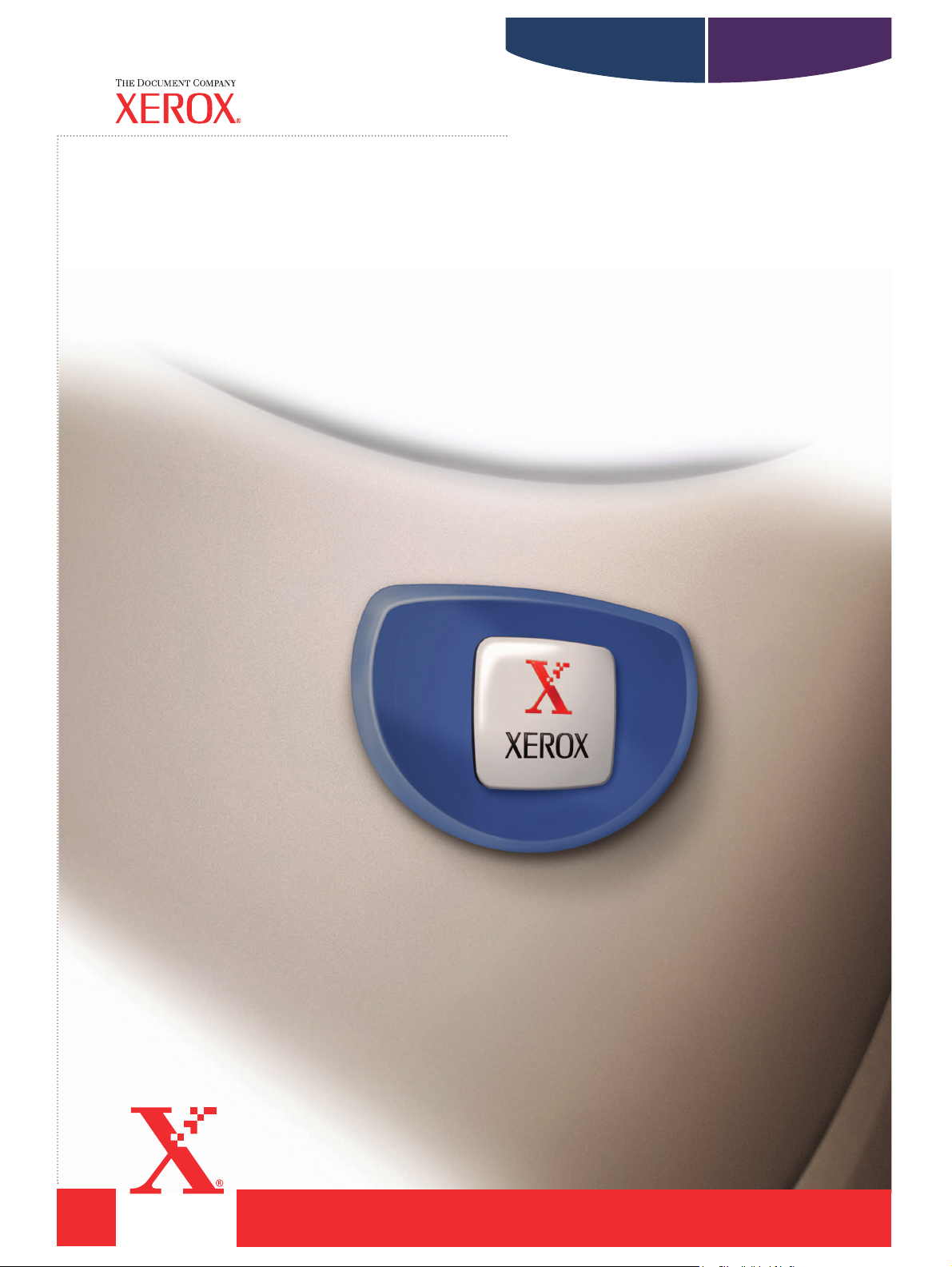
C118 M118/M118i
WorkCentreCopyCentre
User Guide
701P42721_EN
Page 2
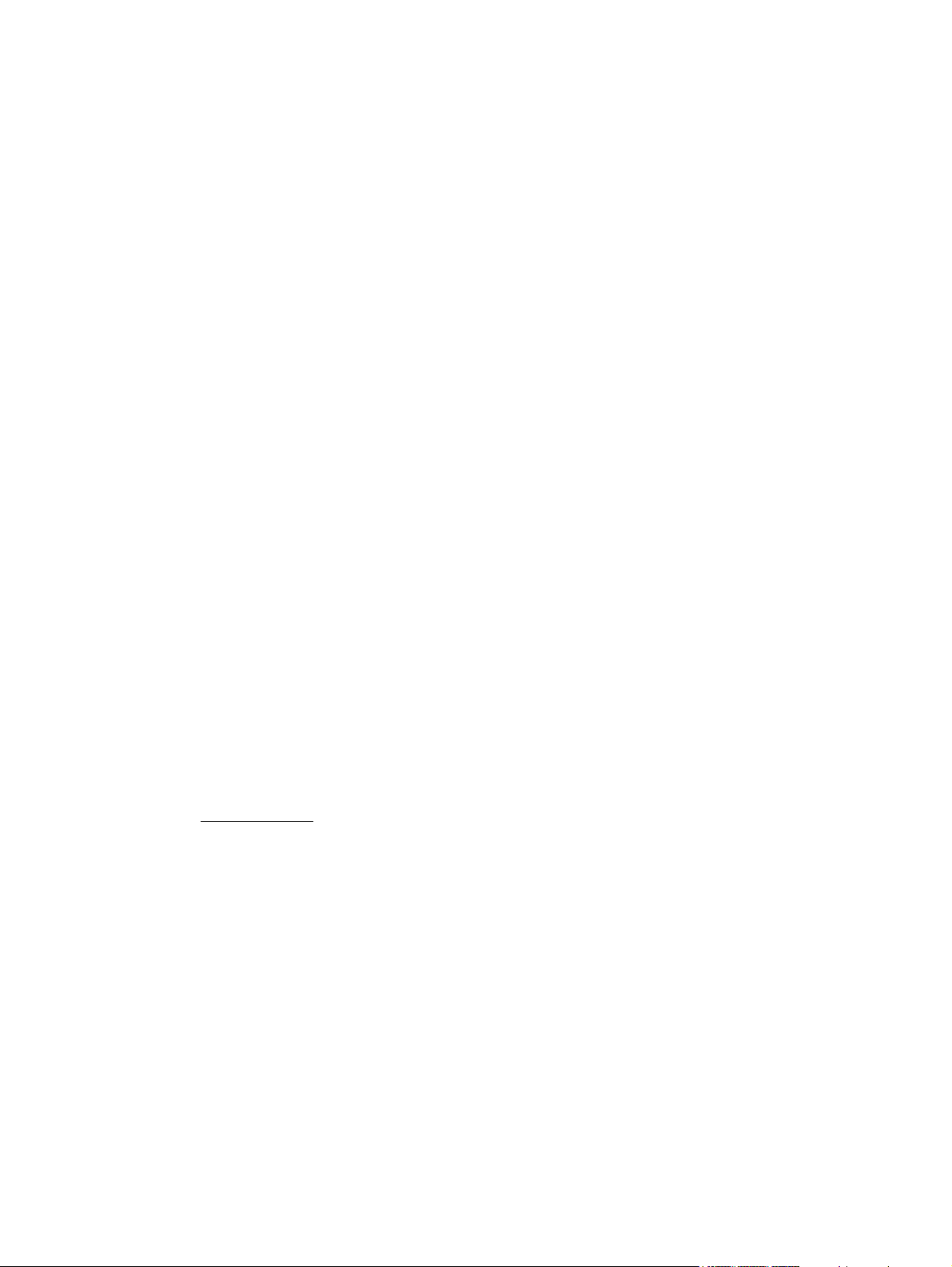
Prepared by:
The Document Company Xerox
GKLS European Operations
Bessemer Road
Welwyn Garden City
Hertfordshire
AL7 1HE
ENGLAND
© 2004 by Fuji Xerox Co., Ltd. All rights reserved.
Copyright protection claimed includes all forms and matters of copyrighted material and
information now allowed by statutory or judicial law or hereinafter granted, including without
limitations, material generated from the software programs which are displayed on the screen,
such as icons, screen displays, looks etc.
®
Xerox
, The Document Company®, the digital X® and all Xerox products mentioned in this
publication are trademarks of Xerox Corporation. Product names and trademarks of other
companies are hereby acknowledged.
See the About License section for detailed information on licensed products.
The information in this document is correct at the time of publication. Xerox reserves the right
at any time to change the information without notice. Changes and technical updates will be
added in subsequent editions of the documentation. For the latest information go to
www.xerox.com
.
Products Subject To Ordinary Export Regulations
An export of this product is strictly limited in accordance with Laws concerning Foreign
Exchange and Foreign Trade of Japan and/or the export control regulations of the United
States. You must obtain, if you wish to export this product, any appropriate export license from
the Japanese Government or its agency and/or re-export approval from the U.S. Government
or its agency.
Products Subject To Supplementary Export Regulations
An export of this product is strictly limited in accordance with Laws concerning Foreign
Exchange and Foreign Trade of Japan and/or the export control regulations of the United
States. You must obtain, if you know the product is to be used, or was used for development,
manufacturing or use of any mass destructive weapons including nuclear weapon, chemical
weapon or biological weapon because of a dealing document such as legal contract or
information from the importer, any appropriate export license from the Japanese Government
or its agency and/or re-export approval from the U.S. Government or its agency.
Page 3
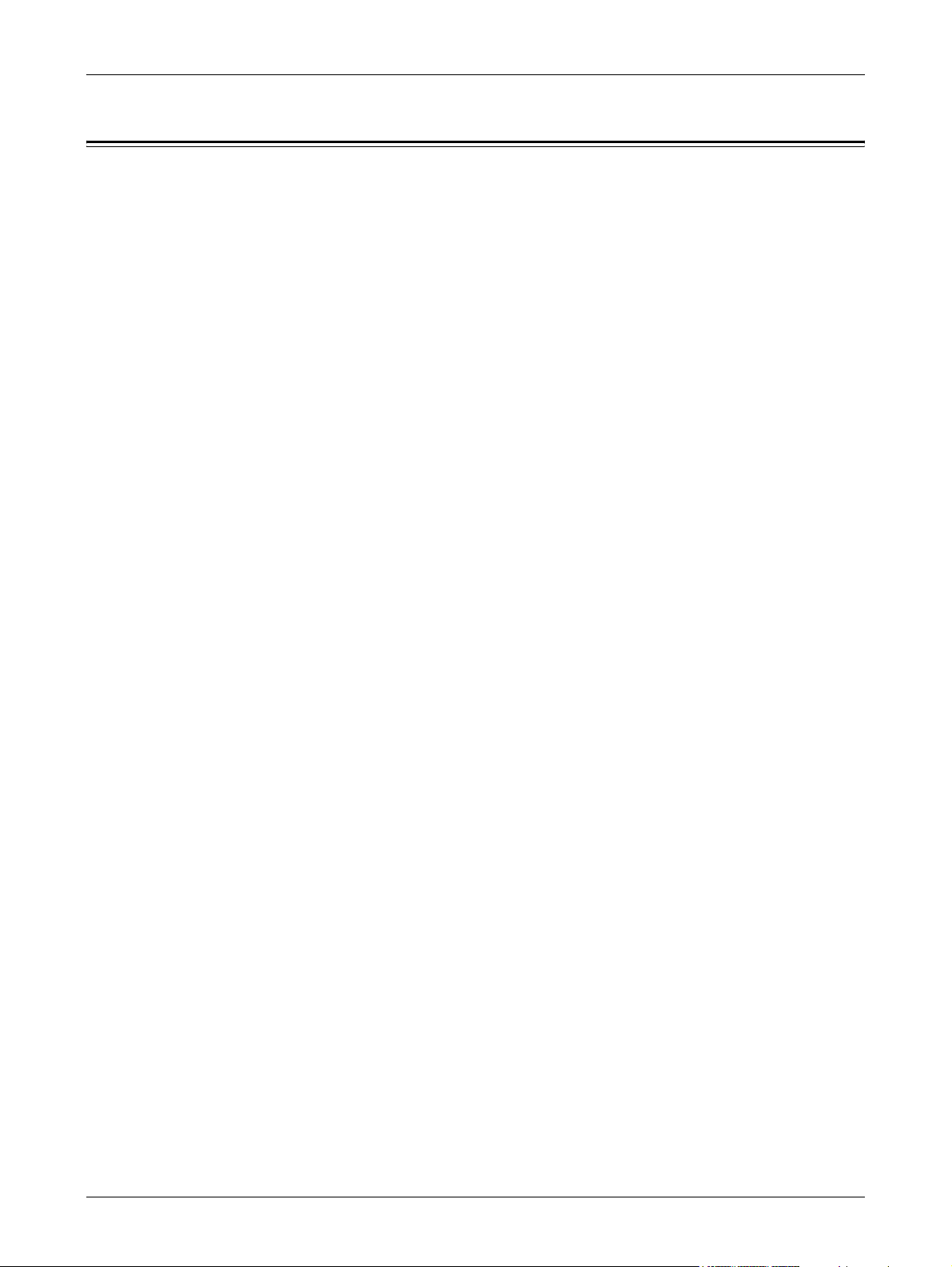
Table of Contents
Table of Contents.....................................................................................3
1 Before Using the Machine ...................................................................11
Xerox Welcome Center ..........................................................................11
Conventions ...........................................................................................12
Related Information Sources..................................................................14
Safety Notes...........................................................................................14
WARNING - Electrical Safety Information .........................................15
Laser Safety Information....................................................................16
Operational Safety Information..........................................................16
Maintenance Information ...................................................................17
Ozone Safety Information..................................................................17
For Consumables ..............................................................................18
Radio Frequency Emissions..............................................................18
Product Safety Certification ...............................................................18
Table of Contents
Regulatory Information...........................................................................19
CE Mark.............................................................................................19
For FAX Function...............................................................................19
Regulatory Information for RFID........................................................22
Environmental Compliance ....................................................................22
USA ...................................................................................................22
Canada ..............................................................................................23
Europe ...............................................................................................23
About License.........................................................................................23
Illegal Copies..........................................................................................26
USA ...................................................................................................26
Canada ..............................................................................................27
Other countries ..................................................................................28
Product Recycling and Disposal.............................................................29
2 Product Overview.................................................................................31
Identifying the Machine Components.....................................................31
System Controls.....................................................................................33
Power On/Off..........................................................................................34
Powering On......................................................................................34
Powering Off......................................................................................35
Xerox CopyCentre/WorkCentre 118 User Guide 3
Page 4
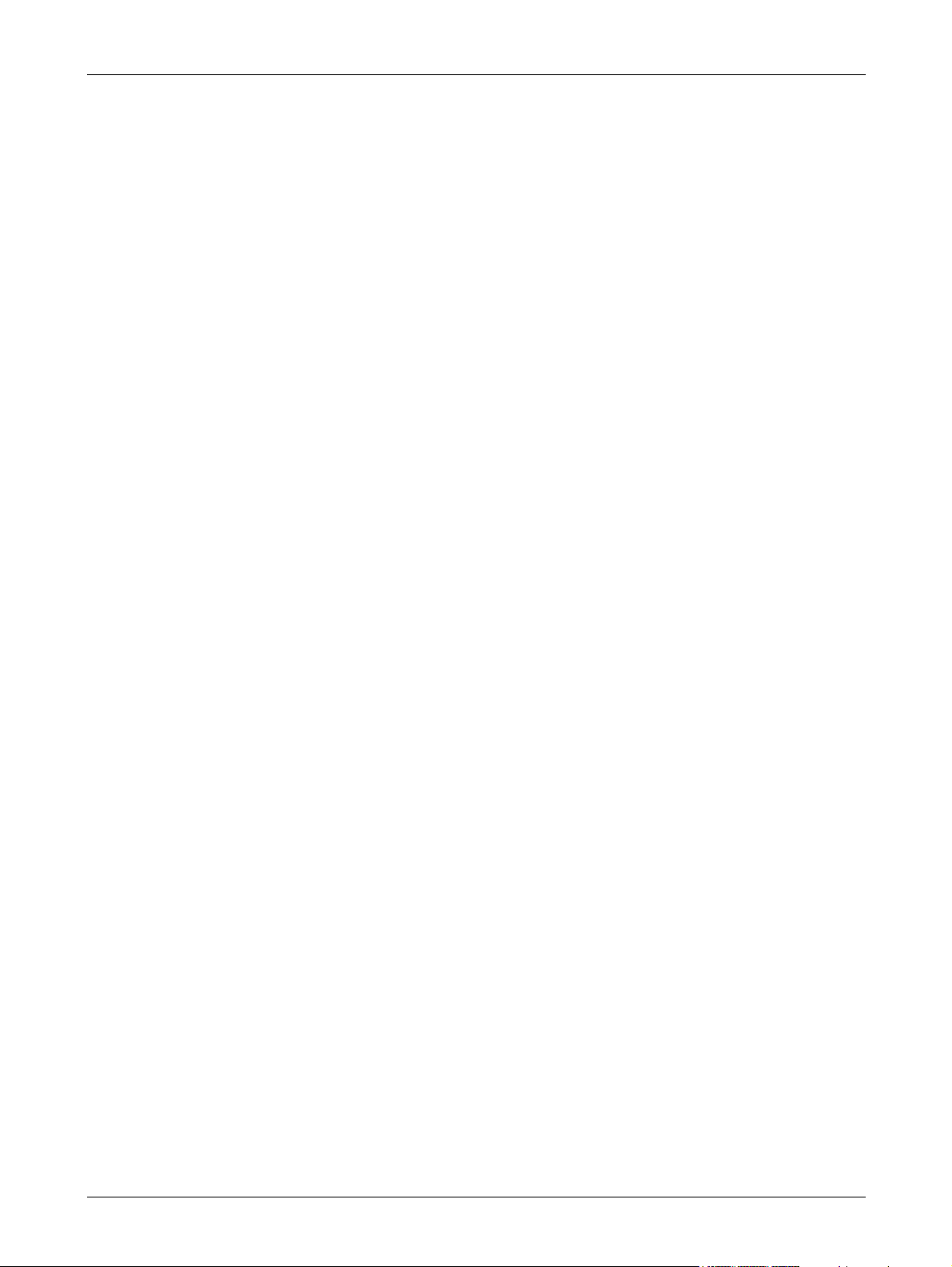
Ground Fault Interrupter (GFI) ...............................................................35
Power Saver Modes...............................................................................36
Changing the Default Time Settings ...................................................... 37
Modes ....................................................................................................38
Copy ..................................................................................................38
Fax.....................................................................................................39
E-mail ................................................................................................39
Log In/Out..........................................................................................39
Job Status..........................................................................................40
Machine Status..................................................................................41
Auditron Access Screen.........................................................................47
Recycled Paper......................................................................................48
3 Copy ......................................................................................................49
Copying Procedure ................................................................................49
1. Load the Documents .....................................................................49
2. Select the Features .......................................................................51
3. Enter the Quantity..........................................................................52
4. Start the Copy Job.........................................................................52
5. Confirm the Copy Job in the Job Status........................................53
Stop the Copy Job.............................................................................53
Copying Features...................................................................................54
Paper Supply.....................................................................................54
Reduce/Enlarge.................................................................................56
Lighten/Darken ..................................................................................57
Original Type .....................................................................................57
Multiple-Up ........................................................................................58
2 Sided ..............................................................................................58
Output................................................................................................59
Mixed Size Originals..........................................................................60
4 Fax .........................................................................................................61
Fax Procedure........................................................................................61
1. Load the Documents .....................................................................61
2. Select the Features .......................................................................62
3. Specify the Destination..................................................................63
4. Start the Fax Job ...........................................................................64
5. Confirm the Fax Job in the Job Status ..........................................64
Stop the Fax Job ...............................................................................64
4 Xerox CopyCentre/WorkCentre 118 User Guide
Page 5
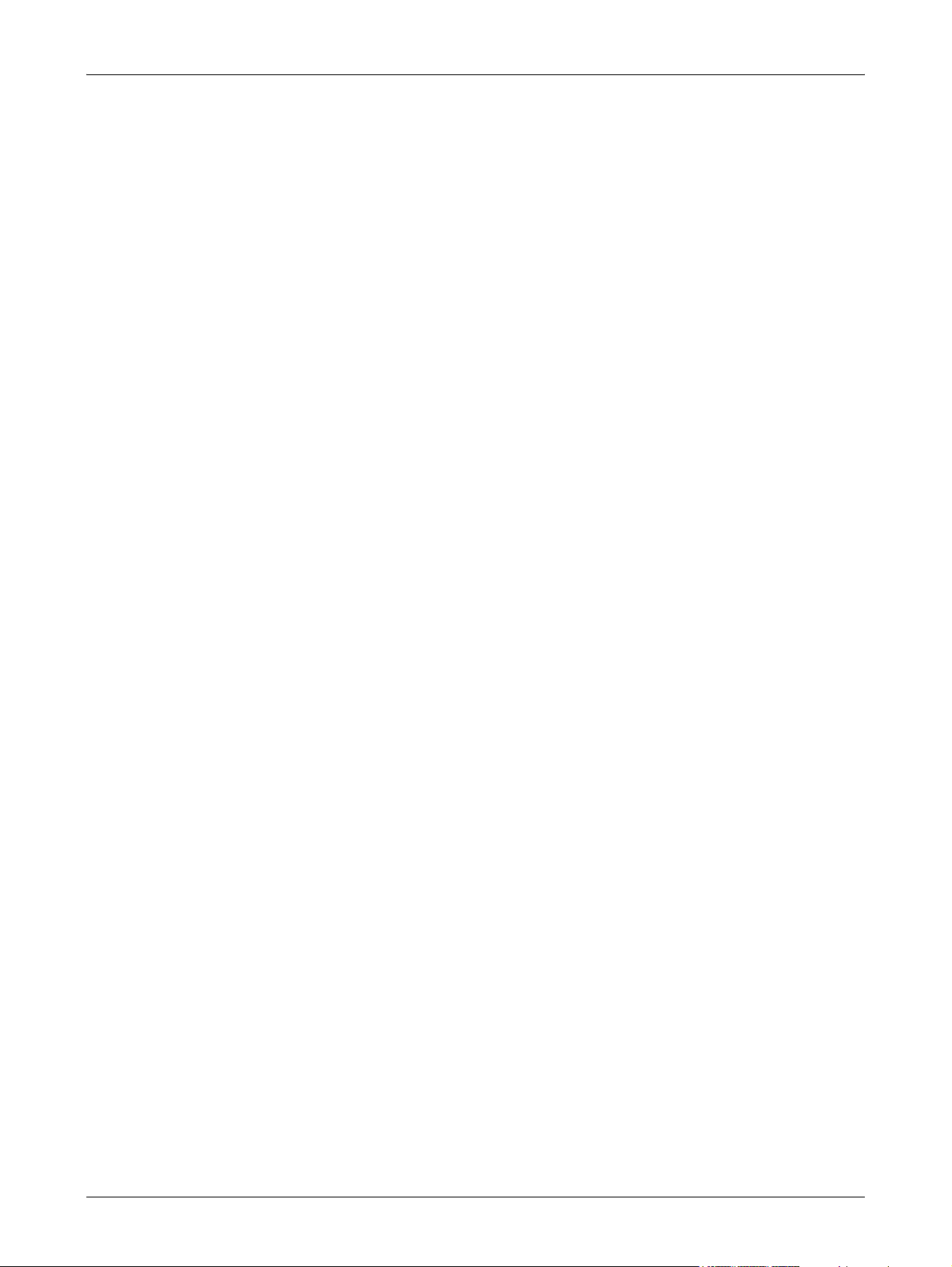
Table of Contents
Specifying Destinations..........................................................................65
Address Enter/Next............................................................................66
Address Book ....................................................................................66
Speed Dial .........................................................................................67
One Touch Dial..................................................................................67
Relay Broadcast ................................................................................68
Fax Features ..........................................................................................68
Resolution..........................................................................................69
Lighten/Darken ..................................................................................70
Scan Size...........................................................................................70
Reduce/Enlarge.................................................................................71
Send Header......................................................................................71
Transmission Report..........................................................................72
F Code...............................................................................................73
Overseas Communication .................................................................74
Delayed Start.....................................................................................74
Multiple-Up.........................................................................................75
Priority Send ......................................................................................75
Recipient Print Sets ...........................................................................75
Direct Send........................................................................................76
2 Sided Originals ...............................................................................76
Polling................................................................................................77
Bulletin Board ....................................................................................78
Mailbox ..............................................................................................80
Chain Dialing .....................................................................................80
On-Hook ............................................................................................81
5 E-mail.....................................................................................................83
E-mail Procedure....................................................................................83
1. Load the Documents......................................................................83
2. Select the Features........................................................................84
3. Specify the Destination..................................................................85
4. Start the E-mail Job .......................................................................85
5. Confirm the E-mail Job in the Job Status ......................................86
Stop the E-mail Job ...........................................................................86
Specifying Destinations..........................................................................87
E-mail Address ..................................................................................87
Address Enter/Next............................................................................87
Address Book ....................................................................................88
Speed Dial .........................................................................................89
Xerox CopyCentre/WorkCentre 118 User Guide 5
Page 6
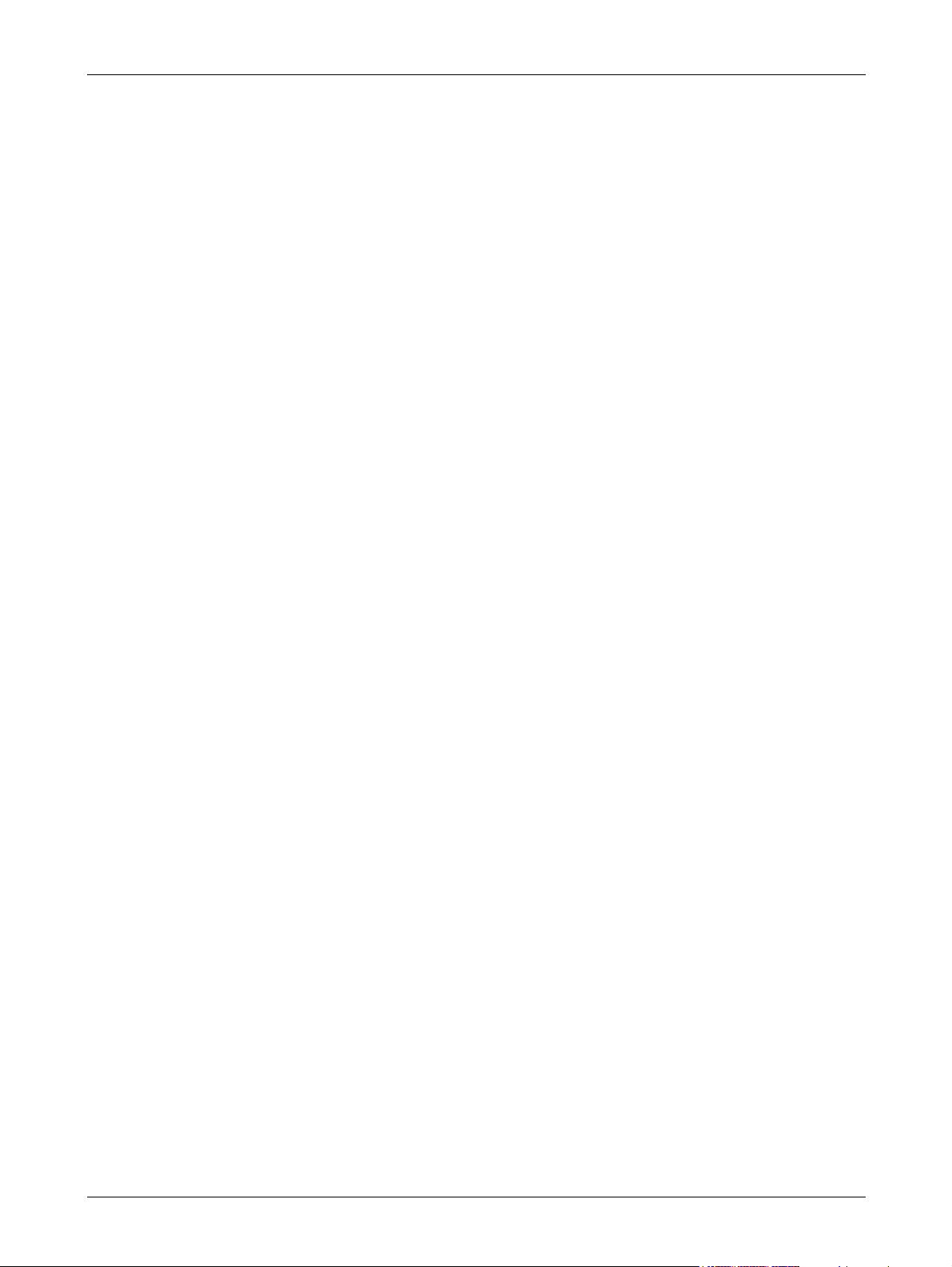
One Touch Dial..................................................................................89
E-mail Features......................................................................................90
Resolution..........................................................................................90
Lighten/Darken ..................................................................................91
Scan Size ..........................................................................................91
Reduce/Enlarge.................................................................................92
File Format ........................................................................................92
Transmission Report .........................................................................92
2 Sided Originals ...............................................................................93
Sender...............................................................................................94
6 Print .......................................................................................................95
Print Driver Features..............................................................................95
7 CentreWare Internet Services ............................................................. 97
Target Computers..............................................................................97
Accessing CentreWare Internet Services.......................................... 98
Standard Features - CentreWare Internet Services............................... 98
Interface Options ...............................................................................98
Jobs........................................................................................................99
Job List ..............................................................................................99
Job History List................................................................................100
Status ...................................................................................................101
General............................................................................................101
Trays................................................................................................101
Consumables...................................................................................102
Properties.............................................................................................102
Properties Features.........................................................................103
Maintenance.........................................................................................115
Support.................................................................................................115
8 Paper and Other Media...................................................................... 117
Loading Paper......................................................................................117
Preparing Paper for Loading ...........................................................117
Loading Paper into the Paper Trays................................................117
Tray 5 (Bypass Tray)....................................................................... 119
Auto Tray Switching.........................................................................120
Storing and Handling Paper ................................................................. 120
Supported Paper Sizes and Types ......................................................120
6 Xerox CopyCentre/WorkCentre 118 User Guide
Page 7
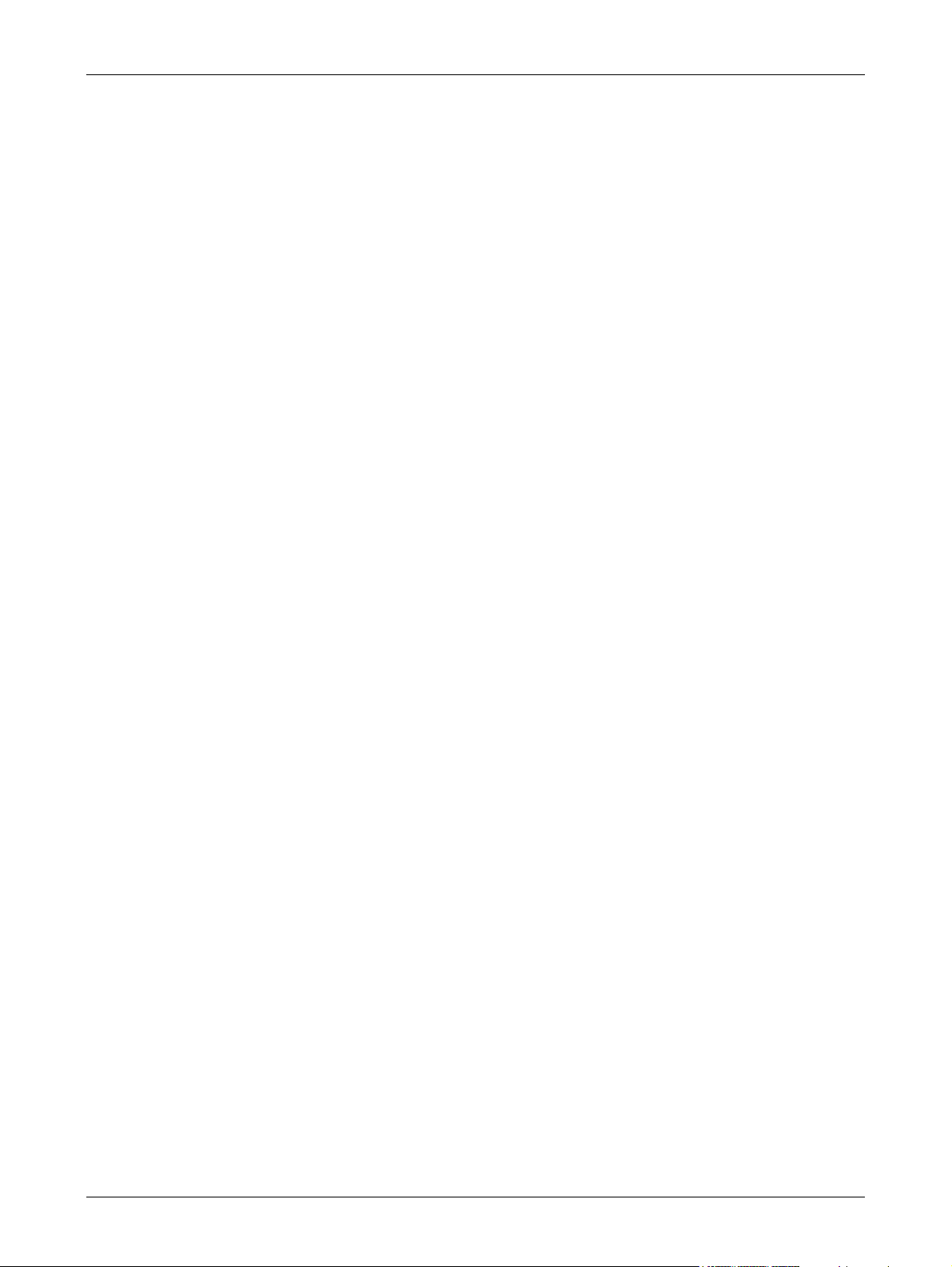
Table of Contents
Supported Paper Sizes....................................................................121
Supported Paper Types...................................................................123
9 Setups .................................................................................................125
Setups Procedure.................................................................................125
System Settings ...................................................................................126
Change Password................................................................................126
Common Settings.................................................................................127
Screen Default.................................................................................127
Timer Settings..................................................................................127
Audio Tones.....................................................................................128
Notification Tone..............................................................................129
Auto Repeat.....................................................................................129
Offset Stacking ................................................................................130
Country Code (ISO).........................................................................130
Millimeters/Inches............................................................................131
AB Series/Inches .............................................................................131
Auditron Administration ........................................................................131
Copy Settings.......................................................................................133
Original Type ...................................................................................133
Lighten/Darken ................................................................................134
Paper Supply ...................................................................................134
Reduce/Enlarge...............................................................................134
2 Sided ............................................................................................135
Output..............................................................................................135
Paper Type ......................................................................................136
Auto Tray Switch..............................................................................136
Image Rotation ................................................................................136
Tray Priority .....................................................................................136
Customize Screens..........................................................................136
Print Settings ........................................................................................137
Network/Port....................................................................................137
System Settings...............................................................................142
Printer Settings ................................................................................143
Allocate Memory..............................................................................145
Initialize/Delete Data........................................................................145
Software Option...............................................................................146
Fax Settings .........................................................................................146
Date/Time ........................................................................................147
Xerox CopyCentre/WorkCentre 118 User Guide 7
Page 8
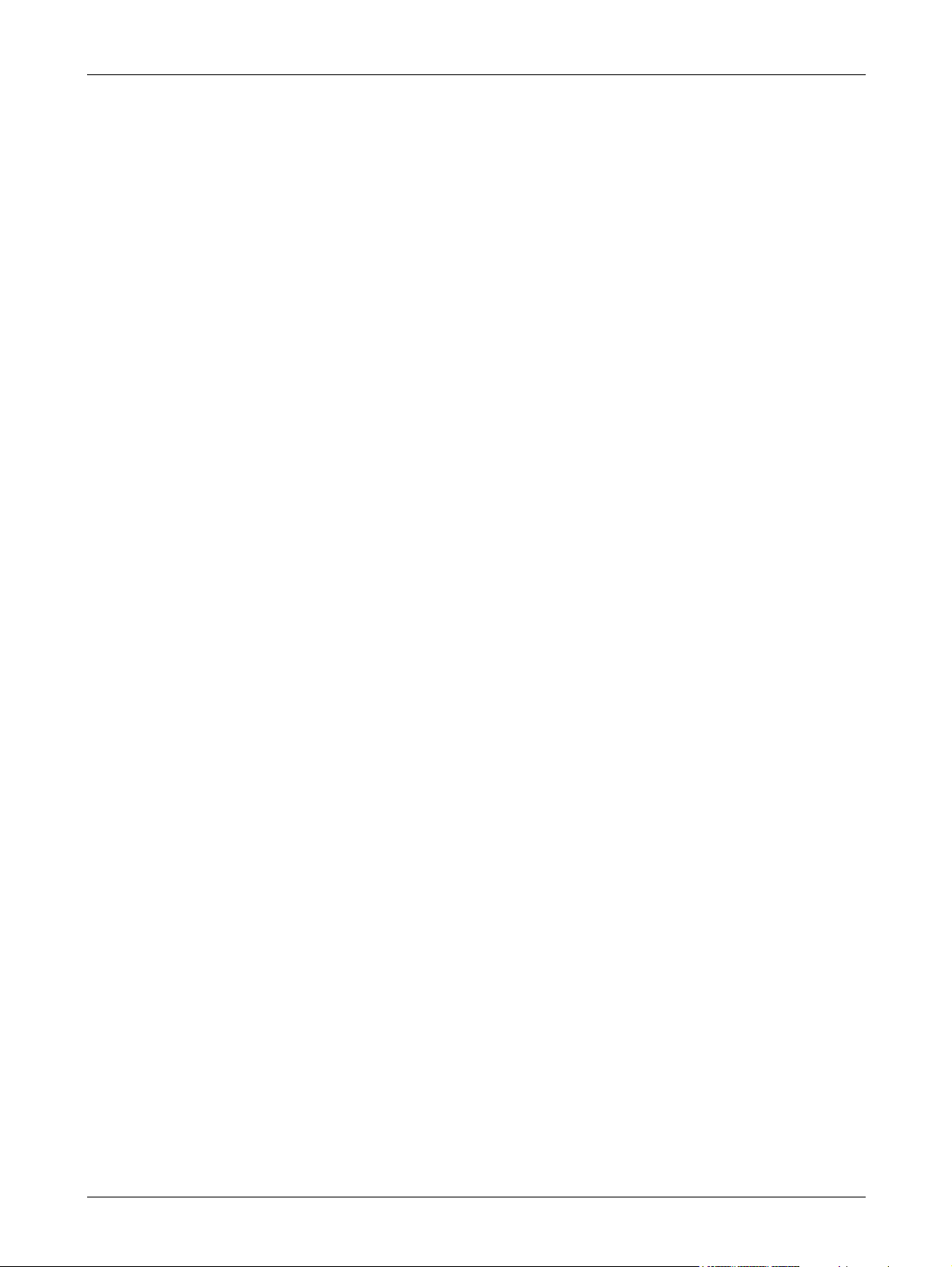
Daylight Savings..............................................................................147
Fax Send Settings ...........................................................................148
Receive Settings..............................................................................149
F Code.............................................................................................151
Local Terminal Information..............................................................152
Direct Send......................................................................................153
Fax Receiving Mode........................................................................ 153
Report Settings................................................................................153
Customize Screens .........................................................................154
E-mail Settings .....................................................................................154
Resolution........................................................................................155
Lighten/Darken ................................................................................156
Reduce/Enlarge...............................................................................156
Scan Size ........................................................................................156
File Format ......................................................................................157
Transmission Report .......................................................................157
Customize Screens .........................................................................157
Screen Contrast ...................................................................................158
Create/Delete .......................................................................................158
Speed Dial.......................................................................................159
Fax Program....................................................................................160
Bulletin Board ..................................................................................161
Mailbox ............................................................................................162
10 Maintenance .......................................................................................165
Ordering Supplies ................................................................................165
Cleaning the Machine ..........................................................................165
The Document Glass and Constant Velocity Transport Glass ........165
The Control Panel and Screen ........................................................166
The Document Feeder and Output Trays........................................166
Replacing the Drum Cartridge..............................................................166
Removing the Old Drum Cartridge ..................................................166
Recycling the Drum Cartridge .........................................................167
Inserting the New Drum Cartridge................................................... 167
Replacing the Toner Cartridge............................................................. 169
Removing the Old Toner Cartridge..................................................169
Inserting the New Toner Cartridge .................................................. 170
11 Problem Solving.................................................................................171
Fault Clearance Procedure ..................................................................171
8 Xerox CopyCentre/WorkCentre 118 User Guide
Page 9
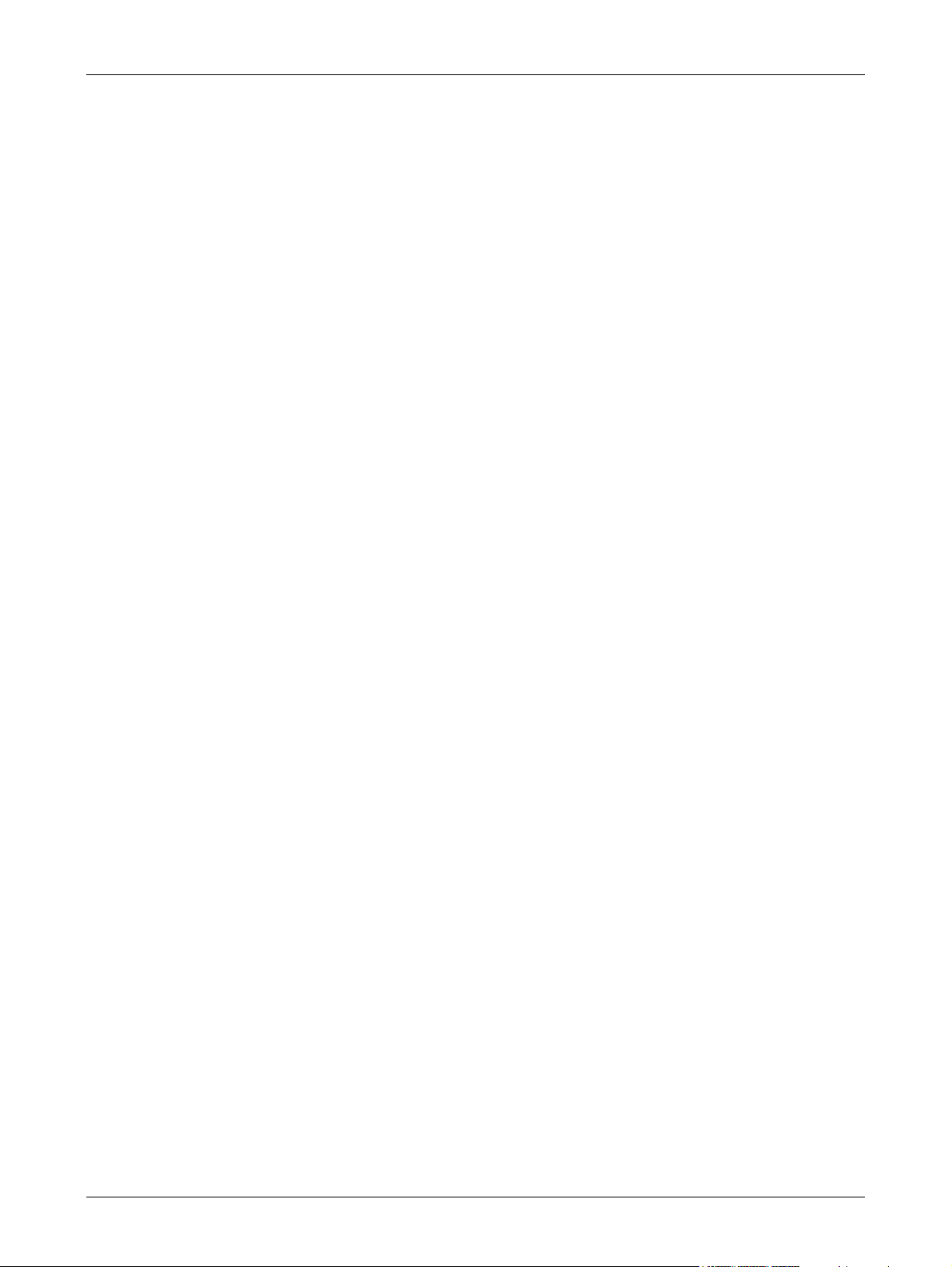
Table of Contents
Paper Jams ..........................................................................................172
Paper Jams in Cover A....................................................................173
Paper Jams in Cover B....................................................................175
Paper Jams in Cover C....................................................................175
Paper Jams in Cover D....................................................................176
Paper Jams in Exit...........................................................................176
Paper Jams in Trays 1, 2, 3, and 4 (2–4 are Optional)....................177
Paper Jams in Tray 5 (Bypass Tray) ...............................................177
Document Jams ...................................................................................177
Paper Jams in the Document Feeder Cover ...................................177
Paper Jams in the Document Exit ...................................................179
Troubleshooting Tables........................................................................179
Fault Codes..........................................................................................185
Output Quality ......................................................................................194
Xerox Welcome Center ........................................................................194
12 Specifications.....................................................................................197
Machine Specifications.........................................................................197
Document Size Detection Table...........................................................198
When Using the Copy Feature ........................................................198
When Using the Fax Feature...........................................................200
When Using the E-mail Feature.......................................................205
Paper Supply........................................................................................207
Paper Output........................................................................................210
Electrical Specifications........................................................................210
Specifications for the Fax Feature........................................................210
13 Appendix.............................................................................................213
Country Code List.................................................................................213
Cautions and Limitations......................................................................216
Document Jams, Paper Jams, and Paper Out during Copying.......216
Registered Data such as Forms ......................................................216
14 Glossary..............................................................................................217
Terms Defined......................................................................................217
15 Index....................................................................................................225
Xerox CopyCentre/WorkCentre 118 User Guide 9
Page 10
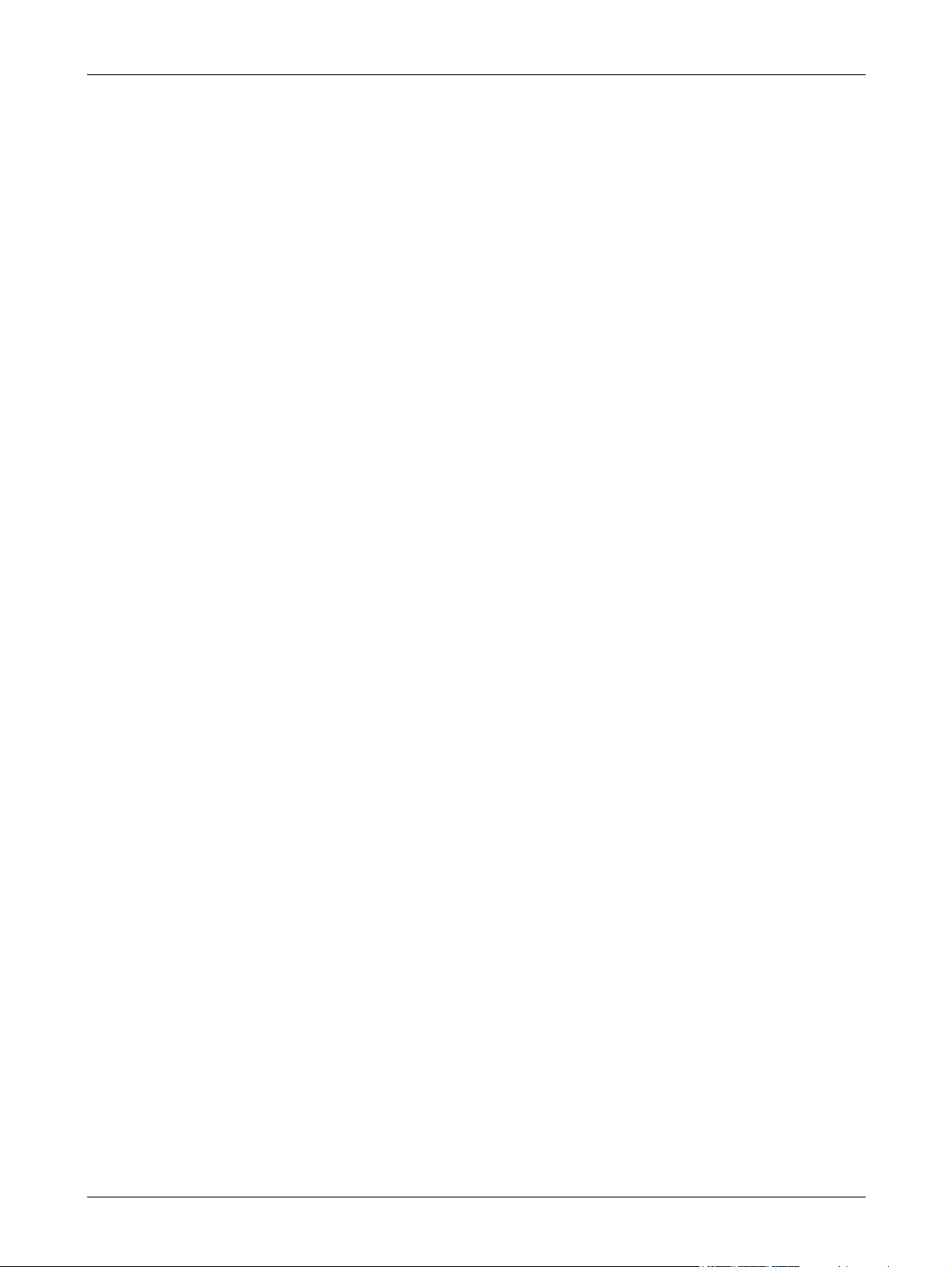
10 Xerox CopyCentre/WorkCentre 118 User Guide
Page 11
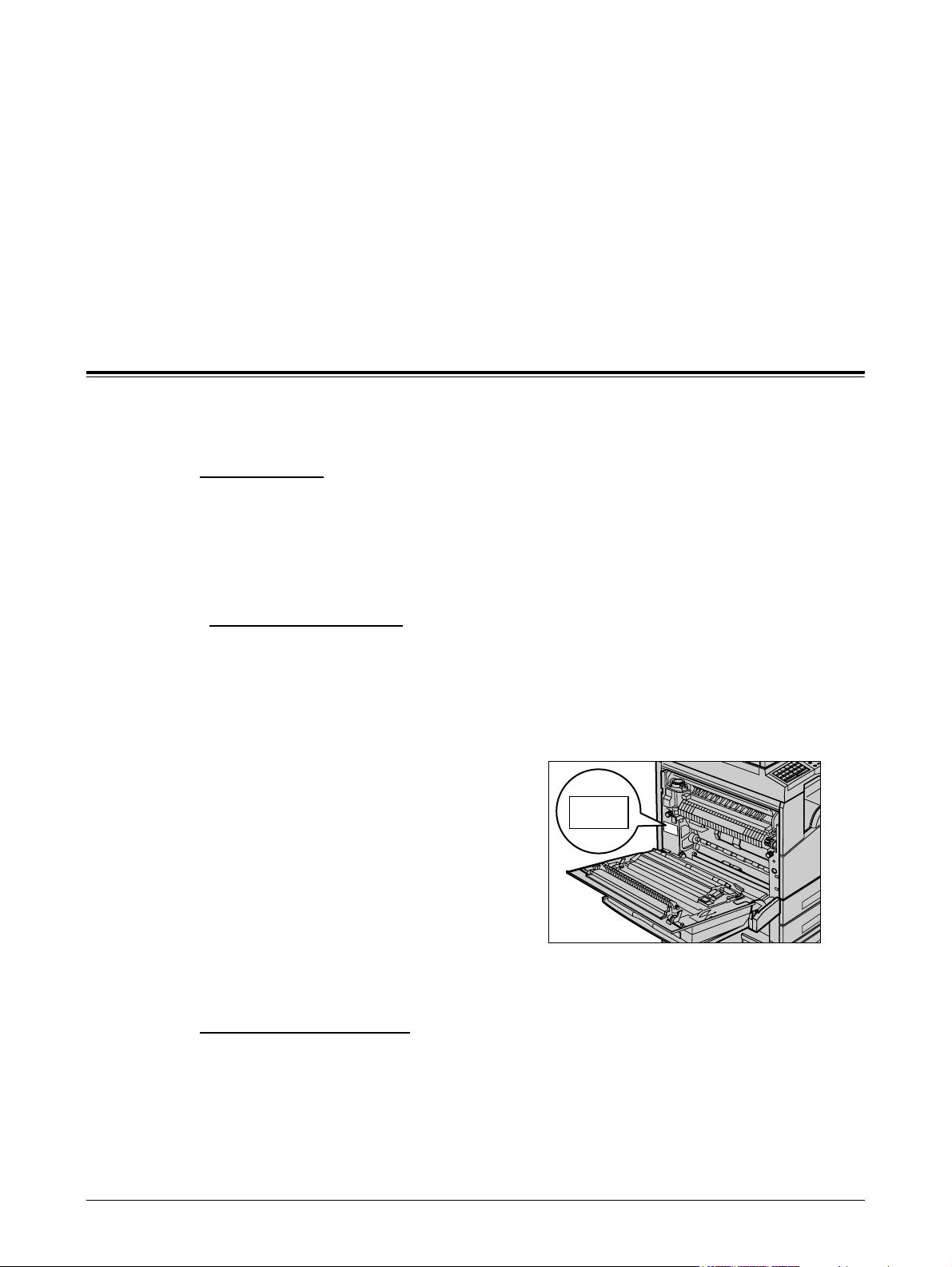
1 Before Using the Machine
Welcome to the Xerox family of CopyCentre/WorkCentre products.
This User Guide provides detailed information, technical specifications and procedures
for using the integral features of the machine.
Xerox Welcome Center
If you need assistance during or after product installation, visit the Xerox web site for
on-line solutions and support.
www.xerox.com
If you require further assistance, contact our experts at the Xerox Welcome Center. A
local representative telephone number may have been provided when the product was
installed. For convenience and future reference, please record the telephone number
in the space below.
Welcome Center or local representative telephone number:
#
Xerox US Welcome Center: 1-800-821-2797
Xerox Canada Welcome Center: 1-800-93-XEROX (1-800-939-3769)
When you call the Welcome Center you will need the serial number which is located on
the left side of the machine behind Cover A, as shown in the diagram.
For your convenience, record the serial number in the space below.
Serial Number:
Keep a record of any error messages. This information helps us solve problems faster.
Xerox CopyCentre/WorkCentre 118 User Guide 11
Page 12
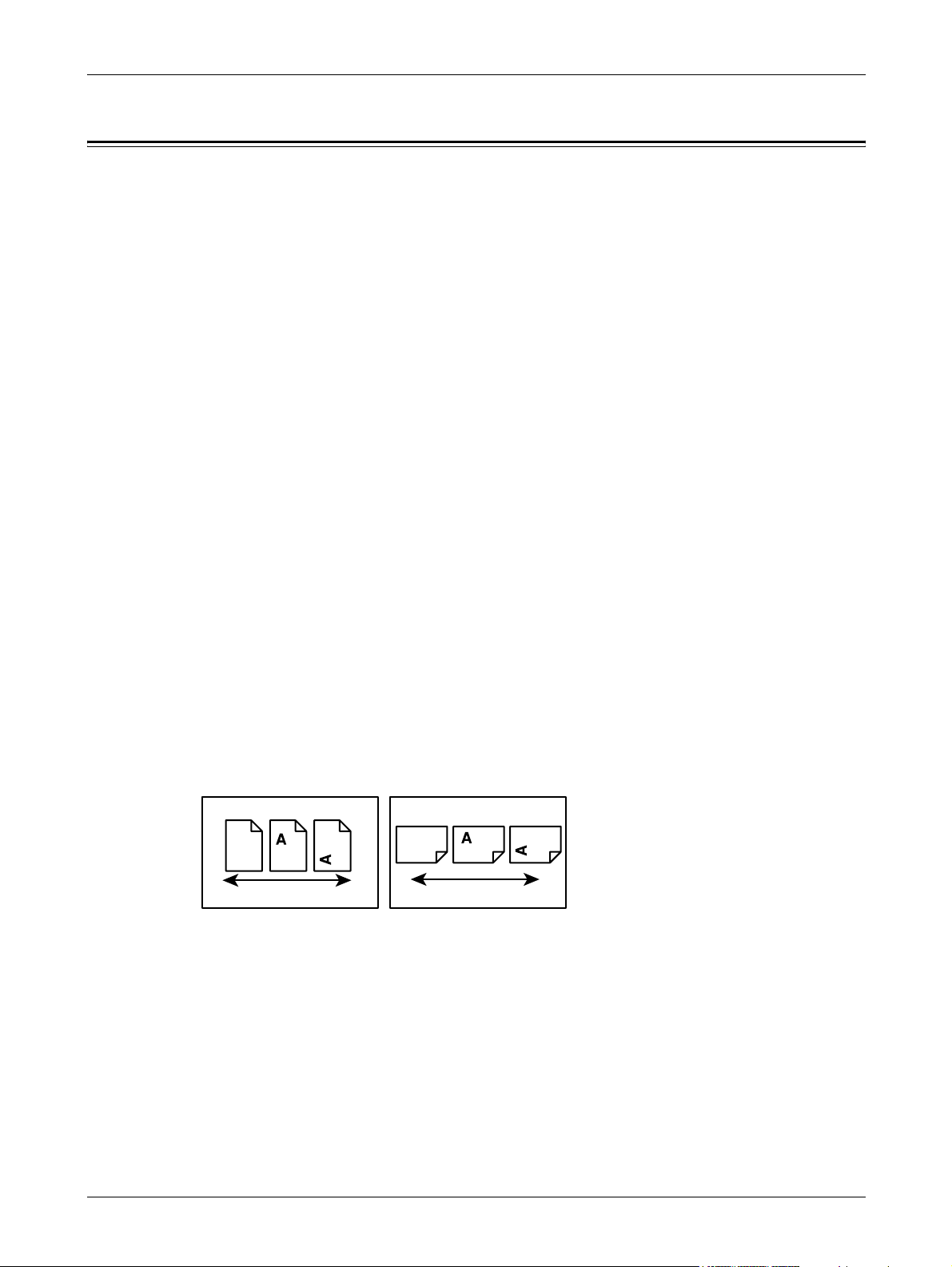
1 Before Using the Machine
Conventions
This section describes the conventions used throughout this User Guide. In this guide,
you will find that some terms are used interchangeably:
• Paper is synonymous with media.
• Document is synonymous with original.
• Xerox CopyCentre/WorkCentre 118 is synonymous with the machine.
Key Operator
Key Operator describes the person who is responsible for hardware maintenance.
Orientation
Orientation is used to mean the direction of images on the page. When the image is
upright, the paper (or other media) can be either long edge feed or short edge feed.
Long Edge Feed (LEF)
When loading documents long edge feed into the document feeder, load with one of
the long edges facing into the document feeder. The short edges appear at the top and
bottom of the paper, facing the front and back of the document feeder. When loading
paper long edge feed into a paper tray, place the paper with one of the long edges on
the left-hand side and one of the short edges toward the front of the tray.
Short Edge Feed (SEF)
When loading documents short edge feed into the document feeder, load with one of
the short edges facing into the document feeder. The long edges appear on the top and
bottom of the paper, facing the front and back of the document feeder. When loading
paper short edge feed into a paper tray, place the paper with one of the short edges on
the left-hand side and one of the long edges toward the front of the tray.
LEF Orientation SEF Orientation
Paper feed direction Paper feed direction
Text in [Square Brackets]
Indicate that these are names of the screens, tabs, buttons, features and option
categories on the screen. They are also used when referring to file and folder names
on a PC.
For example:
• Select [Original Type] on the [Image Quality] screen.
• Select [Save].
12 Xerox CopyCentre/WorkCentre 118 User Guide
Page 13
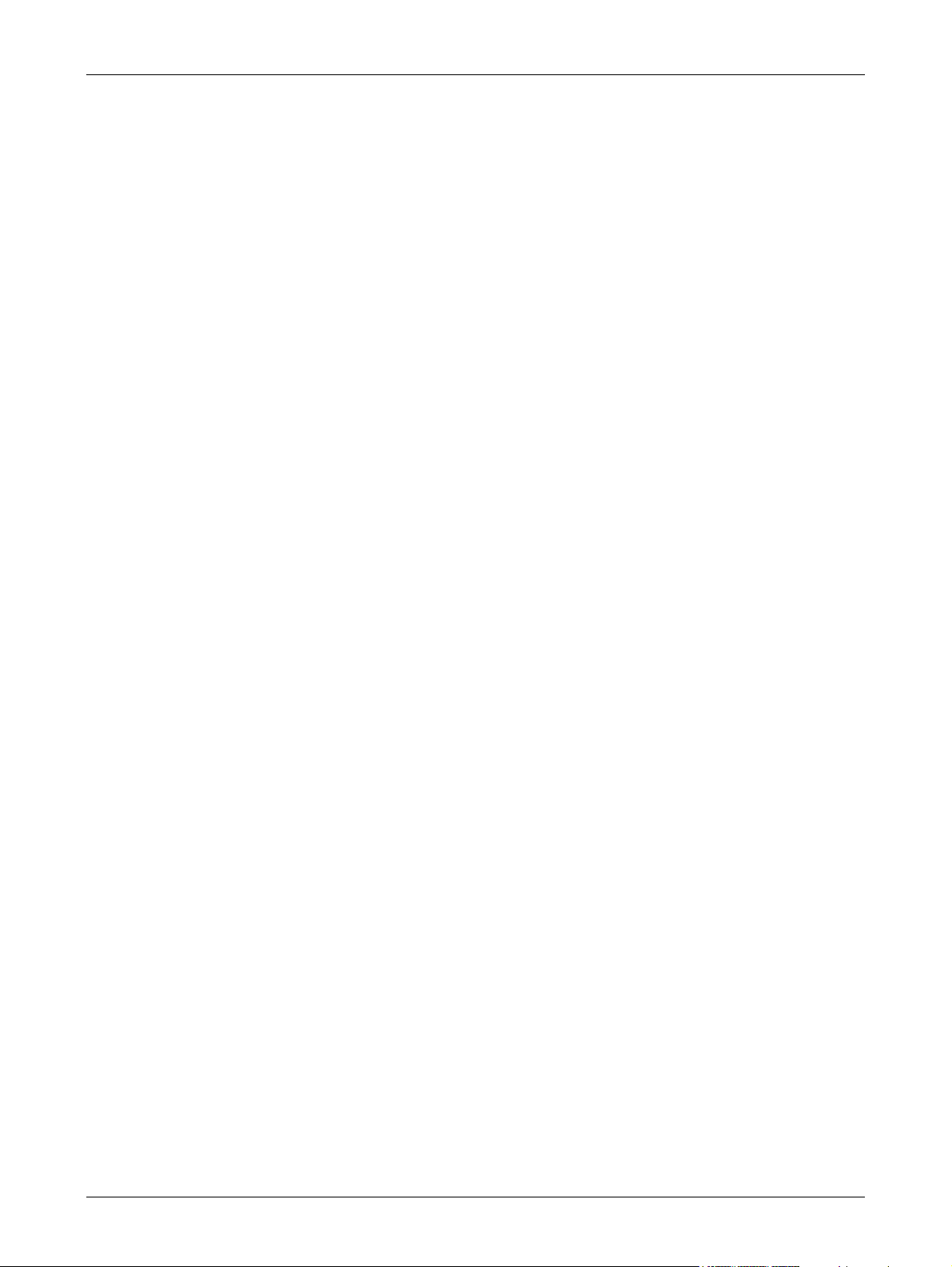
Text in <Angle Brackets>
Indicate that these are names of the hard buttons, numeric or symbol buttons, lights on
the control panel or symbols on the power switch label.
For example:
• Press the <Job Status> button to display the Job Status screen.
• Press the <C> button on the control panel to clear the suspended job.
Italic Typeface
The Italic Typeface is used to indicate references to other sections and chapters.
For example:
• For information about cleaning the document glass, refer to the Maintenance
chapter on page 165.
• Paper Supply – page 54.
Warnings
Warnings are statements that alert you to the possibility of personal harm.
Conventions
Cautions
Notes
For example:
WARNING: This product must be connected to a protective earth circuit.
Cautions are statements that suggest the possibility of mechanical damage as a result
of an action.
For example:
CAUTION: Use of controls, adjustments or performance of procedures other
than those specified herein may result in hazardous light exposure.
Notes are statements that provide additional information.
For example:
NOTE: If the document feeder is not fitted to the machine, this feature is not available.
Xerox CopyCentre/WorkCentre 118 User Guide 13
Page 14
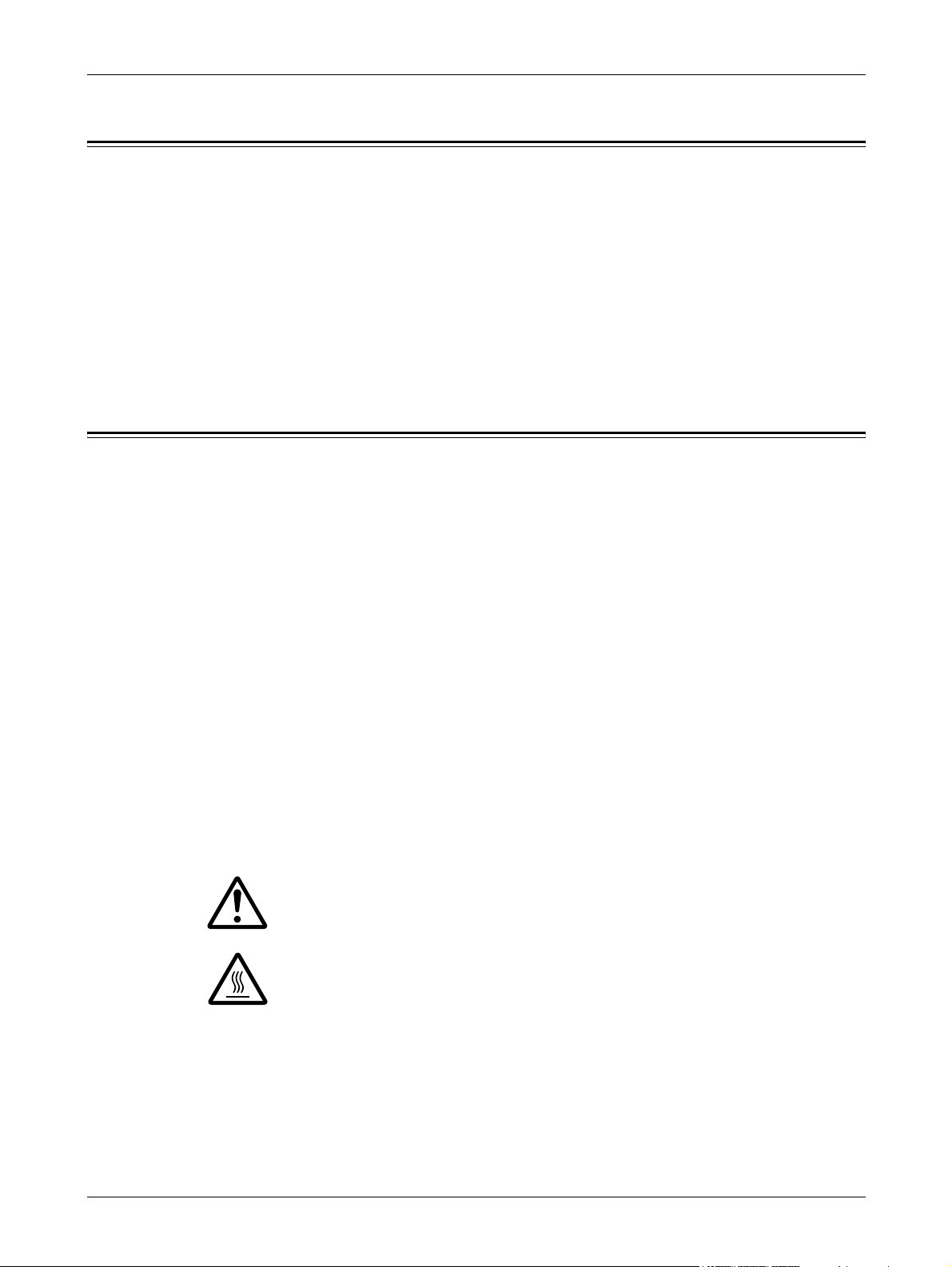
1 Before Using the Machine
Related Information Sources
The following additional sources of information are available for the machine.
• Xerox CopyCentre/WorkCentre 118 Quick Reference Guide
• Xerox CopyCentre/WorkCentre 118 System Administration Guide
• The On-line Help system (Print Drivers and CentreWare Utilities)
• The CentreWare Utilities Documentation (HTML)
NOTE: The screens shown in this guide apply to a fully configured machine, so they
may not exactly represent the configuration in use.
Safety Notes
Read these safety notes carefully before using this product to make sure you operate
the equipment safely.
Your Xerox/Fuji Xerox product and recommended supplies have been designed and
tested to meet strict safety requirements. These include safety agency approval, and
compliance to established environmental standards. Please read the following
instructions carefully before operating the product and refer to them as needed to
ensure the continued safe operation of your product.
The safety and environment testing and performance of this product have been verified
using Xerox materials only.
WARNING: Any unauthorized alteration, which may include the addition of new
functions or connection of external devices, may impact the product
certification. Please contact your authorized Service Provider for more
information.
Warning Markings
All warning instructions marked on or supplied with the product should be followed.
Warning This WARNING alerts users to areas of the product where there is
the possibility of personal injury.
Warning This WARNING alerts users to areas of the product where there
are heated surfaces, which should not be touched.
Electrical Supply
This product shall be operated from the type of electrical supply indicated on the
product’s data plate label. If you are not sure that your electrical supply meets the
requirements, please consult your local power company for advice.
14 Xerox CopyCentre/WorkCentre 118 User Guide
Page 15
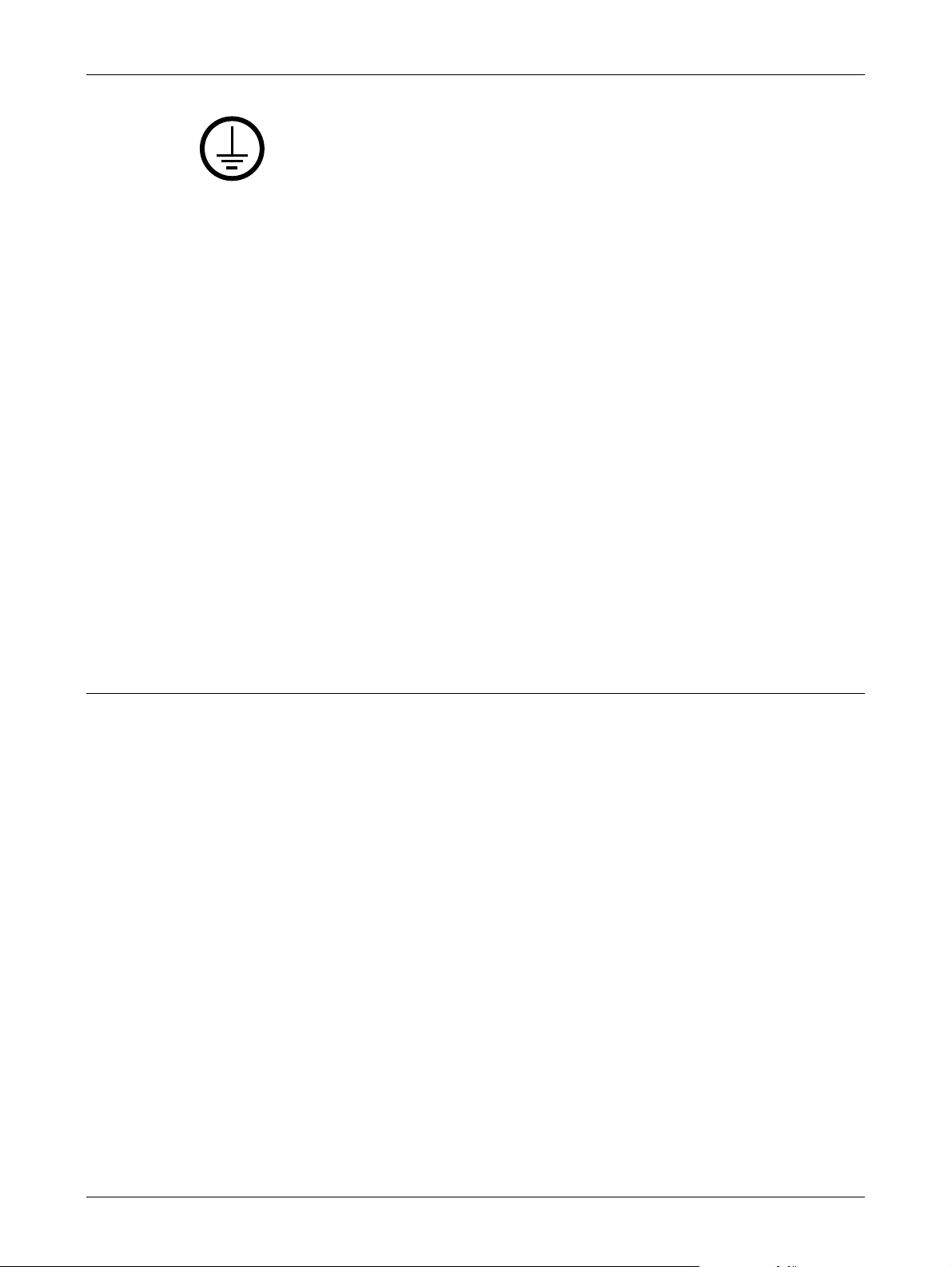
WARNING: This product must be connected to a protective earth
circuit.
This product is supplied with a plug that has a protective earth pin. This plug
will fit only into an earthed electrical outlet. This is a safety feature. To avoid risk of
electric shock, contact your electrician to replace the electrical outlet if you are unable
to insert the plug into it. Never use an earthed adapter plug to connect the product to
an electrical outlet that lacks an earth connection terminal.
Operator Accessible Areas
This equipment has been designed to restrict operator access to safe areas only.
Operator access to hazardous areas is restricted with covers or guards, which would
require a tool to remove. Never remove these covers or guards.
Maintenance
Any operator product maintenance procedures will be described in the customer
documentation supplied with the product. Do not carry out any maintenance
procedures on this product which are not described in the customer documentation.
Safety Notes
Cleaning Your Product
Before cleaning this product, unplug the product from the electrical outlet. Always use
materials specified for this product. The use of other materials may result in poor
performance and may create a hazardous situation. Do not use aerosol cleaners, they
may be explosive and flammable under certain circumstances.
WARNING - Electrical Safety Information
Z Only use the power cord supplied with this equipment.
Z Plug the power cord directly into a grounded electrical outlet easily accessible. Do
not use an extension cord. If you do not know whether an outlet is grounded, consult
a qualified electrician.
Z This equipment is to be used on a branch circuit that has larger capacity than rated
ampere and voltage of this machine. See data plate on the rear panel for the rated
ampere and voltage of this equipment. If the machine needs to be moved to a
different location, contact a Xerox Service Representative or your authorized local
representative or service support organization.
Z Improper connection of the equipment-grounding conductor can result in an electric
shock.
X Do not place this equipment where people might step on or trip over the power cord.
X Do not place objects on the power cord.
X Do not override or disable electrical or mechanical interlocks.
X Do not obstruct the ventilation openings.
X Never push objects of any kind into slots or openings on the equipment.
Xerox CopyCentre/WorkCentre 118 User Guide 15
Page 16
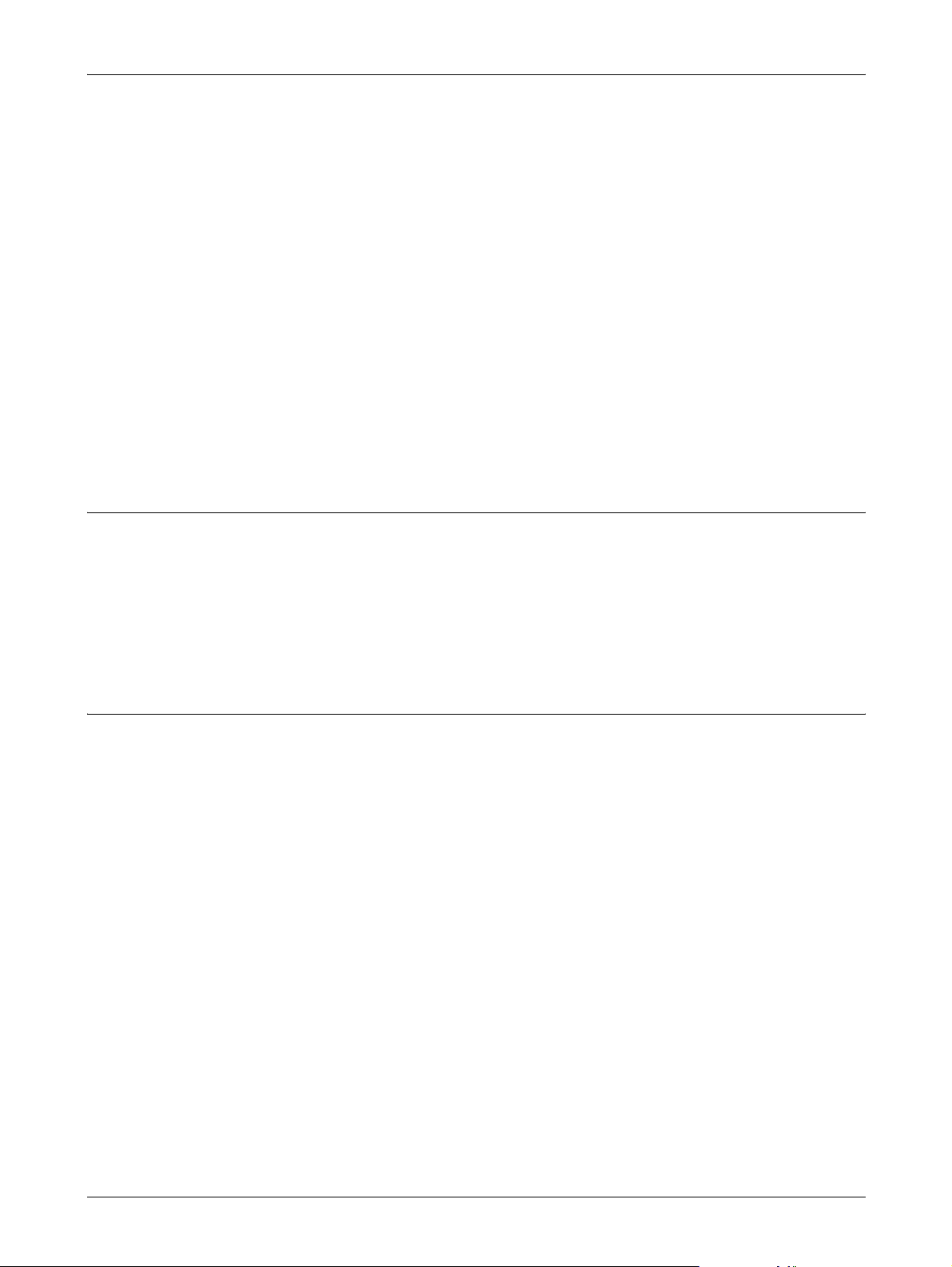
1 Before Using the Machine
Z If any of the following conditions occur, switch off the power to the machine
immediately and disconnect the power cord from the electrical outlet. Call an
authorized local service representative to correct the problem.
– The equipment emits unusual noises or odors.
– The power cord is damaged or frayed.
– A wall panel circuit breaker, fuse, or other safety device has been tripped.
– Liquid has spilled into the equipment.
– The equipment is exposed to water.
– Any part of the equipment is damaged.
Disconnect Device
The power cable is the disconnect device for this equipment. It is attached to the side
of the machine as a plug-in device. To remove all electrical power from the equipment,
disconnect the power cable from the electrical outlet.
Laser Safety Information
CAUTION: Use of controls, adjustments or performance of procedures other
than those specified herein may result in hazardous light exposure.
With specific regard to laser safety, the equipment complies with performance
standards for laser products set by government, national and international agencies as
a Class 1 laser product. It does not emit hazardous light, as the beam is totally enclosed
during all phases of customer operation and maintenance.
Operational Safety Information
To ensure the continued safe operation of your Xerox/Fuji Xerox equipment, follow
these safety guidelines at all times.
Do These:
• Always connect equipment to a correctly grounded power outlet. If in doubt, have
the outlet checked by a qualified electrician.
Z This equipment must be connected to a protective earth circuit.
This equipment is supplied with a plug that has a protective earth pin. This plug will
fit only into an earthed electrical outlet. This is a safety feature. To avoid risk of
electric shock, contact your electrician to replace the electrical outlet if you are
unable to insert the plug into it. Never use a plug that lacks an earth connection
terminal to connect the product to an electrical outlet.
• Always follow all warnings and instructions that are marked on or supplied with the
equipment.
• Always exercise care when moving or relocating equipment. Please contact your
local Xerox/Fuji Xerox Service Department, or your local support organization to
arrange relocation of the product to a location outside of your building.
16 Xerox CopyCentre/WorkCentre 118 User Guide
Page 17
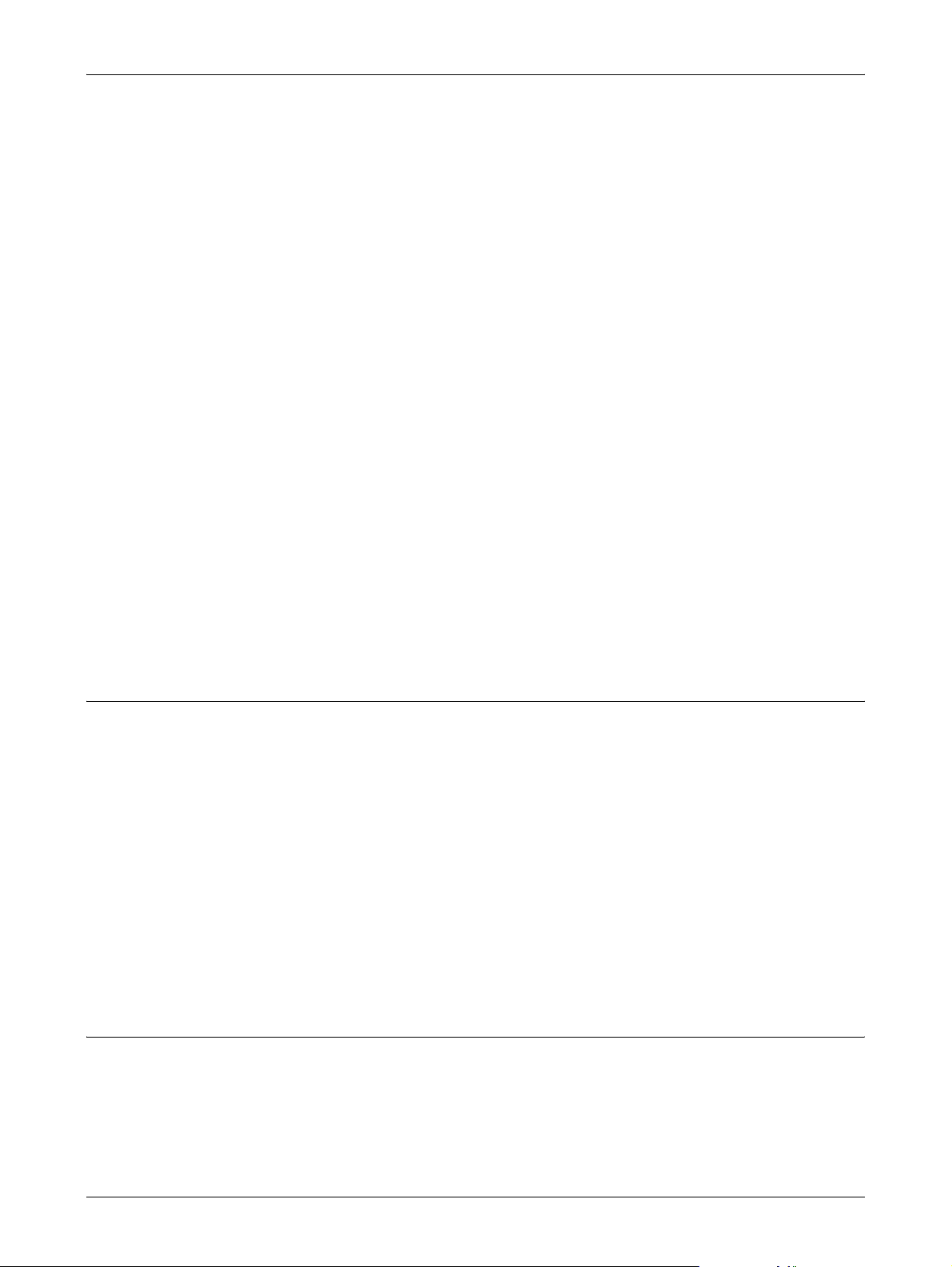
• Always locate the equipment in an area that has adequate ventilation, and space for
servicing. See installation instructions for minimum dimensions.
• Always use materials and supplies specifically designed for your Xerox/Fuji Xerox
equipment. Use of unsuitable materials may result in poor performance.
• Always unplug this equipment from the electrical outlet before cleaning.
Do Not Do These:
• Never use a plug that lacks an earth connection terminal to connect the product to
an electrical outlet.
• Never attempt any maintenance procedures that are not specifically described in the
customer documentation.
• This equipment should not be placed in a built-in unit unless proper ventilation is
provided. Please contact your authorized local dealer for further information.
• Never remove covers or guards that are fastened with screws. There are no
operator serviceable areas within these covers.
• Never locate the equipment near a radiator or any other heat source.
Safety Notes
• Never push objects of any kind into the ventilation openings.
• Never override or “cheat” any of the electrical or mechanical interlock devices.
• Never operate the equipment if you notice unusual noises or odors. Disconnect the
power cord from the electrical outlet and contact your local Xerox/Fuji Xerox Service
Representative or Service Provider immediately.
Maintenance Information
Do not attempt any maintenance procedures that are not specifically described in the
customer documentation supplied with your machine.
• Do not use aerosol cleaners. The use of cleaners that are not approved may cause
poor performance of the equipment, and could create a dangerous condition.
• Use supplies and cleaning materials only as directed in customer documentation.
Keep all these materials out of the reach of children.
• Do not remove covers or guards that are fastened with screws. There are no parts
behind these covers that you can maintain or service.
• Do not perform any maintenance procedures unless you have been trained to do
them by an authorized local dealer or unless a procedure is specifically described in
the customer documentation.
Ozone Safety Information
This product will produce ozone during normal operation. The ozone produced is
heavier than air and is dependent on copy volume. Adhering to the correct
environmental conditions as specified in the Xerox installation instructions will ensure
that the concentration levels meet safe limits.
Xerox CopyCentre/WorkCentre 118 User Guide 17
Page 18
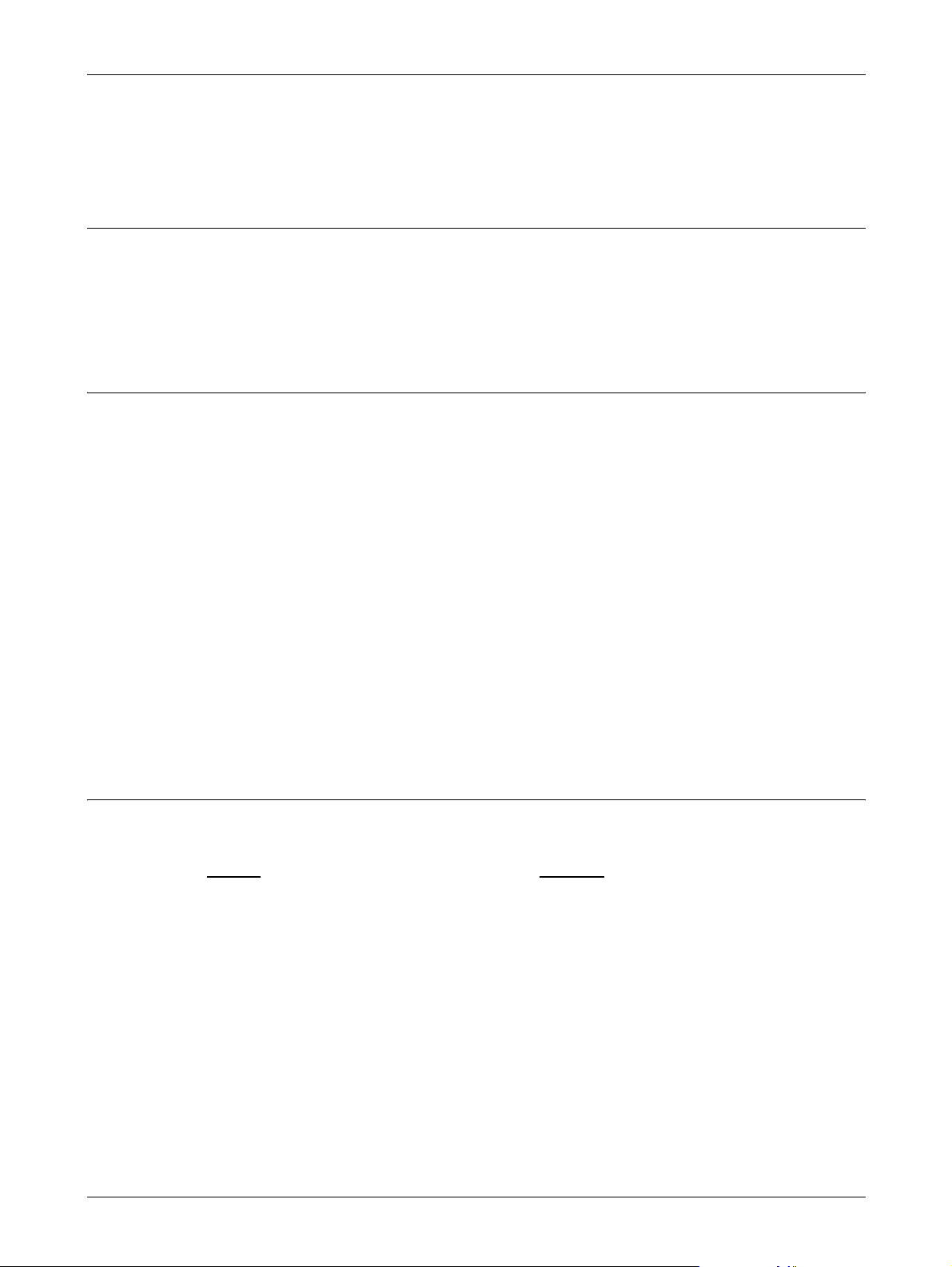
1 Before Using the Machine
If you need additional information about ozone, please request the publication Ozone
by calling 1-800-828-6571 in the United States and Canada. In other markets please
contact your Service Provider.
For Consumables
Store all consumables in accordance with the instructions given on the package or
container.
Z Keep all consumables away from the reach of children.
Z Never throw toner, toner cartridges or toner containers into an open flame.
Radio Frequency Emissions
United States, Canada, Europe, Australia/New Zealand
NOTE: This equipment has been tested and found to comply with the limits for a class
A digital device, pursuant to Part 15 of the FCC Rules. These limits are designed to
provide reasonable protection against harmful interference when the equipment is
operated in a commercial environment. This equipment generates, uses, and can
radiate radio frequency energy and, if not installed and used in accordance with the
customer documentation, may cause harmful interference to radio communications.
Operation of this equipment in a residential area is likely to cause harmful interference
in which case the user is required to correct the interference at their own expense.
Changes and modifications to this equipment not specifically approved by Xerox/Fuji
Xerox may void the user's authority to operate this equipment.
Shielded interface cables must be used with this equipment to maintain compliance
with FCC regulations in the United States and the Radiocommunications Act 1992 in
Australia/New Zealand as applicable.
Product Safety Certification
This product is certified by the following Agency using the Safety standards listed.
Agency Standard
Underwriters Laboratories Inc. UL60950-1 1st (2003) (USA/Canada)
NEMKO IEC60950-1 Edition 1 (2001)
This product was manufactured under a registered ISO9001 Quality system.
18 Xerox CopyCentre/WorkCentre 118 User Guide
Page 19
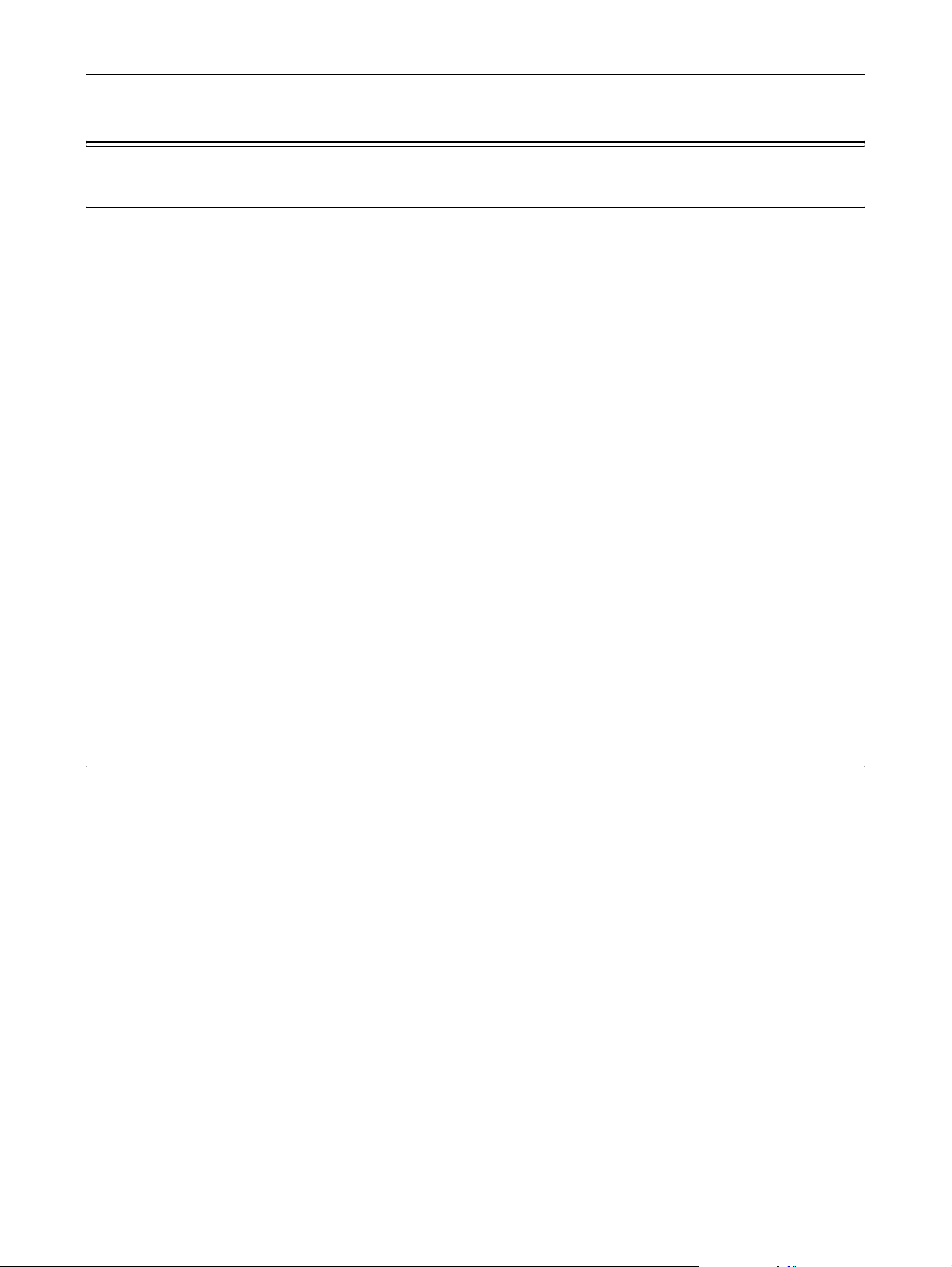
Regulatory Information
CE Mark
The CE mark applied to this product symbolizes Xerox's declaration of conformity with
the following applicable Directives of the European Union as of the dates indicated:
January 1, 1995: Council Directive 72/23/EEC amended by Council directive 93/68/
EEC, approximation of the laws of the member states related to low voltage equipment.
January 1, 1996: Council directive 89/336/EEC, approximation of the laws of the
member states related to electromagnetic compatibility.
March 9, 1999: Council Directive 99/5/EC, on radio equipment and telecommunications
terminal equipment and the mutual recognition of their conformity.
A full declaration of conformity, defining the relevant directives and referenced
standards, can be obtained from your authorized local dealer.
WARNING: In order to allow this equipment to operate in proximity to Industrial
Scientific and Medical (ISM) equipment, the external radiation from the ISM
equipment may have to be limited or special mitigation measures taken.
Regulatory Information
WARNING: This is a Class A product. In a domestic environment the product may
cause radio frequency interference, in which case the user may be required to
take adequate measures.
WARNING: Shielded interface cables must be used with this product to maintain
compliance with Council Directive 89/336/EEC.
WARNING: Use AWG26 or thicker telephone line to this equipment.
For FAX Function
USA
FAX Send Header Requirements:
The Telephone Consumer Protection Act of 1991 makes it unlawful for any person to
use a computer or other electronic device, including a FAX machine, to send any
message unless such message clearly contains in a margin at the top or bottom of each
transmitted page or on the first page of the transmission, the date and time it is sent
and an identification of the business or other entity, or other individual sending the
message and the telephone number of the sending machine or such business, other
entity or individual. The telephone number provided may not be a 900 number or any
other number for which charges exceed local or long distance transmission charges.
In order to program this information into your machine, refer to customer
documentation and follow the steps provided.
Xerox CopyCentre/WorkCentre 118 User Guide 19
Page 20
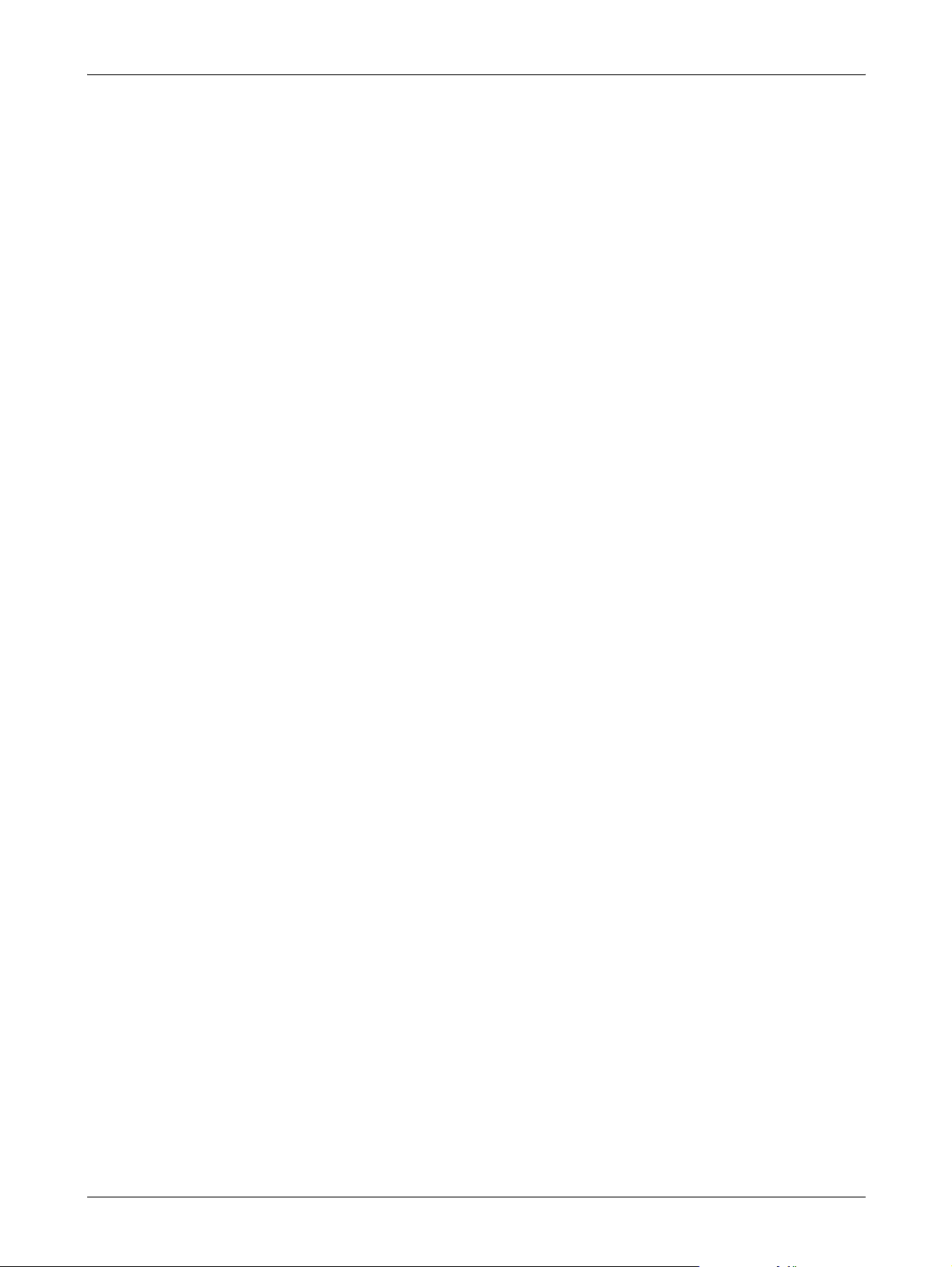
1 Before Using the Machine
Data Coupler Information:
This equipment complies with Part 68 of the FCC rules and the requirements adopted
by the Administrative Council for Terminal Attachments (ACTA). On the rear of this
equipment is a label that contains, among other information, a product identifier in the
format US:AAAEQ##TXXXX. If requested, this number must be provided to the
Telephone Company.
A plug and jack used to connect this equipment to the premises wiring and telephone
network must comply with the applicable FCC Part 68 rules and requirements adopted
by the ACTA. A compliant telephone cord and modular plug is provided with this
product. It is designed to be connected to a compatible modular jack that is also
compliant. See installation instructions for details.
You may safely connect the machine to the following standard modular jack: USOC RJ11C using the compliant telephone line cord (with modular plugs) provided with the
installation kit. See installation instructions for details.
The Ringer Equivalence Number (REN) is used to determine the number of devices
that may be connected to a telephone line. Excessive RENs on a telephone line may
result in the devices not ringing in response to an incoming call. In most but not all
areas, the sum of RENs should not exceed five (5.0). To be certain of the number of
devices that may be connected to a line, as determined by the total RENs, contact the
local Telephone Company. For products approved after July 23, 2001, the REN for this
product is part of the product identifier that has the format US:AAAEQ##TXXXX. The
digits represented by ## are the REN without a decimal point (e.g., 03 is a REN of 0.3).
For earlier products, the REN is separately shown on the label.
If this Xerox equipment causes harm to the telephone network, the Telephone
Company will notify you in advance that temporary discontinuance of service may be
required. But if advance notice is not practical, the Telephone Company will notify the
customer as soon as possible. Also, you will be advised of your right to file a complaint
with the FCC if you believe it is necessary.
The Telephone Company may make changes in its facilities, equipment, operations or
procedures that could affect the operation of the equipment. If this happens, the
Telephone Company will provide advance notice in order for you to make necessary
modifications to maintain uninterrupted service.
If trouble is experienced with this Xerox equipment, for repair or warranty information,
please contact the appropriate service center; details of which are displayed either on
the machine or contained within the User Guide. If the equipment is causing harm to
the telephone network, the Telephone Company may request that you disconnect the
equipment until the problem is resolved.
Repairs to the machine should be made only by a Xerox Service Representative or an
authorized Xerox Service Provider. This applies at any time during or after the service
warranty period. If unauthorized repair is performed, the remainder of the warranty
period is null and void. This equipment must not be used on party lines. Connection to
party line service is subject to state tariffs. Contact the state public utility commission,
public service commission or corporation commission for information.
20 Xerox CopyCentre/WorkCentre 118 User Guide
Page 21
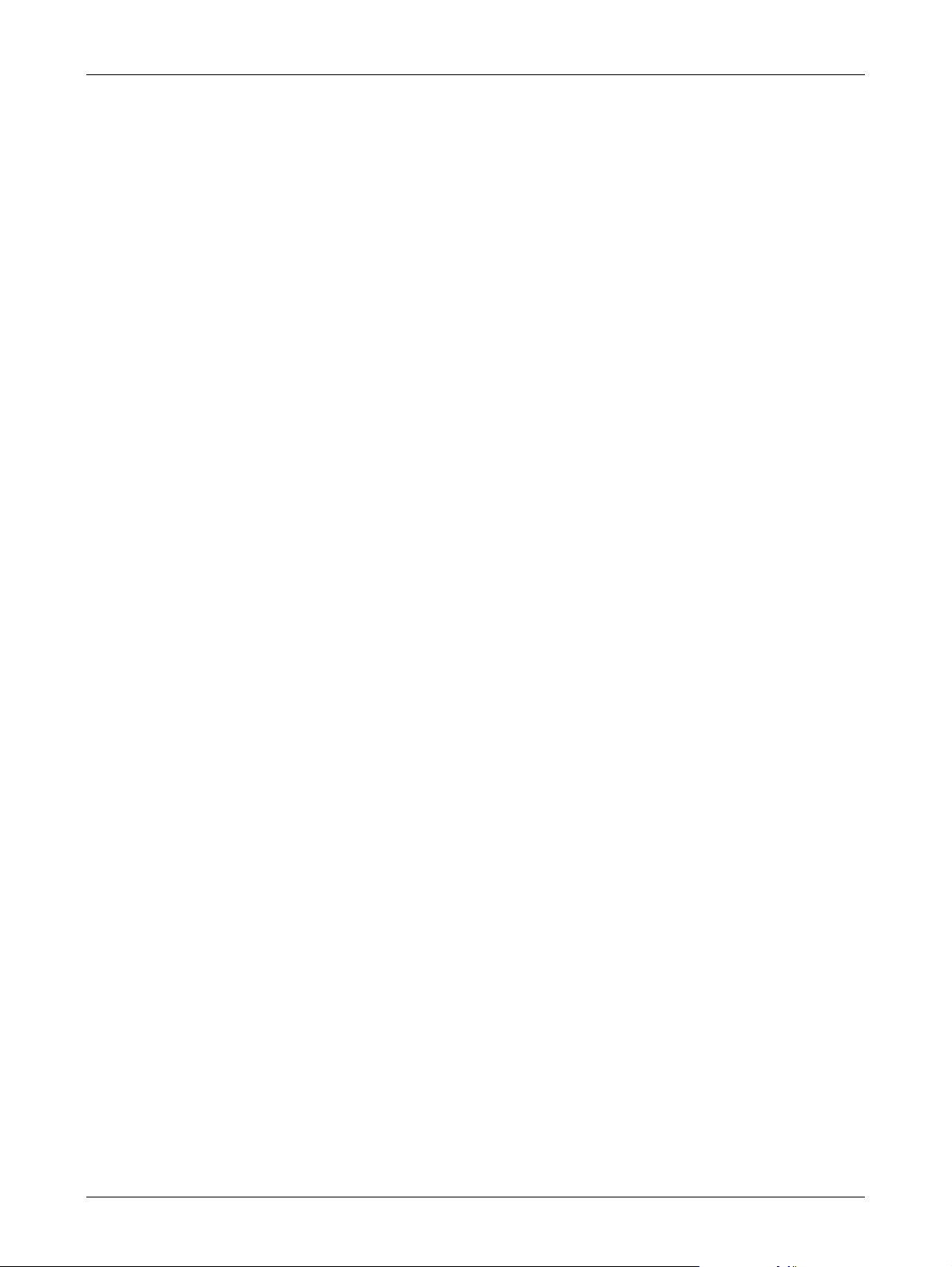
CANADA
Regulatory Information
If your office has specially wired alarm equipment connected to the telephone line,
make sure that the installation of this Xerox equipment does not disable your alarm
equipment. If you have questions about what will disable alarm equipment, consult your
Telephone Company or a qualified installer.
NOTE: The Industry Canada label identifies certified equipment. This certification
means that the equipment meets certain telecommunications network protective,
operational and safety requirements as prescribed in the appropriate Terminal
Equipment Technical Requirements document(s). The Department does not
guarantee the equipment will operate to the user’s satisfaction.
Before installing this equipment, users must make sure that it is permissible to be
connected to the facilities of the local telecommunications company. The equipment
must also be installed using an acceptable method of connection. The customer should
be aware that compliance with the above conditions may not prevent degradation of
service in some situations.
Repairs to certified equipment should be coordinated by a representative designated
by the supplier. Any repairs or alterations made by the user to this equipment, or
equipment malfunctions, may give the telecommunications company cause to request
the user to disconnect the equipment.
EUROPE
Users should make sure for their own protection that the electrical ground connections
of the power utility, telephone lines and internal metallic water pipe systems, if present,
are connected together. This precaution may be particularly important in rural areas.
CAUTION: Users should not attempt to make such connections themselves, but
should contact the appropriate electric inspection authority, or electrician, as
appropriate.
NOTE: The Ringer Equivalence Number (REN) assigned to each terminal device
provides an indication of the maximum number of terminals allowed to be connected
to a telephone interface. The termination on an interface may consist of any
combination of devices subject only to the requirement that the sum of the Ringer
Equivalent Numbers of all of the devices does not exceed 5. The Canadian REN value
of this equipment is 0.3.
Radio Equipment & Telecommunications Terminal Equipment Directive:
This Xerox product has been self-certified by Xerox for pan-European single terminal
connection to the analogue public switched telephone network (PSTN) in accordance
with Directive 1999/5/EC. The product has been designed to work with the national
PSTNs and compatible PBXs of the following countries:
Xerox CopyCentre/WorkCentre 118 User Guide 21
Page 22
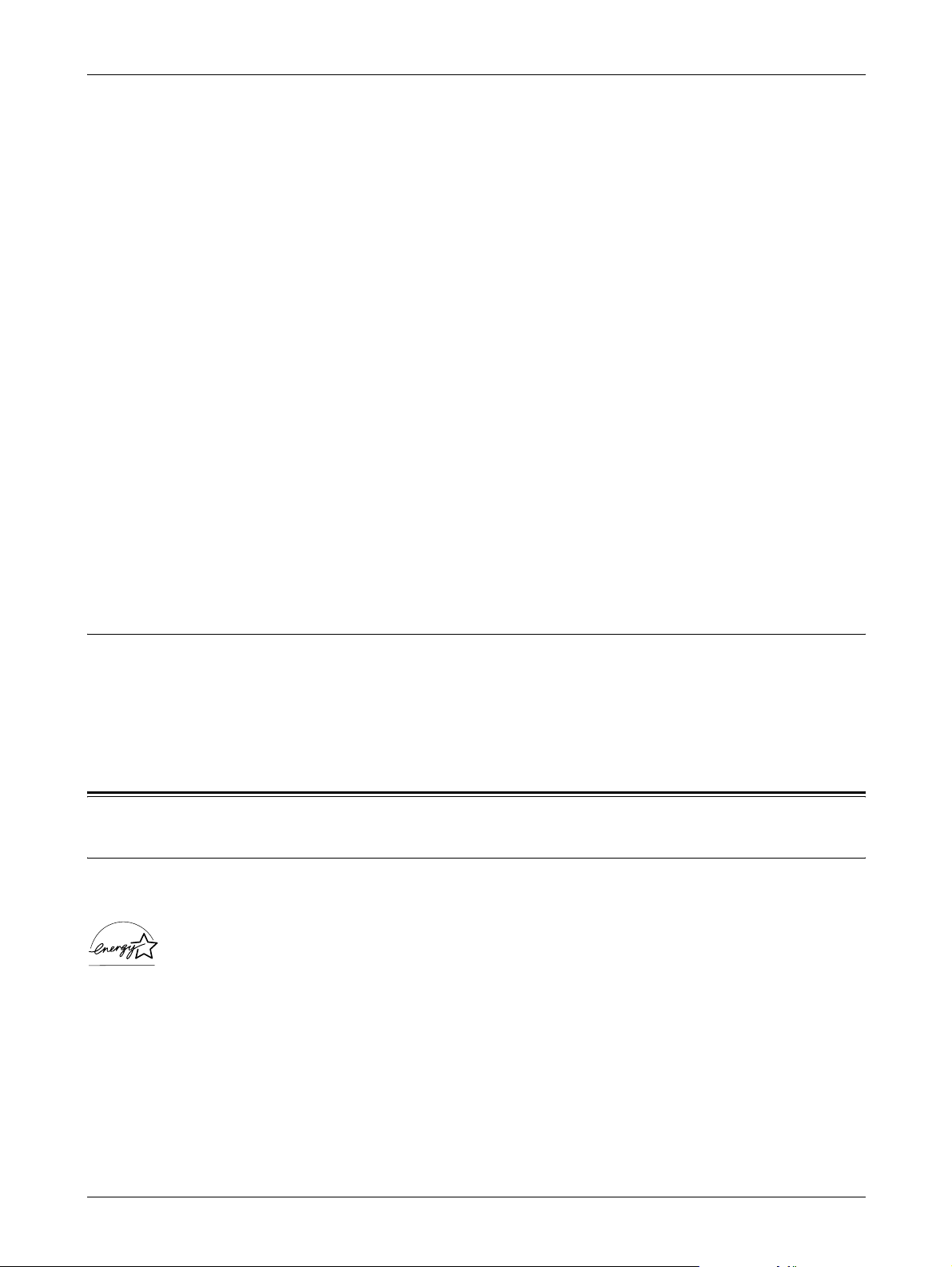
1 Before Using the Machine
Austria Belgium Bulgaria Czech Republic
Denmark Finland France Germany
Greece Hungary Iceland Ireland
Italy Luxembourg Netherlands Norway
Poland Portugal Romania Spain
Sweden Switzerland United Kingdom
In the event of a problem you should contact your authorized local dealer in the first
instance. This product has been tested to and is compliant with TBR21, a specification
for terminal equipment for use on analogue-switched telephone networks in the
European Economic Area. The product may be configured to be compatible with other
countries’ networks. Please contact your authorized local dealer if it needs to be
reconnected to another country’s network. There are no user-adjustable settings in the
product.
NOTE: Although this product can use either loop disconnect (pulse) or DTMF (tone)
signaling, it is recommended that it is set to use DTMF signaling. DTMF signaling
provides reliable and faster call setup.
Modification of this product, connection to external control software or to external
control apparatus not authorized by Xerox, will invalidate its certification.
Regulatory Information for RFID
This product generates 13.56 MHz using an Inductive Loop System as a radio
frequency identification system device (RFID). This system is certified in compliance
with European Council Directive 99/5/EC and applicable local laws or regulations as
applicable.
Environmental Compliance
USA
Energy Star
®
As an ENERGY STAR® partner, Xerox Corporation/Fuji Xerox has determined that the
basic configuration of this product meets the ENERGY STAR
efficiency.
The ENERGY STAR
®
and ENERGY STAR MARK are registered United States
trademarks.
The ENERGY STAR
®
Office Equipment Program is a team effort between U.S.,
European Union and Japanese governments and the office equipment industry to
promote energy-efficient copiers, printers, fax, multifunction machine, personal
computers, and monitors. Reducing product energy consumption helps combat smog,
®
guidelines for energy
22 Xerox CopyCentre/WorkCentre 118 User Guide
Page 23
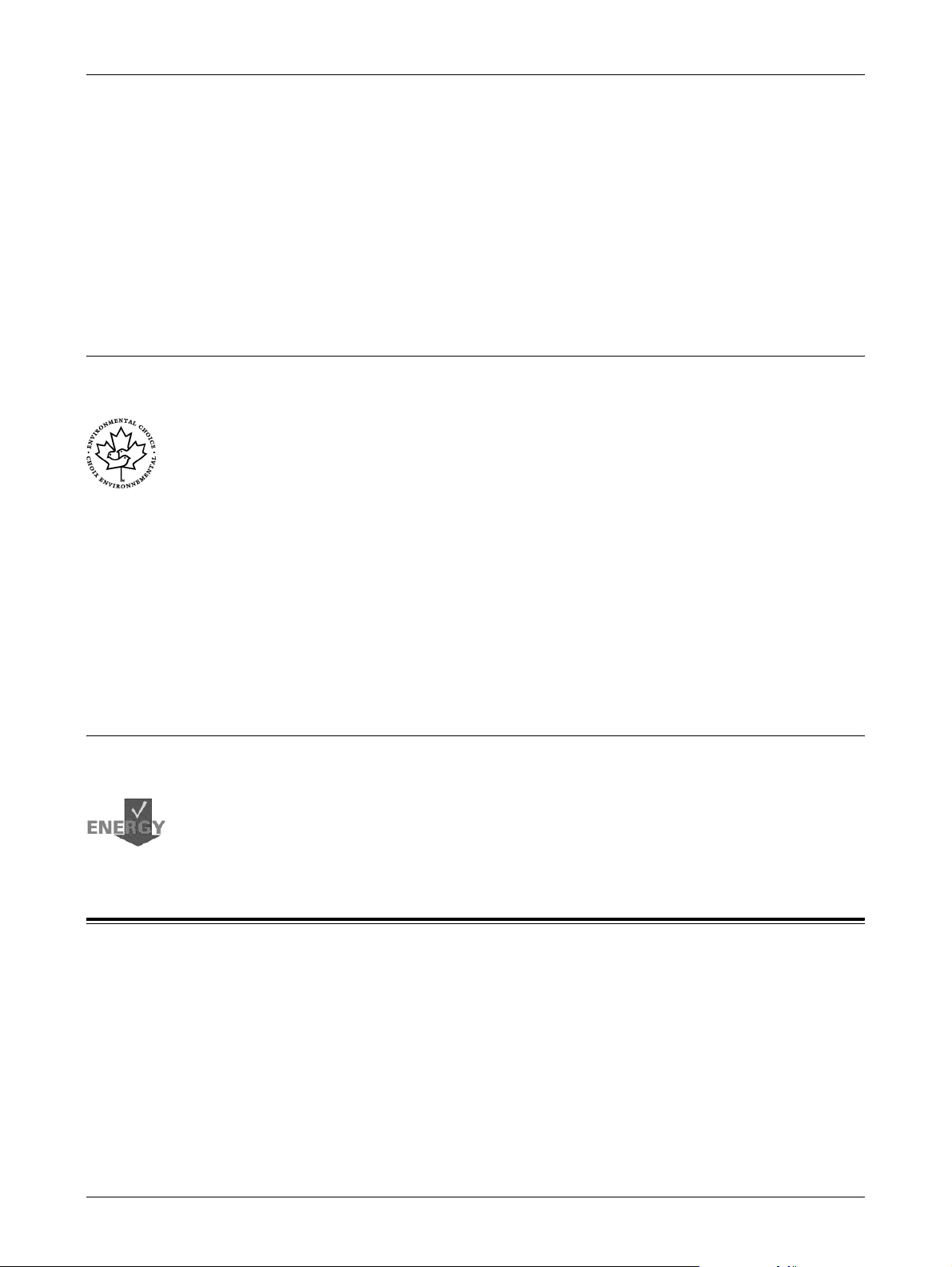
Canada
About License
acid rain and long-term changes to the climate by decreasing the emissions that result
from generating electricity.
Xerox ENERGY STAR
®
equipment is preset at the factory to enter a “low power” state
and/or shut off completely after a specified period of use. These energy-saving features
can reduce product energy consumption by half when compared to conventional
equipment.
Recovery times from low power mode: 25 sec.
Recommended types of recycled paper: Type 3R91165
Environmental Choice
Terra Choice Environmental Services, Inc. of Canada has verified that this product
conforms to all applicable Environmental Choice
minimized impact to the environment.
As a participant in the Environmental Choice
determined that this product meets the Environmental Choice
efficiency.
Environment Canada established the Environmental Choice
consumers identify environmentally responsible products and services. Copier, printer,
digital press and fax products must meet energy efficiency and emissions criteria, and
exhibit compatibility with recycled supplies. Currently, Environmental Choice
more than 1600 approved products and 140 licensees. Xerox has been a leader in
offering EcoLogo
Europe
Energy
Xerox Corporation has designed and tested this product to meet the energy restrictions
required to establish Group for Energy Efficient Appliances (GEEA) compliance and
has notified the registration authorities.
M
M
EcoLogoM requirements for
M
M
approved products.
program, Xerox Corporation has
M
guidelines for energy
M
program in 1988 to help
M
has
About License
JPEG Code
Our printer software uses some of the codes defined by the Independent JPEG Group.
Heimdal
Copyright © 2000 Kungliga Tekniska Högskolan (Royal Institute of Technology,
Stockholm, Sweden). All rights reserved.
Xerox CopyCentre/WorkCentre 118 User Guide 23
Page 24
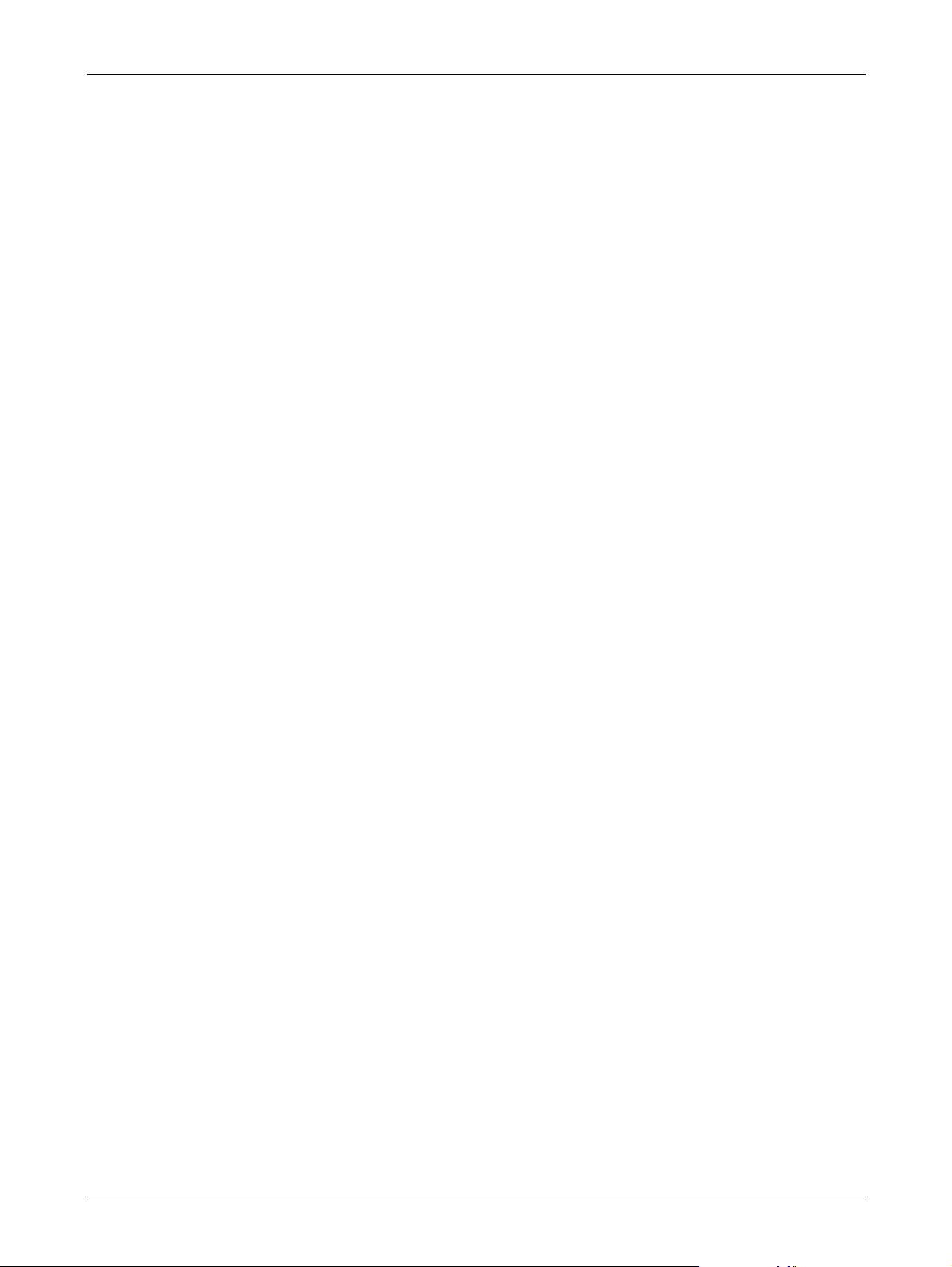
1 Before Using the Machine
Redistribution and use in source and binary forms, with or without modification, are
permitted provided that the following conditions are met:
1. Redistributions of source code must retain the above copyright notice, this list of
conditions and the following disclaimer.
2. Redistributions in binary form must reproduce the above copyright notice, this list of
conditions and the following disclaimer in the documentation and/or other materials
provided with the distribution.
3. Neither the name of the Institute nor the names of its contributors may be used to
endorse or promote products derived from this software without specific prior written
permission.
THIS SOFTWARE IS PROVIDED BY THE INSTITUTE AND CONTRIBUTORS “AS IS”
AND ANY EXPRESS OR IMPLIED WARRANTIES, INCLUDING, BUT NOT LIMITED
TO, THE IMPLIED WARRANTIES OF MERCHANTABILITY AND FITNESS FOR A
PARTICULAR PURPOSE ARE DISCLAIMED. IN NO EVENT SHALL THE INSTITUTE
OR CONTRIBUTORS BE LIABLE FOR ANY DIRECT, INDIRECT, INCIDENTAL,
SPECIAL, EXEMPLARY, OR CONSEQUENTIAL DAMAGES (INCLUDING, BUT NOT
LIMITED TO, PROCUREMENT OF SUBSTITUTE GOODS OR SERVICES; LOSS OF
USE, DATA, OR PROFITS; OR BUSINESS INTERRUPTION) HOWEVER CAUSED
AND ON ANY THEORY OF LIABILITY, WHETHER IN CONTRACT, STRICT
LIABILITY, OR TORT (INCLUDING NEGLIGENCE OR OTHERWISE) ARISING IN
ANY WAY OUT OF THE USE OF THIS SOFTWARE, EVEN IF ADVISED OF THE
POSSIBILITY OF SUCH DAMAGE.
OpenSSL
Copyright © 1998-2003 The OpenSSL Project. All rights reserved.
Redistribution and use in source and binary forms, with or without modification, are
permitted provided that the following conditions are met:
1. Redistributions of source code must retain the above copyright notice, this list of
conditions and the following disclaimer.
2. Redistributions in binary form must reproduce the above copyright notice, this list of
conditions and the following disclaimer in the documentation and/or other materials
provided with the distribution.
3. All advertising materials mentioning features or use of this software must display the
following acknowledgment:
“This product includes software developed by the OpenSSL Project for use in the
OpenSSL Toolkit. (http://www.openssl.org/)”
4. The names “OpenSSL Toolkit” and “OpenSSL Project” must not be used to endorse
or promote products derived from this software without prior written permission. For
written permission, please contact openssl-core@openssl.org.
5. Products derived from this software may not be called “OpenSSL” nor may
“OpenSSL” appear in their names without prior written permission of the OpenSSL
Project.
6. Redistributions of any form whatsoever must retain the following acknowledgment:
“This product includes software developed by the OpenSSL Project for use in the
OpenSSL Toolkit (http://www.openssl.org/)”
24 Xerox CopyCentre/WorkCentre 118 User Guide
Page 25
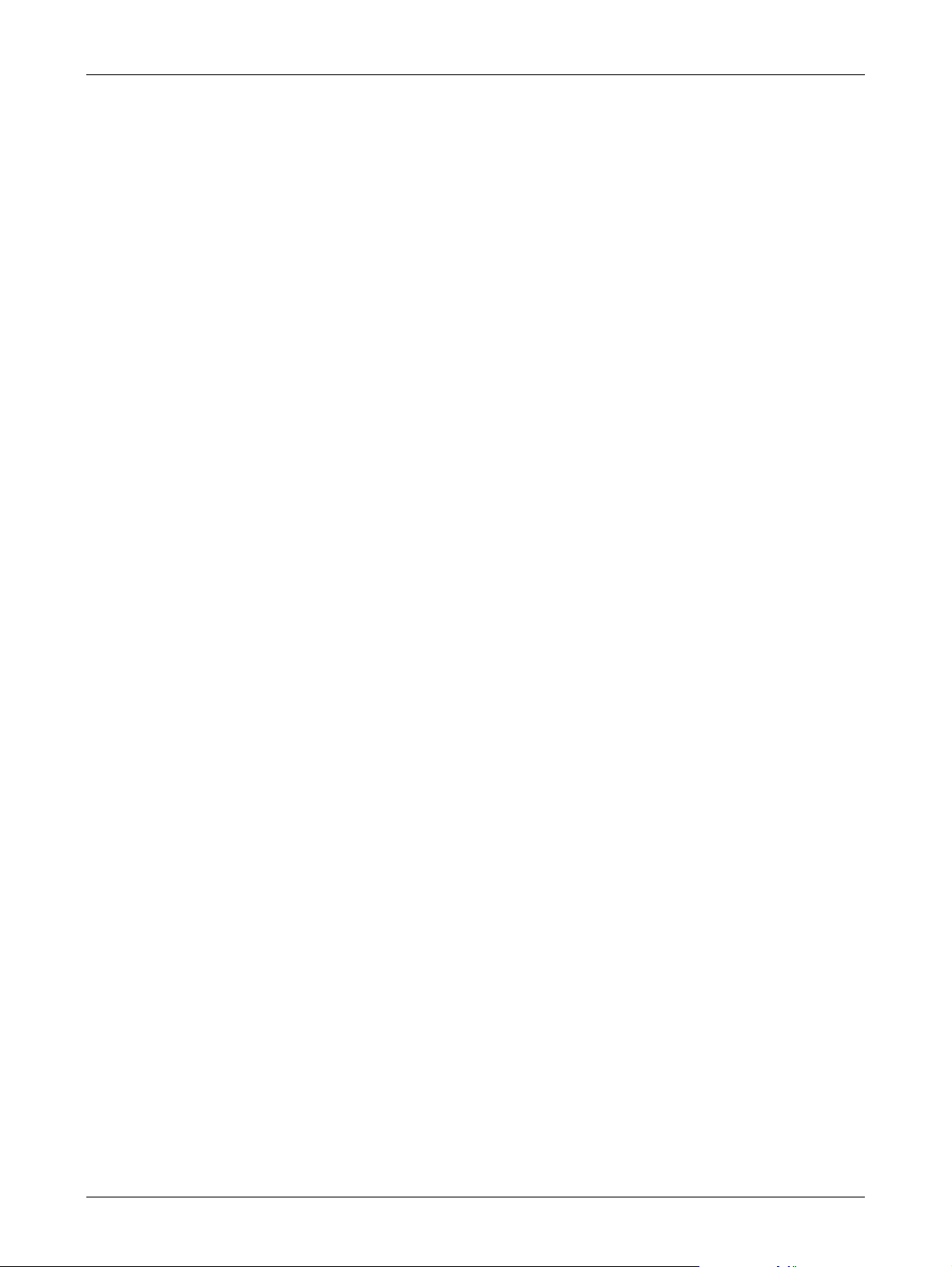
THIS SOFTWARE IS PROVIDED BY THE OpenSSL PROJECT “AS IS” AND ANY
EXPRESSED OR IMPLIED WARRANTIES, INCLUDING, BUT NOT LIMITED TO,
THE IMPLIED WARRANTIES OF MERCHANTABILITY AND FITNESS FOR A
PARTICULAR PURPOSE ARE DISCLAIMED. IN NO EVENT SHALL THE OpenSSL
PROJECT OR ITS CONTRIBUTORS BE LIABLE FOR ANY DIRECT, INDIRECT,
INCIDENTAL, SPECIAL, EXEMPLARY, OR CONSEQUENTIAL DAMAGES
(INCLUDING, BUT NOT LIMITED TO, PROCUREMENT OF SUBSTITUTE GOODS
OR SERVICES; LOSS OF USE, DATA, OR PROFITS; OR BUSINESS
INTERRUPTION) HOWEVER CAUSED AND ON ANY THEORY OF LIABILITY,
WHETHER IN CONTRACT, STRICT LIABILITY, OR TORT (INCLUDING
NEGLIGENCE OR OTHERWISE) ARISING IN ANY WAY OUT OF THE USE OF THIS
SOFTWARE, EVEN IF ADVISED OF THE POSSIBILITY OF SUCH DAMAGE.
This product includes cryptographic software written by Eric Young
(eay@cryptsoft.com). This product includes software written by Tim Hudson
(tjh@cryptsoft.com).
Original SSLeay
Copyright © 1995-1998 Eric Young (eay@cryptsoft.com) All rights reserved.
This package is an SSL implementation written by Eric Young (eay@cryptsoft.com).
About License
The implementation was written so as to conform with Netscapes SSL.
This library is free for commercial and non-commercial use as long as the following
conditions are adhered to. The following conditions apply to all code found in this
distribution, be it the RC4, RSA, lhash, DES, etc., code; not just the SSL code. The SSL
documentation included with this distribution is covered by the same copyright terms
except that the holder is Tim Hudson (tjh@cryptsoft.com).
Copyright remains Eric Young's, and as such any Copyright notices in the code are not
to be removed. If this package is used in a product, Eric Young should be given
attribution as the author of the parts of the library used. This can be in the form of a
textual message at program startup or in documentation (online or textual) provided
with the package.
Redistribution and use in source and binary forms, with or without modification, are
permitted provided that the following conditions are met:
1. Redistributions of source code must retain the copyright notice, this list of conditions
and the following disclaimer.
2. Redistributions in binary form must reproduce the above copyright notice, this list of
conditions and the following disclaimer in the documentation and/or other materials
provided with the distribution.
3. All advertising materials mentioning features or use of this software must display the
following acknowledgement:
“This product includes cryptographic software written by Eric Young
(eay@cryptsoft.com)”
The word ‘cryptographic’ can be left out if the rouines from the library being used are
not cryptographic related :-).
Xerox CopyCentre/WorkCentre 118 User Guide 25
Page 26
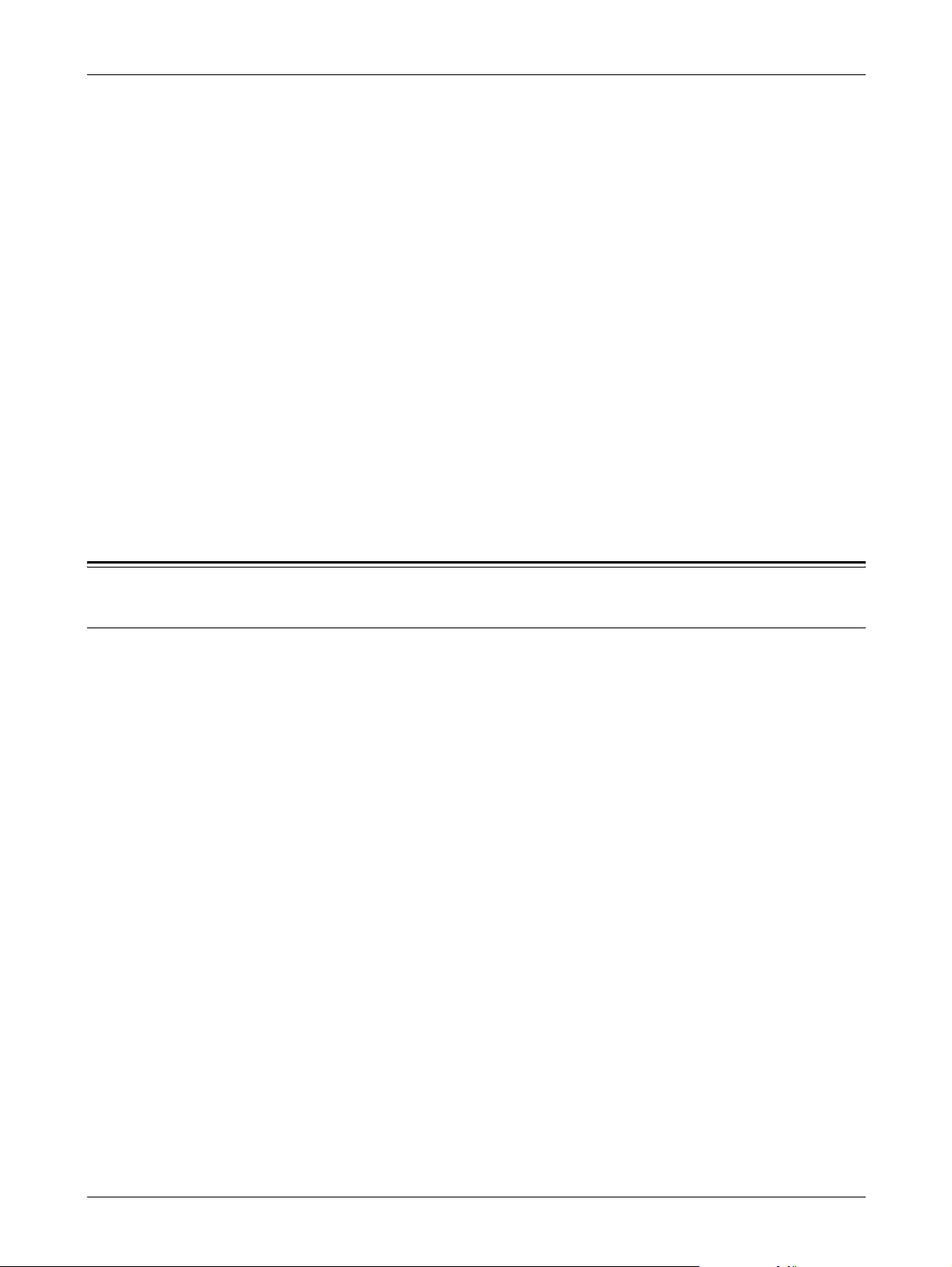
1 Before Using the Machine
4. If you include any Windows specific code (or a derivative thereof) from the apps
directory (application code) you must include an acknowledgement:
“This product includes software written by Tim Hudson (tjh@cryptsoft.com)”
THIS SOFTWARE IS PROVIDED BY ERIC YOUNG “AS IS” AND ANY EXPRESS OR
IMPLIED WARRANTIES, INCLUDING, BUT NOT LIMITED TO, THE IMPLIED
WARRANTIES OF MERCHANTABILITY AND FITNESS FOR A PARTICULAR
PURPOSE ARE DISCLAIMED. IN NO EVENT SHALL THE AUTHOR OR
CONTRIBUTORS BE LIABLE FOR ANY DIRECT, INDIRECT, INCIDENTAL,
SPECIAL, EXEMPLARY, OR CONSEQUENTIAL DAMAGES (INCLUDING, BUT NOT
LIMITED TO, PROCUREMENT OF SUBSTITUTE GOODS OR SERVICES; LOSS OF
USE, DATA, OR PROFITS; OR BUSINESS INTERRUPTION) HOWEVER CAUSED
AND ON ANY THEORY OF LIABILITY, WHETHER IN CONTRACT, STRICT
LIABILITY, OR TORT (INCLUDING NEGLIGENCE OR OTHERWISE) ARISING IN
ANY WAY OUT OF THE USE OF THIS SOFTWARE, EVEN IF ADVISED OF THE
POSSIBILITY OF SUCH DAMAGE.
The license and distribution terms for any publicly available version or derivative of this
code cannot be changed i.e., this code cannot simply be copied and put under another
distribution license (including the GNU Public License).
Illegal Copies
USA
Congress, by statute, has forbidden the reproduction of the following subjects under
certain circumstances. Penalties of fine or imprisonment may be imposed on those
guilty of making such reproductions.
1. Obligations or Securities of the United States Government, such as:
Certificates of Indebtedness National Bank Currency
Coupons from Bonds Federal Reserve Bank Notes
Silver Certificates Gold Certificates
United States Bonds Treasury Notes
Federal Reserve Notes Fractional Notes
Certificates of Deposit Paper Money
Bonds and Obligations of certain agencies of the government, such as FHA, etc.
Bonds (U.S. Savings Bonds may be photographed only for publicity purposes in
connection with the campaign for the sale of such bonds.)
Internal Revenue Stamps. If it is necessary to reproduce a legal document on which
there is a canceled revenue stamp, this may be done provided the reproduction of
the document is performed for lawful purposes.
Postage Stamps, canceled or uncanceled. For philatelic purposes, Postage Stamps
may be photographed, provided the reproduction is in black and white and is less
than 75% or more than 150% of the linear dimensions of the original.
26 Xerox CopyCentre/WorkCentre 118 User Guide
Page 27
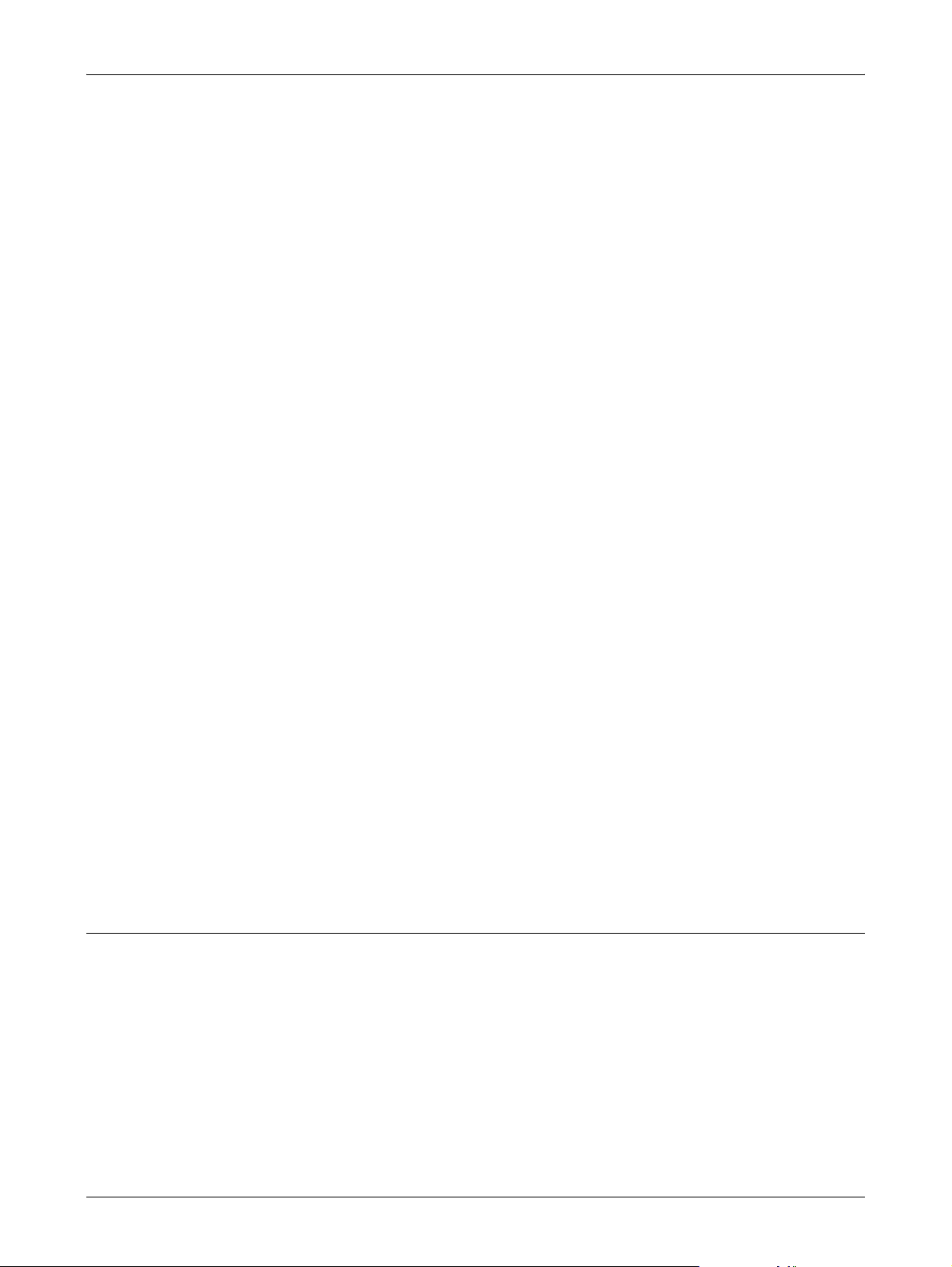
Illegal Copies
Postal Money Orders.
Bills, Checks, or Draft of money drawn by or upon authorized officers of the United
States.
Stamps and other representatives of value, of whatever denomination, which have
been or may be issued under any Act of Congress.
2. Adjusted Compensation Certificates for Veterans of the World Wars.
3. Obligations or Securities of any Foreign Government, Bank, or Corporation.
4. Copyrighted materials, unless permission of the copyright owner has been obtained
or the reproduction falls within the “fair use” or library reproduction rights provisions
of the copyright law. Further information of these provisions may be obtained from
the Copyright Office, Library of Congress, Washington, D.C. 20559. Ask for Circular
R21.
5. Certificates of Citizenship or Naturalization. Foreign Naturalization Certificates may
be photographed.
6. Passports. Foreign Passports may be photographed.
7. Immigration Papers.
8. Draft Registration Cards.
Canada
9. Selective Service Induction Papers that bear any of the following Registrant's
information:
Earnings or Income Dependency Status
Court Record Previous military service
Physical or mental condition
Exception: United States military discharge certificates may be photographed.
10.Badges, Identification Cards, Passes, or Insignia carried by military personnel, or by
members of the various Federal Departments, such as FBI, Treasury, etc. (unless
photograph is ordered by the head of such department or bureau.)
Reproducing the following is also prohibited in certain states:
Automobile Licenses - Drivers' Licenses - Automobile Certificates of Title.
The above list is not all inclusive, and no liability is assumed for its completeness or
accuracy. In case of doubt, consult your attorney.
Parliament, by statute, has forbidden the reproduction of the following subjects under
certain circumstances. Penalties of fine or imprisonment may be imposed on those
guilty of making such reproductions.
1. Current bank notes or current paper money.
2. Obligations or securities of a government or bank.
3. Exchequer bill paper or revenue paper.
4. The public seal of Canada or of a province, or the seal of a public body or authority
in Canada, or of a court of law.
Xerox CopyCentre/WorkCentre 118 User Guide 27
Page 28
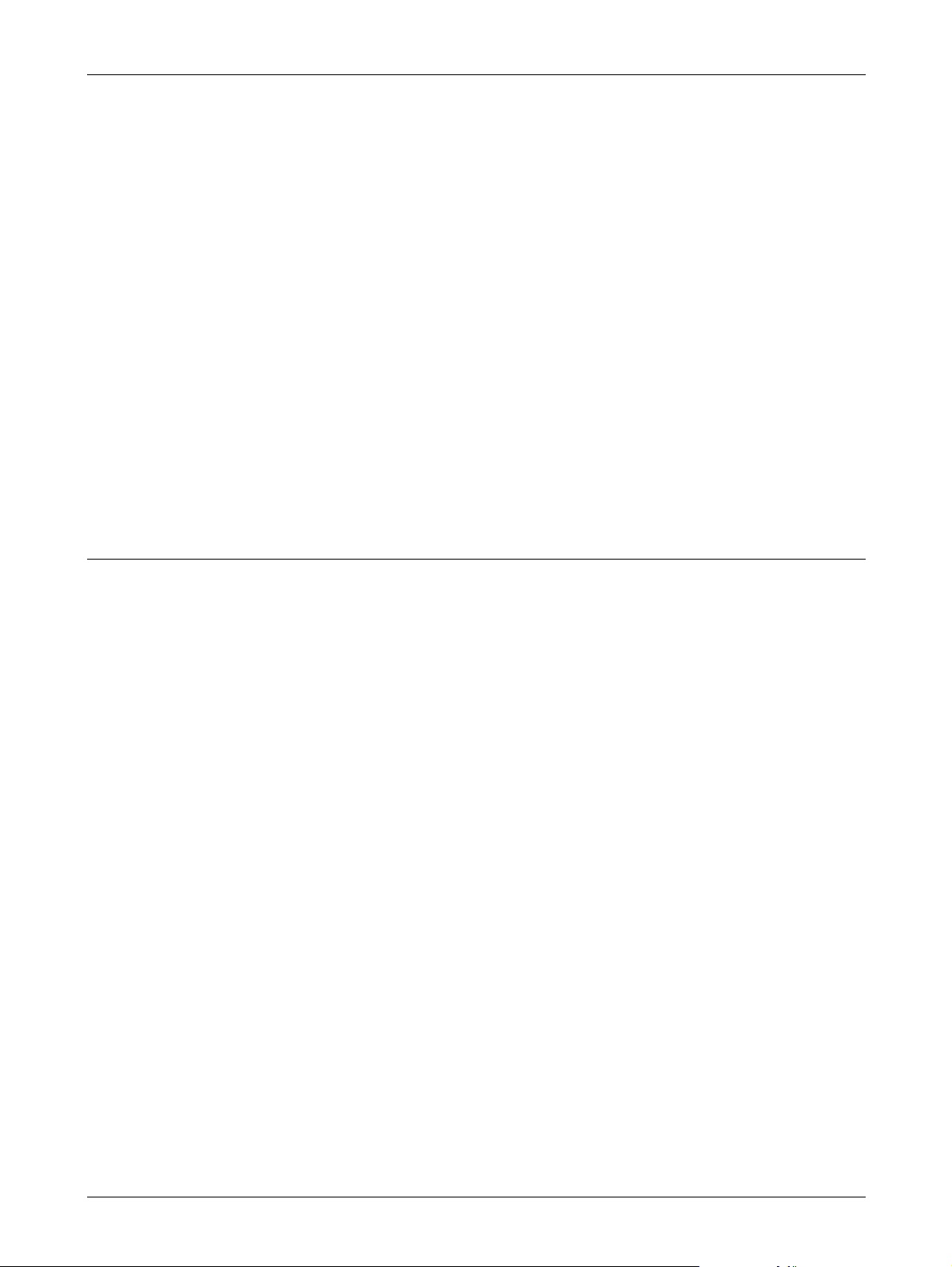
1 Before Using the Machine
5. Proclamations, orders, regulations or appointments, or notices thereof (with intent
to falsely cause same to purport to have been printed by the Queen's Printer for
Canada, or the equivalent printer for a province).
6. Marks, brands, seals, wrappers or designs used by or on behalf of the Government
of Canada or of a province, the government of a state other than Canada or a
department, board, Commission or agency established by the Government of
Canada or of a province or of a government of a state other than Canada.
7. Impressed or adhesive stamps used for the purpose of revenue by the Government
of Canada or of a province or by the government of a state other than Canada.
8. Documents, registers or records kept by public officials charged with the duty of
making or issuing certified copies thereof, where the copy falsely purports to be a
certified copy thereof.
9. Copyrighted material or trademarks of any manner or kind without the consent of the
copyright or trademark owner.
The above list is provided for your convenience and assistance, but it is not allinclusive, and no liability is assumed for its completeness accuracy. In case of doubt,
consult your solicitor.
Other countries
Copying certain documents may be illegal in your country. Penalties of fine or
imprisonment may be imposed on those found guilty of making such reproductions.
• Currency notes
• Bank notes and cheques
• Bank and government bonds and securities
• Passports and identification cards
• Copyright material or trademarks without the consent of the owner
• Postage stamps and other negotiable instruments
This list is not inclusive and no liability is assumed for either its completeness or
accuracy. In case of doubt, contact your legal counsel.
28 Xerox CopyCentre/WorkCentre 118 User Guide
Page 29
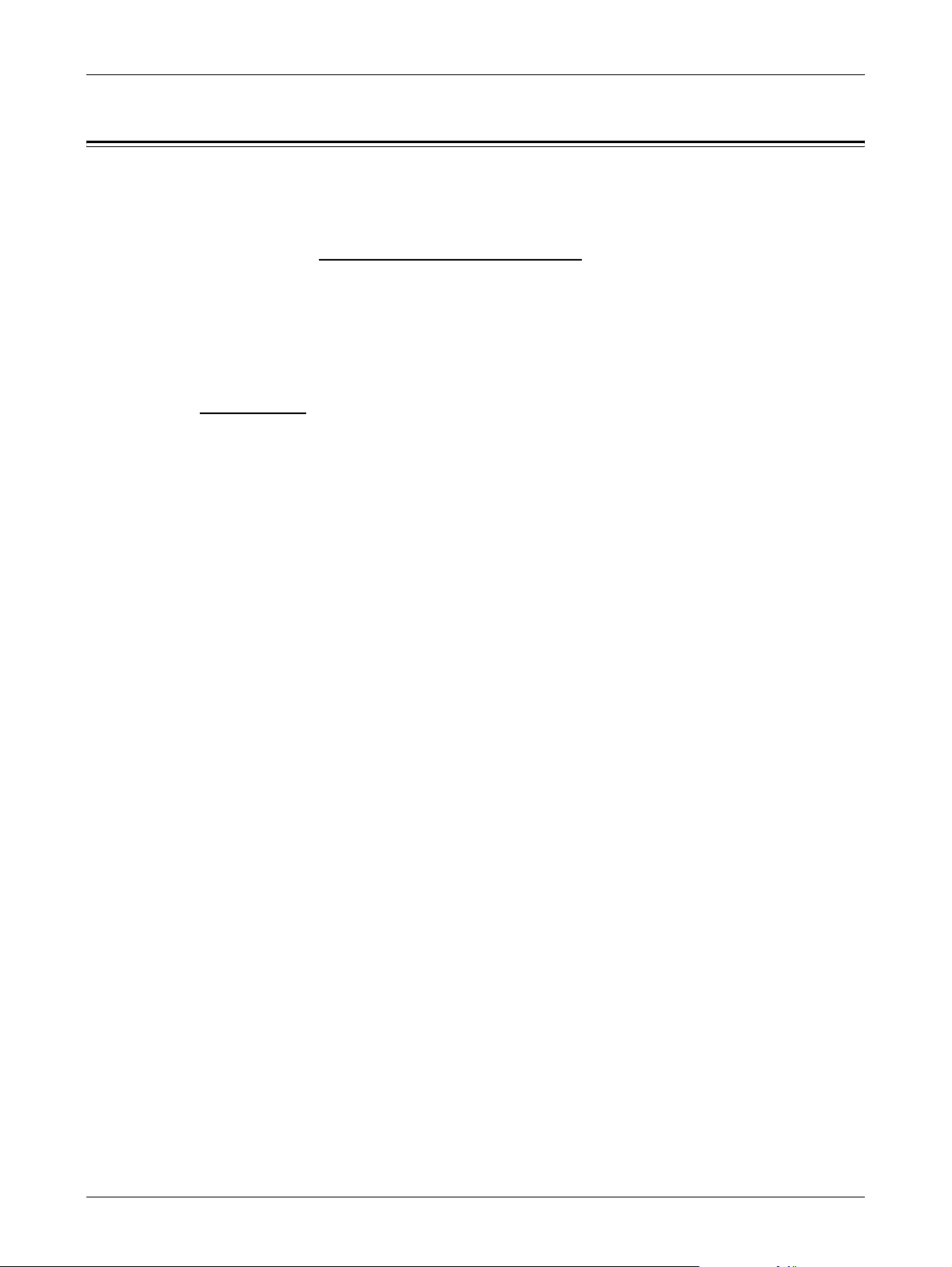
Product Recycling and Disposal
Xerox operates a worldwide equipment take-back and reuse/recycle program. Contact
your Xerox Sales Representative (1-800-ASK-XEROX) to determine whether this
Xerox product is part of the program. For more information about Xerox environmental
programs, visit www.xerox.com/environment.html
If your product is not part of the Xerox program and you are managing its disposal,
please note that the product may contain lead and other materials whose disposal may
be regulated due to environmental considerations. The presence of lead is fully
consistent with global regulations applicable at the time that this product was placed on
the market. For recycling and disposal information, contact your local authorities. In the
United States, you may also refer to the Electronic Industries Alliance web site:
www.eiae.org
.
Product Recycling and Disposal
.
Xerox CopyCentre/WorkCentre 118 User Guide 29
Page 30
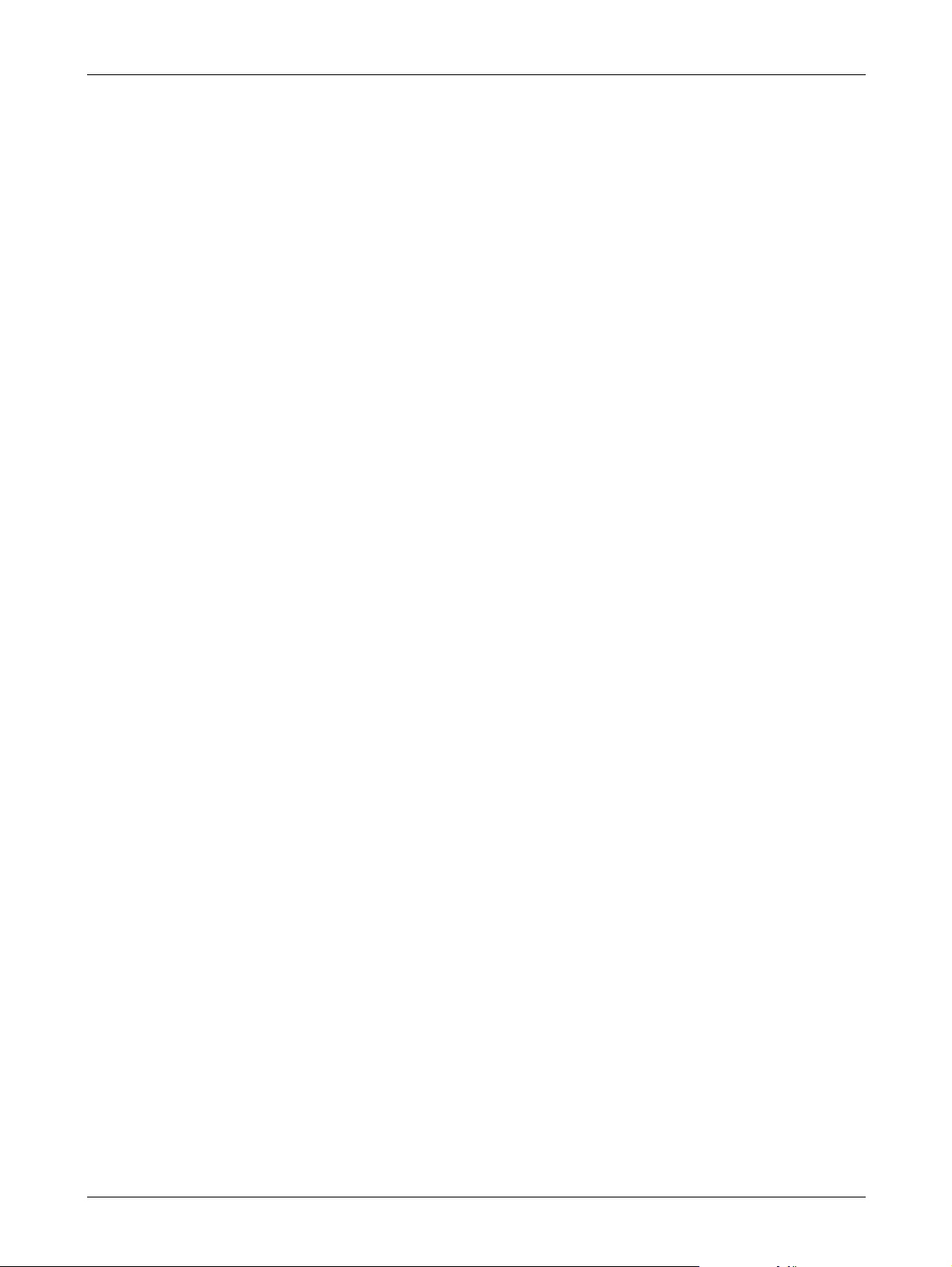
1 Before Using the Machine
30 Xerox CopyCentre/WorkCentre 118 User Guide
Page 31

2 Product Overview
This machine is not simply a conventional copier but a digital device capable of
copying, faxing, printing and scanning, depending on the configuration.
The appearance of the screen on your machine may differ slightly depending on the
model and configuration. However, feature descriptions and functionality described
here remain the same.
For information about available options not described here, visit the Xerox web site or
contact your Xerox Sales Representative.
Identifying the Machine Components
The following diagram shows the standard and optional components of the machine.
Configuration may vary depending on the model.
Document Feeder
Document Glass
(under the Document Feeder)
Control Panel
Screen
Duplex Kit (Optional)
A
D
Tray 5 (Bypass Tray)
B
C
Front Cover
Center Output Tray
On / Off Switch
Connector (LINE)
Connector (TEL)
Tray 1
Tray 2 (Optional)
Tray 3 (Optional)
Tray 4 (Optional)
NOTE: Depending on the configuration, the Document Glass Cover is attached
instead of the Document Feeder. A maximum of three optional paper trays can be
attached.
Xerox CopyCentre/WorkCentre 118 User Guide 31
Page 32

2 Product Overview
Connector (LINE)
Located on the right-hand side of the machine. Connect a telephone cable to this jack.
Then connect the other end to the wall jack.
Connector (TEL)
Located on the right-hand side of the machine. Connect a telephone to this jack if
required.
Document Feeder
There are two types of document feeder for the machine. One type is the ADF
(Automatic Document Feeder) which provides single-sided scanning, the other type is
the DADF (Duplex Automatic Document Feeder) which enables both sides of the
document to be scanned automatically.
Duplex Kit
Allows you to make double-sided copies.
For more information on how to make double-sided copies, refer to 2 Sided in the Copy
chapter on page 58.
Tray 1 to 4
Tray 1 is standard equipment and can hold a maximum of 250 sheets of 80 g/m
2
(20lb)
paper. Tray 2, 3, and 4 are options and similar to Tray 1. These trays can hold a
maximum of 500 sheets of 80 g/m
2
(20lb) paper. Tray 2 is required to install Tray 3
and 4.
Center Output Tray
Delivers the printouts face down in this tray.
Tray 5 (Bypass Tray)
Allows you to load custom size paper as well as standard paper. Also load other types
of sheets in this tray, such as transparencies and labels that cannot be loaded in
Tray 1. To load paper manually, open Tray 5 (bypass tray).
32 Xerox CopyCentre/WorkCentre 118 User Guide
Page 33

System Controls
System Controls
12 76
29
27
28 25 2426 23 22 21 20 19 18 17 16 15 13
534
8
910
11 12
14
Button/Indicator Function
1 <Manual Dial> Allows you to send and receive documents manually.
This button works only for faxing with the document
feeder; When the document is loaded into the feeder,
you can press the button only for sending. When the
document is not loaded into the feeder, you can press
the button only for receiving.
NOTE: Press the <Manual Dial> button before setting
the recipient or functions. Pressing the <Manual Dial>
button resets the specified recipient and set functions.
2 <Direct Send> Allows you to use the direct send feature. Refer to
Direct Send in the Fax chapter on page 76.
3 <Fax Transmitting> Indicates that data is being transmitted or received.
4 <Jobs in Memory> Indicates there is data stored in the machine.
5 <Select> Allows you to select options displayed on the screen.
Each press of the <Select> button moves you up one
option.
6<I><J> Use these buttons to switch between screens. You can
also use them to move the cursor in the entry field.
7 <Dial Pause> Enters a pause in a telephone number when
transmitting a fax.
8 <Speed Dial> Allows you to specify the fax number or e-mail address
using Speed Dial codes.
9 <Language> Changes the language displayed on the screen.
10 <Log In/Out> Allows you to log in to the machine as the Key Operator,
and change the default settings. You can also register a
destination in the Address Book, a Fax Program, or a
bulletin board. Refer to Setups chapter on page 125.
11 <Power Saver> (Green light) Indicates whether the machine is in the power saver
mode. Also allows you to cancel this mode.
Xerox CopyCentre/WorkCentre 118 User Guide 33
Page 34

2 Product Overview
12 <Clear All> Restores the default settings and resume to the first
13 <Stop> Temporarily stops a job.
14 <Error> Indicates that an error occurred.
15 <Start> Starts or resumes a job.
16 <C> Deletes a numeric value or the last letter and symbol
17 <# (hash)> Shows the symbols entered.
18 <*(asterisk)> Used when you switch the machine to tone.
19 <Enter> Determines any changed settings or entered values.
20 <Exit> Returns to the previous screen without acquiring any
21 <Collated> Provides a quick way of using the sort feature.
Button/Indicator Function
screen of Copy or Fax.
entered.
changed settings or entered values.
22 <Orig. Type> Provides a quick way of selecting the document type.
23 <Enlarge> Provides a quick way of specifying the enlarge ratio.
24 <Reduce> Provides a quick way of specifying the reduction ratio.
25 <Paper Supply> Provides a quick way of selecting the paper tray.
26 <Address Book> Allows you to select the destination registered in the
27 <Address Enter/Next> Allows you to send a fax or e-mail to multiple
28 One Touch panels Displays the number of One Touch buttons. Flip the
29 One Touch buttons Specifies Speed Dial or the Fax Program at a single
Power On/Off
Address Book or the program registered in the Fax
Program.
destinations at the same time.
panel to access page 1 (001 to 018), page 2 (019 to
036), or page 3 (p01 to p18 for Fax Program).
touch.
Powering On
Ensure that the machine is connected to a suitable power supply and that the power
plug is firmly connected to the electrical outlet. For more information, refer to Electrical
Specifications in the Specifications chapter on page 210.
The machine is ready to make copies about 25 seconds after the power is switched on.
34 Xerox CopyCentre/WorkCentre 118 User Guide
Page 35

1. Press the power switch to the
<I> position.
NOTE: If the machine does not start
up, check that the <RESET> button
on the side of the machine is in the
reset position.
Ground Fault Interrupter (GFI)
Powering Off
If the Fax option is installed, make sure that the <Jobs in Memory> indicator on the
control panel is off before you switch off the machine. If you switch off the machine
while the <Jobs in Memory> indicator is lit for more than hour, all stored documents will
be deleted. After charging for 30 hours, the machine is able to keep stored documents
for an hour.
NOTE: Wait at least 20 seconds between powering the system off and on. Failure to
do so could cause damage to the disk.
Ground Fault Interrupter (GFI)
If a fault is detected in the power supply to the machine, a Ground Fault Interrupter
(GFI) device on the machine automatically cuts all electrical power. If power is
interrupted, locate the <RESET> button on the side of the machine. If the GFI has been
triggered, the <RESET> button will be in the tripped position. To restore power to the
machine, press the <RESET> button.
Xerox CopyCentre/WorkCentre 118 User Guide 35
Page 36

2 Product Overview
Before using the machine, press the <TEST> button. If the GFI is working properly, the
<RESET> button should pop up. If it does, press the <RESET> button.
NOTE: If the <RESET> button pops back up when you press it, or if power is not
restored by this procedure, contact the Xerox Welcome Center.
Power Saver Modes
The machine has energy saving features that significantly reduce the power
consumption during inactivity. The <Power Saver> button is located on the upper-right
position of the control panel, and lights up when the power saving feature is enabled.
The power saving feature operates in the following two modes.
<TEST>
button
<RESET>
button
•Low Power Mode
• Sleep Mode
<Power Saver> light/button
NOTE: If the active tray runs out of paper when printing and remains untouched, or
the tray is pulled out from the machine and remains out, the power saving feature
does not operate.
Low Power Mode
The machine automatically switches into the Low Power Mode after a specified period
of time from the last copy, fax, scan, or print operation. In this mode, the screen is
turned off, and the Power Saver light is on. The Low Power Mode is canceled when the
<Power Saver> button on the control panel is pressed, or a fax or print job is received
by the machine. The factory default setting of 14 minutes is customer changeable
within the range of 1 to 60 minutes.
For more information, refer to Power Saver in the Setups chapter on page 128.
36 Xerox CopyCentre/WorkCentre 118 User Guide
Page 37

Sleep Mode
The machine automatically switches to the Sleep Mode after the Low Power Mode
continues for a specified period of time. The Sleep Mode has a reduced power
consumption compared to the Low Power Mode. In this mode, the screen is turned off,
and the Power Saver light is on. The Sleep Mode is cancelled when the <Power Saver>
button is pressed, or a fax or print job is received by the machine. The factory default
setting of 1 minute is customer changeable within the range of 1 to 239 minutes.
For more information, refer to Power Saver in the Setups chapter on page 128.
Changing the Default Time Settings
This section describes how to change the default time settings such as Auto Clear,
Power Saver, and Scanning Timer. For more information, refer to Timer Settings in the
Setups chapter on page 127.
1. Press the <Log In/Out> button on the
control panel.
Changing the Default Time Settings
<Log In/Out> button
2. Select [System Settings] using the
<Select> button.
3. Enter the Key Operator password using
the numeric keypad on the control
panel.
NOTE: The d efau lt K ey O per ato r pas s wo r d is “11111” .
4. Select [Confirm] using the <Select> button, or press the <Enter> button.
5. Select [Common Settings] on the
[System Settings] screen using the
<Select> button.
6. Press the <Enter> button.
7. Select [Timer Settings] on the [Common
Settings] screen using the <Select>
button.
8. Press the <Enter> button.
Xerox CopyCentre/WorkCentre 118 User Guide 37
Page 38

2 Product Overview
9. Select the required option.
10. Enter the value using the numeric
NOTE: You may have to delete the existing value (by choosing <C> on the control
panel) before entering the new value.
11. Press the <Enter> button.
Modes
The mode buttons are used to access the screens which allow you to select features,
monitor the status of jobs and obtain general information about the machine.
There are six mode buttons on the machine:
•Copy
•Fax
•E-Mail
keypad.
Copy
• Log In/Out
• Job Status
• Machine Status
NOTE: Depending on the configuration, there may be three mode buttons on the
machine: <Log In/Out>, <Job Status> and <Machine Status> buttons..
<Job Status>
button
<E-mail> button <Copy> button<Fax> button
<Machine Status>
button
<Log In/Out> button
Use this button to access the Copy function which is used to make copies. The Copy
mode contains three screens which provide access to the many Copy features.
Features such as Reduce/Enlarge, Multiple-Up and Mixed Size Originals are available
to support all of your copying requirements.
38 Xerox CopyCentre/WorkCentre 118 User Guide
Page 39

Fax
Modes
1. Press the <Copy> button on the control
panel.
2. Press the <I> or <J> button to switch
between screens.
3. To exit the Copy mode, press another mode button.
For more information about Copy features, refer to Copy chapter on page 49.
Use this button to access the optional Fax function which is used to send faxes and
access functions such as Mailbox and Polling. The Fax mode contains seven screens
used to access features such as Resolution, Delayed Start and Priority Send.
1. Press the <Fax> button on the control
panel.
2. Press the <I> or <J> button to switch
between screens.
3. To exit the Fax mode, press another mode button.
Log In/Out
For more information about Fax features, refer to Fax chapter on page 61.
Use this button to access the optional E-mail function used for sending e-mails. The Email mode contains three screens which provide access to the E-mail features.
Features such as Lighten/Darken, Scan Size and 2 Sided Originals are available to
support all of your e-mail requirements.
1. Press the <E-mail> button on the
control panel.
2. Press the <I> or <J> button to switch
between screens.
3. To exit the E-mail mode, press another mode button.
For more information about E-mail features, refer to E-mail chapter on page 83.
Use this button to log in to the machine as the Key Operator. You can change the
various default settings and register a destination in the Address book, a Fax Program,
a Mailbox, or a Bulletin Board.
When the Auditron feature is enabled, enter the password for the account displayed on
the screen after you press the <Log In/Out> button.
Xerox CopyCentre/WorkCentre 118 User Guide 39
Page 40

2 Product Overview
1. Press the <Log In/Out> button on the
2. Select the required option.
NOTE: To select System Settings, the Key Operator password is required. The default
Key Operator password is “11111”.
For more information, refer to Setups Procedure in the Setups chapter on page 125.
Job Status
Use this button to view the progress of a job and if necessary, stop and delete the job.
It can also display the log and detailed information about completed jobs. The latest job
will be at the top of the list.
1. Press the <Job Status> button on the
2. Press the <I> or <J> button to switch
control panel.
control panel.
between screens.
Current
3. Press the <Job Status> button at any time to exit.
For more information, refer to the following.
Current – page 40
All Jobs – page 40
Displays the jobs in progress. You can view the job attributes or delete jobs from this
screen. Use the <Select> button on the control panel to select a job. If there is no job
in progress, the following message displays: “No Active Jobs”.
Stop (Delete)
Stops the job in progress and deletes it from the queue.
Details
Displays the job attributes. The contents of each screen may differ depending on the
type or status of the job.
All Jobs
Displays the jobs waiting or suspended, and all finished jobs in the system.
The contents of each screen may differ depending on the type or status of the job.
40 Xerox CopyCentre/WorkCentre 118 User Guide
Page 41

Modes
1. Press the <J> button on the control
panel.
2. Select the required option.
Fax/E-mail
You can select either [Send] or [Receive] for a fax job, and [Send] for an e-mail job.
• Send – Displays the fax and e-mail out-going jobs. Select a job from the list using
the <Select> buttons and select [Details] to view the job attributes on the next
screen.
• Receive – Displays the fax in-coming jobs. Select a job from the list using the
<Select> buttons and select [Details] to view the job attributes on the next screen.
Print Job
Displays the print jobs. The suspended and completed jobs are not displayed. Select a
job from the list using the <Select> buttons and select [Details] to view the job attributes
on the next screen.
• Details – Displays the job attributes. You can cancel or eject the job from each
screen using the [Cancel] or [Eject] options.
Machine Status
Use this button to display information about the machine. This button allows you to view
the billing meter, print lists/reports, check the paper supply, and review the status of
faults.
1. Press the <Machine Status> button on
the control panel.
Press the <Machine Status> button at
any time to exit.
The following icons show the status of print jobs or consumables.
– Shows the print job in progress.
– Shows the error in the print jobs.
– Shows the toner cartridge needs to be replaced soon.
– Shows the drum cartridge needs to be replaced soon.
For more information, refer to the following.
Error Information – page 42
Consumables – page 42
Report/List (Non-print Jobs) – page 42
Report/List (Print Jobs) – page 43
Billing Meter – page 45
Print Mode – page 45
Xerox CopyCentre/WorkCentre 118 User Guide 41
Page 42

2 Product Overview
Error Information
This screen allows you to view the date and time of the errors, the error codes and the
status of each error.
The contents of each screen may differ depending on the type or status of the job.
1. Select [Error Information] on the
2. Press the <Enter> button.
3. Press the <I> or <J> button to switch between screens.
Non-print
Displays the error information for all jobs except print jobs. Select a job from the list
using the <Select> buttons and select [Details] to view the job attributes on the next
screen.
Print Job
Displays the error information of print jobs. Select a job from the list using the <Select>
buttons and select [Details] to view the job attributes on the next screen.
[Machine Status] screen using the
<Select> button.
Consumables
This screen allows you to check the status of cartridges.
1. Select [Consumables] on the [Machine
Status] screen using the <Select>
button.
2. Press the <Enter> button.
Toner Cartridge
Displays what remains of the toner cartridge in three levels.
Drum Cartridge
Displays what remains of the drum cartridge in three levels.
Report/List (Non-print Jobs)
This screen allows you to print various reports and lists for each non-print job.
1. Select [Report/List] on the [Machine
Status] screen using the <Select>
button.
2. Press the <Enter> button.
3. Select the required option.
4. To print the selected report or list, press the <Enter> button, and then press the
<Start> button.
42 Xerox CopyCentre/WorkCentre 118 User Guide
Page 43

Modes
Sent Report
Prints a Sent Report which provides information about the last 50 fax transmissions and
e-mail sendings. The detailed information reported for each job includes: the recipient
name, the transmission time, the modes, and the transmission result.
Received Report
Prints a Received Report which provides information about the last 50 faxes received.
The detailed information reported for each job includes: the sender name, the reception
time, the modes, and the result.
Copy Meter
Confirm the account data, such as the account name, the limit set for the account, and
the total number of copies, for each account.
Address Book
Confirm the contents of Address Book. The contents are printed as a list with recipient
names, fax numbers and F Code for fax, as well as e-mail addresses for e-mail, in
numerical order of Speed Dial code.
Fax Program
Prints detailed information for each Fax Program. The list includes the program name,
the setting for each feature, the recipient name, and the Speed Dial code.
System Settings
Confirm the status of settings on this machine. Prints out contents of the serial number,
Auditron details, and Copy/Fax/e-mail settings as a report in list form.
Mailbox
Confirm a list of registered mailboxes. Prints out the box names, F Code, etc. in
numerical order by box number.
Bulletin Board List
Prints out a report as a list of registered bulletin boards. The list shows titles of
registered documents, date and time of document registration, etc., in numerical order
of bulletin board.
F Code Settings
Prints a report detailing information about the F Code receive settings for the mailboxes
registered. The list includes reception information such as the F Code or password, or
information about the forwarding destination.
Report/List (Print Jobs)
This screen allows you to print various reports and lists for print jobs.
Xerox CopyCentre/WorkCentre 118 User Guide 43
Page 44

2 Product Overview
1. Select [Report/List] on the [Machine
2. Press the <Enter> button.
3. Press the <J> button to display the Print Jobs screen.
4. Select the required option by selecting [T] or [S] using the <Select> button.
5. To print out the selected report or list, press the <Enter> button, and then press
Job History Report
Prints information on printing results, such as whether data from the PC has been
printed correctly. The status of up to 50 jobs can be printed on the report.
Descriptions of jobs with errors are printed in the [Job Status] column. For details on
the error description, refer to Fault Codes in the Problem Solving chapter on page 185.
Error History Report
Prints information of up to the latest 50 errors that occurred in the machine. For Error
code, refer to Fault Codes in the Problem Solving chapter on page 185.
Status] screen using the <Select>
button.
the <Start> button.
Print Meter
Prints information about the total printed pages and total number of sheets used in the
machine according to different PC or job owners. The [Print Meter Report] counts
pages from the point where data has been initialized.
System Settings
Prints the status of the machine such as hardware configuration and network
information. Print this report to check whether optional accessories have been correctly
installed.
Fonts List
Prints a list of fonts that can be used on the machine.
PS Fonts List
Prints a list of PostScript fonts that can be used on the machine when the PostScript
Kit is installed.
Print Language
Allows you to print a report or a list of the following print language information.
Press the <Enter> button, and then select the required option by selecting [T] or [S]
using the <Select> button.
• PCL Form List – Prints a list of the registered PCL form.
44 Xerox CopyCentre/WorkCentre 118 User Guide
Page 45

Billing Meter
Modes
• PS Logical – Prints a list of printers created in PostScript when the PostScript kit has
been installed. Allows you to check the settings for up to 10 registered logical
printers.
• PDF Settings – Prints a report which provides the various settings in the PDF print
mode.
• PCL Settings – Prints a report which provides the various settings in the PCL print
mode.
Allows you to view the total number of prints made on the machine. You can also view
the machine Serial Number.
1. Select [Billing Meter] on the [Machine
Status] screen using the <Select>
button.
2. Press the <Enter> button.
Serial No.
Print Mode
Displays the Serial Number of the machine.
Total
Indicates the total number of prints made on the machine.
Print Jobs
Indicates the total number of pages used for print jobs.
Non-print Jobs
Indicates the total number of pages used for all jobs except print jobs.
Allows you to change the default printer mode and change printer language settings.
1. Select [Print Mode] on the [Machine
Status] screen using the <Select>
button.
2. Press the <Enter> button.
On-line
Sets the printer mode to online.
Off-line
Sets the printer mode to offline. When offline, the machine cannot receive data or
process printing.
Xerox CopyCentre/WorkCentre 118 User Guide 45
Page 46

2 Product Overview
Emulation
Sets the Emulation mode of PDF or PCL.
PDF
• Quantity – Specify the copies to be printed between 1 to 999.
• 2 Sided Print – Specify whether or not to do double-sided printing. When double-
• Print Mode – Select the print mode from [Normal], [High Quality], or [High Speed].
• Password – If a password has been set for a PDF file, then specify the password
• Collated – Select this to set whether to collate multiple copies of the printout by sets
• Paper Size – Select the paper size from [A4] or [Auto].
sided printing is enabled, select which edge of the paper is to be bound: [Flip on long
edge] or [Flip on short edge].
here in advance. Printing of the PDF file will be performed only when the file
password matches the password specified here.
(sorted in the order of page 1, 2, 3, ... 1, 2, 3...).
Select [Auto] to print on a paper size that is automatically determined according to
the size and settings of the PDF file to be printed.
PCL
• Paper Tray – Select the paper tray to use for printing.
• Paper Size – Select the paper size for printing.
• Bypass Size – Select the paper size for Tray 5 (bypass tray).
• Orientation – Select the print orientation: [Portrait] or [Landscape].
• 2 Sided Print – Specify whether or not to do double-sided printing. When [On] is
selected, select which edge of the paper is to be bound: [Flip on long edge] or [Flip
on short edge].
• Font – Specify the font used.
• Symbol Set – Specify the font symbols.
• Font Size – Specify the font size. You can specify a value between 4.00 and 50.00
in increments of 0.25.
• Font Pitch – Specify the character spacing. You can specify a value between 6.00
and 24.00 in increments of 0.01.
• Form Lines – Specify the form line (the number of lines per form). You can specify
a value between 5 and 128 in increments of 1.
• Quantity – Specify the copies to be printed between 1 to 999.
• Image Enhancement – Select whether to perform image enhancement. Image
enhancement is a feature that makes the boundary line between black and white
smoother to decrease jags and enhance the visual appearance.
46 Xerox CopyCentre/WorkCentre 118 User Guide
Page 47

• HexDump – Specify whether to print the data sent from a PC in the ASCII code
corresponding to the hexadecimal notation format so the data contents can be
checked.
• Draft Mode – Specify whether or not to print in draft mode.
• Line Termination – Select the line termination: [Off], [Add-LF] (appends a line feed
to carriage return), [Add-CR] (appends a carriage return to line feed and form feed),
or [CR-XX] (appends a carriage return to line feed and form feed, and a line feed to
a carriage return).
Auditron Access Screen
This feature electronically records the number of copies or prints made for each user
account, and controls access and use of the machine. To enable this feature, you need
to log in as the Key Operator and change the default setting of [Auditron Mode] from
[Off] to [On]. The Key Operator can change the password or account limits for copy/
print jobs. For more information, refer to Auditron Administration in the Setups chapter
on page 131.
Auditron Access Screen
1. Press the <Log In/Out> button on the
control panel.
2. Select [System Settings] using the
<Select> button.
<Log In/Out> button
3. Enter the Key Operator password using
numeric keypad.
NOTE: The default Key Operator password
is “11111”.
4. Select [Confirm] using the <Select> button, or press the <Enter> button.
5. Select [Auditron Admin.] on the [System
Settings] screen using the <Select>
button.
6. Press the <Enter> button.
7. Select the required option.
8. Press the <Enter> button.
9. Change the settings as required.
10. Press the <Enter> button.
If the Auditron feature is enabled, enter a registered password for each account before
using the machine.
Xerox CopyCentre/WorkCentre 118 User Guide 47
Page 48

2 Product Overview
1. Enter the password of each registered account using the alphanumeric keypad on
the control panel.
2. Press the <Enter> button.
Recycled Paper
The use of recycled paper in the machine benefits the environment with no degradation
in performance. Xerox recommends recycled paper with 20% post consumer content
which can be obtained both through Xerox and other office suppliers. Contact your
Xerox representative or go to www.xerox.com
recycled paper.
for more information on other types of
48 Xerox CopyCentre/WorkCentre 118 User Guide
Page 49

3Copy
This chapter describes how to use the copy features.
Copying Procedure
This section describes the basic copy procedure. Before making copies on the
machine, identify what is to be copied and the number of copies required. Follow the
steps below.
1. Load the Documents – page 49
2. Select the Features – page 51
3. Enter the Quantity – page 52
4. Start the Copy Job – page 52
5. Confirm the Copy Job in the Job Status – page 53
Stop the Copy Job – page 53
NOTE: If the Auditron feature is enabled, you may need a registered password for
each account before using the machine. To get the password, contact the Key
Operator. For information on how to enter a password, refer to Auditron Access
Screen in the Product Overview chapter on page 47.
1. Load the Documents
Document input areas are as follows.
• Document feeder for single or multiple documents
• Document glass for single documents or bound originals
NOTE: The document glass cover will be fitted in the non-document feeder
configuration.
NOTE: The machine automatically detects standard document sizes. For more
information on paper sizes to be detected, refer to When Using the Copy Feature in
the Specifications chapter on page 198. Before loading the documents of nonstandard size, you need to select the paper tray. If the document size cannot be
detected, the machine will prompt you to select the paper tray. For information on how
to select the paper tray, refer to Paper Supply on page 54.
Document Feeder
There are two types of document feeder for the machine. One type is the Automatic
Document Feeder (ADF) and is used for single-sided scanning, the other types is the
Duplex Automatic Document Feeder (DADF) and can scan both sides of a document
automatically. The document feeder can hold up to 50 sheets of 81.4 g/m
2
(20lb) paper.
Xerox CopyCentre/WorkCentre 118 User Guide 49
Page 50

3 Copy
NOTE: The document feeder (ADF/DADF) is optional.
The available document sizes are as follows:
ADF:128 (W) × 100 mm to 307 × 1000 mm
DADF:128 (W) × 140 mm to 307 × 1000 mm or 307 × 432 mm in double-sided mode
The document feeder is capable of sequentially scanning mixed size documents. Align
the documents against the inner corner of the document feeder. This feature is
available only when the documents are standard sizes with the same width and
different lengths. When the documents are non-standard sizes or standard sizes with
the different widths, this feature is not available. Use the document glass instead of the
document feeder.
NOTE: To reduce the risk of document feeder jams, use the document glass to copy
folded or creased documents. Replace folded or creased documents with a new copy.
For more information on how to copy mixed size originals using the document feeder,
refer to Mixed Size Originals on page 60.
1. Before loading the documents into the
document feeder, ensure they are in
good condition and remove all staples
and paper clips.
2. Insert the documents neatly into the
3. Place the stack in the middle of the guides aligning the left edge with the
When [Paper Supply] is set to [Auto], the machine automatically selects an appropriate
tray according to the document size and orientation. If there is no appropriate tray, an
error occurs.
For more information about the tray selection, refer to Paper Supply on page 54.
Document Glass
The document glass is used for a single page or bound document of 301 mm
(11 inches) for width and 431.8 mm (17 inches) for length.
If you have more than one stack of documents to scan, select [Change Settings] while
the current stack of documents is being scanned. This allows you to copy multiple or
mixed side documents as one set of data. Also you can change the copy settings for
each page.
document feeder, face up. The first
page should be on top with the
headings towards the back or left of the
machine.
document feeder tray, and position the guides to just touch the edge of the
documents.
50 Xerox CopyCentre/WorkCentre 118 User Guide
Page 51

1. Raise the document feeder or the
document glass cover.
2. Place the document face down on the
document glass, aligned with the tip of
the registration arrow near the top left of
the document glass.
3. Lower the document feeder or the
document glass cover.
Copying Procedure
Constant Velocity Transport Glass
The Constant Velocity Transport (CVT) glass is the narrow strip of glass located at the
left-hand side of the document glass. When documents are fed from the document
feeder, they pass over the CVT glass to scan the images into memory automatically.
The CVT glass is not used when documents are placed on the document glass.
2. Select the Features
Various copy features can be selected for your copy job.
NOTE: If the machine remains idle for a set time (determined by the Key Operator),
the settings will be reset. For more information, refer to Auto Clear in the Setups
chapter on page 128.
Constant Velocity Transport Glass
Xerox CopyCentre/WorkCentre 118 User Guide 51
Page 52

3 Copy
1. Press the <Copy> button on the
control panel. Ensure that the
Copy screen is displayed.
<Copy> button
2. Press the <Clear All> button
once on the control panel to
cancel any previous selections.
3. Select an option for the
required feature.
<Clear All> button
If necessary press the <I> or <J> button to switch between screens, and configure
the copy settings. For more information about available Copy features, refer to Copying
Features on page 54.
3. Enter the Quantity
The maximum copy quantity is 99.
1. Use the numeric keypad on the control
panel to enter the number of copies
required. The number entered is
displayed in the upper right-hand corner
of the screen.
NOTE: To cancel an incorrect entry, press the <C> button and enter the correct
quantity.
4. Start the Copy Job
1. Press the <Start> button. Each
document is scanned only once. The
number of copies remaining is displayed
in the upper right-hand corner of the
screen.
<C> button
<Start> button
52 Xerox CopyCentre/WorkCentre 118 User Guide
Page 53

NOTE: If a problem, such as a document jam or memory full error, occurs while
scanning multiple documents, the job is canceled and the scanned data deleted. To
resume the same operation, load all the documents again and press the <Start>
button.
NOTE: If the memory full error occurs, delete unnecessary files.
5. Confirm the Copy Job in the Job Status
1. Press the <Job Status> button on the
control panel to display the Job Status
screen.
The queued copy job will be displayed. If there is no copy job in progress, the following
message is displayed: “No Active Jobs”.
Stop the Copy Job
Follow the steps below to manually cancel an activated copy job.
Copying Procedure
1. Press the <Stop> button on the
control panel to cancel the
current copy job.
2. If required, press the <Job
Status> button on the control
panel to display the Job Status
screen. To exit the Job Status
screen, press the <Job Status>
button.
3. Select [Stop (Delete)] using the
<Select> button to clear the suspended
job.
<Stop> button
<Job Status> button <Select> button
Xerox CopyCentre/WorkCentre 118 User Guide 53
Page 54

3 Copy
Copying Features
This section describes the various features available for a copy job. For more
information about the features available, refer to the following.
Paper Supply – page 54
Reduce/Enlarge – page 56
Lighten/Darken – page 57
Original Type – page 57
Multiple-Up – page 58
2 Sided – page 58
Output – page 59
Mixed Size Originals – page 60
1. Press the <Copy > button on the control
panel.
2. Press the <I> or <J> button to switch
between screens.
3. Select the required features.
NOTE: Some features may not be available
depending on the machine configuration.
Paper Supply
Use this feature to select the paper tray containing the paper required for the job. The
available paper trays are displayed on the screen together with the media size and the
orientation preset for each tray. When the paper tray is selected, the paper type in the
tray is displayed on the screen.
When changing the type of media in trays 2, 3 and 4, the tray must be reprogrammed
by the Key Operator to match the media being loaded. For more information on
reprogramming the tray, contact the Key Operator or refer to Paper Type in the Setups
chapter on page 136.
For information on the sizes and types of media supported for the machine, refer to
Supported Paper Sizes and Types in the Paper and Other Media chapter on page 120.
1. Press the <I> or <J> button to display
2. Select [Paper Supply] using the
[Paper Supply] on the Copy screen.
<Select> button.
3. Select the required option.
4. Press the <Enter> button.
NOTE: The <Paper Supply> button on the control panel provides a quick way of using
this feature.
54 Xerox CopyCentre/WorkCentre 118 User Guide
Page 55

Auto
Selects an appropriate tray automatically according to the document size, amount of
reduction or enlargement.
Presets
Select a paper tray from Tray 1 to 5, depending on the trays available on the machine.
When Tray 5 (bypass tray) is selected, the [Paper Size] screen is displayed. After
selecting the paper size, the [Paper Type] screen is displayed.
[Paper Size] screen
This screen is displayed automatically when loading paper other than envelopes in
Tray 5 (bypass tray).
Use this screen to select a paper size for Tray 5 (bypass tray). You can also enter a
custom paper size using the [Variable Size] screen.
You can change the order of screens between the AB series screen including the A4
size and the Inches screen including the Letter size. For more information, refer to AB
Series/Inches in the Setups chapter on page 131.
Copying Features
1. Set the paper in Tray 5 (bypass tray).
2. Press the <I> or <J> button to switch
between screens to display the required
paper size.
3. Select the required option.
4. Press the <Enter> button.
Presets
Allows you to select a paper size for Tray 5 (bypass tray). After you have selected one
of the presets, press the <Enter> button to display the [Paper Type] screen.
Variable Size
Displays the [Variable Size] screen. Use this screen to enter a custom paper size for
Tray 5 (bypass tray) using the numeric keypad on the control panel. The sizes can be
entered within the range of 89–297 mm (3.5–11.7 inches) for width and 98–432 mm
(3.9–17.0 inches) for the length in 1 mm (0.1 inch) increment. If you select [Next] using
the <Select> button, you can switch [X] and [Y] to enter the value. After you have
entered the values, press the <Enter> button to display the [Paper Type] screen.
You can change the unit of paper size on the [Variable Size] screen between
millimeters and inches. For more information, refer to Millimeters/Inches in the Setups
chapter on page 131.
Xerox CopyCentre/WorkCentre 118 User Guide 55
Page 56

3 Copy
[Paper Type] screen
Use this screen to select a paper type for Tray 5 (bypass tray). For more information
on the paper types, refer to Paper Type in the Setups chapter on page 136.
1. After selecting the paper size on the
[Paper Size] screen, press the <Enter>
button.
2. Select the required option.
3. Press the <Enter> button.
Reduce/Enlarge
In addition to 100% size for copies, reduced or enlarged copies within the range of 50–
200% can be produced by selecting one of the [Reduce/Enlarge] options.
1. Press the <I> or <J> button to display
[Reduce/Enlarge] on the Copy screen.
2. Select [Reduce/Enlarge] using the
<Select> button.
3. Select the required option.
4. Press the <Enter> button.
NOTE: The <Enlarge> or <Reduce> button on the control panel provides a quick way
of using this feature.
100%
Makes copies the same size as the document.
Auto %
Automatically reduces/enlarges the image of the document to fit on the paper size
selected.
Presets
Allows you to select a reduction/enlargement ratio using the <Select> button. The one
preset ratio can be set up by the Key Operator.
Manual Entry
There are two methods of manual entry for the reduction/enlargement ratio.
• Select [100%] , and then pressing the <I> or <J> button to change the value in
increments of 1%.
• Select an option other than [Auto] and press the <C> button on the control panel,
and then enter the reduction/enlargement ratio directly using numeric keypad on the
control panel.
56 Xerox CopyCentre/WorkCentre 118 User Guide
Page 57

Lighten/Darken
This feature allows you to adjust the density for copying documents in five levels. Use
the <Select> buttons to lighten or darken the density.
1. Press the <I> or <J> button to display
[Lighten/Darken] on the Copy screen.
2. Select [Lighten/Darken] using the
<Select> button.
3. Select [Auto] or move T on the screen by selecting [Darken] or [Lighten] using the
<Select> button to select the density level.
4. Press the <Enter> button.
Auto
Automatically selects the density level for copying documents.
Original Type
Copying Features
This feature allows you to copy at the optimum image quality by selecting the original
document type.
1. Press the <I> or <J> button to display
[Original Type] on the Copy screen.
2. Select [Original Type] using the
<Select> button.
3. Select the required option.
4. Press the <Enter> button.
NOTE: The <Orig. Type> button on the control panel provides a quick way of using
this feature.
Text
Use this option to copy documents that contain text only.
Text & Photo
Use this option to copy documents with a mixture of text and photographs.
Photo
Use this option to copy documents that contain photographs only.
Xerox CopyCentre/WorkCentre 118 User Guide 57
Page 58

3 Copy
Multiple-Up
This feature allows you to copy two or four independent documents onto one sheet of
paper. The machine automatically reduces/enlarges the images as needed to print
them on one page.
1. Press the <I> or <J> button to display
[Multiple-Up] on the Copy screen.
2. Select [Multiple-Up] using the <Select>
button.
3. Select the required option.
4. Press the <Enter> button.
1 Up
Disables the feature.
2 Up
Copies two documents onto one page.
2 Sided
4 Up
Copies four documents onto one page. If you select the option and press the <Enter>
button to display the 4 Up screen, you can select either [ ] (Left Start Horizontal) or [ ]
(Left Start Vertical) for the layout of the images.
NOTE: For [2 Up], images are always placed from left to right or top to bottom on the
copy page.
This feature allows you to automatically make double-sided copies from single-sided or
double-sided documents.
NOTE: The double-sided copy option can only be used with the Plain paper type.
1. Press the <I> or <J> button to display
[2 Sided] on the Copy screen.
2. Select [2 Sided] using the <Select>
button.
3. Select the required option.
4. Press the <Enter> button.
1J1 Sided
Produces single-sided copies from single-sided documents.
1J2 Sided
58 Xerox CopyCentre/WorkCentre 118 User Guide
Page 59

Copying Features
Produces double-sided copies from single-sided documents. Press the <Enter> button
to display the [Copies] screen. Select either [Rotate Side 2 Off] or [Rotate Side 2 On]
to specify the orientation for the output images.
2J1 Sided
Produces single-sided copies from double-sided documents. Press the <Enter> button
to display the [Originals] screen. Select either [Rotate Side 2 Off] or [Rotate Side 2 On]
to specify the orientation of the originals.
2J2 Sided
Produces double-sided copies from double-sided documents.
The following illustrations show [Rotate Side 2 Off] and [Rotate Side 2 On] orientations.
Output
Portrait images
Rotate Side 2 Off
for binding on the long edge
Rotate Side 2 On
for binding on the short edge
Landscape images
Rotate Side 2 Off
for binding on the short edge
Rotate Side 2 On
for binding on the long edge
This feature allows you to sort copy outputs when you make multiple sets of copies.
1. Press the <I> or <J> button to display
[Output] on the Copy screen.
2. Select [Output] using the <Select>
button.
3. Select the required option.
4. Press the <Enter> button.
NOTE: The <Collated> button on the control panel provides a quick way of using this
feature.
Auto
Automatically applies either [Collated] or [Uncollated] for sorting copy output. The
[Collated] option is applied when you use the document feeder. When you use the
document glass, [Uncollated] is applied.
Xerox CopyCentre/WorkCentre 118 User Guide 59
Page 60

3 Copy
Collated
Delivers the specified number of copy sets in
the same order as the documents. For
example, two copies of a three page
document are delivered in the order 1-2-3,
1-2-3.
Uncollated
Delivers the copies in stacks based on the
number of copies requested for each
document. For example, two copies of a
three page document are delivered in the
order 1-1, 2-2, 3-3.
Mixed Size Originals
This feature allows you to load different size documents in the document feeder. The
document feeder must be used for this feature.
NOTE: When you use this feature, the width of the documents must be the same. If
you make copies of the originals with mixed width, the width of the first page will be
the size for the copies.
1. Press the <I> or <J> button to display
[Mixed Size Orig.] on the Copy screen.
2. Select [Mixed Size Orig.] using the
<Select> button.
3. Select [On] to enable the feature.
If you disable this feature and make copies of the mixed size originals, the size of the
first page will be the size for all copies.
60 Xerox CopyCentre/WorkCentre 118 User Guide
Page 61

4Fax
This chapter contains information about using the optional fax features, which are
dependent on your machine configuration. In addition to regular fax features, the Direct
Fax feature is available when the optional Printer Kit is installed.
Direct Fax allows you to transmit faxes directly from the PC client.
For more information about Direct Fax, refer to PCL driver On-Line Help.
Fax Procedure
This section describes the basic procedure for sending faxes. Follow the steps below.
1. Load the Documents – page 61
2. Select the Features – page 62
3. Specify the Destination – page 63
4. Start the Fax Job – page 64
5. Confirm the Fax Job in the Job Status – page 64
Stop the Fax Job – page 64
NOTE: If the Auditron feature is enabled, you may need a password before you can
use the machine. To get a password or for more information, contact the Key
Operator.
1. Load the Documents
The following steps explain how to load documents using the document feeder or
document glass. When scanning a document in the form of sheet or multiple
documents as a stack, use the document feeder. When scanning a document that is
relatively heavy such as brochures or booklets, use the document glass.
• Document Feeder
Mixed size documents can be scanned as a stack when selecting [Auto Detect] on the
[Scan Size] screen. This feature is available only when the documents have the same
width. Use the document glass to scan mixed size documents with different width.
Otherwise, image loss may occur for the width of the first page will be the size for all
the scanned documents. All the documents are scanned at a time, therefore you can
not change the settings such as [Resolution], [Lighten/Darken], or [Reduce/Enlarge].
When you want to change the settings for each page, use the document glass.
• Document Glass
If you have more than one stack of documents to scan, select [Change Settings] using
the <Select> button while the current stack of documents is being scanned. This allows
you to transmit multiple or mixed size documents as one set of data. Also, you can
change the fax settings for each page.
Xerox CopyCentre/WorkCentre 118 User Guide 61
Page 62

4Fax
1. Load documents face up into the
document feeder or face down on the
document glass.
For more information on how to load the
documents, refer to 1. Load the Documents
in the Copy on page 49.
Scan the Documents
There are two methods of scanning the documents.
• Auto Detect
Standard size documents can be automatically detected. If the document is not a
standard size, or the size cannot be detected, the machine will automatically choose
the size to prevent image loss. For more information about sizes to be detected or
replaced automatically, refer to When Using the Fax Feature in the Specifications
chapter on page 200.
• Select the Scan Size
You can select the scan size from the preset sizes. For more information on how to
select the scan size, refer to Scan Size on page 70.
NOTE: The long page scan feature is only available when using the document feeder.
This feature allows you to scan up to 1000 mm (39.4 inches) in length in simplex
mode, 432 mm (17.0 inches) in duplex mode. For receiving, the Key Operator can
select either to cut off or reduce the image. The ranges are 0–24 mm (0.0–0.9 inches)
for cutting off and, 60–100% for reducing. If the document length cannot be reduced
or cut off, the image is automatically divided. For more information, refer to Long Size
Originals in the Setups chapter on page 150.
2. Select the Features
Only those features relevant to the machine configuration will be available.
NOTE: If the machine remains idle for a set time (determined by the Key Operator),
the settings will be reset. For more information, refer to Auto Clear in the Setups
chapter on page 128.
1. Press the <Fax> button on the control
panel. Ensure that the Fax screen is
displayed.
<Fax> button
62 Xerox CopyCentre/WorkCentre 118 User Guide
Page 63

2. Press the <Clear All> button on the
control panel once to cancel any
previous selections.
3. Select an option for the required
feature.
If necessary, press the <I> or <J> button to switch between screens, and configure
the fax settings. For more information about Fax features available, refer to Fax
Features on page 68.
3. Specify the Destination
The following explains how to specify a destination. The machine provides the following
dialing methods for fax numbers.
NOTE: Before sending a document, check your entries to make sure you specified
correct destinations.
Fax Procedure
<Clear All> button
• Using the numeric keypad on the control panel
• Using Address Book (refer to Address Book on page 66.)
• Using Speed Dial (refer to Speed Dial on page 67.)
• Using One Touch Dial (refer to One Touch Dial on page 67.)
1. Enter the fax number using the numeric
keypad on the control panel.
You can send a fax to multiple destinations in
a single operation. For more information,
refer to Address Enter/Next on page 66.
<Dial Pause> button
If a character is usually dialed before the telephone number, for example 9 for an
external line, a pause is required after this character. Press the <Dial Pause> button on
the control panel before continuing to enter the fax number. When you dial manually,
Dial Pause is not required; instead wait for the external dial tone before proceeding.
Xerox CopyCentre/WorkCentre 118 User Guide 63
Page 64

4Fax
4. Start the Fax Job
1. Press the <Start> button on the control
panel to scan and send the documents.
NOTE: If a problem, such as a document jam or memory full error, occurrs while
scanning multiple documents, the job is canceled and the scanned data deleted. To
resume the same operation, load all the documents again and press the <Start>
button.
NOTE: If the memory full error occurs, delete unnecessary files.
NOTE: If the machine is restarted during a fax transmission due to a loss of power or
machine malfunction, the machine will start sending the document all over again when
the machine is switched on. All pages of the document will be transmitted regardless
of how many pages have already been sent to the destination before the power loss.
For example, if the transmission of a 7-page document is interrupted when the sixth
page of the document is being sent, the machine sends all seven pages when the
power is restored, including the first five pages that had already been sent before the
interruption.
<Start> button
5. Confirm the Fax Job in the Job Status
Follow the steps below to confirm the fax job you started.
1. Press the <Job Status> button on the
control panel to display the Job Status
screen.
The job being processed will be displayed on
the Current screen.
2. If required, press the <I> or <J> button to display the All Jobs screen.
3. Select [Fax/E-mail] using the <Select> button.
4. Select [Send] using the <Select> button. The job will be displayed on the screen.
For more information, refer to Job Status in the Product Overview chapter on page 40.
Stop the Fax Job
Follow step 1 to manually cancel a fax job during document scanning. After scanning
the document, follow steps 2 through 3.
64 Xerox CopyCentre/WorkCentre 118 User Guide
Page 65

1. Press the <Stop> button on the control
panel to cancel the current fax job.
2. If required, press the <Job Status>
button on the control panel to display
the Job Status screen. To exit the Job
Status screen, press the <Exit> or <Job
Status> button.
3. If the job to be canceled is displayed on
the Current screen, select [Stop
(Delete)] using the <Select> button.
If not, go to step 4.
Specifying Destinations
<Stop> button
<Job Status> button
4. Press the <J> button to display the All Jobs screen.
5. Select [Fax/E-mail] using the <Select> button.
6. Select [Send] using the <Select> button.
7. Select the job to be canceled by selecting [T] or [S].
8. Select [Details] using the <Select> button.
9. Select [Stop (Delete)] using the <Select> button.
Specifying Destinations
This section describes how to specify destinations using the features available on the
machine. For more information, refer to the following.
Address Enter/Next – page 66
Address Book – page 66
Speed Dial – page 67
One Touch Dial – page 67
Relay Broadcast – page 68
NOTE: You can also specify multiple destinations at once (serial broadcast
transmission) without pressing the <Address Enter/Next> button, using Speed Dial,
One Touch Dial.
Xerox CopyCentre/WorkCentre 118 User Guide 65
Page 66

4Fax
Address Enter/Next
Use this feature to send the document to more than one destination. You can specify
destinations using Speed Dial, One Touch Dial, or the numeric keypad on the control
panel. You can also use the Address Book to quickly look up and enter destinations
registered for Speed Dial.
You can specify up to 210 destinations at one time using Speed Dial, One Touch Dial,
and the numeric keypad dialing. However, up to 12 of the 210 destinations can be
specified using the numeric keypad dialing.
1. Enter the first destination.
2. Press the <Address Enter/Next> button
on the control panel.
3. Enter the next destination.
4. Repeat steps 2 and 3 as required.
NOTE: You can delete a destination which has been entered using Speed Dial or One
Touch Dial by pressing the <C> button once. When dialing manually, you can delete
the number one digit at a time using the <C> button.
<Address Enter/Next> button
Address Book
Use this feature to quickly search and enter registered destinations and Fax Programs
by selecting an entry from the list or using [Search by Index]. If you select a Fax
Program, you can send a document using the settings registered in the program.
Entries in the Address Book are the ones you registered in Speed Dial and Fax
Program, and are ordered by the Speed Dial codes and Fax Programs they are
assigned (respectively). For more information on how to register Speed Dial codes and
Fax Programs, refer to Create/Delete in the Setups chapter on page 158. For more
information on a Fax Program, refer to One Touch Dial on page 67.
1. Press the <Address Book> button on
2. Select the required option.
3. Press the <Address Enter/Next> button
the control panel.
<Address Book> button
on the control panel.
Address Book
Allows you to select from the list of destinations registered in Speed Dial.
66 Xerox CopyCentre/WorkCentre 118 User Guide
Page 67

Speed Dial
Specifying Destinations
Program List
Allows you to select from the list of programs registered in Fax Program.
NOTE: You cannot select a Fax Program if a destination is already specified.
Search by Index
Allows you to locate a destination by the index character assigned to the destination
when registered in Speed Dial.
Follow the steps below:
1. For Entry Mode, switch between [Alphabet] for a letter and [Number] for a number
using the <Select> button.
2. Enter an index character using the alphanumeric keypad.
3. Select [Confirm] using the <Select> button or press the <Enter> button. The list of
addresses that match the entered index displays.
This feature allows you to dial quickly using a 3-digit code assigned to the destination.
For example, if you register the fax number to Speed Dial code 123, you need only to
enter "123" to automatically dial that registered fax number. You can register up to 200
Speed Dial codes. When you register Speed Dial codes 001-036, their codes are
automatically assigned to One Touch buttons on the control panel. Speed Dial codes
are listed and can be searched for in the Address Book. For more information on how
to register Speed Dial codes, refer to Speed Dial in the Setups chapter on page 159.
1. Press the <Speed Dial> button on the
control panel.
2. Enter a 3-digit code.
NOTE: If the 3-digit code entered is correct, the destination is displayed. If it is
incorrect, you are prompted to re-enter a 3-digit code.
One Touch Dial
This feature allows you to select preset Speed Dial codes 001-036 or Fax Programs
p01- p18 using One Touch buttons. One Touch Dial consists of the following three
pages and you can change the page using the flip cards.
<Speed Dial> button
• Page 1 displays Speed Dial codes 001–018.
• Page 2 displays Speed Dial codes 019–036.
• Page 3 displays Fax Programs p01–p18.
Xerox CopyCentre/WorkCentre 118 User Guide 67
Page 68

4Fax
Fax Program
Use Fax Program to create a dialing method that allocates a fax destination and faxsending operations to one key. You can always send faxes with the same settings by
recalling the program using One Touch Dial. It is an effective way to save time. Up to
30 Fax Programs can be registered using 3-digit codes. When you register fax
programs p01–p18, their codes are automatically assigned to One Touch buttons on
the control panel. For more information on how to register fax programs, refer to Fax
Program in the Setups chapter on page 160.
1. If necessary, flip the One Touch panels
to access the required One Touch
button.
2. Press the One Touch button.
One Touch buttons
Relay Broadcast
This feature allows you to send a document to a remote machine, which then sends the
document to multiple destinations registered in the remote machine for Speed Dial.
This can reduce transmission costs when the destinations are out of town or located in
another country, as you only need to send the document to the broadcasting machine.
The remote machine that broadcasts your document to multiple destinations is referred
to as a relay station. You can specify multiple relay stations, or even ask the first station
to relay your document to the secondary relay station, which then broadcasts the
document to other destinations. Also the send document can be printed at the relay
station.
Use F Code to specify a relay station and destinations if they also support relay
broadcasting using F Code. For more information about relay broadcasting using F
Code, refer to Relay Broadcast/Remote Relay Broadcast on page 73.
NOTE: Relay broadcasting with F Code can be used among machines that have both
F Code and relay broadcast functions.
Fax Features
This section describes the various features available for a fax job. For more information
about the features available, refer to the following.
Resolution – page 69
Lighten/Darken – page 70
Scan Size – page 70
Reduce/Enlarge – page 71
Send Header – page 71
68 Xerox CopyCentre/WorkCentre 118 User Guide
Page 69

Transmission Report – page 72
F Code – page 73
Overseas Communication – page 74
Delayed Start – page 74
Multiple-Up – page 75
Priority Send – page 75
Recipient Print Sets – page 75
Direct Send – page 76
2 Sided Originals – page 76
Polling – page 77
Bulletin Board – page 78
Mailbox – page 80
Chain Dialing – page 80
On-Hook – page 81
1. Press the <Fax> button on the control
panel.
2. Press the <I> or <J> button to switch
between screens.
Fax Features
Resolution
3. Select the required option.
The resolution affects the quality of the fax the remote machine receives. A higher
resolution yields better quality. A lower resolution reduces communication time.
1. Press the <I> or <J> button to display
[Resolution] on the Fax screen.
2. Select [Resolution] using the <Select>
button.
3. Select the required option.
4. Press the <Enter> button.
Text
Select this option when sending a text document.
Xerox CopyCentre/WorkCentre 118 User Guide 69
Page 70

4Fax
Fine
Scans documents using 8 × 7.7 lines/mm resolution. This option is recommended for
detailed line art or small letters.
Superfine
Scans documents using 16 × 15.4 lines/mm resolution. This option is recommended for
detailed line art or small letters. It requires more communication time, but produces a
higher image quality.
Halftone
Specifies a resolution for dark and light coloring such as pictures.
Super Halftone
Specifies a resolution for dark and light coloring such as pictures. It requires more
communication time, but produces a higher image quality.
Superfine Halftone
Specifies a resolution for when both photographs with dark and light coloring and text
are on the same image.
Lighten/Darken
This feature allows you to adjust the density of scanned images in five levels. Use the
<Select> buttons to lighten or darken the image.
1. Press the <I> or <J> button to display
[Lighten/Darken] on the Fax screen.
2. Select [Lighten/Darken] using the
<Select> button.
3. Move T on the screen by selecting [Darken] or [Lighten] using the <Select>
button to select the density level.
4. Press the <Enter> button.
Scan Size
Using this feature, the size of the document can be automatically detected or selected
from a list of preset sizes. If a preset size is selected, documents will be scanned
according to the specified size regardless of their actual size.
1. Press the <I> or <J> button to display
[Scan Size] on the Fax screen.
2. Select [Scan Size] using the <Select>
button.
3. Select the required option.
4. Press the <Enter> button.
70 Xerox CopyCentre/WorkCentre 118 User Guide
Page 71

Auto Detect
Detects the size of the document automatically.
Standard size documents can be automatically detected. If the document is not a
standard size, or the size cannot be detected, the machine will automatically choose
the size to prevent image loss. For more information about sizes that can be
automatically detected, refer to When Using the Fax Feature in the Specifications
chapter on page 200.
Presets
Allows you to select from preset standard sizes.
Reduce/Enlarge
This feature allows you to enlarge or reduce a scanned document to a specified ratio
to transmit.
1. Press the <I> or <J> button to display
[Reduce/Enlarge] on the Fax screen.
Fax Features
2. Select [Reduce/Enlarge] using the
3. Select the required option.
4. Press the <Enter> button.
100%
Scans and sends the document the same size as the original document.
Presets
Allows you to select from the preset reduction/enlargement ratios.
Send Header
Use this feature to add the sender name, the start time, the date of transmission, and
the number of pages to the top of each page of the document. You can select from two
registered sender names, which are set up by the Key Operator. For more information,
refer to Send Header in the Setups on page 148.
NOTE: A regular fax sent from the United States must show this information.
NOTE: If you use a send header, you can add the name of the destination registered
in Speed Dial.
<Select> button.
1. Press the <I> or <J> button to display
[Send Header] on the Fax screen.
2. Select [Send Header] using the
<Select> button.
3. Select the required option.
Xerox CopyCentre/WorkCentre 118 User Guide 71
Page 72

4Fax
4. Press the <Enter> button.
Off
Disables the feature.
Sender Name 1
Uses the send header registered to Sender Name 1.
Sender Name 2
Uses the send header registered to Sender Name 2.
Recipient Name
Prints a recipient name which is registered in a Speed Dial, along with a sender name.
This is available only when you dial using Speed Dial, One Touch Dial, or Address
Book.
Transmission Report
With this feature enabled, the machine prints a report at the end of the transmission
that shows the transmission result.
The Key Operator specifies whether to print out a report when sending a fax to a single
destination, whether to print out a report when sending a fax to multiple destinations,
and whether to print out the scanned documents with the report. For more information
about reports, refer to Report Settings in the Setups chapter on page 153.
1. Press the <I> or <J> button to display
[Trans. Report] on the Fax screen.
2. Select [Trans. Report] using the
<Select> button.
3. Select the required option.
4. Press the <Enter> button.
Undelivered
Prints a report only when transmission fails.
Off
Never prints a report.
On
Always prints a report no matter how the transmission ends.
72 Xerox CopyCentre/WorkCentre 118 User Guide
Page 73

F Code
Fax Features
This feature enables fax transmissions using the F Code defined by the
Communications and Information Network Association of Japan. The F Code standard
is based on Recommendation T.30 defined by ITU Telecommunication Standardization
Sector (ITU-T), and allows communication with remote machines that support the
same standard, regardless of their manufacturers.
You must know the F Code and the password (if one is set up) of the remote machine
before sending or retrieving a document.
F Code communication can also be specified using One Touch or Speed Dial. To
perform F Code transmissions using One Touch Dial or Speed Dial, an F Code and a
password (if required) must be registered in the Address Book in advance, along with
the destination. You can use F Code for the following features.
• Confidential Communication – Allows you to communicate with remote machines to
deal with confidential documents by using mailboxes. A password is required to
retrieve a document from the remote machine.
Confidential Sending: You can send a confidential fax document using F Code to
specify the mailbox set up in the remote machine. You must know the remote
machine's F Code and password (if set up) before sending the document.
Confidential Receiving: Received documents are stored in the mailbox set up in the
machine in advance. You can set the machine to accept only the documents with a
correct F Code and/or password. For registering a mailbox, refer to Mailbox in the
Setups chapter on page 162.
• Bulletin Board – Allows you or remote machines to freely browse documents in the
bulletin board on the machine. You or remote machines can post, retrieve, or print
the documents in a bulletin board. For sending and retrieving documents, you can
use F Code.
For Bulletin Board features, refer to Bulletin Board on page 78.
• Recipient Print Sets – Allows you to specify the number of copies the remote
machine will print out.
• Relay Broadcast/Remote Relay Broadcast – To send a document to a remote
machine (acting as a relay station) for broadcasting, specify the remote machine's
F Code and the password (if required) in your machine. To use your machine as a
relay station, the F Code and the password (if one is set up) for your machine must
be specified in the remote machine that initiates relay broadcasting. For information
about how to specify the machine as a relay station, refer to F Code in the Setups
chapter on page 151.
Specify F Code signals within the range of 1 to 20 digits using numbers (0–9) and
symbols (#, *).
Ask the remote machine how its F Code signals are specified.
1. Press the <I> or <J> button to display
[F Code] on the Fax screen.
2. Select [F Code] using the <Select>
button.
Xerox CopyCentre/WorkCentre 118 User Guide 73
Page 74

4Fax
3. Select the required option.
Off
Disables the feature.
F Code
You can enter F Code using the numeric keypad on the control panel.
Password
You can enter a password using the numeric keypad on the control panel.
When specifying the password, you must set the F Code. You cannot specify a
password without the F Code.
Overseas Communication
Use this feature to minimize errors on telephone lines. This is often the case with
overseas calls.
1. Press the <I> or <J> button to display
2. Select [Overseas Comm.] using the
3. Select [On] to enable the feature using the <Select> button.
Delayed Start
This feature allows you to set the start time to send faxes or start polling jobs. If the time
entered has already past, it will be sent at the time entered the next day. The current
time is also displayed.
1. Press the <I> or <J> button to display
2. Select [Delayed Start] using the
3. Select the required option.
4. Press the <Enter> button.
Off
[Overseas Comm.] on the Fax screen.
<Select> button.
[Delayed Start] on the Fax screen.
<Select> button.
Disables the feature.
Hours
Press the <C> button to clear the entered value, and then enter the hour of the delayed
start time using the numeric keypad on the control panel.
74 Xerox CopyCentre/WorkCentre 118 User Guide
Page 75

Minutes
Press the <C> button to clear the entered value, and then enter the minute of the
delayed start time using the numeric keypad on the control panel.
Multiple-Up
When using the document feeder, use this feature to send two consecutive pages as a
single page. The arrangement of the scanned documents is fixed as top to bottom.
1. Press the <I> or <J> button to display
2. Select [Multiple-Up] using the <Select>
3. Select [2 Up] to enable the feature using the <Select> button.
Priority Send
This feature allows an urgent document to be transmitted with top priority. If multiple
Priority Send documents exist, the one which is specified first is transmitted first.
Fax Features
[Multiple-Up] on the Fax screen.
button.
1. Press the <I> or <J> button to display
[Priority Send] on the Fax screen.
2. Select [Priority Send] using the
<Select> button.
3. Select [On] to enable the feature using the <Select> button.
Recipient Print Sets
This feature allows you to specify the number of copies the remote machine will print.
1. Press the <I> or <J> button to display
[Recip. Print Sets] on the Fax screen.
2. Select [Recip. Print Sets] using the
<Select> button.
3. Select the required option.
4. Press the <Enter> button.
1
The remote machine will print one copy.
Enter Quantity
Allows you to specify the number of copies the remote machine will print. Press the <C>
button to clear the entered value, and then enter the required number of copies using
the numeric keypad on the control panel.
Xerox CopyCentre/WorkCentre 118 User Guide 75
Page 76

4Fax
Direct Send
Using the document feeder, this feature allows you to start sending a fax immediately
after scanning the first page of documents. This is a useful feature when there is
inadequate available memory on the machine. When you use the feature, the <Direct
Send> green light illuminates.
1. Press the <I> or <J> button to display
[Direct Send] on the Fax screen.
2. Select [Direct Send] using the <Select>
button.
<Direct Send> button<Direct Send> light
3. Select [On] to enable the feature using
the <Select> button.
Confirm that the <Direct Send> light
illuminates.
NOTE: The <Direct Send> button on the control panel provides a quick way of using
this feature.
2 Sided Originals
When using the DADF, use this feature to specify whether the documents are singlesided or double-sided, and to specify the orientation of the documents.
1. Press the <I> or <J> button to display
[2 Sided Originals] on the Fax screen.
2. Select [2 Sided] using the <Select>
button.
3. Select the required option.
4. Press the <Enter> button.
1 Sided
Scans single-sided documents.
2 Sided
Scans double-sided documents. When you select this option, the [Originals] screen
displays allowing you to select from the following options.
• Rotate Side 2 Off – Select to scan double-sided documents opened side by side.
• Rotate Side 2 On – Select to scan double-sided documents opened vertically.
76 Xerox CopyCentre/WorkCentre 118 User Guide
Page 77

Polling
Fax Features
This feature allows you to retrieve a document from a remote machine, which is
referred to as “polling”. The remote fax information is entered using the same method
for sending faxes, but the Polling option is used to initiate retrieving the fax from the
remote machine.
You can also retrieve a document stored in a confidential mailbox on the remote
machine. For this function, a mailbox number and password (if one is set up) is
required.
1. Press the <I> or <J> button to display
[Polling] on the Fax screen.
2. Select [Polling] using the <Select>
button.
3. Select the required option.
4. Press the <Enter> button.
Doc. for Polling
Allows you to store a document in memory so a remote machine can poll your machine.
Only one document can be stored for polling. This option cannot be used if another
document is already stored for sending. When you select this option, the [Document for
Polling] screen displays.
Poll Receive
Allows you to retrieve a document from a remote machine. You can specify only one
destination for one polling job. When you select this option, the [Poll Receive] screen
displays.
Cancel
Exits the [Polling] screen and returns to the Fax screen.
[Document for Polling] screen
You can set the following options for the document to be polled on the machine:
[Resolution], [Lighten/Darken], [Scan Size], [Reduce/Enlarge], [Send Header],
[Multiple-Up], [2 Sided Originals], and [Trans. Report]. For more information, refer to
each option.
NOTE: You can return to the [Polling] screen by selecting [Cancel] using the <Select>
button.
Xerox CopyCentre/WorkCentre 118 User Guide 77
Page 78

4Fax
1. Select [Doc. for Polling] on the [Polling]
screen using the <Select> button.
2. Select the required option.
3. Change the settings if required.
4. Press the <Enter> button.
[Poll Receive] screen
You can set the following options for retrieving a document from a remote machine:
[F Code], [Overseas Comm.], and [Delayed Start]. When you use [F Code], you do not
need to specify the recipient as the same method for sending faxes. For more
information, refer to each option.
NOTE: You can return to the [Polling] screen by selecting [Cancel] using the <Select>
button.
1. Select [Poll Receive] on the [Polling]
screen using the <Select> button.
2. Select the required option.
3. Change the settings if required.
4. Press the <Enter> button.
Bulletin Board
This feature enables remote machines to freely browse documents on the bulletin
boards on the machine. You or remote machines can post, retrieve, print, or delete the
documents on a bulletin board. To post documents, the bulletin board must be set up
in advance. For more information, refer to Bulletin Board in the Setups chapter on
page 161.
NOTE: You can also post or retrieve the document on a bulletin board using F Code.
For more information, refer to F Code on page 73.
1. Press the <I> or <J> button to display
2. Select [Bulletin Board] using the
3. Select the required option.
4. Press the <Enter> button.
[Bulletin Board] on the Fax screen.
<Select> button.
Browse (Fax In)
Allows you to browse or retrieve documents posted on a bulletin board on the remote
machine. You can specify only one destination for retrieving a document (Polling).
When you select this option, the [Browse (Fax In)] screen displays.
78 Xerox CopyCentre/WorkCentre 118 User Guide
Page 79

Post/Print/Delete
Allows you to post, print or delete documents on a specified bulletin board on the
machine. When you select this option, the [Bulletin Board] screen displays.
[Browse (Fax In)] Screen
You can set the following features for browsing or retrieving documents: [F Code],
[Overseas Comm.], and [Delayed Start]. When you use [F Code], you do not need to
specify the recipient as the same method for sending faxes. For more information, refer
to each option.
NOTE: You can return to the [Bulletin Board] screen by selecting [Cancel] using the
<Select> button.
1. Select [Browse (Fax In)] on the [Bulletin
Board] screen using the <Select>
button.
2. Select the required option.
3. Change the settings if required.
Fax Features
[Bulletin Board] Screen
You can select a bulletin board from the displayed list for posting, printing or deleting
documents.
1. Select [Post/Print/Delete] on the
[Bulletin Board] screen using the
<Select> button.
2. Select the required bulletin board from
the list.
3. Select the required option.
4. Perform the necessary operations.
Print
Allows you to print the selected document.
Delete
Allows you to delete the selected document.
Post
Allows you to post a document if the bulletin board is empty. If a document is already
posted on the bulletin board, the new document will overwrite it.
Xerox CopyCentre/WorkCentre 118 User Guide 79
Page 80

4Fax
Mailbox
This feature allows you to print or delete confidential documents stored (received from
remote machines) in mailboxes on the machine. At least one confidential mailbox must
be set up for the feature. For more information on how to register mailboxes, refer to
Mailbox in the Setups chapter on page 162.
1. Press the <I> or <J> button to display
[Mailbox] on the Fax screen.
2. Select [Mailbox] using the <Select>
button.
3. Select a mailbox from the list.
4. Enter a password for the mailbox.
5. Perform the necessary operations.
Print
Prints the documents in the selected mailbox.
Delete All
Deletes all of the documents in the selected mailbox.
Chain Dialing
This feature allows you to specify a destination combining multiple Speed Dial codes,
One Touch buttons and dialing using the numeric keypad. For example, you can
register country codes and local area codes for each Speed Dial and then combine
them to specify one destination.
NOTE: The maximum number of digits for the feature is 192.
1. Press the <I> or <J> button to display
2. Select [Chain Dialing] using the
3. Select [On] to enable the feature.
[Chain Dialing] on the Fax screen.
<Select> button.
80 Xerox CopyCentre/WorkCentre 118 User Guide
Page 81

On-Hook
Fax Features
This feature allows you to send a document after checking to hear the other party
answers, using line monitor. The line monitor volume can be set by the Key Operator.
For more information, refer to Line Monitor in the Setups chapter on page 129.
1. Press the <Manual Dial> button on the
control panel. Press the <Manual Dial>
button again or the <Clear All> button to
exit the On-Hook mode.
<Manual Dial> button
Xerox CopyCentre/WorkCentre 118 User Guide 81
Page 82

4Fax
82 Xerox CopyCentre/WorkCentre 118 User Guide
Page 83

5E-mail
This chapter contains information about using the optional E-mail features, which are
dependent on your machine configuration. To use these features, additional Memory
(for Printer), Fax Kit, Printer Kit, and Scan to Email Kit must be installed. With this
feature, documents are scanned and sent to specified destinations as e-mail
attachments. You can specify destination addresses by using Speed Dial, One Touch
Dial, the alphanumeric keypad on the control panel, or by selecting from Address Book.
NOTE: Various settings are required to use the E-mail features. For more information,
refer to the System Administration Guide.
E-mail Procedure
This section describes how to scan documents to send them as e-mail attachments.
1. Load the Documents – page 83
2. Select the Features – page 84
3. Specify the Destination – page 85
4. Start the E-mail Job – page 85
5. Confirm the E-mail Job in the Job Status – page 86
Stop the E-mail Job – page 86
1. Load the Documents
The following steps explain how to load documents using the document feeder or
document glass. When scanning a document in the form of sheet or multiple
documents as a stack, use the document feeder. When scanning a document that is
relatively heavy such as brochures or booklets, use the document glass.
• Document Feeder
Mixed size documents can be scanned as a stack when selecting [Auto Detect] on the
[Scan Size] screen. This feature is available only when the documents have the same
width. Use the document glass to scan mixed size documents with different width.
Otherwise, image loss may occur for the width of the first page will be the size for all
the scanned documents. All the documents are scanned at a time, therefore you can
not change the settings such as [Resolution], [Lighten/Darken], or [Reduce/Enlarge].
When you want to change the settings for each page, use the document glass.
• Document Glass
If you have more than one stack of documents to scan, select [Change Settings] using
the <Select> button while the current stack of documents is being scanned. This allows
you to scan multiple or mixed size documents as one set of data. Also, you can change
the scan settings for each page.
Xerox CopyCentre/WorkCentre 118 User Guide 83
Page 84

5 E-mail
1. Load documents face up into the
document feeder or face down on the
document glass.
For more information on how to load the
documents, refer to 1. Load the Documents
in the Copy chapter on page 49.
Scan the Documents
There are two methods of scanning the documents.
• Auto Detect
Standard size documents can be automatically detected. If the document is not a
standard size, or the size cannot be detected, the machine will automatically choose
the standard size to prevent image loss. For more information about sizes to be
detected or replaced automatically, refer to When Using the E-mail Feature in the
Specifications chapter on page 205.
NOTE: The document glass cannot automatically detect the document width less than
A4 SEF (202 mm), such as post card and A5 SEF. When you load a document with a
width less than A4 SEF, select a size close to the document size before scanning. For
more information on how to select the scan size, refer to Scan Size on page 91.
• Select the Scan Size
You can select the scan size from the preset sizes. For more information on how to
select the scan size, refer to Scan Size on page 91.
2. Select the Features
Only those features relevant to the machine configuration will be available.
NOTE: If the machine remains idle for a set time (determined by the Key Operator),
the settings will be reset. For more information, refer to Auto Clear in the Setups
chapter on page 128.
1. Press the <E-mail> button on the
control panel. Ensure that the E-mail
screen is displayed.
<E-mail> button
84 Xerox CopyCentre/WorkCentre 118 User Guide
Page 85

2. Press the <Clear All> button once on
the control panel to cancel any previous
selections.
3. Select an option for the required
feature.
If necessary, press the <I> or <J> button to switch between screens to configure the
e-mail settings. For more information, refer to E-mail Features on page 90.
3. Specify the Destination
To specify an e-mail destination, the machine provides the following methods:
• Using the numeric keypad on the control panel
• Using Address Book (refer to Address Book on page 88.)
• Using Speed Dial (refer to Speed Dial on page 89.)
E-mail Procedure
<Clear All> button
• Using One Touch Dial (refer to One Touch Dial on page 89.)
1. Specify e-mail destinations by entering
addresses using the alphanumeric
keypad on the control panel.
You can send a document as an e-mail
attachment to multiple destinations in a
single operation. For more information, refer
to Address Enter/Next on page 87.
4. Start the E-mail Job
1. Press the <Start> button on the control
panel to scan and send the documents.
NOTE: If the trouble, such as document jam
or memory full, is occurred while scanning multiple documents, the job is canceled
and the scanned data are deleted. To resume the same operation, load all the
documents again and press the <Start> button.
<Address Enter/Next> button
<Start> button
NOTE: If the memory full error occurs, delete unnecessary files.
Xerox CopyCentre/WorkCentre 118 User Guide 85
Page 86

5 E-mail
5. Confirm the E-mail Job in the Job Status
Follow the steps below to confirm the e-mail job you started.
1. Press the <Job Status> button on the
control panel to display the Job Status
screen.
The job being processed will be displayed on
the Current screen.
2. If required, press the <I> or <J> button to display the All Jobs screen.
3. Select [Fax/E-mail] using the <Select> button.
4. Select [Send] using the <Select> button. The job will be displayed on the screen.
For more information, refer to Job Status in the Product Overview chapter on page 40.
Stop the E-mail Job
Follow the steps below to manually cancel an activated e-mail job.
1. Press the <Stop> button on the control
panel to cancel the current e-mail job.
2. If required, press the <Job Status>
button on the control panel to display
the Job Status screen. To exit the Job
Status screen, press the <Job Status>
button.
<Job Status> button
3. If the job to be canceled is displayed on
the Current screen, select [Stop
(Delete)] using the <Select> button.
If not, go to step 4.
4. Press the <J> button to display the All Jobs screen.
<Stop> button
5. Select [Fax/E-mail] using the <Select> button.
6. Select [Send] using the <Select> button.
7. Select the job to be canceled by selecting [T] or [S] using the <Select> button.
8. Select [Details] using the <Select> button.
9. Select [Stop (Delete)] using the <Select> button.
86 Xerox CopyCentre/WorkCentre 118 User Guide
Page 87

Specifying Destinations
This section describes how to specify destinations using the features available on the
machine. For more information, refer to the following.
E-mail Address – page 87
Address Enter/Next – page 87
Address Book – page 88
Speed Dial – page 89
One Touch Dial – page 89
NOTE: You can also specify multiple destinations at once (serial broadcast
transmission) without pressing the <Address Enter/Next> button, using Speed Dial or
One Touch Dial.
E-mail Address
Use the following steps to specify e-mail destinations by entering addresses using the
alphanumeric keypad on the control panel.
Specifying Destinations
1. Press the <I> or <J> button to display
[E-mail Address] on the E-mail screen.
2. Select [E-mail Address] using the
<Select> button.
3. For Entry Mode, select [Alphabet] or [Number] using the <Select> button.
4. Enter an e-mail address using the alphanumeric keypad.
NOTE: To enter symbols, select [Alphabet] for Entry Mode and press the <#> button.
5. Press the <Enter> button.
Address Enter/Next
Use this feature to send the document as e-mail attachments to more than one
destination. You can specify destinations using Speed Dial, One Touch Dial, or the
numeric keypad on the control panel. You can also use the Address Book to quickly
look up and enter destinations registered for Speed Dial.
You can specify up to 100 destinations at one time using Speed Dial, One Touch Dial,
and the numeric keypad dialing. Up to 12 destinations can be specified using the
numeric keypad dialing.
Xerox CopyCentre/WorkCentre 118 User Guide 87
Page 88

5 E-mail
1. Enter the first destination.
2. Press the <Address Enter/Next> button
3. Enter the next destination.
4. Repeat steps 2 and 3 as required.
NOTE: You can delete a destination which has been entered using Speed Dial or One
Touch Dial by pressing the <C> button once. When entering the e-mail address
manually, you can delete the character one digit at a time using the <C> button.
Address Book
Use this feature to quickly search for and enter registered destinations. Entries in the
Address Book were registered in Speed Dial, and are listed in order of the Speed Dial
codes. Select an entry from the list of registered destinations or use [Search by Index]
to find the one you want. For more information on how to register Speed Dial codes and
Fax Programs, refer to Speed Dial in the Setups chapter on page 159.
on the control panel.
<Address Enter/Next> button
1. Press the <Address Book> button on
the control panel.
<Address Book> button
2. Select the required option.
3. Press the <Address Enter/Next> button
on the control panel.
Address Book
Allows you to select from the list of destinations registered in Speed Dial.
Search by Index
Allows you to locate a destination by the index character assigned to the destination
when registered in Speed Dial.
To search by index character, follow the steps below:
1. For Entry Mode, switch between [Alphabet] for a letter and [Number] for a number
using the <Select> button.
2. Enter an index character using the alphanumeric keypad.
3. Select [Confirm] using the <Select> button or press the <Enter>button. The list of
addresses that match the entered index displays.
88 Xerox CopyCentre/WorkCentre 118 User Guide
Page 89

Speed Dial
Specifying Destinations
This feature allows you to specify the e-mail address quickly using a 3-digit code
assigned to the destination. For example, if you register the e-mail address to Speed
Dial code 123, you need only to enter “123” to automatically specify that registered email address. You can register up to 200 Speed Dial codes. When you register Speed
Dial codes 001-036, their codes are automatically assigned to One Touch buttons on
the control panel. Speed Dial codes are listed and can be searched for in the Address
Book. For more information on how to register Speed Dial codes, refer to Speed Dial
in the Setups chapter on page 159.
1. Press the <Speed Dial> button on the
control panel.
2. Enter a 3-digit code.
<Speed Dial> button
NOTE: If the 3-digit code entered is correct, the destination is displayed. If it is
incorrect, you are prompted to re-enter a 3-digit code.
One Touch Dial
This feature allows you to select preset Speed Dial codes 001–036 using One Touch
Dial buttons. One Touch Dial consists of the following three pages and you can change
the page using the flip cards.
• Page 1 displays Speed Dial codes 001–018.
• Page 2 displays Speed Dial codes 019–036.
• Page 3 displays Fax Programs p01–p18 (Fax Program is not available for the E-mail
feature).
1. If necessary, flip the One Touch panels
to access the required One Touch
button.
2. Press the One Touch button.
One Touch buttons
Xerox CopyCentre/WorkCentre 118 User Guide 89
Page 90

5 E-mail
E-mail Features
This section describes the various features available for an e-mail job. For more
information about the features available, refer to the following.
Resolution – page 90
Lighten/Darken – page 91
Scan Size – page 91
Reduce/Enlarge – page 92
File Format – page 92
Transmission Report – page 92
2 Sided Originals – page 93
Sender – page 94
1. Press the <E-mail> button on the
control panel.
2. Press the <I> or <J> button to switch
between screens.
Resolution
3. Select the required option.
Use this feature to select the resolution for scanning documents.
1. Press the <I> or <J> button to display
[Resolution] on the E-mail screen.
2. Select [Resolution] using the <Select>
button.
3. Select the required option.
4. Press the <Enter> button.
200 dpi Text
Specifies a 200 dpi resolution for documents that contain text only.
400 dpi Text
Specifies a 400 dpi resolution for documents that contain text only.
600 dpi Text
Specifies a 600 dpi resolution for documents that contain text only.
200 dpi Photo
Specifies a 200 dpi resolution for documents that contain photographs only.
90 Xerox CopyCentre/WorkCentre 118 User Guide
Page 91

400 dpi Photo
Specifies a 400 dpi resolution for documents that contain photographs only.
600 dpi Photo
Specifies a 600 dpi resolution for documents that contain photographs only.
400 dpi Text/Photo
Specifies a 400 dpi resolution for documents that contain both text and photographs.
600 dpi Text/Photo
Specifies a 600 dpi resolution for documents that contain both text and photographs.
Lighten/Darken
This feature allows you to adjust the density of scanned images in five levels. Use the
<Select> buttons to lighten or darken the image.
1. Press the <I> or <J> button to display
[Lighten/Darken] on the E-mail screen.
E-mail Features
Scan Size
2. Select [Lighten/Darken] using the
<Select> button.
3. Move T on the screen by selecting [Darken] or [Lighten] using the <Select>
button to select the density level.
4. Press the <Enter> button.
Using this feature, the size of the document can be automatically detected or selected
from a list of preset sizes. If a preset size is selected, documents will be scanned
according to the specified size regardless of their actual size.
1. Press the <I> or <J> button to display
[Scan Size] on the E-mail screen.
2. Select [Scan Size] using the <Select>
button.
3. Select the required option.
4. Press the <Enter> button.
Auto Detect
Detects the size of the document automatically.
Standard size documents can be automatically detected. If it is not a standard size
document, switch to the nearest standard size. For more information about sizes that
can be automatically detected, refer to When Using the E-mail Feature in the
Specifications chapter on page 205.
Xerox CopyCentre/WorkCentre 118 User Guide 91
Page 92

5 E-mail
Presets
Allows you to select from the preset standard sizes.
Reduce/Enlarge
This feature allows you to reduce or enlarge a scanned document to a specified ratio.
1. Press the <I> or <J> button to display
[Reduce/Enlarge] on the E-mail screen.
2. Select [Reduce/Enlarge] using the
<Select> button.
3. Select the required option.
4. Press the <Enter> button.
100%
Scans the document the same size as the original document.
Presets
Allows you to select from the preset reduction/enlargement ratios.
File Format
This feature allows you to select the file format to save scanned data.
1. Press the <I> or <J> button to display
[File Format] on the E-mail screen.
2. Select [File Format] using the <Select>
button.
3. Select the required option.
4. Press the <Enter> button.
TIFF
Saves scanned data in TIFF (Tagged Image File Format).
PDF
Saves scanned data in PDF (Portable Document Format).
Transmission Report
With this feature enabled, the machine prints a report at the end of the transmission
that shows the transmission result.
92 Xerox CopyCentre/WorkCentre 118 User Guide
Page 93

E-mail Features
The Key Operator specifies whether to print out a report when sending e-mail to a
single destination, whether to print out a report when sending e-mail to multiple
destinations, and whether to print out the scanned documents with the report. For more
information about reports, refer to Transmission Report in the Setups chapter on
page 157.
1. Press the <I> or <J> button to display
[Trans. Report] on the E-mail screen.
2. Select [Trans. Report] using the
<Select> button.
3. Select the required option.
4. Press the <Enter> button.
Undelivered
Prints a report only when transmission fails.
OFF
Never prints a report.
On
Always prints a report no matter how the transmission ends.
2 Sided Originals
When using the DADF, use this feature to specify whether the documents are singlesided or double-sided, and the orientation of the documents.
1. Press the <I> or <J> button to display
[2 Sided Originals] on the E-mail
screen.
2. Select [2 Sided] using the <Select>
button.
3. Select the required option.
4. Press the <Enter> button.
1 Sided
Scans single-sided documents.
2 Sided
Scans double-sided documents. When you select this option, the [Originals] screen
displays allowing you to select from the following options.
• Rotate Side 2 Off – Select to scan double-sided documents opened side by side.
• Rotate Side 2 On – Select to scan double-sided documents opened vertically.
Xerox CopyCentre/WorkCentre 118 User Guide 93
Page 94

5 E-mail
Sender
For sender information, you can use the machine's address assigned by the Key
Operator or select the address registered as a Speed Dial code in the Address Book.
For information about Speed Dial, refer to Speed Dial in the Setups chapter on
page 159.
1. Press the <I> or <J> button to display
[Sender] on the E-mail screen.
2. Select [Sender] using the <Select>
button.
3. Select the required option.
4. Press the <Enter> button.
System Admin.
Uses the machine's address assigned by the Key Operator.
Address Book
Displays the list of e-mail addresses registered in the Address Book.
1. Select [Address Book] using the
<Select> button on the [Sender] screen.
2. Select the required address by selecting
[T] or [S] using the <Select> button.
3. Press the <Address Enter/Next> button. The specified address is indicated by an
asterisk (*).
4. Press the <Enter> button.
NOTE: If no name is registered in the Address Book, the machine displays the e-mail
address assigned to the machine by the Key Operator.
Search by Index
Allows you to locate an e-mail address by the index character assigned to the address
when registered in Speed Dial. To search by index character, follow the steps below.
1. For Entry Mode, switch between [Alphabet] for a letter and [Number] for a number
using the <Select> button.
2. Enter an index character using the alphanumeric keypad.
3. Select [Confirm] using the <Select> button or press the <Enter> button. The list of
addresses that match the entered index displays.
94 Xerox CopyCentre/WorkCentre 118 User Guide
Page 95

6Print
This chapter contains information about using the optional print features, which are
dependent on your machine configuration. With this feature, you send printing jobs
from a PC directly to the machine.
You can also send a PDF file directly to the machine for printing without using the print
driver. This is called PDF Direct Printing. PDF Direct Printing is available when you
install the PostScript Kit. For more information about PDF Direct Printing, refer to the
documentation in the PostScript Driver Library CD-ROM.
Print Driver Features
In order to print from your PC, a print driver must be installed on the PC. If you have
installed an earlier version of the printer driver, uninstall it first before installing the new
version.
For instructions on installing the print driver, refer to the documentation in the
CentreWare CD-ROM.
When you select the machine as the printer, the associated print screen is displayed
on the PC. Select the [Print] menu from the toolbar to display the print screen.
For more information, refer to PCL driver On-line Help.
NOTE: Only those features relevant to the machine configuration will be available.
Job Type
• FAX - Select this to send faxes from your PC via the machine. You can specify the
destination.
• Normal - Select this for normal printing.
Multiple Up
Prints two, four, or eight independent documents onto one sheet of paper. The machine
automatically reduces/enlarges the images as needed to print them on one page.
Poster
Divides and enlarges a document, and prints each divided part onto multiple sheets of
paper. You can paste them all together to make one large poster.
Booklet Creation
Creates a document with the pages in the correct order to make a booklet when the
document is folded.
Transparency Separator
Xerox CopyCentre/WorkCentre 118 User Guide 95
Page 96

6Print
Inserts a divider page after each printed transparency.
Skip Blank Pages
Does not print blank pages when printing documents that contain blank pages.
Draft Mode
Prints the text and graphics in gray rather than black, thus reducing the amount of toner
used.
UNIX and Macintosh
Information about print features for UNIX and Macintosh computers is provided
separately. Refer to the following documentation for procedures on sending print jobs.
• UNIX - System Administration Guide
• Macintosh - PostScript User Guide
96 Xerox CopyCentre/WorkCentre 118 User Guide
Page 97

7 CentreWare Internet Services
This chapter contains information about the optional CentreWare Internet Services
program. The CentreWare Internet Services program uses the embedded Web User
Interface, which enables communication between a networked computer and the
machine via HTTP. CentreWare Internet Services can be used to check each job and
the machine status, or to change network settings.
NOTE: This service must be installed and set up by the Key Operator prior to use. For
more information on installation and setups of the CentreWare Internet Services
feature, refer to the System Administration Guide. Some of the CentreWare Internet
Services features will have restricted access. Contact the Key Operator for further
assistance.
NOTE: This service is not available on a machine where the direct printing feature is
not configured.
Target Computers
The OS and web browsers that can be used for CentreWare Internet Services are as
follows.
OS Browsers
Windows 98SE
Windows Me
Windows NT 4.0
Windows 2000 Internet Explorer 5.5 SP2,
Windows XP Internet Explorer 6.0 SP1
Windows Server 2003 Internet Explorer 6.0 SP1
Mac OS 8.x to 9.x Internet Explorer 5.1
Mac OS X 10.2.6 Internet Explorer 5.2
Internet Explorer 5.5 SP2,
Internet Explorer 6.0 SP1
Netscape 7
NOTE: Activating two or more browsers
could produce unexpected results.
Internet Explorer 6.0 SP1
Netscape 7.1
Netscape 7.1
Netscape 7.1
Netscape7.02
Netscape 7.02
Xerox CopyCentre/WorkCentre 118 User Guide 97
Page 98

7 CentreWare Internet Services
Accessing CentreWare Internet Services
Follow the steps below to access CentreWare Internet Services.
1. At a client workstation on the network, launch an internet browser.
2. In the URL field, enter “http://” followed by the internet address of the machine.
Then press the <Enter> key on the keyboard.
Example: If the internet address is vvv.xxx.yyy.zzz, enter the following in the URL field:
http://vvv.xxx.yyy.zzz
If the port number is set, append that to the internet address as follows. In this
example, the port number is 80.
http://vvv.xxx.yyy.zzz:80
The home page of CentreWare Internet Services is displayed.
NOTE: When you access CentreWare Internet Services in the network encrypted,
enter “https://” followed by the Internet address, instead of “http://”.
Standard Features - CentreWare Internet Services
CentreWare Internet Services enables you to display, configure, and change the
current status or settings of the machine through a web browser on a computer, instead
of the control panel of the machine.
Interface Options
The CentreWare Internet Services home page
contains in four panels without visible
boundaries.
Header Panel
Displays the header of all pages. The header
includes the CentreWare Internet Services logo
and the model of the machine. Just under this
panel on nearly all the pages is the tab bar which
corresponds to the five functions or page
buttons. These are [Jobs], [Status], [Properties], [Maintenance], and [Support]. You can
navigate through the pages when you click the text on the each tab.
Footer Panel
At the bottom of every page is the Footer Panel which contains the company logo on
the left, the copyright information in the center.
Left Panel
Header Panel
Right Panel
Footer Panel
Left Panel and Right Panel
The contents displayed on the left and right panel vary depending on the selected
category.
98 Xerox CopyCentre/WorkCentre 118 User Guide
Page 99

Jobs
Jobs
For more information about each functional page, refer to the following.
Jobs – page 99
Status – page 101
Properties – page 102
Maintenance – page 115
Support – page 115
This page displays a list of active and completed jobs sent using the protocols, or from
the machine control panel. The details displayed here may differ from those shown on
the screen of your machine. In addition to displaying job details, this page also allows
you to delete jobs.
Follow the steps below to select features available on the [Jobs] tab.
1. Click [Jobs] on the Header Panel of the home page.
2. On the collapsible menu of the Left Panel, click [Job List] to view the list of active
jobs or click [Job History List] then [Job History Report] to view the list of
completed jobs.
Job List
This page displays the list of active jobs being processed, when you select [Job List].
Click the [Refresh Status] button to display the latest information.
Details include the following.
Delete
You can delete the selected job.
NOTE: In some instructions, the deletion of jobs might be ignored.
Follow the steps below to delete a job.
1. Select the check box of the job that requires deletion, then click [Delete].
If you have selected the check boxes for more than one job, all those jobs will be
deleted when you click [Delete].
2. A message to confirm the deletion of the selected job is displayed. Click [OK].
Job Name
Displays the name of the job.
Owner
Displays the name of the client (user) that has sent the job.
Xerox CopyCentre/WorkCentre 118 User Guide 99
Page 100

7 CentreWare Internet Services
Status
Displays the status of the job.
Job Type
Displays the type of job.
Quantity
Displays the number of sets that have been processed.
Job History List
This page displays a list of completed jobs. Details include the following.
Job Name
Displays the name of the job.
Owner
Displays the name of the client (user) that has sent the job.
Job Status
Displays the status of the job.
Job Type
Displays the type of job.
Pages
Displays the number of pages printed.
Output Destination
Displays output destination details such as address, output tray, document receipt
number or name of the recipient server or file. A “-” will be displayed, if the output
destination is unknown or not specified.
Host Interface
Displays the name of the host that has sent the job. A “-” will be displayed, if the host
interface is unknown or not specified.
Date/Time Completed
Displays the date and time that the job was completed.
100 Xerox CopyCentre/WorkCentre 118 User Guide
