Xerox CopyCentre 32, CopyCentre 40, WorkCentre Pro 32, WorkCentre Pro 40 Quick Reference Guide
Page 1
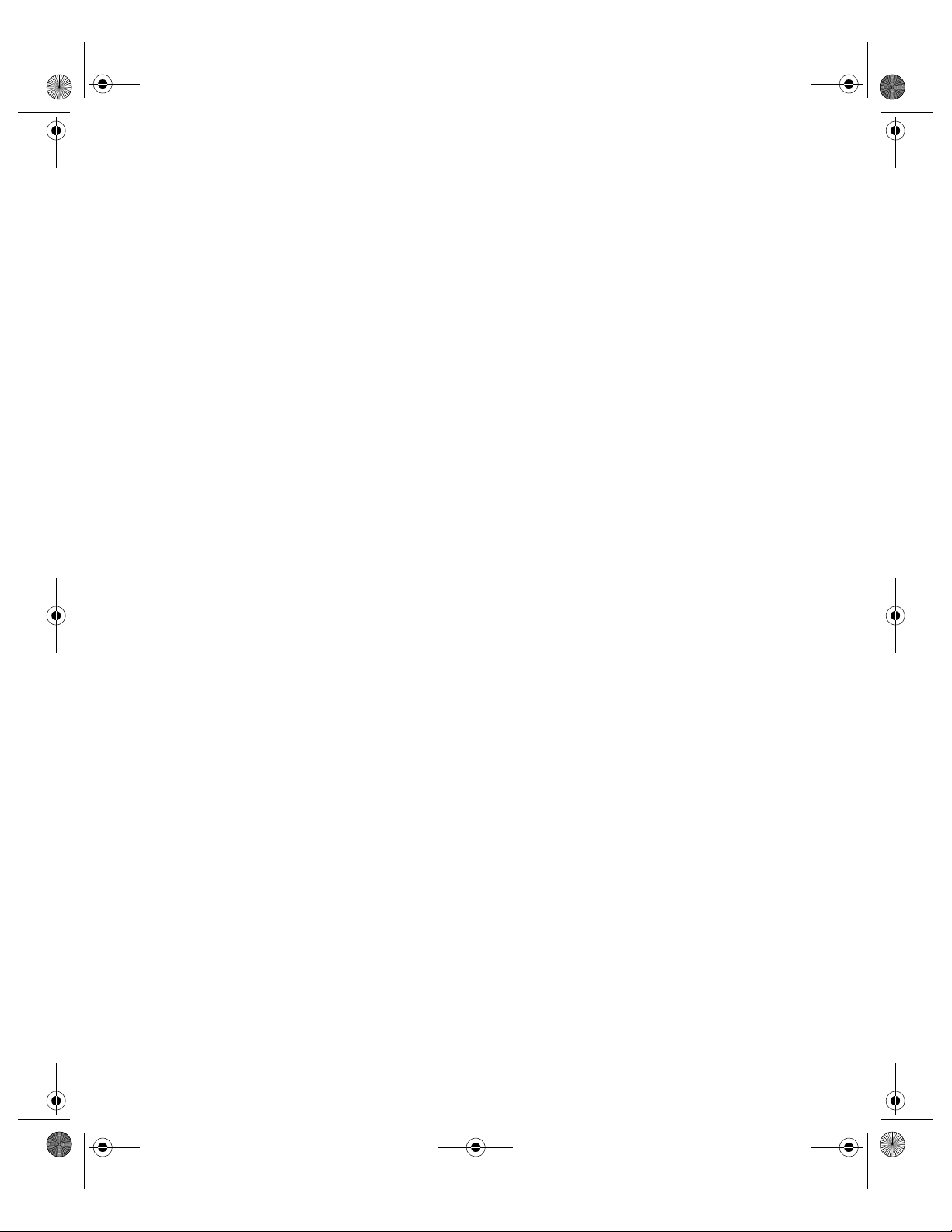
Spode QRG.book Page 1 Tuesday, May 13, 2003 10:51 AM
Quick Reference Guide
604P13000
Page 2
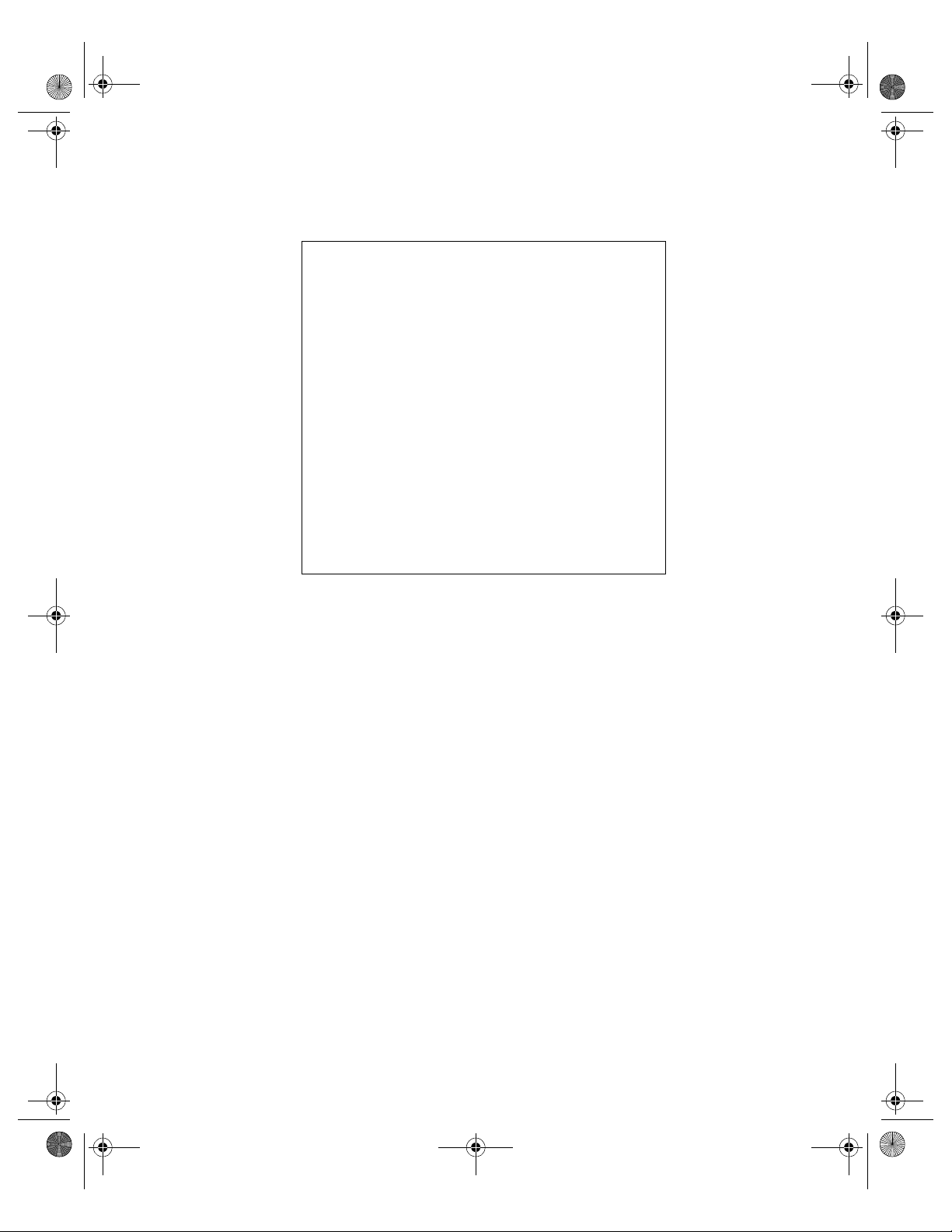
Spode QRG.book Page 2 Tuesday, May 13, 2003 10:51 AM
MAXIMIZE YOUR
PRODUCTIVITY by taking
advantage of all the capabilities of
your device. A Training and
Information CD was supplied with
your product. The CD provides
animated tutorials and interactive
screens. When installed on your
network it will always be available
to everyone, or load it on your hard
drive for easy access.
©
Copyright 2002, 2003 by Xerox Corporation. All Rights Reserved.
Copyright protection claimed includes all forms and matters of copyrighted material and information now allowed by
statutory or judicial law or hereinafter granted, including without limitation, material generated from the software programs
that are displayed on the screen such as styles, templates, icons, screen displays, looks, etc.
Internet Explorer is a copyright protected program of Microsoft Corporation. Novell® and NetWare® are registered
trademarks of Novell, Inc. Netscape® is a registered trademark of Netscape Communications Corporation. Adobe® and
PostScript® are registered trademarks of Adobe Systems Incorporated. TIFF is a copyright of Adobe Systems
Incorporated. AppleTalk, LaserWriter, and Macintosh are trademarks of Apple Computer, Inc. PCL® and HP-GL® are
registered trademarks of Hewlett-Packard Corporation. WinZip® is a registered trademark of Nico Mak Computing,
Incorporated. ACITS LPR Printing for Windows 95 is a copyright of the University of Texas at Austin.
®
, The Document Company®, The stylized X®, and all Xerox product names and product numbers mentioned in this
Xerox
publication are trademarks of XEROX CORPORATION. Other company brands and product names may be trademarks or
registered trademarks of the respective companies and are also acknowledged.
Page 3
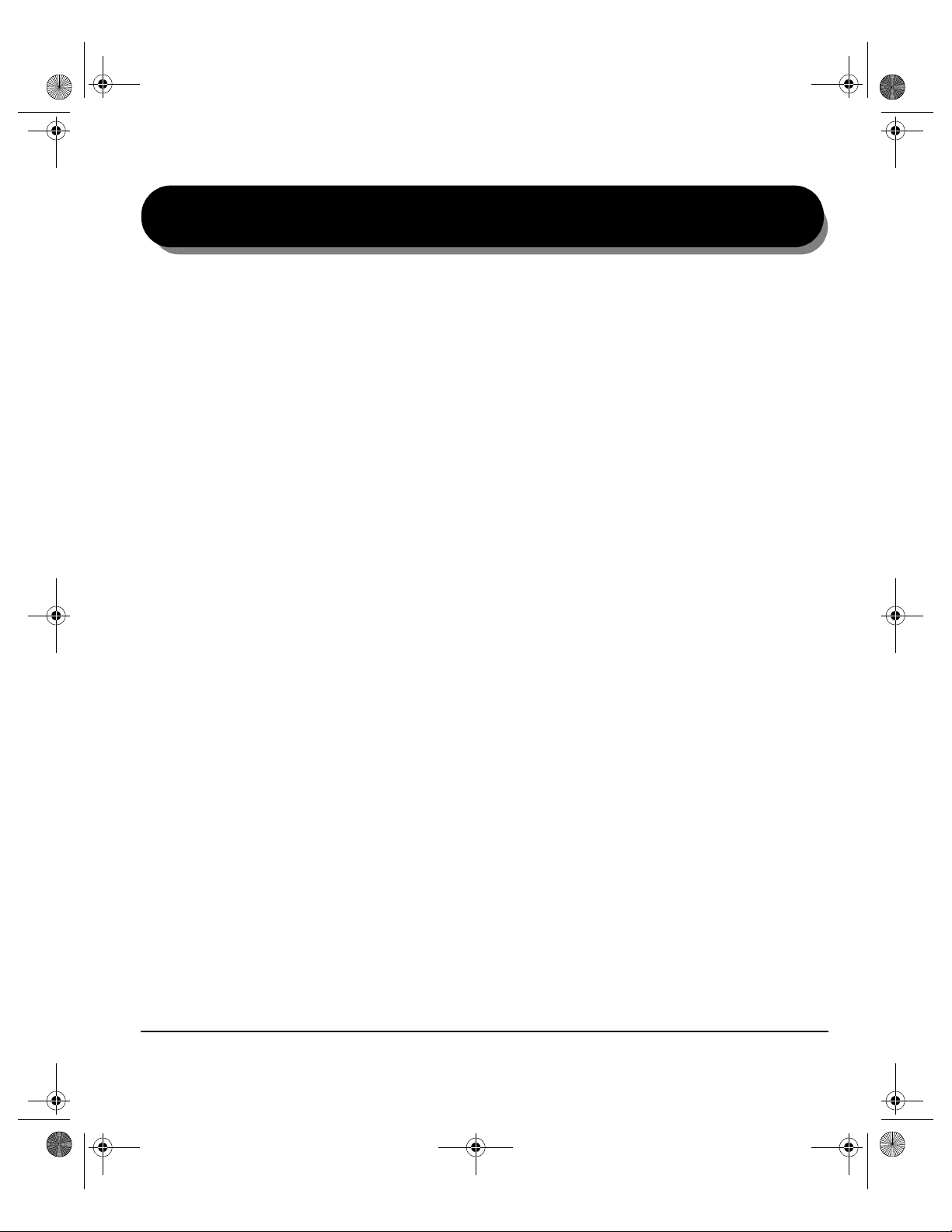
Spode QRG.book Page i Tuesday, May 13, 2003 10:51 AM
Table of Contents
1 Welcome................................................................................1–1
Introduction... ............................................................................................ 1–2
About this Guide.......................................................................................... 1–2
Conventions ................................................................................................ 1–2
Additional Resources .................................................................................. 1–4
Overview of Features at the machine...................................................... 1–5
Overview of Features at the Workstation... ............................................ 1–7
Safety... ...................................................................................................... 1–8
Introduction ................................................................................................. 1–8
Safety Notes................................................................................................ 1–8
Environmental Compliance....................................................................1-13
ENERGY STAR®.......................................................................................1-13
Environmental ChoiceM.............................................................................1-13
Regulatory Information............................................................................1-14
FCC Part 15 ................................................................................................1-15
Illegal Copyin
g.....................................................................................................1-16
2 Getting Started......................................................................2–1
Machine Overview..................................................................................... 2–2
Control Panel Overview... ......................................................................... 2–3
Power On or Off......................................................................................... 2–4
Loading Paper... ........................................................................................ 2–5
Making Copies........................................................................................... 2–6
Sending a Fax............................................................................................ 2–7
Sending an Internet Fax... ........................................................................ 2–8
Scanning a Document... ........................................................................... 2–9
Sending an E-mail... ................................................................................ 2–10
Printing from a PC................................................................................... 2–11
Printing with Internet Services... ........................................................... 2–12
Logging On / Logging Off....................................................................... 2–13
Further Assistance.................................................................................. 2–14
XEROX COPYCENTRE/WORKCENTRE PRO 32/40 COLOUR QUICK REFERENCE GUIDE i
Page 4
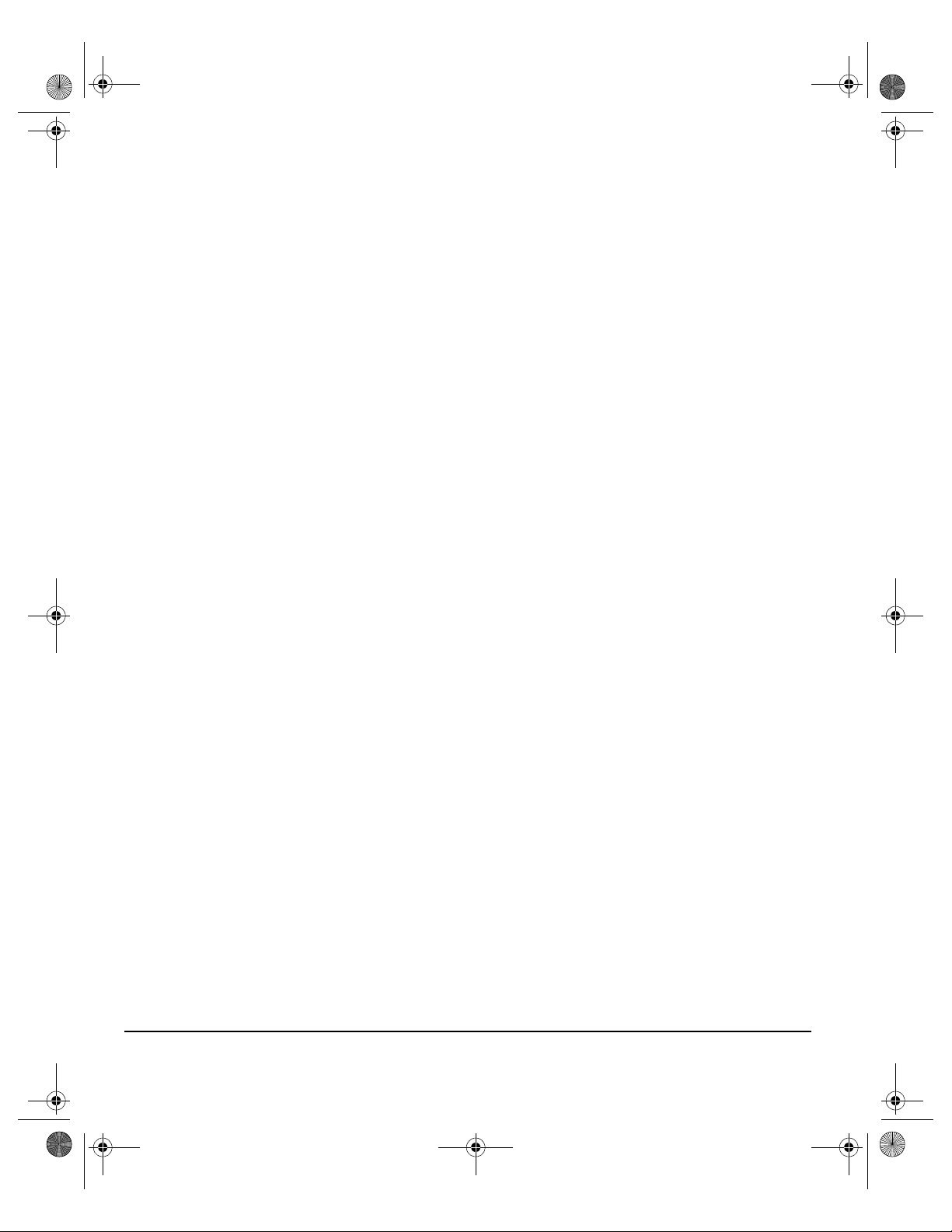
Spode QRG.book Page ii Tuesday, May 13, 2003 10:51 AM
3 Copy.......................................................................................3–1
Copy... ........................................................................................................ 3–2
Basic Copying... ........................................................................................ 3–3
Output ......................................................................................................... 3–4
2-Sided........................................................................................................ 3–5
Reduce/Enlarge .......................................................................................... 3–6
Paper Supply .............................................................................................. 3–8
Colour Options ... .................................................................................... 3–10
Output Colour............................................................................................ 3–10
Preset Colour Options............................................................................... 3–11
Colour Balance ......................................................................................... 3–12
Sharpness/Saturation ............................................................................... 3–12
Colour Shift ............................................................................................... 3–13
Image Adjustment... ................................................................................ 3–14
Image Quality ............................................................................................ 3–15
Original Type............................................................................................. 3–16
Bound Originals ........................................................................................ 3–17
Edge Erase ............................................................................................... 3–18
Original Input............................................................................................. 3–19
Image Shift ................................................................................................ 3–20
Output Format... ...................................................................................... 3–21
Transparencies ......................................................................................... 3–22
Booklet Creation ....................................................................................... 3–23
Multi-Up..................................................................................................... 3–24
Invert Image .............................................................................................. 3–25
Covers....................................................................................................... 3–26
Job Assembly.......................................................................................... 3–27
Build Job ................................................................................................... 3–28
Sample Set ............................................................................................... 3–30
Stored Programming ................................................................................. 3–31
4 Fax..........................................................................................4–1
Fax.............................................................................................................. 4–2
Basic Faxing... ........................................................................................... 4–3
Dialing Options............................................................................................ 4–3
Resolution ................................................................................................... 4–5
Sides Scanned ............................................................................................ 4–5
More Fax Features... ................................................................................. 4–6
Image Quality .............................................................................................. 4–7
Original Type............................................................................................... 4–8
Original Input............................................................................................... 4–9
Delayed Send ........................................................................................... 4–10
ii XEROX COPYCENTRE/WORKCENTRE PRO 32/40 COLOUR QUIC K REFERENCE GUIDE
Page 5
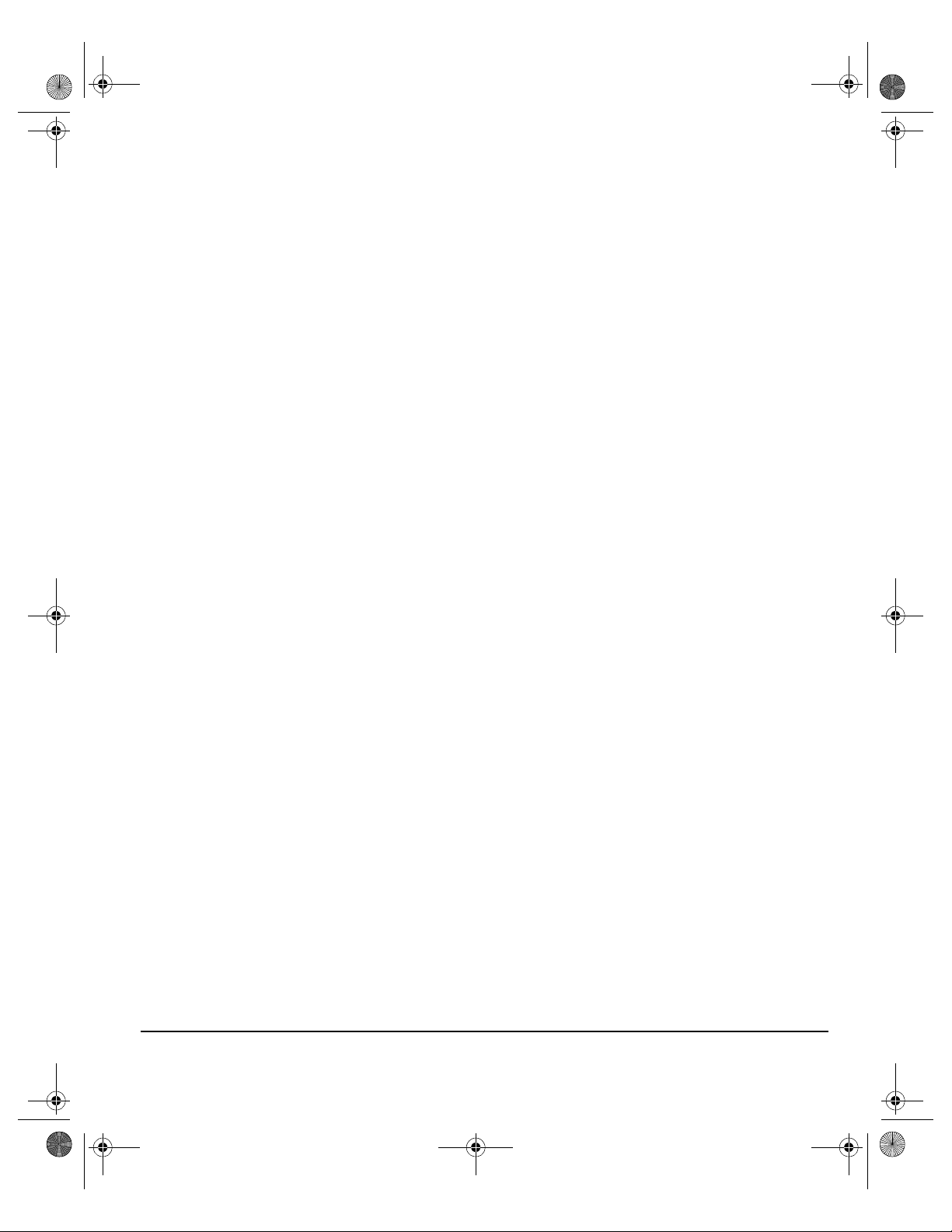
Spode QRG.book Page iii Tuesday, May 13, 2003 10:51 AM
Authentication Mode............................................................................... 4–11
5 Internet Fax ...........................................................................5–1
Internet Fax................................................................................................5–2
Send:........................................................................................................... 5–3
Address List ................................................................................................ 5–3
Entering an E-mail Address for Internet Fax ............................................... 5–4
Colour Options ... ...................................................................................... 5–6
Output Colour.............................................................................................. 5–6
Image Adjustment... .................................................................................. 5–7
Image Quality .............................................................................................. 5–8
Original Type............................................................................................... 5–9
Sides Scanned .......................................................................................... 5–10
Resolution ................................................................................................. 5–11
Original Input............................................................................................. 5–12
Output Format... ...................................................................................... 5–13
Document Format ..................................................................................... 5–14
Acknowledgment Report ........................................................................... 5–15
Reply To.................................................................................................... 5–15
Message Body .......................................................................................... 5–16
Authentication Mode............................................................................... 5–17
6 Network Scanning ................................................................6–1
Scan............................................................................................................ 6–2
Scanning Resources ................................................................................... 6–2
Network Scanning..................................................................................... 6–3
Repositories ................................................................................................ 6–4
Template Overview ..................................................................................... 6–4
Template Destinations ................................................................................ 6–5
Destination Details ...................................................................................... 6–5
Colour Options ... ...................................................................................... 6–6
Output Colour.............................................................................................. 6–6
Image Adjustment... .................................................................................. 6–7
Image Quality .............................................................................................. 6–8
Original Type............................................................................................... 6–9
Sides Scanned .......................................................................................... 6–10
Edge Erase ............................................................................................... 6–11
Original Input............................................................................................. 6–12
Resolution ................................................................................................. 6–13
Output Format... ...................................................................................... 6–14
Document Name ....................................................................................... 6–15
If File Already Exists.................................................................................. 6–15
XEROX COPYCENTRE/WORKCENTRE PRO 32/40 COLOUR QUICK REFERENCE GUIDE iii
Page 6
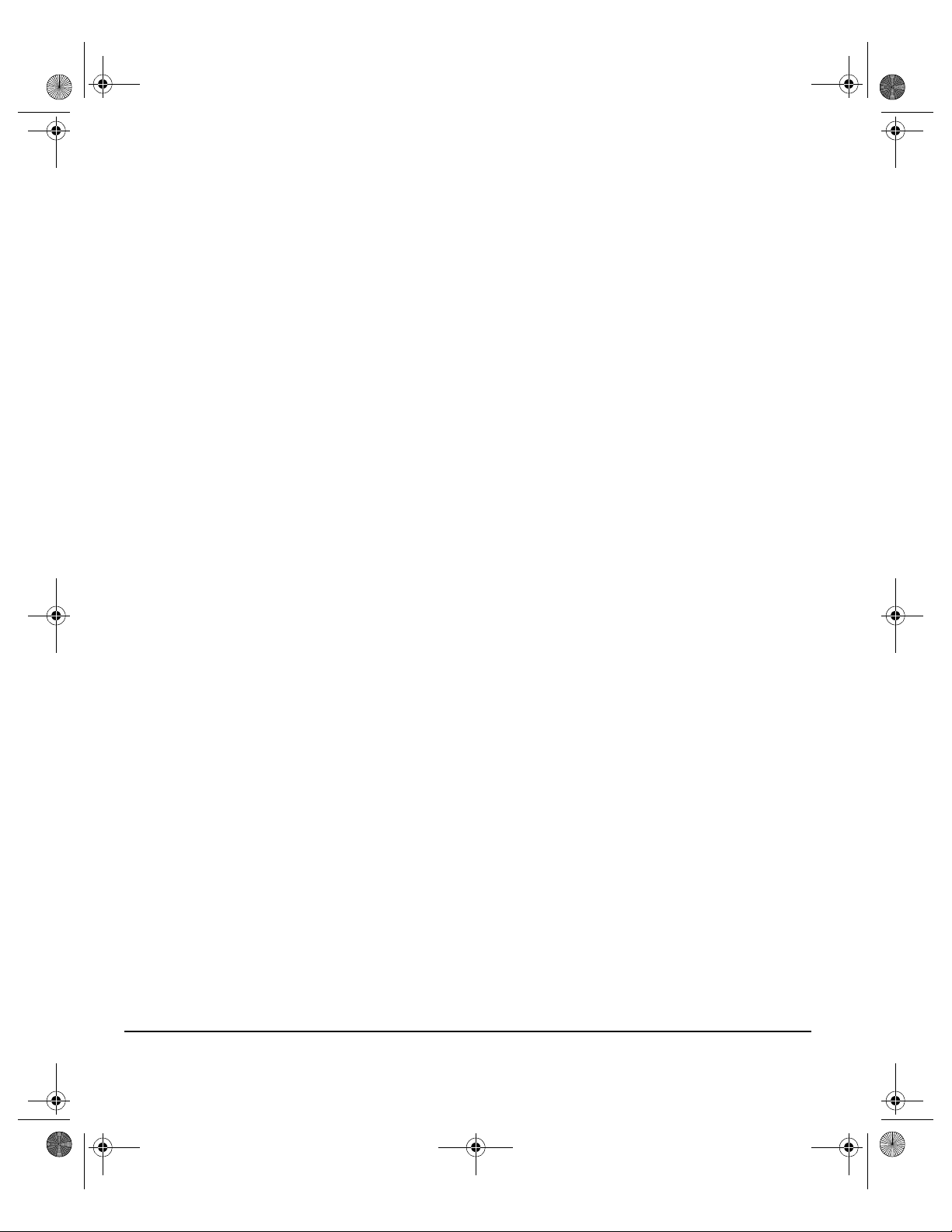
Spode QRG.book Page iv Tuesday, May 13, 2003 10:51 AM
Document Format ..................................................................................... 6–16
Document Management Fields ................................................................. 6–17
Add File Destinations ................................................................................ 6–17
Refresh Destinations... ........................................................................... 6–18
Authentication Mode... ........................................................................... 6–18
7 E-mail .....................................................................................7–1
E-mail... ...................................................................................................... 7–2
Send:........................................................................................................... 7–3
Address List ................................................................................................ 7–3
Entering an E-mail Address ........................................................................ 7–4
Colour Options ... ...................................................................................... 7–6
Output Colour.............................................................................................. 7–6
Image Adjustment... .................................................................................. 7–7
Image Quality .............................................................................................. 7–8
Original Type............................................................................................... 7–9
Sides Scanned .......................................................................................... 7–10
Edge Erase ............................................................................................... 7–11
Original Input............................................................................................. 7–12
Resolution ................................................................................................. 7–13
Output Format... ...................................................................................... 7–14
Document Format ..................................................................................... 7–15
Reply To.................................................................................................... 7–16
Message Body .......................................................................................... 7–16
Authentication Mode ... .......................................................................... 7–17
8 Print........................................................................................8–1
Introduction to Print.. ............................................................................... 8–2
Printer Driver Features... .......................................................................... 8–3
Control Options ........................................................................................... 8–3
Advanced .................................................................................................... 8–4
Paper/Output............................................................................................... 8–4
Image Options............................................................................................. 8–4
Layout/Watermark....................................................................................... 8–5
About........................................................................................................... 8–5
9 Maintenance ..........................................................................9–1
Customer Replaceable Units... ................................................................ 9–2
Cleaning the Machine... ............................................................................ 9–3
User Interface ............................................................................................. 9–3
Further Assistance... ................................................................................ 9–4
iv XEROX COPYCENTRE/WORKCENTRE PRO 32/40 COLOUR QUIC K REFERENCE GUIDE
Page 7
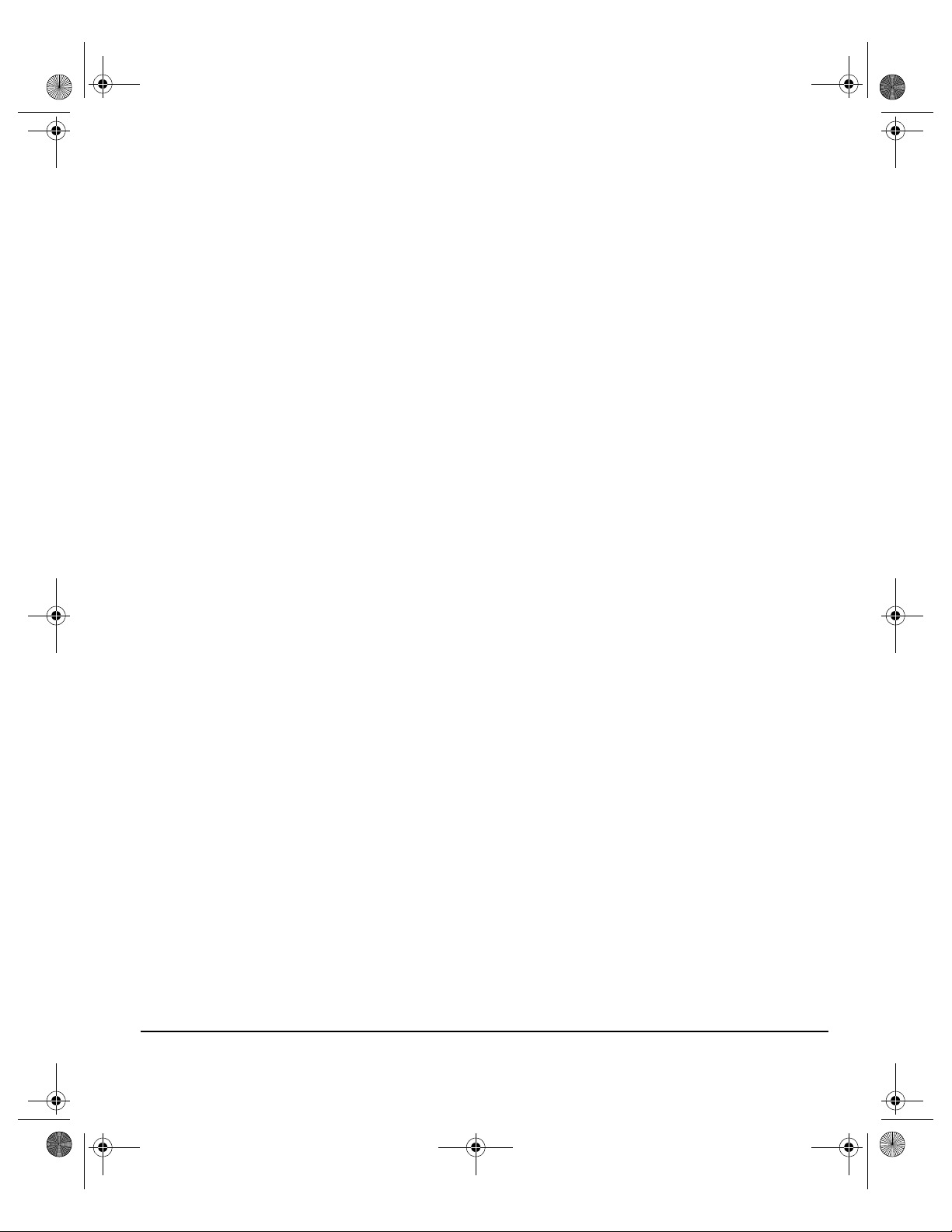
Spode QRG.book Page v Tuesday, May 13, 2003 10:51 AM
10 Troubleshooting .................................................................10–1
General .................................................................................................... 10–2
Fault Clearance... .................................................................................... 10–3
Paper jams ................................................................................................ 10–3
Document jams ......................................................................................... 10–3
Xerox Welcome and Support Center... .................................................. 10–4
Locating the serial number........................................................................ 10–4
Troubleshooting Tips... .......................................................................... 10–5
Power ........................................................................................................ 10–5
Document Handler .................................................................................... 10–5
Paper Handling ......................................................................................... 10–5
Finisher ..................................................................................................... 10–6
Output Quality ........................................................................................... 10–7
11 Index .........................................................................................1
XEROX COPYCENTRE/WORKCENTRE PRO 32/40 COLOUR QUICK REFERENCE GUIDE v
Page 8
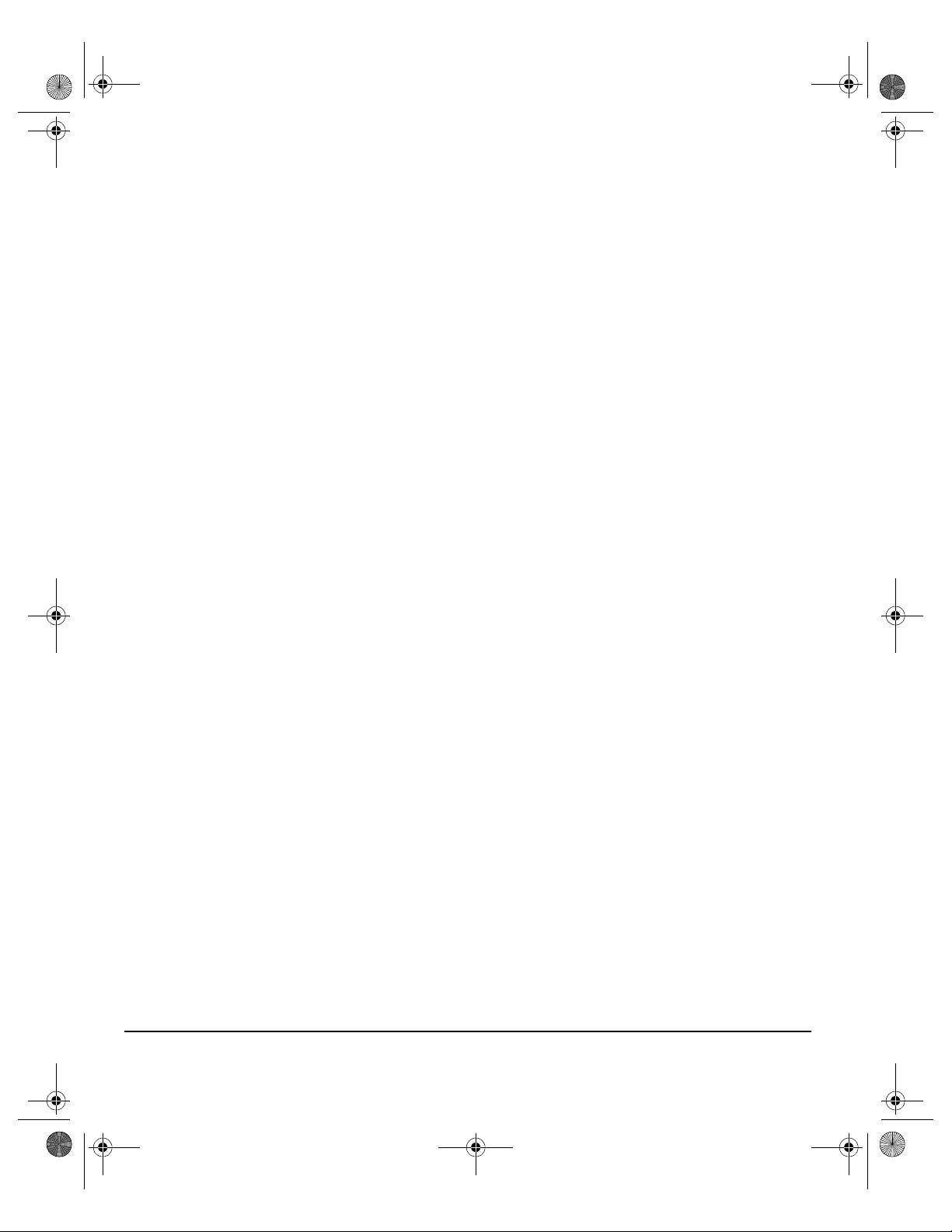
Spode QRG.book Page vi Tuesday, May 13, 2003 10:51 AM
vi XEROX COPYCENTRE/WORKCENTRE PRO 32/40 COLOUR QUICK REFERENCE GUIDE
Page 9
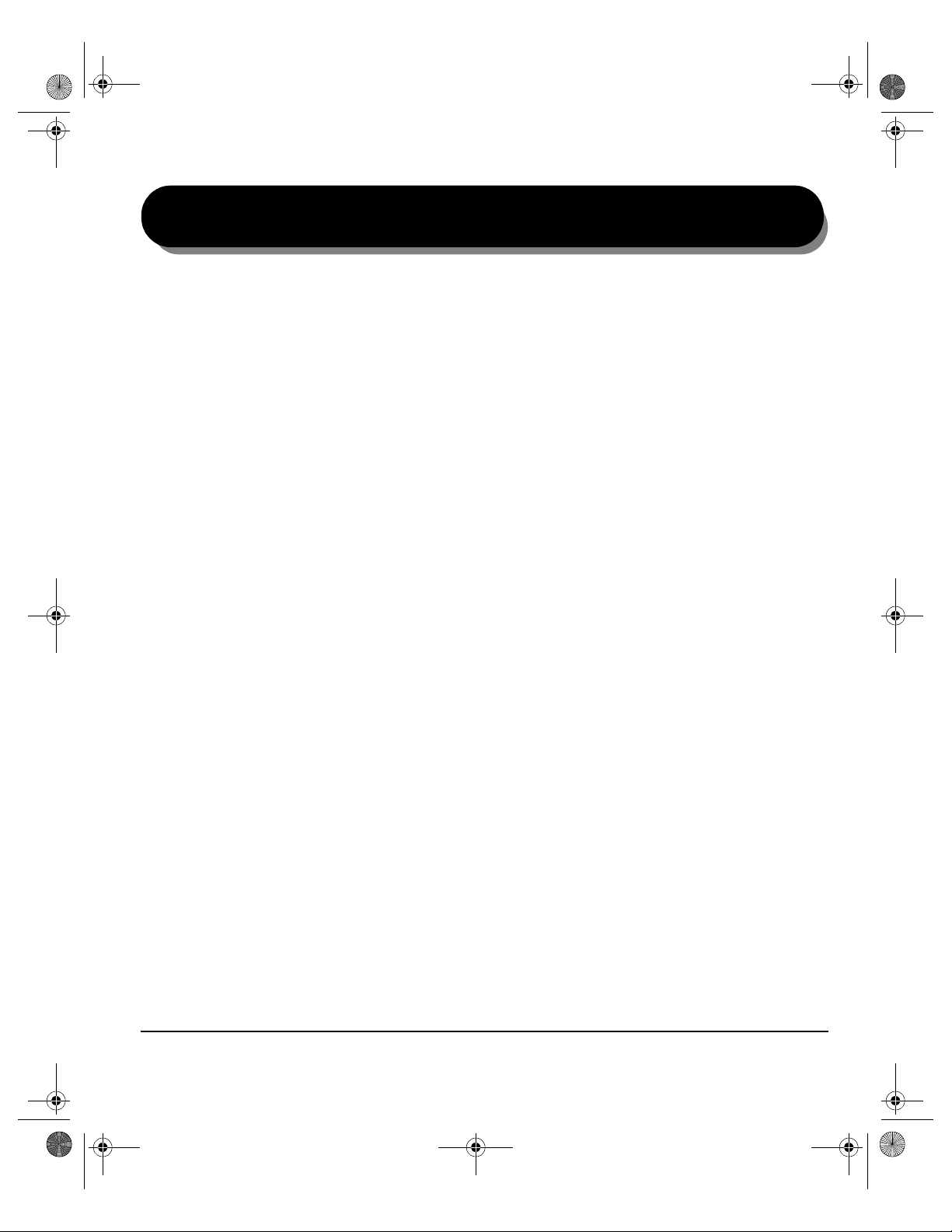
Spode QRG.book Page 1 Tuesday, May 13, 2003 10:51 AM
1WELCOME
¾Introduction... ...............................................1-2
¾Overview of Features at the machine... .......1-5
¾Overview of Features at the Workstation.....1-7
¾Safety... ........................................................1-8
¾Environmental Compliance... .....................1-13
¾Regulatory Information...............................1-14
¾Illegal Copying... ........................................1-16
XEROX COPYCENTRE/WORKCENTRE PRO 32/40 COLOUR QUICK REFERENCE GUIDE PAGE 1-1
Page 10
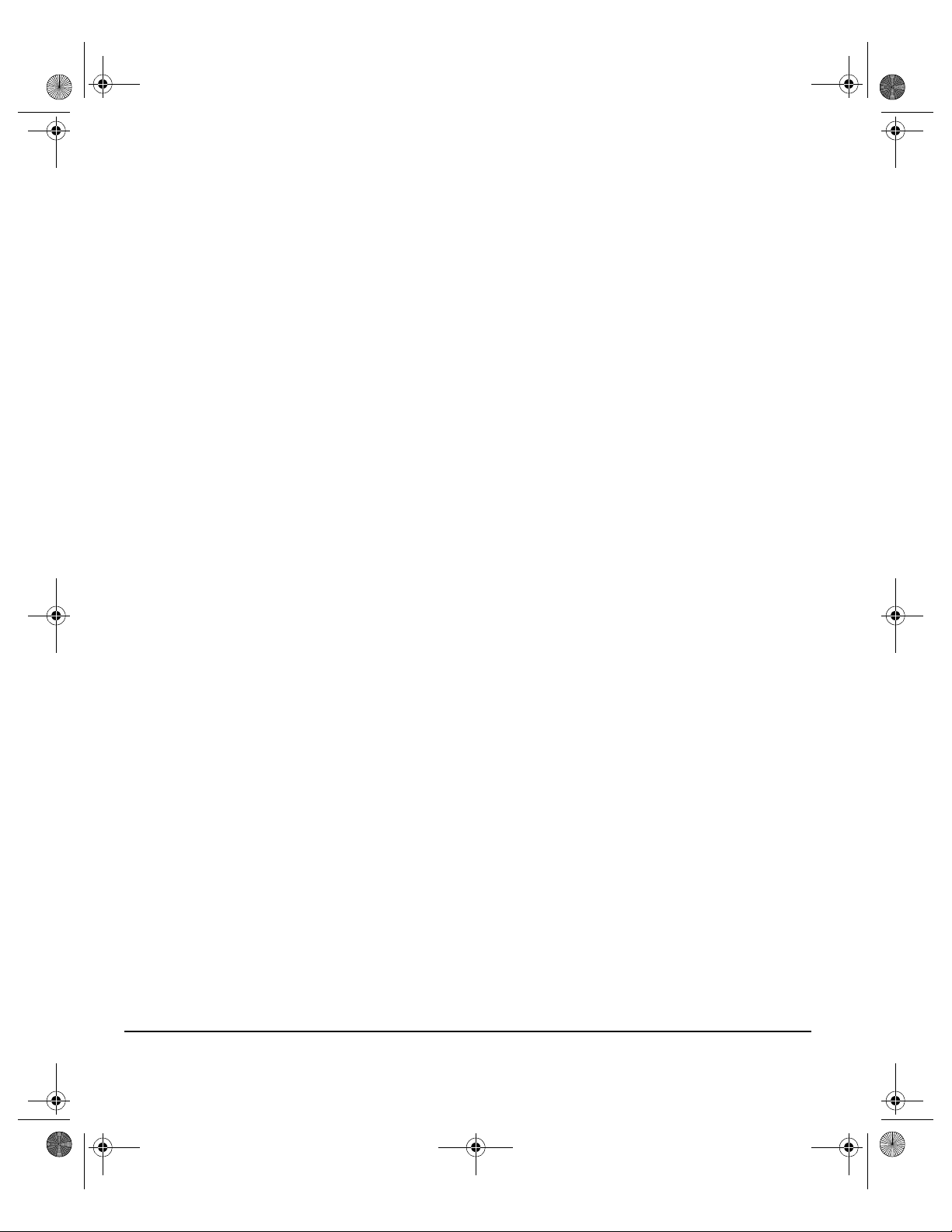
Spode QRG.book Page 2 Tuesday, May 13, 2003 10:51 AM
INTRODUCTION...
ELCOME
W
Thank you for choosing the Xerox CopyCentre/WorkCentre Pro.
Your CopyCentre/WorkCentre Pro is a digital device capable of being used for
copying, faxing, printing and scanning. If your needs change, your machine can be
upgraded with the appropriate optional software or hardware units. For further
information contact your Xerox representative.
Depending on your model, your machine will print/copy 32 or 40 prints per minute.
The digital design of the CopyCentre/WorkCentre Pro enables:
About this Guide
This Quick Reference Guide supports the various features that may be available on
your configuration.
Refer to Chapter 2 Getting Started for a brief overview of the main features to help
you get started. Further chapters offer more information on the options available.
For additional assistance at the machine press the Help button. If your CopyCentre/
WorkCentre Pro is connected to the network, use the CentreWare Help system or
click on the Help button in the Print Driver.
- more output options - for example creating booklets, putting multiple images
on a single page, inserting dividers into a transparency set and combining
multiple segments into a single job.
- fewer jams and damaged originals because originals are only scanned once
- high quality output which can be enhanced and customised to your unique
specifications.
Conventions
Throughout this Guide, you will find that some terms are used interchangeably:
¾ Paper is synonymous with media.
¾ Document is synonymous with original.
¾ Page is synonymous with sheet.
¾ CopyCentre/WorkCentre Pro 32/40 is synonymous with the machine.
The following pages offer further information about the conventions used within this
Guide.
PAGE 1-2 XEROX COPYCENTRE/WORKCENTRE PRO 32/40 COLOUR QUIC K REFERENCE GUIDE
Page 11
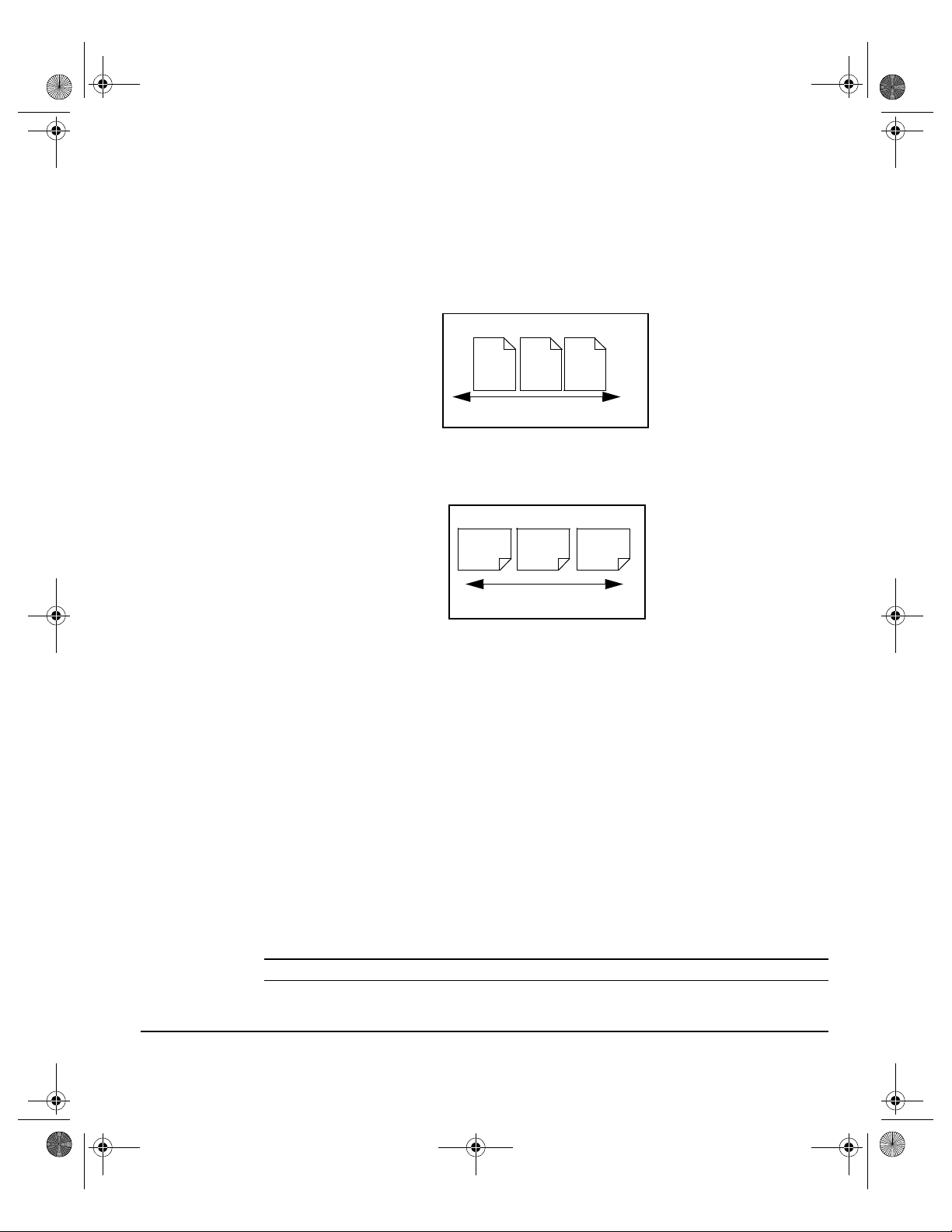
Spode QRG.book Page 3 Tuesday, May 13, 2003 10:51 AM
Orientation
Orientation refers to the direction of images on the page. When the image is upright,
the paper (or other media) can be one of two ways:
Long Edge
Feed (LEF) /
Portrait
When observed from the front of the machine, paper or originals with the long edges
to the left and right of the paper tray or document handler.
ELCOME
W
LEF Orientation
Short Edge
Feed (SEF) /
Landscape
A
A
Paper feed direction
When observed from the front of the machine, paper or originals with the short
edges to the left and right of the paper tray or document handler.
SEF Orientation
A
A
Paper feed direction
Italic typeface
The Italic typeface is used to emphasise a word or phrase. In addition, references
to other publications are displayed in Italic typeface. For example:
- For more information refer to the System Administrator CD (CD1), contained
in the CopyCentre/WorkCentre Pro CD Pack delivered with your CopyCentre/
WorkCentre Pro.
Bracket text typeface:
The [Bracket Text] typeface is used to emphasise the selection of a feature mode
or button. For example:
¾ Select [Machine Details].
Notes
Notes are statements that provide additional information. For example:
NOTE: Originals must be loaded in the Document Handler when using this feature.
XEROX COPYCENTRE/WORKCENTRE PRO 32/40 COLOUR QUICK REFERENCE GUIDE PAGE 1-3
Page 12
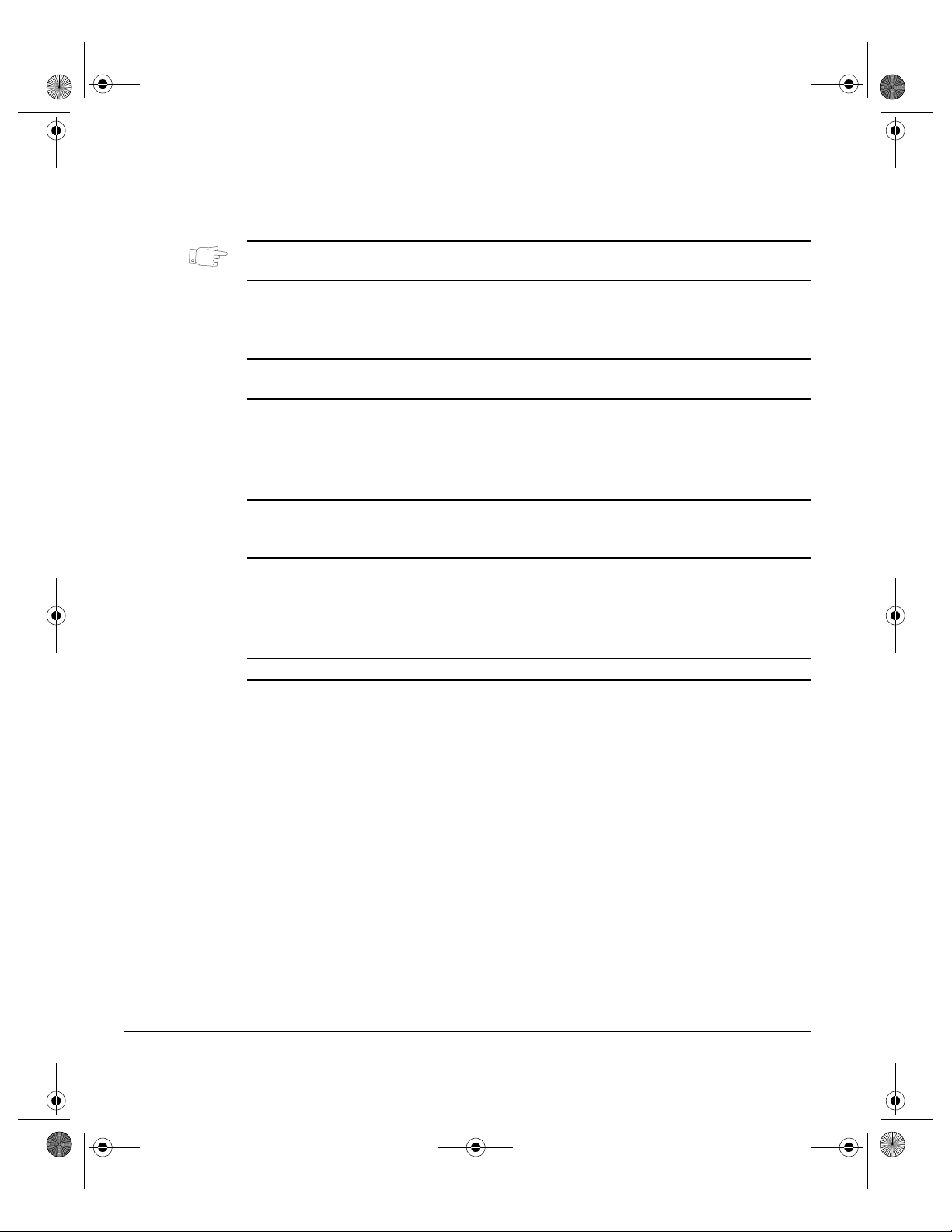
Spode QRG.book Page 4 Tuesday, May 13, 2003 10:51 AM
Hints
Hints help users to perform a task. For example:
ELCOME
W
HINT: This option is useful for saving toner (dry ink) consumption for images with a
dark background and white text.
Specification note
Offers more in-depth specification information relating to the machine. For example:
i Tray 2 holds 520 sheets of 20 lb., 80 gsm paper. Sizes range from 5.5” x 8.5” to
11” x 17”, A5 to A3.
Cautions
Cautions are statements that suggest mechanical damage as a result of an action.
For example:
CAUTION: Use of controls or adjustments or performance of procedures
other than those specified herein may result in hazardous radiation
exposure.
Warnings
Warnings are statements that alert users to the possibility of personal injury. For
example:
WARNING: This product must be connected to a protective earthing circuit.
Additional Resources
Should you require more detailed information about any of the features available on
your CopyCentre/WorkCentre Pro 32/40, please refer to the Training and
Information CD (CD2), contained in the CopyCentre/WorkCentre Pro CD Pack
delivered with your CopyCentre/WorkCentre Pro.
The Training and Information CD is intended for all users, including Machine
Administrators. It contains comprehensive information about your new product
including interactive how-to’s and tutorials. To ensure maximum productivity is
gained from your CopyCentre/WorkCentre Pro, please copy the programme
contained on the CD onto your network so that all users have access.
PAGE 1-4 XEROX COPYCENTRE/WORKCENTRE PRO 32/40 COLOUR QUIC K REFERENCE GUIDE
Page 13
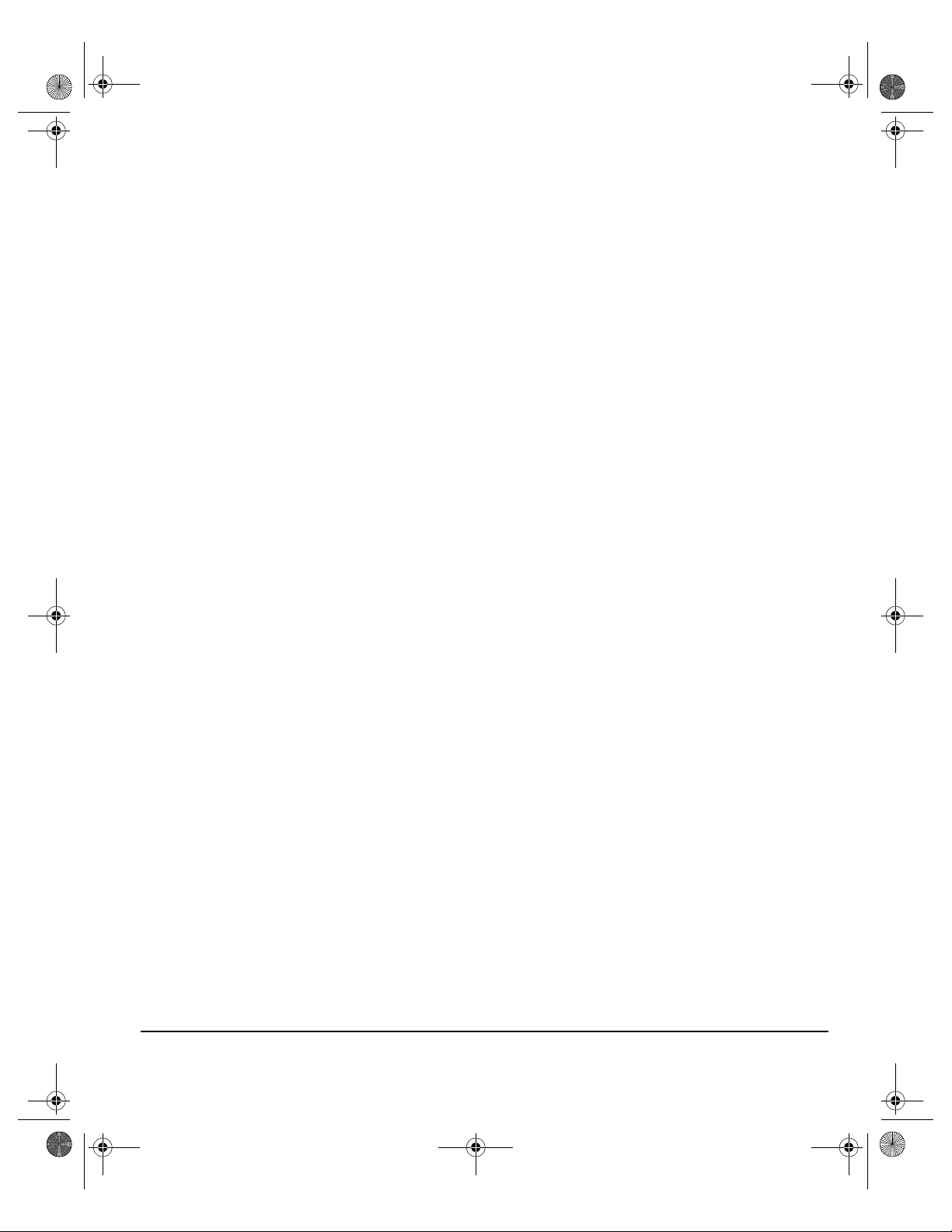
Spode QRG.book Page 5 Tuesday, May 13, 2003 10:51 AM
OVERVIEW OF FEATURES AT THE MACHINE...
Using the powerful CopyCentre/WorkCentre Pro features you can:
Scan Once and Print Many
When making copies the CopyCentre/WorkCentre Pro only has to scan a document
once regardless of the number of copies needed. This reduces the risk of jams and
damage to originals.
Perform Different Tasks Simultaneously
The CopyCentre/WorkCentre Pro performs different tasks simultaneously. A job
can be added to the job queue by scanning it, even while the CopyCentre/
WorkCentre Pro is printing another job.
Make Copies Look Like Originals
The CopyCentre/WorkCentre Pro allows the reproduction of high quality images,
especially photographs, graphics, text, or a combination. Compare your output to
that from other copiers and see the difference.
Customise Image Size and Placement
You can manipulate the appearance of the image on the output stock.
- Shift the image to create margins for binding.
- Automatically reduce, enlarge, or center your images.
- Print multiple reduced images on a single page.
ELCOME
W
Use Digital Features to Simplify your Work Process
Use the Build Job feature to divide a copy job into different segments and apply
different settings to each of the segments. This allows you to:
- combine originals from the Document Glass and the Document Handler into a
single job.
- create a single job, using different programming features for each original.
- feed more than the maximum number of originals through the Document
Handler without reprogramming.
Use the Transparency feature to produce transparencies with transparency
separators in one step.
Use the Booklet Creation feature to automatically sequence and reduce or enlarge
the images when making booklets.
Use the Covers feature to automatically add covers to your documents.
XEROX COPYCENTRE/WORKCENTRE PRO 32/40 COLOUR QUICK REFERENCE GUIDE PAGE 1-5
Page 14
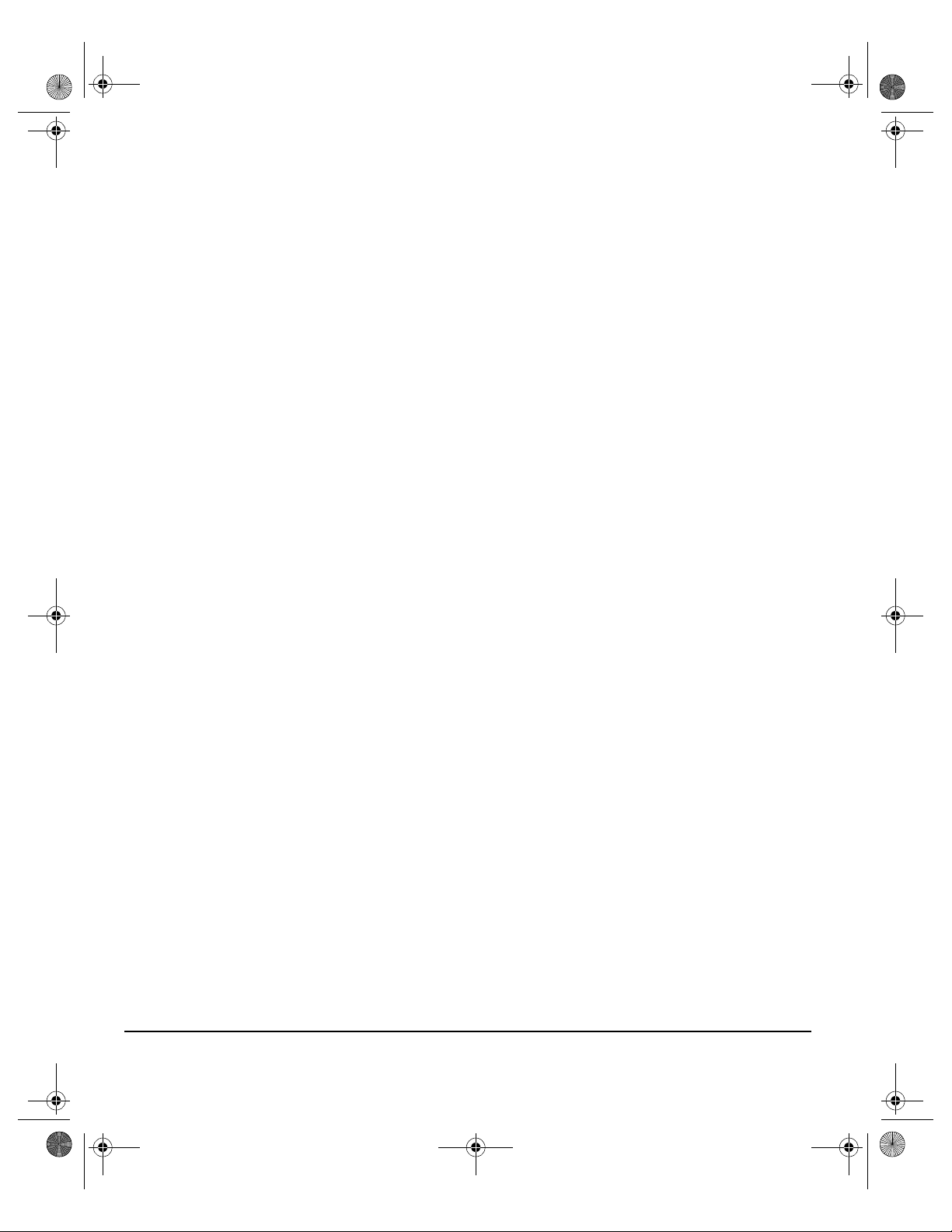
Spode QRG.book Page 6 Tuesday, May 13, 2003 10:51 AM
Use the Mixed Size Originals feature to copy mixed size originals simultaneously.
Produces copies on uniform size paper or mixed size paper.
ELCOME
W
Be Environmentally Friendly
This product complies with a variety of international standards for environmental
protection and is compatible with most recycled paper.
Scan Documents to Create Electronic Files (Optional)
This optional feature allows you to create electronic files from your originals which
can be:
- filed on the server
- routed over the network to your desktop
- distributed through an e-mail system
- Automatically placed into a Document Management Application
- Once your original paper document has been converted to an electronic digital
document you can change, manage, share and distribute the document in
electronic form, using a wide variety of software applications.
Fax (Network Server Fax) Documents (Optional)
The optional Fax feature, allows you to scan documents and send them to any type
of fax machine that is connected to a telephone network. Your images are sent from
your machine to your Third Party fax server, which relays them to the fax number of
your choice.
The optional Internet Fax feature allows you to scan and send your documents to
another fax machine. This type of fax travels over the internet or intranet.
PAGE 1-6 XEROX COPYCENTRE/WORKCENTRE PRO 32/40 COLOUR QUIC K REFERENCE GUIDE
Page 15
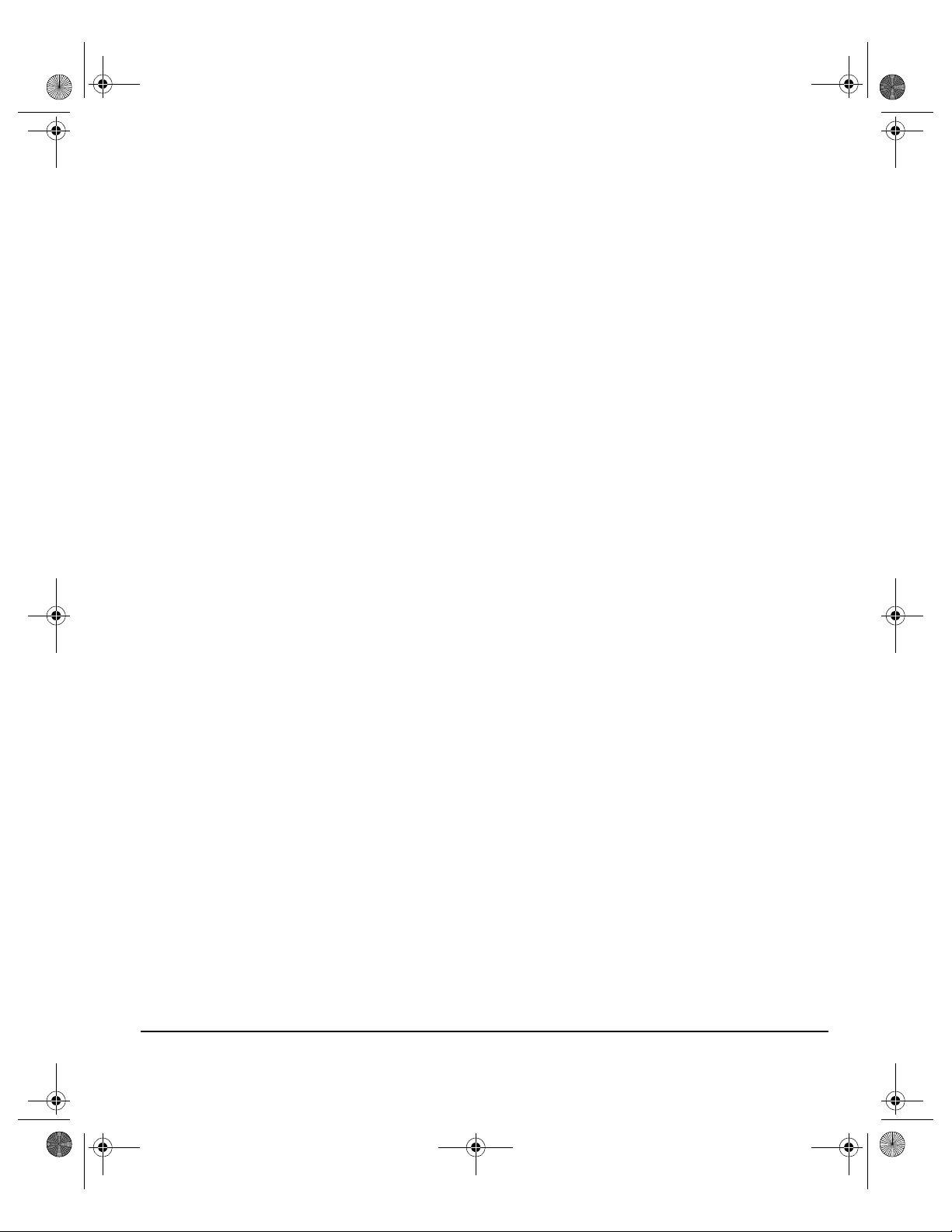
Spode QRG.book Page 7 Tuesday, May 13, 2003 10:51 AM
OVERVIEW OF FEATURES AT THE WORKSTATION...
If your CopyCentre/WorkCentre Pro is connected to a network you can use the
following features. Contact your System Administrator to get connected.
CentreWare Print Drivers
The Print Driver extends the productivity power of the CopyCentre/WorkCentre Pro
to your desktop. Options include:
• 1-sided or 2-sided
• Stapled sets if you have a Finisher
• Resolutions up to 1800x1800 dpi
• Add standard or customised watermarks
• Secure Printing (print your confidential document after you get to the printer)
CentreWare Tools
The CentreWare software suite also offers optional User Management Tools and
Network Scanning tools.
CentreWare Internet Services
Every CopyCentre/WorkCentre Pro has a ‘built in’ web Home Page which allows
print-ready files to be sent to any CopyCentre/WorkCentre Pro via the World Wide
Web. This feature is accessed via Internet Services.
ELCOME
W
XEROX COPYCENTRE/WORKCENTRE PRO 32/40 COLOUR QUICK REFERENCE GUIDE PAGE 1-7
Page 16
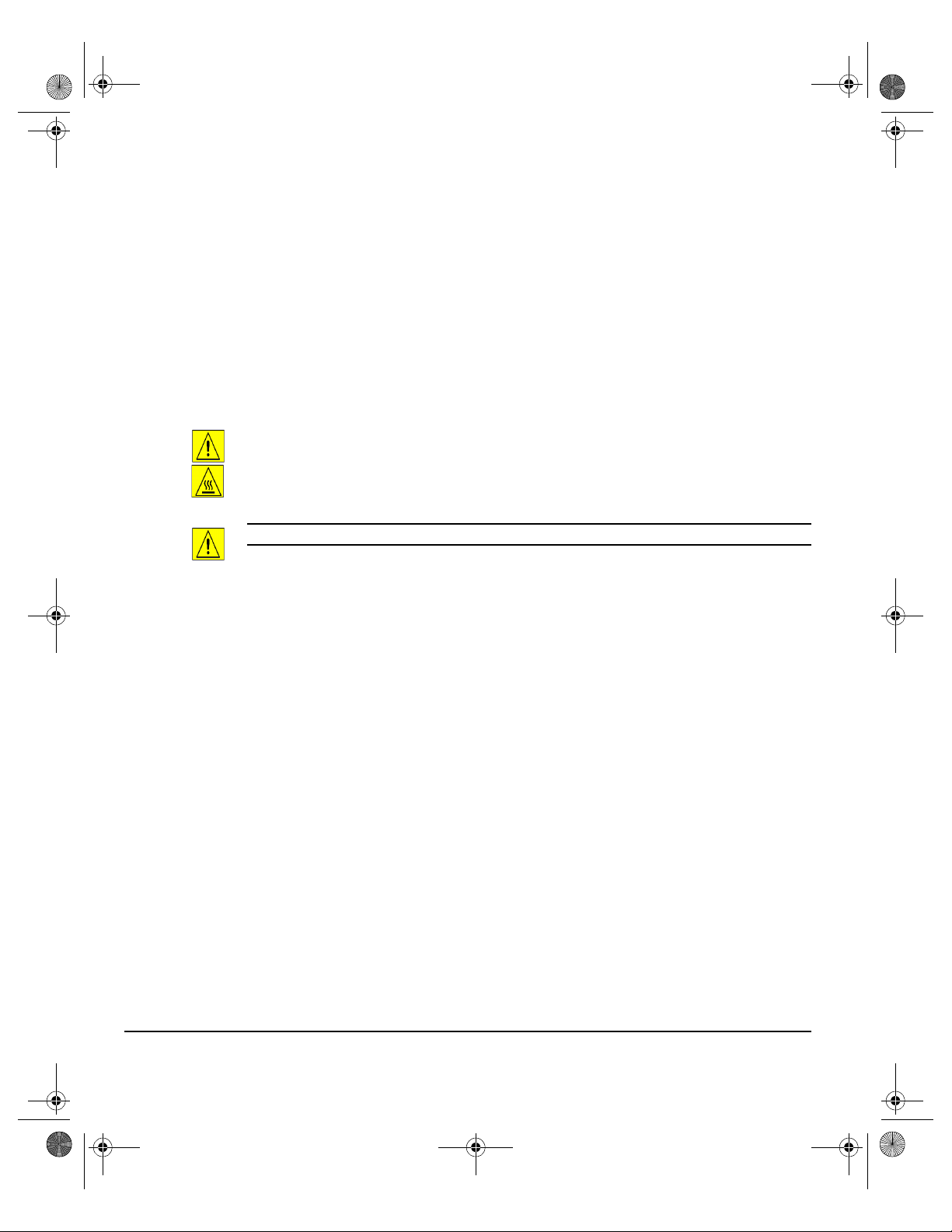
Spode QRG.book Page 8 Tuesday, May 13, 2003 10:51 AM
SAFETY...
ELCOME
W
Your Xerox product and supplies have been designed and tested to meet strict
safety requirements. These include Safety Agency approval, and compliance to
established environmental standards. Please read the following instructions
carefully before operating the product and refer to them as needed to ensure the
continued safe operation of your product.
The safety testing and performance of this product have been verified using
XEROX materials only.
Follow all warnings and instructions marked on, or supplied with the product.
This WARNING Mark alerts users to the possibility of personal injury.
This WARNING Mark alerts users to heated surfaces.
WARNING: This product must be connected to a protective earthing circuit.
This product is equipped with a 3-wire type plug, provided with an earthed
(grounded) power outlet. This is a safety feature. To avoid risk of electric shock,
contact your electrician to replace the receptacle if you are unable to insert the plug
into the outlet. Never use an earthed (grounded) adapter plug to connect the
product to a power source receptacle that lacks an earth connection terminal.
This product should be operated from the type of power source indicated on the
marking label. If you are not sure of the type of power available, consult your local
power company.
Do not allow anything to rest on the power cord. Do not locate the product where
persons will step or trip on the cord.
Use of an extension cord with this product is not recommended or authorized.
Users should check building codes and insurance requirements if a properly
earthed (grounded) extension cord is to be used. Ensure that the total ampere
ratings of the products plugged into the extension cord do not exceed the extension
cord ampere rating. Also, make sure that the total amperage of all products plugged
into the wall outlets does not exceed the outlet rating.
Disconnect Device for this product is the power cord. To remove all electrical
power to the product, disconnect the power cord from the power receptacle.
Your equipment is equipped with an energy saving device to conserve power
when the machine is not in use. The machine may be left on continuously.
PAGE 1-8 XEROX COPYCENTRE/WORKCENTRE PRO 32/40 COLOUR QUIC K REFERENCE GUIDE
Page 17
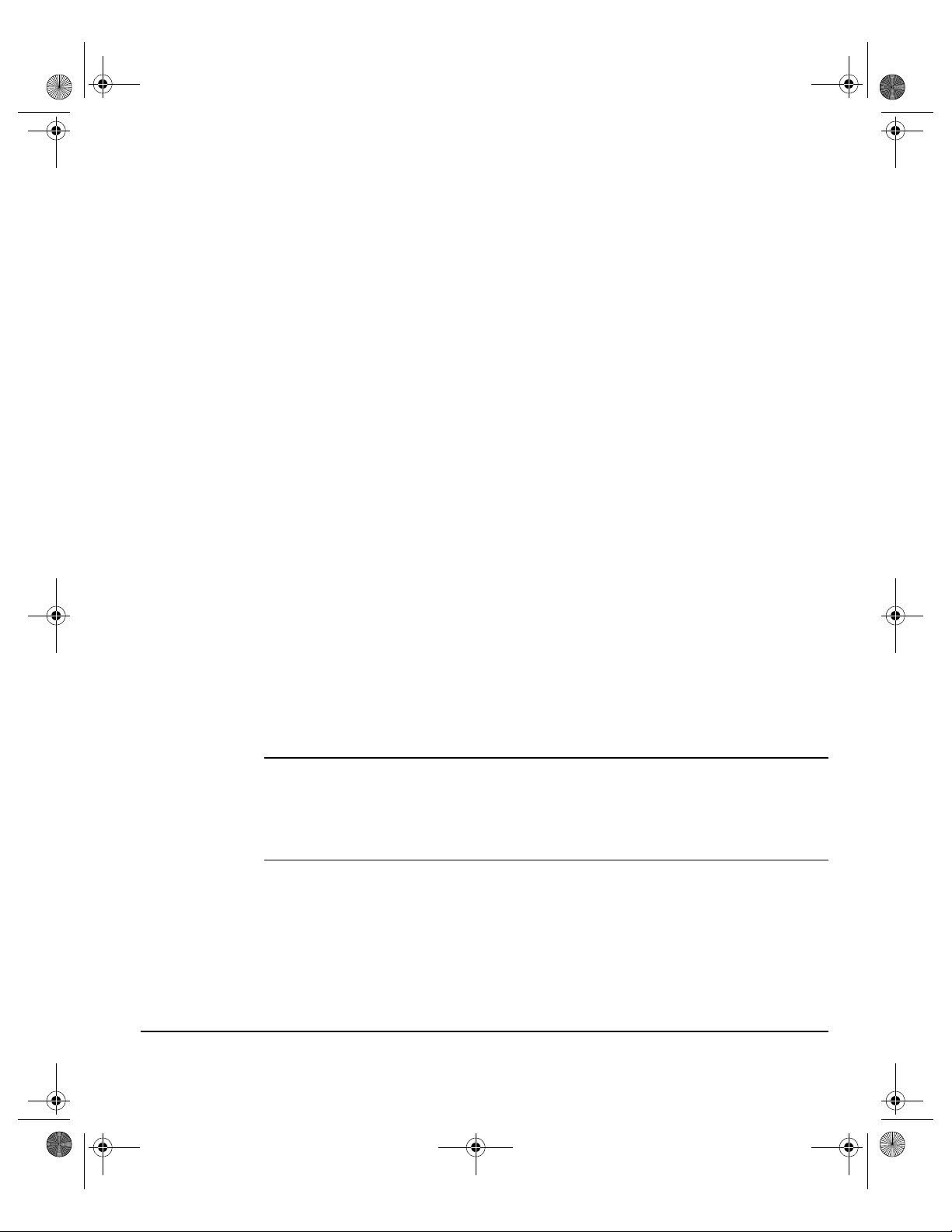
Spode QRG.book Page 9 Tuesday, May 13, 2003 10:51 AM
Unplug this product from the wall outlet before cleaning. Always use materials
specifically designated for this product. Use of other materials may result in poor
performance and could create a hazardous situation.
Do not use aerosol cleaners. Follow the instructions in the User Guide for proper
cleaning methods.
Never use supplies or cleaning materials for purposes other than those for which
they were intended. Keep all supplies and materials out of reach of children.
Do not use this product near water, wet locations, or outdoors.
Do not place this product on an unstable cart, stand or table. The product may fall,
causing personal injury or serious damage to the product.
Slots and Openings in the cabinet and in the back and sides of the product are
provided for ventilation. To ensure reliable operation of the product and to protect it
from overheating, these openings must not be blocked or covered. The product
should never be located near or over a radiator or heat register. This product should
not be placed in a built-in installation unless proper ventilation is provided.
Never push objects of any kind into the slots of the product as they may touch
dangerous voltage points or short out parts which could result in a fire or electric
shock.
Never spill liquid of any kind on the product.
Never remove covers or guards that require a tool for removal, unless directed to
do so in a Xerox approved maintenance kit.
Never defeat interlock switches. Machines are designed to restrict operator access
to unsafe areas. Covers, guards and interlock switches are provided to ensure that
the machine will not operate with covers opened.
Do not put your hands into the fuser area, located just inside the exit tray area, as
you may be burned.
ELCOME
W
Moving the machine
Before moving the machine to another location, please contact your Xerox
representative.
Quality Standards
The product is manufactured under a registered ISO9002 Quality system.
If you need additional safety information concerning this XEROX product or XEROX
supplied materials you may call the following number:
EUROPE +44 (0) 1707 353434
USA/CANADA 1 800 928 6571
XEROX COPYCENTRE/WORKCENTRE PRO 32/40 COLOUR QUICK REFERENCE GUIDE PAGE 1-9
Page 18

Spode QRG.book Page 10 Tuesday, May 13, 2003 10:51 AM
Laser Safety
ELCOME
W
WARNING: Use of controls or adjustments or performance of procedures
other than those specified herein may result in hazardous radiation
exposure.
With specific regard to lasers, the equipment complies with laser product
performance standards set by governmental, national and international agencies as
a Class 1 Laser Product. It does not emit hazardous radiation as the beam is totally
enclosed during all phases of customer operation and maintenance.
The Electricity at Work Regulations - UK ONLY
The Electricity at Work Regulation 1989 came into force in England and Wales on
the 1 April 1990. This 1989 Regulation places a duty on all employers and selfemployed persons to ensure the electrical system in their premises is constructed,
maintained and operated in such a manner as to prevent, so far as reasonably
practical, danger. This includes ensuring all electrical equipment connected to such
electrical systems safely constructed, maintained and operated.
All Xerox equipment has been designed to exacting safety standards and has
undergone a variety of stringent safety tests including earth bond, insulation
resistance and electrical strength tests. Xerox Limited manufacturing plants have
been awarded ISO 9000 quality certification and are subject to regular audits by the
British Standards Institution or equivalent national standards body.
Xerox equipment which has been properly and regularly serviced and maintained
should not have to undergo additional specific safety tests pursuant to the 1989
Regulation. Customers wishing to complete safety testing should contact Xerox
Limited Technical Centre (see page B1-12) for advice prior to any test
implementation.
XEROX equipment should, however, be properly and regularly serviced and
maintained at all times.
QUESTION: What is the Electricity at Work Regulation?
ANSWER: The Electricity at Work Regulation 1989 came into force in England and
Wales on the 1 April 1990. This 1989 Regulation places a duty on all employers
and self-employed persons to ensure the electrical systems in their premises are
constructed, maintained and operated in such a manner as to prevent, so far as
reasonably practicable, danger. This includes ensuring that all electrical products
connected to such electrical systems are safely constructed, maintained and
operated.
PAGE 1-10 XEROX COPYCENTRE/WORKCENTRE PRO 32/40 COLOUR QUIC K REFERENCE GUIDE
Page 19
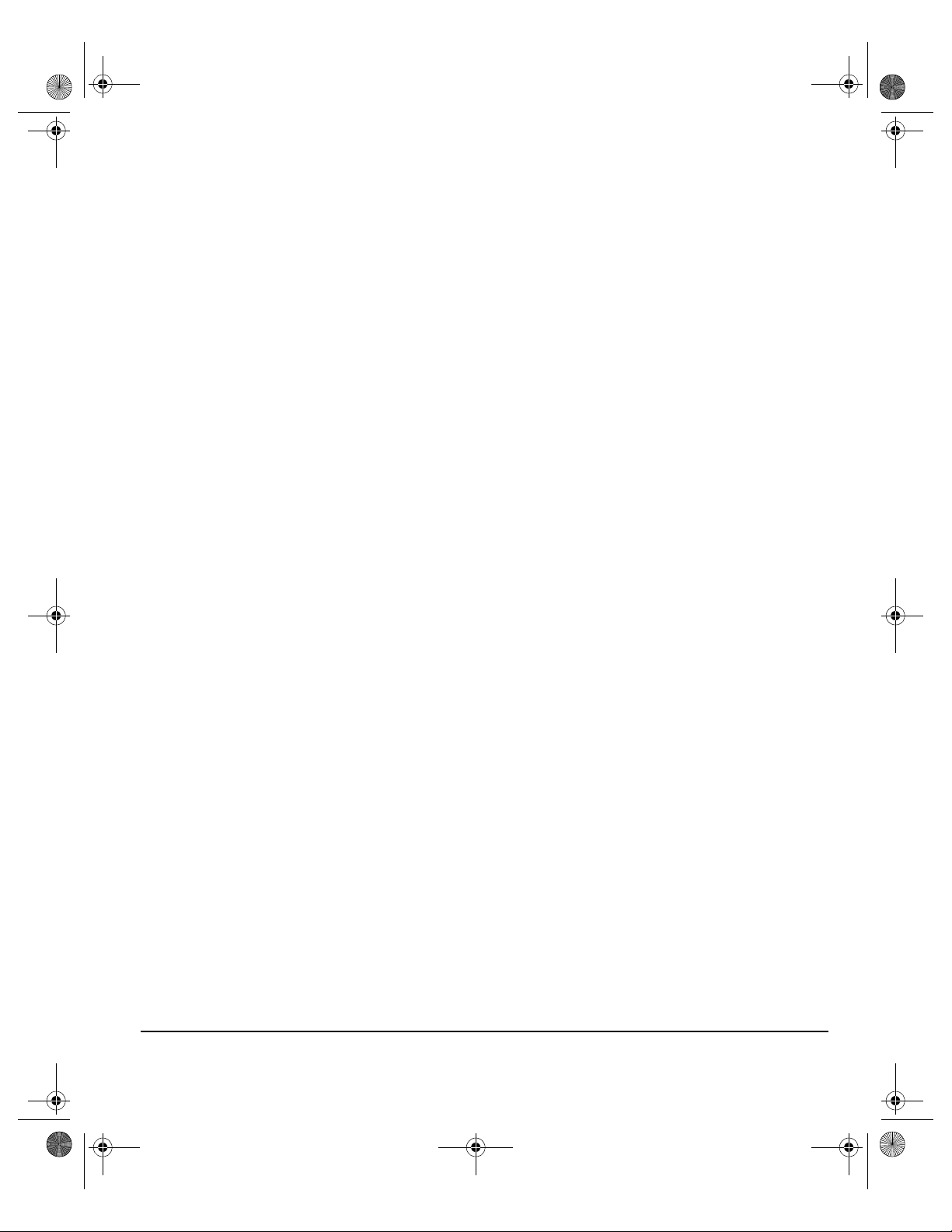
Spode QRG.book Page 11 Tuesday, May 13, 2003 10:51 AM
QUESTION: Does XEROX Limited comply with the Electricity at Work
Regulation?
ANSWER: The regulation places a duty on all employers and self-employed
persons to ensure the electrical systems in their premises are, effectively safe.
The regulation does not impose on, amongst others, manufacturers or suppliers
of such electrical systems. However, rest assured that all XEROX equipment which
XEROX Limited and its authorized distributors supplies to customers, conforms with
all the relevant safety legislation and standards.
QUESTION: Is XEROX equipment safe?
ANSWER: All XEROX equipment supplied by XEROX Limited and their authorized
distributors conforms to all relevant safety legislation and standards.
QUESTION: Is the XEROX equipment in my premises safe?
ANSWER: All XEROX equipment supplied by XEROX Limited and their authorized
distributors conforms to all relevant safety legislation and standards. However, like
all electrical equipment, they have to be regularly serviced and maintained by
competent persons.
XEROX Limited Customer Service Engineers ensure XEROX equipment is
serviced and maintained to exacting XEROX safety standards. If you would like
your XEROX equipment to be serviced and maintained to such high standards,
please contact your local XEROX Limited Customer Service Organization. They will
be pleased to assist you.
QUESTION: Does the XEROX equipment in my premises comply with the
Electricity at Work Regulations?
ANSWER: All employers and self-employed persons must ensure that the electrical
systems in their premises are safe. This will include ensuring XEROX equipment in
such premises is safe.
XEROX Limited’s Product Safety function has prepared a guide which contains a
list of tests which may be completed by your XEROX Limited Customer Service
Organization.
THESE TESTS MUST BE CARRIED OUT ONLY BY PERSONS WHO POSSESS
THE RELEVANT SKILL, KNOWLEDGE AND EXPERIENCE TO CARRY OUT
SUCH TESTS.
Please contact the XEROX Limited Customer Service Organization for further
information.
THE USE OF INAPPROPRIATE TEST PROCEDURES AND TEST EQUIPMENT
MAY PROVIDE MISLEADING RESULTS AND MAY CAUSE DEATH, PERSONAL
INJURY AND/OR DAMAGE TO PROPERTY.
ELCOME
W
XEROX COPYCENTRE/WORKCENTRE PRO 32/40 COLOUR QUICK REFERENCE GUIDE PAGE 1-11
Page 20
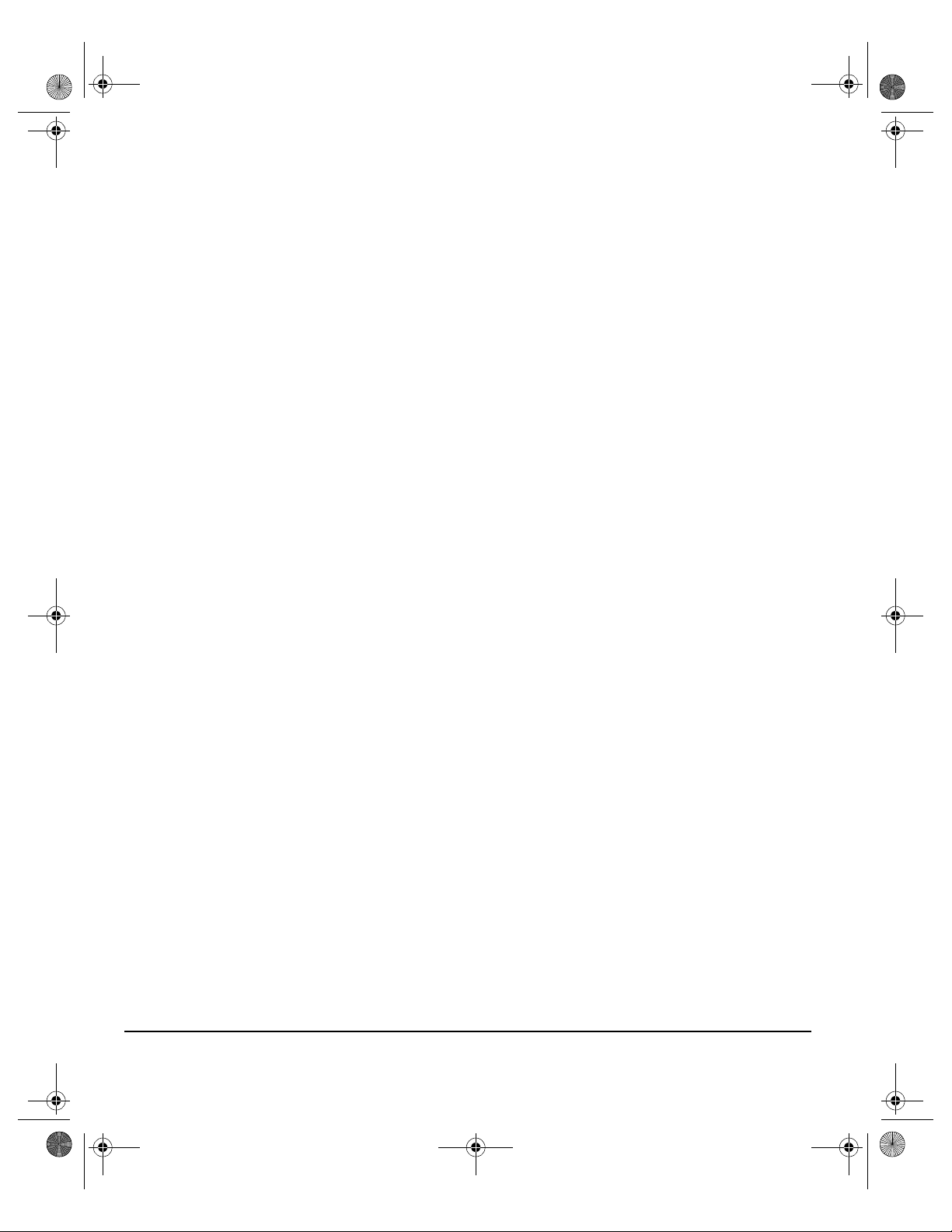
Spode QRG.book Page 12 Tuesday, May 13, 2003 10:51 AM
QUESTION: I would like to carry out my own safety tests on the XEROX
equipment in my premises.
ELCOME
W
ANSWER: You may, of course, request such tests as you deem necessary to
satisfy yourself that your XEROX equipment is safe. Your XEROX Limited
Customer Support will be pleased to advise you on such testing.
QUESTION: I require records of all tests.
ANSWER: After safety testing, your XEROX Limited Customer Service Engineer
will provide you with a certificate which details the results of all tests completed.
In the event of any defect being noted, the XEROX equipment will be switched off
and disconnected from the supply until the defect has been corrected. You will be
advised of such action to enable such defects to be corrected.
PLEASE NOTE: YOU MUST ENSURE THAT YOUR XEROX EQUIPMENT IS
SAFE AT ALL TIMES.
Please contact us if you have any queries regarding the information provided in this
document.
Environment, Health and Safety
XEROX Limited
PO Box 17
Bessemer Road
Welwyn Garden City
Herts
AL7 1HE
England
Tel Number +44 (0) 1707 353434
Safety Standards
This XEROX product is certified by the following Agency using the Safety Standards
listed.
EUROPE This XEROX product is certified by the following Agency using the Safety Standards
listed.
Agency: TUV Rheinland
Standard: EN60950:1992 Amendments A1, A2, A3, A4 and A11.
USA/CANADA This XEROX product is certified by the following Agency using the Safety Standards
listed.
Agency: UNDERWRITERS LABORATORIES INC
Standard: ul 1950Certification is based on reciprocity agreements, which include
requirements for Canada.
PAGE 1-12 XEROX COPYCENTRE/WORKCENTRE PRO 32/40 COLOUR QUIC K REFERENCE GUIDE
Page 21
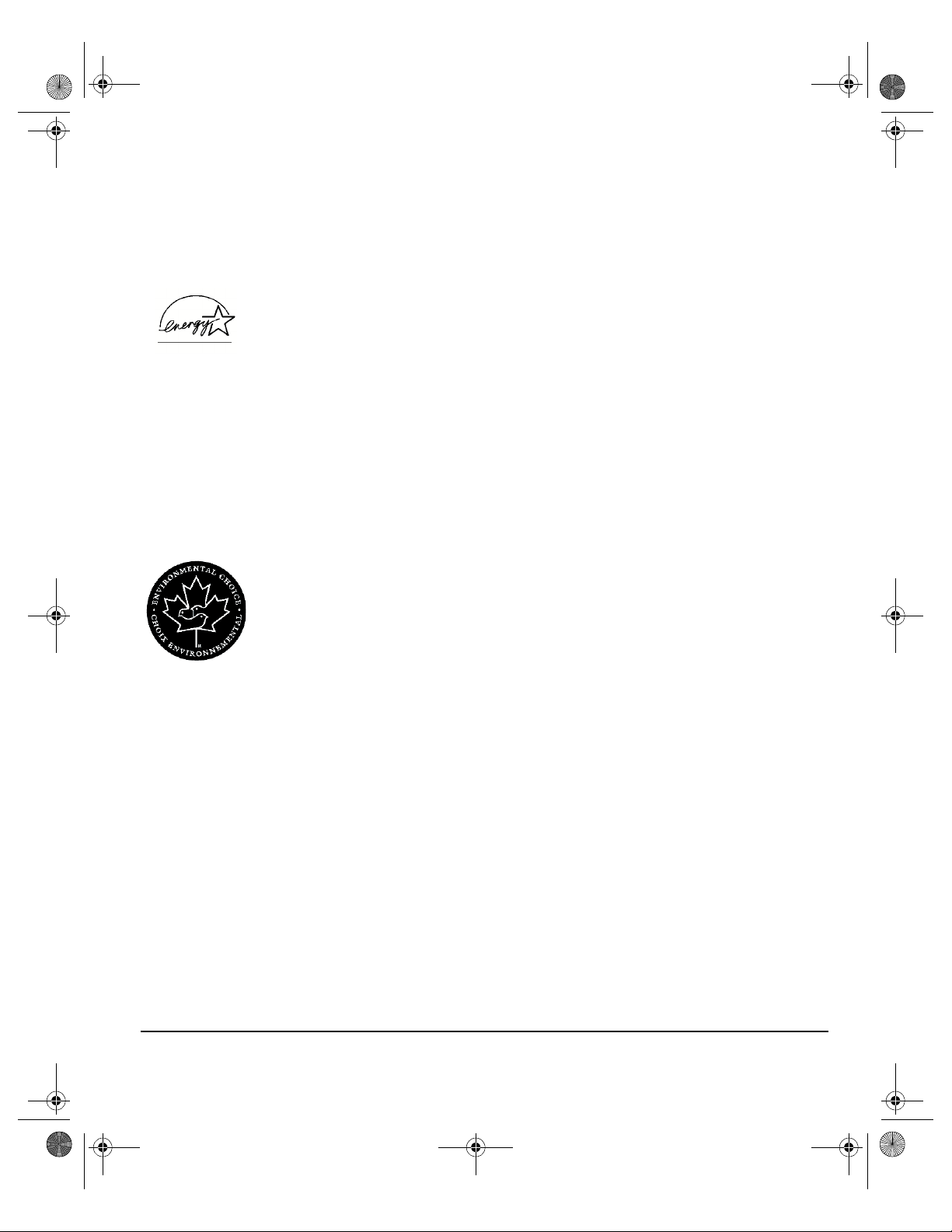
Spode QRG.book Page 13 Tuesday, May 13, 2003 10:51 AM
ENVIRONMENTAL COMPLIANCE...
ENERGY STAR
®
Xerox Corporation designed this product to comply with the guidelines of the
ENERGY STAR
ENERGY STAR
ENERGY STAR
The CopyCentre/WorkCentre Pro 32/40 will be delivered with the timer for switching
to Low Power Mode from the last copy/print out, set at 15 minutes. The time to
switch to power save (auto off/sleep) mode is set at 60 minutes from the last copy/
print out. A more detailed description of these modes, together with instructions on
changing the default times to suit your work pattern, can be found in Tutorial,
Machine Administration, Power Save Mode of the Training and Information CD
(CD2).
Environmental Choice
Terra Choice Environmental Services, Inc., of Canada has verified that this Xerox
product conforms to all applicable Environmental Choice
for minimised impact to the environment.
®
programme of the Environmental Protection Agency. As an
®
Partner, Xerox has determined that this product meets the
®
guidelines for energy efficiency.
M
M
EcoLogoM requirements
ELCOME
W
Product Recycling and Disposal
Xerox operates a worldwide equipment take-back and reuse/recycle programme.
Contact your Xerox sales representative (1-800-ASK-XEROX) to determine
whether this Xerox product is part of the programme. For more information about
Xerox environmental programmes, visit www.xerox.com/environment.html.
If your product is not part of the Xerox programme and you are managing its
disposal, please note that the product may contain lead*, mercury* and other
materials whose disposal may be regulated due to environmental considerations.
For recycling and disposal information, contact your local authorities. In the United
States, you may also refer to the Electronic Industries Alliance web site:
www.eiae.org.
XEROX COPYCENTRE/WORKCENTRE PRO 32/40 COLOUR QUICK REFERENCE GUIDE PAGE 1-13
Page 22
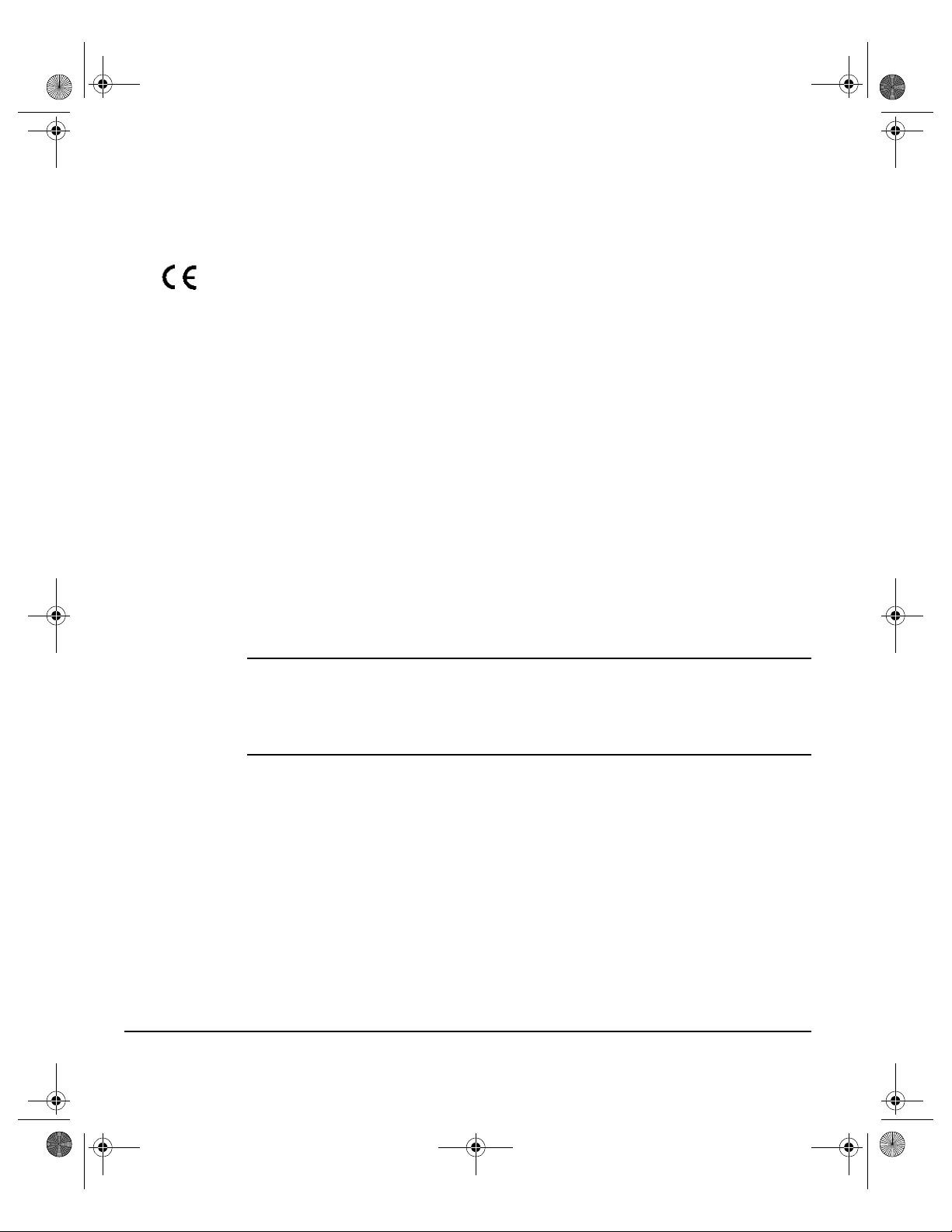
Spode QRG.book Page 14 Tuesday, May 13, 2003 10:51 AM
REGULATORY INFORMATION...
ELCOME
W
The CE marking applied to this product symbolizes Xerox Limited Declaration of
Conformity with the following applicable Directives of the European Union as of the
dates indicated:
January 1,
1995:
January 1,
1996:
March9, 1999: A full declaration, defining the relevant directives and referenced standards can be
Council Directive 73/23/EEC amended by Council Directive 93/68/EEC,
approximation of the laws of the member states related to low voltage equipment.
Council Directive 89/336/EEC, approximation of the laws of the member states
related to electromagnetic compatibility.
obtained from your Xerox representative or by contacting:
Environment, Health and Safety
Xerox Limited
PO Box 17
Bessemer Road
Welwyn Garden City
Herts. AL7 1HE
England
Tel Number +44 (0) 1707 353434
WARNING: This product is certified manufactured and tested in compliance
with strict safety and radio frequency interference regulations. Any
unauthorized alteration which includes the addition of new functions or the
connection of external devices may impact this certification. Please contact
your local XEROX Limited representative for a list of approved accessories.
PAGE 1-14 XEROX COPYCENTRE/WORKCENTRE PRO 32/40 COLOUR QUIC K REFERENCE GUIDE
Page 23
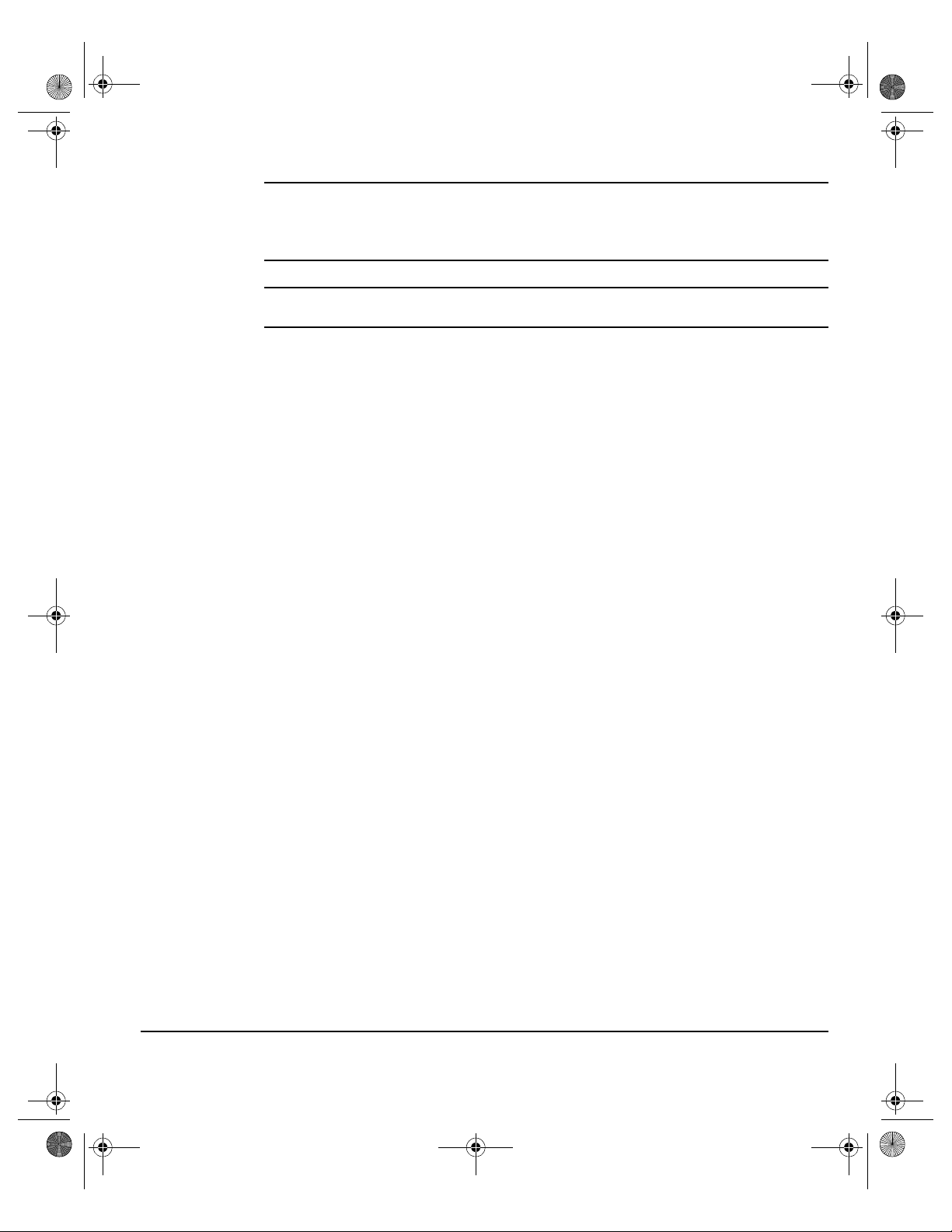
Spode QRG.book Page 15 Tuesday, May 13, 2003 10:51 AM
WARNING: In order to allow this equipment to operate in proximity to
Industrial, Scientific and Medical (ISM) equipment, the external radiation
from the ISM equipment may have limited or special mitigation measures
taken.
WARNING: Shielded cables must be used with this equipment to maintain
compliance with Council Directive 89/336/EEC.
FCC Part 15 This device complies with Part 15 of the FCC Rules. Operation is subject to the
following two conditions:
(1) This device may not cause harmful interference and (2) This device must accept
any interference received, including interference that may cause undesired
operation.
Shielded cables must be used with this equipment to maintain compliance with FCC
regulations.
Contact: Xerox Corporation
800 Phillips Road,
Webster,
New York 14580
USA
Telephone: 1-800-828-6571
ELCOME
W
XEROX COPYCENTRE/WORKCENTRE PRO 32/40 COLOUR QUICK REFERENCE GUIDE PAGE 1-15
Page 24
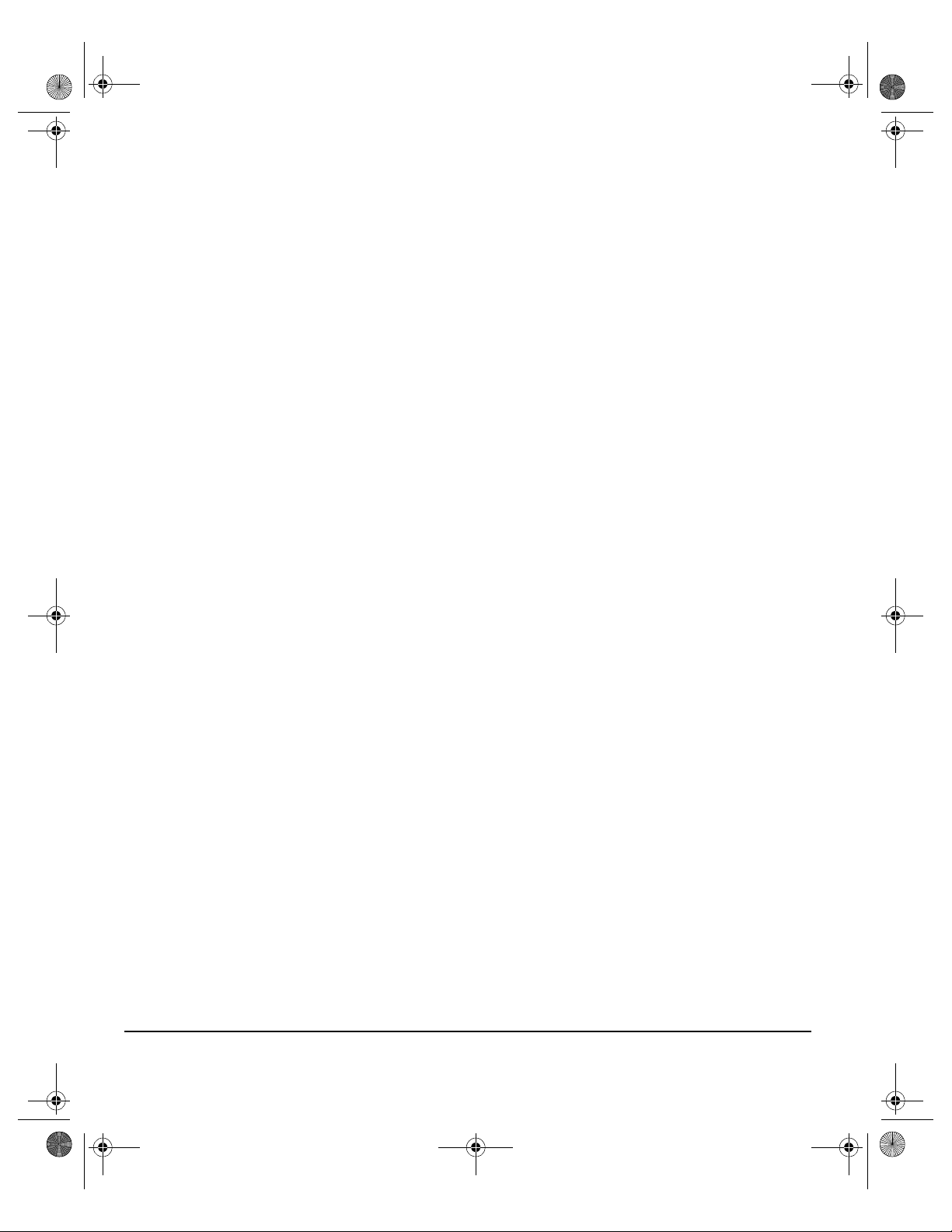
Spode QRG.book Page 16 Tuesday, May 13, 2003 10:51 AM
ILLEGAL COPYING...
ELCOME
W
Congress, by statute, has forbidden the copying of the following subjects under
certain circumstances. Penalties of fine or imprisonment may be imposed on those
guilty of making such copies.
¾ Obligations or Securities of the United States Government, such as:
Certificates of Indebtedness
Coupons from Bonds
Silver Certificates
United States Bonds
Federal Reserve Notes
Certificates of Deposit
National Bank currency
Federal Reserve Bank Notes
Gold Certificates
Treasure Notes
Fractional Notes
Paper money
Bonds and obligations of certain agencies of the government, such as FHA
Bonds (US Savings Bonds may be photographed only for publicity purposes
in connection with the campaign for the sale of such bonds.)
Internal Revenue Stamps (If it is necessary to copy a legal document on
which there is a canceled revenue stamp, this may be done provided the
reproduction of the document is performed for lawful purposes.)
Postage Stamps, canceled or uncanceled (For philatelic purposes,
postage stamps may be photographed provided the reproduction is black
and white and less than 3/4 or more than
1 1/2 times the linear dimensions of the original.)
Postal Money Orders
Bills, checks, or drafts for money drawn by or on authorised officers of the
United States
Stamps and other representatives of value, of whatever denomination,
which may be or have been issued under any Act of Congress
¾ Adjusted compensation Certificates for veterans of the World Wars
¾ Obligations or Securities of any foreign government, bank, or corporation
PAGE 1-16 XEROX COPYCENTRE/WORKCENTRE PRO 32/40 COLOUR QUIC K REFERENCE GUIDE
Page 25
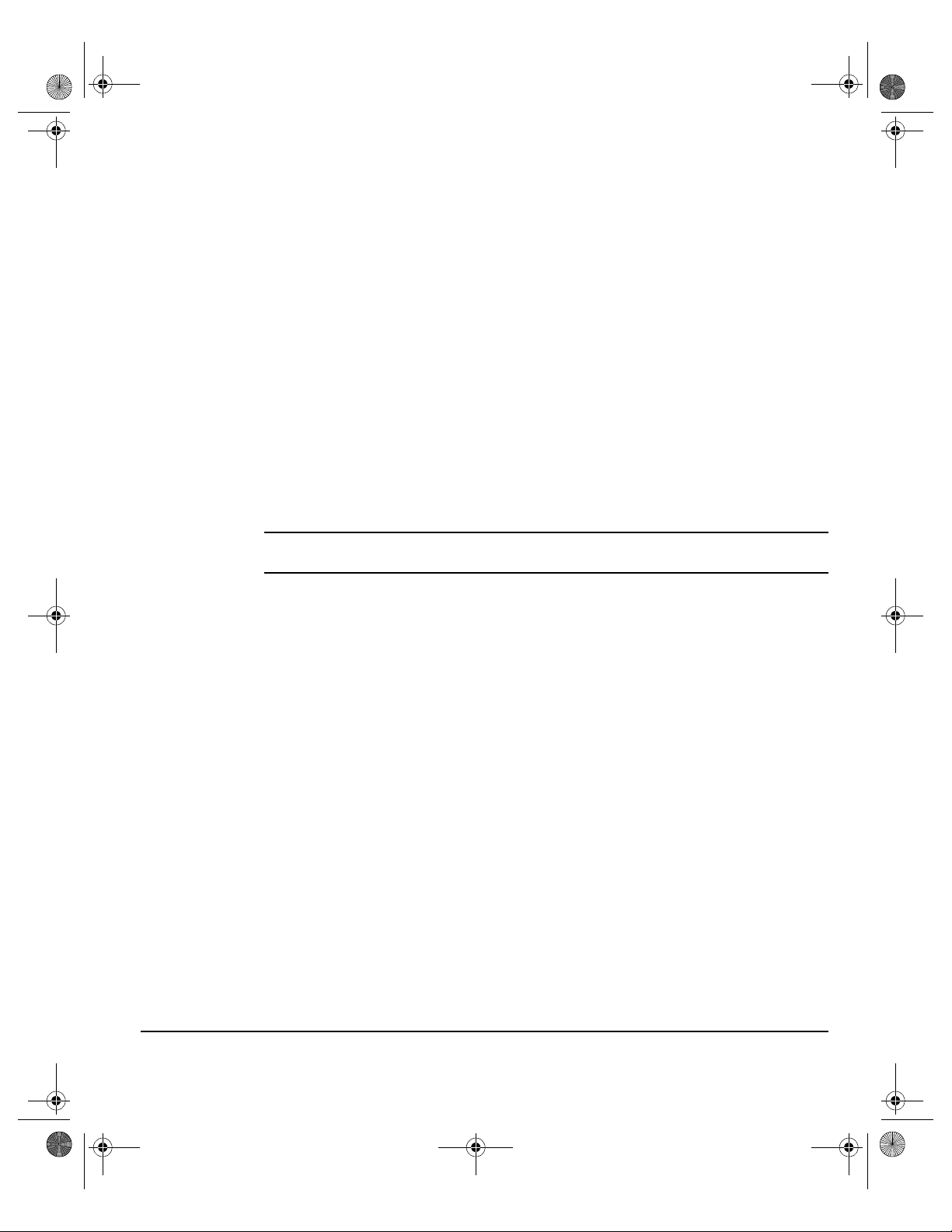
Spode QRG.book Page 17 Tuesday, May 13, 2003 10:51 AM
¾ Copyrighted material (unless permission of the copyright owner has been
obtained or the copying falls within the “fair use” or library reproduction
provisions of the copyright law). Further information of these provisions may be
obtained from the Copyright Office, Library of Congress, Washington, DC 20559
(circular R21)
¾ Certificates of Citizenship or Naturalisation. (Foreign naturalisation certificates
may be photographed.)
¾ Passports (Foreign passports may be photographed.)
¾ Immigration papers
¾ Draft Registration cards
¾ Selective Service Induction papers which bear any of the following information:
Registrant’s earnings or income
Registrant’s dependency status
Registrant’s court record
Registrant’s previous military service
Registrant’s physical or mental condition
ELCOME
W
NOTE: Exception: US Army and Navy discharge certificates may be
photographed.
¾ Badges, identification cards, passes or insignias carried by military or Naval
personnel, or by members of the various Federal Departments and Bureaus,
such as the FBI and Treasury (unless the photograph is ordered by the head of
such Department or Bureau)
Copying of the following is also prohibited in certain states: automobile licences,
driver’s licenses, and automobile Certificates of Title. This list is not all-inclusive. In
case of doubt, consult your attorney.
XEROX COPYCENTRE/WORKCENTRE PRO 32/40 COLOUR QUICK REFERENCE GUIDE PAGE 1-17
Page 26
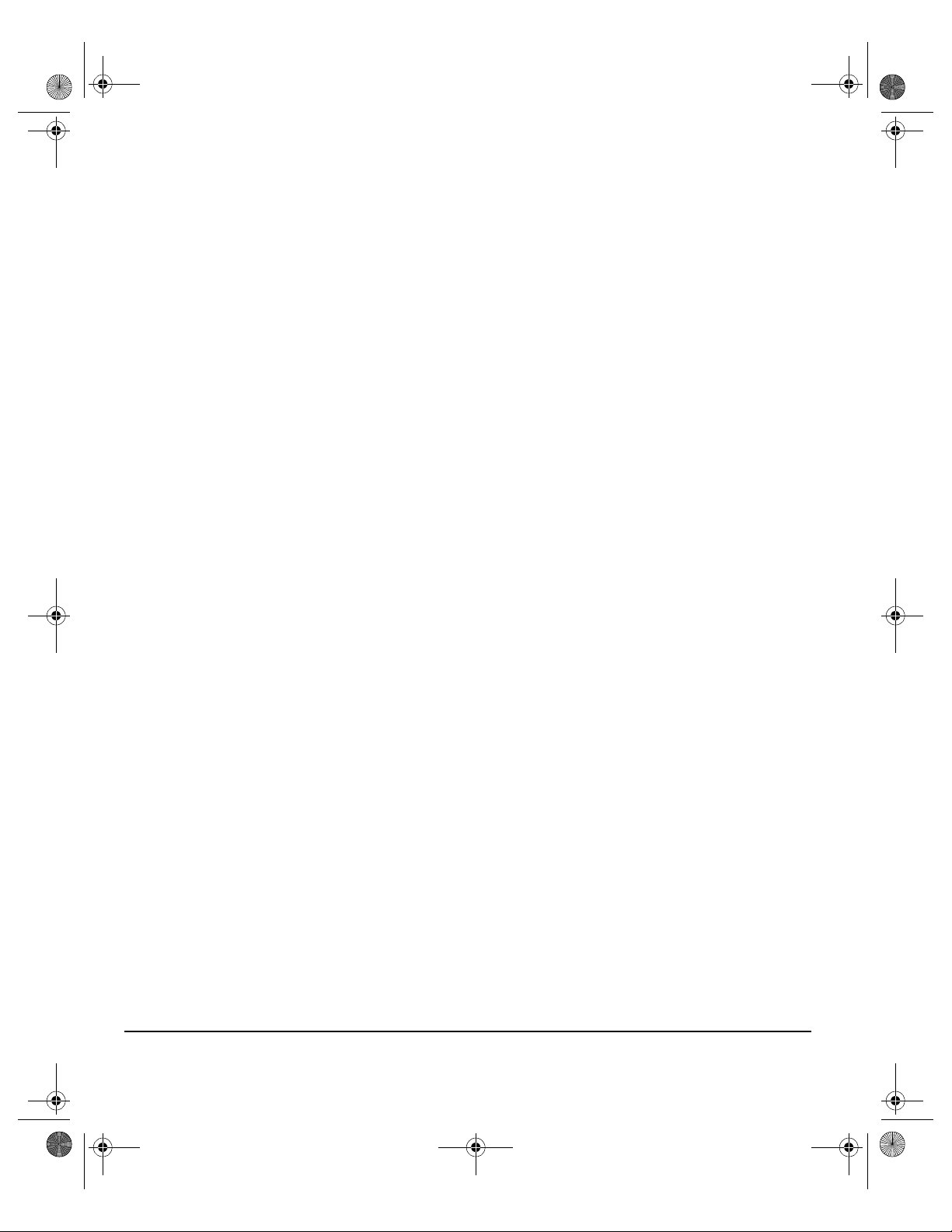
Spode QRG.book Page 18 Tuesday, May 13, 2003 10:51 AM
ELCOME
W
PAGE 1-18 XEROX COPYCENTRE/WORKCENTRE PRO 32/40 COLOUR QUIC K REFERENCE GUIDE
Page 27
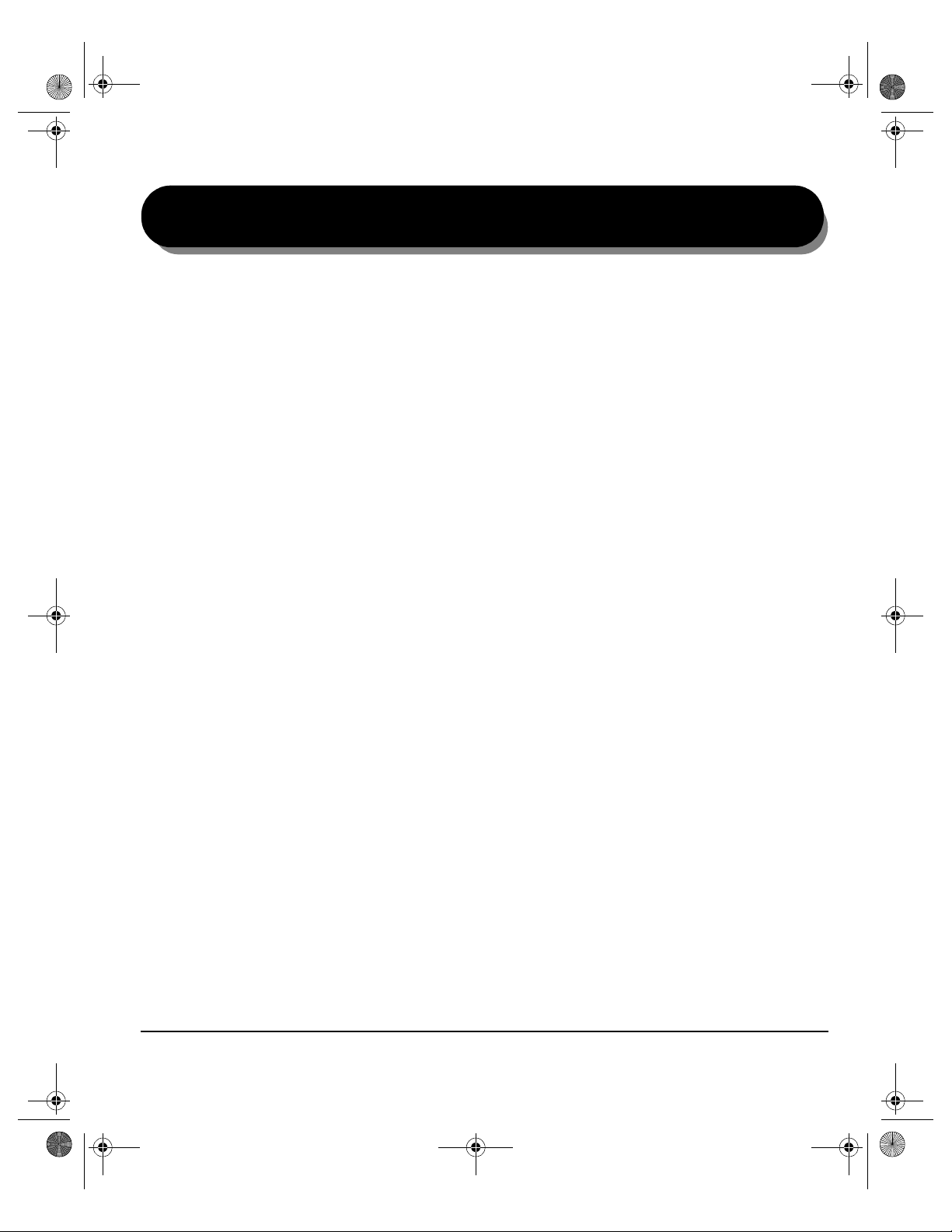
Spode QRG.book Page 1 Tuesday, May 13, 2003 10:51 AM
2GETTING STARTED
¾Machine Overview........................................2-2
¾Control Panel Overview... ............................ 2-3
¾Power On or Off... ........................................ 2-4
¾Loading Paper.............................................. 2-5
¾Making Copies... ..........................................2-6
¾Sending a Fax... ...........................................2-7
¾Sending an Internet Fax...............................2-8
¾Scanning a Document..................................2-9
¾Sending an E-mail......................................2-10
¾Printing from a PC...................................... 2-11
¾Printing with Internet Services... ................ 2-12
¾Logging On / Logging Off... ........................ 2-13
¾Further Assistance... ..................................2-14
XEROX COPYCENTRE/WORKCENTRE PRO 32/40 COLOUR QUICK REFERENCE GUIDE PAGE 2-1
Page 28
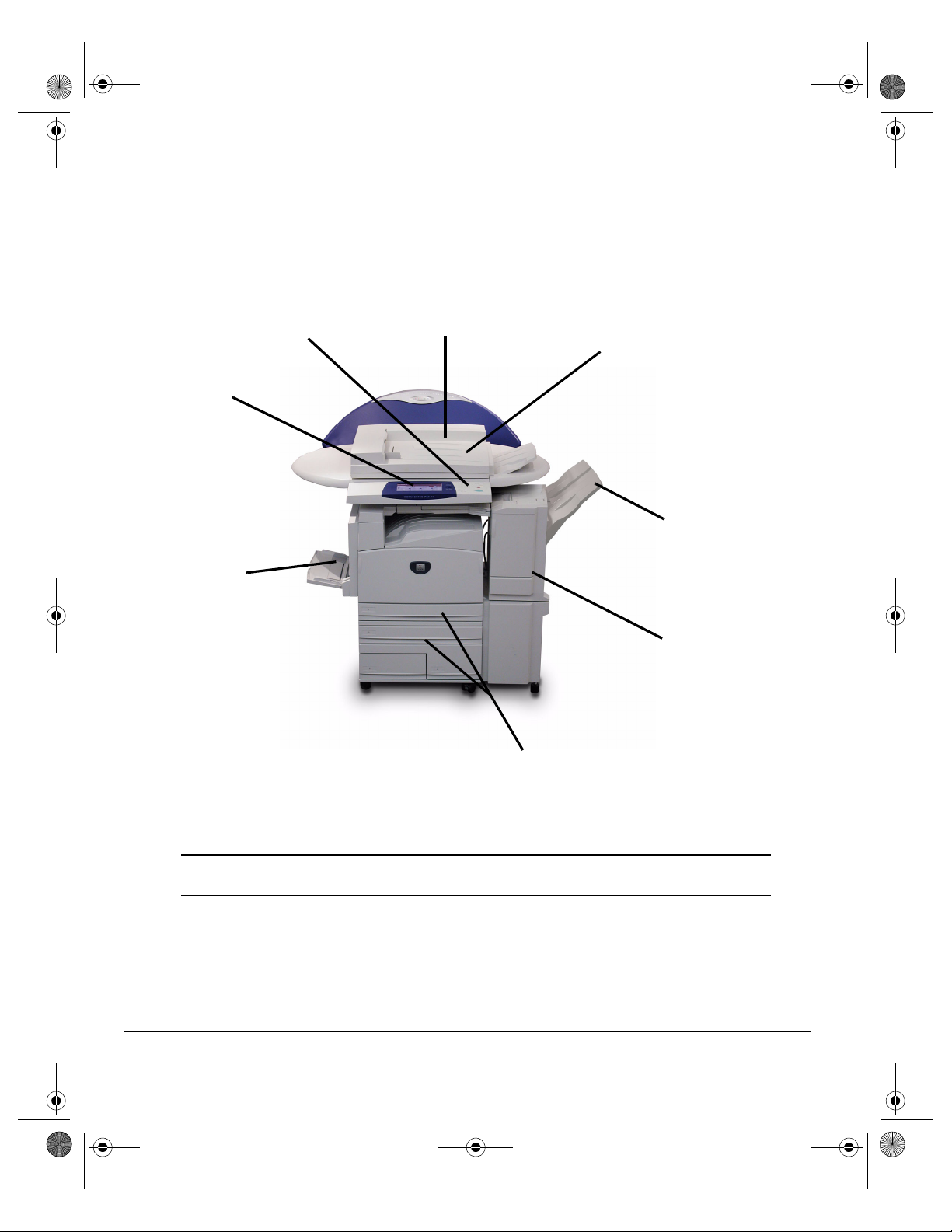
Spode QRG.book Page 2 Tuesday, May 13, 2003 10:51 AM
MACHINE OVERVIEW...
TARTED
S
ETTING
G
Touch
Screen
Bypass Tray
(Folds up when
not in use)
Control
Panel
Document Handler
Document Glass
(under the document handler)
Output Tray
Finisher
Paper Trays
NOTE: This is a photograph of a fully configured WorkCentre Pro 32/40. The features
available are dependent on your machine configuration.
PAGE 2-2 XEROX COPYCENTRE/WORKCENTRE PRO 32/40 COLOUR QUIC K REFERENCE GUIDE
Page 29
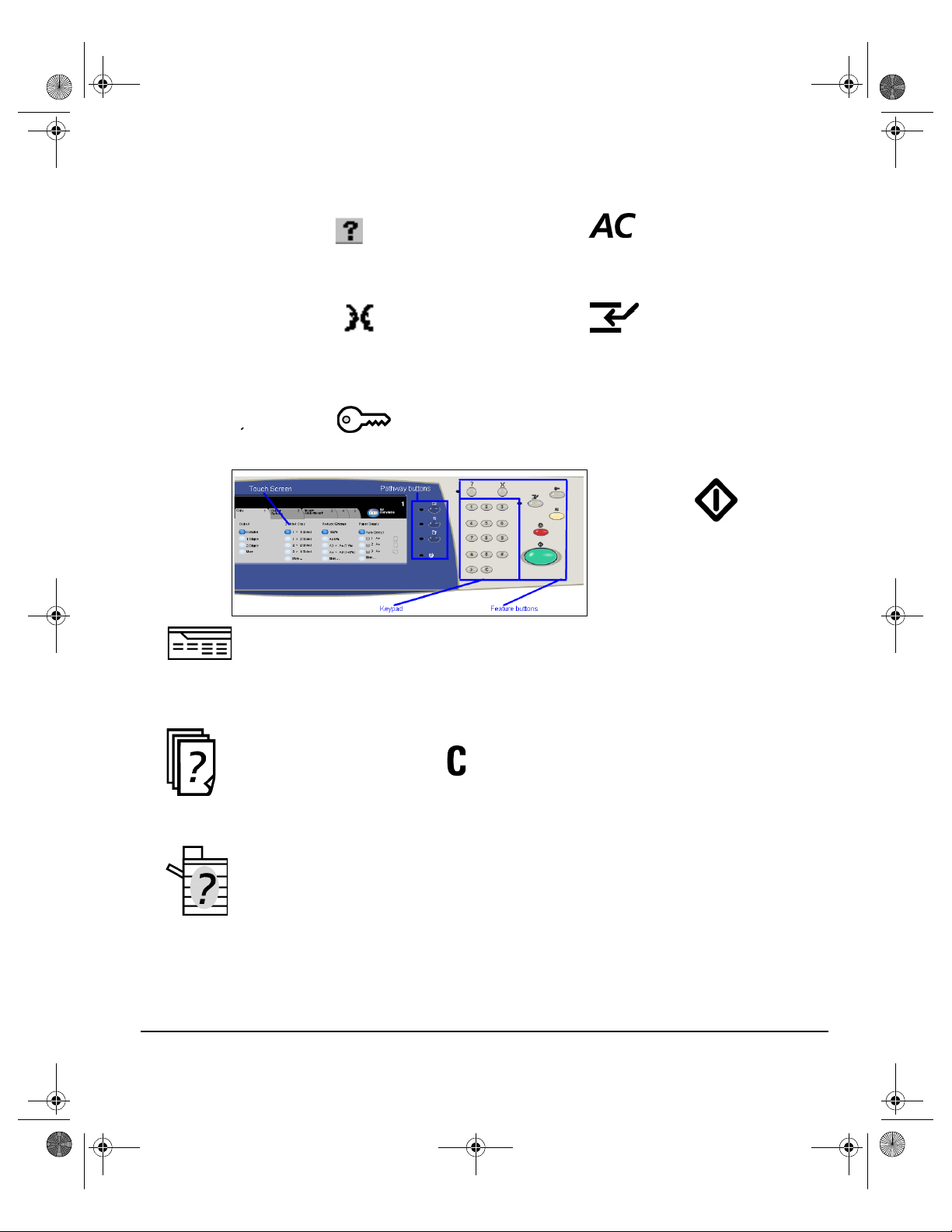
Spode QRG.book Page 3 Tuesday, May 13, 2003 10:51 AM
CONTROL PANEL OVERVIEW...
Accesses additional information.
The touch screen
Displays and selects all
the available
programming features,
plus fault clearance
procedures and general
machine information.
Changes text to an alternative
language.
Features
Displays the job features on the
screen.
Help
Language
Access
Dial Pause
Enters a pause in a
telephone number when
transmitting a fax.
Clear All
Resets all the features to their
default settings.
Interrupt
Temporarily stops the current job
to allow a priority job to be run.
Pause
Temporarily stops the current job.
Start
Starts the job.
Hash
Indicates the dialing character or
designates a group dial number.
Also used when entering a
password.
TARTED
S
ETTING
G
Clear
Job Status
Displays job progress information.
Deletes numeric values or
the last digit entered.
Machine Status
Displays the current status of the
machine.
XEROX COPYCENTRE/WORKCENTRE PRO 32/40 COLOUR QUICK REFERENCE GUIDE PAGE 2-3
Page 30
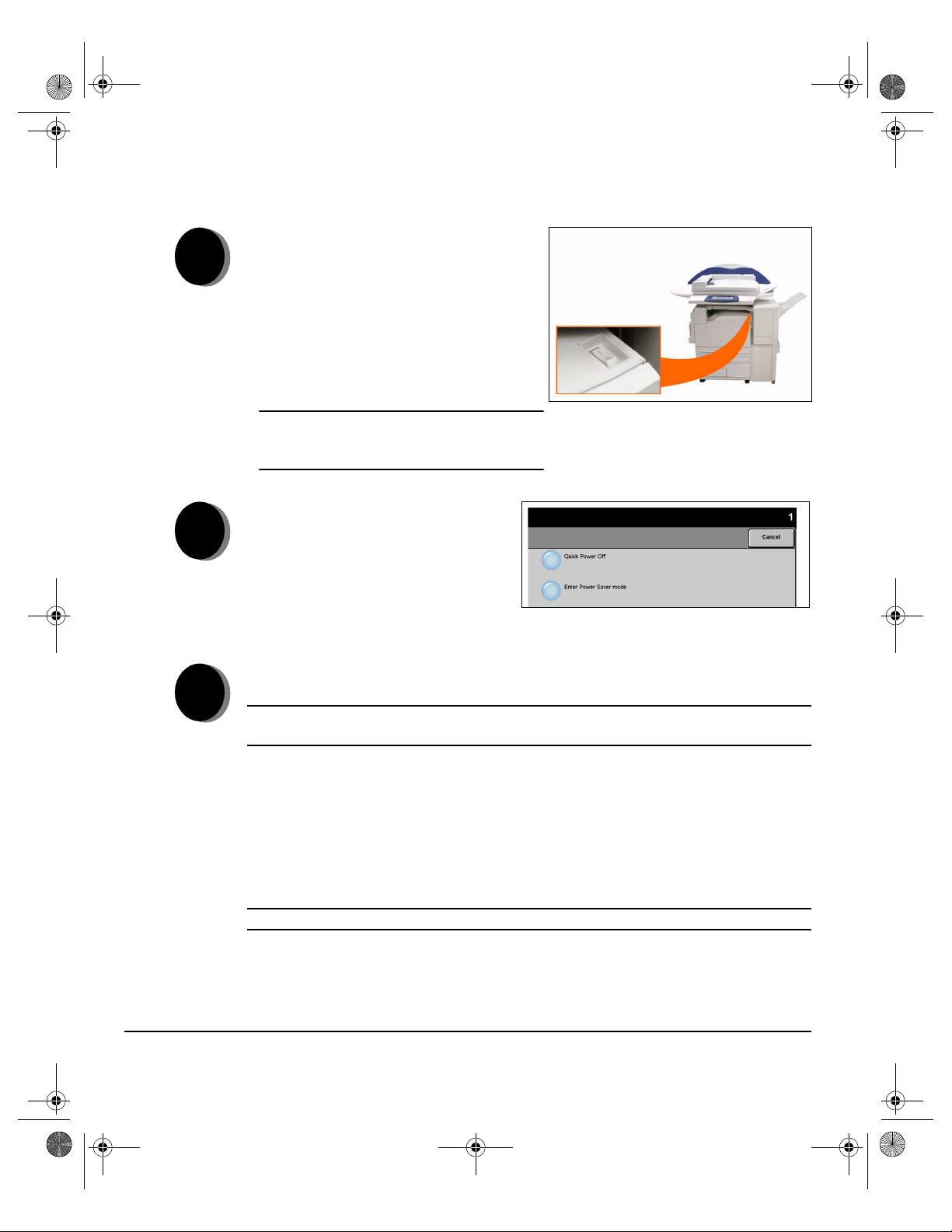
Spode QRG.book Page 4 Tuesday, May 13, 2003 10:51 AM
POWER ON OR OFF...
TARTED
S
ETTING
G
1
2
3
To power ON:
¾ Press the ON/OFF switch. The entire
powering up process takes less than 4
minutes. Hold the ON/OFF switch
down for 5 seconds. The lights on the
control panel will flash. It may be up to
30 seconds before you see any lights
on the control panel or screens appear
on the touch screen.
NOTE: Certain functions of the machine,
e.g. copying, will be available before
other functions e.g. printing.
To power OFF:
¾ Press the ON/OFF switch. Hold
the ON/OFF switch down for 5
seconds. A confirmation screen
will appear asking you to select
a power down option.
If Quick Power Off is selected and confirmed, the machine will begin a controlled
power down sequence.
NOTE: The machine remains on for approximately 30 seconds before the power is
terminated.
If there are any jobs in the queue, a second pop-up screen will appear warning that
jobs in the queue will be deleted if the machine is powered off. Confirmation of this
screen will result in the deletion of any jobs in the queue during the power down
sequence.
If Enter Power Save is selected and confirmed, the machine will immediately enter
Low Power Mode. If there are any jobs in the queue, a second pop-up screen is
displayed.
NOTE: The ON/OFF switch is disabled in Low Power Mode.
To re-activate the machine when in this mode, touch a button on the touch screen
or control panel.
PAGE 2-4 XEROX COPYCENTRE/WORKCENTRE PRO 32/40 COLOUR QUIC K REFERENCE GUIDE
Page 31
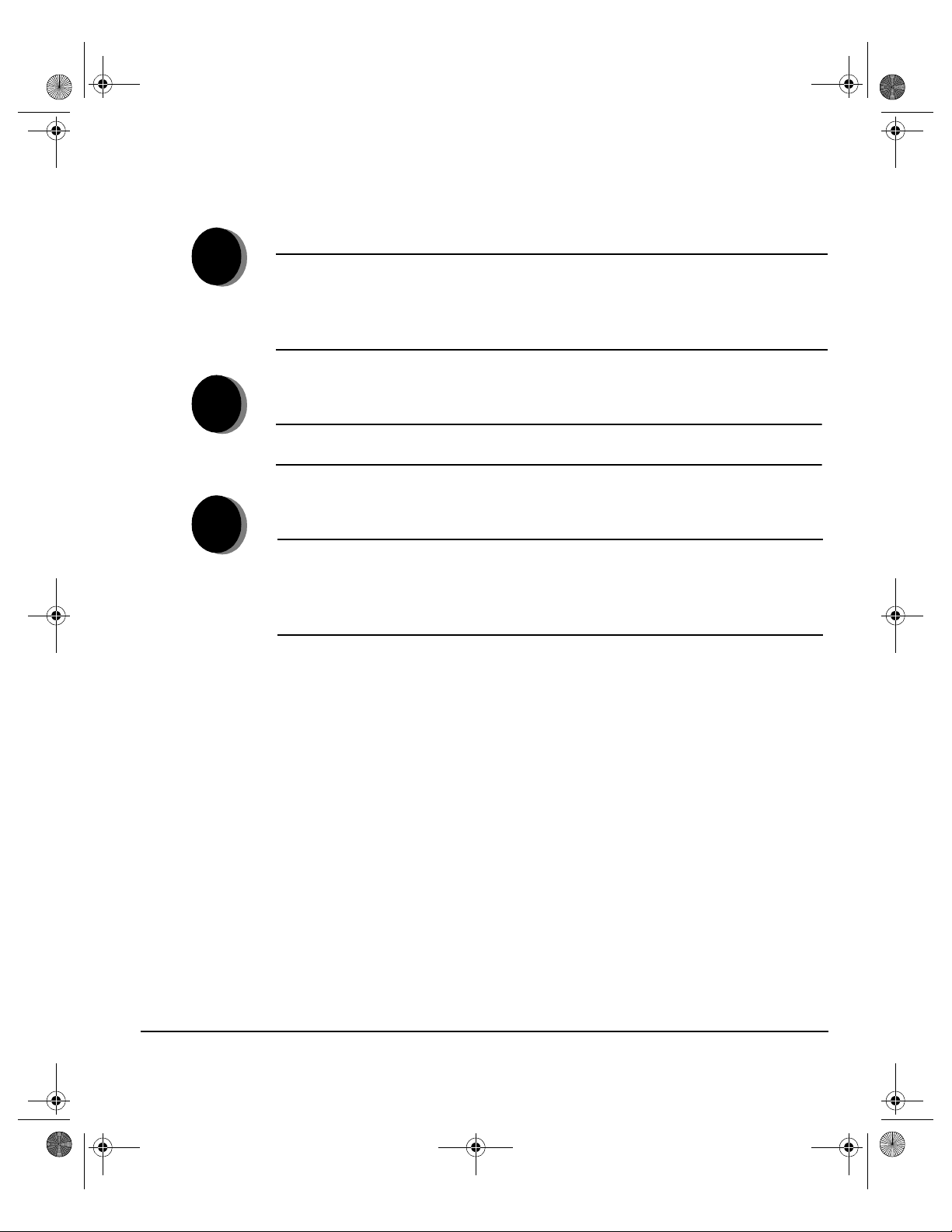
Spode QRG.book Page 5 Tuesday, May 13, 2003 10:51 AM
LOADING PAPER...
1
2
3
¾ Open the required paper tray.
NOTE: For the High Capacity Feeder with 2-Tray Module, paper trays 1 and 2
are fully adjustable. Paper trays 3 and 4 are dedicated paper trays which hold
8.5" x 11" or B5, or A4 long edge feed paper only. On the 4-Tray Module, paper
trays 1 to 4 are fully adjustable. On the 2-Tray Module, paper trays 1 and 2 are
fully adjustable.
¾ Load paper. Paper must not be loaded above the fill line.
¾ Close the tray
NOTE: For paper trays 1 to 4, make sure the guides are just touching the paper,
otherwise the size automatically detected may be incorrect.
¾ Select [Confirm] OR select [Change Size] and/or [Change Description] to
reprogramme the tray if the paper size, type or colour has changed.
NOTE: Make sure the Size, Type and Colour are all correct. For standard copy
paper the following should apply:
Size - A4
Type - Plain paper
Colour - White
TARTED
S
ETTING
G
XEROX COPYCENTRE/WORKCENTRE PRO 32/40 COLOUR QUICK REFERENCE GUIDE PAGE 2-5
Page 32

Spode QRG.book Page 6 Tuesday, May 13, 2003 10:51 AM
MAKING COPIES...
TARTED
S
ETTING
G
1
2
3
¾ Load the documents.
NOTE: Documents are only scanned once.
¾ Access the Copy tab - if necessary select the Features button on the control
panel.
¾ Select the required features on the touch screen.
¾ Press Start.
Copy Features include...
¾ Colour options
¾ Image quality adjustment
¾ Auto Reduce/Enlarge
¾ Copying mixed size originals
¾ Adding blank dividers into transparency sets
¾ Arranging multiple images on a page
¾ Adding printed or blank covers
¾ Image Shift
¾ Erasing edges and borders
¾ Build Job to apply different programming within a stack of documents
¾ Storing the programming for frequently run jobs
¾ Creating booklets
PAGE 2-6 XEROX COPYCENTRE/WORKCENTRE PRO 32/40 COLOUR QUIC K REFERENCE GUIDE
Page 33

Spode QRG.book Page 7 Tuesday, May 13, 2003 10:51 AM
SENDING A FAX...
1
2
3
Network Server Fax will be available if your machine is connected to the network, a
supported third party supplied network server fax is available on the network, and
the optional Network Server Fax Integration kit has been enabled and set up for
use.
¾ Load the documents.
¾ Select [Fax].
NOTE: You may need to select [All Services] first.
¾ Enter the telephone number.
¾ Select the required features on the touch screen.
¾ Press Start.
Fax Features include...
¾ Colour options
¾ Adjusting the resolution
¾ Faxing double sided originals
¾ Programming the size of the originals being scanned
¾ Image quality adjustment
¾ Delaying the start time of a fax
TARTED
S
ETTING
G
XEROX COPYCENTRE/WORKCENTRE PRO 32/40 COLOUR QUICK REFERENCE GUIDE PAGE 2-7
Page 34

Spode QRG.book Page 8 Tuesday, May 13, 2003 10:51 AM
SENDING AN INTERNET FAX...
TARTED
S
ETTING
G
1
2
3
Internet Fax will be available if your machine is connected to the network and the
optional Internet Fax kit has been enabled and set up for use.
¾ Load the documents.
¾ Select [Internet Fax].
NOTE: You may need to select [All Services] first.
¾ Select [To..], enter the recipient
e-mail details and select [Save].
¾ Select [Edit Subject], enter a subject and select [Save].
¾ Select the required features on the touch screen.
¾ Press Start.
Internet Fax Features include...
¾ Colour options
¾ Setting up a Public or Internal Address Book
¾ Adjusting the resolution
¾ Scanning double sided originals
¾ Programming the size of the originals being scanned
¾ Image quality adjustment
¾ Changing the default file format setting
PAGE 2-8 XEROX COPYCENTRE/WORKCENTRE PRO 32/40 COLOUR QUIC K REFERENCE GUIDE
Page 35
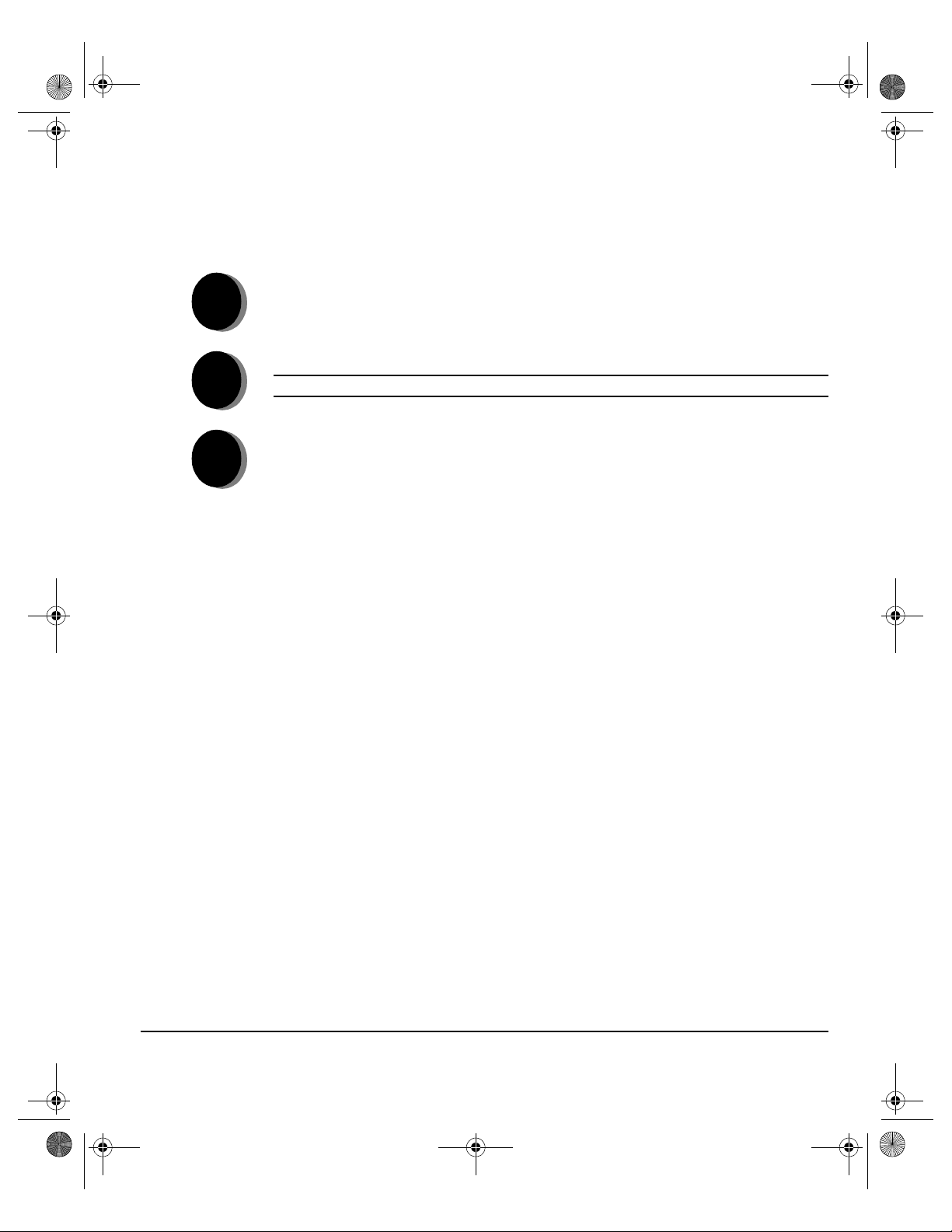
Spode QRG.book Page 9 Tuesday, May 13, 2003 10:51 AM
SCANNING A DOCUMENT...
1
2
3
Network Scanning will be available if your machine is connected to the network and
the optional Network Scanning kit has been enabled and set up for use.
¾ Load the documents.
¾ Select [Network Scanning].
NOTE: You may need to select [All Services] first.
¾ Select the template required.
¾ Select the required features on the touch screen.
¾ Press Start.
¾ On completion access your job at your workstation.
Scan Features include...
¾ Colour options
¾ Adjusting the image output requirements
¾ Adjusting the resolution
¾ Scanning double sided originals
¾ Programming the size of the originals being scanned
¾ Changing the destination for the scanned image
TARTED
S
ETTING
G
XEROX COPYCENTRE/WORKCENTRE PRO 32/40 COLOUR QUICK REFERENCE GUIDE PAGE 2-9
Page 36

Spode QRG.book Page 10 Tuesday, May 13, 2003 10:51 AM
SENDING AN E-MAIL...
TARTED
S
ETTING
G
1
2
3
E-mail will be available if your machine is connected to the network and the optional
E-mail kit has been enabled and set up for use.
¾ Load the documents.
¾ Select [E-mail].
NOTE: You may need to select [All Services] first.
¾ Select [From], enter your e-mail details and select [Enter].
¾ Select [To], enter the recipient
e-mail details and select [Enter].
¾ Select [Edit Subject], enter a subject and select [Save].
¾ Select the required features on the touch screen.
¾ Press Start.
Scan to E-mail Features include...
¾ Colour options
¾ Setting up a Public or Internal Address Book
¾ Adjusting the resolution
¾ Scanning double sided originals
¾ Programming the size of the originals being scanned
¾ Image quality adjustment
PAGE 2-10 XEROX COPYCENTRE/WORKCENTRE PRO 32/40 COLOUR QUIC K REFERENCE GUIDE
Page 37

Spode QRG.book Page 11 Tuesday, May 13, 2003 10:51 AM
PRINTING FROM A PC...
1
2
If the WorkCentre Pro is connected to a network, documents can be printed directly
from your PC via the CentreWare print driver supplied.
¾ Select [Print] in your application.
¾ Select the WorkCentre Pro as your printer.
¾ Select [Properties], make your selections and click [OK].
¾ Click [OK] and then [Print].
Print Features include...
¾ Colour options
¾ Printing 1 or 2 sided
¾ Printing stapled sets if the machine has a Finisher
¾ Changing the printing resolution
¾ Adding a banner sheet
¾ Adding a front cover
¾ Adjusting the image quality
¾ Adding watermarks
TARTED
S
ETTING
G
XEROX COPYCENTRE/WORKCENTRE PRO 32/40 COLOUR QUICK REFERENCE GUIDE PAGE 2-11
Page 38

Spode QRG.book Page 12 Tuesday, May 13, 2003 10:51 AM
PRINTING WITH INTERNET SERVICES...
TARTED
S
ETTING
G
1
2
3
Internet Services uses the embedded Web User Interface which enables
communication between the HTTP server and the machine. This option is available
when the WorkCentre Pro is connected to a network.
¾ Open your Web Browser, then enter: http:// and the printer TCP/IP address.
¾ Touch the Enter key on your workstation keyboard.
¾ Click on [Services].
¾ Make your selections.
¾ Use the scroll bar on the right to move to the bottom of the page.
¾ Click on [Browse] and locate the file to be printed.
¾ Click on [Submit Job].
Internet Services Features include...
¾ Creating, modifying and deleting scan templates if Network Scanning is
available
¾ Promoting, deleting or releasing a job in the Print Queue
¾ Reviewing the status of the WorkCentre Pro
NOTE: For more detailed information on using Internet Services please contact
your System Administrator.
PAGE 2-12 XEROX COPYCENTRE/WORKCENTRE PRO 32/40 COLOUR QUIC K REFERENCE GUIDE
Page 39

Spode QRG.book Page 13 Tuesday, May 13, 2003 10:51 AM
LOGGING ON / LOGGING OFF...
1
2
3
If the Internal Auditron or the optional Network Accounting has been enabled to
track machine use, a valid User Number needs to be entered in order to access the
machine functions.
¾ To Log on when the Internal Auditron has been enabled, enter a valid User
Number (Password).
¾ To Log on when Network Accounting has been enabled, enter a valid User ID
and Account ID.
¾ Select [Enter] and complete your job
¾ To Log out, press the Access button on the control panel, then select
[Logout] on the touch screen.
TARTED
S
ETTING
G
XEROX COPYCENTRE/WORKCENTRE PRO 32/40 COLOUR QUICK REFERENCE GUIDE PAGE 2-13
Page 40

Spode QRG.book Page 14 Tuesday, May 13, 2003 10:51 AM
FURTHER ASSISTANCE...
TARTED
S
ETTING
G
1
2
3
Access the Job Queue
¾ Press the Job Status button on the control panel. The All Incomplete Jobs
queue will be displayed.
¾ Review the status of the job.
¾ Select [Other Queues] to access and review the other queues available.
Access the on-line Help
¾ Select [Help] at any time to access the on-line help screens.
¾ Messages, screen instructions and animated graphics provide additional
information.
For additional Help
If you need any additional help on using your CopyCentre 32/40 colour copier or
WorkCentre Pro 32/40 colour copier/printer you can:
Refer to the Training and Information CD (CD2), contained in the
CopyCentre/WorkCentre Pro CD Pack delivered with your CopyCentre/
WorkCentre Pro.
Contact your System and/or Machine Administrator.
Visit our Customer Web Site at www.xerox.com or contact the Xerox
Welcome and Support Center quoting the machine serial number.
¾ Press the Machine Status button on the control panel.
¾ Select [Machine Details] to display the machine serial number.
NOTE: The serial number can also be found on a metal plate toward the rear of
the machine in Area 1, in the back of the fuser module.
PAGE 2-14 XEROX COPYCENTRE/WORKCENTRE PRO 32/40 COLOUR QUIC K REFERENCE GUIDE
Page 41

Spode QRG.book Page 1 Tuesday, May 13, 2003 10:51 AM
3COPY
¾Copy... ..........................................................3-2
¾Basic Copying... ........................................... 3-3
¾Colour Options ... .......................................3-10
¾Image Adjustment... ...................................3-14
¾Output Format... .........................................3-21
¾Job Assembly... .......................................... 3-27
XEROX COPYCENTRE/WORKCENTRE PRO 32/40 COLOUR QUICK REFERENCE GUIDE PAGE 3-1
Page 42

Spode QRG.book Page 2 Tuesday, May 13, 2003 10:51 AM
COPY...
OPY
C
The Copy feature is standard on the CopyCentre/WorkCentre Pro. Access to the
Copy features is gained using the Features button on the control panel. This chapter
contains information about the options available within Copy.
The tabs available for selecting the Copy features are:
¾ Copy
¾ Colour Options
¾ Image Adjustment
¾ Output Format
¾ Job Assembly
PAGE 3-2 XEROX COPYCENTRE/WORKCENTRE PRO 32/40 COLOUR QUIC K REFERENCE GUIDE
Page 43

Spode QRG.book Page 3 Tuesday, May 13, 2003 10:51 AM
BASIC COPYING...
The Copy tab is the default screen for the Features Pathway. Use the Copy tab to
select the standard features for a copy job.
Touch any of the top level buttons to select a feature. Multiple options can be
selected for each copy job if required.
To view all the options for a feature, select More....
Most feature screens include three buttons to confirm or cancel your choices.
¾ The Undo button resets the current screen to the default values that were
displayed when the screen was opened.
¾ The Cancel button resets the screen and returns to the previous screen.
¾ The Save button saves the selections made and returns to the previous screen.
OPY
C
XEROX COPYCENTRE/WORKCENTRE PRO 32/40 COLOUR QUICK REFERENCE GUIDE PAGE 3-3
Page 44

Spode QRG.book Page 4 Tuesday, May 13, 2003 10:51 AM
Output
OPY
C
COLLATED Select Collated for output stacked in sets to match the sequence of the originals.
UNCOLLATED Select Uncollated for output sorted into stacks of individual pages.
Output is used to select the finishing requirements for the job. The options will
depend on the finishing output device available.
Options:
The above output will be delivered in one of the following depending on the output
tray:
WITH OFFSET
WITHOUT OFFSET
STAPLED Available if the CopyCentre/WorkCentre Pro is equipped with the 2000 Sheet
Each copy set will be slightly offset to allow easy separation.
The copy sets will not be offset.
Stacker/Stapler. It offers a selection of single or double stapling options. Collated
and uncollated stapled sets will be delivered offset in the finisher.
i Staples 2 - 50 sheets. The 50-sheet maximum applies to up to 24lb / 90 gsm
paper.
PAGE 3-4 XEROX COPYCENTRE/WORKCENTRE PRO 32/40 COLOUR QUIC K REFERENCE GUIDE
Page 45

Spode QRG.book Page 5 Tuesday, May 13, 2003 10:51 AM
2-Sided
Up to 50 double-sided copies, ranging in size from 8.5” x 5.5” to 11” x 17” (A4 to A3).
can be made automatically from one or two-sided originals.
Options:
11 SIDED Use this option for originals that are printed on 1 side only and single-sided copies
are required.
OPY
C
12 SIDED Use this option for originals that are printed on 1 side only and double-sided copies
are required.
12 SIDED,
R
OTATE SIDE 2
This option produces double-sided copies from single-sided originals and rotates
every second side image. Use this option to create documents which can be read
in a “head to toe” manner, for example a calendar.
22 SIDED Use this option for originals that are printed on 2 sides and double-sided copies are
required.
22 SIDED,
R
OTATE SIDE 2
This option produces double-sided copies from double-sided originals and rotates
every second side image. The “read” orientation for this option varies depending on
the input originals. For example, if “head to head” orientation originals are scanned,
the output will be “head to toe”. If “head to toe” orientation originals are scanned the
output produced will be “head to head”.
21 SIDED Use this option for originals that are printed on 2 sides and single-sided copies are
required.
XEROX COPYCENTRE/WORKCENTRE PRO 32/40 COLOUR QUICK REFERENCE GUIDE PAGE 3-5
Page 46

Spode QRG.book Page 6 Tuesday, May 13, 2003 10:51 AM
Reduce/Enlarge
OPY
C
The Reduce / Enlarge option provides a variety of reduction and enlargement
options. Originals placed on the Document Glass or sent to the machine
electronically can be reduced or enlarged between 25% to 400%. Originals fed
through the Document Handler can be reduced or enlarged between 25% to 200%.
The preset Reduce/Enlarge options that appear on the Copy tab can be set in Tools
mode.
Options:
The following options appear after pressing the More... button on the Copy tab.
NORMAL Use this option to proportionately reduce or enlarge the output image in both
directions by the % selected.
Normal options are as follows
100%
AUTO %
% SET 25 - 400
PRESET OPTIONS
Produces an image on the copies the same size as the image
on the original.
Proportionally reduces or enlarges the image on the copies
based on the size of the original and the size of the selected
output paper.
Use this option to select the percentage of reduction or
enlargement required using the keypad on the control panel.
To use the keypad, select the box displaying the current
reduce/enlarge percentage.
The scroll buttons can also be used to adjust the reduce/
enlarge percentage, in 1% increments.
The most commonly used reduce/enlarge percentages have
been provided as preset options. These preset options can be
customised to meet individual needs.
PAGE 3-6 XEROX COPYCENTRE/WORKCENTRE PRO 32/40 COLOUR QUIC K REFERENCE GUIDE
Page 47

Spode QRG.book Page 7 Tuesday, May 13, 2003 10:51 AM
CUSTOM Use this option to adjust the height (Y) and the width (X) dimensions for reduction
or enlargement of each dimension independently.
Custom options are as follows:
OPY
C
100%
AUTO %
X: Y: 25 - 400%
Produces an image on the copies the same size as the
image on the original.
Automatically fits the image of the original onto the paper
selected.
Enables you to customize the width(X) and height(Y)
reduction or enlargement to suit your own requirements. A
percentage can also be entered by touching the X or Y box
and using the keypad.
NOTE: Output will NOT be reduced or enlarged
proportionally.
XEROX COPYCENTRE/WORKCENTRE PRO 32/40 COLOUR QUICK REFERENCE GUIDE PAGE 3-7
Page 48

Spode QRG.book Page 8 Tuesday, May 13, 2003 10:51 AM
Paper Supply
OPY
C
Use the Paper Supply options to select Auto Paper or a paper tray for the copy job.
i Transparencies can be fed from Tray 1 or the Bypass Tray.
Options:
There are three possible tray configurations on the CopyCentre/WorkCentre Pro.
You can choose a 2-Tray module, a 4-Tray module, or a High Capacity Feeder with
2-Tray module.
2-Tray Module
AUTO With this option selected the machine chooses the correct paper for the copy job
based on the size of the originals being scanned.
TRAYS 1 & 2 Use this option to select the paper loaded in Trays 1 and 2.
i Trays 1 and 2 each hold 520 sheets of 20 lb., 75 gsm paper. Sizes range from 5.5”
x 8.5” to 11” x 17” (A5 through A3).
BYPASS TRAY Use this option when feeding individual types of stock, for example letterhead or
labels for one-off jobs.
i The Bypass Tray holds 100 sheets of paper based on paper weight. Sizes range
up to 12” x 18” or SRA3.
PAGE 3-8 XEROX COPYCENTRE/WORKCENTRE PRO 32/40 COLOUR QUIC K REFERENCE GUIDE
Page 49

Spode QRG.book Page 9 Tuesday, May 13, 2003 10:51 AM
4-Tray Module
AUTO With this option selected the machine chooses the correct paper for the copy job
based on the size of the originals being scanned.
TRAYS 1 TO 4 Use this option to select the paper loaded in Trays 1 to 4.
i Trays 1 to 4 each hold 520 sheets of 20 lb., 75 gsm paper. Sizes range from 5.5” x
8.5” to 11” x 17” (A5 through A3).
BYPASS TRAY Use this option when feeding individual types of stock, for example letterhead or
labels for one-off jobs.
i The Bypass Tray holds 100 sheets of paper based on paper weight. Sizes range
up to 12” x 18” or SRA3.
High Capacity Feeder with 2-Tray Module
AUTO With this option selected the machine chooses the correct paper for the copy job
based on the size of the originals being scanned.
OPY
C
TRAYS 1 & 2 Use these options to select the paper loaded in Trays 1 and 2.
i Tray 1 and 2 each hold 520 sheets of 20 lb., 75 gsm paper. Sizes range from 5.5”
x 8.5” to 11” x 17” (A5 through A3).
TRAYS 3 & 4 Use these options to select the paper loaded in Trays 3 and 4.
i Tray 3 can hold 867 sheets of 20 lb., 75 gsm paper, and tray 4 holds 1133 sheets
of 20 lb., 75 gsm paper, for a total of 2000 sheets. 8.5” x 11”, A4, and B5 size
paper can be loaded.
BYPASS TRAY Use this option when feeding individual types of stock, for example letterhead or
labels for one-off jobs.
i The Bypass Tray holds 100 sheets of paper based on paper weight. Sizes range
up to 12” x 18” or SRA3.
XEROX COPYCENTRE/WORKCENTRE PRO 32/40 COLOUR QUICK REFERENCE GUIDE PAGE 3-9
Page 50

Spode QRG.book Page 10 Tuesday, May 13, 2003 10:51 AM
COLOUR OPTIONS ...
OPY
C
The Colour Options tab is used to select different colour features for the finished
output.
Touch any of the top level buttons to select a feature. To view all the options for a
feature, select the feature required. Multiple options can be selected for each copy
job if required.
The text next to the feature button, called a Job Review Summary, reflects the
current settings for that feature. A green light indicates that this feature has been
modified from its initial default settings.
Most feature screens include three buttons to confirm or cancel your choices.
¾ The Undo button resets the current screen to the default values that were
displayed when the screen was opened.
¾ The Cancel button resets the screen and returns to the previous screen.
¾ The Save button saves the selections made and returns to the previous screen.
Output Colour
Use this feature to select the desired output colour.
Options:
AUTO DETECT This option enables the copier to determine if the document is black and white or
colour. If the document is black and white, the Black & White option is selected
automatically. If the document is colour, the Colour option is selected automatically.
COLOUR This option enables the copier to make copies using all four toner colours: Yellow,
Magenta, Cyan, and Black.
BLACK & WHITE This option should be selected when the desired output is a black and white copy.
When Black & White is selected only Black toner is used.
PAGE 3-10 XEROX COPYCENTRE/WORKCENTRE PRO 32/40 COLOUR QUIC K REFERENCE GUIDE
Page 51

Spode QRG.book Page 11 Tuesday, May 13, 2003 10:51 AM
Preset Colour Options
Use this feature to change colour settings to produce various predetermined effects.
Options:
NORMAL This option makes no changes to the image quality and produces copies with the
same quality and density of the original.
OPY
C
LIVELY This option uses the highest colour saturation to produce rich, vivid output colours.
BRIGHT This option produces a sharp, clear image on the copy.
WARM This option produces a soft image on the copy by transforming low density colours
into light and reddish colours.
COOL This option produces a strong, clear blue tone on the copy.
XEROX COPYCENTRE/WORKCENTRE PRO 32/40 COLOUR QUICK REFERENCE GUIDE PAGE 3-11
Page 52

Spode QRG.book Page 12 Tuesday, May 13, 2003 10:51 AM
Colour Balance
OPY
C
Use this feature to adjust the balance between colours and the overall amount of
colour on the output using the up and down scroll buttons for each colour.
Sharpness/Saturation
Use this feature to adjust the amount of definition and overall richness of colour on
the copy.
Options:
SHARPNESS This option allows you to adjust the amount of edge definition using the up and down
scroll buttons.
SATURATION This option allows you to adjust the overall richness of colour using the up and down
scroll buttons.
PAGE 3-12 XEROX COPYCENTRE/WORKCENTRE PRO 32/40 COLOUR QUIC K REFERENCE GUIDE
Page 53

Spode QRG.book Page 13 Tuesday, May 13, 2003 10:51 AM
Colour Shift
Use this feature to shift all of the copy colours toward the adjacent hue using the up
and down scroll buttons.
If you scroll toward Warm, the red colours shift toward the yellow hue, the green
colours shift toward the cyan hue, and the blue colours shift toward the magenta
hue.
OPY
C
If you scroll toward Cool, the red colours shift toward the magenta hue, the blue
colours shift toward the cyan hue, and the green colours shift toward the yellow hue.
XEROX COPYCENTRE/WORKCENTRE PRO 32/40 COLOUR QUICK REFERENCE GUIDE PAGE 3-13
Page 54

Spode QRG.book Page 14 Tuesday, May 13, 2003 10:51 AM
IMAGE ADJUSTMENT...
OPY
C
The Image Adjustment tab provides copy features used for adjusting the
appearance of the copy output.
Touch any of the top level buttons to select a feature. To view all the options for a
feature, select the feature required. Multiple options can be selected for each copy
job if required.
The text next to the feature button, called a Job Review Summary, reflects the
current settings for that feature. A green light indicates that this feature has been
modified from its initial default settings.
Most feature screens include three buttons to confirm or cancel your choices.
¾ The Undo button resets the current screen to the default values that were
displayed when the screen was opened.
¾ The Cancel button resets the screen and returns to the previous screen.
¾ The Save button saves the selections made and returns to the previous screen.
PAGE 3-14 XEROX COPYCENTRE/WORKCENTRE PRO 32/40 COLOUR QUIC K REFERENCE GUIDE
Page 55

Spode QRG.book Page 15 Tuesday, May 13, 2003 10:51 AM
Image Quality
Use this feature to enhance the quality of your output.
Options:
LIGHTEN / DARKEN Adjusts the lightness or darkness of the output. To darken the output, select the
down scroll button. To lighten the output, select the up scroll button.
OPY
C
BACKGROUND
SUPPRESSION
CONTRAST This option controls the differences between the image densities within the copy.
Prevents undesired marks or images that are printed on the back of an original from
appearing on the output copies.
Select a lower setting to improve the copy quality of pictures. Select a higher setting
to produce more vivid colours for sharper text and lines.
XEROX COPYCENTRE/WORKCENTRE PRO 32/40 COLOUR QUICK REFERENCE GUIDE PAGE 3-15
Page 56

Spode QRG.book Page 16 Tuesday, May 13, 2003 10:51 AM
Original Type
OPY
C
Use this feature to enhance the copy quality of the output based on the type of
original being scanned.
Options:
PHOTO & TEXT Use this option for original documents that contain lithographs, or pictures and
printed text.
PHOTO Use this option for original documents that contain photographs.
Photo & Text and Photo options are as follows:
PRINTED ORIGINAL
PHOTOCOPIED
RIGINAL
O
PHOTOGRAPH
TEXT Use this option when copying text documents composed of fine line characters or
Use this option when copying from magazines, lithographs,
or other printed documents.
Use this option when copying Xerographic reproductions.
Use this option when copying photographs.
other high contrast documents with bright, dense colours.
PAGE 3-16 XEROX COPYCENTRE/WORKCENTRE PRO 32/40 COLOUR QUIC K REFERENCE GUIDE
Page 57

Spode QRG.book Page 17 Tuesday, May 13, 2003 10:51 AM
OTHER ORIGINALS Use this option when copying original documents containing coloured backgrounds,
originals marked by highlighter pens, and documents printed on inkjet printers.
Other Originals options are as follows:
OPY
C
INKJET ORIGINALS
HIGHLIGHTED
Bound Originals
This feature is used to copy pages from bound documents onto separate singlesided or double-sided pages.
The bound original is placed face down on the Document Glass with the spine of
the book lined up with the marker on the rear edge of the glass. Align the top of the
bound original against the rear edge of the document glass. Do not close the
document handler during the copying process if Auto Reduce/Enlarge is selected.
HINT: If necessary, apply a little pressure to the center of the book to flatten it
during scanning. Do not close the document handler and apply pressure. Applying
pressure to the closed document handler may result in machine damage.
MAP
RIGINALS
O
Use this options when copying originals with fine details.
Use this option when copying originals made on inkjet
printers.
Use this option when copying originals marked with a
highlighter pen.
XEROX COPYCENTRE/WORKCENTRE PRO 32/40 COLOUR QUICK REFERENCE GUIDE PAGE 3-17
Page 58

Spode QRG.book Page 18 Tuesday, May 13, 2003 10:51 AM
Options:
OPY
C
RIGHT PAGE Copies only the page on the right when looking at the open book, face up.
BOTH PAGES Copies both pages of an open book and places each page on a separate sheet of
OFF The feature is switched off.
LEFT PAGE Copies only the page on the left when looking at the open book, face up.
paper.
BINDING ERASE Erases a specified area from the center of the book to eliminate unwanted marks
caused by scanning the binding. When Left Page or Right Page is selected between
0 and 1.0 inch can be erased. When Both Pages is selected, between 0 and 2.0
inches can be erased.
Edge Erase
Use this feature to “refresh” the quality of an original that has become torn or frayed
at the edges, or that has hole punch, staple or other marks.
Options:
BORDER ERASE Erases equal amounts on all edges of the copies. Up to 2.0 inches (0 - 50 mm) in
0.05 inch (0.1 mm) increments can be erased.
EDGE ERASE Use to erase a specific amount from a specific edge of the copy. Up to 2.0 inches
(0 - 50 mm) in 0.05 inch (0.1 mm) increments can be erased from each edge.
PAGE 3-18 XEROX COPYCENTRE/WORKCENTRE PRO 32/40 COLOUR QUIC K REFERENCE GUIDE
Page 59

Spode QRG.book Page 19 Tuesday, May 13, 2003 10:51 AM
Original Input
Use this option to programme the size of the originals being scanned or enable the
machine to recognise the size of the originals.
Options:
AUTO Use this option to allow the machine to recognise the size of the originals being fed
through the document handler.
OPY
C
MANUAL SIZE
Use this option to specify the dimensions of the document scanning region when
scanning from the document glass. There are several dimensions that correspond
INPUT
to common document sizes and orientations.
Select a standard size or use Custom to manually adjust the scanning dimensions.
MIXED SIZE
ORIGINALS
Use this feature to input original documents of mixed sizes and produce them as a
single copy job. To produce copies which are all on the same size paper, select a
specific paper tray and Auto% Reduce/Enlarge. To produce mixed size output,
select Auto Paper and 100% Reduce/Enlarge.
XEROX COPYCENTRE/WORKCENTRE PRO 32/40 COLOUR QUICK REFERENCE GUIDE PAGE 3-19
Page 60

Spode QRG.book Page 20 Tuesday, May 13, 2003 10:51 AM
Image Shift
OPY
C
This feature enables the position of the image on the page to be adjusted.
Options:
NO SHIFT The image position is not adjusted.
AUTO CENTER Use to automatically center the scanned image on the output paper.
MARGIN SHIFT Use to create a binding edge for the document. The image can be adjusted up or
down on the page and/or shifted to the right or left. Use the scroll buttons to adjust
the amount of shift. The image can be shifted between 0.0 and 2.0 inches, in 0.05in.
increments.
Margin Shift options are as follows:
SIDE 1
SIDE 2
Shifts the image on Side 1.
Shifts the image on Side 2. The shift on Side 2 can be set to
mirror the shift on Side 1 or adjusted independently.
PAGE 3-20 XEROX COPYCENTRE/WORKCENTRE PRO 32/40 COLOUR QUIC K REFERENCE GUIDE
Page 61

Spode QRG.book Page 21 Tuesday, May 13, 2003 10:51 AM
OUTPUT FORMAT...
The Output Format tab is used to produce different options for the finished output.
Touch any of the top level buttons to select a feature. To view all the options for a
feature, select the feature required. Multiple options can be selected for each copy
job if required.
The text next to the feature button, called a Job Review Summary, reflects the
current settings for that feature. A green light indicates that this feature has been
modified from its initial default settings.
Most feature screens include three buttons to confirm or cancel your choices.
¾ The Undo button resets the current screen to the default values that were
displayed when the screen was opened.
¾ The Cancel button resets the screen and returns to the previous screen.
¾ The Save button saves the selections made and returns to the previous screen.
OPY
C
XEROX COPYCENTRE/WORKCENTRE PRO 32/40 COLOUR QUICK REFERENCE GUIDE PAGE 3-21
Page 62

Spode QRG.book Page 22 Tuesday, May 13, 2003 10:51 AM
Transparencies
OPY
C
This feature allows the creation of a single set of transparencies with blank dividers.
When dividers are selected a transparency set will always be single-sided on
transparency stock with no stapling.
Options:
OFF The feature is switched off.
BLANK DIVIDERS Use this option to place a blank sheet between each transparency.
If you select Blank Dividers, select the desired paper tray source for the
Transparency paper and the Divider paper.
PAGE 3-22 XEROX COPYCENTRE/WORKCENTRE PRO 32/40 COLOUR QUIC K REFERENCE GUIDE
Page 63

Spode QRG.book Page 23 Tuesday, May 13, 2003 10:51 AM
Booklet Creation
Use this feature to create multipage booklets from a sequential set of either singlesided or double-sided originals. The machine will reduce and correctly position each
image to fit on the required page. When the page is folded a booklet will be created.
NOTE: Your originals should be loaded Long Edge Feed (LEF) in the document
handler with the output paper loaded Short Edge Feed (SEF) in the paper tray.
OPY
C
Options:
OFF The feature is switched off.
ON Use this option to enable the Booklet Creation feature.
Booklet Creation On options are as follows:
1 SIDED ORIGINALS
2 SIDED ORIGINALS
Select this option if the originals are single-sided.
Select this option if the originals are double-sided.
XEROX COPYCENTRE/WORKCENTRE PRO 32/40 COLOUR QUICK REFERENCE GUIDE PAGE 3-23
Page 64

Spode QRG.book Page 24 Tuesday, May 13, 2003 10:51 AM
Multi-Up
OPY
C
This feature is used to create documents with multiple images. It is ideal for creating
handouts, storyboards or documents used for archival purposes.
NOTE: Originals must be loaded in the Document Handler when using this feature.
Options:
OFF The feature is switched off.
ON Use to enable the Multi-Up feature.
Multi-Up On options are as follows:
ORIENTATION
ROWS
COLUMNS
NOTE: The number of images will be limited by the minimum reduction value of
25% and the size of the selected output.
Use to select the image and load orientation of the input
originals.
Selects the required number of Rows, between 1 and 6.
Selects the required number of columns, between 1 and 6.
PAGE 3-24 XEROX COPYCENTRE/WORKCENTRE PRO 32/40 COLOUR QUIC K REFERENCE GUIDE
Page 65

Spode QRG.book Page 25 Tuesday, May 13, 2003 10:51 AM
Invert Image
This feature enables Mirror Image or Negative Image copies to be produced.
Options:
MIRROR IMAGE Use this option to change the direction of the original image, creating a mirror of the
original. This option is primarily used to change the position of a graphic.
OPY
C
NEGATIVE IMAGE Use Negative Image to create copies that are the opposite of the original document.
For black and white images, the white areas become black and the black areas
become white. For colour images, the magenta areas become green, the cyan
areas become red, and the yellow images become blue.
HINT: This option is useful for saving toner (dry ink) consumption for black and
white images with a dark background and white text.
XEROX COPYCENTRE/WORKCENTRE PRO 32/40 COLOUR QUICK REFERENCE GUIDE PAGE 3-25
Page 66

Spode QRG.book Page 26 Tuesday, May 13, 2003 10:51 AM
Covers
OPY
C
Use this feature to automatically add covers to your copied set using stock taken
from a different tray than the copies.
Options:
NO COVERS The feature is switched off.
FRONT ONLY Use this option to add a front cover to the copies.
BACK ONLY Use this option to add a back cover to the copies.
FRONT AND BACK Use this option to add both a front and back cover to the copies.
If Covers options are selected, programme the following options:
OUTPUT COVER
IMAGES
Use this option to select the imaging requirements for the covers. Output Cover
Images options are as follows:
BLANK COVER
Adds Blank covers to the copies.
Places the first original in the job as the front cover image,
1 SIDED
and the last image as the image on the inside back cover of
the document.
Places the first two images of the original set on the front and
2 SIDED
back of the front cover. The back cover will use the last two
images in the job.
2 SIDED, ROTATE
IDE 2
S
COVER PAPER Use this option to select the tray required for the cover paper.
Produces 2 sided covers with the second side rotated to
enable a “head to toe” style output.
PAGE 3-26 XEROX COPYCENTRE/WORKCENTRE PRO 32/40 COLOUR QUIC K REFERENCE GUIDE
Page 67

Spode QRG.book Page 27 Tuesday, May 13, 2003 10:51 AM
JOB ASSEMBLY...
The Job Assembly tab is used to combine multiple documents into a single job,
produce a sample set of a job or for storing the programming of up to 1000 images.
Touch any of the top level buttons to select a feature. To view all the options for a
feature, select the feature required. Multiple options can be selected for each copy
job if required.
The text next to the feature button, called a Job Review Summary, reflects the
current settings for that feature. A green light indicates that this feature has been
modified from its initial default settings.
Most feature screens include three buttons to confirm or cancel your choices.
¾ The Undo button resets the current screen to the default values that were
displayed when the screen was opened.
¾ The Cancel button resets the screen and returns to the previous screen.
¾ The Save button saves the selections made and returns to the previous screen.
OPY
C
XEROX COPYCENTRE/WORKCENTRE PRO 32/40 COLOUR QUICK REFERENCE GUIDE PAGE 3-27
Page 68

Spode QRG.book Page 28 Tuesday, May 13, 2003 10:51 AM
Build Job
OPY
C
Use this feature to build a job that requires different settings for each page. For
example, if a set of documents consists of some pages with text and some with
photos, the appropriate setting for each original can be applied and the job can still
be completed as a single job.
HINT: Quantity, Stapling and Collation options can be adjusted at any time and will
assume the values of the last job segment.
To use Build Job, split the job into programming and scanning segments. Ensure
Build Job is selected and programme and scan the first segment. Continue to
programme and load segments until the whole job has been scanned. Select End
Build Job when the entire job has been scanned.
PAGE 3-28 XEROX COPYCENTRE/WORKCENTRE PRO 32/40 COLOUR QUIC K REFERENCE GUIDE
Page 69

Spode QRG.book Page 29 Tuesday, May 13, 2003 10:51 AM
Options:
OFF The feature is switched off.
ON Use to enable the Build Job feature.
OPY
C
BUILD JOB
CONTROLS
Offers options which can be selected when using Build Job.
Build Job Controls options are as follows:
END BUILD JOB
SAMPLE LAST
EGMENT
S
DELETE LAST
EGMENT
S
CANCEL SAMPLE
RINTING
P
DELETE ALL
SEGMENTS
Select this option after the last segment of the job has been
scanned. The job will be sent to print.
Select to see a proof of the last segment scanned.
Use to delete the last segment scanned.
Use to stop and cancel the sample segment that is currently
printing.
Use to delete the current job and return to the main Build Job
screen.
XEROX COPYCENTRE/WORKCENTRE PRO 32/40 COLOUR QUICK REFERENCE GUIDE PAGE 3-29
Page 70

Spode QRG.book Page 30 Tuesday, May 13, 2003 10:51 AM
Sample Set
OPY
C
This feature is used to review the output to ensure that it is exactly what is required
prior to printing a large quantity.
Options:
OFF The feature is switched off.
ON Use to enable the Sample Set feature. One complete set of the job will be printed.
To print the remainder of the job, press the Job Status button and select your job in
the queue.
If the output is acceptable, select Release, the job will be completed.
If the output was not acceptable or the job is no longer required, select Delete to
delete the job from the queue. Reprogramme and rescan the entire job.
PAGE 3-30 XEROX COPYCENTRE/WORKCENTRE PRO 32/40 COLOUR QUIC K REFERENCE GUIDE
Page 71

Spode QRG.book Page 31 Tuesday, May 13, 2003 10:51 AM
Stored Programming
Use this feature to programme up to 10 commonly used programming sequences.
For example, combinations of selections such as Edge Erase and Bound Originals.
The machine stores only the programming features for the job, NOT the images.
Each time a stored job is used the images must be scanned.
To use this feature, use the up and down scroll buttons on the scrolling list to select
the required storage location, then select a function button - Store or Recall
Programming.
OPY
C
Options:
JOB NUMBER Use to scroll to a job number between 1 and 10.
STORE
PROGRAMMING
RECALL
PROGRAMMING
XEROX COPYCENTRE/WORKCENTRE PRO 32/40 COLOUR QUICK REFERENCE GUIDE PAGE 3-31
Use this option to store the current programming selections. If a job has already
been stored under the selected Job Number, an Overwrite Confirmation Message
appears. If Overwrite is selected, the new programming will be stored.
Use this option to retrieve programming that has been stored under a specified job
number. First select a Job Number, then select Recall Programming. The recalled
programming will overwrite the current copy programming.
After being recalled, the selection can be modified further and re-stored if required.
Page 72

Spode QRG.book Page 32 Tuesday, May 13, 2003 10:51 AM
OPY
C
PAGE 3-32 XEROX COPYCENTRE/WORKCENTRE PRO 32/40 COLOUR QUIC K REFERENCE GUIDE
Page 73

Spode QRG.book Page 1 Tuesday, May 13, 2003 10:51 AM
4FAX
¾Fax (Network Server Fax)... .........................4-2
¾Basic Faxing... ............................................. 4-3
¾More Fax Features....................................... 4-6
¾Authentication Mode... ............................... 4-11
XEROX COPYCENTRE/WORKCENTRE PRO 32/40 COLOUR QUICK REFERENCE GUIDE PAGE 4-1
Page 74

Spode QRG.book Page 2 Tuesday, May 13, 2003 10:51 AM
FAX (NETWORK SERVER FAX)...
AX
F
Fax (Network Server Fax) is an optional feature on the WorkCentre Pro. It is not
available on the CopyCentre. This chapter contains information about the options
available within Fax.
When enabled, the Fax feature will scan your documents and send them to any type
of fax machine that is connected to a telephone network. Your images are sent from
your machine to your Third Party fax server, which relays them to the fax number of
your choice.
NOTE: This type of fax travels over normal telephone lines and will therefore be
charged at telephone rates.
Access to the Basic Faxing features is gained using the Features button on the
control panel.
Depending on the options enabled and how your machine has been configured, you
may have to select All Services in the top right-hand corner first.
The tabs available for selecting Fax features are:
¾ Basic Faxing
¾ More Fax Features
PAGE 4-2 XEROX COPYCENTRE/WORKCENTRE PRO 32/40 COLOUR QUIC K REFERENCE GUIDE
Page 75

Spode QRG.book Page 3 Tuesday, May 13, 2003 10:51 AM
BASIC FAXING...
The Basic Faxing tab is the default screen for the Fax function. Use this tab to enter
the recipient telephone number and to select the standard features for a fax job.
Touch any of the top level buttons to select a feature. Multiple options can be
selected for each fax job if required.
Most feature screens include three buttons to confirm or cancel your choices.
¾ The Undo button resets the current screen to the default values that were
displayed when the screen was opened.
¾ The Cancel button resets the screen and returns to the previous screen.
¾ The Save button saves the selections made and returns to the previous screen.
AX
F
Dialing Options
The Dialing Options area contains a window where the telephone number entered
is displayed. Once it is displayed, it can be added to a list of destination telephone
numbers, a special character can be added, or a list of up to 30 stored telephone
numbers can be accessed.
There are two methods of entering a phone number - Manually using the keypad or
by selecting a number already stored in the Phone List.
XEROX COPYCENTRE/WORKCENTRE PRO 32/40 COLOUR QUICK REFERENCE GUIDE PAGE 4-3
Page 76

Spode QRG.book Page 4 Tuesday, May 13, 2003 10:51 AM
AX
F
ADD TO SEND LIST Used when you want to send a fax to more than one destination. Enter the number
Options:
using the keypad or select the Phone List button and select a stored number. Then
select the Add to Send List button. Continue to add numbers until all the locations
have been entered.
SEND LIST Stores the list of telephone numbers to be entered to enable faxing to multiple
locations. The number on the Send List button will change, indicating how many
telephone numbers currently reside in the Send List.
Select the Send List button to view or delete telephone numbers.
DIALING
CHARACTERS
Dialing characters are special characters used for entering fax numbers and are
entered as part of the telephone number. Depending on your fax server, some of the
following characters may not be supported:
DIAL PAUSE [,]
LONG PAUSE [I]
GROUP DIAL [\]
MASK DATA [/]
PASSWORD CHECK
WITCH [S]
S
Allows the WorkCentre Pro time to switch from an inside line
to an outside line. The delay depends on the fax server.
This pause is used if a longer period is required to gain a dial
tone.
Indicates that an identifier for a previously set up group is
about to be entered.
Used to hide information on printed reports. Characters
between the forward slash symbols will appear as asterisks.
Used for remote terminal identification. This character
verifies that the correct number has been dialled.
PULSE-TO-TONE
WITCH [:]
S
WAIT FOR NETWORK
ONE DETECTION [W]
T
LOCAL ID [+]
HARACTER CHECK
C
[+]
LOCAL ID [SPACE]
C
HARACTER CHECK
[]
PHONE LIST The Phone List can store up to 30 fax numbers. Enter the fax number and select
Use to switch from Pulse dialing to Tone dialing.
Use to suspend dialing until an expected network tone is
detected.
May be required as part of some international telephone
numbers (n + place of 00).
Used to improve readability. For example, adding spaces to a
telephone number as 1 234 5678 instead of 12345678.
Phone List. Select an empty number and then Enter Phone List, the number will be
stored. Fax numbers in the Phone List can also be added to the Send List. Entries
displayed in the list will not be deleted once a fax job has been completed.
PAGE 4-4 XEROX COPYCENTRE/WORKCENTRE PRO 32/40 COLOUR QUIC K REFERENCE GUIDE
Page 77

Spode QRG.book Page 5 Tuesday, May 13, 2003 10:51 AM
Resolution
The Resolution affects the appearance of the fax at the receiving fax terminal. A
higher resolution yields better quality for photos. A lower resolution reduces
communication time.
Options:
STANDARD Recommend for text documents. It requires less communication time, but does not
produce the best image quality for graphics and photos.
FINE Recommended for line art and photos. This is the default resolution and the best
choice in most cases.
Sides Scanned
This is used to specify whether the originals are single-sided or double-sided. For
2-sided originals the orientation can also be programmed.
Options:
1 SIDED Use this option for originals that are printed on 1 side only.
2 SIDED Use this option for originals that are printed on both sides.
AX
F
XEROX COPYCENTRE/WORKCENTRE PRO 32/40 COLOUR QUICK REFERENCE GUIDE PAGE 4-5
Page 78

Spode QRG.book Page 6 Tuesday, May 13, 2003 10:51 AM
MORE FAX FEATURES...
AX
F
The More Fax Features tab provides fax features used for adjusting the appearance
of the faxed output.
Touch any of the top level buttons to select a feature. To view all the options for a
feature, select the feature required. Multiple options can be selected for each fax
job if required.
The text next to the feature button, called a Job Review Summary, reflects the
current settings for that feature. A green light indicates that this feature has been
modified from its initial default settings.
Most feature screens include three buttons to confirm or cancel your choices.
¾ The Undo button resets the current screen to the default values that were
displayed when the screen was opened.
¾ The Cancel button resets the screen and returns to the previous screen.
¾ The Save button saves the selections made and returns to the previous screen.
PAGE 4-6 XEROX COPYCENTRE/WORKCENTRE PRO 32/40 COLOUR QUIC K REFERENCE GUIDE
Page 79

Spode QRG.book Page 7 Tuesday, May 13, 2003 10:51 AM
Image Quality
Use this feature to enhance the quality of the outgoing fax.
Options:
LIGHTEN / DARKEN Adjusts the lightness or darkness of a black and white fax. To darken the fax, select
the down scroll button. To lighten the fax, select the up scroll button.
BACKGROUND
SUPPRESSION
Prevents undesired marks or images that are printed on the back of an original from
appearing on the output.
AX
F
XEROX COPYCENTRE/WORKCENTRE PRO 32/40 COLOUR QUICK REFERENCE GUIDE PAGE 4-7
Page 80

Spode QRG.book Page 8 Tuesday, May 13, 2003 10:51 AM
Original Type
AX
F
Use this feature to enhance the quality of the output based on the type of original
being scanned.
Options:
PHOTO & TEXT Use this option for original documents that contain lithographs, or pictures and
printed text.
PHOTO Use this option for original documents that contain photographs.
TEXT Use this option when copying text documents composed of fine line characters or
other high contrast documents with bright, dense colours.
PAGE 4-8 XEROX COPYCENTRE/WORKCENTRE PRO 32/40 COLOUR QUIC K REFERENCE GUIDE
Page 81

Spode QRG.book Page 9 Tuesday, May 13, 2003 10:51 AM
Original Input
Use this option to programme the size of the originals being scanned or enable the
machine to recognise the size of the originals automatically.
Options:
AUTO Use this option to enable the machine to recognise the size of the originals being
fed through the document handler.
MANUAL SIZE
Use this option to specify the dimensions of the document scanning region when
scanning from the document glass. There are several dimensions that correspond
INPUT
to common document sizes and orientations.
Select a standard size or use Custom to manually adjust the scanning dimensions.
AX
F
XEROX COPYCENTRE/WORKCENTRE PRO 32/40 COLOUR QUICK REFERENCE GUIDE PAGE 4-9
Page 82

Spode QRG.book Page 10 Tuesday, May 13, 2003 10:51 AM
Delayed Send
AX
F
Use Delayed Send to specify a time, within the next 24 hours, at which to send a
fax. This feature can be used to transmit faxes during off-peak hours or is useful
when sending to another country or time zone. The time to send is added to the job
information sent to the fax server with the scanned image. The Third Party Fax
Server retains the fax for sending at the specified time.
This feature can be set as a 12 or 24 hour clock. If the 12 hour clock is set, you must
also select either the AM or PM button.
Options:
OFF The feature is switched off.
SPECIFIC TIME Enables users to enter the actual time the fax is to be sent.
PAGE 4-10 XEROX COPYCENTRE/WORKCENTRE PRO 32/40 COLOUR QUIC K REFERENCE GUIDE
Page 83

Spode QRG.book Page 11 Tuesday, May 13, 2003 10:51 AM
AUTHENTICATION MODE...
Authentication is a useful network security management tool - limiting, restricting
and monitoring access to the network via the machine. Authentication can be set up
by the System Administrator to restrict access to the features within Scan to E-mail,
Network Scanning and Internet Fax. Once enabled, it will apply to all three services.
There are two authentication modes available:
NETWORK
AUTHENTICATION
GUEST ACCESS Requires a generic passcode that is set up by the System Administrator. You will
Requires your network login name and password. If you do not have a network
account on the local network you will not be authenticated using this mode.
need to obtain the passcode from the System Administrator.
AX
F
Contact your System Administrator for further assistance.
XEROX COPYCENTRE/WORKCENTRE PRO 32/40 COLOUR QUICK REFERENCE GUIDE PAGE 4-11
Page 84

Spode QRG.book Page 12 Tuesday, May 13, 2003 10:51 AM
AX
F
PAGE 4-12 XEROX COPYCENTRE/WORKCENTRE PRO 32/40 COLOUR QUIC K REFERENCE GUIDE
Page 85

Spode QRG.book Page 1 Tuesday, May 13, 2003 10:51 AM
5INTERNET FAX
¾Internet Fax.................................................. 5-2
¾Colour Options ... ......................................... 5-6
¾Image Adjustment... .....................................5-7
¾Output Format... .........................................5-13
¾Authentication Mode... ...............................5-17
XEROX COPYCENTRE/WORKCENTRE PRO 32/40 COLOUR QUICK REFERENCE GUIDE PAGE 5-1
Page 86

Spode QRG.book Page 2 Tuesday, May 13, 2003 10:51 AM
INTERNET FAX...
AX
F
NTERNET
I
The Internet Fax feature is optional on the WorkCentre Pro. This chapter contains
information about the options available within Internet Fax.
When enabled, Internet Fax will allow you to send your scanned images as an
e-mail attachment to a specified recipient or recipients. This type of fax travels over
the internet or intranet.
The basic Internet Fax screen allows you to enter the SMTP (Simple Mail Transfer
Protocol) e-mail addresses for your fax. You can also use this screen to add and
remove recipients and edit the subject line.
NOTE: An SMTP compliant e-mail address format must be used. For example,
anyone@anycompany.com.
Access to the Internet Faxing features is gained using the Features button on the
control panel.
Depending on the options enabled and how your machine has been configured, you
may have to select All Services in the top right-hand corner first.
The tabs available for selecting the Internet Fax features are:
¾ Internet Fax
¾ Colour Options
¾ Image Adjustment
¾ Output Format
Touch any of the top level buttons to select a feature. Multiple options can be
selected for each fax job if required.
PAGE 5-2 XEROX COPYCENTRE/WORKCENTRE PRO 32/40 COLOUR QUIC K REFERENCE GUIDE
Page 87

Spode QRG.book Page 3 Tuesday, May 13, 2003 10:51 AM
Most feature screens include three buttons to confirm or cancel your choices.
¾ The Undo button resets the current screen to the default values that were
displayed when the screen was opened.
¾ The Cancel button resets the screen and returns to the previous screen.
¾ The Save button saves the selections made and returns to the previous screen.
Send:
Use the Send options to enter recipient information.
Options:
FROM Use this option to enter the From e-mail address.
NOTE: If you accessed Internet Fax via Authentication Mode, the From e-mail
address will be linked with the login name and cannot be changed.
TO Use this option to enter the e-mail address of the required recipient.
CC Use this option to enter the e-mail address of the required recipient you wish to be
copied on the e-mail job.
EDIT SUBJECT Use this option to edit the default e-mail subject. The subject is the title of the e-mail
and not the text contained within the e-mail. The subject line can contain up to 248
characters and is displayed on the touch screen under the Edit Subject button.
AX
F
NTERNET
I
DETAILS Use this option to view the details of the selected recipient. The information
displayed is determined by how the address was originally added to the Address
List - from either the Internal or Public Address Book, or entered manually.
REMOVE Use this option to delete the selected address from the Address List.
REMOVE ALL Use this option to delete all the addresses from the Address List. A confirmation
pop-up message will be displayed.
SCROLL BUTTONS Use the Scroll Buttons located to the right of the Address List to move through the
list.
Address List
Displays all the recipient addresses entered for the current Internet Fax job. Up to
128 recipients addresses can be entered in the list.
XEROX COPYCENTRE/WORKCENTRE PRO 32/40 COLOUR QUICK REFERENCE GUIDE PAGE 5-3
Page 88

Spode QRG.book Page 4 Tuesday, May 13, 2003 10:51 AM
Entering an E-mail Address for Internet Fax
AX
F
E-mail addresses can be entered in one of two ways - manually or via an address
book.
NTERNET
I
NOTE: When entering e-mail details you can change the keypad to show upper or
lower case, accented characters or numbers by selecting any Back button.
Manually
If you already know the full SMTP e-mail address of your recipient, or if you know
that the recipient is not in any of the configured address books, you can select the
To... button and use the keypad on the touch screen to enter the e-mail address.
Your machine will check that it is an SMTP address. If it is not an SMTP address,
your machine will search the address book for a matching entry.
The entered e-mail address will be shown in the Address List.
Selecting the details for a manually entered e-mail address will only display the email address, no other details are available.
Address Books
Address books contain a list of e-mail addresses and details that are relevant to
your company and/or you. If configured, your machine is able to support two types
of e-mail address books - Public and Internal. When an entry is made in To , From
or Cc the Address Book displays search results for one or both configured address
books.
Use the keypad on the touch screen to enter the e-mail recipients name. As with
most search facilities you do not need to enter the full name and can search the
address book on the first few letters.
When you have entered the required e-mail search criteria select the Enter button.
If there are no matching entries select the Change Address Book button to search
the other address book.
NOTE: The Change Address Book button will only be displayed if both the address
books have been configured.
If one or more matches are found based on the search criteria, the matches are
displayed on the touch screen. Use the up and down scroll bars to locate the
required recipient. Highlight the recipient in the list and select the Add button.
Continue this process until you have added all the required recipients and on
completion select Done. The entered e-mail address will be shown in the Address
List.
PAGE 5-4 XEROX COPYCENTRE/WORKCENTRE PRO 32/40 COLOUR QUIC K REFERENCE GUIDE
Page 89

Spode QRG.book Page 5 Tuesday, May 13, 2003 10:51 AM
Address Book Types
Public Address Book
The Public Address Book stores external company addresses on the machine. The
address book contains a list of user names and their e-mail addresses.
The file must be a CSV (Comma Separated Value) format for your machine to be
able to read the file contents. The completed file is imported to the machine via
CentreWare Internet Services. Your machine will not allow the import of a Public
Address Book file that does not end with the .CSV file extension.
A valid CSV file is in the format: Name, SMTP e-mail address. For example the
following are both valid CSV format file entries:
Smith, smith@company.com
"Smith, John", john.smith@company.com
The order in which the entries are sorted in the CSV file determines the order
displayed in the Public Address Book at your machine.
Internal Address Book
Otherwise known as the LDAP (Lightweight Directory Access Protocol), the Internal
Address Book stores internal company addresses on the company network. The
System Administrator creates the Internal Address Book.
The display of the search results is defined by the LDAP. For example, the LDAP
server can return a search query "And" as "Andrew Smith" when the result
"Andrews, James" may have been expected. The lastname, firstname or firstname,
lastname display is controlled by the LDAP server and not your machine.
If you have successfully logged in via Authentication mode, your machine will
automatically attempt to match your login name to your e-mail address. Your name
will then be entered into the From e-mail address field. You will not be able to
change this.
AX
F
NTERNET
I
XEROX COPYCENTRE/WORKCENTRE PRO 32/40 COLOUR QUICK REFERENCE GUIDE PAGE 5-5
Page 90

Spode QRG.book Page 6 Tuesday, May 13, 2003 10:51 AM
COLOUR OPTIONS ...
AX
F
NTERNET
I
The Colour Options tab is used to select different colour features for the scanned
Internet Fax image.
Touch any of the top level buttons to select a feature. To view all the options for a
feature, select the feature required. Multiple options can be selected for each copy
job if required.
The text next to the feature button, called a Job Review Summary, reflects the
current settings for that feature. A green light indicates that this feature has been
modified from its initial default settings.
Most feature screens include three buttons to confirm or cancel your choices.
¾ The Undo button resets the current screen to the default values that were
displayed when the screen was opened.
¾ The Cancel button resets the screen and returns to the previous screen.
¾ The Save button saves the selections made and returns to the previous screen.
Output Colour
Use this feature to select the desired output colour.
Options:
COLOUR This option scans and sends the job in colour.
BLACK & WHITE This option should be selected when the desired output is a black and white copy.
When Black & White is selected only Black toner is used.
GRAYSCALE Use this option when the original contains halftone images.
PAGE 5-6 XEROX COPYCENTRE/WORKCENTRE PRO 32/40 COLOUR QUIC K REFERENCE GUIDE
Page 91
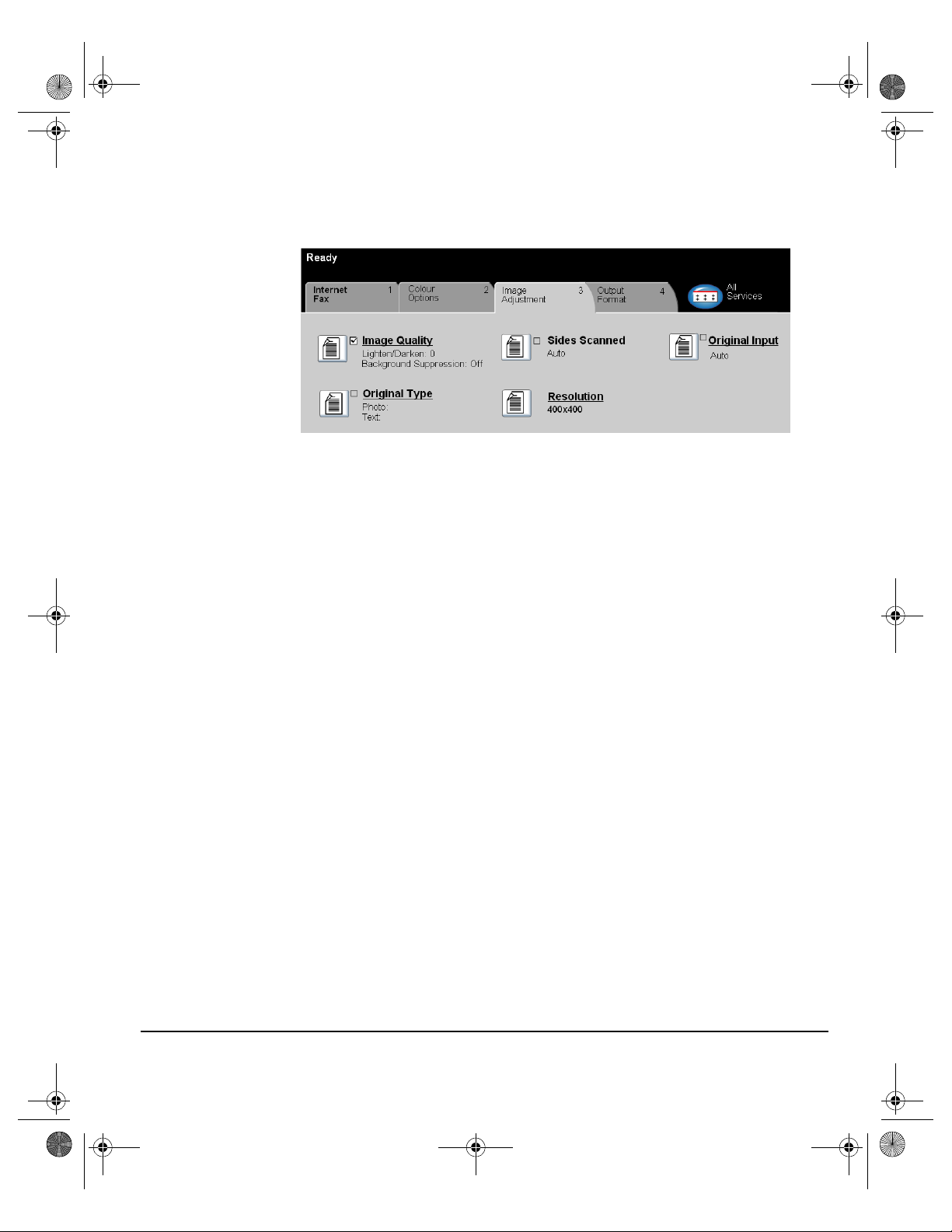
Spode QRG.book Page 7 Tuesday, May 13, 2003 10:51 AM
IMAGE ADJUSTMENT...
The Image Adjustment tab is used to temporarily programme features to enhance
the appearance and style of the scanned Internet Fax image.
Touch any of the top level buttons to select a feature. To view all the options for a
feature, select the feature required. Multiple options can be selected for each fax
job if required.
The text next to the feature button, called a Job Review Summary, reflects the
current settings for that feature. A green light indicates that this feature has been
modified from its initial default settings.
Most feature screens include three buttons to confirm or cancel your choices.
¾ The Undo button resets the current screen to the default values that were
displayed when the screen was opened.
¾ The Cancel button resets the screen and returns to the previous screen.
¾ The Save button saves the selections made and returns to the previous screen.
AX
F
NTERNET
I
XEROX COPYCENTRE/WORKCENTRE PRO 32/40 COLOUR QUICK REFERENCE GUIDE PAGE 5-7
Page 92

Spode QRG.book Page 8 Tuesday, May 13, 2003 10:51 AM
Image Quality
AX
F
NTERNET
I
Use this feature to enhance the quality of your scanned originals.
Options:
LIGHTEN / DARKEN This option provides controls to adjust the lightness or darkness of black and white
output. To darken the output, press the down scroll button. To lighten the output,
press the up scroll button.
BACKGROUND
SUPPRESSION
Prevents undesired marks or images that are printed on the back of an original from
appearing on the output.
PAGE 5-8 XEROX COPYCENTRE/WORKCENTRE PRO 32/40 COLOUR QUIC K REFERENCE GUIDE
Page 93

Spode QRG.book Page 9 Tuesday, May 13, 2003 10:51 AM
Original Type
Use this feature to enhance the quality of the output based on the type of original
being scanned.
Options:
PHOTO & TEXT Use this option for original documents that contain lithographs, or pictures and
printed text.
PHOTO Use this option for original documents that contain photographs.
TEXT Use this option when copying text documents composed of fine line characters or
other high contrast documents with bright, dense colours.
AX
F
NTERNET
I
XEROX COPYCENTRE/WORKCENTRE PRO 32/40 COLOUR QUICK REFERENCE GUIDE PAGE 5-9
Page 94

Spode QRG.book Page 10 Tuesday, May 13, 2003 10:51 AM
Sides Scanned
AX
F
NTERNET
I
This feature is used to specify whether the originals are single-sided or doublesided. For 2-sided originals the orientation can also be programmed.
Options:
1 SIDED Use this option for originals that are printed on 1 side only.
2 SIDED Use this option for originals that are printed on both sides.
2 SIDED, ROTATE
SIDE 2
Use this option for originals that are printed on both sides. This option creates
documents which can be read in a “head to toe” manner, for example a calendar.
PAGE 5-10 XEROX COPYCENTRE/WORKCENTRE PRO 32/40 COLOUR QUIC K REFERENCE GUIDE
Page 95

Spode QRG.book Page 11 Tuesday, May 13, 2003 10:51 AM
Resolution
Resolution affects the appearance of the scanned image. The higher the scanning
resolution the better the image quality.
Options:
200X100
(S
TANDARD)
200X200 (FINE) Recommended for use with average quality text documents and line art. Does not
300X300
(S
UPERFINE)
400X400
(N
ON-STANDARD)
600X600
(N
ON-STANDARD)
Produces the smallest image file size and is only recommended for use with simple
text documents.
NOTE: 200x100 is disabled if the Document Format is PDF.
produce the best image quality for photos and graphics. This is the default setting.
Recommended for use with high quality text documents that are destined to pass
through Optical Character Reference (OCR) applications. Also recommended for
high quality line art or medium quality photos and graphics. This is the default
resolution and the best choice in most cases.
Recommended for use with high quality photos and graphics. It produces a larger
image file size, but delivers a better image quality.
Recommended for use with high quality photos and graphics. It produces the
largest image file size, but delivers the best image quality.
AX
F
NTERNET
I
LARGEST FILE
(BEST IMAGE
QUALITY)
SMALLER FILE
(BETTER IMAGE
QUALITY)
SMALLEST FILE
(GOOD IMAGE
QUALITY)
XEROX COPYCENTRE/WORKCENTRE PRO 32/40 COLOUR QUICK REFERENCE GUIDE PAGE 5-11
Very little compression. It produces the largest file size, but delivers the best image
quality.
Some compression. It produces a larger file size, but delivers a better image quality.
Maximum compression. It produces the smallest file size, but delivers good image
quality.
Page 96

Spode QRG.book Page 12 Tuesday, May 13, 2003 10:51 AM
Original Input
AX
F
NTERNET
I
Use this option to programme the size of the originals being scanned or programme
the machine to determine the size of the originals automatically.
NOTE: It is recommended that the originals are of the same size. Using originals
that are not of the same size may result in a reduced-size image being processed
by the Fax recipient.
AUTO Use this option to allow the machine to determine the size of the originals being fed
MANUAL SIZE
INPUT
Options:
through the document handler automatically.
Use this option to specify the dimensions of the document scanning region when
scanning from the document glass. There are several dimensions that correspond
to common document sizes and orientations.
Select a standard size or use Custom to manually adjust the scanning dimensions.
PAGE 5-12 XEROX COPYCENTRE/WORKCENTRE PRO 32/40 COLOUR QUIC K REFERENCE GUIDE
Page 97

Spode QRG.book Page 13 Tuesday, May 13, 2003 10:51 AM
OUTPUT FORMAT...
Use this feature to temporarily change the settings required for the scanned image.
Touch any of the top level buttons to select a feature. To view all the options for a
feature, select the feature required. Multiple options can be selected for each fax
job if required.
The text next to the feature button, called a Job Review Summary, reflects the
current settings for that feature. A green light indicates that this feature has been
modified from its initial default settings.
Most feature screens include three buttons to confirm or cancel your choices.
¾ The Undo button resets the current screen to the default values that were
displayed when the screen was opened.
¾ The Cancel button resets the screen and returns to the previous screen.
¾ The Save button saves the selections made and returns to the previous screen.
AX
F
NTERNET
I
XEROX COPYCENTRE/WORKCENTRE PRO 32/40 COLOUR QUICK REFERENCE GUIDE PAGE 5-13
Page 98

Spode QRG.book Page 14 Tuesday, May 13, 2003 10:51 AM
Document Format
AX
F
NTERNET
I
Use the Document Format option when your job is to be sent with a different file
format than that set as the default.
Options:
MULTI-PAGE TIFF Multi-Page Tagged-Image File Format. One TIFF file containing several pages of
scanned images.
IMAGE ONLY PDF Image Only Portable Document Format. This format can be viewed with a PDF
viewer.
PAGE 5-14 XEROX COPYCENTRE/WORKCENTRE PRO 32/40 COLOUR QUIC K REFERENCE GUIDE
Page 99

Spode QRG.book Page 15 Tuesday, May 13, 2003 10:51 AM
Acknowledgment Report
Use this feature to print a report containing the delivery status of your job. The report
will include the number of successful, failed and unconfirmed recipients.
Options:
ENABLED Use this option to print a status report after the job has been sent.
DISABLED Use this option to switch the feature off.
NOTE: If the default setting for this feature is already Enabled you will not be able
to disable this feature.
AX
F
NTERNET
I
Reply To
Use the Reply To feature to alter the default address to which replies to your Internet
Fax job can be sent.
XEROX COPYCENTRE/WORKCENTRE PRO 32/40 COLOUR QUICK REFERENCE GUIDE PAGE 5-15
Page 100
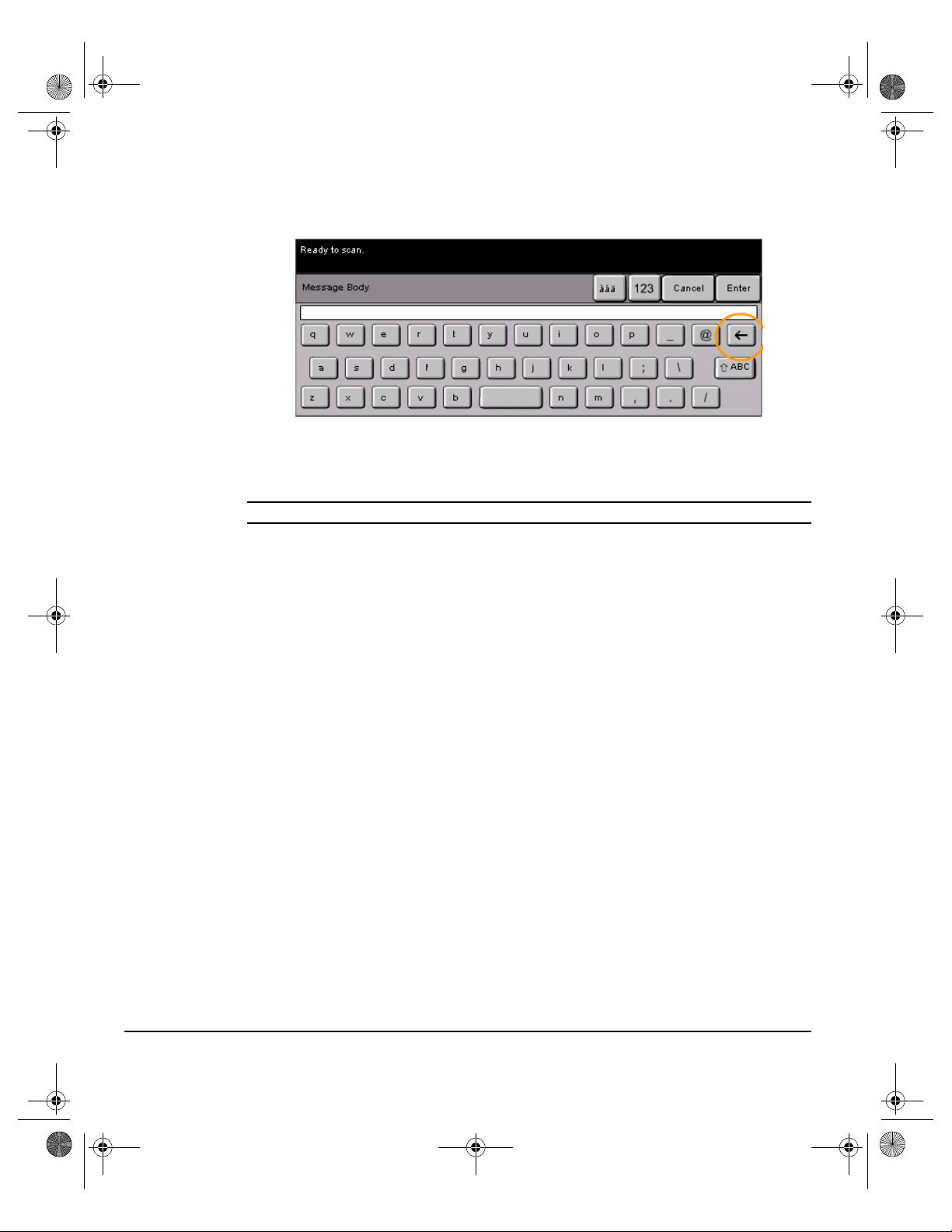
Spode QRG.book Page 16 Tuesday, May 13, 2003 10:51 AM
Message Body
AX
F
NTERNET
I
Use this feature to edit the default e-mail message being transmitted with the job.
The message body is the text contained within the e-mail and not the e-mail subject
line. The message entered will only be available for the current job.
NOTE: The default message is set up by your System Administrator.
PAGE 5-16 XEROX COPYCENTRE/WORKCENTRE PRO 32/40 COLOUR QUIC K REFERENCE GUIDE
