Page 1

Version 1.0
May 2020
702P08204
Xerox
®
AltaLink
®
C81XX Series Color
Multifunction Printer
User Guide
Page 2

© 2020 Xerox Corporation. All rights reserved. Unpublished rights reserved under the copyright laws of the United
States. Contents of this publication may not be reproduced in any form without permission of Xerox Corporation.
Copyright protection claimed includes all forms of matters of copyrightable materials and information now allowed by
statutory or judicial law or hereinafter granted, including without limitation, material generated from the software
programs which are displayed on the screen such as styles, templates, icons, screen displays, looks, and so on.
®
Xerox
Adobe
PostScript
Apple
Mac OS
The ENERGY STAR
Google Cloud Print
and Xerox and Design®are trademarks of Xerox Corporation in the United States and/or other countries.
®
, Adobe PDF logo, Adobe®Reader®, Adobe®Type Manager®, ATM™, Flash®, Macromedia®, Photoshop®, and
®
are trademarks or registered trademarks of Adobe Systems, Inc.
®
, Bonjour®, EtherTalk™, TrueType®, iPad®, iPhone®, iPod®, iPod touch®, AirPrint®and the AirPrint Logo®, Mac®,
®
, and Macintosh®are trademarks or registered trademarks of Apple Inc. in the U.S. and other countries.
®
and ENERGY STAR mark are registered United States trademarks.
™
web printing service, Gmail™webmail service, and Android™mobile technology platform are
trademarks of Google, Inc.
®
HP-GL
, HP-UX®, and PCL®are registered trademarks of Hewlett-Packard Corporation in the United States and/or
other countries.
®
IBM
and AIX®are registered trademarks of International Business Machines Corporation in the United States and/or
other countries.
McAfee
®
, ePolicy Orchestrator®, and McAfee ePO™are trademarks or registered trademarks of McAfee, Inc. in the
United States and other countries.
Microsoft
®
, Windows Vista®, Windows®, Windows Server®, and OneDrive®are registered trademarks of Microsoft
Corporation in the United States and other countries.
Mopria is a trademark of the Mopria Alliance
®
Novell
, NetWare®, NDPS®, NDS®, IPX™, and Novell Distributed Print Services™ are trademarks or registered
trademarks of Novell, Inc. in the United States and other countries.
PANTONE
SGI
®
and other Pantone, Inc. trademarks are the property of Pantone, Inc.
®
and IRIX®are registered trademarks of Silicon Graphics International Corp. or its subsidiaries in the United
States and/or other countries.
Sun, Sun Microsystems, and Solaris are trademarks or registered trademarks of Oracle and/or its affiliates in the
United States and other countries.
®
UNIX
is a trademark in the United States and other countries, licensed exclusively through X/ Open Company Limited.
Wi-Fi CERTIFIED Wi-Fi Direct
®
is a trademark of the Wi-Fi Alliance.
Page 3

Table of Contents
1 Safety ........................................................................................................................................11
Notices and Safety............ . ................ . .............. . . ................ . .............. . . ............... . ................ . . 12
Electrical Safety . . . ............... . .............. . . ................ . .............. . . ............... . . .............. . . ............... . 13
General Guidelines .. . .............. . . ............... . . .............. . . .............. . . ............... . . .............. . . ...... 13
Power Cord Safety Information . . .............. . . ............... . . .............. . . .............. . . ............... . . .... 13
Battery Safety Information.......... . .............. . . ................ . .............. . . ............... . ................ . . 14
Emergency Power Off.......... . . ............... . ............... . . .............. . ................ . . .............. . . ......... 14
Telephone Line Cord..... . . .............. . . ............... . . .............. . . ............... . . .............. . . ............... . 15
Operational Safety.... . . ............... . . .............. . ................ . . .............. . ................ . ............... . . ........ 16
Operational Guidelines....... . ............... . ............... . ................ . . .............. . ................ . ........... 16
Ozone Release ............ . ............... . . .............. . ................ . . .............. . ................ . ............... . .. 16
Printer Location ............. . . .............. . . .............. . . ............... . . .............. . . ............... . . .............. 16
Printer Supplies ..... . ............... . . ............... . .............. . . ................ . . ............. . . ............... . . ....... 17
Maintenance Safety.............. . . ............... . . .............. . . .............. . . ............... . . .............. . . ............. 18
Environmental, Health, and Safety Contact Information ..... . ............... . . .............. . ................ . . 19
2 Getting Started........................................................................................................................21
Parts of the Printer............. . . .............. . . ............... . . .............. . . ............... . . .............. . . ............... . 22
Front View . ............... . . .............. . . ............... . . .............. . . ............... . ............... . . .............. . . ... 22
Internal Parts............ . . .............. . . ............... . . .............. . . ............... . ............... . . .............. . . ... 25
Rear View ........... . . .............. . . ............... . ............... . . .............. . . ............... . . .............. . . ......... 26
Control Panel .......... . . ............... . . .............. . . ............... . . .............. . . .............. . . ............... . . .... 27
Configurations and Options . . ............... . ................ . . .............. . ................ . ............... . ......... 29
Finishing Options . . . .............. . . ............... . . .............. . . ............... . . .............. . . .............. . . .............. 30
Integrated Office Finisher .... . . .............. . . ............... . . .............. . . ............... . ............... . . ........ 30
Office Finisher with Optional Booklet Maker.... . . ............... . . .............. . . .............. . . .............. 31
Business Ready Finisher with Optional Booklet Maker....... . . ............... . . .............. . . ............. 32
Business Ready Finisher with Optional Tri-Fold Module ................ . .............. . . ............... . . ... 33
Paper Tray Options ... . . ................ . . .............. . ............... . . ............... . ............... . ................ . ........ 34
Configuring Dedicated Paper Trays ......... . . ............... . . .............. . . ............... . . .............. . . ..... 34
Configuring Paper Size Confirmation........... . ................ . . .............. . ................ . ............... . .. 34
Configuring Trays 3 and 4 of the Tandem Tray Module .... . . .............. . ............... . . .............. 35
Configuring Tray 6 ............. . ............... . . .............. . ................ . . .............. . ................ . ........... 36
Wireless Network Adapter........ . ................ . . ............. . . ................ . ............... . ............... . ........... 38
Power Options. . .............. . . ............... . ................ . .............. . . ................ . .............. . . ............... . . ... 39
Power Saver ..... . ............... . . .............. . . ............... . . .............. . . ............... . . .............. . . ............ 39
Smart Proximity Sensor ........... . . .............. . . ............... . . .............. . . ............... . . .............. . . ..... 39
Powering On the Printer, or Exiting Sleep Mode ...... . ................ . . .............. . ............... . . ....... 39
Restarting, Placing in Sleep Mode, or Powering Off the Printer... . . .............. . . ............... . . .... 40
Accessing the Printer............ . . .............. . . .............. . . ............... . . .............. . . ............... . . .............. 41
Xerox®AltaLink®C81XX Series Color Multifunction Printer
User Guide
3
Page 4

Table of Contents
Authentication............ . . ............... . . .............. . . ............... . ............... . . .............. . ................ . . 41
Authorization.. . .............. . . ................ . .............. . . ............... . . .............. . . .............. . . .............. 41
Personalization .......... . . .............. . . ............... . ............... . . .............. . ................ . . .............. . ... 42
Accounting ............ . . .............. . . ............... . . .............. . . .............. . . ............... . . .............. . . ...... 42
Logging In . ................ . . .............. . . ............... . ............... . . .............. . ................ . . .............. . ... 42
Introduction to Apps............ . . .............. . . .............. . . ............... . . .............. . . ............... . . .............. 44
Information Pages .. ................ . . .............. . ................ . ............... . ............... . . ............... . . ........... 45
Printing Information Pages .. . . .............. . . ............... . . .............. . . ............... . ............... . . ........ 45
Configuration Report .. . ............... . . .............. . . ................ . .............. . . ............... . ............... . . . 45
The Embedded Web Server ............. . ............... . ............... . . ............... . .............. . . ................ . . ... 47
Finding the IP Address of Your Printer ......... . ............... . . .............. . . ............... . . .............. . . .. 47
Accessing the Embedded Web Server .. . . .............. . . ............... . ............... . . .............. . . .......... 48
Logging In Using the Embedded Web Server......... . . .............. . . ............... . ................ . ........ 48
Certificates for the Embedded Web Server ..... . .............. . . ............... . . .............. . . ............... . 49
Downloading the Configuration Report from the Embedded Web Server ...... . . .............. . . .. 49
Using the Remote Control Panel Feature ............. . . ............... . ............... . . .............. . . .......... 50
Installation and Setup ............. . ................ . .............. . . ................ . ............... . ............... . ........... 51
Installation and Setup Overview ............. . . .............. . . .............. . . ............... . . .............. . . ...... 51
Selecting a Location for the Printer .............. . . ............... . ............... . . .............. . . ............... . . 51
Updating the Printer System Software ......... . . ............... . ............... . . .............. . . ............... . . 51
Connecting the Printer ........... . . .............. . . ............... . . .............. . . ............... . . .............. . . ............ 53
Selecting a Connection Method ..... . . .............. . . ............... . . .............. . . ............... . . .............. 53
Connecting to a Computer Using a USB Cable ...... . .............. . . ................ . .............. . . ......... 53
Connecting to a Wired Network . ............... . . .............. . . ............... . . .............. . . ............... . . ... 54
Connecting to a Wireless Network........ . ............... . ............... . ................ . . .............. . .......... 54
Connecting with Wi-Fi Direct........ . . .............. . . ............... . ............... . . .............. . . ................ . 54
Connecting with Near Field Communication (NFC)........... . . .............. . . .............. . . .............. 56
Configuring AirPrint .... . ............... . . .............. . . ............... . . .............. . . ............... . ............... . . . 58
Configuring Google Cloud Print ............ . . ............... . . .............. . . ............... . ............... . . ........ 58
Connecting to a Telephone Line . . ................ . .............. . . ............... . ............... . . .............. . . ... 59
Initial Printer Setup............. . . .............. . . ............... . . .............. . . .............. . . ............... . . .............. . 60
Installing the Software ..... . ............... . . .............. . ................ . . .............. . ................ . ............... . .. 61
Operating System Requirements ... . ................ . . .............. . . .............. . . ............... . . .............. . 61
Installing the Print Drivers for a Windows Network Printer............. . . .............. . . ............... . . 61
Installing the Windows Print Driver .zip File . . . ................ . .............. . . ............... . ................ . . 61
Installing the Print Drivers for a Windows USB Printer . ............... . .............. . . ................ . . ... 62
Installing the Printer as a Web Service on Devices . ............... . ............... . . .............. . . .......... 62
Installing the Drivers and Utilities for MacOS .. . .............. . ............... . . ............... . ............... . 63
Installing Print Drivers and Utilities for UNIX and Linux.... . . .............. . . .............. . . .............. 64
More Information............. . ............... . . .............. . . ................ . .............. . . ............... . ............... . . . 65
Locating the Serial Number... . . ................ . .............. . . ............... . . ............... . .............. . . ....... 66
3 Personalize................................................................................................................................67
Personalize Overview........ . . .............. . . ............... . ............... . . .............. . ................ . . .............. . . .. 68
Personalizing the Home Screen ................. . .............. . . ................ . .............. . . ............... . ........... 69
Displaying or Hiding an App on the Home screen.......... . .............. . . ............... . ................ . . 69
Rearranging Apps on the Home screen............ . ................ . . .............. . . .............. . . .............. 69
4
Xerox®AltaLink®C81XX Series Color Multifunction Printer
User Guide
Page 5

Table of Contents
Deleting an App from the Home Screen .. . . .............. . . .............. . . ............... . . .............. . ....... 69
Removing Personalization From the Home Screen ...... . ................ . ............... . ............... . . ... 70
Personalizing the Apps ....... . . .............. . . ............... . . .............. . . ............... . . .............. . . ............... . 71
Personalizing the Feature List .............. . . .............. . . ............... . ............... . . .............. . ........... 71
Showing all Features in the Features List ............... . .............. . . ................ . .............. . . ......... 71
Saving App Default Settings...... . ................ . .............. . . ................ . .............. . . ............... . . ... 71
Removing App Personalization Using the Control Panel ............... . ............... . . .............. . . ... 72
Creating and Using 1–Touch Apps ............. . ................ . . ............. . . ................ . ............... . ......... 73
Creating a 1–Touch App............ . . ................ . .............. . . ............... . ................ . .............. . . ... 73
Deleting or Hiding a 1–Touch App....... . .............. . . ................ . .............. . . ............... . ........... 74
Using a 1–Touch App ............. . . ............... . . ............... . .............. . . ................ . .............. . . ...... 74
Removing All Personalizations ............... . . ............. . . ................ . . .............. . ............... . . .............. 75
4 Xerox® Apps............................................................................................................................77
Xerox® App Gallery .. . . ............. . . ................ . ............... . ............... . ................ . .............. . . .......... 78
®
Xerox
Creating a Xerox® App Gallery Account..... . . .............. . ................ . ............... . ............... . . ... 78
Logging in to your Xerox® App Gallery Account.. . ................ . ............... . . .............. . ........... 79
Installing or Updating an App from the Xerox® App Gallery ........ . . ............... . ............... . . . 79
Device ..... . ................ . . .............. . ................ . ............... . ............... . ................ . . .............. . .......... 81
Device Overview.. . . .............. . . ............... . ............... . . .............. . . ............... . . .............. . . ......... 81
About ............ . . .............. . . ............... . . .............. . . ............... . . .............. . . .............. . . .............. 82
Information Pages ................ . . .............. . . .............. . . ............... . . .............. . ................ . . ....... 82
Supply Status.......... . . ............... . . .............. . ................ . . .............. . ............... . . ............... . ..... 83
Billing and Usage Counters .............. . . .............. . . .............. . . ............... . . .............. . . ............. 84
Remote Services....... . . ............... . ............... . . .............. . . ............... . . .............. . ................ . . ... 84
Jobs............. . . ............... . . .............. . . .............. . . ............... . . .............. . . ............... . . .............. . . ..... 85
Jobs Overview............. . ................ . . .............. . . ............... . ............... . . .............. . ................ . . 85
Managing Jobs ... . . ............... . . .............. . ................ . . .............. . . ............... . ............... . . ........ 85
Managing Special Job Types .............. . ............... . ................ . .............. . . ................ . ........... 86
Managing Jobs using the Embedded Web Server . . ............... . ............... . . .............. . . .......... 89
Copy........ . ................ . . .............. . ................ . ............... . . .............. . ................ . . .............. . .......... 91
Copy Overview ... . . .............. . . ............... . . .............. . . ............... . ............... . . .............. . . .......... 91
Making a Copy.. . . ............... . ............... . . .............. . ................ . . .............. . . ............... . ........... 92
Copy Workflows .. . . ............... . . .............. . . ............... . . .............. . . ............... . ............... . . ........ 93
ID Card Copy ..... . . ............... . . .............. . ................ . . .............. . ............... . . ............... . .............. 105
ID Card Copy Overview ...... . .............. . . ............... . ................ . .............. . . ................ . ......... 105
Copying an ID Card .. . . .............. . ................ . . .............. . . ............... . ............... . . .............. . . . 105
Email ... . . ................ . .............. . . ............... . . ............... . .............. . . ................ . .............. . . ........... 106
Email Overview ... . . ............... . . .............. . . ............... . . .............. . . ............... . ............... . . ...... 106
Sending a Scanned Image in an Email .. . . .............. . . ............... . . .............. . ................ . . ..... 107
Previewing Jobs ............... . . .............. . . ................ . .............. . . ............... . . .............. . . .......... 108
Adding or Editing Contacts in the Device Address Book from the Control Panel ...... . . ...... 109
Workflow Scanning ........... . ............... . . .............. . . ............... . . .............. . . ............... . ............... . 111
Workflow Scanning Overview ........... . . .............. . ............... . . ............... . . .............. . ............ 111
Using Workflow Scanning ..... . . .............. . . .............. . . ............... . . .............. . . ............... . . ..... 112
App Gallery Overview ..... . . ............... . ............... . . .............. . . ............... . . .............. . . .. 78
Xerox®AltaLink®C81XX Series Color Multifunction Printer
User Guide
5
Page 6

Table of Contents
Scan To........... . ............... . . .............. . ................ . . .............. . ................ . ............... . ............... . . . 122
Scan To Overview............ . . ............... . . .............. . . .............. . . ............... . . .............. . ............ 122
Scanning to an Email Address ...... . . ................ . . .............. . ............... . . ............... . .............. 122
Scanning to a USB Flash Drive .............. . ............... . . ............... . ............... . ................ . . ..... 123
Scanning to a Shared Folder on a Networked Computer . ............... . . .............. . ................ 124
Scanning to the Logged-In User.............. . . .............. . . .............. . . ................ . .............. . . .... 126
Previewing Jobs ............... . . .............. . . ................ . .............. . . ............... . . .............. . . .......... 126
Adding a Scan To Destination to an Address Book Entry........ . . ............... . ................ . ...... 127
Fax .. . . .............. . . ............... . ............... . . .............. . . ............... . . .............. . . ............... . ............... . 129
Fax Overview .. . . .............. . ................ . . .............. . ............... . . ............... . . .............. . ............ 129
Sending a Fax ............. . . ............... . . .............. . . ............... . ................ . .............. . . ............... 130
Fax Workflows............... . . ............. . . ................ . . .............. . ............... . . ............... . .............. 131
Server Fax . ................ . . .............. . . ............... . ............... . . .............. . ................ . . .............. . ........ 139
Server Fax Overview .............. . . .............. . . .............. . . ................ . .............. . . ............... . . ..... 139
Sending a Server Fax.............. . . ............... . . ............... . .............. . . ................ . .............. . . .... 140
Sending a Delayed Server Fax ................. . .............. . . ............... . . .............. . . .............. . . ..... 141
Internet Fax..... . ................ . ............... . ............... . ................ . .............. . . ................ . .............. . . 143
Internet Fax Overview .. .............. . ................ . ............... . . .............. . ................ . . .............. . . 143
Sending a Scanned Image in an Internet Fax..... . . ............... . . .............. . . ............... . ......... 144
Print From........... . . ............... . . .............. . . .............. . . ............... . . .............. . ................ . . ............ 146
Print From Overview........... . ................ . .............. . . ................ . ............... . ............... . ......... 146
Printing From a USB Flash Drive... . . ............... . . .............. . ................ . . .............. . . .............. 146
Printing from Saved Jobs.......... . . .............. . . ............... . . .............. . . .............. . . ............... . . .. 146
Printing from a Mailbox . . .............. . . ............... . . .............. . . .............. . . ............... . . ............. 147
@PrintByXerox .............. . . ................ . .............. . . ............... . . .............. . . .............. . . ............... . . .. 148
@PrintByXerox Overview ..... . . ............... . ............... . . .............. . ................ . . .............. . ........ 148
Printing with the @PrintByXerox App.... . . ............... . . .............. . . ............... . ............... . . ...... 148
5 Printing................................................................................................................................... 149
Printing Overview ............. . . .............. . . ............... . ............... . . .............. . . ............... . . .............. . . 150
Selecting Printing Options .. . ............... . . .............. . . ............... . ............... . . .............. . . ............... 151
Print Driver Help.. . . ............... . . .............. . ................ . . .............. . . ............... . ............... . . ...... 151
Windows Printing Options ................ . . .............. . . .............. . . ............... . . .............. . ............ 152
Macintosh Printing Options . ............... . . .............. . . ............... . . .............. . . ............... . ......... 155
UNIX, Linux, and AS/400 Printing.. . ................ . . .............. . ............... . . ............... . .............. 156
Mobile Printing Options ............ . . ............... . . .............. . . ............... . ............... . . .............. . . . 158
Print Jobs .. ............... . . .............. . . ............... . . .............. . . ............... . ............... . . .............. . ......... 160
Managing Jobs ... . . ............... . . .............. . ................ . . .............. . . ............... . ............... . . ...... 160
Printing Special Job Types......... . .............. . . ............... . . .............. . . .............. . . ............... . . .. 161
Printing Features.... . ............... . . .............. . . ................ . .............. . . ............... . . .............. . . .......... 164
Selecting Paper Options for Printing .......... . . .............. . . ............... . . .............. . . ............... . . . 164
Printing on Both Sides of the Paper............ . .............. . . ................ . ............... . ............... . . . 165
Xerox Black and White ...... . . .............. . ................ . ............... . . .............. . . ............... . . ......... 165
Print Quality. . . ................ . . .............. . ............... . . ............... . .............. . . ................ . ............. 166
Image Options........ . . ............... . .............. . . ................ . . ............. . . ............... . . ............... . ... 166
Printing Multiple Pages to a Single Sheet ........... . ............... . . .............. . . ............... . . ......... 167
6
Xerox®AltaLink®C81XX Series Color Multifunction Printer
User Guide
Page 7
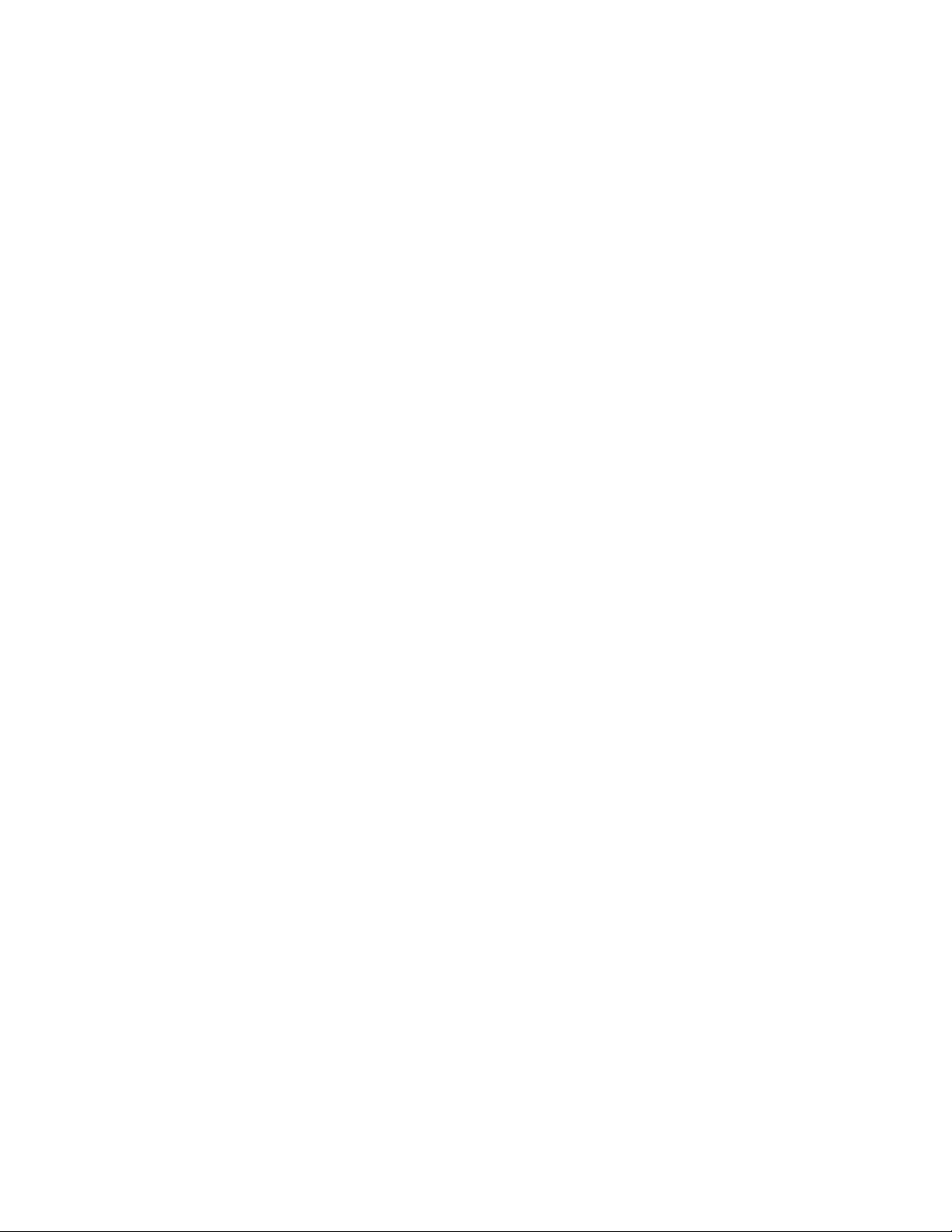
Table of Contents
Printing Booklets .............. . . .............. . . ............... . . .............. . ................ . . .............. . ........... 167
Using Special Pages.............. . . ............... . . .............. . ................ . . .............. . ............... . . ..... 168
Printing Annotations for Windows..... . . ............... . ............... . . .............. . . ............... . . ......... 170
Printing Watermarks for Windows ........... . . .............. . . .............. . . ............... . . .............. . . .... 171
Orientation ............. . . ............... . .............. . . ................ . .............. . . ............... . . ............... . ... 172
Advanced Printing Options........... . . .............. . . ............... . ............... . . .............. . . ............... 173
Using Custom Paper Sizes ........ . . ................ . .............. . . ............... . ............... . . .............. . . ........ 175
Defining Custom Paper Sizes.... . . .............. . . ............... . . .............. . . .............. . . ............... . . .. 175
Printing on Custom-Size Paper ...... . . ............... . . .............. . . .............. . . ............... . . ............. 176
Print From........... . . ............... . . .............. . . .............. . . ............... . . .............. . ................ . . ............ 178
Printing From a USB Flash Drive... . . ............... . . .............. . . ............... . . .............. . . .............. 178
Printing from Saved Jobs.......... . . .............. . . ............... . . .............. . . .............. . . ............... . . .. 178
Printing from a Mailbox . . .............. . . ............... . . .............. . . .............. . . ............... . . ............. 179
Printing from the Embedded Web Server ............... . . ............... . ............... . ................ . ...... 179
6 Paper and Media ................................................................................................................. 181
Paper and Media Overview.............. . ............... . ............... . . ............... . .............. . . ................ . . . 182
Supported Paper . . .............. . ............... . . ............... . ............... . ................ . . ............. . . ............... 183
Recommended Media ........ . . ............... . . .............. . . ............... . ............... . . .............. . . ........ 183
Ordering Paper.. . . ............... . ................ . .............. . . ................ . .............. . . ............... . ......... 183
General Paper Loading Guidelines . . .............. . . ............... . ............... . . .............. . . ............... 183
Paper That Can Damage Your Printer..... . . .............. . . ............... . . .............. . . .............. . . ..... 183
Paper Storage Guidelines .......... . . ............... . . .............. . . ............... . ............... . . .............. . . . 184
Supported Paper Types and Weights ............... . . ............... . . .............. . . .............. . . ............ 184
Supported Standard Paper Sizes. ............... . . .............. . . ............... . . .............. . ................ . . . 187
Supported Paper Sizes and Weights for 2-Sided Printing........ . . ............... . ................ . ...... 189
Supported Paper Sizes for the Envelope Tray ........... . . .............. . . ............... . . .............. . . .... 190
Supported Custom Paper Sizes .............. . . .............. . . ................ . .............. . . ............... . . ..... 190
Configuring Paper Tray Settings .............. . ................ . ............... . ............... . . ............... . .......... 191
Configuring Dedicated Paper Trays ......... . . ............... . . .............. . . ............... . . .............. . . ... 191
Configuring Paper Size Confirmation........... . ................ . . .............. . ................ . ............... . 191
Configuring Trays 3 and 4 of the Tandem Tray Module .... . . .............. . ............... . . ............ 192
Configuring Tray 6 ............. . ............... . . .............. . ................ . . .............. . ................ . ......... 193
Changing Paper Size, Type, and Color... . ............... . . .............. . ................ . . .............. . . ....... 195
Loading Paper..... . . ............... . . .............. . . .............. . . ............... . . .............. . . ............... . . ............ 196
Loading Paper in Trays 1–4 ...... . . .............. . ................ . . .............. . ............... . . ............... . . .. 196
Adjusting the Paper Guides in the 520-Sheet Adjustable Trays .. ............... . . .............. . ..... 199
Loading Paper in Trays 3 and 4 of the Tandem Tray Module... . ............... . ................ . ...... 201
Loading Paper in the Bypass Tray............... . .............. . . ................ . .............. . . ............... . . . 203
Loading Paper in Tray 6 ..... . ............... . . .............. . . ............... . . .............. . . ............... . ......... 205
Printing on Special Paper ..... . . ................ . .............. . . ............... . . ............... . .............. . . ............ 207
Envelopes ............... . . .............. . . .............. . . ................ . .............. . . ............... . . .............. . . ... 207
Labels . . . .............. . . ................ . .............. . . ............... . . .............. . . ............... . ............... . . ...... 211
Banner Paper............ . ............... . ................ . . .............. . ................ . ............... . ............... . . . 214
Glossy Media ...... . . .............. . . ............... . ............... . . .............. . . ............... . . .............. . . ....... 217
Transparencies . . .............. . . ............... . . .............. . . .............. . . ................ . .............. . . ........... 217
Xerox®AltaLink®C81XX Series Color Multifunction Printer
User Guide
7
Page 8

Table of Contents
7 Maintenance ........................................................................................................................ 219
General Precautions ...... . .............. . . ............... . . .............. . . .............. . . ................ . .............. . . .... 220
Cleaning the Printer ........... . ............... . . ............... . ............... . ................ . . .............. . ............... 221
Cleaning the Printer Exterior ....... . . .............. . . ............... . . .............. . . ............... . ............... . 221
Cleaning the Printer Interior.. . . ............... . .............. . . ................ . .............. . . ............... . . ..... 227
Supplies ............ . ............... . ................ . .............. . . ................ . .............. . . ............... . ................ 232
Consumables .... . . ............... . ............... . . .............. . ................ . . .............. . ................ . ......... 232
Routine Maintenance Items............ . .............. . . ................ . .............. . . ............... . . ............ 232
Ordering Supplies........... . . .............. . . .............. . . ............... . . .............. . . ............... . . ............ 233
Toner Cartridges ..... . . ............... . . .............. . . ............... . . .............. . . .............. . . ............... . . .. 233
Waste Container ................ . .............. . . ............... . ............... . . .............. . . ............... . . ......... 238
Drum Cartridges ................ . ............... . ............... . ................ . .............. . . ................ . ......... 241
Replacing the Transfer Belt Cleaner ........... . . .............. . . ................ . .............. . . ............... . . . 247
Second Bias Transfer Roller . ................ . .............. . . ................ . .............. . . ............... . ......... 252
Fan Filter .. .............. . . ................ . ............... . ............... . . ............... . .............. . . ................ . .. 254
Staple Cartridges and Staple Refills ............... . ............... . ................ . . ............. . . ............... 256
Emptying the Hole Punch Waste Container ............. . . .............. . . ............... . . .............. . . .... 267
Recycling Supplies.......... . . ............... . . .............. . . ............... . . .............. . . .............. . . ............ 271
Resetting Supply Life Counters........... . . .............. . . ................ . .............. . . ............... . ......... 271
Managing the Printer.... . .............. . . ............... . . .............. . . .............. . . ............... . . .............. . . .... 272
Viewing the Meter Reading .............. . . ............... . . .............. . ................ . . .............. . ........... 272
Printing the Billing Summary Report............... . . .............. . ............... . . ............... . .............. 272
Moving the Printer ............. . . .............. . . ............... . . .............. . . ............... . . .............. . . .............. 273
8 Troubleshooting................................................................................................................... 275
General Troubleshooting . ............... . . .............. . . ............... . . .............. . . .............. . . ............... . . .. 276
Restarting the Printer ............ . . ............... . .............. . . ................ . .............. . . ............... . . ..... 276
Printer Has Two Power Switches.............. . . .............. . . .............. . . ............... . . .............. . ..... 277
Printer Does Not Power On. . ................ . . ............. . . ................ . ............... . ............... . ......... 277
Printer Resets or Powers Off Frequently ... . . ............... . . .............. . . ............... . . .............. . . ... 278
Printer Does Not Print ............... . ............... . . .............. . . ............... . . .............. . ................ . . . 278
Printing Takes Too Long ........... . .............. . . ................ . .............. . . ............... . . .............. . . ... 279
Document Fails to Print............ . . .............. . . ............... . . .............. . . .............. . . ............... . . .. 280
Document Prints from Wrong Tray ........... . . ............... . . .............. . . .............. . . ............... . . .. 281
Printer is Making Unusual Noises ........ . . ............. . . ................ . ............... . ............... . ......... 281
Automatic 2-Sided Printing Problems .............. . . ............... . . .............. . . .............. . . ............ 282
Date and Time Are Incorrect.......... . ............... . . ............... . . ............. . . ................ . . ............ 282
Scanner Errors............. . ................ . . .............. . ................ . ............... . ............... . ................ 282
Paper Jams . . . ............. . . ............... . . ............... . .............. . . ................ . .............. . . ............... . . ..... 283
Locating Paper Jams .. ............... . ............... . . .............. . . ............... . . .............. . . ............... . . . 283
Minimizing Paper Jams ................ . . ............... . ............... . ................ . . .............. . ............... 284
Clearing Paper Jams . ............... . . .............. . . ............... . . .............. . . .............. . . ............... . . .. 285
Troubleshooting Paper Jams ........... . . .............. . . ............... . . .............. . . .............. . . ............ 297
Clearing Finisher Jams ......... . . .............. . ................ . . .............. . . ............... . ............... . . ...... 301
Print, Copy, and Scan Problems ........... . . ............... . . .............. . . .............. . . ............... . . ............. 331
Identifying Print, Copy, and Scan Problems .. . ............... . . .............. . . ............... . ............... . 331
8
Xerox®AltaLink®C81XX Series Color Multifunction Printer
User Guide
Page 9

Table of Contents
Print-Quality Problems........... . . ................ . .............. . . ............... . . .............. . . .............. . . ..... 331
Copy and Scan Problems........ . . ............... . . .............. . . .............. . . ............... . . .............. . . .... 337
Fax Problems ................ . . .............. . . .............. . . ............... . . .............. . . ............... . . .............. . . ... 339
Problems Sending Faxes. . . ................ . .............. . . ............... . . .............. . . .............. . . ............ 339
Problems Receiving Faxes........ . ............... . . ............... . .............. . . ................ . .............. . . .... 340
Printing Fax Reports........... . ................ . . .............. . . ............... . ............... . . .............. . ......... 341
Getting Help .. ............... . . ............... . .............. . . ................ . . .............. . ............... . . ............... . ... 342
Viewing Error and Alert Messages on the Control Panel .. . ............... . . .............. . . .............. 342
Viewing the Error History on the Control Panel . . ............... . . .............. . . .............. . . ............ 342
The Embedded Web Server ...... . . .............. . . ............... . . .............. . . .............. . . ............... . . .. 342
Online Support Assistant .. .............. . . .............. . . ............... . . .............. . ................ . . ............ 343
Information Pages ................ . . .............. . . .............. . . ............... . . .............. . ................ . . ..... 343
More Information.......... . . ................ . . ............. . . ............... . . ............... . .............. . . ............ 344
A Specifications........................................................................................................................ 347
Printer Configurations and Options ............ . . ............... . . .............. . . ............... . ............... . . ...... 348
Standard Features... . . ............... . .............. . . ................ . .............. . . ............... . . .............. . . ... 348
Options and Upgrades ........... . ................ . . .............. . . .............. . . ............... . . .............. . ..... 349
Finishing Options . .............. . . ................ . .............. . . ............... . ............... . . .............. . . ........ 350
Physical Specifications . . . .............. . . ............... . . .............. . . .............. . . ............... . . .............. . ..... 353
Base Configuration ............ . . ................ . .............. . . ............... . ............... . . .............. . . ........ 353
Configuration with Integrated Office Finisher ....... . . ................ . .............. . . ............... . . ..... 354
Configuration with High Capacity Feeder .............. . . ............... . . .............. . ................ . . ..... 354
Configuration with Office Finisher...... . . .............. . ................ . . .............. . ................ . ......... 355
Configuration with Office Finisher with Booklet Maker .. . .............. . . ............... . ............... . 355
Configuration with High Capacity Feeder and Office Finisher with Booklet
Maker ............. . .............. . . ................ . .............. . . ............... . . ............... . .............. . . ............ 356
Configuration with Business Ready Finisher, Booklet Maker, and Tri-Fold Module....... . .... 357
Configuration with High Capacity Feeder and Business Ready Finisher, Booklet Maker,
and Tri-Fold Module .. ............... . .............. . . ................ . . .............. . ............... . . ............... . ... 357
Clearance Requirements......... . . .............. . . ............... . . .............. . ................ . . .............. . ........... 359
Base Configuration ............ . . ................ . .............. . . ............... . ............... . . .............. . . ........ 359
Configuration with Integrated Office Finisher ....... . . ................ . .............. . . ............... . . ..... 360
Configuration with High Capacity Feeder .............. . . ............... . . .............. . ................ . . ..... 361
Configuration with Office Finisher with Booklet Maker .. . .............. . . ............... . ............... . 362
Configuration with High Capacity Feeder and Office Finisher with Booklet
Maker ............. . .............. . . ................ . .............. . . ............... . . ............... . .............. . . ............ 363
Configuration with Business Ready Finisher, Booklet Maker, and Tri-Fold Module....... . .... 364
Configuration with High Capacity Feeder and Business Ready Finisher, Booklet Maker,
and Tri-Fold Module .. ............... . .............. . . ................ . . .............. . ............... . . ............... . ... 365
Environmental Specifications . .............. . ............... . . ............... . .............. . . ................ . . ............ 366
Temperature ... . . .............. . ................ . . .............. . ............... . . ............... . .............. . . ............ 366
Relative Humidity .......... . . ............... . . .............. . . ............... . . .............. . . .............. . . ............ 366
Elevation .... . . .............. . ................ . . .............. . . ............... . ............... . . .............. . ................ 366
Electrical Specifications............ . . ................ . .............. . . ............... . ............... . . .............. . . ........ 367
.... . . .............. . . ............... . . .............. . ................ . . .............. . ............... . . ............... . . ............. 367
Performance Specifications ...... . ................ . . .............. . . ............... . ............... . . .............. . ......... 368
Xerox®AltaLink®C81XX Series Color Multifunction Printer
User Guide
9
Page 10

Table of Contents
Printing Resolution............. . . ................ . .............. . . ............... . ............... . . .............. . . ........ 368
Print Speed . . . .............. . ................ . . .............. . ................ . ............... . . .............. . ................ 368
Environmental, Health, and Safety Contact Information ..... . ............... . . .............. . ................ 369
B Regulatory Information...................................................................................................... 371
Basic Regulations. . . .............. . . ............... . . .............. . ................ . . .............. . . .............. . . ............ 372
United States FCC Regulations... . ................ . ............... . ............... . ................ . . .............. . . 372
®
Xerox
Canada............. . ................ . ............... . . .............. . ................ . . .............. . ................ . ......... 372
Certifications in Europe . . .............. . . ................ . .............. . . ............... . . .............. . . .............. 373
Eurasian Economic Community Certification . ............... . . .............. . . ............... . ............... . 375
Germany..... . ............... . ................ . .............. . . ................ . ............... . ............... . ................ 376
Turkey RoHS Regulation ............ . ............... . . .............. . . ............... . . .............. . . ............... . . . 376
Copy Regulations .. . .............. . . ............... . . .............. . . ............... . . .............. . . .............. . . ............ 377
United States......... . . .............. . ................ . . .............. . ............... . . ............... . .............. . . ..... 377
Canada............. . ................ . ............... . . .............. . ................ . . .............. . ................ . ......... 378
Other Countries.............. . . ............... . . .............. . . ............... . . .............. . . .............. . . ............ 379
Fax Regulations............. . . ............... . .............. . . ................ . . .............. . ............... . . ............... . ... 380
United States......... . . .............. . ................ . . .............. . ............... . . ............... . .............. . . ..... 380
Canada............. . ................ . ............... . . .............. . ................ . . .............. . ................ . ......... 381
European Union. . ............... . ............... . . .............. . ................ . . .............. . ................ . ......... 382
New Zealand ............. . . .............. . . ............... . ............... . . .............. . . ............... . . .............. . . 383
South Africa.......... . ............... . . ............... . . .............. . ................ . . .............. . ............... . . ..... 383
Material Safety Data Sheets ............. . . .............. . . ............... . . .............. . . ............... . ............... . 384
AltaLink®B8100 and C8100 Series Printers .......... . . ............... . . .............. . . ........... 372
C Recycling and Disposal ....................................................................................................... 385
All Countries .............. . . ............... . . .............. . . .............. . . ............... . . .............. . . ............... . . ..... 386
North America .... . . ............... . . .............. . . .............. . . ............... . . .............. . . ............... . . ............ 387
European Union.. . ................ . . .............. . ............... . . ............... . .............. . . ................ . . ............ 388
Domestic/Household Environment ...... . . .............. . ................ . ............... . ............... . ......... 388
Professional/Business Environment......... . .............. . . ................ . .............. . . ............... . . ..... 388
Collection and Disposal of Equipment and Batteries........ . . .............. . . ............... . . ............ 389
Battery Symbol.............. . . .............. . . .............. . . ............... . . .............. . . ............... . . ............ 389
Battery Removal .............. . ............... . . ............... . .............. . . ................ . . .............. . ........... 389
Other Countries.. ............... . ............... . . .............. . ................ . . .............. . . ............... . ............... . 390
D Product Symbols .................................................................................................................. 391
Product Symbols .. ................ . . .............. . ............... . . ............... . .............. . . ................ . . ............ 392
E Apps Features ....................................................................................................................... 397
Apps Features .. .............. . . ............... . ............... . . .............. . . ............... . . .............. . . ............... . . . 398
10
Xerox®AltaLink®C81XX Series Color Multifunction Printer
User Guide
Page 11

1
Safety
This chapter contains:
• Notices and Safety.. . ............... . . .............. . . ............... . . .............. . . .............. . . ............... . . .............. . 12
• Electrical Safety .. .............. . . ............... . . .............. . . ............... . . .............. . . .............. . . ............... . . .... 13
• Operational Safety.......... . . .............. . . ................ . .............. . . ............... . . .............. . . .............. . . ....... 16
• Maintenance Safety... . . ................ . ............... . ............... . ................ . .............. . . ................ . ........... 18
• Environmental, Health, and Safety Contact Information....... . . ............... . ............... . . .............. . . ... 19
Your printer and the recommended supplies have been designed and tested to meet strict safety
requirements. Attention to the following information ensures the continued safe operation of your
Xerox printer.
Xerox®AltaLink®C81XX Series Color Multifunction Printer
User Guide
11
Page 12

Safety
Notices and Safety
Read the following instructions carefully before operating your printer. Refer to these instructions to
ensure the continued safe operation of your printer.
Your Xerox
include safety agency evaluation and certification, and compliance with electromagnetic regulations
and established environmental standards.
The safety and environment testing and performance of this product have been verified using Xerox
materials only.
®
printer and supplies are designed and tested to meet strict safety requirements. These
Note: Unauthorized alterations, which can include the addition of new functions or connection
of external devices, can affect the product certification. For more information, contact your
Xerox representative.
®
12
Xerox®AltaLink®C81XX Series Color Multifunction Printer
User Guide
Page 13
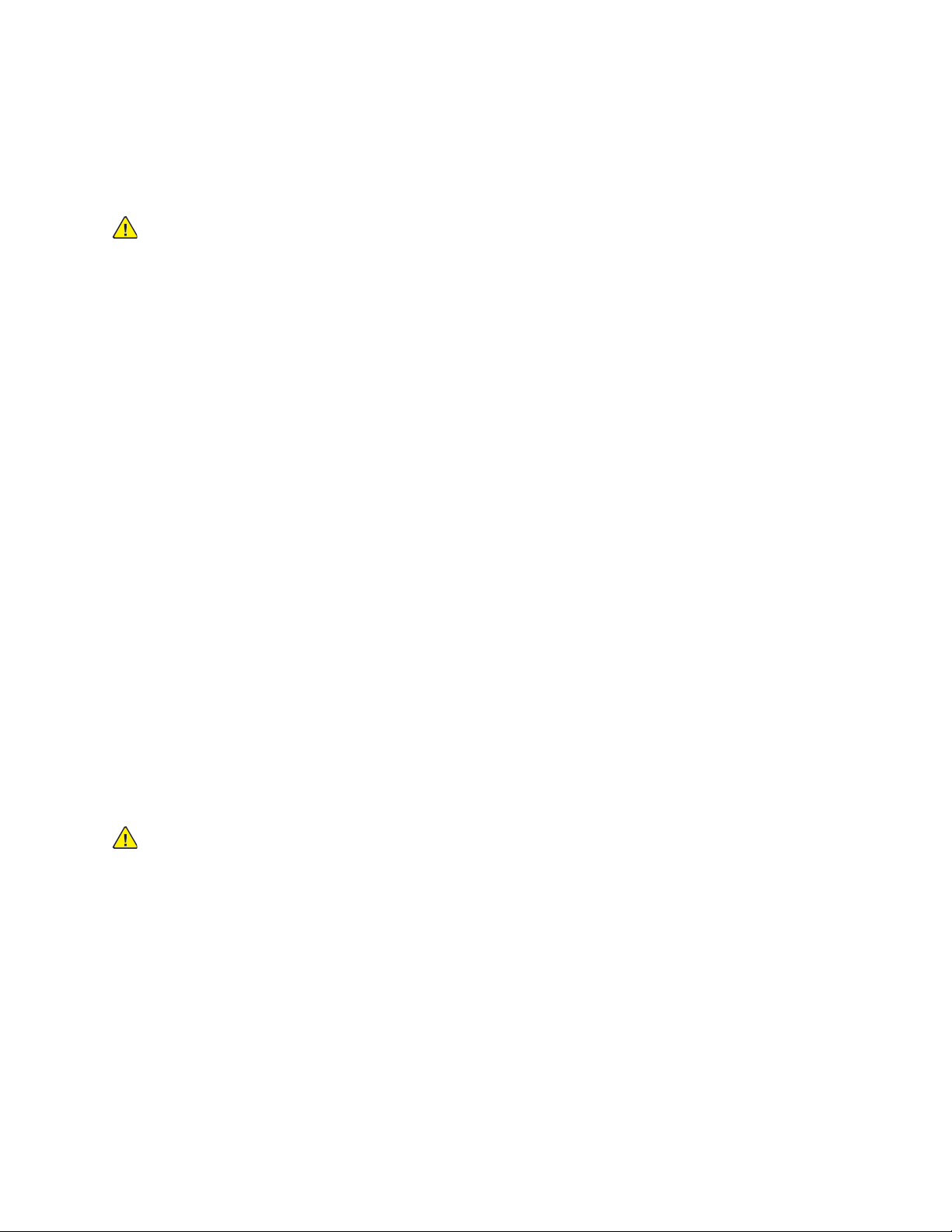
Electrical Safety
GGeenneerraall GGuuiiddeelliinneess
WARNING:
• Do not push objects into slots or openings on the printer. Touching a voltage point or
shorting out a part could result in fire or electric shock.
• Do not remove the covers or guards that are fastened with screws unless you are installing
optional equipment and are instructed to do so. Power off the printer when performing
these installations. Disconnect the power cord when removing covers and guards for
installing optional equipment. Except for user-installable options, there are no parts that
you can maintain or service behind these covers.
The following are hazards to your safety:
• The power cord is damaged or frayed.
• Liquid is spilled into the printer.
• The printer is exposed to water.
Safety
• The printer emits smoke, or the surface is unusually hot.
• The printer emits unusual noise or odors.
• The printer causes a circuit breaker, fuse, or other safety device to activate.
If any of these conditions occur, do the following:
1. Power off the printer immediately.
2. Disconnect the power cord from the electrical outlet.
3. Call an authorized service representative.
PPoowweerr CCoorrdd SSaaffeettyy IInnffoorrmmaattiioonn
Before operating your printer, read the following instructions carefully. For details, contact your Xerox
representative.
WARNING:
• The electrical supply for the device must meet the requirements stated on the data plate on
the rear of the device. If you are not sure that your electrical supply meets the requirements,
consult your local electricity provider or a licensed electrician.
• Do not use an extension cord.
• Do not remove or modify the power cord.
Refer to these instructions to ensure the continued and safe operation of your printer.
• Use the power cord that is supplied with your printer.
• Plug the power cord directly into a properly grounded electrical outlet. Ensure that each end of the
cord is connected securely. If you do not know if an outlet is grounded, ask an electrician to verify
that the outlet is grounded.
Xerox
®
AltaLink®C81XX Series Color Multifunction Printer
User Guide
13
Page 14

Safety
• Do not use a ground adapter plug to connect the printer to an electrical outlet that does not have
a ground connection terminal.
WARNING: To avoid the potential of an electrical shock, ensure that the printer is
grounded properly. Electrical products can be hazardous if misused.
• Verify that the printer is plugged into an outlet that provides the correct voltage and power.
Review the electrical specification of the printer with an electrician, if necessary.
• Do not place the printer in an area where people can step on the power cord.
• Do not place objects on the power cord.
• If the power cord becomes frayed or worn, replace the power cord.
• Do not unplug or plug in the power cord while the printer is powered on.
• To avoid an electrical shock and damage to the cord, grasp the plug when you unplug the power
cord.
• The electrical outlet must be near the printer and must be easily accessible.
The power cord is attached to the printer as a plug-in device on the back cover of the printer. If it is
necessary to disconnect all electrical power from the printer, disconnect the power cord from the
electrical outlet. For details, refer to the User Guide.
BBaatttteerryy SSaaffeettyy IInnffoorrmmaattiioonn
• The Printed Wire Board Assembly Electronic Switching System (PWBA ESS) in this printer uses a
lithium battery.
• Do not attempt to repair or replace the lithium battery. If there is a problem with the battery,
contact an authorized service representative to correct the problem.
WARNING:
• If the battery for the PWBA ESS is installed incorrectly, there is a risk of explosion.
• The lithium battery in this printer contains Perchlorate Material. For information about the
special handling procedures associated with Perchlorate Material, refer to www.dtsc.ca.gov/
hazardouswaste/perchlorate.
EEmmeerrggeennccyy PPoowweerr OOffff
If any of the following conditions occur, power off the printer immediately and disconnect the power
cord from the electrical outlet. Contact an authorized Xerox service representative to correct the
problem if:
• The equipment emits unusual odors or makes unusual noises.
• The power cable is damaged or frayed.
• A wall panel circuit breaker, fuse, or other safety device has been tripped.
• Liquid is spilled into the printer.
• The printer is exposed to water.
• Any part of the printer is damaged.
14
Xerox®AltaLink®C81XX Series Color Multifunction Printer
User Guide
Page 15

TTeelleepphhoonnee LLiinnee CCoorrdd
WARNING: To reduce the risk of fire, use only No. 26 American Wire Gauge (AWG) or larger
telecommunication line cord.
Safety
Xerox
®
AltaLink®C81XX Series Color Multifunction Printer
User Guide
15
Page 16

Safety
Operational Safety
Your printer and supplies were designed and tested to meet strict safety requirements. These include
safety agency examination, approval, and compliance with established environmental standards.
Your attention to the following safety guidelines helps to ensure the continued, safe operation of your
printer.
OOppeerraattiioonnaall GGuuiiddeelliinneess
• Do not remove any paper trays while the printer is printing.
• Do not open the doors when the printer is printing.
• Do not move the printer when it is printing.
• Keep hands, hair, neckties, and so on, away from the exit and feed rollers.
• Protective covers, which require tools for the removal, protect the hazard areas within the printer.
Do not remove the protective covers.
• Do not override any electrical or mechanical interlock devices.
• Do not attempt to remove paper that is jammed deeply inside the printer. Power off the printer
promptly, then contact your local Xerox representative.
• Ensure that the rear right cover is attached. To connect an interface cable, open the rear right
cover.
OOzzoonnee RReelleeaassee
This printer produces ozone during normal operation. The amount of ozone produced is dependent on
copy volume. Ozone is heavier than air and is not produced in amounts large enough to harm anyone.
Install the printer in a well-ventilated room.
For more information in the United States and Canada, go to www.xerox.com/environment. In other
markets, please contact your local Xerox representative or go to www.xerox.com/environment_europe.
PPrriinntteerr LLooccaattiioonn
• Place the printer on a level, solid, non-vibrating surface with adequate strength to hold its weight.
To find the weight for your printer configuration, refer to the Specifications chapter of the User
Guide.
• Do not block or cover the slots or openings on the printer. These openings are provided for
ventilation and to prevent overheating of the printer.
• Place the printer in an area where there is an adequate space for operation and servicing.
• Place the printer in a dust-free area.
• Do not store or operate the printer in hot, cold, or humid environments.
• Do not place the printer near a heat source.
• To avoid exposure of light-sensitive components, do not place the printer in the direct sunlight.
• Do not place the printer where it is exposed to the cold air flow from an air-conditioning system.
• Do not place the printer in locations that are susceptible to vibrations.
16
Xerox®AltaLink®C81XX Series Color Multifunction Printer
User Guide
Page 17

Safety
• For optimum performance, use the printer at the elevations that are specified in the User Guide.
PPrriinntteerr SSuupppplliieess
• Use the supplies designed for your printer. The use of unsuitable materials can cause poor
performance and a possible safety hazard.
• Follow all warnings and instructions marked on, or supplied with, the product, options, and
supplies.
• Store all consumables in accordance with the instructions given on the package or container.
• Keep all consumables away from the reach of children.
• Never throw toner, toner cartridges, drum cartridges, or waste cartridges into an open flame.
• When handling cartridges, for example toner cartridges, avoid skin and eye contact. Eye contact
with toner can cause irritation and inflammation. Do not attempt to disassemble the cartridge,
which can increase the risk of skin or eye contact.
Caution: Use of non-Xerox supplies is not recommended. The Xerox Warranty or Service
Agreement do not cover damage, malfunction, or degradation of performance caused by use
of non-Xerox supplies, or the use of Xerox supplies not specified for this printer.
Xerox
®
AltaLink®C81XX Series Color Multifunction Printer
User Guide
17
Page 18

Safety
Maintenance Safety
Do not attempt any maintenance procedure that is not specifically described in the documentation
supplied with your printer.
• Clean the device with a dry lint-free cloth only.
• Do not burn any consumables or routine maintenance items. For information on Xerox
recycling programs, go to www.xerox.com/gwa
WARNING: Do not use aerosol cleaners. Aerosol cleaners can be explosive or flammable when
used on electromechanical equipment.
When installing the device in a hallway or similar restricted area, additional space requirements can
apply. Ensure that you comply with all workspace safety regulations, building codes, and fire codes for
your area.
®
supplies
18
Xerox®AltaLink®C81XX Series Color Multifunction Printer
User Guide
Page 19
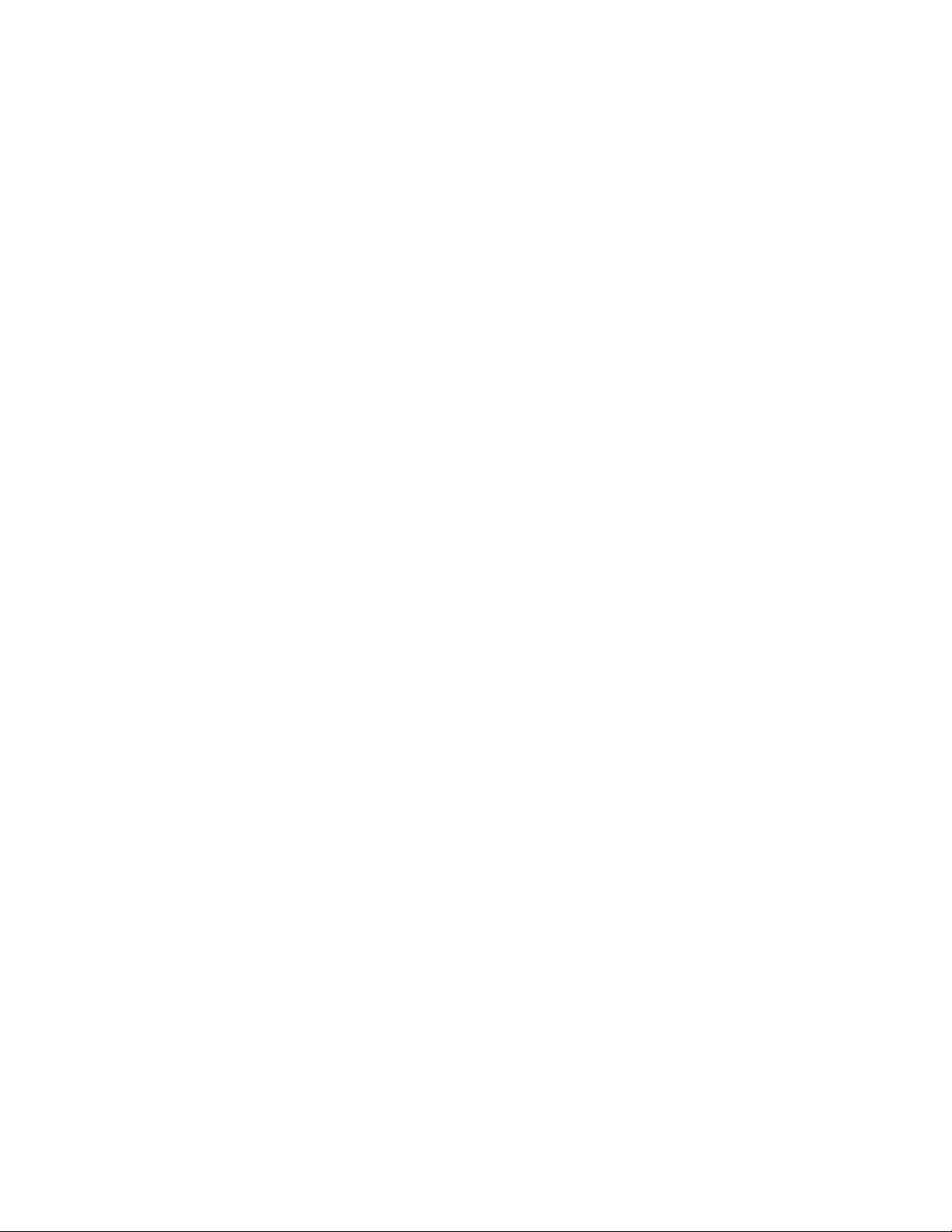
Safety
Environmental, Health, and Safety Contact Information
For more information on Environment, Health, and Safety in relation to this Xerox product and
supplies, contact:
• United States and Canada: 1-800-ASK-XEROX (1-800-275-9376)
• Europe: EHS-Europe@xerox.com
For product safety information in the United States and Canada, go to www.xerox.com/environment.
For product safety information in Europe, go to www.xerox.com/msds.
Xerox
®
AltaLink®C81XX Series Color Multifunction Printer
User Guide
19
Page 20

Safety
20
Xerox®AltaLink®C81XX Series Color Multifunction Printer
User Guide
Page 21

2
Getting Started
This chapter contains:
• Parts of the Printer ............ . . ............... . . .............. . ................ . . .............. . ............... . . ............... . ..... 22
• Finishing Options ................. . . .............. . ................ . ............... . . .............. . ................ . . .............. . ... 30
• Paper Tray Options..... . ............... . . .............. . . ............... . . .............. . ................ . . .............. . ............. 34
• Wireless Network Adapter.............. . . .............. . . ............... . . .............. . . ............... . ............... . . ........ 38
• Power Options...... . . ............... . ............... . . .............. . ................ . . .............. . ................ . ............... . . . 39
• Accessing the Printer.. . ............... . ............... . . ............... . .............. . . ................ . .............. . . ............. 41
• Introduction to Apps.. . ............... . . .............. . . ............... . . .............. . ................ . . .............. . . ............ 44
• Information Pages ....... . . .............. . . ................ . .............. . . ............... . ............... . . .............. . . .......... 45
• The Embedded Web Server ................. . ............... . ............... . . ............... . . .............. . ................ . . ... 47
• Installation and Setup ..... . . .............. . . ............... . . .............. . . .............. . . ............... . . .............. . . ...... 51
• Connecting the Printer . . . .............. . ................ . . .............. . ................ . ............... . ............... . ........... 53
• Initial Printer Setup ............ . . ............... . ............... . . .............. . . ............... . . .............. . ................ . . ... 60
• Installing the Software..... . . .............. . . ............... . . .............. . . .............. . . ............... . . .............. . ....... 61
• More Information ............ . . .............. . . ............... . . .............. . . .............. . . ............... . . .............. . ....... 65
Xerox®AltaLink®C81XX Series Color Multifunction Printer
User Guide
21
Page 22
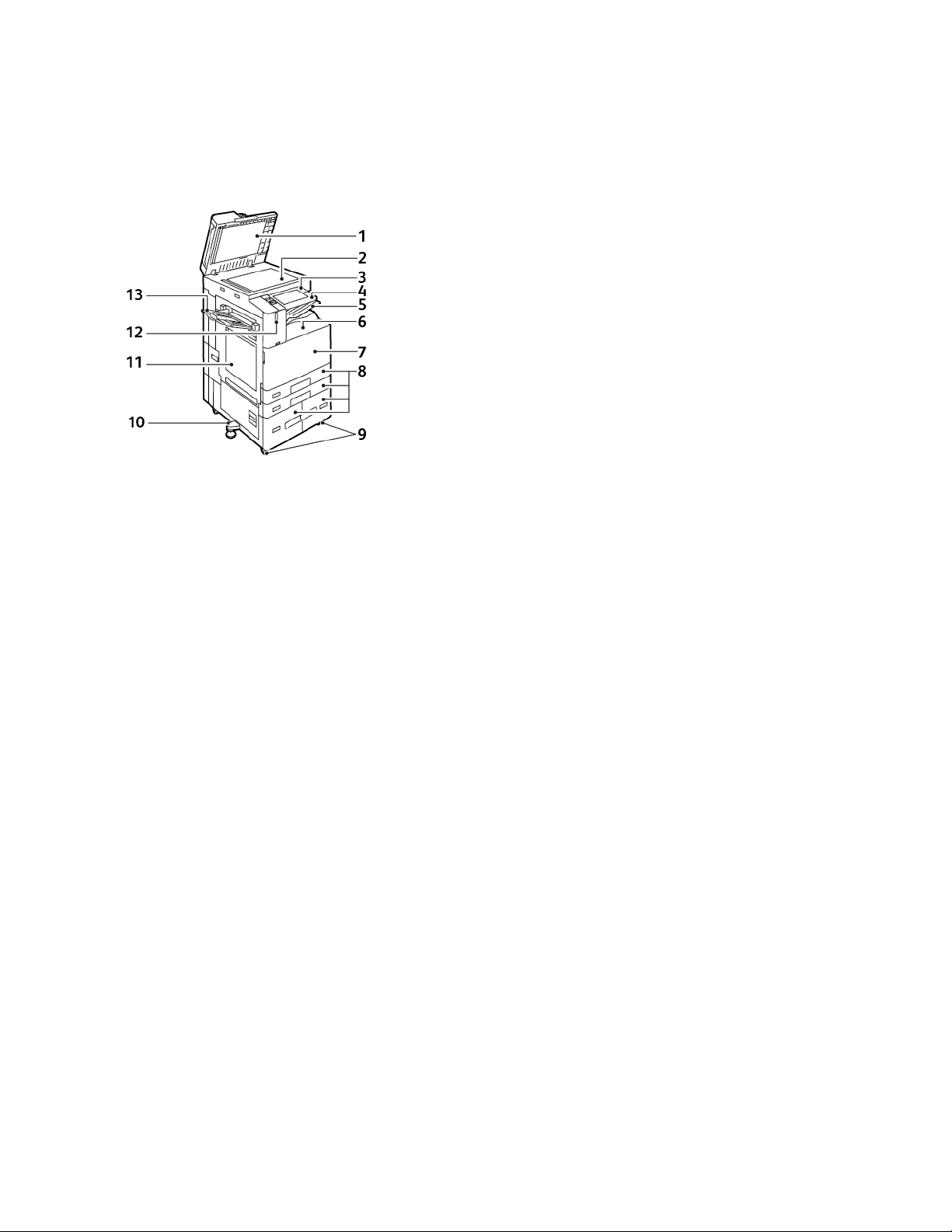
Getting Started
Parts of the Printer
FFrroonntt VViieeww
1. Document Cover
2. Document Glass
3. Power/Wake Button
4. Near Field Communication (NFC) Area
5. Center Output Tray
6. Center Bottom Tray
7. Main Power Switch behind the front door
8. Trays 1–4
9. Locking Casters
10. Leveler Foot
11. Tray 5: Bypass Tray
12. Smart Proximity Sensor
13. Left Tray
22
Xerox®AltaLink®C81XX Series Color Multifunction Printer
User Guide
Page 23

DDuupplleexx AAuuttoommaattiicc DDooccuummeenntt FFeeeeddeerr
Getting Started
1. Confirmation Indicator
2. Left Cover
3. Top Cover
4. Document Guides
5. Document Feeder Tray
6. Document Output Tray
7. Lint Free Cloth Compartment
8. Second-Side Scanning Lens Assembly
9. Constant Velocity Transport (CVT) Glass
Xerox
®
AltaLink®C81XX Series Color Multifunction Printer
User Guide
23
Page 24

Getting Started
Duplex Automatic Document Feeder Guidelines
The duplex automatic document feeder accommodates the following paper sizes and weights:
• C8130 / C8135 / C8145:
– Original document weights: 38–128 g/m².
– Original document sizes: 85 x 125–297 x 432 mm (3.3 x 4.9–11.7 x 17 in.).
– Original document quantity: 130 sheets of 80-g/m² paper.
• C8155 / C8170:
– Original document weights: 38–200 g/m².
– Original document sizes: 84 x 140–297 x 432 mm (3.3 x 5–11.7 x 17 in.).
– Original document quantity: 250 sheets of 80-g/m² paper.
Follow these guidelines when you load original documents into the duplex automatic document
feeder:
• Load original documents face up so that the top of the document enters the feeder first.
• Place only loose sheets of undamaged paper in the duplex automatic document feeder.
• Adjust the paper guides so that they fit against the original documents.
• Insert paper in the duplex automatic document feeder only when ink on the paper is dry.
• Do not load original documents above the MAX fill line.
Document Glass Guidelines
Lift the document feeder cover and place the first page face down in the upper-left corner of the
document glass. Align the original documents to the matching paper size printed on the edge of the
glass.
• The document glass accepts paper sizes up to 297 x 432mm (11.7 x 17in.).
• The document glass automatically detects standard paper sizes.
Use the document glass rather than the duplex automatic document feeder to copy or scan the
following types of original documents:
• Paper with paper clips or staples attached
• Paper with wrinkles, curls, folds, tears, or notches
• Coated or carbonless paper or items other than paper, such as cloth or metal
• Envelopes
• Books
24
Xerox®AltaLink®C81XX Series Color Multifunction Printer
User Guide
Page 25

IInntteerrnnaall PPaarrttss
Getting Started
1. Toner Cartridges
2. Main Power Switch
3. Waste Container
4. Waste Toner Transport Assembly
5. Waste Toner Transport Release Switch
6. 2nd Bias Transfer Roll
7. Fuser Assembly
8. Transfer Belt Cleaner
9. Drum Cartridges
Xerox
®
AltaLink®C81XX Series Color Multifunction Printer
User Guide
25
Page 26
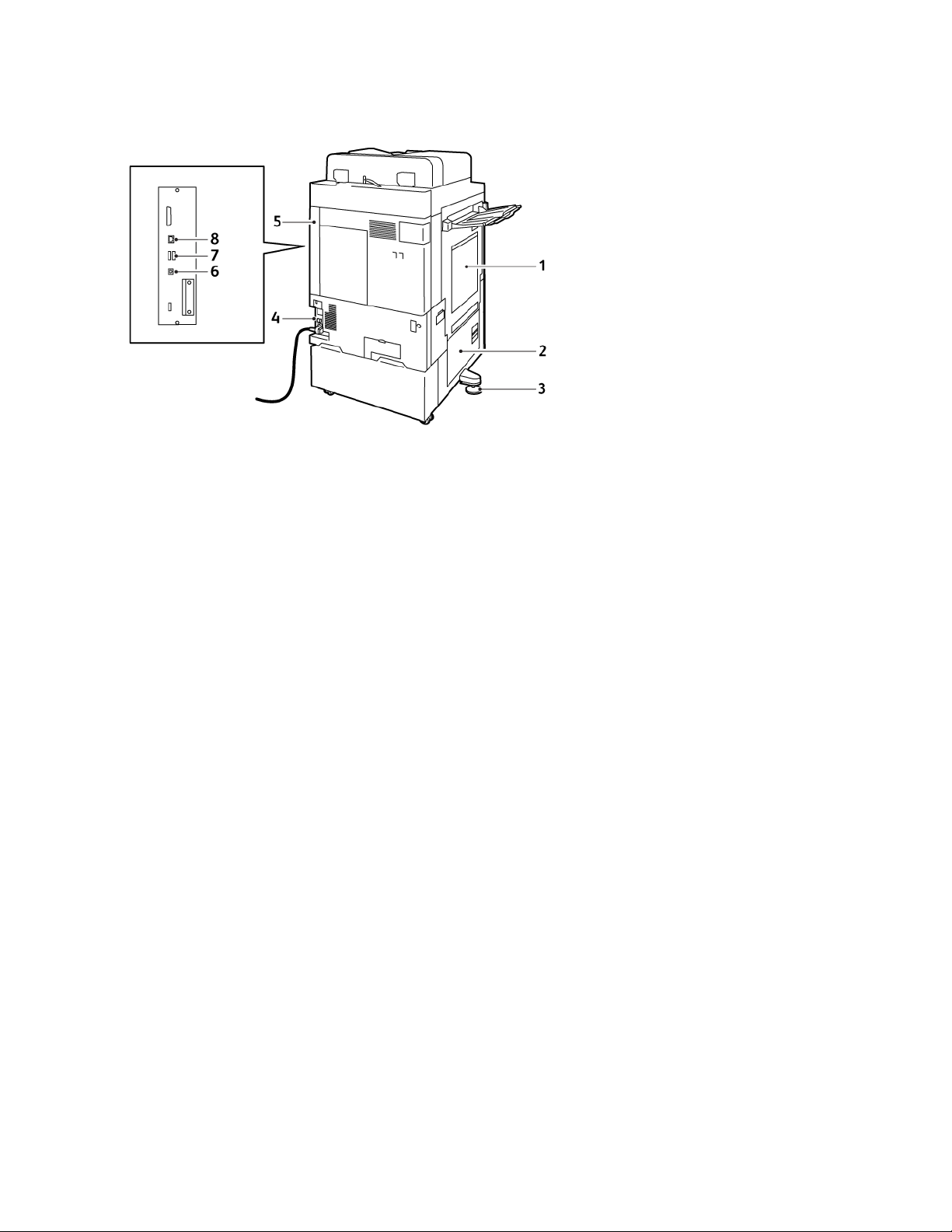
Getting Started
RReeaarr VViieeww
1. Tray 5 - Bypass Tray
2. Door B
3. Leveler Foot
4. Circuit Breaker
5. Rear Right Cover
6. USB Port, Type B
7. USB Port, Type A
8. Ethernet Port
26
Xerox®AltaLink®C81XX Series Color Multifunction Printer
User Guide
Page 27

Getting Started
CCoonnttrrooll PPaanneell
The control panel consists of a touch screen and buttons that you press to control the functions that
are available on the printer. The control panel has the following functions:
• Displays the current operating status of the printer.
• Provides access to print, copy, and scan features.
• Provides access to reference materials.
• Provides access to the Tools and Setup menus.
• Prompts you to load paper, replace supplies, and clear paper jams.
• Displays errors and warnings.
• Provides the Power/Wake button that is used to power on or off the printer. This button supports
the power-saver modes, and the button indicator pulses to indicate the power status of the
printer.
Item Name
1 NFC Area Near Field Communication (NFC) is a technology that enables
2 Touch Screen Display The screen displays information and provides access to printer
3 Home Button This button provides access to the Home menu for access to
4 Power/Wake Button This button serves several power-related functions:
Description
devices to communicate when they are within 10 cm (4 in.) of
each other. Use the NFC area to obtain a network interface or to
establish a TCP/IP connection between your device and the
printer.
functions.
printer features, such as copy, scan, and fax.
• When the printer is powered off, pressing this button powers
on the printer.
Xerox®AltaLink®C81XX Series Color Multifunction Printer
User Guide
27
Page 28

Getting Started
Item Name
5 Status Indicator This light pulses blue or amber or blinks amber to indicate the
Description
• When the printer is powered on, pressing this button displays a
menu on the control panel. From this menu, you can choose to
enter Sleep Mode, restart the printer, or power off the printer.
• When the printer is powered on, but in Sleep Mode, pressing
this button wakes the printer.
The button indicator pulses to indicate the power status of the
printer:
• When the light pulses slowly, the printer is in Sleep Mode.
• When the light pulses rapidly, the printer is powering off or
waking up.
printer status.
Blue:
• Pulses blue once for access-card authentication when there is a
delay in response from a remote server.
Note: Some card readers are not compatible with
this feature.
• Pulses blue twice slowly to indicate that a job has completed.
• Pulses blue rapidly while the printer is powering on, or to signal
detection of a Wi-Fi Direct connection request.
Amber:
• Pulses amber to indicate an error condition or warning that
requires your attention or the attention of your system
administrator. For example, this color can indicate an out-oftoner condition, a paper jam, or that the printer is out of paper
for the current job.
• Blinks amber to indicate a more serious system or hardware
error. For most errors, an error message appears on the control
panel. Some errors can require support from your local Xerox
service representative.
6 Notification Area Notifications appear above the Apps area. To view the full
notification, touch the notification area. After you review the
information, touch X.
7 Interrupt Button Pressing the Interrupt button pauses the current job to run a more
urgent job.
®
Note: Sometimes this option is hidden from view. To
enable the Interrupt function, refer to the System
Administrator Guide at www.xerox.com/office/
ALC81XXdocs.
8 Pause Button Use this button to pause the current job. The job pauses with the
option to resume printing or to delete the job.
28
Xerox®AltaLink®C81XX Series Color Multifunction Printer
User Guide
Page 29

Getting Started
Item Name
9 Language Button Pressing the Language button allows you to set the language that
Description
appears on the control panel touch screen.
Note: Sometimes this option is hidden from view. For
details, see the System Administrator Guide at www.xerox.
com/office/ALC81XXdocs.
10 Reset Use the Reset button to reset all the apps to the default settings.
CCoonnffiigguurraattiioonnss aanndd OOppttiioonnss
1. Tray 6: High-Capacity Feeder
2. Work Surface
3. Convenience Stapler
4. RFID (Radio Frequency Identification)
Card Reader Kit
5. Trays 1 and 2, and Trays 3 and 4 of the 2Tray Module
6. Trays 3 and 4 of the High-Capacity
Tandem Tray Module
Xerox
®
AltaLink®C81XX Series Color Multifunction Printer
User Guide
29
Page 30

Getting Started
Finishing Options
IInntteeggrraatteedd OOffffiiccee FFiinniisshheerr
1. Finisher Tray
2. Finisher Tray Extension
3. Integrated Office Finisher
4. Staple Cartridge
5. Finisher Front Cover
6. Finisher Top Cover
30
Xerox®AltaLink®C81XX Series Color Multifunction Printer
User Guide
Page 31

OOffffiiccee FFiinniisshheerr wwiitthh OOppttiioonnaall BBooookklleett MMaakkeerr
Getting Started
1. Booklet Maker (optional)
2. Booklet Maker Side Cover (optional)
3. Right Tray
4. Booklet Maker Staple Cartridge (optional)
5. Finisher Top Cover
6. Creaser Unit (optional)
7. Staple Cartridge
8. Finisher Front Cover
9. Office Finisher
10. Hole Punch Waste Container (optional)
11. Hole Punch Unit (optional)
12. Center Tray
Xerox
®
AltaLink®C81XX Series Color Multifunction Printer
User Guide
31
Page 32

Getting Started
BBuussiinneessss RReeaaddyy FFiinniisshheerr wwiitthh OOppttiioonnaall BBooookklleett MMaakkeerr
1. Horizontal Transport Unit
2. Center Tray
3. Right Top Tray
4. Right Middle Tray
5. Staple Cartridge
6. Booklet Staple Unit
7. Booklet Maker Tray
8. Booklet Maker Unit
9. Finisher Front Cover
32
Xerox®AltaLink®C81XX Series Color Multifunction Printer
User Guide
Page 33

BBuussiinneessss RReeaaddyy FFiinniisshheerr wwiitthh OOppttiioonnaall TTrrii--FFoolldd
MMoodduullee
Getting Started
1. Folder Front Cover
2. Folder Bin Release Button
Xerox
3. Folder Bin
®
AltaLink®C81XX Series Color Multifunction Printer
User Guide
33
Page 34

Getting Started
Paper Tray Options
CCoonnffiigguurriinngg DDeeddiiccaatteedd PPaappeerr TTrraayyss
The system administrator can set trays to Fully Adjustable mode or Dedicated mode. When a paper
tray is set to Fully Adjustable mode, you can change paper settings each time that you load the tray.
When a paper tray is set to Dedicated mode, the control panel prompts you to load a specific paper
size, type, and color.
Your printer can have three high-capacity paper trays installed, depending on the configuration.
• High-capacity trays are configured as Fully Adjustable trays.
• Trays 3 and 4 in the Tandem Module, and High-Capacity Tray 6 hold A4-size (210 x 297 mm),
Letter-size (8.5 x 11 in.), JIS B5-size (182 x 257 mm), or Executive-size (7.25 x 10.5 in.) paper.
• High-capacity trays are designed to hold larger amounts of paper for fewer printing interruptions.
Note: To configure tray settings, refer to the System Administrator Guide at www.xerox.com/
office/ALC81XXdocs.
CCoonnffiigguurriinngg PPaappeerr SSiizzee CCoonnffiirrmmaattiioonn
The system administrator can configure the paper size confirmation prompt that appears at the
control panel. For adjustable paper trays, when you load paper of the same size as the paper that was
loaded previously in the tray, a confirmation prompt appears at the device control panel:
• Always Show: This option shows the paper confirmation prompt at the control panel until the
user dismisses it.
• Delayed Confirmation: This option shows the paper confirmation prompt for a specified time. At
the end of the specified time, the prompt closes, which confirms the paper that is loaded. While
the prompt appears on the control panel touch screen, you can confirm any change to the paper
type, color, and size.
• Auto Confirmation: This option confirms automatically the paper type, color, and size without
showing a prompt.
Note: To configure the paper size confirmation prompt, refer to the System Administrator
Guide at www.xerox.com/office/ALC81XXdocs.
34
Xerox®AltaLink®C81XX Series Color Multifunction Printer
User Guide
Page 35

Getting Started
CCoonnffiigguurriinngg TTrraayyss 33 aanndd 44 ooff tthhee TTaannddeemm TTrraayy
MMoodduullee
Trays 3 and 4 in the Tandem Tray Module are high-capacity paper trays. Configure Trays 3 and 4 to
support the paper in use. For details on supported paper sizes, refer to Supported Paper.
To configure Trays 3 and 4 in the Tandem Tray Module:
Note: Before you make any tray adjustments, compare the paper size to the current Tray 3 and
4 configurations. If the paper size matches the tray configuration, no tray adjustment is
needed.
1. Remove any paper from the tray.
2. Pinch the guide lock on the front paper guide, then slide the paper guide to the required paper
size.
3. To lock the paper guides into place, release the guide lock.
Note: The paper guides lock into place only at the designated standard paper sizes.
Xerox
®
AltaLink®C81XX Series Color Multifunction Printer
User Guide
35
Page 36

Getting Started
CCoonnffiigguurriinngg TTrraayy 66
Tray 6 is a high-capacity tray. You can configure Tray 6 to support the paper size that you need. For
details on supported paper sizes, refer to Supported Paper.
To configure Tray 6:
Note: Before you make any tray adjustments, compare the paper size to the current Tray 6
configuration. If the paper size matches the tray configuration, no tray adjustment is needed.
1. At the high capacity feeder, squeeze the handle, and pull out Tray 6 until it stops.
2. Open the side gate. Remove the screw that holds the spacer plate at the back of the tray, then lift
the spacer plate out of the tray. Repeat the procedure for the spacer plate at the front of the
tray.
36
Xerox®AltaLink®C81XX Series Color Multifunction Printer
User Guide
Page 37

Getting Started
3. For the rear spacer plate, place the tabs at the bottom of the plate into the slots that correspond
with the correct paper size. Slide down the spacer plate, then engage the peg on the top of the
tray with the matching hole in the spacer plate. To secure the spacer plate, install the screw.
Repeat the procedure for the spacer plate at the front of the tray.
4. On the top of the side gate, lift the pin, then guide it into the required paper size in the slot. To
lock the side gate into place, release the pin.
5. Load paper, close the side gate, then close the tray.
6. At the control panel, select the correct type and color.
7. To confirm the settings, touch Confirm.
For information about loading paper in Tray 6, refer to Loading Paper in Tray 6.
®
Xerox
AltaLink®C81XX Series Color Multifunction Printer
37
User Guide
Page 38

Getting Started
Wireless Network Adapter
The wireless network adapter is a USB device that transfers data between the printer and a wireless
local area network (LAN). The wireless network adapter supports common wireless security protocols,
such as WEP, WPA, WPA2, and 802.1X standard port-based network access control.
The wireless network adapter allows multiple users on a wireless LAN to print to and scan from Xerox
printers. The wireless network adapter also supports printers that include network scan and fax
features.
®
38
Xerox®AltaLink®C81XX Series Color Multifunction Printer
User Guide
Page 39

Getting Started
Power Options
PPoowweerr SSaavveerr
To reduce standby power consumption, you can use Sleep Timeout to set the time that the printer
spends idle in Ready mode before the printer transitions to Sleep mode.
SSmmaarrtt PPrrooxxiimmiittyy SSeennssoorr
The Smart Proximity Sensor detects when a user approaches or leaves the device, using a reflective
sensor. This feature provides convenience for users, and can reduce power consumption. You can
enable the device to wake up and sleep based on the detection of a user. To configure the Smart
Proximity Sensor, refer to the System Administrator Guide at www.xerox.com/office/ALC81XXdocs.
PPoowweerriinngg OOnn tthhee PPrriinntteerr,, oorr EExxiittiinngg SSlleeeepp MMooddee
The printer has two power switches. The main power switch, located behind the front door, controls
the main power to the printer. The secondary power switch is the Power/Wake button on the control
panel. The Power/Wake button controls power to the printer electronic components, and when
powered off, initiates a software-controlled shutdown procedure. The preferred method to power on
and off the printer is to use the Power/Wake button.
• To power on the printer, open the front door, then power on the main power switch. On the
control panel, press the Power/Wake button.
• To enter or exit Sleep mode, press the Power/Wake button.
Note:
• When the printer receives data from a connected device, the printer exits Sleep mode
automatically.
• When the printer receives data from a network print job, to reduce power consumption, only
necessary electronic components exit Sleep mode automatically. The control panel and the
document scanner do not exit Sleep Mode.
• When the printer is in Sleep mode, the touch screen is powered off and unresponsive. To
wake the printer manually, press the Power/Wake button, or move into the Smart Proximity
Sensor detection zone.
Xerox
®
AltaLink®C81XX Series Color Multifunction Printer
User Guide
39
Page 40

Getting Started
• If Auto Power Off is enabled, the printer powers off automatically after the specified
conditions are met. To enable Auto Power Off mode, contact your System Administrator. For
details, refer to the System Administrator Guide at www.xerox.com/office/ALC81XXdocs.
Caution: Do not plug or unplug the power cord while the printer is powered on.
RReessttaarrttiinngg,, PPllaacciinngg iinn SSlleeeepp MMooddee,, oorr PPoowweerriinngg OOffff
tthhee PPrriinntteerr
To restart the printer, place the printer in Sleep Mode, or power off the printer:
1. At the printer control panel, press the Power/Wake button.
2. Select an option:
• To restart the printer, touch Restart.
• To place the printer in Sleep Mode, touch Sleep.
In Sleep Mode, the touch screen goes dark and the Power/Wake button pulses.
• To power off the printer, touch Power Off. A Please Wait message appears as the printer
powers off.
3. If you want to power off the printer for an extended period, open the printer front door, then
power off the main power switch.
Caution: Do not unplug the power cord while the printer powers down.
40
Xerox®AltaLink®C81XX Series Color Multifunction Printer
User Guide
Page 41

Getting Started
Accessing the Printer
AAuutthheennttiiccaattiioonn
Authentication is the process of confirming your identity. When the system administrator enables
authentication, the printer compares the information that you provide to another source of
information, such as an LDAP directory. The information can be a user name and password, or the
information stored on a magnetic, proximity, RFID, or smart card. If the information is valid, you are
considered an authenticated user.
There are several ways to authenticate a user:
• User Name/Password - Validate on the Device: This option enables local authentication. Users
prove their identity by typing a user name and password at the control panel or in the Embedded
Web Server. The printer compares the user credentials to the information stored in the user
database. If there are a limited number of users, or you do not have access to an authentication
server, use this authentication method.
• User Name/Password - Validate on the Network: This option enables network authentication.
Users prove their identity by typing a user name and password at the control panel or in the
Embedded Web Server. The printer compares the user credentials to the information stored on an
authentication server.
• Convenience Authentication: If this option is enabled, a card with a magnetic strip or a Radio
Frequency Identification (RFID) card is used. A convenience authentication card is different from
a Smart Card, which uses an embedded chip and typically requires a login and password. If the
optional integrated RFID reader is installed, for authentication, users place a pre-programmed
card over the RFID reader at the control panel.
• Xerox Secure Access - Unified ID System: This option enables authentication for the Xerox
Secure Access Unified ID System. Users present a pre-programmed identification card to a card
reader at the control panel. The printer compares the user credentials to the information stored
on the Xerox
• Smart Cards: This option enables authentication for a Smart Card Reader. Users insert a pre-
programmed identification card in a card reader at the control panel.
Note: The system administrator can allow you to type your user name and password when
Convenience Authentication or Smart Card is the primary authentication method. If the
administrator configures an alternative authentication method, and you misplace your card,
you can still access the printer.
For information about configuring Authentication settings, refer to the System Administrator Guide at
www.xerox.com/office/ALC81XXdocs.
®
Secure Access server.
AAuutthhoorriizzaattiioonn
Authorization is the function of specifying the features that users are allowed to access, and the
process of approving or disapproving access. You can configure the printer to allow users to access the
printer, but restrict access to certain features, tools, and apps. For example, you can allow users to
access copying but restrict access to scanning. You can also control access to features at specific
times of the day. For example, you can restrict a group of users from printing during peak business
hours.
There are two types of authorization:
Xerox
®
AltaLink®C81XX Series Color Multifunction Printer
User Guide
41
Page 42

Getting Started
• Local Authorization verifies user information on the printer to approve access.
• Network Authorization verifies user information stored externally in a network database, such as
an LDAP directory, to approve access.
For information about configuring Authorization settings, refer to the System Administrator Guide at
www.xerox.com/office/ALC81XXdocs.
PPeerrssoonnaalliizzaattiioonn
Personalization is the process of customizing and configuring the device information and settings for
a specific user. When a user logs in to the device and personalized information is required, the device
searches for the required configuration information from an LDAP directory. Examples of personalized
information are the Home destination and an email address. For information about configuring
personalized information settings, refer to the System Administrator Guide at www.xerox.com/office/
ALC81XXdocs.
To personalize the local user interface experience, logged-in users can change the appearance and
layout of their home screen, set job programming defaults, and create personalized, one-touch
applications. For details, see Personalize.
Note: To allow the logged-in user to personalize their local user interface experience, the
System Administrator is required to configure the device personalization policy. For information
on configuring the device policy to enable user personalization, refer to the System
Administrator Guide at www.xerox.com/office/ALC81XXdocs.
AAccccoouunnttiinngg
Accounting is used to track and record the numbers of Copy, Print, Scanning, Server Fax, and Fax jobs
that the device produces for each user. The system administrator is required to create user accounts
and enable the accounting feature. After Accounting is enabled, provide Accounting IDs at the printer
to access restricted apps. If Authentication is enabled, you are required to log in first. Before you print
documents from a computer, provide your account details in the print driver.
The system administrator can set limits to restrict the total number of jobs by type that a user can
send to the printer. The administrator can generate reports that list usage data for individual users
and groups.
For details, refer to the System Administrator Guide at www.xerox.com/office/ALC81XXdocs.
LLooggggiinngg IInn
Logging in is the process by which you identify yourself to the printer for authentication. If
authentication is set, to access printer features, you log in with your user credentials.
42
Xerox®AltaLink®C81XX Series Color Multifunction Printer
User Guide
Page 43

Getting Started
LLooggggiinngg IInn aatt tthhee CCoonnttrrooll PPaanneell
Note:
• Before logging in for the first time at the Xerox device control panel, log in to the Embedded
Web Server, then update your password. For details, refer to Logging In Using the
Embedded Web Server.
• If you do not know your user name or password, contact your system administrator.
1. At the printer control panel, press the Home button.
2. Touch Log In.
3. For User Name, use the keypad and enter your name, then touch Next.
4. If prompted, enter the password, then touch Done.
Note: To access each app that is password-protected, repeat steps 3 and 4.
Xerox
®
AltaLink®C81XX Series Color Multifunction Printer
User Guide
43
Page 44

Getting Started
Introduction to Apps
Xerox Apps are a gateway to the features and functions of your device. Standard Apps are installed
already on the device and appear on the Home screen. Some Apps are installed as standard, but are
hidden the first time you use the device.
When you log in, the Apps configured for your personal account appear on the control panel.
You can download more Apps for your device from the Xerox
refer to Xerox® App Gallery.
®
App Gallery. For more information,
44
Xerox®AltaLink®C81XX Series Color Multifunction Printer
User Guide
Page 45

Getting Started
Information Pages
Your printer has a set of information pages that you can print. These pages include configuration and
font information, getting started pages, and more.
The following Information Pages are available:
Name
Configuration Report The Configuration Report provides printer
Billing Summary The Billing Summary Report provides information
Getting Started The Getting Started guide provides an overview of
Troubleshooting Print Quality Page The Troubleshooting Print Quality Page provides a list
Supplies Usage Page The Supplies Usage Page provides coverage
Graphics Demo Page Print this page to check the quality of graphics.
PCL Font List The PCL Font List provides a printout of all PCL fonts
PostScript Font List The PostScript Font List provides a printout of all
Description
information, including the serial number, installed
options, network settings, port setup, tray
information, and more.
about the device and a detailed listing of the billing
meters and sheet counts.
the key features of the printer.
of common print-quality problems and tips to help
solve them.
information and part numbers for reordering
supplies.
that are available on the printer.
PostScript fonts that are available on the printer.
PPrriinnttiinngg IInnffoorrmmaattiioonn PPaaggeess
1. At the printer control panel, press the Home button.
2. Touch Device→Information Pages.
3. To print an information page, touch the needed page, then touch Print.
The printer prints the selected information page.
4. To return to the Home screen, press the Home button.
CCoonnffiigguurraattiioonn RReeppoorrtt
The Configuration Report provides product information, including installed options, network settings,
port setup, tray information, and more.
®
Xerox
AltaLink®C81XX Series Color Multifunction Printer
User Guide
45
Page 46

Getting Started
PPrriinnttiinngg tthhee CCoonnffiigguurraattiioonn RReeppoorrtt
1. At the printer control panel, press the Home button.
2. Touch Device→Information Pages.
3. Touch Configuration Report, then touch Print.
The printer prints the Configuration Report.
4. To return to the Home screen, press the Home button.
46
Xerox®AltaLink®C81XX Series Color Multifunction Printer
User Guide
Page 47

Getting Started
The Embedded Web Server
The Embedded Web Server is the administration and configuration software that is installed in the
printer. It allows System Administrators to modify network and system settings on the printer
remotely using a Web browser.
You can check the status of the printer, monitor paper and supply levels, and submit and track print
jobs. All these functions can be accessed from the convenience of your computer.
The Embedded Web Server requires:
• A TCP/IP connection between the printer and the network in Windows, Macintosh, UNIX, or Linux
environments.
• TCP/IP and HTTP enabled in the printer.
• A network-connected computer with a Web browser that supports JavaScript.
FFiinnddiinngg tthhee IIPP AAddddrreessss ooff YYoouurr PPrriinntteerr
To install the print driver for a network-connected printer, it is often necessary to know the IP address
of your printer. Also, the IP address is used to access the settings of your printer through the
Embedded Web Server. You can view the IP address of your printer on the control panel or on the
Configuration Report.
Note: To view the TCP/IP address on the control panel, wait until the printer has been on for 2
minutes. If the TCP/IP address is 0.0.0.0, or begins with 169, it indicates a network connectivity
issue.
VViieewwiinngg tthhee IIPP PPrriinntteerr AAddddrreessss oonn tthhee CCoonnttrrooll PPaanneell
To view the IP address of the printer on the control panel:
1. At the printer control panel, press the Home button.
2. Touch Device→About.
The IP address appears in the Network section of the About screen for Wired IPv4 Address or
Wired IPv6 Address.
3. Record the IP address from the display.
4. To return to the Home screen, press the Home button.
OObbttaaiinniinngg tthhee PPrriinntteerr IIPPAAddddrreessss ffrroomm tthhee CCoonnffiigguurraattiioonn RReeppoorrtt
To obtain the printer IP address from the Configuration Report:
1. At the printer control panel, press the Home button.
2. Touch Device→Information Pages.
3. Touch Configuration Report, then touch Print.
The printer prints the Configuration report. The IP address appears in the Connectivity section of
the Configuration Report for IPv4 or IPv6.
4. To return to the Home screen, press the Home button.
®
Xerox
AltaLink®C81XX Series Color Multifunction Printer
User Guide
47
Page 48

Getting Started
AAcccceessssiinngg tthhee EEmmbbeeddddeedd WWeebb SSeerrvveerr
At your computer, open a Web browser. In the address field, type the IP address of the printer, then
press Enter or Return.
To use the Embedded Web Server, click the page required:
• Home: This page provides a description of the printer and current notifications, the status of the
paper trays, and supplies and billing information. There is a Quick Links area at the bottom of the
page that provides direct access to key functions and pages.
• Jobs: The Jobs page enables you to manage active jobs on the printer, view, print, and delete
saved jobs, and create and manage saved job folders.
• Print: This page enables you to submit print-ready files to the printer for printing. You can select
options for print jobs using this page. Only print-ready files can be submitted, for example PDF, PS,
PCL, and XPS file formats.
• Scan: The Scan page enables you to create distribution workflows and mailboxes for scanned
documents.
• Address Book: Use the Address Book page to create a Device Address Book containing contacts
for use with the fax, email, and scanning apps. You can configure the printer to use a Network
Address book that looks up addresses from an LDAP directory. The printer can also be configured
to use a Network Address Book, which looks up addresses from an LDAP directory. If both the
Address Book and Device Address Book are configured, users are presented with a choice when
they use a compatible app.
• Properties: You can use the Properties tab to access and configure settings for your device. System
administrator login credentials are required to change most settings.
• Support: This page provides access to general support information and telephone numbers. You
can use the Support page to access the Remote Control Panel and send diagnostic information to
Xerox.
The Embedded Web Server has a Help option that provides information about all available device
features and functions. To access Help, click the Help link displayed at the bottom of each page.
Navigate to the topic required, or use the Search function to find specific information.
For detailed instructions on how to use the Embedded Web Server to configure printer settings, refer
to the System Administrator Guide at www.xerox.com/office/ALC81XXdocs.
LLooggggiinngg IInn UUssiinngg tthhee EEmmbbeeddddeedd WWeebb SSeerrvveerr
To access certain features, tools, and apps, log in to the Embedded Web Server for your device.
Note: Access to some restricted functions requires administrator rights. For more information,
refer to the System Administrator Guide atwww.xerox.com/office/ALC81XXdocs.
To log in to the Embedded Web Server:
1. At your computer, open a Web browser. In the address field, type the IP address of the printer,
then press Enter or Return.
2. In the top right area of the page, click Login.
3. Enter your User ID and password, then click Login.
4. If you are logging in for the first time, set up a password.
a. Type the old password.
48
Xerox®AltaLink®C81XX Series Color Multifunction Printer
User Guide
Page 49

Getting Started
b. Type a new password. To verify the password, retype it.
Note: The new password must adhere to all minimum password requirements. For
details, contact your system administrator, or refer to the System Administrator Guide
atwww.xerox.com/office/ALC81XXdocs.
c. Click Save. The new password is stored.
CCeerrttiiffiiccaatteess ffoorr tthhee EEmmbbeeddddeedd WWeebb SSeerrvveerr
Your device includes an HTTPS certificate. The device generates the certificate automatically during
device installation. The HTTPS certificate is used to encrypt communications between your computer
and the Xerox device.
Note:
• The Embedded Web Server page for your Xerox device can display an error message that
the security certificate is not trusted. This configuration does not lessen the security of the
communications between your computer and the Xerox device.
• To eliminate the connection warning in your Web browser, you can replace the certificate
with a signed certificate from a Certificate Authority. For information on obtaining a
certificate from a Certificate Authority, contact your Internet Service Provider.
• To eliminate the connection warning in your Web browser, you can download the Xerox
Root CA certificate from the device Embedded Web Server, then install the certificate on
your client.
For information on obtaining, installing, and enabling certificates, refer to the System Administrator
Guide at www.xerox.com/office/ALC81XXdocs.
DDoowwnnllooaaddiinngg tthhee CCoonnffiigguurraattiioonn RReeppoorrtt ffrroomm tthhee
EEmmbbeeddddeedd WWeebb SSeerrvveerr
From the Embedded Web Server, you can download and save a copy of the Configuration Report to
your computer hard drive. Use Configuration Reports from multiple devices to compare software
versions, configurations, and compliance information.
To download a copy of the Configuration Report from the Embedded Web Server:
1. At your computer, open a Web browser. In the address field, type the IP address of the printer,
then press Enter or Return.
Note: For details about obtaining the IP address of your printer, refer to Finding the IP
Address of Your Printer.
2. To download the Configuration Report, scroll to the bottom of the page. In the Quick Links
section, click Download Configuration Report.
Note: If the Download Configuration Report feature does not appear, log in as a system
administrator.
The document is saved automatically as an XML file in the default download location on your
computer hard drive. To open the Configuration Report, use an XML viewer.
®
Xerox
AltaLink®C81XX Series Color Multifunction Printer
User Guide
49
Page 50

Getting Started
UUssiinngg tthhee RReemmoottee CCoonnttrrooll PPaanneell FFeeaattuurree
The Remote Control Panel feature in the Embedded Web Server allows you to access the printer
control panel remotely from a Web browser.
Note: To access the Remote Control Panel, first enable the feature. For details, contact your
system administrator or refer to the System Administrator Guide at www.xerox.com/office/
ALC81XXdocs.
To access the Remote Control Panel feature:
1. At your computer, open a Web browser. In the address field, type the IP address of the printer,
then press Enter or Return.
Note: For details about obtaining the IP address of your printer, refer to Finding the IP
Address of Your Printer.
2. In the Quick Links area, click Remote Control Panel.
Note: If the Remote Control Panel option is not displayed or fails to load, contact your
system administrator.
3. To restrict other users from accessing the device control panel when you are connected remotely
to the device, click Block device control panel (local user can only observe).
Note: If a local user attempts to access the control panel while the device control panel is
locked, the control panel does not respond. A message appears on the control panel,
confirming that the control panel is locked and the device is being controlled remotely.
4. To enable remote access to the device control panel, click Start Remote Session. The remote
control panel sends a request to the local control panel.
• If the local control panel is inactive, the remote control panel session is activated
automatically.
• If a local user is active on the device, a Remote Session Request message appears on the
local control panel. The local user chooses to accept or deny the request. If the request is
accepted, the remote control panel session is activated. If the request is denied, a Request
Denied message appears in the Embedded Web Server.
Note: If the system administrator requests a remote session, if the request is denied, an
option to override the local session is displayed.
50
Xerox®AltaLink®C81XX Series Color Multifunction Printer
User Guide
Page 51

Getting Started
Installation and Setup
For reference:
• Installation Guide packaged with your printer
• Online Support Assistant at www.xerox.com/office/ALC81XXdocs
IInnssttaallllaattiioonn aanndd SSeettuupp OOvveerrvviieeww
Before you print, ensure that your computer and the printer are plugged in, powered on, and
connected. Configure the initial settings of the printer, then install the print driver software and
utilities on your computer.
You can connect to your printer directly from your computer using USB, or connect to a network using
an Ethernet cable or wireless connection. Hardware and cabling requirements vary for the different
connection methods. Routers, network hubs and switches, modems, Ethernet cables, and USB cables
are not included with your printer and must be purchased separately. Xerox recommends an Ethernet
connection because it is typically faster than a USB connection, and it provides access to the
Embedded Web Server.
For more information, refer to the System Administrator Guide at www.xerox.com/office/
ALC81XXdocs.
SSeelleeccttiinngg aa LLooccaattiioonn ffoorr tthhee PPrriinntteerr
WARNING: To avoid personal injury and damage to the printer, professional installation of the
printer is required.
1. Select a dust-free area with temperatures from 10°–32° C (50°–90° F), and relative humidity of
15–85 percent.
Note: Sudden temperature fluctuations can affect print quality. Rapid heating of a cold
room can cause condensation inside the printer, which directly interferes with image
transfer.
2. Place the printer on a level, solid, non-vibrating surface with adequate strength to hold the weight
of the printer. Ensure that the printer is horizontal and that all four feet are in solid contact with
the surface.
To find the weight for your printer configuration, refer to Physical Specifications.
3. Select a location with adequate clearance to access supplies and to provide proper ventilation.
To find the clearance requirements for your printer, refer to Physical Specifications.
4. After you position the printer, you are ready to connect it to the power source and computer or
network.
UUppddaattiinngg tthhee PPrriinntteerr SSyysstteemm SSooffttwwaarree
Before installing print driver software, verify that the printer has the latest version of system software
loaded. You can update your device when Xerox releases a new version of printer system software or
®
Xerox
AltaLink®C81XX Series Color Multifunction Printer
User Guide
51
Page 52

Getting Started
firmware. To ensure a successful software update, follow the steps provided with the software files.
Printer system software is downloaded from www.xerox.com/office/ALC81XXsupport.
Before you download and install new software, determine the current software version installed on
your device. Print the Configuration Report to compare the system software version with the version
available for download. For instructions about printing a Configuration Report, refer to Printing the
Configuration Report.
Follow the instructions provided with the software to download the files and upgrade your device. You
can configure the device to connect routinely to an FTP directory on your network to update device
software automatically. You can also update the device software manually. For more information
about updating system operating software, refer to the System Administrator Guide at www.xerox.
com/office/ALC81XXdocs.
52
Xerox®AltaLink®C81XX Series Color Multifunction Printer
User Guide
Page 53

Getting Started
Connecting the Printer
SSeelleeccttiinngg aa CCoonnnneeccttiioonn MMeetthhoodd
You can connect the printer to your computer using a USB cable, Ethernet cable, or wireless
connection. The method that you select depends on how your computer is connected to the network.
A USB connection is a direct connection and is the easiest to set up. An Ethernet connection is used
to connect to a network. If you are using a network connection, it is important to understand how
your computer is connected to the network.
Note: Hardware and cabling requirements vary for the different connection methods. Routers,
network hubs, network switches, modems, Ethernet cables, and USB cables are not included
with your printer and require a separate purchase.
USB
If you connect the printer to one computer and do not have a network, use a USB connection. A
USB connection offers fast data speeds, but typically is not as fast as a network connection.
Note: To access the Embedded Web Server, a network connection is required.
Network
If your computer is connected to an office network or home network, use an Ethernet cable to
connect the printer to the network. You cannot connect the printer directly to the computer. A
connection through a router or network switch is required. An Ethernet network can be used for
one or more computers and supports many printers and systems simultaneously. An Ethernet
connection is typically faster than USB and allows you direct access to the settings of the printer
using the Embedded Web Server.
Wireless Network
If your environment includes a wireless router or wireless access point, you can connect the printer
to the network with a wireless connection. A wireless network connection provides the same access
and services as a wired connection. A wireless network connection is typically faster than USB and
allows direct access to the settings of the printer using the Embedded Web Server.
CCoonnnneeccttiinngg ttoo aa CCoommppuutteerr UUssiinngg aa UUSSBB CCaabbllee
Before you connect the printer to a computer using a USB cable, ensure that the printer USB Type B
port is set to Printer Port. For details, contact your system administrator or refer to the System
Administrator Guide at www.xerox.com/office/ALC81XXdocs.
Note: The printer USB Type B port is set to SW Tools by default.
To connect the printer to a computer using a USB cable, you need one of these operating systems:
• Windows 7, Windows 8, Windows 8.1, Windows Server 2008 R2, Windows 10, Windows Server
2008 R2, Windows Server 2012, and Windows Server 2016.
• Macintosh OS X version 10.10 and later.
®
Xerox
AltaLink®C81XX Series Color Multifunction Printer
User Guide
53
Page 54

Getting Started
• UNIX and Linux: Your printer supports connection to various UNIX platforms through the network
interface.
To connect the printer to a computer using a USB cable:
1. Connect the B end of a standard A/B USB 2.0 or USB 3.0 cable to the USB Port on the back of the
printer.
2. Connect the A end of the USB cable to the USB port on the computer.
3. If the Windows Found New Hardware Wizard appears, click cancel.
4. Install the print driver.
For more information, refer to Installing the Software.
CCoonnnneeccttiinngg ttoo aa WWiirreedd NNeettwwoorrkk
Use a Category 5 or better Ethernet cable to connect the printer to the network. An Ethernet network
is used for one or more computers and supports many printers and systems simultaneously. An
Ethernet connection provides direct access to printer settings using the Embedded Web Server.
To connect the printer:
1. Connect the power cord to the printer, then plug the cord into an electrical outlet.
2. Connect one end of a Category 5 or better Ethernet cable to the Ethernet port on the back of the
printer. Connect the other end of the cable to a correctly-configured network port.
3. Power on the printer.
For details on configuring connection settings, refer to the System Administrator Guide at www.xerox.
com/office/ALC81XXdocs.
CCoonnnneeccttiinngg ttoo aa WWiirreelleessss NNeettwwoorrkk
If you have purchased the Xerox®Dual Band Wireless Kit, you can use the Wireless Wizard to connect
the device to a wireless network. If the device is connected to a wired network, you can configure
wireless settings using the Embedded Web Server or at the control panel touch screen using the
Wireless Install Wizard.
Note:
• For more information, refer to the Xerox
Setup instructions that are included with the kit.
• The device uses either the wireless or the wired network connection. Activating one network
connection deactivates the other network connection.
For details on configuring wireless network settings, refer to the System Administrator Guide at www.
xerox.com/office/ALC81XXdocs.
®
Dual Band Wireless Kit Hardware Install and
CCoonnnneeccttiinngg wwiitthh WWii--FFii DDiirreecctt
You can connect to your printer from any Wi-Fi-enabled mobile device, such as a tablet, computer, or
smart phone, using Wi-Fi Direct or Soft AP features. The Wi-Fi Direct feature is disabled by default on
the Xerox device.
54
Xerox®AltaLink®C81XX Series Color Multifunction Printer
User Guide
Page 55

Getting Started
Note: The Wi-Fi Direct feature is available only on printers with the optional Wireless Network
Adapter installed. After you install the Wireless Network Adapter, the Wi-Fi Direct feature is
enabled by default.
WWii--FFii DDiirreecctt OOvveerrvviieeww
The Wi-Fi Direct feature allows you to print from a mobile device to your printer, using one of the
following methods.
• WPS push button, for Wi-Fi Direct-enabled Android devices with the Mopria print plug-in installed.
• Soft Access Point (AP), for Apple iPhones and other mobile devices that do not support the Wi-Fi
Direct function.
For information about using the Wi-Fi Direct feature on your mobile device, or connecting to the
printer using the Soft AP feature, refer the mobile device documentation from the manufacturer.
For information about configuring the Wi-Fi Direct feature on your printer, refer to the System
Administrator Guide at www.xerox.com/office/ALC81XXdocs.
UUssiinngg WWii--FFii DDiirreecctt oonn YYoouurr MMoobbiillee DDeevviiccee
The Wi-Fi Direct WPS Push Button feature requires the Mopria Print Service App installed on your
mobile device. The printer does not require a wireless connection.
Installing Mopria Print Service
1. On your mobile device, go to the Google Play Store, then search for Mopria Print Service.
2. Install the Mopria Print Service App.
3. Go to Settings, then touch Printing.
4. Go to the notification area, then touch Mopria Print Service.
5. To enable Mopria Print Service, touch On.
6. Exit Settings.
Your mobile device searches for Wi-Fi Direct-enabled printers that are in range of the mobile device.
UUssiinngg WWii--FFii DDiirreecctt oonn yyoouurr PPrriinntteerr
Wi-Fi Direct is a direct wireless connection from your mobile device to the printer. The Wi-Fi Direct
feature is enabled by default when the Wi-Fi hardware is installed.
Using the Wi-Fi Direct feature does not require a wireless network connection to a printer. Contact
your System Administrator to connect your printer to a wired or wireless network.
Printing Using Wi-Fi Direct
To print a document from a Wi-Fi-enabled mobile device:
1. On the mobile device, open the document that you want to print.
2. In the device application, select the Print button.
3. If there is more than one printer in the area with Wi-Fi Direct enabled, select the required printer
from the list.
®
Xerox
AltaLink®C81XX Series Color Multifunction Printer
User Guide
55
Page 56

Getting Started
4. Select the print settings required for the job.
5. Submit the job for printing.
A message appears on the mobile device.
6. Select Connect.
When the connection is made, a message appears on the printer.
7. At the printer control panel, touch OK.
The job prints.
CCoonnnneeccttiinngg wwiitthh NNeeaarr FFiieelldd CCoommmmuunniiccaattiioonn ((NNFFCC))
NNFFCC OOvveerrvviieeww
Near field communication (NFC) is a technology that enables devices to
communicate when they are in close range. NFC allows you to add a printer
to your Android mobile device easily. After you add the printer, there is no
need to use NFC on that printer. You can use NFC to obtain the network
interface to establish a TCP/IP connection between your device and the
printer.
Devices can communicate using NFC when they are within the following ranges:
• Device with case: 17–20 mm (0.7 x 0.8 in.)
• Device without case: 20–25 mm (0.8 x 1 in.)
Note: The range can vary depending on the device manufacturer. For information about the
required settings for individual mobile devices, refer the documentation supplied by the
manufacturer of your mobile device.
For details about configuring NFC on your printer, refer to the System Administrator Guide at www.
xerox.com/office/ALC81XXdocs.
UUssiinngg NNFFCC oonn yyoouurr MMoobbiillee DDeevviiccee
The NFC feature requires installation of the Xerox Print Service app on the mobile device.
Your mobile device must use the same Wi-Fi network environment as the printer. The printer does not
need to have a wireless connection.
Note: NFC supports Android 4.4 or greater devices.
Installing the Xerox Print Service Plugin
1. On your mobile device, go to the Google Play Store, then search for Xerox Print Service Plugin.
2. Install the Xerox Print Service Plugin app.
3. Go to Settings, then touch Printing.
4. Go to the notification pull-down bar, then touch Xerox Print Service.
56
Xerox®AltaLink®C81XX Series Color Multifunction Printer
User Guide
Page 57

Getting Started
5. To enable Xerox Print Service, touch On.
6. Exit Settings.
Enabling NFC on the Mobile Device
Most mobile devices have NFC disabled by default.
To enable NFC:
1. Go to Settings.
2. Go to the NFC setting, then touch On.
3. Exit Settings.
UUssiinngg NNFFCC oonn yyoouurr PPrriinntteerr
The NFC chip is on the bottom right of the control panel. When NFC is enabled, the NFC icon is
lighted, and you can use the NFC function.
Refer to your mobile device user documentation for the mobile device NFC chip location.
Note: The NFC function must be enabled before use. For NFC enable instructions, refer to the
System Administrator Guide at www.xerox.com/office/ALC81XXdocs.
Mapping the Printer to your Mobile Device
1. Open the Xerox Print Service Plugin.
2. At the top right side of the screen, touch the selection button, then select Add Printer.
3. Touch the NFC option.
4. Hold the mobile device over the NFC icon on the control panel.
The mobile device and the printer communicate with each other. The mobile device searches the
network for the printer. When the printer is located, it is added to the list as a mapped printer.
You can submit print jobs from your mobile device to the printer.
®
Xerox
AltaLink®C81XX Series Color Multifunction Printer
57
User Guide
Page 58

Getting Started
Printing using Mopria
1. Open the document that you want to print.
2. At the top of the screen, select the Print button.
3. If there is more than one printer mapped for use with NFC, select the printer required.
4. Select the print settings required for the job.
5. Submit the job for printing.
CCoonnffiigguurriinngg AAiirrPPrriinntt
AirPrint is a software feature that allows you to print documents from Apple iOS-based mobile devices
and MacOS-based devices without a print driver. AirPrint-enabled printers that use a wired or wireless
connection allow you to print or fax directly from a Mac, an iPhone, iPad, or iPod Touch. Additionally,
you can use AirPrint to scan from a wired or wireless printer to supported Apple devices.
For information about AirPrint configuration settings, refer to the System Administrator Guide at
www.xerox.com/office/ALC81XXdocs. Alternatively, use a desktop computer to access the Embedded
Web Server for your device, then click the Help link that appears at the bottom of each page. For
details, refer to Accessing the Embedded Web Server.
CCoonnffiigguurriinngg GGooooggllee CClloouudd PPrriinntt
Google Cloud Print allows you to print documents from an Internet-connected device without using a
print driver. Documents stored in the cloud, a personal computer, tablet, or smartphone can be sent to
the printer from anywhere.
For more information on Google Cloud Print, including procedures for managing accounts, sharing
printers, and printing, refer to the Google Cloud Print Help Center.
Before you begin:
• Set up a Google email account.
• Configure the printer to use IPv4.
• Configure Proxy Server settings as needed.
To configure Google Cloud Print:
1. At your computer, open a Web browser. In the address field, type the IP address of the printer,
then press Enter or Return.
Note: For details about obtaining the IP address of your printer, refer to Finding the IP
Address of Your Printer.
2. In the Embedded Web Server, click Properties→Connectivity→Setup.
Note: If this feature does not appear, log in as a system administrator. For details, refer to
the System Administrator Guide at www.xerox.com/office/ALC81XXdocs.
3. For Mobile Workflows, for Google Cloud Print Service, click Edit.
4. For Status, for Registration Status, click Register Printer. The Printer Registration Options page
opens.
58
Xerox®AltaLink®C81XX Series Color Multifunction Printer
User Guide
Page 59

Getting Started
5. To give the printer a user-friendly name, click Edit.
Note: Xerox recommends that you choose a user-friendly name that includes the printer
location and department.
6. Click Continue to Register. The Options for Registering Your Printer page opens.
7. To change enablement settings, for Enablement, select options as needed.
8. Click Register Printer. The Google Cloud Print Service page reappears with a link that allows you
to complete the device registration.
Note: If printer registration does not continue, to troubleshoot the problem, refer to the
System Administrator Guide at www.xerox.com/office/ALC81XXdocs.
9. Within 15 minutes, click the link for Enabled - Finish device registration. The Google Cloud Print
Printer confirmation page opens in a new browser tab.
Note:
• If prompted, log in to your Google account.
• If you do not click the link within 15 minutes, begin the registration process again.
10. Click Finish printer registration. A message confirms that the printer is registered. The Cloud
Printer is now ready to print.
11. To access the Google Cloud Print feature, in your Google account, click Manage Your Printer.
Note: The default printer name appears in this format: Model name (MAC address).
For additional information about Google Cloud Print configuration and settings, refer to the System
Administrator Guide at www.xerox.com/office/ALC81XXdocs.
CCoonnnneeccttiinngg ttoo aa TTeelleepphhoonnee LLiinnee
If an optional fax kit is installed, connect the telephone line to enable and configure the fax settings.
Note: One-line or two-line fax kits are available. To enable fax functions, install the fax card
provided with the kit, using the installation instructions provided.
WARNING: To reduce the risk of fire, use only No. 26 American Wire Gauge (AWG) or larger
telecommunication line cord.
1. Ensure that the printer is powered off.
2. Connect a standard RJ11 cable, No. 26 American Wire Gauge (AWG) or larger to the Line port on
the back of the printer.
3. Connect the other end of the RJ11 cable to an operating telephone line.
4. Power on the printer.
5. Enable and configure the Fax functions.
Xerox
®
AltaLink®C81XX Series Color Multifunction Printer
User Guide
59
Page 60

Getting Started
Initial Printer Setup
Before installing the printer software, verify that the printer is set up correctly. Setup includes
enabling the optional features and assigning an IP address for the Ethernet network connection.
Printer settings can be configured at the printer control panel or by using the Embedded Web Server.
To configure settings at the printer control panel, the Installation wizard starts the first time that you
power on the printer. The wizard prompts you with a series of questions to help configure basic
printer settings.
The System Administrator can configure the following settings:
• Language
• Network Connection
• Proxy Server Setup
• Date and Time
• Measurements
• LDAP Settings
• Apps Setup
• Security Settings
For more information on configuring the printer settings at the control panel or using the Embedded
Web Server, refer to the System Administrator Guide at www.xerox.com/office/ALC81XXdocs.
60
Xerox®AltaLink®C81XX Series Color Multifunction Printer
User Guide
Page 61

Getting Started
Installing the Software
Before you install the print driver software, verify that the printer is plugged in, powered on,
connected correctly, and has a valid IP address. The IP address usually appears in the upper right
corner of the control panel. If you cannot find the IP address of your printer, refer to Finding the IP
Address of Your Printer.
Note: If the Software and Documentation disc is not available, download the latest drivers
from www.xerox.com/office/ALC81XXdrivers.
OOppeerraattiinngg SSyysstteemm RReeqquuiirreemmeennttss
• Windows 7, Windows 8, Windows 8.1, Windows Server 2008 R2, Windows 10, Windows Server
2012, Windows Server 2016, and Windows Server 2019.
• MacOS version 10.13 and later.
• UNIX and Linux: Your printer supports connection to various UNIX platforms through the network
interface.
IInnssttaalllliinngg tthhee PPrriinntt DDrriivveerrss ffoorr aa WWiinnddoowwss NNeettwwoorrkk
PPrriinntteerr
1. Insert the Software and Documentation disc into the appropriate drive on your computer. If the
installer does not start automatically, navigate to the drive, then double-click the Setup.exe
installer file.
2. Click Xerox Smart Start — Driver Installer (Recommended).
3. At the License Agreement, click Agree.
4. From the list of discovered printers, select your printer.
Note: When you install print drivers for a network printer, if your printer does not appear in
the list, click Don’t See Your Printer?, then enter the IP address for your printer. To install
the recommended print driver, click Continue, then select Install.
5. Click Quick Install.
A message appears that confirms that the installation is successful.
6. To complete the installation and close the Installer window, click Done.
IInnssttaalllliinngg tthhee WWiinnddoowwss PPrriinntt DDrriivveerr ..zziipp FFiillee
You can download print drivers from Xerox.com in a .zip file, then use the Windows Add Printer Wizard
to install the print drivers on your computer.
To install the print driver from the .zip file:
1. Download, then extract the required .zip file to a local directory on your computer.
2. At your computer, open the Control Panel, then select Devices and Printers→Add a Printer.
3. Click The printer that I want isn't listed, then click Add a local printer or network printer with
manual settings.
®
Xerox
AltaLink®C81XX Series Color Multifunction Printer
User Guide
61
Page 62

Getting Started
4. To use a previously established port, select Use an existing port, then from the list, select a
Standard TCP/IP Port.
5. To create a Standard TCP/IP port:
a. Select Create a New Port.
b. For Type of port, select Standard TCP/IP Port, then click Next.
c. In the Hostname or IP address field, type the printer IP address or host name.
d. To disable the feature, clear the check box for Query the printer and automatically select
the driver to use, then click Next.
6. Click Have Disk.
7. Click Browse. Browse to, then select the driver.inf file for your printer. Click Open.
8. Select your printer model, then click Next.
9. If a prompt appears because the print driver was installed previously, click Use the driver that is
currently installed (recommended).
10. In the Printer name field, type a name for your printer.
11. To install the print driver, click Next.
12. If needed, set the printer as the default printer.
Note: Before you select Share Printer, contact your system administrator.
13. To send a test page to the printer, click Print a test page.
14. Click Finish.
IInnssttaalllliinngg tthhee PPrriinntt DDrriivveerrss ffoorr aa WWiinnddoowwss UUSSBB PPrriinntteerr
1. Connect the B end of a standard A/B USB 2.0 or USB 3.0 cable to the USB Port on the back of the
printer.
2. Connect the A end of the USB cable to the USB port on the computer.
3. If the Windows Found New Hardware Wizard appears, click cancel.
4. Insert the Software and Documentation disc into the appropriate drive on your computer. If the
installer does not start automatically, navigate to the drive, then double-click the Setup.exe
installer file.
5. Click Xerox Smart Start — Driver Installer (Recommended).
6. At the License Agreement, click Agree.
7. From the list of discovered printers, select your printer, then click Quick Install.
A message appears that confirms that the installation is successful.
8. To complete the installation and close the Installer window, click Done.
IInnssttaalllliinngg tthhee PPrriinntteerr aass aa WWeebb SSeerrvviiccee oonn DDeevviicceess
Web Services on Devices (WSD) allows a client to discover and access a remote device and its
associated services across a network. WSD supports device discovery, control, and use.
62
Xerox®AltaLink®C81XX Series Color Multifunction Printer
User Guide
Page 63

Getting Started
IInnssttaalllliinngg aa WWSSDD PPrriinntteerr UUssiinngg tthhee AAdddd DDeevviiccee WWiizzaarrdd
1. At your computer, click Start, then select Printers and Scanners.
2. To add the required printer, click Add a Printer or Scanner.
3. In the list of available devices, select the device that you want to use, then click Next.
Note: If the printer that you want to use does not appear in the list, click Cancel. To add
the printer manually, use the IP address of the printer. For details, refer to Installing the
Windows Print Driver .zip File.
4. Click Close.
IInnssttaalllliinngg tthhee DDrriivveerrss aanndd UUttiilliittiieess ffoorr MMaaccOOSS
1. Download the latest print driver from www.xerox.com/office/ALC81XXsupport.
2. Open the Xerox
3. To run Xerox
4. When prompted, click Continue.
5. To accept the license agreement, click I Agree.
®
Print Drivers 5.xx.x.dmg or .pkg as needed for your printer.
®
Print Drivers 5.xx.x.dmg or .pkg, double-click the appropriate file name.
6. To accept the current installation location, click Install, or select another location for the
installation files, then click Install.
7. If prompted, enter your password, then click OK.
8. From the list of discovered printers, select your printer, then click Next.
9. If your printer does not appear in the list of discovered printers:
a. Click the Network Printer Icon.
b. Type the IP address of your printer, then click Continue.
c. Select your printer in the list of discovered printers, then click Continue.
10. If your printer was not detected, verify that the printer is powered on and that the Ethernet or
USB cable is connected properly.
11. To accept the print queue message, click OK.
12. Select or clear the Set Printer as Default and Print a Test Page check boxes.
13. Click Continue, then click Close.
AAddddiinngg tthhee PPrriinntteerr ffoorr MMaaccOOSS
For networking, set up your printer using Bonjour®(mDNS), or for an LPD, LPR connection, connect
using the IP address of your printer. For a non-network printer, create a desktop USB connection.
For more information, go to the Online Support Assistant at: www.xerox.com/office/ALC81XXsupport.
Xerox
®
AltaLink®C81XX Series Color Multifunction Printer
User Guide
63
Page 64

Getting Started
Adding the Printer Using Bonjour
To add the printer using Bonjour®:
1. From the computer Applications folder or from the dock, open System Preferences.
2. Click Printers & Scanners.
The list of printers appears on the left of the window.
3. For the list of printers, click the Plus icon (+).
4. At the top of the window, click the Default icon.
5. Select your printer from the list, then click Add.
Note: If your printer is not detected, verify that the printer is powered on and that the
Ethernet cable is connected properly.
Adding the Printer by Specifying the IP Address
To add the printer by specifying the IP address:
1. From the computer Applications folder or from the dock, open System Preferences.
2. Click Printers & Scanners.
The list of printers appears on the left of the window.
3. In the list of printers, click the Plus (+) icon.
4. Click IP.
5. From the Protocol list, select the protocol.
6. In the Address field, enter the IP address of the printer.
7. In the Name field, enter a name for the printer.
8. From the Use list, choose Select a driver to use.
9. From the printer software list, select the print driver for your printer model.
10. Click Add.
IInnssttaalllliinngg PPrriinntt DDrriivveerrss aanndd UUttiilliittiieess ffoorr UUNNIIXX aanndd
LLiinnuuxx
For more information on installing print drivers and utilities for UNIX and Linux, refer to www.xerox.
com/office/ALC81XXdrivers.
64
Xerox®AltaLink®C81XX Series Color Multifunction Printer
User Guide
Page 65

Getting Started
More Information
You can obtain more information about your printer from these sources:
Resource Location
Installation Guide Packaged with the printer.
Getting Started guide Print from the control panel. For details, refer to
Information Pages.
Other documentation for your printer www.xerox.com/office/ALC81XXdocs
Recommended Media List United States: www.xerox.com/rmlna
European Union: www.xerox.com/rmleu
Technical support information for your printer,
including online technical support, Online Support
Assistant, and print driver downloads.
Information Pages Print from the control panel. For details, refer to
Embedded Web Server information In the Embedded Web Server, click Help.
Order supplies for your printer www.xerox.com/office/supplies
A resource for tools and information, including
interactive tutorials, printing templates, helpful tips,
and customized features to meet your individual
needs.
Local sales and Technical Customer Support www.xerox.com/office/worldcontacts
Printer registration www.xerox.com/register
®
Xerox
Direct online store www.direct.xerox.com/
www.xerox.com/office/ALC81XXsupport
Information Pages.
www.xerox.com/office/businessresourcecenter
Xerox®AltaLink®C81XX Series Color Multifunction Printer
User Guide
65
Page 66

Getting Started
LLooccaattiinngg tthhee SSeerriiaall NNuummbbeerr
When you order supplies or contact Xerox for assistance, you need the serial number of your device.
You can obtain the serial number in several ways. To locate the serial number, print the Configuration
Report. You can view the serial number on the control panel or on the Embedded Web Server home
page. The serial number is printed on a label that is affixed to the printer. To view the label, open the
left side door.
For details on how to print the Configuration Report, refer to Information Pages.
To view the serial number on the control panel:
1. At the printer control panel, press the Home button.
2. Touch Device.
3. Touch About.
The model, serial number, and software version is displayed.
4. To return to the Home screen, press the Home button.
66
Xerox®AltaLink®C81XX Series Color Multifunction Printer
User Guide
Page 67

3
Personalize
This chapter contains:
• Personalize Overview ............. . . ............... . . ............... . ............... . ................ . .............. . . ................ . 68
• Personalizing the Home Screen ...... . . .............. . . ............... . . .............. . . ............... . ............... . . ........ 69
• Personalizing the Apps ............. . . ............... . .............. . . ................ . .............. . . ............... . . .............. 71
• Creating and Using 1–Touch Apps. ............... . . .............. . ................ . . .............. . ................ . ........... 73
• Removing All Personalizations .... . . .............. . . ............... . . .............. . . ............... . . .............. . . ............ 75
Xerox®AltaLink®C81XX Series Color Multifunction Printer
User Guide
67
Page 68

Personalize
Personalize Overview
This chapter provides information on how to personalize your device user interface to meet the
specific demands of your workflows. Personalization enables individual logged-in users to work more
productively, and ensures that the features and functions displayed meet individual user needs,
improving efficiency.
Personalization allows you to configure apps, and hide, show, and rearrange apps on the Home screen
to suit your job priorities. You can create 1-Touch Apps to save and simplify lengthy or frequent
workflows. After you create 1-Touch Apps, they appear on the user Home screen. For each app, you
can hide or show individual features and configure default settings to meet your needs, and save job
settings for repeated use.
System administrators can use Customization to configure settings for all users. Customization allows
the system administrator to do the following:
• Hide, show, and rearrange apps on the Home screen
• Create 1-Touch Apps
• Hide or show app features
• Configure and save the default settings
For details, contact your system administrator, or refer to the System Administrator Guide at www.
xerox.com/office/ALC81XXdocs.
Note: Personalization settings configured by individual users override any equivalent
Customization settings configured by the system administrator.
68
Xerox®AltaLink®C81XX Series Color Multifunction Printer
User Guide
Page 69

Personalize
Personalizing the Home Screen
Using the personalization options, you can show, hide, or change the display order of apps for the
Home screen.
DDiissppllaayyiinngg oorr HHiiddiinngg aann AApppp oonn tthhee HHoommee ssccrreeeenn
To display or hide an app on the Home screen for the logged-in user:
1. At the printer control panel, press the Home button.
2. Touch Log In. Type the User Name using the keypad, then touch Next. Type the Password using
the keypad, then touch Done.
3. Scroll to the bottom, then touch Personalize.
4. Touch Personalize Home.
5. To display an installed, but hidden app:
a. Touch the Plus (+) icon.
b. Touch the app that you want to appear on the control panel.
6. To hide an installed app:
a. For the required app, touch X.
b. Touch Hide.
7. Touch Done.
8. Verify that only the required apps appear on the Home screen.
RReeaarrrraannggiinngg AAppppss oonn tthhee HHoommee ssccrreeeenn
To rearrange apps on the Home screen for the logged-in user:
1. At the printer control panel, press the Home button.
2. Touch Log In. Type the User Name using the keypad, then touch Next. Type the Password using
the keypad, then touch Done.
3. Scroll to the bottom, then touch Personalize.
4. Touch Personalize Home.
5. Touch and hold the required app, then drag the app to the new location. Release the app.
6. Touch Done.
7. Verify that the apps appear in the correct location on the Home screen.
DDeelleettiinngg aann AApppp ffrroomm tthhee HHoommee SSccrreeeenn
To delete an app from the Home screen for the logged-in user:
1. At the printer control panel, press the Home button.
2. Touch Log In. Type the User Name using the keypad, then touch Next. Type the Password using
the keypad, then touch Done.
®
Xerox
AltaLink®C81XX Series Color Multifunction Printer
User Guide
69
Page 70

Personalize
3. Scroll to the bottom, then touch Personalize.
4. Touch Personalize Home.
5. To delete an installed app:
a. For the required app, touch X.
b. At the prompt, touch Delete.
6. Touch Done.
7. Verify that only the required apps appear on the Home screen.
RReemmoovviinngg PPeerrssoonnaalliizzaattiioonn FFrroomm tthhee HHoommee SSccrreeeenn
To remove personalization from the Home screen for the logged-in user:
1. At the printer control panel, press the Home button.
2. Touch Log In. Type the User Name using the keypad, then touch Next. Type the Password using
the keypad, then touch Done.
3. Scroll to the bottom, then touch Personalize.
4. Select an option:
• Remove Home Personalization: This option removes all personalization from the Home
screen.
Caution: The Remove Home Personalization option removes personalization from the
Home screen, and other personalized device settings.
• Remove All Personalization: This option removes all personalization for the logged-in user,
including personalized 1–Touch apps.
Note: Any customizations configured by the system administrator, including 1-Touch,
EIP, Single Touch, and Weblet apps, are not affected.
5. At the prompt, touch Remove.
Apps appear in the default location on the Home screen.
6. Touch Done.
70
Xerox®AltaLink®C81XX Series Color Multifunction Printer
User Guide
Page 71

Personalize
Personalizing the Apps
The app personalization options enable you to modify the features available, save app default
settings, or remove personalized settings applied to an app.
You can personalize the Copy, ID Card Copy, Email, Fax, and Scan To apps for your device.
PPeerrssoonnaalliizziinngg tthhee FFeeaattuurree LLiisstt
To personalize the Features list for an app for the logged-in user:
1. At the printer control panel, press the Home button.
2. Touch Log In. Type the User Name using the keypad, then touch Next. Type the Password using
the keypad, then touch Done.
3. Touch the app required.
4. Scroll to the bottom, then touch Personalize.
5. Touch Personalize Feature List.
6. Touch the required option.
• To hide a feature, for the required feature, touch the Eye icon. To signify that the feature is
hidden, the Eye icon appears with a line across it.
• To show a feature, for the required feature, touch the Eye icon. To signify that a feature is
visible, the Eye icon appears with no line across it.
7. To reorder the menu features, touch and drag the features into the appropriate order.
8. To save the current configuration, touch Done.
SShhoowwiinngg aallll FFeeaattuurreess iinn tthhee FFeeaattuurreess LLiisstt
To show all the hidden features for an app:
1. At the printer control panel, press the Home button.
2. Touch the app required.
3. Select the job settings.
4. Scroll to the bottom, then touch Show Additional Features.
The hidden features list appears.
SSaavviinngg AApppp DDeeffaauulltt SSeettttiinnggss
You can use this feature to save a particular combination of app settings as the default settings.
To save the current app settings as default settings for the logged-in user:
1. At the printer control panel, press the Home button.
2. Touch Log In. Type the User Name using the keypad, then touch Next. Type the Password using
the keypad, then touch Done.
3. Touch the app required.
4. Select the job settings that you want to save as the default settings.
®
Xerox
AltaLink®C81XX Series Color Multifunction Printer
71
User Guide
Page 72

Personalize
5. Scroll to the bottom, then touch Personalize.
6. Touch Save Settings as Default.
The new settings override the previous default settings.
RReemmoovviinngg AApppp PPeerrssoonnaalliizzaattiioonn UUssiinngg tthhee CCoonnttrrooll
PPaanneell
To remove the current app personalization settings:
1. At the printer control panel, press the Home button.
2. Touch Log In. Type the User Name using the keypad, then touch Next. Type the Password using
the keypad, then touch Done.
3. Touch the app required.
4. Scroll to the bottom, then touch Personalize.
5. Touch Remove App Personalizations.
6. At the prompt, touch Remove.
72
Xerox®AltaLink®C81XX Series Color Multifunction Printer
User Guide
Page 73

Personalize
Creating and Using 1–Touch Apps
You can use 1-Touch Apps to create individual apps to complete frequent jobs or tasks. After you log
in and create a 1-Touch App, the app appears on the printer Home screen for the logged-in user. To
run the job, load the original documents in the automatic document feeder or on the document glass,
then touch the required 1-Touch App.
Note: If you create a 1–Touch App using Personalization, the app is available only for the
logged-in user. To create 1–Touch Apps that are available for all users, use Customization. For
details, contact your system administrator, or refer to the System Administrator Guide at www.
xerox.com/office/ALC81XXdocs.
System administrators can use the Fleet Orchestrator feature to clone and install 1–Touch Apps on
other devices. For information about Cloning and using the Fleet Orchestrator feature, refer to the
System Administrator Guide at www.xerox.com/office/ALC81XXdocs.
CCrreeaattiinngg aa 11––TToouucchh AApppp
To create a 1-Touch App for the logged-in user:
1. At the printer control panel, press the Home button.
2. Touch Log In. Type the User Name using the keypad, then touch Next. Type the Password using
the keypad, then touch Done.
3. Touch the app required.
4. Select the job settings for the 1–Touch App, as required.
5. Scroll to the bottom, then touch Create 1–Touch App.
6. To save the selected job settings, touch Save as 1-Touch App.
7. To enter a name, touch the Enter App Name entry field, then use the keypad. Touch Next.
8. Touch a color scheme option for your 1-Touch App, then touch Next.
9. Touch an icon that best suits the 1-Touch App that you are creating, then touch Next.
10. To enter instructions for users, touch the Enter App Instructions entry field, then use the keypad.
Touch Next.
When the 1-Touch App is selected, the instructions appear at the top of the screen.
11. Touch the app settings required:
• Allows Editing Quantity: Use this option to allow users to view and update the quantity.
• Show Feature Settings: Use this option to display a summary of the features programmed
for the 1- Touch App.
12. Touch Done.
The 1–Touch App appears on the Home screen for the logged-in user.
Xerox
®
AltaLink®C81XX Series Color Multifunction Printer
User Guide
73
Page 74

Personalize
DDeelleettiinngg oorr HHiiddiinngg aa 11––TToouucchh AApppp
To delete or hide a 1-Touch App from the Home screen:
1. At the printer control panel, press the Home button.
2. Touch Log In. Type the User Name using the keypad, then touch Next. Type the Password using
the keypad, then touch Done.
3. Touch Personalize.
4. Touch Personalize Home.
5. For the required 1-Touch App, touch X, then touch an option.
• Delete: Use this option to delete the 1-Touch App from the printer permanently.
• Hide: Use this option to remove the 1-Touch App from the Home screen. The 1-Touch App is
still available, and you can add the app to the Home screen at any time.
6. Touch Done.
UUssiinngg aa 11––TToouucchh AApppp
To use a 1-Touch App:
1. At the printer control panel, press the Home button.
2. Load the original documents in the automatic document feeder or on the document glass.
3. Select the 1-Touch App for your job.
4. Do one of the following.
• For Copy Jobs, if you selected Allow Editing Quantity during 1-Touch App setup, update the
number of copies, as required.
• If you selected the Show Feature Settings option during the 1-Touch App setup, update the
feature settings, as required.
5. Touch Start.
6. To return to the Home screen, press the Home button.
74
Xerox®AltaLink®C81XX Series Color Multifunction Printer
User Guide
Page 75

Personalize
Removing All Personalizations
To remove all personalizations from the device:
1. At the printer control panel, press the Home button.
2. Touch Log In. Type the User Name using the keypad, then touch Next. Type the Password using
the keypad, then touch Done.
3. Scroll to the bottom, then touch Personalize.
4. Touch Remove All Personalizations.
Caution: The Remove Home Personalization option removes personalization from the
Home screen, and other personalized device settings.
5. At the prompt, touch Remove All.
Xerox
®
AltaLink®C81XX Series Color Multifunction Printer
User Guide
75
Page 76

Personalize
76
Xerox®AltaLink®C81XX Series Color Multifunction Printer
User Guide
Page 77

4
Xerox® Apps
This chapter contains:
• Xerox® App Gallery ....... . . ............... . . .............. . . .............. . . ............... . . .............. . . ............... . . ....... 78
• Device........ . . .............. . . ............... . . .............. . . ............... . ............... . . .............. . . ............... . . ........... 81
• Jobs ............. . ............... . . .............. . ................ . . .............. . ................ . ............... . . .............. . ........... 85
• Copy............... . .............. . . ............... . . .............. . . .............. . . ............... . . .............. . . ............... . . ....... 91
• ID Card Copy ........... . . .............. . . ............... . . .............. . . ............... . . .............. . . .............. . . ............ 105
• Email .......... . . .............. . . ............... . ............... . . .............. . . ............... . . .............. . . ............... . ......... 106
• Workflow Scanning . . ............... . .............. . . ................ . .............. . . ............... . . ............... . .............. 111
• Scan To . .............. . . ............... . . .............. . . ............... . ............... . . .............. . . ............... . . .............. . . 122
• Fax.... . . ................ . .............. . . ............... . ............... . . .............. . . ................ . .............. . . ............... . . . 129
• Server Fax .... . ............... . . .............. . . ............... . . .............. . . ............... . ............... . . .............. . . ........ 139
• Internet Fax ... . . .............. . . ............... . . .............. . . .............. . . ............... . . .............. . ................ . . ..... 143
• Print From . . ................ . .............. . . ............... . . ............... . .............. . . ................ . .............. . . ........... 146
• @PrintByXerox ........... . ................ . . .............. . ................ . ............... . ............... . . ............... . . ......... 148
®
Xerox
already installed and displayed on the Home screen. Some Apps are installed as standard, but are
hidden when you use your device for the first time. You can show, hide, or reorder Apps on the Home
screen using the settings available in the Embedded Web Server.
For details about displaying, configuring, and customizing the Apps, refer to the System Administrator
Guide at www.xerox.com/office/ALC81XXdocs.
A range of Apps is available for download and installation from the Xerox
include Xerox
apps on compatible printers.
For more information about using the Xerox
App Gallery.
Apps are a gateway to the features and functions of your device. There are standard Apps
®
®
Extensible Interface Platform (EIP) Apps. EIP Apps enable you to install secure, signed
®
App Gallery and downloading Apps, refer to Xerox®
App Gallery. These apps
Xerox®AltaLink®C81XX Series Color Multifunction Printer
User Guide
77
Page 78

Xerox® Apps
Xerox® App Gallery
XXeerrooxx®®AApppp GGaalllleerryy OOvveerrvviieeww
Use the Xerox®App Gallery to find apps that provide new features or
capabilities for your device. The Xerox
apps that can improve your productivity, simplify workflows, and enhance
your user experience.
The Xerox
Gallery without logging in. The moving banner provides an active display of apps, or you can scroll
the full list of apps. To get more details on an app, touch the app name in the list.
To use the Xerox
network connection.
For more information and instructions on using the Xerox
Gallery User Guide available at www.xerox.com/XeroxAppGallery.
®
App Gallery enables you to browse and update apps easily. You can browse the App
®
App Gallery App, ensure that your device uses either the wireless or the wired
Note: If your device is configured to access the Internet through a proxy, to allow the Xerox
App Gallery App to access the Internet, ensure that the proxy is configured correctly.
®
App Gallery provides direct access to
®
App Gallery, refer to the Xerox®App
®
CCrreeaattiinngg aa XXeerrooxx®® AApppp GGaalllleerryy AAccccoouunntt
With an App Gallery account, you have direct access to all the available Apps for your device. An App
Gallery account allows you to view and acquire Apps, install Apps on your device, and manage your
Apps and licenses.
You can set up an App Gallery account using the control panel or the Xerox
For more information about the Xerox
XeroxAppGallery.
®
App Gallery Web portal, refer to www.xerox.com/
®
App Gallery Web portal.
Note: If you have an existing Xerox App Gallery Account, refer to Logging in to your Xerox®
App Gallery Account.
To create an App Gallery account using the Control Panel:
1. At the printer control panel, press the Home button.
2. Touch Xerox App Gallery.
3. Touch Log In.
4. Touch Create Account.
5. Enter the information required into the appropriate fields:
• Email Address
• Confirm Email Address
• Password
• Confirm Password
• First and Last Name
• Company Name
• Country
• Payment Currency
78
Xerox®AltaLink®C81XX Series Color Multifunction Printer
User Guide
Page 79

Xerox® Apps
6. Review and accept the Terms of Service and the Data Administration Terms of Service, then click
OK.
7. After the account is created, a message appears that confirms that completion instructions will
be sent to the email address entered in step 5.
8. To complete the account creation process, verify your account:
a. Access the inbox for the email address provided in step 5, then open the Welcome to Xerox
App Gallery email.
b. Click Verify Account.
A webpage opens.
c. To complete the verification process, enter the email address and password entered in step 5,
then click Log In.
A welcome message appears that confirms that the account verification process is complete.
LLooggggiinngg iinn ttoo yyoouurr XXeerrooxx®® AApppp GGaalllleerryy AAccccoouunntt
When you are logged in to the App Gallery, you can browse available Apps, and install and update
Apps.
®
To log in to your App Gallery Account:
1. At the printer control panel, press the Home button.
2. Touch Xerox App Gallery, then select Log In.
3. To enter your email address, use the touch screen keypad.
4. To enter your password, use the touch screen keypad.
5. To log in, touch OK or Enter.
IInnssttaalllliinngg oorr UUppddaattiinngg aann AApppp ffrroomm tthhee XXeerrooxx®® AApppp
GGaalllleerryy
Xerox®Apps add to, extend, or customize the functionality of your device. You can use the Xerox®App
Gallery App to browse and install Apps at your device control panel.
To install an App from the App Gallery:
1. At the printer control panel, press the Home button.
2. Touch Xerox App Gallery, then select Log In.
3. To enter your email address, use the touch screen keypad.
4. To enter your password, use the touch screen keypad.
5. Touch OK or Enter.
6. Touch the App required, then touch Install. The License Agreement screen appears.
Note: If the App was installed previously and a new version is available, the Install option
changes to an Update option.
®
Xerox
AltaLink®C81XX Series Color Multifunction Printer
User Guide
79
Page 80

Xerox® Apps
7. Touch Agree. The installation process begins.
If the App does not successfully install, to attempt the installation process again, touch Install.
8. To exit the Xerox
®
App Gallery App, press the Home button.
UUppddaattiinngg aann AApppp ffrroomm tthhee AApppp GGaalllleerryy
1. At the printer control panel, press the Home button.
2. Touch Xerox App Gallery, then select Log In.
3. To enter your email address, use the touch screen keypad.
4. To enter your password, use the touch screen keypad.
5. Touch OK or Enter.
6. Touch the App required, then touch Update. The License Agreement screen appears.
7. Touch Agree.
8. When the update is complete, the Update option changes to an Installed status.
9. To exit the Xerox
®
App Gallery App, press the Home button.
80
Xerox®AltaLink®C81XX Series Color Multifunction Printer
User Guide
Page 81

Xerox® Apps
Device
DDeevviiccee OOvveerrvviieeww
The Device App gives you access to information about your printer, including
the serial number and model. You can view the status of the paper trays,
billing and supplies information, and print information pages.
Many Device options can be configured to meet your individual needs. For details about configuring
all of the Device settings, refer to the System Administrator Guide at www.xerox.com/office/
ALC81XXdocs.
DDeevviiccee OOppttiioonnss
The following device options are available:
Option Description
About The About option provides an overview of your device, the device
serial number, and information about current settings.
Information
Pages
Notifications Use the Notifications option to see details of any current alerts or
Paper Trays Use the Paper Trays option to see the paper size, type, and color set
Supplies Use the Supplies section to monitor the status of the components
Billing/Usage Use the Billing/Usage option to view the serial number and the
Tools Use the Tools option to customize settings such as the power-save
Your printer has a set of information pages that you can print.
These pages include configuration and font information,
demonstration pages, and more.
errors on the device. A Fault History option displays fault codes and
the date that they occurred on the device.
for each paper tray and the tray-capacity status.
you can replace. The supply level and estimated number of
impressions or days that remain for each unit is displayed.
total number of impressions your device has made.
modes, the date and time, and the control panel brightness. You
can configure settings using the device control panel, or by using
the Embedded Web Server.
Note: For details on configuring the printer settings, see the
System Administrator Guide at www.xerox.com/office/
ALC81XXdocs.
Xerox®AltaLink®C81XX Series Color Multifunction Printer
User Guide
81
Page 82

Xerox® Apps
Option Description
Web-Based
Configuration
(Test Drive)
Use the Web-Based Configuration (Test Drive) tool to access device
capabilities and configuration options available on the Embedded
Web Server, at the device control panel.
Note: Some Embedded Web Server configuration options
and features are restricted. Examples of restricted options
and features are downloading and installing files, and
accessing links that redirect to external websites.
Remote Services Use the Remote Services option to send error and usage
information to the Xerox support team.
Note: Your System Administrator is required to enable this
feature using the Embedded Web Server.
For details on configuring the printer settings, refer to the System Administrator Guide at www.xerox.
com/office/ALC81XXdocs.
AAbboouutt
The About option provides an overview of your device and its current settings and status. You can
view the serial number, model number, and software version.
IInnffoorrmmaattiioonn PPaaggeess
Your printer has a set of information pages that you can print. These pages include configuration and
font information, demonstration pages, and more.
To print an information page, select an option, then touch Print.
The following Information Pages are available:
Name
Configuration Report The Configuration Report provides printer
Billing Summary The Billing Summary Report provides information
Getting Started The Getting Started guide provides an overview of
Troubleshooting Print Quality Page The Troubleshooting Print Quality Page provides a list
Description
information including the serial number, installed
options, network settings, port setup, tray
information, and more.
about the device and a detailed listing of the billing
meters and sheet counts.
the key features of the printer.
of common print-quality problems and tips to help
solve them.
82
Xerox®AltaLink®C81XX Series Color Multifunction Printer
User Guide
Page 83

Xerox® Apps
Name
Supplies Usage Page The Supplies Usage Page provides coverage
Graphics Demo Page Print this page to check the quality of graphics.
PCL Font List The PCL Font List provides a printout of all PCL fonts
PostScript Font List The PostScript Font List provides a printout of all
Description
information and part numbers for reordering
supplies.
that are available on the printer.
PostScript fonts that are available on the printer.
SSuuppppllyy SSttaattuuss
You can check the status and percentage of life remaining for your printer supplies at the control
panel or from the Embedded Web Server. When printer supplies near their replacement time, warning
alerts appear on the control panel. You can customize the alerts that appear on the control panel and
configure email alert notifications.
To check the supplies status at the control panel:
1. To view status information for the printer supplies, touch Device→Supplies.
2. To view details about a specific toner cartridge, including the part number for reordering, touch
Cyan, Magenta, Yellow, or Black.
3. To view more details, touch Other Supplies. Scroll through the list, then select an option.
4. To print the Supplies Usage Page, touch Print Supplies Report.
5. To return to the Supplies screen, touch X.
6. To return to the Device screen, touch X.
7. To return to the Home screen, press the Home button.
To check the supplies status and set up alerts, use the Embedded Web Server. For details about
configuring all Device settings, refer to the System Administrator Guide at www.xerox.com/office/
ALC81XXdocs.
Xerox
®
AltaLink®C81XX Series Color Multifunction Printer
User Guide
83
Page 84

Xerox® Apps
BBiilllliinngg aanndd UUssaaggee CCoouunntteerrss
The Billing/Usage menu displays the total number of impressions that the printer generated or
printed during its lifetime. You cannot reset the counters. A page is counted as one side of a sheet of
paper. For example, a sheet of paper that is printed on two sides counts as two impressions.
To view the Billing and Usage Counters:
1. At the printer control panel, press the Home button.
2. Touch Device→Billing/Usage.
The impression counts are displayed:
• Black Impressions: Total number of pages printed with no color specified.
• Color Impressions: Total number of pages printed that specify color.
• Total Impressions: Total number of color impressions and black impressions.
3. To view more details, touch Usage Counters, then select an option.
• Impression Counters: This option provides the number of impressions made by the printer.
The number of impressions cannot equal the number of sheets counted, depending on the
printer setup. If your printer is set up to count large sheets as large impressions or as multiple
smaller impressions, the number of impressions can differ.
• Sheet Counters: This option provides the number of impressions made by the printer.
Impressions for 2-Sided sheets are identified as a separate line from1-Sided sheets.
• Images Sent Counters: This option provides the number of images sent using the Fax, Email,
or Scan features.
• Fax Impressions Counters: This option provides the number of images sent using the Fax
features. Each fax feature is identified on a separate line.
• All Usage Counters: This option provides all printer usage information.
4. After viewing the usage readings, to return to the Home screen, press the Home button.
RReemmoottee SSeerrvviicceess
You can use the Remote Services option to send error and usage information to the Xerox support
team to help them resolve problems quickly.
For information about enabling Remote Services and uploading information to Xerox, refer to the
System Administrator Guide at www.xerox.com/office/ALC81XXdocs.
84
Xerox®AltaLink®C81XX Series Color Multifunction Printer
User Guide
Page 85

Xerox® Apps
Jobs
JJoobbss OOvveerrvviieeww
You can use Jobs to view current jobs, print saved and secure jobs, and view
details about completed jobs. You can pause, delete, print, or view job
progress or job details for a selected job.
MMaannaaggiinngg JJoobbss
From the control panel Jobs menu, you can view lists of active jobs, secure jobs, or completed jobs.
You can interrupt, pause, or delete jobs that are printing. You can also view job progress or job details
for a selected job.
A print job can be held by the printer when it is unable to complete the job. For example, if the printer
needs attention, paper, or supplies. When the condition is resolved, the printer automatically resumes
printing. When you send a Secure Print job, the job is held until you release it by entering a passcode
at the control panel. For more details, refer to Managing Special Job Types.
From the Jobs window in the Embedded Web Server, you can view a list of active and saved print jobs.
For more details, refer to Managing Jobs using the Embedded Web Server.
IInntteerrrruuppttiinngg PPrriinnttiinngg
1. At the control panel, touch the Interrupt button. The printer continues to print while it
determines the best place to pause the spooled print job.
2. Printing stops to allow the printer to complete another job.
3. To resume printing, touch the Interrupt button again.
PPaauussiinngg oorr DDeelleettiinngg aa PPrriinntt JJoobb
1. At the printer control panel, press the Home button.
2. To pause a job that is printing, touch the pause button on the control panel.
3. Select a task.
• To resume the print job, touch Resume.
• To delete the print job, touch Delete. At the prompt, touch Delete.
4. To return to the Home screen, press the Home button.
PPaauussiinngg oorr DDeelleettiinngg aa PPrriinntt JJoobb
1. At the printer control panel, press the Home button.
2. To pause a job that is printing, touch the pause button on the control panel.
®
Xerox
AltaLink®C81XX Series Color Multifunction Printer
85
User Guide
Page 86

Xerox® Apps
3. Select a task.
• To resume the print job, touch Resume Printing.
• To delete the print job, touch Delete Job. At the prompt, confirm the deletion.
4. To return to the Home screen, press the Home button.
PPrriinnttiinngg aa JJoobb HHeelldd ffoorr RReessoouurrcceess
1. At the printer control panel, press the Home button.
2. Touch Jobs.
3. From the jobs list, touch the held job name. The resources required for the job appear on the
control panel.
4. Do one of the following steps.
• To print the job, replenish the resources required. The job resumes automatically when the
required resources are available. If the job does not print automatically, touch Resume.
• To choose an alternative paper source to enable the job to print, touch Print On Alternate
Paper. Select a paper tray, then touch OK.
• To delete the print job, touch Delete. At the prompt, touch Delete.
Note: The Print On Alternate Paper option is enabled using the Embedded Web Server. For
details about the Print On Alternate Paper option, refer to the System Administrator Guide
at www.xerox.com/office/ALC81XXdocs.
5. To return to the Home screen, press the Home button.
MMaannaaggiinngg SSppeecciiaall JJoobb TTyyppeess
Special job types allow you to send a print job from your computer, then print it from the printer
control panel. Select special job types in the print driver, Printing Options tab, under Job Type.
SSaavveedd JJoobb
Saved Jobs are documents that are sent to the printer and stored there for future use. All users can
print or delete a Saved Job.
At the control panel, from the Print From menu, you can view and print saved jobs. In the Embedded
Web Server, in the Jobs window, you can view, print, and delete saved jobs, and you can manage
where jobs are stored.
Printing using Saved Job
1. In your software application, access the print settings. For most software applications, press CTRL
+P for Windows or CMD+P for Macintosh.
2. Select your printer, then open the print driver.
• For Windows, click Printer Properties. Depending on your application, the title of the button
can vary.
• For Macintosh, in the Print window, in the print options list, click Xerox Features.
3. For Job Type, select Saved Job.
a. Type a job name or select a name from the list.
b. Type a folder name or select a name from the list.
86
Xerox®AltaLink®C81XX Series Color Multifunction Printer
User Guide
Page 87

Xerox® Apps
c. To add a passcode, click Private, type the passcode, then confirm the passcode.
d. Click OK.
4. Select other required printing options.
• For Windows, click OK, then click Print.
• For Macintosh, click Print.
Printing deleting, moving, or copying a saved job in the Embedded Web Server
1. At your computer, open a Web browser. In the address field, type the IP address of the printer,
then press Enter or Return.
2. In the Embedded Web Server, click Home.
3. Click Jobs.
4. Click the Saved Jobs tab.
5. For the job that you want to process, select the check box.
6. From the menu, select an option.
• Print Job: This option prints a job immediately.
• Delete Job This option deletes the saved job.
• Move Job: Use this option to move the job to another folder location.
• Copy Job: Use this option to duplicate the job.
7. Click Go.
SSeeccuurree PPrriinntt
Use Secure Print to print sensitive or confidential information. After you send the job, it is held at the
printer until you enter your passcode at the printer control panel.
After a Secure Print job is printed, it is deleted automatically.
Printing using Secure Print
1. In your software application, access the print settings. For most software applications, press CTRL
+P for Windows or CMD+P for Macintosh.
2. Select your printer, then open the print driver.
• For Windows, click Printer Properties. Depending on your application, the title of the button
varies.
• For Macintosh, in the Print window, click Preview, then select Xerox Features.
3. For Job Type, select Secure Print.
4. Type the passcode, confirm the passcode, then click OK.
5. Select any other required printing options.
• For Windows, click OK, then click Print.
• For Macintosh, click Print.
Releasing a Secure Print job
1. At the printer control panel, press the Home button.
2. Touch Jobs.
3. To view Secure Print jobs, touch Secure Jobs.
®
Xerox
AltaLink®C81XX Series Color Multifunction Printer
87
User Guide
Page 88

Xerox® Apps
4. Do one of the following:
• If you submitted a single Secure Print job, touch the folder, then touch the job. Enter the
passcode number, then touch OK. The job prints automatically.
• If you submitted multiple Secure Print jobs, touch the folder, enter the passcode number, then
touch OK. Select an option:
• To print a single Secure Print job, touch the job required.
• To print all the jobs in the folder, touch Print All.
• To delete a single Secure Print job, touch the Trash icon. At the prompt, touch Delete.
• To delete all the jobs in the folder, touch Delete All.
Note: After a Secure Print job prints, the printer deletes it automatically.
5. To return to the Home screen, press the Home button.
SSaammppllee SSeett
The Sample Set job type prints one copy of a multiple-copy print job before printing the remaining
copies. After reviewing the sample set, you can either print the remaining copies or delete them at
the printer control panel.
Sample Set is a type of saved job with these features:
• A Sample Set job appears in a folder named after the user ID associated with the print job.
• A Sample Set job does not use a passcode.
• Any user can print or delete a Sample Set job.
• A Sample Set prints one copy of a job to allow you to proofread the job before printing any
remaining copies.
After a Sample Set job is printed, it is deleted automatically.
To print a Sample Set, refer to Printing using Sample Set.
Printing using Sample Set
1. In your software application, access the print settings. For most software applications, press CTRL
+P for Windows or CMD+P for Macintosh.
2. Select your printer, then open the print driver.
• For Windows, click Printer Properties. Depending on your application, the title of the button
varies.
• For Macintosh, in the Print window, click Preview, then select Xerox Features.
3. For Job Type, select Sample Set.
4. Select any other required printing options.
• For Windows, click OK, then click Print.
• For Macintosh, click Print.
Releasing a Sample Set
1. At the printer control panel, press the Home button.
2. To view available jobs, touch Jobs.
88
Xerox®AltaLink®C81XX Series Color Multifunction Printer
User Guide
Page 89

Xerox® Apps
3. Touch the Sample Set job.
Note: The Sample Set file description shows the job as Held for Future Printing, and shows
the number of remaining copies of the job.
4. Select an option.
• To print the remaining copies of the job, touch Release.
• To delete the remaining copies of the job, touch Delete.
5. To return to the Home screen, press the Home button.
MMaannaaggiinngg JJoobbss uussiinngg tthhee EEmmbbeeddddeedd WWeebb SSeerrvveerr
In the Embedded Web Server Active Jobs list, you can view a list of active jobs and delete print jobs.
You can use the Embedded Web Server to submit jobs for printing at the device. You can use the Job
Submission feature to print .ps, .pdf, .pcl, and .xps files without installing a print driver. You can select
jobs for printing from your local computer hard drive, mass storage devices, or a network drive.
Saved jobs are documents sent to the printer and stored there for future use. Any saved jobs appear
on the Saved Jobs page. Use the Saved Jobs page to view, print, and delete saved jobs, and create
and manage folders in which they are stored.
To manage jobs using the Embedded Web Server:
1. At your computer, open a Web browser. In the address field, type the IP address of the printer,
then press Enter or Return.
2. In the Embedded Web Server, click Jobs.
3. Click the job name.
4. From the menu, select an option.
• To pause the print job, click Pause, then click Go.
• To delete the print job, click Delete, then click Go. At the prompt, click OK.
5. To return to the Home screen, click Home.
SSuubbmmiittttiinngg JJoobbss ffoorr PPrriinnttiinngg uussiinngg tthhee EEmmbbeeddddeedd WWeebb SSeerrvveerr
1. At your computer, open a Web browser. In the address field, type the IP address of the printer,
then press Enter or Return.
2. In the Embedded Web Server, click Home.
3. Click Print.
4. For File Name, click Browse or Choose File, then do one of the following steps.
• Navigate to the file, then select it.
• Type the path to the file that you want to select.
5. In the Printing area, for Copies, select Auto, or enter the number of copies to print.
Xerox
®
AltaLink®C81XX Series Color Multifunction Printer
User Guide
89
Page 90

Xerox® Apps
6. For Job Type, select an option:
• Normal Print: This option prints a job immediately.
• Secure Print: This option prints a job after you enter your passcode at the printer control
panel.
• Sample Set or Proof Print: These options print one copy of a multiple-copy print job. The
device holds the remaining copies in memory until you release them for printing at the control
panel.
• Save Job for Reprint: This option saves a print job in a folder on the print server for future
printing. You can specify a job name and folder.
• Delay Print: This option prints a job at a specified time up to 24 hours from the original job
submission.
7. As needed, for Paper Selection, select paper size, color, type, and tray.
8. As needed, select job options.
• 2-Sided Printing
• Collate
• Orientation
• Staple
• Folding
• Output Destination
Note: The available options vary by device.
9. If Accounting is enabled, enter your User ID and Account ID.
10. Click Submit Job.
RReepprriinnttiinngg SSaavveedd JJoobbss uussiinngg tthhee EEmmbbeeddddeedd WWeebb SSeerrvveerr
1. At your computer, open a Web browser. In the address field, type the IP address of the printer,
then press Enter or Return.
2. In the Embedded Web Server, click Home.
3. Click Jobs.
4. Click the Saved Jobs tab.
5. For the job that you want to process, select the check box.
6. From the menu, select an option.
• Print Job: This option prints a job immediately.
• Delete Job This option deletes the saved job.
• Move Job: Use this option to move the job to another folder location.
• Copy Job: Use this option to duplicate the job.
7. Click Go.
90
Xerox®AltaLink®C81XX Series Color Multifunction Printer
User Guide
Page 91

Xerox® Apps
Copy
CCooppyy OOvveerrvviieeww
To make a copy, the device scans your original documents and temporarily
stores the images. It then prints the images based on the options that you
selected. You can change settings for individual jobs based on the original
documents. You can save settings that you use for regular jobs and retrieve
them for later use.
For details on configuring and customizing the Apps, refer to the System Administrator Guide at www.
xerox.com/office/ALC81XXdocs.
If Authentication or Accounting is enabled on your device, to access Copy features, enter your login
details.
For information about all the App features and available settings, refer to Apps Features.
Xerox
®
AltaLink®C81XX Series Color Multifunction Printer
User Guide
91
Page 92

Xerox® Apps
MMaakkiinngg aa CCooppyy
To make a copy:
1. Load your original documents.
• For single pages or paper that cannot be fed using the duplex automatic document feeder,
use the document glass. Lift the duplex automatic document feeder, then place the original
document face down in the upper-left corner of the document glass.
• For multiple, single, or 2-sided pages, use the duplex automatic document feeder. Remove any
staples and paper clips from the pages. Insert the original documents face up in the duplex
automatic document feeder, with the top of the page entering the feeder first. Adjust the
paper guides so that they fit against the original documents.
Note: When the original documents are detected, the automatic document feeder
confirmation indicator LED illuminates.
2. At the printer control panel, press the Home button.
3. Touch Copy.
92
Note: When the Color Preset Screen setting is enabled, a color preset screen appears each
time you access the Copy App. At the Make All My Copies screen, select a color printing
option for your copy jobs.
Xerox®AltaLink®C81XX Series Color Multifunction Printer
User Guide
Page 93

Xerox® Apps
4. To clear previous app settings, touch Reset.
5. To enter the number of copies needed, use the numeric keypad.
6. Adjust copy settings as needed.
• To scan more documents using the document glass, or to change settings for different
sections of the job, touch Build Job.
• If you are scanning from 2-sided original documents, touch 2-Sided Copying, then select an
option.
For details about available features, refer to Apps Features.
7. Touch Start. If you placed documents in the feeder, scanning continues until the feeder is empty.
8. If Build Job is enabled, touch Scan, then, when prompted, do these steps:
• To change settings, touch Program Next Segment.
• To scan another page, touch Scan Next Segment.
• To finish, touch Submit.
9. To return to the Home screen, press the Home button.
CCooppyy WWoorrkkfflloowwss
Note: Some features are hidden from view when the Copy App is installed. For details on configuring
and customizing the Apps, refer to the System Administrator Guide at www.xerox.com/office/
ALC81XXdocs.
AAddjjuussttiinngg CCoolloorr SSeettttiinnggss
Before you print a copy of a color original image, you can adjust the balance of the printing colors
between cyan, magenta, yellow, and black. You can adjust the color of the copy using preset color
effects. For example, you can adjust colors for brightness or coolness. Adjusting the saturation makes
the image colors more vivid or pastel.
Note: When the Color Preset Screen setting is enabled, a color preset screen appears each time
you access the Copy App. At the Make All My Copies screen, select a color printing option for
your copy jobs.
Select color or black and white output
1. At the printer control panel, press the Home button.
2. Touch Copy.
3. Touch Output Color.
Xerox
®
AltaLink®C81XX Series Color Multifunction Printer
User Guide
93
Page 94

Xerox® Apps
4. For Output Color, touch an option.
• Auto Detect: The device detects the color content in the original document. If the original
content is a color document, the printer makes copies in full color. If the original content is a
black and white document, the printer makes copies in black only.
• Black & White: This option produces copies in black and white only. Colors in the original
content are converted to shades of gray.
• Color: This option copies in full color output using all four printing colors, cyan, magenta,
yellow, and black.
• To access the Single Color option, touch More.
Single Color produces shades of a single color. To select a color, touch Color, then select an
option. Your color selection appears on the sample page.
5. Touch OK.
Adjusting the Color Balance
1. At the printer control panel, press the Home button.
2. Touch Copy.
3. Touch Color Balance.
Note: This feature is not available when Output Color is set to Black and White.
4. To adjust the density levels of all four colors:
a. On the Color Balance screen, touch Basic Color.
b. Move the sliders to adjust the level for each color.
5. To adjust the highlight, midtone, and shadow density levels by color:
a. On the Color Balance screen, touch Advanced Color.
b. Touch the color you want to adjust.
c. Move the sliders to adjust the levels for highlights, midtones, and shadows.
d. To adjust more colors, repeat the previous two steps.
6. Touch OK.
Adding color effects
1. At the printer control panel, press the Home button.
2. Touch Copy.
3. Touch Color Presets.
Note: This feature is not available when Output Color is set to Black and White.
4. On the Color Presets screen, touch the required preset color effect. The sample images show how
the colors are adjusted.
5. Touch OK.
Adjusting the Saturation
1. At the printer control panel, press the Home button.
2. Touch Copy.
3. Touch Saturation.
94
Xerox®AltaLink®C81XX Series Color Multifunction Printer
User Guide
Page 95

Xerox® Apps
4. To adjust the saturation, move the slider.
5. Touch OK.
EErraassiinngg tthhee EEddggeess ooff CCooppiieess
You can erase content from the edges of your copies using the Edge Erase feature. You can specify
the amount to erase on the right, left, top, and bottom edges.
To erase the edges of copies:
1. At the printer control panel, press the Home button.
2. Touch Copy.
3. Touch Edge Erase.
4. Select one of the following options.
• All Edges: This option erases all four edges by the same amount. To adjust the amount to
erase, move the slider.
• Individual Edges: This option allows you to specify different amounts to erase from the
edges. Touch the required Top, Bottom, Left or Right field. To enter the amount to erase, use
the numeric keypad, or touch the arrows.
5. To mirror the same erase amount applied to Side 1 on Side 2, touch the Mirror Side 1 check box.
6. To select a pre-defined amount of erase, use the Presets option.
7. Touch OK.
SSppeecciiffyyiinngg tthhee SSiizzee ooff tthhee OOrriiggiinnaall
Use the Original Size feature to set a standard or custom size for scanning, or for the printer to
determine the original size document automatically. You can use this feature to enable mixed-size
original document scanning.
To specify the original size:
1. At the printer control panel, press the Home button.
2. Touch Copy.
3. Touch Original Size.
4. Select an option.
• Auto Detect: This option allows the printer to determine the size of the original document.
• Preset Scan Area: This option specifies the area to scan when it matches a standard paper
size. In the scrolling list, touch the desired paper size.
• Custom Scan Area: You can specify the width and length of the area to scan. To specify the
original width or length, touch the appropriate field. To enter the size, use the numeric
keypad, or use the arrows.
• Mixed Size Originals: You can scan standard-size originals of varying sizes. To determine
which original sizes can be mixed in the same job, use the diagram on the screen.
5. Touch OK.
Xerox
®
AltaLink®C81XX Series Color Multifunction Printer
User Guide
95
Page 96

Xerox® Apps
SShhiiffttiinngg tthhee IImmaaggee
You can change the placement of an image on the copy page. This is useful if the image is smaller
than the page size. For image shift to work correctly, position original documents as follows.
• Document Feeder: Position original documents face up, long edge entering the feeder first.
• Document Glass: Position original documents face down, in the upper-left corner of the document
glass, long edge to the left.
To change the placement of the image:
1. At the printer control panel, press the Home button.
2. Touch Copy.
3. Touch Image Shift.
4. Select one of the following options.
• Off: This option is the default setting.
• Auto Center: This option centers the image on the page.
5. To enter a specific amount of image shift, touch More, then touch Margin Shift. Touch the
required Up / Down or Left / Right fields. To enter the amount of shift, use the numeric keypad,
or touch the arrows.
6. To mirror the same image shift applied to Side 1 on Side 2, touch the Mirror Side 1 check box.
7. To select a pre-defined amount of shift, use the Presets option.
8. Touch OK.
BBooookk CCooppyyiinngg
You can use the Book Copying feature to copy books, magazines, or other bound documents. You can
use this feature to copy images for different results.
You can copy either the left or right page onto a single sheet of paper. You can copy both the left and
right pages onto two sheets of paper.
Note: Use the document glass to make copies from books, magazines, or other bound
documents. Do not place bound originals in the document feeder.
To set up book copying:
1. At the printer control panel, press the Home button.
2. Touch Copy.
3. Touch Book Copying.
4. Select one of the following options.
• Off: This option is the default setting.
• Both Pages: This option scans both pages of an open book onto two sheets of paper.
• Left/Right Page Only: This option scans the left or right page of an open book onto a single
sheet of paper.
5. If Binding Edge Erase is required, touch More. Touch the Binding Edge Erase field. To enter the
amount to erase, use the numeric keypad, or touch the arrows. You can erase up to 50 mm (2 in.)
from both pages, or 25 mm (1 in.) from one page.
6. Touch OK.
96
Xerox®AltaLink®C81XX Series Color Multifunction Printer
User Guide
Page 97

Xerox® Apps
CCrreeaattiinngg aa BBooookklleett
The Booklet Creation feature prints two pages on each side of the paper. The printer reorders and
reorients the pages so that they are in the correct order and orientation when folded. If more
finishing options are available, the pages can be stapled and folded to create a booklet.
To create a booklet:
Note: In this mode, the printer scans all the original documents before it prints the copies.
1. At the printer control panel, press the Home button.
2. Touch Copy.
3. Touch Booklet Creation.
4. Select one of the following options.
• Off: This option is the default setting.
• On: This option enables Booklet Creation.
Note: If Paper Supply is set to Auto Paper Select, the Paper Conflict screen appears. Select
the required paper tray, then touch OK.
5. To change the Original Input, Paper Supply or finishing options, touch More, then select an
option.
• To scan 1 or 2-sided originals, touch Original Input, then select an option.
• To change the paper source for the booklet, touch Paper Supply, then select an option.
• If your printer has a finisher installed, for Fold & Staple, select a staple or fold option.
6. Touch OK.
AAddddiinngg CCoovveerrss
You can print the first and last pages of your copy job on different paper, such as colored or
heavyweight paper. The printer selects the paper from a different tray. The covers can be blank or
printed.
To add covers to your copy job:
1. At the printer control panel, press the Home button.
2. Touch Copy.
3. Touch Special Pages→Covers.
Note: If Paper Supply is set to Auto Paper Select, the Paper Conflict screen appears. Select
the required paper tray, then touch OK.
4. For Covers Options, select an option.
• Front & Back Same: This option includes front and back covers from the same tray.
• Front & Back Different: This option includes a front and a back cover from different trays.
• Front Only: This option includes a front cover only.
• Back Only: This option includes a back cover only.
Xerox
®
AltaLink®C81XX Series Color Multifunction Printer
User Guide
97
Page 98

Xerox® Apps
5. For Printing Options, select an option.
• Blank Cover: This option inserts a blank cover.
• Print on Side 1 Only: This option prints on the front side of the cover only. To rotate the
image on side 2 by 180degrees, touch Rotate Side 2.
• Print on Side 2 Only: This option prints on the back of the cover only. To rotate the image on
side 2 by 180degrees, touch Rotate Side 2.
• Print on Both Sides: This option prints on both sides of the cover.
• Rotate Side 2: If covers are 2-Sided, touch this option to rotate the image on side 2 by 180
degrees.
6. For Paper Supply, touch the required tray.
7. Touch OK. The options that you selected appear on the Special Pages screen.
8. To edit or delete a special page entry, touch the entry in the list. From the menu, touch the
required option.
9. Touch OK.
AAddddiinngg IInnsseerrttss
You can insert blank pages or pre-printed sheets in specific locations in your copy job. To do this, you
specify the tray that contains the inserts.
To add inserts to a copy job:
1. At the printer control panel, press the Home button.
2. Touch Copy.
3. Touch Special PagesInserts.
Note: If Paper Supply is set to Auto Paper Select, the Paper Conflict screen appears. Select
the required paper tray, then touch OK.
4. To specify the number of sheets to insert, touch the Insert Quantity field. To enter the number of
sheets, use the numeric keypad, or use the arrows. Touch Enter.
5. To enter a location for the insert, touch the Insert After Page entry box. To enter a page number,
use the numeric keypad. Touch Enter.
6. To specify the paper tray to use for the insert:
a. Touch Paper Supply.
b. Touch the required paper tray.
c. Touch OK.
7. Touch Add. The insert appears in the list on the Inserts screen. To add more inserts, repeat the
previous steps.
8. Touch X. The options that you selected appear on the Special Pages screen.
9. To edit or delete a special-page entry, touch the entry in the list. From the menu, touch the
required option.
10. Touch OK.
98
Xerox®AltaLink®C81XX Series Color Multifunction Printer
User Guide
Page 99

Xerox® Apps
SSppeecciiffyyiinngg CChhaapptteerr SSttaarrtt PPaaggiinnaattiioonn
If you select 2-sided copies, you can set each chapter to start on the front or back of the page. If
necessary, the printer leaves one side of the paper blank so that the chapter starts on the specified
side of the paper.
To specify chapter start pagination:
1. At the printer control panel, press the Home button.
2. Touch Copy.
3. Touch Special Pages→Chapter Starts.
4. To specify the chapter start page, touch Page Number. To enter the page number, use the
numeric keypad. Touch Enter.
5. For Start Chapter, select an option.
• On Right Page: This option specifies the front of the paper.
• On Left Page: This option specifies the back of the paper.
6. Touch Add. The page is added to the list on the right side of the screen.
7. To set other pages, repeat the previous steps.
8. Touch X. The options that you selected appear on the Special Pages screen.
9. To edit or delete a special-page entry, touch the entry in the list. From the menu, touch the
required option.
10. Touch OK.
SSppeecciiffyyiinngg EExxcceeppttiioonn PPaaggeess
You can specify exception pages to print on paper that is loaded in a different paper tray than the
paper for the rest of the document. Ensure that the paper you use for the exception pages is the
same size as the paper that you use for the rest of the document.
To specify the exception pages:
1. At the printer control panel, press the Home button.
2. Touch Copy.
3. Touch Special Pages→Exceptions.
Note: If Paper Supply is set to Auto Paper Select, the Paper Conflict screen appears. Select
the required paper tray, then touch OK.
4. To enter the range of pages to print on different paper:
• To enter the starting page number, touch the first Page Number field. To enter the starting
page number, use the numeric keypad. Touch Enter.
• To enter the ending page number, touch the second Page Number field. To enter the last
page number, use the numeric keypad. Touch Enter.
Note: To specify a single page as an exception, enter that page number as the start and
end of the range.
5. To specify the paper to use for the exception pages:
a. Touch Paper Supply.
b. Touch the tray that contains paper to use for the exception pages.
®
Xerox
AltaLink®C81XX Series Color Multifunction Printer
99
User Guide
Page 100

Xerox® Apps
c. Touch OK.
6. Touch Add. The page range is added to the list on the right side of the screen.
7. To set other pages, repeat the previous steps.
8. Touch X. The options that you selected appear on the Special Pages screen.
9. To edit or delete a special-page entry, touch the entry in the list. From the menu, touch the
required option.
10. Touch OK.
AAddddiinngg AAnnnnoottaattiioonnss
You can automatically add annotations such as page numbers and the date to your copies.
Note:
• You cannot add annotations to covers, inserts, or blank chapter-start pages.
• If Booklet Creation is selected, you cannot add annotations.
To add annotations:
1. At the printer control panel, press the Home button.
2. Touch Copy.
3. Touch Annotations.
4. To add page numbers:
a. Touch Page Number.
b. Touch On.
c. Touch the Starting Page Number entry box. To enter a page number, use the numeric
keypad, then touch Enter.
d. Touch Apply To, then select an option.
e. To position the page number, touch an arrow. The sample page shows the location of the
page number.
f. Touch OK.
5. To insert a comment:
a. Touch Comment.
b. Touch On.
c. For Stored Comments, touch an option in the list.
• Touch an existing comment.
• To create a comment, touch an Available option. To enter the annotation text, use the
touch screen keypad, then touch OK.
• To edit or delete a comment, use the buttons below the Stored Comments list.
d. Touch Apply To, then select an option.
e. To position the comment, touch an arrow. The sample page shows the location of the
comment.
100
Xerox®AltaLink®C81XX Series Color Multifunction Printer
User Guide
