Page 1
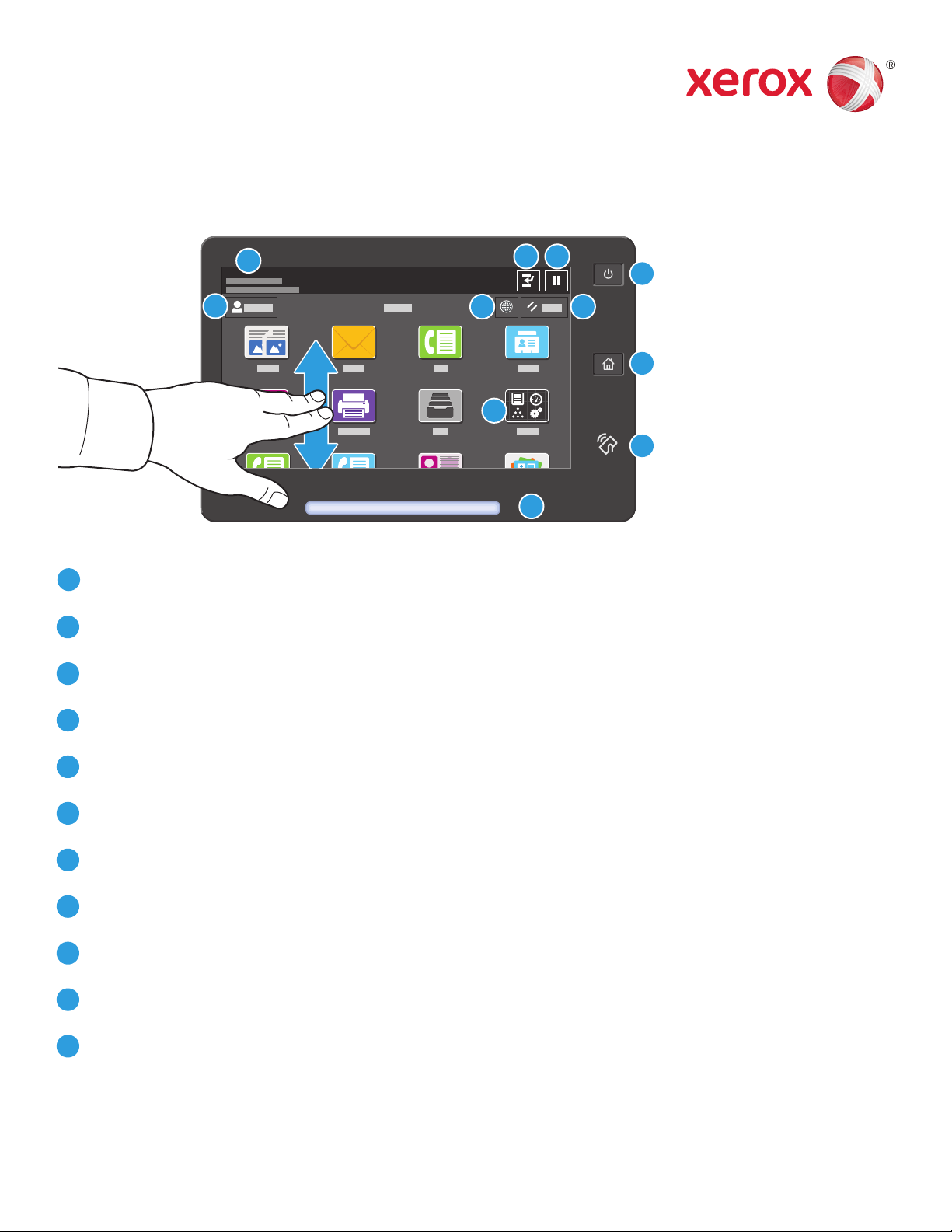
Xerox® AltaLink® C8030/C8035/C8045/C8055/C8070
Color Multifunction Printer
Control Panel
Available apps can vary based on your printer setup. For details about apps and features, refer to the User
Guide.
9
5
8 7
4
3
6
10
Home returns to the main app screen.
1
Power/Wake starts the printer or provides options to sleep, restart or power off the printer.
2
Reset restores settings to their default values in all apps.
3
2
1
11
Language provides choice of screen languages.
4
Log In provides special access to tools and settings.
5
Device app provides access to printer information and settings.
6
Pause Printing temporarily stops an active print job.
7
Interrupt Print Job interrupts the current job to copy or print another job.
8
Status messages shows printer status and warnings.
9
Status LED indicates printer status. For detailed information, refer to the User Guide.
10
NFC Area allows pairing with a mobile device to print or scan from an app.
11
© 2017 Xerox Corporation. All Rights Reserved. Xerox®, Xerox and Design®, and AltaLink®
are trademarks of Xerox Corporation in the United States and/or other countries. BR20193
www.xerox.com/office/support
Page 2
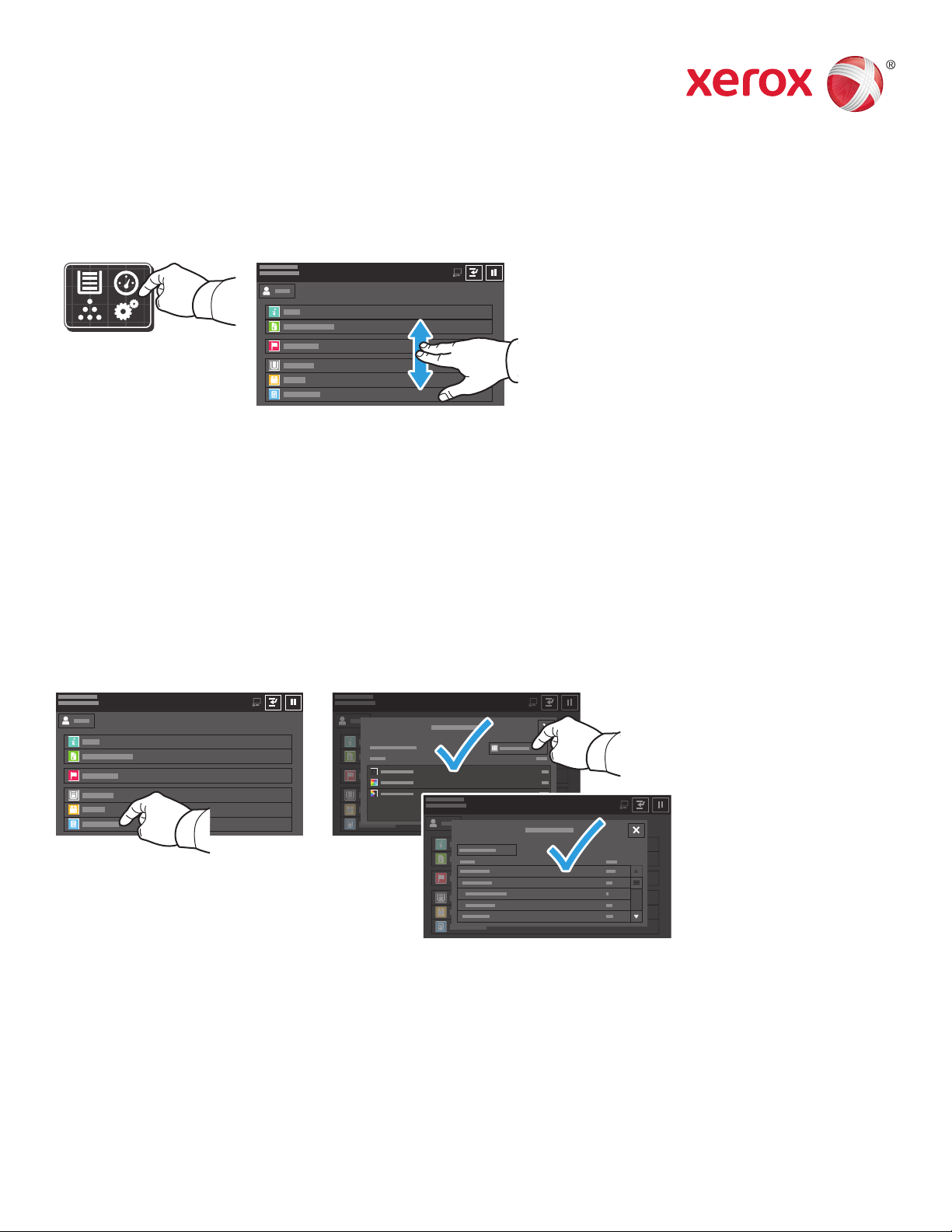
Xerox® AltaLink® C8030/C8035/C8045/C8055/C8070
Color Multifunction Printer
Device app
The Device app provides access to supplies status, printer information, and settings. Some menus and
settings require log in with the administrator name and password.
Billing and Usage Information
In the Device features menu, to view basic impression counts, touch Billing/Usage. To view detailed usage
counts, touch Usage Counters. The list provides detailed impression count categories.
© 2017 Xerox Corporation. All Rights Reserved. Xerox®, Xerox and Design®, and AltaLink®
are trademarks of Xerox Corporation in the United States and/or other countries. BR20193
www.xerox.com/office/support
Page 3
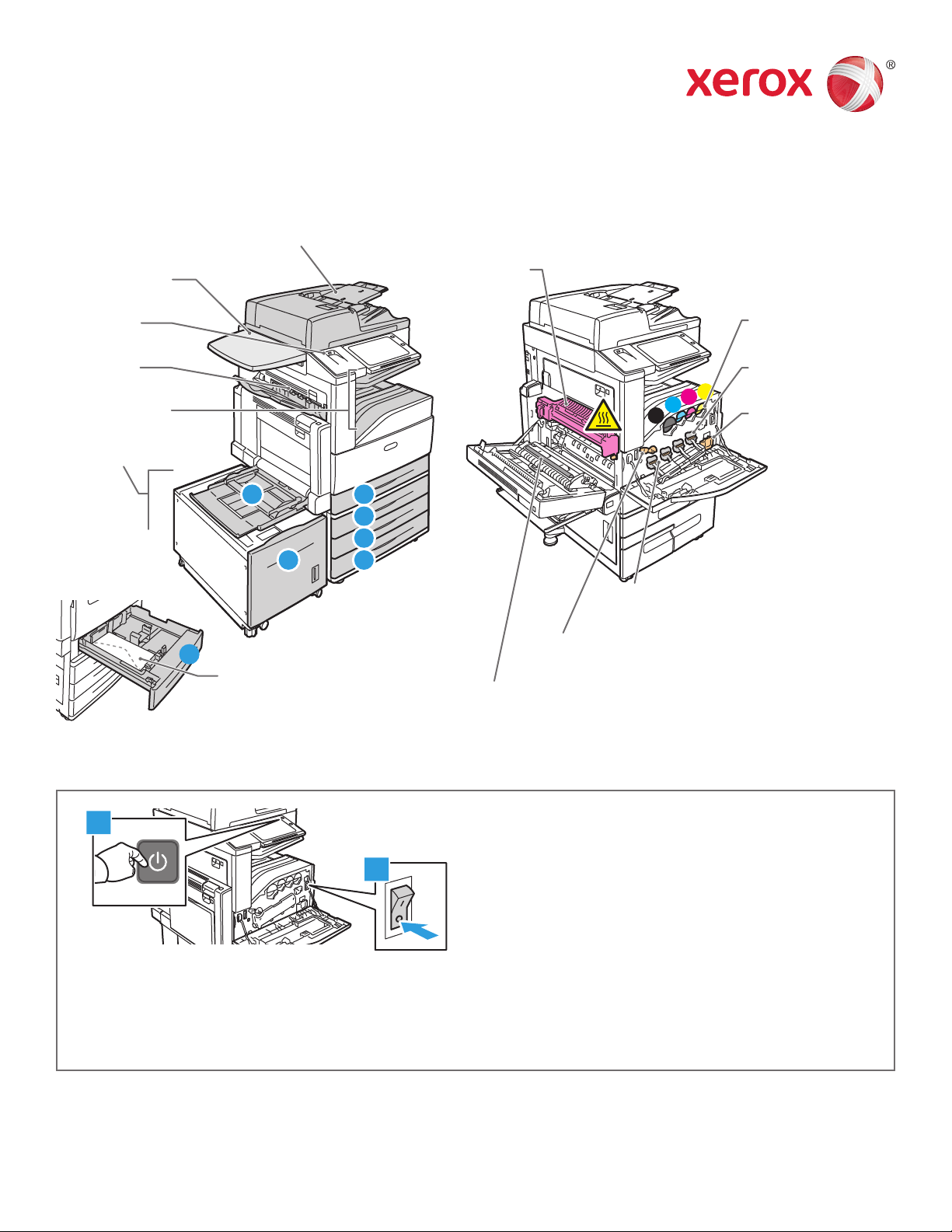
Xerox® AltaLink® C8030/C8035/C8045/C8055/C8070
Color Multifunction Printer
Printer Tour
Optional accessories can be part of your printer setup. For details, refer to the User Guide.
Single-Pass Duplex Automatic Document Feeder (DADF)
Work Surface
USB Port
Left Tray
Output Trays
Paper Trays
1
Envelope Tray
Fuser
Toner Cartridges
Drum Cartridges
Y
M
C
K
15
2
3
46
Waste Cartridge
LED Print Head Cleaners
Belt Tension Lever
Second Bias Transfer Roll
1
2
To restart the printer, on the control panel, press the secondary power switch.
For full printer power off, press the secondary power switch. Behind the front cover, press the main power switch.
To select sleep mode, press the secondary power switch. At the printer control panel touch screen, touch a selection.
© 2017 Xerox Corporation. All Rights Reserved. Xerox®, Xerox and Design®, and AltaLink®
are trademarks of Xerox Corporation in the United States and/or other countries. BR20193
www.xerox.com/office/support
Page 4
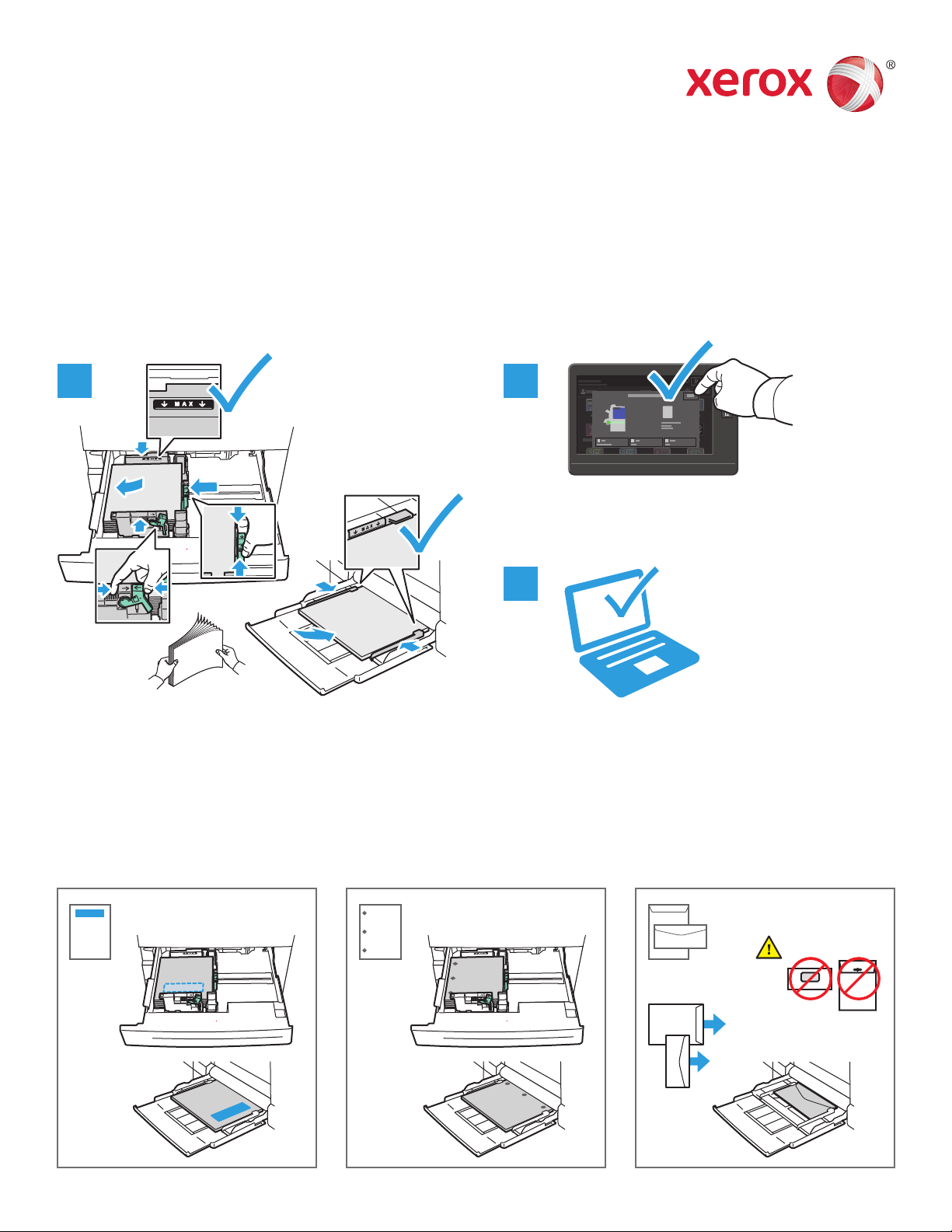
Xerox® AltaLink® C8030/C8035/C8045/C8055/C8070
Color Multifunction Printer
Paper Handling
For a complete list of paper that works with your printer, see the Recommended Media List at:
www.xerox.com/rmlna (U. S. and Canada)
www.xerox.com/rmleu (Europe)
For details about trays and paper, refer to the User Guide.
Loading Paper
1 2
Confirm or change size, type, and color settings if
needed.
the guides to fit the paper size. Do not load paper
above the maximum fill line.
Paper Orientation
Letterhead Hole Punched Envelope
3
When printing, select options in the print driver.For the best results, fan the edges of the paper. Adjust
© 2017 Xerox Corporation. All Rights Reserved. Xerox®, Xerox and Design®, and AltaLink®
are trademarks of Xerox Corporation in the United States and/or other countries. BR20193
www.xerox.com/office/support
Page 5

1
Xerox® AltaLink® C8030/C8035/C8045/C8055/C8070
Color Multifunction Printer
Copying
For details, refer to the User Guide.
1
X: 85–432 mm (3.3–17 in.)
Y
X
Y: 125–297 mm (4.9–11.7 in.)
38–128 g/m
(26 lb. Text–34 lb. Bond)
≤130 (80 g/m
2
2
, 20 lb. Bond)
X: 432 mm (17 in.)
Y
X
Y: 297 mm (11.7 in.)
Load the original documents.
2
2
1
5
1
Touch Copy, then and select the number of copies.
9
8
7
3
Select feature settings from the list, then touch Start.
0
4
8
7
0
3
6
9
Note: Settings from previous users remain
onscreen for a short time. To restore the
default settings in an app, scroll to the
bottom of the feature list and touch Reset.
© 2017 Xerox Corporation. All Rights Reserved. Xerox®, Xerox and Design®, and AltaLink®
are trademarks of Xerox Corporation in the United States and/or other countries. BR20193
www.xerox.com/office/support
Page 6

Xerox® AltaLink® C8030/C8035/C8045/C8055/C8070
Color Multifunction Printer
Scanning and Emailing
If the printer is connected to a network, you can select a destination for the scanned image at the printer
control panel.
This guide defines techniques to scan documents without preparing special setups:
• Scanning documents to an email address.
• Scanning documents to a saved Favorite, Address Book listing, or USB Flash Drive.
• Scanning documents to the Default Public folder on the printer hard drive, and retrieving them using your
Web browser.
For details and more scan setups, refer to the User Guide. For details about address book and workflow
template setup, refer to the System Administrator Guide.
1
X: 85–432 mm (3.3–17 in.)
Y
X
Y: 125–297 mm (4.9–11.7 in.)
38–128 g/m
(26 lb. Text–34 lb. Bond)
≤130 (80 g/m
2
2
, 20 lb. Bond)
X: 432 mm (17 in.)
Y
X
Y: 297 mm (11.7 in.)
Load the original documents.
2
Press Home, then to email the scan touch Email. to scan to the
Default Public Mailbox or a USB Flash Drive, touch Workflow
Scanning. If your scan destination is stored in the Address Book
or saved as a Favorite, touch Scan To.
© 2017 Xerox Corporation. All Rights Reserved. Xerox®, Xerox and Design®, and AltaLink®
are trademarks of Xerox Corporation in the United States and/or other countries. BR20193
www.xerox.com/office/support
Page 7

3
For Email, touch Manual Entry,
type the email address using the
touch screen keypad, then touch
Add. To add more than one email
address to the list, touch Add
Recipient. To type a subject line
for the email, touch Subject. To
select saved email addresses, use
the Device Address Book or select
from Favorites.
4
For Workflow Scanning, touch
Default Public Mailbox, or insert
your USB Flash Drive.
USB
For Scan To, to enter saved share
locations, touch Favorites or
Device Address Book.
Note: Settings from previous users remain
onscreen for a short time. To restore the
default settings in an app, scroll to the
bottom of the feature list and touch Reset.
Change the settings as needed, then touch Scan, or for Email,
touch Send.
2
Scanning and Emailing
www.xerox.com/office/support
Page 8

Retrieving Scan Files
To download your scanned images from the Default Public Mailbox on the printer, use the Embedded Web
Server. You can set up personal mailboxes and workflow scanning templates in the Embedded Web Server.
For details, refer to the User Guide.
1
Note the printer IP address on the touch screen. If the IP Address does not appear in the upper left corner
of the touch screen, press Home, touch Device > About then scroll to check the IP Address.
2 3
http://xxx.xxx.xxx.xxx
In a Web browser, type the printer IP address,
then press Enter or Return.
http://xxx.xxx.xxx.xxx
Click the Scan tab.
3
Scanning and Emailing
www.xerox.com/office/support
Page 9

http://xxx.xxx.xxx.xxx
4.24.1
Select the Default Public Mailbox, then find your scan in the list. To download the scan, click Go.
To refresh the list, click Update View.
To save the file to your computer, select Download.
To print the saved file again, select Reprint.
To permanently remove the stored job, select Delete.
To open a directory, select Open.
44Scanning and Emailing
www.xerox.com/office/support
Page 10

®
Xerox
AltaLink® C8030/C8035/C8045/C8055/C8070
Color Multifunction Printer
Faxing
You can send a fax in one of four ways:
• Fax scans the document then sends it directly to a fax machine.
• Server Fax scans the document then sends it to a fax server, which transmits the document to a fax
machine.
• Internet Fax scans the document then emails it to a recipient.
• LAN Fax sends the current print job as a fax.
For details, refer to the User Guide. For details about LAN Fax, refer to the print driver software. For details
about fax setup and advanced settings, refer to the System Administrator Guide.
1
X: 85–432 mm (3.3–17 in.)
Y
X
Y: 125–297 mm (4.9–11.7 in.)
38–128 g/m
(26 lb. Text–34 lb. Bond)
≤130 (80 g/m
2
2
, 20 lb. Bond)
X: 432 mm (17 in.)
Y
X
Y: 297 mm (11.7 in.)
Load the original document.
2
To send the fax to a fax machine, press Home, then touch Fax
or Server Fax.
To send the fax as an email attachment, touch Home, then
touch Internet Fax.
© 2017 Xerox Corporation. All Rights Reserved. Xerox®, Xerox and Design®, and AltaLink®
are trademarks of Xerox Corporation in the United States and/or other countries. BR20193
www.xerox.com/office/support
Page 11

3
3.1 3.2
3.3
123
1 2 3
4 5 6
7 8 9
* 0 #
( ) -
Abc
1 2 3 4 5 6 7 8 9 0 ( )
.com@
For fax numbers, touch Manual Entry, then enter the fax number using the touch screen alphanumeric keys
and special characters. Touch Add. To add more fax numbers to the list, touch Add Recipient.
For Internet Fax email addresses, touch Manual Entry, then enter the email address using the touch screen
keypad. Touch Add. To add more email addresses to the list, touch Add Recipient.
To select saved numbers, use the Device Address Book or Favorites. To select stored fax locations, use the
Mailbox or Polling.
4
Change the settings as needed, then touch Send.
2
Faxing
Note: Settings from previous users remain
onscreen for a short time. To restore the
default settings in an app, scroll to the
bottom of the feature list and touch Reset.
www.xerox.com/office/support
Page 12
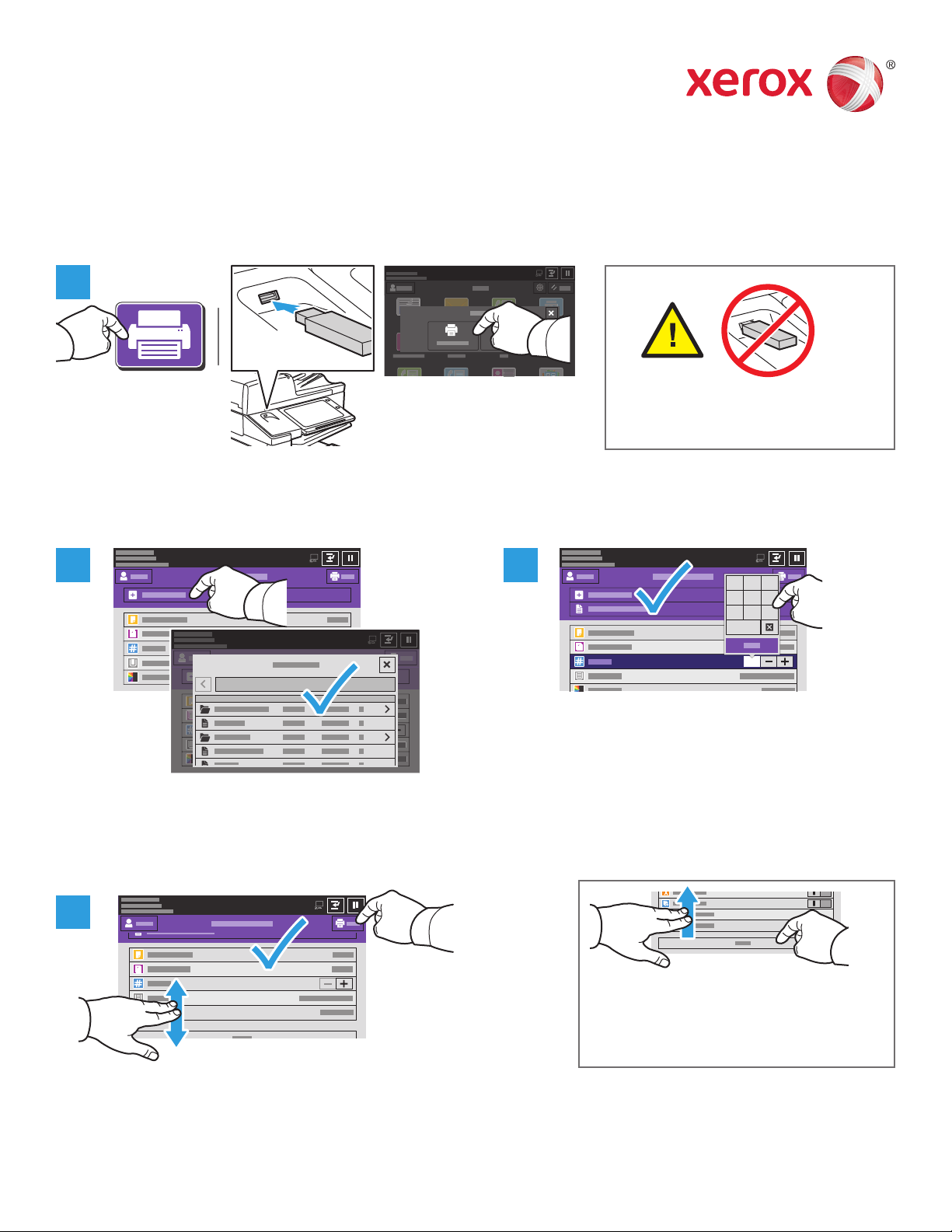
1
Xerox® AltaLink® C8030/C8035/C8045/C8055/C8070
Color Multifunction Printer
Printing from a USB Flash Drive
You can print .pdf, .tiff, .ps, .xps and other files types directly from a USB Flash Drive. For more information,
refer to the User Guide.
1
Do not remove USB Flash Drive during
reading. Files may be damaged.
Touch Print From or insert your USB Flash Drive, then choose Print From USB.
2
1
1
Touch Add Document, then navigate to your files
and select them.
4
1
3
1 2 3
4 5 6
7 8 9
0
1
To select the number of copies, touch the plus sign
(+) or the minus sign (-). For larger numbers, touch
Quantity then enter a number.
Note: Settings from previous users remain
onscreen for a short time. To restore the
default settings in an app, scroll to the
bottom of the feature list and touch Reset.
Select settings as needed, then touch Print.
© 2017 Xerox Corporation. All Rights Reserved. Xerox®, Xerox and Design®, and AltaLink®
are trademarks of Xerox Corporation in the United States and/or other countries. BR20193
www.xerox.com/office/support
Page 13
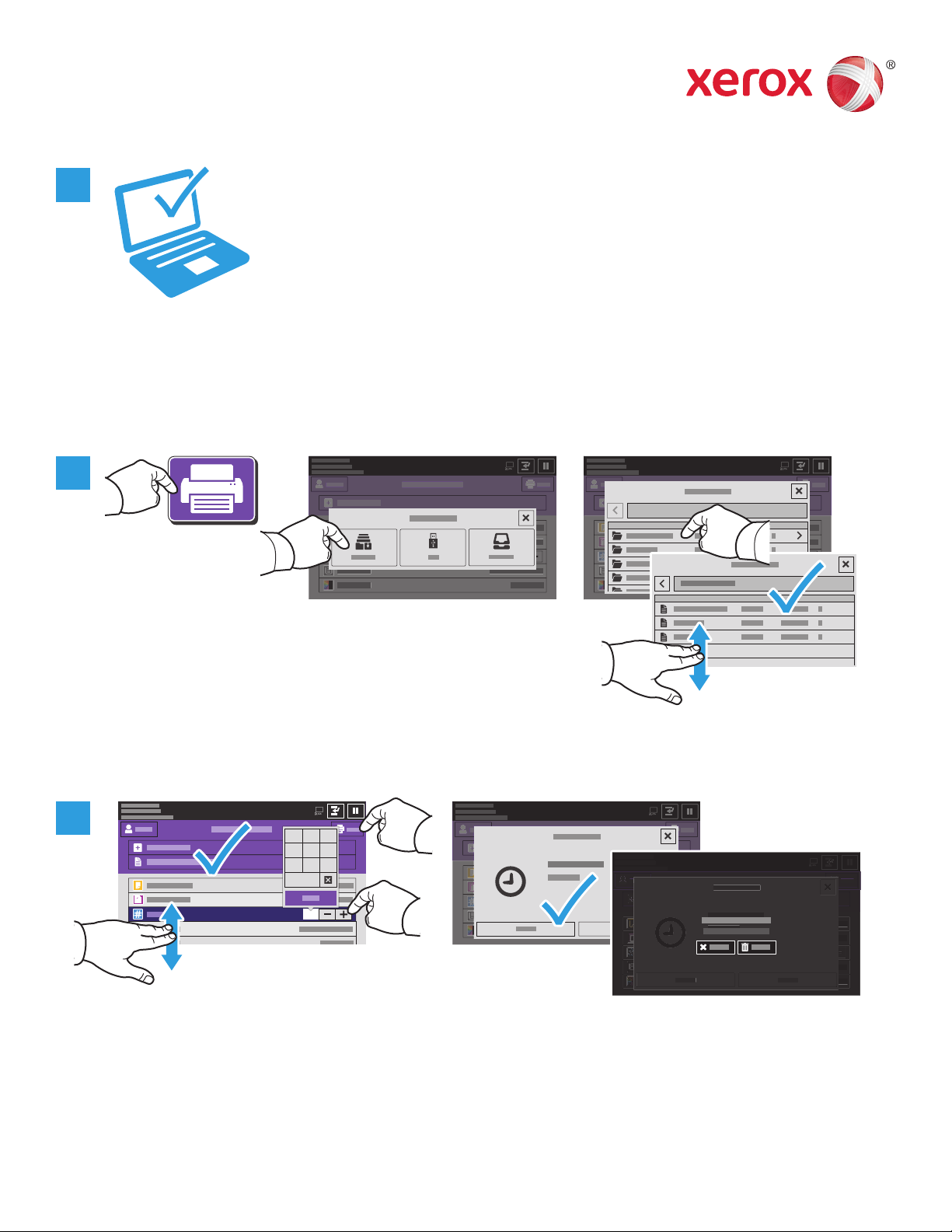
111
®
Xerox
AltaLink® C8030/C8035/C8045/C8055/C8070
Color Multifunction Printer
Printing Jobs Stored on the Printer
1
You can send a print job to save to the printer, then select the job from the printer control panel to print at
a later time. Jobs can be saved in the public folder or be password protected. In the Xerox® printer driver,
select Properties (Windows) or Xerox Features (Mac OS), then Job Type. Select Saved Job or Secure Print.
For Secure Print, type a passcode. Click OK and print the job.
2
1
Touch Print From then touch Saved Jobs. Select the Default Public Folder then select your print job.
3
1 2 3
4 5 6
7 8 9
0
1
1
1
Select settings from the list. To select the number of copies, touch the plus sign (+) or the minus sign (-). For
larger numbers, touch Quantity then enter a number. Touch Print. To delete the job, in the printing screen
and confirmation screen, touch Delete.
© 2017 Xerox Corporation. All Rights Reserved. Xerox®, Xerox and Design®, and AltaLink®
are trademarks of Xerox Corporation in the United States and/or other countries. BR20193
www.xerox.com/office/support
