Page 1
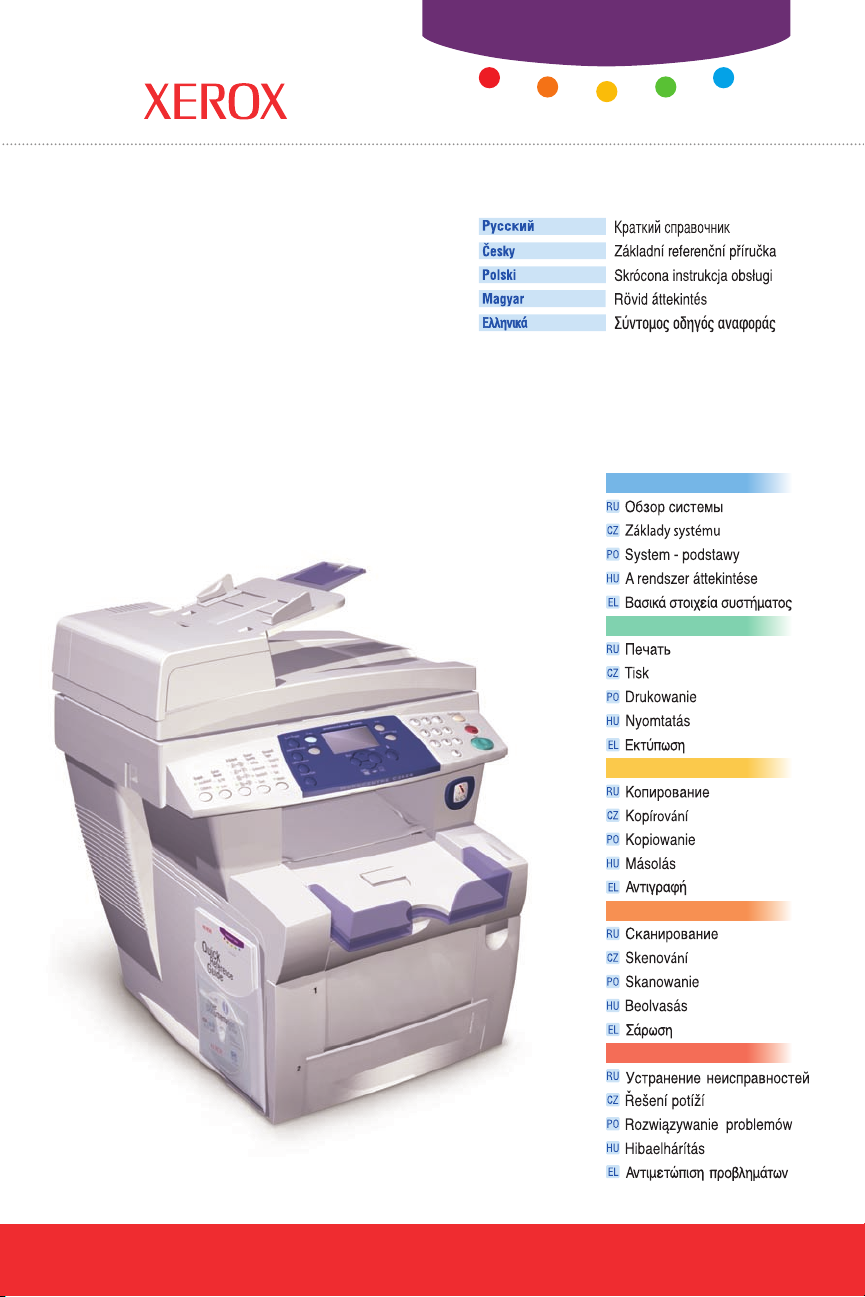
Quick
Reference
WorkCentre® C2424
copier-printer
RURU
CZCZ
POPO
HUHU
ELEL
Guide
System Basics
Printing
Copying
Scanning
Troubleshooting
1
4
8
12
18
001-1632-00 Rev A
Copyright © 2005 Xerox Corporation. All rights reserved.
Page 2
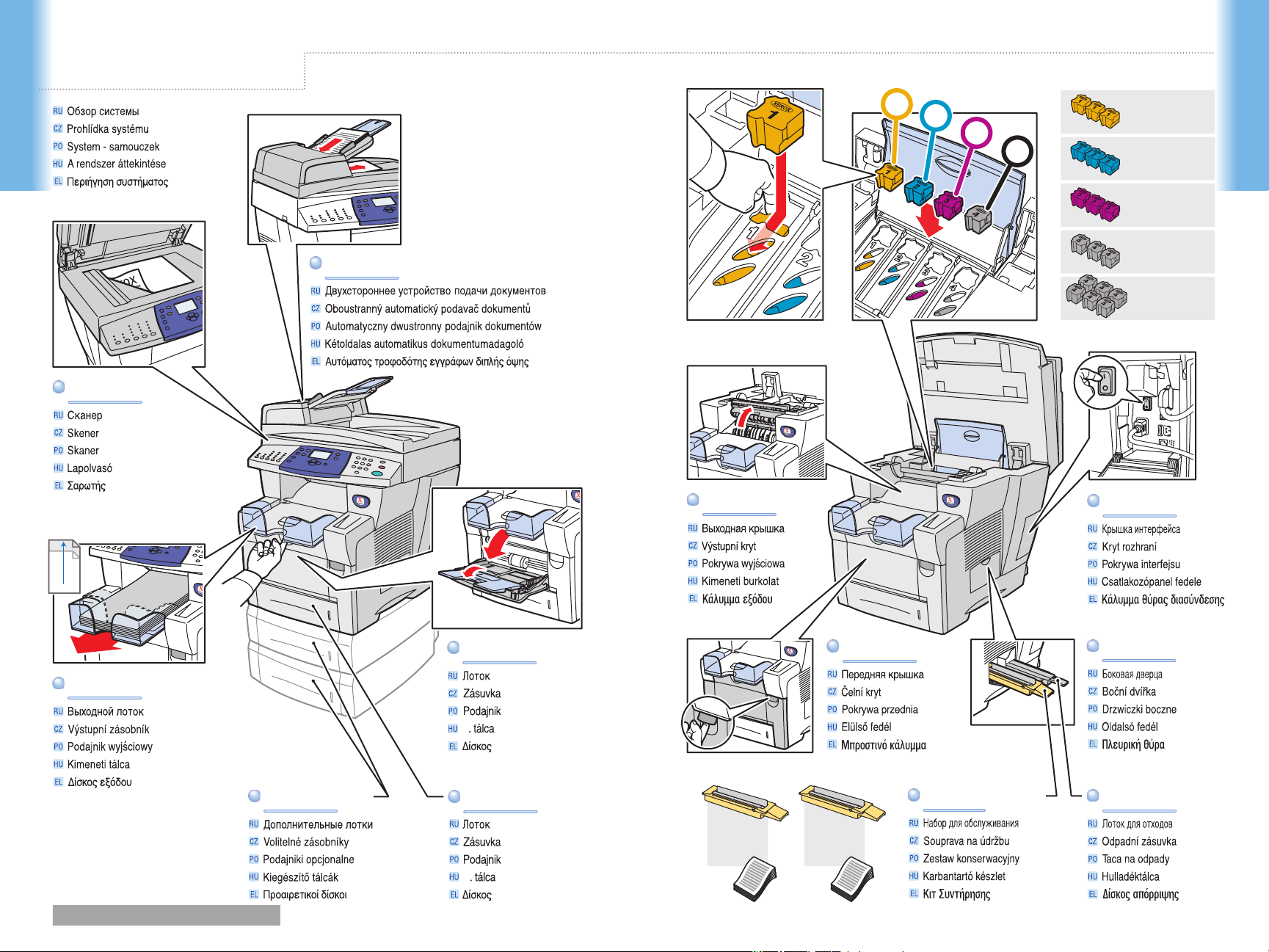
System Tour
System Basics
System Basics
1
2
108R00662
3
4
108R00660
108R00661
ScannerScanner
+
H
Output TrayOutput Tray
Duplex Automatic Document FeederDuplex Automatic Document Feeder
108R00663
108R00664
Exit CoverExit Cover
Interface CoverInterface Cover
1
2
3
ay 1Tray 1
Tr
4
1
1
1
1
1
Front CoverFront Cover
Side DoorSide Door
Optional Trays Optional Trays
www.xerox.com/office/c2424support 1
Tray 2Tray 2
2
2
Standard
2
2
2
Capacity
108R00656
10,000 30,000
Extended
Capacity
108R00657
Maintenance KitMaintenance Kit
Wa
ste TrayWaste Tray
Page 3
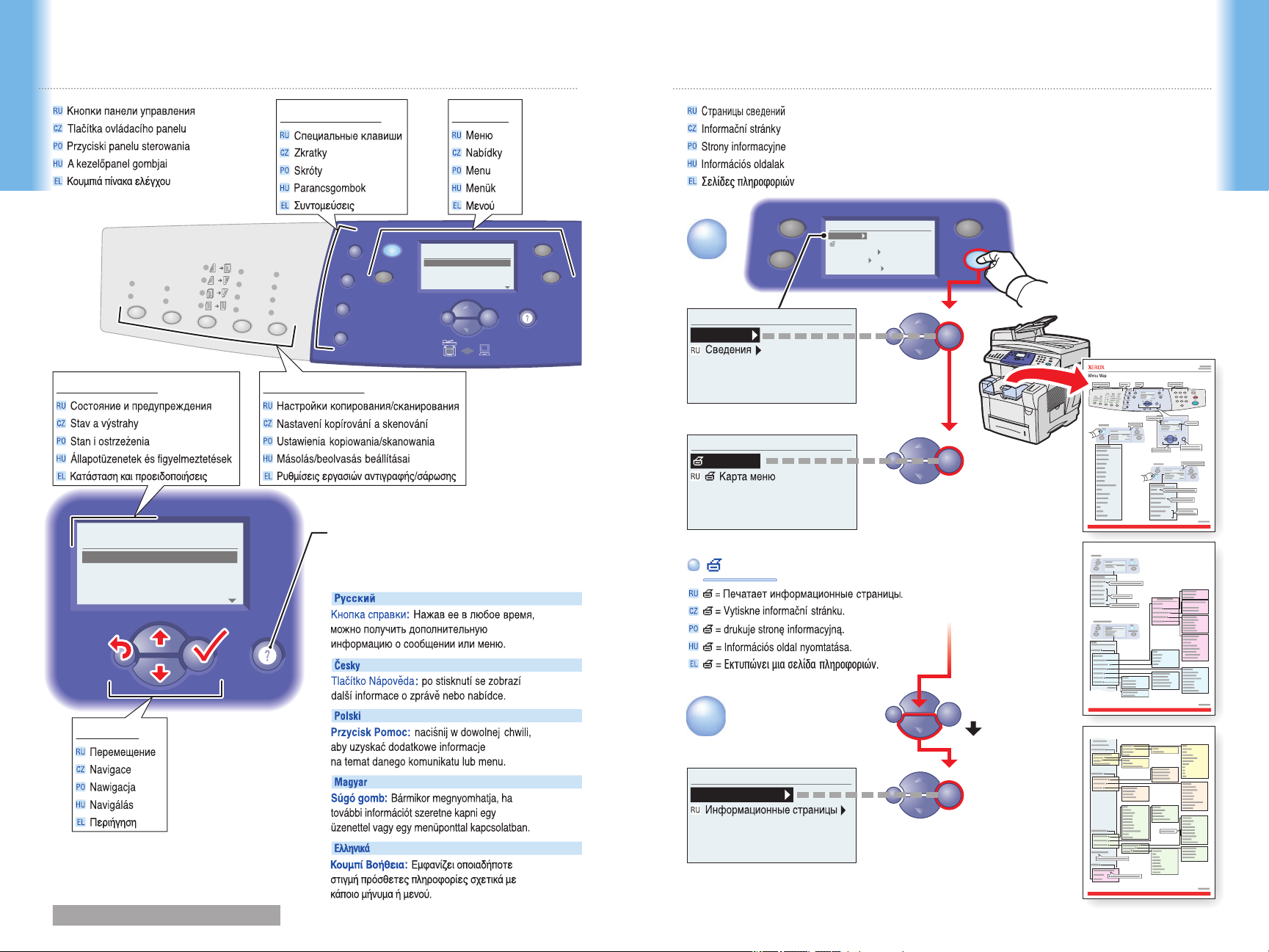
System Basics
Original
Type
Output
Quality
2-Sided
Output
Color
Mod
e
2
1
1 1
2
2
1
2
Uncollated
Collated
Color
Hi-Res
Enhanced
Standard
Fast
Photo
Graphics
Mixed
Te
xt
B/W
2: Letter 8.5X11
100%
0
Tray/Aut
o
Paper Supply.
..
Reduce/Enlarge...
Lighten/Darken..
.
Original Size...
Ready to Copy
1
Original Size
Copy
Scan
Print
System Setup
Enter
Back
Lighten/Darken
Reduce/Enlarge
Paper Supply
Control Panel Buttons
System Basics
Copy/Scan SettingsStatus and warnings
Information Pages
MenusShortcuts
1
System Setup
Information
Information
Menu Map
Scan
Copy
System Setup
Information
Configuration Page
Connection Setup
General Setup
Job Defaults Setup
Print
System Setup
Enter
Enter
Prin
Start
Tr
Enter
100%
ay/Auto
1
0
Help Button: Press at any time
Help Button: Press at any time
to display additional information
to display additional information
about the message or menu.
about the message or menu.
= Prints an information page. = Prints an information page.
(RU)
Ready to Copy
Ink Low
Paper Supply...
Reduce/Enlarge...
Lighten/Darken...
Original Size...
Back
2: Letter 8.5X11
(CZ)
Navigation
(PO)
(HU)
2
Information
Enter
Information Pages
(EL)
www.xerox.com/office/c2424support 2 3
3X
Page 4
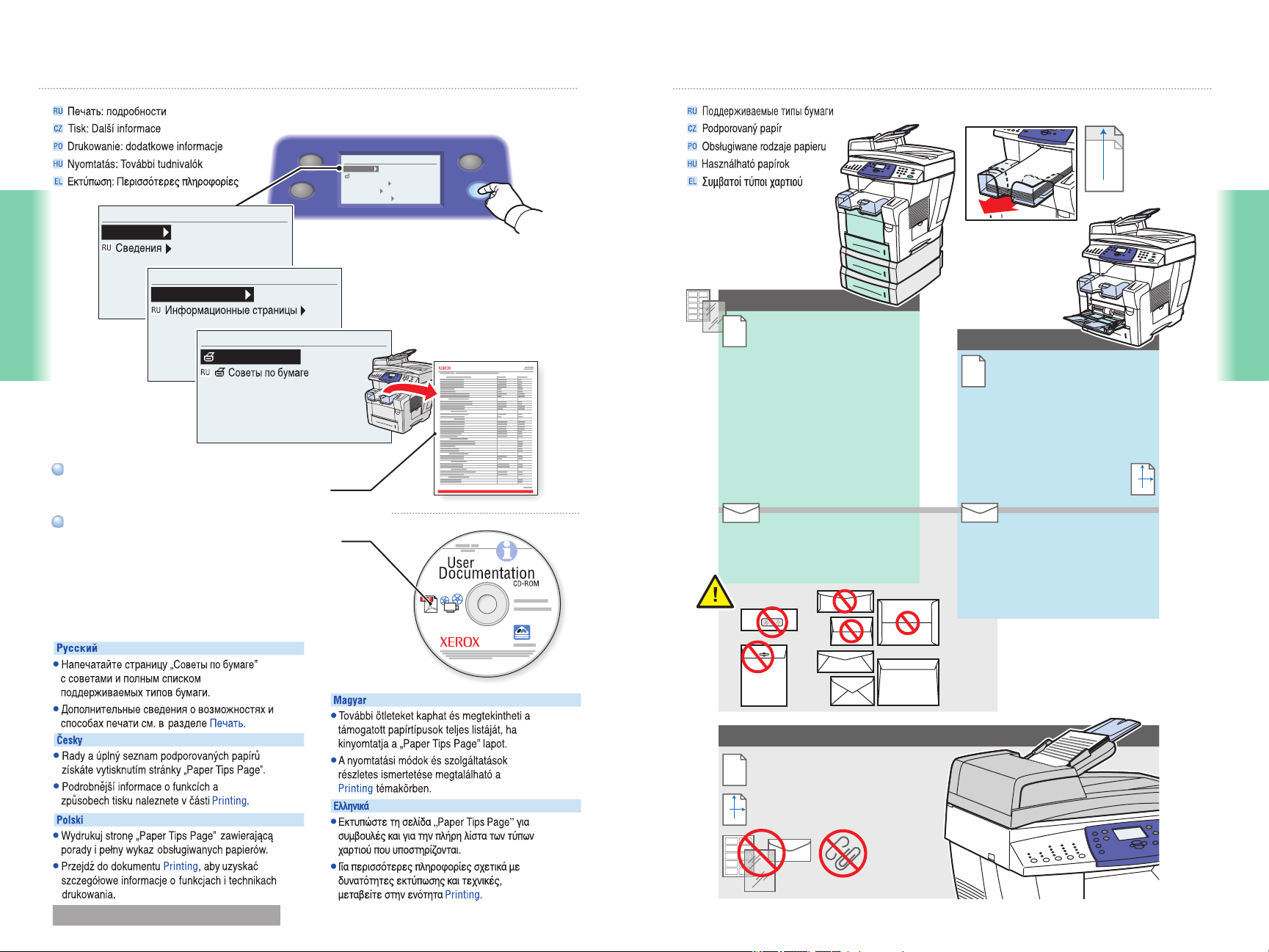
Xerox
Printing: More Information
Print
System Setup
System Setup
Information
Information
Printing
Print the "Paper Tips Page" for tips and a
Print the "Paper Tips Page" for tips and a
complete listing of supported papers.
complete listing of supported papers.
Information Pages
Information Pages
Paper Tips Page
Scan
Copy
System Setup
Information
Configuration Page
Connection Setup
General Setup
Job Defaults Setup
Supported Papers
1
2
3
4
Tray 1-4
60 – 120 g/m
(16 – 32 lb. Bond)
Statement..................... 5.5 x 8.5 in.
Executive...................... 7.25 x 10.5 in.
A/Letter......................... 8.5 x 11.0 in.
US Folio........................ 8.5 x 13.0 in.
Legal............................. 8.5 x 14.0 in.
B5 ISO........................... 176 x 250 mm
B5 JIS............................ 182 x 257 mm
A4.................................. 210 x 297 mm
2
Tray 1
60 – 220 g/m
(16 – 45 lb. Bond/
22 – 80 lb. Cover)
Index Cards................... 3 x 5 in.
A6.................................. 105 x 148 mm
A5.................................. 148 x 210 mm
Custom.......................... (W) x (H)
H > 297 mm
H > 11.7 in.
Custom
US Folio
+
H
Legal
Printing
1
2
W
H
See Printing for detailed information
See Printing for detailed information
about printing features and techniques.
about printing features and techniques.
(RU)
(CZ)
(HU)
#10 Commercial........... 4.12 x 9.5 in.
DL................................. 110 x 220 mm
C5.................................. 162 x 229 mm
Duplex Automatic Document Feeder
60 – 120 g/m
2
(16 – 32 lb. Bond)
114 – 216 mm / 4.5 – 8.5 in.
(PO)
(EL)
W:
W
H: 140 – 356 mm / 5.5 – 14 in.
H
www.xerox.com/office/c2424support 4 5
#5 1⁄2 Baronial............... 4.375 x 5.75 in.
#6 3⁄
Commercial......... 3.625 x 6.5 in.
4
Monarch........................ 3.87 x 7.5 in.
#6 1⁄
Booklet................ 6 x 9 in.
2
Lee................................ 5.25 x 7.25 in.
Page 5

Xe
Basic Printing
Tray 1
Facedown
Printing
1
2
Tray 1 Facedown Tray 2-4 Faceup
Tray 1 Se tup
OK: Le tter (8. 5 x 11.0 in) Plai n
Pape
r
Change
PC
3
Back
Enter
Printing
Tray 2-4
Faceup
x
Xero
1
2
Adjust guides to paper size. Press to click in place.Adjust guides to paper size. Press to click in place.
Confirm or change settings.Confirm or change settings.
3
4
Mac
When Printing: Select properties.
Use Xerox printer driver
.
www.xerox.com/office/c2424support 6 7
Page 6

Xerox
Copying: More Information
Basic Copying
To load supported paper,
To load supported paper,
see Printing pages 4-7.
see Printing pages 4-7.
See Copying for detailed information
See Copying for detailed information
about using special features and paper.
about using special features and paper.
Copying
(RU)
Copy
Ready to Copy
1
Scan
2
3
Paper Supply
Reduce/Enlarge...
Lighten/Darken...
Original Size...
...
2: Letter 8.5X11
100%
Tray/Auto
1
0
Print
System Setu
p
4
1
60 – 120 g/m
(16 – 32 lb. Bond)
W:
114 – 216 mm / 4.5 – 8.5 in.
W
H: 140 – 356 mm / 5.5 – 14 in.
H
2
Copying
(CZ)
(HU)
Load original.Load original.
(PO)
www.xerox.com/office/c2424support 8 9
(EL)
Xero
x
Page 7

2
100%
0
6
Outpu
2-Sided
2
2
1
1 1
1
2
2
Output
2
2
1
1
Uncollated
Collated
2
1
2
1
Color
Mode
B/W
Color
t
Quality
Hi-Res
Enhanced
Standard
Fast
Original
Type
Photo
Graphics
Mixed
Text
3
Also use numeric keys to reduce/enlarge (25-400%)
or input passwords for protected settings.
Select settings.Select settings.
Copying
Paper Supply
Reduce/Enlarge
Lighten/Darken
Original Size
Copy
Scan
Shortcuts
Ready to Copy
Paper Supply...
Reduce/Enlarge...
Lighten/Darken...
Original Size...
Back
2: Letter 8.5X11
100%
Tray/Auto
Enter
Navigation
Select number of copies.Select number of copies.
Copying
Print
1
System Setup
0
4
Start
Press Start button.Press Start button.
Clear (1x)/Clear All (2x)
/Clear All
Clear
Stop
Navigate menus for special features or paper.Navigate menus for special features or paper.
Star
www.xerox.com/office/c2424support 10 11
Stop: pause (1x)/cancel (2x)
t
Page 8

Xerox
Scanning: More Information Basic Scanning
Copy
Ready to Scan
Scan
Ready to Scan
Scanning Guide
Print the "Scanning Guide" for basic
Print the "Scanning Guide" for basic
network scanning procedures.
network scanning procedures.
See Scanning for complete information
See Scanning for complete information
about USB scanning and advanced features.
about USB scanning and advanced features.
(RU)
Scan To...
Scan Resolution...
Scanning Guide
Original Size...
25% Full
Public Folder
300x300
Auto
Print
System Setup
1
Load original.Load original.
Xero
x
60 – 120 g/m
2
(16 – 32 lb. Bond)
W:
114 – 216 mm / 4.5 – 8.5 in.
W
H: 140 – 356 mm / 5.5 – 14 in.
H
(CZ)
Scanning
(PO)
(HU)
(EL)
2
Scan
Copy
Ready to Scan
Scan To...
Scan Resolution...
Scanning Guide
Original Size...
Press Scan button. Press Scan button.
www.xerox.com/office/c2424support 12 13
25% Full
Public Folder
300x300
Auto
Scanning
Print
System Setup
Page 9

3
Select settings.Select settings.
Output
Uncollated
Collated
Color
Mode
B/W
Color
2-Side
2
2
1
1 1
Scan capacity on the hard drive
1
2
2
Quality
Hi-Res
Enhanced
Standard
Fast
Original
Type
Photo
Graphics
Mixed
Text
Output
d
Retrieving Scans
Scan
Copy
System Setup
Information
Configuration Page
Connection Setup
General Setup
Job Defaults Setup
System Setup
Information
1
Print
System Setup
4
Scanning
Press Start button.Press Start button.
Ready to Scan
Scan To...
Scan Resolution...
Scanning Guide
Original Size...
Back
Start
25% Full
Public Folder
300x300
Auto
Enter
The Public Folder is on the system hard drive.
To scan to PC or Private Folders,
see the User Documentation CD-ROM.
Get system IP Address.Get system IP Address.
To retrieve scans using USB or scan drivers,
see the User Documentation CD-ROM.
Information
System Identification
System Identification
IP Address: xx.xx.xxx.xxx
Scanning
www.xerox.com/office/c2424support 14 15
Page 10

2
http://xx.xx.xxx.xxx
4
Update View
Image
Enter IP Address in your web browser.Enter IP Address in your web browser.
3
Scans
Scans
WorkCentre C2424
Public Folder
Private Folders
Create Folder
Administrative
CentreWare
Internet Services
WorkCentre C2424
Retrieve As JPEG
Delete
Select file type, then click Go.Select file type, then click Go.
Reloads page for new scans
Update View
Image
Go
JPEG
TIFF
PDF
GIF
BMP
Scanning
Scanning
Retrieve As JPEG
Delete
Click Scans button. Wait for images to load.Click Scans button. Wait for images to load.
Deletes scan
www.xerox.com/office/c2424support 16 17
Go
Page 11

Output Quality
Copy
Scan
System Setup
Information
For Print-Quality Solutions:
For Print-Quality Solutions:
See the Print-Quality Problems menu
See the Print-Quality Problems menu
and print the "Troubleshooting
and print the "Troubleshooting
Print-Quality Page".
Print-Quality Page".
See Troubleshooting
See Troubleshooting
or visit the Support web site.
or visit the Support web site.
(RU)
Information
Troubleshooting
System Setup
Information
Configuration Page
Connection Setup
General Setup
Job Defaults Setup
Print
System Setup
Troubleshooting
Print Quality Problems
To clean the document glass:
To clean the document glass:
Use Isopropyl Alcohol (90%)
Use Isopropyl Alcohol (90%)
on a clean, lint-free cloth.
on a clean, lint-free cloth.
(RU)
www.xerox.com/office/c2424support
(CZ)
(CZ)
(PO)
Troubleshoooting
www.xerox.com/office/c2424support 18 19
(HU)
(PO)
(HU)
(EL)
(EL)
Troubleshoooting
Page 12

Paper Jams
Remove paper fragments.Remove paper fragments.
Press to display procedures.
Ve
rify guide positions.Verify guide positions.
Troubleshoooting
www.xerox.com/office/c2424support 20 21
+
H
H > 297 mm
H > 11.7 in.
Custom
US Folio
Legal
Troubleshoooting
Page 13

More Information
www.xerox.com/office/c2424support
Visit the Support web site
Visit the Support web site
for software and drivers,
for software and drivers,
troubleshooting, and documentation.
troubleshooting, and documentation.
See the User Documentation CD-ROM
See the User Documentation CD-ROM
for manuals, videos,
for manuals, videos,
and networking information.
and networking information.
Print the "Help Guide"
Print the "Help Guide"
for information resources.
for information resources.
System Setup
Information
Information
Troubleshooting
Copy
Scan
Information
Help Guide
System Setup
Information
Configuration Page
Connection Setup
General Setup
Job Defaults Setup
Print
System Setup
(CZ)
(PO)
(RU)
(HU)
(EL)
