Page 1
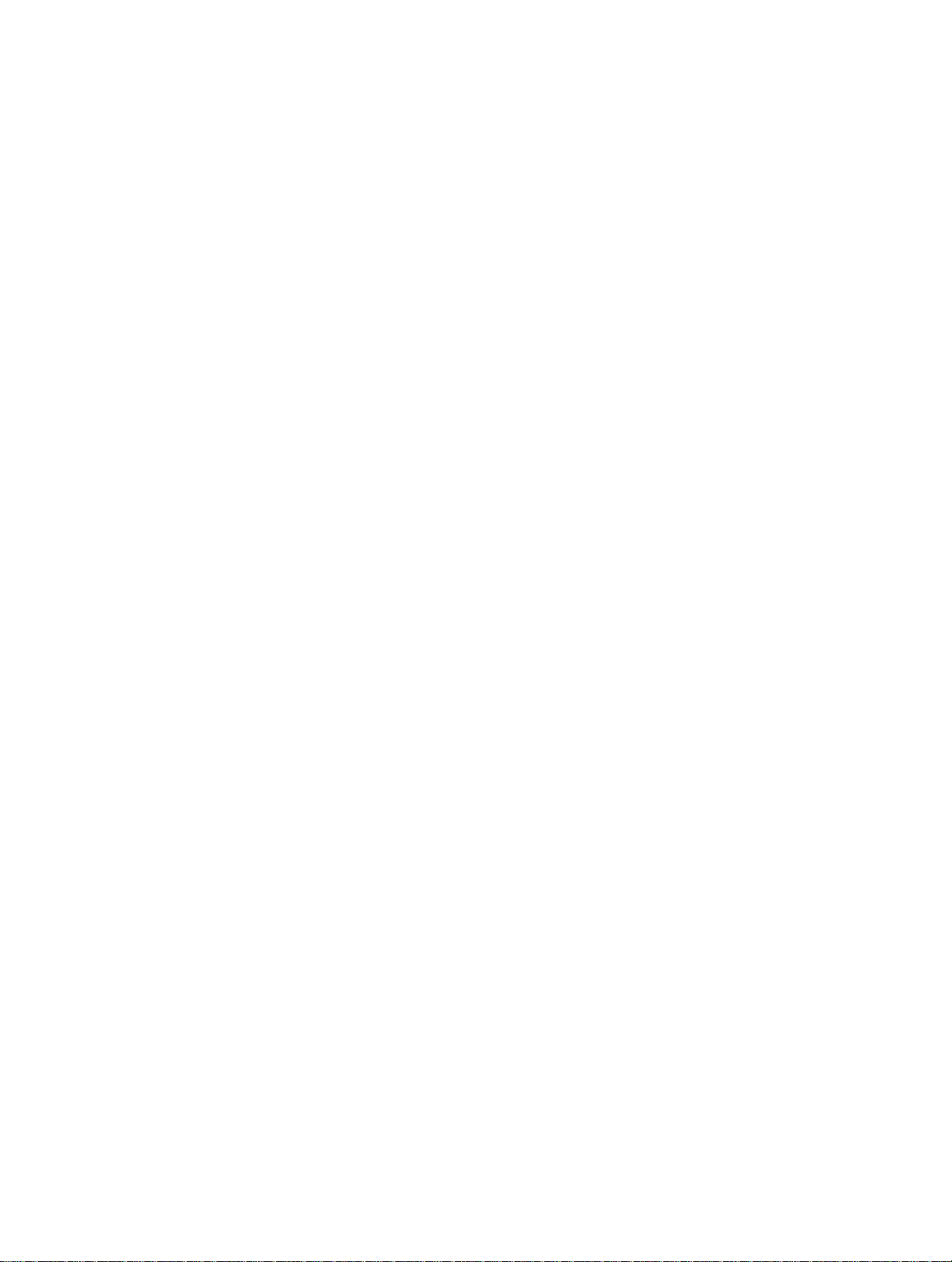
Xerox WorkCentre C226
User Guide
Page 2
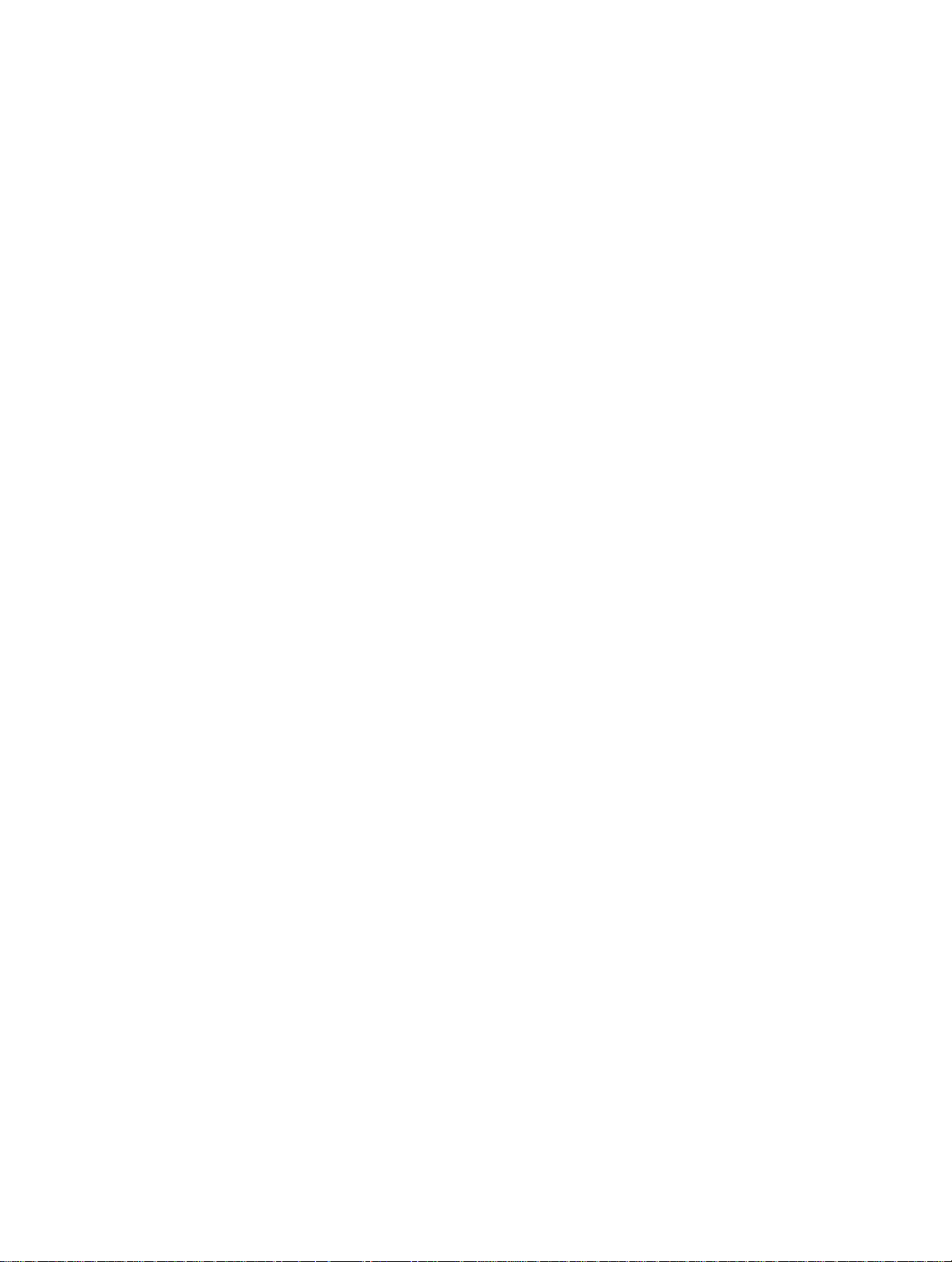
Warranty
While every effort has been made to make this operation manual as accurate and
helpful as possible, Xerox Corporation makes no warranty of any kind with regard
to its content. All information included herein is subject to change without notice.
Xerox is not responsible for any loss or damages, direct or indirect, arising from or
related to the use of this operation manual.
© Copyright Xerox Corporation 2005. All rights reserved. Reproduction, adaptation or translation without prior written permission is prohibited, except as allowed
under copyright laws.
Trademark information
• Microsoft Windows operating system is a registered trademark or trademark
of the Microsoft Corporation in the U.S.A. and other countr ie s.
• Windows 98, Windows Me, Windows NT 4.0, Windows 2000, and Windows
XP are registered trademarks or trademarks of Microsoft Corporation in the
U.S.A. and other countries.
• Netscape Navigator is a trademark of Netscape Communications Corporation.
• Adobe
• Adobe, the Adobe logo, Acrobat, and the Acrobat logo are trademarks of
• All other company names and product names appearing in this manual are
®
Reader Copyright© 1987-2005 Adobe Systems Incorporated. All
rights reserved.
Adobe Systems Incorporated.
the trademarks of their respective owners.
Page 3
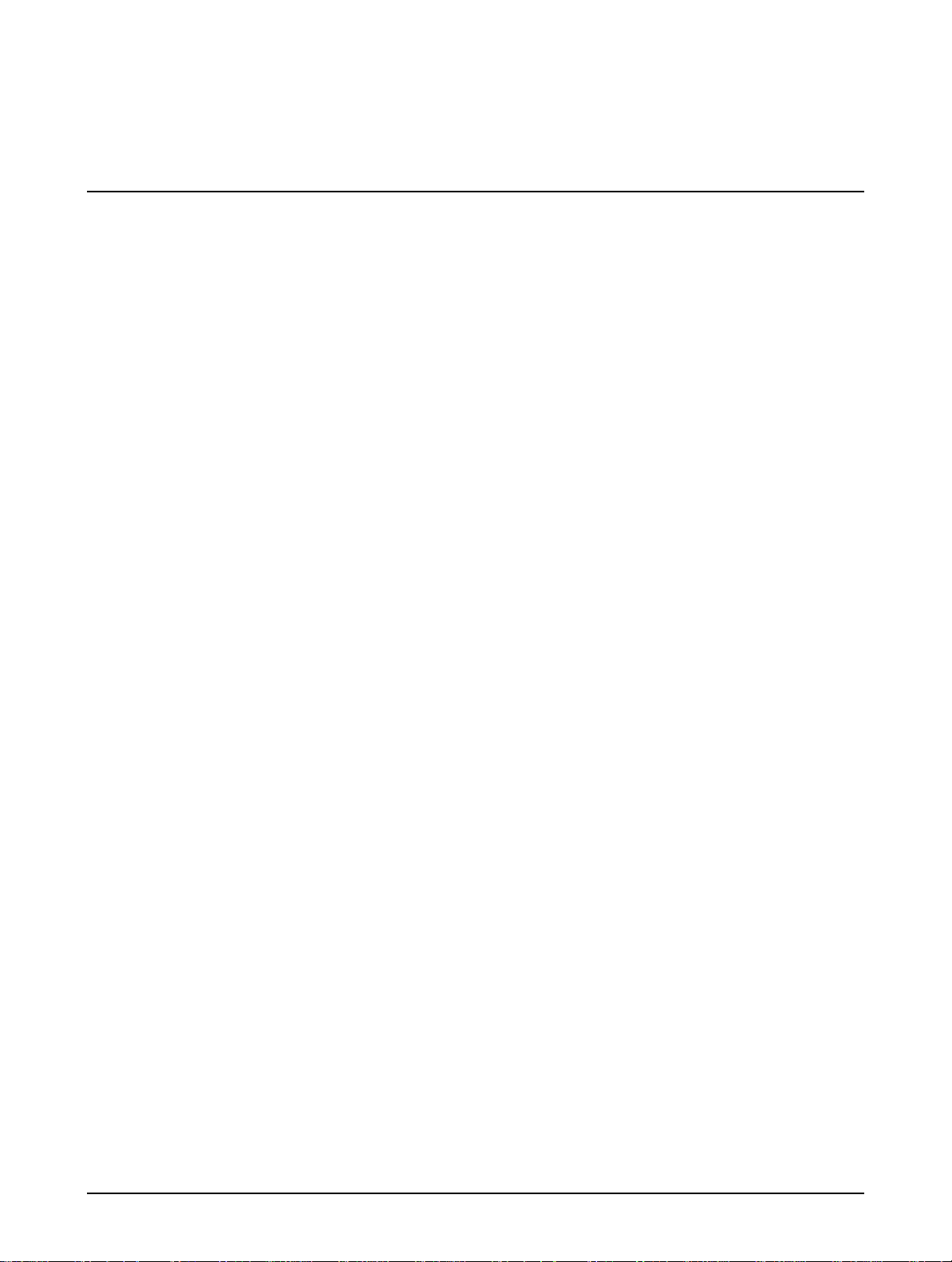
Table of contents
Introduction
Safety Notes . . . . . . . . . . . . . . . . . . . . . . . . . . . . . . . . . . . . . . . xv
WARNING - Electrical Safety Information . . . . . . . . . . . . . . . . . . . . . . . . . . . . . . . . . xvi
Operational Safety Information. . . . . . . . . . . . . . . . . . . . . . . . . . . . . . . . . . . . . . . . . .xvii
Maintenance Information . . . . . . . . . . . . . . . . . . . . . . . . . . . . . . . . . . . . . . . . . . . . . xviii
Ozone Safety Information. . . . . . . . . . . . . . . . . . . . . . . . . . . . . . . . . . . . . . . . . . . . . xviii
For Consumables . . . . . . . . . . . . . . . . . . . . . . . . . . . . . . . . . . . . . . . . . . . . . . . . . . . xviii
Radio Frequency Emissions. . . . . . . . . . . . . . . . . . . . . . . . . . . . . . . . . . . . . . . . . . . . xix
Product Safety Certification . . . . . . . . . . . . . . . . . . . . . . . . . . . . . . . . . . . . . . . . . . . . xix
Regulatory Information for Fax Function . . . . . . . . . . . . . . . . xx
USA . . . . . . . . . . . . . . . . . . . . . . . . . . . . . . . . . . . . . . . . . . . . . . . . . . . . . . . . . . . . . . xx
FAX Send Header Requirements: . . . . . . . . . . . . . . . . . . . . . . . . . . . . . . . . . . . xx
Data Coupler Information . . . . . . . . . . . . . . . . . . . . . . . . . . . . . . . . . . . . . . . . .xxi
Canada. . . . . . . . . . . . . . . . . . . . . . . . . . . . . . . . . . . . . . . . . . . . . . . . . . . . . . . . . . . .xxii
Europe . . . . . . . . . . . . . . . . . . . . . . . . . . . . . . . . . . . . . . . . . . . . . . . . . . . . . . . . . . . .xxii
Certification to 1999/5/EC Radio Equipment &
Telecommunications Terminal Equipment Directive . . . . . . . . . . . . . . . . . . .xxii
Environmental Compliance . . . . . . . . . . . . . . . . . . . . . . . . . xxiii
USA - Energy Star . . . . . . . . . . . . . . . . . . . . . . . . . . . . . . . . . . . . . . . . . . . . . . . . . . xxiii
Canada - Environmental Choice. . . . . . . . . . . . . . . . . . . . . . . . . . . . . . . . . . . . . . . . xxiii
Europe - Energy . . . . . . . . . . . . . . . . . . . . . . . . . . . . . . . . . . . . . . . . . . . . . . . . . . . . xxiv
Illegal Copies . . . . . . . . . . . . . . . . . . . . . . . . . . . . . . . . . . . . . xxiv
USA . . . . . . . . . . . . . . . . . . . . . . . . . . . . . . . . . . . . . . . . . . . . . . . . . . . . . . . . . . . . . xxiv
Canada. . . . . . . . . . . . . . . . . . . . . . . . . . . . . . . . . . . . . . . . . . . . . . . . . . . . . . . . . . . xxv
Other countries. . . . . . . . . . . . . . . . . . . . . . . . . . . . . . . . . . . . . . . . . . . . . . . . . . . . . xxvi
Product Recycling and Disposal . . . . . . . . . . . . . . . . . . . . . xxvi
Xerox WorkCentre C226 User Guide iii
Page 4
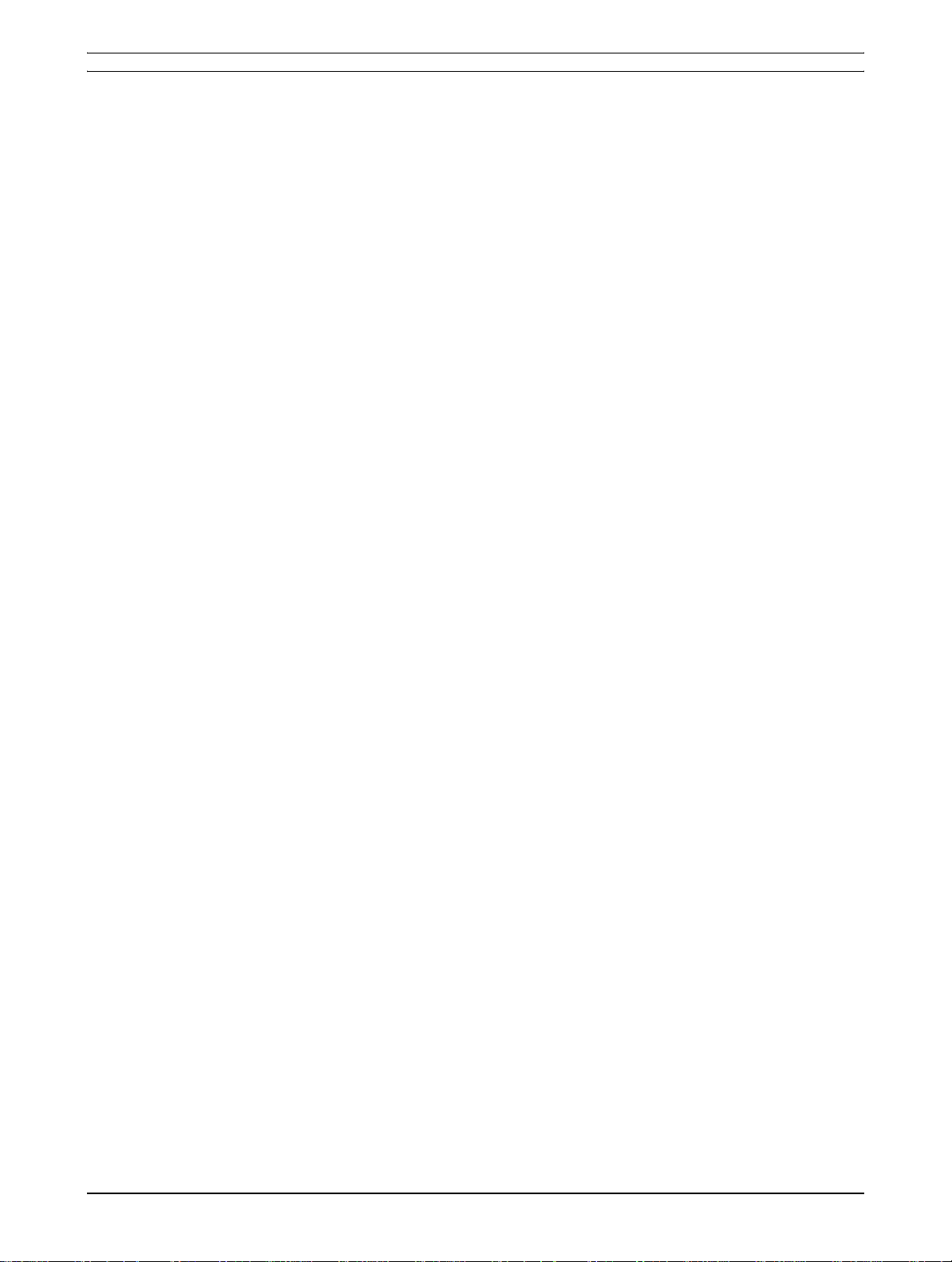
1 General Information
Before Using the Product . . . . . . . . . . . . . . . . . . . . . . . . . . . . 1-1
Installation Requirements. . . . . . . . . . . . . . . . . . . . . . . . . . . . . . . . . . . . . . . . . . . 1-1
Moving this machine . . . . . . . . . . . . . . . . . . . . . . . . . . . . . . . . . . . . . . . . . . 1-3
Cautions. . . . . . . . . . . . . . . . . . . . . . . . . . . . . . . . . . . . . . . . . . . . . . . . . . . . 1-4
Introduction. . . . . . . . . . . . . . . . . . . . . . . . . . . . . . . . . . . . . . . . . . . . . . . . . . . . . . 1-5
Main Features. . . . . . . . . . . . . . . . . . . . . . . . . . . . . . . . . . . . . . . . . . . . . . . . . . . . 1-7
Energy saving features . . . . . . . . . . . . . . . . . . . . . . . . . . . . . . . . . . . . . . . . 1-8
Part Names and Functions. . . . . . . . . . . . . . . . . . . . . . . . . . . . . . . . . . . . . . . . . . 1-9
Exterior. . . . . . . . . . . . . . . . . . . . . . . . . . . . . . . . . . . . . . . . . . . . . . . . . . . . . 1-9
Interior . . . . . . . . . . . . . . . . . . . . . . . . . . . . . . . . . . . . . . . . . . . . . . . . . . . . 1-11
Part names and functions of peripheral devices . . . . . . . . . . . . . . . . . . . . 1-12
Other optional equipment. . . . . . . . . . . . . . . . . . . . . . . . . . . . . . . . . . . . . . 1-13
Operation panel . . . . . . . . . . . . . . . . . . . . . . . . . . . . . . . . . . . . . . . . . . . . . 1-14
Touch panel. . . . . . . . . . . . . . . . . . . . . . . . . . . . . . . . . . . . . . . . . . . . . . . . 1-16
Auditing Mode. . . . . . . . . . . . . . . . . . . . . . . . . . . . . . . . . . . . . . . . . . . . . . . . . . . 1-18
Managing the Machine. . . . . . . . . . . . . . . . . . . . . . . . . . . . . . 1-21
Loading Paper . . . . . . . . . . . . . . . . . . . . . . . . . . . . . . . . . . . . . . . . . . . . . . . . . . 1-21
Loading paper in Paper Tray 1 . . . . . . . . . . . . . . . . . . . . . . . . . . . . . . . . . 1-21
Changing the paper size in Paper Tray 1 . . . . . . . . . . . . . . . . . . . . . . . . . 1-22
Loading paper in the Bypass Tray. . . . . . . . . . . . . . . . . . . . . . . . . . . . . . . 1-23
Setting envelopes or postcards . . . . . . . . . . . . . . . . . . . . . . . . . . . . .1-26
Loading paper in the stand/1-Tray Unit/3-Tray Unit. . . . . . . . . . . . . . . . . . 1-28
Specifications (stand/1-Tray Unit/3-Tray Unit). . . . . . . . . . . . . . . . . . . . . . 1-29
Loading paper in the Duplex Module/2-Tray Unit . . . . . . . . . . . . . . . . . . . 1-29
Specifications (Duplex Module/2-Tray Unit). . . . . . . . . . . . . . . . . . . . . . . . 1-30
Specifications for paper trays. . . . . . . . . . . . . . . . . . . . . . . . . . . . . . . . . . . 1-30
More information on plain paper . . . . . . . . . . . . . . . . . . . . . . . . . . . . .1-32
More information on special media that can be used . . . . . . . . . . . . .1-32
Paper that can be used for automatic two-sided printing . . . . . . . . . .1-33
Setting the paper type (except the Bypass Tray). . . . . . . . . . . . . . . . . . . . 1-33
Setting the paper size when an extra size is loaded . . . . . . . . . . . . . . . . . 1-34
Setting the paper type and paper size in the Bypass Tray . . . . . . . . . . . . 1-35
Custom Settings. . . . . . . . . . . . . . . . . . . . . . . . . . . . . . . . . . . . . . . . . . . . . . . . . 1-37
Operation procedure common t o all custom settings. . . . . . . . . . . . . . . . . 1-39
About the settings . . . . . . . . . . . . . . . . . . . . . . . . . . . . . . . . . . . . . . . . . . . 1-40
Replacing the Toner Cartridges . . . . . . . . . . . . . . . . . . . . . . . . . . . . . . . . . . . . . 1-42
Storing Supplies. . . . . . . . . . . . . . . . . . . . . . . . . . . . . . . . . . . . . . . . . . . . . . . . . 1-45
iv Xerox WorkCentre C226 User Guide
Page 5
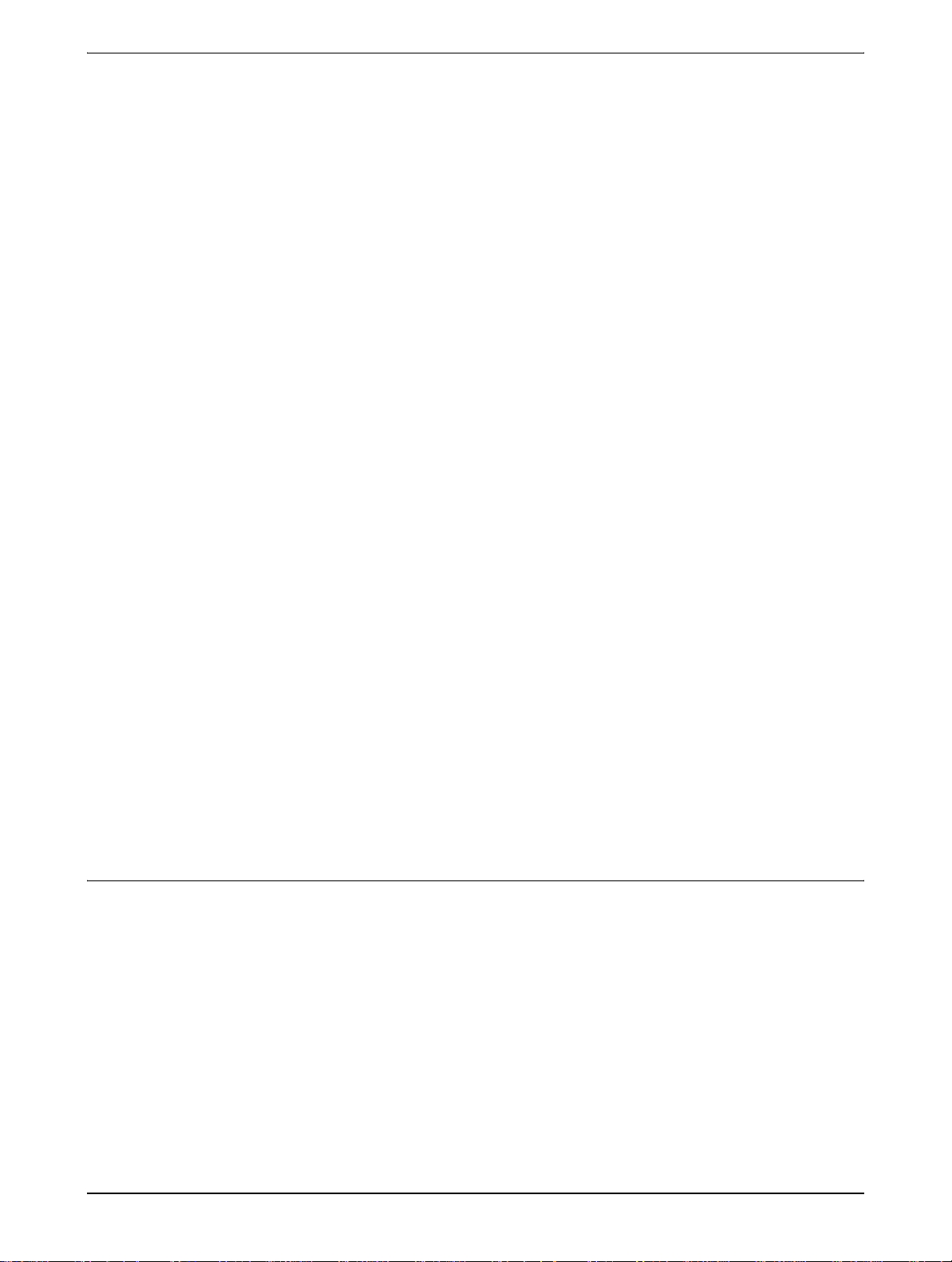
Proper storage . . . . . . . . . . . . . . . . . . . . . . . . . . . . . . . . . . . . . . . . . .1-45
Misfeed Removal . . . . . . . . . . . . . . . . . . . . . . . . . . . . . . . . . . . . . . . . . . . . . . . . 1-46
Misfeed Removal Guidance. . . . . . . . . . . . . . . . . . . . . . . . . . . . . . . . . . . . 1-47
Misfeed in the paper feed area . . . . . . . . . . . . . . . . . . . . . . . . . . . . . . . . . 1-47
Misfeed in the transport area, fusing area, and exit area. . . . . . . . . . . . . . 1-49
Misfeed in the stand/1-Tray Unit . . . . . . . . . . . . . . . . . . . . . . . . . . . . . . . . 1-52
Misfeed in the 3-Tray Unit . . . . . . . . . . . . . . . . . . . . . . . . . . . . . . . . . . . . . 1-53
Misfeed in the Duplex Bypass/Inverter Unit and Duplex Module/2-Tray Unit 1-
53
Misfeed in the upper or lower tray . . . . . . . . . . . . . . . . . . . . . . . . . . .1-55
Troubleshooting . . . . . . . . . . . . . . . . . . . . . . . . . . . . . . . . . . . . . . . . . . . . . . . . . 1-56
Peripheral Devices. . . . . . . . . . . . . . . . . . . . . . . . . . . . . . . . . 1-59
Saddle Stitch Finisher. . . . . . . . . . . . . . . . . . . . . . . . . . . . . . . . . . . . . . . . . . . . . 1-59
Part names and functions . . . . . . . . . . . . . . . . . . . . . . . . . . . . . . . . . . . . . 1-59
Using the Saddle Stitch Finisher . . . . . . . . . . . . . . . . . . . . . . . . . . . . . . . . 1-60
Staple cartridge replacement and staple jam removal. . . . . . . . . . . . . . . . 1-61
Staple cartridge replacement . . . . . . . . . . . . . . . . . . . . . . . . . . . . . . .1-61
Staple jam removal . . . . . . . . . . . . . . . . . . . . . . . . . . . . . . . . . . . . . . .1-63
Disposal of hole punch scrap (when the punch unit is installed) . . . .1-66
Misfeed in the Saddle Stitch Finisher. . . . . . . . . . . . . . . . . . . . . . . . . . . . . 1-67
Troubleshooting Saddle Stitch Finisher problems . . . . . . . . . . . . . . . . . . . 1-70
Stapling position quick reference guide for duplex output . . . . . . . . . . . . . 1-72
Relation between print image and saddle stitch . . . . . . . . . . . . . . . . . . . . 1-73
High Capacity Feeder. . . . . . . . . . . . . . . . . . . . . . . . . . . . . . . . . . . . . . . . . . . . . 1-74
Part name . . . . . . . . . . . . . . . . . . . . . . . . . . . . . . . . . . . . . . . . . . . . . . . . . 1-74
Loading paper in the High Capacity Feeder . . . . . . . . . . . . . . . . . . . . . . . 1-74
Misfeed in the High Capacity Feeder. . . . . . . . . . . . . . . . . . . . . . . . . . . . . 1-75
2 Copier Operation
Before Making Copies . . . . . . . . . . . . . . . . . . . . . . . . . . . . . . . 2-1
Part Names and Functions (The DADF). . . . . . . . . . . . . . . . . . . . . . . . . . . . . . . . 2-1
Exterior. . . . . . . . . . . . . . . . . . . . . . . . . . . . . . . . . . . . . . . . . . . . . . . . . . . . . 2-1
Touch Panel (main screen of copy mode). . . . . . . . . . . . . . . . . . . . . . . . . . 2-2
DADF . . . . . . . . . . . . . . . . . . . . . . . . . . . . . . . . . . . . . . . . . . . . . . . . . . . . . . . . . . 2-3
Acceptable originals. . . . . . . . . . . . . . . . . . . . . . . . . . . . . . . . . . . . . . . . . . . 2-3
Size and weight of acceptable originals . . . . . . . . . . . . . . . . . . . . . . . .2-4
Setting Originals. . . . . . . . . . . . . . . . . . . . . . . . . . . . . . . . . . . . . . . . . . . . . . . . . . 2-4
Xerox WorkCentre C226 User Guide v
Page 6
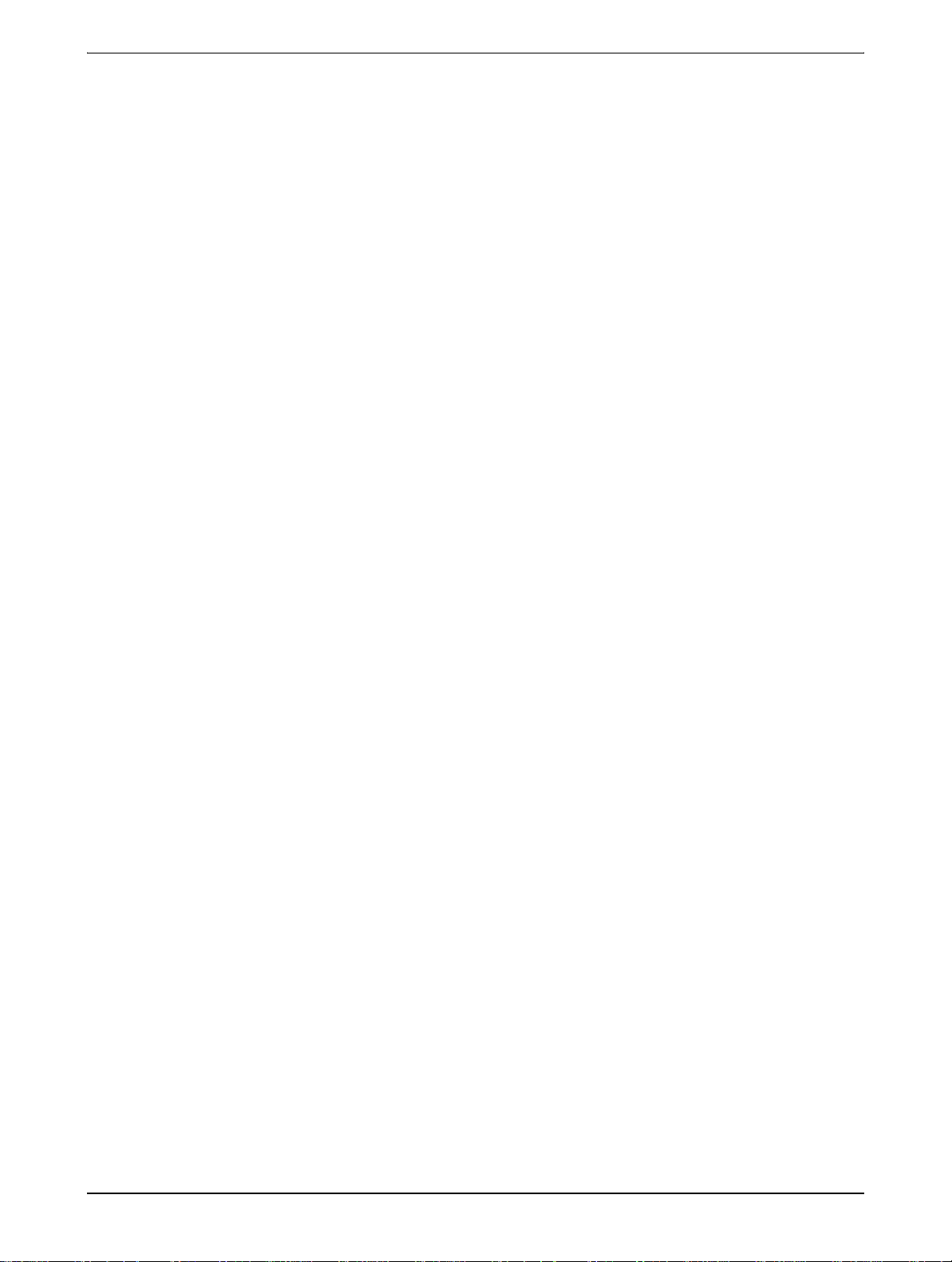
When using the DADF . . . . . . . . . . . . . . . . . . . . . . . . . . . . . . . . . . . . .2-4
When using the document glass . . . . . . . . . . . . . . . . . . . . . . . . . . . . . . . . . 2-5
Standard original setting orientation . . . . . . . . . . . . . . . . . . . . . . . . . . .2-7
Automatic copy image rotation - rotation copying . . . . . . . . . . . . . . . . .2-8
Selecting the Original Size. . . . . . . . . . . . . . . . . . . . . . . . . . . . . . . . . . . . . . . . . . 2-8
Storing, Deleting, and Using Original Sizes . . . . . . . . . . . . . . . . . . . . . . . . . . . . 2-10
Storing or deleting an original size. . . . . . . . . . . . . . . . . . . . . . . . . . . . . . . 2-10
Using a Stored Original Size . . . . . . . . . . . . . . . . . . . . . . . . . . . . . . .2-12
Basic Procedure for Making Copies. . . . . . . . . . . . . . . . . . . 2-13
Normal Copying . . . . . . . . . . . . . . . . . . . . . . . . . . . . . . . . . . . . . . . . . . . . . . . . . 2-13
Copying from the DADF. . . . . . . . . . . . . . . . . . . . . . . . . . . . . . . . . . . . . . . 2-13
1-sided copies of 1-sided originals . . . . . . . . . . . . . . . . . . . . . . . . . . .2-13
Automatic two-sided copying from the DADF . . . . . . . . . . . . . . . . . . . . . . 2-19
Copying from the document glass . . . . . . . . . . . . . . . . . . . . . . . . . . . . . . . 2-21
1-sided copies of 1-sided originals . . . . . . . . . . . . . . . . . . . . . . . . . . .2-21
Automatic tw o-sided copying from the document glass. . . . . . . . . . . . . . . 2-24
Exposure Adjustments . . . . . . . . . . . . . . . . . . . . . . . . . . . . . . . . . . . . . . . . . . . . 2-25
Reduction/Enlargement/Zoom . . . . . . . . . . . . . . . . . . . . . . . . . . . . . . . . . . . . . . 2-28
Automatic selection (auto image). . . . . . . . . . . . . . . . . . . . . . . . . . . . . . . . 2-28
Manual selection . . . . . . . . . . . . . . . . . . . . . . . . . . . . . . . . . . . . . . . . . . . . 2-30
XY Zoom . . . . . . . . . . . . . . . . . . . . . . . . . . . . . . . . . . . . . . . . . . . . . . . . . . 2-33
Special Papers. . . . . . . . . . . . . . . . . . . . . . . . . . . . . . . . . . . . . . . . . . . . . . . . . . 2-35
Convenient Copy Functions . . . . . . . . . . . . . . . . . . . . . . . . . 2-37
Special Modes . . . . . . . . . . . . . . . . . . . . . . . . . . . . . . . . . . . . . . . . . . . . . . . . . . 2-37
Common operation procedure for using the special functions. . . . . . . . . . 2-38
Margin shift . . . . . . . . . . . . . . . . . . . . . . . . . . . . . . . . . . . . . . . . . . . . . . . . 2-39
Erase . . . . . . . . . . . . . . . . . . . . . . . . . . . . . . . . . . . . . . . . . . . . . . . . . . . . . 2-41
Dual page copy . . . . . . . . . . . . . . . . . . . . . . . . . . . . . . . . . . . . . . . . . . . . . 2-42
Centring . . . . . . . . . . . . . . . . . . . . . . . . . . . . . . . . . . . . . . . . . . . . . . . . . . . 2-44
Transparency film with insert sheets . . . . . . . . . . . . . . . . . . . . . . . . . . . . . 2-45
Covers . . . . . . . . . . . . . . . . . . . . . . . . . . . . . . . . . . . . . . . . . . . . . . . . . . . . 2-47
Copying onto a cover . . . . . . . . . . . . . . . . . . . . . . . . . . . . . . . . . . . . .2-47
Not copying onto a cover . . . . . . . . . . . . . . . . . . . . . . . . . . . . . . . . . .2-48
B/W reverse. . . . . . . . . . . . . . . . . . . . . . . . . . . . . . . . . . . . . . . . . . . . . . . . 2-50
Colour Adjustments Menu . . . . . . . . . . . . . . . . . . . . . . . . . . . . . . . . . . . . . . . . . 2-51
RGB Adjust . . . . . . . . . . . . . . . . . . . . . . . . . . . . . . . . . . . . . . . . . . . . . . . . 2-52
Sharpness . . . . . . . . . . . . . . . . . . . . . . . . . . . . . . . . . . . . . . . . . . . . . . . . . 2-53
Suppress background . . . . . . . . . . . . . . . . . . . . . . . . . . . . . . . . . . . . . . . . 2-54
Colour balance. . . . . . . . . . . . . . . . . . . . . . . . . . . . . . . . . . . . . . . . . . . . . . 2-55
vi Xerox WorkCentre C226 User Guide
Page 7
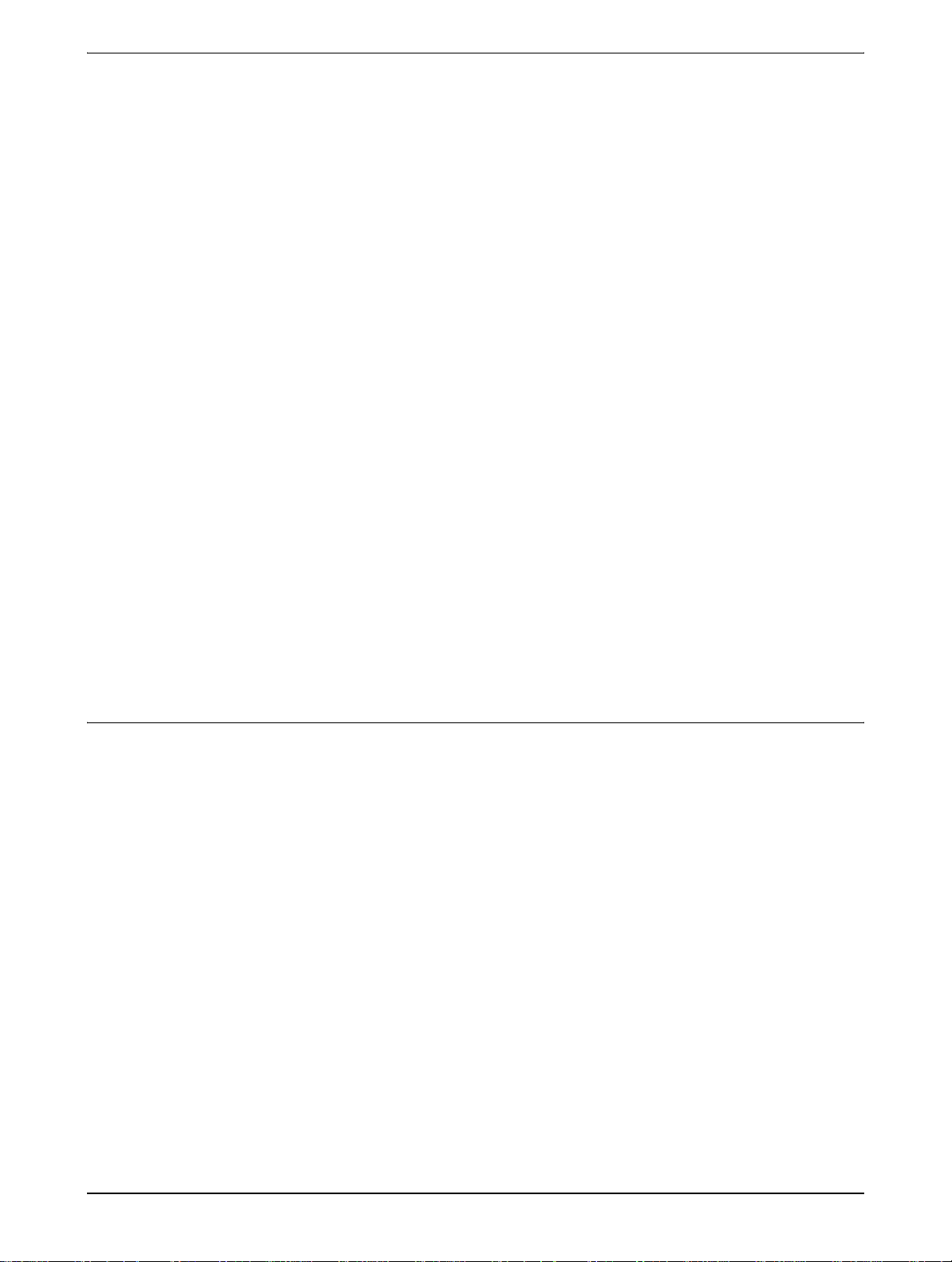
Brightness . . . . . . . . . . . . . . . . . . . . . . . . . . . . . . . . . . . . . . . . . . . . . . . . . 2-57
Intensity . . . . . . . . . . . . . . . . . . . . . . . . . . . . . . . . . . . . . . . . . . . . . . . . . . . 2-58
Image Edit Menu . . . . . . . . . . . . . . . . . . . . . . . . . . . . . . . . . . . . . . . . . . . . . . . . 2-59
Single colour . . . . . . . . . . . . . . . . . . . . . . . . . . . . . . . . . . . . . . . . . . . . . . . 2-60
Mirror image. . . . . . . . . . . . . . . . . . . . . . . . . . . . . . . . . . . . . . . . . . . . . . . . 2-61
Photo Repeat. . . . . . . . . . . . . . . . . . . . . . . . . . . . . . . . . . . . . . . . . . . . . . . 2-62
Multi shot . . . . . . . . . . . . . . . . . . . . . . . . . . . . . . . . . . . . . . . . . . . . . . . . . . 2-64
A3 (11" x 17") Full-bleed . . . . . . . . . . . . . . . . . . . . . . . . . . . . . . . . . . . . . . 2-66
Multi-page enlargement. . . . . . . . . . . . . . . . . . . . . . . . . . . . . . . . . . . . . . . 2-68
Pamphlet copy. . . . . . . . . . . . . . . . . . . . . . . . . . . . . . . . . . . . . . . . . . . . . . 2-71
Job Program Memory. . . . . . . . . . . . . . . . . . . . . . . . . . . . . . . . . . . . . . . . . . . . . 2-73
Storing a job program . . . . . . . . . . . . . . . . . . . . . . . . . . . . . . . . . . . . . . . . 2-73
Recalling a job program. . . . . . . . . . . . . . . . . . . . . . . . . . . . . . . . . . . . . . . 2-74
Deleting a stored job program . . . . . . . . . . . . . . . . . . . . . . . . . . . . . . . . . . 2-75
Interrupting a Copy Run. . . . . . . . . . . . . . . . . . . . . . . . . . . . . . . . . . . . . . . . . . . 2-77
Machine Maintenance (for Copying) . . . . . . . . . . . . . . . . . . 2-79
Removing an Original Misfeed. . . . . . . . . . . . . . . . . . . . . . . . . . . . . . . . . . . . . . 2-79
Removing a misfed original from the DADF. . . . . . . . . . . . . . . . . . . . . . . . 2-79
User Maintenance (for copying). . . . . . . . . . . . . . . . . . . . . . . . . . . . . . . . . . . . . 2-81
Cleaning the Original Scanning Area . . . . . . . . . . . . . . . . . . . . . . . . . . . . . . . . . 2-82
Troubleshooting . . . . . . . . . . . . . . . . . . . . . . . . . . . . . . . . . . . . . . . . . . . . . . . . . 2-83
3 Printer Operation
Basic Printing Procedures . . . . . . . . . . . . . . . . . . . . . . . . . . . 3-1
Setting the Printer Drivers . . . . . . . . . . . . . . . . . . . . . . . . . . . . . . . . . . . . . . . . . . 3-1
Printer driver se ttings in Windows (selecting and se tting print conditions) . 3-1
Windows 95 / 98 / Me . . . . . . . . . . . . . . . . . . . . . . . . . . . . . . . . . . . . . .3-1
Windows NT4.0 / 2000 / XP / Server 2003 . . . . . . . . . . . . . . . . . . . . . .3-2
Selecting a Color Mode setting . . . . . . . . . . . . . . . . . . . . . . . . . . . . . . .3-2
Using the Help file to view explanations of the settings. . . . . . . . . . . . . . . . 3-3
Opening Help in Windows . . . . . . . . . . . . . . . . . . . . . . . . . . . . . . . . . .3-3
Printing in black and white. . . . . . . . . . . . . . . . . . . . . . . . . . . . . . . . . . . . . . 3-4
Automatic switching between colour and black and white. . . . . . . . . . . . . . 3-7
Printing in colour . . . . . . . . . . . . . . . . . . . . . . . . . . . . . . . . . . . . . . . . . . . . 3-10
Printing using optional peripheral equipment. . . . . . . . . . . . . . . . . . . . . . . 3-12
Setting the Printer Driver Properties . . . . . . . . . . . . . . . . . . 3-15
Xerox WorkCentre C226 User Guide vii
Page 8
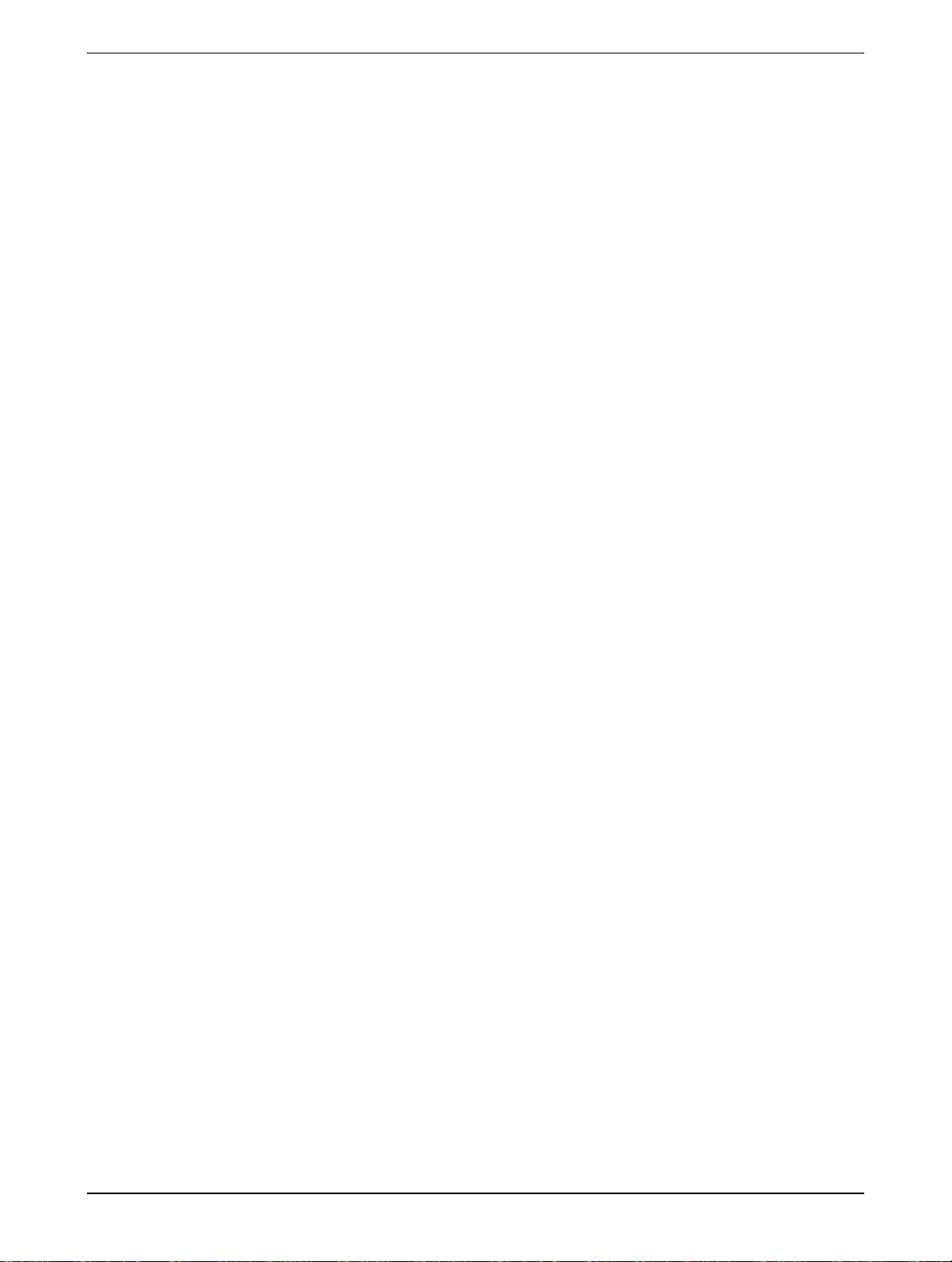
Selecting Printing Functions. . . . . . . . . . . . . . . . . . . . . . . . . . . . . . . . . . . . . . . . 3-15
Frequently used settings . . . . . . . . . . . . . . . . . . . . . . . . . . . . . . . . . . . . . . 3-16
Saddle stitch function . . . . . . . . . . . . . . . . . . . . . . . . . . . . . . . . . . . . .3-20
Staple sort mode . . . . . . . . . . . . . . . . . . . . . . . . . . . . . . . . . . . . . . . .3-20
Hole punching (only if a Hole Punch Module is installed) . . . . . . . . . .3-22
Offset mode . . . . . . . . . . . . . . . . . . . . . . . . . . . . . . . . . . . . . . . . . . . .3-22
Paper settings . . . . . . . . . . . . . . . . . . . . . . . . . . . . . . . . . . . . . . . . . . . . . . 3-26
Advanced settings . . . . . . . . . . . . . . . . . . . . . . . . . . . . . . . . . . . . . . . . . . . 3-29
PCL5c . . . . . . . . . . . . . . . . . . . . . . . . . . . . . . . . . . . . . . . . . . . . . . . . .3-29
PostScript . . . . . . . . . . . . . . . . . . . . . . . . . . . . . . . . . . . . . . . . . . . . . .3-31
Watermark settings . . . . . . . . . . . . . . . . . . . . . . . . . . . . . . . . . . . . . . . . . . 3-33
Color settings. . . . . . . . . . . . . . . . . . . . . . . . . . . . . . . . . . . . . . . . . . . . . . . 3-35
Web Pages in the Printer. . . . . . . . . . . . . . . . . . . . . . . . . . . . 3-40
Printer Configuration Through the Network . . . . . . . . . . . . . . . . . . . . . . . . . . . . 3-40
Environment required for accessing Web pages. . . . . . . . . . . . . . . . . . . . 3-40
Accessing Web pages and displaying help . . . . . . . . . . . . . . . . . . . . . . . . 3-40
Items and outline of menu frame of Web pages . . . . . . . . . . . . . . . . . . . . 3-42
System Information . . . . . . . . . . . . . . . . . . . . . . . . . . . . . . . . . . . . . . .3-42
Device Setup . . . . . . . . . . . . . . . . . . . . . . . . . . . . . . . . . . . . . . . . . . .3-43
Network Setup . . . . . . . . . . . . . . . . . . . . . . . . . . . . . . . . . . . . . . . . . .3-44
Printer Configuration Settings . . . . . . . . . . . . . . . . . . . . . . . 3-44
Making Configuration Settings . . . . . . . . . . . . . . . . . . . . . . . . . . . . . . . . . . . . . . 3-44
Operation procedure common to all printer configuration settings . . . . . . 3-45
Default settings . . . . . . . . . . . . . . . . . . . . . . . . . . . . . . . . . . . . . . . . . . . . . 3-46
Copies . . . . . . . . . . . . . . . . . . . . . . . . . . . . . . . . . . . . . . . . . . . . . . . .3-46
Orientation . . . . . . . . . . . . . . . . . . . . . . . . . . . . . . . . . . . . . . . . . . . . .3-46
Default paper size . . . . . . . . . . . . . . . . . . . . . . . . . . . . . . . . . . . . . . . .3-46
Default output tray . . . . . . . . . . . . . . . . . . . . . . . . . . . . . . . . . . . . . . .3-46
Default paper type . . . . . . . . . . . . . . . . . . . . . . . . . . . . . . . . . . . . . . .3-47
PCL settings. . . . . . . . . . . . . . . . . . . . . . . . . . . . . . . . . . . . . . . . . . . . . . . . 3-47
PCL symbol set setting . . . . . . . . . . . . . . . . . . . . . . . . . . . . . . . . . . . .3-47
PCL font settings . . . . . . . . . . . . . . . . . . . . . . . . . . . . . . . . . . . . . . . .3-47
Printing from the Operation Panel . . . . . . . . . . . . . . . . . . . . 3-48
Hold Job List. . . . . . . . . . . . . . . . . . . . . . . . . . . . . . . . . . . . . . . . . . . . . . . . . . . . 3-48
Key Operator Programs. . . . . . . . . . . . . . . . . . . . . . . . . . . . . 3-50
Key operator program list. . . . . . . . . . . . . . . . . . . . . . . . . . . . . . . . . . . . . . . . . . 3-50
Procedure for using key operator programs. . . . . . . . . . . . . . . . . . . . . . . . . . . . 3-52
viii Xerox WorkCentre C226 User Guide
Page 9
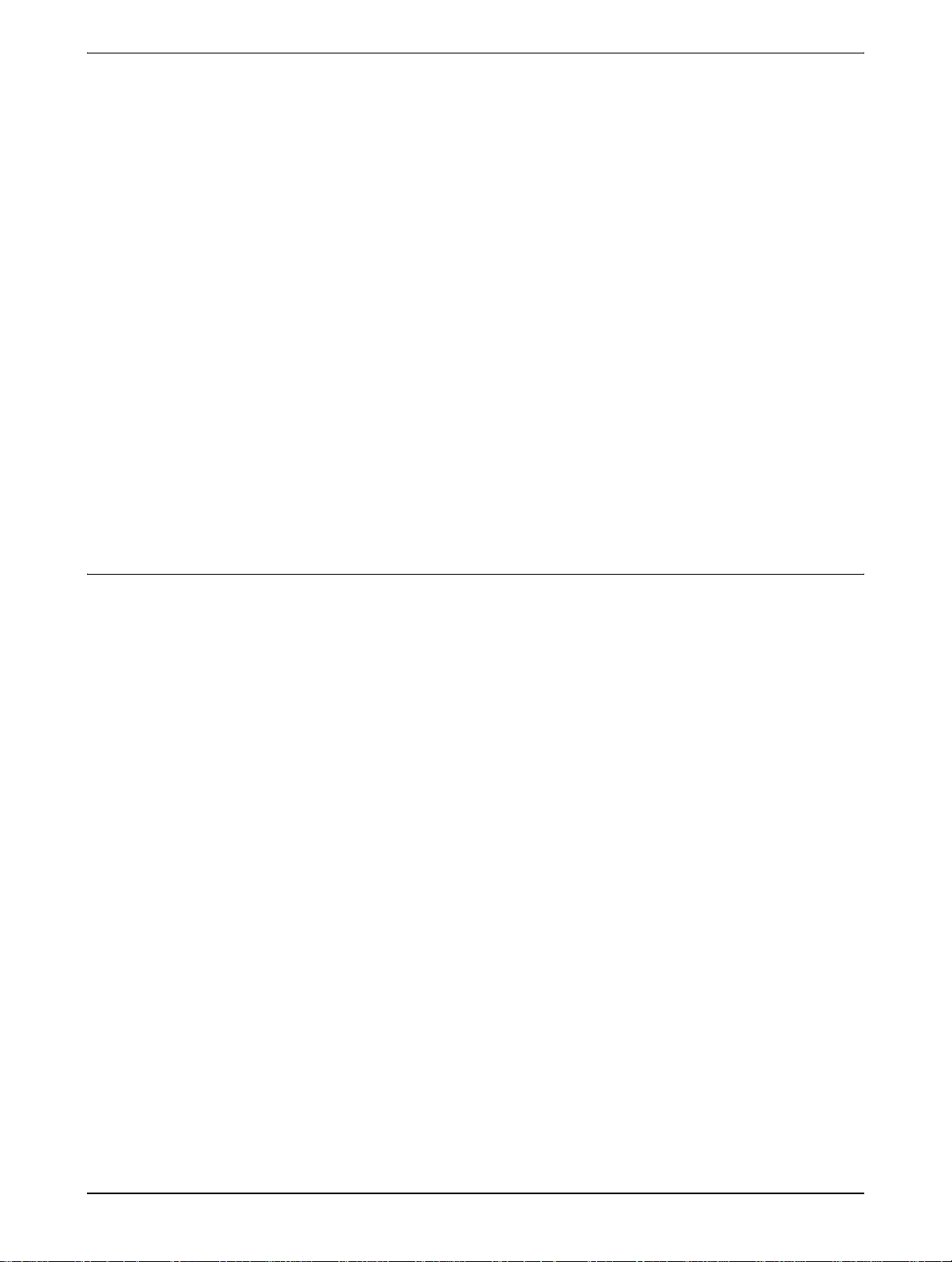
Key operator program menu . . . . . . . . . . . . . . . . . . . . . . . . . . . . . . . . . . . 3-54
Description of Setting Programs. . . . . . . . . . . . . . . . . . . . . . . . . . . . . . . . . . . . . 3-55
Printer settings. . . . . . . . . . . . . . . . . . . . . . . . . . . . . . . . . . . . . . . . . . . . . . 3-55
Default settings . . . . . . . . . . . . . . . . . . . . . . . . . . . . . . . . . . . . . . . . . .3-55
Interface settings . . . . . . . . . . . . . . . . . . . . . . . . . . . . . . . . . . . . . . . .3-56
Network settings . . . . . . . . . . . . . . . . . . . . . . . . . . . . . . . . . . . . . . . . .3-57
Colour adjustments . . . . . . . . . . . . . . . . . . . . . . . . . . . . . . . . . . . . . . .3-58
Initialize and/or store settings . . . . . . . . . . . . . . . . . . . . . . . . . . . . . . .3-59
Troubleshooting. . . . . . . . . . . . . . . . . . . . . . . . . . . . . . . . . . . 3-61
Additional information on selecting the paper type for the Bypass Tray when us-
ing the printer function. . . . . . . . . . . . . . . . . . . . . . . . . . . . . . . . . . . . . . 3-63
Checking the IP address . . . . . . . . . . . . . . . . . . . . . . . . . . . . . . . . . . . . . . 3-64
Appendix. . . . . . . . . . . . . . . . . . . . . . . . . . . . . . . . . . . . . . . . . 3-65
Notice Page Printing. . . . . . . . . . . . . . . . . . . . . . . . . . . . . . . . . . . . . . . . . . . . . . 3-65
Print Area . . . . . . . . . . . . . . . . . . . . . . . . . . . . . . . . . . . . . . . . . . . . . . . . . . . . . . 3-66
4 Network Scanner Operation
Introduction. . . . . . . . . . . . . . . . . . . . . . . . . . . . . . . . . . . . . . . . . . . . . . . . . . . . . . 4-1
About the Network Scanner Function . . . . . . . . . . . . . . . . . . . . . . . . . . . . . . . . . . 4-3
Settings and Programming Required for the Network Scanner
Feature . . . . . . . . . . . . . . . . . . . . . . . . . . . . . . . . . . . . . . . . 4-4
Accessing Web Pages . . . . . . . . . . . . . . . . . . . . . . . . . . . . . . . . . . . . . . . . . . . . . 4-4
About the Web Page . . . . . . . . . . . . . . . . . . . . . . . . . . . . . . . . . . . . . . . . . . . . . . 4-5
Basic Settings for Network Scanning . . . . . . . . . . . . . . . . . . . . . . . . . . . . . . . . . . 4-6
Enable scanner delivery methods ("Enable Scanner Delivery to") . . . . . . . 4-6
Enabling user authentication ("Advanced Setup") . . . . . . . . . . . . . . . . . . . . 4-6
Select the method for assigning a file name to a scanned image ("File Naming")
4-7
Selecting an e-mail subject ("E-mail Subject": only used for Scan to E-mail) 4-
7
E-mail Server and DNS Server Settings . . . . . . . . . . . . . . . . . . . . . . . . . . . 4-7
Setting Up Destination Information. . . . . . . . . . . . . . . . . . . . . . . . . . . . . . . . . . . 4-10
Storing destinations for Scan to E-mail . . . . . . . . . . . . . . . . . . . . . . . . . . . 4-11
Storing destinations for Scan to FTP. . . . . . . . . . . . . . . . . . . . . . . . . . . . . 4-12
Storing Groups (Scan to E-mail) . . . . . . . . . . . . . . . . . . . . . . . . . . . . . . . . 4-14
Editing and deleting programmed transmission destinations. . . . . . . . . . . 4-15
Xerox WorkCentre C226 User Guide ix
Page 10
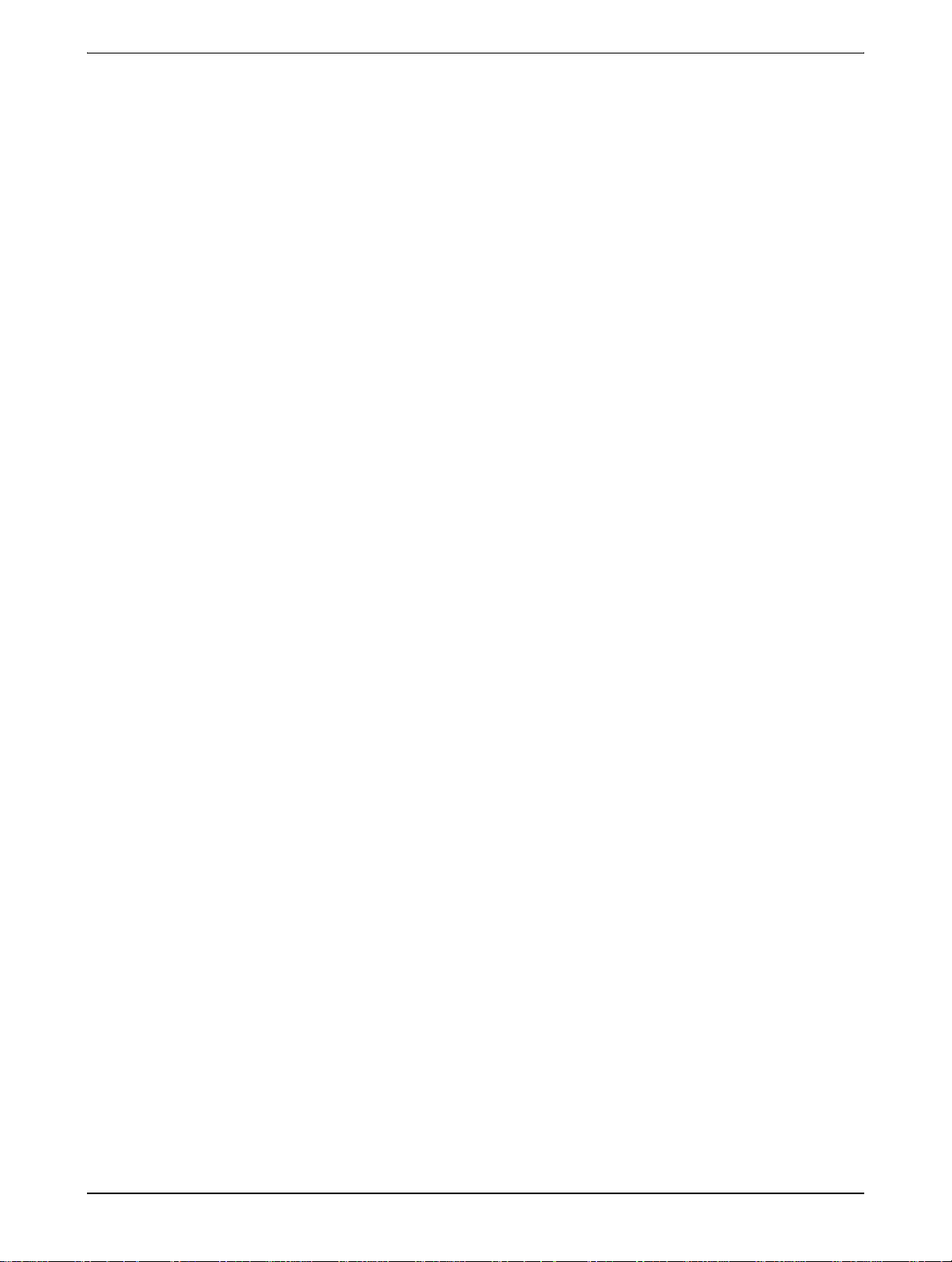
Storing Sender Information (Scan to E-ma il) . . . . . . . . . . . . . . . . . . . . . . . . . . . 4-16
Editing and deleting programmed sender's information. . . . . . . . . . . . . . . 4-17
Storing a Custom Directory . . . . . . . . . . . . . . . . . . . . . . . . . . . . . . . . . . . . . . . . 4-17
Protecting Information Programmed in the Web Page ("Passwords"). . . . . . . . 4-18
Condition Setting Screen of Scanner Mode . . . . . . . . . . . . 4-18
Condition setting screen . . . . . . . . . . . . . . . . . . . . . . . . . . . . . . . . . . . . . . 4-19
Address directory screen. . . . . . . . . . . . . . . . . . . . . . . . . . . . . . . . . . . . . . 4-21
Sending an Image . . . . . . . . . . . . . . . . . . . . . . . . . . . . . . . . . 4-23
Basic Transmission Method. . . . . . . . . . . . . . . . . . . . . . . . . . . . . . . . . . . . . . . . 4-23
Destination Input Methods . . . . . . . . . . . . . . . . . . . . . . . . . . . . . . . . . . . . . . . . . 4-27
Destination address manual entry . . . . . . . . . . . . . . . . . . . . . . . . . . . . . . . 4-27
Destination address entry with global address search. . . . . . . . . . . . . . . . 4-30
Scanning and Transmitting a Two-sided Original. . . . . . . . . . . . . . . . . . . . . . . . 4-32
Scanning Settings . . . . . . . . . . . . . . . . . . . . . . . . . . . . . . . . . 4-34
Manually Setting the Scanning Size. . . . . . . . . . . . . . . . . . . . . . . . . . . . . . . . . . 4-34
Selecting the Exposure. . . . . . . . . . . . . . . . . . . . . . . . . . . . . . . . . . . . . . . . . . . . 4-36
Change the exposure. . . . . . . . . . . . . . . . . . . . . . . . . . . . . . . . . . . . . . . . . 4-36
Selecting the Resolution. . . . . . . . . . . . . . . . . . . . . . . . . . . . . . . . . . . . . . . . . . . 4-37
Change the resolution . . . . . . . . . . . . . . . . . . . . . . . . . . . . . . . . . . . . . . . . 4-37
Selecting the File Format . . . . . . . . . . . . . . . . . . . . . . . . . . . . . . . . . . . . . . . . . . 4-38
Cancelling an E-Mail/FTP Transmission . . . . . . . . . . . . . . . 4-41
Storing, Editing, and Deleting from the Touch Panel. . . . . 4-42
Storing One-Touch Keys (Only Addresses for Scan to E-mail) . . . . . . . . . . . . . 4-42
Editing and Deleting One-Touch Keys . . . . . . . . . . . . . . . . . . . . . . . . . . . . . . . . 4-46
Programming a Group Key. . . . . . . . . . . . . . . . . . . . . . . . . . . . . . . . . . . . . . . . . 4-48
Editing and Deleting Group Keys . . . . . . . . . . . . . . . . . . . . . . . . . . . . . . . . . . . . 4-50
Storing Sender Information. . . . . . . . . . . . . . . . . . . . . . . . . . . . . . . . . . . . . . . . . 4-52
Editing and Deleting Sender Information . . . . . . . . . . . . . . . . . . . . . . . . . . . . . . 4-53
Storing a Group Index . . . . . . . . . . . . . . . . . . . . . . . . . . . . . . . . . . . . . . . . . . . . 4-54
Printing Programmed Information. . . . . . . . . . . . . . . . . . . . . . . . . . . . . . . . . . . . 4-55
Troubleshooting. . . . . . . . . . . . . . . . . . . . . . . . . . . . . . . . . . . 4-57
If Your E-Mail Is Returned . . . . . . . . . . . . . . . . . . . . . . . . . . . . . . . . . . . . . . . . . 4-59
If a Transmission Error Occurs. . . . . . . . . . . . . . . . . . . . . . . . . . . . . . . . . . . . . . 4-59
Error Code Table . . . . . . . . . . . . . . . . . . . . . . . . . . . . . . . . . . . . . . . . . . . . 4-59
Checking the IP Address . . . . . . . . . . . . . . . . . . . . . . . . . . . . . . . . . . . . . . . . . . 4-60
Important Points When Using Scan to E-Mail . . . . . . . . . . . . . . . . . . . . . . . . . . 4-62
x Xerox WorkCentre C226 User Guide
Page 11
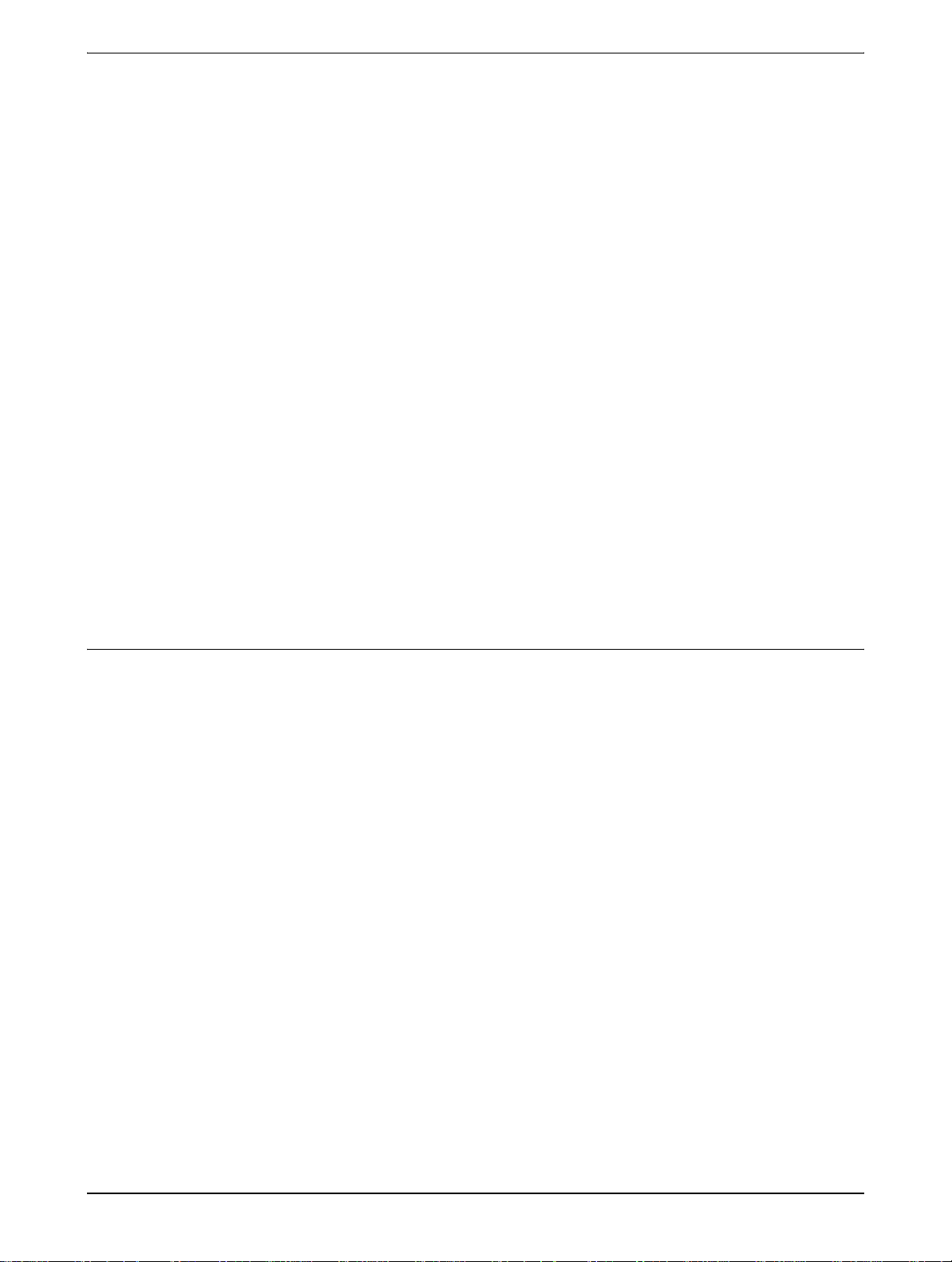
Key Operator Programs. . . . . . . . . . . . . . . . . . . . . . . . . . . . . 4-63
Key Operator Program List. . . . . . . . . . . . . . . . . . . . . . . . . . . . . . . . . . . . . . . . . 4-63
Using the Key Operator Programs . . . . . . . . . . . . . . . . . . . . . . . . . . . . . . . . . . . 4-64
Setting Programs . . . . . . . . . . . . . . . . . . . . . . . . . . . . . . . . . . . . . . . . . . . . . . . . 4-65
Network scanner settings. . . . . . . . . . . . . . . . . . . . . . . . . . . . . . . . . . . . . . 4-65
Default display settings . . . . . . . . . . . . . . . . . . . . . . . . . . . . . . . . . . . .4-66
The number of direct address keys displayed setting . . . . . . . . . . . .4-66
Initial resolution setting . . . . . . . . . . . . . . . . . . . . . . . . . . . . . . . . . . . .4-66
Scan complete sound setting . . . . . . . . . . . . . . . . . . . . . . . . . . . . . . .4-67
Default sender set . . . . . . . . . . . . . . . . . . . . . . . . . . . . . . . . . . . . . . .4-67
Compression mode at broadcasting . . . . . . . . . . . . . . . . . . . . . . . . . .4-67
Initial file format setting . . . . . . . . . . . . . . . . . . . . . . . . . . . . . . . . . . . .4-67
Maximum size of e-mail attachments . . . . . . . . . . . . . . . . . . . . . . . . .4-68
Scanner mode timeout after last scan . . . . . . . . . . . . . . . . . . . . . . . .4-68
Default exposure settings . . . . . . . . . . . . . . . . . . . . . . . . . . . . . . . . . .4-68
Disable of address direct entry . . . . . . . . . . . . . . . . . . . . . . . . . . . . . .4-69
Specifications. . . . . . . . . . . . . . . . . . . . . . . . . . . . . . . . . . . . . 4-70
Scanning margins. . . . . . . . . . . . . . . . . . . . . . . . . . . . . . . . . . . . . . . . . . . . . . . . 4-71
5 Fax Unit
To Use this Product Correctly as a Fax Device . . . . . . . . . . . . . . . . . . . . . . . . . . 5-1
Important Safety Information . . . . . . . . . . . . . . . . . . . . . . . . . . . . . . . . . . . . 5-2
Before Using the FAX Feature . . . . . . . . . . . . . . . . . . . . . . . . 5-3
Points to Check and Program After Installation . . . . . . . . . . . . . . . . . . . . . . . . . . 5-3
Connecting an Extension Phone . . . . . . . . . . . . . . . . . . . . . . . . . . . . . . . . . . . . . 5-4
A Look at the Operation Panel . . . . . . . . . . . . . . . . . . . . . . . . . . . . . . . . . . . . . . . 5-5
Fax Mode (Condition Settings Screen). . . . . . . . . . . . . . . . . . . . . . . . . . . . . . . . . 5-6
Originals that Can Be Faxed . . . . . . . . . . . . . . . . . . . . . . . . . . . . . . . . . . . . . . . 5-10
Loading a Document . . . . . . . . . . . . . . . . . . . . . . . . . . . . . . . . . . . . . . . . . . . . . 5-11
Using the DADF. . . . . . . . . . . . . . . . . . . . . . . . . . . . . . . . . . . . . . . . . . . . . 5-11
Using the Document Glass . . . . . . . . . . . . . . . . . . . . . . . . . . . . . . . . . . . . 5-11
Checking the Size of a Loaded Original. . . . . . . . . . . . . . . . . . . . . . . . . . . . . . . 5-12
Manually Setting the Scanning Size. . . . . . . . . . . . . . . . . . . . . . . . . . . . . . . . . . 5-13
Selecting Resolution and Exposure Settings . . . . . . . . . . . . . . . . . . . . . . . . . . . 5-14
Selecting the Resolution . . . . . . . . . . . . . . . . . . . . . . . . . . . . . . . . . . . . . . 5-14
Selecting the Exposure . . . . . . . . . . . . . . . . . . . . . . . . . . . . . . . . . . . . . . . 5-16
Xerox WorkCentre C226 User Guide xi
Page 12
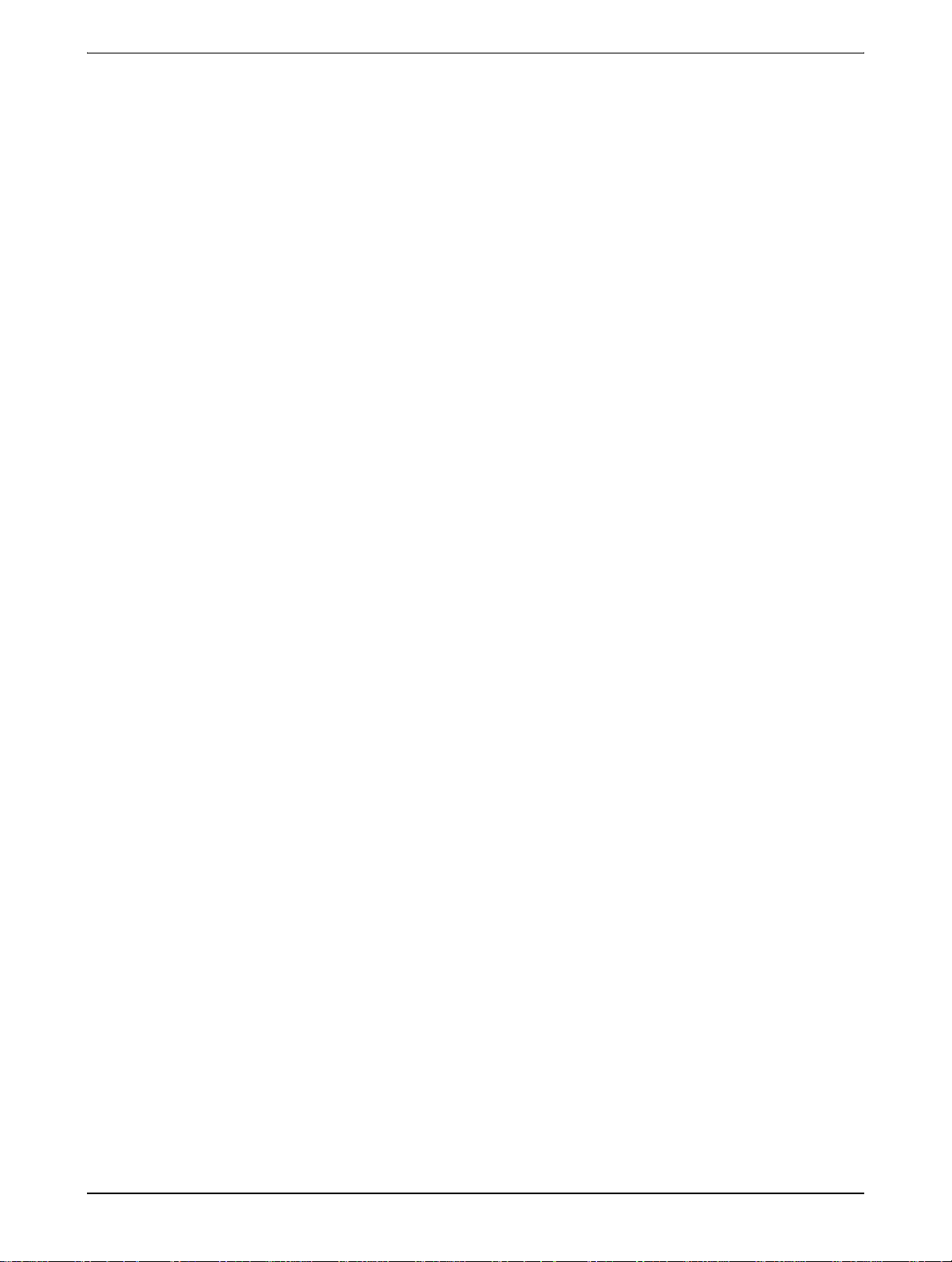
Convenient Dialing Methods. . . . . . . . . . . . . . . . . . . . . . . . . . . . . . . . . . . . . . . . 5-17
Basic Operations . . . . . . . . . . . . . . . . . . . . . . . . . . . . . . . . . . 5-19
Sending a Fax . . . . . . . . . . . . . . . . . . . . . . . . . . . . . . . . . . . . . . . . . . . . . . . . . . 5-19
Basic Procedure for Sending Faxes . . . . . . . . . . . . . . . . . . . . . . . . . . . . . 5-19
Transmission by Auto-Dialing
(One-Touch Dialing and Group Dialing) . . . . . . . . . . . . . . . . . . . . . . . . 5-22
Faxing a Two-Sided Original . . . . . . . . . . . . . . . . . . . . . . . . . . . . . . . . . . . 5-23
Priority Transmission of a Stored Job. . . . . . . . . . . . . . . . . . . . . . . . . . . . . . . . . 5-26
Cancelling a Fax Transmission . . . . . . . . . . . . . . . . . . . . . . . . . . . . . . . . . . . . . 5-27
Cancelling On-Hook Dialing. . . . . . . . . . . . . . . . . . . . . . . . . . . . . . . . . . . . 5-27
Receiving Faxes. . . . . . . . . . . . . . . . . . . . . . . . . . . . . . . . . . . . . . . . . . . . . . . . . 5-28
Advanced Transmission Methods . . . . . . . . . . . . . . . . . . . . 5-29
Sending the Same Document to Multiple Destinations in a
Single Operation (Broadcast Transmission) . . . . . . . . . . . . . . . . . . . . . . . . . 5-29
Using Broadcast Transmission. . . . . . . . . . . . . . . . . . . . . . . . . . . . . . . . . . . . . . 5-30
Automatic Transmission at a Specified Time
(Timer Transmission). . . . . . . . . . . . . . . . . . . . . . . . . . . . . . . . . . . . . . . . . . . 5-32
Setting Up a Timer Transmission. . . . . . . . . . . . . . . . . . . . . . . . . . . . . . . . 5-33
Transmission and Reception Using the Polling Function . . . . . . . . . . . . . . . . . . 5-34
Using the Polling Function. . . . . . . . . . . . . . . . . . . . . . . . . . . . . . . . . . . . . 5-36
Using Polling Memory . . . . . . . . . . . . . . . . . . . . . . . . . . . . . . . . . . . . . . . . 5-38
Own Number Sending . . . . . . . . . . . . . . . . . . . . . . . . . . . . . . . . . . . . . . . . . . . . 5-42
Faxing a Divided Original (Dual Page Scan) . . . . . . . . . . . . . . . . . . . . . . . . . . . 5-43
Programming Frequently Used Operations . . . . . . . . . . . . . . . . . . . . . . . . . . . . 5-44
Using a Program . . . . . . . . . . . . . . . . . . . . . . . . . . . . . . . . . . . . . . . . . . . . 5-45
Transferring Re ceived Faxes to Another Machine When
Printing Is Not Possible (Forwarding Function) . . . . . . . . . . . . . . . . . . . . . . . 5-46
Using the Transfer Function. . . . . . . . . . . . . . . . . . . . . . . . . . . . . . . . . . . . 5-47
Transmission Using F-Codes . . . . . . . . . . . . . . . . . . . . . . . . 5-49
Transmission Between Machines Supporting F-codes . . . . . . . . . . . . . . . . . . . 5-49
Memory Boxes and Sub-Addresses/Passcodes
Required for F-code Transmission . . . . . . . . . . . . . . . . . . . . . . . . . . . . 5-49
Entering (Dialing) a Fax Number with a
Sub-Address and Passcode . . . . . . . . . . . . . . . . . . . . . . . . . . . . . . . . . 5-51
Creating a Memory Box for F-Code Transmission. . . . . . . . . . . . . . . . . . . 5-52
F-Code Polling Memory . . . . . . . . . . . . . . . . . . . . . . . . . . . . . . . . . . . . . . . . . . . 5-52
Using F-Code Polling Memory. . . . . . . . . . . . . . . . . . . . . . . . . . . . . . . . . . 5-53
Procedure for F-Code Polling . . . . . . . . . . . . . . . . . . . . . . . . . . . . . . . . . . 5-54
F-Code Confidential Transmi ssi o n. . . . . . . . . . . . . . . . . . . . . . . . . . . . . . . . . . . 5-56
xii Xerox WorkCentre C226 User Guide
Page 13
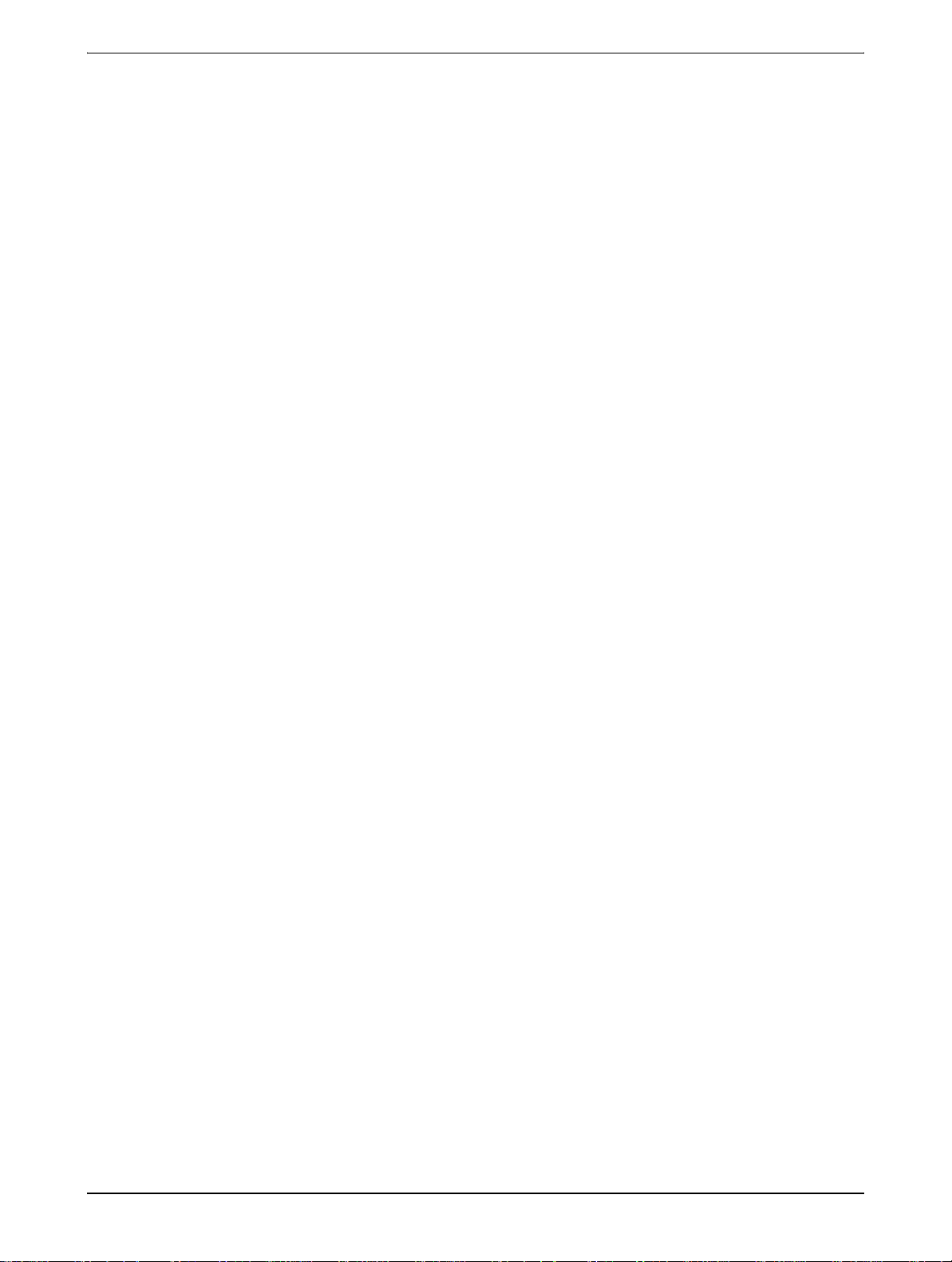
F-Code Confidential Transmission. . . . . . . . . . . . . . . . . . . . . . . . . . . . . . . 5-57
Printing a Document Received to an F-Code
Confidential Memory Box. . . . . . . . . . . . . . . . . . . . . . . . . . . . . . . . . . . . 5-57
F-Code Relay Broadcast Transmission . . . . . . . . . . . . . . . . . . . . . . . . . . . . . . . 5-59
Using the F-Code Relay Broadcast Function. . . . . . . . . . . . . . . . . . . . . . . 5-60
Using the F-Code Relay Request Function . . . . . . . . . . . . . . . . . . . . . . . . 5-61
Convenient Methods of Use . . . . . . . . . . . . . . . . . . . . . . . . . 5-61
Using an Extension Phone. . . . . . . . . . . . . . . . . . . . . . . . . . . . . . . . . . . . . . . . . 5-61
Sending a Fax after Talking (Manual Transmission) . . . . . . . . . . . . . . . . . 5-62
Using an Extension Phone to Receive a Fax. . . . . . . . . . . . . . . . . . . . . . . 5-63
Receiving a Fax After Talking (Manual Reception) . . . . . . . . . . . . . . . . . . 5-64
Programming . . . . . . . . . . . . . . . . . . . . . . . . . . . . . . . . . . . . . 5-66
Storing, Editing, and Deleting Auto Dial Keys and Programs. . . . . . . . . . . . . . . 5-66
Storing One-Touch Keys . . . . . . . . . . . . . . . . . . . . . . . . . . . . . . . . . . . . . . 5-68
Editing and Deleting One-Touch Keys. . . . . . . . . . . . . . . . . . . . . . . . . . . . 5-72
Storing a Group Key . . . . . . . . . . . . . . . . . . . . . . . . . . . . . . . . . . . . . . . . . 5-74
Editing and Deleting Group Keys. . . . . . . . . . . . . . . . . . . . . . . . . . . . . . . . 5-76
Storing a Program . . . . . . . . . . . . . . . . . . . . . . . . . . . . . . . . . . . . . . . . . . . 5-78
Editing and Deleting Programs . . . . . . . . . . . . . . . . . . . . . . . . . . . . . . . . . 5-80
Storing a Group Index . . . . . . . . . . . . . . . . . . . . . . . . . . . . . . . . . . . . . . . . . . . . 5-80
Programming, Editing, and Dele ting F-Code Memory Boxes. . . . . . . . . . . . . . . 5-81
Programming an F-Code Memory Box . . . . . . . . . . . . . . . . . . . . . . . . . . . 5-82
Setting for F-Code Polling Memory Boxes (Polling Times) . . . . . . . . . . . . 5-84
Setting for F-Code Confidential Transmission Memory Boxes (Print PIN) 5-85
Setting for F-Code Relay Broadcast Memory Boxes (Recipient). . . . . . . . 5-86
Editing and Deleting a Memory Box. . . . . . . . . . . . . . . . . . . . . . . . . . . . . . 5-88
Printing Programmed Information. . . . . . . . . . . . . . . . . . . . . . . . . . . . . . . . . . . . 5-89
Entering Characters . . . . . . . . . . . . . . . . . . . . . . . . . . . . . . . . . . . . . . . . . . . . . . 5-90
Entering alphabetical characters . . . . . . . . . . . . . . . . . . . . . . . . . . . . . . . . 5-90
Entering numbers and symbols . . . . . . . . . . . . . . . . . . . . . . . . . . . . . . . . . 5-93
Troubleshooting. . . . . . . . . . . . . . . . . . . . . . . . . . . . . . . . . . . 5-95
When a Transaction Report Is Printed. . . . . . . . . . . . . . . . . . . . . . . . . . . . . . . . 5-95
Viewing the Communication Activity Report. . . . . . . . . . . . . . . . . . . . . . . . . . . . 5-98
When an Alarm Sounds and a Warning Message Is Displayed. . . . . . . . . . . . . 5-98
Problems and Solutions . . . . . . . . . . . . . . . . . . . . . . . . . . . . . . . . . . . . . . . . . . 5-100
Index . . . . . . . . . . . . . . . . . . . . . . . . . . . . . . . . . . . . . . . . . I-1
Xerox WorkCentre C226 User Guide xiii
Page 14
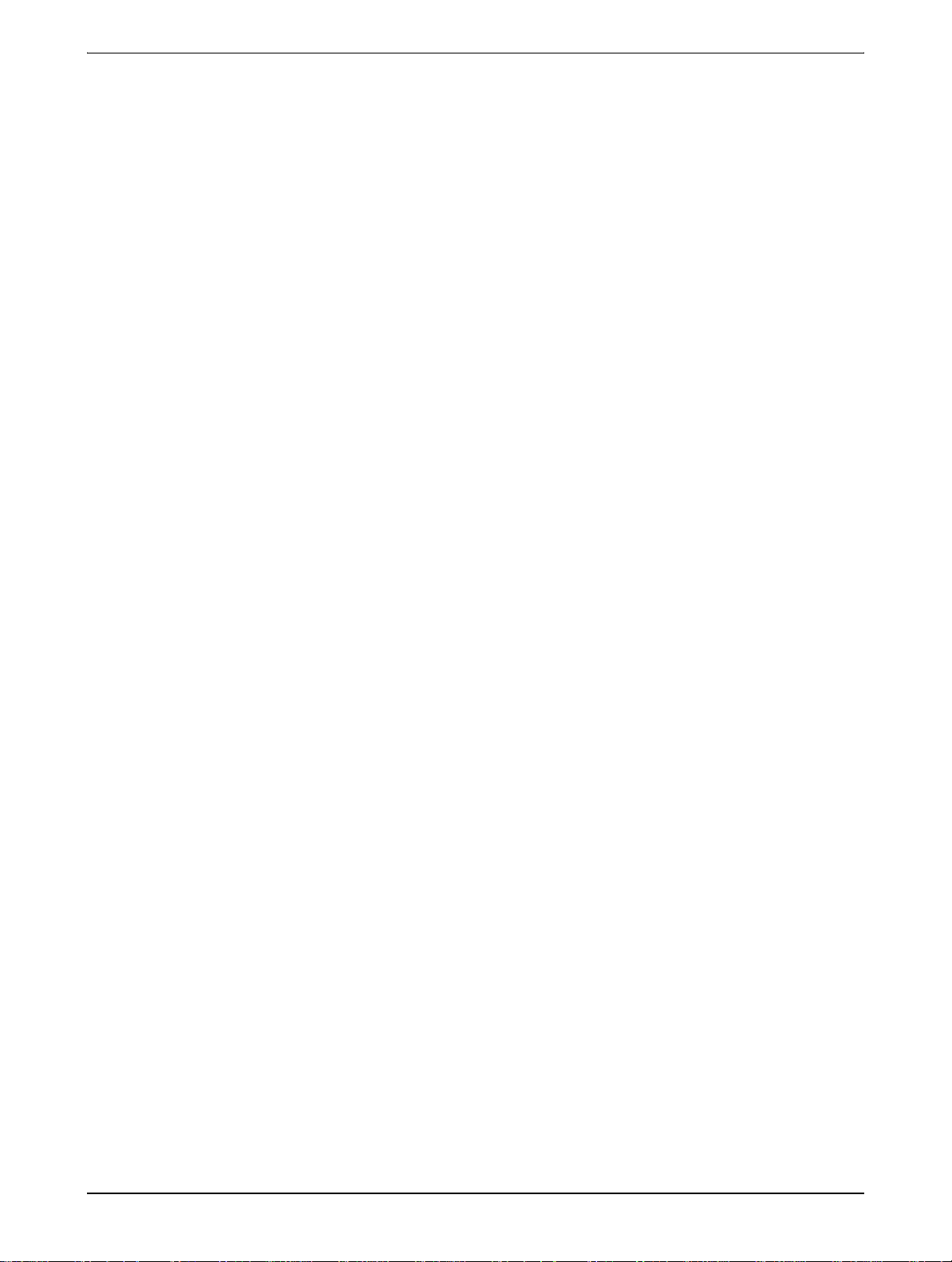
xiv Xerox WorkCentre C226 User Guide
Page 15
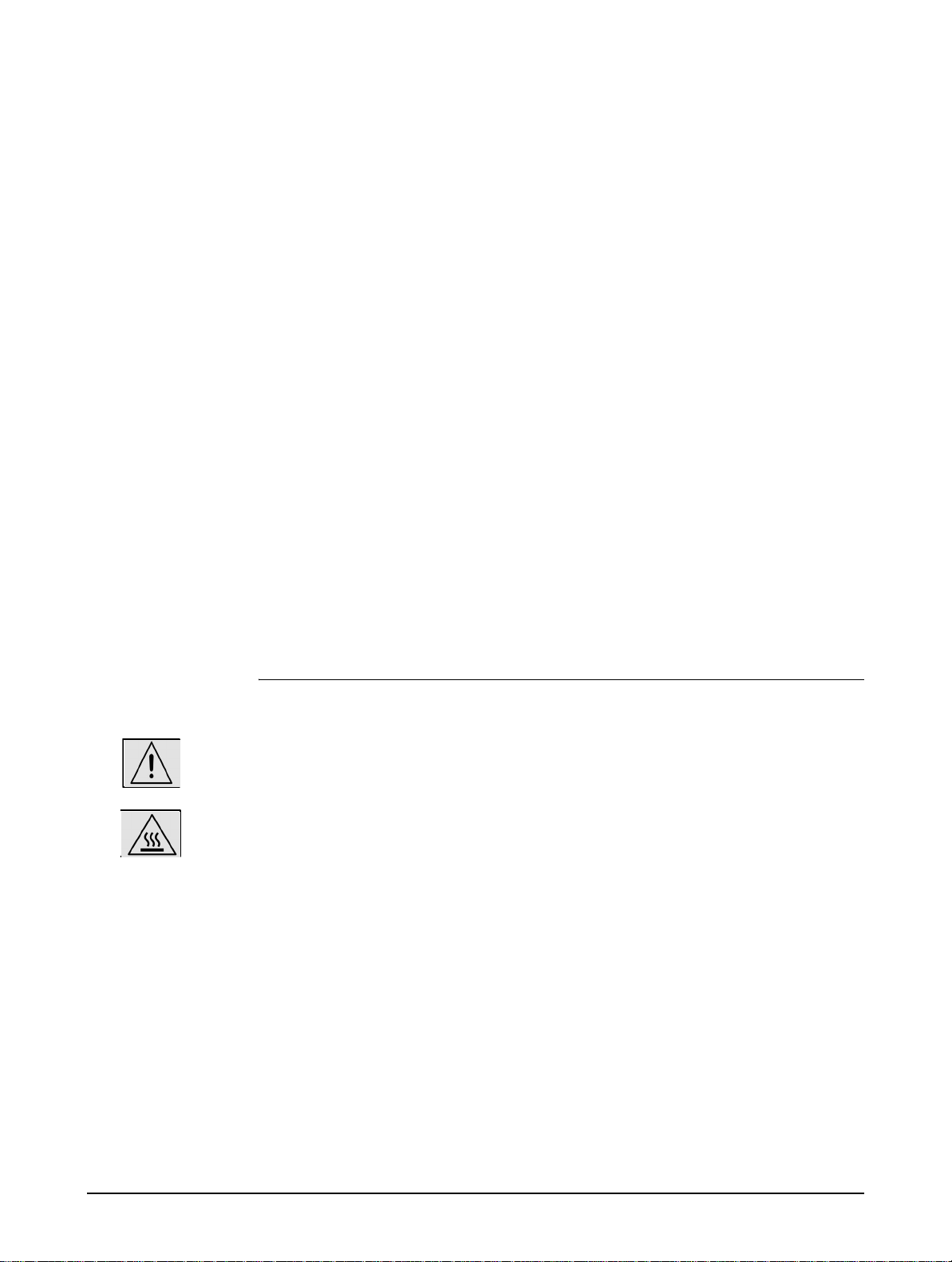
Introduction
Safety Notes
Read these safety notes carefully before using this product to ensure you operate the equipment safely .
Your Xerox product and recommended supplies have been designed and tested to meet strict safety
requirements. These include safety agency approval, and compliance to established environmental
standards. Please read the following instructions carefully before operating the product and refer to them as
needed to ensure the continued safe operation of your product.
The safety and environment testing and performance of this product have been verified using Xerox
materials only.
WARNING: Any unauthorized alternation, which may include the addition of new functions or connection of
external devices, may impact the product certification. Please contact your authorized local dealer
for more information.
Warning Markings
All warning instructions marked on or supplied with the product should be followed.
Warning This WARNING alerts users to areas of the product where there is the possibility of personal injury.
Warning This WARNING alerts users to areas of the product where there are heated surfaces, which should not be
touched.
Xerox WorkCentre C226 User Guide xv
Page 16
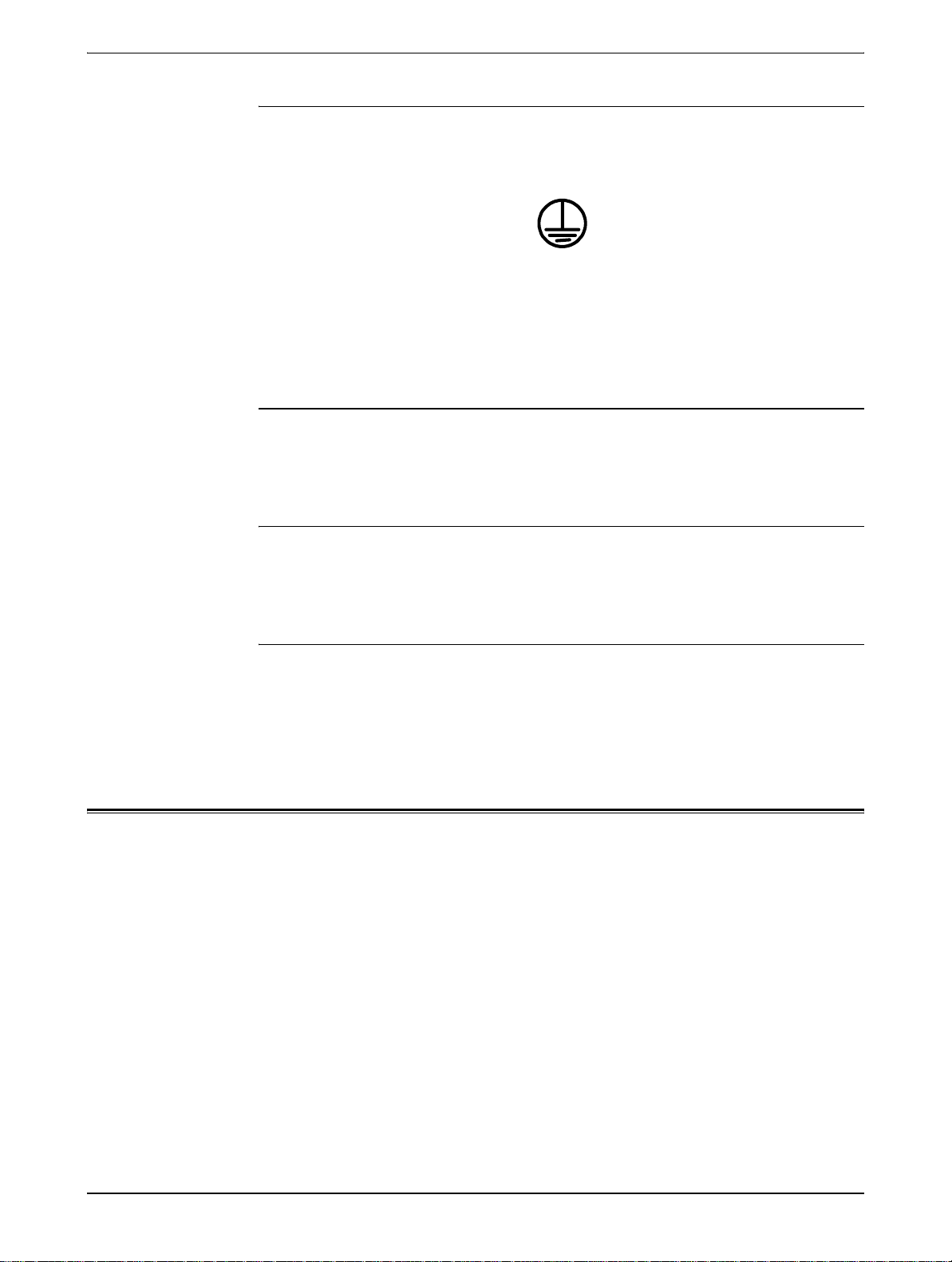
Electrical Supply
This product shall be operated from the type of el ectrical supply indicted on the product 's data plate label. If
you are not sure that your electrical supply meets the requirements, please consult your local power
company for advice.
WARNING
This product must be connected to a protective earth circuit.
This product is supplied with a plug that has a protective earth pin. This plug will fit only into an earthed
electrical outlet. This is a safety feature. To avoid risk of electric shock, contact your electrician to replace
the electrical outlet if you are unable to insert the plug into it. Never use an earthed adapter plug to connect
the product to an electrical outlet that lacks an earth connection terminal.
Operator Accessible Are as
This equipment has been designed to restrict operator access to safe areas only. Operator access to
hazardous areas is restricted with covers or guards, which would require a tool to remove. Never remove
these covers or guards.
Maintenance
Any operator product maintenance procedures will be described in the user documentation supplied with the
product. Do not to carry out any maintenance on this product, which is not described in the customer
documentation.
Cleaning Your Product
Before cleaning this product, unplug the product from the electrical outlet. Always use materials specifically
designated for this product, the use of other materials may result in poor performance and may create a
hazardous situation. Do not use aerosol cleaners, they may be explosive and flammable under certain
circumstances.
WARNING - Electrical Safety Information
• Use only power cord supplied with this equipment.
• Plug the power cord directly into a grounded electrical outlet. Do not use an extension cord. If you do
not know whether or not an outlet is grounded , consult a qualified electrician.
• This equipment is to be operated from the type of electrical supply indicated on the product data plate
label. If this machine needs to be moved to a different location, contact a Xerox service representative
or your authorized local representative or service support organization.
• Im proper connec tion of the equipment-grounding conductor can result in electrical shock.
• Do not place this equipment where people might step on or trip on the power cord.
• Do not place objects on the power cord.
xvi Xerox WorkCentre C226 User Guide
Page 17
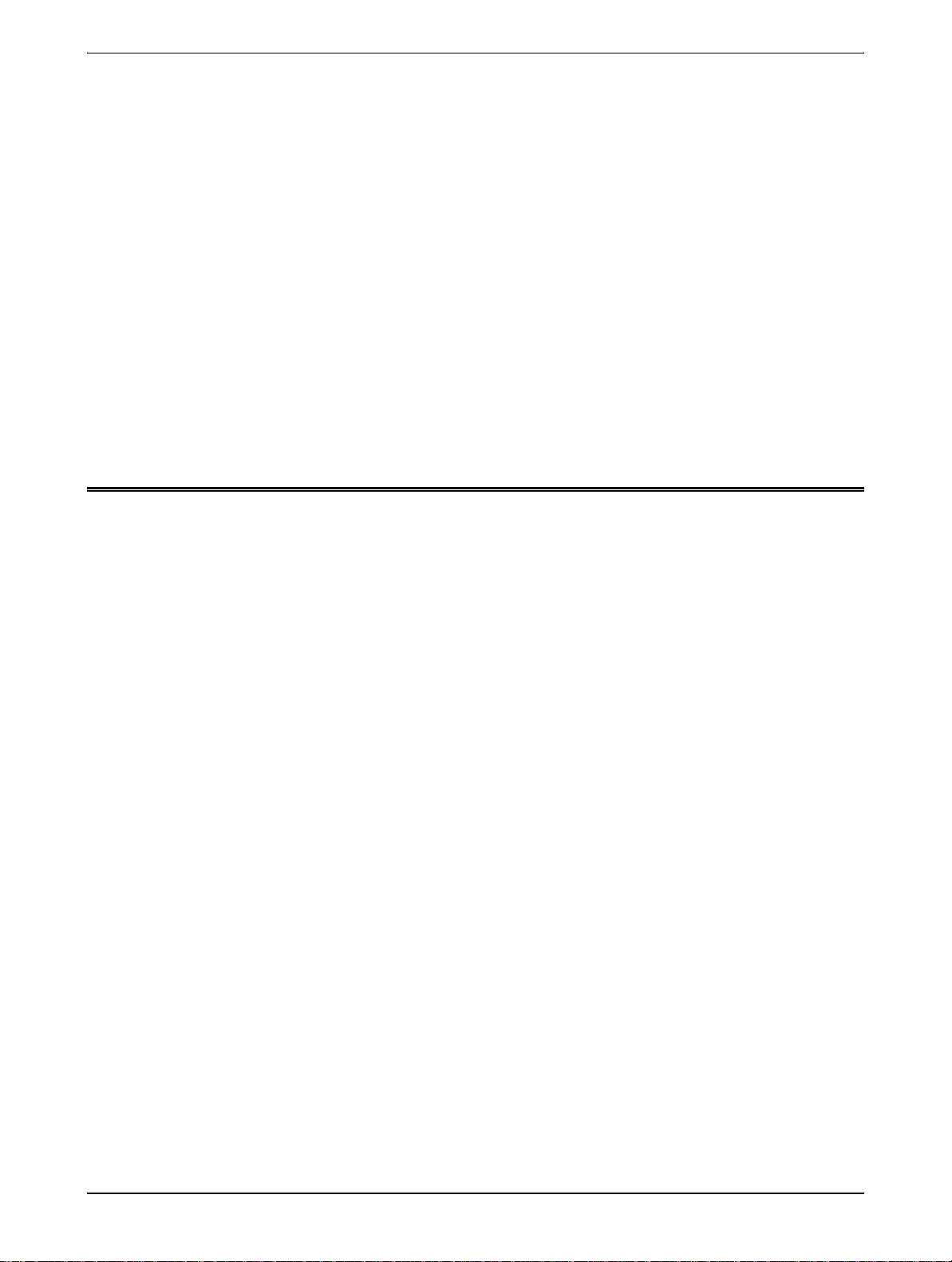
• Do not override or disable electrical or mechanical interlocks.
• Do not obstruct the ventilation openings.
• N ever push objects of any kind into slots or openings on this equipment
• If any of the following conditions occur, switch off the power to the machine immediately and disconnect the power cord from the electrical outlet. Call an authorized local service representative to correct
the problem.
-The equipment emits unusual noise or odors.
-The power cord is damaged or frayed.
-A wall panel circuit breaker, fuse, or other safety device has been tripped.
-Liquid is spilled into the copier/printer.
-The equipment is exposed to water.
-Any part of the equipment is damaged.
Disconnect Device
The power cable is the disconnect device for this equipment. It is attached to the back of the machine as a
plug-in device. To remove all electrical power from the equipment, disconnect the power cable from the
electrical outlet.
Operational Safety Information
To ensure the continued safe operation of your Xerox equipment, follow these safety guidelines at all times.
Do These:
• Always connect equipment to a correctly grounded power outlet. If in doubt, have the outlet checked
by a qualified electrician.
• This equipm ent must be connected to a protective earth circuit.
This equipment is supplied with a plug that has a protective earth pin. This plug will fit only into an
earthed electrical outlet. This is a safety feature. To avoid risk of electric shock, contact your
electrician to replace the electrical outlet if you are unable to insert the plug into it. Never use a plug
that lacks an earth connection terminal to connect the product to an electrical outlet.
- Always follow all warnings and instructions that are marked on or supplied with the equipment.
- Always exercise care when moving or relocating equipment. Please contact your local Xerox Service
Department, or your local support organization to arrange relocation of the product to a location
outside of your building.
- Always locate the equipment in an area that has adequate ventilation, and the room for servicing. See
Install guide for minimum dimensions.
- Always use materials and supplies specifically designed for your Xerox equipment. Use of unsuitable
materials may result in poor performance.
- Always unplug this equipment from the electrical outlet before cleaning.
Xerox WorkCentre C226 User Guide xvii
Page 18
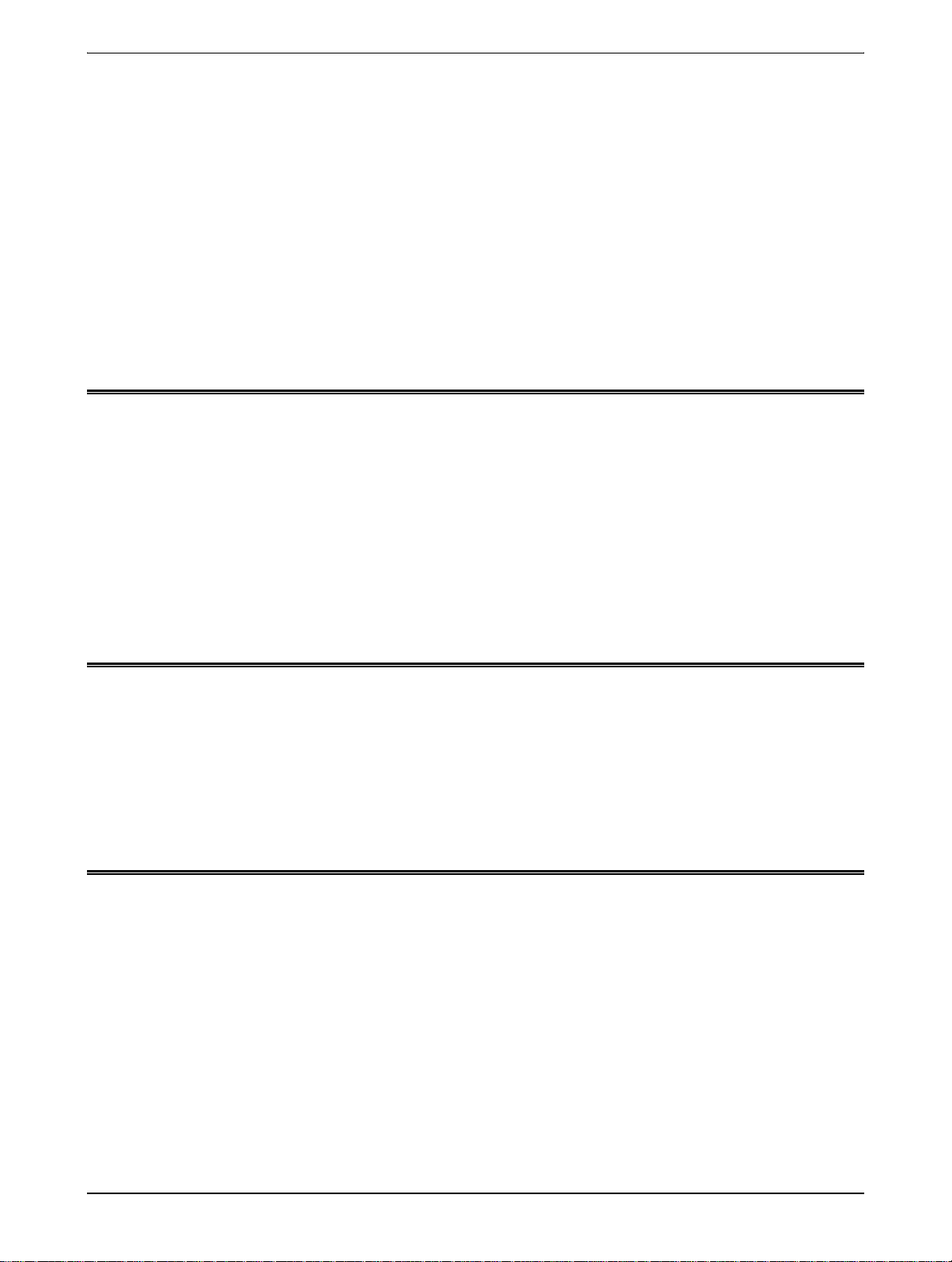
Do Not Do These:
• Never use a plug that lacks an earth connection terminal to connect the product to an electrical outlet.
• N ever attem pt any maintenance function that is not specifically described in this documentation.
• This equipm ent should not be placed in a built-in installation unless proper ventilation is provided,
please contact your Authorized local dealer for further information.
• N ever rem ove covers or guards that are fastened with screws. There are no operator serviceable
areas within these covers.
• N ever locate the equipment near a radiator or any other heat source.
• N ever push objects of any kind into the ventilation openings.
• N ever overr ide or "cheat" any of the electrical or mechanical interlock devices.
• Never operate the equipment if you notice unusual noises or odors. Disconnect the power cord from
the electrical outlet and contact your local Xerox Service Representative or Service Provider immediately.
Maintenance Information
Do not attempt any maintenance procedure that is not specifically described in the documentation that is
supplied with your copier/printer.
• Do not use aerosol cleaners. The use of cleaners that are not approved may cause poor performance
of the equipment, and could create a dangerous condition.
• Use supplies and cleaning materials only as directed in this manual. Keep all of these materials out of
the reach of children.
• D o not remove covers or guards that are fastened with screws. There are no parts behind these covers that you can maintain or service.
• Do not perform any maintenance procedures unless you have been trained to do them by an authorized local dealer or unless a procedure is specifically described in the user manuals.
Ozone Safety Information
This product will produce ozone during normal operation. The ozone produced is heavier than air and is
dependent on copy volume. Providing the correct environmental parameters as specified in the Xerox
installation procedure will ensure that the concentration levels meet safe limits.
If you need additional information about ozone, please request the Xerox publication Ozone by calling 1800-828-6571 in the United States and Canada. In other markets please contact your authorized local
dealer or Service Provider.
For Consumables
Store all consumables in accordance with the instructions given on the package or container.
• Keep all consumables away from the reach of children.
• N ever throw toner, toner cartridges or toner containers into an open flame
xviii Xerox WorkCentre C226 User Guide
Page 19
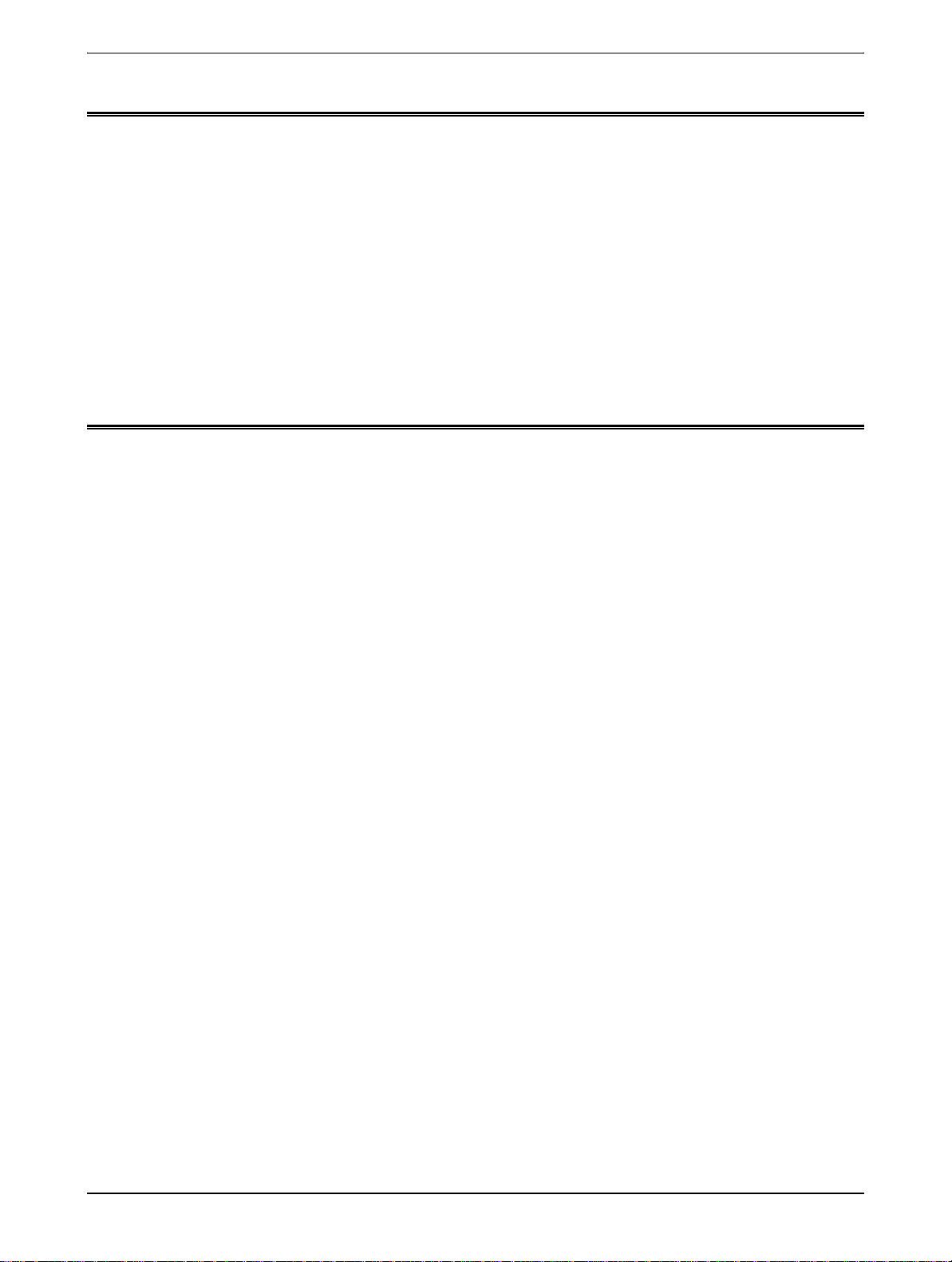
Radio Frequency Emissions
United States, Canada, Europe
Note: This equipment has been tested and found to comply with the limits for a class A digital device,
pursuant to Part 15 of the FCC Rules. These limits are designed to provide reasonable protection against
harmful interference when the equipment is operated in a commercial environment. This equipment
generates, uses, and can radiate radio frequency energy and, if not installed and used in accordance with
the instruction manual, may cause harmful interference to radio communications. Operation of this
equipment a residential area is likely to cause harmful interference in which case the user will required to
correct the interference at his own expense.
Changes and modifications to this equipment not specifically approved by Xerox may void the user's
authority to operate this equipment.
Shielded interface cables must be used with this equipment to maintain compliance with worldwide EMC
regulations."
Product Safety Certification
This product is certified by the following Agency using the Safety standards listed.
Agency Standard
Underwriters Laboratories Inc.
NEMKO
UL60950 3
IEC60950 3
rd
Edition (USA/Canada)
rd
Edition (1999)
This product was manufactured under a registered ISO9001 Quality system.
Xerox WorkCentre C226 User Guide xix
Page 20
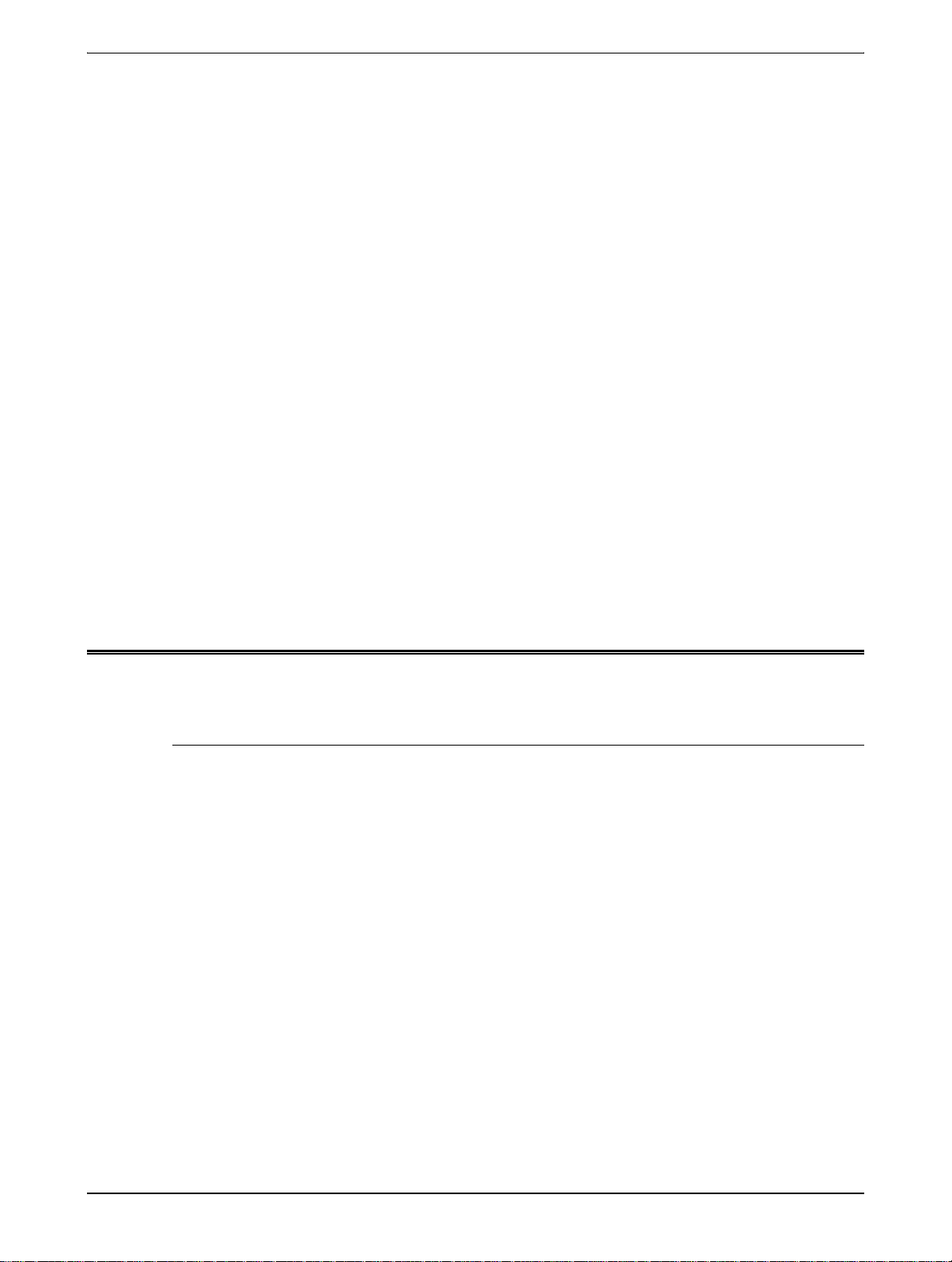
Regulatory Information for Fax Function
CE Mark
The CE mark applied to this product symbolizes Xerox's declaration of conformity with the following
applicable Directives of the European Union as of the dates indicated:
January 1, 1995: Council Directive 72/23/EEC amended by Council directive 93/68/EEC, approximation of
the laws of the member states related to low voltage equipment.
January 1, 1996: Council directive 89/336/EEC, approximation of the laws of the member states related to
electromagnetic compatibility.
March 9, 1999: Council Directive 99/5/EC, on radio equipment and telecommunications terminal equipment
and the mutual recognition of their conformity.
A full declaration of conformity, defining the relevant directives and referenced standards, can be obtained
from your Authorized local dealer.
USA
WARNING: In order to allow this equipment to operate in proximity to Industrial Scientific and Medical (ISM)
equipment, the external radiation from the ISM equipment may have to be limited or special
mitigation measures taken.
WARNING: This is a Class A product. In a domestic environment the product may cause radio frequency
interference, in which case the user may be required to take adequate measures.
FAX Send Header Requirements:
The Telephone Consumer Protection Act of 1991 makes it unlawful for any person to use a computer or
other electronic device, including FAX machines, to send any message unless such message clearly
contains in a margin at the top or bottom of each transmitted page or on the first page of the transmission,
the date and time it is sent and an identification of the business or other entity, or other individual sending
the message and the telephone number of the sending machine or such business, other entity, or individual.
(The telephone number provided may not be a 900 number or any other number for which charges exceed
local or long-distance transmission charges.)
In order to program this information into your FAX machine refer to “Own number and name set” in the “Fax
Unit” section of your Xerox WorkCentre C226 System Administration Guide and follow the steps provided.
xx Xerox WorkCentre C226 User Guide
Page 21
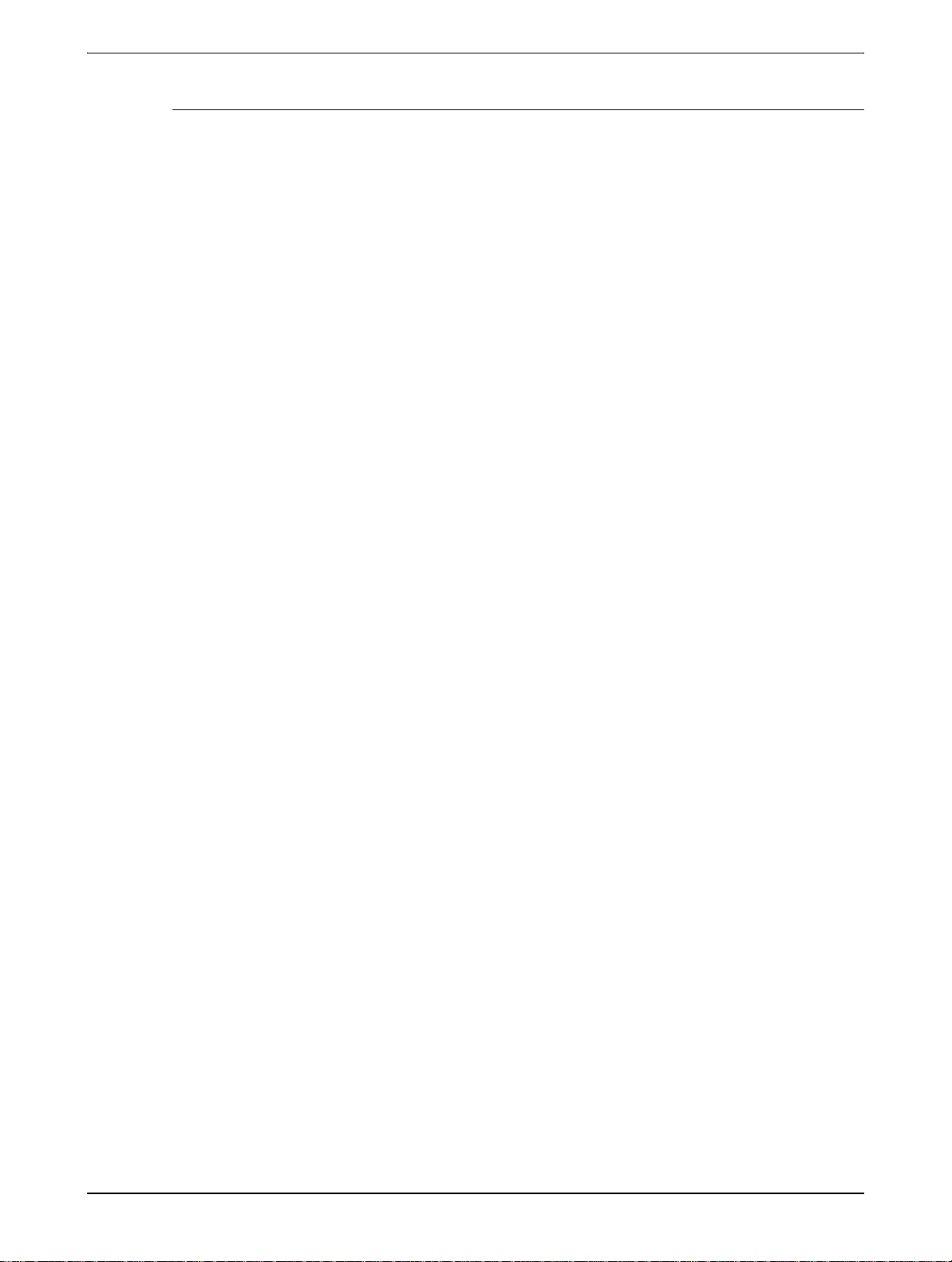
Data Coupler Information
This equipment complies with Part 68 of the FCC rules and the requirements adopted by the Administrative
Council for Terminal Attachments (ACTA). On the rear of this equipment is a label that contains, among
other information, a product identifier in the format US:XRXMM07BZSA1. If requested, this number must be
provided to the Telephone Company.
A plug and jack used to connect this equipment to the premises wiring and telephone network must comply
with the applicable FCC Part 68 rules and requirements adopted by the ACTA.
A compliant telephone cord and modular plug is provided with this product. It is designed to be connected to
a compatible modular jack that is also compliant.
WARNING: Ask your local Telephone Company for the modular jack type installed on your line. Connecting this
machine to an unauthorized jack can damage Telephone Company equipment. You, not Xerox,
assume all responsibility and/or liability for any damage caused by the connection of this machine
to an unauthorized jack.
You may safely connect the machine to the following standard modular jack: USOC RJ-11C using the
compliant telephone line cord (with modular plugs) provided with the installation kit.
The Ringer Equivalence Number (or REN) is used to determine the number of devices that may be
connected to a telephone line. Excessive RENs on a telephone line may result in the devices not ringing in
response to an incoming call. In most but not all areas, the sum of RENs should not exceed five (5.0). To be
certain of the number of devices that may be connected to a line, as determined by the total RENs, contact
the local Telephone Company. For products approved after July 23, 2001, the REN for this product is part of
the product identifier that has the format US:XRXMM07BZSA1. The digits 07 are the REN without a decimal
point (e.g., 07 is a REN of 0.7). For earlier products, the REN is separately shown on the label.
If this Xerox equipment causes harm to the telephone network, the Telephone Company will notify you in
advance that temporary discontinuance of service may be required. But if advance notice isn't practical, the
Telephone Company will notify the customer as soon as possible. Also, you will be advised of your right to
file a complaint with the FCC if you believe it is necessary.
The T el ephone Company may make changes in its facilities, equipment, operations or procedures that could
affect the operation of the equipment. If this happens the Telephone Company will provide advance notice in
order for you to make necessary modifications to maintain uninterrupted service.
If trouble is experienced with this Xerox equipment, for repair or warranty information, please contact the
Xerox Welcome Center telephone number 800-821-2797. If the equipment is causing harm to the telephone
network, the Telephone Company may request that you disconnect the equipment until the problem is
resolved.
Repairs to the machine should be made only by a Xerox representative or an authorized Xerox service
agency. This applies at any time during or after the service warranty period. If unauthorized repair is
performed, the remainder of the warranty period is null and void.
This equipment must not be used on party lines. Connection to party line service is subject to state tariffs.
Contact the state public utility commission, public service commission or corporation commission for
information.
If your office has specially wired alarm equipment connected to the telephone line, ensure the installation of
this Xerox equipment does not disable your alarm equipment. If you have questions about what will disable
alarm equipment, consult your Telephone Company or a qualified installer.
Xerox WorkCentre C226 User Guide xxi
Page 22
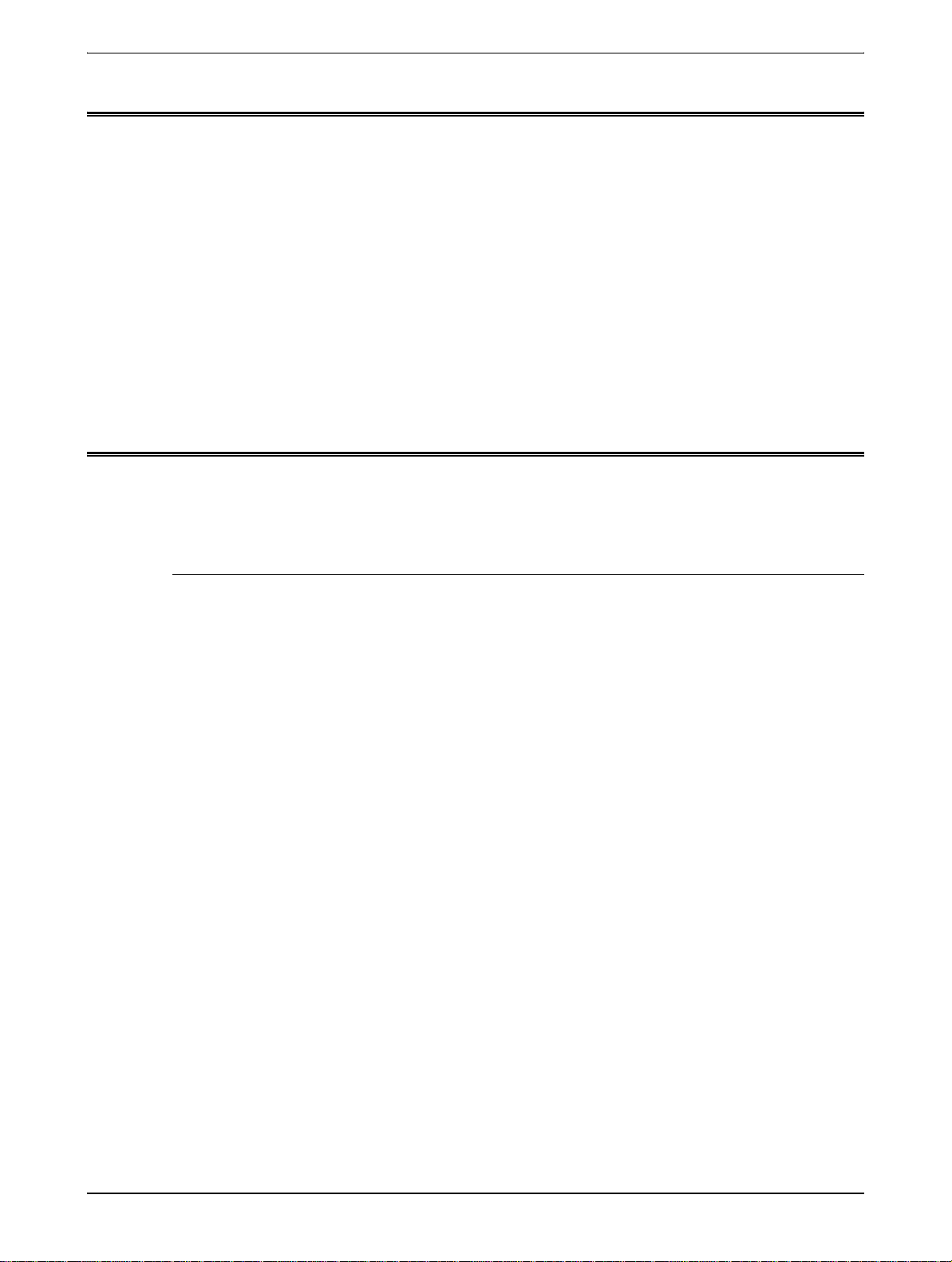
Canada
Europe
This product meets the applicable Industry Canada technical specifications.
'The Ringer Equivalence Number (REN) is an indication of the maximum number of devices allowed to be
connected to a telephone interface. The termination on an interface may consist of any combination of
devices subject only to the requirement that the sum of the RENs of all the devices does not exceed five.
The REN value may be found on the label located on the rear of the equipment.
Repairs to certified equipment should be made by an authorized Canadian maintenance facility designated
by the supplier. Any repairs or alterations made by the user to this equipment, or equipment malfunctions,
may give the telecommunications company cause to request the user to disconnect the equipment.
Users should ensure for their own protection the electrical ground connections of the power utility, telephone
lines and internal metallic water pipe system, if present, are connected together. This precaution may be
particularly important in rural areas.
CAUTION: Users should not attempt to make such connections themselves, but should contact the appropriate
electric inspection authority or electrician, as appropriate.
Certification to 1999/5/EC Radio Equipment & Telecommunications Terminal Equipment Directive
This Xerox product has been self-certified by Xerox for pan-European single terminal connection to the
analogue public switched telephone network (PSTN) in accordance with Directive 1999/5/EC.
The product has been designed to work with the national PSTNs and compatible PBXs of the following
countries:
Austria Germany Luxembourg Sweden
Belgium Greece Netherlands Switzerland
Denmark Iceland Norway United Kingdom
France Ireland Portugal Finland
Italy Spain Czech Republic Poland
Bulgaria Romania
In the event of problems, you should contact your local Xerox representative in the first instance.
This product has been tested to and is compliant with TBR21, a technical specification for terminal
equipment for use on analogue-switched telephone networks in the European Economic Area.
The product may be configured to be compatible with other country networks. Please contact your Xerox
representative if it needs to be reconnected to another count ry's network. There are no user-adjustable
settings in the product.
NOTE: Although this product can use either loop disconnect (pulse) or DTMF (tone) signaling it is recommended
that it is set to use DTMF signaling. DTMF signaling provides reliable and faster call setup.
Modification, connection to external control software or to external control apparatus not authorized by
Xerox, will invalidate its certification.
xxii Xerox WorkCentre C226 User Guide
Page 23
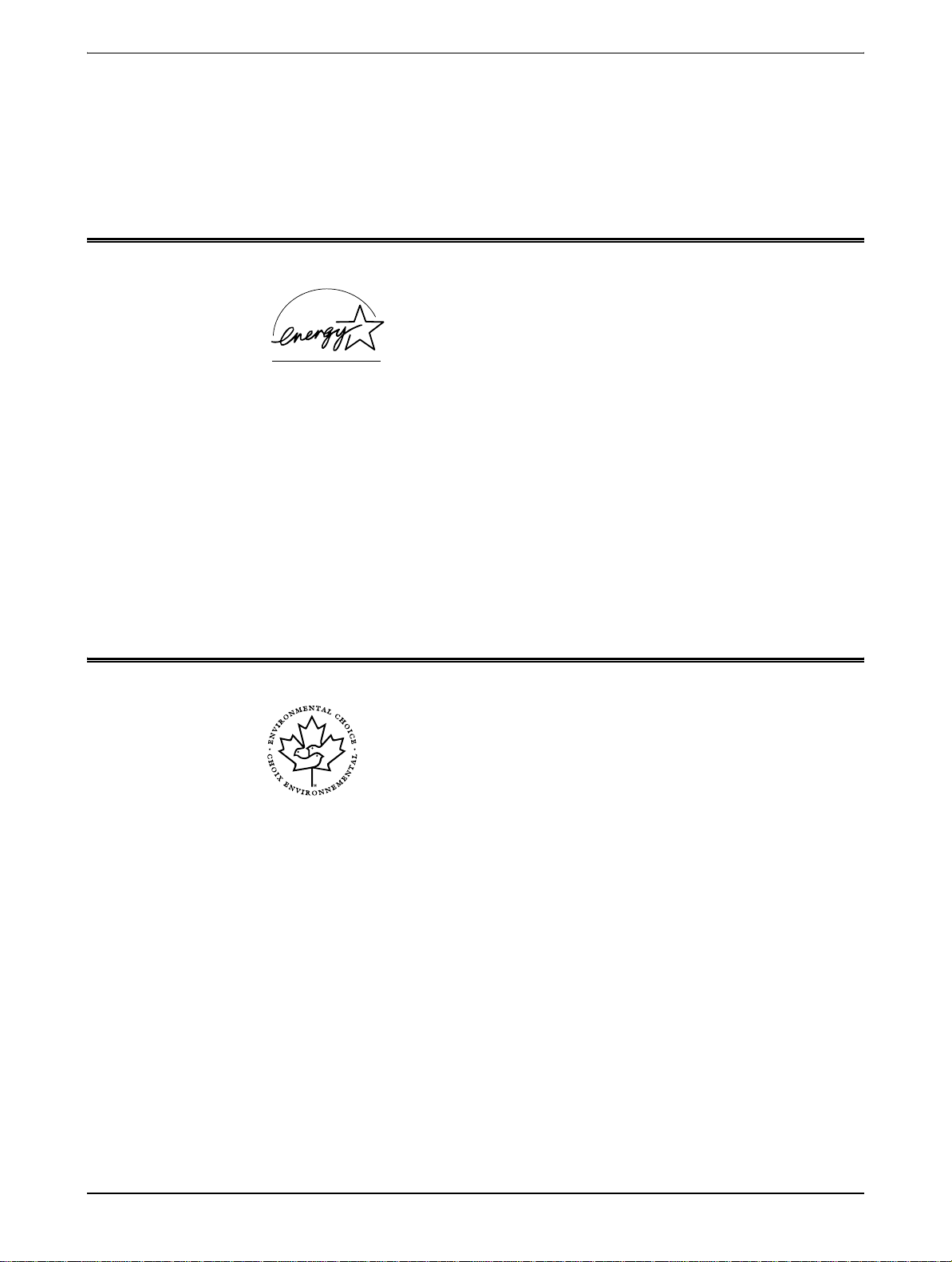
Environmental Compliance
USA - Energy Star
As an ENERGY STAR partner, Xerox Corporation has determined that (the basic configuration of) this
product meets the ENERGY STAR guidelines for energy efficiency.
The ENERGY STAR and ENERGY STAR MARK are registered United States trademarks.
The ENERGY STAR Office Equipment Program is a team effort between U.S., European Union and
Japanese governments and the office equipment industry to promote energy-efficient copiers, printers, fax,
multifunction machine, personal computers, and monitors. Reducing product energy consumption helps
combat smog, acid rain and long-term changes to the climate by decreasing the emissions that result from
generating electricity.
Xerox ENERGY STAR equipment is preset at the factory to enter a "low power" state and/or shut off
completely after a specified period of use. These energy-saving features can reduce product energy
consumption in half when compared to conventional equipment.
Canada - Environmental Choice
Terra Choice Environmental Serviced, Inc. of Canada has verified that this product conforms to all
applicable Environmental Choice EcoLogo requirements for minimized impact to the environment.
As a participant in the Environmental Choice program, Xerox Corporation has determined that this product
meets the Environmental Choice guidelines for energy efficiency.
Environment Canada established the Environmental Choice program in 1988 to help consumers identify
environmentally responsible products and services. Copier, printer, digital press and fax products must
meet energy efficiency and emissions criteria, and exhibit compatibility with recycled supplies. Currently,
Environmental Choice has more than 1600 approved products and 140 licensees. Xerox has been a leader
in offering EcoLogo approved products.
Xerox WorkCentre C226 User Guide xxiii
Page 24
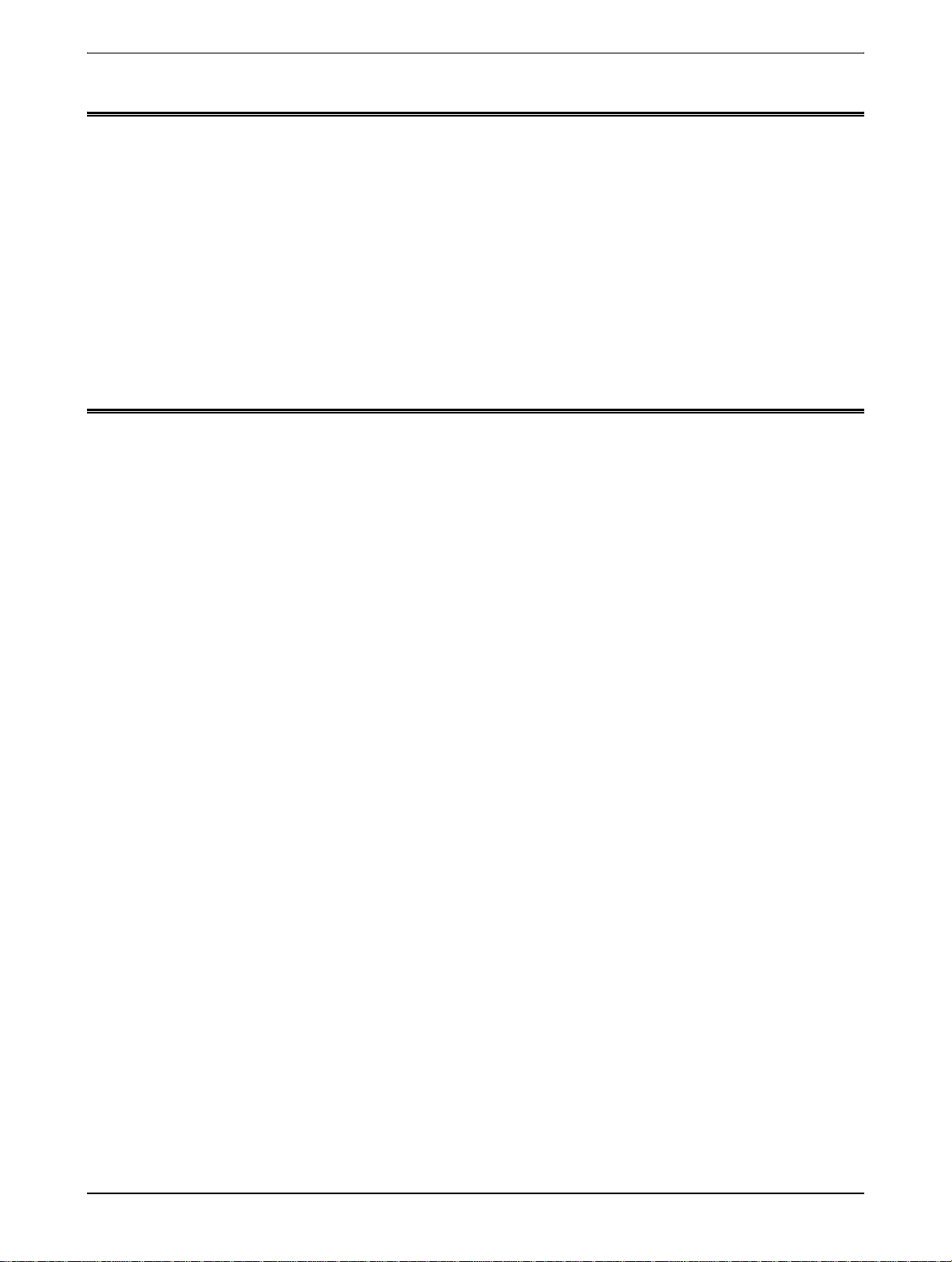
Europe - Energy
Xerox Corporation has designed and tested this product to meet the energy restrictions required to establish
Group for Efficient Appliances (GEA) compliance and have notified the registration authorities.
Illegal Copies
USA
Congress, by statute, has forbidden the reproduction of the following subjects under certain circumstances.
Penalties of fine or imprisonment may be imposed on those guilty of making such reproductions.
1. Obligations or Securities of the United States Government, such as:
2. Adjusted Compensation Certificates for Veterans of the World Wars.
3. Obligations or Securities of any Foreign Government, Bank, or Corporation.
4. Copyrighted materials, unless permission of the copyright owner has been obtained or the
Certificates of Indebtedness National Bank Currency
Coupons from Bonds Federal Reserve Bank Notes
Silver Certificates Gold Certificates
United States Bonds Treasury Notes
Federal Reserve Notes Fractional Notes
Certificates of Deposit Paper Money
Bonds and Obligations of certain agencies of the government, such as FHA, etc.
Bonds. (U.S. Savings Bonds may be photographed only for publicity purposes in connection with the
campaign for the sale of such bonds.)
Internal Revenue Stamps. (If it is necessary to reproduce a legal document on which there is a
canceled revenue stamp, this may be done provided the reproduction of the document is performed for
lawful purposes.)
Postage Stamps, canceled or uncanceled. (For philatelic purposes, Postage Stamps may be
photographed, provided the reproduction is in black and white and is less than 75% or more than 150%
of the linear dimensions of the original.)
Postal money Orders.
Bills, Checks, or Draft of money drawn by or upon authorized officers of the United States.
Stamps and other representatives of value, of whatever denomination, which have been or may be
issued under any Act of Congress.
reproduction falls within the "fair use" or library reproduction rights provisions of the copyright law.
Further information of these provisions may be obtained from the Copyright Office, Library of
Congress, Washington, D.C. 20559. Ask for Circular R21.
xxiv Xerox WorkCentre C226 User Guide
Page 25
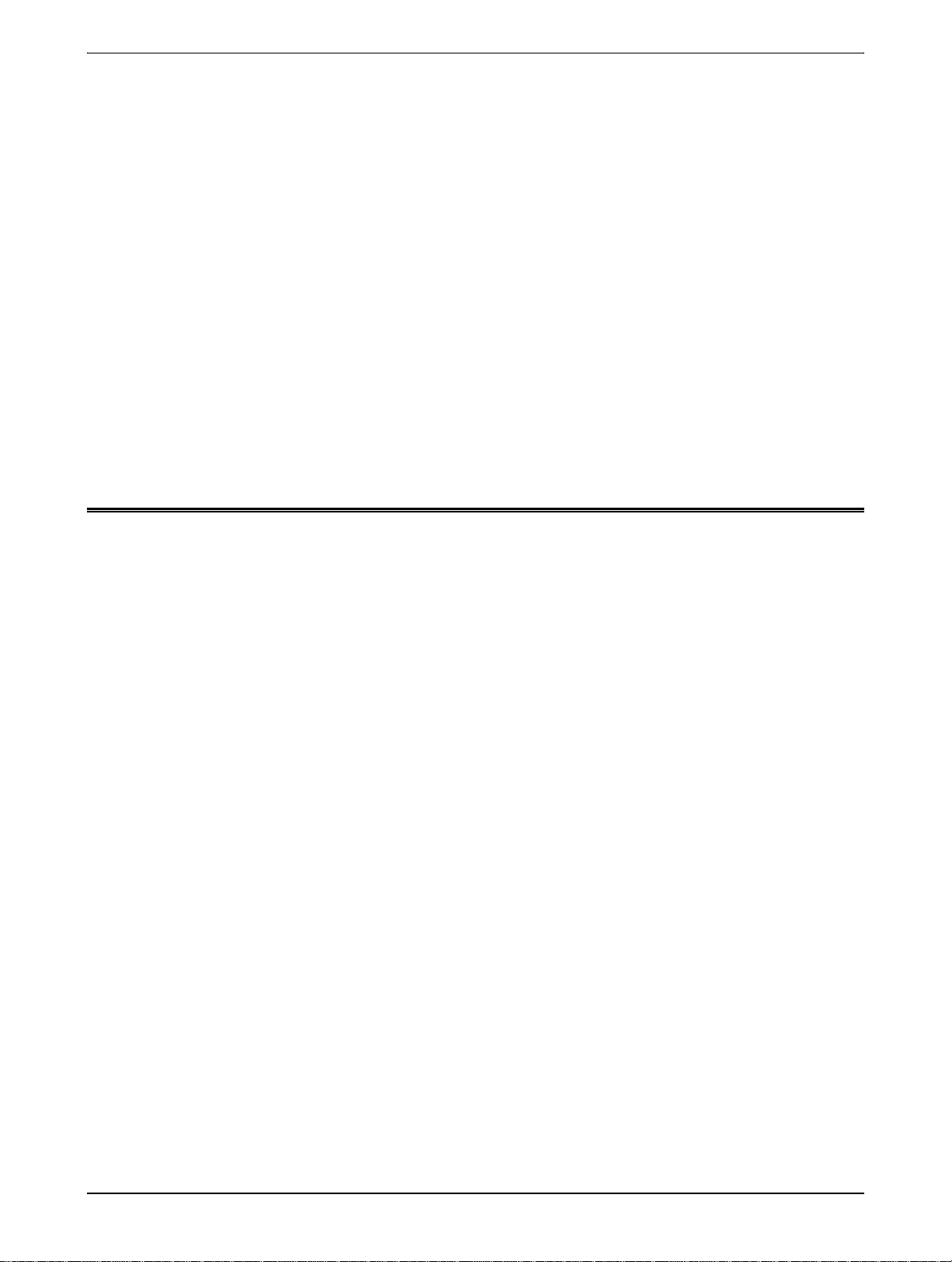
Canada
5. Certificates of Citizenship or Naturalization. (Foreign Naturalization Certificates may be
photographed.)
6. Passports. (Foreign Passports may be photographed.)
7. Immigration Papers.
8. Draft Registration Cards.
9. Selective Service Induction Papers that bear any of the following Registrant's information:
Earnings or Income Dependency Status
Court Record Previous military service
Physical or mental condition
Exception: United States military discharge certificates may be photographed.
10. Badges, Identification Cards, Passes, or Insignia carried by military personnel, or by members of the
various Federal Departments, such as FBI, Treasury, etc. (unless photograph is ordered by the head
or such department or bureau.)
Reproducing the following is also prohibited in certain states:
Automobile Licenses - Drivers' Licenses - Automobile Certificates of Title.
The above list is not all inclusive, and no liability is assumed for its completeness or accuracy. In case of
doubt, consult your attorney.
Parliament, by statute, has forbidden the reproduction of the following subjects under certain circumstances.
Penalties of fine or imprisonment may be imposed on those guilty of making such reproductions.
1. Current bank notes or current paper money.
2. Obligations or securities of a government or bank.
3. Exchequer bill paper or revenue paper.
4. The public seal of Canada or of a province, or the seal of a public body or authority in Canada, or of a
court of law.
5. Proclamations, orders, regulations or appointments, or notices thereof (with intent to falsely cause
same to purport to have been printed by the Queen's Printer for Canada, or the equivalent printer for a
province).
6. Marks, brands, seals, wrappers or designs used by or on behalf of the Government of Canada or of a
province, the government of a state other than Canada or a department, board, Commission or agency
established by the Government of Canada or of a province or of a government of a state other than
Canada.
7. Impressed or adhesive stamps used for the purpose of revenue by the Government of Canada or of a
province or by the government of a state other than Canada.
8. Documents, registers or records kept by public officials charged with the duty of making or issuing
certified copies thereof, where the copy falsely purports to be a certified copy thereof.
9. Copyrighted material or trademarks of any manner or kind without the consent of the copyright or
trademark owner.
The above list is provided for your convenience and assistance, but it is not all-inclusive, and no liability is
assumed for its completeness accuracy. In case of doubt, consult your solicitor.
Xerox WorkCentre C226 User Guide xxv
Page 26
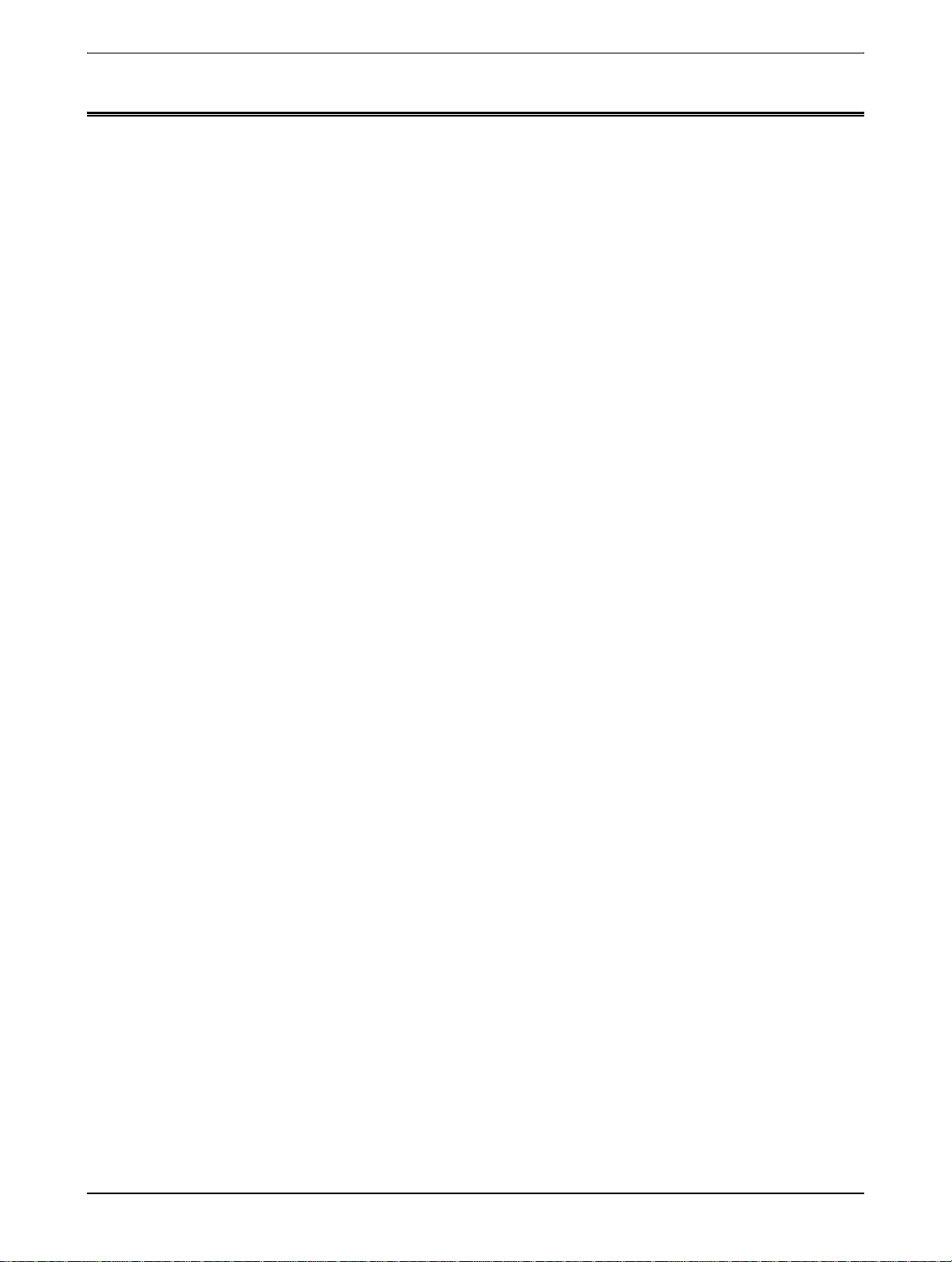
Other countries
Copying certain documents may be illegal in your country. Penalties of fine or imprisonment may be
imposed on those found guilty of making such reproductions.
• Currency notes
• Bank not es and cheques
• Band and governm ent bonds and securities
• Passports and identification cards
• C opyright material or trademarks without the consent of the owner
• Postage stamps and other negotiable instruments
This list is not inclusive and no liability is assumed for either its completeness or accuracy. In case of doubt,
contact your legal counsel.
Product Recycling and Disposal
Xerox operates a worldwide equipment takeback and reuse/recycle program. Contact your Xerox sales
representative (1-800-ASK-XEROX) to determine whether this Xerox product is part of the program. For
more information about Xerox environmental programs, visit www.xerox.com/environment.
If you are managing the disposal of your Xerox product, please note that the product contains lead other
materials whose disposal may be regulated due to environmental considerations. The presence of Lead is
fully consistent with global regulations applicable at the time that the product was placed on the market. For
recycling and disposal information, contact your local authorities. In the United States, you may also refer to
the Electronic Industries Alliance web site: www.eiae.org."
xxvi Xerox WorkCentre C226 User Guide
Page 27
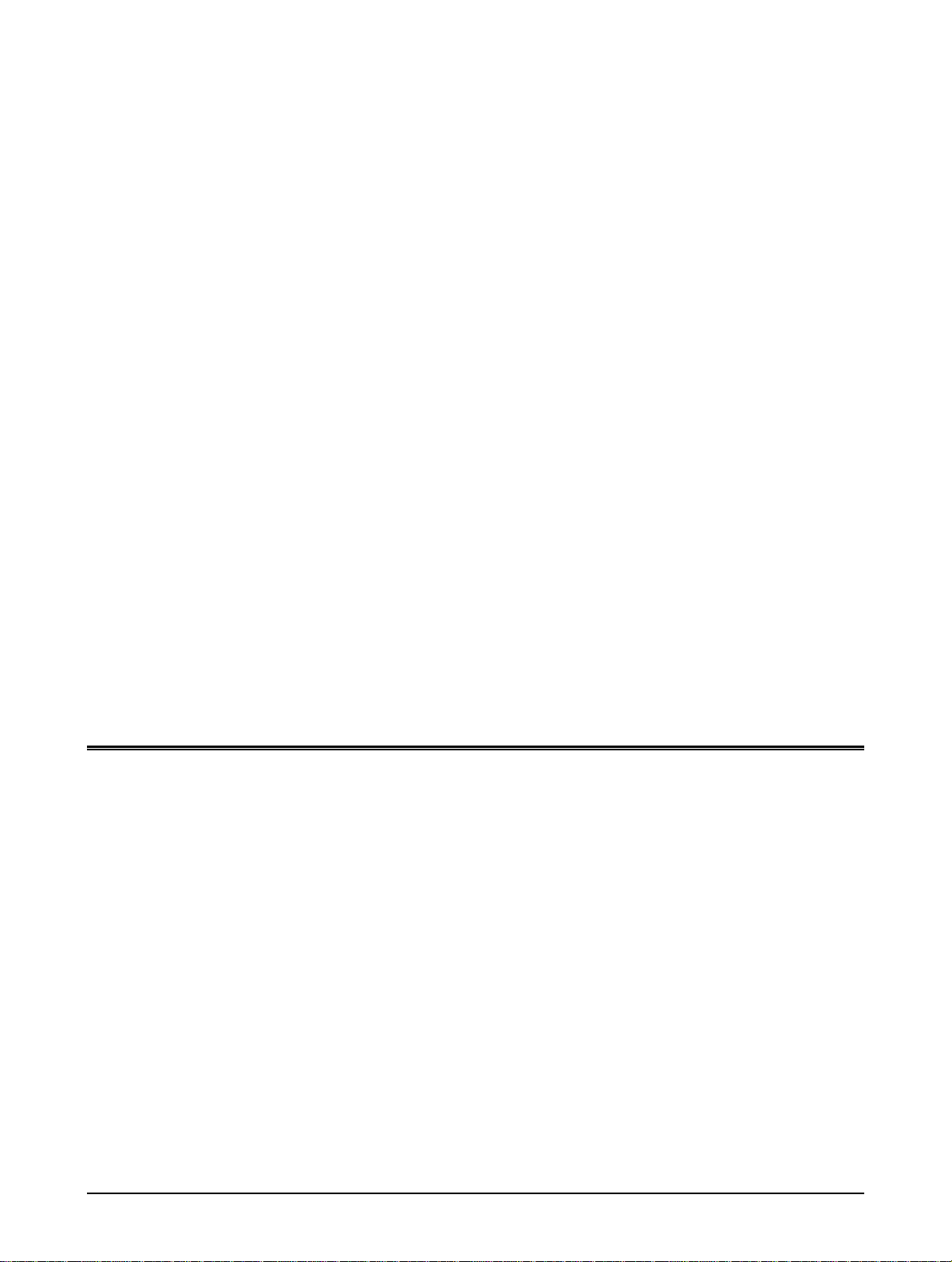
1 General Information
Before Using the Product
This section contains basic information that should be read before using the product.
NOTES: • Considerable care has been taken in preparing this manual. If you have any
comments or concerns about the manual, please contact your nearest Xerox
Representative.
• This product has undergone strict quality control and inspection procedures. In the
unlikely event that a defect or other problem is discovered, please contact your
dealer or nearest Xerox Representative.
• Aside from instances provided for by law, Xerox is not responsible for failures
occurring during use of the product or its options, or failures due to incorrect
operation of the product and its options, or other failures, or for any damage that
occurs due to use of the product.
• The display screens, messages, and key names shown in the manual may differ
from those on the actual machine due to product improvements and modifications.
Installation Requirements
Improper installation may damage this product. Please note the following during initial
installation and whenever the machine is moved.
1. The machine should be installed near an accessible power outlet for easy
connection.
2. Be sure to connect the power cord only to a power outlet that meets the specified
voltage and current requirements. Also make certain the outlet is properly
grounded.
For the power supply requirements, see the name plate on the main unit.
Xerox WorkCentre C226 User Guide 1-1
Page 28
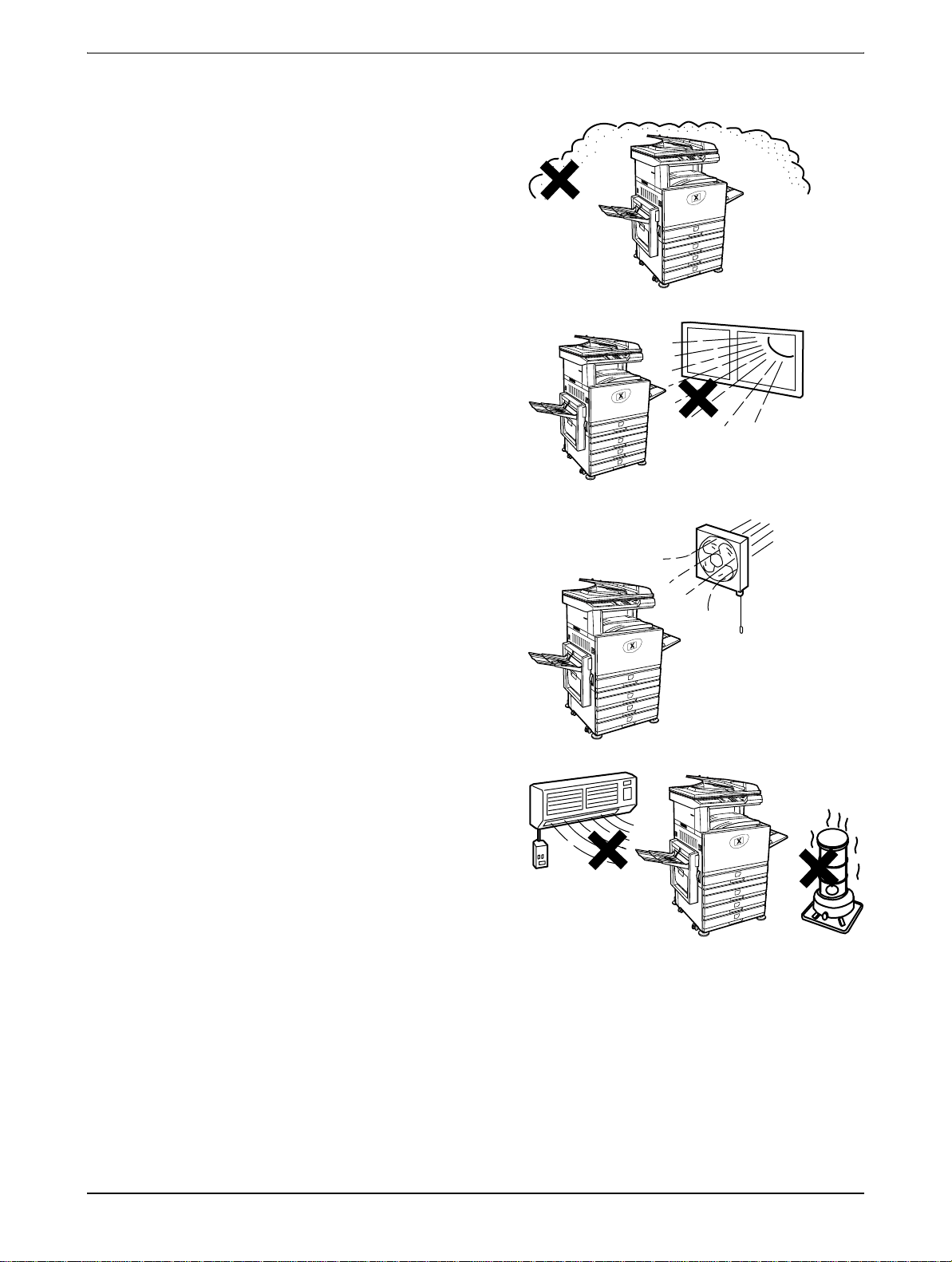
General Information
•
•
•
3. Do not install your machine in areas that are:
• damp, humid, or very dusty
exposed to direct sunlight
poorly ventilated
subject to extreme temperature
or humidity changes, e.g., near
an air conditioner or heater.
1-2 Xerox WorkCentre C226 User Guide
Page 29
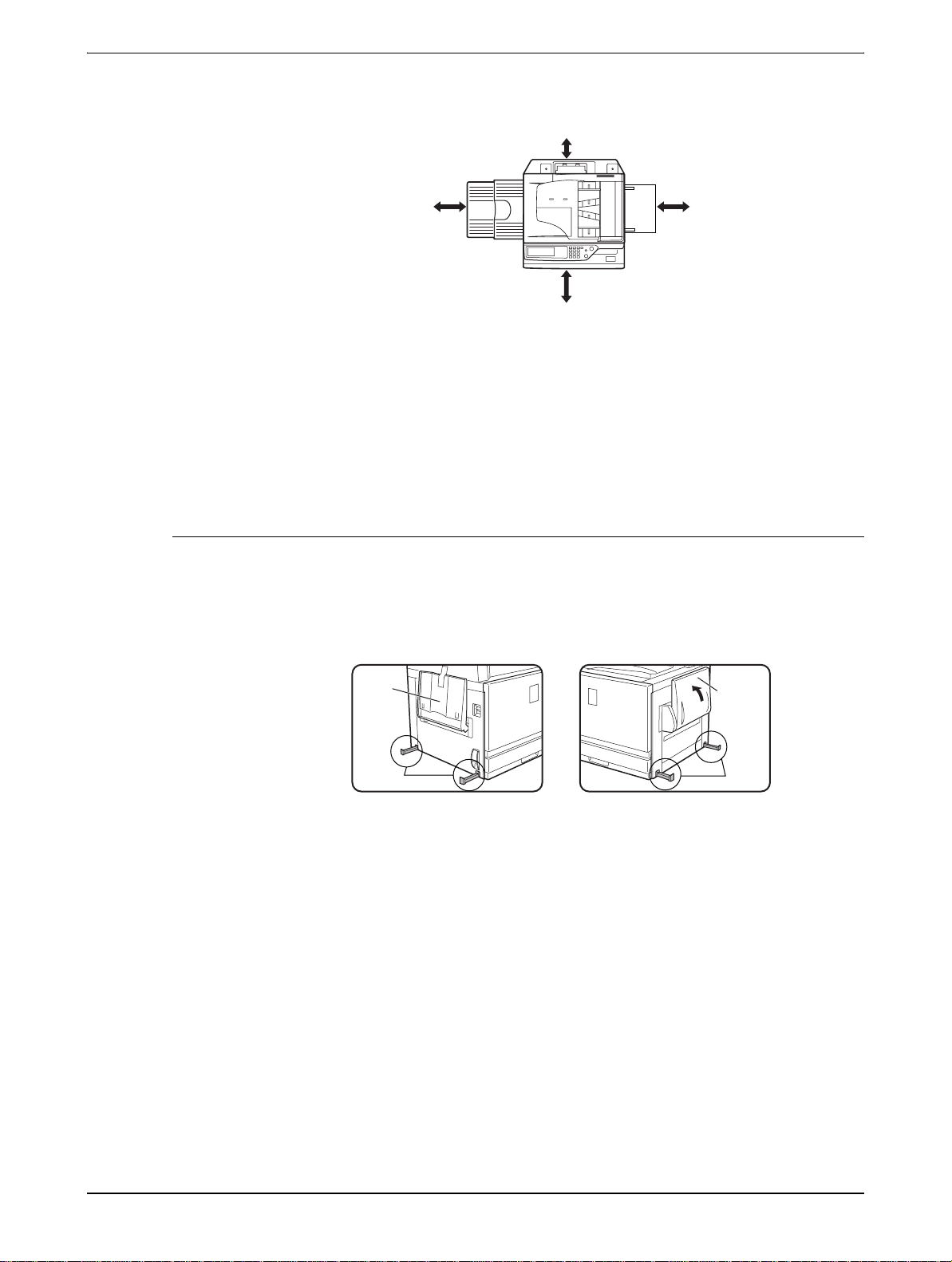
Installation Requirem ents
t
4. Be sure to allow the required space around the machine for servicing and proper
ventilation.
30cm
(11-13/16")
80cm
(31-1/2")
60cm
(23-5/8")
60cm
(23-5/8")
A small amount of ozone is produced within the copier during operation. The emission
level is insufficient to cause any health hazard.
NOTE: The present recommended long term exposure limit for ozone is 0.1 ppm
(0.2 mg/m
3
) calculated as an 8 hr. time-weighted average concentration.
However, since the small amount that is emitted may have an objectionable odor, it is
advisable to place the copier in a ventilated area.
Moving this machine
Pull out the four handles as shown below, grasp them firmly, and keep the machine
horizontal while moving it.
Left side Right side
Exit
tray
Handles
Before lifting the machi ne, fold
up the exit tray and tape it
securely to the machine.
CAUTION: Two people are required to lift and carry this machine.
If the machine has been placed on a stand/1-Tray Unit:
The stand/1-Tray Unit is on casters for moving. Unlock the casters and the adjusters of
the stand/1-Tray Unit and gently move the machine taking care to steady it to prevent
it from toppling.
Before lifting the machine, fold
up the Bypass T ray and t ape i
securely to the machine.
Bypass
tray
Handles
For locking and unlocking the casters and the adjusters, see page 1-4.
Xerox WorkCentre C226 User Guide 1-3
Page 30
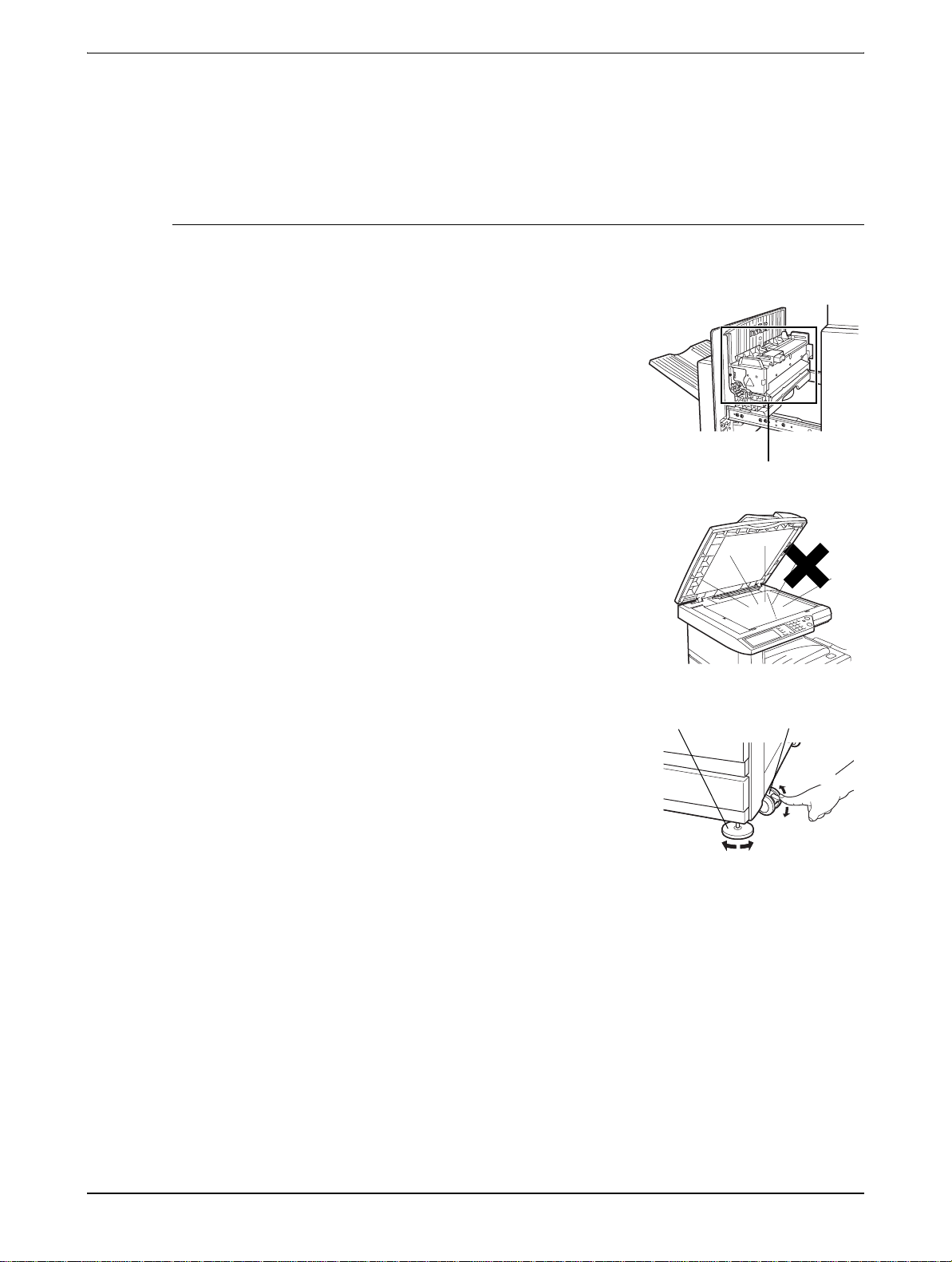
General Information
A
Cautions
If the machine is to be left unused for a long time
If the machine is to be left unused for a month or longer, follow the procedure on
page 1-27 to release the pressure on the fusing roller.
1. Do not touch the photoconductive drum. Scratches or smudges on the drum will
cause dirty prints.
2. The fusing unit is extremely hot. Exercise care
in this area.
Fusing unit
3. Do not look directly at the light source. Doing so
may damage your eyes.
4. Four adjusters are provided on all optional
djuster
Caster
stand/paper tray units. These adjusters should
be lowered until they contact the floor.
When moving the machine with the optional
Release
stand/paper tray, be sure to raise the adjusters.
Also, unlock the two casters at the front of the
optional stand/paper tray. After moving the
Lock
Lock
Release
machine, lower the four adjusters until they
reach the floor and lock the two casters.
5. Do not make any modifications to this machine.
Doing so may result in personal injury or
damage to the machine.
6. Since this machine is heavy, it is recommended that it be moved by more than one
person to prevent injury.
7. When connecting this machine to a computer, be sure to first turn both the
computer and the machine off.
1-4 Xerox WorkCentre C226 User Guide
Page 31

Introduction
8. Do not make copies of anything which is prohibited from copying by law. The
following items are normally prohibited from printing by national law. Other items
may be prohibited by local law.
• Money
•Stamps
• Bonds
•Stocks
• Bank drafts
• Checks
• Passports
• Driver's licences
BATTERY DISPOSAL
THIS PRODUCT CONTAINS A LITHIUM PRIMARY MEMORY BACK-UP BATTERY
THAT MUST BE DISPOSED OF PROPERLY. PLEASE CONTACT YOUR LOCAL
XEROX DEALER OR AUTHORISED SERVICE REPRESENTATIVE FOR ASSISTANCE IN DISPOSING OF THIS BATTERY.
This product utilizes tin-lead solder, and a fluorescent lamp containing a small amount
of mercury.
Introduction
Disposal of these materials may be regulated due to environmental considerations.
For disposal or recycling information, please contact your local authorities or the Elec-
tronics Industries Alliance: www.eia.org.
To gain the maximum benefits in using this product, it is recommended that the user
read this section to become familiar with all the features and functions of the basic
product and the precautionary inform ati on contained in the m anu al.
This product is a high speed Digital full colour copier/printer that can be expanded to
become multifunctional through the installation of optional peripheral devices. The
product can be extended to include printer, network scanning or network printing capabilities. This section describes the basic use of the product as a copier and does not
contain information on using any of the optional peripheral devices. Separate operation manuals are included with each of the optional peripheral devices. Refer to these
manuals for their operation.
Xerox WorkCentre C226 User Guide 1-5
Page 32

General Information
Original and paper sizes
This machine allows use of standard sizes in both the AB and inch systems.
These are shown in the tables below.
Sizes in the AB system Sizes in the inch system
A3 11" x 17" (LEDGER)
B4 8-1/2" x 14" (LEGAL)
A4 8-1/2" x 13" (FOOLSCAP)
B5 8-1/2" x 11" (LETTER)
A5 7-1/4" x 10-1/2" (EXECUTIVE)
5-1/2" x 8-1/2" (INVOICE)
The meaning of "R" in original and paper size indications
Some original and paper sizes can be placed in either the portrait or landscape orientations. To differentiate between landscape and portrait, the landscape orientation size
indication will contain an "R". These are indicated as A4R, B5R, 8-1/2" x 11"R, 5-1/2" x
8-1/2"R, etc. Sizes that can be placed only in the landscape orientation (A3, B4, 11" x
17", 8-1/2" x 14", 8-1/2" x 13") do not contain the "R" in their size indication.
Size indication with “R”
Landscape orientation
Size indication without “R”
Portait orientation
1-6 Xerox WorkCentre C226 User Guide
Page 33

Main Features
Main Features
1. Full-colour copies with vivid colours based on digital technology
Photos, colour text, and other originals are scanned by full-colour CCD sensors,
and the acquired image information is output in vivid full colour at a resolution of
600 dpi using digital image processing technology.
The machine can also be used as a full-colour network printer, and a network
scanner function can further be added as an option.
2. A range of optional units to enhance productivity
A range of optional equipment is available to enhance productivity, such as duplex
units for producing two-sided output, additional paper tray units to increase the
number of available paper sizes and paper capacity, and paper output units that
are capable of stapling and saddle stitch binding.
3. Advanced image processing features based on digital technology
The scanned image data is converted to digital data, enabling the following
advanced image processing features:
• Photo Repeat :
Up to 24 full-size copies of a photo image can be made on a single sheet of
paper (page 2-62).
• Multi shot :
Up to four original pages can be copied onto a single sheet (page 2-64).
• Pamphlet copy* :
Copies of original pages are arranged in proper order for copying so that the
copies can be centre-stapled and folded into a pamphlet (page 2-71).
* Pamphlet copy requires the Duplex Module/2-Tray Unit and Duplex Bypass/
Inverter Unit options. If a Saddle Stitch Finisher is installed, copies can be
stapled in two positions along the centre of copies and folded at the centre.
4. Image processing manual exposure adjustment for optimal copying
Image processing is optimized for the type of original being copied (text, photo,
mixed text and photo or map). This along with the ability to manually adjust
exposure makes it possible to obtain copies that are faithful to the original.
5. Standard offset function makes it easy to distinguish between sets of copies
As sets of copies are delivered to the centre tray, each set is offset from the
previous set for easy separation.
Xerox WorkCentre C226 User Guide 1-7
Page 34

General Information
Energy saving features
6. PostScript compatible
Installa tion of an optional PS kit gives PostScript compatibility (PostScript 3).
As an ENERGY STAR® Partner, Xerox has determined
that this product meets the ENERGY STAR® guidelines
for energy efficiency.
This product has the following two power reducing modes to help conserve natural
resources and reduce environmental pollution.
Preheat mode
Preheat mode automatically reduces the temperature of the fusing unit after the time
set in the key operator programs elapses when the machine is on standby. This allows
the machine to use less power while on standby. The machine automatically returns to
normal operation when a key is pressed on the operation panel, or when an original is
placed to make a copy or send a fax.
Auto power shut-off mode
Auto power shut-off mode automatically shuts off power to the fusing unit after the time
set in the key operator programs elapses when the machine is on standby. This minimizes the power used by the machine while on standby. When this mode activates,
the touch panel screen turns off.
To return the machine to normal operation, press the mode select key (the indicator of
this key will be lit).
Auto power shut-off mode can be configured in the key operator programs. The mode
is initially set (factory default setting) to activate after 60 seconds elapses.
If a print job or fax is received while auto power shut-off mode or preheat mode is activated, the machine automatically returns to normal operation.
The Environmental Choice Program guidelines are applied to the
products only in Canada. The products that meet the Environmental
Choice Program guide lines carry the logo sh own above. The product s
without the logo may not meet the Environmental Choice Program
guidelines.
1-8 Xerox WorkCentre C226 User Guide
Page 35

Part Names and Functions
Exterior
Part Names and Functions
Left tray Finished sheets are deposited here (see page 2-18).
Left side cover Open this cover when a paper misfeed occurs in the fusing unit or the transfer unit.
DADF Duplex Automatic Document Feeder. This automatically feeds originals to be
scanned. The feeder can turn the original over and scan the back side as well as the
front side for support of two-sided originals.
Power switch Press to turn power on and off.
Front cover Open to replace toner cartridge.
Operation panel
Centre tray Finished sheets are deposited here (see page 2-18).
Xerox WorkCentre C226 User Guide 1-9
Page 36

General Information
Bypass Tray Special papers (inclu ding transparency film ) and copy paper can be fed from the
Bypass Tray.
Stand/1-Tray
Unit*
3-Tray Unit* (See page 1-28)
Duplex Module/
2-Tray Unit*
Paper tray Each tray can hold approximat ely 500 sheets of the recom men ded paper for colo ur
Left side cover
release
Duplex Bypass/
Inverter Unit and
exit tray*
(See page 1-28)
(See page 1-30)
(80 g/m2 or 21 lbs.), or approximately 500 sheets of Xerox standard paper (80 g/m2 or
21 lbs.).
Push this release up to open the left side cover.
(See page 1-10.)
* , , , and are peripheral devices. For a description of these devices, see
page 1-10.
1-10 Xerox WorkCentre C226 User Guide
Page 37

Interior
Part Names and Functions
Fusing unit Toner images are fused here.
CAUTION The fusing unit is hot. Take care in removing misfed paper.
Toner cartridge The toner cartridge must be replaced when indicated on the operation panel (see
page 1-42).
Right side cover Open when a misfeed has occurred in the paper feed area.
Right cover of
paper tray
Open this cover to remove paper misfed in the paper tray.
Xerox WorkCentre C226 User Guide 1-11
Page 38

General Information
Part names and functions of peripheral devices
High Capacity
Feeder
Stand/1-Tray
Unit
The High Capacity Feeder provides the added convenience of having 3,500 sheets of
A4 or 8-1/2" x 11" paper (80 g/m2 or 21 lbs.) available.
This stand has one paper tray. It can hold approximately 500 sheets of the recommended paper for colour (80 g/m2 or 21 lbs.), or approximately 500 sheets of Xerox
standard paper (80 g/m2 or 21 lbs.).
Duplex Module/
2-Tray Unit
This stand includes a module for automatic two-sided printing and two paper trays.
The two trays can hold approximately 500 sheets of the recommended paper for
colour (80 g/m2 or 21 lbs.), or approximately 500 sheets of Xerox standard paper (80
g/m2 or 21 lbs.). To perform two-sided printing, a Duplex Bypass/Inverter Unit is
required.
3-Tray Unit This stand has three paper trays. Each tray can hold approximately 500 sheets of the
2
or 21 lbs.), or approximately 500 sheets of
Saddle Stitch
Finisher
recommended paper for colour (80 g/m
Xerox standard paper (80 g/m
2
or 21 lbs.).
The finisher can deliver sets saddle stitched and folded at the paper centreline to form
a pamphlet, edge stapled in three different modes or unstapled. For two-hole or threehole output, a hole Punch Module must be installed.
1-12 Xerox WorkCentre C226 User Guide
Page 39

Part Names and Functions
Exit tray The exit tray is installed on the output outlet of the machine or the Duplex Tray /
Inverter Unit.
Duplex Bypass/
Inverter Unit
Other optional equipment
This module is required to automatically turn paper over within the machine for automatic two-sided printing.
Scan Kit
This kit is required to add the network scanner function*.
* To use the network scanner function, the scan kit, scanner interface board, and 256
MB or more of optional memory must be installed.
PS Kit
This kit provides compatibility of PostScript level 3 to the printer.
To use this function, 256 MB x2 optional memory must be installed.
Fax Unit
This kit must be installed to use the fax function.
Fax Expansion Memory (8 MB)
This adds memory for use by the fax function.
256 MB Memory Kit
This adds memory that is used for the copy function, printer function, and scanner
function.
Face-up and face-down output
After printing, the paper is delivered to the exit tray. This product has two exit trays
(centre tray and left tray). The paper specifications and output conditions differ for
each tray; however, if the paper and output conditions are such that the paper can be
delivered to either tray, you can select the tray to which the paper will go.
• Paper exits to the centre tray face-down only.
• Paper exits to the left tray face-up only. However, if a Duplex Bypass/Inverter Unit
has been installed, face-down output is also possible. In this case, face-up or facedown output is automatically selected according to the paper and output conditions (it is not possible to manually select face-up or face-down.)
Xerox WorkCentre C226 User Guide 1-13
Page 40

General Information
/
/
Operation panel
1 2
3 4
65 7 8
10
9
Touch panel The machine status, messages and touch keys are displayed on the panel. Selections
made with the keys are confirmed by a "beep"* that is sounded when a key is touched,
and highlighting of the selection key.
* If a key that cannot be selected is touched, double-beep will sound.
Keys that are greyed out cannot be selected.
When using the touch panel, first change the display to the mode that you wish to use:
printer mode, copy mode, network scanner mode*
1
, or fax mode*2. For details see
page 1-16.
Mode select
Use to chan ge modes and the corresponding display on the touch panel.
keys and indicators
[PRINT] key/
Press to enter the printer mode.
READY indicator/
DATA indicator
READY indicator Print data can be received when this indicator is lit.
DATA indicator Lights up or blinks when print data is being received. Also lights up or blinks when the
machine is printing.
11
[IMAGE SEND]
key/LINE indicator/
Press this key to switch the display between network scanner mode*
(See the sections for network scanner and fax.)
1
and fax mode*2.
DATA indicator
[COPY] key Press to select the copy mode. If this key is pressed and held while the main screen of
the copy mode is displayed, the total output count will be displayed.
1-14 Xerox WorkCentre C226 User Guide
Page 41

Part Names and Functions
[JOB STATUS]
Press to display the current job status. (See page 1-17.)
key
[CUSTOM
SETTINGS] key
Use to adjust the contrast of the touch panel or to set key operator programs. (See
page 1-37.)
Numeric keys Use to select the number of copies and to make numerical entries for setting opera-
tions.
[ ] key ([ACC.#-
C] key)
This is used when the copy, network scan*
ing mode has been set, press this key to close an open account after finishing a copy
1
, and fax*2 functions are used. If the audit-
job. For setting of the auditing mode, see page 1-18.
[#/P] key This is used as a program key when using the copy function, and to dial when using
the fax function*
2
.
[C] key Press to clear a copy quantity entry. If this key is pressed while the DADF is being
used, any originals in progress will be automatically output.
1
, and fax mode*2.
[BLACK COPY
START ( )] key
This key is used in copy mode, network scanner mode*
This is used to make black and white copies and to scan a black and white original
when the network scan function is used. This is also used to scan an original to be
faxed using the fax function*
2
.
[CLEAR ALL]
key
[COLOUR COPY
START ( )]
key
1
This key is used in copy mode, network scanner mode*
, and fax mode*2. This returns
all copy mode settings to the default settings. However, the touch panel display mode
will not be changed. When beginning a copy job, press this key.
This is used to make full-colour or single-colour copies and to scan a colour original
when the network scanner function is used.
*1 When the network scanner option is installed.
*2 When the fax option is installed.
Xerox WorkCentre C226 User Guide 1-15
Page 42

General Information
Job Queue
Copy
Suzuki
0666211221
003 / 00
003 / 00
010 / 00
Sets / Pro
1/13
Complete
Cancel OK
Right
Binding
Left
Binding
Transparency
Inserts
Dual Page
Copy
Touch panel
Using the touch panel
[Example 1]
Items on the touch pan el are easily selectable by touching the key associated with the item with a finger. Selection of an item will be accompanied with a beep tone to
confirm the item was sele cted. Also , the key ar ea fo r the
item will be highlighted for visual confirmation.
Beep
tone
[Example 2]
Keys which are greyed out on any screen are not selectable. If a greyed out key is touched, a double beep will
be sounded.
The confirmation beeps can be disabled by a key operator program.
The touch panel screens shown in this manual are printed images, and may appear
different from the actual screens.
Selection of function
[Example 1]
Items which are highlighted at the time a screen appears
are already selected and will be registered to function if
the [OK] key is touched.
[Example 2]
When the machine is used in the copy mode, the functions shown below can only be set or cancelled on the
special feature screen by alternate touches of the function keys on the panel.
1-16 Xerox WorkCentre C226 User Guide
Page 43

Part Names and Functions
Copier feature
• Dual page copy
• Centring
• Transparency inserts
• Mirror image
• A3 (11"x17") Full-bleed
• B/W Reverse
Job status screen (common to print, copy, network scan and fax)
This screen is displayed when the [JOB STATUS] key on the operation panel is
pressed.
A job list showing the current job at the top of the job queue or a list showing completed jobs can be displayed. The contents of jobs can be viewed or jobs can be
deleted from the queue. (The screen below is an example and differs from actual
screens.)
Job Queue
Copy
Suzuki
066211221
Print Job Scanner Job
Sets / Progress
003 / 000
003 / 000
001 / 000
Status
Paper Empty
Waiting
Waiting
Fax Job
1/1
*
Job Queue
Complete
Detail
Priority
Stop/Delete
Job list This shows the current job and the jobs waiting to be run. The icons to the left of the
jobs in the queue show the job mode.
Copy mode Printer mode
Network scanner mode
Fax send job Fax reception job
The displayed jobs in the job list are themselves operation keys. To cancel printing or
to give a job the highest print priority, touch the relevant job key to select the job and
execute the desired operation using the keys described in 5 and 6.
Xerox WorkCentre C226 User Guide 1-17
Page 44

General Information
* "PAPER EMPTY"
in the job status
display
Mode select key This only appears in the job status screen of fax mode. The key is used to switch the
[PRINT JOB] key Use to display the print job list for printer, copy and fax mode.
[SCANNER JOB]
key
[FAX JOB] key This displays the transmission/reception status and finished jobs of fax mode when the
Display
switching keys
When a job status display indicates "PAPER EMPTY", the specified paper size for the
job is not loaded in any of the trays.
When the [DETAIL] key appears, the key of a job in the job queue can be touched followed by the [DETAIL] key to change the paper size selection to a different paper size
(only in printer mode).
job list display between "JOB QUEUE" and "COMPLETE".
"JOB QUEUE": Shows stored jobs and the job in progress.
"COMPLETE": Shows finished jobs.
This displays a list of jobs that only used the network scanner function. (Only when the
network scanner function is added.)
fax option is installed.
Use to switch the page of the displayed job list.
[STOP/DELETE]
key
[PRIORITY] key This only appears in the job status screen of fax mode. Touch this key to give priority
[DETAIL] key The key is only effective for computer print jobs and only appears in the job status
Use to cancel or delete the current job or delete the selected reserved job. Note that a
fax print job cannot be cancelled or deleted.
to a job that has been selected in the job queue.
screen of the printer mode. It is used to display detailed information of a selected print
job and to change the paper size for the print job.
Auditing Mode
When the account counter function is turned on, a count is kept of the number of copy
sheets used by each account (maximum of 200 accounts). The counts can be displayed and totaled as needed.
The key operator programs can be used to enable auditing mode separately for copy
mode, fax mode, network scanner mode, and printer mode.
1-18 Xerox WorkCentre C226 User Guide
Page 45

Auditing Mode
Enter Your Account Number.
Enter Your Account Number For The Colour Mode.
Press [Cancel] To Change To B/W Mode.
CANCEL
Using the machine when the auditing mode is enabled
The procedure for using the machine for copying functions when the Auditing Mode
has been enabled for the copier functions is explained below.
NOTES: • When the account counter is turned on for fax or network scanner functions, a
message will appear prompting you to enter your account number each time the
touch panel is changed to the main screen of the function. Enter your account
number as explained below and then proceed with the job.
• When the account counter is turned on for the printer function, you must enter
your account number in the setting screen of the printer driver on your computer in
order to print.
When the account counter is turned on, the following messages appear on the touch
panel. There are two types of prompts, depending on whether the account counter
was turned on for both the colour copy and the black and white copy modes, or only
for colour copy mode.
Account counter enabled for both the colour copy and the black and white copy
modes
The account counter is enabled only for the colour copy mode
When the [ ] key ([ACC.#-C] key) or the [COLOUR COPY START] key is pressed,
this message appears.
Auditing Mode For Colour
In this case, enter your 5-digit account number as explained on page 1-20 to gain
access to the copier functions.
Xerox WorkCentre C226 User Guide 1-19
Page 46

General Information
7. Enter your account number (5 digits) with the numeric keys.
As you enter your account number, the hyphens ( )
change to asterisks ( ). If you enter an incorrect digit,
press the key and re-enter the correct digit.
When a correct account nu mber is en tered, th e follow ing
message will appear.
Account Status:Copies Made/Remaining
B/W
S.Colour
F.Colour
This does not appear if the account counter has only been set for colour copy
mode.
If a limit has been set by key operator program for the number of copies that
can be made by the account, the remaining number that can be made is
displayed.
This message appears for several seconds and then changes to the following
message.
Ready To Copy.
NOTE: If "Account number security" is turned on in the key operator programs, the following
message will appear in the event that an incorrect account number is entered three
times in a row.
Please See Your Key Operator For
Assistance.
While this message appears (for about one minute), no other operations can be
performed.
8. Follow the appropriate steps to perform the copy job.
When copying is begun, the following message will appear.
Ready To Copy.
Press [Acc.#] When Finished.
In the case of interrupt copying (page 2-77), the following message will appear.
Ready To Copy. When Interrupt Copying
Is Finished Press [Cancel].
9. When the copy job is finished, press the [ ] key ([ACC.#-C] key)
1-20 Xerox WorkCentre C226 User Guide
Page 47

Loading Paper
NOTES: • Do not use curled or folded paper. Doing so may cause a misfeed.
Loading Paper
Managing the Machine
The message "ADD PAPER" or "OPEN TRAY AND ADD PAPER" will appear when
paper runs out during operation.
Follow the procedure below to load paper.
• For best results use paper supplied by Xerox. (See pages 1-30, 1-45.)
• When you change the paper type and size in Paper Tray 1, you must change the
paper type and size settings as explained in “Setting the paper type (except the
Bypass T ray)” on page 1-33).
• Do not place heavy objects or press hard on any tray which is pulled out.
Loading paper in Paper Tray 1
1. Pull out Paper Tray 1.
Gently pull the tray out until it stops.
2. Load paper into the tray.
Load a stack of paper no higher than the indicator line
(about 500 sheets of the recommended paper for colour
(80 g/m2 or 21 lbs.), or approximately 500 sheets of
Xerox standard paper (80 g/m2 or 21 lbs.)).
3. Gently push tray 1 into the machine.
Push the tray firmly all the way into the machine.
Xerox WorkCentre C226 User Guide 1-21
Page 48

General Information
NOTE: If you load a different size of the same type of paper, you only need to change the
Changing the paper size in Paper Tray 1
4. Set the paper type.
If you change the paper type, be sure to set the paper type refer to “Setting the
paper type (except the Bypass Tray)” on page 1-33.
position of the size slide (see step 2 below); you do not need to change the paper type.
5. Loading paper in Paper Tray 1 is now complete.
The following paper size settings are available for Paper Tray 1: A3 to A5 (11" x 17" to
8-1/2" x 5-1/2"), and "EXTRA"*1. Use the following procedure to change the size as
needed.
1
*
This is limited to square or rectangular paper, A3 to A5 (11" x 17" to 8-1/2" x 5-1/2")
size.
1. Pull out Paper Tray 1.
If paper remains in the tray, remove it.
2. Adjust the paper size slide to the paper size.
Move the paper size slide right or left to indicate the
paper size being loaded.
If a special size paper is loaded in the paper tray , set the
size slide to "EXTRA" to inform the machi ne that a special size paper has been loaded. (When INCH-based
size paper is loaded, move the size slide to "EXTRA".)
Note that setting the size slide to "EXTRA" only informs
the machine that a special size of paper has been loaded; it does not inform the
machine of the specific size. If you wish to inform the machine of the specific size,
follow the steps in “Setting the paper size when an extra size is loaded” on page 1-
34. (If you do not set a size, part or all of the image may not print.)
3. Adjust the guide plates A and B by squeezing their lock levers and sliding them to
the paper size to be loaded.
The guide plates A and B are slidable. Adjust them to
the paper size to be loaded while squeezing their lock
levers.
1-22 Xerox WorkCentre C226 User Guide
Page 49

4. Load paper into the tray.
5. Gently push tray 1 into the machine.
Push the tray firmly all the way into the machine.
6. Set the paper type of the paper that was loaded in the 1st tray.
Loading Paper
If you loaded a different type of paper from the previous paper, be sure to set the
new paper type as explained in “Setting the paper type (except the Bypass Tray)”
on page 1-33.
Changing paper size in Paper Tray 1 is now compl ete.
NOTE: If the size slide position (step 2 of page 1-22) is not set correctly after changing the
paper size, or if the paper type (page 1-33) is not set correctly, incorrect paper
selection or paper misfeeding may occur.
Loading paper in the Bypass Tray
The Bypass Tray can be used to feed the same paper specified for Paper Tray 1 or for
special papers. For paper types that can be used in the Bypass Tray, see the specifications for the Bypass Tray in the paper tray specifications (page 1-30).
Up to 250 sheets of Xerox standard paper or up to 100 postcards can be set in the
Bypass Tray.
NOTES: • After loading the paper in the Bypass Tray, be sure to set the paper type and size
(step 4) if these were changed.
• Do not use inkjet paper. This may cause misfeeds in the fusing unit.
Xerox WorkCentre C226 User Guide 1-23
Page 50

General Information
1. Open the Bypass Tray.
When loading paper that will extend past the end of the
tray, pull out the tray extension to support the paper and
to allow the paper sensors to properly sense the paper
size.
Be sure to pull the tray extension all the way out. If the tray extension is not pulled
all the way out, the size of the paper loaded in the Bypass Tray may not display
correctly.
To support papers that extend past the tray extension,
pull out the wire extension.
2. Set the Bypass Tray guides to the width of the copy paper.
3. Insert the copy paper all the way into the Bypass Tray. (Do not force the paper in.)
Place the copy paper face up. If the Bypass Tray guides
are set wider than the copy paper, the inside of the
machine may become soiled, resulting in smudges on
succeeding copies.
Special purpose papers other than Xerox-recommended
transparency film must be fed individually. Multiple
sheets of Xerox-recommended transparency film can be
loaded in the Bypass Tray.
1-24 Xerox WorkCentre C226 User Guide
Page 51

Loading Paper
4. Set the type and size of the paper loaded in the Bypass Tray.
If you loaded a different type of paper from the previous paper, be sure to set the new
paper type as explained in “Setting the paper type and paper size in the Bypass Tray”
on page 1-35. If you loaded a special size of paper in the Bypass Tray, set the paper
size as explained in “Setting the paper type and paper size in the Bypass Tray” on
page 1-35.
(If you do not set a size, part or all of the image may not print.)
This completes the procedure for loading paper in the Bypass Tray.
NOTE: When loading paper in the Bypass Tray or closing the
tray, close the paper cover as shown.
NOTES: • Be sure to load A6 paper, A5 paper , 5-1/2" x 8-1/2" paper , and postcards as shown
in the diagram below.
A6 paper, post cards.
A5 paper, 5-1/2" x 8-1/2" paper.
• When loading plain paper other than paper recommended for colour, Xerox
standard paper, special media other than postcards, Xerox-recommended
transparency film, or paper to be printed on the back, the paper must be loaded
one sheet at a time. Loading more than one sheet at a time will cause misfeeds.
• Before loading heavy paper, straighten any curling in the paper.
• When adding paper, remove any paper remaining in the tray, combine it with the
paper to be added, and reload as a single stack.
• Do not use paper that has already been printed on by a plain paper fax machine or
a laser printer. This may cause printed images to become dirty .
• When printing on transparency film, be sure to remove each sheet as it exits the
machine. Allowing sheets to stack in the output tray may cause curling.
Xerox WorkCentre C226 User Guide 1-25
Page 52

General Information
• Use only Xerox-recommended transparency film. Insert the film so that the
rounded corner is on the left for horizontal loading, or on the right for vertical
loading.
Horizontal
loading
• When loading multiple sheets of transparency film in the Bypass Tray, fan the
sheets several times before loading.
Vertical
loading
Setting envelopes or postcards
When setting envelopes or postcards in the Bypass Tray, set them in the orientation
shown below.
Loading postcards
Insert the postcard with the side to be printed on facing up. The postcard should be
oriented as shown in the diagram.
Loading envelopes
Only the front side of envelopes can be printed. Insert the envelope with the front side
facing up.
Printing onto envelopes or postcards
• Attempting to print onto both sides of envelopes or postcards may result in misfeeds or poor prints.
• Do not use pre-printed envelopes.
• Before inserting a postcard or envelope, straighten any curled edges. Curled
edges may cause creases, colour deviations, misfeeds, and poor quality images.
1-26 Xerox WorkCentre C226 User Guide
Page 53

Loading Paper
Printing onto envelopes
• Attempting to print on envelopes that have metal clasps, plastic snaps, string closures, windows, linings, self-adhesive patches or synthetic materials may cause
misfeeds, inadequate toner adherence or other trouble.
• Envelopes with embossed surfaces may cause the prints to become smudged.
• Use only envelopes which are flat and crisply folded. Curled or poorly formed
envelopes may be poorly printed or may cause misfeeds.
• Print quality is not guaranteed in the area 10
mm or 13/32" from the edges of the envelope.
• Print quality is not guaranteed on parts of
envelopes where there is a large step-like
change of thickness, such as on three-layer
or four-layer envelopes.
• Print quality is not guaranteed on envelopes
having peel off flaps for sealing the envelopes.
Can be used
Cannot be used
Fusing unit pressure adjusting levers
In some cases damage to the envelopes, colour deviations, or smudging may occur
even if envelopes within the specifications are used. This problem may be reduced by
shifting the fusing unit pressure adjusting levers from their normal pressure position to
the lower pressure position. Follow the procedure on page 1-28.)
NOTE: Be sure to return the lever to the normal position when you have finished feeding
envelopes. If not, inadequate toner adherence, paper misfeeds or other trouble may
occur.
1. Unlatch the Duplex Bypass/Inverter Unit and slide it to the left.
Unlatch the unit and gently move it away from the
machine. If the machine is not equipped with a Duplex
Bypass/Inverter Unit, open the side cover similarly.
Xerox WorkCentre C226 User Guide 1-27
Page 54

General Information
2. Lower the two fusing unit pressure adjusting levers marked A and B in the
illustration.
A
B
Normal
position
B: Front side of
fusing unit
3. Gently close the Duplex Bypass/Inverter Unit.
Lower pressure
position
If the machine is not equipped with a Duplex Bypass/
Inverter Unit, close the side cover.
A: Rear side of
fusing unit
Loading paper in the stand/1-Tray Unit/3-Tray Unit
Upper tray / middle tray / lower tray*
Up to 500 sheets of paper recommended for colour or Xerox-recommended plain
paper can be loaded in these trays. The method of loading paper is the same as for
Paper Tray 1 in the main unit (see the explanation on page 1-21).
* The stand/1-Tray Unit only has the upper tray.
NOTE: If the size of paper being loaded is different from the previous size, or is an extra size,
or if the paper type is different from the previous type, you must change the paper tray
settings in the custom settings. Change the settings as explained in “Setting the paper
type (except the Bypass Tray)” on page 1-33 and “Setting the paper size when an
extra size is loaded” on page 1-34.
1-28 Xerox WorkCentre C226 User Guide
Page 55

Loading Paper
Specifications (stand/1-Tray Unit/3-Tray Unit)
Name Stand/1-Tray Unit 3-Tray Unit
Paper size/weight A3, B4, A4, A4R, B5, B5R, A5, Extra. (11" x 17", 8-1/2" x 14", 8-1/2" x 13",
8-1/2" x 11", 8-1/2" x 11"R, 7-1/4" x 10-1/2"R, 5-1/2" x 8-1/2")
/ 64 to 105 g/m2 or 17 to 28 lbs.
Paper capacity Paper recommended for colour (80 g/m2 or 21 lbs.): 500 sheets;
Xerox standard paper (80 g/m2 or 21 lbs.): 500 sheets
Power supply Supplied from the main unit
Dimensions 600 mm (W) x 642 mm (D) x 403 mm (H) (23-5/8" (W) x 25-9/32" (D) x 15-7/8" (H))
(not including the adjuster)
Weight Approximately 22.5 kg or 49.6 lbs. Approximately 29.5 kg or 65.0 lbs.
Specifications are subject to change for improvement without notice.
Loading paper in the Duplex Module/2-Tray Unit
Upper tray:
The upper tray contains a Duplex Module that automatically turns print paper over for
automatic two-sided printing.
Middle and lower paper trays:
The middle and lower trays are paper trays.
Up to 500 sheets of paper recommended for colour or Xerox-recommended plain
paper can be loaded in these trays. The method of loading paper is the same as for
Paper Tray 1 in the main unit. See the explanation on page 1-21.
NOTE: If the size of paper being loaded is different from the previous size, or is an extra size,
or if the paper type is different from the previous type, you must change the paper tray
settings in the custom settings. Change the settings as explained in “Setting the paper
type (except the Bypass Tray)” on page 1-33 and “Setting the paper size when an
extra size is loaded” on page 1-34.
Xerox WorkCentre C226 User Guide 1-29
Page 56

General Information
Specifications (Duplex Module/2-Tray Unit)
Name Duplex Module/2-Tray Unit
Paper size/weight A3, B4, A4, A4R, B5, B5R, A5, Extra. (11" x 17", 8-1/2" x 14", 8-1/2" x 13",
8-1/2" x 11", 8-1/2" x 11"R, 7-1/4" x 10-1/2"R, 5-1/2" x 8-1/2")
/ 64 to 105 g/m2 or 17 to 28 lbs.
Paper capacity Paper recommended for colour (80 g/m2 or 21 lbs.): 500 sheets;
Xerox standard paper (80 g/m2 or 21 lbs.): 500 sheets
Power supply Supplied from the main unit
Dimensions 600 mm (W) x 642 mm (D) x 403 mm (H) (23-5/8" (W) x 25-9/32" (D) x 15-7/8" (H))
(not including the adjuster)
Weight Approximately 31 kg or 68.3 lbs.
Duplex Module
Size of plain paper A3, B4, A4, A4R, B5, B5R, A5, 11" x 17", 8-1/2" x 14", 8-1/2" x 13", 8-1/2" x 11",
8-1/2" x 11"R, 7-1/4" x 10-1/2R", 5-1/2" x 8-1/2"‘
Weight of plain
paper
Number of sheets One sheet (single pass type)
64 to 200 g/m2 or 17 to 54 lbs.
Specifications are subject to change for improvement without notice.
Specifications for paper trays
The specifications for the types and sizes of paper that can be loaded in the paper
trays are shown below.
Tray No.
Paper tray type
A Paper Tray 1 Tray 1
(tray
name)
Applicable paper types Applicable paper sizes Remarks
Paper recommended for colour
Plain paper
A3, B4, A4, A4R, B5,
B5R, A5, Extra.
(11"x17", 8-1/2"x14",
8-1/2"x13", 8-1/2"x11",
8-1/2"x11"R,
5-1/2"x8-1/2",
7-1/4"x10-1/2"R)
A3, B4, A4, A4R, B5,
B5R, A5, Extra.
(11"x17", 8-1/2"x14",
8-1/2"x13", 8-1/2"x11",
8-1/2"x11"R,
5-1/2"x8-1/2",
7-1/4"x10-1/2"R)
See “Storing
Supplies” on
page 1-45.
See “More
information on
plain paper”
on page 1-32.
1-30 Xerox WorkCentre C226 User Guide
Page 57

Paper tray type
Tray No.
(tray
name)
Loading Paper
Applicable paper types Applicable paper sizes Remarks
Same as paper types and sizes in row A
* Paper size A3W (12" x 18") and A6R can also be used in the Bypass
Tray.
B Byp ass Tray
Bypass
Tray
C Stand/1-Tray Unit Tray 2
Upper Tray 2
Stand/
D
3-Tray Unit
Middle Tray 3
Lower Tray 4
Duplex
E
Module/
2-Tray Unit
Upper Duplex
Middle Tray 2
Lower Tray 3
Special
paper (Refer
to page 1-32
for applica-
Heavy
paper
Heavy
paper 1
A6R - A3W (5-1/2 "x8-1/ 2"
- 12"x18"), Special (paper
weight: 106 to 200 g/m2
(28 to 54 lbs.)), Postcard
ble special
papers.)
Heavy
paper 2
A6R - A3W (5-1/2 "x8-1/ 2"
- 12"x18"), Special (paper
information on
special media
weight: 201 to 300 g/m2
(54 to 80 lbs.) )
Transparency film Transparency film
Envelopes Standard-size envelopes
that can be used:
COM10,Monarch,DL,C5
Same as paper types and sizes in row A
Duplex Module
(See page 1-30 for paper sizes and weights that can be used.)
Same as paper types and sizes in row A
See “More
that can be
used” on
page 1-32.
See the specifications in
“High Capacity
High Capacity
F
Feeder
Tray 4*
or
Tray 5*
1
Same as paper types in row A A4 (8-1/2"x11")
2
Feeder” on
page 1-74,
and “More
information on
plain paper”
on page 1-32.
*1 When the Duplex Module/2-Tray Unit is installed.
*2 When the 3-Tray Unit is installed.
Xerox WorkCentre C226 User Guide 1-31
Page 58

General Information
More information on plain paper
The following restrictions apply to plain paper. Be sure to load the paper correctly.
Incorrect loading may result in skewed feeding or misfeeds.
Paper in AB system Paper in inch system
A6R - A3W* 5-1/2"x8-1/2" - 12"x18"*
Xerox standard paper 80g/m2 21 lbs.
Plain
paper
Recycled, coloured, pre-punched, pre-printed and letterhead papers must conform to the same conditions as
above.
Restrictions on paper
other than Xerox standard paper
* In the High Capacity Feeder, only A4 size paper can be used when using AB sizes,
and only 8-1/2" x 11" can be used when using inch sizes.
64 to 105g/m2 or 17 to 28 lbs.
More information on special media that can be used
Special
paper
The following restrictions apply to special media. The use of incorrect media may
result in fusing problems (weak adhesion of toner to paper or toner smudging when
rubbed), skewed feeding, misfeeds, or other failures.
Type Remarks
For paper sizes from A6R to A3W (5-1/2" x 8-1/2" to 12" x 18"),
paper weights from 106 to 200 g/m2 (28 to 54 lbs.) can be used.
Heavy
heavy paper 1
paper
heavy paper 2 For paper sizes from A6R to A3W (5-1/2" x 8-1/2" to 12" x 18"),
Transparency film Use Xerox recommended transparencies.
Envelopes
• Special paper such as heavy paper 2, transparency film, and envelopes cannot be
output to the centre tray.
• Paper that cannot be output to the centre tray is output face-up to the left tray.
Postcards can be used.
Do not use folded postcards, picture postcards, or postcards with a
coated front. These may cause misfeeds or a dirty printed image.
paper weights from 201 to 300 g/m2 (54 to 80 lbs.) can be used.
Applicable standard envelopes: COM-10, Monarch, DL, C5
Envelopes can only be fed from the Bypass Tray. Applicable paper
stock weight for envelopes is 75 to 90 g/m2 or 20 to 23 lbs.
1-32 Xerox WorkCentre C226 User Guide
Page 59

Loading Paper
/
Total Count
Tray Settings
Addres
Contro
Keyboard
Select
Key
Contra
Paper that can be used for automatic two-sided printing
Paper used for automatic two-sided printing (paper that can be fed through the Duplex
Module) must meet the following condi tio ns :
Paper type: Plain paper as specified on page 1-30.
Paper size: Must be one of the following standard sizes: A3, B4, A4, A4R, B5,
B5R or A5 (11" x 17", 8-1/2" x 14", 8-1/2" x 13", 8-1/2" x 11", 8-1/2" x
11"R, 7-1/4" x 10-1/2" or 5-1/2" x 8-1/2")
Paper weight: 64 to 200 g/m2 or 17 to 54 lbs.
NOTES: • Special papers as described above cannot be used for automatic two-sided
printing. Heavy paper up to 200 g/m2 (54 lbs.) can be used.
• The image quality and toner fusibility of special papers may change due to
ambient conditions, operating conditions, and paper characteristics, resulting in
image quality inferior to that of Xerox standard paper.
• Various types of plain paper and special paper are sold. Some of these cannot be
used in the machine. Please consult your retailer or your dealer when buying
paper.
Setting the paper type (except the Bypass Tray)
Follow these steps to change the paper type setting when the paper type has been
changed in a paper tray. For the paper types that can be used in each tray, see
page 1-30. To change the paper type setting for the Bypass Tray, see page 1-35.
1. Press the [CUSTOM SETTINGS] key.
The custom setting menu screen will appear.
2. Touch the [TRAY SETTINGS] key.
The paper tray selection screen will appear.
Xerox WorkCentre C226 User Guide 1-33
Page 60

General Information
Tray 1
Tray 2 Plain /
Type / Size
Plain /
Plain
Pre-Printed
Recycled
Letter Head
Pre-Punched
Colour
NOTE: Special paper such as transparency film, envelopes, and postcards can only be used
3. Select the paper tray for which the setting is to be made. (For the tray numbers,
see the tray specifications on page 1-30.)
If the desired tray is not on the display, use or key
to scroll the display until it appears.
4. Select the type of paper that was loaded in the tray.
The currently selected paper type will be highlighted. To
change the setting, touch the desired type.
in the Bypass Tray.
5. Touch the [OK] key to complete the setting.
Setting the paper size when an extra size is loaded
When a paper tray is set to "extra", this informs the machine that an extra size is being
used. It does not inform the specific size. To enter the specific size of the paper
loaded, follow the steps below.
For example, if 8-1/2" x 11" size paper is loaded in the tray (with the size slide set to
"extra"), you can use this procedure to set the paper size recognized by the machine
to 8-1/2" x 11" size. If you loaded an irregular size of paper, you can enter the dimensions of the paper.
To set the paper size when an extra size of paper is loaded in the Bypass Tray, see
page 1-35.
1. Perform steps 1 through 4 of "Setting the paper type" at left.
2. Touch the key to display the paper size setting screen.
Custom Settings
Tray 3 Type/Size Setting
Extra Size
A3 B4
B5R
11X17
1
/
5 X8
2
A5
1
/
8 X14
2
1
1
/
7 X10 R
4
1
2
/
2
A4
8K
1
/
8 X13
2
/
EXTRA
A4R
16K
1
/
2
8 X11
8 X11R
B5
16KR
1
/
2
OK
2/3
1-34 Xerox WorkCentre C226 User Guide
Page 61

Loading Paper
Paper Select
A4
3. When the loaded paper size appears in the display (if you loaded an INCH-based
size such as 8-1/2" x 11"), touch the size key to highlight it, and then touch the
[OK] key to complete the procedure.
4. If an irregular size of paper was loaded after the [EXTRA] key was touched, touch
the key in the screen of step 2 to display the following screen.
X
Y
182
mm
(182 297)
mm
(139 432)
139
When the screen opens the X key will be highlighted. Use the and touch keys to
enter the X dimension. Next touch the Y key to highlight it and enter the
dimensions for Y.
The permitted range for the X dimension is 139 to 432 mm (5-1/2 to 17 inches),
and the permitted range for the Y dimension is 182 to 297 mm (7-1/4 to 11-3/4
inches).
When both have been entered, touch the [OK] to complete the operation.
Setting the paper type and paper size in the Bypass Tray
Follow the steps below to set the type and size of the paper loaded in the Bypass Tray.
1. For copy mode or printer mode, touch the appropriate key.
(When copy mode is selected)
Touch the [More...] key in the Paper Select display of the
main screen of copy mode.
(When printer mode is selected)
Touch the [PAPER SELECT] key in the main screen of
printer mode.
Condition
Settings
Xerox WorkCentre C226 User Guide 1-35
Page 62

General Information
Paper Select
100%
Copy Ratio
Plain
Heavy Paper
Transparency
Envelope
AUTO
Exposure
Paper Select
Plain
Heavy Paper
Transparency
Envelope
2. Touch the key for the desired paper type.
(When copy mode is selected)
The key for the selected paper type will be highlighted.
(When printer mode is selected)
Condition
Settings
The steps that follow differ depending on the paper type selected. Follow the steps for
the selected type.
• If you touched [PLAIN], go to step 6.
• If you touched [HEAVY PAPER], go to step 3.
• If you touched [TRANSPARENCY], go to step 4.
• If you touched [ENVELOPE], go to step 5.
3. Touch [HEAVY PAPER 1] or [HEAVY PAPER 2], and go to step 6.
2
Heavy Paper1 106g/m2 200g/m
Heavy Paper2 201g/m
2
300g/m
2
For the types of heavy paper that can be used, see page 1-32.
4. Touch [SPEED MODE] or [QUALITY MODE] for the transparency film, and go to
step 7.
Speed Mode
Quality Mode
• SPEED MODE is for fast printing.
• QUALITY MODE is for a high quality image.
1-36 Xerox WorkCentre C226 User Guide
Page 63

5. Touch the type of envelope, and go to step 7.
Custom Settings
Com-10
Monarch
DL
OK
C5
6. If you inserted a non-standard size of paper in the Bypass Tray, remove the
checkmark from "ENABLE AUTO SIZE DETECTION" and then touch the [EXTRA
SIZE] tab. When the screen opens, the X key will be highlighted. Use the and
touch keys to enter the X dimension. If you inserted a standard size of paper in
the Bypass Tray, make sure that a checkmark appears in the [ENABLE AUTO
SIZE DETECTION] checkbox.
Enable Auto Size Detection
Extra Size
139
X
100
Y
(139 432)
mm
(100 297)
mm
Basic Setting
OK
Next touch the key to highlight it and enter the
dimensions for Y.
The permitted range for the X dimension is 139 to 432
mm (5-1/2 to 17 inches), and the permitted range for the
Y dimension is 100 to 297 mm (4 to 11-3/4 inches).
Extra Size
Basic Setting
7. Touch the [OK] key to complete the setting.
Custom Settings
The items that can be set with the custom settings are shown below.
Total count The number of pages processed by the machine and
Display contrast Used to adjust the contrast of the operation panel display.
List print Used to print a list of machine settings. (See page 1-41)
Clock adjust Used to set the date and time of the built-in clock of the
optional equipment can be displayed. (See page 1-40.)
(See page 1-41.)
machine. (See page 1-39.)
Xerox WorkCentre C226 User Guide 1-37
Page 64

General Information
r
Tray settings The paper type, paper size and automatic tray switching can
be set for each tray. Automatic tray switching allows feeding
to switch between trays loaded with the same type and size
of paper. If one tray runs out of paper during printing, printing
will continue from the other tray. (See page 1-41.)
For the detailed descriptions and use of the settings listed below, see
Chapter 5, “Fax Unit” and Chapter 4, “Network Scanner Operation”.*
Address control Use this to store fax destinations (fax numbers). This is
also used to store groups, memory boxes, and user
indexes.
If the network scanner function is available, e-mail
addresses, user indexes, and scanner senders can
also be stored.
Receive mode Use this to configure fax reception settings (auto/man-
ual).
Fax data forward Faxes received to memory can be forwarded to anothe
destination.
Keyboard select When using the fax function or network scanner func-
tion, you can switch the arrangement of the letter keys
in the display keyboard used for storing and editing
destinations in the English character entry screen.
Key operator program These are programs that are used by the key operator
(administrator of the machine) to configure machine settings. A key appears for these settings in the custom settings menu screen. For information on these settings, see
“Key Operator Programs” in the WorkCentre C226 System
Administration Guide.
* These settings can be configured if the fax function or network scanner function is
available.
1-38 Xerox WorkCentre C226 User Guide
Page 65

Operation procedure common to all custom settings
/
1. Press the [CUSTOM SETTINGS] key.
The custom setting menu screen will appear.
More information on setting procedures
In the following type of screen, a setting is turned on
when a checkmark ( ) appears next to the key. A check-
mark will appear or disappear by alternate touches of the
checkmark box. In the following screen, Tray 1 can be
used in print, copy, and fax modes. Tray 2 can only be
used in the copy mode.
Custom Settings
Custom Settings
Tray Settings
Tray 1
Tray 2 Plain /
Type / Size
Plain /
Print
Copy
Fax
OK
1/2
2. Touch the key of the desired item to display its setting screen.
The settings accessed by touching the [CLOCK] key are explained here.
Custom Settings
Total Count
Tray Settings
Keyboard
Select
Display
Contrast
Address
Control
Key Operator Programs
List Print
Receive Mode
Exit
Clock
FAX DATA
Forward
Detailed descriptions for program settings start on page 1-40.
Xerox WorkCentre C226 User Guide 1-39
Page 66

General Information
The procedure for setting the clock is shown below as an example.
Custom Settings
Clock Adjust
YEAR
Year Month Day Hour Minute
2004
MONTH
11
DAY
HOUR
MINUTE
01
00
00
OK
Daylight Saving Time Setting
Date Format
3. Touch the year, month, day, hour or minute key, and then use the or key to adjust
the setting.
• If you select a non-existent date (for example, Feb. 30), the [OK] key will grey
out to prevent entry of the date.
• Select [DAYLIGHT SAVING TIME SETTING] checkbox to have the time automatically change at the beginning and end of daylight saving time.
4. Touch the [OK] key.
5. To finish the setting operation, touch the [EXIT] key.
Custom Settings
Total Count
Tray Settings
Keyboard
Select
Display
Contrast
Address
Control
Key Operator Programs
List Print
Receive Mode
Clock
Fax Data
Forward
Exit
About the settings
Total count
This displays the following sheet counts:
The number of sheets printed in copy, print, and fax modes.
The number of sheets transmitted using the fax function and scanned using the
network scanner function.
The number of sheets used by optional equipment such as the DADF and the
Duplex Module of the Duplex Module/2-Tray Unit, and the number of sheets stapled by
the Saddle Stitch Finisher.
In the case of only:
• Each sheet of paper that is A3 (11" x 17") size or larger is counted as two sheets.
• Each sheet of paper used for automatic two-sided copying is counted as two
sheets (A3 (11" x 17") paper is counted as four sheets). (When an optional Duplex
Module/2-Tray Unit and a Duplex Bypass/Inverter Unit are installed.)
1-40 Xerox WorkCentre C226 User Guide
Page 67

Custom Settings
Display contrast
Screen contrast adjustment is used to make the LCD touch panel easier to view under
various lighting conditions. T ouch the [LIGHTER] key to make the screen lighter, or the
[DARKER] key to make the screen darker.
List print
Used to print a list of the settings configured in the fax, printer and network scanner
function.
Clock adjust
Use this to set the date and time in the machine's built-in clock. This clock is used by
functions that require date and time information. The format of the printed date can
also be changed.
Tray settings
The paper type, paper size, enabled modes and automatic tray switching can set for
each tray. See page 1-33 for details on setting the paper type and paper size. Automatic tray switching to another paper tray is used to automatically switch to another
tray with the same size and type of paper in the event that the paper runs out during
continuous printing. This requires that the trays be loaded with the same size of paper.
To enable any function, touch the check box key so that a checkmark ( ) appears.
Keyboard select
When using the fax function or network scanner function, you can switch the arrangement of the letter keys in the display keyboard that appear in the character entry
screen when storing or editing destinations. Select the arrangement of the letter keys
that you find easiest to use.
The following three alphabet keyboard configurations are available:
• Keyboard 1 (QWERT... configuration)*
• Keyboard 2 (AZERTY...configuration)
• Keyboard 3 (ABCDEF...configuration)
* The default setting is "Keyboard 1".
(Example: Character entry screen when Keyboard 3 is selected)
DESTINATION NAME
CANCEL
SPACE
OK
Xerox WorkCentre C226 User Guide 1-41
Page 68

General Information
I
t
s
w.
Arrangement of colour
Yellow
Replacing the Toner Cartridges
When toner runs low, "[ ] TONER SUPPLY IS LOW" appears in the display. It is
recommended that you keep a set of new toner cartridges so that you can replace
them quickly when toner runs out.
Ready To Copy.
([ ]Toner Supply Is Low.)
f you continue to use the toner cartridge, the
oner will eventually run out, the machine will
top and the following message will appear.
Change The Toner Cartridge.
([ ])
This indicates the colour of toner that is lo
Y
= Yellow toner
M
= Magenta toner
C
= Cyan toner
= Black toner
Bk
NOTES: • There may be cases that copy images become light or uneven before the
message is displayed, depending on the way the machine is used. If this occurs,
take out the toner cartridge by following the same steps as replacement, shake it
horizontally to even out the toner in the cartridge, and re-insert the toner cartridge.
If copy images do not improve even after following this procedure, replace the
toner cartridge with a new cartridge.
• If one of the toners is out, including black toner, colour copying will not be
possible. If Y, M, or C runs out but BK toner remains, black and white copying will
still be possible.
Follow these steps to replace the toner cartridge that is out of toner.
1. Open the front cover.
Magenta
Cyan
Black
toner cartridges
1-42 Xerox WorkCentre C226 User Guide
Page 69

Replacing the Toner Cartridges
2. Lift the cartridge lock lever toward you.
Example: Replacing the yellow toner cartridge
3. While holding the lock lever on the toner cartridge, pull the toner cartridge toward
you.
Hold the toner cartridge with both hands as shown in the
illustration, and pull it out of the machine.
4. Remove a new toner cartridge from the package and shake it horizontally five or
six times.
NOTE:
Shake the toner cartridge well to ensure that the toner
flows well and will not stick to the inside of the cartridge.
5. Remove the protective material from the new toner cartridge.
Xerox WorkCentre C226 User Guide 1-43
Page 70

General Information
NOTE: A toner cartridge of a different colour cannot be installed. For instance, a yellow
6. Insert the new toner cartridge.
Align the insert holes as shown and then push the
cartridge in.
cartridge cannot be installed in the cyan position.
7. Push the cartridge in until it locks securely in place.
NOTE:
Do not push the white area shown in the illustration. The
lock lever may com e down.
8. Return the cartridge lock lever.
9. Close the front cover.
After the toner cartridge is replaced, the machine automatically enters resolution adjustment mode. (In some
cases, this may take about 5 minutes.)
CAUTION: • Do not throw the toner cartridge into a fire. Toner may fly and cause burns.
• Store toner cartridges out of the reach of small children.
1-44 Xerox WorkCentre C226 User Guide
Page 71

Storing Supplies
Standard supplies for this product that can replaced by the user include paper, toner
cartridges, and staple cartridges for the finisher.
For best copying results, be sure to use only Xerox Genuine Supplies which are
designed, engineered, and tested to maximize the life and performance of Xerox
products. Look for the Genuine Supplies label on the toner package.
Proper storage
1. Store the supplies in a location that is:
2. Store paper in the wrapper and lying flat.
3. Paper stored in packages standing up or out of the wrapper may curl or become
Storing Supplies
• clean and dry,
• at a stable temperature,
• not exposed to direct sunlight.
damp, resulting in paper misfeeds.
4. Store a new toner cartridge box horizontally. Do not store it standing on end. If
stored standing on end, the toner may not distribute well even after shaking the
cartridge vigorously, and will remain inside the cartridge without flowing out.
Supply and Consumables
The supply of spare parts for a repair of the appliance is guaranteed for at least 7
years following the termination of pro duc tion. Spare parts are those parts of the apparatus which may break down within the scope of the ordinary use of the product whereas those parts which normally exceed the life of the product are not to be considered as spare parts. Consumables too, are available for 7 years following the termination of production.
Xerox WorkCentre C226 User Guide 1-45
Page 72

General Information
Misfeed Removal
When a misfeed has occurred during printing, the message "MISFEED HAS
OCCURRED." will appear in the touch panel display of the operation panel and printing output will stop. The approximate locations of possible misfeeds are indicated by
" " in the illustration below. The page numbers for detailed information for misfeed
removal for each are also shown.
Misfeed in the fusing area,
and exit area (page 1-50)
Misfeed in the Duplex Bypass
/Inverter Unit (page 1-53)
Misfeed in the Saddle Stitch
Finisher (page 1-67)
Misfeed in the DADF
(see page 2-79 in the “Copier
Operation” section)
Misfeed in the transport area
(page 1-49)
Misfeed in the Bypass Tray
(page 1-48)
Misfeed in the 1-Tray Unit
(page 1-47)
Misfeed in the Duplex
Module/2-Tray Unit (page 1-
55)
Misfeed in the stand/1-Tray
Unit or the 3-Tray Unit
(page 1-53
Misfeed in the High Capacity
Feeder (page 1-75)
NOTE: Received faxes are all temporarily stored in memory. If a paper misfeed occurs,
received faxes cannot be printed. When the misfeed is removed, the received faxes
will print out automatically.
NOTES: • Be careful not to tear the misfed paper during removal.
• If paper is accidentally torn during removal, be sure to remove all pieces.
• Take care not to damage or leave fingerprints on the transfer belt when removing
the misfed paper.
CAUTION
The fusing unit is hot. Take care in removing paper.
Upper fusing unit Fusing unit paper guide Transfer belt
1-46 Xerox WorkCentre C226 User Guide
Page 73

Misfeed Removal
Misfeed Removal Guidance
Misfeed removal guidance can be displayed by touching the [INFORMA TION] key on
the touch panel after a misfeed has occurred.
Information
Misfeed in the paper feed area
NOTE: Paper misfed from a paper tray may be extending out of the tray into the right side
cover area. In this case if the tray is drawn out of the machine, the paper may become
torn and difficult to remove. T o prevent this from happening, always open the right side
cover first and remove the misfed paper if it is extending into that area.
Misfeed in Tray 1
1. Open the upper side cover.
Push the lever upward and gently open the cover.
NOTE: If paper is loaded in the Bypass Tray, temporarily remove the paper and close the
Bypass T ray before opening the side cover.
2. Remove the misfed paper.
Be careful not to tear the misfed paper during removal.
NOTE: The misfeed may have occurred inside the machine. Check carefully and remove it.
Xerox WorkCentre C226 User Guide 1-47
Page 74

General Information
3. If misfed paper is not found in step 2, pull out Paper Tray 1 and remove the misfed
paper.
Be careful not to tear the misfed paper during removal.
4. Gently close the paper tray.
Push the tray firmly all the way into the machine.
5. Gently close the upper side cover.
After closing, confirm that the misfeed message has
been cleared and the normal display appears.
Misfeed in the Bypass Tray
1. Remove the misfed paper from the Bypass Tray.
Be careful not to tear the misfed paper during removal.
2. After removing the misfed paper, open and close the Duplex Bypass/Inverter Unit
to reset.
Grasp the finger hold and gently open the unit.
1-48 Xerox WorkCentre C226 User Guide
Page 75

Misfeed Removal
After closing, confirm that the misfeed message has
been cleared and the normal display appears. If the
Duplex Bypass/Inverter Unit is not installed, close the
side cover in the same way.
Misfeed in the transport area, fusing area, and exit area
Transport area
1. Open the upper side cover and check for a misfeed.
Push the lever upward and gently open the cover.
NOTE: If paper is loaded in the Bypass Tray, temporarily remove the paper and close the
Bypass T ray before opening the side cover.
Be careful not to tear the misfed paper during
removal.
NOTE: The misfeed may have occurred inside the machine. Check carefully and remove it.
2. Gently close the upper side cover.
NOTE: Even after clearing a misfeed, paper may remain inside the machine on the transfer
belt where it is not visible. In this case, after visible misfeeds are removed, the paper
on the transfer belt will be automatically moved to a position where it is visible and a
misfeed will be indicated once again on the display. Clear the misfeed as explained in
“Misfeed in the transfer unit” (step 3 on page 1-51). For this reason, it may be
necessary to perform the "Misfeed in the transfer unit" procedure twice.
Xerox WorkCentre C226 User Guide 1-49
Page 76

General Information
Exit area
Models with an exit tray attached to the Duplex
Bypass/Inverter Unit:
Gently remove the misfed paper as shown in the illustration, taking care not to tear the paper.
Models without the Duplex Bypass/Inverter Unit:
Gently remove the misfed paper as shown in the illustration, taking care not to tear the paper.
Upper exit tray:
Gently remove the misfed paper as shown in the illustration, taking care not to tear the paper.
Fusing area
1. Open the Duplex Bypass/Inverter Unit.
Grasp the finger hold and gently open the unit.
2. Remove the misfed paper as shown in the illustrations below.
If paper is misfed in the transport area, turn roller rotating knob A in the direction of the arrow to remove the
misfed paper.
1-50 Xerox WorkCentre C226 User Guide
Page 77

Misfeed Removal
CAUTION
The fusing unit is hot. Take care in removing paper. (Do not touch any metal parts.)
If you do not find a misfeed, open the cover of the fusing
unit and check for a misfeed inside the fusing unit.
CAUTION
The fusing unit is hot. Take care in removing paper. (Do not touch any metal parts.)
3. Misfeed in the transfer unit
If paper is misfed on the transfer belt, remove it gently
without touching the transfer belt. Do not pull out the
transfer unit.
CAUTION
The transfer unit is hot. Take care in removing paper. (Do not touch any metal parts.)
4. Gently close the Duplex Bypass/Inverter Unit.
After closing, confirm that the misfeed message has
been cleared and the normal display appears. If the
Duplex Bypass/Inverter Unit is not installed, close the
side cover in the same way.
Xerox WorkCentre C226 User Guide 1-51
Page 78

General Information
Misfeed in the stand/1-Tray Unit
NOTE: Paper misfed from a paper tray may be extending out of the tray into the right side
NOTE: If paper is loaded in the Bypass Tray, temporarily remove the paper and close the
cover area. In this case if the tray is drawn out of the machine, the paper may become
torn and difficult to remove. T o prevent this from happening, always open the right side
cover first and remove the misfed paper if it is extending into that area.
1. Open the upper and lower side covers.
Push the lever upward and
gently open the cover.
Bypass T ray before opening the side cover.
2. Remove the misfed paper.
Be careful not to tear the
misfed paper during
removal.
NOTE: The misfeed may have occurred inside the machine. Check carefully and remove it.
3. If misfed paper is not found in step 2, pull out Paper Tray 1 and remove the misfed
paper.
Be careful not to tear the misfed paper during removal.
4. Gently push the paper tray into the machine.
Push the tray firmly all the way into the machine.
1-52 Xerox WorkCentre C226 User Guide
Page 79

5. Gently close the upper and lower side covers.
After closing, confirm that the misfeed message has been cleared and the normal
display appears.
Misfeed in the 3-Tray Unit
To remove a misfeed in the upper, middle, or lower tray, follow steps 1 through 5 above
of “Misfeed in the stand/1-Tray Unit”.
Misfeed Removal
Misfeed in the Duplex Bypass/Inverter Unit and Duplex Module/2Tray Unit
NOTE: Paper misfed from a paper tray may be extending out of the tray into the right side
cover area. In this case if the tray is drawn out of the machine, the paper may become
torn and difficult to remove. T o prevent this from happening, always open the right side
cover first and remove the misfed paper if it is extending into that area.
1. Perform steps 1 and 2 of “Misfeed in the stand/1-Tray Unit” on page 1-52.
2. Open the upper cover of the Duplex Bypass/Inverter Unit.
3. Remove the misfeed from the upper part of the Duplex Bypass/Inverter Unit.
Hold the upper cover of the unit open while removing the
misfed paper.
Xerox WorkCentre C226 User Guide 1-53
Page 80

General Information
4. Close the upper cover of the Duplex Bypass/Inverter Unit.
5. Lift the exit tray if one is installed and open the cover of the Duplex Bypass/
Inverter Unit.
6. Remove the misfed paper.
While holding the exit tray up, remove the misfed paper
as shown in the illustration. Be careful not to tear the
misfed paper during removal.
7. Close the cover of the Duplex Bypass/Inverter Unit and return the exit tray to its
original position.
8. Remove a misfeed from the bottom of the Duplex Bypass/Inverter Unit.
Gently remove the misfed paper from the bottom of the
Duplex Bypass/Inverter Unit as shown in the illustration,
taking care not to tear the paper.
1-54 Xerox WorkCentre C226 User Guide
Page 81

Make sure that there is no misfed paper in the machine.
9. Pull out the Duplex Module of the Duplex Module/2-Tray Unit.
10. Remove the misfed paper from the Duplex Module.
Be careful not to tear the
misfed paper during
removal.
Misfeed Removal
11. Gently close the Duplex Module.
Push the tray firmly all the way into the machine.
12. Gently close the Duplex Bypass /Inverter Unit.
Misfeed in the upper or lower tray
To remove misfed paper from the upper tray or lower tray, follow steps 1 through 5 of
“Misfeed in the stand/1-Tray Unit” beginning on page 1-52.
Xerox WorkCentre C226 User Guide 1-55
Page 82

General Information
,
l
.
Troubleshooting
Check the following troubleshooting list before requesting service as many problems
can be fixed by the user. If you are unable to solve the problem by checking the list,
turn off the power switch, unplug the power cord.
Problems related to general use of the machine are described below. For problems
related to the copy function, see page 2-83. For fax, printer, and network scanner
problems, see the manuals for those functions. For peripheral device problems, see
the explanation of the device.
If the message "CALL FOR SERVICE. CODE:**-**" appears in the touch panel
turn off the power switch, wait about 10 seconds, and then turn the power switch
back on. If the message still appears after turning the switch off and on severa
times, it is likely that a failure has occurred and maintenance would be required
In this event, stop using the machine, unplug the power cord, and contact your
Xerox dealer.
Note: Letters and numbers appear in "**-**" above. When you contact your
Xerox dealer, please tell your dealer what letters and numbers appear.
Problem Check Solution or cause
Printer plugged in? Plug the printer into a grounded outlet.
Power switch on? Turn on the power switch.
READY indicator off? The printer is warming up. (Warm-up time
is approximately 99 seconds.) Wait until
the READY indicator lights up.
The machine does
not operate.
Message indicating need to load paper
displayed?
Message indicating need to replace the
toner cartridge displayed?
Message indicating a paper misfeed displayed?
A message appears saying that the
power must be turned off and then turned
on.
Load paper. (page 1-21)
Replace the toner cartridge.(page 1-42)
Remove misfed paper. (page 1-46)
Turn off the power switch, wait about 10
seconds, and then turn on the switch
again. If the same message appears after
turning the power switch off and on several times, it is possible that the machine
needs service. In this event, contact your
dealer.
Copying/printing is
not possible.
Incorrect Byp ass
Tray paper size.
1-56 Xerox WorkCentre C226 User Guide
A message appears saying that this type
of paper cannot be used for two-sided
copying.
Incorrect displ a y of paper sizes A3W, A3,
B4, A4R, 12" x 18", 11" x 17", 8-1/2" x
14",
8-1/2" x 13", or 8-1/2" x 11"R only.
Two-sided printing is not possible on special paper. Use paper that can be used for
automatic two-sided printing. (page 1-33)
When loading sizes A3W, A3, B4, A4R,
12" x 18", 11" x 17", 8-1/2" x 14", 8-1/2" x
13", or 8-1/2" x 11"R, be sure to open the
tray extension.
Page 83

Troubleshooting
Problem Check Solution or cause
Copying/printing
on paper from the
Bypass Tray is
skewed.
Paper from the
Bypass Tray misfeeds.
Printing stops
before the job is
finished.
Smudges on
printed sheets.
The number of sheets placed on the
Bypass Tray exceeds the maximum number.
The Bypass Guide is not adjusted to the
size of the loaded paper.
The paper size and paper type have not
been set.
The number of sheets placed on the
Bypass Tray exceeds the maximum number.
The Bypass Guide is not adjusted to the
size of the loaded paper.
If too many pages collect on the output
tray, the tray full sensor activates and
stops printing.
You have run out of paper. Load paper. (page 1-21)
Does a message appear indicating the
need for maintenance?
Do not place more than the maximum
number of sheets.
Adjust the Bypass Guide to the size of the
loaded paper.
Be sure to set the paper size and paper
type when using special size or special
type papers. (page 1-35)
Do not place more than the maximum
number of sheets.
Adjust the Bypass Guide to the size of the
loaded paper.
Remove the paper from the output tray.
Please contact the your dealer as soon
as possible.
Colour deviations
occur.
The displayed
paper size differs
from the loaded
paper size.
When printi ng on a
special size of
paper, part of the
printed image is
missing.
When printi ng on a
special size of
paper using the
Bypass Tray, part
of the printed
image is missing.
When printing in colour, character and
colour deviations appear.
The display of the tray's paper size slide
differs from the paper size in the tray.
The paper size s ettin g is no t se t corr ec tl y
in the paper tray settings of the custom
settings.
The paper size is not set correctly in the
special size settings for the Bypass Tray.
Perform colour registration as explained
in the “Key Operator Programs” section of
the WorkCentre C226 System Administration Guide.
When you change the paper size in the
tray, be sure to adjust the paper size slide
on the tray to the new paper size.
(page 1-22)
When using a special size of paper, set
the correct pa per size in mil limetres in the
paper tray settings of the custom settings
(see page 1-33). If the paper size setting
is not correct, part or all of the image may
not print (this depends on the options
installed).
When using a special size of paper, set
the correct paper size in millimetres as
explained in step 6 on page 1-37. If the
paper size setting is not correct, part or all
of the image may not print (this depends
on the options installed).
Xerox WorkCentre C226 User Guide 1-57
Page 84

General Information
Problem Check Solution or cause
Paper misfeeds
frequently.
Is paper other than Xerox-recommended
paper being used?
Paper curled or damp?
Is the paper curled and does it frequently
misfeed in the Duplex Module/2-Tray Unit
or Saddle Stitch Finisher?
Multiple sheets of paper fed simultaneously?
Use Xerox-recommended paper.
Do not use curled or crimped paper. If
you do not use paper for a long time,
store paper in the wrapper in a dry location.
Paper may be curled when output
depending on the paper type and quality.
In some cases turning the paper over in
the tray will reduce misfeeding due to
curling.
Remove the paper from the paper tray or
the Bypass Tray, fan the paper as shown
in the illustration, and then load it again.
Printed paper is
wrinkled or the
image rubs off
easily.
The contrast on
the touch panel is
too high or too low.
Is paper other than Xerox-recommended
paper being used?
Is paper size or weight out of the allowable range?
Do wrinkles appear when printing envelopes?
Is the pressure adjustment lever of the
fusing unit out of position?
Paper damp?
Is LCD contrast properly adjusted?
Use Xerox-recommended paper.
Use paper in the allowable range.
Moving the pressure adjusting levers of
the fusing unit from the normal position to
a weaker pressure position may help alleviate this problem. (page 1-27)
Return the pressure adjusting levers of
the fusing unit to the normal position.
(page 1-28)
Be sure to store paper in the wrapper in a
dry location and do not store paper in a
location that is humid at a high temperature or an extremely low temperature.
Adjust the contrast using "DISPLAY
CONTRAST" of custom settings.
(page 1-37)
1-58 Xerox WorkCentre C226 User Guide
Page 85

Peripheral Device s
This section explains procedures for using the peripheral devices such as the Saddle
St itch Finisher.
Saddle Stitch Finisher
The Saddle Stitch Finisher can automatically place two staples for centreline binding
of prints or copies and fold them along the centreline. An optional hole punching unit is
available for installation into the finisher.
Part names and functions
Saddle Stitch Finisher
Stapler compiler
Paper to be stapled is
stacked temporarily.
When printing on post
cards or envelopes,
remove the output from
here.
Offset tray
Output which is stapled
or offset will be
delivered to this tray.
Saddle stitch tray
Saddle stitched output
is delivered here.
Top cover
Open for misfeed
removal.
Stapler section
Open the front cover
and pull out this
section to replace the
staple cartridge or to
remove jammed
staples.
Front cover
Open to replace the
staple cartridge, to
remove the misf ed
paper, or to remove
jammed staples.
NOTES: • Do not press on the Saddle Stitch Finisher (particularly the offset tray).
• Use caution when near the offset tray during printing as the tray moves up and
down.
• To install the Saddle Stitch Finisher, a Duplex Bypass/Inverter Unit and either a
stand/1-Tray Unit, a 3-Tray Unit, or a Duplex Module/2-Tray Unit must also be
installed.
Xerox WorkCentre C226 User Guide 1-59
Page 86

General Information
Using the Saddle Stitch Finisher
Touch the [More...] key in the Output display on the main screen of copy mode to display the screen that allows selection of sort, staple sort, centreline stapling, group
function, and the output tray.
Output
Sort
Staple
Sort
Group
Offset
Finisher
Tray
Centre
Tray
Saddle
Stitch
OK
Punch
[GROUP] key When Group is selected, all copies of the same original will be grouped.
[STAPLE SORT]
key
When Staple Sort is selected, sorted sets will be stapled and delivered to the offset
tray. (They will not be offset stacked.)
[SORT] key When Sort is selected, sets of copies will be sequentially delivered.
[FINISHER
TRAY] key
When the offset function is selected, output goes to the offset tray. (The offset tray is
automatically selected when the staple sort function is turned on.)
[OFFSET] key The offset function operates when "Yes" is selected, and doesn't operate when "No" is
selected. (The offset checkmark is automatically cleared when the staple sort function
is turned on.)
[CENTRE TRAY]
key
If the centre tray is selected, output paper will be delivered to the exit tray located
above the main unit.
[OK] key Touch to close the [OUTPUT] screen and to return to the main screen.
[SADDLE
STITCH] key
When saddle stitching is selected, the copies will be stapled at the centre and delivered to the saddle stitch tray.
Touch this key to display the pamphlet copy setting screen (page 2-71). (This is only
possible when a checkmark appears in the checkbox of the [AUTOMATIC SADDLE
STITCH] key operator program)
[PUNCH] key If the Saddle Stitch Finisher is equipped with a hole Punch Module, printed paper can
be hole punched and delivered to the offset tray.
* When one of the functions is selected, it is highlighted.
1-60 Xerox WorkCentre C226 User Guide
Page 87

Saddle Stitch Finisher
Staple cartridge replacement and staple jam removal
When the staple cartridge becomes empty or staples become jammed, a message will
appear in the message display of the operation panel.
Follow the procedure below to replace the staple cartridge or remove jammed staples.
Staple cartridge replacement
1. Open the front cover.
2. Pull out the stapler section.
3. Turn roller rotating knob A in the direction of the arrow to move the staple unit to
the front.
Turn the roller rotating knob until the triangle mark is
aligned with the index.
Roller rotating
knob A
Staple unit
4. Remove the empty staple box.
Xerox WorkCentre C226 User Guide 1-61
Page 88

General Information
NOTE: If staples remain, the staple cartridge cannot be removed.
NOTES: • Do not remove the tape from the cartridge before inserting the staple cartridge into
5. Remove the empty staple cartridge.
Press the lock button to unlock the staple box cover and
remove the staple cartridge.
6. Insert a new staple cartridge into the staple box.
After inserting the staple cartridge, press down on the
staple box cover to lock the cartridge in place.
the box.
• Make sure that the new staple cartridge is locked securely in the staple box. Press
down on the staple box cover until you hear a "click" indicating that the staple
cartridge is locked.
7. Remove the tape from the staple cartridge by pulling it straight.
8. Insert the staple box.
Push the staple box in until it clicks into place.
9. Push the stapler section back into the finisher.
10. Close the front cover.
NOTE: Make a test print or copy in the staple sort mode to ensure that stapling is performed
properly.
1-62 Xerox WorkCentre C226 User Guide
Page 89

Saddle Stitch Finisher
Staple jam removal
1. Unlatch the Saddle Stitch Finisher and slide it away from the main unit.
2. Open the front cover.
3. Turn roller rotating knob C as shown in the illustration until the blue indication is
seen.
Roller rotating
knob C
Blue
4. Remove the paper from the stapler compiler.
5. If saddle stitching was selected, open the saddle stitch section cover.
Xerox WorkCentre C226 User Guide 1-63
Page 90

General Information
6. Remove the misfed paper.
Be careful not to tear the misfed paper during removal.
7. Close the saddle stitch section cover.
8. Pull out the stapler section.
9. Turn roller rotating knob A in the direction of the arrow to move the staple unit to
the front.
Turn the roller rotating knob until the triangle mark is
aligned with the index.
Roller rotating
knob A
Staple unit
10. Remove the staple box.
1-64 Xerox WorkCentre C226 User Guide
Page 91

11. Raise the lever at the end of the staple box.
Remove the top staple if it is bent. If bent staples remain,
a staple jam will occur again.
12. Return the lever to its original position.
13. Reinstall the staple box.
Push the staple box in until it clicks into place.
Saddle Stitch Finisher
14. Push the stapler section back into the finisher.
15. Close the front cover.
Xerox WorkCentre C226 User Guide 1-65
Page 92

General Information
NOTE: Make a test print or copy in the staple sort mode to ensure that stapling is performed
16. Push the Saddle Stitch Finisher back against the main unit.
properly.
Disposal of hole punch scrap (when the punch unit is installed)
1. Unlatch the Saddle Stitch Finisher and slide it away from the main unit.
2. Pull out the punch scrap collecting container and empty it.
Discard the punch scraps in a plastic bag or other container, taking care not to let the scraps scatter.
3. Return the punch scrap collecting container to its original position.
4. Push the Saddle Stitch Finisher back against the main unit.
1-66 Xerox WorkCentre C226 User Guide
Page 93

Saddle Stitch Finisher
Roller rotating
knob B
Misfeed in the Saddle Stitch Finisher
When a misfeed occurs in the Saddle Stitch Finisher, remove the misfed paper following the procedure below.
1. Unlatch the Saddle Stitch Finisher and slide it away from the main unit.
NOTE: The Saddle Stitch Finisher and the machine are connected at the rear. Exercise
caution when pulling them apart.
2. Remove the misfed paper from the main unit.
After removing the misfed paper, open and close the
Duplex Bypass/Inverter Unit to reset the jam indicator.
(“Misfeed in the transport area, fusing area, and exit
area” step 1 of “Fusing area” on page 1-50 or step 4 on
page 1-51.)
3. If there was no misfed paper in step 2, pull roller rotating knob B on the punch unit
towards you and rotate it. (Only when an optional punch unit is installed.)
Rotating roller rotating knob B releases the caught
paper.
4. Open the top cover.
Xerox WorkCentre C226 User Guide 1-67
Page 94

General Information
5. Remove the misfed paper.
Remove the paper gently, taking care not to tear it.
6. Close the top cover.
7. Remove the misfed paper from the stapler compiler.
Be careful not to tear the misfed paper during removal.
8. Open the saddle stitch section co ver.
9. Remove the misfed paper.
Be careful not to tear the misfed paper during removal.
1-68 Xerox WorkCentre C226 User Guide
Page 95

10. Open the front cover.
11. Turn roller rotating knob in the direction of the arrow.
12. Remove any misfed paper from the saddle stitch tray.
Be careful not to tear the misfed paper during removal.
Saddle Stitch Finisher
13. Close the saddle stitch section cover.
14. Close the front cover.
Xerox WorkCentre C226 User Guide 1-69
Page 96

General Information
Troubleshooting Saddle Stitch Finisher problems
Problem Check Solution or cause
15. Push the Saddle Stitch Finisher back against the main unit.
Check the list below before calling for service.
Stapling position is
not correct (including saddle stitch).
The Saddle Stitch
Finisher does not
operate.
Stapling cannot be
performed (including saddle stitch).
Stapling position not set properly?
Are any Saddle Stitch Finisher covers
open?
Message indicating need to remove
paper from the stapler compiler displayed?
Message to check the staple unit displayed?
Message to add staples displayed? Replace the staple cartridge. (See
Different size paper included? Stapling cannot be performed onto differ-
Is the paper badly curled, preventing stapling?
Check the stapling position setting. (See
pages 1-72 and 1-73.)
Close all covers. (See pages 1-68 and 1-
69.)
Remove all remaining paper from the
stapler compiler referring to step 4 on
page 1-63.
Remove jammed staples. (See page 1-
63.)
page 1-61.) Check that a staple cartridge
has been installed. (See page 1-61.)
ent size paper.
Differences in paper quality and typ e
may result in bad curling of output paper.
Take the paper out of the tray or Bypass
Tray, turn it around, and reload it so that
the top and bottom edges are reversed.
The punch hole
positions are not
correct*
1-70 Xerox WorkCentre C226 User Guide
1
The punch function is not set to the correct punch positions.
Check the allowed hole punch positions.
Page 97

Saddle Stitch Finisher
Problem Check Solution or cause
Cannot be
punched.*
Message to check the Punch Module
displayed?
Mixed paper sizes? Punching is not possible when different
Paper is badly curled and the output
paper is not punched.
* When a hole Punch Module is installed
Dispose of punch scraps. (See page 1-
66.)
paper sizes are mixed together.
Differences in paper quality and typ e
may result in bad curling of output paper.
Take the paper out of the tray or Bypass
Tray, turn it around, and reload it so that
the top and bottom edges are reversed.
Xerox WorkCentre C226 User Guide 1-71
Page 98

General Information
Stapling position quick reference guide for duplex output
The orientation of the copy paper, original, scanned original data, and binding position
selection are all interrelated. The table below shows these relationships.
Orientation of original or original data
Page 1 Page 2
Left binding
Portrait orientation printing
Top binding
Right binding
Page 1 & Page 2
Duplexed
Output result
One-position stapling Two-position stapling
Two-position stapling along
the shorter edge is not
possible.
One-position stapling Two-position stapling
Top binding with two-position
stapling is not possible.
One-position stapling Two-position stapling
Left binding
Landscape orientation printing
Top binding
Right binding
One-position stapling
One-position stapling
Two-position stapling along
the shorter edge is not
possible.
Left binding with two-position
stapling is not possible.
Two-position staplingOne-position stapling
Two-position stapling along
the shorter edge is not
possible.
Right binding with twoposition stapling is not
possible.
1-72 Xerox WorkCentre C226 User Guide
Page 99

Relation between print image and saddle stitch
The orientation of the copy paper, original, scanned original data, and binding position
selection are all interrelated. The table below shows these relationships.
Saddle Stitch Finisher
Orientation of original or original data
Page 1
Portrait orientation printing
Page 3
Right bindingLeft binding Left binding Right binding
Page 1
Page 2
Page 4
Same as above
Page 2
Output result
Page 1 & Page 2
Duplexed
Page 3 & Page 4
Duplexed
Page 1 & Page 2
Duplexed
Landscape orientation printing
Page 3
Page 4
Same as above
Page 3 & Page 4
Duplexed
Xerox WorkCentre C226 User Guide 1-73
Page 100

General Information
High Capacity Feeder
The High Capacity Feeder can hold approximately 3,500 sheets (80 g/m2 (21 lbs.)) of
A4 (8-1/2" x 11") size paper.
(For the types of paper that can be loaded in the High Capacity Feeder, see “High
Capacity Feeder” in the tray specifications (page 1-31).)
Part name
Release lever
Top cover
Open for misfeed removal.
NOTES: • Do not place heavy objects on the High Capacity Feeder or press down hard on
the tray.
• To install the High Capacity Feeder, the optional Duplex Module/2-Tray Unit or the
3-Tray Unit must also be installed.
Loading paper in the High Capacity Feeder
1. Pull the tray out until it stops.
When the tray is in operation, do not use excessive force
to pull the tray out. This may damage the tray.
1-74 Xerox WorkCentre C226 User Guide
