Page 1
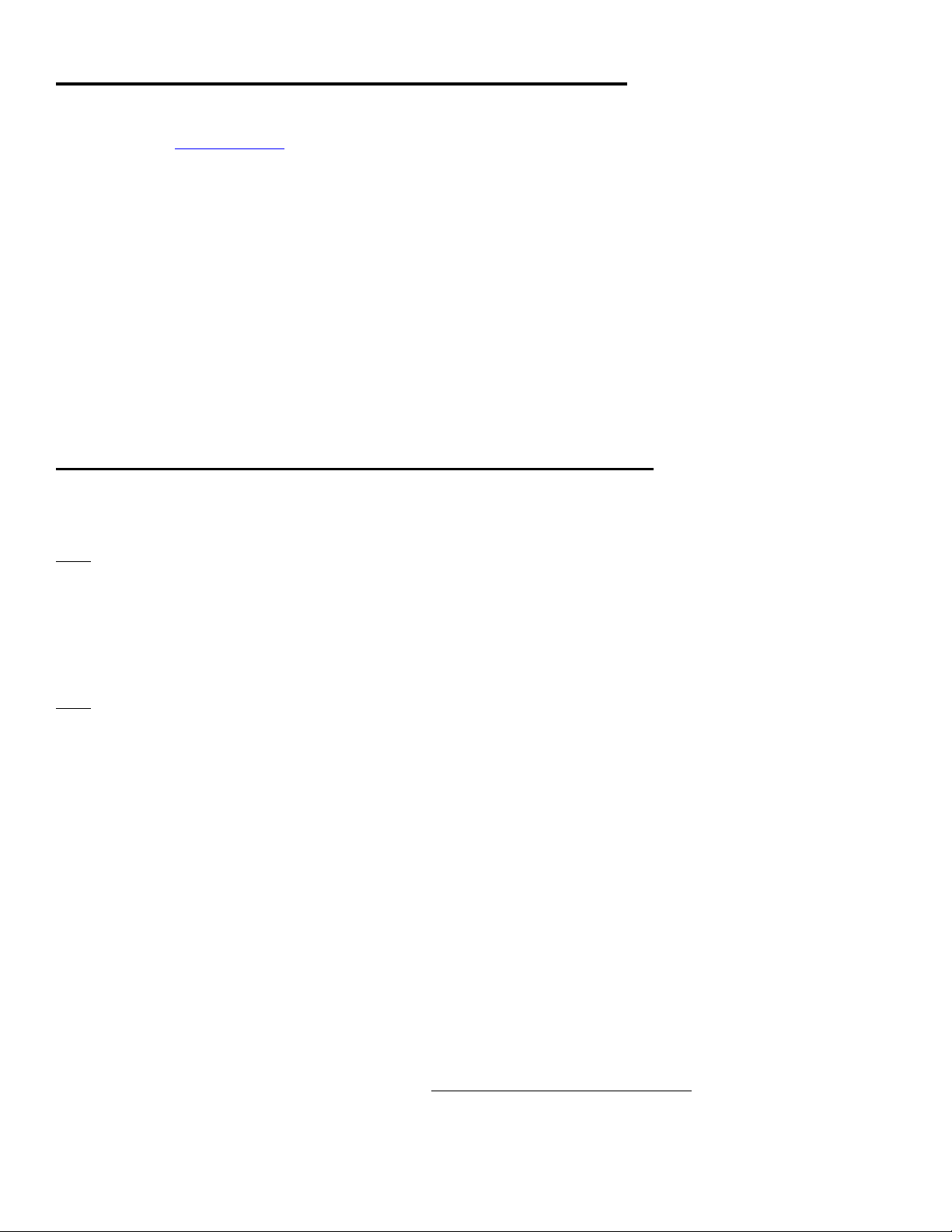
AccXES 9.0 Installation Guide (X2-TECH)
Feature Key Note:
If you have an HFT controller
following Data Format Interpreters (DFI):
• VCGL
• Versatec Raster (VRF & VDS)
• CGM
These DFIs are no longer part of the standard (HFT controller) system. A new feature key is necessary to
enable each of them. The DFI Feature Keys can be purchased through Xerox Sales or an Authorized
Resel ler. See Step 1 below to determine if you have an HFT controller.
with AccXES 8.0 or 8.5, upgrading to AccXES 9.0 will cause you to lose the
Step 1 Determine your Hardware Configuration
There are distinct versions of firmware for each controller hardware platform. Firmware is available for the
hardware platforms as indicated below. Your hardware platform can be determined by examining the
printer configuration test print or serial number (found on the AccXES controller unit). Note your hardware
version.
Hardware CPU (from test print) Serial Number
HFT RTT – MPC 7410 HFT-xxxxx
KLF PPC750 KLF-xxxxxx
Step 2 Release Notes
Print and read the AccXES release notes (pdf format). The release notes can be found in the downloade d
zip file, in the documentation section or by using the ‘See Also’ link.
Step 3 Check Disk Size and RAM Requirements
Consult the Recommended Configurations Chart (pdf file) to confirm that your Controller has the required
disk size and RAM needed for the AccXES upgrade. This chart can be found in the ‘Documentation’ section.
Step 4 Job Accounting Migration
Warning: As a precaution, save your Job Accounting Data prior to upgrading.
If you are using Job Accounting, use the Account Management Tool (AMT) to collect existing Job Based
Accounting Data from the AccXES Controlle r / Printer.
Step 5 Upgrade to AccXES Version 9.0
Download the appropriate AccXES firmware file for your controller hardware type
in the AccXES customer release notes to upload the firmware to your system. Upon successful
completion, a Configuration sheet will automatically print from the controller' s designated printer.
. Follow the instruc tions
Page 2
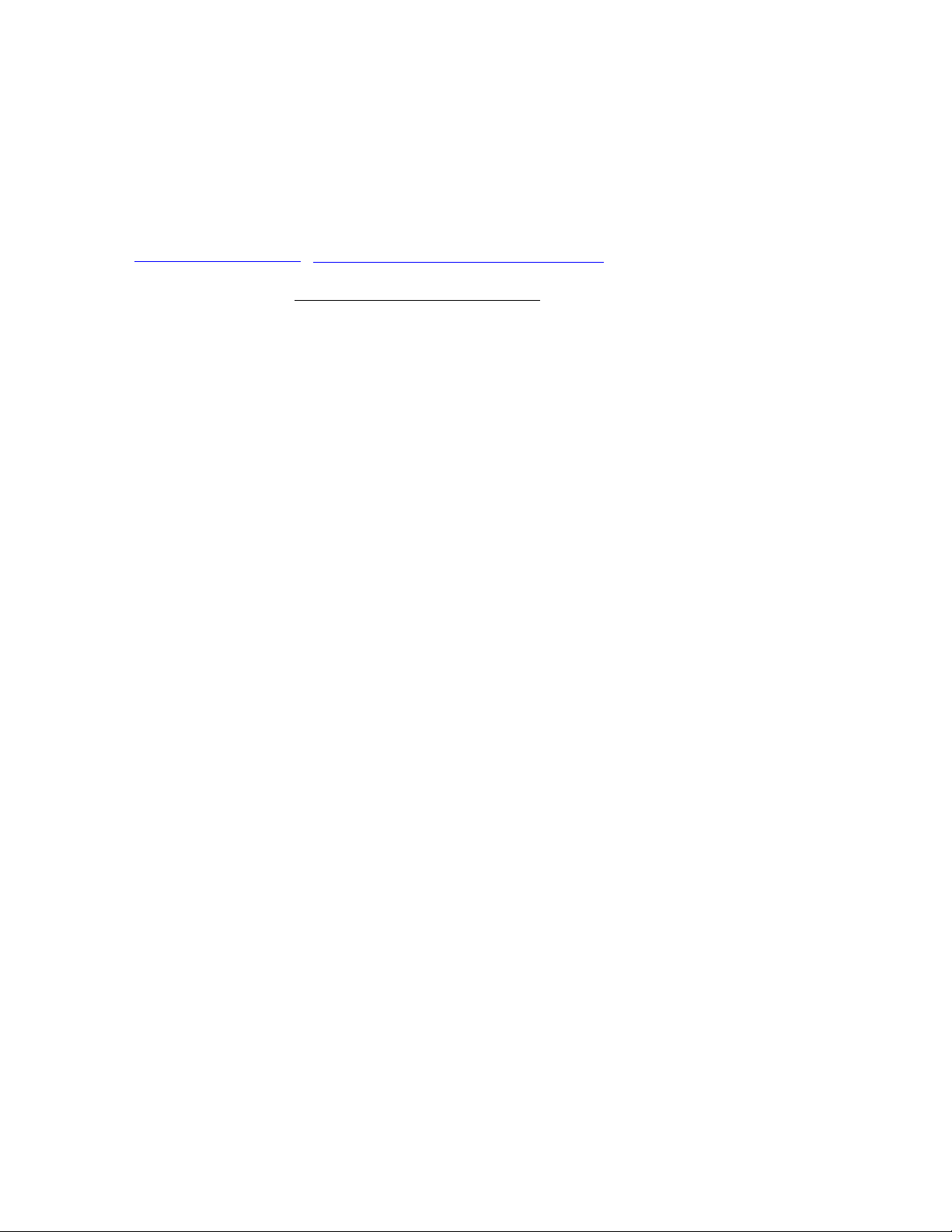
Note: Upgrading to AccXES 9.0 will eliminate all existing non-standard AccXES feature keys (if
you have any). Once installation is complete, you will need to reinstall your feature keys.
Step 6 Obtain Feature Keys & download to AccXES controller (if necessary)
This step is only necessary if you’ve purchased any optional features such as Job Accounting, Scan to Net,
Scan to Print or PostScript and you need to re-install them or are installing them for the first time.
Go to the Feature Key web-site
software Upgrade” or “Redeem a Coupon for a feature key” (whichever is appropriate to your situation).
Be sure to enter the KIK from the current Configuration sheet
AccXES, wait 60 seconds, and then reboot.
(http://www.xes.com/keys/httpHome/keys.html) to “Replace a ll keys after a
*. Once the key is created, upload it to
For further information on obtaining or installing Feature Keys, download, print, and read the Feature Key
Instructions found in the ‘Documentation’ section or use the Help feature on the Feature Key web-site.
* Be sure that you are using the current Configuration sheet when entering the KIK. Each time the
system is rebooted, the KIK changes.
Step 7 Download & Install the Web PMT Help File
Download the WebPMT help files from the ‘Utilities and Applications’ section. Once you have the file, unzip
it and follow the Installation Inst ructio ns to install the help file for your desired language.
Step 8 Update the Scanner Firmware (if necessary)
NOTE: If your system contains a Synergix scanner, you MUST ensure the scanner firmware is
upgraded to the most current version.
Go to the ‘Utilities and Applications’ section to find the most current Synergix Scanner Firmware. Install
the firmware by sending the downloaded ".bin" file to the controller as if it were a plot file.
Step 9 Update the Clients and Drivers (if necessary)
Download, print and read the software configuration chart to view the current versions of AccXES related
software including C lients and Driv ers. The Software Configuration chart can be found in the
‘Documentation’ section. The current Client tools can be found in the Utilities and Applications section.
The current drivers can be found in the Drivers section.
Step 10 Finished
You have completed the download process for AccXES.
