Page 1

Xerox DocuColor 12 Digital
Color Printer/Copier
System Administration Guide
The Document Company
Xerox
Page 2

©
1999 Xerox Corporation. All rights reserved.
Copyright protection claimed includes all forms and matters of
copyrightable material and information now allowed by statutory or
judicial law or hereinaf ter granted, includi ng without limitation,
material generated from the software programs that are displayed
on the screen such as styles, templates, icons, screen displays,
looks, etc.
®
Xerox
, The Document Company®, the stylized X, and all Xerox
product names and product numbers mentioned in t his publication
are registered trademarks of Xerox Corporation. Xerox Canada is a
licensee of all the trademarks. Other company brands and product
names may be trademarks or registered trademarks of their
respective companies and are also acknowledged.
®
PANTONE
* Colors generated by the DocuColor 12 are four-color
process simulations and may not match PANTONE identified solid
color standards. Use current PANTONE Color Reference Manuals
for accurate color.
PANTONE Color simulations are only obtainable on this product
when driven by qualified Pantone-licensed software packages.
Contact Pantone, Inc. for a current list of qualified licensees.
*Pantone, Inc.’s check-standard trademark for color.
©Pantone, Inc., 1988.
Changes are periodi cally made to this doc ument. Technical updates
will be included in subsequent edit ions.
Printed in the United States of America.
Page 3

Safety
The Xerox DocuColor 12 copier/printer and the
recommended maintenance suppli es have been
designed and tested to meet strict safety
requirements. Attention to the following notes will
ensure the continued safe operation of your
copier/printer.
Electrical safety
• Use only the power cord supplied wit h this
equipment.
• Plug the power cord directl y into a correctly
not
grounded electrical out let. Do
extension cord. If you do not know whether or
not an outlet is grounded, consult a qualified
electrician
use an
1
2
3
4
• Do not use a ground adapter plug to connect
this equipment to an electri cal outl et that l acks
a ground connection terminal.
WARNING: You may get a severe electrical
shock if the outlet is not correctly grounded.
• Do not place the copier/print er where people
may step on or trip on the power cord. Do not
place objects on the power cord.
• Do not override or disable electrical or
mechanical interlocks.
• Do not obstruct the ventilation openings.
These openings are provided to pr event
overheating of the machine.
5
6
7
DOCUCOLOR 12 SYSTEM ADMINISTRATION GUIDE I
Page 4

WARNING: Never push objects of any kind i nto
slots or openings on thi s equipment. Making a
1
contact with a voltage point or shorting out a part
could result in fire or electrical shock.
• If any of the following conditions occur, switch
off the p ower to the machine immediately and
disconnect the power cord from the electrical
outlet. Call an authorized Xerox service
representative to correct the problem.
2
3
– The machine emits unusual noises or
odors.
– The power cord is damaged or frayed.
– A wall panel circuit breaker, fuse, or other
safety device has been tripped.
– Liquid is spilled into the copier/printer.
– The machine is exposed to water.
– Any part of the machine is damaged.
Disconnect Device
The power cable is the disconnect device for this
equipment. It is attached to the back of the
machine as a plug-in device. To remove all
electrical power from the machine, disco nnect the
4
power cable from the electrica l out let .
5
6
7
II DOCUCOLOR 12 SYSTEM ADMINISTRATION GUIDE
Page 5

1234567
Laser safety
CAUTION: Use of controls, adjustments, or
procedures other than those specified in this
documentation may result i n a hazardous
exposure to laser radiation.
This equipment complies with international safety
standards. Wit h speci fic regard t o la ser safe ty, the
equipment complies with perfor m ance standards
for laser products set by government, national ,
and international ag encies as a Class 1 laser
product. It does not emit hazardous light, as the
beam is totally enclosed during all phases of
customer operation and maintenance.
DOCUCOLOR 12 SYSTEM ADMINISTRATION GUIDE III
Page 6

Maintenance safety
1
• Do not attempt any maintenance procedure
that is not specifically described in the
documentation that is suppl ied with your
copier/printer.
• Do not use aerosol cleaners. The use of
supplies that are not approved may cause
2
3
poor performance of the copier/printer, and
could create a dangerous condition.
• Use the supplies and cleaning materials only
as directed in this ma nual. Keep all of these
materials out of the reac h of children.
• Do not remove the covers or guards that are
fastened with screws. There are no parts
behind these covers th at you can maintain or
service.
Do not perform any maintenance procedures
unless you have been trained to do them by a
Xerox represent ative or unless a procedure is
specificall y described in one of the copier/printer
manuals.
4
5
6
7
IV DOCUCOLOR 12 SYSTEM ADMINISTRATION GUIDE
Page 7

1234567
Operational safety
Your Xerox equipment and supplies were
designed and tested to meet strict safety
requirements. These include safety agency
examination, approval, and compliance with
established environmental standards.
Your attention to the following safety gui delines
will help ensure the continu ed safe operation of
your copier/printer:
• Use the materials and supplies specifically
designed for your copier/printer. The use of
unsuitable materials may result in poor
performance of the machine and possibly a
hazardous situatio n.
• Follow all warnings and instructions that are
marked on or supplied with the machine.
• Place the machine in a room that provides
adequate space for ventilation and servicing.
• Place the machine on a level, solid surface
(not on a thick pile carpet ) that has adequate
strength to support the weight of the machine.
• Do not attempt to move the machine. A
leveling device that was lower ed wh en your
machine was installed may damage the
carpet or floor.
• Do not locate the machine near a heat source.
• Do not locate the machine in dire ct sunlight.
DOCUCOLOR 12 SYSTEM ADMINISTRATION GUIDE V
Page 8

• Do not locate the machi ne in l ine with the col d
1
air flow from an air conditioning system.
• Do not place containers of coffee or other
liquid on the machine.
• Do not block or cover the slots and openings
on the machine. Without adequate vent ilatio n,
the machine may overheat.
2
mechanical interlock devices.
WARNING:Be careful when working in areas
identified with this warning symbol. These areas
may be very hot and could cause personal injur y.
If you need any additional safety inf ormation
concerning the machi ne or mater ials, cont ac t y our
Xerox representative.
3
Ozone safety
This product produces ozone during normal
operation. The ozone is heavier than air, and the
quantity is dependent on copy vol ume. Providing
the correct environmental parameters, as
• Do not attempt to override any electrical or
4
specified in the Xerox in stallation procedures,
ensures that concentration levels meet safe limits.
If you need additional inform ation about ozone,
request the Xerox publicati on,
600P83222, by calling 1-800-828-6571 in the
USA. For a French language version, call 1-800828-6571 in the USA, then press 2.
OZONE
,
5
6
7
VI DOCUCOLOR 12 SYSTEM ADMINISTRATION GUIDE
Page 9

1234567
Notices
Radio Frequency Emissions
This equipment has been teste d and found to comply with
the limits for a Class B digit al device, pursuant to Part 15
of the FCC Rules. These limits are designed to provide
reasonable protection against harmful interference in a
residential in stallation. This equipment generates, uses,
and can radiate radio fre quency energy and, if not i nstal led
and used in accordance with the instructions, may cause
harmful interference t o radi o commun ications. However,
there is no guarantee that i n terference will not occur in a
particular inst allation. I f this equipment does cause harmful
interference to radio or television recept ion, which can be
determined by turning the equipment o ff and on, the user
is encouraged to try to correct the interference by one or
more of the following measures:
FCC
• Reorient or relocat e the receiving antenna.
• Increase the separation between the
equipment and receiver.
• Connect the equipment int o an outlet on a
circuit different from th at to which the receiver
is connected.
• Consult the dealer or an experienced radio/TV
technician for help .
Changes or modifications to thi s equipment not
specifically approved by the Xerox Corporation may void
the authority granted by the FCC to operate this
equipment.
DOCUCOLOR 12 SYSTEM ADMINISTRATION GUIDE VII NOTICES
Page 10

Shielded cables must be used with this equi pment to
maintain compliance with FCC regulations.
1
In Canada
This digital apparatus does not exceed the Class
B limits for radio noise emissions from digital
apparatus as defined in the Radio interference
regulations of Industry Canada.
2
FCC
The following applies to the product when
equipped with the Token Ring or Banyan Vines
connectivity options:
3
4
5
This equipment has been tested and found to
comply with the limits f or a Class A digital device,
pursuant to Part 15 o f the FCC Rules. These l imit s
are designed to provide reas onable protection
against harmful interf erence when the equipment
is operated in a commercial environment. This
equipment generates, uses , and can rad iate radi o
frequency energy and, if not installed and used in
accordance with the instruction manual, may
cause harmful interference to radio
communications. Operation of this equipment in a
residential area is likely to cause harmful
interference in which case the user will be
required to correct the interference at his/her own
expense.
Changes or modifications to thi s equipment not
specifically approved by the Xerox Corporation
may void the user’s authority to operate this
equipment.
Shielded cables must be use d wi th t his e quipme nt
to maintain compliance with FCC regulations.
In Canada
6
This digital apparatus does not exceed the Class
A limits for radio noise emissions from digital
apparatus as defined in the Radio interference
regulations of Industry Canada.
7
NOTICES VIII DOCUCOLOR 12 SYSTEM ADMINISTRATION GUIDE
Page 11

1234567
Safety Extra Low Voltage Approval
The Xerox DocuColor 12 copier/printer is in
compliance with variou s governmental agencies
and national safety regulations. All system ports
meet the Safety Extra Low Voltage (SEL V) circui ts
for connection to customer-owned devices and
networks. Additions of cust omer-owned or thirdparty accessories that are attached to the copi er/
printer must meet or exceed the requirements
listed above. All modul es that require external
connection must be installed per the DocuColor
12 installation procedure.
DOCUCOLOR 12 SYSTEM ADMINISTRATION GUIDE IX NOTICES
Page 12

Certifications . . . in Europe
1
The CE marking that is applied to this product
symbolizes Xerox Europe’s Declaration of
Conformity with the followin g applicabl e Directives
of the European Union as of the dates indicated:
January 1, 1995: - Council Directive 73/23/EEC
amended by Council Directive 93/68/EEC,
2
3
approximation of the laws of the member states
related to low voltage equi pment.
January 1, 1996: - Council Directive 89/336/EEC,
approximation of the laws of the member states
related to electromagnetic compatibility.
Changes or modifications to thi s equipment not
specifically approved by Xerox Europe may void
the user’s authority to operate the equipment.
Shielded cables must be use d wi th t his e quipme nt
to maintain compliance with the EMC Directive 89/
336/EEC.
This equipment is not primari ly intended for us e in
a domestic environment.
4
A full declaration, defining the relevant Directives
and referenced standards, can be obtained from
your Xerox Europe representative.
WARNING: In order to allow this equipment to
operate in proximity to Industrial, Scientific and
Medical (ISM) equipment, the external radiation
from ISM equipment may have to be limited or
5
special mitigation measur es taken.
6
7
NOTICES X DOCUCOLOR 12 SYSTEM ADMINISTRATION GUIDE
Page 13

1234567
The following applies to the product when
equipped with Token Ring or Banyan Vines
connectivity options:
WARNING:This is a Class A product. In a
domestic environment, this product may cause
radio interfer ence, in which case the user may be
required to take adequate measures.
Changes or modifications to thi s equipment not
specifically approved by Xerox Europe may void
the user’s authority to operate the equipment.
Shielded cables must be use d wi th t his e quipme nt
to maintain compliance with the EMC Directive 89/
336/EEC.
WARNING: In order to allow this equipment to
operate in proximity to Industrial, Scientific and
Medical (ISM) equipment, the external radiation
from ISM equipment may have to be limited or
special mitigation measur es taken.
DOCUCOLOR 12 SYSTEM ADMINISTRATION GUIDE XI NOTICES
Page 14

It’s Illegal . . . in the USA
1
Congress, by st atu te, has fo rbidden the copying of
the following subjec ts under certain
circumstances. Penalties of fine or imprisonment
may be imposed on those guilty of making such
copies.
1. Obligations or Securities of the United States Govern-
2
ment, such as:
Certificates of Indebtedness National Bank Currency
Coupons from Bonds Federal Reserve Bank Notes
Silver Certificates Gold Certificates
United States Bonds Treasury Notes
3
Federal Reserve Notes Fractional Notes
Certificates of Deposit Paper Money
Bonds and Obligations of certain agencies of the
government, such as FHA, etc.
Bonds. (U.S. Savings Bonds may be photo-
4
5
graphed only for publ icity purposes in connection with the campaign for the sale of such
bonds.)
Internal Revenue Stamps. (If necessary to
copy a legal document on which there is a
canceled revenue stamp, this may be done,
provided the reproduction of the document is
performed for legal purposes.)
Postage S tamps, canceled or uncanceled.
(For philatelic purposes, Post age S t amps may
be photographed, p rovided the repr oduction is
in black and white and is less tha n 75% or
more than 150% of the linear dimensions of
the original.)
Postal Money Orders.
6
Bills, Checks, or Draf ts of money drawn by or
upon authorized officers of the United States.
St amps and other representatives of value, of
whatever denomination, which have been or
may be issued under any Act of Congress.
7
NOTICES XII DOCUCOLOR 12 SYSTEM ADMINISTRATION GUIDE
Page 15

1234567
2. Adjusted Compensation Certificates for Veterans of the World Wars.
3. Obligations or Securities of any Foreign Government, Bank, or Corporation.
4. Copyrighted material, unless permission of
the copyright owner has been obtained or the
copying falls within the “fair use” or library
reproduction rights provisions of the copyr ight
law. Further information of these provisions
may be obtained from the Copyright Office,
Library of Congress, W ashington, D.C. 20559 .
Ask for Circular R21.
5. Certificates of Citizenship or Naturalization.
(Foreign Naturalization Certificates may be
photographed.)
6. Passports. (Foreign Passports may be photographed.)
7. Immigration Papers.
8. Draft Registration Cards.
9. Selective Service Induction Papers th at bear
any of the following Registrant’s information:
Earnings or Income Dependency Status
Court Record Previous military service
Physical or mental condit ion
Exception: U.S. Army and Navy discharge
certificates may be photographed.
10. Badges, Identific ation Cards, Passes, or
Insignia carried by Mili tary or Naval per sonnel,
or by members of the various Federal Departments, such as FBI, Treasury, etc. (unless
photograph is ordered by the head of such
department or bureau.)
Copying the following is also prohi bited in
certain states:
Automobile Licenses - Driver s’ Li censes Automobile Certificates of Title.
The above list is not all inclusive, and no
liability is assumed f or its completeness or
accuracy. In case of doubt, consult your
attorney.
DOCUCOLOR 12 SYSTEM ADMINISTRATION GUIDE XIII NOTICES
Page 16

It’s Illegal . . . in Canada
1
Parliament, by statute, has forbidden the copying
of the following subjects under certain
circumstances. Penalties of fines or imprisonment
may be imposed on those guilty of making such
copies.
1. Current bank notes or current paper money.
2
3
4
2. Obligations or securities of a governmen t or bank.
3. Exchequer bill paper or revenue paper.
4. The public sea l o f Canada or of a p rovince , o r t he seal
of a public body or authority in Canada, or of a court of
law.
5. Proclamations, orders, regulations or appointments,
or notices thereof (with intent to falsely cause same to
purport to have been printed by the Queen’s Printer
for Canada, or the equivalent printer for a province).
6. Marks, brands, seals, wrappers or designs used by or
on behalf of the Government of Canada or of a province, the government of a state other than Canada or
a department, board, Commission or agency established by the Government of Canada or of a provinc e
or of a government of a state other than Canada.
7. Impressed or adhesive stamps used for the purpose
of revenue by the Government of Canada or of a province or by the government of a state other than Canada.
8. Documents, registers or records kept by public offi-
5
6
cials charged with the duty of maki ng or iss uing certified copies thereof , where the copy falsely purports to
be a certified copy thereof.
9. Copyrighted mater ial or trademarks of any manner or
kind without the consent of the copyright or trademark
owner.
10. The above list is provided for your convenience and
assistance, but it is not all inclusive, and no liabi lity is
assumed for its completeness or accuracy. In case of
doubt, consult your solicitor.
7
NOTICES XIV DOCUCOLOR 12 SYSTEM ADMINISTRATION GUIDE
Page 17

1234567
Environmental Notices . . . in the USA
As an ENERGY STAR® partner, Xerox
Corporation has de termined th at this copier/printer
model meets the ENERGY STAR
energy efficiency.
®
ENERGY STAR
The ENERGY STAR program is a team effort
between the Environment Protection Agency and
the office equi pme n t industry to promote energyefficient personal computers, monitors, printers,
fax machines and copiers. Reducing the energy
consumption of this equipment will help combat
smog, acid rain and long-term changes to the
climate by decreasing the emissions that result
from generating electri city.
is a US registered trademark.
®
guidelines for
DOCUCOLOR 12 SYSTEM ADMINISTRATION GUIDE XV NOTICES
Page 18

Environmental Notices . . . in Canada
1
As a participant in the Environmental Choice
program, Xerox Corporation has determined that
this copier/printer model meets the Environment al
Choice guidelines for energy efficiency.
Environment Canada established the
Environmental Choice program in 1988 to help
2
3
consumers identify environmentally responsible
products and services. Copier, printer and fax
products must meet energy ef ficiency and
emissions criteria, and exhibit compatibility with
recycled supplies. Currently, Environmental
Choice has more than 1600 approved product s
and 140 licensees. Xerox has been a leader in
offering EcoLogo approved products. I n 1996,
Xerox became the first compan y li censed to use
the Environmental Choice EcoLogo for its copiers
printers, and fax machines.
4
5
6
7
NOTICES XVI DOCUCOLOR 12 SYSTEM ADMINISTRATION GUIDE
Page 19

Contents
Safety Notes . . . . . . . . . . . . . . . . . . . . . . . . . . . . . . . . . . . . . . . . . . . . . I
Electrical safety . . . . . . . . . . . . . . . . . . . . . . . . . . . . . . . . . . . . . . . . . . . . I
Laser safety . . . . . . . . . . . . . . . . . . . . . . . . . . . . . . . . . . . . . . . . . . . . . . III
Maintenance safety . . . . . . . . . . . . . . . . . . . . . . . . . . . . . . . . . . . . . . . . IV
Operational safety . . . . . . . . . . . . . . . . . . . . . . . . . . . . . . . . . . . . . . . . . V
Ozone safety . . . . . . . . . . . . . . . . . . . . . . . . . . . . . . . . . . . . . . . . . . . . . VI
Notices . . . . . . . . . . . . . . . . . . . . . . . . . . . . . . . . . . . . . . . . . . . . . . . .VII
Radio Frequency Emissions . . . . . . . . . . . . . . . . . . . . . . . . . . . . . . . . .VII
FCC . . . . . . . . . . . . . . . . . . . . . . . . . . . . . . . . . . . . VIII
In Canada. . . . . . . . . . . . . . . . . . . . . . . . . . . . . . . . VIII
FCC . . . . . . . . . . . . . . . . . . . . . . . . . . . . . . . . . . . . VIII
In Canada. . . . . . . . . . . . . . . . . . . . . . . . . . . . . . . . VIII
Safety Extra Low Voltage Approval . . . . . . . . . . . . . . . . . . . . . . . . . . . . IX
Certifications . . . in Europe . . . . . . . . . . . . . . . . . . . . . . . . . . . . . . . . . . .X
It’s Illegal . . . in the USA . . . . . . . . . . . . . . . . . . . . . . . . . . . . . . . . . . . .XII
It’s Illegal . . . in Canada . . . . . . . . . . . . . . . . . . . . . . . . . . . . . . . . . . .XIV
Environmental Notices . . . in the USA . . . . . . . . . . . . . . . . . . . . . . . . XV
Environmental Notices . . . in Canada . . . . . . . . . . . . . . . . . . . . . . . . .XVI
1
2
3
4
1. About this manual . . . . . . . . . . . . . . . . . . . . . . . . . . . . . . . . . . . . 1-1
Conventions used in thi s manual . . . . . . . . . . . . . . . . . . . . . . . . . . . . .1-2
2. Managing counts and accounts. . . . . . . . . . . . . . . . . . . . . . . . . 2-1
Overview. . . . . . . . . . . . . . . . . . . . . . . . . . . . . . . . . . . . . . . . . . . . . . . .2-1
Meter Check . . . . . . . . . . . . . . . . . . . . . . . . . . . . . . . . . . . . . . . . . . . . .2-2
Confirm Consumables . . . . . . . . . . . . . . . . . . . . . . . . . . . . . . . . . . . . .2-3
Auditron Administration mode . . . . . . . . . . . . . . . . . . . . . . . . . . . . . . . 2-4
Entering the Auditron Administration mode . . . . . .2-5
Exiting the Auditron Admini stration mode. . . . . . . . 2-6
Create/Modify User Accounts. . . . . . . . . . . . . . . . .2-7
Edit Accounts . . . . . . . . . . . . . . . . . . . . . . . . . . . . .2-8
Reset Accounts. . . . . . . . . . . . . . . . . . . . . . . . . . .2-10
Auditron Access . . . . . . . . . . . . . . . . . . . . . . . . . .2-11
Change of Auditron Administrator Password . . . .2-12
5
6
7
DOCUCOLOR 12 SYSTEM ADMINISTRATION GUIDE XVII CONTENTS
Page 20

3. Tools Mode. . . . . . . . . . . . . . . . . . . . . . . . . . . . . . . . . . . . . . . . . . 3-1
1
2
3
4
5
Overview. . . . . . . . . . . . . . . . . . . . . . . . . . . . . . . . . . . . . . . . . . . . . . . .3-1
Entering and Exiting Tools Mode . . . . . . . . . . . . . . . . . . . . . . . . . . . . .3-3
Entering Tools Mode. . . . . . . . . . . . . . . . . . . . . . . . 3-3
Exiting Tools Mode . . . . . . . . . . . . . . . . . . . . . . . . . 3-4
Tray Management . . . . . . . . . . . . . . . . . . . . . . . . . . . . . . . . . . . . . . . .3-5
Paper Type. . . . . . . . . . . . . . . . . . . . . . . . . . . . . . . 3-5
Auto Tray Setup . . . . . . . . . . . . . . . . . . . . . . . . . . .3-7
Feature Defaults . . . . . . . . . . . . . . . . . . . . . . . . . . . . . . . . . . . . . . . . . .3-9
Basic procedure for setting Feature Defaults . . . .3-10
Paper Supply . . . . . . . . . . . . . . . . . . . . . . . . . . . .3-11
Reduce/Enlarge . . . . . . . . . . . . . . . . . . . . . . . . . .3-11
Original Type . . . . . . . . . . . . . . . . . . . . . . . . . . . .3-12
Photo Type – Photo & Text. . . . . . . . . . . . . . . . . .3-13
Photo Type – Photo Type. . . . . . . . . . . . . . . . . . .3-14
Text Type . . . . . . . . . . . . . . . . . . . . . . . . . . . . . . . 3-15
Lighten/Darken . . . . . . . . . . . . . . . . . . . . . . . . . . . 3-16
Output Color . . . . . . . . . . . . . . . . . . . . . . . . . . . . .3-16
Color Shift. . . . . . . . . . . . . . . . . . . . . . . . . . . . . . .3-17
Saturation . . . . . . . . . . . . . . . . . . . . . . . . . . . . . . .3-17
Variable Color Balance
(Yellow, Magenta, Cyan, Bl ack) . . . . . . . . . . . . . .3-18
Sharpness. . . . . . . . . . . . . . . . . . . . . . . . . . . . . . .3-19
Margin Shifts for Side 1 and Side 2 . . . . . . . . . . .3-20
Corner Shift. . . . . . . . . . . . . . . . . . . . . . . . . . . . . .3-21
Variable Shift . . . . . . . . . . . . . . . . . . . . . . . . . . . .3-21
Edge Erase. . . . . . . . . . . . . . . . . . . . . . . . . . . . . . 3-22
Original Orientation. . . . . . . . . . . . . . . . . . . . . . . .3-23
2 Sided Copy . . . . . . . . . . . . . . . . . . . . . . . . . . . .3-23
Side 2 Rotate . . . . . . . . . . . . . . . . . . . . . . . . . . . .3-23
Multiple-Up . . . . . . . . . . . . . . . . . . . . . . . . . . . . . . 3-24
2 Pages Up. . . . . . . . . . . . . . . . . . . . . . . . . . . . . .3-24
4 & 8 Pages Up. . . . . . . . . . . . . . . . . . . . . . . . . . .3-24
Machine Set-up . . . . . . . . . . . . . . . . . . . . . . . . . . . . . . . . . . . . . . . . .3-25
Audio Tones . . . . . . . . . . . . . . . . . . . . . . . . . . . . . . . . . . . . . . . . . . . .3-27
Customize Screens . . . . . . . . . . . . . . . . . . . . . . . . . . . . . . . . . . . . . . 3-29
System Image Quality . . . . . . . . . . . . . . . . . . . . . . . . . . . . . . . . . . . .3-31
Adjusting Image Recogniti on settings. . . . . . . . . .3-32
Auto Screening Adjust . . . . . . . . . . . . . . . . . . . . . 3-34
Machine Timeouts . . . . . . . . . . . . . . . . . . . . . . . . . . . . . . . . . . . . . . . 3-36
Reduce/Enlarge Defaults . . . . . . . . . . . . . . . . . . . . . . . . . . . . . . . . . .3-38
Change Tools Access Number. . . . . . . . . . . . . . . . . . . . . . . . . . . . . .3-40
Original Size Presets . . . . . . . . . . . . . . . . . . . . . . . . . . . . . . . . . . . . . 3-41
6
7
CONTENTS XVIII DOCUCOLOR 12 SYSTEM ADMINISTRATION GUIDE
Page 21

1234567
4. Maintenance. . . . . . . . . . . . . . . . . . . . . . . . . . . . . . . . . . . . . . . . . 4-1
Overview. . . . . . . . . . . . . . . . . . . . . . . . . . . . . . . . . . . . . . . . . . . . . . . .4-1
Cleaning the Touch Screen . . . . . . . . . . . . . . . . . . . . . . . . . . . . . . . . .4-2
Cleaning the Document Glass . . . . . . . . . . . . . . . . . . . . . . . . . . . . . . .4-3
Cleaning the Document Glass Cover. . . . . . . . . . . . . . . . . . . . . . . . . .4-4
Cleaning the Edit Pad. . . . . . . . . . . . . . . . . . . . . . . . . . . . . . . . . . . . . .4-5
Supply replacement . . . . . . . . . . . . . . . . . . . . . . . . . . . . . . . . . . . . . . . 4-6
Replacing the Dry Ink Cartridge . . . . . . . . . . . . . . .4-6
Replacing the Dry Ink Waste Container . . . . . . . . .4-9
Replacing the Developer Waste Cont ainer. . . . . .4-12
Replacing the Copy/Print Cartridge . . . . . . . . . . .4-15
Replacing the Fuser Oil Cartridge . . . . . . . . . . . .4-19
Replacing the Cleaning Web . . . . . . . . . . . . . . . .4-24
Calling for Service . . . . . . . . . . . . . . . . . . . . . . . . . . . . . . . . . . . . . . .4-27
Ordering supplies . . . . . . . . . . . . . . . . . . . . . . . . . . . . . . . . . . . . . . . .4-29
Supplies to keep on hand. . . . . . . . . . . . . . . . . . .4-30
Recommended papers and transparencies . . . . .4-31
Replacement Manuals (USA market only) . . . . . .4-31
DOCUCOLOR 12 SYSTEM ADMINISTRATION GUIDE XIX CONTENTS
Page 22

1
2
3
4
5
6
7
CONTENTS XX DOCUCOLOR 12 SYSTEM ADMINISTRATION GUIDE
Page 23

1
1. About this manual
The System Administration screens enable the
system administrator to check meters,
consumables, and output counts. It also enables
the system administrator to access the Tools
Mode.
In the Tools Mode, the System Administrator can
set the default values for a variety of copy output
and copier/pri nter features , register custom colors,
and relocate/add or delete features from screens.
Finally, the System Administrator is generally the
one person trained to perf orm mai ntenance tasks,
order supplies, and perf orm removal/replacement
procedures.
The System Administration guide therefore is
divided into three parts:
2
3
4
• Checking meters, consuma bles, and output
counts
• Tools mode
• Maintenance
This guide should be used in conjuncti on wit h the
DocuColor 12 User Guide
Materials for the DocuColo r 12
information about the DocuColor 12 with External
Digital Front End ( DFE), r efer to t he
Printer User Guide
For planning informat ion, refer to the
12 Customer Site Planning Guide
.
and the
. For more
Recommended
DocuColor 12
DocuColor
.
5
6
7
DOCUCOLOR 12 SYSTEM ADMINISTRATION GUIDE 1–1 ABOUT THIS MANUAL
Page 24

Conventions used in this manual
1
Descriptions of f eat ures an d opt ions gener ally
precede procedure steps. You may need to
combine several proc edures to achieve
desired results.
This manual uses a number of symbols to
help you identify various kinds of information.
2
3
These symbols are described below.
The 1, 2, 3 symbol indicates the beginning of
a procedure. Be sure to foll ow steps carefully
in the order given.
NOTE: Notes provide extra infor mation that
may be helpful to your understanding or
performance of procedures.
KEY POINT: The key symbol draws your
attention to impo rtant additional i nformation,
hints, or tip s.
4
WARNING:This symbol alerts you to an oper-
ating or maintenance procedure, practice, or
condition, that, if not strictly observed, could
result in inju ry or loss of lif e.
WARNING:This Hot Surface symbol warns
5
6
you of an area that may be very hot and would
cause personal injury if touched.
CAUTION:This symbol alerts you to an
operating or maintenan ce procedure, practice,
or condition that , if not str i ctly ob serv ed, c ould
result in damage to or destruction of
equipment or loss of data .
7
ABOUT THIS MANUAL 1–2 DOCUCOLOR 12 SYSTEM ADMINISTRATION GUIDE
Page 25

2. Managing counts and accounts
Overview
The System Administ rator is responsible for
periodically checking the current counts for output
and consumables suc h as dry ink or fuser oil. Any
user can check these count s.
The System Administr ator also confirms and edits
accounts, and ha s the opt ion to delet e accounts or
change the system administr ation password.
Use the Administration button , illustrat ed in Figure
1, above the numeric keypad and the procedures
in this chapter to perf orm these activities .
1
2
3
4
Figure 1: Administration button
DOCUCOLOR 12 SYSTEM ADMINISTRATION GUIDE 2–1 MANAGING COUNTS AND ACCOUNTS
5
6
7
Page 26

Meter Check
1
With the Meter Chec k f eature, an y user can c heck
the current copy volume for black and white, fullcolor, three-color, or single color copies.
2
1
3
2
Press the Administration button above the
numeric keypad to display the Access screen, as
illustrated in Figure 2.
Figure 2: Access screen
Touch the Meters icon to display the Meters
screen, as illustrated in Figure 3.
4
3
4
5
Note the current counts for the various document
types.
Touch Close to display the Access screen.
Touch Close to exit Administration mode and
display the operator tabs.
Figure 3: Meters screen
5
6
7
MANAGING COUNTS AND ACCOUNTS 2–2 DOCUCOLOR 12 SYSTEM ADMINISTRATION GUIDE
Page 27

1234567
Confirm Consumables
With the Confirm Consumables feature, any user
can check the st ate of DocuCol or 12 consu mables
to determine whether any of them needs
replacing.
1
2
3
4
5
Press the Administration button above the
numeric keypad to display the Access screen, as
illustrated in Figure 4.
Touch the Consumables Status icon to display
the Consumables Status screen, as illustrated in
Figure 5.
Note the current state for the various
consumables. “OK” indica tes no replacement is
necessary.
Touch Close to display the Access screen.
Touch Close to exit Administration mode and
display the operator tabs.
Figure 4: Access screen
Figure 5: Consumables Status scr een
DOCUCOLOR 12 SYSTEM ADMINISTRATION GUIDE 2–3 MANAGING COUNTS AND ACCOUNTS
Page 28

Auditron Administration mode
1
When enabled, the Auditron Administration mode
keeps a count of the copy volume for each
registered account.
The System Administrator can perform the
following tasks in the Auditron Administration
Mode:
2
• Create/Modify User Accounts
• Auditron Access
• Edit Accounts
• Reset Accounts
3
• Auditron Administrator Pa ssword
NOTE: To access any of the screens on which
you perform these functions, you must first enter
the System Administrator password.
This section leads you through the procedures for
entering and exiting Audi tron Administr ation mode
and for the tasks des cribed above.
4
5
6
7
MANAGING COUNTS AND ACCOUNTS 2–4 DOCUCOLOR 12 SYSTEM ADMINISTRATION GUIDE
Page 29

1234567
Entering the Auditron Administration mode
1
2
3
Press the Administration button above the
numeric keypad to display the Access screen.
Touch the Auditron Administration butt on on the
screen to display the Enter Password screen, as
illustrated in Figure 6.
Use the numeric keypad to enter the correct
password and touch Enter on t he Touch Screen to
display the Auditron Administration screen, as
illustrated in Figure 7.
NOTE: The default password is 11111. Be sure to
change the password so that unauthorized
individuals do not have access to the Auditron
Administration mode.
To close the window without entering a password,
touch Close.
Figure 6: Enter Password screen
Figure 7: Auditron Administration scr een
DOCUCOLOR 12 SYSTEM ADMINISTRATION GUIDE 2–5 MANAGING COUNTS AND ACCOUNTS
Page 30

KEY POINT:
1
• All previous programming selections are
canceled when you press the Clear All but ton
in the Auditron Administrat ion mode.
• Y ou cannot program jobs whil e in the Auditron
Administration mode.
2
3
Exiting the A uditron Adm i ni st rat i on m ode
To exit the Auditron Administration mode, touch
the Close button on the Auditron Administration
screen.
Touch Close to exit any sc reen within the Auditr on
Administration mo de witho ut mak ing chang es and
to display the previous screen.
4
5
6
7
MANAGING COUNTS AND ACCOUNTS 2–6 DOCUCOLOR 12 SYSTEM ADMINISTRATION GUIDE
Page 31

1234567
Create/Modify User Accounts
Use the Create/Modify User Accounts feature to
create user accounts for count administration
purposes
KEY POINT: You must create an account before
you edit (enter or change) its password, account
limit, or restrictions.
1
2
3
On the Auditron Administration screen, touch
Create/Modify User Accounts to display the
Create/Modify User Accounts screen, as
illustrated in Figure 8.
Perform one of the following:
• Use the up and down arrows to enter a new
account number.
• T o uch the Input Number With Keyp ad button
and type in the new account nu mber using the
keypad.
Touch the Enter button.
Touch Close to display the Auditron
Administration screen.
Figure 8: Create/Modify User Accounts
screen
DOCUCOLOR 12 SYSTEM ADMINISTRATION GUIDE 2–7 MANAGING COUNTS AND ACCOUNTS
Page 32

Edit Accounts
1
Use the Edit Accounts feature to change settings
or reset the counter for an account that was
previously created.
KEY POINT: You must create an account before
you edit (enter or change) its password, account
limit, or restrictions.
2
1
3
2
3
On the Auditron Administr ation scr een, touc h Edit
Accounts to display the Edit Accounts screen, as
illustrated in Figure 9.
Touch the Input Number with Keypad butt on and
type in an account number for an exi sti ng accoun t
using the keypad.
Figure 9: Edit Accounts screen
Touch the Enter button.
Touch the Change Settings: Account #### icon
to display the Change Setti ngs screen.
4
5
6
7
MANAGING COUNTS AND ACCOUNTS 2–8 DOCUCOLOR 12 SYSTEM ADMINISTRATION GUIDE
Page 33

1234567
4
Perform one or more of the following:
• Enter the Account Password.
Under the Account Password box, touch the
Input Number with Keypad button.
Type in a password for the account. The
password must be at least four digits long.
5
Touch the Enter button. The password is
displayed.
• Enter the Account Limit.
Under the Account Limit bo x, touch the Input
Number with Keypad button.
Touch the Enter button. The account limit is
displayed.
• Assign Restrictions.
Touch the appropriate button to indicate
whether the account has No Restrictions,
can make Color Only copies, or can make
Black & White Only copies.
Touch Close to display the Edit Accounts screen.
View the settings fo r the password, account limit,
and restrictions. If necessary, repeat step 3 to
change the values.
Figure 10: Change Settings screen
6
7
8
If you want to reset the number o f Total Copies for
the account to zero, touch the Reset Counter
button.
Repeat steps 2-5 for other accounts.
Touch Close to display the Auditron
Administration screen.
DOCUCOLOR 12 SYSTEM ADMINISTRATION GUIDE 2–9 MANAGING COUNTS AND ACCOUNTS
Page 34

Reset Accounts
1
Use the Reset Accounts feature to delete current
accounts, reset copy counts to zero, disable copy
limits, or remove color restrictions.
2
1
2
On the Auditron Administration screen, touch
Reset Accounts to di splay the Reset Accounts
screen, as illustrated in Figure 11.
Perform one of the following:
• To delete all current Auditron accounts, touch
3
Delete All Accounts.
Figure 11: Reset Accounts screen
• To reset current copy counts for all accounts
to zero, touch Reset Copy Counters.
• To remove copy count limits, touch Disable
All Copy Limits.
• To remove color restrictions, enabling both
4
Black & White and Color copying and printing
for all users, touch Remove Color
Restrictions.
A confirmation screen displ ays.
3
Perform one of the following:
• To confirm the action, touch Yes.
5
4
• To cancel the action, touch No.
The Reset Accounts scr een displays.
Touch Close to display the Auditron
Administration screen.
6
7
MANAGING COUNTS AND ACCOUNTS 2–10 DOCUCOLOR 12 SYSTEM ADMINISTRATION GUIDE
Page 35

1234567
Auditron Access
Use the Auditron Access feature to enable the
Auditron feature, which tracks current copy
counts, copy limits, color limits, or accounts. You
can also set User Account Timeouts from the
Auditron Access screen.
KEY POINT: When the Auditron is enabled,
users must enter passwords in order to use the
copier. Therefore, the System Admini strator must
ensure that at least one account is created and
assigned a password. Otherwise, the
Administration screens are accessible and the
general user screen s are inaccessible.
1
2
On the Auditron Administration screen, touch
Auditron Access to display the Auditron Access
screen, as illustrated in Figure 12.
Perform one of the following:
• To use the Auditron feature, touch the
Enabled button.
• To exit the Auditron feature, touch the
Disabled button.
• To set a timeout for user accounts , touch the
User Account Timeout icon to display the
User Accounts Timeout screen, as illustrated
in Figure 13. Perform one of the following:
• Use the up and down arrows to set the
timeout (from 1 second to 10 minutes)
• Touch the Disable icon to remove any
timeout restric tions.
Touch Save to display the Auditron Access
screen.
Figure 12: Auditron Access screen
Figure 13: User Accounts Timeout screen
3
DOCUCOLOR 12 SYSTEM ADMINISTRATION GUIDE 2–11 MANAGING COUNTS AND ACCOUNTS
Touch Save to display the Aud itron Administ rati on
screen.
Page 36

Change of Au ditron Administra t or Password
1
Use the Auditron Administrat or Password feature
to change the password used by the System or
Auditron Administrator to enter Auditron
Administration and Tools modes.
2
1
2
3
3
On the Auditron Administration screen, touch
Auditron Administrator Pas sword t o display the
Auditron Administrator Password screen, as
illustrated in Figure 14.
Enter a value from the numeric keypad i nto the
New password box. Press the Enter button.
Enter the same number in the Confirm password
box. Press the Enter button.
NOTE: If you make a mistake in entering a value,
press Reset, type the number again, and press
the Enter button.
Figure 14: Auditron Administra tor Password
screen
4
4
Touch Close to display the Auditron
Administration screen.
5
6
7
MANAGING COUNTS AND ACCOUNTS 2–12 DOCUCOLOR 12 SYSTEM ADMINISTRATION GUIDE
Page 37

3. Tools Mode
Overview
In the Tools Mode, the system administrator can
set the default values for a variety of copy output
and copier/printer features, or register custom
colors.
The Tools screen, illustrated in Figure 1, is
displayed when you enter the Tools Mode. From
this screen, you can acce ss and change options
for the following features:
1
2
3
4
• Tray Management
• Feature Defaults
• Machine Set-up
• Audio Tones
• Customize Screens
• System Image Quality
• Machine Timeouts
• Reduce/Enlarge Defaults
• Change Tools Access Number
• Original Size Presets
Figure 1: Tools screen
5
6
7
DOCUCOLOR 12 SYSTEM ADMINISTRATION GUIDE 3–1 TOOLS M OD E
Page 38

This chapter helps you enter and exit Tools Mode,
and provides in formati on and proc edures f or eac h
1
of the features listed above to help you customize
the DocuColor 12.
KEY POINT: Touch Close on the Tools screen to
return to the operator tabs.
2
3
4
5
6
7
TOOLS MODE 3–2 DOCUCOLOR 12 SYSTEM ADMINISTRATION GUIDE
Page 39

1234567
Entering and Exiting Tools Mode
Entering Tools Mode
KEY POINT:
• All previous programming selections are
canceled when you press the Clear All but ton
in the Tools Mode.
• You cannot program jobs while in the Tools
Mode.
1
2
Press the Administration button (Figure 2) above
the numeric keypad t o display the Access screen,
illustrated in Figure 3.
Figure 2: Administration symbol
Figure 3: Access screen
Touch the Tools button to display the Tools
Access Number screen, as illus trated in Figure 4.
Figure 4: Tools Access Number screen
DOCUCOLOR 12 SYSTEM ADMINISTRATION GUIDE 3–3 TOOLS M OD E
Page 40

3
Use the numeric keypad to enter the correct
password and touch Enter on the Touch Screen.
1
NOTE: The default password is 11111. Be sure to
change the password so that unauthorized
individuals do not have access to Tools Mode.
To close the window without entering a password,
touch Close.
After you have entered the correct password, the
2
Tools screen displays, as illustrated in Figure 5.
Figure 5: T ools screen
3
Exiting Tools Mode
To exit the Tools Mode, touch the Close button on
the System Administration It ems screen.
4
Touch Close to exit any screen within Tools Mode
without making changes and to display the
previous screen.
5
6
7
TOOLS MODE 3–4 DOCUCOLOR 12 SYSTEM ADMINISTRATION GUIDE
Page 41

1234567
Tray Management
The Tray Management screen displays the Paper
Type and Auto Tray Setup features.
Paper Type
The Paper Type screen displays Paper T ray s 1 , 2,
3 and 4 and the current type of stock (normal,
heavyweight, or transparency separators) that is
in each tray.
NOTE: Do not run heavyweight p aper from Paper
Tray 1.
1
2
On the T ools scr een, touch the T ray Management
icon to display the T ray Management screen, as
illustrated in Figure 6.
Figure 6: Tray Management screen
Touch the Paper Type icon to display the Paper
Type screen, as illustrat ed in Figure 7.
Figure 7: Paper Type screen
DOCUCOLOR 12 SYSTEM ADMINISTRATION GUIDE 3–5 TOOLS M OD E
Page 42

3
1
Review the current settings for each tray. Use the
up and down arrows to hi ghlight the d esi red p aper
tray and touch the Change Settings button to
display the detai l screen for the tray. A sample
detail screen for Trays 2, 3, and 4 is illustrated in
Figure 8.
NOTE:
Figure 8: Sample Tray detail screen
• You can not run heavyweight paper from
2
Paper Tray 1. The only option on the Tray 1
detail screen is Normal.
• The Auto Tray Setup - Switching option, set
through Auto Paper Select, must be disabled
before you can select the Heavyweight option
for Tray s 2, 3, or 4.
4
3
5
6
7
Touch the button for the setting that best
describes the paper type for the tray.
Touch Save to display the Paper Type screen.
If necessary, repeat steps 3 through 5 for another
paper tray.
Touch Close to display the Tray Management
screen.
4
8
Touch Close to display the Tools screen.
5
6
7
TOOLS MODE 3–6 DOCUCOLOR 12 SYSTEM ADMINISTRATION GUIDE
Page 43
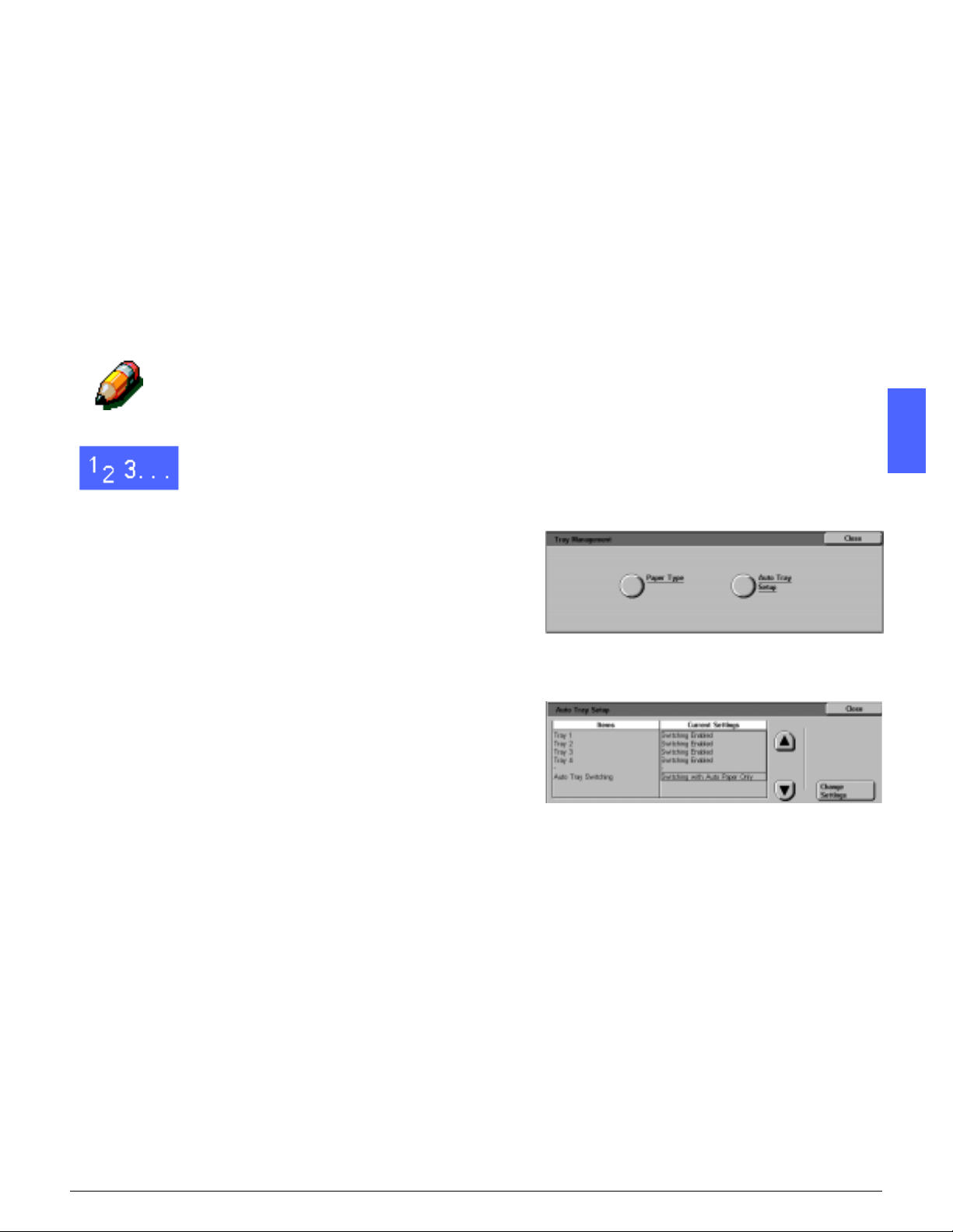
1234567
Auto Tray Setup
Touching Auto Tray Setup on the Tray
Management screen displays th e Auto Tray Setup
screen.
On this screen, you can enable Auto Tray
Switching for Paper Trays 1, 2, 3, and 4.
Enabling Auto Tray Switching allows the copier/
printer to switc h au tomatically to another tray with
the same size and t ype of pap er when the firs t tray
runs out of paper.
NOTE: To enable Auto Tray Switching, ensure
that more than one tray i s co nfigur ed fo r th e same
size paper and f eeding ori entati on (long edge feed
or short edge feed).
1
2
On the T ools scr een, touch the T ray Management
icon to display the T ray Management screen, as
illustrated in Figure 9.
Figure 9: Tray Management screen
Touch the Auto Tray Setup icon to display the
Auto Tray Setup screen, as illustrated in Figure
10.
Figure 10: Auto Tray Setup screen
DOCUCOLOR 12 SYSTEM ADMINISTRATION GUIDE 3–7 TOOLS M OD E
Page 44

3
Review the current settings for each tray and the
Auto Tray Switch ing option.
1
4
To enable or disable Auto Tray Switching, use the
up and down arrows to hi ghlight the d esi red p aper
tray, and touch the Change Settings button to
display the tray detail screen, as illustrated in
Figure 11.
Touch Enable Auto Paper or Disable Auto
2
5
3
6
Paper .
Touch Save to display the Auto Tray Setup
screen.
If necessary, repeat steps 3 and 4 for another
paper tray.
To enable or disable Auto Tray switch ing, use the
up and down arrows to highlight the Auto Tray
Switching option. Touch the Change Settings
button to display the Auto Tray Switching screen,
as illustrated in Figure 12.
Touch Switching Enabled, Switch-Auto Paper
Only, or Switching Disabled.
Figure 11: Sample Tray detail screen
Figure 12: Auto Tray Switching screen
4
7
8
Touch Save to return to the Auto Tray Setup
screen.
Touch Close to display the Tray Management
screen.
9
Touch Close to display the Tools screen.
5
6
7
TOOLS MODE 3–8 DOCUCOLOR 12 SYSTEM ADMINISTRATION GUIDE
Page 45

1234567
Feature Defaults
The Feature Defaults options enable you to
change factory default settings for a number of
features, including Paper Supply, Reduce/
Enlarge, Original Type, Image Quality Settings,
Margin Shift, Edge Erase, Original Orientation, 2
Sided Copy, and Multiple-Up. The first Feature
Defaults screen is il lustrated in Figure 13
Because these procedures are very similar, use
the basic procedure that follows to set new
defaults. Any differences are noted in the
descriptions provided for each default and its
settings.
Figure 13: Feature Defaults screen
(page 1 of 4)
DOCUCOLOR 12 SYSTEM ADMINISTRATION GUIDE 3–9 TOOLS M OD E
Page 46

Basic procedure for setting Feature Defaults
1
1
On the Tools screen, touch the Feature Defaults
icon to display the Featur e De faults screen, as
illustrated in Figure 14.
2
2
3
3
4
Review feature default items and their current
settings.
KEY POINT: There are multiple screens or
pages for Feature Defaults. The numbers in the
box at the top right of the screen indicate which
Feature Defaults screen you are viewing and the
total number of screens. For example, 1/4
indicates you are viewing the first of four Feature
Defaults screens.
To display items on other screens, t ouch the Next
Page button or Previous Page button.
To change the current setting of a feature, use the
up and down arrows to highlight the desired
feature.
Touch the Change Settings button to display the
feature detail screen.
Figure 14: Feature Defaults screen
4
5
Touch the button for the desired default.
Touch Save to display the Feature Defaults
screen.
5
6
7
If necessary , select another featur e and change its
settings using st ep s 2-5. Refe r to t he section s t hat
follow for more information about individual
features.
Touch Close to display the Tools screen.
6
7
TOOLS MODE 3–10 DOCUCOLOR 12 SYSTEM ADMINISTRATION GUIDE
Page 47

1234567
Paper Supply
This option allows you to designate the default
paper tray. Selecting Auto (Figure 15) enables the
copier/printer to determine the paper tray to use
based on the size of the original document .
Reduce/Enlarge
This option allows you to designate the default
reduction or enlargement. Selecting Auto enabl es
the copier/printer to determine the reduction or
enlargement percent age to use based on the size
of the original document and the selected paper
tray.
The selected value is displayed in the percentage
box of the Reduce/Enlarge sc reen, as illust rated in
Figure 16.
NOTE: Auto% cannot be used with Auto Paper
Supply.
Figure 15: Paper Tray Default screen
Figure 16: Reduce/Enlarge screen
DOCUCOLOR 12 SYSTEM ADMINISTRATION GUIDE 3–11 TOOLS MODE
Page 48

Original Type
1
2
This option allows you to set the original type for
the majority of the original doc ume nts you will be
copying or printing. Based on your selection, the
copier/printer automatically makes fine
adjustments to optimize the copy sharpness
based on the type of original selected. As
illustrated in Figure 17, original types include:
Figure 17: Original Type screen
• Photo & Text — Most original documents
consist of both text and graphics.
• Text — Most original documents consist of
words with few detailed graphics.
• Photo — Most original documents contain
halftones or photographs.
3
• Graphics & Maps — Most original
documents contain intricate drawings that
require a number of details to be copied with
utmost precision.
If you select one of the first three options, you
should also select the detail for that original type
using the appropriate Original Type screens that
follow this option.
4
5
6
7
TOOLS MODE 3–12 DOCUCOLOR 12 SYSTEM ADMINISTRATION GUIDE
Page 49

1234567
Photo Type – Photo & Text
Photo T ype–Photo & Text is the best selection for
original documents that contain pictures and
printed text, such as magazi nes or professional
journals with pictures and text.
Output copies are made using the sharpness and
density levels that combine the best levels for
picture, chart, and text areas to provide optimum
image quality.
As illustrated i n Figure 18, this option allows you
to specify the default for the kind of photograph or
picture originals you wi ll be copying.
• Halftone — Use this option when most
original documents will be images that are
created using a fine screen that varies the
darkness and density of do ts th at make up the
image. Examples of halftone images can be
found in magazines and newspapers.
• Photograph — Use this option when most
original documents will be photographs or
extremely fine halftones.
• Xerographic Copy — Use this option when
most jobs will use a xerographic reproduction
(copy) as the original document.
The Photo & Text option applies the best
sharpness and density levels automatically for
optimum color quality on all color copies
Figure 18: Photo Type–Photo & Text screen
DOCUCOLOR 12 SYSTEM ADMINISTRATION GUIDE 3–13 TOOLS MODE
Page 50
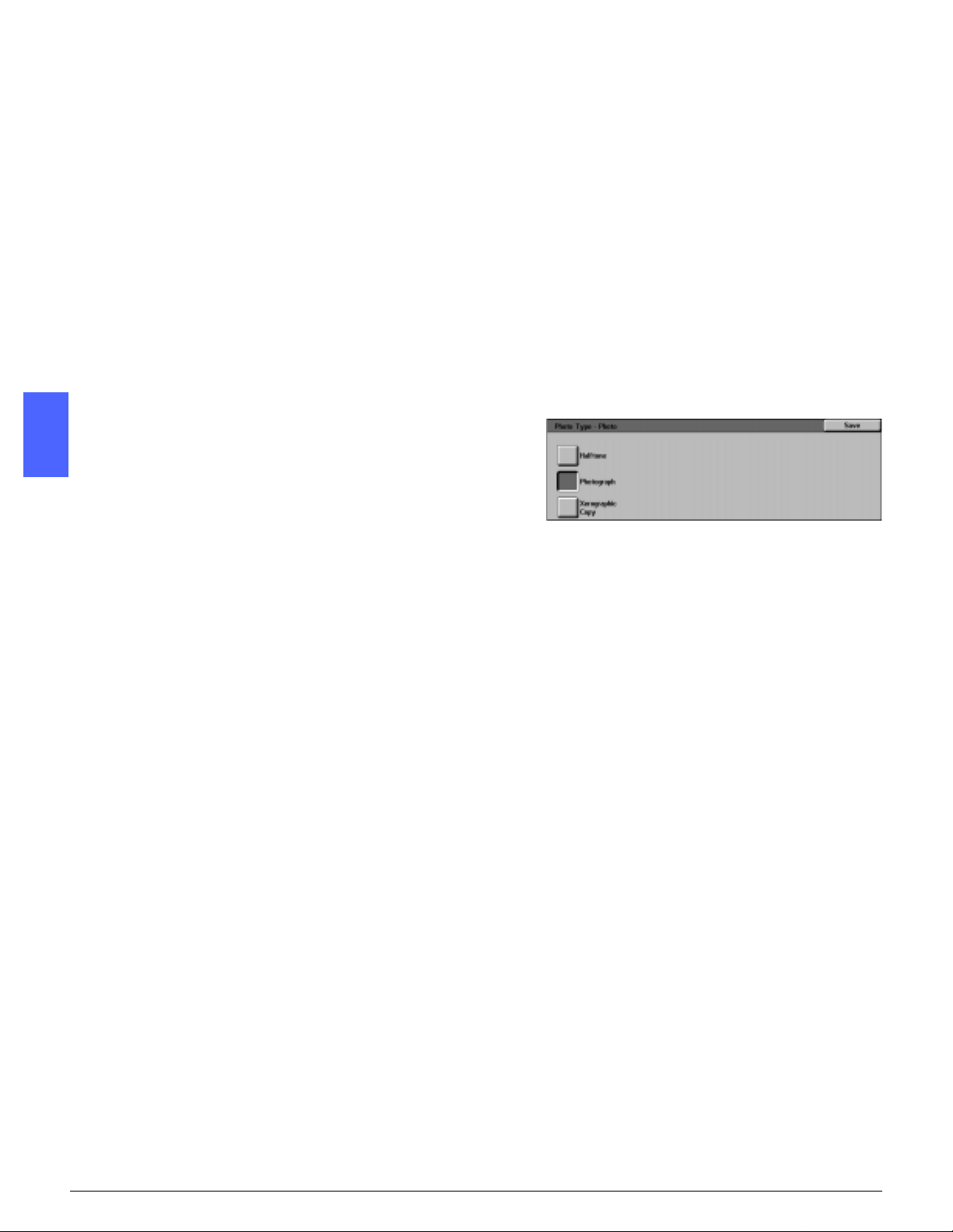
Photo Type – Photo Type
1
The Photo T ype–Photo Type option is the best
selection for phot ographs, l ithographs , or graphi cs
that contain a variety of pastel colors.
This option provides the fol lowi ng advantages:
• The most accurate color and density copy for
2
continuous tone documents that contain a
wide range of densities from very dark to very
light images
• The best selection when true reproduction of
light skin colors, light colors, or gray areas is
important
• The best option for very high quality halftone
3
4
documents.
As illustrated i n Figure 19, this option allows you
to specify t he default for the kind of Phot o originals
you will be copying.
• Halftone — Use this option when most
original documents will be images that are
created using a fine screen that varies the
darkness and density of do ts th at make up the
image. Examples of halftone images can be
found in magazines and newspapers.
Figure 19: Photo Type–Photo Type screen
• Photograph — Use this option when most
original documents will be photographs or
extremely fine halftones.
• Xerographic Copy — Use this option when
5
most jobs will use a xerographic reproduction
(copy) as the original document.
6
7
TOOLS MODE 3–14 DOCUCOLOR 12 SYSTEM ADMINISTRATION GUIDE
Page 51

1234567
Text Type
The Text Type option is the best selection for
documents composed of fine line characters or
other high contrast documents with bright, dense
colors. For documents in which priority is given to
the text, this sele ction produces the clearest
output text. Selecting this option suppresses
background color.
As illustrated i n Figure 20, this option allows you
to specify the default for the kind of text originals
you will be copying.
• Standa rd Text — Most original documents
will be of standard darkness.
• Light Text — Most original documents will be
lighter than normal or cons ist of lines that vary
in thickness and darkness, such as those that
are written in pencil.
Figure 20: Text Type screen
DOCUCOLOR 12 SYSTEM ADMINISTRATION GUIDE 3–15 TOOLS MODE
Page 52

Lighten/Darken
1
2
The Lighten/Darken feature enables you to adjust
the overall lightness or darkness (density) of the
output copy.
Select darker settings for light originals and light
settings for dark originals, as illustrated in
Figure 21.
Selecting Auto Contra st enables t he copier/ pr inter
to determine the lightness or darkness to use
based on its scan of the original document.
Figure 21: Lighten/Darken screen
Output Color
3
The Output Color option allows you to set the
default to Auto Color, Full Color (using Black,
Yellow, Cyan and Magenta), 3 Pass Color (usi ng
Yellow, Cyan and Magenta), or Black, as
illustrated in Figure 22.
Selecting Auto Color enables the copier/printer to
determine the output color to use based on its
4
scan of the original document.
Figure 22: Output Color screen
5
6
7
TOOLS MODE 3–16 DOCUCOLOR 12 SYSTEM ADMINISTRATION GUIDE
Page 53

1234567
Color Shift
This option allows you to shift the output color
from blue (coolest) to red (warmest), as i ll ustrated
in Figure 23.
If you select a shift toward red (a warm color), the
red colors shift towar ds the yellow hue, the green
colors towards the cyan hue, and the blue colors
towards the magenta hue. The lower bar shifts
toward the right. All colors in between these
original colors also shift in the same direction.
If you select a shift toward blue (a cool color), the
red colors shi ft towards th e magent a hue, t he blue
colors toward the cyan hu e, and the green colors
toward the yellow hue. The lower bar shift s toward
the left. Again , all colors in between these original
document colors also shift in the same direction.
Saturation
This option allows you to adjust the over all
richness of color on the output copy. Colors with
high saturation are sometimes called vivid colors,
while those with low saturation are sometimes
called pastel colors.
Figure 23: Color Shift screen
Use the flower illustrations on the Saturation
screen (Figure 24) to anticipate the results of the
shift. The left flower illustrates the most pastel
setting of satura tion. The right flower illustra tes the
richest or most vivid saturation. The center flower
represents the factory default Normal saturation.
Selections do not c ause any chan ges to th e flower
illustrati ons.
Figure 24: Saturation screen
DOCUCOLOR 12 SYSTEM ADMINISTRATION GUIDE 3–17 TOOLS MODE
Page 54

Variable Color Balance (Yellow, Magenta, Cyan, Black)
1
2
These options allow you to adjust the default
levels of all four process colors (Yellow, Magenta,
Cyan, and Black) for are as of high, medium, and
low density on the copies.
Three higher settings , three lower settings, and
the normal (medium) settings are available for
each density level of each color, as illustrated in
Figure 25.
You can adjust each densit y level and each color
independently in any combination.
KEY POINT: Remember that adjusting the
amount of any of the process colors affects th e
complementary colors that use that color.
Figure 25: Sample Color Balance screen
3
4
5
6
7
TOOLS MODE 3–18 DOCUCOLOR 12 SYSTEM ADMINISTRATION GUIDE
Page 55

1234567
Sharpness
The Sharpness option allows you to adjust the
amount of image edge definition on the copies.
NOTE: For optimum sharpn ess, selec t the correct
Original Type in the Image Quality tab.
Use the Sharp levels (Figur e 26) to increase the
amount of edge definition for or igi nal documents
such as maps, line art, or graphics that have crisp
lines.
Use the Soft levels (Figure 26) to decrease the
amount of edge definition to copy photographs or
any other documents for which softer, less
focused, output copies are desired. This option is
especially useful when copying very coarse dot
screens.
Figure 26: Sharpness screen
DOCUCOLOR 12 SYSTEM ADMINISTRATION GUIDE 3–19 TOOLS MODE
Page 56

Margin Shifts for Side 1 and Side 2
1
This option controls the default Margin Shift. You
can set separate def aults for Side 1 and Side 2
images on the output copy.
You can set the following options:
• No Shift
2
• Auto Center
• Corner Shift
If you select this option, you shoul d also select
the Corner Shift optio n for the appropriate
side.
3
• Variable Shift
If you select this option, you shoul d also select
the Variable Shift option for the appropriate
side.
4
5
6
7
TOOLS MODE 3–20 DOCUCOLOR 12 SYSTEM ADMINISTRATION GUIDE
Page 57

1234567
Corner Shift
Use this option i f you s elected t he Corner Shift
option for Margin Shifts for either Side 1 or
Side 2.
Touch the desired corner sh ift positi on (Fi gure
27) and then touch Save to retur n to the
Feature Defaults screen.
Variable Shift
Use this option, illust rated in Figure 28, if you
selected the Variable Shift option for Margin
Shifts for either Side 1 or Side 2.
To set a horizontal shif t, touc h the r ight arro w
to shift the image to the right edge, or touch
the left arrow to shift the image to the left
edge from 0 to 432 mm.
To set a vertical shift, touch the up arrow to
shift the image to the top edge, or touch the
bottom arrow to shift the image to the lower
edge from 0 to 432 mm.
Figure 27: Sample Corner Shift Default
screen
Figure 28: Sample Variable Shift Default
screen
Touch Save to return to the Feature Defaults
screen.
DOCUCOLOR 12 SYSTEM ADMINISTRATION GUIDE 3–21 TOOLS MODE
Page 58

Edge Erase
1
2
This option allows you to set the Edge Erase
default to eliminate the shadows that are caused
by the document edges during the copying
process.
This featu re offe r s tw o opt i o n s , as illu s trated in
Figure 29:
• No Erase — Uses 2 mm default
• V ar iabl e Erase to displ ay an additi ona l screen
with variable shift settings.
Under the Top & Bottom icon, touch the up
arrow to increase the amount of erasure at
the top and bottom edges. Touch the down
3
arrow to decrease the amount of erasure at
the top and bottom edges.
Under the Left & Right icon, touch the up
arrow to increase the amount of erasure at
the left and right edges. Touch the down
arrow to decrease the amount of erasure at
the left and right edges.
Figure 29: Edge Erase screen with
Input Erase Value selected
4
When you are making 2-sided c opies, Edge Eras e
is applied to both sides of the output.
5
6
7
TOOLS MODE 3–22 DOCUCOLOR 12 SYSTEM ADMINISTRATION GUIDE
Page 59

1234567
Original Orientation
This option allows you to indicate the position of
most original documents on the Document Glass,
as illustrated in Figure 30. An original document
may be placed with its image upright or wit h the
top of its image posit ioned towards the side.
The diagrams on this screen illustrate the correct
positioning of documents on the Document Glass.
2 Sided Copy
This option allows you to set defaul t copying for 1
to 1 Sided, 1 to 2 Sided, 2 to 2 Sided, or 2 to 1
Sided, as illustrated in Figure 31.
Side 2 Rotate
This option should be used if you set the default
copying for 2-Sided output. With this option, you
can specify whether the 2-sided copy should be
made with Flip on Long Edge (head- to-head , book
style) or Fli p on Short Edge (hea d-to-t oe, calendar
style), as illustrated in Figure 32.
Figure 30: Original Orientation Default screen
Figure 31: 2 Sided Copying Default screen
Figure 32: Side 2 Rotate Default screen
DOCUCOLOR 12 SYSTEM ADMINISTRATION GUIDE 3–23 TOOLS MODE
Page 60

Multiple-Up
1
2
The Multiple-Up feature (Figure 33) enables you
to specify whether 1, 2, 4, or 8 images from
multiple originals are copied onto a single page.
Each image is centered in it s space.
If you select 2 Pages Up, use the 2 Pages Up
Copy Layout feature described below.
Figure 33: Multiple-Up Defaults screen
If you select 4 Pages Up or 8 Pages Up, use the 4
& 8 Pages Up Copy Layout feature described
below .
2 Pages Up
3
This option (Figure 34) allows you to specify how
two images will be placed on a single sheet of
paper:
• Left-to-right / top-to-bottom
• Right-to-left / top-to-botto m
Figure 34: 2 Pages Up Default screen
4
4 & 8 Pages Up
This option allows you to specify how four or eight
images will be placed on a single sheet of paper,
as illustrated in Figure 35:
5
• Horizontall y, beginning from upper left corner
• Horizontall y, beginning from upper right corner
Figure 35: 4 Pages Up Default screen
• Vertically, beginning from upper left corner
• Vertically, beginning from upper right corner
6
7
TOOLS MODE 3–24 DOCUCOLOR 12 SYSTEM ADMINISTRATION GUIDE
Page 61

1234567
Machine Set-up
Use these settings t o limit the number of copy set s
and to disable/enable Auto Power Off Prohibition.
KEY POINT: If Auto Power Off Prohibition is
enabled, use the Timeouts feature t o se t the
number of minutes required before the copier/
printer powers off.
1
2
On the Tools screen, touch the Machine Set-up
icon to display the Machine Set-up screen, as
illustrated in Figure 36.
Review the current settings for each item. To
change a setting, use the up and down arrows to
highlight the desired item and touch the Change
Settings button to display the detail screen.
Figure 36: Machine Setup screen
DOCUCOLOR 12 SYSTEM ADMINISTRATION GUIDE 3–25 TOOLS MODE
Page 62
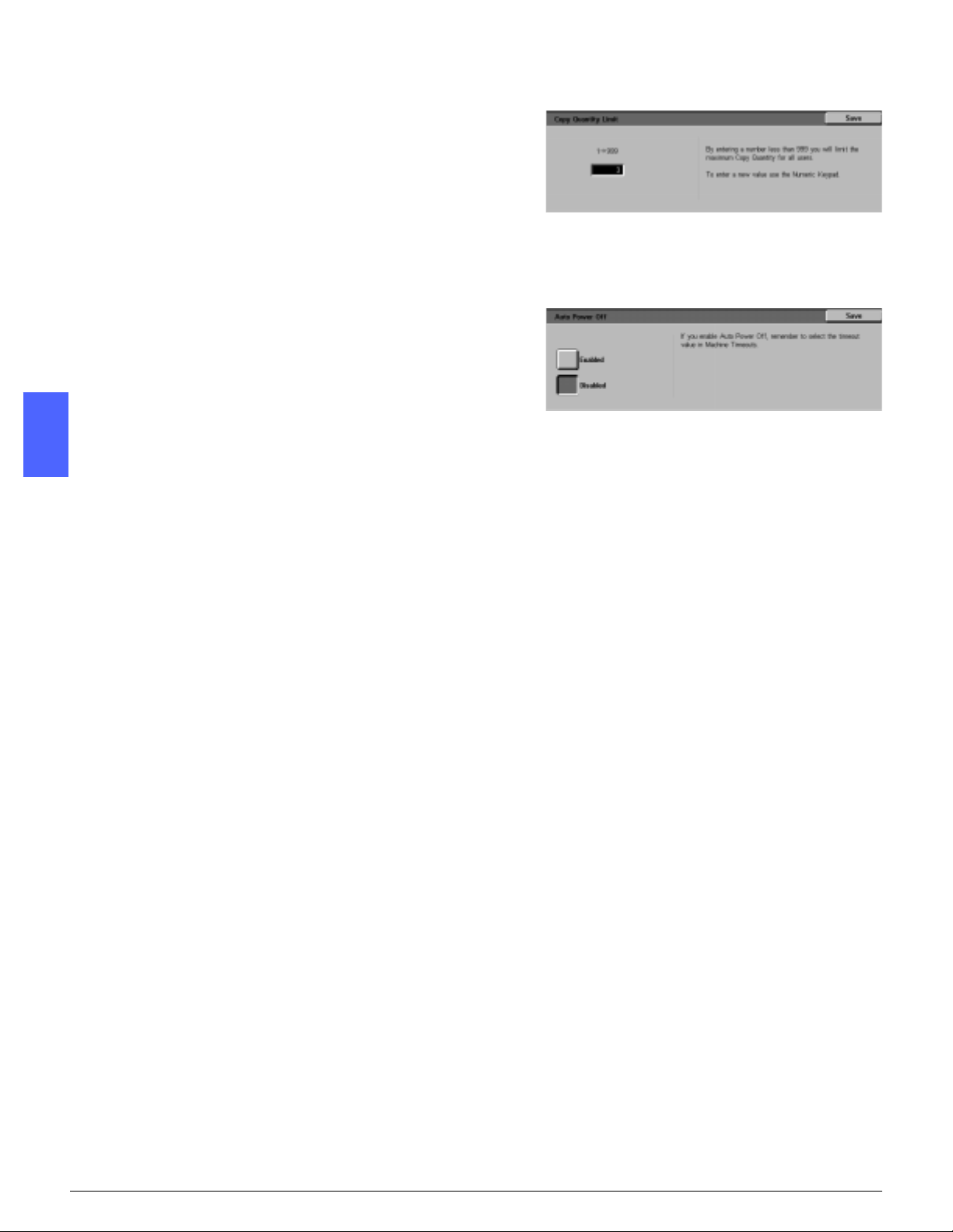
3
Perform one of the following:
1
• On the Copy Quantity Limit screen (Figu re
37), use the numeric keypad to enter the
maximum number (1—999) of copies/sets
allowed.
Figure 37: Copy Quantity Limit scr een
2
• On the Auto Power Off screen (Figure 38),
touch either the Enabled or Disabl ed button.
3
4
5
Touch Save to display the Machine Set-up screen.
If necessary, repeat steps 2 through 4 for a
different item.
Figure 38: Auto Power Off screen
4
6
Touch Close to display the Tools screen.
5
6
7
TOOLS MODE 3–26 DOCUCOLOR 12 SYSTEM ADMINISTRATION GUIDE
Page 63
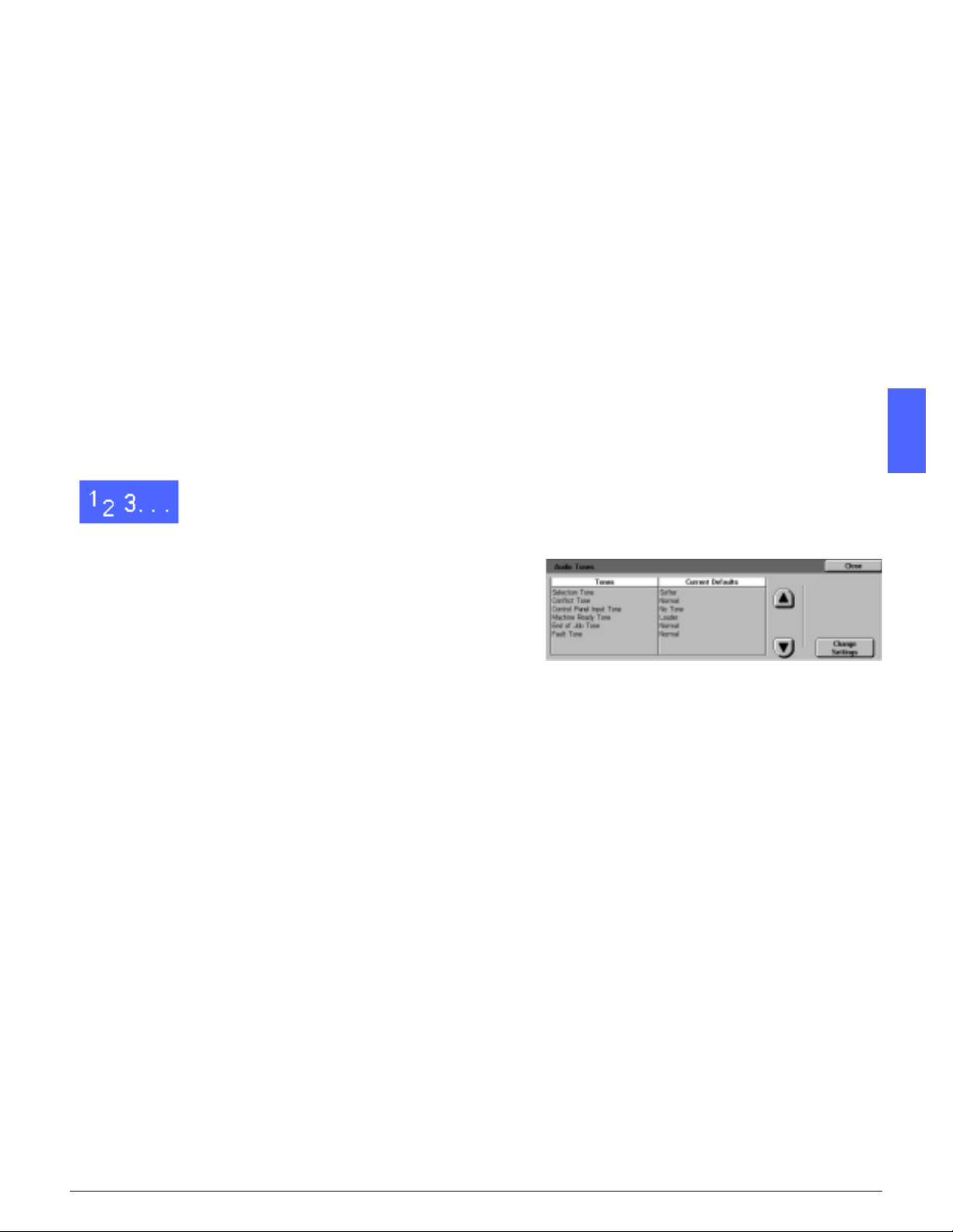
1234567
Audio Tones
You can change the Audio Tones settings for the
following options:
• Selection Tone
• Conflict Tone
• Control Panel Input Tone
• Machine Ready Tone
• End of Job Tone
• Fault Tone
You can turn the Contro l Panel Input Tone on or
off. For all ot her options, you can turn the tone off
or set its volume to soft, normal or loud.
1
2
On the Tools screen, touch the Audio Tones icon
to display th e Audi o Tones screen, as i llust rated in
Figure 39.
Figure 39: Audio Tones screen
Review the current settings for each tone. To
change a setting, use the up and down arrows to
highlight the desi red tone and touch the Change
Settings button to display the detail screen.
DOCUCOLOR 12 SYSTEM ADMINISTRATION GUIDE 3–27 TOOLS MODE
Page 64

3
Perform one of the following:
1
2
• For the Control Panel Input Tone (Figure 40),
touch No Tone or Tone.
Figure 40: Control Panel Input Tone screen
• For other tones (Figure 41), touch No Tone,
Softer, Normal, or Louder.
Figure 41: Sample audio tone setting screen
3
4
5
6
Touch Save to display the Audio Tones screen.
If necessary, repeat steps 2 through 4 for other
tones.
Touch Close to display the Tools screen.
4
5
6
7
TOOLS MODE 3–28 DOCUCOLOR 12 SYSTEM ADMINISTRATION GUIDE
Page 65

1234567
Customize Screens
The Customize Screens feature enables you to
set two paper trays and two reduction/
enlargement values to display on the Basic
Copying tab.
1
2
3
On the Tools screen, touch the Customize
Screens icon to display the Customize Screens
screen, as illustrated in Figure 42.
Touch the Basic Copying Presets button to
display the Basic Copying Presets screen, as
illustrated in Figure 43.
Review the c urrent settings. Use the up and down
arrows to highlight the desired item and touch the
Change Settings button to display the detail
screen for the item.
Figure 42: Customize Screens screen
Figure 43: Basic Copying Presets screen
DOCUCOLOR 12 SYSTEM ADMINISTRATION GUIDE 3–29 TOOLS MODE
Page 66

4
Perform one of the following:
1
2
• If you selected a Preset Paper Select ion
option, touch the desired tray icon on the
Preset Paper Selection screen (Figure 44).
The copier/printer illustration highlights your
selection.
Figure 44: Preset Tray screen
• If you selected a Reduce/Enlarge Preset
option, touch the desired reduction/
enlargement percent age button on the Preset
Reduce/Enlarge Selection screen (Figure 45).
Figure 45: Preset Reduce/Enlarge Selection
screen
3
5
6
7
Touch Save to display the Basic Copying Preset s
screen.
If necessary, repeat steps 3 through 5 for another
item.
Touch Close to display the Customize Screens
screen.
4
8
Touch Close to display the Tools screen.
5
6
7
TOOLS MODE 3–30 DOCUCOLOR 12 SYSTEM ADMINISTRATION GUIDE
Page 67

1234567
System Image Quality
This feature enables you to control a number of
system image quality options.
With the Image Recognition screen, you can
adjust the following options:
• T e xt & Photo Recognition for text and photo
separation levels
• Auto Color Recognition for black/white and
color separation levels
• T ext & Photo Balance to lower or raise levels
of density, optimizing text or photo settings
• Screening Adjustment to apply settings to
both copy and print modes, copy mode only,
or to disable this option
With the Auto Screening Adjust screen, you can
select the following opt ions:
• Halftone Screen to indicate th e level of detail/
resolution to use, ranging from halftones (200
line screen) t o photographs (200 dpi) to prints
(150 dpi).
• Print Test Original to produce a Print Test
Original and enter the adjustment mode.
• Adjustment Completed to print a final test
after the adjustment process is completed.
DOCUCOLOR 12 SYSTEM ADMINISTRATION GUIDE 3–31 TOOLS MODE
Page 68

Adjusting Image Recognition settings
1
1
On the Tools screen, touch the System Image
Quality icon to display the System Image Quality
screen, as illustrated in Figure 46.
2
Figure 46: System Image Quality screen
2
3
3
Touch the Image Recognition icon to display the
Image Recognition screen, as illustrated in
Figure 47.
Review the current settings for each item. To
change a setting, use the up and down arrows to
highlight the desired item and touch the Change
Settings button to display the image qual ity det ail
screen.
Figure 47: Image Recognition screen
4
5
6
7
TOOLS MODE 3–32 DOCUCOLOR 12 SYSTEM ADMINISTRATION GUIDE
Page 69

1234567
4
Perform one of the following:
• Touch the box that indicates the appropriate
image quality level set ting for Text & Photo, as
illustrated in Figure 48.
Figure 48: Text & Photo settings
• Touch the box that indicates the appropriate
image quality level setting for Auto Color
Recognition, as illustrated in Figure 49.
Figure 49: Color Recognition settings
• Touch the box that indicates the appropriate
image quality level setting for Text & Photo
Balance, as illustrat ed in Fi gure 50.
5
6
7
8
• For Screening Adjustment, touch the box that
indicates the appropr iate application for the
adjustment, as illustrated in Figure 51.
Touch Save to display the Image Recognition
screen.
If necessary, repeat steps 2 through 5 for other
image recognition items.
Touch Close to display the System Image Quality
screen.
Touch Close to display the Tools screen.
Figure 50: Text & Photo settings
Figure 51: Screening Adjustment screen
DOCUCOLOR 12 SYSTEM ADMINISTRATION GUIDE 3–33 TOOLS MODE
Page 70

Auto Screening Adjust
1
1
On the Tools screen, touch the System Image
Quality icon to display the System Image Quality
screen.
2
2
Touch the Auto Screening Adjust icon to display
the Auto Screening Adjust scr een, as i llust ra ted in
Figure 52.
Figure 52: Auto Screening Adjust screen
3
4
5
6
7
TOOLS MODE 3–34 DOCUCOLOR 12 SYSTEM ADMINISTRATION GUIDE
Page 71

1234567
3
Perform one of the following:
• T o uch the Halftone Screen icon to access the
Halftone Screen, as illustrated in Figure 53.
Touch the appropriate setting and touch Save
to return to the Auto Screening Adjust screen.
4
5
• Touch Print Test Original to print a sample of
the settings. Follow the directions on the
Touch Screen to print the test original and
enable the adjustment.
NOTE: Test originals are printed from Paper
Tray 5.
When the adjustment process is complete,
touch Adjustment Completed to print
another test pattern and confirm the settings .
Touch Close to display the System Image Quality
screen.
Touch Close to display the Tools screen.
Figure 53: Halftone screen
DOCUCOLOR 12 SYSTEM ADMINISTRATION GUIDE 3–35 TOOLS MODE
Page 72

Machine Timeouts
1
The Machine Timeouts feature allows you to
change the length of time the copier/printer waits
before returning to the default settings after a job
is complete or only part ially progra mmed, enteri ng
Power Saver mode, powering off, or exiting
System Administration mode. You may also
disable or enable a timeout opti on through the
2
1
3
2
Timeouts feature screens.
On the Tools screen, touch the Machine
Timeouts icon to display the Timeouts screen, as
illustrated in Figure 54.
Review the current settings for each tone. To
change a setting, use the up and down arrows to
highlight the desired item and touch the Change
Settings button to display the detail screen.
Figure 54: Timeouts screen
4
5
6
7
TOOLS MODE 3–36 DOCUCOLOR 12 SYSTEM ADMINISTRATION GUIDE
Page 73

1234567
3
Perform one of the following:
• Use the up and down arrows (Figure 55) to
increase or decrease the desired time before
returning to the default settings after a job is
complete or only part ial ly programmed,
entering Low Power mode, powering off, or
exiting System Administrat ion mode. Be sure
to stay within the stated minimum and
maximum times.
• Touch the Timeout Disabled button to
prevent the machine from timing out.
NOTE: The disable option is not available on
the Low Power Timeout or Auto Power Off
screen. If the copier/printer is not used for
over four hours (default setting), it must enter
Low Power mode.
To re-enable an option that was previously
disabled, use the up arrow to set a new time.
Figure 55: Sample timeout setting screen
4
5
6
Touch Close to display the Timeouts screen.
If necessary, repeat steps 2 through 4 for other
timeout settings.
Touch Close to display the Tools screen.
DOCUCOLOR 12 SYSTEM ADMINISTRATION GUIDE 3–37 TOOLS MODE
Page 74

Reduce/Enlarge Defaults
1
Selecting value s on the Reduce / Enl arge Presets
screen enables you to specify six standard
reduction/enlargement percentages to display as
defaults on the Reduce/Enlarge screen.
2
1
2
3
On the Tools screen, touch the Reduce/Enlarge
Defaults icon to displ ay the Reduce/Enlarge
Presets screen, as illustrated in Figure 56.
Review the current settings for each item. To
change a setting, use the up and down arrows to
highlight the desired item and touch the Change
Settings button to display the preset reduction/
enlargement detail screen.
Figure 56: Reduce/Enlarge Presets screen
4
5
6
7
TOOLS MODE 3–38 DOCUCOLOR 12 SYSTEM ADMINISTRATION GUIDE
Page 75

1234567
3
Touch the icon with the desired reduction/
enlargement percentage, as illustrated in
Figure 57.
4
5
6
Touch Save to display the Reduce/Enlarge
Presets screen.
If necessary, repeat steps 2 through 4 for other
reduction/enlargement items.
Touch Close to display the Tools screen.
Figure 57: Sample Preset screen
DOCUCOLOR 12 SYSTEM ADMINISTRATION GUIDE 3–39 TOOLS MODE
Page 76

Change Tools Access Number
1
Access numbers (sometimes called passwords)
are used to ensure that unauthorized individuals
do not have access to System Administrati on
Tools. For maximum security, set your Access
Number to a number other than the default
(11111), and c hange it periodically (for example,
quarterly).
2
KEY POINT: In choosing a new access number,
avoid known values such as birthdates or phone
numbers, simple combinations, or five repeated
numbers.
3
1
2
4
3
On the Tools screen, touch the Change Tools
Access Number icon to display t he Change Tools
Access Number screen, as i llus trated in Figur e 58.
Enter a value from the nu meri c key pad i n th e New
Number box. Touch the Enter button.
Enter the same number in the Confirm New
Number box. Touch the Enter button.
Figure 58: Change Tools Access
Number screen
NOTE: If you make a mistake in entering a value,
touch the Clear button, retype the number and
touch the Enter button again.
5
4
Touch Close to display the Tools screen.
6
7
TOOLS MODE 3–40 DOCUCOLOR 12 SYSTEM ADMINISTRATION GUIDE
Page 77

1234567
Original Size Presets
Selecting values on the Origin al Si ze Presets
screen enables you to specify eleven sizes to
display to users as preset defaults on the Original
Size screen.
1
2
On the Tools screen, touch the Original Size
Presets icon to display the Original Size Presets
screen, as illustrated in Figure 59.
Review the current settings for each preset item.
NOTE: There are two Original Size Preset s
screens. Check both to set o r change all options.
To display additional original si ze items, touch the
Next Page or Previ ous Pa ge button.
To change a setting, use the up and down arrows
to highlight the desired item and touch the
Change Settings button to display the original
size detail screen.
Figure 59: Original Size Presets screen
(page 1)
DOCUCOLOR 12 SYSTEM ADMINISTRATION GUIDE 3–41 TOOLS MODE
Page 78
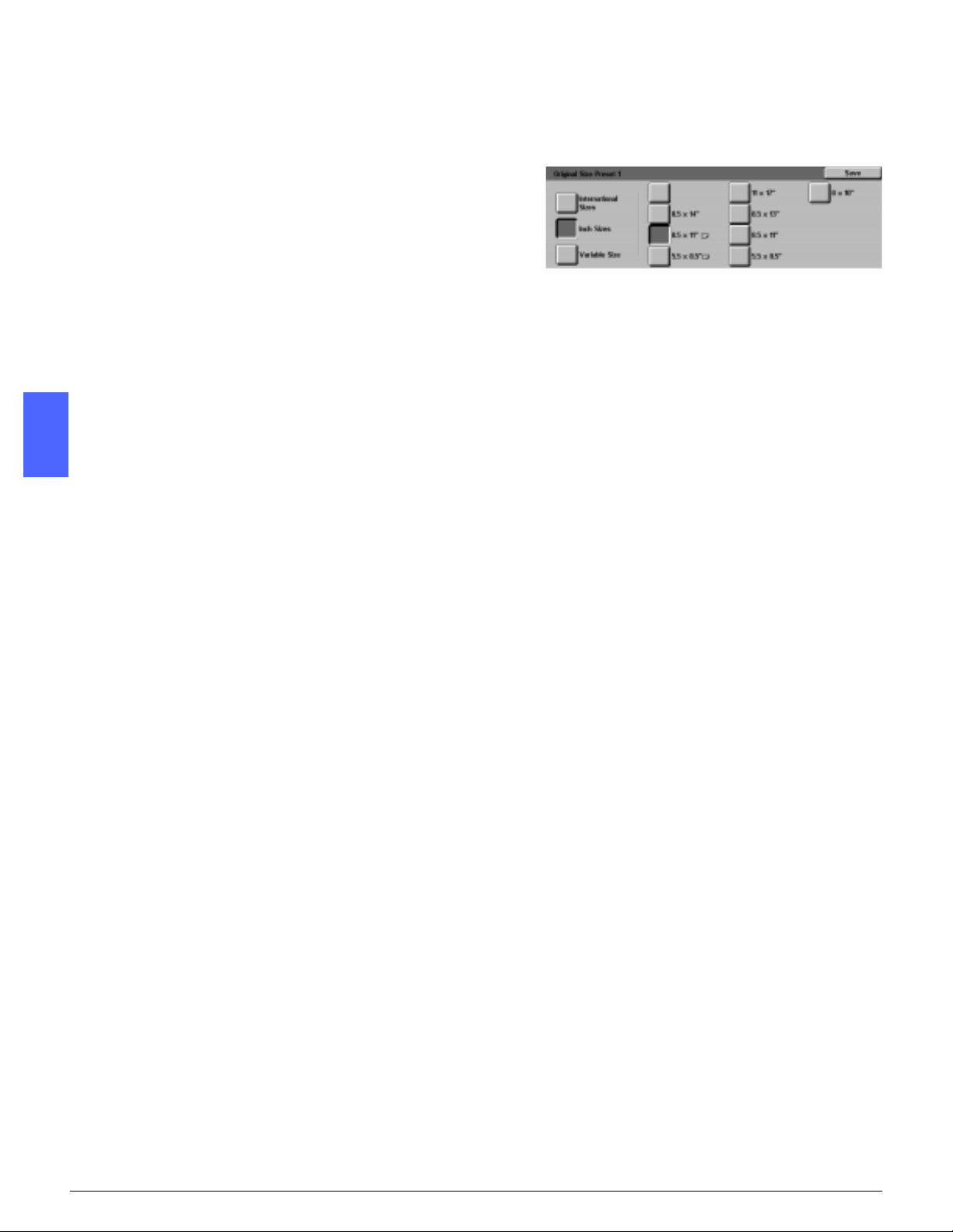
3
Perform one of the following:
1
• Touch the International Sizes button and
touch one of the displayed international sizes
• Touch the Inch Sizes button and to uch one of
the standard US sizes (Figure 60)
• Touch the Variable Size button. Use the right
and left arrows to set the X dimensions and
2
4
5
the up and down arr ows to set the Y
dimensions for a customized preset original
document size.
Touch Save to display the Original Size Presets
screen.
If necessary, repeat steps 2 through 4 for other
original size items.
Figure 60: Setting Original Size screen
with Inch Sizes option selected
3
6
Touch Close to display the Tools screen.
4
5
6
7
TOOLS MODE 3–42 DOCUCOLOR 12 SYSTEM ADMINISTRATION GUIDE
Page 79

4. Maintenance
Overview
Some areas of the copier/printer require periodic
cleaning or supply replacement to keep it
operating reliably.
This chapter specifies the areas of the copier/
printer that require customer maintenance and
provides procedures for maintaining those areas.
1
2
3
4
Problems that cannot be solved by the operator
need to be referred to the Xerox service
representa tive. Use the procedure, “Call ing For
Service,” in this chapter when it becomes
necessary to request a service call.
The procedures for orde ring the supplies for the
copier/printer and a list of the supplies are also
included at the end of the chapter.
5
6
7
DOCUCOLOR 12 SYSTEM ADMINISTRATION GUIDE 4–1 MAINTENANCE
Page 80

Cleaning the Touch Screen
1
Clean the Touch Screen before the warm up cycl e
at the start of each day. Remove all dust and
fingerprints.
Wipe the Touch Screen with a clean, lint-free
cloth.
2
CAUTION:To avoid damage to the Touch Screen
system, do not use any Xerox or Xerox Europe
cleaner, water, or any commercial cleaner on the
Touch Screen or on the hard button Cont rol Panel,
as illustrated in Figure 1.
3
Figure 1: Cleaning the Touch Screen
4
5
6
7
MAINTENANCE 4–2 DOCUCOLOR 12 SYSTEM ADMINISTRATION GUIDE
Page 81

1234567
Cleaning the Document Glass
Keep the Document Glass clean to ensure cl ean
copies and acceptable copy quality.
Clean the Document Glass at the begi nning of the
day and during the day, as needed.
1
2
3
4
Slightly dampen a clean lint-free cloth (Figure 2)
with a small amount of Xerox or Xerox Europe
Lens and Mirror Cleaner or a glass cleaner that is
not abrasive, such as Wind ex or Glass Plus.
CAUTION:To avoid damage to the copier /printer,
do not pour or spray the cleaner directly onto the
Document Glass.
Figure 2: Dampening a lint-free cloth
Clean the Document Glass by wiping the glass in
the lengthwise direction, as illustrated in Figure 3.
Keep your fingers off the glass.
Use a clean, dry, lint-free cloth to wipe off any
excess moisture.
Repeat these steps, as required, until the
Document Glass has no visible marks or streaks.
Figure 3: Cleaning the Document Glass
DOCUCOLOR 12 SYSTEM ADMINISTRATION GUIDE 4–3 MAINTENANCE
Page 82

Cleaning the Document Glass Cover
1
1
2
2
3
3
4
4
Lift the Document Glass Cover.
Slightly dampen a clean, lint-free cloth with a
small amount of Film Remover.
Wipe the unders ide of the Document Glass Cover
until it is clean and dry, as illustrated in Figure 4.
If Film Remover gets on the Document Glass,
perform the procedure for cleaning the Document
Glass.
Close the Document Glass Cover.
KEY POINT: Periodically inspect the Document
Glass Cover for foreign materi als to keep the
surface clean at all ti mes. Any white, foreign
substance on the surface of the cushion may
cause the copier/p rinter to incorr ectly calcul ate the
actual document size or its position, which might
result in an unsatisfactory copy.
Figure 4: Cleaning the
Document Glass Cover
5
6
7
MAINTENANCE 4–4 DOCUCOLOR 12 SYSTEM ADMINISTRATION GUIDE
Page 83

1234567
Cleaning the Edit Pad
If your copi er/printer is equipped with an Edit Pad,
clean the Edit Pad as necessary.
1
2
3
4
Slightly dampen a clean, dry, lint-free cloth with a
small amount of Xerox or Xerox Europe Lens and
Mirror Cleaner.
Lift the Clear Plastic Overlay and wipe the top
surface of the Edit Pad until it is clean and dry, as
illustrated in Figure 5.
CAUTION:Do not crease or fold the Clear Plastic
Overlay; permanent damage to the material may
result.
Lower the Clear Plastic Overlay.
Figure 5: Cleaning the Edit Pad
Wipe the top surface of the Clear Plastic Overlay
until it is clean and dry, as illustrated in Figure 6.
Figure 6: Cleaning the Top Surface of the
Clear Plastic Overlay
DOCUCOLOR 12 SYSTEM ADMINISTRATION GUIDE 4–5 MAINTENANCE
Page 84

Supply replacement
1
Replacing the Dry Ink Cartridge
When a message is displayed to replace a Dry Ink
Cartridge (Figure 7), follow the instructi ons
provided here in addition to those on the labels
surrounding the cartridges and affixed to t he
2
3
copier/printer.
CAUTION:T o preven t dry ink spillage, remove the
Dry Ink Cartridge only when the “Cartridge is
Empty" message appears on the Touch Screen.
Figure 7: Add Dry Ink message
1
4
2
Open the Front Door of the copier/ printer and
locate the Dry Ink Cartri dges, as illustrated in
Figure 8. From left to right the Dry Ink Cartr idge
colors are Cyan, Magenta, Yellow, and Black.
Place a few sheets of pape r on the floo r under the
Dry Ink Cartridge to catch any dry ink that may
spill.
5
Figure 8: Locating the Dry Ink Cartridge
6
7
MAINTENANCE 4–6 DOCUCOLOR 12 SYSTEM ADMINISTRATION GUIDE
Page 85

1234567
3
Remove the empty cartridge by rotat ing it
counterclockwise until the large dot on the
cartridge is ali gned wit h the small dot on the
copier/printer, as illustrated in Figure 9.
Figure 9: Rotating the Dry Ink Cartridge
4
5
6
Pull the cartridge co mpletely out of the copier/
printer, as illustrated in Figure 10. Dispose of the
cartridge according to local regulations .
Remove the new cartridge from the box.
Figure 10: Pulling the Cartridge out of the
copier/printer
Shake the cartridge from side to si de, as
illustrated in Figure 11.
Figure 1 1: Shaking the Cartridge
DOCUCOLOR 12 SYSTEM ADMINISTRATION GUIDE 4–7 MAINTENANCE
Page 86

7
1
Align the arrow on the cartridge with the raised
arrow at the top of the opening, and sli de the
cartridge into the copier/printer, as illustrated in
Figure 12.
2
Figure 12: Aligning the Cartridge arrow and
sliding the Cartridge int o the copier/printer
8
3
9
4
10
5
Rotate the cartridge clockwise until the dot on the
cartridge is ali gned wit h the dot on the copier/
printer and the arrows on the cartridge are
horizontal, as illustrated in Figure 13
Close the Front Door of the copier/printer.
Remove the sheets of p aper on the f loor under t he
Dry Ink Cartridge, and dis pose of the sheets
according to local regulations.
CAUTION:Do not use warm or hot water, or
cleaning solvent s, to remove dry ink from your
skin or clothing. This will set the dry ink and make
it difficult to remove. If any dry ink gets on your
skin or clothing, use a brush to remove the dry ink,
blow it off, or wash it off with cold water and mild
soap.
CAUTION:If more than one Dry Ink Cartridge
needs to be replac ed at the same time, be careful
to place the new cartridges in their correct color
locations.
Figure 13: Rotating and securing
the Cart ridge
6
7
MAINTENANCE 4–8 DOCUCOLOR 12 SYSTEM ADMINISTRATION GUIDE
Page 87

1234567
Repla cing the D ry Ink W aste Container
When a message is displayed to replace a Dry Ink
Waste Container (Figure 14), follow the
instructions pr ovided on this page in addition to
those on the label s surro unding t he Dry Ink Waste
Container and affixed to the copier/printer.
CAUTION:To prevent spilling dry ink, remove the
Dry Ink Waste Container only when the “Dry Ink
Waste Cont ainer is Full" message appears on the
Touch Screen.
1
2
3
Open the Front Door of the copier/pri nter.
Place a few sheets of pape r on the floo r under the
Dry Ink Waste Container to catch any dry ink that
may spill.
Locate the Waste Container (area A in Figure 15)
in the upper left of the printer/copier.
Figure 14: Dry Ink Waste Container message
Figure 15: Locating the old
Dry Ink Waste Container
DOCUCOLOR 12 SYSTEM ADMINISTRATION GUIDE 4–9 MAINTENANCE
Page 88

4
1
Grasp the Dry Ink Waste Container with your right
hand, as illustrat ed in Figure 16, and pull the Dry
Ink Waste Cont ainer completely out of the copi er/
printer.
2
Figure 16: Removing the old
Dry Ink Waste Container
5
3
Place the Dry Ink Waste Container in a plastic
bag, as illustr ate d in Figur e 17, and di spose of the
used container according to local regulations.
4
Figure 17: Disposing of the old
Dry Ink Waste Container
6
5
Remove the new Dry Ink Waste Container from
the box and bag, as illustrated in Figure 18.
6
Figure 18: Removing the new Dry Ink Waste
Container from the bag
7
MAINTENANCE 4–10 DOCUCOLOR 12 SYSTEM ADMINISTRATION GUIDE
Page 89

1234567
7
Align the new Dry Ink Waste Container with the
arrow on the copier/printer, and slide the Dry Ink
Waste Container into the copier/printer, as
illustrated in Figure 19.
8
9
Close the Front Door of the copier/printer.
Remove the sheets of p aper on the f loor under t he
Dry Ink Waste Container, and dispose of the
sheets according to local regulations.
CAUTION:Do not use warm or hot water, or
cleaning solvent s, to remove dry ink from your
skin or clothing. This will set the dry ink and make
it difficult to remove. If any dry ink gets on your
skin or clothing, use a brush to remove the dry ink,
blow it off, or wash it off with cold water and mild
soap.
Figure 19: Inserting the new
Dry Ink Waste Container
DOCUCOLOR 12 SYSTEM ADMINISTRATION GUIDE 4–11 MAINTENANCE
Page 90

Replacing the Developer Waste Contai ner
1
2
3
1
2
3
When a message is displayed to replace a
Developer Waste Container, also known as the
Trickle Bottle, follow the instructions provided on
this page in addition to those on the labels
surrounding the Developer Waste Container and
affixed to the copier/printer.
CAUTION:To prevent developer spillage, remove
the Developer Waste Container only when the
“Developer W aste Container is Full" message
appears on the Touch Screen.
Open the Front Door of the copier/pri nter.
Place a few sheets of pape r on the floo r under the
Developer Waste Container to cat ch any
developer that may spill.
Locate the Developer Waste container (area C in
Figure 20).
4
Figure 20: Locating the old
Developer Waste Container
5
6
7
MAINTENANCE 4–12 DOCUCOLOR 12 SYSTEM ADMINISTRATION GUIDE
Page 91

1234567
4
Grasp the Developer Waste Container with your
right hand. Pull the Developer Waste Container
completely out of the copier/printer, as illustrated
in Figure 21.
Figure 21: Removing the old
Developer Waste Container
5
6
Remove the gold cap from the front of the used
Developer Waste Container, as illustrated in
Figure 22.
Figure 22: Removing the cap
Securely push the gold cap over the opening on
the back of the waste container , as illustrated in
Figure 23, to prevent developer beads from
spilling out.
Figure 23: Placing the cap on
the waste container
DOCUCOLOR 12 SYSTEM ADMINISTRATION GUIDE 4–13 MAINTENANCE
Page 92

7
1
Place the used Developer Waste Container in a
plastic bag, as illustrated in Figure 24, and
dispose of it according to local regulations.
2
Figure 24: Disposing of the new
Developer Waste Container
8
Remove the new Developer Ink Waste Container
from the box and bag, as illustrated in Figure 25.
3
4
Figure 25: Removing the new
container from the bag
9
5
10
11
Align the new Developer Wa ste Contai ner with t he
arrow on the copier/printer, then sl ide the
Developer W aste Cont ainer int o the copier/ printer,
as illustrated in Figure 26.
Close the Front Door of the copier/printer.
Remove the sheets of p aper on the f loor under t he
Developer Waste Container and dis pose of the
sheets according to local regulations.
6
Figure 26: Inserting the new
Developer Waste Container
7
MAINTENANCE 4–14 DOCUCOLOR 12 SYSTEM ADMINISTRATION GUIDE
Page 93

1234567
Replacing the Copy/Print Cartridge
When a message is displayed to replace a Copy/
Print Cartridge (Figure 27), follow the instr uctions
provided on this page in addi tion to those on the
labels surrounding the Copy/Print Cartridge and
affixed to the copier/printer.
CAUTION:To prevent any damage to the new
Copy/Print Cartridge, remove the Copy/Print
Cartridge only when the “Replace the Copy/Print
Cartridge” message appears on the Touch
Screen.
CAUTION:Do not pull out the Dry Ink Waste
Container when the Copy/Print Cartridge has
been pulled out. Damage to the Copy/Print
Cartridge may occur.
Figure 27: Replace the Copy/Print Cartridge
message
DOCUCOLOR 12 SYSTEM ADMINISTRATION GUIDE 4–15 MAINTENANCE
Page 94

1
1
2
Open the Front Door of the copier/pri nter.
Rotate the Copy/Pr int Cart ridge g old lat ch relea se
(area B) counterclo ckwise to its un locked posit ion,
as illustrated in Figure 28 and Figure 29.
2
NOTE: The “B” pictured on the release in Fi gure
28 is actually on the cartridge.
3
Figure 28: The gold latch release (B)
4
5
Figure 29: Unlocking the Copy/ Print Car tridge
6
7
MAINTENANCE 4–16 DOCUCOLOR 12 SYSTEM ADMINISTRATION GUIDE
Page 95

1234567
3
Grasp the Copy/Print Cartri dge gold handle
release with your right hand and push up to
release the latch, as illustrated in Figure 30. Pull
the cartridge out slo wly unti l the stra p on top of the
Copy/Print Cartridge is visible.
4
5
6
Grasp the strap with your left hand and r emo ve
the cartridge completely out of the copier/printer,
as illustrated in Figure 30.
Figure 30: Removing the Copy/Print Cartridge
and grasping the Strap
Remove the new Copy/Print Cartridge from the
box.
Grab the tab on the Protective Instruction Sheet
and pull the sheet out slowly counterclockwise
from the Copy/Print Cartridge, as illustrated in
Figure 31.
Figure 31: Removing the Protective
Instruction Sheet from the Ca rtridge
DOCUCOLOR 12 SYSTEM ADMINISTRATION GUIDE 4–17 MAINTENANCE
Page 96

CAUTION:To prevent any damage to the new
Copy/Print Cartridge, ensure the cartridge
1
alignment is correct before sliding it into the
copier/printer.
7
Align the new Copy/Print Cartridge with the arrow
on the copier/print er, then slide the new Copy/
Print Cartridge i nto t he copier/ printer , as i llustra ted
in Figure 32.
2
3
8
9
Press the new Copy/Print Cartr idge in very firmly
until the gold handle clicks down.
Figure 32: Inserting the new
Copy/Print Cartridge
Rotate the Copy/Pr int Cart ridge g old lat ch relea se
clockwise to its locked position, as illustrated in
Figure 33.
4
5
10
11
Close the Front Door of the copier/printer.
Place the old Copy/Print Cartridge in the box that
contained the ne w cartridge and return it to Xerox
according to the instructions on the box.
Figure 33: Locking the Copy/Print Cart ridge
6
7
MAINTENANCE 4–18 DOCUCOLOR 12 SYSTEM ADMINISTRATION GUIDE
Page 97

1234567
Replacing the Fuser Oil Cartridge
When a message is displayed to replace the
Fuser Oil, follow the instructions provided on this
page in addition to those on the labels
surrounding the Fuse r Oil area (Figure 34) and
affixed to the copier/printer.
WARNING:The fuser can be very hot. To avoid
personal injury, do not touch any component ot her
than those indicated in the following procedure.
CAUTION:Fuser oil can be slippery. If any fuser
oil is spilled on the floor, thoroughly clean the
area.
WARNING:Do not place the fuser oil cartridg e on
the copier/printer. If any fuser oil is spilled on the
copier/printer, thoroughly clean it.
WARNING:Fuser oil may cause irri tation to your
eyes. Thoroughly wash your hands with soap and
water after handling the fuser oil cartridge.
Figure 34: Check the Fuser Oil message
1
2
3
Open the Front Door of the copier/pri nter.
Place a few sheets of paper on the floor to catch
any fuser oil that may spill.
Rotate the green handle clockwise, to the down
position.
DOCUCOLOR 12 SYSTEM ADMINISTRATION GUIDE 4–19 MAINTENANCE
Page 98

4
1
Grasp the Paper Path Module and firmly pull the
module out of the copier/printer until it is fully
open, as illustrat ed in Figure 35.
2
Figure 35: Pulling out the Paper Path Module
5
3
6
Locate the Fuser Oil Cartridge in the front of the
Paper Path Module (area D).
Lift the Fuser Oil Cartridge straight up off the
module, as illustrated in Figure 36. Hold it steady
in this position until any excess oil has dripped off
the cartridge and in to the f user oil reserv oir . Hold a
sheet of paper under the bottle nozzle to catch
any drips while removing the cartridge from the
machine.
D
4
Figure 36: Removing the old
Fuser Oil Cartridge (D)
5
6
7
MAINTENANCE 4–20 DOCUCOLOR 12 SYSTEM ADMINISTRATION GUIDE
Page 99

1234567
WARNING:Do not place the fuser oil cartridg e on
the copier/printer. If any fuser oil is spilled on the
copier/printer, thoroughly clean it.
7
8
Place the old cartrid ge in a plastic bag, as
illustrated in Figure 37 , and dis pose of it a ccording
to local regula tions.
Figure 37: Disposing of the old cartridge
Remove the new cartridge from the box and bag,
as illustrated in Figure 38.
Figure 38: Removing the new cartridge
from the box and bag
DOCUCOLOR 12 SYSTEM ADMINISTRATION GUIDE 4–21 MAINTENANCE
Page 100

9
Remove the cap at the end of the Fuser Oil
Cartridge, as illustrated in Figure 39.
1
2
Figure 39: Removing the Fuser Oil
Cartridge Cap
10
3
Align the cartridge in the proper position on the
Paper Path Module. Press it caref u lly into place,
as illustrated in Figure 40.
4
11
Grasp the Paper Path Module and firmly push the
module into the copier/printer.
Figure 40: Installing the Fuser Oil Cartridge
5
6
7
MAINTENANCE 4–22 DOCUCOLOR 12 SYSTEM ADMINISTRATION GUIDE
