Page 1
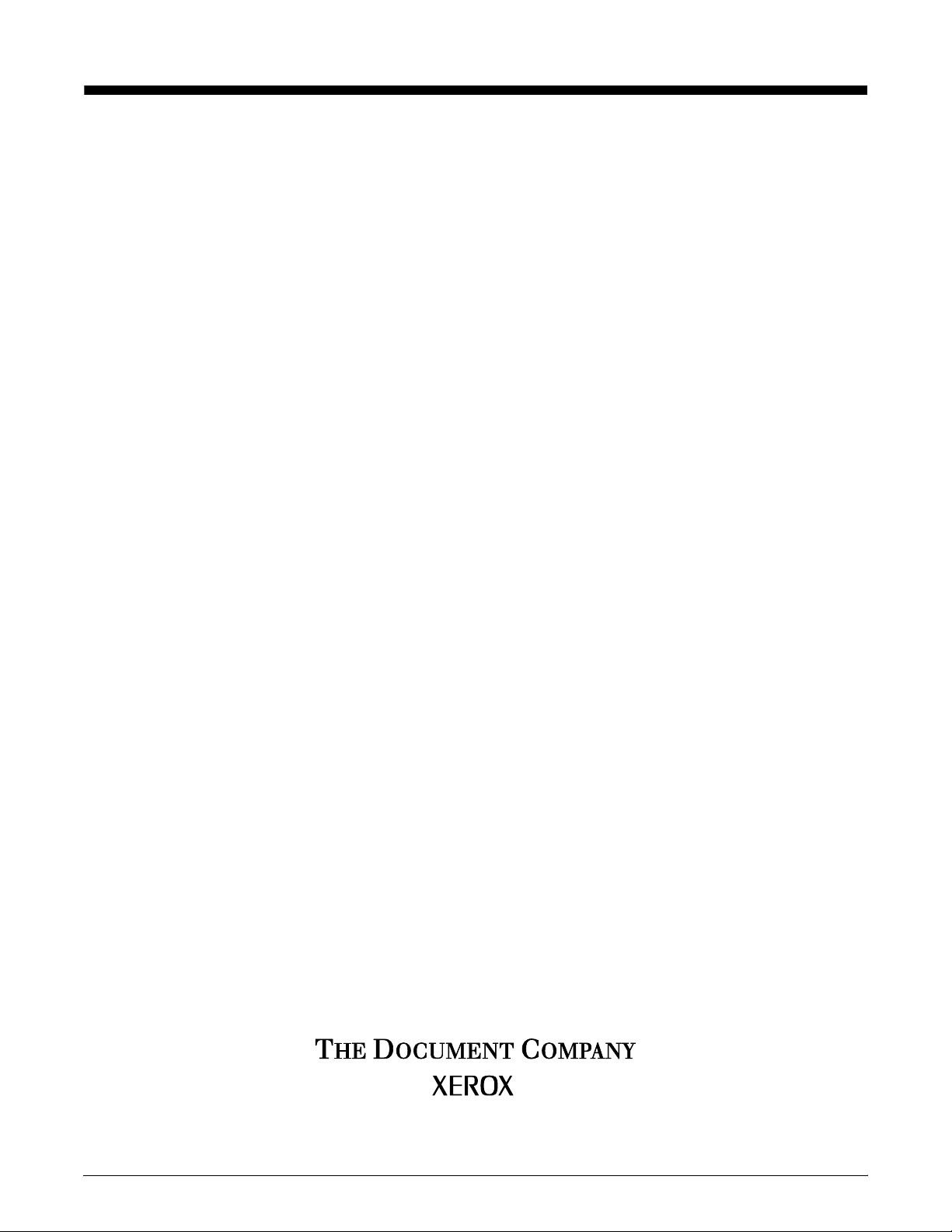
Xerox DocuPrint 96/4635/180 IPS
System Overview Guide
Version 7.1
August 2000
721P88150
Page 2
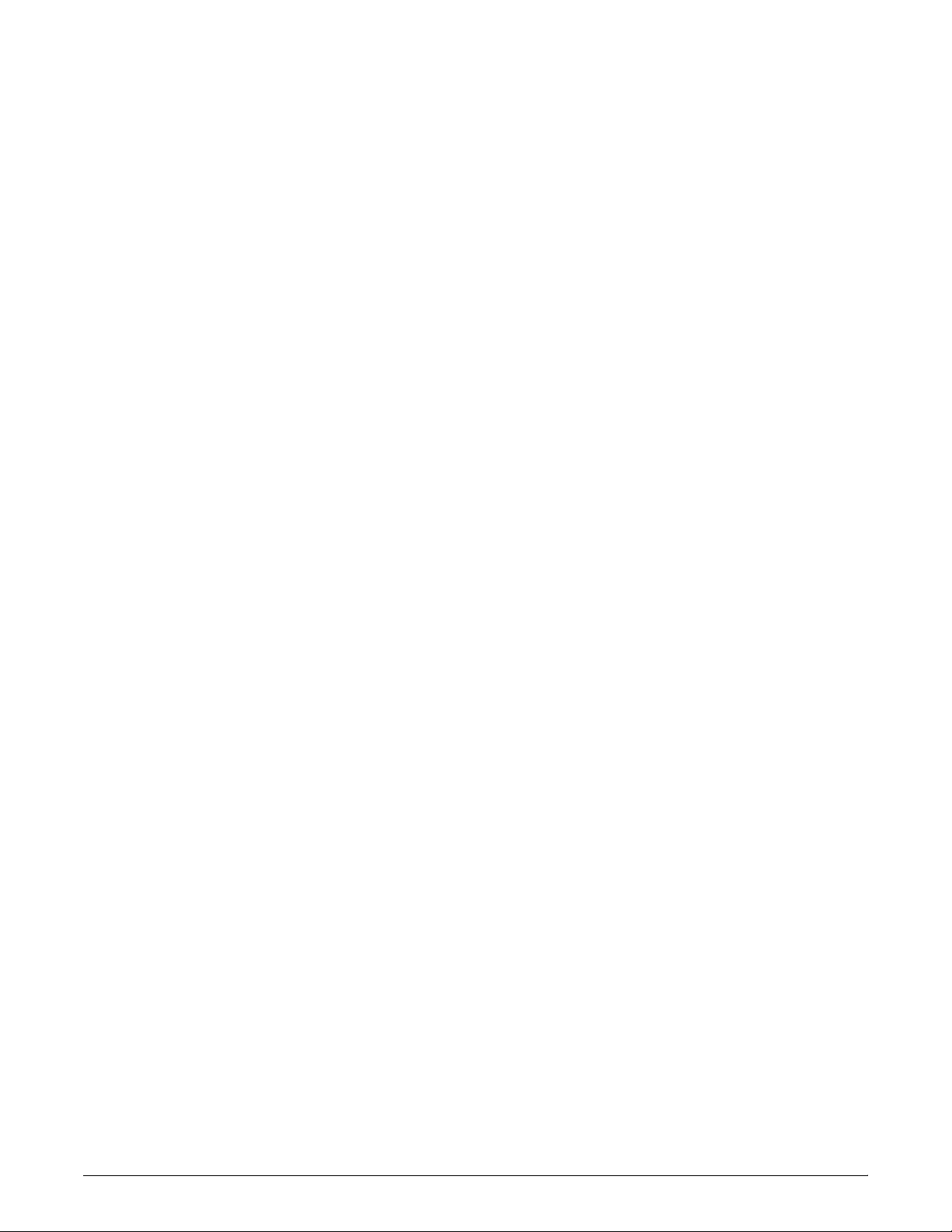
Xerox Corporation
Printing Systems Documentation and Education
701 South Aviation Boulevard, ESM1-058
El Segundo, CA 90245
©1998, 1999, 2000 by Xerox Corporation. All rights reserved.
Copyright protection claimed includes all forms and matters of
copyrightable material and information now allowed by statutory or
judicial law or hereinafter granted, including without limitation,
material generated from the software programs which are displayed
on the screen, such as icons, screen displays, looks, etc.
Printed in the United States of America.
Publication number: 721P88150
Xerox® and all Xerox products mentioned in this publication are
trademarks of Xerox Corporation. Products and trademarks of other
companies are also acknowledged.
Changes are periodically made to this document. Changes, technical
inaccuracies, and typographic errors will be corrected in subsequent
editions.
Page 3
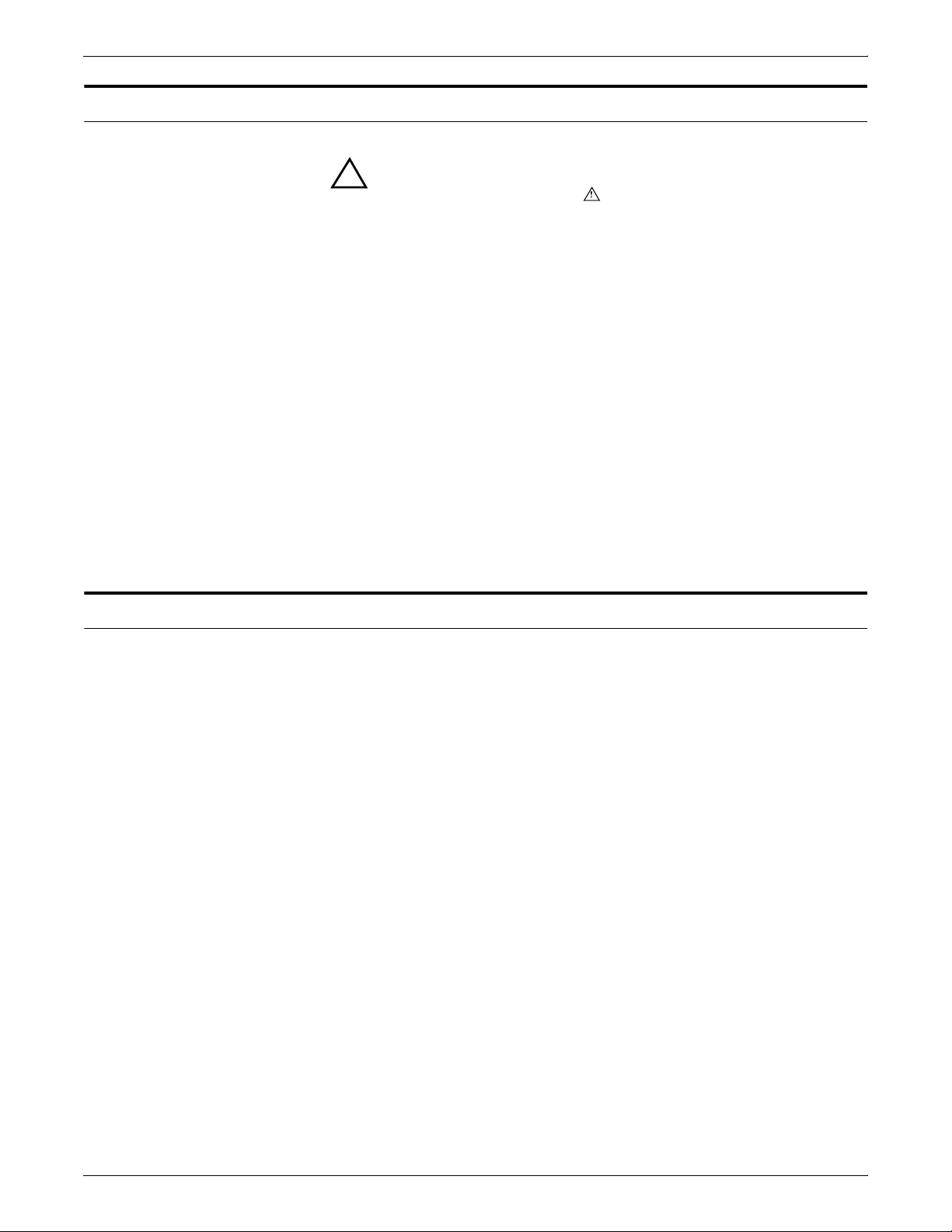
Laser safety
Warning: Adjustments, use of controls, or performance of
!
procedures other than those specified herein may result in
hazardous light exposure.
The Xerox DocuPrint printers are certified to comply with the
performance standards of the U.S. Department of Health, Education,
and Welfare for Class 1 laser products. Class 1 laser products do not
emit hazardous radiation. The DocuPrint printers do not emit
hazardous radiation because the laser beam is completely enclosed
during all modes of customer operation.
The laser danger labels on the system are for Xerox service
representatives and are on or near panels or shields that must be
removed with a tool. DO NOT REMOVE LABELED PANELS OR
PANELS NEAR LABELS. ONLY XEROX SERVICE
REPRESENTATIVES HAVE ACCESS TO THESE PANELS.
Ozone information
This product produces ozone during normal operation. The amount
of ozone produced depends on copy volume. Ozone is heavier than
air. The environmental parameters specified in the Xerox installation
instructions ensure that concentration levels are within safe limits. If
you need additional information concerning ozone, call 1-800-8286571 to request the Xerox publication 600P83222, OZONE.
XEROX DOCUPRINT 96/4635/180 IPS SYSTEM OVERVIEW GUIDE iii
Page 4
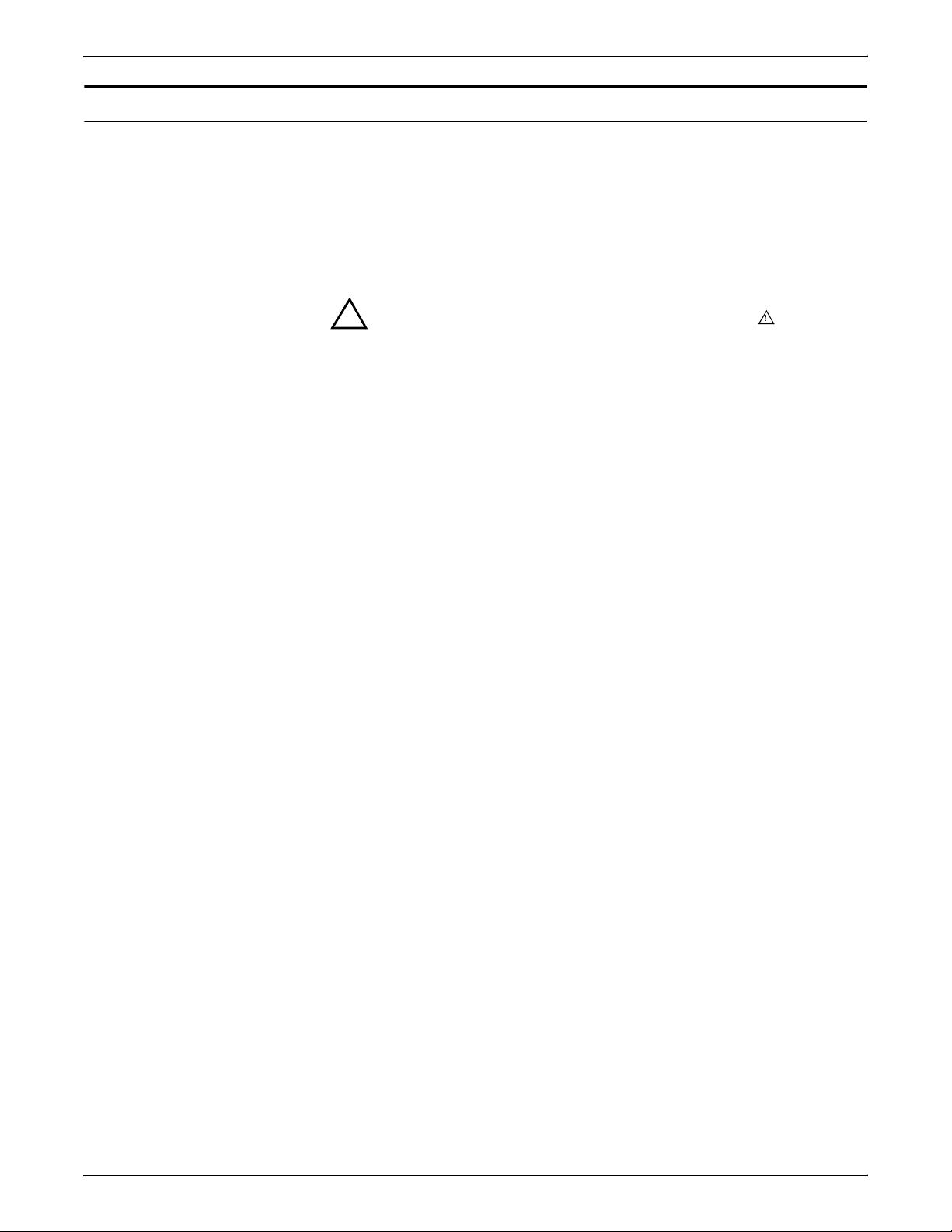
Operation safety
Your Xerox equipment and supplies have been designed and tested
to meet strict safety requirements. They have been approved by
safety agencies, and they comply with environmental standards.
Please observe the following precautions to ensure your continued
safety.
• Always connect equipment to a properly grounded electrical
outlet. If in doubt, have the outlet checked by a qualified
electrician.
Warning: Improper connection of the equipment grounding
!
conductor may result in risk of electrical shock.
• Never use a ground adapter plug to connect equipment to an
electrical outlet that lacks a ground connection terminal.
• Always place equipment on a solid support surface with
adequate strength for its weight.
• Always use materials and supplies specifically designed for
your Xerox equipment. Use of unsuitable materials may result in
poor performance and may create a hazardous situation.
• Never move either the printer or the Printer Controller without
first contacting Xerox for approval.
• Never attempt any maintenance that is not specifically
described in this documentation.
• Never remove any covers or guards that are fastened with
screws. There are no operator-serviceable areas within these
covers.
• Never override electrical or mechanical interlocks.
• Never use supplies or cleaning materials for other than their
intended purposes. Keep all materials out of the reach of
children.
• Never operate the equipment if you notice unusual noises or
odors. Disconnect the power cord from the electrical outlet and
call service to correct the problem.
If you need any additional safety information concerning the
equipment or materials Xerox supplies, call Xerox Product Safety at
the following toll-free number in the United States:
1-800-828-6571
For customers outside the United States contact your local Xerox
representative or operating company.
iv XEROX DOCUPRINT 96/4635/180 IPS SYSTEM OVERVIEW GUIDE
Page 5
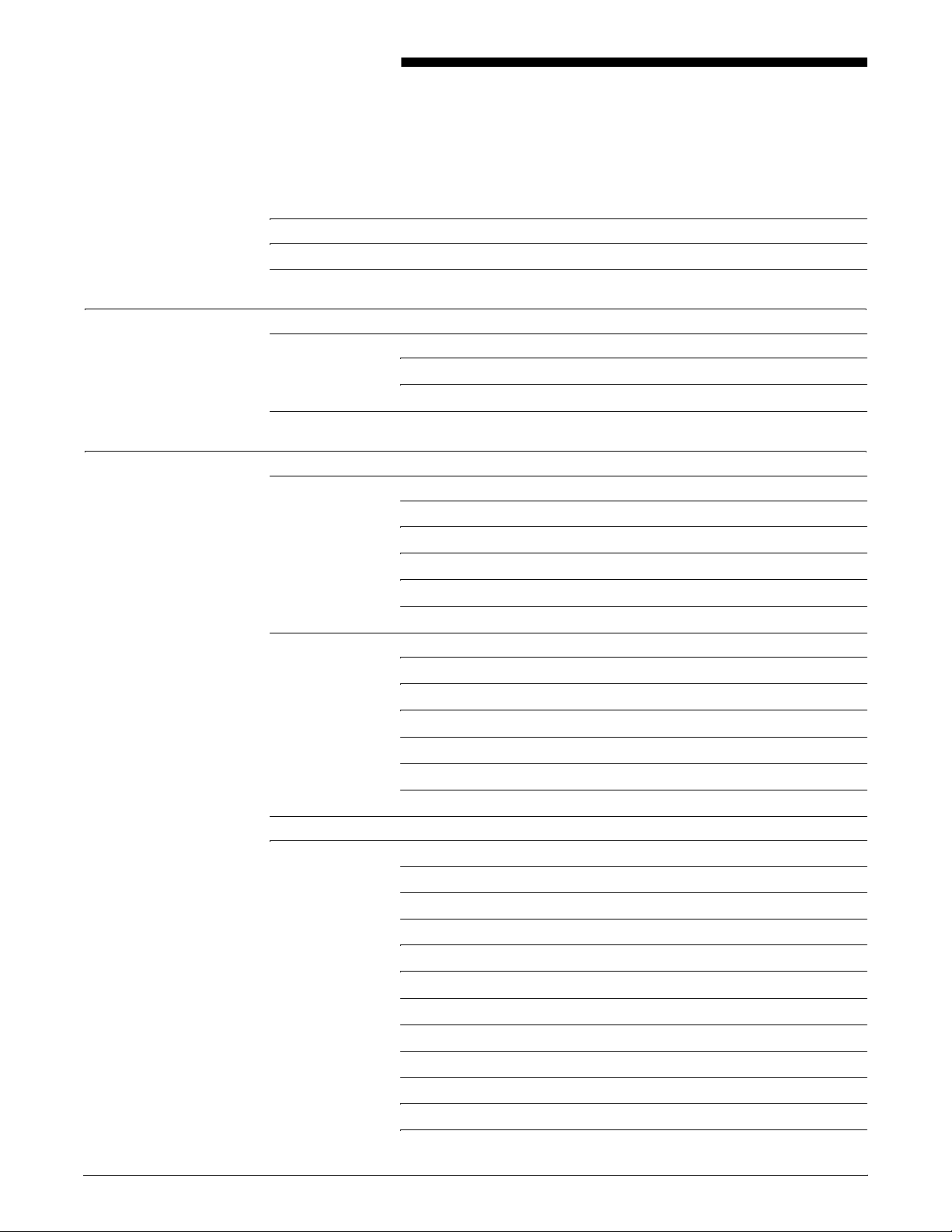
Table of contents
Laser safety iii
Ozone information iii
Operation safety iv
Introduction ix
About this guide ix
Contents ix
Conventions x
Related publications xi
1. System overview 1-1
Functional overview of the DocuPrint IPS 1-1
Major system components 1-2
Throughput speed 1-3
Host connectivity options 1-4
IPDS data stream 1-5
Dual Mode 1-5
96/4635/180 IPS hardware features 1-6
Multiple input trays 1-6
Roll feeder support 1-7
Advanced paper handling 1-7
600 dpi resolution 1-8
Multiple high-capacity output bins 1-8
Bypass transport option 1-9
User interface 1-10
Software features 1-11
Mixed paper sizes within a job 1-11
Tray selection capabilities 1-11
IOCA Replicate and Trim 1-12
Mixed plex 1-12
Enhanced N-Up 1-13
Trace facility 1-13
Overstrike, underscore, subscript, and superscript 1-13
Background color for OCA colors 1-13
Full-page 600 dpi images 1-14
Document Feeding and Finishing Architecture (DFA) 1-14
Page origin rotation for continuous form jobs 1-14
XEROX DOCUPRINT 96/4635/180 IPS SYSTEM OVERVIEW GUIDE v
Page 6
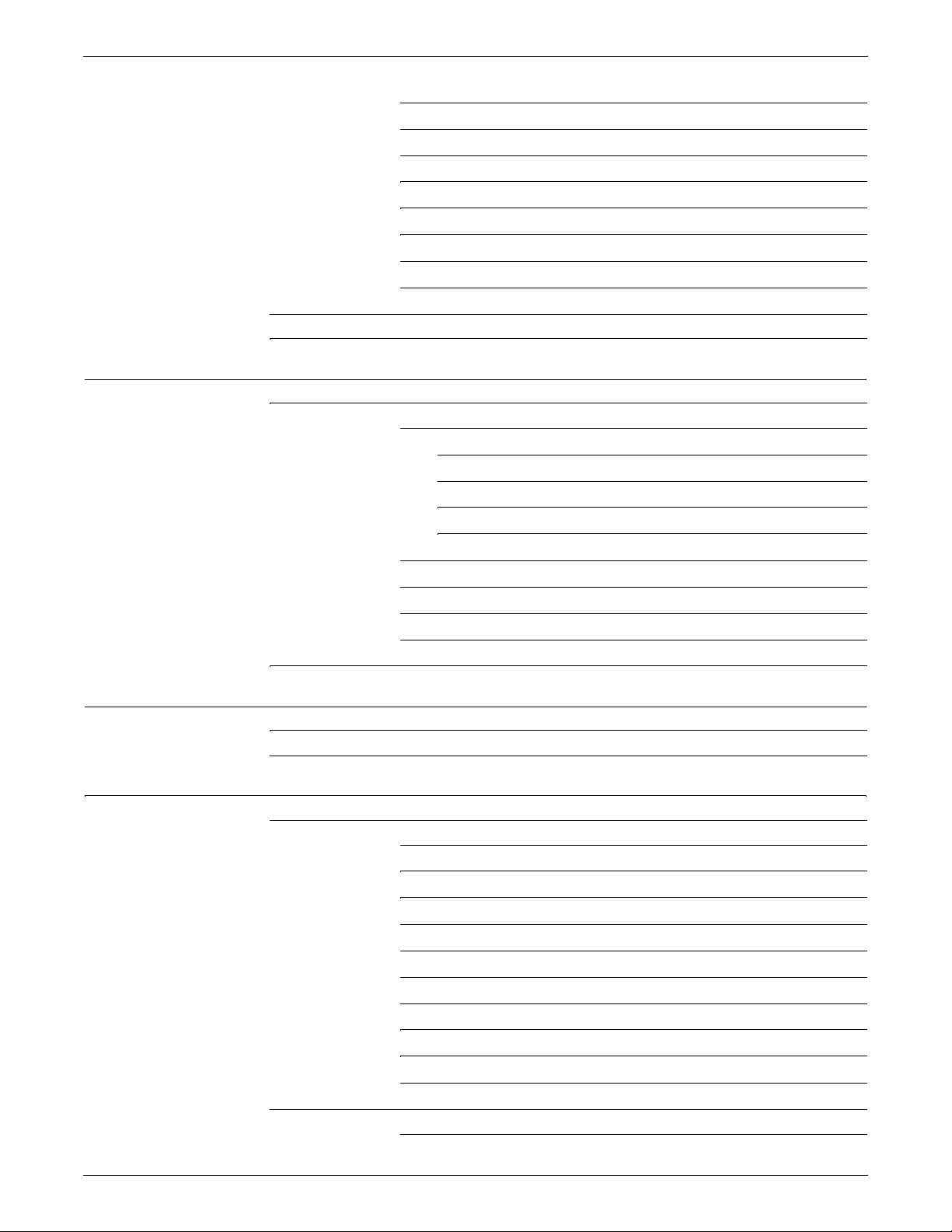
TABLE OF CONTENTS
Double-byte fonts 1-14
Outline font support 1-15
Printer resident font support 1-15
Processing options 1-15
Message translation 1-15
Configuration file processing 1-15
PCI Bus support 1-16
Access control by privilege mode 1-16
Software license 1-17
Remote service (Sixth Sense Technology) 1-17
2. Printer Controller 2-1
Components of the Printer Controller 2-1
Processor 2-3
Hard disk 2-3
Diskette drive 2-4
CD-ROM drive 2-4
Cartridge tape drive 2-4
Monitor 2-4
Keyboard 2-4
Mouse 2-4
Host Channel Unit (HCU) — channel-attached systems only 2-5
Placement of the processor 2-5
3. User interface 3-1
Graphical user interface screen 3-2
IPS main window 3-4
4. Printers 4-1
Printer components 4-2
Components overview 4-2
Printer control console 4-3
Sample tray 4-6
Attention light 4-6
Purge tray 4-6
Inverter 4-7
Feeder/stacker modules 4-7
Processor feeder trays 4-7
Feeder trays 4-8
High-capacity stackers 4-10
Printer configurations 4-12
Options enabling third-party feeding and finishing 4-14
vi XEROX DOCUPRINT 96/4635/180 IPS SYSTEM OVERVIEW GUIDE
Page 7
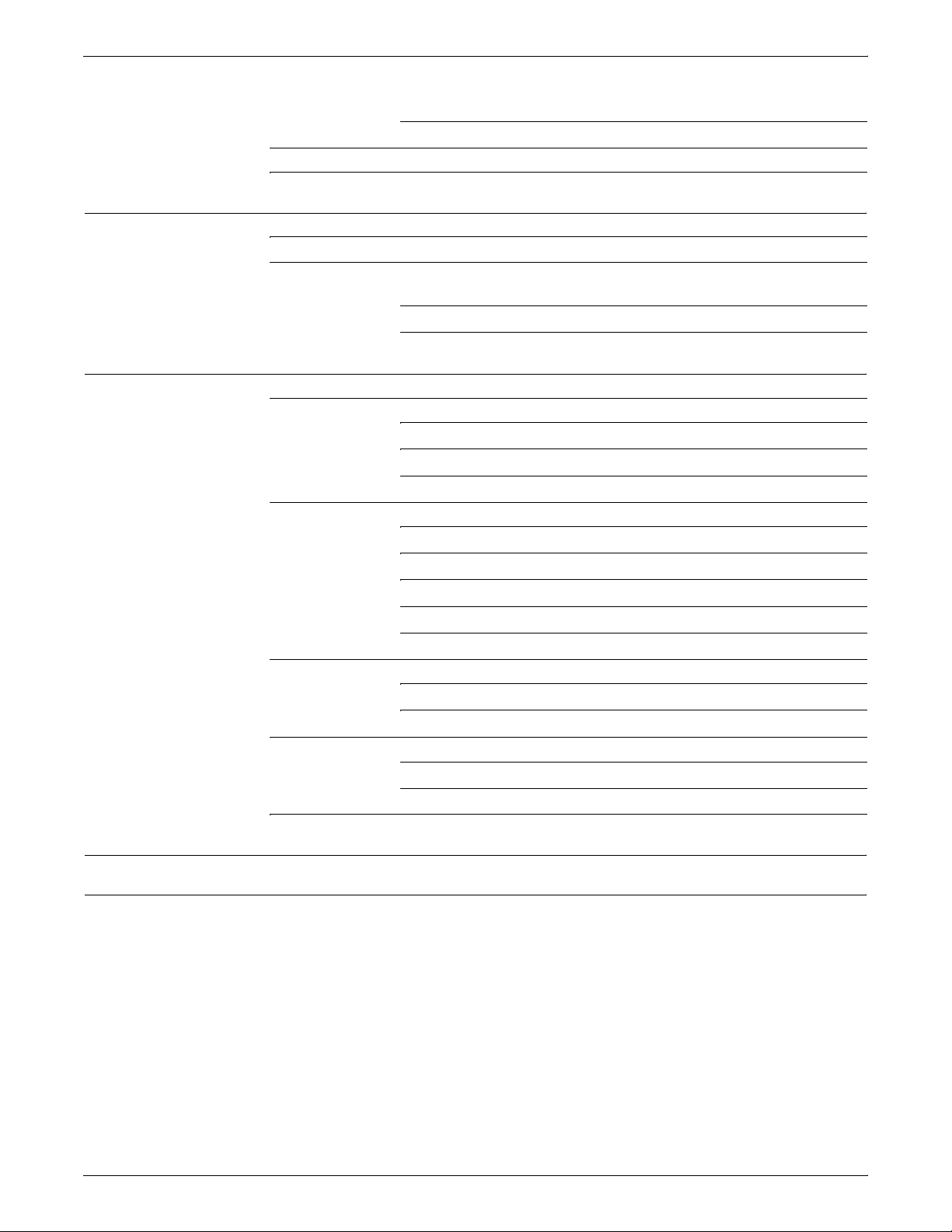
TABLE OF CONTENTS
Configurations supporting bypass transport and Input
Enablement kit 4-15
Additional IPS printer features 4-15
Printer paper paths 4-16
5. MICR IPS 5-1
96/4635/180 MICR IPS printing features 5-1
MICR output 5-3
Verifying MICR output with the MICR Position and
Dimension Gauge 5-4
Verifying MICR output with the MICR comparator 5-4
A. Paper and other supplies A-1
Paper and other throughput stocks A-1
Selecting paper A-1
Paper width and printer performance A-3
Paper care A-9
Other supplies A-12
Dry ink A-12
Fuser agent A-12
Developer A-12
Diskettes A-13
Cartridge tapes A-13
MICR tools A-14
MICR Positioning and Dimension Gauge A-14
MICR comparator A-14
Consumable supplies tables A-15
Paper and special stocks tables A-15
Complete supplies list—96/4635/180 printers A-22
Ordering supplies A-23
B. Paper performance guidelines B-1
Index INDEX-1
XEROX DOCUPRINT 96/4635/180 IPS SYSTEM OVERVIEW GUIDE vii
Page 8
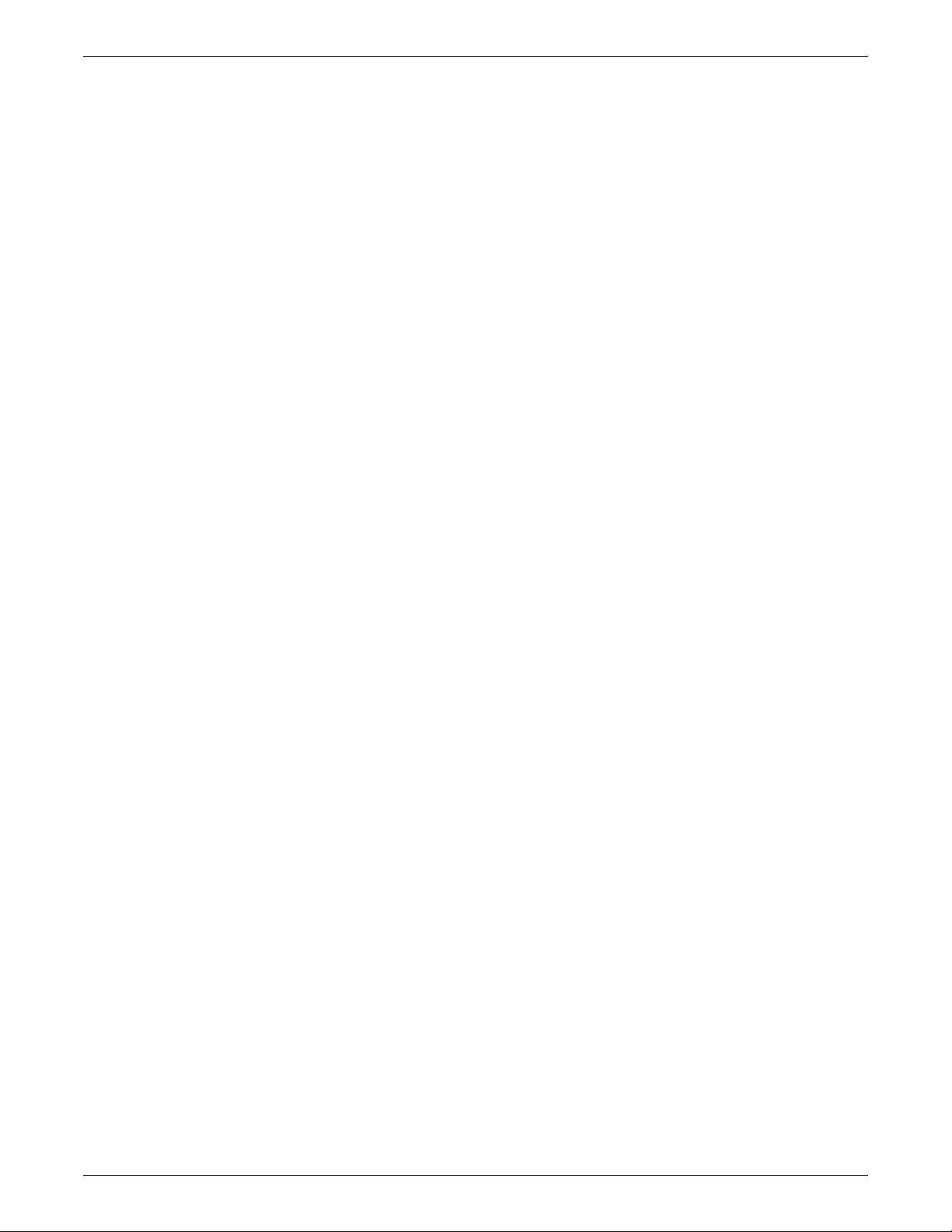
TABLE OF CONTENTS
viii XEROX DOCUPRINT 96/4635/180 IPS SYSTEM OVERVIEW GUIDE
Page 9
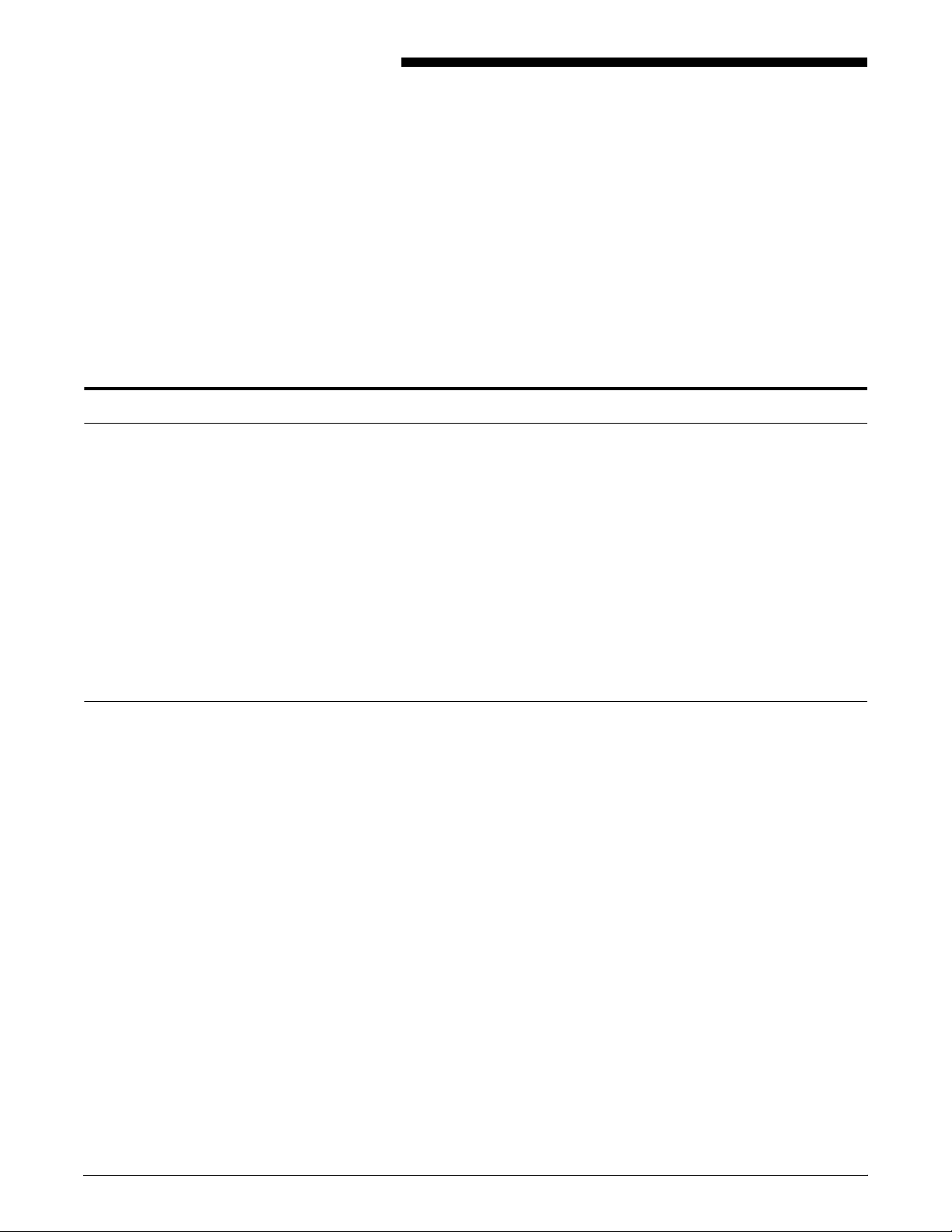
About this guide
Introduction
This Xerox DocuPrint 96/4635/180 IPS System Overview Guide
provides an overview of the individual components of the DocuPrint
IPDS Printer System (IPS) and how they work together. This
reference is designed to provide you with background information
that can be used to make informed decisions regarding printer use
and performance.
The Xerox DocuPrint 96/4635/180 IPS System Overview Guide
provides information to help you quickly determine hardware,
software, and connectivity requirements for printing from various
clients to DocuPrint IPS.
This reference is useful for workstation users, printer operators, and
system administrators who want to understand the overall DocuPrint
IPS. Managers can use the reference information to assist them in
making planning decisions.
Contents
Before using this guide, become familiar with its contents and
conventions.
This section lists the contents of this guide:
• Chapter 1, “System overview,” identifies and describes the
function of the major components of the DocuPrint 96/4635/180
IPS.
• Chapter 2, “Printer Controller,” provides the information on the
Printer Controller components, software, and fonts.
• Chapter 3, “User interface,” describes the features of the IPS
graphical user interface.
• Chapter 4, “Printer,” details the base printer components and
optional printer components.
• Chapter 5, “MICR IPS,” discusses the special features of the
96, 4635, and 180 MICR IPS systems, and the requirements for
MICR printing on the IPS.
• Appendix A, “Paper and other supplies,” provides information
and specifications on paper and other media used with the IPS
or MICR IPS, as well as instructions for ordering supplies.
• Appendix B, “Paper performance guidelines,” summarizes the
capabilities of the paper trays, duplex printing considerations,
and paper stock considerations.
An index is provided at the back of the guide.
XEROX DOCUPRINT 96/4635/180 IPS SYSTEM OVERVIEW GUIDE ix
Page 10
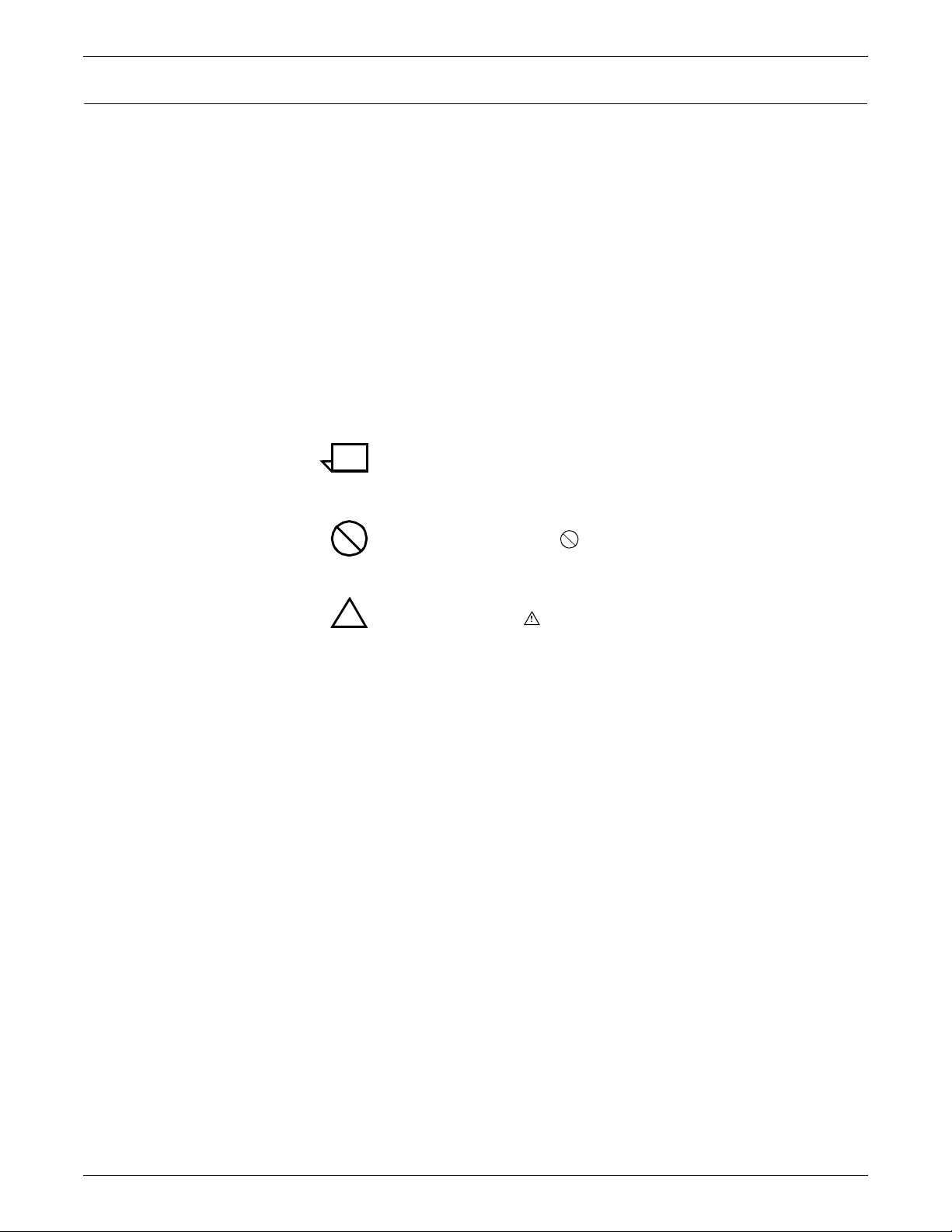
INTRODUCTION
Conventions
This guide uses the following conventions:
• All caps and angle brackets — Within procedures, the names of
keys are shown in all caps within angle brackets (for example,
press <RETURN>).
• Italics — Document and library names are shown in italics (for
example, the Xerox DocuPrint 96/4635/180 IPS System
Overview Guide).
• Capitalization of graphical user interface (GUI) window titles
matches the titles as they appear on the screen. In cases where
a window does not have a title, it is referenced using all lower
case. For example:
— At the graphical user interface, use the Output
Configuration window to group the trays.
— The main window displays the current system status.
Note: Notes are hints that help you perform a task or understand
the text.
Caution: Cautions alert you to an action that could damage
hardware or software.
Warning: Warnings alert you to conditions that could affect the
!
safety of people.
x XEROX DOCUPRINT 96/4635/180 IPS SYSTEM OVERVIEW GUIDE
Page 11
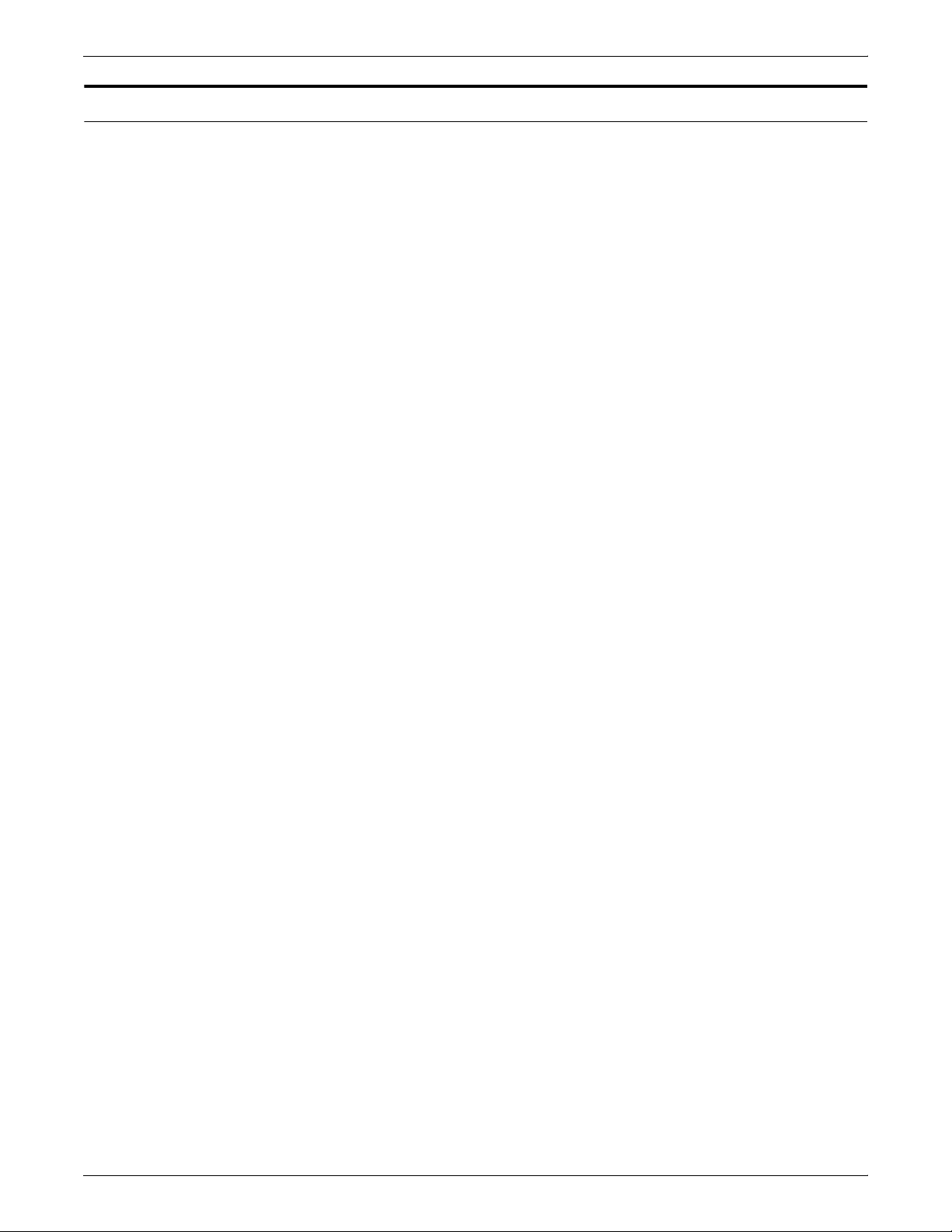
Related publications
Xerox documents Following is a list of all Xerox DocuPrint IPS documents. For a
INTRODUCTION
This document is part of the Xerox DocuPrint IPS publication set.
complete list and description of available Xerox documentation, refer
to the Xerox Customer Documentation Catalog (publication number
610P17517), or call your service representative.
Application Programmer/System Administrator Quick Reference
Card
Customer Information Quick Reference Card
Generic MICR Fundamentals Guide
Glossary
Guide to Configuring and Managing the System
Guide to Performing Routine Maintenance
Helpful Facts About Paper
Installation Planning Guide
Master Index
Messages Guide
Solutions Guide
System Overview Guide
Troubleshooting Guide
Xerox Standard Font Library Font User Guide
The documentation set also includes an electronic version, the
DocuPrint IPS Interactive Customer Documentation CD.
IBM documents Following are related IBM documents. Contact your local IBM
representative for ordering instructions for IBM AFP/PSF manuals
that might be useful for your specific installation.
IBM 3825 Page Printer Product Description
IBM Intelligent Printer Data Stream Reference
IBM Advanced Function Presentation Printer Summary
IBM ITSC Distributing AFP Printing from a Host System
IBM Advanced Function Printing Data Stream Reference
IBM Data Stream and Object Architectures: Mixed Object Document
Content Architecture Reference
Guide to Advanced Function Presentation
XEROX DOCUPRINT 96/4635/180 IPS SYSTEM OVERVIEW GUIDE xi
Page 12
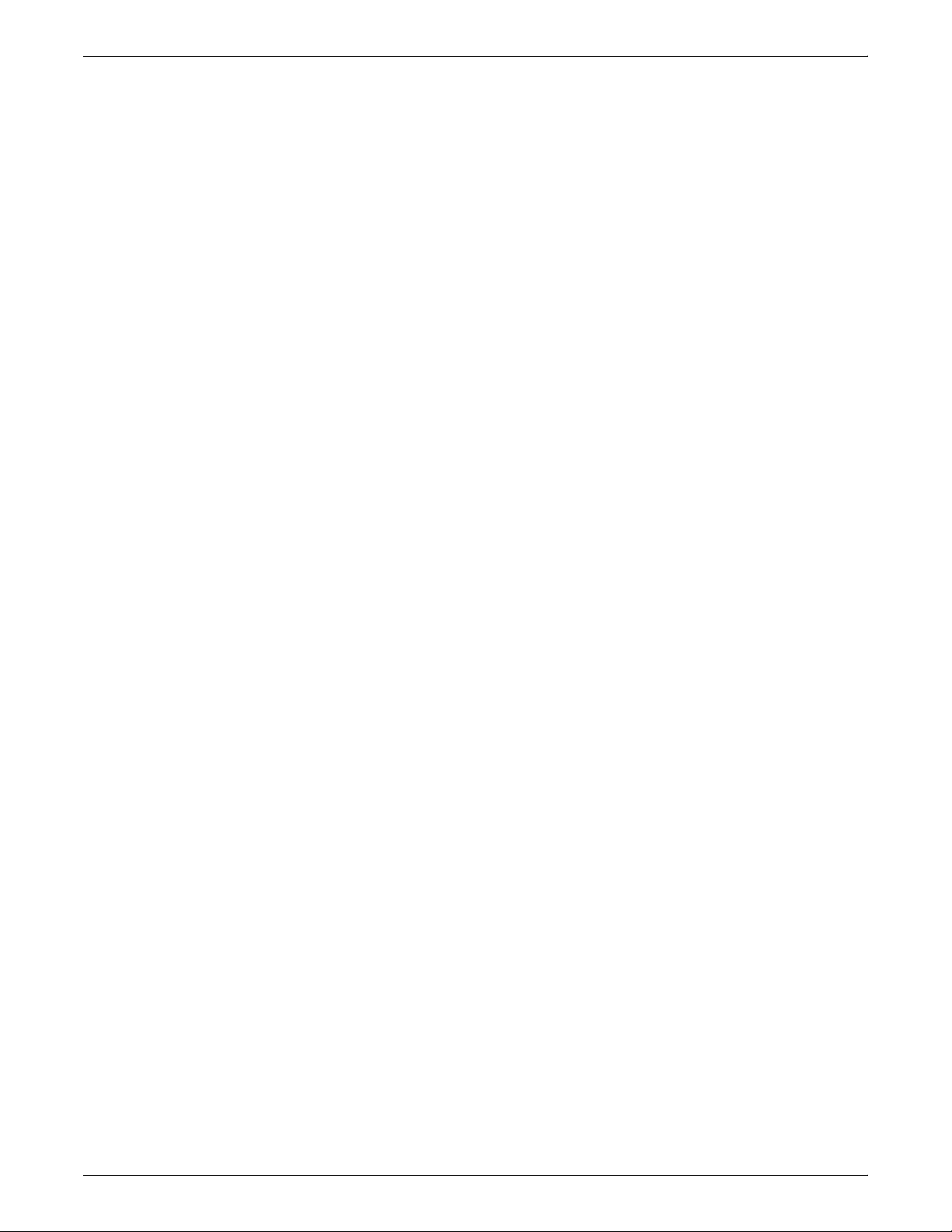
INTRODUCTION
xii XEROX DOCUPRINT 96/4635/180 IPS SYSTEM OVERVIEW GUIDE
Page 13
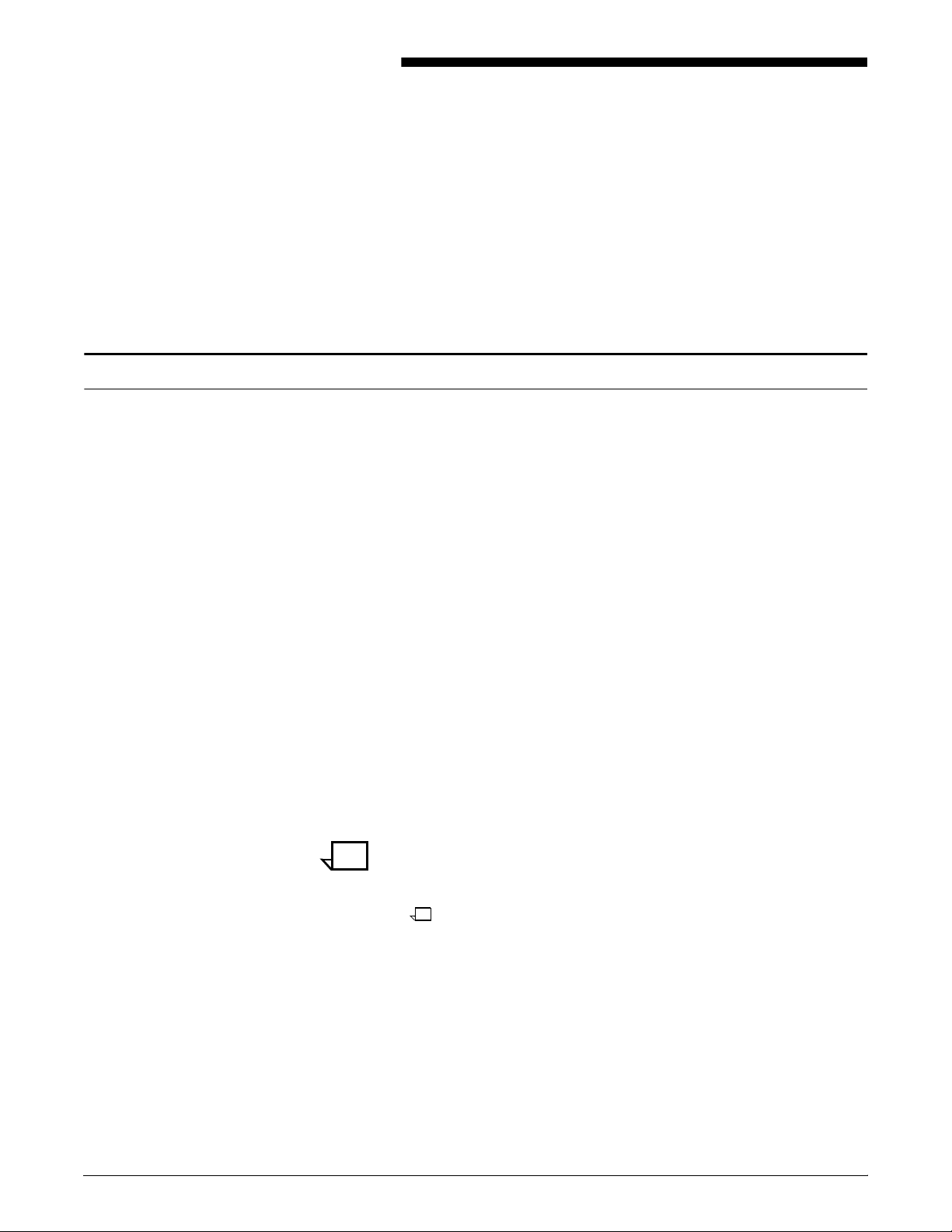
1. 1System overview
This chapter introduces the DocuPrint 96 and 96 MICR IPS, the 4635
and 4635 MICR IPS, and the DocuPrint 180 and 180 MICR IPS
printing systems. It describes the systems’ hardware and software
components, features, functions, and modes of operation.
Functional overview of the DocuPrint IPS
The 96 IPS, 96 MICR IPS, 4635 IPS, 4635 MICR IPS, 180 IPS, and
the 180 MICR IPS print high quality documents in simplex or duplex
mode at high speeds.
DocuPrint IPS printers support:
• Duplex printing
• Media handling of multiple weights, sizes, and types
• Optional modules for enhanced finishing and output to third-
party finishing devices
• Optional enabling of third-party roll feeders
• Optional high-capacity feeder which provides additional feeder
trays.
The IPS emulates an IBM AFP Group 3 page printer with the
Advanced Function Image and Graphics (AFIG) option and can print
in all the following PSF environments:
• MVS
• VM (channel-attached only)
• VSE (channel-attached only)
• OS/2
• OS/400 (with TCP/IP only)
• AIX
Note: Although PSF/VSE does not support TCP/IP directly, a
printing system with PSF/2, PSF/6000, or IBM InfoPrint Manager can
attach to a PSF/VSE system and the PSF/2, PSF/6000, or IBM
InfoPrint Manager can furnish the TCP/IP support for the IPS printer.
For information on the minimum PSF levels needed to support the
IPS, refer to your Xerox DocuPrint 96/4635/180 IPS Installation
Planning Guide.
XEROX DOCUPRINT 96/4635/180 IPS SYSTEM OVERVIEW GUIDE 1-1
Page 14
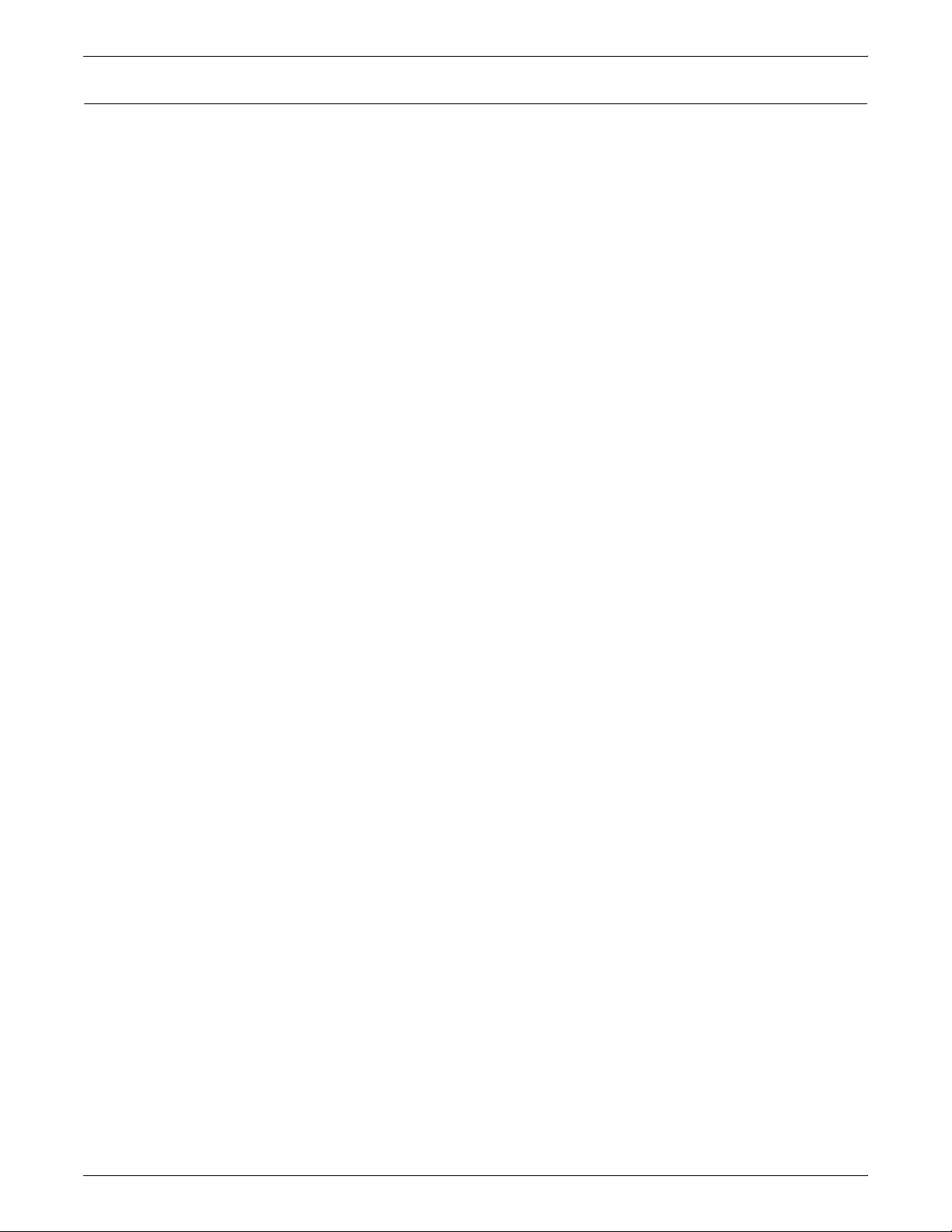
SYSTEM OVERVIEW
Major system components
Printer Controller The Printer Controller accepts IPDS data from the host, processes
Graphical user interface The full-color graphical user interface (GUI) provides an easy-to-use,
The IPS has the following main components, each of which is
described in greater detail in later chapters of this guide:
the data, and sends it to the printer using the IPS operating system
for IPDS or the NPS operating system for PostScript or PCL.
The Printer Controller provides the printer with print data and
commands and receives status information from the printer.
Host Channel Unit: On channel-attached systems, the Printer
Controller has an additional component called the Host Channel Unit,
or HCU. The HCU contains the channel communications board, and
handles communication between PSF and the controller when data
is received over a bus and tag connection.
mouse-driven interface to the IPS. Using the windows on the GUI
screen, you can configure your system; perform diagnostic and
administrative tasks; and set up, change, and implement system
options, and run print jobs.
The IPS main window displays the current system status, as well as
the current printer settings, including the current input and output tray
configurations. From the IPS main window you access the various
menus and windows you use to configure and operate the system.
Refer to the chapter “User interface” in this guide, for more detailed
information on the IPS graphical user interface components.
Printer The printer accepts data from the Printer Controller and prints the
document according to the print options specified by the user. The
printer also provides paper stacking, collating, and optional finishing.
The 96, 4635, and 180 IPS are monochrome printers. Print jobs that
contain color commands are printed in black.
1-2 XEROX DOCUPRINT 96/4635/180 IPS SYSTEM OVERVIEW GUIDE
Page 15
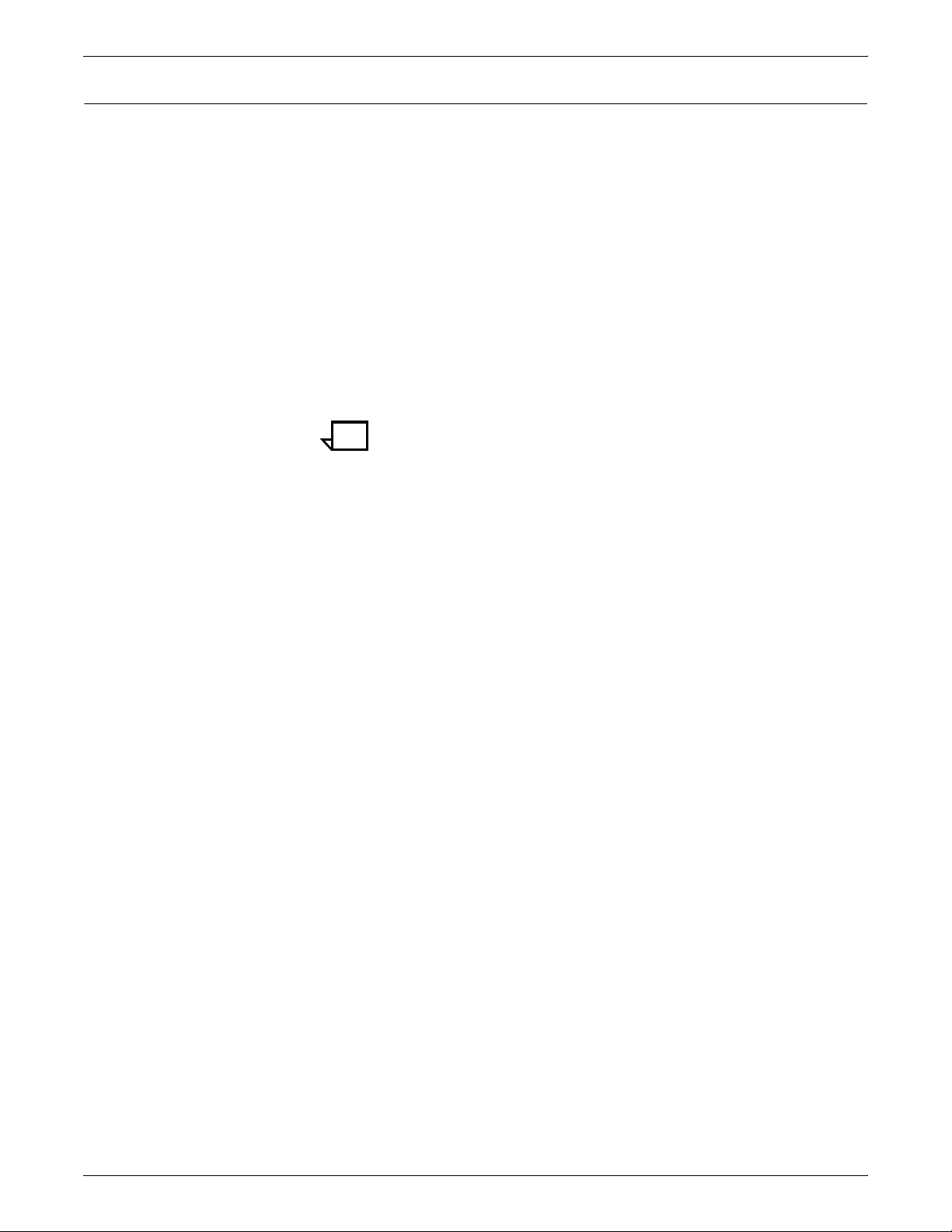
Throughput speed
With small paper sizes Using the smaller papers, such as 7 by 10-inch / 178 by 254 mm or
Monthly print volume The monthly print volumes for these systems are:
SYSTEM OVERVIEW
The 96 IPS, 4635 IPS and 180 IPS can print at the following speeds,
using stocks 8 by 10 inches / 203 by 254 mm or larger:
• 96 IPS and 96 MICR IPS: Up to 96 impressions per minute
• 4635 IPS and 4635 MICR IPS: Up to 135 impressions per
minute
• 180 IPS and 180 MICR IPS: Up to 180 impressions per minute.
B4, with the 7 by 10-inch paper option kit, the throughput rates
increase:
• 4635 IPS/4635 MICR IPS: Up to 154 impressions per minute
• 180 IPS/180 MICR IPS: Up to 206 impressions per minute.
Note: The 7 by 10-inch kit is not available on the 96 IPS.
• 96 IPS: Up to 3 million impressions
• 4635 IPS: Up to 4 million impressions
• 180 IPS: Up to 6 million impressions
XEROX DOCUPRINT 96/4635/180 IPS SYSTEM OVERVIEW GUIDE 1-3
Page 16
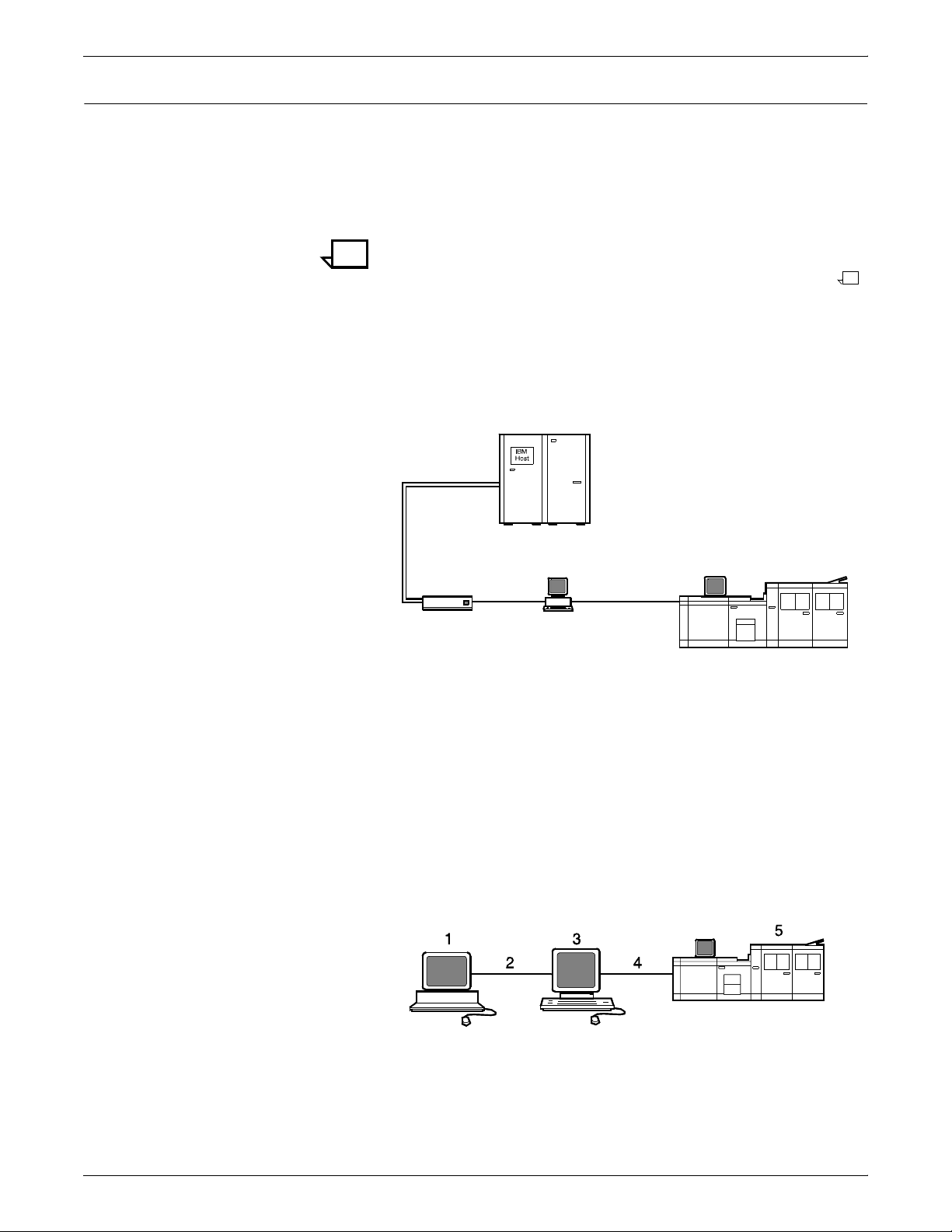
SYSTEM OVERVIEW
1
Host connectivity options
Channel-attached configuration Figure 1-1 illustrates the components of a channel-attached IPS.
The IPS can be set up to receive data from a host in one of two ways:
• Over a channel with bus and tag cable connection, via the Host
Channel Unit (HCU)
• Through a Token Ring or Ethernet interface, using TCP/IP
protocol (not available in a VM or VSE host environment)
Note: A transmission rate of at least 16 megabits per second
should be used with a Token Ring interface on the IPS. (Overall
performance depends on network traffic and job density.)
This configuration requires a Host Channel Unit (HCU) to interface
between the host channel and the IPS controller.
Figure 1-1. 96/4635/180 IPS: channel-attached configuration
7
4
6
1 Host system (PC or mainframe)
2 96, 4635, or 180 IPS printer
3 Printer interface cable
4 Printer Controller
5 SCSI interface
6 Host Channel Unit (HCU)
7 Bus and tag cables
TCP/IP configuration If you are using Token Ring or Ethernet with TCP/IP, as shown in
figure 1-2, the bus and tag cables and the HCU are not required.
Figure 1-2. 96/4635/180 IPS: TCP/IP configuration
5
3
2
1 Host system (PC or mainframe)
2 Token Ring or Ethernet network connection
3 Printer Controller
4 Printer interface cable
5 96, 4635, or 180 IPS printer
1-4 XEROX DOCUPRINT 96/4635/180 IPS SYSTEM OVERVIEW GUIDE
Page 17
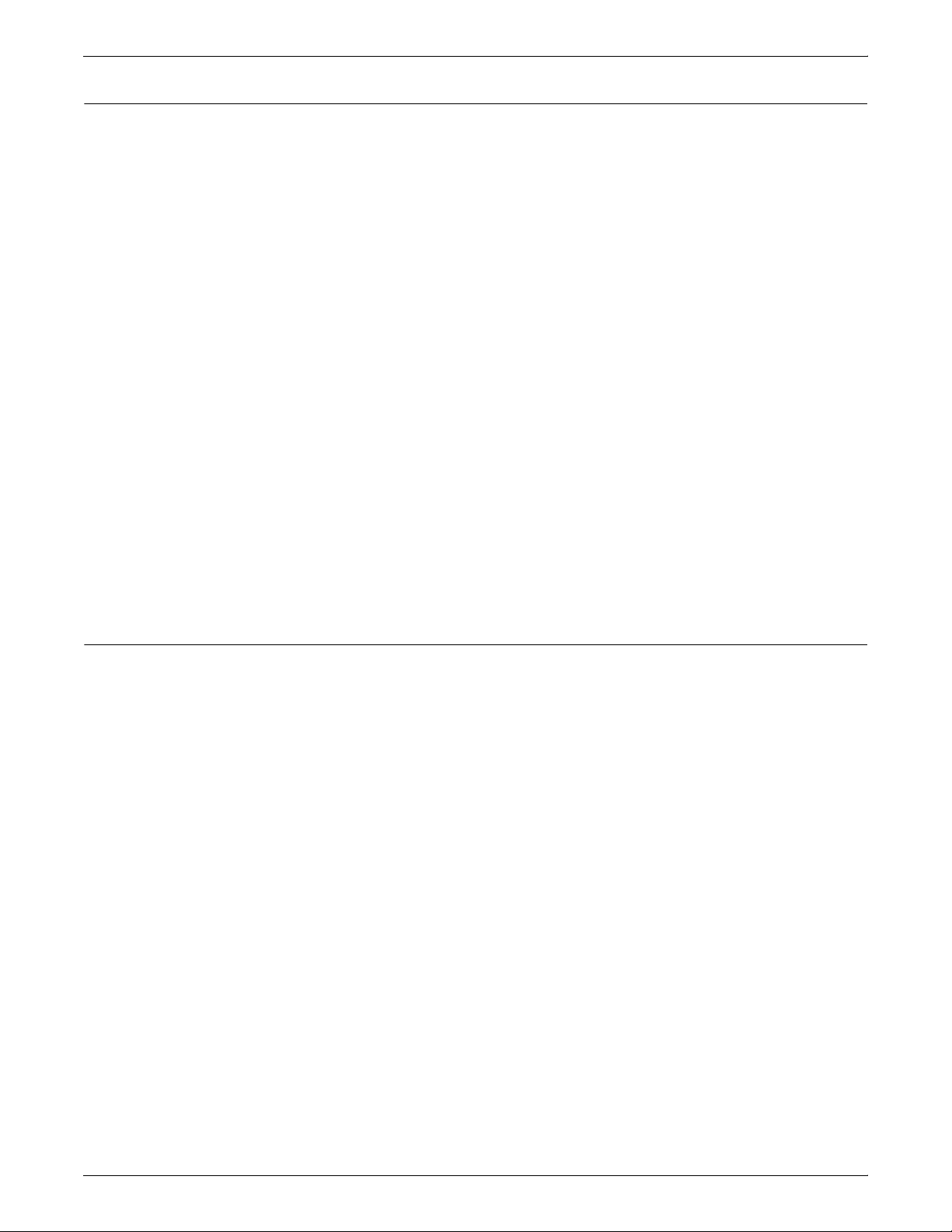
IPDS data stream
SYSTEM OVERVIEW
All IPDS resources (print data sets, page definitions, form definitions,
page segments, fonts, and overlays) supported by the IBM 3825 and
3827 printers are supported by the Xerox IPS software. Additionally,
there are several data towers supported within the AFP environment
which are fully supported by the IPS software, to a level supported by
the IBM 3825 and IBM 3827 printer capabilities:
• IM Image IMD1
• FOCA: Font Object Content Architecture
• MO:DCA-P: Mixed Object Document Content Architecture for
Presentation
• PTOCA PT1, PT2, and PT3: Presentation Text Object Content
Architecture
• IOCA: Image Object Content Architecture
• GOCA: Graphics Object Content Architecture
• BCOCA: Bar code Object Content Architecture
• OL1: Overlay One
• PS1: Page Segment One
Dual Mode
• Line mode data streams
Each of the data objects follow the same object rule of containing
delimiting fields with structured fields describing each object.
Xerox DocuPrint Dual Mode option enables both DocuPrint NPS and
IPS systems to coexist on the same Printer Controller (Sun
workstation). This allows the DocuPrint system to receive data
streams supported by NPS and IPS, including IPDS, PostScript
Levels 1 and 2, HP PCL5c, HP PCL5e, and ASCII.
Either of the following types of configurations may be used:
• The same Token Ring or Ethernet connection can be used for
both IPDS (IPS) and Postscript/PCL (NPS).
• Both a Token Ring card and an Ethernet card can reside in the
Sun workstation controller, with one being used for IPDS and
the other for PostScript/PCL.
• Bus and tag attachment through the HCU can be used for
IPDS, and Token Ring or Ethernet connection for the NPS.
When the DocuPrint system is in IPS mode, it can accept PostScript
and PCL data streams in the background; however, it can print these
jobs only after it is switched to NPS mode. However, when the
system is in NPS mode, it cannot accept IPDS data streams in the
background.
XEROX DOCUPRINT 96/4635/180 IPS SYSTEM OVERVIEW GUIDE 1-5
Page 18
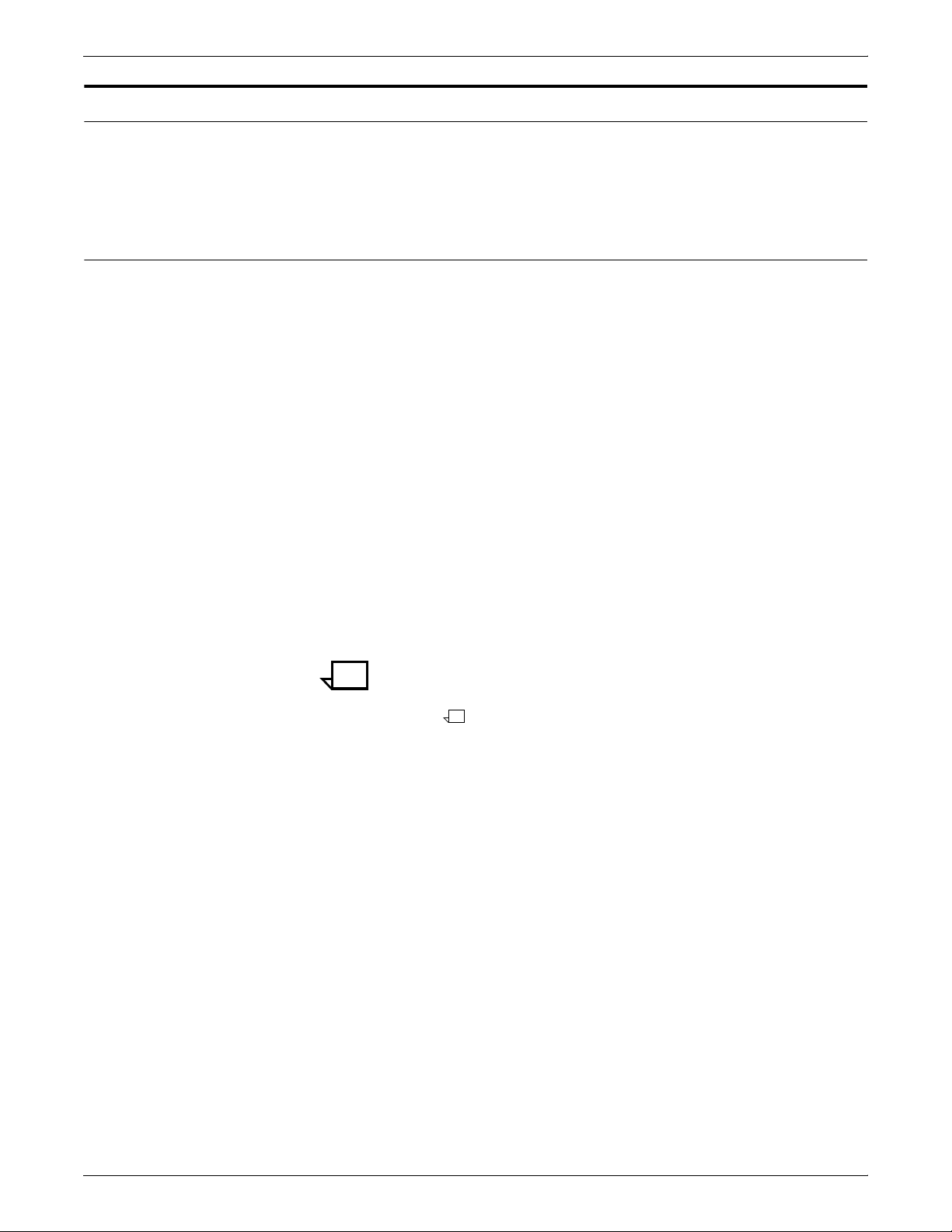
SYSTEM OVERVIEW
96/4635/180 IPS hardware features
The 96, 4635, and 180 IPS provide numerous features that can be
enabled or configured using the graphical user interface on the
printer controller.
Multiple input trays
Multiple feeder trays can be configured to feed paper for jobs in the
most effective manner. For example, the trays can provide nonstop
printing of a complex job that requires many paper stocks, or only a
few stocks, by using the trays’ continuous loading capability. A
different input tray can also be selected for each copy of a specific
page in a print job, for example, to provide different paper colors for
specific pages.
• 96 IPS: Three addressable input trays are standard with the
• 4635 and 180 IPS: Four addressable input trays are standard
system, and one additional tray is available as an option.
with the system, and two additional trays are available as
options.
Feeder tray capacities, based on 20-pound or 80 gsm (grams per
square meter) bond, are:
• Tray 1: 1100 sheets
• Tray 2: 600 sheets
• Trays 3, 4, 5, and 6: 2600 sheets
Note: The equivalent grams per square meter of 20-pound bond is
actually 75 gsm. However, there is no standard 75 gsm paper — the
available stock that is closest in weight to 20-pound bond is 80
gsm.
1-6 XEROX DOCUPRINT 96/4635/180 IPS SYSTEM OVERVIEW GUIDE
Page 19
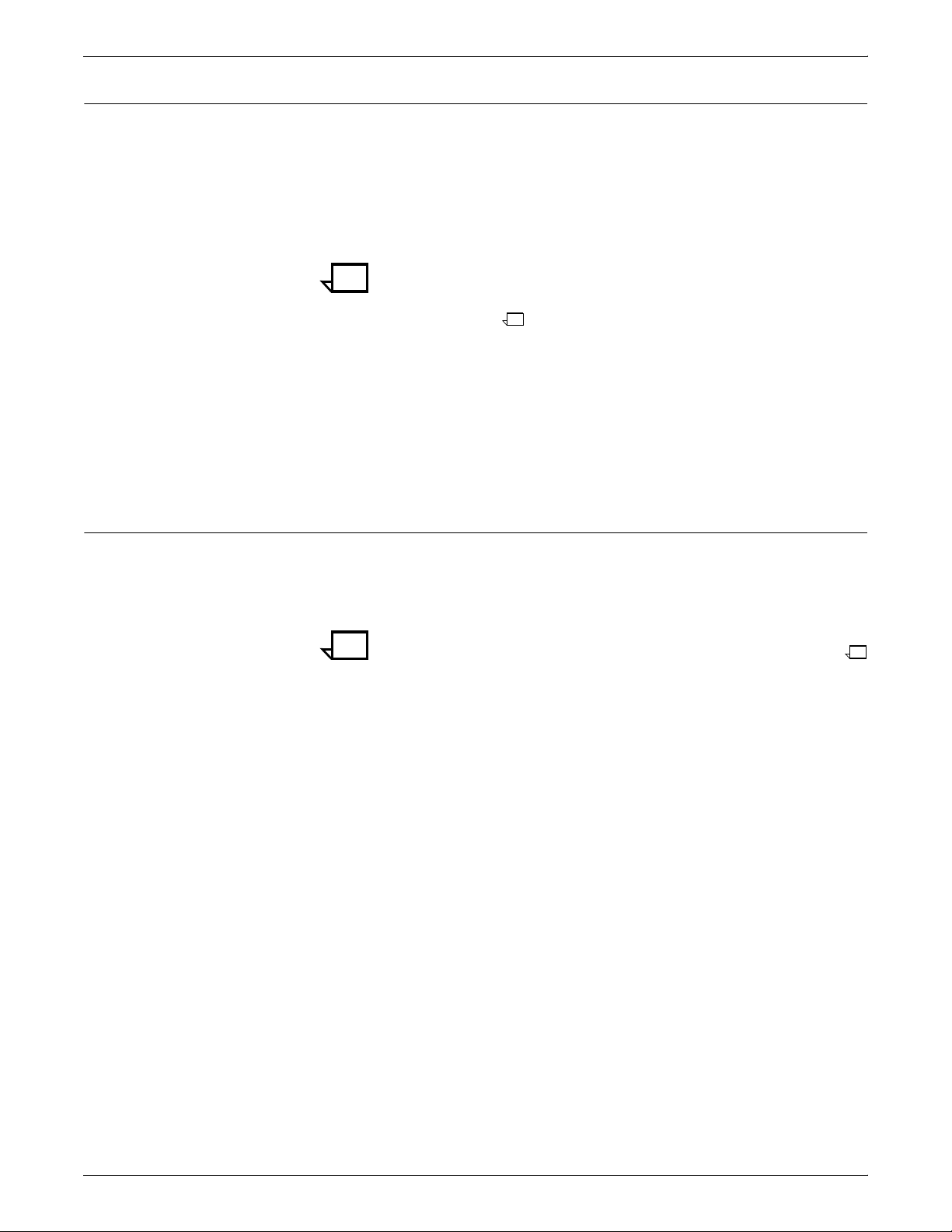
Roll feeder support
SYSTEM OVERVIEW
The 96, 4635, and 180 IPS can each accommodate a third-party roll
feeder as an optional input tray.
• The 96 and 4635 IPS have an optional configuration in which
the roll feeder interfaces with the last feeder/stacker module.
With this configuration the 4635 IPS may have up to six feeder
trays with the sixth being the roll feeder. The 96 IPS may have
up to five input trays, with the roll feeder as the fifth.
Note: To be able to use this roll feeder option on the 96/4635
IPS, you must have the Input Enablement kit installed. (Refer to
“Options enabling feeding and finishing,” later in this
chapter.)
• The roll feeder option for the 180 IPS is installed in the inverter
feeder/stacker module, replacing the feeder tray. It does not
require the Input Enablement kit or DFA software. The
maximum number of feeder/stacker modules supported for this
configuration is four, including the inverter module with the roll
feeder. With the two processor feeder trays, this makes a total
of six input trays possible.
Advanced paper handling
The 96/4635/180 IPS can handle paper stock ranging in size from 8
by 10 inches / 203 by 254 mm to 14.33 by 17 inches / 364 by 432
mm, including sizes A3 and A4. They process paper weights from 16to 110-pound / 60 to 200 gsm.
Note: The 4635 and 180 IPS can also print on paper as small as 7
by 10 inches / 178 by 254 mm, with the optional 7 by 10-inch kit.
Jobs can also be printed on label stock, transparencies, precollated
stock, tab stock, carbonless paper, and other specialized stocks. The
printer engine monitors the print job so that, should a paper jam
occur, the job resumes on the correct page, at the correct tab, using
the same color, and so forth, providing complete document integrity.
XEROX DOCUPRINT 96/4635/180 IPS SYSTEM OVERVIEW GUIDE 1-7
Page 20
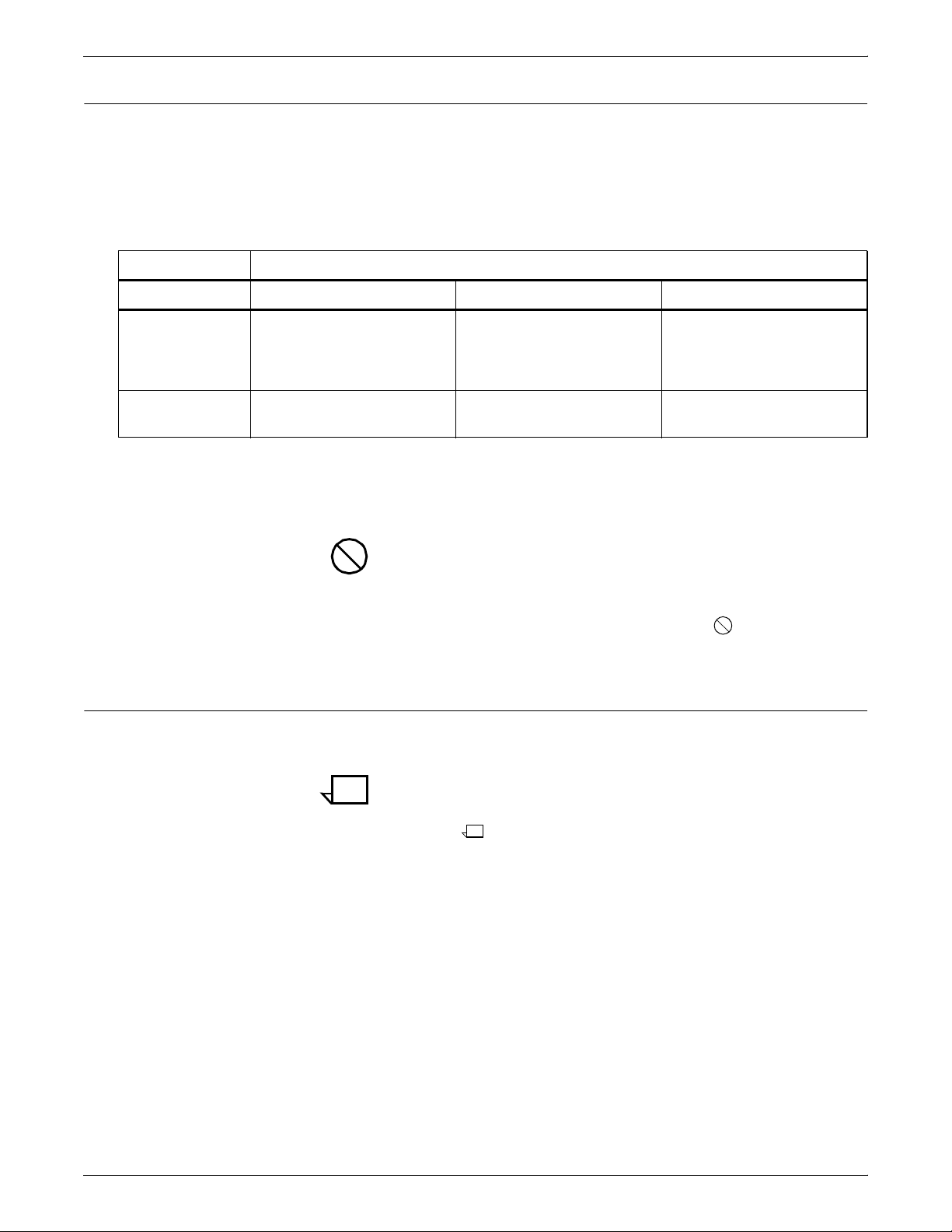
SYSTEM OVERVIEW
600 dpi resolution
The 96, 4635, and 180 IPS all print at high resolution. The printers
can receive data at 240, 300, and 600 dpi (dots per inch). All 240 or
300 dpi data is interpolated to 600 dpi for higher print quality.
Table 1-1 shows how data streams of different resolutions are
interpolated.
Table 1-1.Data stream conversion to 600 dpi
Incoming input resolution of document
Printer 240 dpi data 300 dpi data 600 dpi data
180 IPS Interpolated by printer to
600 x 2400 dpi
(when 240 board is installed
in the printer)
96/4635 IPS Converted by controller to
600 dpi
Multiple high-capacity output bins
Interpolated by printer to
600 x 2400 dpi
Interpolated by printer to
600 x 600 dpi
For the 96 IPS, the 4635 IPS, and the 96/4635 MICR IPS, it is
recommended that all fonts and other resources that are at 240 dpi
be converted to 300 dpi before printing, rather than leaving the
conversion for the controller to do. This ensures better print quality.
Caution: The 96/4635/180 IPS must have the same font resolution
specified as the host input data stream (refer to your 96/4635/180
IPS Guide to Configuring and Managing the System for instructions
on specifying the input resolution). Conflicts between the input font
resolution and the IPS specification could result in inability to print the
job, or in missing variable data in the output.
Each output bin has offsetting capability and a capacity of 2500
sheets of 20-pound or 80 gsm bond.
Print at 600 x 2400 dpi
Print at 600 x 600 dpi
Note: This capacity does not apply to 11 by 17-inch and A3 papers.
Because of the additional weight these large sheets add to the bins,
each bin can hold only up to 1500 sheets of A3 or 11 by 17-inch
papers.
• 96 IPS: One output bin is standard for the system, with one
additional bin available as an option (providing up to two bins
total).
• 4635 and 180 IPS: Two output bins are standard, with up to two
additional bins available as options (providing up to four bins
total).
1-8 XEROX DOCUPRINT 96/4635/180 IPS SYSTEM OVERVIEW GUIDE
Page 21
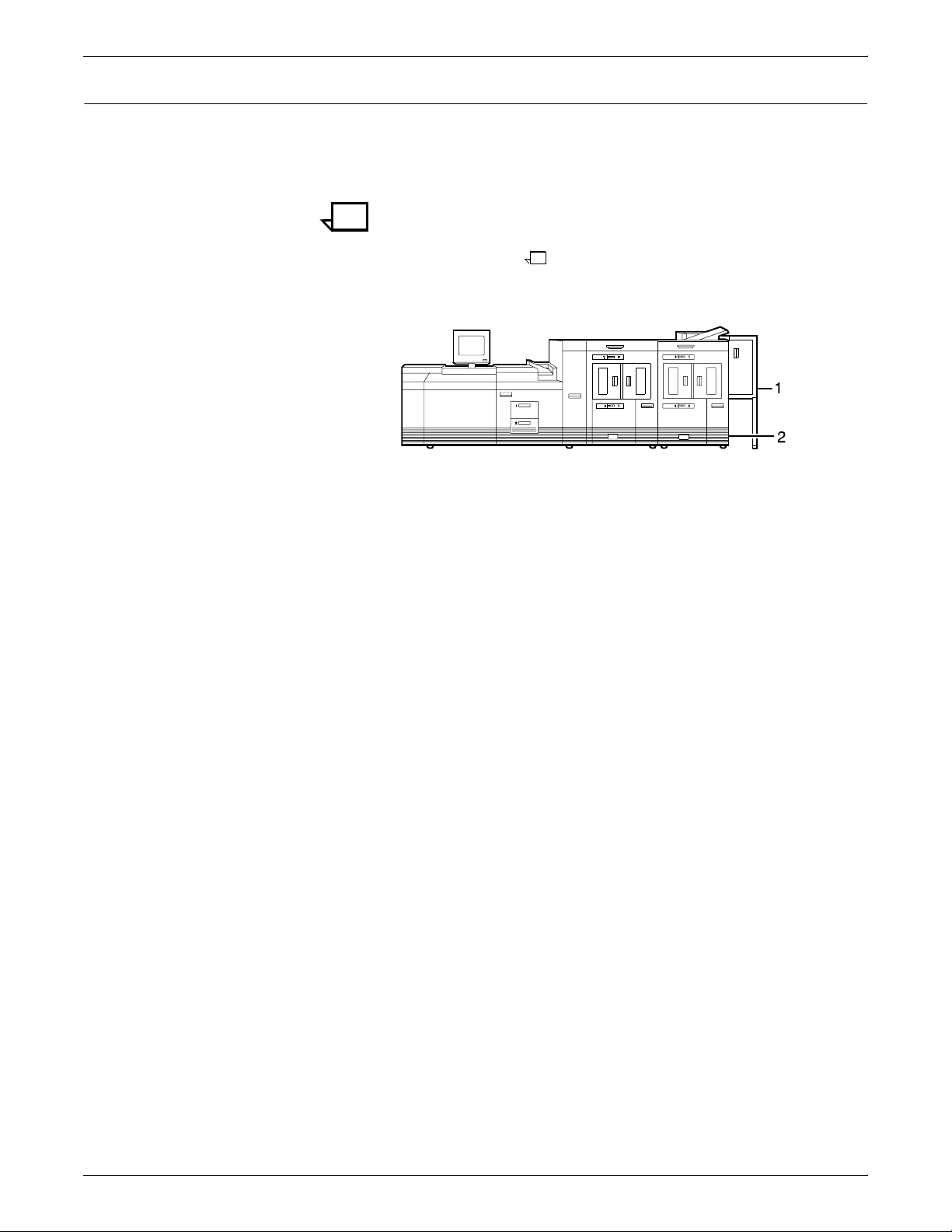
Bypass transport option
SYSTEM OVERVIEW
The programmable bypass transport moves paper from the stacker
to a third-party finishing device (for example, a stitcher). When
installed, the bypass transport is attached to the last feeder stacker
module.
Note: With the bypass transport installed, the 4635 and 180 IPS
can support up to three feeder/stacker modules, including the
inverter feeder/stacker. The 96 IPS can have no more than two
feeder/stackers.
Figure 1-3. 96/4635/180 IPS with bypass transport
1 Bypass transport paper output location
2 Input enablement device paper input location
The illustration above shows a 96/4635/180 IPS with two feeder/
stacker modules and a bypass transport. For complete information
on printer configurations available with the bypass transport, refer to
the chapter “Printers.”
XEROX DOCUPRINT 96/4635/180 IPS SYSTEM OVERVIEW GUIDE 1-9
Page 22
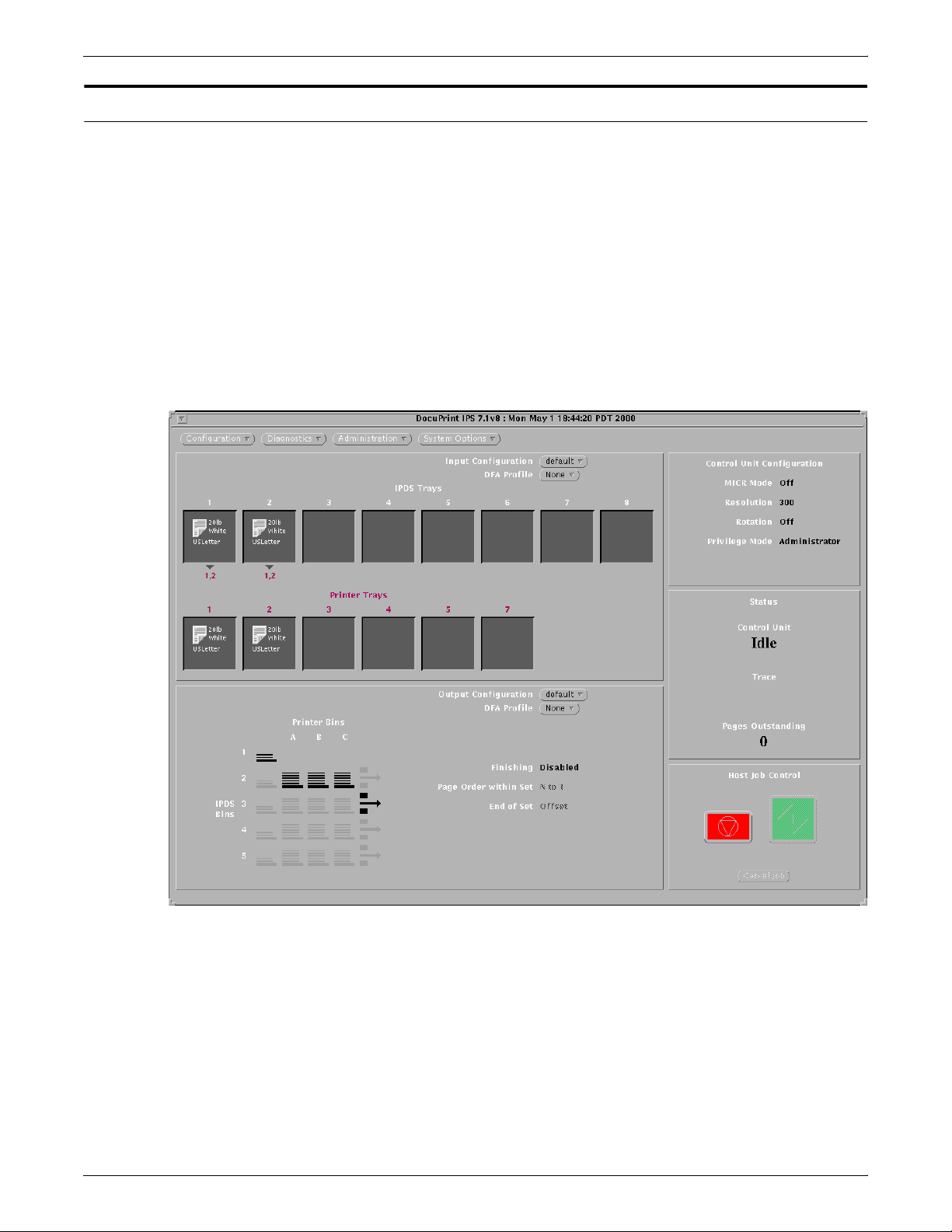
SYSTEM OVERVIEW
User interface
The IPS full-color graphical user interface provides an easy-to-use,
mouse-driven interface to the IPS. Using the graphical screens, you
can configure your system; perform diagnostic and administrative
tasks; and set up, change, and implement system options.
The IPS main window displays the current system status, as well as
the current printer settings, including the current input and output tray
configurations. From the IPS main window you access the various
menus and windows you use to change the system settings and
perform diagnostic and administrative tasks. Refer the “User
interface” chapter in this guide for further information on the IPS
graphical user interface.
Figure 1-4. DocuPrint 96/4635/180 IPS main window (system
with DFA)
1-10 XEROX DOCUPRINT 96/4635/180 IPS SYSTEM OVERVIEW GUIDE
Page 23
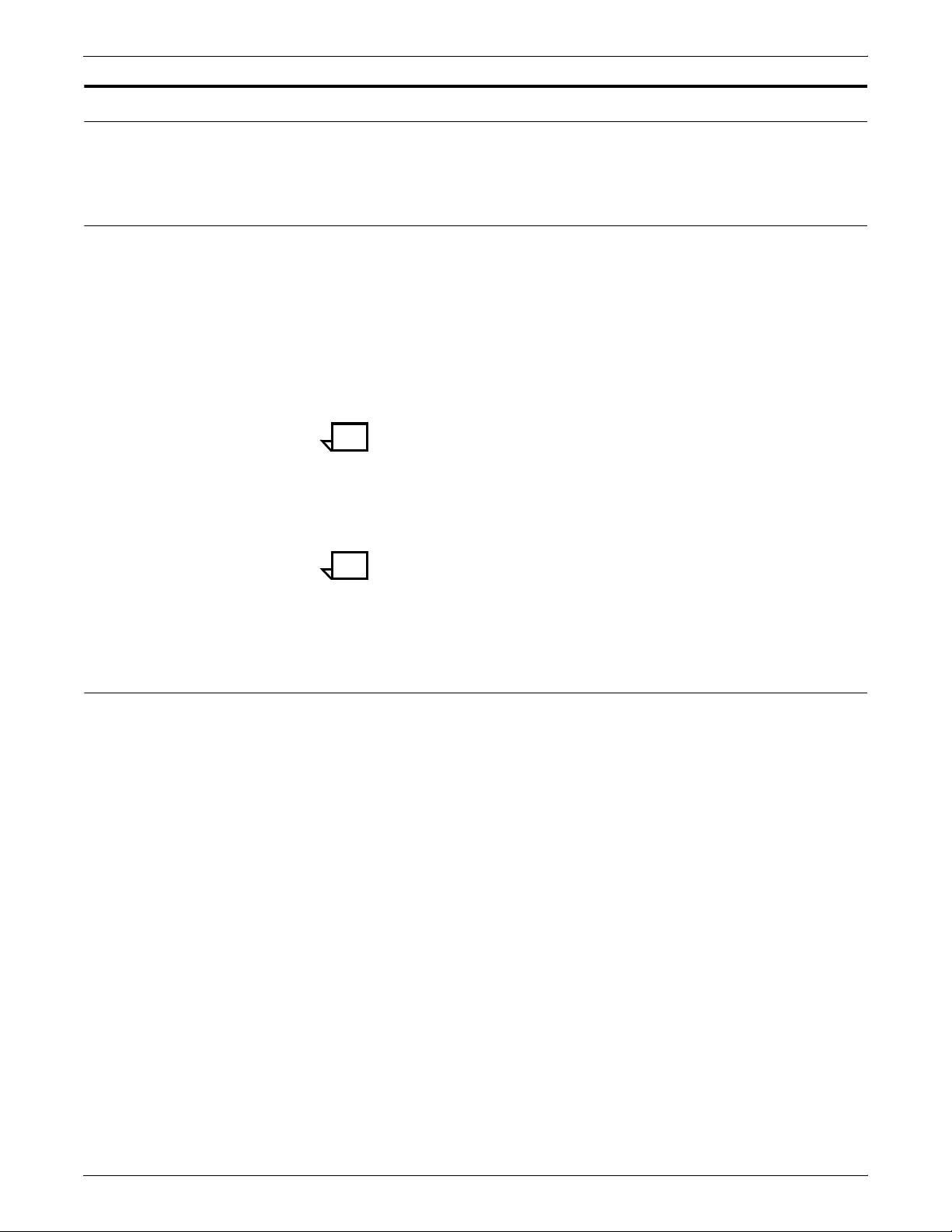
Software features
Mixed paper sizes within a job
SYSTEM OVERVIEW
The following special IPS software features provide system flexibility.
The IPS can print jobs that call for a mix of paper sizes, without
needing to interrupt or slow down printing.
An example of such an application would be a multi-page billing
statement consisting of:
• One or more 8 1/2 by 11-inch sheets itemizing charges, and
• A final 8 1/2 by 14-inch page containing the rest of the billing
items, the total amount due, and a tear-off section to mail back
with payment.
Note: When a print job calls for paper sizes that span over different
pitch modes, the software will either cycle down or run at a lower
pitch mode, based on the different pitch modes required, the paper
sizes called for, the speed of the printer, and the time it takes to shut
down the printer.
Tray selection capabilities
Output tray With the output bin selection capability you can select a different
Note: Paper size and printer trays cannot be changed while the job
is running.
You can select a different input tray or output bin for each job. You
can also select a different input tray for each page of a job.
Input tray With the input tray selection capability at the Copy Subgroup level,
you can select a different input tray for each copy of a page of a job.
You can use this capability to print each page of a multiple-part form
on a different color paper stock, or to print the cover of a job on a card
stock and to print specific pages within the job on a different color
stock.
To specify a different input tray for each job, use the BIN command
in the SUBGROUP level of the COPYGROUP in the FORMDEF.
output bin group for each print job. This selection requires two steps:
1. At the host, set the JCL keyword OUTBIN in the OUTPUT
statement to specify a bin number from 1 to 65535, or use the
OUTBIN command in the FORMDEF to specify a bin number
from 1 to 255.
2. At the graphical user interface, use the Output Configuration
window to group the trays. You must also select Allow Host
Control from the Bin Selection Mode pull-down menu.
XEROX DOCUPRINT 96/4635/180 IPS SYSTEM OVERVIEW GUIDE 1-11
Page 24
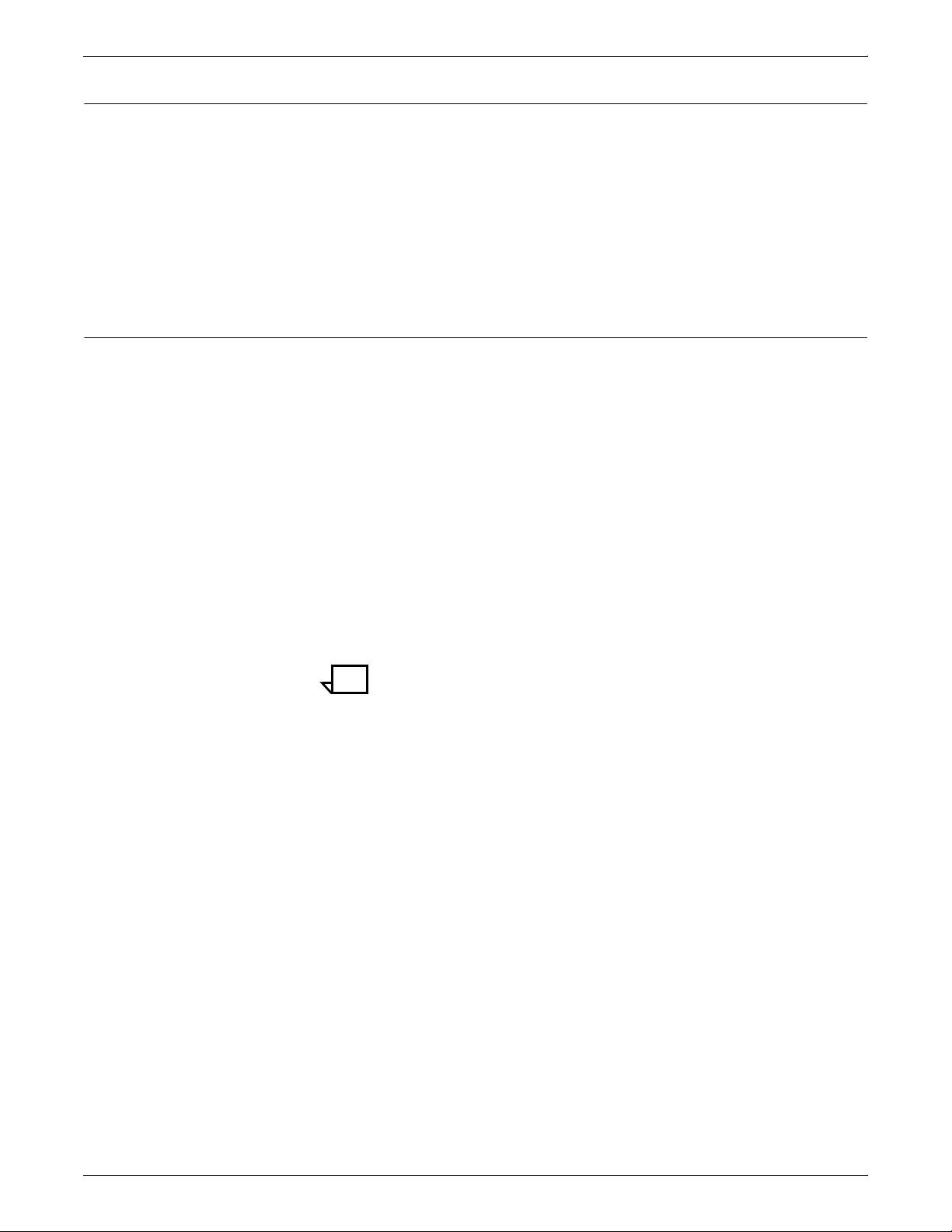
SYSTEM OVERVIEW
IOCA Replicate and Trim
Mixed plex
The IPS also supports Replicate and Trim, which improves the
processing of IM and IO images that contain large areas of shaded
graphics. (IM images are resolution-dependent images that cannot
be compressed or scaled; IO images are resolution-independent.)
The IOCA Replicate and Trim capability allows for faster
transmission to the printer of AFP applications with IM images that
have large or widespread shaded areas. It also reduces the storage
area required on the host and on the printer.
The IPS allows switching between plex modes (simplex to duplex
and vice versa) within and between jobs without shutting down the
printer.
Switching of plex modes occurs as follows:
• From simplex to duplex: The switch is done without a printer
shutdown or dead cycles.
• From duplex to simplex: The switch is done without a printer
shutdown. However, the printer may, if necessary, dead cycle to
clear the paper path of all duplex sheets before feeding the first
simplex sheet.
Users can avoid switching from duplex to simplex mode (and thus,
avoid the dead cycles) by using the Maximum Simplex GUI panel to
perform simulated simplex. For more details, refer to the “Setting the
system configuration” chapter in the Xerox DocuPrint 96/4635/180
IPS Guide to Configuring and Managing the System.
Note: When you print simplex pages in duplex mode, the
throughput speed is halved. The blank back pages of the simulated
simplex sheets are counted as billable pages by the system’s
meter.
1-12 XEROX DOCUPRINT 96/4635/180 IPS SYSTEM OVERVIEW GUIDE
Page 25
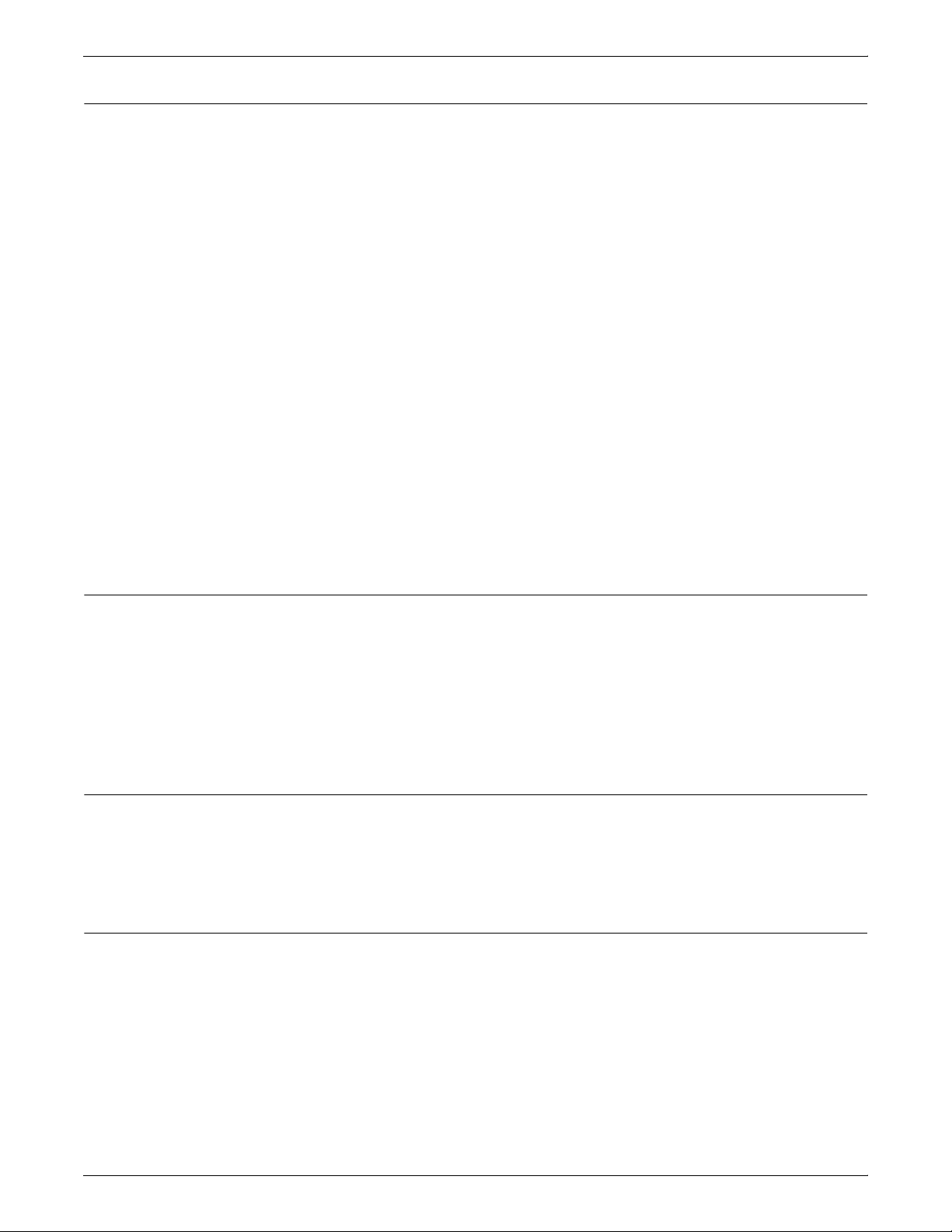
Enhanced N-Up
SYSTEM OVERVIEW
Enhanced N-Up provides the following capabilities:
Sheets On a given sheet, users can place individual pages:
• At any position on either side of the sheet
• In any orientation
• In any size that fits on the sheet
Each side of the sheet of paper can have up to four pages.
Overlays Users can place overlays relative to any partition origin, with or
without variable page data from the application program.
Users can specify different overlays for each page.
Offsets Users can specify different offsets for each page.
Rotations Users can specify different rotations for each page.
Form ejection Users can specify form ejection to a new partition or a new sheet.
Trace facility
To help diagnose problems, the system provides a trace mechanism.
Trace files store system configuration information, maintain TCP/IP
protocol headers, and time-stamp all records.
For detailed information on this feature, refer to the “Setting the
system configuration” chapter in the Xerox DocuPrint 96/4635/180
IPS Guide to Configuring and Managing the System.
Overstrike, underscore, subscript, and superscript
Support for the PT2 Subset of PTOCA enables the IPS to print
overstrikes, underscores, subscripts, and superscripts where
specified in jobs.
Background color for OCA colors
Users can specify COLOR on DRAWBOX (i.e., background color) as
long as the color is restricted to colors defined with the OCA or the
Highlight Color model.
XEROX DOCUPRINT 96/4635/180 IPS SYSTEM OVERVIEW GUIDE 1-13
Page 26
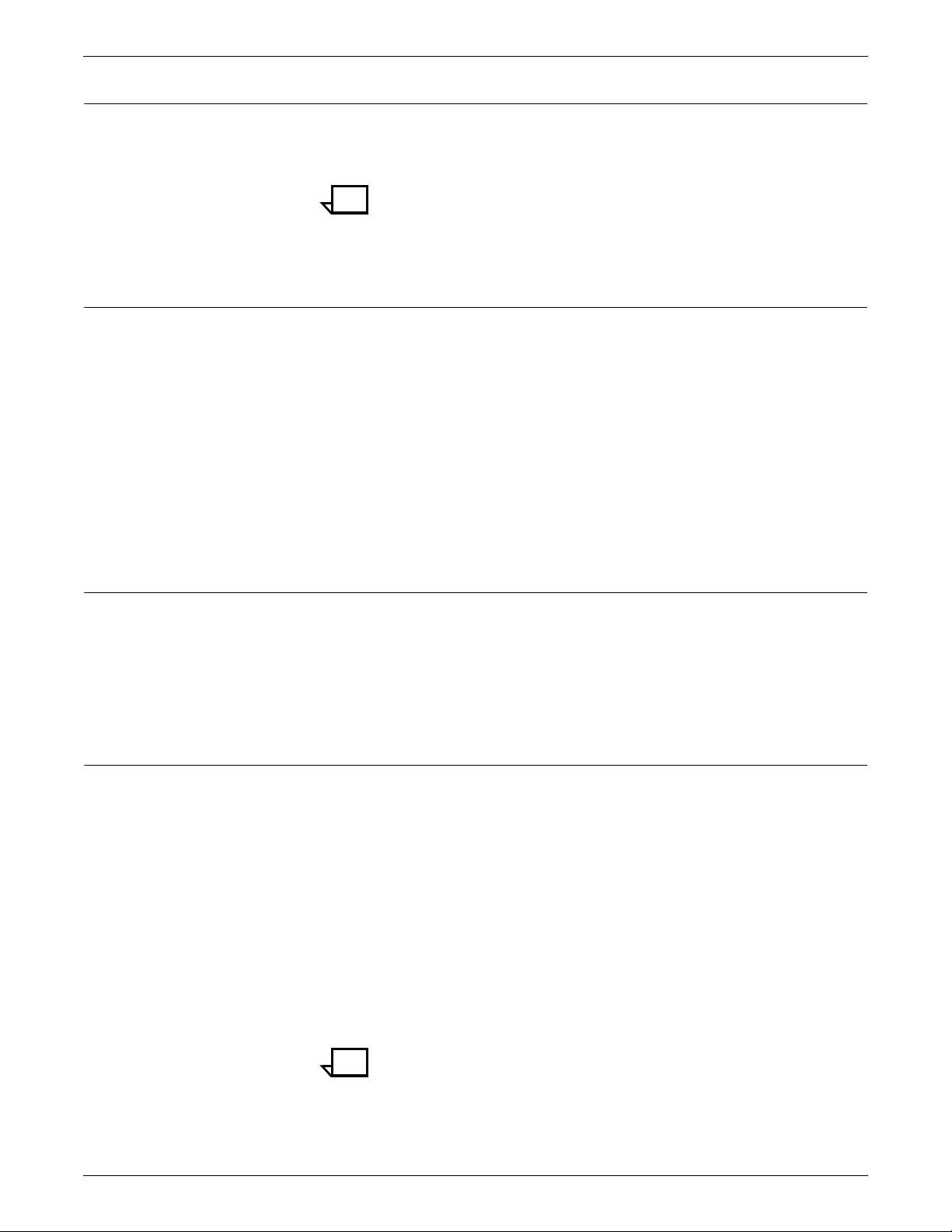
SYSTEM OVERVIEW
Full-page 600 dpi images
This feature allows for 600 dpi full-page images to be printed on the
IPS. To invoke this feature, you must have the resolution set at the
controller to 600 dpi.
Note: 600 dpi images can be generated only in the PSF/6000
environment. However, they can be transported to other
environments for printing.
Document Feeding and Finishing Architecture (DFA)
The Document Feeding and Finishing Architecture (DFA) on the
4635 and 180 IPS supports all third-party finishing devices currently
validated for the LCDS (J11) printers. The bypass transport option is
required for in-line finishing devices and support of ENDOFSET and
ENDOFJOB (using the PSF MARKFORM or FORMDEF JOG
command). DFA also supports personality profiles, which identify the
unique characteristics (for example, the sheet timing and the status
feedback profiles) of the attached finishing devices.
DFA also enables use of certain third-party roll feed-to-cut sheet
feeders. An Input Enablement kit is required for some of these
devices.
Page origin rotation for continuous form jobs
The 90-degree page origin rotation feature enables the IPS to print
jobs designed for continuous form printing, without the need to
rework an existing application. At the user interface, you can set a
job’s page origin to be rotated 90
continuous form jobs on cut-sheet paper.
Double-byte fonts
Double-byte fonts consist of characters that are larger and more
complex than the single-byte characters making up the Roman
alphabet. Therefore, each character of a double-byte font requires
two bytes to represent it. Some languages requiring double-byte
fonts include Chinese, Korean, and Japanese.
The IPS supports printing with certain double-byte fonts, which can
be used in combination with single-byte fonts.
The following double-byte character sets are supported:
• Simplified Chinese
• Traditional Chinese
• Japanese
• Korean
• Thai.
o
to accommodate printing
Note: When using double-byte fonts, the font loading time will
increase if a font change occurs between reports.
1-14 XEROX DOCUPRINT 96/4635/180 IPS SYSTEM OVERVIEW GUIDE
Page 27
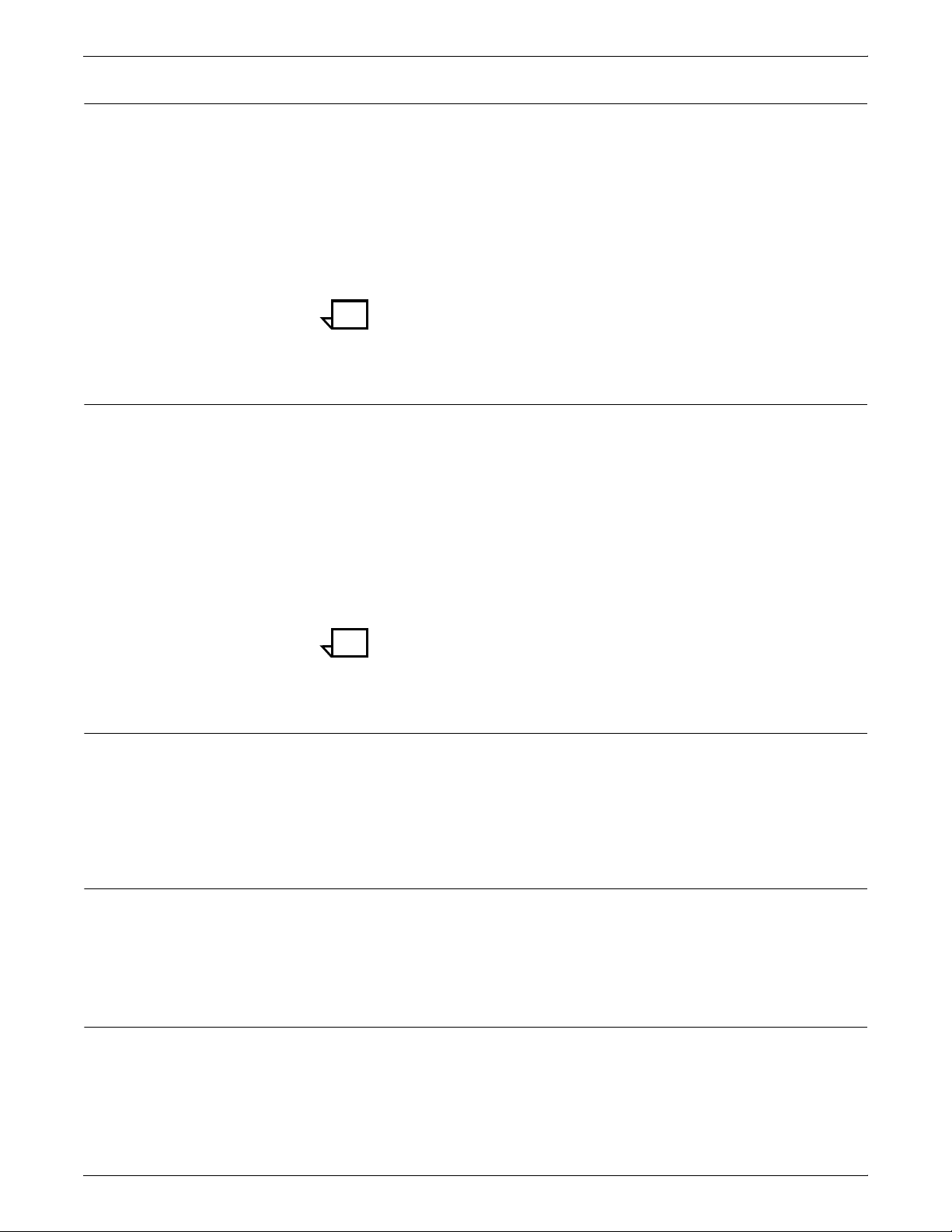
Outline font support
Printer resident font support
SYSTEM OVERVIEW
The IPS supports the use of IBM outline fonts for both single- and
double-byte applications. These fonts may be downloaded during the
jobs or may be loaded into the system and made resident through the
use of a user interface option on the Configuration menu.
These outline fonts allow users to specify a single font that can be
rasterized in a variety of point sizes by the IPS. The IBM outline fonts
are based on Adobe type 1 and type 0 fonts that are in PostScript
format.
Note: The IPS supports printer resident outline fonts. It does not
support printer resident raster fonts.
The IPS stores both single-byte and double-byte fonts locally on the
Printer Controller and does not require you to download the fonts
from the host. This can lead to significant performance gains,
especially when the printer is attached remotely.
Processing options
Message translation
Users can also set the default font for text or barcode Human
Readable Interpretation (HRI) to one of the installed fonts to replace
a font that is distributed with the system.
Fonts can be installed from an IBM supplied font CD or via FTP to the
Controller workstation.
Note: The IPS supports printer resident outline fonts. It does not
support printer resident raster fonts.
The IPS allows users to specify processing options using the GUI.
For example, changing the model number reported to the host. Refer
to the Xerox DocuPrint 96/4635/180 IPS Guide to Configuring and
Managing the System for details on these options.
The IPS provides some message translatability for the GUI and
printer monitor. Users can select the language of their choice from a
GUI menu option.
Configuration file processing
The IPS adds a version identifier to the configuration files. The
identifier allows for migration of configuration data from one release
to a subsequent release at upgrade time. The IPS allows users to
save, upgrade, and restore configuration data such as input and
output tray mappings and DFA configurations.
XEROX DOCUPRINT 96/4635/180 IPS SYSTEM OVERVIEW GUIDE 1-15
Page 28
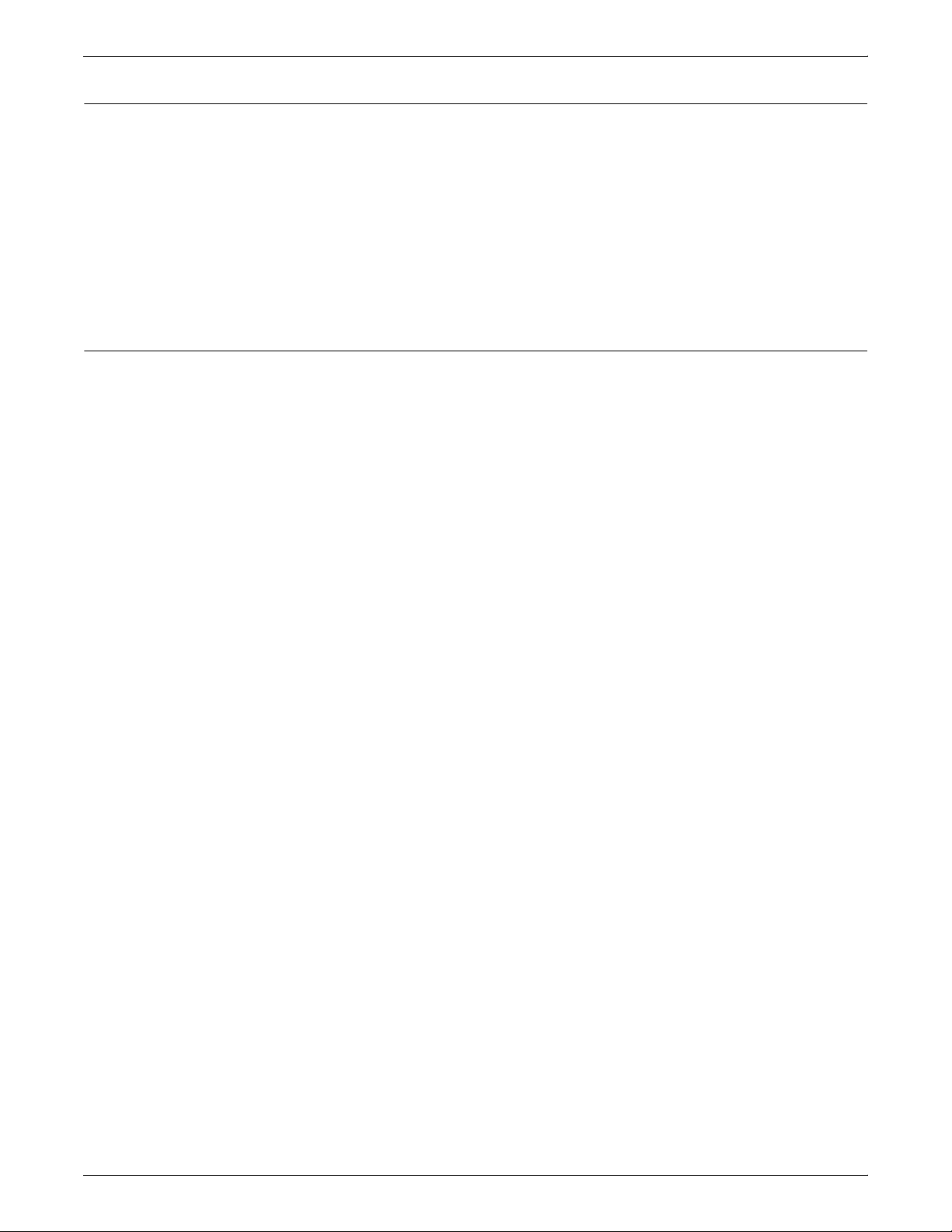
SYSTEM OVERVIEW
PCI Bus support
Access control by privilege mode
The IPS supports the SUN Peripheral Component Interconnect (PCI)
Bus architecture, in addition to the S-Bus platform. PCI support
provides the following advantages:
• Migration of Printer Controller components to newer technology
• Higher performance on the Printer Controller
• Wider selection of system peripherals
• Adherence to industry standards.
The IPS controls access to various functions based on four privilege
modes:
1. User
2. Operator
3. Administrator
4. Service.
Depending on the privilege mode set by the Customer Service
Engineer, users will have access to certain graphical user interface
(GUI) functions, while other functions will be grayed out. Refer to the
Xerox DocuPrint 96/4635/180 IPS Guide to Configuring and
Managing the System for details on this functionality.
1-16 XEROX DOCUPRINT 96/4635/180 IPS SYSTEM OVERVIEW GUIDE
Page 29
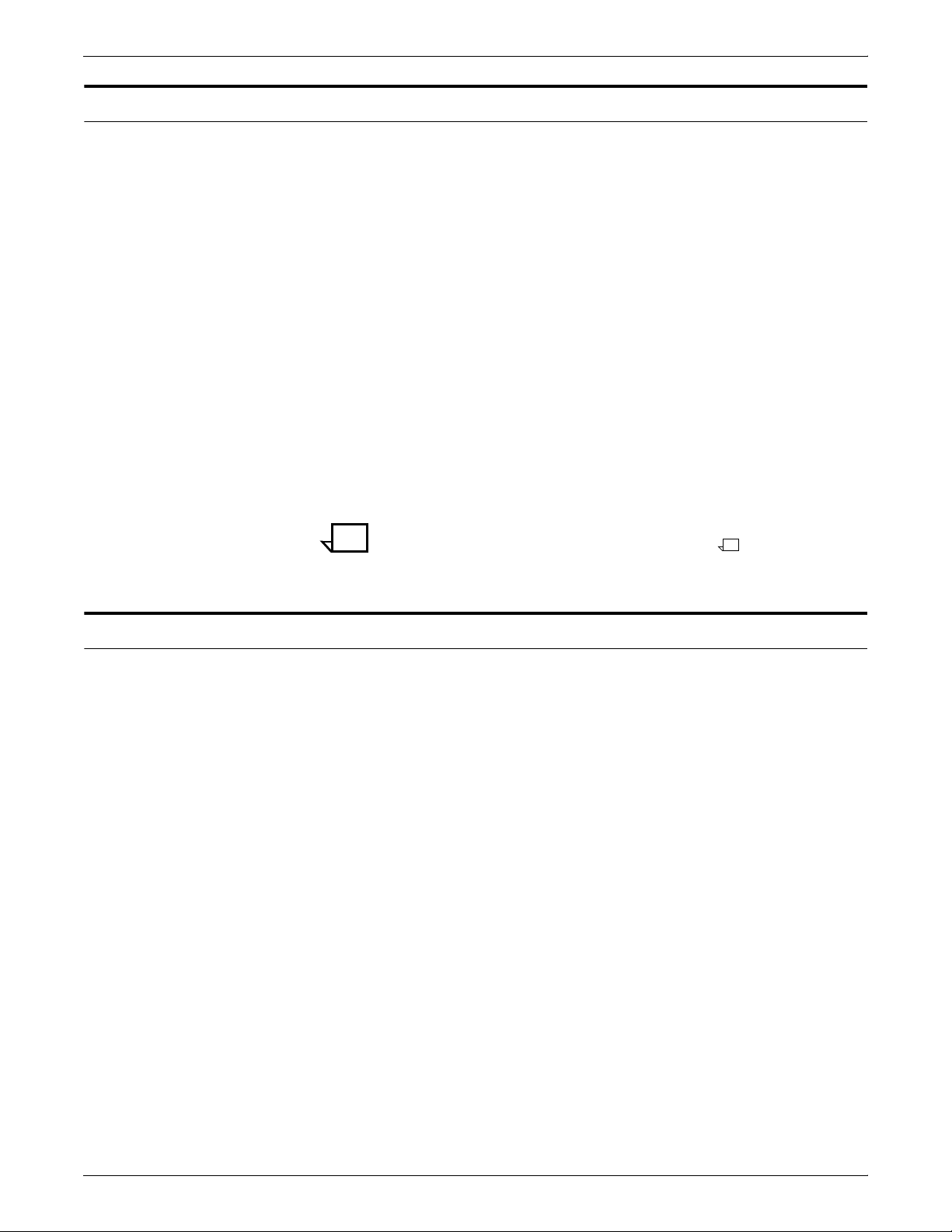
Software license
SYSTEM OVERVIEW
When an IPS is purchased, the owner needs a license to use the
operating system software. After a user calls in with a host ID (Sun
SPARC/Ultra host ID), the user will receive a license string.
The user license is enabled by entering the 20-character
authorization text string at the Printer Controller keyboard. Your
Xerox service representative can obtain the license text string for you
and enter it when your IPS is installed, or when you receive your IPS
software upgrade. For details on how to obtain the license string from
Xerox, refer to the Xerox DocuPrint 96/4635/180 IPS Guide to
Configuring and Managing the System, in the chapter “Setting up the
printer controller.”
Until the license string is entered, your IPS cannot receive data from
the host to print. You can power on and boot the system, and perform
all offline tasks such as setting up input and output configurations,
but the IPS remains in Disabled mode and cannot print.
Although your service representative usually does this for you, you
are able to enter your license string yourself from the IPS main
window. The procedures are outlined in the chapter “Setting up the
printer controller” in your Xerox DocuPrint 96/4635/180 IPS Guide to
Configuring and Managing the System.
Note: If your system will be operating in Dual Mode, it requires two
license strings: one for IPS and one for NPS.
Remote service (Sixth Sense Technology)
Sixth Sense Technology is a user-friendly suite of tools that allow
service personnel to connect with a customer system and evaluate
its performance while the system is being used. The Customer
Service Engineer (CSE) can troubleshoot problems remotely,
transfer, apply, and remove patches remotely, and, if an on-site call
is required, arrive with the solution to fix the problem.
Customer benefits of using this technology include:
• Diagnostic help and identification of required parts before the
service visit
• Planned visits based on known problems and/or replacement of
wear-out items
• Customer self-maintenance to provide faxed replacement
change reminder to trained operators.
Using the Sixth Sense Technology, CSEs can access your system’s
diagnostic data remotely using a regular telephone line almost as if
they were at the Printer Controller (SPARCstation).
For security reasons, the customer maintains control of the modem
connection, and may leave the modem disconnected. Also, the
customer provides a password for access to the Sixth Sense
Technology via the modem.
For information on enabling and disabling of the Sixth Sense
Technology, refer to the chapter “Calling for Service” in your Xerox
DocuPrint 96/4635/180 IPS Troubleshooting Guide.
XEROX DOCUPRINT 96/4635/180 IPS SYSTEM OVERVIEW GUIDE 1-17
Page 30
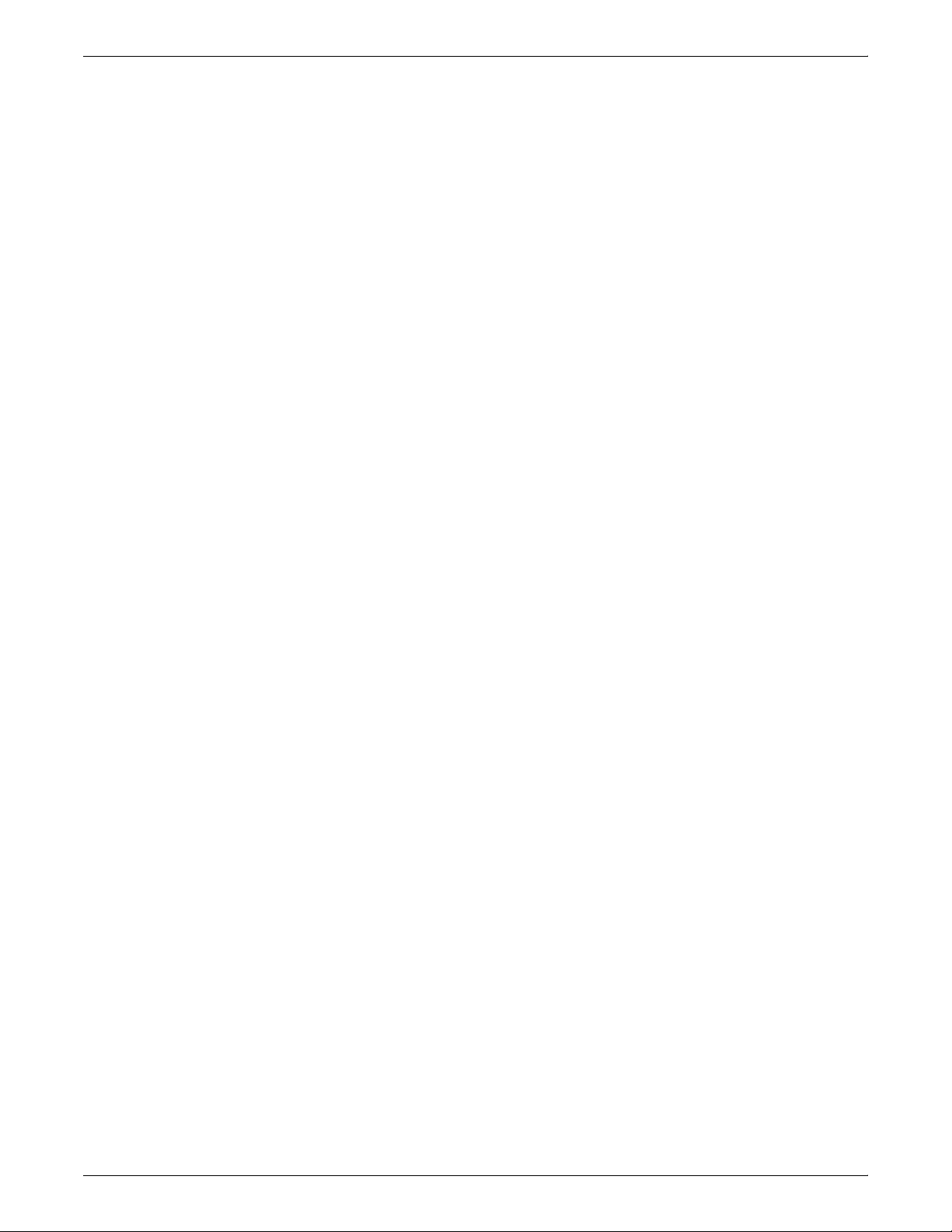
SYSTEM OVERVIEW
1-18 XEROX DOCUPRINT 96/4635/180 IPS SYSTEM OVERVIEW GUIDE
Page 31

2. 2Printer Controller
This chapter describes the DocuPrint IPS Printer Controller (also
called the system controller). It includes a list of component
hardware, software, and fonts, and discusses the key elements of
software operation.
Components of the Printer Controller
The Printer Controller enables you to use proprietary Xerox IPS
hardware, firmware, and software to control the printer. It has the
following major hardware components:
• Sun UltraSPARC workstation. The Sun workstation has a
high-performance RISC processor chipset, based on the
industry-standard Scalable Processor Architecture (SPARC)
and a high-capacity hard disk drive. It contains the following
components:
— Processor
– Hard disk
– Diskette drive
– CD-ROM drive
– Connectivity boards for Ethernet and, optionally, Token
Ring
— Monitor
— Keyboard
— Mouse
• Host Channel Unit (HCU) (Channel-attached systems only).
The HCU contains the channel communications board. This is
used only when printing data received over a channel via a bus
and tag connection.
Note: Some elements and components of the Printer Controller are
accessible only by a service representative; for example, the
diagnostics for the Sun workstation processor.
Note: Printer controller hardware configurations are subject to
upgrade.
XEROX DOCUPRINT 96/4635/180 IPS SYSTEM OVERVIEW GUIDE 2-1
Page 32

PRINTER CONTROLLER
The Sun Ultra workstation consists of the processor, monitor,
keyboard and mouse. Both Sun Ultra 2 and Sun Ultra 60
workstations are available.
Figure 2-1. Components of the Sun Ultra 2
1 Processor
2 Monitor
3 Mouse and mouse pad
4 Keyboard
5 Diskette drive
6 CD-ROM drive
2-2 XEROX DOCUPRINT 96/4635/180 IPS SYSTEM OVERVIEW GUIDE
Page 33
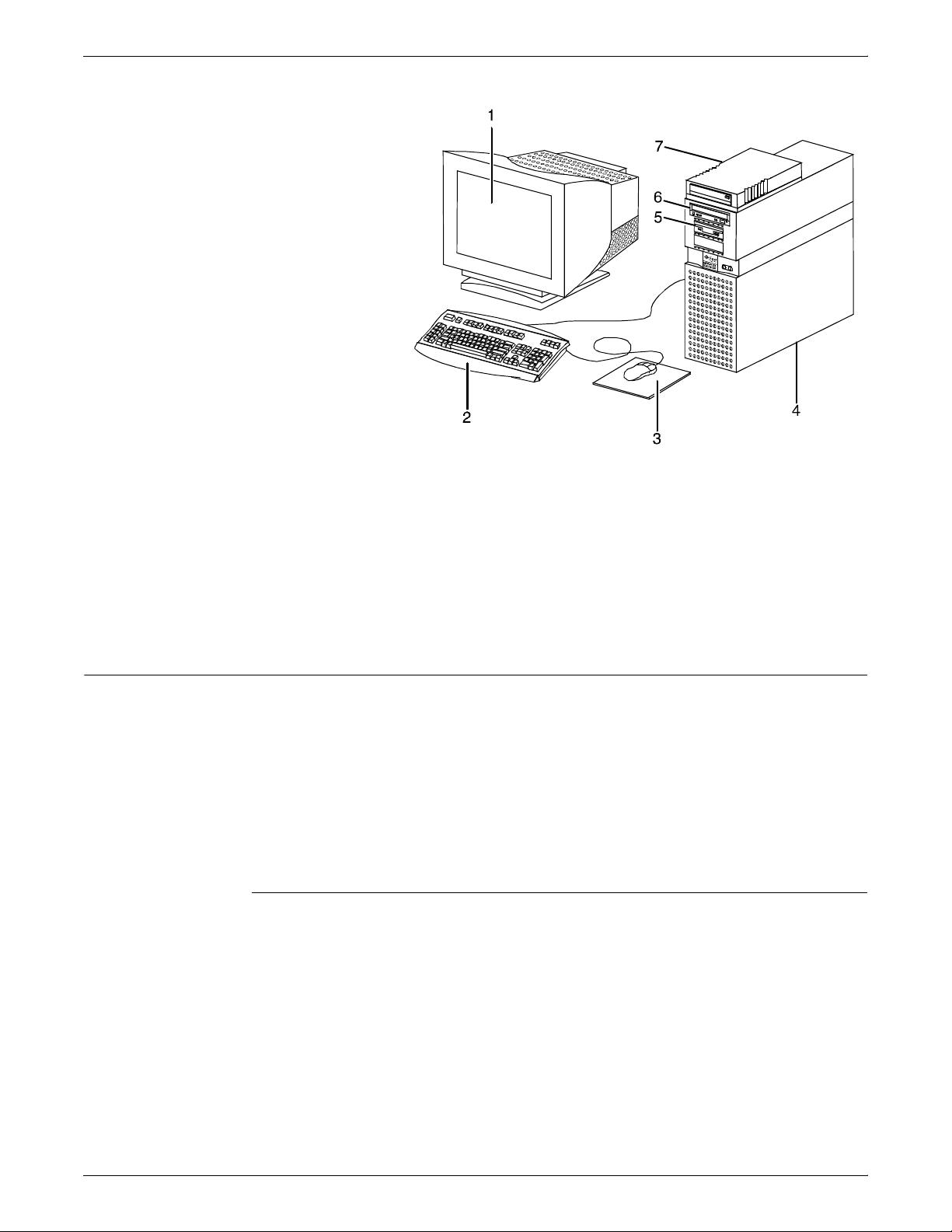
Figure 2-2. Components of the Sun Ultra 60
1 Monitor
2 Keyboard
3 Mouse
4 Processor
5 Diskette drive
6 CD-ROM drive
7 Cartridge tape drive
PRINTER CONTROLLER
Processor
The processor is the central processing unit (CPU) of the Sun
workstation. It contains a power switch, a hard drive, a diskette drive,
a CD-ROM drive, a power receptacle and outlet, connectors, and
ports.
A Data Control Interface Module (DCIM2) card for the Sun Ultra 2, or
a PCIM2 card for the Sun Ultra 60 is installed in the processor, to
which the printer cable is connected. In addition, the processor
contains the connectivity boards for Ethernet and, optionally, Token
Ring.
Hard disk
One addressable, high-speed, high-capacity hard disk is provided.
The hard disk stores the operating system, the IPS application, and
any buffered pages. Do not use the hard disk to store other
applications or data except as directed by your service
representative.
XEROX DOCUPRINT 96/4635/180 IPS SYSTEM OVERVIEW GUIDE 2-3
Page 34

PRINTER CONTROLLER
Diskette drive
The floppy disk drive is located in the processor, on the front section
of the UltraSPARC. It uses industry standard 3.5 inch, 1.44-MB,
double-sided, high-density floppy disks. This disk drive is not an input
source for print jobs or for any other data or application. It is reserved
exclusively for use by a service representative to update software
and to store files.
CD-ROM drive
The CD-ROM drive, located in the processor above the diskette
drive, is a high-density, read-only, optical laser storage device used
for loading the IPS operating system, online documentation, and
other files.
Cartridge tape drive
An optional 8 GB, 4 mm external SCSI cartridge tape drive also is
available for the IPS. Like the diskette and CD drives, this tape drive
is not an input source for print jobs or for any other data or
application. It provides the service representative with another
means of loading system maintenance files or saving diagnostic
information.
Monitor
Keyboard
Mouse
The monitor has a high-resolution color screen, which displays the
IPS graphical user interface screen.
The type 4 or 5 keyboard has 107 alphanumeric keys, symbol and
special character keys, an extended character set, and function keys.
The mouse has three buttons. The left and right buttons are used to
select IPS functions. The center button provides additional functions
that you will not be required to use.
If your workstation has an optical mouse, it must remain on its
designated metallic pad to be active. If the mouse has a roller ball
instead of an optical sensor underneath, it requires a non-metallic
pad.
2-4 XEROX DOCUPRINT 96/4635/180 IPS SYSTEM OVERVIEW GUIDE
Page 35

Host Channel Unit (HCU) — channel-attached systems only
The HCU handles all of the IPDS communications and handshaking
with PSF on the host when receiving data over a channel. (It is not
used when the IPS is printing data using TCP/IP.)
• The front panel of the HCU has a single-digit LED display,
which enables you to monitor power-up and offline status, and
alerts you to error conditions. (Refer to your IPS Messages
Guide for an explanation of the HCU codes displayed here.)
• The back panel of the HCU has a power switch and outlet, bus
and tag cable input and bypass connectors, and a dual serial
port. The standard switching power supply is capable of 10 amp
on the 5-volt output.
Note: You are responsible for obtaining, stringing, and maintaining
fully-populated bus and tag cables.
Figure 2-3. Host channel unit (HCU)
PRINTER CONTROLLER
Placement of the processor
When you place your Printer Controller processor on a desktop,
make sure to allow at least 6 inches / 152 mm of unobstructed space
at the rear and both sides of the processor. Do not allow any piece of
equipment to blow warm air into the air-intake vents of the processor.
Caution: Do not place a monitor with a base larger than the
processor on top of the unit. Do not block any fan or vents on the
sides or rear of the processor.
Caution: If you plan to move the Printer Controller, make sure to
consult with your service representative.
XEROX DOCUPRINT 96/4635/180 IPS SYSTEM OVERVIEW GUIDE 2-5
Page 36

PRINTER CONTROLLER
2-6 XEROX DOCUPRINT 96/4635/180 IPS SYSTEM OVERVIEW GUIDE
Page 37

3. 3User interface
The IPS graphical user interface on the Printer Controller enables
you to interact with the IPS. It contains windows and pull-down
menus through which you can perform operator and system
administrator tasks.
XEROX DOCUPRINT 96/4635/180 IPS SYSTEM OVERVIEW GUIDE 3-1
Page 38

USER INTERFACE
Graphical user interface screen
After you power on the HCU (if appropriate) and the Sun workstation,
the Printer Controller monitor displays three windows:
• IPS main window
• IPS Console window
• IPS Print Engine Monitor window.
The IPS main window is the largest window on the screen. The main
window displays the current system setup, the current system status,
and any jobs that are running. This window also provides access to
menus and subwindows from which you can configure and operate
your system.
The IPS Console window displays messages that warn you of
Printer Controller problems. (This window initially displays below the
IPS main window on the left, but it can be moved where desired.)
Note: High frequency service indicator (HFSI) messages may
appear occasionally in this window. These messages do not indicate
any problem, merely that you should advise your service
representative to check the indicated areas during the next service
call.
The IPS Print Engine Monitor window shows printer error
messages, indicates the printer status and displays printer and DFA
messages. (This window initially displays below the IPS main window
on the right, but it can be moved where desired.)
The following figure shows these windows on the screen of the
Printer Controller monitor.
3-2 XEROX DOCUPRINT 96/4635/180 IPS SYSTEM OVERVIEW GUIDE
Page 39

USER INTERFACE
Figure 3-1. Printer Controller monitor with IPS main window,
IPS Console window, and IPS Print Engine Monitor
window
XEROX DOCUPRINT 96/4635/180 IPS SYSTEM OVERVIEW GUIDE 3-3
Page 40

USER INTERFACE
IPS main window
Use the IPS main window to access other windows for configuring,
setting up, and operating the system, for monitoring the current setup
and status of the system, for performing various administration tasks,
and for interrupting and resuming printing.
Figure 3-2. IPS main window (system with DFA)
The IPS main window consists of the following:
• Menus:
— Configuration
— Diagnostics
— Administration
— System Options
• Input Configuration section, which provides access to the
windows that enable you to configure input trays to feed
required paper stocks, and to set up margin values. It also
displays the current configuration of the feeder trays.
3-4 XEROX DOCUPRINT 96/4635/180 IPS SYSTEM OVERVIEW GUIDE
Page 41

USER INTERFACE
• Output Configuration section, which provides access to the
direct windows that enable you to direct printed output to the
desired output tray or bin. It also displays the current
configuration of the stacker trays.
• Setup and status information, which consists of the following
sections:
— Control Unit Configuration section, which displays the
current configuration of the system
— Status section, which indicates what the printer is doing
— Host Job Control section, which allows you to stop or
continue job processing.
For detailed information on the main window and its various
functions, refer to the chapter “Introduction to the graphical user
interface” in the Xerox DocuPrint 96/4635/180 IPS Guide to
Configuring and Managing the System.
XEROX DOCUPRINT 96/4635/180 IPS SYSTEM OVERVIEW GUIDE 3-5
Page 42

USER INTERFACE
3-6 XEROX DOCUPRINT 96/4635/180 IPS SYSTEM OVERVIEW GUIDE
Page 43

4. 4Printers
The IPS printer (sometimes referred to as the image output terminal
or IOT) is where the actual printing takes place. This chapter
discusses the components and possible configurations of the
96/4635/180 IPS printer.
XEROX DOCUPRINT 96/4635/180 IPS SYSTEM OVERVIEW GUIDE 4-1
Page 44

PRINTERS
Printer components
Components overview
The 96 IPS, the 4635 IPS, and the 180 IPS printers have almost the
same appearance, print engine, and base components. All printers
contain a xerographic engine, one or more high-capacity feeder/
stacker modules, sample and purge trays, and a printer control
console.
The components of the base printer for the 4635 and 180 IPS are
shown in figure 4-1.
Note: The 96 IPS base printer configuration contains only the
inverter feeder/stacker module. An additional feeder/stacker (giving
the 96 IPS the configuration shown below) is an option.
Figure 4-1. Base printer components (4635/180 IPS)
1 Printer control console
2 Sample tray
3 Attention light
4 Purge tray
5 Feeder/stacker module
6 Inverter feeder/stacker module
7 Processor feeder trays
These components are described in more detail in the following
sections.
4-2 XEROX DOCUPRINT 96/4635/180 IPS SYSTEM OVERVIEW GUIDE
Page 45

Printer control console
PRINTERS
The printer control console is the color monitor located on top of the
printer. It contains message areas and graphic displays that alert you
to paper jams and other fault conditions, such as low dry ink. The
printer control console also contains buttons that allow you to control
certain functions of the printer—such as stopping printing and
continuing an interrupted job—without returning to the Printer
Controller.
The printer control console has the following features:
• Local controls and displays for jam clearance, paper loading/
unloading, and diagnostics/service (used by the service
representative). Two types of messages are displayed on the
printer control console: fault messages, which relate to printer
malfunctions, and information messages, which relate to printer
conditions such as low dry ink.
• Touch-sensitive areas that allow you to select options by
touching the printer control console screen. A tone sounds
when you touch one of these areas.
• A printer alarm which gives three beeps, repeated for ten
seconds. The alarm is generated by any event that stops the
printer.
The alarm stops after three cycles or as soon as you start to
clear the fault condition (for example, when you open printer
doors or covers specified in the clearance instructions). You can
stop the alarm by pressing one of the printer control console
buttons or by selecting a function through the touch screen.
XEROX DOCUPRINT 96/4635/180 IPS SYSTEM OVERVIEW GUIDE 4-3
Page 46

PRINTERS
Figure 4-2. Printer control console
1 Language icon
2 Printer icon
3 Fault List icon
4 Tools icon
5 Guarded Tools icon
6 Clear button
7 Continue button
8 Stop button
9 Sample button
10 Brightness control thumbwheel
11 Icon area
12 Message area
1. Language icon
If two languages are available for your printer control console,
selecting this icon allows you to choose the language for the
printer control console messages.
2. Printer icon
Select this icon to display the printer mimic. This is the default
display on the printer control console.
3. Fault List icon
Select this icon to display the Fault List screen.
4-4 XEROX DOCUPRINT 96/4635/180 IPS SYSTEM OVERVIEW GUIDE
Page 47

4. Tools ico n
Select this icon to display call for service information and to
adjust display features of the printer control console (for
example, alarm loudness).
5. Guarded Tools icon
This icon is reserved for the service representative and
operators who have completed Advanced Customer Training
(ACT).
6. Clear button
Select this button to clear fault messages.
7. Continue button
Press this button to resume printing.
8. Stop button
Press this button to stop printing.
9. Sample button
Press this button to print a sample to the sample tray.
PRINTERS
Note: The following software levels are required for the
sample button to function:
• 96 IPS: 21.50 or higher
• 4635 IPS: 11.51 or higher
• 180 IPS: 70.10 or higher
Note: Once pressing the Sample button, the message
Sample is being delivered is displayed on the printer
console, and remains there until another message overwrites
it.
Note: The sample button is disabled during MICR print
jobs.
10. Brightness control thumbwheel
Use this thumbwheel to adjust the brightness of the printer
control console display.
11. Icons
Area where the following icons appear:
Fault icon — Appears when a fault exists in the system that
stops the printer or prevents it from printing. If you click this
button, the Clear button is displayed on the screen.
Hint icon — Appears when a masked fault or condition exists in
the printer. See the chapter “Fault masking” in the Xerox
DocuPrint 96/4635/180 IPS Troubleshooting Guide.
XEROX DOCUPRINT 96/4635/180 IPS SYSTEM OVERVIEW GUIDE 4-5
Page 48

PRINTERS
Sample tray
ACT icon — Appears when a maintenance task requiring an
ACT trained operator must be done. If you have successfully
completed ACT, either check the Printer Controller for
messages concerning the maintenance task or touch the
Guarded Tools icon to display the Guarded Tools screen. If you
are not an ACT trained operator, notify your lead operator or an
ACT trained operator at your site.
12. Message area
The message area is used as follows:
• Lines 1 and 2. These lines display the current status of the
printer; for example, READY.
• Line 3. This line displays messages concerning masked
conditions, such as low dry ink. These messages are
preceded by an asterisk.
• Line 4. This line displays messages that originate at the
System Controller.
Attention light
The sample tray located on top of the printer receives output such as
transparencies, sample prints or system files, and waste sheets that
cannot be sent to the purge tray. The sample tray should be
monitored and emptied when it contains 100 sheets, although no
notification is given when the tray is full.
An Attention light is mounted on top of the inverter module. This light
either blinks or modulates (alternately brightens and dims) when the
printer requires operator attention. The light has three states:
• Off — No printer problems exist that require attention.
• Steady light — A situation exists that needs attention soon
(such as a low dry ink condition).
• Flashing — The printer has stopped and requires your
attention immediately.
Note: When the Attention light starts flashing, an explanatory
message appears on the printer control console display. A similar
message appears in the IPS Print Engine Monitor window on the
Printer Controller screen.
Purge tray
The purge tray is located on top of the feeder/stacker module.
Aborted sheets (for example, damaged sheets or sheets cleared
after a paper jam) are sent to this tray. The purge tray should be
emptied when it has received 100 sheets of paper, although the
printer does not notify you when the tray is full.
4-6 XEROX DOCUPRINT 96/4635/180 IPS SYSTEM OVERVIEW GUIDE
Page 49

Inverter
Feeder/stacker modules
High-capacity feeder (HCF) tray This tray is located in the bottom half of the feeder/stacker module.
High-capacity stacker (HCS) This bin is located in the top half of the feeder/stacker module. Each
PRINTERS
The inverter is part of the inverter feeder/stacker module. It allows for
proper collation of the print job. It also directs printed output to the
sample tray, when required.
Each feeder/stacker module contains a high-capacity feeder tray and
a high-capacity stacker.
Each HCF tray can hold up to 2600 sheets of 20 pound or 80 gsm
paper.
The high-capacity feeder trays can handle paper sized from 8 by 10
inches/ 203 by 254 mm to 14 by 17 inches / 364 by 432 mm.
HCS can hold 2500 sheets of 20 pound or 80 gsm paper.
Processor feeder trays
The 4635 and 180 printers may have up to four feeder/stacker
modules (including the inverter feeder/stacker), containing feeder
trays 3, 4, 5, and 6, and stacker bins A, B, C, and D. The 96 IPS can
have up to two feeder/stacker modules, containing feeder trays 3 and
4, and stacker bins A and B.
Two processor feeder trays are located in the main part of the printer
and are not part of a feeder/stacker module.
• The main tray (tray 1) holds up to 1100 sheets of 20 pound or
80 gsm paper.
• The auxiliary tray (tray 2) holds up to 600 sheets of 20 pound or
80 gsm paper.
• Trays 1 and 2 can handle paper sized from 8 by 10 inches / 203
by 254 mm to 9.02 by 14.02 inches / 230 by 356 mm.
XEROX DOCUPRINT 96/4635/180 IPS SYSTEM OVERVIEW GUIDE 4-7
Page 50

PRINTERS
Feeder trays
The 4635 IPS and the 180 IPS may have up to six feeder trays: the
two processor trays and two to four high-capacity trays. The 96 IPS
can have up to four input trays: the two processor trays and one to
two high-capacity feeder trays.
The total input and output page quantities for each high-capacity
feeder tray are shown in table 4-1.
Table 4-1. Total input and output capacity for printer with
each added feeder/stacker module
Configuration — 2
processor feeder
trays plus:
First (inverter) F/S 4300 2500
Second F/S 6900 5000
Third F/S 9500 7500
Fourth F/S 12100 10000
Total input
(pages)
Total output
(pages)
• The 4635 and 180 IPS can feed papers as small as 7 inches /
178 mm in width if the optional 7 by 10-inch enablement kit is
installed. The 7 by 10-inch paper option is not available on the
96 IPS.
• Paper that is 17 inches / 432 mm long can be fed only short
edge first.
An elevator moves the tray up or down when it is in use. The HCF
trays have Paper Level switches which detect the position of the
elevator to determine the fullness of the tray. Paper Size switches
detect the size of the paper loaded in the trays.
4-8 XEROX DOCUPRINT 96/4635/180 IPS SYSTEM OVERVIEW GUIDE
Page 51

PRINTERS
Feeder tray control panels Each processor feeder tray and HCF tray has a control panel
consisting of a button, indicators, and paper level displays.
Figure 4-3. Feeder tray control panel
Ready
Please
wait
Tray
unload
to open
1
34
2
1 Ready to Open indicator
2 Please Wait indicator
3 Tray Unlock button
4 Paper Level indicators
1. Ready to Open indicator
This indicator glows when paper can be added to the tray.
2. Please Wait indicator
This indicator shows that the tray is in motion. It is lit when the
Tray Unlock button is pressed, when the tray is being lowered,
or when the tray is being raised. The indicator goes off when
the tray elevator reaches its destination.
3. Tray Unlock button
You can use this button any time the Please Wait indicator is off.
• If the tray is in use when this button is pressed, the feed
selection changes to the backup tray if one exists.
Otherwise, printing stops.
• If the tray is in use and selected as a backup tray, pressing
this button causes the tray elevator to lower and the tray is
no longer available for auto switching.
• If the tray elevator is in the raised position and the tray is not
in use or selected as a backup tray, pressing this button
causes the elevator to lower with no effect on printing
operations.
4. Paper Level indicators
These indicators display the approximate quantity of paper
within the tray. The display shows paper by quarter reams up to
one ream, and then by full reams. The green indicator light
appears above the Paper Level indicator which shows the
amount of paper in the tray.
XEROX DOCUPRINT 96/4635/180 IPS SYSTEM OVERVIEW GUIDE 4-9
Page 52

PRINTERS
High-capacity stackers
The 4635 IPS and 180 IPS can have from two to four high-capacity
stacker bins, and the 96 IPS can have from one to two. Each bin
holds up to 2500 sheets.
Figure 4-4. High-capacity stackers (HCS)
The printed output is stacked onto the bin platform. The stacking
capacity is approximately 100 to 150 sheets less when stacking into
a container.
It is also possible to select the level to which paper will be stacked in
the HCS.
A stacking elevator maintains the paper at the proper level for
stacking and lowers the stack for unloading. There is an offset
mechanism that offsets printed sets toward the front or back of the
HCS bin. Each HCS bin has unlinked double doors to provide you
with easy, yet safe, access for unloading paper from the printer.
4-10 XEROX DOCUPRINT 96/4635/180 IPS SYSTEM OVERVIEW GUIDE
Page 53

Bin control panels Each HCS bin has a control panel consisting of buttons and
indicators.
Figure 4-5. HCS bin control panel
1 Ready to Unload indicator
2 Please Wait indicator
3 Bin Unload button
4 In Use indicator
1. Ready to Unload indicator
When this indicator glows, you can remove printed sheets from
the stacker bin.
PRINTERS
2. Please Wait indicator
When this indicator glows, the elevator is in motion. This
indicator goes off when the platform reaches its destination.
3. Bin Unload button
Pressing this button causes the bin elevator to lower. If the bin
is in use and part of a SELECT AUTO combination, the printed
pages begin stacking in the other stacker bin. If the bin is not in
use, there is no effect on printing operations.
4. In Use indicator
When this indicator glows, the bin is selected to receive the next
printed sheet.
XEROX DOCUPRINT 96/4635/180 IPS SYSTEM OVERVIEW GUIDE 4-11
Page 54

PRINTERS
Printer configurations
The DocuPrint 96, 4635, and 180 IPS are available in the following
configurations, some of which may include the bypass transport and/
or Input Enablement kit.
Figure 4-6. 96 IPS printer with inverter feeder/stacker only
Figure 4-7. 96 IPS printer with inverter feeder/stacker + bypass
transport
Figure 4-8. 96/4635/180 IPS printer with inverter feeder/stacker
+ feeder/stacker
Figure 4-9. 4635/180 IPS printer with inverter feeder/stacker +
feeder/stacker + bypass transport
4-12 XEROX DOCUPRINT 96/4635/180 IPS SYSTEM OVERVIEW GUIDE
Page 55

PRINTERS
Figure 4-10. 4635/180 IPS printer with inverter feeder/stacker +
feeder/stacker + feeder/stacker
Figure 4-11. 4635/180 IPS printer with inverter feeder/stacker +
feeder/stacker + feeder/stacker + bypass transport
Figure 4-12. 4635/180 IPS printer with inverter feeder/stacker +
feeder/stacker + feeder/stacker + feeder/stacker
Note: The bypass transport device is not available for this
configuration four feeder/stacker modules). The Input Enablement
kit is available for this configuration on the 180 IPS only.
XEROX DOCUPRINT 96/4635/180 IPS SYSTEM OVERVIEW GUIDE 4-13
Page 56

PRINTERS
Options enabling third-party feeding and finishing
The Input Enablement and bypass transport devices are offered as
optional components. These options allow you to customize your
printer for increased efficiency and specialized applications, such as
roll feed and finishing devices.
Programmable bypass transport The ability to add a third-party finisher to your 96/4635/180 IPS is
made possible by the programmable bypass transport option.
Finishers increase your production capabilities by providing a wide
variety of finishing choices (for example, slitting, booklet making,
binding, and so forth).
Connected to the printer’s last feeder/stacker module, the
programmable bypass transport allows finishers to interface directly
with your 96/4635/180 IPS. It accepts all paper stocks within the 96/
4635/180 range and accommodates simplex and duplex printing.
The programmable bypass transport meets the Xerox Document
Feeding and Finishing Architecture (DFA) specifications.
Input Enablement kit Adding a third-party feeder to your 96, 4635, or 180 IPS is made
possible by the Input Enablement option. The 96/4635/180 IPS
accepts cut sheets from the feeding device through an entry slot at
the lower right of the last feeder/stacker module.
The input enablement option provides extended paper feed
capability from third party feeder devices. Sheets are received from
a third party feeder device through an entry slot located in the last
feeder/stacker module of the system. The 96/4635/180 IPS controls
the input sheet feeding in accordance with DFA specifications.
Note: The 180 IPS has the option of a roll feeder that does not
require the Input Enablement kit and is not enabled by DFA. This
feeder is installed in the inverter feeder/stacker module in the place
of the feeder tray.
4-14 XEROX DOCUPRINT 96/4635/180 IPS SYSTEM OVERVIEW GUIDE
Page 57

Configurations supporting bypass transport and Input Enablement kit
The Input Enablement kit and/or bypass transport are supported on
the 96/4635/180 IPS configurations as follows:
PRINTERS
96 IPS configurations Input Enablement Kit and/or
4635 IPS configurations Input Enablement kit and/or
180 IPS configurations Input Enablement kit and/or
Additional IPS printer features
bypass transport:
• Inverter feeder/stacker only
• Inverter feeder/stacker + feeder/stacker
bypass transport:
• Inverter feeder/stacker + feeder/stacker
• Inverter feeder/stacker + feeder/stacker + feeder/stacker
bypass transport:
• Inverter feeder/stacker + feeder/stacker
• Inverter feeder/stacker + feeder/stacker + feeder/stacker
Input Enablement kit only (no bypass transport):
Inverter feeder/stacker + feeder/stacker + feeder/stacker + feeder/
stacker + feeder/stacker.
Additional features of the DocuPrint 96/4635/180 IPS printers
include:
Instruction labels Located throughout the printer to assist you with jam clearance and
other tasks.
Power saver To conserve energy, the printer has a power saver in the fuser. After
a predetermined period, it times itself out and shuts down. The timeout period can be adjusted by a service representative to meet your
needs. The Printer Controller automatically brings the printer out of
power saver mode when there is a document to be printed.
The power saver times itself out after about four hours and requires
four to seven minutes to warm up.
XEROX DOCUPRINT 96/4635/180 IPS SYSTEM OVERVIEW GUIDE 4-15
Page 58
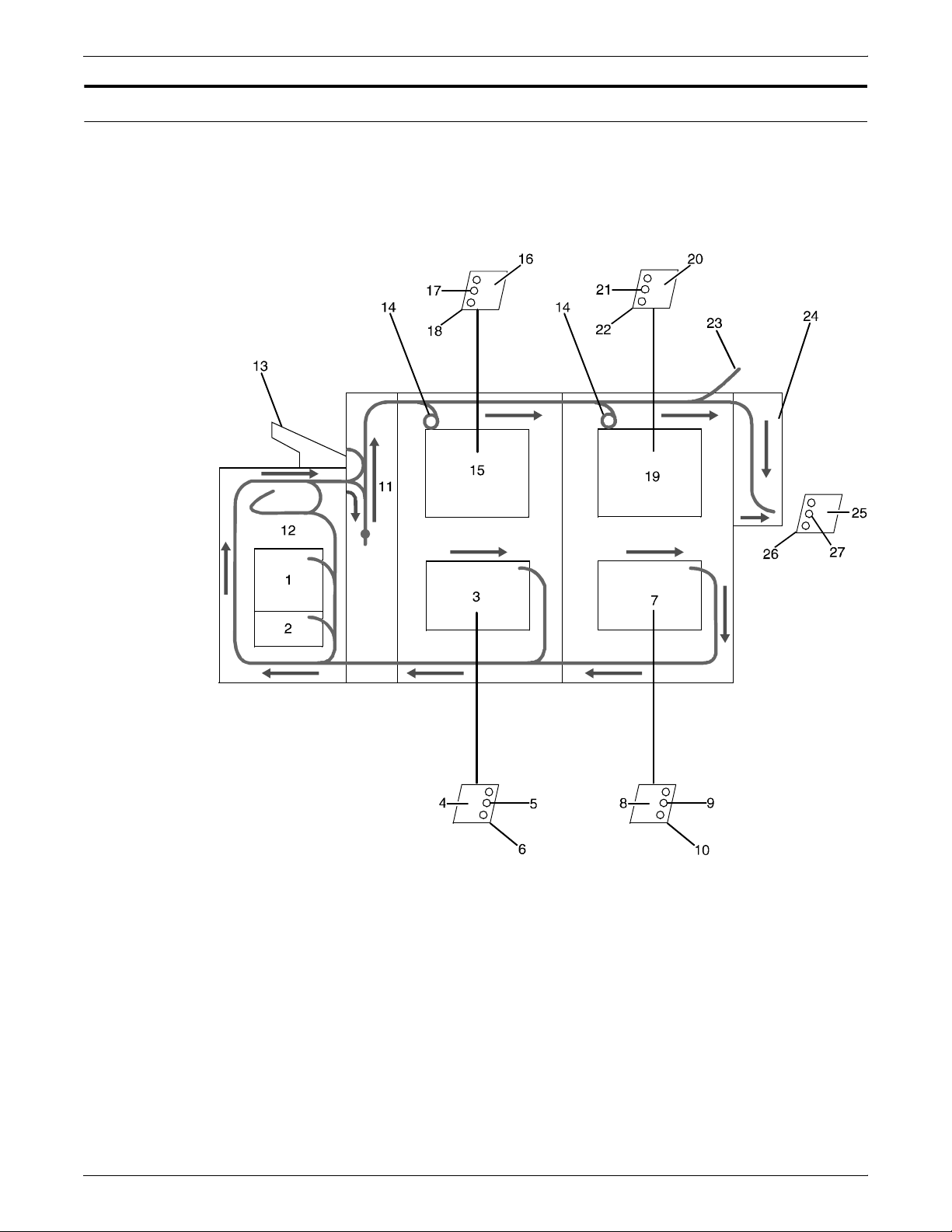
PRINTERS
Printer paper paths
The paper path is the route materials (paper, transparencies, labels,
etc.) follow through the printer from the feeder trays to the output bins
or finisher receptacle.
Paper path through the IPS printer The following figure illustrates the entire IPS printer paper path.
Figure 4-13. Route of paper through 96/4635/180 IPS
1 Processor feeder tray 1
2 Processor feeder tray 2
3 High-capacity feeder tray 3
4 Side 1 of sheet leaving feeder tray
5 Drilled holes (on right edge)
6 Origin 0,0: portrait feeder tray 4
7 High-capacity feeder tray 4
8 Side 1 of sheet leaving feeder tray
9 Drilled holes (on right edge)
10 Origin 0,0: portrait feeder tray 4
11 Inverter
12 Duplex inverter
13 Sample tray
14 Disk inversion
4-16 XEROX DOCUPRINT 96/4635/180 IPS SYSTEM OVERVIEW GUIDE
Page 59

PRINTERS
15 High-capacity stacker bin A
16 Side 2 of sheet stacked in bin
17 Drilled holes (on left edge)
18 Origin 0,0: portrait orientation
19 High-capacity stacker bin B
20 Side 2 of sheet stacked in bin
21 Drilled holes (on left edge)
22 Origin 0,0: portrait orientation
23 Purge tray
24 Bypass transport
25 Side 2 of sheet passing through bypass transport
26 Drilled holes (on left edge)
27 Origin 0,0: portrait orientation
Input enablement paper path The following figure shows the paper path and the dimensions of the
input enablement area from a printer front view. The input
enablement kit option supports third-party feeding devices.
Figure 4-14. Input enablement paper path and dimensions
XEROX DOCUPRINT 96/4635/180 IPS SYSTEM OVERVIEW GUIDE 4-17
Page 60

PRINTERS
Bypass transport paper path The following figure shows the paper path through the bypass
transport from a printer front view.
Figure 4-15. Bypass transport paper path
1 Sheet path
2 Exit rollers
3 Floor
4-18 XEROX DOCUPRINT 96/4635/180 IPS SYSTEM OVERVIEW GUIDE
Page 61

5. 5MICR IPS
The 96 MICR IPS, 4635 MICR IPS, and 180 MICR IPS produce a
magnetic ink character recognition (MICR) line on negotiable and
turnaround documents such as checks and bills. The 96/4635/180
MICR IPS prints documents using magnetic ink and special fonts to
create machine-readable information that allows for quick document
processing.
In general, MICR is used to print accounting and routing information
on blank checks and other negotiable documents, the magnetic
encoding capabilities can be used for any printed output.
For more information on creating MICR documents and using MICR
tools, refer to the Generic MICR Fundamentals Guide, publication
number 721P14083, provided with your IPS.
96/4635/180 MICR IPS printing features
The 96, 4635, and 180 MICR IPS meet ABA standards and ANSI and
ISO specifications for automatic check handling. These printing
systems print the MICR line and the rest of the check at the same
time, which reduces processing time and cost. Their special features
include the following.
MICR fonts Xerox provides a set of 300 dpi MICR fonts for use on the 96/4635/
180 MICR IPS. You must use only these Xerox-supplied MICR fonts
to have the high print quality Xerox guarantees.
The 96/4635/180 MICR IPS creates machine-readable documents
using the standard E13B and CMC7 fonts. These fonts support 14
characters, including the numerals zero through nine.
The “Test” fonts are non-readable MICR hollow bitmap (or outline)
fonts, provided for testing MICR applications and printing nonnegotiable documents.
E13B font set: The E13B series includes:
• E13B
• E13B Landscape
• E13B Test
• E13B Test Landscape.
CMC7 font set: The CMC7 set is an alternative set of MICR fonts
that has been adopted in various countries outside the U.S., and is
the official standard in France. Like the E13B font, it is magnetically
readable, but with a different character design and recognition
criteria. The series includes:
• CMC7
• CMC7 Landscape
• CMC7 Test
• CMC7 Test Landscape.
XEROX DOCUPRINT 96/4635/180 IPS SYSTEM OVERVIEW GUIDE 5-1
Page 62

MICR IPS
Check Performance Guarantee Xerox’s Check Performance Guarantee means Xerox stands behind
the performance of its MICR printers and inks. However, if any E13B
or CMC7 font is used other than the ones supplied by Xerox, this
guarantee is invalidated.
300/600 dpi resolution The 96/4635/180 MICR IPS receives data at 300 dpi and interpolates
it to print at 600 dpi. All AFP resources, including fonts, required for
MICR print jobs must be available at 300 dpi. Print image size can be
up to 14.33 by 17 inches.
Note: Non-MICR 240 dpi fonts must be converted to 300 dpi before
they can be used on the 96/4635/180 MICR IPS.
Transfer Assist Blade When you enable MICR from the MICR Mode window, the IPS
makes adjustments so that the MICR line on your documents prints
all the way to the edges of the paper with no fading or lightening. To
ensure reliable print quality of the entire MICR line, you must have
the Transfer Assist Blade installed in your 96/4635/180 MICR IPS
printer.
Note: The Custom Transfer Assist Blade should be used on your
96/4635/180 MICR IPS when you are using nonstandard paper
sizes. This will ensure acceptable MICR line quality.
Check example The following figure shows a check (U. S.) printed with a MICR line.
The entire MICR line, which consists of numbers and symbols, is
printed in magnetic ink.
Figure 5-1. Example of a check with MICR line (U. S.)
ERA
PAYROLL ACCOUNT
PAYTOTHE ORDER OF
ERA CORPORATION P.O. B OX 9968 KENAN,N.Y.146008
JEAN L.MAGNIN
484 NORTH PROSPECT
NOT NEGOTIABLE
CARUBA BEACH, CA 80297
PAYABLE IF DESIRED AT SOUTHERN PACIFIC
NATI ONAL TR
OMAHA, NEBRASKA
SECURI TY
TRUST COMPANY OF KENEAN,N.Y
UST AND SAVINGS ASSOC
.
12-35/9290
1962721
06-29-84
OID AFTER 90 DAYS
V
$* * * *980 28
.
DOLLARS CENTS
$980.28
50-16
223
MICR Li ne
5-2 XEROX DOCUPRINT 96/4635/180 IPS SYSTEM OVERVIEW GUIDE
Page 63

MICR output
MICR IPS
It is important that the MICR output be checked periodically for
readability of the MICR line. The MICR Clear Band, illustrated below,
should be verified at regular intervals. Refer to the Generic MICR
Fundamentals Guide for further information.
Figure 5-2. Parts of the MICR Clear Band on a U. S. check
ERA
PAYROLL ACCOUNT
PAY TOTHE ORDER OF
ERA CORPORATION P.O.BOX 99 68 KENAN, N. Y. 146008
JEAN L. MA GNIN
484 NORTH PROSPECT
CARUBA BEACH, CA 80297
PAYABLE IF DESIRED AT SOUTHERN PACIFIC
NATIONAL TRUST AND SAVINGS ASSOC .
OMAHA, NEBRASKA
SECURITY TRUST COMPANY OF KENEAN , N.Y.
06-29-84
VOID AFTER 90 DAYS
NOT NEGOTIABLE
$* * * *980 28
12-35/9290
DOLLARS CENTS
1962721
$980.28
Auxili ary On-us field Transit number field On-us field Amount fi eld
• Transit — There are two transit symbols in a MICR line. The
numbers between the transit symbols indicate the institution on
which the check is drawn and the location which the document
should be sent for processing.
50-16
223
• Amount — There are two amount symbols in a MICR line. The
numbers between the amount symbols indicate the amount of
the check. Generally, the amount information is added to the
MICR line by the bank during processing.
• On-Us — The field to the left of this symbol contains the
account number. The content of the On-Us field is determined
by the issuing institution. The branch of the bank on which the
check is drawn may also be indicated in this field.
In general, the account number, bank branch number, and
check number are easily recognizable. Typically, the serial
number for the check displays to the right of the On-Us symbol.
On larger business size checks, this symbol also defines the
Auxiliary On-Us field located on the left end of the check.
Generally, this optional field contains a multiple digit serial
number.
• Dash — The dash symbol can be used as a separator in the
On-Us field. For example, some banks use the dash to separate
the bank branch number from the account number. However,
reader and sorter manufacturers discourage this use as it can
cause detection problems.
XEROX DOCUPRINT 96/4635/180 IPS SYSTEM OVERVIEW GUIDE 5-3
Page 64

MICR IPS
Verifying MICR output with the MICR Position and Dimension Gauge
The MICR Position and Dimension Gauge, which consists of a thin
sheet of flexible plastic attached to the bottom of a piece of hard thick
plastic, is provided in a kit that includes a small magnifying glass.
The gauge is used by placing the printed output between the two
pieces of plastic, which allows for a comparison of the MICR output
elements against industry standard output. This process verifies the
character spacing, horizontal and vertical alignment as well as
checks for spots and voids.
Verifying MICR output with the MICR comparator
The 8 power (8X) Comparator with MICR Grid is used to compare the
characters on the MICR output to industry standard output.
The comparator is an optical tool that magnifies each character eight
times. It has a built-in measuring scale that measures the size of the
MICR characters and checks for spots and voids (deletions). Keep
the following in mind when using the 8 power (8X) Comparator with
MICR Grid:
• Patterned paper can cause viewing problems. White paper
should be used when performing quality evaluations.
• The quality of the MICR output may vary with the type of paper
used.
• Handle the comparator with care. The grid is printed on the
bottom and may be damaged or worn off in time.
The comparator can be used with transmitted light or reflected light.
Transmitted light To use the comparator with transmitted light, place the bottom of the
comparator on the document and hold the document in front of a
transmitted light source. This allows the light to be transmitted
through the document. This is particularly useful when checking for
voids and verifying the edges of the characters.
Using the comparator with transmitted light is the most accurate
method of verifying character quality, as transmitted light tends to
make the line more narrow and make spots appear smaller.
Reflected light To use the comparator with reflected light, place the bottom of the
comparator on the document and hold the document in front of a
reflected light source.
Using the comparator with reflected light is the most accurate method
of checking for spots.
5-4 XEROX DOCUPRINT 96/4635/180 IPS SYSTEM OVERVIEW GUIDE
Page 65

A. APaper and other supplies
This appendix provides information and specifications for the media
you use with your Xerox DocuPrint 96, 4635, or 180 printer.
Instructions for ordering supplies are also provided.
Consumable supplies (those that are depleted during operation of
the system), such as paper, dry ink, developer, fuser agent, etc.,
must be ordered for your printer. It is important that an adequate
supply of these items be on hand for installation, and that your supply
be maintained afterwards.
Paper and other throughput stocks
The success of any print run is greatly dependent on the proper
selection, care, and handling of the stock used.
Selecting paper
You need to select your paper carefully. If you do not use the proper
paper, you increase the probability of paper jams and misfeeds. The
stocks you use must meet the specifications set forth by Xerox for
operability in the printer. For additional information about paper
specifications, refer to Helpful Facts about Paper, delivered with your
printer.
Acceptable paper stocks and sizes Your 96, 4635 or 180 printer accepts the following standard size cut-
sheet papers:
• 7 by 10 inches / 178 by 254 mm (with 7-inch kit option)
• B5: 7.17 by 10.12 inches / 182 by 257 mm (with 7-inch option)
• US Letter: 8.5 by 11 inches / 216 by 279 mm
• US Legal: 8.5 by 14 inches / 216 by 356 mm
• A4: 8.27 by 11.69 inches / 210 by 297 mm
• B4 (European): 9.84 by 13.89 inches / 250 by 353 mm
• JIS B4 (Japanese): 10.12 by 14.33 inches / 257 by 364 mm
• US Ledger/US Tabloid: 11 by 17 inches / 279 by 432 mm
• A3: 11.69 by 16.54 inches / 297 by 420 mm.
Recommended weight and grade: Use a good quality, xerographic-grade paper. For best results, use
paper that is 20-pound or 80 gsm (grams per square meter) bond,
xerographic grade. Xerox 4024 Dual Purpose Paper provides optimal
performance in the printer. Refer to the consumable supplies table
later in this appendix.
XEROX DOCUPRINT 96/4635/180 IPS SYSTEM OVERVIEW GUIDE A-1
Page 66

PAPER AND OTHER SUPPLIES
Use paper within these parameters:
• Lightest: 16-pound or 65 gsm bond
• Heaviest: 110-pound or 200-gsm index.
Note: It is recommended that you use 24-pound paper with MICR
applications, or paper specified by your local banking regulatory
authority.
Characteristics The paper stock should have the following characteristics:
• Low moisture content (a paper-to-moisture ratio below 5.7
percent). Paper with higher moisture content may curl and jam.
• Smooth surface
• Moisture-resistant wrapping
• No defects (bent edges, uneven surfaces)
• Grain long (parallel with the long side of paper).
Paper is usually fed into the printer with the long side as the
leading edge (except 11 by 17-inch or A3 paper). When you
purchase paper, buy long-grain paper. Make sure the grain is
parallel with the long side (long-grain) for the most reliable
feeding and stacking.
Special stocks Following are some guidelines for choosing and using special
materials:
• Labels — Must be the type designed for high-speed printers
and must meet the specifications described in the section
above. Loading instructions are printed on all paper trays.
Use only the processor feeding trays (trays 1 and 2) for labels.
Load labels in the tray with the label side up.
You can direct printed labels to any output tray. Be sure the
printed labels are stacked face up in the output tray, to avoid ink
offsetting and jams due to delamination.
• Transparencies — Must be the type designed for high-speed
printers and must meet the specifications described in the
section above. Loading instructions are printed on all paper
trays.
Load transparencies with the opaque strip to the right. All
printed transparencies are delivered to the sample tray.
As long as they meet your printer’s paper specifications, you
can also use:
• Tinted paper — Available in a variety of colors, it has many
uses, including calling attention to certain printed material,
separating special sections, or dividing chapters of a report.
• Preprinted paper — May be letterhead, forms, or logos.
• Predrilled paper — Has a varying number of holes for use in
binders or binder rings. Before loading predrilled paper, fan it to
remove loose plugs that could cause paper jams. Load
predrilled paper in the printer with holes to the right.
A-2 XEROX DOCUPRINT 96/4635/180 IPS SYSTEM OVERVIEW GUIDE
Page 67

Paper width and printer performance
PAPER AND OTHER SUPPLIES
• Perforated paper
• Pre-cut or full tabs
• Carbonless paper.
Note: The 96/4635/180 printer can print on precollated or ordered
stocks, including ordered tabs. However, jam recovery is not
supported with these stocks.
The width of the paper you use for your print job is directly related to
the rate at which the 96, 4635, and 180 printer can print a job. The
rate at which a job prints is the throughput speed and is measured in
pages per minute (ppm). You will want to keep in mind the following
information on the relationship of paper width to printer performance,
when selecting paper for your applications.
The printer operates in different pitch modes. The pitch mode the
printer uses for a specific print job is based on the paper size on
which that job is printed. The following tables list the pitch mode
boundary values, paper widths, and related printing speeds
supported on the 96/4635/180 printer. These charts show that the
shorter the paper width, the higher the pitch mode and the faster the
throughput speed—higher pages per minute (ppm) rate. (“Pages per
minute” is synonymous with “impressions per minute.”)
Table A-1. Throughput data: 96 printer
Pitch Paper width Speed
5 7.4 to 12.12 in. / 188 to 308 mm 96 ppm
4 12.12 to 15.31 in. / 308 to 389 mm 77 ppm
3 15.31 to 17 in. / 389 to 432 mm 58 ppm
Table A-2. Throughput data: 4635 printer
Pitch Paper width Speed
8 7 to 7.4 in. / 178 to 188 mm 154 ppm
7 7.4 to 9.01 in. / 188 to 229 mm 135 ppm
6 9.01 to 10.19 in. / 229 to 259 mm 116 ppm
5 10.19 to 12.12 in. / 259 to 308 mm 96 ppm
4 12.12 to 15.31 in. / 308 to 389 mm 77 ppm
3 15.31 to 17 in. / 389 to 432 mm 58 ppm
XEROX DOCUPRINT 96/4635/180 IPS SYSTEM OVERVIEW GUIDE A-3
Page 68

PAPER AND OTHER SUPPLIES
Table A-3. Throughput data: 180 printer
Pitch Paper width Speed
8 7 to 7.4 in. / 178 to 188 mm 206 ppm
7 7.4 to 9.01 in. / 188 to 229 mm 180 ppm
6 9.01 to 10.19 in. / 229 to 259 mm 154 ppm
5 10.19 to 12.12 in. / 259 to 308 mm 128 ppm
4 12.12 to 15.31 in. / 308 to 389 mm 103 ppm
3 15.31 to 17 in. / 389 to 432 mm 77 ppm
When the printing speed appears to degrade, you may be able to
improve it by running the print job in a higher pitch mode.
Paper size/pitch mode minimum and
maximum
The illustrations in this section show the pitch modes in which you
can operate with the smallest and largest size papers supported by
the 96/4635/180 printer.
Using small paper sizes in 8-pitch mode:
Printing in 8-pitch mode provides the highest throughput speed
available —up to 154 ppm for the 4635 printer and up to 206 ppm for
the 180 printer. (The 96 printer does not support 8-pitch mode.)
However, you should keep the following in mind when you select the
paper you want to use for this mode:
• Paper sizes smaller than 8 inches / 203 mm are supported only
when the optional 7-inch paper kit is installed on the printer.
• The leading edge of any paper used in the printer cannot be
less than 10 inches / 254 mm long.
A-4 XEROX DOCUPRINT 96/4635/180 IPS SYSTEM OVERVIEW GUIDE
Page 69

PAPER AND OTHER SUPPLIES
The following figure illustrates the maximum and minimum paper
sizes supported in 8-pitch mode.
Figure A-1. 8-pitch mode paper sizes (4635 and 180 only)
1 Maximum paper size for 8 pitch mode
2 Minimum paper size for 8 pitch mode
3 Travel direction of sheets out of paper tray
Using large paper sizes in 3-pitch mode:
Large paper sizes—widths of 15.31 to 17 inches / 389 to 432 mm—
are supported only in 3-pitch mode and must feed short edge first.
These paper sizes slow down the throughput speed (as shown in
tables above).
Note: The 96/4635/180 printer can support 14 by 17-inch / 356 by
432 mm, 20 pound or 80 gsm paper stock in 3-pitch mode. However,
printing performance is not guaranteed for all types of paper of this
size. Heavy (110-pound / 200 gsm) and light (16-pound / 60 gsm)
large papers can cause jams throughout the system and are not
recommended.
XEROX DOCUPRINT 96/4635/180 IPS SYSTEM OVERVIEW GUIDE A-5
Page 70

PAPER AND OTHER SUPPLIES
The following figure illustrates the maximum and minimum paper
sizes supported in 3-pitch mode.
Figure A-2. 3-pitch mode paper sizes
Feed direction for some standard paper
sizes
1 Maximum paper size for 3 pitch mode
2 Minimum paper size for 3 pitch mode
3 Travel direction of sheets out of paper tray
Currently, 14 inches / 356 mm is the maximum paper length
supported for long edge feeding (5 to 8 pitch mode). Any papers with
long edges greater than this (such as 11 by 17 inch / 279 by 432 mm
paper) must be loaded for short edge feeding (3 or 4 pitch mode).
The following figures illustrate how some of the supported standard
paper sizes, in various pitch modes, feed through the printer.
European papers:
The following diagrams show how A4 and A3 paper sizes feed
through the printer.
Figure A-3. A4 (210 by 297 mm) paper feeding
(long edge feed)
A-6 XEROX DOCUPRINT 96/4635/180 IPS SYSTEM OVERVIEW GUIDE
Page 71

PAPER AND OTHER SUPPLIES
Figure A-4. A3 (297 by 420 mm) paper feeding
(short edge feed)
US Papers
The following diagrams show how US Letter and US Ledger (or US
Tabloid) paper sizes feed through the printer.
Figure A-5. US Letter (8.5 by 11 inch) paper feeding
(long edge feed)
Figure A-6. US Ledger or US Tabloid (11 by 17 inch) paper
feeding (short edge feed)
XEROX DOCUPRINT 96/4635/180 IPS SYSTEM OVERVIEW GUIDE A-7
Page 72

PAPER AND OTHER SUPPLIES
B4 Papers
There are two sizes of B4 paper—European or ISO (9.84 by 13.89
inches / 250 by 353 mm) and Japanese or JIS B4 (14.33 by 10.12
inches / 364 by 257 mm). European B4 feeds long edge first, while
JIS B4 feeds either long edge or short edge first.
Figure A-7. B4 (250 by 353 mm) paper feeding
(long edge feed)
Figure A-8. JIS B4 (257 by 364 mm) paper feeding
(long edge feed and short edge feed)
A-8 XEROX DOCUPRINT 96/4635/180 IPS SYSTEM OVERVIEW GUIDE
Page 73

Paper care
PAPER AND OTHER SUPPLIES
Once you have purchased your paper, you must be sure it is stored
and conditioned properly, so that it performs optimally in the printer
with a minimum of jams.
Storing paper Paper has a tendency to curl under the heat that is present inside
xerographic equipment. To minimize the amount of curling, use
paper with low moisture content. Paper with excessive moisture
content has a tendency to jam because of the greater curl. The
maximum recommended moisture content is 5.7 percent.
Keep these points in mind when preparing your paper storage area:
• Store paper in its own wrapper; do not leave it unwrapped or
where it can be damaged by dampness or heat.
• Store paper on a flat surface and not on its side or edge.
• Store reams of paper in a closed cabinet.
• Always store paper in a cool, dry area. Store on pallets or
shelves, not on the floor.
• Plan ahead and keep at least a day’s supply of paper in the
same area as the printer to allow environmental stabilization
prior to printing.
For more detailed information on paper for Xerox printers, refer to
Helpful Facts about Paper, provided with your printer.
Figure A-9. Storing paper correctly
XEROX DOCUPRINT 96/4635/180 IPS SYSTEM OVERVIEW GUIDE A-9
Page 74

PAPER AND OTHER SUPPLIES
Conditioning paper Because temperature and humidity affect paper performance in the
Figure A-10. Recommended temperature and humidity for paper
storage
printer, you need to condition paper before using it. To do this, store
paper for a specified length of time in the same type of environment
as your printer.
The length of time you should condition your paper depends on the
amount of paper and the difference between the storage and
operating temperatures.
Use the following chart to determine the length of time needed to
condition stacked cartons of paper.
Note: The numbers in the top two rows indicate the temperature
difference between the storage area and the operating environment,
not actual room temperatures.
A-10 XEROX DOCUPRINT 96/4635/180 IPS SYSTEM OVERVIEW GUIDE
Page 75

PAPER AND OTHER SUPPLIES
Table A-4.Paper conditioning: Recommended temperature
differences between storage and operating areas
Temperature differences between storage and
operating areas
Fahrenheit
10
o
15
o
20
o
25
o
30
o
Centigrade
5.5
o
8.5
o
11
o
13
o
17
o
Cartons Hours
40
22
o
o
50
28
o
o
14
55
8 1114172434
9 1215182535
10 8 14 18 22 27 38 51
20 11
40 14
16 23 28 35 48 67
19 26 32 38 54 75
Example: (See the shaded rows in the table above.) If you want to
move ten cartons of paper from a storage area with a temperature of
o
90
F to an operating area with a temperature of 75 oF (a 15o
difference), you should do so at least 14 hours before using the
paper.
XEROX DOCUPRINT 96/4635/180 IPS SYSTEM OVERVIEW GUIDE A-11
Page 76

PAPER AND OTHER SUPPLIES
Other supplies
Dry ink
This section describes the supplies other than paper that are
necessary for installation and afterward. Your sales representative
will help you place your initial supply order.
Dry ink (also called toner) is the black powder which forms the image
on the printed page. There are three cartridges of dry ink in each
carton. You should keep at least one extra cartridge on hand at all
times. The disposable cartridges are easily changed with no mess.
The consumption rate of Xerox dry ink is approximately one cartridge
per 60,000 pages. Use only dry ink that is specified for use in the 96,
4635, or 180 printer, as described in the consumable supplies table.
MICR dry ink MICR dry ink is the magnetic black powder which forms the image on
the printed MICR document. There are three cartridges of MICR dry
ink in each carton. The consumption rate of Xerox MICR dry ink is
approximately one cartridge per 60,000 pages. Use only MICR dry
ink in your 96/4635/180 MICR printer.
Fuser agent
The dry ink used with the 96/4635/180 MICR system is designed for
MICR printing and does not function well when used in non-MICR
systems. The same procedure used for non-MICR printing systems
is used to add the dry ink to the 96/4635/180 MICR printer.
Note: Dry ink (toner) yields are based on 7% area coverage. Your
yield may vary, depending on coverage.
Caution: Use only MICR dry ink in the 96/4635/180 MICR printer.
Do not use standard dry ink. MICR dry ink cannot be reused.
Fuser agent (the lubricant for the printer fuser) is a consumable item
required by the 96/4635/180 printers. You should keep at least two
boxes (each box contains one bottle) on hand for installation by the
service representative. The consumption rate of Xerox fuser agent is
approximately one bottle per 250,000 pages. For product
information, refer to the consumable supplies table in this appendix.
Developer
Developer is not consumed by the printer but does have an effective
life of approximately 1,000,000 pages per carton (600,000 per carton
for MICR developer). Both kinds of developer are guaranteed by
Xerox for 600,000 pages per carton. Developer is a required item and
must be kept on hand.
A-12 XEROX DOCUPRINT 96/4635/180 IPS SYSTEM OVERVIEW GUIDE
Page 77

Diskettes
Cartridge tapes
PAPER AND OTHER SUPPLIES
Use only the developer specified for use in your 96, 4635,or 180
printer.
Caution: The 96/4635/180 MICR printers require a different
developer, with a different part number, from the developer used in
the standard 96/4635/180 printer. Be sure you use only designated
MICR developer in the 96/4635/180 MICR printers.
The developer is changed by your service representative. For
product information, refer to the consumable supplies table in this
appendix.
Diskettes are optional items that provide loading and backup of fonts,
forms, and user files to and from the printing system. The processor
accepts 3.5-inch, 1.44 MB, double-sided, high density diskettes.
The optional 4 mm cartridge tape drive uses 5 GB or 8 GB tapes. The
optional quarter-inch cartridge (QIC) tape drive uses 150 MB QIC
tapes.
XEROX DOCUPRINT 96/4635/180 IPS SYSTEM OVERVIEW GUIDE A-13
Page 78

PAPER AND OTHER SUPPLIES
MICR tools
You can use the following tools to determine whether the MICR
output is printing within MICR specifications:
• MICR Positioning and Dimension Gauge.
• 8 Power (X) Comparator with MICR grid.
Note: You should use the Custom Transfer Assist Blade to ensure
acceptable MICR line quality on all MICR printing systems that use
nonstandard paper sizes.
MICR Positioning and Dimension Gauge
The MICR Positioning and Dimension Gauge (part number
600T80025) consists of a thin sheet of flexible plastic attached to the
bottom of a piece of hard thick plastic. The gauge is provided in a kit
that includes a small magnifying glass.
To use the gauge, place the printed output between the two pieces
of plastic. This allows you to compare the MICR output elements
against industry standard output. Using this process, you can verify
the character spacing, check the horizontal and vertical alignment,
and look for spots and voids.
MICR comparator
You use the eight power (X) comparator with MICR grid to compare
the characters on the MICR output to industry standard output.
The comparator is an optical tool that magnifies each character eight
times. It has a built-in scale that measures the size of the MICR
characters and checks for spots and voids (deletions).
Keep the following in mind when using the 8 Power (X) Comparator
with MICR grid:
• Patterned paper can cause viewing problems. You should use
white paper when you perform quality evaluations.
• The quality of the MICR output may vary, depending on the type
of paper you use.
• Handle the comparator with care. The grid is printed on the
bottom and may be damaged or worn off in time.
You can use the comparator with transmitted or reflected light.
A-14 XEROX DOCUPRINT 96/4635/180 IPS SYSTEM OVERVIEW GUIDE
Page 79

Consumable supplies tables
Paper and special stocks tables
Item Description Part number
Paper Xerox paper quantities are 10 reams (5,000 sheets) to a carton
PAPER AND OTHER SUPPLIES
A number of supplies are available from Xerox for your DocuPrint
printer. Use the following tables to help determine your supply needs.
Note: Customers in the U. S. may use the part numbers in these
tables to order supplies. Customers outside the U. S. should contact
their local service organization for part numbers.
The following tables list all throughput stocks available for the 96/
4635/180 printers, with size, order number, and a brief description for
each.
Table A-5.Stocks list for 96/4635/180 printers
unless otherwise noted below.
8.5 x 11 inch 4024 Dual Purpose Paper 3R721
A4 4024 Dual Purpose Paper 3R2594
8.5 x 14 inch 4024 Dual Purpose Paper 3R727
8.5 x 11 inch 4024 Dual Purpose Paper, 3-hole 3R723
8.5 x 11 inch 4024 Dual Purpose Paper, 3-hole* 3R2193
8.5 x 11 inch 4024 Dual Purpose Paper, 4-hole 3R1983
8.5 x 11 inch 4024 Dual Purpose Paper, 4-hole* 3R3008
8.5 x 11 inch 4024 Dual Purpose Paper, 7-hole 3R1984
8.5 x 11 inch 4024 Dual Purpose Paper, 7-hole* 3R3010
8.5 x 11 inch 4024 Smooth 3R2675
8.5 x 14 inch 4024 Smooth 3R2677
8.5 x 11 inch 4200 Dual Purpose Paper 3R2047
8.5 x 14 inch 4200 Dual Purpose Paper 3R2051
8.5 x 11 inch 4200 Dual Purpose Paper, 3-hole 3R2641
8.5 x 11 inch 4200 Dual Purpose Paper, 4-hole 3R3012
8.5 x 11 inch 4200 Dual Purpose Paper, 7-hole 3R3014
8.5 x 11 inch Dual Purpose Colors—Blue 3R3052
8.5 x 11 inch Dual Purpose Colors—Blue, 3-hole 3R3068
8.5 x 14 inch Dual Purpose Colors—Blue, 3-hole 3R3084
*5/16-inch drilled holes
** Rainbow pack contains 750 sheets each of blue and yellow, 500 sheets each of green
and pink, and 250 sheets each of buff, gray, goldenrod, and ivory.
XEROX DOCUPRINT 96/4635/180 IPS SYSTEM OVERVIEW GUIDE A-15
Page 80
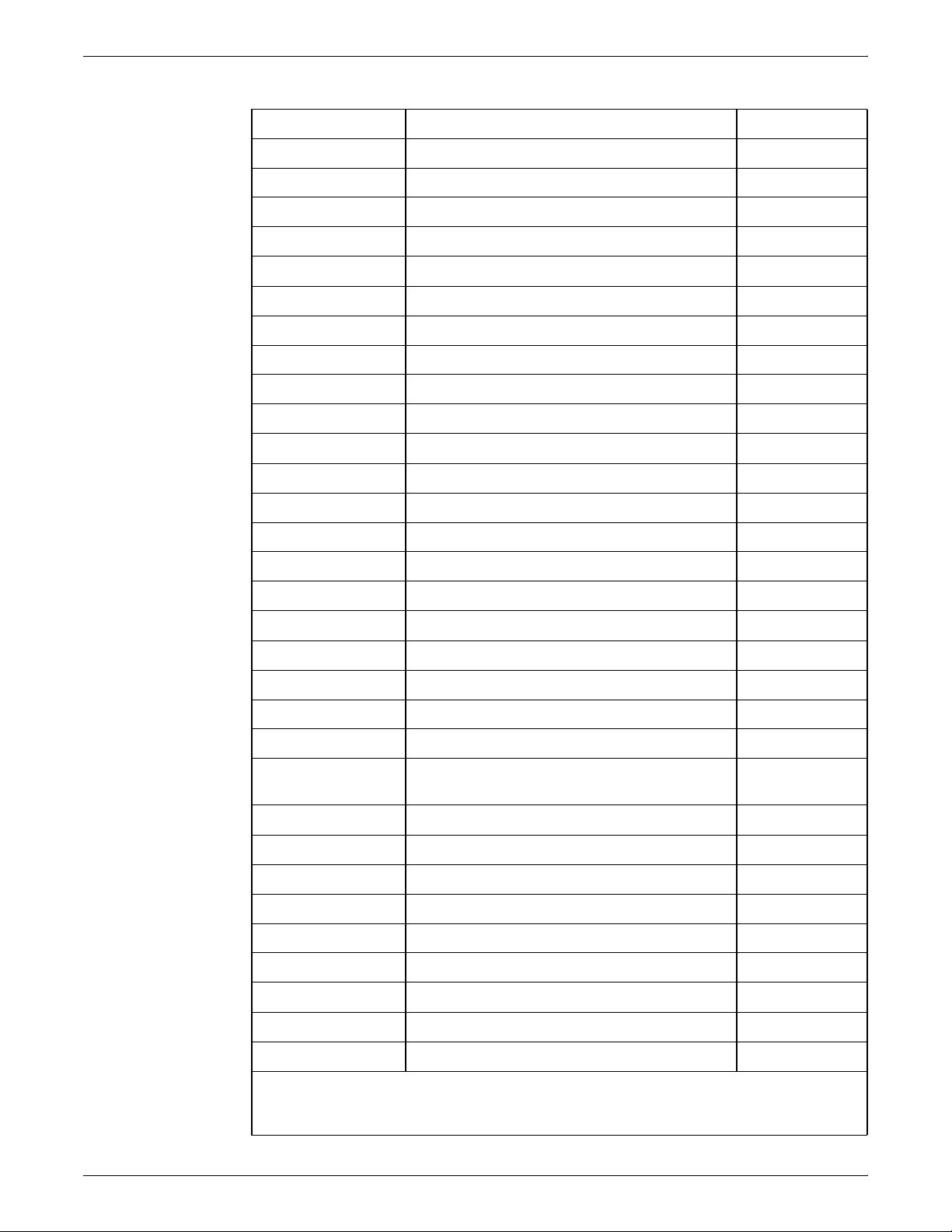
PAPER AND OTHER SUPPLIES
Table A-5.Stocks list for 96/4635/180 printers (continued)
Item Description Part number
8.5 x 11 inch Dual Purpose Colors—Green 3R3056
8.5 x 11 inch Dual Purpose Colors—Green, 3-hole 3R3072
8.5 x 14 inch Dual Purpose Colors—Green 3R3088
8.5 x 11 inch Dual Purpose Colors—Pink 3R3058
8.5 x 11 inch Dual Purpose Colors—Pink, 3-hole 3R3074
8.5 x 14 inch Dual Purpose Colors—Pink 3R3090
8.5 x 11 inch Dual Purpose Colors—Yellow 3R3054
8.5 x 11 inch Dual Purpose Colors—Yellow, 3-hole 3R3070
8.5 x 14 inch Dual Purpose Colors—Yellow 3R3086
8.5 x 11 inch Dual Purpose Colors—Buff 3R3060
8.5 x 11 inch Dual Purpose Colors—Buff, 3-hole 3R3076
8.5 x 14 inch Dual Purpose Colors—Buff 3R3092
8.5 x 11 inch Dual Purpose Colors—Goldenrod 3R3062
8.5 x 11 inch Dual Purpose Colors—Goldenrod, 3-hole 3R3078
8.5 x 14 inch Dual Purpose Colors—Goldenrod 3R3094
8.5 x 11 inch Dual Purpose Colors—Ivory 3R3064
8.5 x 11 inch Dual Purpose Colors—Ivory, 3-hole 3R3080
8.5 x 14 inch Dual Purpose Colors—Ivory 3R3096
8.5 x 11 inch Dual Purpose Colors—Gray 3R3066
8.5 x 11 inch Dual Purpose Colors—Gray, 3-hole 3R3802
8.5 x 14 inch Dual Purpose Colors—Gray 3R3098
8.5 x 11 inch** Dual Purpose Colors, Rainbow Pack—35,000
3R3107
sheets per carton**
8.5 x 11 inch 10 Series Dual Purpose Paper 3R2950
8.5 x 11 inch 10 Series Dual Purpose Paper, 3-hole 3R2952
8.5 x 11 inch 10 Series Dual Purpose Paper, 3-hole* 3R3016
8.5 x 14 inch 10 Series Dual Purpose Paper 3R2954
8.5 x 11 inch 10 Series Smooth 3R54
8.5 x 14 inch 10 Series Smooth 3R83
8.5 x 11 inch 4024 Dual Purpose, reinforced 3-hole* 3R2057
A3 4024 Dual Purpose paper 3R91721
A3 4024 Dual Purpose paper 3R2594
*5/16-inch drilled holes
** Rainbow pack contains 750 sheets each of blue and yellow, 500 sheets each of green
and pink, and 250 sheets each of buff, gray, goldenrod, and ivory.
A-16 XEROX DOCUPRINT 96/4635/180 IPS SYSTEM OVERVIEW GUIDE
Page 81

PAPER AND OTHER SUPPLIES
Table A-5.Stocks list for 96/4635/180 printers (continued)
Item Description Part number
8.5 x 11 inch Dual Purpose Colors—Green 3R3056
8.5 x 11 inch Dual Purpose Colors—Green, 3-hole 3R3072
8.5 x 14 inch Dual Purpose Colors—Green 3R3088
8.5 x 11 inch Dual Purpose Colors—Pink 3R3058
8.5 x 11 inch Dual Purpose Colors—Pink, 3-hole 3R3074
8.5 x 14 inch Dual Purpose Colors—Pink 3R3090
8.5 x 11 inch Dual Purpose Colors—Yellow 3R3054
8.5 x 11 inch Dual Purpose Colors—Yellow, 3-hole 3R3070
8.5 x 14 inch Dual Purpose Colors—Yellow 3R3086
8.5 x 11 inch Dual Purpose Colors—Buff 3R3060
8.5 x 11 inch Dual Purpose Colors—Buff, 3-hole 3R3076
8.5 x 14 inch Dual Purpose Colors—Buff 3R3092
8.5 x 11 inch Dual Purpose Colors—Goldenrod 3R3062
8.5 x 11 inch Dual Purpose Colors—Goldenrod, 3-hole 3R3078
8.5 x 14 inch Dual Purpose Colors—Goldenrod 3R3094
8.5 x 11 inch Dual Purpose Colors—Ivory 3R3064
8.5 x 11 inch Dual Purpose Colors—Ivory, 3-hole 3R3080
8.5 x 14 inch Dual Purpose Colors—Ivory 3R3096
8.5 x 11 inch Dual Purpose Colors—Gray 3R3066
8.5 x 11 inch Dual Purpose Colors—Gray, 3-hole 3R3802
8.5 x 14 inch Dual Purpose Colors—Gray 3R3098
8.5 x 11 inch** Dual Purpose Colors, Rainbow Pack—35,000
3R3107
sheets per carton**
8.5 x 11 inch 10 Series Dual Purpose Paper 3R2950
8.5 x 11 inch 10 Series Dual Purpose Paper, 3-hole 3R2952
8.5 x 11 inch 10 Series Dual Purpose Paper, 3-hole* 3R3016
8.5 x 14 inch 10 Series Dual Purpose Paper 3R2954
8.5 x 11 inch 10 Series Smooth 3R54
8.5 x 14 inch 10 Series Smooth 3R83
8.5 x 11 inch 4024 Dual Purpose, reinforced 3-hole* 3R2057
A3 4024 Dual Purpose paper 3R91721
A3 4024 Dual Purpose paper 3R2594
*5/16-inch drilled holes
** Rainbow pack contains 750 sheets each of blue and yellow, 500 sheets each of green
and pink, and 250 sheets each of buff, gray, goldenrod, and ivory.
XEROX DOCUPRINT 96/4635/180 IPS SYSTEM OVERVIEW GUIDE A-17
Page 82

PAPER AND OTHER SUPPLIES
Table A-5.Stocks list for 96/4635/180 printers (continued)
Item Description Part number
9.5 x 11 inch 65-pound divider white
3R3428
2,500 sheets per carton
11 x 17 inch 4024 Dual Purpose Paper
3R729
2500 sheets per cartons
11 x 17 inch 4024 Dual Purpose Paper, 7-hole*
3R3074
2500 sheets per cartons
*5/16-inch drilled holes
** Rainbow pack contains 750 sheets each of blue and yellow, 500 sheets each of green
and pink, and 250 sheets each of buff, gray, goldenrod, and ivory.
A-18 XEROX DOCUPRINT 96/4635/180 IPS SYSTEM OVERVIEW GUIDE
Page 83

PAPER AND OTHER SUPPLIES
Table A-5.Stocks list for 96/4635/180 printers (continued)
Item Description Part number
Transparencies Xerox transparencies are packaged 100 sheets to a box.
8.5 x 11 inch Clear, with a white strip on the edge 3R2780
8.5 x 11 inch Clear, with removable strip 3R3108
8.5 x 11 inch Clear, high speed, with paper backing 3R3028
Labels (Gummed) Xerox labels are packaged 100 sheets to a box.
8.5 x 11 inch 33 labels per sheet 3R3139
8.5 x 11 inch 6 labels per sheet 3R3146
8.5 x 11 inch Custom form (uncut) Contact Xerox
Supplies Order
Service
8.5 x 11 inch 1-up label 3R4476
8.5 x 11 inch 1-up label 3R4475
8.5 x 11 inch 1-up label 3R4474
Tab stock Xerox tab stock is packaged in 5-tab sets. 250 sheets per carton.
Straight collated singles (forward, top down):
— Non-drilled 90-pound, Index white
— Non-drilled 90-pound, blue
— Three-hole 90-pound, Index white
— Three-hole 90-pound, blue
3R4417
3R4425
3R4418
3R4426
Reverse collated singles (bottom up):
— Non-drilled 90-pound, Index white
— Three-hole 90-pound, Index white
3R4415
3R4416
Cover stock Xerox cover stock is packaged 2,500 sheets per carton.
8.5" x 11" 65-pound, blue 3R3044
8.5" x 11" 65-pound, white 3R3041
*5/16-inch drilled holes
** Rainbow pack contains 750 sheets each of blue and yellow, 500 sheets each of green
and pink, and 250 sheets each of buff, gray, goldenrod, and ivory.
XEROX DOCUPRINT 96/4635/180 IPS SYSTEM OVERVIEW GUIDE A-19
Page 84

PAPER AND OTHER SUPPLIES
Table A-6.Carbonless stocks for 96/4635/180 printers
Size Parts Sequence Sheets
8.5 in. x 11 in. *2
Reverse/
Straight
Alternating
CB-White
CF-Canary
2
Straight/
Double
Alternating
CB-White
CB-White
CF-Canary
CF-Canary
2
Reverse/
Straight
Alternating
CB-White
CF-Pink
3
Straight
Alternating
CB-White
CFB-Canary
3
Straight/
Double
Alternating
CB-White
CB-White
CFB-Canary
CFB-Canary
CF-Pink
CF-Pink
Sheets per
carton
5000
5000
5000
5010
5010
Sets per
carton
2500
2500
2500
1670
1670
Cartons
per pallet Part number
40
40
40
40
40
3R4225
3R4226
3R4227
3R4230
3R4231
4
Straight
Alternating
5000
1250
40
CB-White
CFB-Canary
CFB-Pink
CF-Goldenrod
N/A
N/A
N/A
N/A
N/A
N/A
N/A
N/A
N/A
N/A
N/A
N/A
N/A
N/A
N/A
N/A
CB-White
CFB-White
CFB-Canary
CFB-Pink
CF-White
CF-Canary
CF-Pink
CF-Goldenrod
5000
5000
5000
5000
5000
5000
5000
5000
N/A
N/A
N/A
N/A
N/A
N/A
N/A
N/A
40
40
40
40
40
40
40
40
* All papers are packaged 500 sheets per ream, with 10 reams per carton. Each ream contains
only complete carbonless sets (i.e., 501 sheets in a three-part ream for 167 sets).
3R4235
3R4236
3R4238
3R4239
3R4240
3R4242
3R4243
3R4244
3R4245
A-20 XEROX DOCUPRINT 96/4635/180 IPS SYSTEM OVERVIEW GUIDE
Page 85

PAPER AND OTHER SUPPLIES
Table A-6.Carbonless stocks for 96/4635/180 printers
Size Parts Sequence Sheets
8.5 in. x 14 in.* 2
Reverse/
Straight
Alternating
CB-White
Sheets per
carton
5000
Sets per
carton
2500
Cartons
per pallet Part number
30
CF-Canary
3
Straight
Alternating
5010
1670
30
CB-White
CFB-Canary
CF-Pink
N/A
N/A
N/A
N/A
N/A
N/A
N/A
N/A
CB-White
CFB-Canary
CF-Canary
CF-Pink
5000
5000
5000
5000
N/A
N/A
N/A
N/A
30
30
30
30
* All papers are packaged 500 sheets per ream, with 10 reams per carton. Each ream contains
only complete carbonless sets (i.e., 501 sheets in a three-part ream for 167 sets).
3R4228
3R4233
3R4237
3R4241
3R4246
3R4247
XEROX DOCUPRINT 96/4635/180 IPS SYSTEM OVERVIEW GUIDE A-21
Page 86

PAPER AND OTHER SUPPLIES
Complete supplies list—96/4635/180 printers
The following table lists the supplies in addition to paper that are
available for your printer. Use this table to help you determine your
supplies needs.
Table A-7.Complete supplies list for 96/4635/180
Item Description Part number
Dry ink Consumption rate is approximately one
6R206 3/carton 180,000 pages/carton
cartridge per 60,000 pages.
Dry ink, MICR Packaged 3 cartridges per carton.
6R819 3/carton 180,000 pages/carton
Consumption rate is approximately one
cartridge per 60,000 pages.
Dry ink waste
93K460
bottle
Developer Packaged 2 bottles per carton.
5R161 2/carton 1,000,000 pages/
Effective life is approximately one
carton per 1,000,000 pages.
(2 bottles required for replacement.)
Developer, MICR Packaged 2 bottles per carton.
5R573 2/carton 600,000 pages/carton
Effective life is approximately one
carton per 600,000 pages.
(2 bottles required for replacement.)
Items/
carton
Expected yield /
carton
Note: Dry ink (toner)
yields are based on 7%
area coverage. Your
yield may vary,
depending on
coverage.
carton
Fuser agent Packaged 1 bottle per carton.
Consumption rate is approximately one
bottle per 250,000 pages.
Cleaning
supplies
Foam-tipped swabs 99P87256
Lint-free towels 35P2163
Magnetic head cleaning kit. Packaged 2
diskettes per box.
1/4-inch cartridge head cleaning kit 9R88432
Hub and Transport Cleaner 99P87486
4 mm cartridge drive head cleaning kit 9R01189
Diskettes 3.5-inch, 1.44 MB, double-sided,
high density diskettes. Packaged 10
diskettes per box.
Cartridge tapes 1/4-inch (26-track) blank cartridge tape
(QIC), 150MB
4mm blank cartridge tape, 5GB
4mm blank cartridge tape, 8GB
8R2955 1/carton 250,000 pages/bottle
8R3811
8R7683 10/box
9R84168
9R01190
109R00314
A-22 XEROX DOCUPRINT 96/4635/180 IPS SYSTEM OVERVIEW GUIDE
Page 87

Ordering supplies
PAPER AND OTHER SUPPLIES
To avoid unnecessary downtime, always have an adequate amount
of the necessary supplies. To do this, you need to establish a
procedure for checking and ordering supplies. A supplies checklist is
provided at the end of this chapter to help you with this task. It lists
the supplies needed for the printer and contains a column for you to
enter the date when you want to place the order and a column to
record the date of the actual order. The consumable supplies table,
above, contains a list of Xerox supplies available for the printer.
It is important that you check your supplies regularly and order before
you run out. Plan on approximately five working days for delivery
after placing the order. You can make arrangements to receive them
sooner in emergency situations.
Your Xerox sales representative can help you submit the initial order
of supplies needed for installation. These items include paper, dry
ink, MICR dry ink, fuser agent, developer, and MICR developer.
Once your printer volume is established, planning ahead and buying
Xerox supplies in quantity can save you money. Your Xerox supply
specialists can help you. There are two centers available to assist
you:
• To order Xerox paper, transparencies, labels, dry ink, MICR dry
ink, developer, MICR developer, fuser agent, cartridge tapes,
and diskettes, call the Xerox Supply Center at 1-800-822-2200,
weekdays between 7:30 a.m. and 6:00 p.m., Pacific time.
If you prefer, you may mail orders to the following address:
Xerox Corporation
P. O. Box 25075
Santa Ana, CA 92799-5075
• To order cleaning supplies, call the Xerox Customer Parts and
Product Support Center at 1-800-828-5881, weekdays between
5:30 a.m. and 5:00 p.m., Pacific time, (U.S. only).
You may also mail cleaning supply orders to the following
address:
Xerox Corporation
Parts Marketing Center
Building 214-07S
P. O. Box 1020
Webster, NY 14580
Please provide the following information when placing orders:
• Your customer number (provided by your Xerox sales
representative)
• Your printer model
• Your supply order, including the following information:
— Item name
— Part number
— Quantity desired
— If your company requires a purchase order for payment of
an invoice, you need to provide the purchase order number
to Xerox at the time you place the order.
XEROX DOCUPRINT 96/4635/180 IPS SYSTEM OVERVIEW GUIDE A-23
Page 88

PAPER AND OTHER SUPPLIES
A-24 XEROX DOCUPRINT 96/4635/180 IPS SYSTEM OVERVIEW GUIDE
Page 89

PAPER AND OTHER SUPPLIES
The following table is a checklist you can use to keep track of the
supplies you order.
Table A-8.Supplies checklist for 96/4635/180 printer
Checklist: Supplies
Use this checklist to help record the supplies you require, the date on which the order should be placed,
and the actual date of the order.
Item Description and part number Quantity Date to order Date ordered
Paper
Transparencies
Labels
Dry ink
MICR dry ink
Developer
MICR developer
XEROX DOCUPRINT 96/4635/180 IPS SYSTEM OVERVIEW GUIDE A-25
Page 90

PAPER AND OTHER SUPPLIES
Table A-8.Supplies checklist for 96/4635/180 printer (continued)
Checklist: Supplies
Use this checklist to help record the supplies you require, the date on which the order should be placed,
and the actual date of the order.
Item Description and part number Quantity Date to order Date ordered
Fuser agent
Floppy disks
Cleaning supplies
A-26 XEROX DOCUPRINT 96/4635/180 IPS SYSTEM OVERVIEW GUIDE
Page 91

B. BPaper performance guidelines
The following guides summarize the capabilities of the paper trays,
duplex printing considerations, and paper stock considerations.
Table B-1. Trays 1 and 2 performance guide
Paper Superior performance Good performance
Size range
Weight range 20 to 110 pounds/80 to 200
1
8 by 10 to 9 by 14 inches/203
by 254 to 229 by 356 mm.
Includes:
• 8.5 by 11 inches
• A4 (210 by 297 mm)
16 to 20 pounds/60 to 80 gsm
gsm
Performance limits and
suggested alternatives
Paper smaller than 8 by 10
inches/203 by 254 mm cannot
be used.
For paper larger than 9 by 14
inches/229 by 356 mm, refer
to the Performance Guide for
trays 3, 4, 5 and 6.
2
Weights outside the limits
shown are not recommended.
Refer to the Paper Stocks
Guide later in this chapter for
additional information.
Capacity Tray 1: 1100 sheets, 20
pound/80 gsm paper
Tray 2: 600 sheets, 20 pound/
80 gsm paper
Type or condition
• Xerographic paper in
good condition
• Predrilled stock (fanned
thoroughly)
• Tab stock (in perfectly flat
condition)
1. Optional 7 X 10 enablement kit allows 7 by 10 inches/178 by 254 mm paper size.
2. Make sure that heavy weight paper levers (located in areas 2 and 4 of the printer) are in the appropriate
position for the weight of paper being used.
3. Curl direction should be determined before loading paper into trays. For additional information, refer to the
“Clearing paper misfeeds and jams” chapter in your Xerox DocuPrint 96/4635/180 Troubleshooting Guide.
4. Curl direction should be determined before loading paper into trays. For additional information, refer to the
“Clearing paper misfeeds and jams” chapter in your Xerox DocuPrint 96/4635/180 Troubleshooting Guide.
• Transparencies
• High-speed label stock
• Slightly curled paper
• Intermixed weights
• Paper with reinforced
binding edges
For greater capacity, use trays
3, 4, 5 and 6 and the
Autoswitch feature.
• Excessively curled
• Manual two-sided
3
4
paper
(duplex) prints
• Freshly printed offset
prints
XEROX DOCUPRINT 96/4635/180 IPS SYSTEM OVERVIEW GUIDE B-1
Page 92

PAPER PERFORMANCE GUIDELINES
Table B-2. Trays 3, 4, 5 and 6 (or high capacity trays)
performance guide
Paper Superior performance Good performance
Size range
1
8 by 10 to 11.69 by 17 inches/
203 by 254 to 297 by 432 mm.
Includes:
• 11 by 14 inches
• 11 by 17 inches
• B4 (250 by 353 mm)
• A3 (297 by 420 mm)
Weight range 20 to 110 pounds/80 to 200
gsm
16 to 20 pounds/60 to 80 gsm
Performance limits and
suggested alternatives
Smaller or larger sizes cannot
be used.
2
Weights outside the limits
shown are not recommended.
Capacity Tray 3: 2600 sheets, 20 pound/
80 gsm paper
Tray 4: 2600 sheets, 20 pound/
80 gsm paper
Type or condition
• Xerographic paper in
good condition
• Predrilled stock (fanned
thoroughly)
• Slightly curled paper
• Manual two-sided
(duplex) prints
• High speed label stock
For greater capacity, use the
Autoswitch feature.
3
• Excessively curled
paper
4
• Curl direction should be
determined before
loading paper into tray.
• DO NOT use mylar
reinforced paper in trays
3, 4, 5 or 6. Hardware
damage may result. Use
trays 1 or 2.
1. Optional 7 X 10 enablement kit allows 7 by 10 inches/178 by 254 mm paper size.
2. Make sure that heavy weight paper levers (located in areas 2 and 4 of the printer) are in the appropriate
position for the weight of paper being used.
3. Curl direction should be determined before loading paper into trays. For additional information, refer to the
“Clearing paper misfeeds and jams” chapter in your Xerox DocuPrint 96/4635/180 Troubleshooting Guide.
4. Curl direction should be determined before loading paper into trays. For additional information, refer to the
“Clearing paper misfeeds and jams” chapter in your Xerox DocuPrint 96/4635/180 Troubleshooting Guide.
5. Curl direction should be determined before loading paper into trays. For additional information, refer to the
“Clearing paper misfeeds and jams” chapter in your Xerox DocuPrint 96/4635/180 Troubleshooting Guide.
5
B-2 XEROX DOCUPRINT 96/4635/180 IPS SYSTEM OVERVIEW GUIDE
Page 93

Table B-3. Two-sided (duplex) printing performance guide
Paper Superior performance Good performance
Size range
1
8 by 10 to 11.69 by 17 inches/
203 by 254 to 297 by 432 mm.
PAPER PERFORMANCE GUIDELINES
Performance limits and
suggested alternatives
Smaller or larger sizes cannot
be used.
Weight range 20 to 110 pounds/80 to 200
Type or condition
1. Optional 7 X 10 enablement kit allows 7 by 10 inches/178 by 254 mm paper size.
2. Make sure that heavy weight paper levers (located in areas 2 and 4 of the printer) are in the appropriate
position for the weight of paper being used.
3. Curl direction should be determined before loading paper into trays. For additional information, refer to the
“Clearing paper misfeeds and jams” chapter in your Xerox DocuPrint 96/4635/180 Troubleshooting Guide.
4. Curl direction should be determined before loading paper into trays. For additional information, refer to the
“Clearing paper misfeeds and jams” chapter in your Xerox DocuPrint 96/4635/180 Troubleshooting Guide.
2
gsm
• Xerographic paper in
good condition
• Predrilled stock (fanned
thoroughly)
• Slightly curled paper
• Paper with reinforced
binding edges
• Tabs
Refer to the Paper Stocks
Guide for additional
information.
Weights outside the limits
shown are not recommended.
If show through occurs, adjust
print quality or use heavier
weight paper.
3
• Excessively curled
paper
4
• Avoid Transparencies
Stock not defined here is
included in the Paper Stocks
Guide, which follows.
XEROX DOCUPRINT 96/4635/180 IPS SYSTEM OVERVIEW GUIDE B-3
Page 94

PAPER PERFORMANCE GUIDELINES
Table B-4. Paper stocks guide
Stock type Instructions for use
16 pound/60 gsm paper
• Load paper with ream wrapper seam side down. If there is no arrow on the
ream wrapper, load paper in trays 3, 4, 5 and 6 only, with curl up.
• Duplexing 16 lb. paper is not recommended.
• Best performance can be expected from trays 3, 4, 5 and 6.
20 pound/80 gsm paper Load paper with ream wrapper seam down. If there is no arrow on the ream
wrapper, load paper in trays 3 and 4 only, with curl up.
65 pound card stock
110 pound/200 gsm paper
(index)
20 pound or 80 gsm dualpurpose
3-hole drilled
4-hole drilled
7-hole drilled
Non-tearing 3-hole
Run from any tray.
• Load with holes to the RIGHT.
• Use the Shift task to avoid printing near the holes.
• Fan paper thoroughly and check for loose paper plugs prior to loading
• Load in trays 1 and 2 only.
• Load with holes to the RIGHT.
• DO NOT run two-sided (duplex) prints.
Non-tearing
• Load in trays 1 and 2 only.
• DO NOT run two-sided (duplex) prints.
Xerox carbonless paper
• Load paper in trays 3, 4, 5 and 6 only.
• Only Xerox carbonless paper is recommended for High speed Xerographic
equipment.
3-hole drilled, edge
reinforced dual-purpose
• Use trays 1 and 2.
• Load paper with holes to the right, reinforced side DOWN.
• In two-sided (duplex) printing, degraded print quality may occur near the
reinforcement.
• Leave stock in wrapper until use to achieve maximum stock flatness.
• Run with no more than 200 sheets in a tray.
Transparencies—
Oversized (8.5 by 14 inches,
0.5 inch white stripe/216 by 356
mm, 1 mm white strip)
Preprinted stock Certain types of ink or insufficient drying time may cause the ink to adhere to
Transparencies—
Paper-backed,
high-speed,
removable stripe
• Load with the white stripe to the RIGHT in trays 1 and 2 (“shiny” side UP for
best performance).
• Simplex only.
various machine components and printed sheets. Allow at least 3 hours of drying
time before using preprinted stock.
CAUTION: Certain preprinted stocks lie unevenly in the feeder trays. If the right
side of the stack is higher than the left in trays 3, 4, 5 and 6 SEVERE hardware
damage can occur. Load the stock in trays 1 or 2 or load fewer sheets.
• High-speed paper-backed transparencies may be run from trays 1 and 2
with paper side DOWN.
• Run no more than 50 removable stripe transparencies at one time.
1
• Load the transparencies on top of approximately 50 sheets of paper.
B-4 XEROX DOCUPRINT 96/4635/180 IPS SYSTEM OVERVIEW GUIDE
Page 95

Table B-4. Paper stocks guide (continued)
Stock type Instructions for use
Tab stock • Load into trays 1 and 2 with tabs to the LEFT.
• For best performance, print should be centered on the tab and should not
extend to either edge.
• Use tab stock in perfectly flat condition. DO NOT use deformed, bent, or
damaged tabs.
PAPER PERFORMANCE GUIDELINES
9-inch cover stock
110 pound/200 gsm
High-speed label stock
Load into any tray.
• Load FACE UP.
• DO NOT run two-sided (duplex) prints.
Letterhead
• Load into trays with side 1 UP and top edge toward the front of the tray
(avoid placing the print in line with the feed belt in trays 1 and 2).
• Avoid using freshly preprinted paper.
Manual two-sided (duplex)
prints
• Load into trays with printed side DOWN and top edge toward the front of the
tray (avoid placing the print in line with the feed belt in trays 1 and 2).
• Print the second side as soon as possible after the first side to prevent
wrinkling and excessive curl.
Textured paper Heavily textured paper may yield prints with ragged character appearance and/
or deletions. To test, print a sample sheet.
1. You can order a mylar reinforcement tray which allows a feeder tray to handle up to 500 sheets of this type of
stock. Contact your service representative for additional information.
XEROX DOCUPRINT 96/4635/180 IPS SYSTEM OVERVIEW GUIDE B-5
Page 96

PAPER PERFORMANCE GUIDELINES
Table B-5. Stacker bin performance guide
Paper Superior performance Good performance
Size range
1
8 by 10 to 11.69 by 17 inches/203
by 254 to 297 by 432 mm
Performance limits and
suggested alternatives
Smaller or larger sizes cannot be
used.
Weight range 20 to 110 pounds/80 to 200 gsm Lighter than 20 pounds/80
gsm and no lighter than 16
pounds/60 gsm
Capacity
Stack quality
• Xerographic paper in
good condition
• 20 pound/80 gsm and heavier
stock
• Lighter weight stocks
with low output curl
• Intermixed stocks
• Very low to no output curl
Type or
condition
• Xerographic paper in
good condition
• Predrilled stock
• No cut-outs, perforated or
intermixed weights
• Labels, preprinted
forms, perforated
stocks
• Intermixed weights
Weights outside the limits shown
here are not recommended.
• Capacity automatically
limited so stack weight will
not exceed 30 lbs/13.g kg
• Selectable with bin capacity
programming (Refer to the
“Bin full criteria and setting
bin limits” section of the
“Status and print tasks”
chapter for instructions.
• Adjust process decurler
• Flip paper in paper feeders
• Limit stack capacity to
acceptable limits.
• High output curl stocks can
cause severe stack quality
problems
• Tab stock intermixed with
smaller stocks results in
degraded stack quality
• Reinforced mylar should be
1. Optional 7 X 10 enablement kit allows 7 by 10 inches/178 by 254 mm paper size.
limited to small stacks of
200 sheets or less or sent
to the sample tray
B-6 XEROX DOCUPRINT 96/4635/180 IPS SYSTEM OVERVIEW GUIDE
Page 97

Index
Numerics
3-pitch mode, A-5
4 mm cartridge tape
ordering, A-13
8 power (X) Comparator with MICR grid, 5-4, A-14
8-pitch mode, A-4
A
access control, 1-16
ACT icon, 4-5
Advanced Function Image and Graphics (AFIG), 1-1
AFP environment, 1-5
amount symbols, 5-3
attention light, 4-6
audible tones, 4-15
Auxiliary On-Us field, 5-3
B
BCOCA (Bar code Object Content Architecture), 1-5
BIN command, 1-11
Bin Unload button, 4-11
Brightness control thumbwheel, 4-5
bus and tag cable input, 2-5
bus and tag cables, 1-4
bypass connectors, 2-5
bypass transport
option, 1-14
paper path, 4-18
programmable, 4-14
C
carbonless paper, A-3
cartridge tape
ordering, A-13
cartridge tape drive, 2-4
CD-ROM drive, 2-4
channel communications board, 2-1
Check Performance Guarantee, 5-2
checklist
supplies, A-25–A-26
cleaning supplies, A-22
Clear button, 4-5
CMC7 fonts, 5-1
components
printer, 4-2–4-6
Printer Controller, 2-1–2-5
conditioning paper, A-10–A-11
configuration files, version identifier, 1-15
connectivity boards, 2-3
consumable supplies table, A-15–A-22
Continue button, 4-5
continuous form jobs, 1-14
control panel
HCF feeder tray, 4-9
HCS bin, 4-11
Copy Subgroup level, 1-11
Customer Transfer Assist Blade, 5-2
D
danger labels, iii
dash symbol, 5-3
Data Control Interface Module (DCIM2) card, 2-3
data streams, 1-1, 1-5
developer, A-12, A-22
DFA, 1-14, 4-14
dimension gauge, 5-4
diskettes, A-13, A-22
Document Feeding and Finishing Architecture, see
DFA
documentation
other, xi
double-byte fonts, 1-14
drives, cartridge tape, 2-4
dry ink
toner, A-12, A-22
waste bottle, A-22
Dual Mode, 1-1
duplex, simplex flexibility, 1-12
E
E13B fonts, 5-1
Ethernet, 2-3
F
Fault icon, 4-5
Fault List icon, 4-4
feeder trays, 1-6
described, 4-8–4-9
high-capacity, 4-7
XEROX DOCUPRINT 96/4635/180 IPS SYSTEM OVERVIEW GUIDE INDEX-1
Page 98

INDEX
feeder/stacker module, 4-7
fonts, MICR
CMC7 fonts, 5-1
E13B fonts, 5-1
fonts, resident, 1-15
fuser
agent, A-12, A-22
shield, A-12, A-22
fuser power saver, 4-15
G
GOCA (Graphics Object Content Architecture), 1-5
Guarded Tools icon, 4-5
GUI, 3-2–3-3
H
hard disk, 2-3
hardware features, 1-6
HCF feeder trays
capacities, 4-9
control panel, 4-9
HCU, 2-1, 2-5
HFSI (high frequency service indicator), 3-2
high-capacity feeder, 4-7
high-capacity stacker, 4-7, 4-10–4-11
Hint icon, 4-5
Host Channel Unit, see HCU
hotlines
ozone information, iii
safety, iv
Human Readable Interpretation (HRI), 1-15
I
IBM AFP Group 3 page printer, 1-1
IBM, outline fonts, 1-15
images, full-page 600 dpi, 1-14
In Use indicator, 4-11
ink, dry, A-22
input enablement
kit, 4-14
paper path, 4-17
input tray, capabilities, 1-11
input trays, 1-6
instruction labels, 4-15
inverter feeder/stacker module, 4-7
IOCA (Image Object Content Architecture), 1-5
IOCA Replicate and Trim, 1-12
IPDS data streams, 1-1, 1-5
IPS Engine Monitor window, 3-2
IPS main window
components, 3-4–3-5
described, 3-2
description, 1-2, 1-10
IPS Print Service Console window, 3-2
J
jam clearance assistance, 4-15
JCL keyword, 1-11
K
keyboard, 2-4
L
labels
selecting, A-2
Language icon, 4-4
language, messages, 1-15
laser safety, iii
license, software, 1-17
M
magnetic ink character recognition see MICR
messages
area, 4-6
HFSI, 3-2
translation, 1-15
MICR
comparator with MICR grid, 5-4, A-14
dry ink, A-12, A-22
fonts, 5-1
output, readability, 5-3
Positioning and Dimension Gauge, A-14
printing features, 5-1–5-2
MICR Clear Band, 5-3
MICR Grid, 5-4
MICR line, 5-3
MICR Mode screen, 5-2
MICR Position and Dimension Gauge, 5-4
mixed paper sizes, printing on, 1-11
mixed plex, 1-12
MO:DCA-P (Mixed Object Document Content
Architecture for Presentation, 1-5
modem, enable or disable, 1-17
monitor, 2-4
monthly print volume, 1-3
mouse, 2-4
N
N-Up, enhanced, 1-13
O
OCA colors, 1-13
On-Us symbol, 5-3
operation safety, iv
optical mouse, 2-4
ordering supplies, A-23
INDEX-2 XEROX DOCUPRINT 96/4635/180 IPS SYSTEM OVERVIEW GUIDE
Page 99

INDEX
outline fonts, 1-15
output bins, 1-11
Output Configuration window, 1-11
overstrike support, 1-13
ozone, iii
P
page rotation, 1-14
paper
characteristics, A-2
conditioning, A-10–A-11
feed direction, A-6–A-8
ordering, A-15–A-22, A-23–A-25
path
bypass transport, 4-18
input enablement, 4-17
printer, 4-16
performance guides, B-1
recommended weight, grade, A-1
selecting, A-1–A-3
size, A-1
sizes, A-3–A-8
storing, A-9
supplies, A-15–A-21
Paper Level indicators, 4-9
PCI Bus support, 1-16
PCIM2 card, 2-3
PCL data streams, 1-1
perforated paper, A-3
performance guides, paper, B-1
Please Wait indicator, 4-9, 4-11
plex, mixed, 1-12
PostScript data streams, 1-1
power
savers, 4-15
supply, 2-5
precut paper, A-3
predrilled paper, A-2
preprinted paper, A-2
print volume, monthly, 1-3
printer
throughput speed, A-3–A-4
printer control console
components, 4-3–4-6
described, 4-3
Printer Controller
components, 2-1–2-5
HCU, 2-1
Sun UltraSPARC workstation, 2-1
description, 1-2
keyboard, 2-4
monitor, 2-4
mouse, 2-4
processor
CD-ROM drive, 2-4
described, 2-3–2-4
hard disk, 2-3
Printer icon, 4-4
printers
capabilities, 1-1
components, 4-2–4-6
attention light, 4-6
feeder/stacker module, 4-7
high-capacity feeder trays, 4-7
high-capacity stacker, 4-7, 4-10–4-11
inverter feeder/stacker module, 4-7
printer control console, 4-3, 4-3–4-6
processor feeder trays, 4-2, 4-7
purge tray, 4-6
sample tray, 4-6
configurations, 4-12–4-13
description, 1-2
paper path, 4-16
privilege modes, 1-16
processor feeder trays, 4-2, 4-7
programmable bypass transport, see bypass
transport
PSF compatibility, 1-1
PT2 Subset, 1-13
PTOCA (Presentation Text Object Content
Architecture), 1-5, 1-13
publications, related, xi
purge tray, 4-6
R
raster output scanner (ROS) power saver, 4-15
Ready to Open indicator, 4-9
Ready to Unload indicator, 4-11
reflected light, MICR comparator, 5-4
remote service, 1-17
resident fonts, 1-15
resolution
MICR, 300/600 dpi, 5-2
RISC processor chipset, 2-1
S
safety
hotline, iv
precautions, iv
standards, iii
Sample button, 4-5
sample tray, 4-6
selecting
labels, A-2
paper
characteristics, A-2
size, A-1–A-3
transparencies, A-2
simplex, duplex flexibility, 1-12
Sixth Sense Technology, 1-17
XEROX DOCUPRINT 96/4635/180 IPS SYSTEM OVERVIEW GUIDE INDEX-3
Page 100

INDEX
software
features, IPS, 1-11
supported products, 1-5
Software license, 1-17
stacker
high-capacity, 4-7, 4-10–4-11
Stop button, 4-5
subscript support, 1-13
Sun workstation, 2-2
superscript support, 1-13
supplies
cartridge tapes, A-13
checklist, A-25–A-26
cleaning, A-22
consumable tables, A-15–A-22
developer, A-12, A-22
diskettes, A-13, A-22
dry ink
toner, A-12, A-22
waste bottle, A-22
fuser
agent, A-12, A-22
shield, A-12
MICR tools, A-14
paper, A-1–A-11, A-15–A-21
supplies table, A-15–A-22
U
UltraSPARC workstation, 2-1
underscore support, 1-13
V
version identifier, configuration files, 1-15
W
waste bottle, dry ink, A-22
windows
IPS Engine Monitor, 3-2
IPS main, 3-4–3-5
IPS main, described, 3-2
IPS Print Service Console, 3-2
workstations
processor placement, 2-5
Sun UltraSPARC, 2-1
X
Xerox Customer Parts and Product Support Center,
A-23
T
tape drive, 2-4
TCP/IP, 1-4
telephone numbers
Xerox Parts and Product Support Center, A-23
throughput speed, 1-3
tinted paper, A-2
Token Ring, 2-3
toner, see dry ink
trace facility, 1-13
Transfer Assist Blade, 5-2
transit symbols, 5-3
transmitted light, MICR comparator, 5-4
transparencies
selecting, A-2
trays
capacities
feeder, 1-6
HCF, 4-8
feeder, 4-8–4-9
input capabilities, 1-11
output bins, 1-11
processor feeder, 4-2, 4-7
purge, 4-6
sample, 4-6
selecting, 1-11
INDEX-4 XEROX DOCUPRINT 96/4635/180 IPS SYSTEM OVERVIEW GUIDE
