Page 1
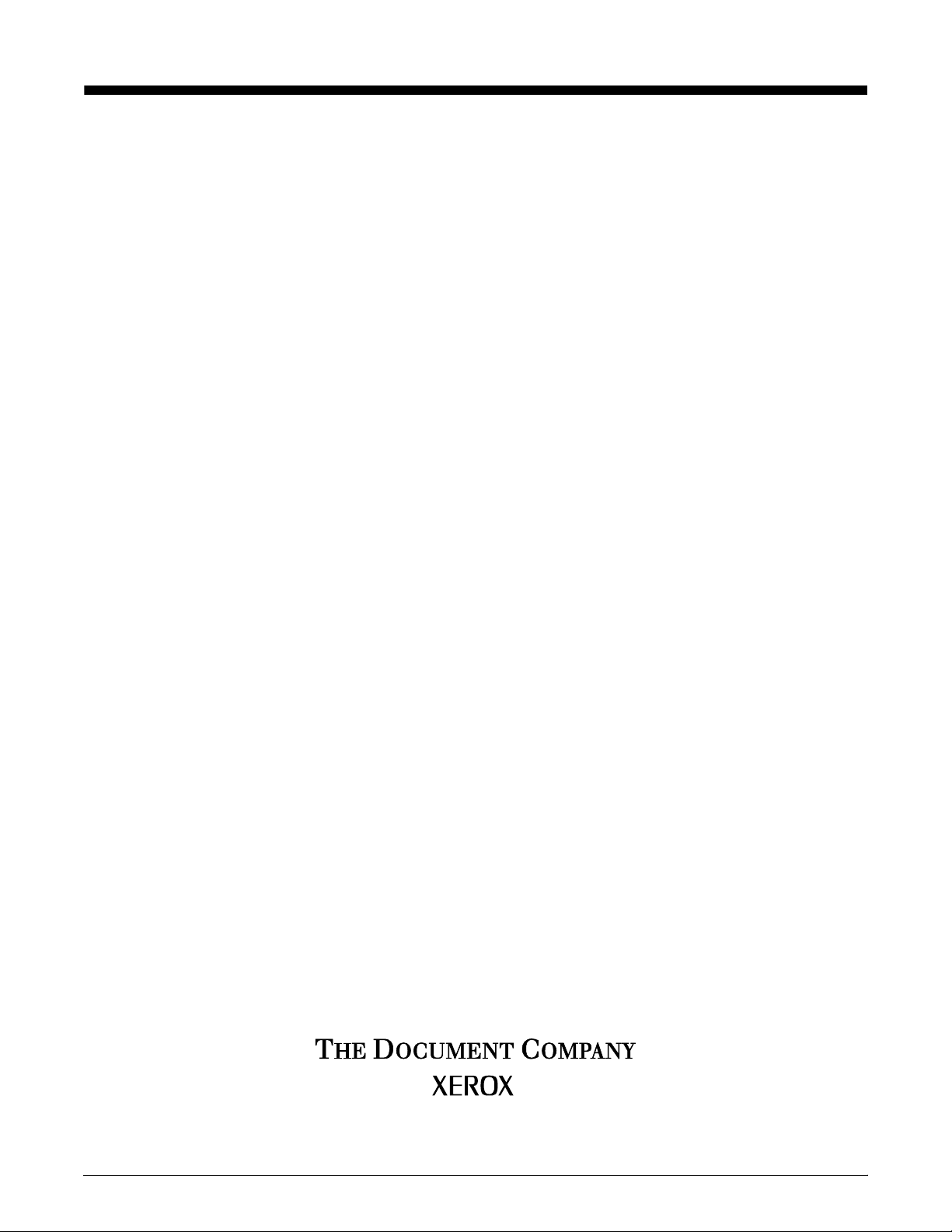
Xerox DocuPrint Network Printer Series
System Overview Guide
for 92C NPS
Version 7.1
August 2000
721P87571
Page 2
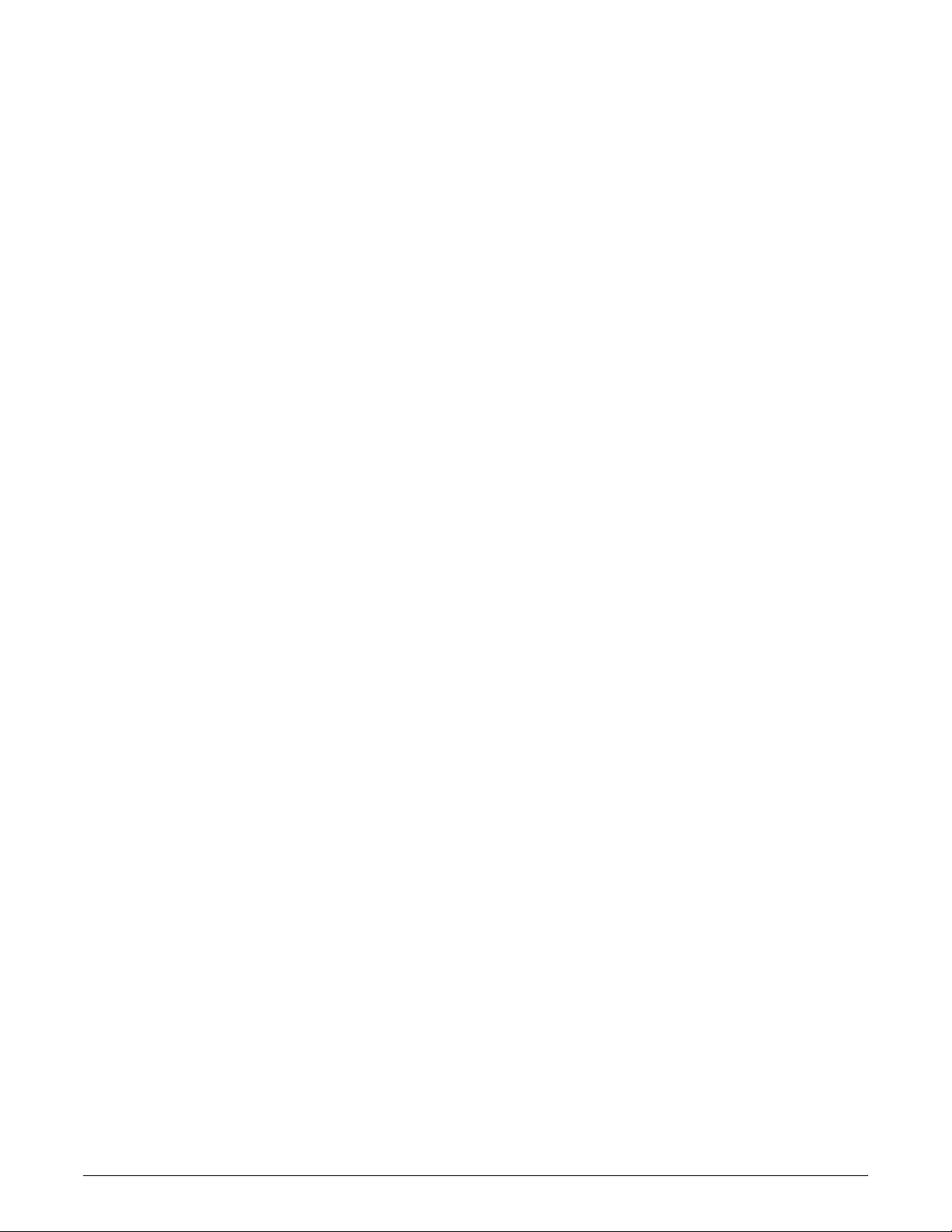
Xerox Corporation
701 S. Aviation Boulevard
El Segundo, CA 90245
©1997, 1998, 1999, 2000 by Xerox Corporation. All rights reserved.
Copyright protection claimed includes all forms and matters of
copyrightable material and information now allowed by statutory or
judicial law or hereinafter granted, including without limitation,
material generated from the software programs which are displayed
on the screen, such as icons, screen displays, looks, etc.
Printed in the United States of America.
Publication number: 721P87571
Xerox® and all Xerox products mentioned in this publication are
trademarks of Xerox Corporation. Products and trademarks of other
companies are also acknowledged.
Changes are periodically made to this document. Changes, technical
inaccuracies, and typographic errors will be corrected in subsequent
editions.
Page 3
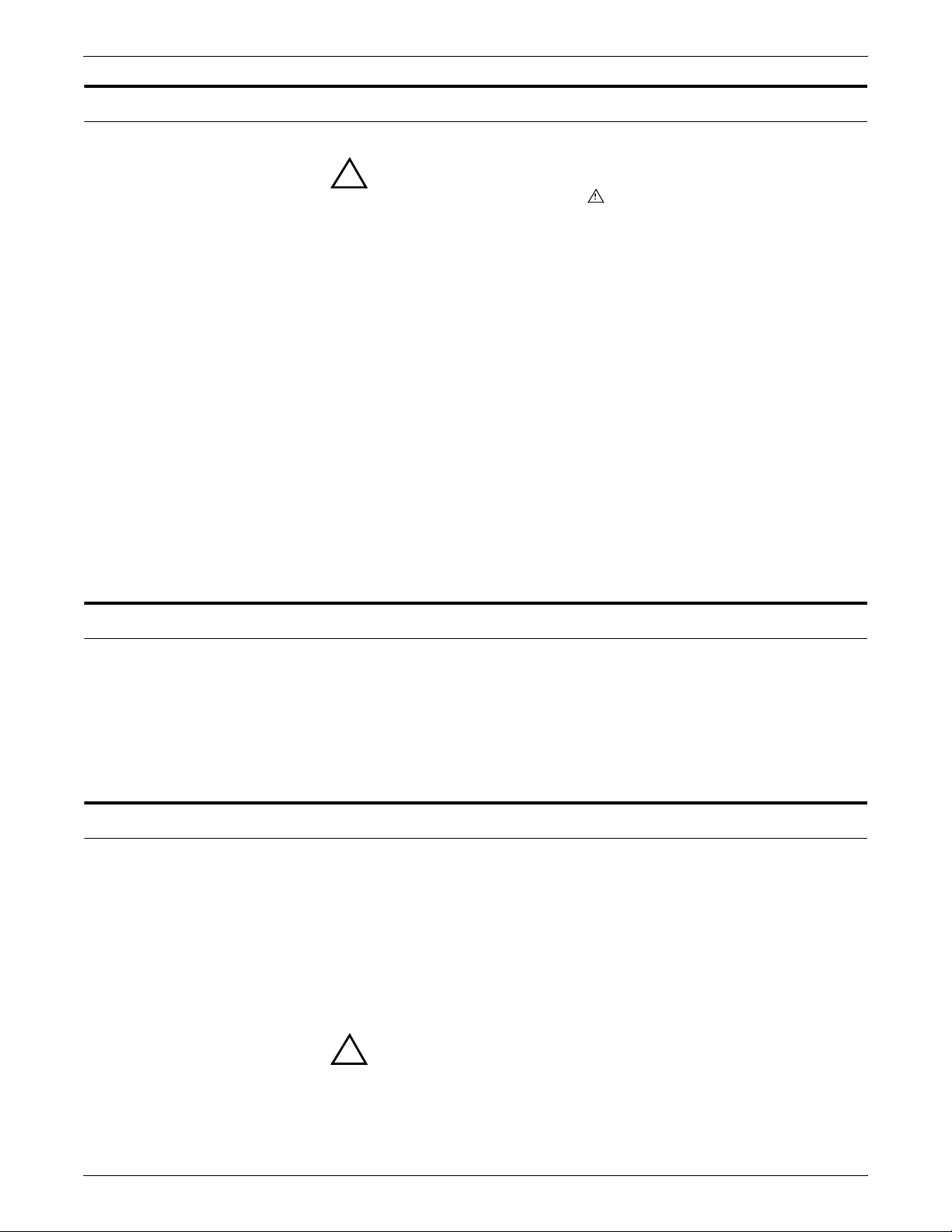
Laser safety
Warning: Adjustments, use of controls, or performance of
!
procedures other than those specified herein may result in
hazardous light exposure.
The Xerox DocuPrint printers are certified to comply with the
performance standards of the U.S. Department of Health, Education,
and Welfare for Class 1 laser products. Class 1 laser products do not
emit hazardous radiation. The DocuPrint printers do not emit
hazardous radiation because the laser beam is completely enclosed
during all modes of customer operation.
The laser danger labels on the system are for Xerox service
representatives and are on or near panels or shields that must be
removed with a tool. DO NOT REMOVE LABELED PANELS OR
PANELS NEAR LABELS. ONLY XEROX SERVICE
REPRESENTATIVES HAVE ACCESS TO THESE PANELS.
Ozone information
Operation safety
This product produces ozone during normal operation. The amount
of ozone produced depends on copy volume. Ozone is heavier than
air. The environmental parameters specified in the Xerox installation
instructions ensure that concentration levels are within safe limits. If
you need additional information concerning ozone, call 1-800-8286571 to request the Xerox publication 600P83222, OZONE.
Your Xerox equipment and supplies have been designed and tested
to meet strict safety requirements. They have been approved by
safety agencies, and they comply with environmental standards.
Please observe the following precautions to ensure your continued
safety.
• Always connect equipment to a properly grounded electrical
outlet. If in doubt, have the outlet checked by a qualified
electrician.
Warning: Improper connection of the equipment grounding
!
conductor may result in risk of electrical shock.
• Never use a ground adapter plug to connect equipment to an
electrical outlet that lacks a ground connection terminal.
XEROX DOCUPRINT 92C NPS SYSTEM OVERVIEW GUIDE iii
Page 4
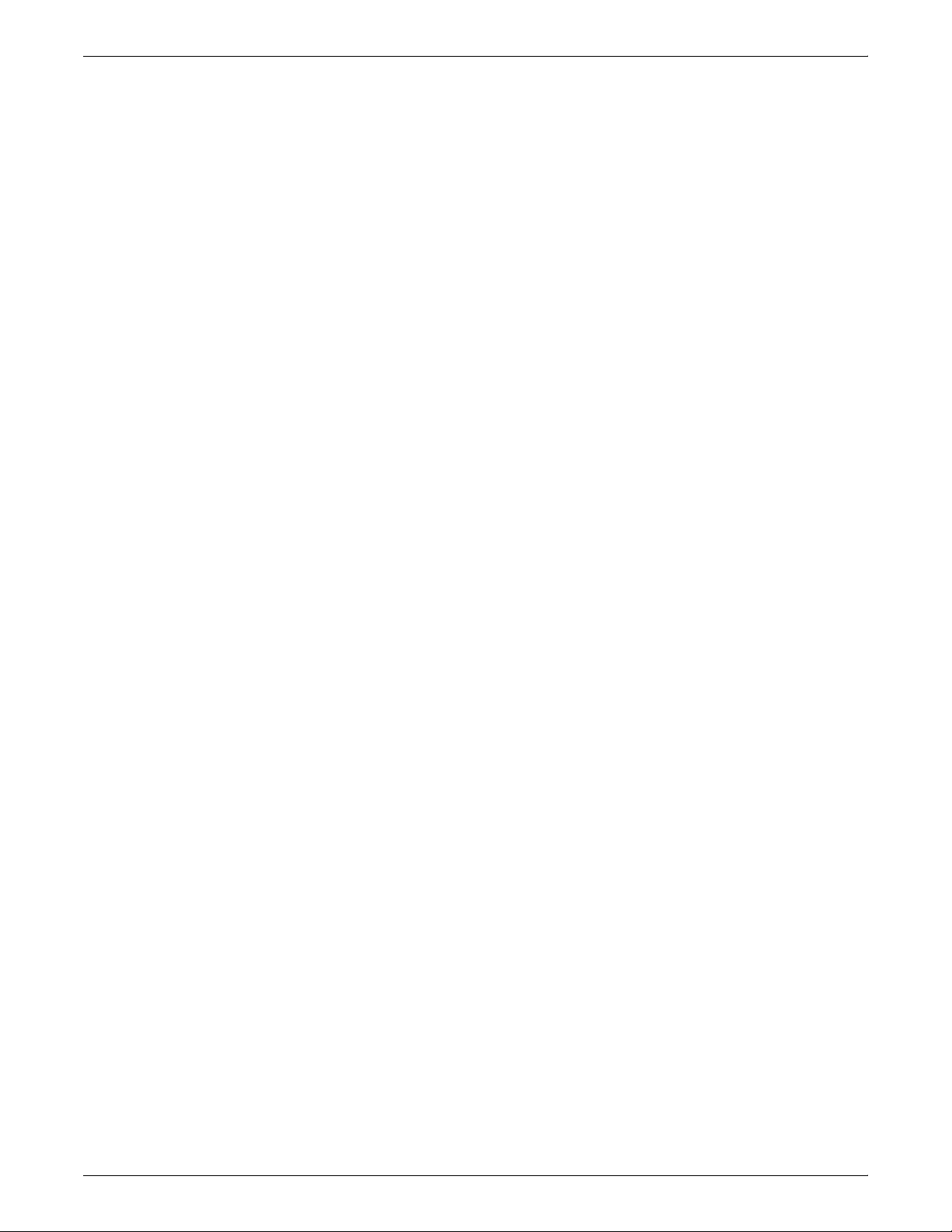
• Always place equipment on a solid support surface with
adequate strength for its weight.
• Always use materials and supplies specifically designed for
your Xerox equipment. Use of unsuitable materials may result in
poor performance and may create a hazardous situation.
• Never move either the printer or the Printer Controller without
first contacting Xerox or your local Xerox operating company for
approval.
• Never attempt any maintenance that is not specifically
described in this documentation.
• Never remove any covers or guards that are fastened with
screws. There are no operator-serviceable areas within these
covers.
• Never override electrical or mechanical interlocks.
• Never use supplies or cleaning materials for other than their
intended purposes. Keep all materials out of the reach of
children.
• Never operate the equipment if you notice unusual noises or
odors. Disconnect the power cord from the electrical outlet and
call service to correct the problem.
If you need any additional safety information concerning the
equipment or materials Xerox supplies, call Xerox Product Safety at
the following toll-free number in the United States:
1-800-828-6571
For customers outside the United States, contact your local Xerox
operating company.
iv XEROX DOCUPRINT 92C NPS SYSTEM OVERVIEW GUIDE
Page 5
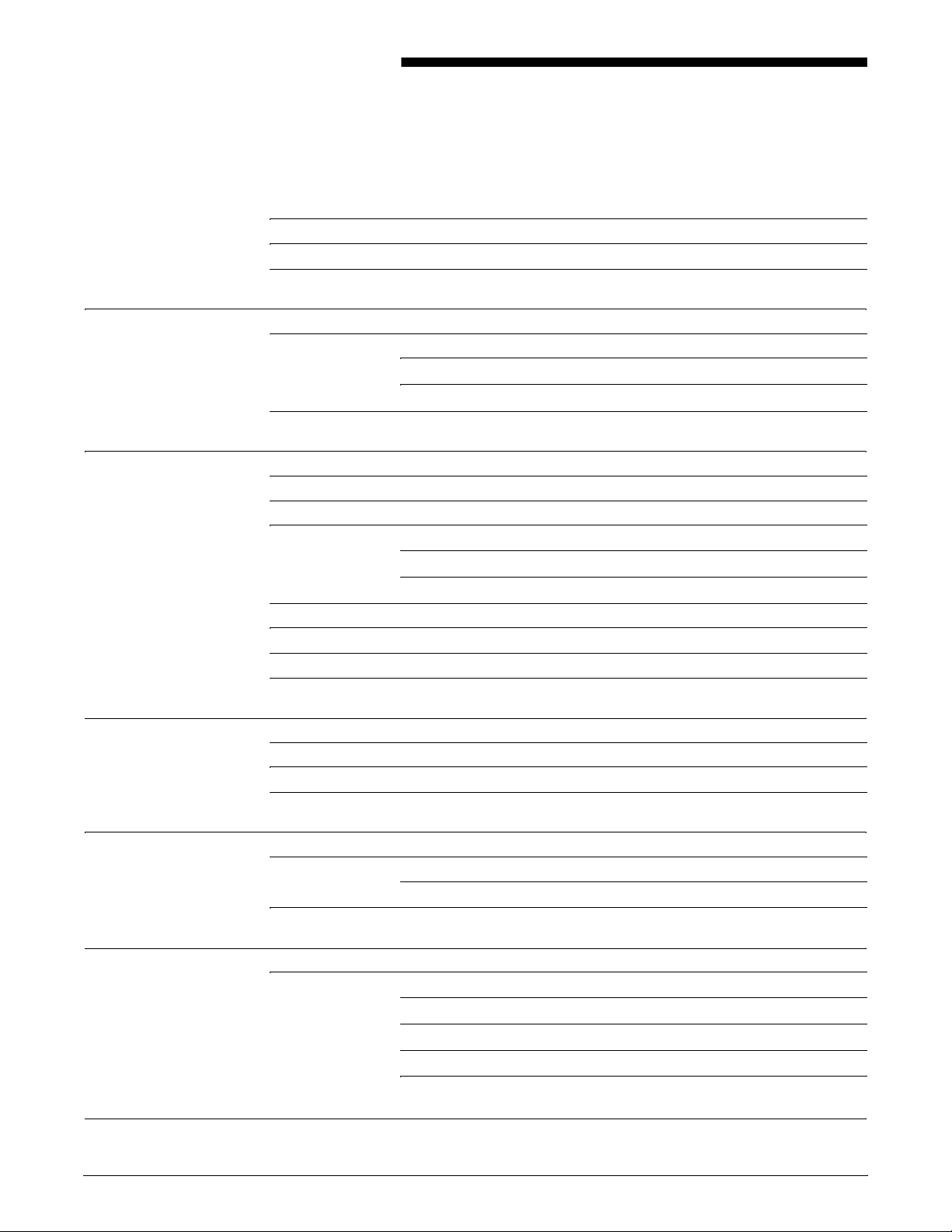
Table of contents
Laser safety iii
Ozone information iii
Operation safety iii
Introduction vii
About this guide vii
Contents vii
Conventions viii
Related publications ix
1. System overview 1-1
Functional overview of the DocuPrint NPS 1-1
DocuPrint Dual Mode 1-3
Client workstations and system software 1-3
Supported hardware and operating systems 1-3
Client software 1-4
Ethernet LAN 1-5
FDDI Backbone LAN 1-5
Token Ring 1-5
Multiple network connectivity 1-5
2. Printer Controller 2-1
Printer Controller overview 2-1
Printer Controller components 2-2
Printer Controller software and fonts 2-4
3. Printers 3-1
Printer components 3-1
Printer control console 3-2
Additional features 3-4
4. Optional printer components 4-1
DocuPrint 92C NPS printer options 4-1
High-capacity feeder 4-1
Dual stacker 4-2
Bypass transport with dual stacker 4-4
Stitcher/stacker 4-5
5. Understanding the paper path 5-1
XEROX DOCUPRINT 92C NPS SYSTEM OVERVIEW GUIDE v
Page 6
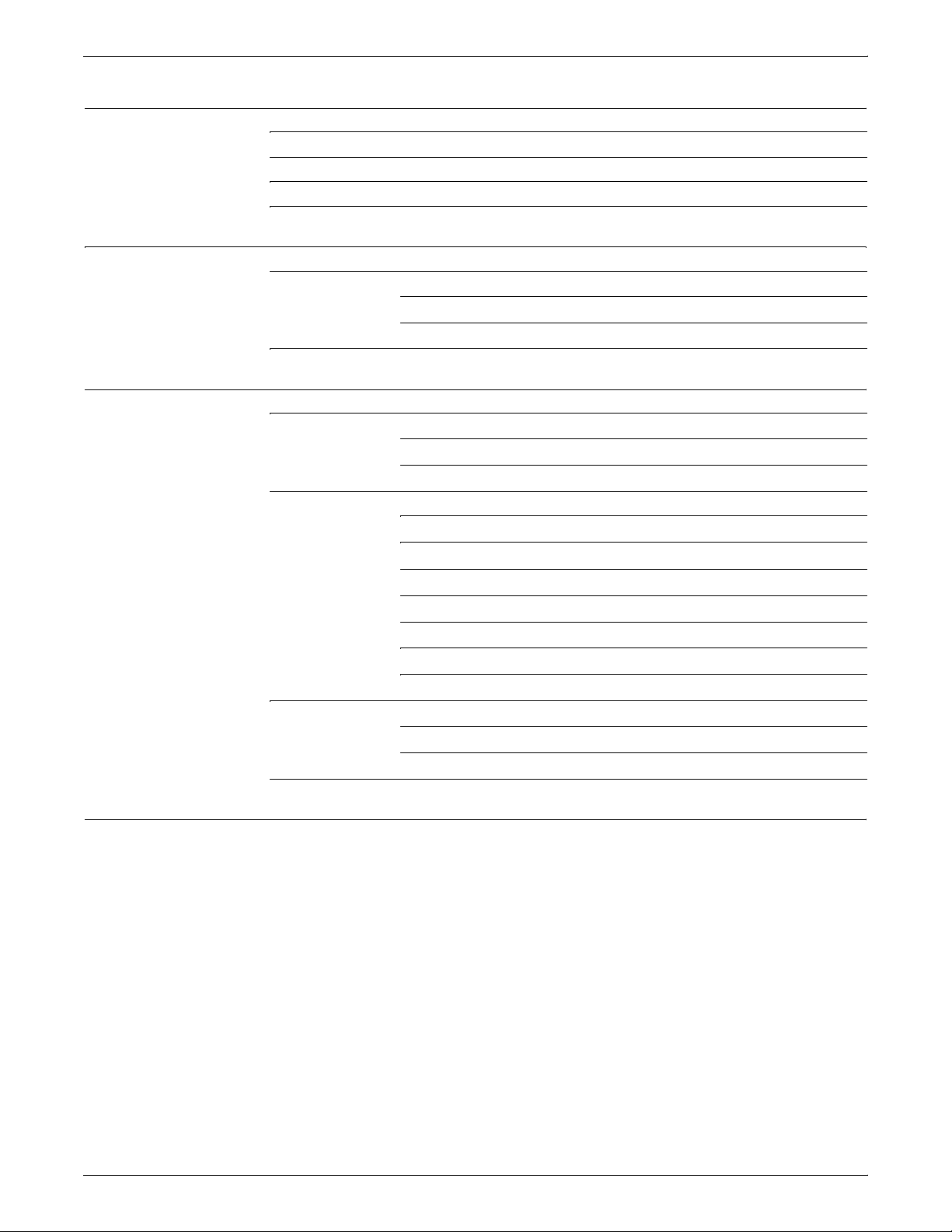
TABLE OF CONTENTS
6. Highlight color 6-1
How highlight color is created 6-1
How highlight color is specified 6-1
How to convert full color to highlight color 6-2
Color substitution 6-2
7. Client workstations 7-1
Workstations 7-1
Submitting print jobs 7-1
Communicating with the network 7-2
Job status feedback 7-3
A. Paper and other supplies A-1
Paper and other throughput stocks A-1
Selecting paper A-1
Paper care A-3
Other supplies A-6
Dry ink A-6
Fuser lubricant A-6
Developer A-6
Stitcher wire A-7
Diskettes A-7
Tapes A-7
Fonts A-7
Consumable supplies tables A-9
Paper and special stocks tables A-9
Complete supplies list—Model 92C printer A-12
Ordering supplies A-14
Index INDEX-1
vi XEROX DOCUPRINT 92C NPS SYSTEM OVERVIEW GUIDE
Page 7
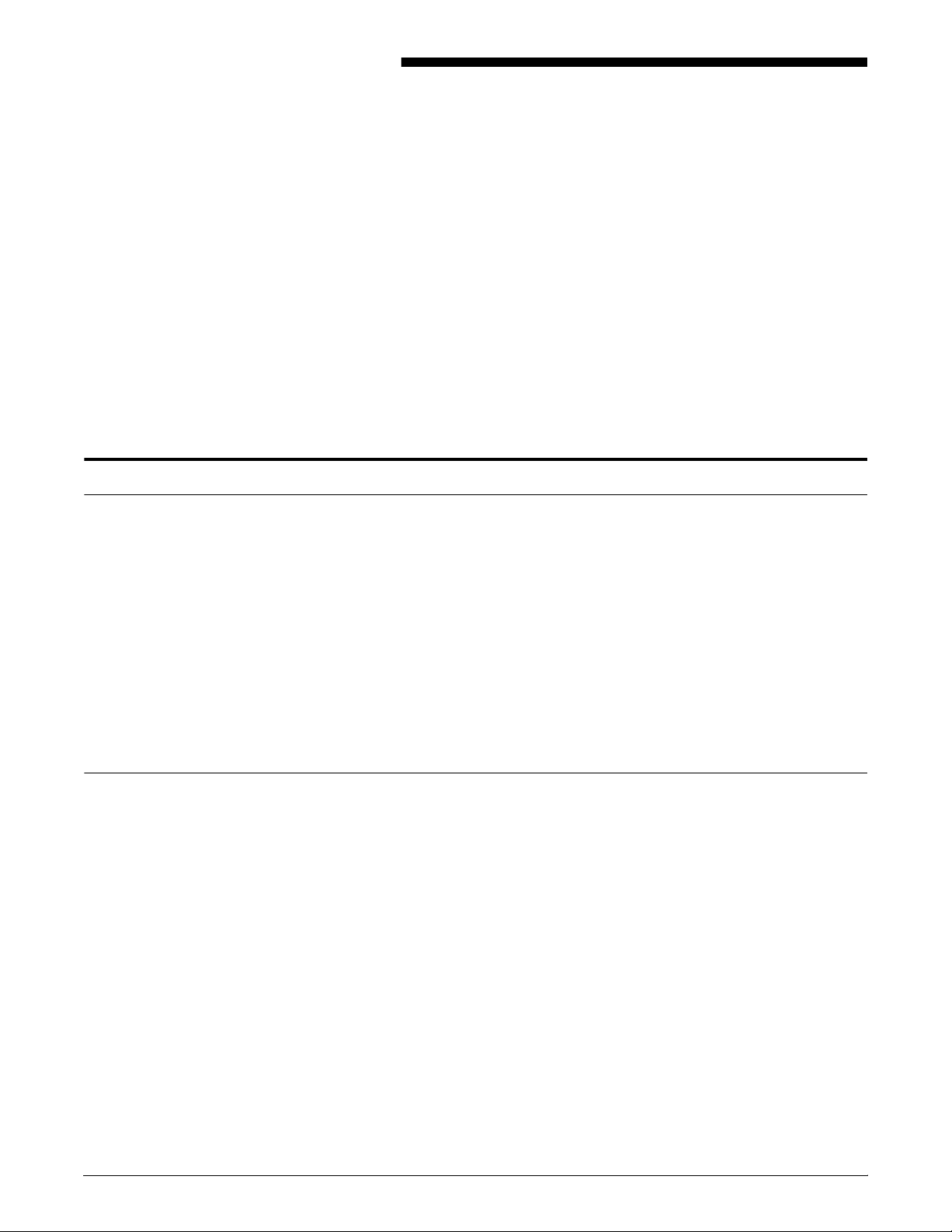
About this guide
Introduction
This Xerox DocuPrint Network Printer Series System Overview
Guide for 92C NPS provides an overview of the individual
components of the DocuPrint Network Printing System (NPS) and
how they work together. This reference is designed to provide you
with background information:
• that can be used to make informed decisions regarding printer
use and performance
• on network connectivity and job submission requirements for all
supported network and workstation configurations.
The Xerox DocuPrint Network Printer Series System Overview Guide
for 92C NPS provides information to help you quickly determine
hardware, software, and connectivity requirements for printing from
various clients to DocuPrint NPS.
Contents
This reference is useful for workstation users, printer operators, and
system administrators who want to understand the overall DocuPrint
NPS. Managers can use the reference information to assist them in
making planning decisions.
Before using this guide, become familiar with its contents and
conventions.
This section lists the contents of this guide:
• Chapter 1, “System overview,” identifies and describes the
function of the major components of the DocuPrint 92C NPS.
• Chapter 2, “Printer Controller,” provides the information on the
Printer Controller components, software, and fonts.
• Chapter 3, “Printers,” details the base printer components.
• Chapter 4, “Optional printer components,” describes additional
printer components that can be ordered separately for the
DocuPrint NPS.
• Chapter 5, “Understanding the paper path,” traces the path of
the paper through DocuPrint 92C NPS. It is helpful in locating
possible paper jam locations.
• Chapter 6, “Highlight color,” provides information about highlight
color, and outlines some considerations of color printing for
DocuPrint 92C NPS.
XEROX DOCUPRINT 92C NPS SYSTEM OVERVIEW GUIDE vii
Page 8
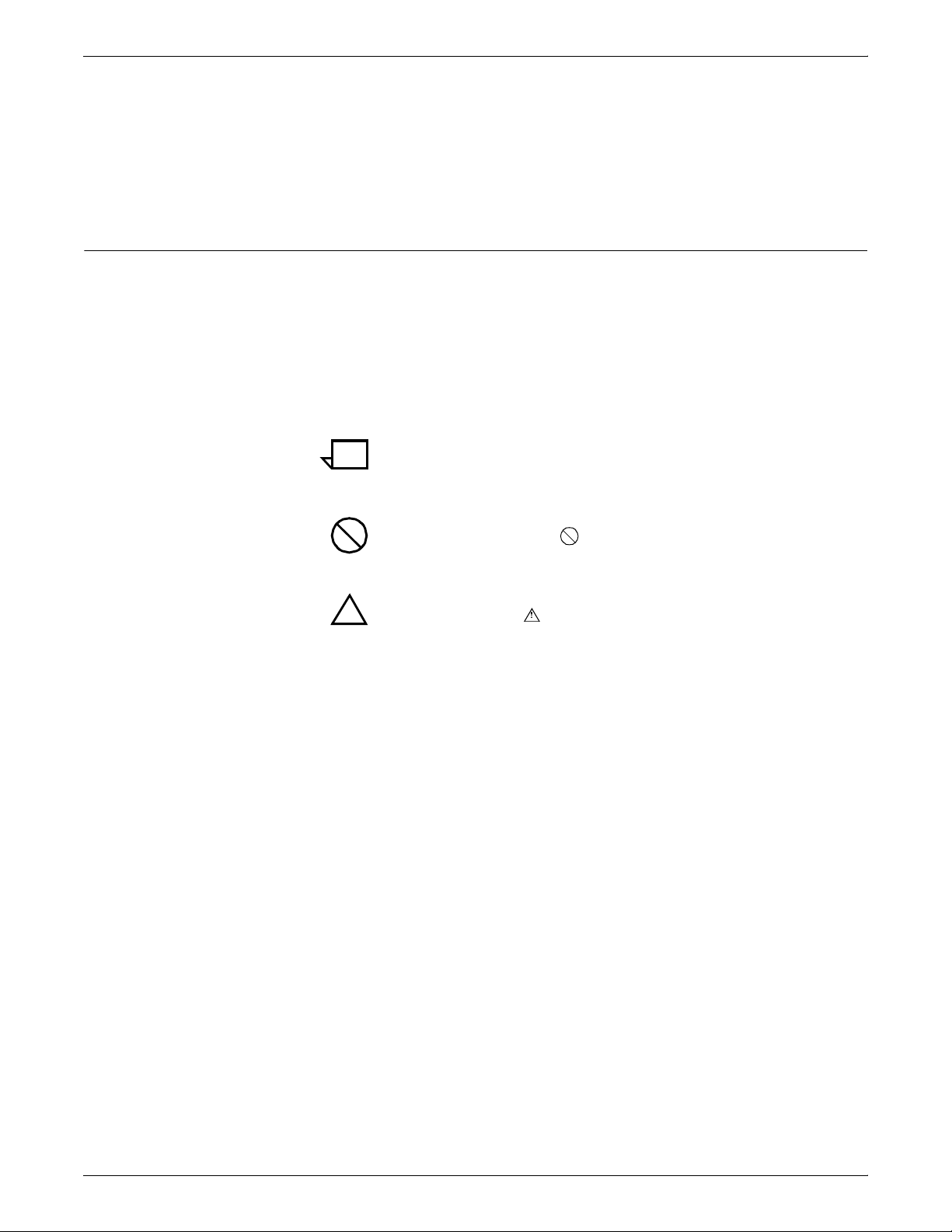
INTRODUCTION
Conventions
• Chapter 7, “Client workstations,” provides information on how
client workstations interact with the DocuPrint NPS.
• Appendix A, “Paper and other supplies,” provides information
and specifications on paper and other media used with the
NPS, as well as instructions for ordering supplies.
This guide uses the following conventions:
• All caps and angle brackets—Within procedures, the names of
keys are shown in all caps within angle brackets (for example,
press <RETURN>).
• Italics—Document and library names are shown in italics (for
example, the Xerox DocuPrint Network Printer Series System
Overview Guide).
Note: Notes are hints that help you perform a task or understand
the text.
Caution: Cautions alert you to an action that may damage
hardware or software.
Warning: Warnings alert you to conditions that may affect the
!
safety of people.
viii XEROX DOCUPRINT 92C NPS SYSTEM OVERVIEW GUIDE
Page 9
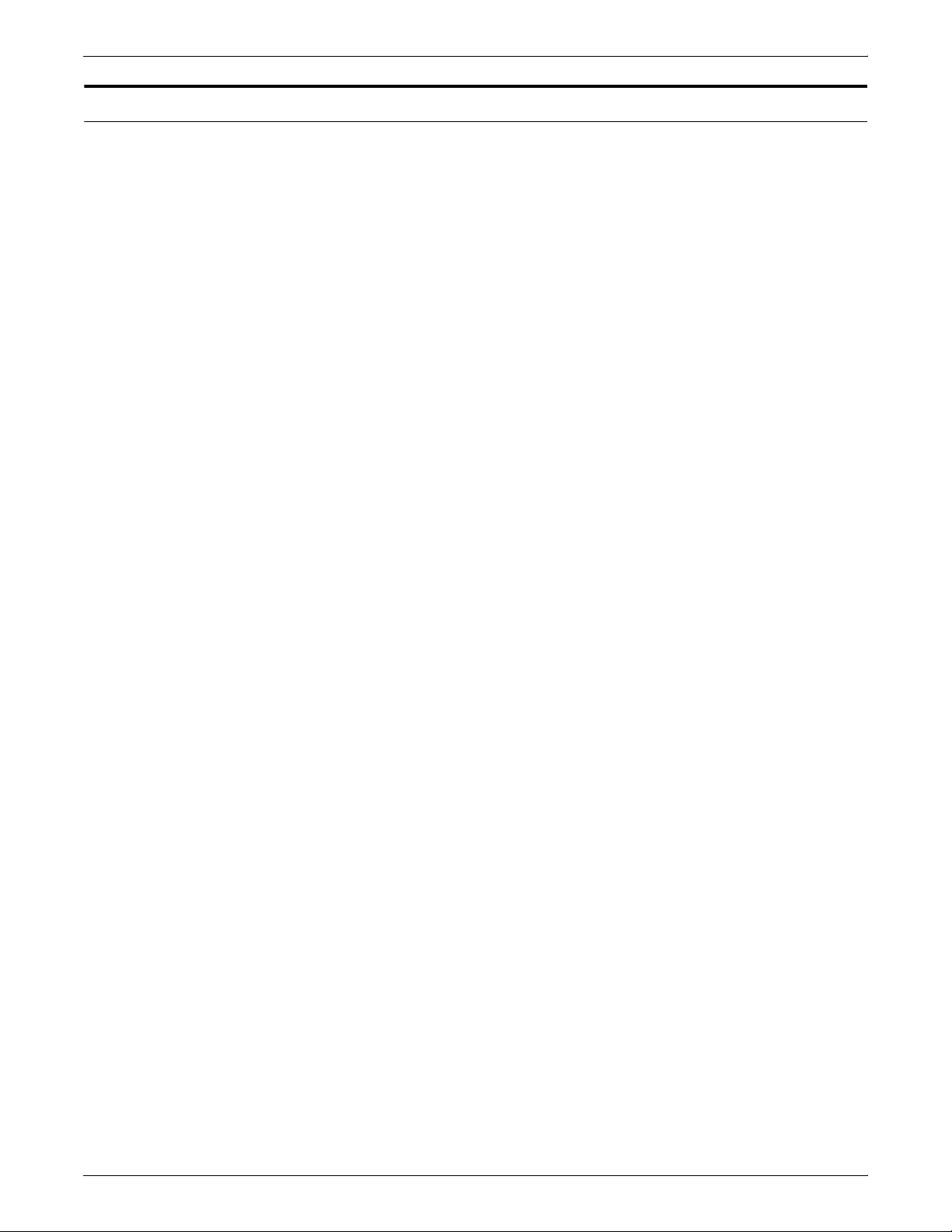
Related publications
INTRODUCTION
The Xerox DocuPrint Network Printer Series includes the following
documents:
Decomposition Service and Tools Guide
Guide to Configuring and Managing the System
Guide to Managing Print Jobs
Guide to Performing Routine Maintenance
Guide to Submitting Jobs from the Client
Guide to Using Page Description Language
Installation Planning Guide
Messages Guide
System Overview Guide
Troubleshooting Guide
Glossary
Master Index
Customer Information Quick Reference Card
Printer Controller Commands Quick Reference Card
Submitting your Jobs from Macintosh Quick Reference Card
Submitting your Jobs from UNIX & DOS Quick Reference Card
Submitting your Jobs from Windows NT 4.0 (QuickPrint) Quick
Reference Card
Submitting your Jobs Using Windows NT 4.0 Drivers Quick
Reference Card
The documentation set also includes an electronic version, the
DocuPrint NPS Interactive Customer Documentation CD.
XEROX DOCUPRINT 92C NPS SYSTEM OVERVIEW GUIDE ix
Page 10
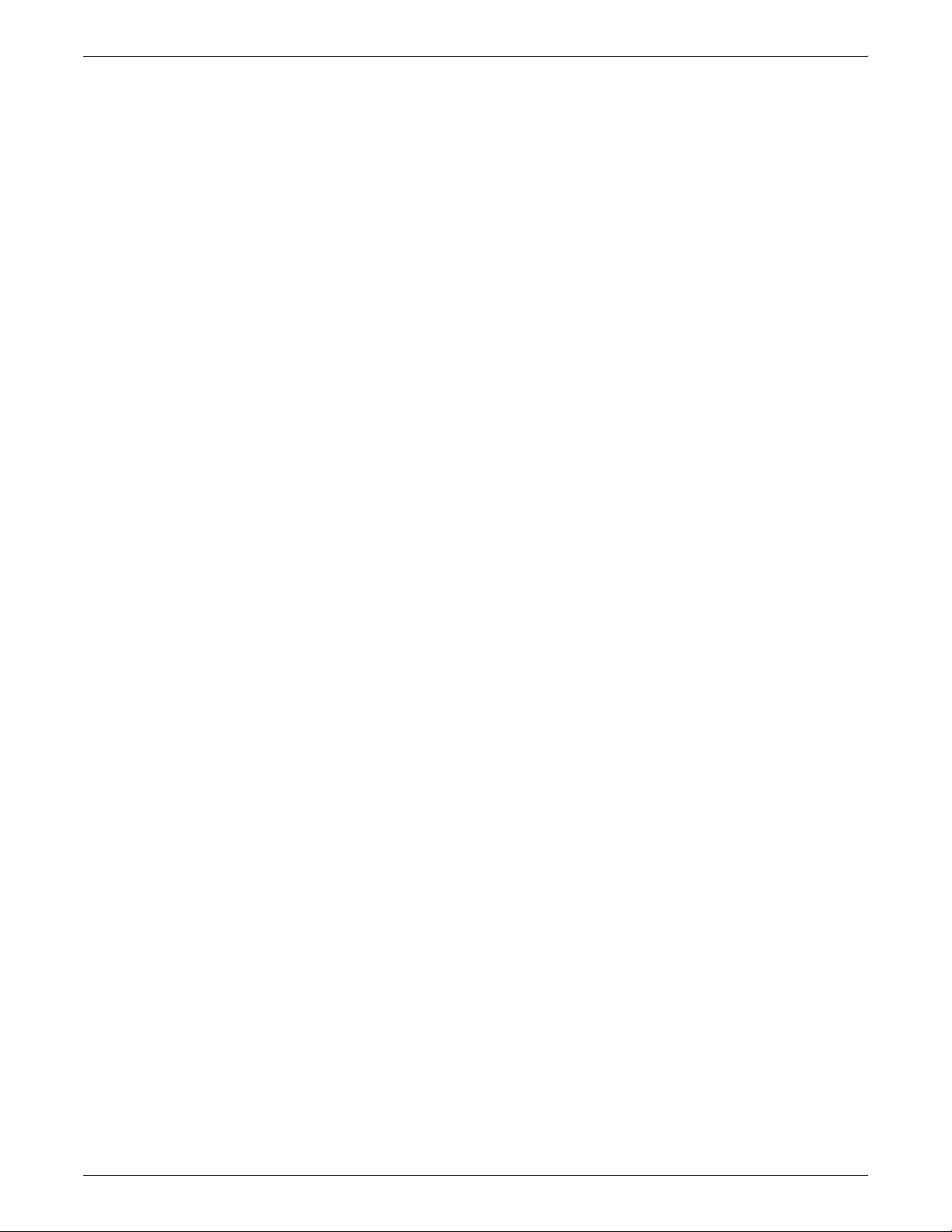
INTRODUCTION
x XEROX DOCUPRINT 92C NPS SYSTEM OVERVIEW GUIDE
Page 11
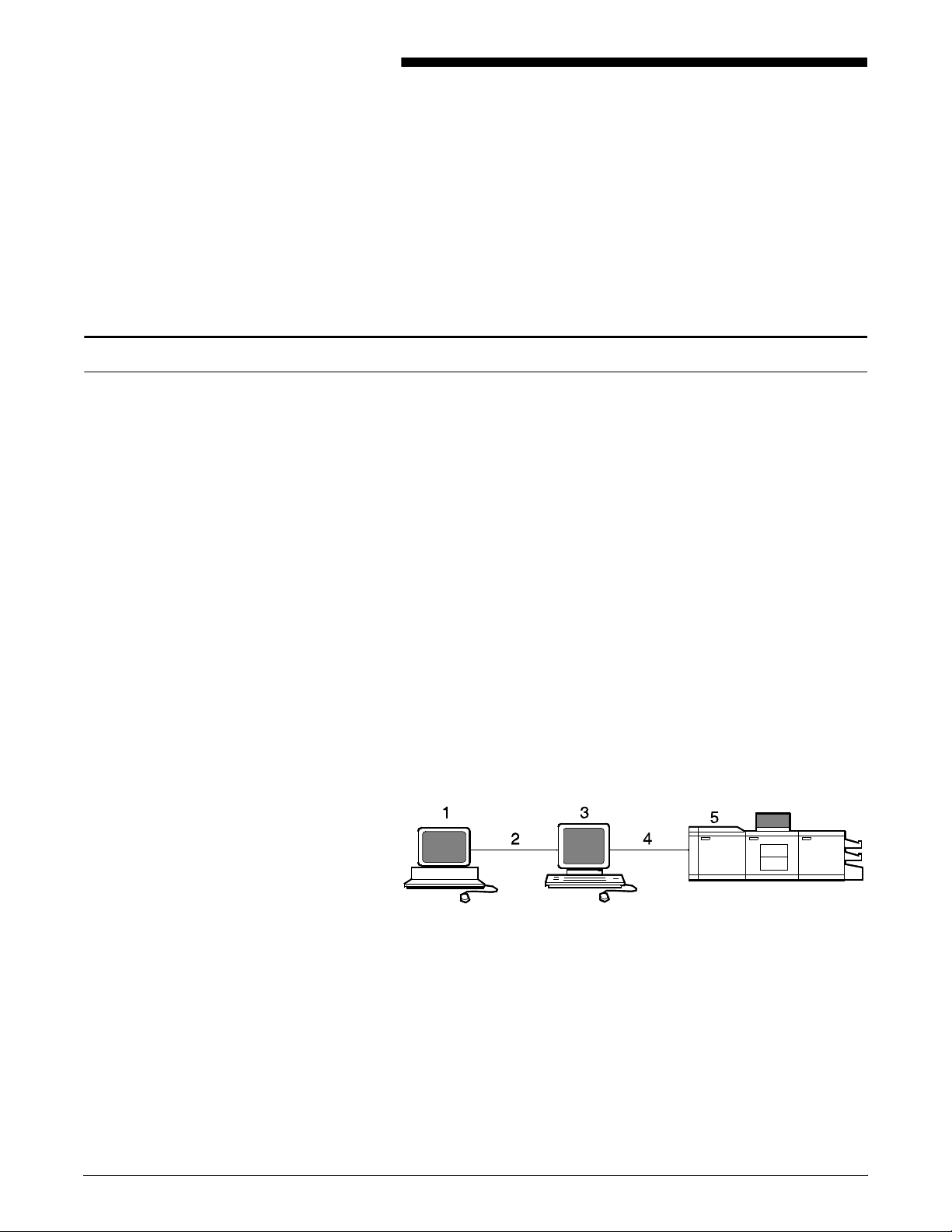
1. 1System overview
This chapter introduces the DocuPrint NPS printing system and
describes its hardware and software components, features, functions
and modes of operation.
Functional overview of the DocuPrint NPS
The DocuPrint NPS system enables personal computer (PC), Sun
Workstation, DEC workstation, HP/Apollo, IBM RS/6000, and Apple
Macintosh users to print PostScript level 2, HP PCL 5c or 5e, or
ASCII documents on a high-speed Xerox DocuPrint NPS printer.
DocuPrint 92C NPS prints at a rated speed of up to 92 ppm in 600
dpi highlight color (black plus one color).
DocuPrint 92C NPS printers support:
• Duplex printing
• Mixed plex
• Media of multiple weights, sizes and types
• Optional module for output to third-party finishing devices
• Optional high-capacity feeders
• Optional stitcher/stacker.
Refer to figure 1-1 as you read the system component descriptions
that follow.
Figure 1-1. DocuPrint system components for 92C NPS
1 Customer-supplied client PC, workstation, or host
2 Customer-supplied network
3 Xerox-supplied Printer Controller
4 Xerox-supplied printer interface
5 DocuPrint printer.
XEROX DOCUPRINT 92C NPS SYSTEM OVERVIEW GUIDE 1-1
Page 12
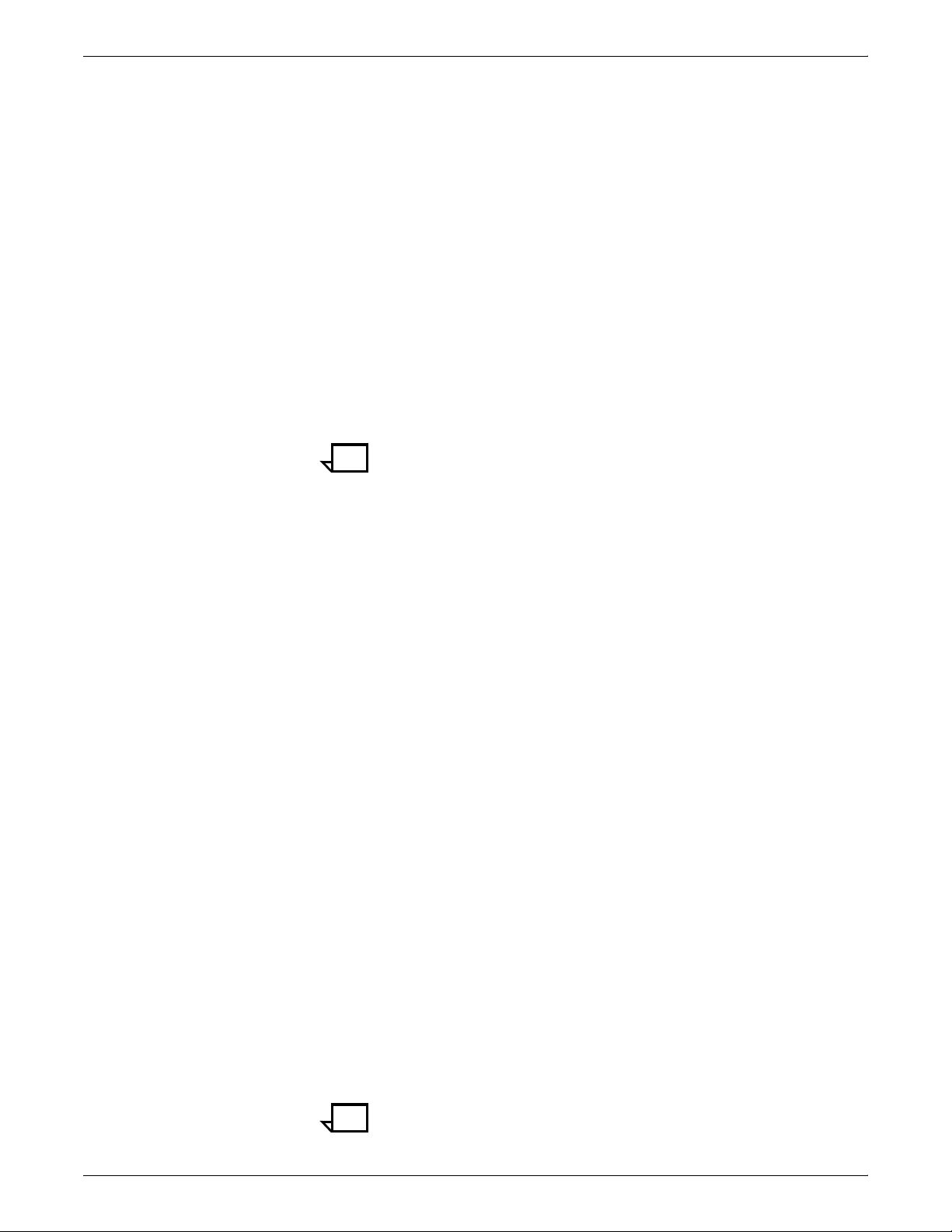
SYSTEM OVERVIEW
Customer-supplied client PC or
workstation
Customer-supplied network The customer will need to supply a network:
Users create their documents at the networked client PCs or
workstations using software applications that generate either
PostScript, HP PCL 5c or 5e, or ASCII output. When ready to print,
users submit the documents to the Printer Controller.
Documents can include resources in either 300 dpi or 600 dpi. Output
will be 600 dpi.
• Ethernet local area network (LAN) with Transmission Control
Protocol/Internet Protocol (TCP/IP), AppleTalk, or Novell
NetWare 3.x network protocols
• Token Ring with TCP/IP, AppleTalk, or Novell Netware 3.x
network protocols
• FDDI Fiber-Optic backbone LAN with Transmission Control
Protocol/Internet Protocol (TCP/IP) or Novell NetWare 3.x
network protocols.
Note: Customers using Novell 4.1 must set the “Bindery Emulation
Mode” to be backward compatible with Novell 3.12.
DocuPrint NPS supports multiple network connectivity, that is, the
ability for protocols such as TCP/IP to run on more than one network
interface. Refer to the section “Multiple network connectivity.”
DocuPrint NPS also provides support for SNMP, the Simple Network
Management Protocol. This agent allows the connection of SNMP
manager clients to DocuPrint NPS printers. Currently, the agent
supports the Xerox PrinterMap client. This allows the operator to
view printer status information (such as the type of loaded paper)
from a client.
Xerox-supplied Printer Controller The Printer Controller accepts the print job from the client
workstation, converts the files into page images, and sends the page
images to the printer. The user interface at the Printer Controller
allows you to perform tasks such as monitoring job status, prioritizing
jobs, and configuring the system. The optional cartridge tape drive
can be used for tasks such as backing up files. The CD-ROM drive
allows you to install the Printer Controller software and fonts.
Xerox-supplied printer interface The printer interface cable provides high-speed data transport and
communication between the Printer Controller and the printer.
Printer The printer (also known as an IOT or print engine) accepts data from
the Printer Controller and prints the document according to the print
options specified by the user. The printer also provides paper
stacking, and optional finishing.
DocuPrint Network Printing System
(NPS)
The entire DocuPrint Network Printing System includes the printer,
Printer Controller, printer interface, and all appropriate software.
“DocuPrint printer” or “printer” refers to the base printer engine (IOT)
only, without the Printer Controller and interface.
Note: It is your responsibility to supply, install, and maintain
hardware and software on any host, PC, DECStation, Sun
1-2 XEROX DOCUPRINT 92C NPS SYSTEM OVERVIEW GUIDE
Page 13
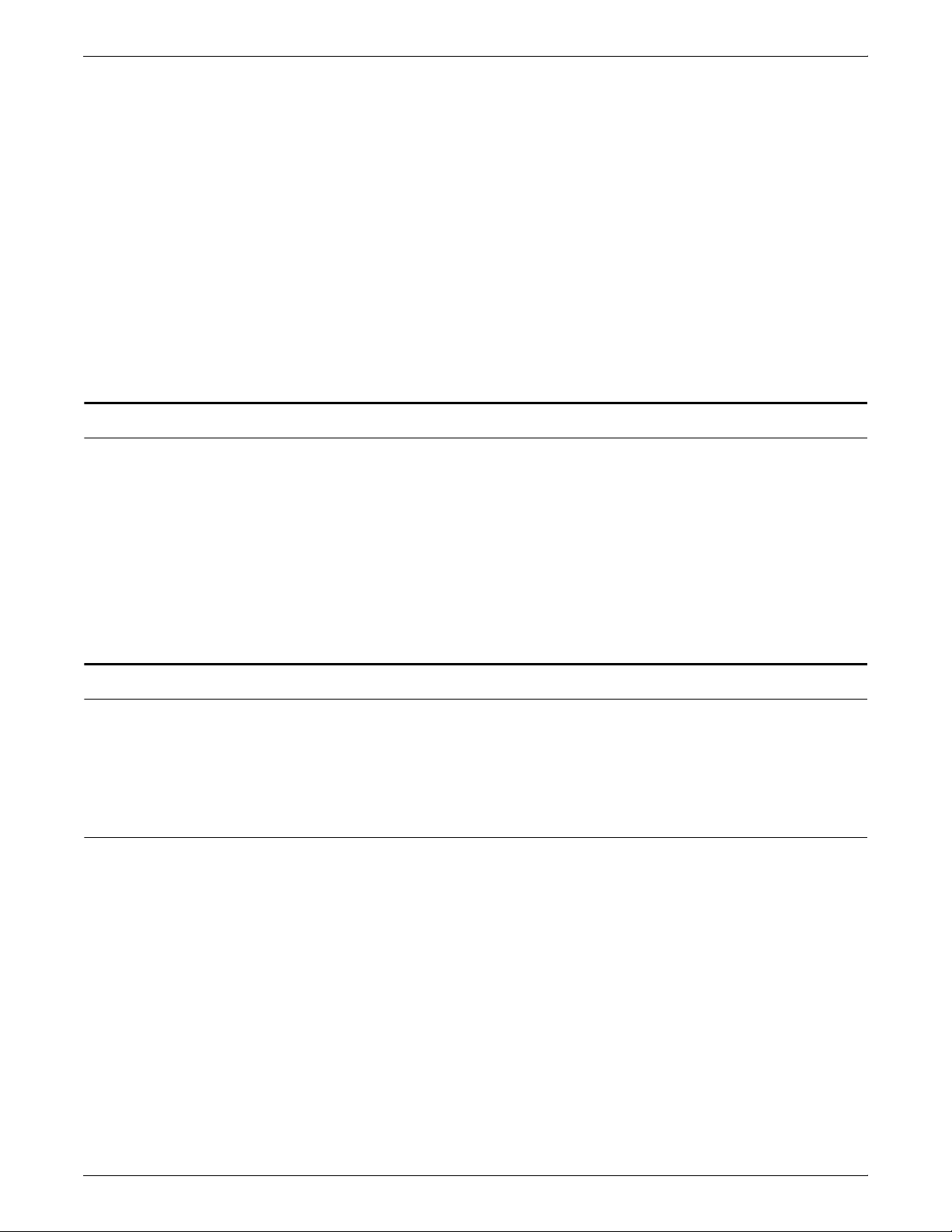
DocuPrint Dual Mode
SYSTEM OVERVIEW
Workstation, HP/Apollo Workstation, IBM RS/6000 Workstation, or
Macintosh system used to generate documents for printing on the
DocuPrint printers. You are also responsible for obtaining, installing,
and maintaining the required Ethernet LAN, FDDI fiber-optic LAN or
Token Ring network, transceivers, and connecting cables.
Xerox is responsible for the physical installation and service of the
printer and Printer Controller hardware and software components.
You are generally responsible for ensuring that the right personnel,
supplies, and network hardware and software are available.
DocuPrint NPS can be configured with a modem to support Sixth
Sense remote dial-in capability. Sixth Sense allows service
technicians to access your system from a remote location. There are
security issues you may need to consider before installing the
modem.
Xerox DocuPrint Dual Mode option enables both DocuPrint NPS and
IPS systems to coexist on the same Printer Controller (Sun
SPARCstation). This configuration allows the DocuPrint system to
receive data streams supported by NPS and IPS, including IPDS,
PostScript levels 1 and 2, HP PCL 5c or 5e, and ASCII.
When the system is in IPS mode, it can accept PostScript and PCL
data streams in the background; however, you can print these jobs
only when the system is in NPS mode. When it is in NPS mode, it
cannot accept IPDS data streams in the background.
Client workstations and system software
To send print jobs to the DocuPrint printer, the customer needs to
provide the proper client hardware, operating system, and network
software.
Supported hardware and operating systems
Xerox DocuPrint supports the following types of networked client
workstations and operating systems:
• Sun Workstation running Sun operating system
• PC running MS-DOS 6.2 and Microsoft Windows 3.1,
configured for the network environment
• PC running Windows 95/98, configured for the network
environment
• PC running Microsoft Windows NT, configured for the network
environment
XEROX DOCUPRINT 92C NPS SYSTEM OVERVIEW GUIDE 1-3
Page 14
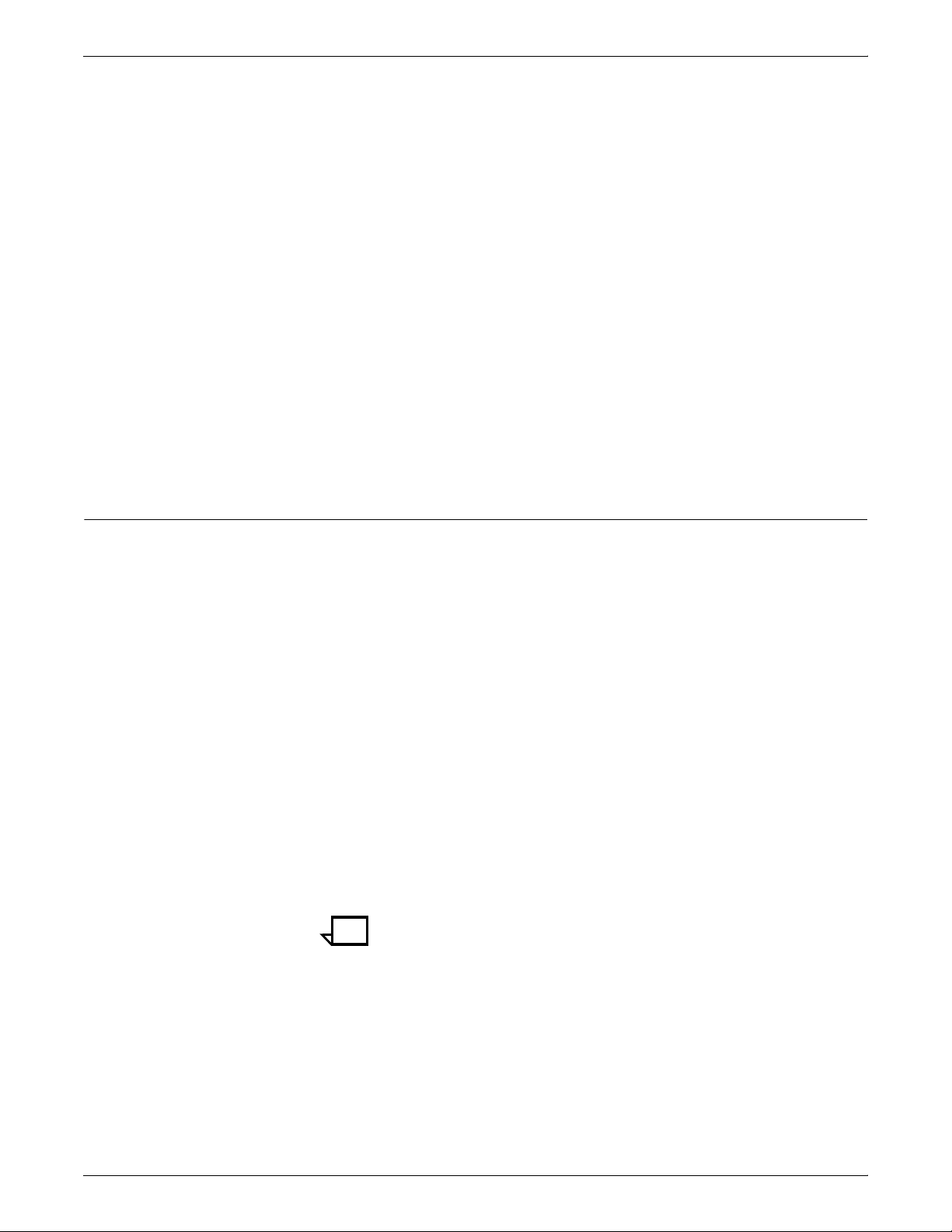
SYSTEM OVERVIEW
• PC 386 or 486, running MS-DOS, version 6.2, with one of the
following TCP/IP packages:
— PathWay Access 3.1, Wollongong Integrated Networking/
Transmission Control Protocol (WIN/TCP) for DOS, release
6.0
— FTP software, PC-TCP, release 3.0 or higher
— Sun Personal Computer–Network File Services (PC-NFS),
version 5.1
• IBM RS/6000 running IBM AIX, version 4.1
• HP/Apollo running HP-UX, version 10.01
• DECStation 5000/200 running DEC Ultrix, version 4.3
• Apple Macintosh, System 7, 7.5, or 8.x, using AppleTalk
through EtherTalk, phase 1 or 2
• Any system that supports RFC-1179 lpr/lpd.
DocuPrint software may be compatible with workstation models and
software versions other than those listed above.
Client software
On your PC or workstation, you must install or set up a supported
means of submitting jobs to DocuPrint NPS. Depending on your
system, you can use the following:
• Xerox drivers for Windows 3.x, 95/98, or NT
• Xerox Document Submission Software for DOS, Windows 3.x,
95/98, NT, or Macintosh
• Third-party drivers
— Some PostScript drivers can be used in conjunction with
Xerox-supplied PPD files
— HP Color LaserJet for PCL 5c jobs
— HP LaserJet 4 for monochrome jobs
• Third-party TCP/IP lpd utility
• Apple/Macintosh Printer Access Protocol (PAP)
The Xerox-provided software provides an interface with the Printer
Controller, which allows you to submit print jobs and check job status.
Note: The DocuPrint printing options available to a client user vary
according to the networking software loaded on the client
workstation.
For additional information on submitting jobs from a client
workstation, refer to the job submission documentation.
1-4 XEROX DOCUPRINT 92C NPS SYSTEM OVERVIEW GUIDE
Page 15
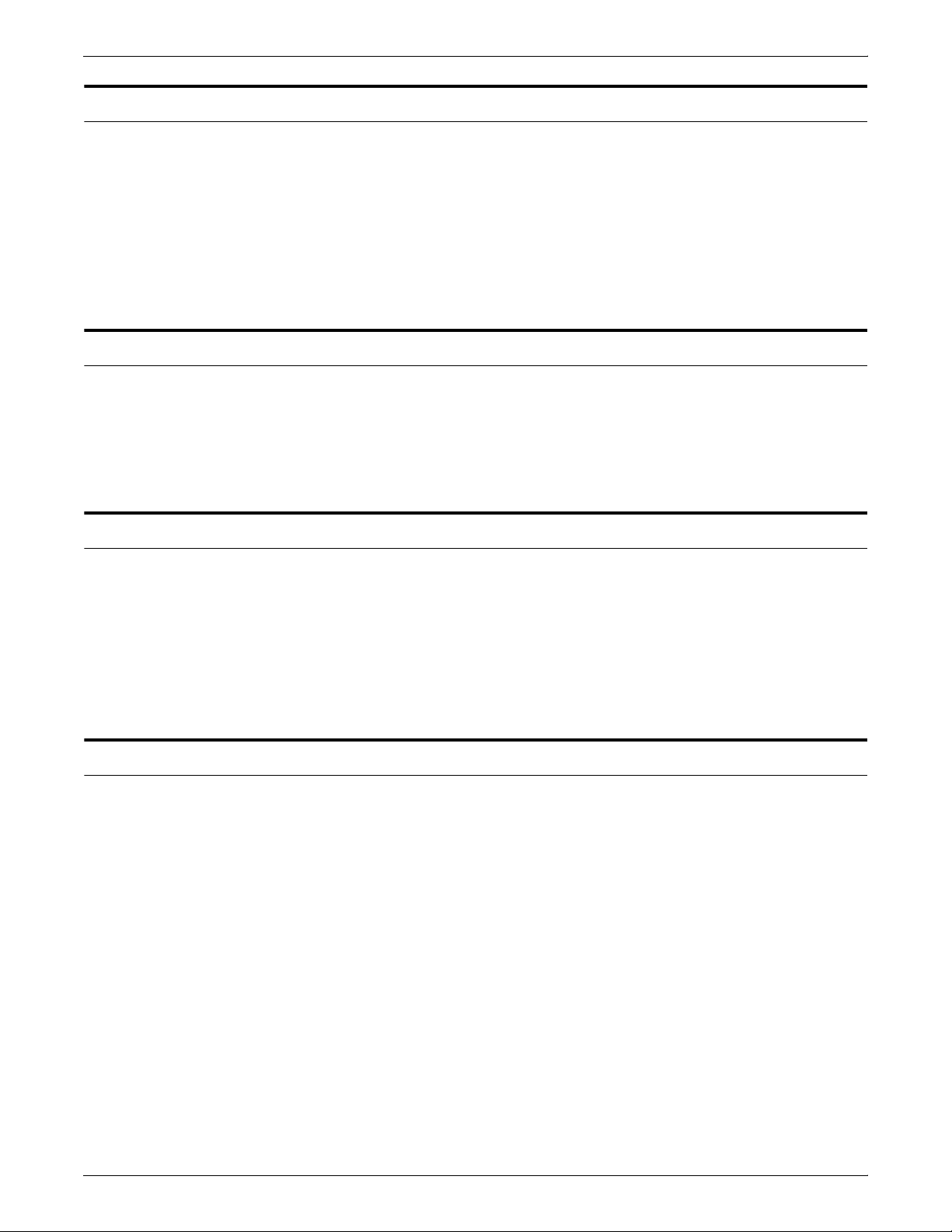
Ethernet LAN
FDDI Backbone LAN
SYSTEM OVERVIEW
Users of networked client workstations may send print jobs to the
DocuPrint NPS printer over the Ethernet LAN using either the TCP/
IP, AppleTalk using EtherTalk Link Access Protocol (ELAP), or
Novell NetWare as the network protocol.
Regardless of printing or transmission protocol, the Ethernet
connection to the Printer Controller must be compatible with the
Institute of Electrical and Electronics Engineers (IEEE) 802.3
standard.
FDDI is ANSI-standard 100 megabit fiber optic backbone LAN using
up to 200 km of optical fiber, or twisted copper pairs for short hops. It
supports the TCP/IP protocol and Novell NetWare. The Sun FDDI
driver is incorporated into the NPS print controller software.
DocuPrint NPS supports the optical fiber implementation of FDDI.
Token Ring
Multiple network connectivity
Users of networked client workstations may send print jobs to the
DocuPrint NPS printer over a Token Ring network using TCP/IP,
Novell NetWare or AppleTalk network protocol.
Regardless of the printing transmission protocol, the Token Ring
connection to the Printer Controller must be compatible with the
Institute of Electrical and Electronics Engineers (IEEE) 802.5
standard.
DocuPrint NPS supports multiple network connectivity, that is, the
ability for protocols such as TCP/IP to run on more than one network
interface. For TCP/IP, DocuPrint NPS can support any combination
of Ethernet, 100 Mbit Ethernet, Token Ring, or FDDI. One interface
is designated as the primary network interface. Novell NetWare can
run on only the primary network interface, but the type of interface
can be selected.
AppleTalk can run on only one network interface, but it doesn’t have
to be the primary one.
XEROX DOCUPRINT 92C NPS SYSTEM OVERVIEW GUIDE 1-5
Page 16
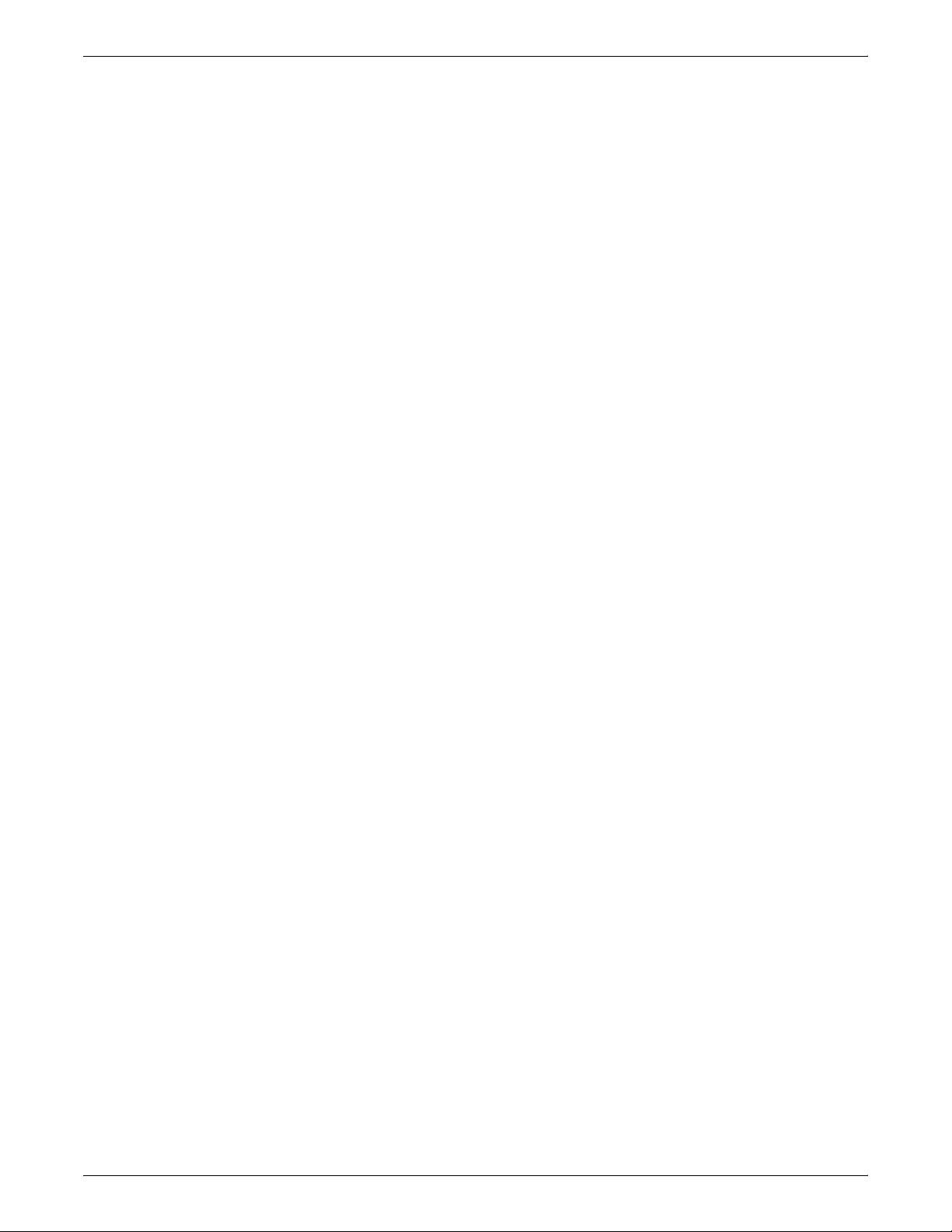
SYSTEM OVERVIEW
1-6 XEROX DOCUPRINT 92C NPS SYSTEM OVERVIEW GUIDE
Page 17
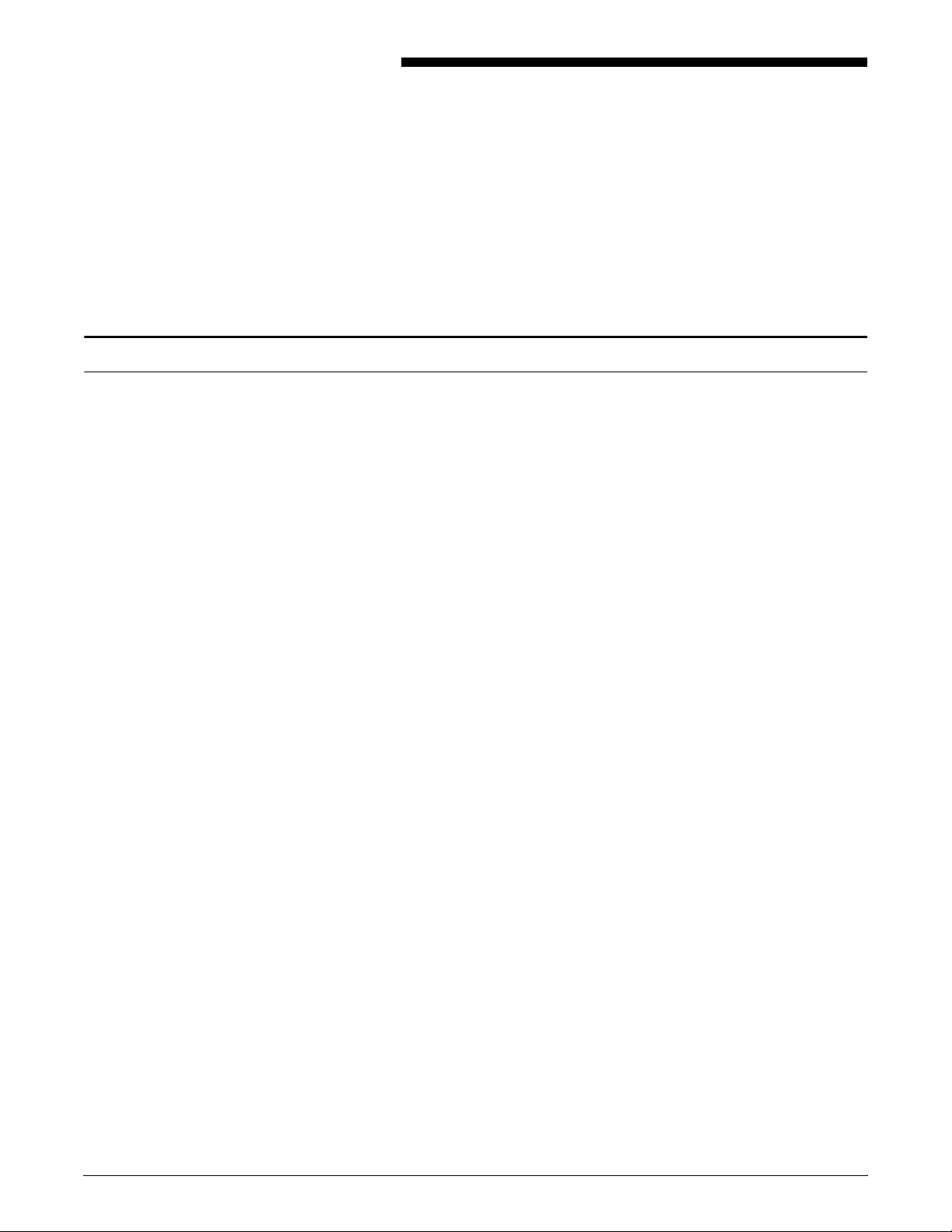
Printer Controller overview
2. 2Printer Controller
This chapter describes the DocuPrint Printer Controller. It includes a
list of component hardware, software and fonts, and discusses the
key elements of software operation.
The Printer Controller manages print options, provides the user
interface, and runs system management and diagnostic operations
on demand. The Printer Controller receives PostScript, HP PCL 5e,
HP PCL 5c for highlight color models, and ASCII files from the client
through an Ethernet, FDDI, or Token Ring network.
The Printer Controller detects which protocol is being used for a print
data file that is being sent. Print data can be sent through TCP/IP,
AppleTalk, or Novell NetWare packets.
Once the print data file has been received:
• Print data is separated from print option parameters
• Print data is stored on the Printer Controller fixed disk
• Print options parameters are stored in the Job Pool Manager
(JPM) database.
The print data is stored on the fixed disk for queuing, for multiple copy
processing, or for recovering from system errors and printer faults.
The Job Pool Manager (JPM) maintains a database of all jobs. The
database contains a reference to the print data on the fixed disk, as
well as the print options parameters for the print data. Data in the
JPM database is scanned and sequenced for maximum efficiency.
The JPM responds to the Printer Controller commands that affect the
Job Pool, such as deleting, holding, or prioritizing jobs.
When the Printer Controller begins processing a job, it sends the
print data to the decomposer. The decomposer converts the print
data into a bitmap in the resolution appropriate to the printing device.
For a color job, one bitmap is created; the color spaces are
interleaved on a pixel basis.
The decomposer utilizes font data from font files stored on the Printer
Controller fixed disk or font information sent to the Printer Controller
with the print job.
When processed data comes back from the decomposer, the Printer
Controller Device Driver transmits the print data and print option
parameters to the printer and initiates printing.
XEROX DOCUPRINT 92C NPS SYSTEM OVERVIEW GUIDE 2-1
Page 18
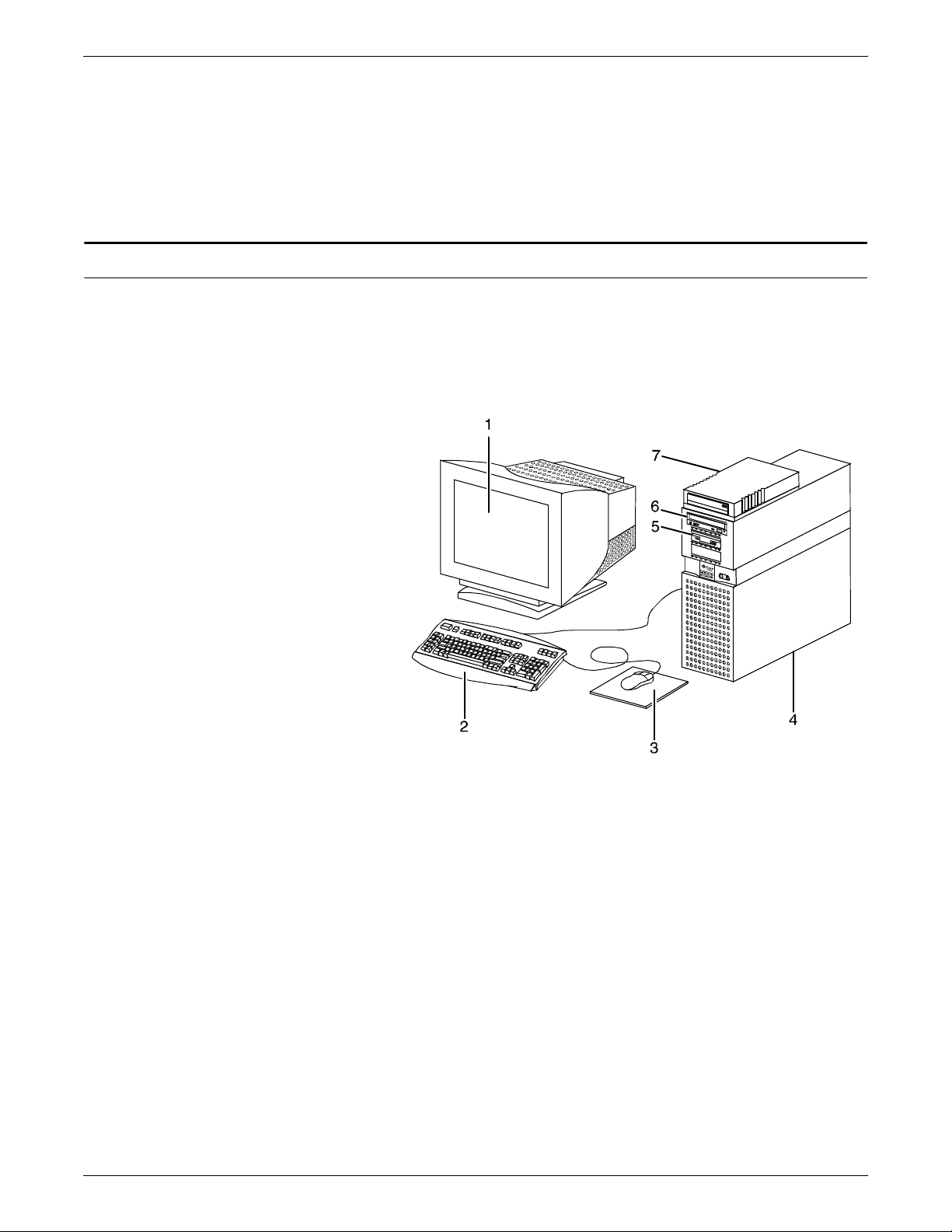
PRINTER CONTROLLER
Printer Controller components
When the job has been printed successfully, the print data file is
deleted from the fixed disk. If there is an error at the printer (IOT) that
inhibits job completion, the Printer Controller manages the recovery
and completion of the job.
DocuPrint can manage the processing of multiple jobs and the
printing of another job simultaneously.
There are different Sun workstation models used for the Printer
Controller, depending on your system configuration. Printer
Controller components typically consist of the following hardware
and features described below.
Figure 2-1. Printer Controller components (Sun Ultra 60)
1 Monitor
2 Keyboard
3 Mouse
4 Processor
5 Diskette drive
6 CD-ROM
7 Cartridge tape drive
2-2 XEROX DOCUPRINT 92C NPS SYSTEM OVERVIEW GUIDE
Page 19
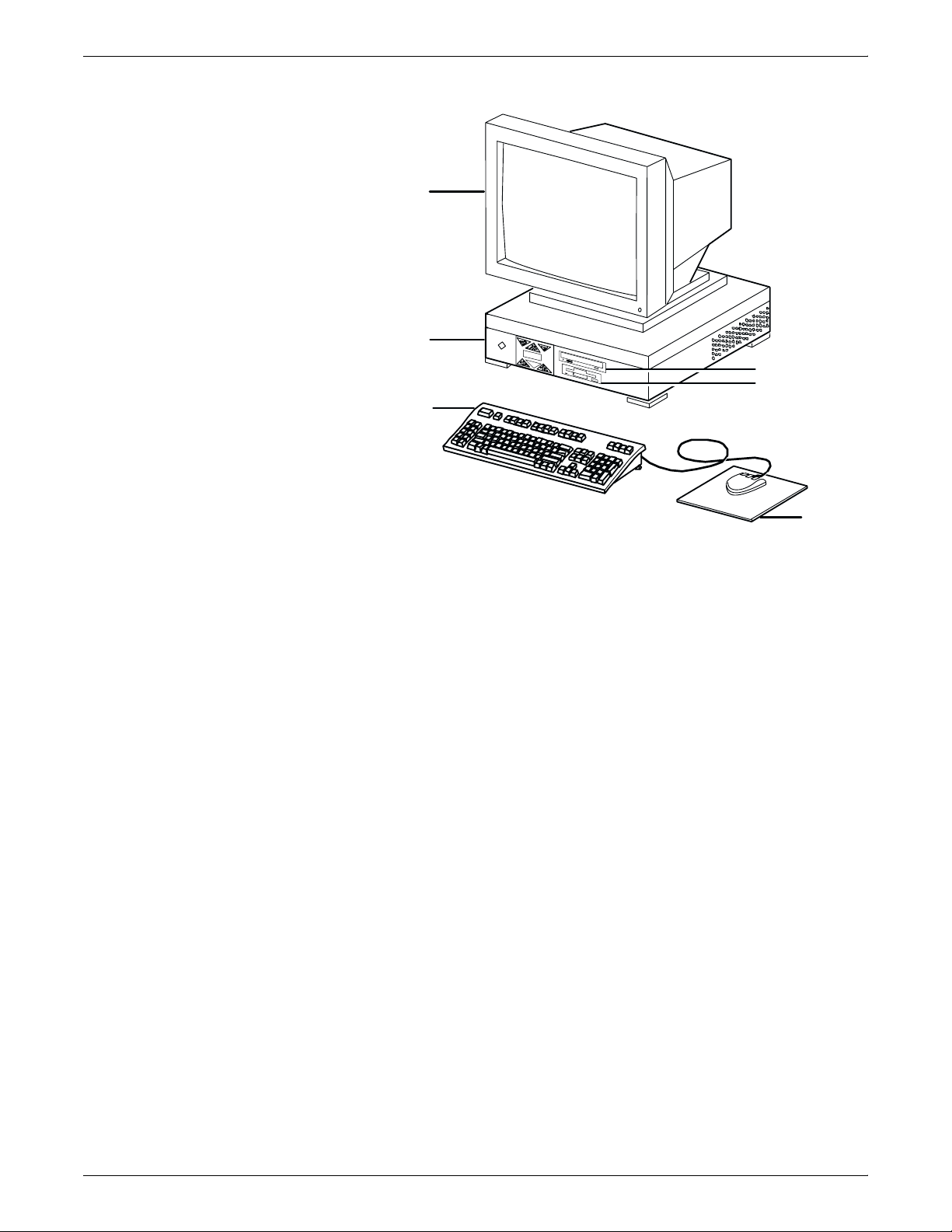
Figure 2-2. Components of the Sun Ultra 2
2
1
4
PRINTER CONTROLLER
6
5
1 Processor
2 Monitor
3 Mouse and mouse pad
4 Keyboard
5 Diskette drive
6 CD-ROM drive
Monitor
• 20-inch monochrome gray scale monitor, or
• 20-inch color monitor
Keyboard
• Type 4, 5, or 6, 107-key keyboard
Mouse
• Mouse with pad
Processor (CPU)
• 256 MB of base memory
• High performance CPU
• 4.2 GB system disk drive
3
– Additional drives (optional)
– 9 GB external disk drive (optional)
Diskette drive
• 1.44 MB 3.5-inch diskette drive
CD-ROM
• Internal CD-ROM
XEROX DOCUPRINT 92C NPS SYSTEM OVERVIEW GUIDE 2-3
Page 20
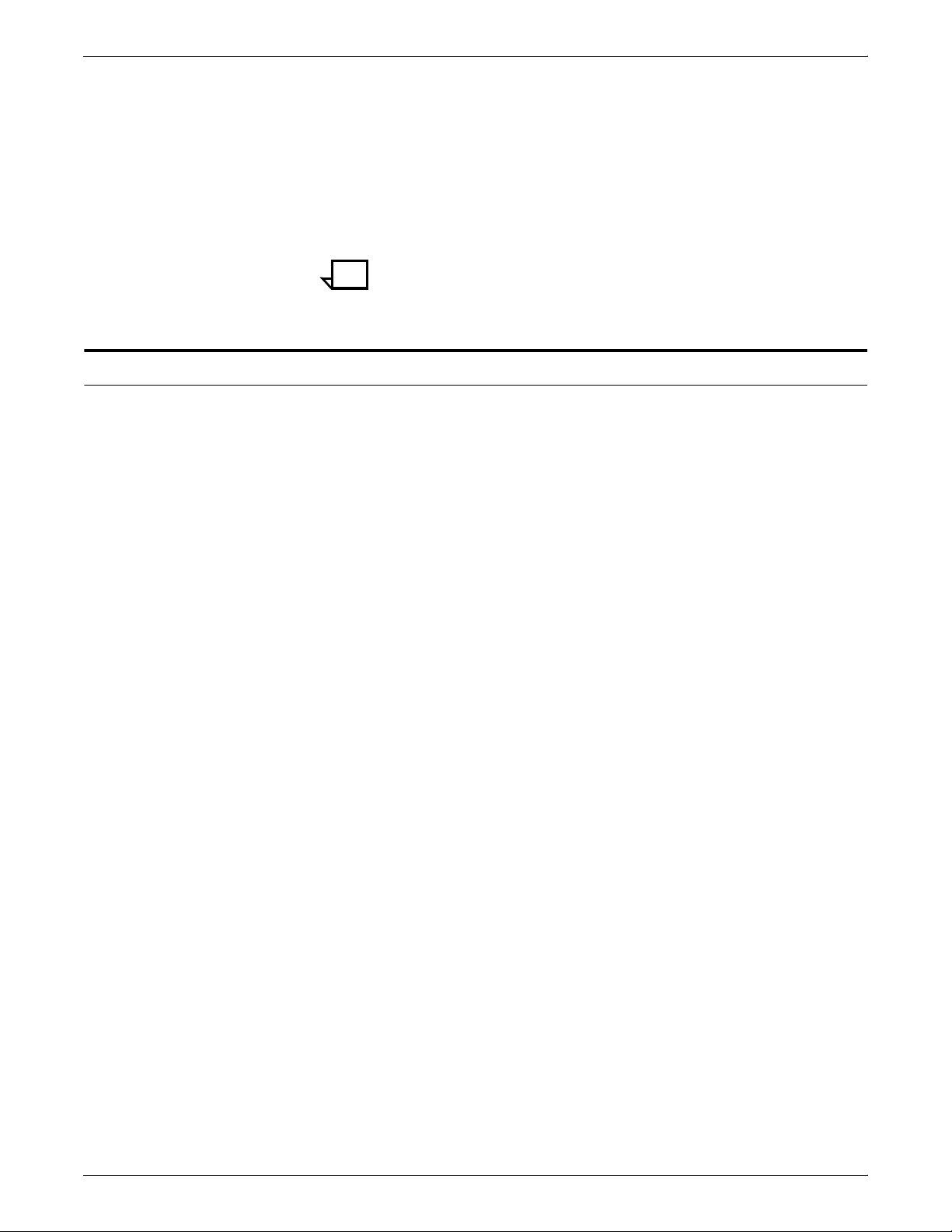
PRINTER CONTROLLER
External Modem
• US Robotics Courier V. Everything 56KB V.90 External Voice/
Data Fax/Modem and serial cable.
Cartridge tape drive (optional)
• 150 MB, 1/4-inch, SCSI cartridge tape drive
• 8 GB, 4mm, SCSI cartridge tape drive
Note: Printer Controller hardware configurations are subject to
upgrade.
Printer Controller software and fonts
The installation of Printer Controller software is performed by your
service representative once all the hardware components are in
place and properly connected. The following is a summary of major
software components installed on the Printer Controller:
• Xerox Printer Controller software
— Customized UNIX operating system (based on the Sun
operating system; not all standard operating system
features are available).
— DocuPrint NPS software for the user interface, printer
driver, PDL decomposer, Job Pool Manager, and other
operating system utilities. Licensing is required for the
DocuPrint NPS software.
— Xerox client protocol software (print command)
downloaded to client workstations or PCs as a means to
communicate with the Printer Controller.
• Adobe PostScript fonts
Using font installation commands, you can load other Type 0,
Type 1, or Type 3 PostScript fonts from a MS-DOS-formatted,
3.5-inch diskette or CD-ROM disk. Type 0 fonts must conform to
a specification available from Xerox. Refer to the Xerox
DocuPrint Network Printer Series Guide to Configuring and
Managing the System, “Installing fonts,” for more information on
font installation commands. Type 0, Type 1 and Type 3
PostScript fonts can also be downloaded with a print job. Refer
to the Xerox DocuPrint Network Printer Series Guide to Using
PDL, “PostScript,” for more information on PostScript fonts.
• PCL fonts
One bitmap font and 45 scalable PCL fonts are preinstalled on
the system. A PCL font sampler is also preinstalled on the
system. The 45 scalable and bitmap font files are listed in table
2-2. Additional fonts can be installed. Refer to the Xerox
DocuPrint Network Printer Series Guide to Using PDL, “PCL 5,”
for more information on PCL fonts.
• MICR fonts
For 96/4635/180 MICR systems, E13B fonts in PCL and
PostScript are also provided.
2-4 XEROX DOCUPRINT 92C NPS SYSTEM OVERVIEW GUIDE
Page 21

PRINTER CONTROLLER
• Euro font
A font for the Euro character is included for various faces such
as Helvetica and Times.
Table 2-1.Adobe Type 1 PostScript fonts
Font Typeface
Courier Courier, Bold, Oblique, BoldOblique
Helvetica Helvetica, Bold, Oblique, BoldOblique, Light, LightOblique, Black,
BlackOblique
Condensed, Condensed Oblique, Condensed Bold, Condensed
BoldOblique
Narrow, Narrow Bold, Narrow Oblique, Narrow BoldOblique
ITC Avant Garde
Book, BookOblique, Demi, DemiOblique
Gothic
ITC Bookman Demi, DemiItalic, Light, LightItalic
ITC Garamond Light, LightItalic, Light, LightItalic
ITC Korinna Korinna, KursivRegular, Bold, KursivBold
ITC Zapf Chancery MediumItalic
ITC Zapf Dingbats Medium
New Century
Roman, Bold, Italic, BoldItalic
Schoolbook
Palatino Roman, Bold, Italic, BoldItalic
Symbol Medium
Times Roman, Bold, Italic, BoldItalic
XEROX DOCUPRINT 92C NPS SYSTEM OVERVIEW GUIDE 2-5
Page 22

PRINTER CONTROLLER
Intellifont (scalable) Typeface
CG Times Medium, Italic, Bold, Bold Italic
Univers Medium, Italic, Bold, Bold Italic
Univers Condensed Medium, Italic, Bold, Bold Italic
Courier Medium, Italic, Bold, Bold Italic
Letter Gothic Medium, Italic, Bold
Albertus Medium (semi-bold), Extra Bold
Antique Olive Medium, Italic, Bold
Table 2-2.PCL fonts
Clarendon
Bold
Condensed
Coronet Medium Italic
Garamond Antiqua (Medium), Kursiv (Italic), Halbfett (Bold), Kursiv Halbfett (Bold
Italic)
Marigold Medium
CG Omega Medium, Italic, Bold, Bold Italic
TrueType (scalable) Typeface
Arial Medium, Italic, Bold, Bold Italic
Times New Roman Medium, Italic, Bold, Bold Italic
Symbol Medium
Wingdings Medium
Bitmap Typeface
Line Printer 16.67 pitch/8.5 point medium
2-6 XEROX DOCUPRINT 92C NPS SYSTEM OVERVIEW GUIDE
Page 23

Printer components
1
3. 3Printers
The Xerox DocuPrint NPS is a versatile, high-performance printing
system. It enables personal computers and other network-connected
devices (such as workstations and graphic scanners) to produce
documents incorporating graphics, forms, logos, signatures, and
fonts. With DocuPrint NPS, management information systems (MIS)
and data processing (DP) environments can have a highperformance, high-speed, PostScript, HP PCL 5e and PCL 5c
compatible printer.
The DocuPrint 92C NPS printers contain the xerographic engine, two
standard feeder trays, a sample tray, the printer control console, and
one of three possible output configurations: the dual stacker, the dual
stacker with bypass transport, or the stitcher/stacker.
Figure 3-1. DocuPrint 92C printer shown with dual stacker
trays
2
3
4
6
5
1 Printer control console
2 Sample tray
3 Stacker tray 1
4 Stacker tray 2
5 Feeder tray 1
6 Feeder tray 2
XEROX DOCUPRINT 92C NPS SYSTEM OVERVIEW GUIDE 3-1
Page 24

PRINTERS
1
Printer control console The printer control console contains message and graphic displays,
an attention light, and Information, Stop, and Continue buttons.
Indicator lights show which feeder tray is active and the paper size in
use.
Sample tray This output tray is used for sample prints, rejected prints, and
transparencies. The capacity of the sample tray is 100 sheets of 20pound or 80-grams per square meter (gsm) paper.
Dual stacker trays 1 and 2 Each output stacker tray has a capacity of 750 sheets of 20-pound or
80-gsm paper (1,500 sheets total capacity). The alternatives to the
dual stacker configuration are the stitcher/stacker or bypass
transport option.
Feeder tray 1 The capacity of tray 1 is 1,000 sheets of 20-pound or 80-gsm paper.
Feeder tray 2 The capacity of tray 2 is 500 sheets of 20-pound or 80-gsm paper.
Except for capacity, this tray is identical to tray 1.
Printer control console
The control console contains message and graphic displays, as well
as attention and status indicator lights that alert you to printer
conditions. There indicators and the Information button help you to
solve printer problems. The Stop and Continue buttons give you
temporary control of the printer, without interrupting input processing.
2
3
11
10
9
8
4
5
6
7
1 Attention light
2 Message display
3 Graphic display
4 Wire percentage indicator
5 Feeder tray indicators
6 Power on/off switch
7 Sample button
8 Continue button
3-2 XEROX DOCUPRINT 92C NPS SYSTEM OVERVIEW GUIDE
Page 25

PRINTERS
Print
9 Stop button
10 Fault code display
11 Information button
Attention light The yellow attention light glows whenever the system detects an
actual or potential problem.
• When the light is flashing, you should act immediately to
remedy situations. Typical problems are a pager jam or a full
waste container that have caused the printer to stop.
• When the light glows steadily, act soon to avoid a cycle-down. A
steady glow typically indicates that paper or dry ink is low.
Message display Printer status and simple operating and maintenance instructions are
shown in a two-line message. One of the following icons indicates the
printer mode:
er Mode
Black Highlight
Also in the lower panel, the dry ink color currently loaded is shown.
Graphic display The graphic display shows a specific area of the printer requiring
attention. The graphics help you locate the problem.
Wire percentage indicator If your printer has a stitcher/stacker, it displays the percentage of
stitcher wire remaining on the spool.
Feeder tray indicators These lights indicate the selected feeder tray or trays and the size of
paper loaded in each tray.
Power on/off switch This switch controls power to the printer and is used primarily by
service representatives.
Sample button Not used. The sample feature is not available on the 92C.
Continue button The Continue button resumes printing when it is pressed.
While it is formatting a complex page, the Printer Controller may
cycle down the printer if the page image is not available within a
certain time frame. If this occurs, the following message appears:
Press <CONTINUE> to resume printing
XEROX DOCUPRINT 92C NPS SYSTEM OVERVIEW GUIDE 3-3
Page 26

PRINTERS
Fault code display Shows the number of completed prints and printer fault codes. When
Information button When “i” appears on the message display, you can press this button
Additional features
You can ignore this message. As soon as the page image is
available, the Printer Controller cycles up the printer and printing
automatically resumes.
Stop button Pressing the Stop button halts printing without interrupting input
processing.
a fault code displays here, the corresponding message appears in
the message display.
for additional information on printer operation. You can press the
button repeatedly for more information as long as “i” appears.
Additional features of the DocuPrint 92C NPS are:
Instruction labels Located throughout the printer to assist you with a variety of tasks.
Power savers To conserve energy, the printer has two power savers: one for the
raster output scanner (ROS) and one for the fuser.
After a predetermined period, each of these parts times itself out and
shuts down. The time-out period can be adjusted by a service
representative to meet your needs. The Printer Controller
automatically brings the printer out of power saver mode when there
is a document to be printed.
• The ROS power saver times itself out after about an hour of
inactivity and requires about 30 seconds to warm up.
• The fuser power saver times itself out after about four hours and
requires four to seven minutes to warm up.
Language button Systems with the dual language option have this button to select a
different language, such as French instead of English, for the
message display.
3-4 XEROX DOCUPRINT 92C NPS SYSTEM OVERVIEW GUIDE
Page 27

PRINTERS
Figure 3-2. Language button on printer control console
CCU changeout cart The cart is used to remove and install the customer changeable unit
(CCU). The CCU consists of the color developer housing and the dry
ink bottle. Because the CCU is heavy, the user will need the cart to
make the change.
The carts also serve as storage devices for the CCUs that are not
currently in use. For example, if you use both the red and blue dry
inks in your operation, one CCU is always out of the machine in
storage on the cart while the other CCU is installed.
XEROX DOCUPRINT 92C NPS SYSTEM OVERVIEW GUIDE 3-5
Page 28

PRINTERS
Note: You should have a cart for each CCU, where one cart is
always empty and available to remove the CCU that is installed in the
system. However, if your printer will only be used to print one color
(that is, the CCU will never be removed), or if there is more than one
DocuPrint highlight color printer in operation at your site, it may not
be necessary to have one cart per CCU. Consult your site
representative for more details.
3-6 XEROX DOCUPRINT 92C NPS SYSTEM OVERVIEW GUIDE
Page 29

2SWLRQDOSULQWHUFRPSRQHQWV
7KLVFKDSWHUGHVFULEHVWKHYDULRXVRSWLRQVDYDLODEOHIRUWKH
'RFX3ULQWSULQWHUV7KHVHLQFOXGHWKHE\SDVVWUDQVSRUWDQGYDULRXV
FRQILJXUDWLRQVRIIHHGHUVVWLWFKHUVVWDFNHUV
'RFX3ULQW&136SULQWHURSWLRQV
7KH'RFX3ULQW&136PD\EHFRQILJXUHGZLWKDKLJKFDSDFLW\
IHHGHUDGXDOVWDFNHUDZLUHVWLWFKHUVWDFNHURUDE\SDVVWUDQVSRUW
ZLWKDGXDOVWDFNHU
+LJKFDSDFLW\IHHGHU
7ZRIHHGHUWUD\VDUHSURYLGHGDVSDUWRIWKHSULQWHUEDVH
FRQILJXUDWLRQIHHGHUWUD\VDQG7KHKLJKFDSDFLW\IHHGHURSWL RQ
LQFUHDVHVWKHYHUVDWLOLW\DQGSURGXFWLYLW\RIWKH&SULQWHUZLWKWZR
DGGLWLRQDOIHHGHUWUD\VWUD\VDQG7KHH[WUDWUD\VLQFUHDVHWKH
IHHGHUFDSDFLW\E\DSSUR[LPDWHO\VKHHWV
;(52;'2&835,17&1366<67(029(59,(:*8,'(
Page 30

237,21$/35,17(5&20321(176
)LJXUH
+LJKFDSDFLW\IHHGHUXQLW
)HHGHUWUD\
)HHGHUWUD\
'RFX3ULQW&SULQWHUZLWKKLJKFDSDFLW\IHHGHU
1
3
2
'XDOVWDFNHU
<RXU&RIIHUVDFKRLFHRIRXWSXWPRGXOHRSWLRQVWKHGXDOVWDFNHU
WKHVWLWFKHUVWDFNHURUDGXDOVWDFNHUZLWKE\SDVVWUDQVSRUW
1RWH
WKHE\SDVVWUDQVSRUW
$GXDOVWDFNHULVUHTXLUHGRQWKH'RFX3ULQWIRULQVWDOODWLRQRI
;(52;'2&835,17&1366<67(029(59,(:*8,'(
Page 31

237,21$/35,17(5&20321(176
)LJXUH
'RFX3ULQW&SULQWHUZLWKGXDOVWDFNHUWUD\V
1
2
3
6DPSOHWUD\WRSWUD\
6WDFNHUWUD\
6WDFNHUWUD\
;(52;'2&835,17&1366<67(029(59,(:*8,'(
Page 32

237,21$/35,17(5&20321(176
%\SDVVWUDQVSRUWZLWKGXDOVWDFNHU
7KHE\SDVVWUDQVSRUWHQDEOHVSDSHUWRSDVVWKURXJKWKH'RFX3ULQW
RXWSXWPRGXOHWRWKLUGSDUW\ILQLVKLQJHTXLSPHQW)LQLVKLQJGHYLFHV
SHUIRUPDYDULHW\RIWDVNVVXFKDVVDGGOHVWLWFKLQJELQGLQJIROGLQJ
VWDSOLQJWULPPLQJDQGVWDFNLQJ1RWHWKDWDGXDOVWDFNHULVUHTXLUHG
RQWKH'RFX3ULQWIRULQVWDOODWLRQRIWKHE\SDVVWUDQVSRUW
)LJXUH
'RFX3ULQW&SULQWHUZLWKE\SDVVWUDQVSRUWDQG
GXDOVWDFNHU
1
2
%\SDVVWUDQVSRUW
%\SDVVWUDQVSRUWVXSSRUW
;(52;'2&835,17&1366<67(029(59,(:*8,'(
Page 33

6WLWFKHUVWDFNHU
237,21$/35,17(5&20321(176
7KHVWLWFKHUVWDFNHUZLUHVWLWFKHVVWDSOHVGRFXPHQWVRIXSWR
VKHHWVRISDSHU7KHVWDFNHUWUD\KROGVXSWRVKHHWVRI
XQVWLWFKHGSRXQGRUJVPSDSHU5HIHUWRILJXUH
)LJXUH
'RFX3ULQW&SULQWHUZLWKVWLWFKHUVWDFNHU
;(52;'2&835,17&1366<67(029(59,(:*8,'(
Page 34

237,21$/35,17(5&20321(176
;(52;'2&835,17&1366<67(029(59,(:*8,'(
Page 35

5. 5Understanding the paper path
The paper path is the route that materials (paper, transparencies,
labels, and so on) follow through the printer from the feeder trays to
the output trays.
The figure below illustrates the simplex (one-sided output) paper
path of a printer with a dual stacker tray and a standard feeder tray.
The materials move from either feeder tray 1 or feeder tray 2 and are
stacked in either stacker tray 1, stacker tray 2, or the sample tray,
depending on your selection at the beginning of the job.
Figure 5-1. Simplex paper path (dual stacker configuration)
XEROX DOCUPRINT 92C NPS SYSTEM OVERVIEW GUIDE 5-1
Page 36

UNDERSTANDING THE PAPER PATH
The following figure illustrates the duplex (two-sided output) paper
path of a printer with a dual stacker and a standard feeder. Materials
may originate in either feeder tray 1 or feeder tray 2. The duplex
paper tray receives the materials before they go through a second
time to receive the second image. As the pages move through for the
second image, they follow the simplex path. The pages are then
stacked in either stacker tray 1 or stacker tray 2, depending on your
selection at the beginning of the job.
Figure 5-2. Duplex paper path (dual stacker configuration)
5-2 XEROX DOCUPRINT 92C NPS SYSTEM OVERVIEW GUIDE
Page 37

UNDERSTANDING THE PAPER PATH
When you add a high-capacity feeder to your system, only the
beginning of the paper path changes, which is the source of paper
supply.
The following figure illustrates the simplex paper path of a printer with
the high-capacity feeder.
Figure 5-3. Simplex paper path (printer with high-capacity
feeder)
If you have the stitcher/stacker option, the paper path is the same,
except there is only one tray for the output (other than the sample
tray).
XEROX DOCUPRINT 92C NPS SYSTEM OVERVIEW GUIDE 5-3
Page 38

UNDERSTANDING THE PAPER PATH
5-4 XEROX DOCUPRINT 92C NPS SYSTEM OVERVIEW GUIDE
Page 39

How highlight color is created
6. 6Highlight color
This chapter explains the concept of highlight color, and describes
the process for specifying and applying highlight color to a document,
matching monitor and printer colors, and converting full process color
jobs for printing on a highlight color printer.
A document with highlight color contains one color plus black. The
color may be printed either as a solid color or combined with black.
To create tints and shades, the DocuPrint highlight color printers print
dots of black and dots of color very close together. Out eyes mix the
dots to produce a wide range of color. DocuPrint prints the black and
color dots in a single pass, ensuring near-perfect registration.
• Tints of black or the highlight color are created by printing dots
of black or color with white space between them, producing a
percentage value of the color, for example, gray or pink.
How highlight color is specified
• Shades are created by printing black dots next to dots of the
highlight color, producing, for example, a dark red.
• Tones are created by printing a combination of black dots, color
dots, and blank space. The result is a percentage value of black
and the highlight color such as a dark red made by mixing dots
of red and black, or a gray-pink made by mixing dots of red and
black dots with some blank space as well.
These patterns of dots are known as halftone screens. Screens are
defined in the Printer Controller software as a matrix of bits, which
correspond to printed dots. The screen defines which dots in the
matrix are black, which are highlight color, and which are not printed.
You specify color in application software. The DocuPrint provides
highlight color toner in a selection of colors: red, ruby, cardinal, blue,
royal blue, green, cyan, magenta, violet, and brown.
If you specify a color in your document that DocuPrint cannot print, it
is printed either as a shade of gray or as an equivalent tone of the
highlight color installed in the printer at the time.
For more information on this matching process, see “How to convert
full color to highlight color.”
XEROX DOCUPRINT 92C NPS SYSTEM OVERVIEW GUIDE 6-1
Page 40

HIGHLIGHT COLOR
How to convert full color to highlight color
Because many documents submitted to DocuPrint NPS support full
color, you may try to print a document that specifies colors that a
highlight color DocuPrint NPS cannot print. When DocuPrint receives
a full-color document, the Printer Controller software matches the
colors as closely as possible to a color DocuPrint can print. This
matching process is not a precise means of specifying color in your
documents.
To control color conversion in your document, you can use the map
color option, also called extraction color, to specify which color in a
full color document you want to print, using the available highlight
color. Colors you do not specify in the map color option print as
shades of gray.
You can make the map color differ from the highlight color so red
parts of a document are printed as green, or blue portions are printed
as red, and so forth.
The highlight color rendering algorithm enables you to specify the
qualities of a document that are the most important to preserve. The
highlight rendering attributes allow you to distinguish between
different colors, to use preset color tables, and to apply pictorial
mapping for pictures and presentation mapping for other objects.
Color substitution
Note: To determine the RGB values of a given highlight color, use
the List Options command. When using the Pictorial highlight color
rendering algorithm, the RGB value given will saturate on the page.
When using the presentation algorithm, the RGB value will not be
saturated.
If the print document calls for a color that requires a dry ink that is not
installed in the printer, the Printer Controller acts according to the
current color substitution parameters.
The options for color substitution with the color mismatch action are:
• Abort—Deletes the job.
• UseLoadedColor—Uses the toner that is currently loaded on
the printer.
• RequestOperatorIntervention—Causes a job to be ineligible for
printing until the highlight color is changed.
At your client workstation, you can specify these color substitution
options when submitting a job to DocuPrint.
6-2 XEROX DOCUPRINT 92C NPS SYSTEM OVERVIEW GUIDE
Page 41

Workstations
7. 7Client workstations
This chapter discusses the various client workstation configurations
and the processes that may be used to transfer data to the DocuPrint
for printing.
Print data originates with a document created by the user at a client
workstation using an application software package, or at a
mainframe or minicomputer. The application allows users to create
and format a document according to their exact specifications.
The application software provides the capability to print the
document using a page description language (PDL). The application
produces print data in one of the supported page description
language formats, for example PostScript level 2.
Submitting print jobs
You can send print data directly from the application to the printer, or
you can create a PDL data file on the workstation. The method you
choose depends on the workstation configuration and the job
submission requirements.
Printing directly from the application (sometimes referred to as
“transparent printing”) may require fewer steps, but depending on the
application, this method may not support all available print options,
such as number of copies, simplex or duplex printing, and stitching.
Transparent printing is done using one of the Xerox print drivers, or
by using third-party drivers which may also use the Xerox PPD file for
your printer.
Using a print job submission program requires a second step in the
printing process. The user prints from the application to a PDL data
file, usually by specifying a print driver set to print to file. The user
then closes the document and uses one of the following methods to
submit the job and specify print options:
• The lpr command provides options for submitting print jobs. The
functionality of the lpr command is dependent on the TCP/IP
software installed on the workstation.
• Xerox Client Software provides a print command for submitting
jobs and specifying print options. The functionality of the print
command is dependent on the TCP/IP software installed on the
workstation.
• Xerox DocuPrint Document Submission Client software for the
Macintosh provides a graphical user interface for submitting
jobs and specifying print options.
XEROX DOCUPRINT 92C NPS SYSTEM OVERVIEW GUIDE 7-1
Page 42

CLIENT WORKSTATIONS
Communicating with the network
• Xerox DocuPrint Print Submission software for Windows 3.x,
Windows 95/98, and Windows NT provides graphical user
interfaces for submitting jobs and specifying print options.
In many cases, the workstation can be set up for more than one
method of job submission.
After the print data has been prepared for printing and combined with
print options data—either by the application software or by a print job
submission utility—the print job is sent over the network.
DocuPrint NPS supports TCP/IP, AppleTalk, and Novell NetWare
network communications protocols.
Client workstations require a network software utility that submits the
job using the appropriate network protocol. While this software must
be installed and running for jobs to be submitted successfully to
DocuPrint, once installed, its operation is transparent to the user.
Shown below are the workstations supported by DocuPrint NPS, and
the networking options and job submission methods available for
each client.
Client
workstation
hardware
Sun
Microsystems
IBM PC and
compatible
IBM PC and
compatible
IBM PC and
compatible
Table 7-1. DocuPrint NPS clients
Operating
system
Solaris
SunOS
MS-DOS Optional
Windows
3.1
Windows
95/98
Ethernet
connection
Standard TCP/IP;
Ethernet
interface card
(for example
3Com 3C503)
Optional
Ethernet
interface
Optional
Ethernet
interface
Protocol;
Translation
requirements Job submission method
Print using the lpr command or
none
TCP/IP;
network
communication utility
recommended
TCP/IP or Novell
Netware 3.1x;
network
communication utility
recommended
with TCP/IP
TCP/IP or Novell
Netware 3.1x;
network
communication utility
recommended
with TCP/IP
Xerox Client Software.
Print to disk file, then send
using the lpr command or Xerox
Client Software.
Print directly from application or
use Xerox DocuPrint Print
Submission software for
Windows.
Print directly from application or
use Xerox DocuPrint Print
Submission software for
Windows.
IBM PC and
compatible
7-2 XEROX DOCUPRINT 92C NPS SYSTEM OVERVIEW GUIDE
Windows NTOptional
Ethernet
interface
TCP/IP or Novell
Netware 3.1x;
network
communication utility
recommended
with TCP/IP
Print directly from application or
use Xerox DocuPrint Print
Submission software for
Windows.
Page 43

Table 7-1. DocuPrint NPS clients
CLIENT WORKSTATIONS
Client
workstation
hardware
Digital
Equipment
Corporation
DECstation
Apple
Macintosh
IBM RS/6000 IBM AIX Standard TCP/IP;
HP/Apollo HP-UX Standard TCP/IP;
Job status feedback
Operating
system
ULTRIX Optional
Apple OS Optional
Ethernet
connection
Ethernet
interface
Ethernet
interface
Client workstations display fault messages and additional
information, such as the status of feeder trays and output bins. If
properly configured, the workstations may be able to display job
status, as shown below.
Protocol;
Translation
requirements Job submission method
TCP/IP;
none
AppleTalk using
EtherTalk Phase I or
II; none
none
none
Print directly from application,
or use the lpr command or
Xerox Client Software.
Print directly from application or
use Xerox DocuPrint Print
Submission Client software for
the Macintosh.
Print using Xerox Client
Software.
Print using Xerox Client
Software.
Table 7-2. DocuPrint job status feedback
Platform Job status capability
Sun Workstation Job status and job deletion are available by issuing the appropriate
command at the command line.
Job status information is available for jobs submitted using Xerox
Client Software.
IBM and compatible
personal computers
Apple Macintosh Job status information is available at the workstation through
IBM RS/6000 and HP/
Apollo
Job status and job deletion are available depending on the TCP/IP
software installed on the workstation. You must issue the appropriate
command at the command line.
Job status information is available for jobs submitted using Xerox
Client Software.
Job status information is available using the Novell PCONSOLE
utility if DocuPrint is configured with a RPRINTER or PSERVER
implementation.
AppleTalk.
Job status information is available for jobs submitted using Xerox
Client Software or Ipstat (native utility).
To determine the status of jobs submitted using the lpr command,
you must issue an lpq command at the command line. Some
application software packages may provide a simplified means of
obtaining job status, perhaps using icons.
XEROX DOCUPRINT 92C NPS SYSTEM OVERVIEW GUIDE 7-3
Page 44

CLIENT WORKSTATIONS
The job status command (lpq) is available at client workstations
unless your TCP/IP network communications utilities do not
support it.
Xerox Client Software provides commands for listing the status of the
job and for listing the queue. These commands are available for jobs
submitted using Xerox Client Software.
AppleTalk provides job status information at the client workstation
through the print monitor function. Workstation users can also
determine the status of a virtual printer.
Job status via telnet Job status is also available by establishing a telnet connection to the
Printer Controller to access the user interface from your workstation.
Printer and additional status information is also available. See “Using
remote access” in the Guide to Configuring and Managing the
System for more information.
7-4 XEROX DOCUPRINT 92C NPS SYSTEM OVERVIEW GUIDE
Page 45

A. APaper and other supplies
This appendix provides information and specifications for the media
you use with your Xerox DocuPrint Model 92C printer. Instructions for
ordering supplies are also provided.
Consumable supplies (those that are depleted during operation of
the system), such as paper, dry ink, developer, fuser agent, etc.,
must be ordered for your printer. It is important that an adequate
supply of these items be on hand for installation, and that your supply
be maintained afterwards.
Paper and other throughput stocks
The success of any print run is greatly dependent on the proper
selection, care, and handling of the stock used.
Selecting paper
You need to select your paper carefully. If you do not use the proper
paper, you increase the probability of paper jams and misfeeds. The
stocks you use must meet the specifications set forth by Xerox for
operability in the printer. For additional information about paper
specifications, refer to Helpful Facts about Paper, delivered with your
printer.
Acceptable paper stocks and sizes Your DocuPrint Model 92C printer accepts the following standard
size cut-sheet papers:
• US Letter: 8.5 by 11 inches / 216 by 279 mm
• US Legal: 8.5 by 14 inches / 216 by 356 mm
• A4: 8.27 by 11.69 inches / 210 by 297 mm
Recommended weight and grade: Use a good quality, xerographic-grade paper. For best results, use
paper that is 20-pound or 80 gsm (grams per square meter) bond,
xerographic grade. Xerox 4024 Dual Purpose Paper provides optimal
performance in the printer. Refer to the consumable supplies table,
later in this appendix.
Use paper within these parameters:
• Lightest: 20-pound or 80 gsm bond
• Heaviest: 110-pound or 200 gsm index.
XEROX DOCUPRINT 92C NPS SYSTEM OVERVIEW GUIDE A-1
Page 46

PAPER AND OTHER SUPPLIES
Characteristics The paper stock should have the following characteristics:
• Low moisture content (a paper-to-moisture ratio below 5.7
percent). Paper with higher moisture content may curl and jam.
• Smooth surface
• Moisture-resistant wrapping
• No defects (bent edges, uneven surfaces)
• Grain long (parallel with the long side of paper).
Paper is usually fed into the printer with the long side as the
leading edge. When you purchase paper, buy long-grain paper.
Make sure the grain is parallel with the long side (long-grain) for
the most reliable feeding and stacking.
Special stocks Following are some guidelines for choosing and using special
materials:
• Labels — Must be the type designed for high-speed printers
and must meet the specifications described in the section
above. Loading instructions are printed on all paper trays.
Load labels with the label side up. You can direct them to any
output tray.
• Transparencies — Must be the type designed for high-speed
printers and must meet the specifications described in the
section above. Loading instructions are printed on all paper
trays.
Load transparencies with the opaque strip to the right. All
printed transparencies are delivered to the sample tray.
As long as they meet your printer’s paper specifications, you
can also use:
• Tinted paper — Available in a variety of colors, it has many
uses, including calling attention to certain printed material,
separating special sections, or dividing chapters of a report.
• Preprinted paper — May be letterhead, forms, or logos.
• Predrilled paper — Has a varying number of holes for use in
binders or binder rings. Before loading predrilled paper, fan it to
remove loose plugs that could cause paper jams. Load
predrilled paper in the printer with holes to the right.
• Perforated paper
A-2 XEROX DOCUPRINT 92C NPS SYSTEM OVERVIEW GUIDE
Page 47

Paper care
PAPER AND OTHER SUPPLIES
Once you have purchased your paper, you must be sure it is stored
and conditioned properly, so that it performs optimally in the printer
with a minimum of jams.
Storing paper Paper has a tendency to curl under the heat that is present inside
xerographic equipment. To minimize the amount of curling, use
paper with low moisture content. Paper with excessive moisture
content has a tendency to jam because of the greater curl. The
maximum recommended moisture content is 5.7 percent.
Keep these points in mind when preparing your paper storage area:
• Store paper in its own wrapper; do not leave it unwrapped or
where it can be damaged by dampness or heat.
• Store paper on a flat surface and not on its side or edge.
• Store reams of paper in a closed cabinet.
• Always store paper in a cool, dry area. Store on pallets or
shelves, not on the floor.
• Plan ahead and keep at least a day’s supply of paper in the
same area as the printer to allow environmental stabilization
prior to printing.
For more detailed information on paper for Xerox printers, refer to
Helpful Facts about Paper, provided with your printer.
Figure A-1. Storing paper correctly
XEROX DOCUPRINT 92C NPS SYSTEM OVERVIEW GUIDE A-3
Page 48

PAPER AND OTHER SUPPLIES
Conditioning paper Because temperature and humidity affect paper performance in the
Figure A-2. Recommended temperature and humidity for paper
storage
printer, you need to condition paper before using it. To do this, store
paper for a specified length of time in the same type of environment
as your printer.
The length of time you should condition your paper depends on the
amount of paper and the difference between the storage and
operating temperatures.
A-4 XEROX DOCUPRINT 92C NPS SYSTEM OVERVIEW GUIDE
Page 49

PAPER AND OTHER SUPPLIES
Use the following chart to determine the length of time needed to
condition stacked cartons of paper.
Note: The numbers in the top two rows indicate the temperature
difference between the storage area and the operating environment,
not actual room temperatures.
Table A-1. Paper conditioning: Recommended temperature
differences between storage and operating areas
Temperature differences between storage and
operating areas
Fahrenheit
10
o
15
o
20
o
25
o
30
o
40
o
Centigrade
5.5
o
8.5
o
11
o
13
o
17
o
22
o
Cartons Hours
50
28
o
o
14
55
8 1114172434
9 1215182535
10 8 14 18 22 27 38 51
20 11
40 14
16 23 28 35 48 67
19 26 32 38 54 75
Example: (See the shaded rows in the table above.) If you want to
move ten cartons of paper from a storage area with a temperature of
o
F to an operating area with a temperature of 75 oF (a 15o
90
difference), you should do so at least 14 hours before using the
paper.
XEROX DOCUPRINT 92C NPS SYSTEM OVERVIEW GUIDE A-5
Page 50

PAPER AND OTHER SUPPLIES
Other supplies
Dry ink
This section describes the supplies other than paper that are
necessary for installation and afterward. Your sales representative
will help you place your initial supply order.
Dry ink (also called toner) is the powder which forms the image on
the printed page. There are six cartridges of black dry ink or three
cartridges of colored dry ink in each carton. You should keep at least
one extra cartridge on hand at all times. The disposable cartridges
are easily changed with no mess. The consumption rate of Xerox dry
ink is approximately one cartridge per 30,000 pages for black dry ink
and 86,500 pages for colored dry ink. Use only dry ink that is
specified for use in the DocuPrint Model 92C printer, as described in
the consumable supplies table.
Note: Dry ink (toner) yields are based on 5% area coverage for
black dry ink and 1.5% area coverage for colored dry ink. Your yield
may vary, depending on coverage.
Fuser lubricant
Developer
Fuser lubricant is a consumable item required by the printer. You
should keep at least two boxes (each box contains two tubes) on
hand for installation by the service representative. The consumption
rate of Xerox fuser lubricant is approximately one tube per 120,000
pages. For product information, refer to the consumable supplies
table in this appendix.
Developer is not consumed by the printer but does have an effective
life of approximately 300,000 pages per bottle, guaranteed by Xerox.
Developer is a required item and must be kept on hand.
Use only the developer specified for use in your DocuPrint Model
92C printer.
For colored inks, use the color developer specified for each color in
the table below:
Table A-2. Developers for use with colored inks
Ink color Use developer Part number
Black Black 502S63250
Blue Blue 502S63252
Brown Consult your Xerox representative.
Cardinal Red 502S63251
Cyan Cyan 502S63992
Green Green 502S63253
A-6 XEROX DOCUPRINT 92C NPS SYSTEM OVERVIEW GUIDE
Page 51

Stitcher wire
PAPER AND OTHER SUPPLIES
Table A-2. Developers for use with colored inks
Ink color Use developer Part number
Magenta Magenta 502S63993
Red Red 502S6325
Royal Blue 502S63252
Ruby Magenta 502S63993
Violet Magenta 502S63993
The developer is changed by your service representative. For
product information, refer to the consumable supplies table, later in
this appendix.
Stitcher wire is a consumable item for a printer equipped with the
stitcher/stacker option. You need to order stitcher wire reels and
keep them on hand. They are installed by the service representative
or operators who have completed the Advanced Customer Training
(ACT) or eXcellerate courses offered by Xerox.
Diskettes
Tap es
Fonts
Diskettes are optional items that provide loading and backup of fonts,
forms, and user files to and from the printing system. The processor
accepts 3.5-inch, 1.44 MB, double-sided, high density diskettes.
The optional 4 mm cartridge tape drive uses 5 GB or 8 GB tapes.
The 1/4-inch QIC tape drive uses quarter-inch stream cartridge
tapes. The tape data capacity should be 320/525 MB. Tape density
is critical. The QIC drive can read low density tapes, but to write
reliably requires tape with 21,000 Flux Transitions Per Inch (FTPI).
The FTPI figure is usually listed on the cartridge.
Data can be printed on DocuPrint printers in many sizes and type
styles called fonts. A font is a character set which has unique
characteristics, such as type style, size, weight, orientation (portrait,
landscape, inverse portrait, and inverse landscape), character
spacing (fixed and proportional), line spacing, and postures (Roman,
italic, and so forth).
There are three classifications of fonts:
• Standard fonts
• Licensed fonts
• Custom fonts.
XEROX DOCUPRINT 92C NPS SYSTEM OVERVIEW GUIDE A-7
Page 52

PAPER AND OTHER SUPPLIES
Standard fonts A library of 51 fonts is provided with your printer’s operating system
software.
Licensed fonts Additional fonts may be ordered from your local Xerox Font Center.
Custom fonts Custom fonts and graphic images such as company logos and
signatures can be digitized by the Xerox Font Center for use on your
printer.
Receiving fonts Fonts are received on a diskette from your local Xerox Font Center.
A-8 XEROX DOCUPRINT 92C NPS SYSTEM OVERVIEW GUIDE
Page 53

Consumable supplies tables
Paper and special stocks tables
Item Description Part number
PAPER AND OTHER SUPPLIES
A number of supplies are available from Xerox for your DocuPrint
printer. Use the following tables to help determine your supply needs.
Note: Customers in the U. S. may use the part numbers in these
tables to order supplies. Customers outside the U. S. should contact
their local service organization for part numbers.
The following tables list all throughput stocks available for the
DocuPrint Model 92C printer, with size, order number, and a brief
description for each.
Table A-3. Stocks list for DocuPrint Model 92C printer
Paper Xerox paper quantities are 10 reams (5,000 sheets) to a carton
unless otherwise noted below.
8.5 x 11 inch 4024 Dual Purpose Paper 3R721
A4 4024 Dual Purpose Paper 3R2594
8.5 x 14 inch 4024 Dual Purpose Paper 3R727
8.5 x 11 inch 4024 Dual Purpose Paper, 3-hole 3R723
8.5 x 11 inch 4024 Dual Purpose Paper, 3-hole* 3R2193
8.5 x 11 inch 4024 Dual Purpose Paper, 4-hole 3R1983
8.5 x 11 inch 4024 Dual Purpose Paper, 4-hole* 3R3008
8.5 x 11 inch 4024 Dual Purpose Paper, 7-hole 3R1984
8.5 x 11 inch 4024 Dual Purpose Paper, 7-hole* 3R3010
8.5 x 11 inch 4024 Smooth 3R2675
8.5 x 14 inch 4024 Smooth 3R2677
8.5 x 11 inch Dual Purpose Colors—Blue 3R3052
8.5 x 11 inch Dual Purpose Colors—Blue, 3-hole 3R3068
8.5 x 14 inch Dual Purpose Colors—Blue, 3-hole 3R3084
8.5 x 11 inch Dual Purpose Colors—Green 3R3056
8.5 x 11 inch Dual Purpose Colors—Green, 3-hole 3R3072
8.5 x 14 inch Dual Purpose Colors—Green 3R3088
8.5 x 11 inch Dual Purpose Colors—Pink 3R3058
*5/16-inch drilled holes
** Rainbow pack contains 750 sheets each of blue and yellow, 500 sheets each of green
and pink, and 250 sheets each of buff, gray, goldenrod, and ivory.
XEROX DOCUPRINT 92C NPS SYSTEM OVERVIEW GUIDE A-9
Page 54

PAPER AND OTHER SUPPLIES
Table A-3. Stocks list for DocuPrint Model 92C printer
(continued)
Item Description Part number
8.5 x 11 inch Dual Purpose Colors—Pink, 3-hole 3R3074
8.5 x 14 inch Dual Purpose Colors—Pink 3R3090
8.5 x 11 inch Dual Purpose Colors—Yellow 3R3054
8.5 x 11 inch Dual Purpose Colors—Yellow, 3-hole 3R3070
8.5 x 14 inch Dual Purpose Colors—Yellow 3R3086
8.5 x 11 inch Dual Purpose Colors—Buff 3R3060
8.5 x 11 inch Dual Purpose Colors—Buff, 3-hole 3R3076
8.5 x 14 inch Dual Purpose Colors—Buff 3R3092
8.5 x 11 inch Dual Purpose Colors—Goldenrod 3R3062
8.5 x 11 inch Dual Purpose Colors—Goldenrod, 3-hole 3R3078
8.5 x 14 inch Dual Purpose Colors—Goldenrod 3R3094
8.5 x 11 inch Dual Purpose Colors—Ivory 3R3064
8.5 x 11 inch Dual Purpose Colors—Ivory, 3-hole 3R3080
8.5 x 14 inch Dual Purpose Colors—Ivory 3R3096
8.5 x 11 inch Dual Purpose Colors—Gray 3R3066
8.5 x 11 inch Dual Purpose Colors—Gray, 3-hole 3R3802
8.5 x 14 inch Dual Purpose Colors—Gray 3R3098
8.5 x 11 inch** Dual Purpose Colors, Rainbow Pack—35,000
3R3107
sheets per carton**
8.5 x 11 inches 4200 Primary Image 3R5802
8.5 x 14 inches 4200 Primary Image 3R5804
8.5 x 11 inches 4200 Primary Image, 3-hole 3R5803
8.5 x 11 inch 10 Series Dual Purpose Paper 3R2950
8.5 x 11 inch 10 Series Dual Purpose Paper, 3-hole 3R2952
8.5 x 11 inch 10 Series Dual Purpose Paper, 3-hole* 3R3016
8.5 x 14 inch 10 Series Dual Purpose Paper 3R2954
8.5 x 11 inch 10 Series Smooth 3R54
8.5 x 14 inch 10 Series Smooth 3R83
8.5 x 11 inch 4024 Dual Purpose, reinforced 3-hole* 3R2057
*5/16-inch drilled holes
** Rainbow pack contains 750 sheets each of blue and yellow, 500 sheets each of green
and pink, and 250 sheets each of buff, gray, goldenrod, and ivory.
A-10 XEROX DOCUPRINT 92C NPS SYSTEM OVERVIEW GUIDE
Page 55

PAPER AND OTHER SUPPLIES
Table A-3. Stocks list for DocuPrint Model 92C printer
(continued)
Item Description Part number
Transparencies Xerox transparencies are packaged 100 sheets to a box.
8.5 x 11 inch Clear, with a white strip on the edge 3R2780
8.5 x 11 inch Clear, high speed, with paper backing 3R3028
Labels (Gummed) Xerox labels are packaged 100 sheets to a box.
8.5 x 11 inch 33 labels per sheet 3R3139
8.5 x 11 inch 6 labels per sheet 3R3146
8.5 x 11 inch Custom form (uncut) Contact Xerox
Supplies Order
Service
8.5 x 11 inch 1-up label 3R4476
8.5 x 11 inch 1-up label 3R4475
8.5 x 11 inch 1-up label 3R4474
Cover stock Xerox cover stock is packaged 2,500 sheets per carton.
8.5" x 11" 65-pound, blue 3R3044
8.5" x 11" 65-pound, white 3R3041
*5/16-inch drilled holes
** Rainbow pack contains 750 sheets each of blue and yellow, 500 sheets each of green
and pink, and 250 sheets each of buff, gray, goldenrod, and ivory.
XEROX DOCUPRINT 92C NPS SYSTEM OVERVIEW GUIDE A-11
Page 56

PAPER AND OTHER SUPPLIES
Complete supplies list—Model 92C printer
The following table lists the supplies in addition to paper that are
available for your printer. Use this table to help you determine your
supplies needs.
Table A-4. Complete supplies list for DocuPrint Model 92C
Item Description
Developer
material
Packaged one container per carton. (Needs replacement only if current supply becomes
contaminated.)
Black developer
Red developer (also for cardinal ink)
Blue developer (also for royal ink)
Green developer
Cyan developer
Magenta developer (also for ruby and
violet inks)
Part
number
502S63250
502S63251
502S63252
502S63253
502S63992
502S63993
Items/
carton Expected yield
1/carton
1/carton
1/carton
1/carton
1/carton
1/carton
For brown ink, ask your Xerox
representative about the correct
developer to use.
Diskettes 3.5-inch, 1.44 MB, double-sided,
8R7683 10/box
high density diskettes. Packaged 10
diskettes per box.
Dry ink Colored dry ink is packaged three bottles per carton; black, six bottles per carton.
Black dry ink 6R296 6/carton 180,000 prints/carton
Red dry ink 6R297 3/carton 260,000 prints/carton
Blue dry ink 6R754 3/carton 260,000 prints/carton
Green dry ink 6R299 3/carton 260,000 prints/carton
Cyan dry ink 6R755 3/carton 260,000 prints/carton
Magenta dry ink 6R816 3/carton 260,000 prints/carton
Royal blue dry ink 6R826 3/carton 260,000 prints/carton
Cardinal dry ink 6R825 3/carton 260,000 prints/carton
Violet dry ink 6R828 3/carton 260,000 prints/carton
Ruby dry ink 6R827 3/carton 260,000 prints/carton
Brown dry ink 6R842 3/carton 260,000 prints/carton
Fuser lubricant Packaged two tubes per carton. 8R983 2/carton 240,000 prints/carton
Cartridge tapes 4mm blank cartridge tape, 5GB
4mm blank cartridge tape, 8GB
Cartridge tape
supplies
Cleaning
supplies
QIC blank (26-track) cartridge
QIC tape drive head cleaning kit
4mm cartridge tape head cleaning kit
Foam-tipped swabs
Lint-free towels
9R01190
109R00314
9R84168
9R88432
9R01189
99P87256
35P2163
A-12 XEROX DOCUPRINT 92C NPS SYSTEM OVERVIEW GUIDE
Page 57

PAPER AND OTHER SUPPLIES
Table A-4. Complete supplies list for DocuPrint Model 92C
Item Description
Waste
containers
Dry ink waste container (Model 92C)
Developer waste container (Model 92C)
Part
number
93K1403
93K850
Items/
carton Expected yield
400,000/carton
100,000/carton
Stitcher wire Packaged one reel per box. 8R1174 One reel 32,000 staples
XEROX DOCUPRINT 92C NPS SYSTEM OVERVIEW GUIDE A-13
Page 58

PAPER AND OTHER SUPPLIES
Ordering supplies
To avoid unnecessary downtime, always have an adequate amount
of the necessary supplies. To do this, you need to establish a
procedure for checking and ordering supplies. A supplies checklist is
provided at the end of this appendix to help you with this task. It lists
the supplies needed for the printer and contains a column for you to
enter the date when you want to place the order and a column to
record the date of the actual order. The consumable supplies table,
above, contains a list of Xerox supplies available for the printer.
It is important that you check your supplies regularly and order before
you run out. Plan on approximately five working days for delivery
after placing the order. You can make arrangements to receive them
sooner in emergency situations.
Your Xerox sales representative can help you submit the initial order
of supplies needed for installation. These items include paper, dry
ink, fuser lubricant, and developer.
Once your printer volume is established, planning ahead and buying
Xerox supplies in quantity can save you money. Your Xerox supply
specialists can help you. There are two centers available to assist
you:
• To order Xerox paper, transparencies, labels, dry ink, developer,
fuser lubricant, stitcher wire, cartridge tapes, and diskettes, call
the Xerox Supply Center at 1-800-822-2200, weekdays
between 7:30 a.m. and 6:00 p.m., Pacific time.
If you prefer, you may mail orders to the following address:
Xerox Corporation
P. O. Box 25075
Santa Ana, CA 92799-5075
• To order cleaning supplies, call the Xerox Customer Parts and
Product Support Center at 1-800-828-5881, weekdays between
5:30 a.m. and 5:00 p.m., Pacific time, (U.S. only).
You may also mail cleaning supply orders to the following
address:
Xerox Corporation
Parts Marketing Center
Building 214-07S
P. O. Box 1020
Webster, NY 14580
Please provide the following information when placing orders:
• Your customer number (provided by your Xerox sales
representative)
• Your printer model: Xerox DocuPrint Model 92C
• Your supply order, including the following information:
— Item name
— Part number
— Quantity desired
— If your company requires a purchase order for payment of
an invoice, you need to provide the purchase order number
to Xerox at the time you place the order.
A-14 XEROX DOCUPRINT 92C NPS SYSTEM OVERVIEW GUIDE
Page 59

PAPER AND OTHER SUPPLIES
The following table is a checklist you can use to keep track of the
supplies you order.
Table A-5. Supplies checklist for DocuPrint Model 92C printer
Supplies checklist
Use this checklist to help record the supplies and accessories you need, the date you plan to place the order,
and the actual date of the order.
Item Description and part number Quantity Date to order Date ordered
Paper
Transparencies, labels,
and special stocks
Dry ink
Fuser lubricant
Diskettes
Stitcher wire
Cartridge tapes
Cleaning supplies
XEROX DOCUPRINT 92C NPS SYSTEM OVERVIEW GUIDE A-15
Page 60

PAPER AND OTHER SUPPLIES
A-16 XEROX DOCUPRINT 92C NPS SYSTEM OVERVIEW GUIDE
Page 61

Index
A
Adobe Type 1 fonts, 2-5
attention light, 3-3
attributes, highlight color, 6-2
B
bitmap fonts, 2-4
bypass transport
dual stacker, 4-4
third-party finishing equipment, 4-4
C
CCU changeout cart, 3-5
client
networking software, 1-4
workstation, 1-2
color saturation, 6-2
color substitution, highlight color, 6-2
command
job status, 7-4
lpq, 7-3
lpr, 7-3
conditioning paper, A-4–A-5
connections, Ethernet, 7-2–7-3
connectivity
multiple, 1-5
consumable supplies tables, A-9–A-13
continue button, 3-3
D
danger labels, iii
developer, A-6
diskettes, A-7
DocuPrint IPS, 1-3
dry ink
toner, A-6
dual mode, 1-3
dual stacker, 4-2
duplex path, 5-2
E
Ethernet
connections, 7-2–7-3
description, 1-5
F
fault code display, 3-4
FDDI Backbone, 1-5
feedback, job status, 7-3–7-4
feeder
high-capacity, 4-1
tray, 3-2, 4-1
fonts
Adobe, about, 2-4
bitmap, 2-4
installation, 2-4
Intellifont, 2-6
MICR, 2-4
PCL, 2-4
TrueType, 2-6
type, 2-4
fuser
agent, A-6
shield, A-6
H
hardware
network options, 7-2–7-3
supported, 1-3
high-capacity feeder, 4-1
highlight color
available colors, 6-1
color substitution, 6-2
conversion from full color, 6-2
creation, 6-1
overview, 6-1
rendering attribute, 6-2
screens, 6-1
specification, 6-1
hotlines
ozone information, iii
safety, iv
I
information button, 3-4
instruction labels, 3-4
Intellifont fonts, 2-6
IPS dual mode, 1-3
XEROX DOCUPRINT 92C NPS SYSTEM OVERVIEW GUIDE INDEX-1
Page 62

INDEX
J
job
status
command, 7-4
feedback, 7-3–7-4
submission
methods, 7-1–7-3
Job Pool Manager, see JPM
JPM, 2-1
K
keyboard, 2-3
L
labels
danger, iii
selecting, A-2
LAN
Ethernet, 1-5
FDDI Backbone, 1-5
Token Ring, 1-5
language button, 3-4
laser safety, iii
licensing
NPS, 2-4
lpq command, 7-3
lpr command, 7-3
M
message display, 3-3
MICR fonts, 2-4
mode, dual, 1-3
mouse, 2-3
N
network
communication
overview, 7-2–7-3
protocols, 7-2–7-3
communications, 7-2–7-3
customer supplied, 1-2
multiple connectivity, 1-5
O
operating systems
requirements, 7-2–7-3
supported, 1-3
operation safety, iii
ordering supplies, A-14
ozone, iii
P
page description language, see PDL
paper
characteristics, A-2
conditioning, A-4–A-5
path
described, 5-1
duplex, 5-2
simplex, 5-1
recommended weight, grade, A-1
size, A-1–A-2
storing, A-3
PCL fonts, 2-4
PDL, 7-1
percentage indicator, 3-3
perforated paper, A-2
power on/off switch, 3-3
power savers, 3-4
predrilled paper, A-2
preprinted paper, A-2
print jobs
submitting, 7-1–7-3
printer control console
components, 3-2–3-4
described, 3-2
Printer Controller
description, 1-2
fonts, 2-4
installation, 2-4
overview
NPS, 2-1
software, 2-4
printers
bypass transport, 4-4
capabilities, 1-1
components
CCU changeout cart, 3-5
feeder trays, 3-2
instruction labels, 3-4
language button, 3-4
power savers, 3-4
printer control console, 3-2–3-4
sample tray, 3-2
stacker trays, 3-2
description, 1-2
dual stacker, 4-2
high-capacity feeder, 4-1
interface cable, 1-2
options, 4-1–4-5
stitcher/stacker, 4-5
protocols
network communication requirements, 7-2–7-3
translation requirements, 7-2–7-3
INDEX-2 XEROX DOCUPRINT 92C NPS SYSTEM OVERVIEW GUIDE
Page 63

INDEX
R
requirements
operating systems, 7-2–7-3
translation protocol, 7-2–7-3
RGB values, 6-2
S
safety
hotline, iv
precautions, iii
standards, iii
sample tray, 3-2
selecting
labels, A-2
paper, characteristics, A-2
transparencies, A-2
simplex, 5-1
SNMP, 1-2
software
client networking, 1-4
licensing, 2-4
Printer Controller, 2-4
system, 1-3
specification, highlight color, 6-1
stacker
tray, 4-2
trays, 3-2
status, job command, 7-4
stitcher wire, ordering, A-7
stitcher/stacker, 4-5
stop button, 3-4
submitting print jobs, 7-1–7-3
supplies
checklist, A-15
consumable supplies tables, A-9–A-13
developer, A-6
diskettes, A-7
dry ink
toner, A-6
fuser
agent, A-6
shield, A-6
paper, A-1–A-3
stitcher wire, A-7
tapes, A-7
supplies table, A-9–A-13
support services, A-14
tinted paper, A-2
Token Ring LAN, 1-5
toner, see dry ink
translation requirements, protocol, 7-2–7-3
transparencies, selecting, A-2
trays
feeder, 3-2
sample, 3-2
stacker, 3-2
TrueType fonts, 2-6
typeface, 2-4
W
workstations
client, 1-2, 1-3
description, 7-1–7-3
X
Xerox Customer Parts and Product Support Center,
A-14
Xerox Supply Center, A-14
T
tape
ordering, A-7
telephone numbers
Xerox Parts and Product Support Center, A-14
Xerox Supply Center, A-14
XEROX DOCUPRINT 92C NPS SYSTEM OVERVIEW GUIDE INDEX-3
Page 64

INDEX
INDEX-4 XEROX DOCUPRINT 92C NPS SYSTEM OVERVIEW GUIDE
