Page 1
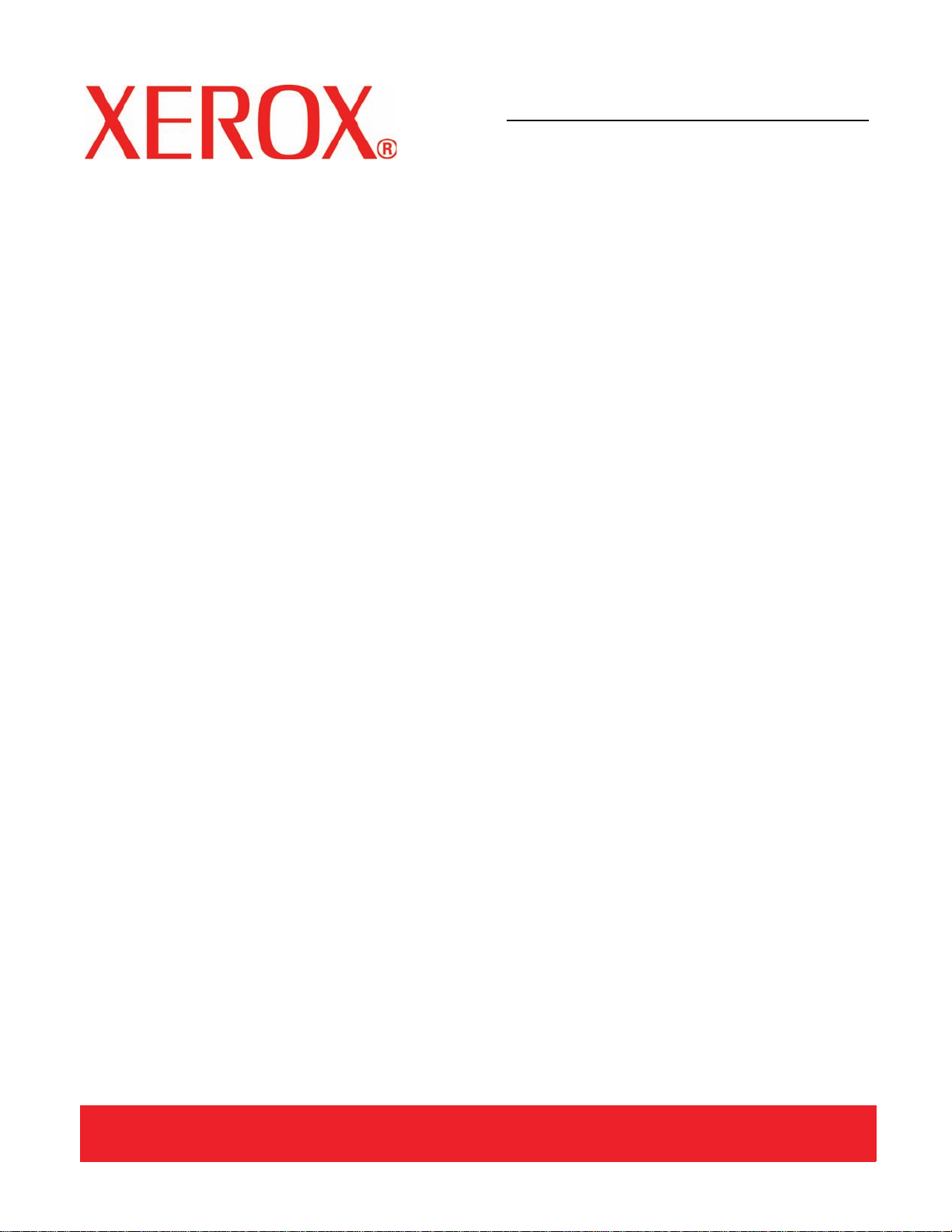
Version 2.0, September 2007
701P47625
DocuColor 7000AP/8000AP
Quick
Start
Guide
Page 2
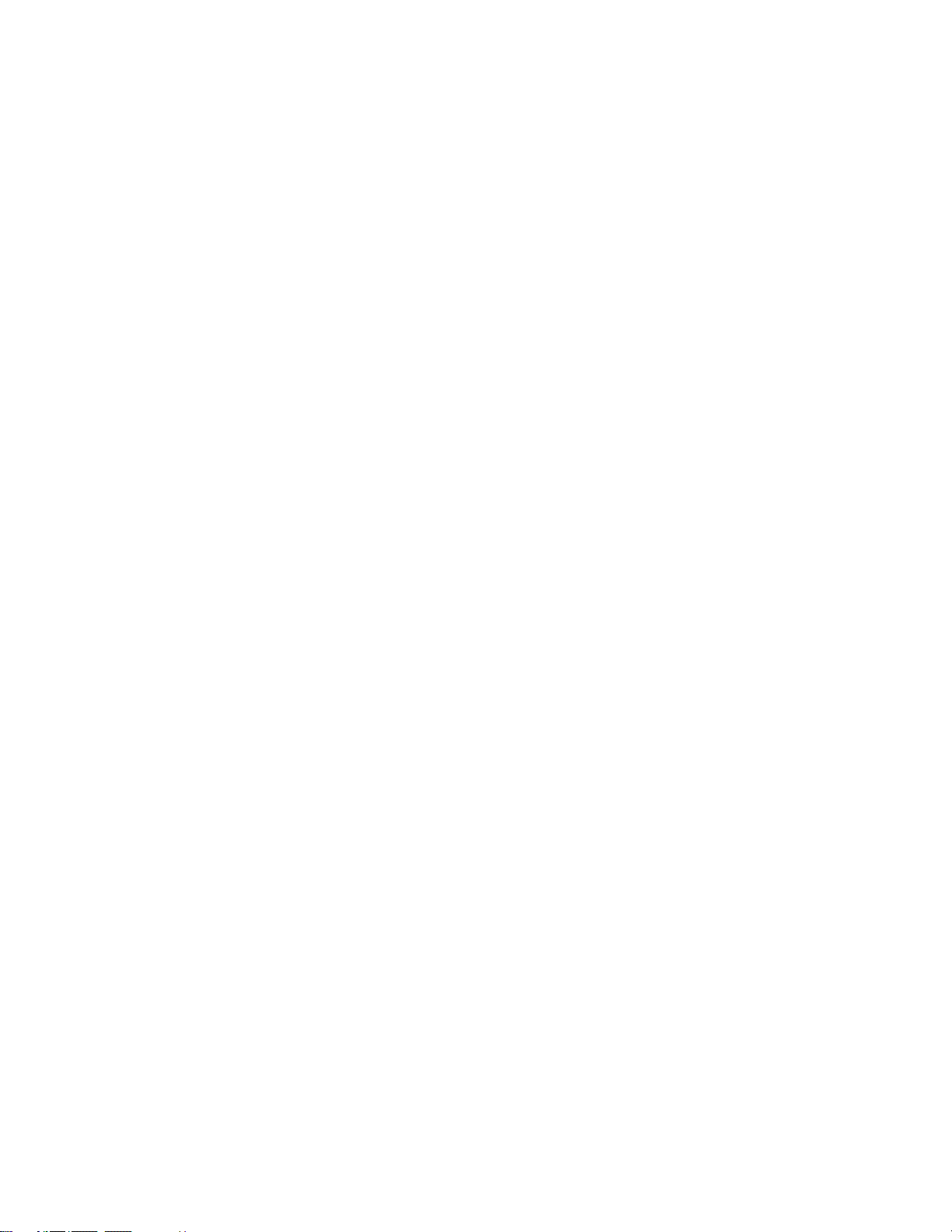
Prepared by:
Xerox Corporation
Global Knowledge & Language Services
800 Phillips Road
Building 845
Webster, New York 14580
©
Copyright 2007 by Xerox Corporation. All Rights Reserved.
Copyright protection claimed includes all forms and matters of copyrighted material and information now allowed by statutory or judicial law or
hereinafter granted, including without limitation, material generated from the software programs that are displayed on the screen such as styles,
templates, icons, screen displays, looks, etc.
®
Xerox
, Xerox Canada Ltd®, Xerox Limited®, and all Xerox product names and product numbers mentioned in this publication are trademarks
of XEROX CORPORATION. Copyright protection claimed includes all forms and matters of copyrightable material and information now allowed
by statutory or judicial law or hereinafter granted, including without limitations, material generated from the software programs which are
displayed on the screen such as styles, templates, icons, screen displays looks, etc. Other company brands and product names may be
trademarks or registered trademarks of the respective companies and are also acknowledged.
While every care has been taken in the preparation of this material, no liability will be accepted by Xerox Corporation arising out of any
inaccuracies or omissions.
Changes are periodically made to this document. Changes, technical innacuracies, and typographic errors will be corrected in subsequent
editions.
Page 3
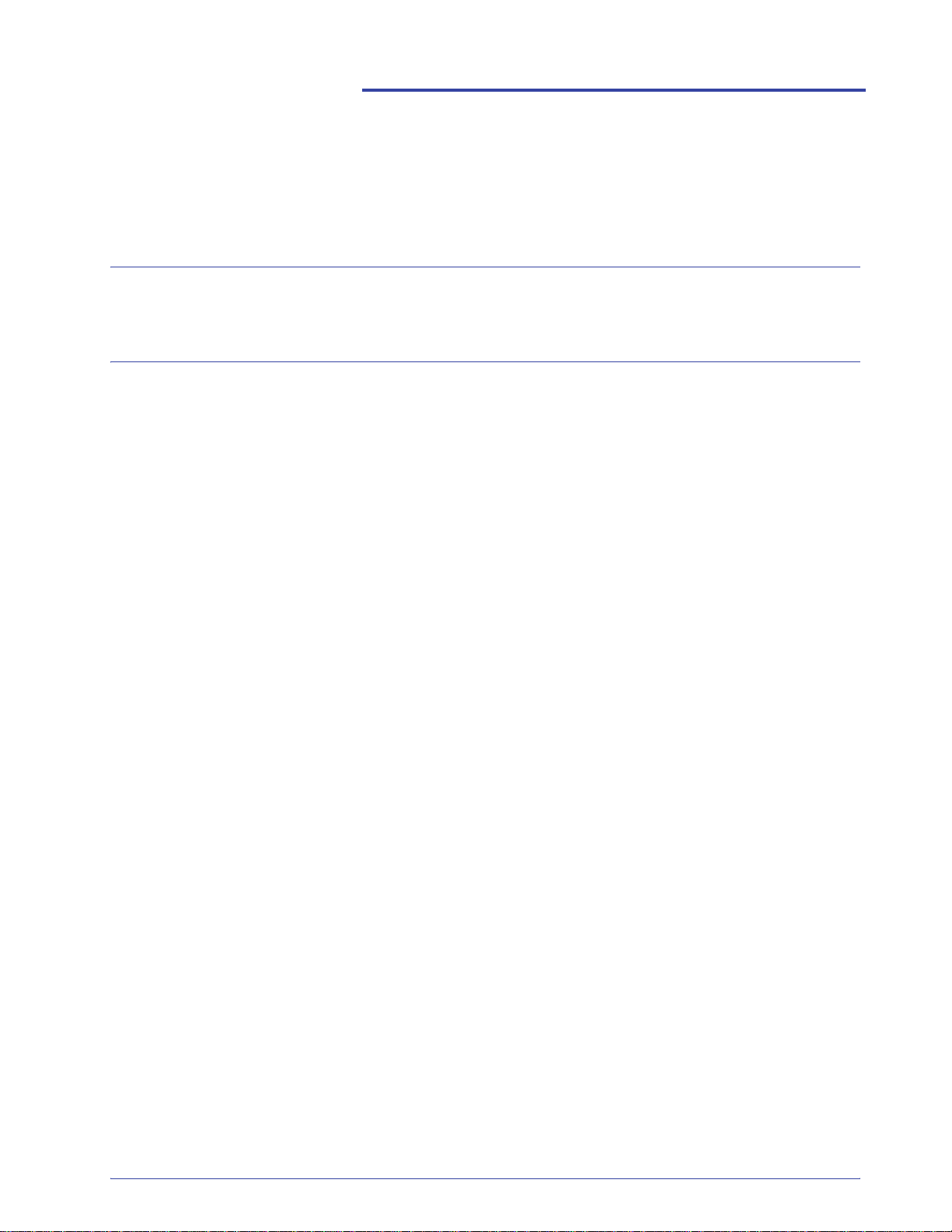
Table of Contents
Preface 1
Welcome to the Quick Start Guide. . . . . . . . . . . . . . . . . . . . . . . . . . . . . . . . . . . . . . . . . . . . . . . . . . . 1
Exercises 3
Exercise 1. Locating the Major Components of your system . . . . . . . . . . . . . . . . . . . . . . . . . . . . . . . 3
Exercise 2. Loading Paper. . . . . . . . . . . . . . . . . . . . . . . . . . . . . . . . . . . . . . . . . . . . . . . . . . . . . . . . . 4
Loading paper (Trays 1-4). . . . . . . . . . . . . . . . . . . . . . . . . . . . . . . . . . . . . . . . . . . . . . . . . . . . . 4
Exercise 3. Submitting a print file from your print server . . . . . . . . . . . . . . . . . . . . . . . . . . . . . . . . . . 7
Printing the Loading Paper.pdf file from the Xerox FreeFlow Print Server . . . . . . . . . . . . . . . . 7
Printing the Loading Paper.pdf file from the EX Print Server . . . . . . . . . . . . . . . . . . . . . . . . . . 8
Printing the Loading Paper.pdf file from the CX Print Server . . . . . . . . . . . . . . . . . . . . . . . . . . 9
Exercise 4. How to clear paper jams . . . . . . . . . . . . . . . . . . . . . . . . . . . . . . . . . . . . . . . . . . . . . . . . 10
Printer jam clearance . . . . . . . . . . . . . . . . . . . . . . . . . . . . . . . . . . . . . . . . . . . . . . . . . . . . . . . 10
Paper tray jams. . . . . . . . . . . . . . . . . . . . . . . . . . . . . . . . . . . . . . . . . . . . . . . . . . . . . . . . . . . . 10
Upper Transport Area jam. . . . . . . . . . . . . . . . . . . . . . . . . . . . . . . . . . . . . . . . . . . . . . . . . . . . 11
Transport Module jams . . . . . . . . . . . . . . . . . . . . . . . . . . . . . . . . . . . . . . . . . . . . . . . . . . . . . . 11
Exit Module jams. . . . . . . . . . . . . . . . . . . . . . . . . . . . . . . . . . . . . . . . . . . . . . . . . . . . . . . . . . . 12
Right/Left Door paper path jams . . . . . . . . . . . . . . . . . . . . . . . . . . . . . . . . . . . . . . . . . . . . . . . 12
Jam clearance with 2-sided printing . . . . . . . . . . . . . . . . . . . . . . . . . . . . . . . . . . . . . . . . . . . . 14
High Capacity Stacker 80 (HCS80) . . . . . . . . . . . . . . . . . . . . . . . . . . . . . . . . . . . . . . . . . . . . . 15
High Capacity Stacker/Stapler (HCSS)/Common Stacker/Stapler (CSS) . . . . . . . . . . . . . . . . 15
Exercise 5. How to check the status of your job . . . . . . . . . . . . . . . . . . . . . . . . . . . . . . . . . . . . . . . 16
Job Status . . . . . . . . . . . . . . . . . . . . . . . . . . . . . . . . . . . . . . . . . . . . . . . . . . . . . . . . . . . . . . . . 16
Exercise 6. How to check the machine status . . . . . . . . . . . . . . . . . . . . . . . . . . . . . . . . . . . . . . . . . 17
Exercise 7. How to call for service . . . . . . . . . . . . . . . . . . . . . . . . . . . . . . . . . . . . . . . . . . . . . . . . . . 18
Exercise 8. Locating and Using the Information System . . . . . . . . . . . . . . . . . . . . . . . . . . . . . . . . . 19
DocuColor 7000AP/8000AP Quick Start Guide
i
Page 4
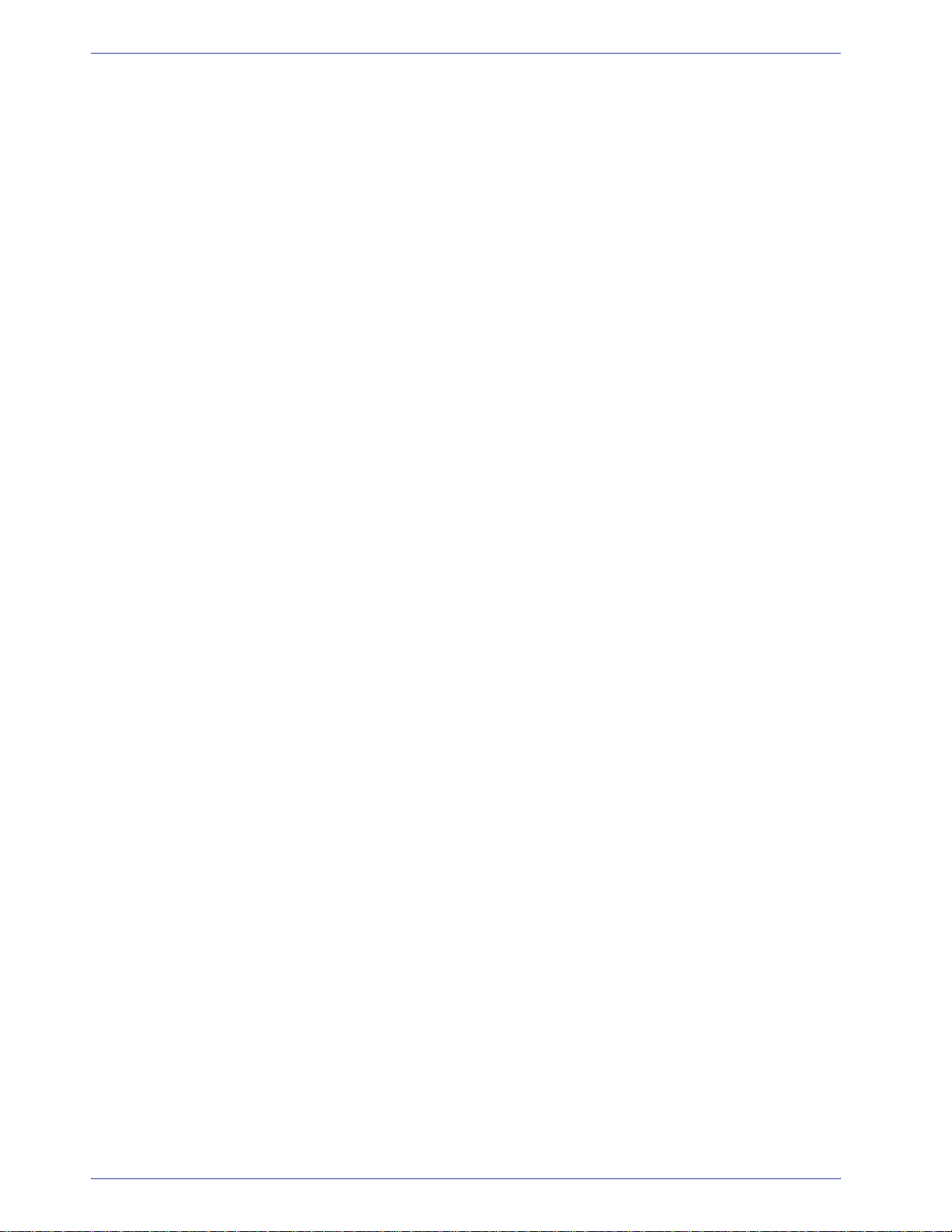
Table of Contents
ii
DocuColor 7000AP/8000AP Quick Start Guide
Page 5
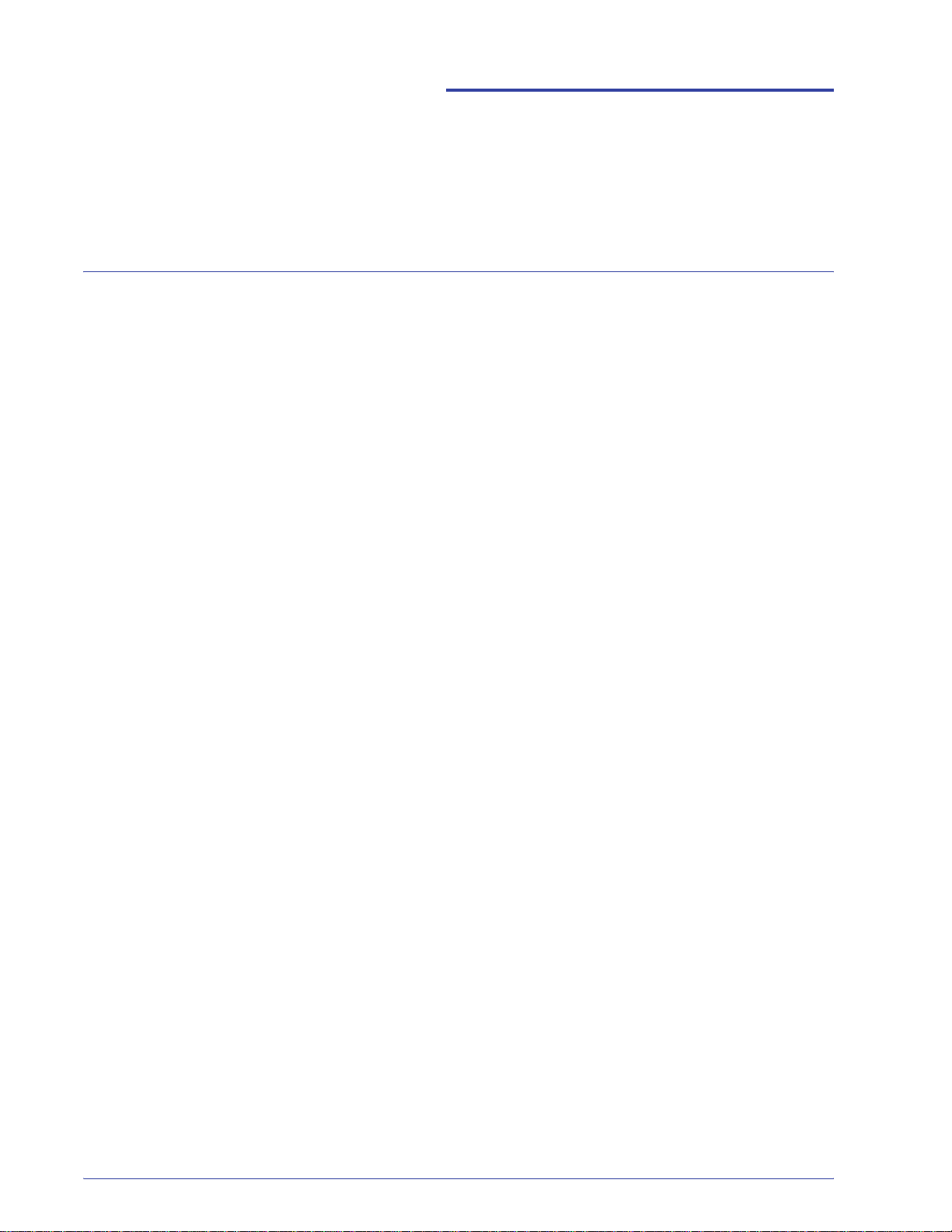
Welcome to the Quick Start Guide
Preface
This guide is designed to help you quickly begin
using your new DocuColor 7000AP/8000AP Digital
Press. The information in this guide will help you
load paper, print a file from your print server and
check the status of critical machine data.
For additional details and information, refer to the
DocuColor 7000AP/8000AP Digital Press User
Guide.
This guide consists of the following exercises:
• Exercise 1. Locating the major components of
your system
• Exercise 2. How to load paper
• Exercise 3. How to submit a print file from your
print server
• Exercise 4. How to clear paper jams
• Exercise 5. How to check the status of your job
• Exercise 6. How to check the machine status
• Exercise 7. How to call for service
This guide is designed to help you quickly begin
using your new DocuColor 7000AP/8000AP Digital
Press.
Time to get started!
DocuColor 7000AP/8000AP Quick Start Guide
1
Page 6
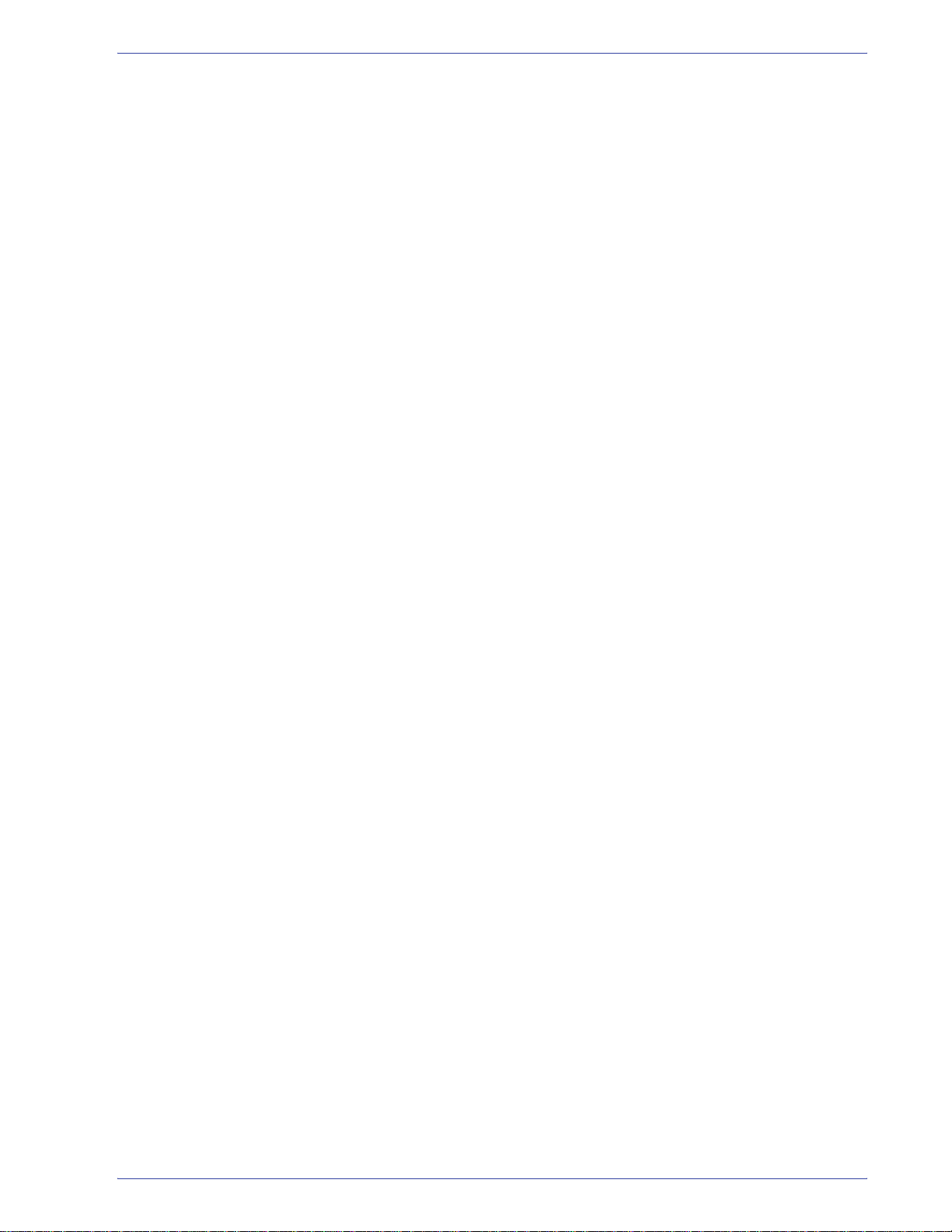
Preface
2
DocuColor 7000AP/8000AP Quick Start Guide
Page 7
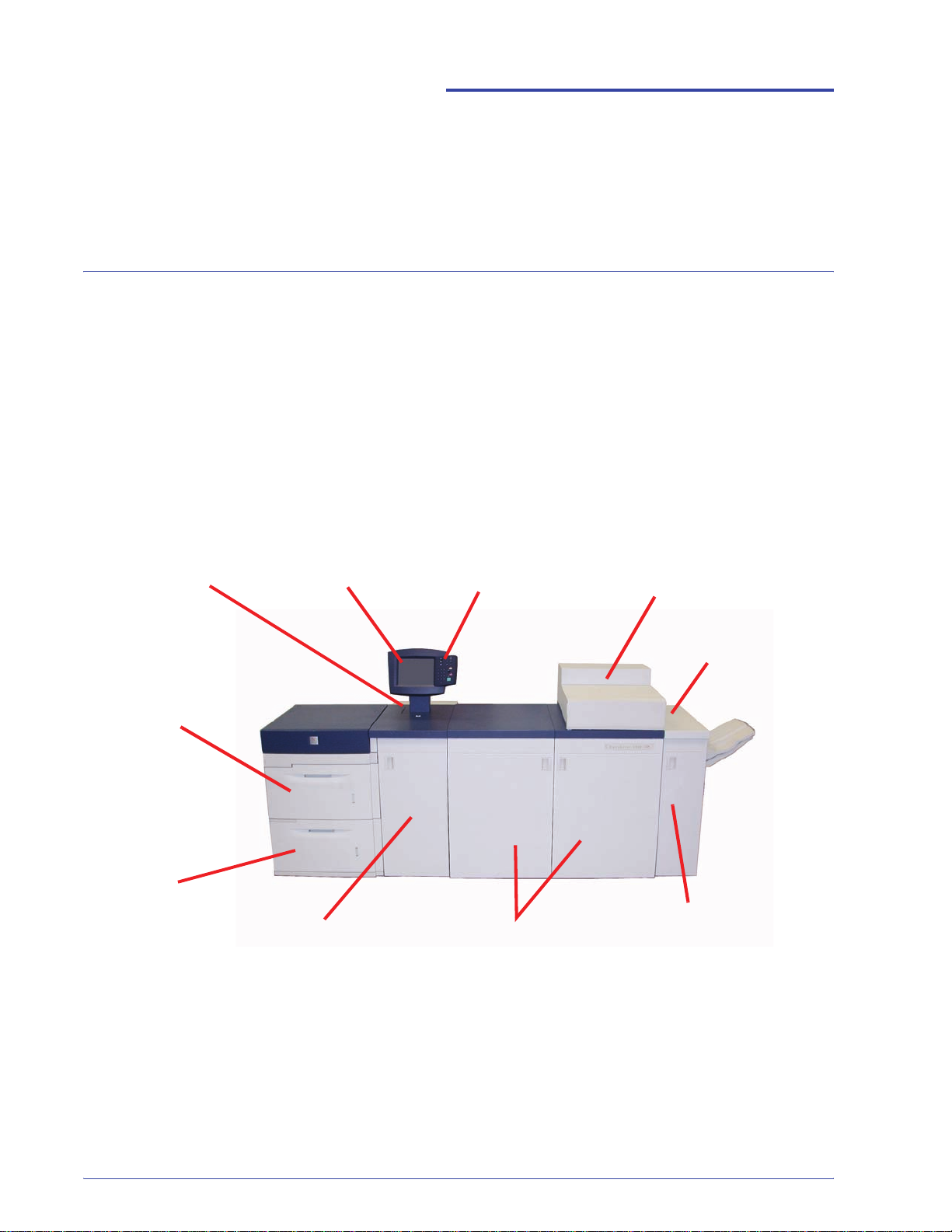
Exercises
Power on/off switch
Exercise 1. Locating the Major Components of your system
The diagram below identifies the major
components of the digital press. You will need to
know the locations of the various components so
that you can complete the exercises in the
following pages.
Not all components will be discussed in this guide.
For further details, refer to the DocuColor
7000AP/8000AP Digital Press user guide that you
will print in “Exercise 3. Submitting a print file from
your print server” on page 7.
Go to your printer and use this diagram to locate
the components.
Paper Tray 1
Paper Tray 2
User Interface (UI)
Control Panel
Front DoorsTransport Module
Dry Ink/Toner Compartment
Offset Catch Tray
Exit Module
DocuColor 7000AP/8000AP Quick Start Guide
3
Page 8
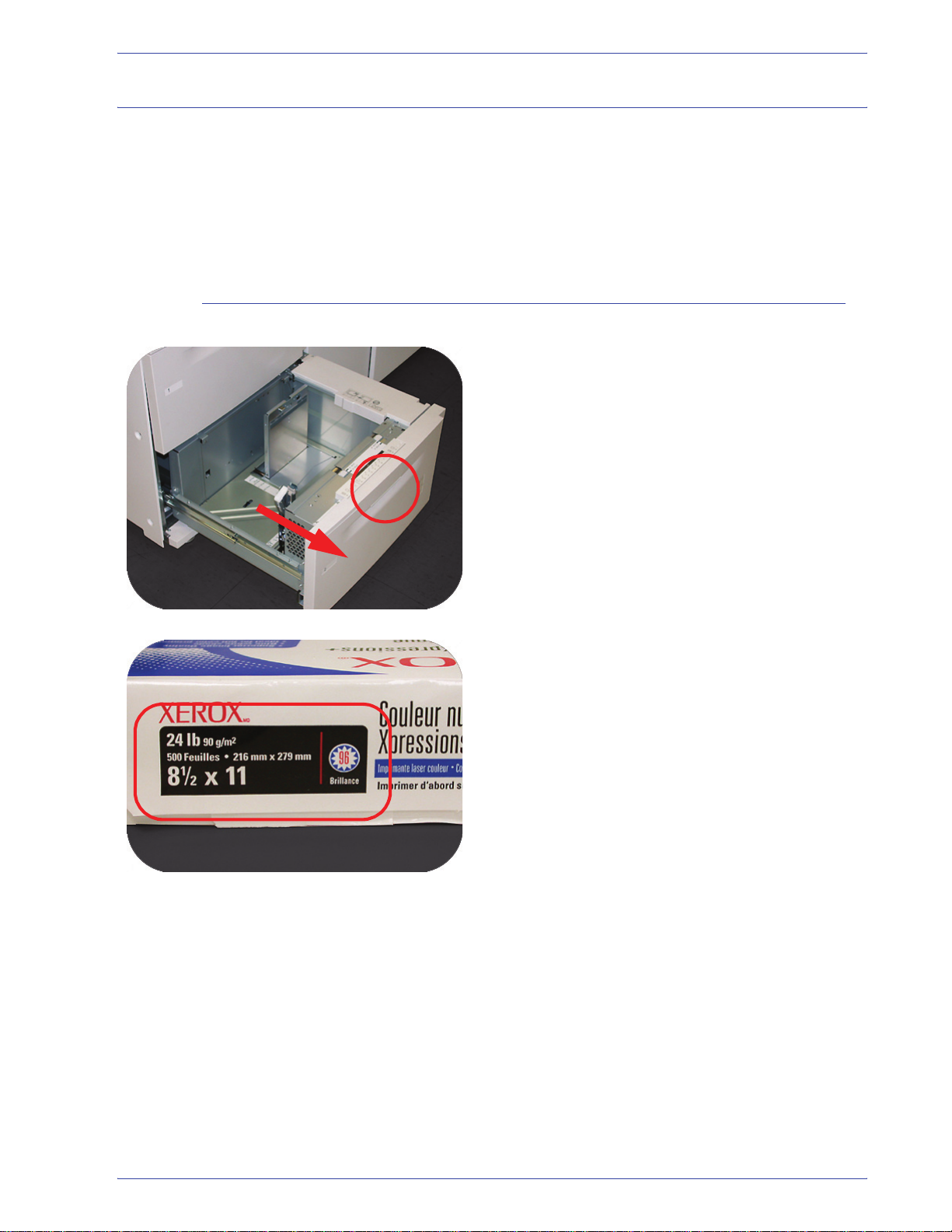
Exercises
Exercise 2. Loading Paper
Loading paper (Trays 1-4)
The first step in getting a print is to make sure there
is the correct paper loaded in the trays for your job.
Go to your printer and load 8.5 X 11 inch paper in
trays 1 and 2.
1. Lift the handle and pull out the paper tray.
2. Select the appropriate paper stock for your
print job.
4
DocuColor 7000AP/8000AP Quick Start Guide
Page 9

Exercises
3. Open the ream of paper seam side up and
place it in the tray.
4. Place the paper in the front right corner of the
tray.
5. Do Not exceed the “Max” fill line.
6. Squeeze the green levers, and slide the
Paper Guides until they touch the side of the
paper.
DocuColor 7000AP/8000AP Quick Start Guide
5
Page 10

Exercises
N
7. Press the button to select Non-Standard or
Standard at the front of the tray. The green
light will indicate your selection.
Non-standard size paper is any paper for
which there is no paper guide setting within
the minimum and maximum sizes for the
trays: 7.16 to 12.6 inch Long Edge Feed
(LEF) or 7.16 to 19.2 inch SEF (182 - 320 mm
LEF or 182 x 488 mm Short Edge Feed (SEF)
on-standard
Transparency
Standard
8. Press the button to select Transparency or
the appropriate paper weight. The green light
will indicate your selection.
9. Press the button to select Coated or
Uncoated. The green light will indicate your
selection.
Coated
Uncoated
10. Select the position of the Paper Tray Blowers
to match the weight of the paper stock in the
tray.
11. Slide the tray back into the machine until it
locks into place.
6
DocuColor 7000AP/8000AP Quick Start Guide
Page 11

Exercise 3. Submitting a print file from your print server
The following exercises provide instructions on
how to print the Loading Paper Chapter of your
User Guide located on the Customer
Documentation CD. You should have received the
CD as part of the installation package. The three
print server options are the Xerox FreeFlow Color
Server, the Xerox CX Print Server, Powered by
Creo, and the Xerox EX Print Server, Powered by
EFI. These servers are individually covered on the
next few pages. Use the exercise that matches
your server configuration.
Printing the Loading Paper.pdf file from the Xerox FreeFlow Print Server
Follow these steps to print the Loading Paper.pdf
document from the FreeFlow Print Server:
Exercises
1. Insert the Customer Documentation CD into
the DVD/CD ROM Drive.
2. Select the Print from File pull down menu.
3. Select Browse.
DocuColor 7000AP/8000AP Quick Start Guide
7
Page 12

Exercises
4. Select the Look In pull down menu and
select CD-RW0.
5. Select and highlight Loading Paper .pd f from
the file selection.
6. Select OK.
7. Select Print.
Printing the Loading Paper.pdf file from the EX Print Server
Follow these steps to print the Loading Paper.pdf
document from the EX Print Server:
1. Insert the Customer Documentation CD in the
DVD/CD Drive.
2. Select File>Import>Job.
3. Select Look In>DVD-RW Drive (F:).
4. Select to highlight Loading Paper. pdf file.
5. Select Add.
6. Select Import.
7. Right-click the file in the Active Jobs Window
and select Print.
8
DocuColor 7000AP/8000AP Quick Start Guide
Page 13

Printing the Loading Paper.pd f file from the CX Print Server
Follow these steps to print the Loading Paper.pdf
document from the CX Print Server:
1. Insert the Customer Documentation CD in the
DVD/CD-ROM Drive.
2. Select Job>Import>Job.
3. Select Look In>DVD-RW Drive (E:).
4. Select to highlight the Loading Paper .pdf
file.
5. Select the Add Button (Green Arrow) to
move the file to the Virtual Printer Window.
Exercises
6. Select the file and then select Import. The file
appears in the Process Queue.
7. Right-click the file and select Run
Immediately.
DocuColor 7000AP/8000AP Quick Start Guide
9
Page 14

Exercises
Exercise 4. How to clear paper jams
Printer jam clearance
Paper tray jams
If a jam occurs, the digital press stops printing and
a message is displayed on the User Interface (UI).
Follow all instructions displayed completely
sequence
information to resolve the problem.
If power is interrupted during the printing process, it
is imperative that you clear areas behind the Right
and Left Front Doors last
first.
. Refer to this chapter for additional
. Clear all other jam areas
and in
The UI displays an animation showing the tray
containing the jam.
CAUTION: Be careful of the Feed Heads and the
Feed Rolls. They can be damaged with rough
treatment.
CAUTION: If you hear paper tearing, stop opening
the tray. Open the door of the Transport Module or
the SFM Transport Area and clear the paper from
the Transport Module before attempting to open
the tray again.
The UI displays an animation showing the tray
containing the Jam.
10
1. Open the Tray with the jam.
2. Carefully remove all jammed paper.
3. Use the UI to determine if further jams exist
and clear those areas.
DocuColor 7000AP/8000AP Quick Start Guide
Page 15

Upper Transport Area jam
Exercises
Jams occur in this area only when the Second
Feeder Module containing Trays 3 and 4 is
connected.
1. Pull out the Transport Area drawer above
Tray 1.
2. Lift up the handle.
3. Remove all jammed paper.
4. Return the drawer to its original position.
5. Follow the instructions on the UI to clear other
areas or to resume your print job.
3a
7c
Transport Module jams
3b
Open the areas in the Transport Module indicated
on the UI. Carefully remove all jammed paper.
1. Open the Transport Module door.
2. Grasp the green handles 3a, squeeze and
move it to the right.
3. Carefully remove all jammed paper.
4. Reposition handles 3a.
5. Lift up green handles 3b.
6. Carefully remove all jammed paper and
return handles 3b to the original position.
7. Follow the UI messages and, if required, lift
handles 7a and remove all jammed paper.
Return handles 7a to the original position.
8. Squeeze handles 7b and lower to the right.
Remove all jammed paper. Return handles
7b to the original position.
7b
9. Squeeze handles 7c and lower to the left.
7a
10. Close the Transport Module door.
11. Follow the instructions on the UI to restart
DocuColor 7000AP/8000AP Quick Start Guide
Remove all jammed paper. Return handles 7c
to the original position.
your print job.
11
Page 16

Exercises
8e
8c
8d
8f
Exit Module jams
8a
8b
Follow the instructions on the UI to clear jams from
all the areas indicated in the Exit Module.
Follow the instructions on the UI to restart your
print job.
8g
Right/Left Door paper path jams
WARNING: Be careful when clearing jams in the
Fuser area. The Fuser is extremely hot and will
cause injury.
Always follow the instructions on the UI to locate
and clear jams.
NOTE: It is imperative that you clear all other jam
areas before you open and cl ear t he Right a nd Left
Front Door areas.
1. Open the Right and Left Front Doors when
directed to by a UI message.
12
2. Grasp handle 4 and move it in the direction of
the arrow.
3. Slowly pull out the Paper Transport module
until it stops.
DocuColor 7000AP/8000AP Quick Start Guide
Page 17

4a
Exercises
4. Lift handle 4a and carefully remove all
jammed paper, ensuring that all pieces are
removed if the paper is torn. Turn the green
handle 4b to free any paper that is caught.
5. Reposition green handle 4a.
4b
4e
4d
4c
6. The Fuser area is on the right hand side of
the Paper Transport module. Lift handle 4c on
the right hand side and pull to open.
7. Lift up handle 4d until it stops and clear any
jammed paper. Rotate knob 4e in the
direction of the arrow on the knob to clear any
paper that is caught.
NOTE: Occasionally a sheet of paper wraps
around the heat roll. (The heat roll is visible when
handle 4d is up). DO NOT attempt to remove this
sheet of paper because the stri pper fingers may be
damaged if you attempt this procedure. Call your
Xerox service representative to remove this piece
of paper.
8. Reposition green handle 4d and close area
4c. Ensure these are firmly in place.
9. Grasp handle 4 and slowly push in the Paper
Transport until it stops. Turn the handle in the
direction of the arrow to lock the module in
place.
10. Close the Right and Left Front Doors.
11. Follow the instructions on the UI to restart
DocuColor 7000AP/8000AP Quick Start Guide
your print job.
13
Page 18

Exercises
6
Jam clearance with 2-sided printing
WARNING: Be careful when clearing jams in the
Fuser area. The Fuser is extremely hot and will
cause injury.
When printing 2-Sided output, the UI will direct you
to clear the following areas if a jam occurs.
1. Open the Right and Left Front Doors when
5
2. Lift handles 5 and 6 and clear any paper in
directed to by a UI message.
the areas.
CAUTION: Paper can rip if not pushed back
before removing it from under the lip of this area.
3. Push the paper back until you see the front
edge, then remove the paper.
4. Reposition handles 5 and 6 by closing firmly.
5. Close the Right and Left Front Doors.
6. Follow the instructions on the UI to restart
your print job.
14
DocuColor 7000AP/8000AP Quick Start Guide
Page 19

High Capacity Stacker 80 (HCS80)
Perform the following steps to clear the HCS80 jam
in the Bypass area and resume printing.
1. Remove any paper from the Top Tray.
2. Lift the HCS80 Top Cover.
3. Lift the green handle, or handles, indicated on
4. Close each green handle.
5. Close the HCS80 Top Cover.
6. If the UI indicates there is a jam in the digital
Exercises
the UI and remove all paper in the Bypass
area. Remove paper only from the areas
indicated.
press, follow the instructions on the screen to
remove any paper in the area indicates. Refer
to the Jam Clearance section in the Problem
Solving chapter in this manual.
2
7. Follow the instructions displayed on the
digital press UI to resume printing.
High Capacity Stacker/Stapler (HCSS)/Common Stacker/Stapler (CSS)
Read the following steps for more information on
how to clear a jam.
1. Open the finisher Front Door. There are three
1
possible jam areas. Handle 1 moves down,
handle 2 moves to the right, and handle 3
moves up.
2. Remove all jammed paper only from the area
indicated on the Touch Screen and the
finisher Control Panel Display. Do not remove
paper from any other areas.
3. Reposition the handle.
3
4. Close the finisher Front Door.
5. Follow any instructions on the Touch Screen
to restart your print job.
DocuColor 7000AP/8000AP Quick Start Guide
15
Page 20

Exercises
Exercise 5. How to check the status of your job
Monitoring job status is an important part of
controlling printer workflow. One button located on
the Control Panel puts the information at your
fingertips.
Job Status
When you press the Job Status button on the
Control Panel, the Job Status screen is displayed.
Jobs are numbered in the order they are received
for processing.
1. Go to your printer and press the Job Status
Button.
2. Review the information that is provided for
controlling the printer workflow:
• Job List - Shows all jobs submitted to the
digital press.
• Hold Job - Holds a job in the print queue
until released.
• Release Job - Releases a Hold Job to be
printed.
• Promote Job - Enables a job to be moved
in front of other jobs in the queue.
• Delete Job - Deletes a selected job.
• Job Details - Shows the programmed
options for a selected job.
• Up/Down Arrows - Enables scrolling
through job list.
16
DocuColor 7000AP/8000AP Quick Start Guide
Page 21

Exercise 6. How to check the machine status
When the Machine Status button on the Control
Panel is pressed, the Paper Trays tab screen is
displayed by default. The Machine Status screen
can be set as the initial screen default by your
System Administrator.
1. Go to your printer and select the Machine
Status Button
2. Read the following Tab descriptions:
Paper Trays - Shows the trays available, and the
size, type, weight and level of the paper in the
trays.
Exercises
Machine Details - Displays the customer support
phone number, the serial number of the machine,
and access to the Meters screen.
Error Log - Shows all error codes to assist your
Xerox service representative in solving problems
with the digital press.
DocuColor 7000AP/8000AP Quick Start Guide
17
Page 22

Exercises
Exercise 7. How to call for service
Maintenance - Touch the Customer Replaceable
Unit button to display the status of the Dry
Ink/Toner Cartridges, Dry Ink/Toner Waste Bottle,
Charge Corotrons and Fuser Web.
Green check Status is Okay.
Yellow check Indicates a Warning.
Red circle Indicates a Fault
Refer to the UI when there is a problem with the
digital press or an accessory. A status code and
suggested solutions are displayed on the screen.
Follow all steps in the suggested solutions until the
problem is corrected. If the problem persists, call
for assistance.
Prior to your call, record the following information:
1. A complete description of the problem.
2. Fault Code(s) located at the top of the Control
Panel.
3. The Machine Serial Number. Press the
Machine Status button and then touch the
Machine Details tab to read the serial
number. If the serial number is not displayed,
open the Right/Left Front Doors of the digital
press. The serial number is also on a white
label on the bottom front frame.)
a. If copy quality is the problem, have a
sample available to help you describe the
defect.
a. If possible, use a phone near the press
when calling for assistance.
For system support, user help, and service support,
call the appropriate number:
18
US: 1-800-821-2797 (Includes TTY Support)
Canada: 1-800-939-3769
Xerox also provides web-based customer support.
Go to: www.xerox.com/eSupportCentre
DocuColor 7000AP/8000AP Quick Start Guide
Page 23

Exercises
Exercise 8. Locating and Using the Information System
Now that you have had a brief tour of the
DocuColor 7000AP/8000AP Digital Press, take a
moment to review additional resources available to
you. The following list identifies the various tools
you can use to learn more about your system.
Resource Description and Location
Customer Documentation CD The Customer Documentation CD supplied with the digital press contains
the following files and tools:
• Read Me First - This document provides a list of the available
documentation, similar to this exercise.
• DocuColor 7000AP/8000AP Safety Guide - This document contains
important information about safety and the Digital Press. Please read
this document completely.
• DocuColor 7000AP/8000AP User Guide - This document contains
more detailed information that the Quick Start Guide.
• DocuColor 7000AP/8000AP Operator Manual - This document is a
comprehensive manual for press operation.
• System Admininistration Guide - This document contains
information about administrative functions for the digital press,
including the Tools Mode, used to change the operating parameters of
the system.
• DocuColor 8000/7000 Specialty Media Guide - This document
provides recommendations regarding the best way to print on various
substrates.
Support Videos Support Videos are located on the CD and are directly linked from the on-
line files. By clicking on the links, the video will display and play. Examples
of video support include:
• Jam Clearance Procedures
• Maintenance Procedures
DocuColor 7000AP/8000AP Quick Start Guide
19
Page 24

Exercises
20
DocuColor 7000AP/8000AP Quick Start Guide
Page 25

Page 26

