Page 1

Xerox® WorkCentre® 7970
Multifunction Printer
Imprimante multifonction
User Guide
Guide d'utilisation
Italiano Guida per l’utente
Deutsch Benutzerhandbuch
Español Guía del usuario
Português Guia do usuário
Nederlands Gebruikershandleiding
Svenska Användarhandbok
Dansk Betjeningsvejledning
Suomi Käyttöopas
Norsk Brukerhåndbok
Русский Руководство пользователя
Čeština Uživatelská příručka
Polski
Przewodnik użytkownika
Magyar
Felhasználói útmutató
Türkçe
Kullanıcı Kılavuzu
Ελληνικά Εγχειρίδιο χρήστη
Română Ghid de Utilizare
Page 2
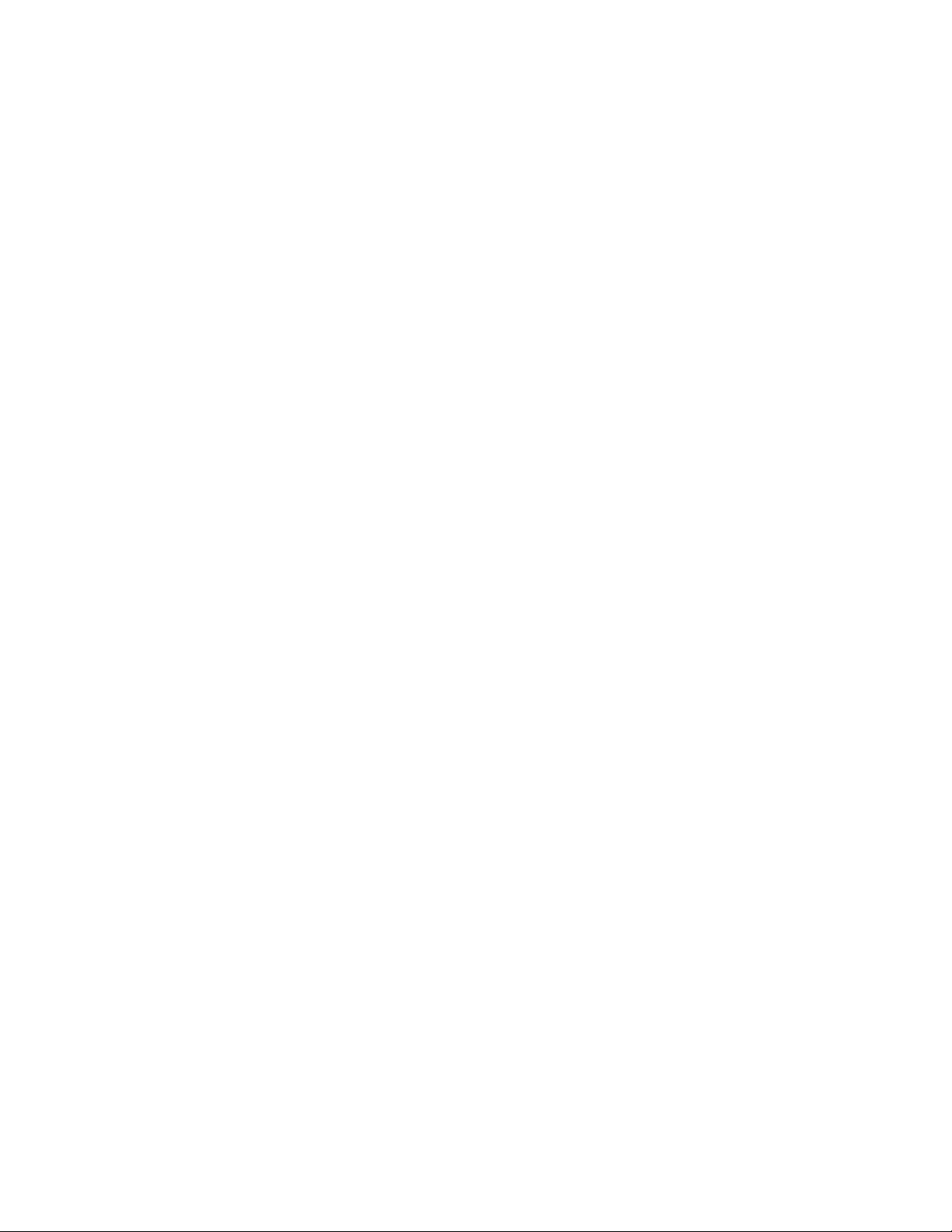
© 2014 Xerox Corporation. All rights reserved. Unpublished rights reserved under the copyright laws of the United States. Contents of
this publication may not be reproduced in any form without permission of Xerox Corporation.
Copyright protection claimed includes all forms of matters of copyrightable materials and information now allowed by statutory or
judicial law or hereinafter granted, including without limitation, material generated from the software programs which are displayed on
the screen such as styles, templates, icons, screen displays, looks, and so on.
®
Xerox
and Xerox and Design®, Phaser®, PhaserSMART®, PhaserMatch®, PhaserCal®, PhaserMeter™, CentreWare®, PagePack®, eClick®,
PrintingScout
Secure Access Unified ID System
®
, Walk-Up®, WorkCentre®, FreeFlow®, SMARTsend®, Scan to PC Desktop®, MeterAssistant®, SuppliesAssistant®, Xerox
®
, Xerox Extensible Interface Platform®, ColorQube®, Global Print Driver®, and Mobile Express Driver®
are trademarks of Xerox Corporation in the United States and/or other countries.
®
Adobe
Reader®, Adobe® Type Manager®, ATM™, Flash®, Macromedia®, Photoshop®, and PostScript® are trademarks of
Adobe Systems Incorporated in the United States and/or other countries.
Apple, Bonjour, EtherTalk, TrueType, iPad, iPhone, iPod, iPod touch, Mac and Mac OS are trademarks of Apple Inc., registered in the U.S.
and other countries. AirPrint and the AirPrint logo are trademarks of Apple Inc.
®
HP-GL
, HP-UX®, and PCL® are trademarks of Hewlett-Packard Corporation in the United States and/or other countries.
®
IBM
and AIX® are trademarks of International Business Machines Corporation in the United States and/or other countries.
Microsoft
®
, Windows Vista®, Windows®, and Windows Server® are trademarks of Microsoft Corporation in the United States and other
countries.
®
Novell
, NetWare®, NDPS®, NDS®, IPX™, and Novell Distributed Print Services™ are trademarks of Novell, Inc. in the United States and
other countries.
®
SGI
and IRIX® are trademarks of Silicon Graphics International Corp. or its subsidiaries in the United States and/or other countries.
Sun, Sun Microsystems, and Solaris are trademarks or registered trademarks of Oracle and/or its affiliates in the United States and other
countries.
®
McAfee
, ePolicy Orchestrator®, and McAfee ePO™ are trademarks or registered trademarks of McAfee, Inc. in the United States and
other countries.
®
UNIX
is a trademark in the United States and other countries, licensed exclusively through X/ Open Company Limited.
®
PANTONE
and other Pantone, Inc. trademarks are the property of Pantone, Inc.
Document version 1.0: September 2014
BR9778_en-us
Page 3
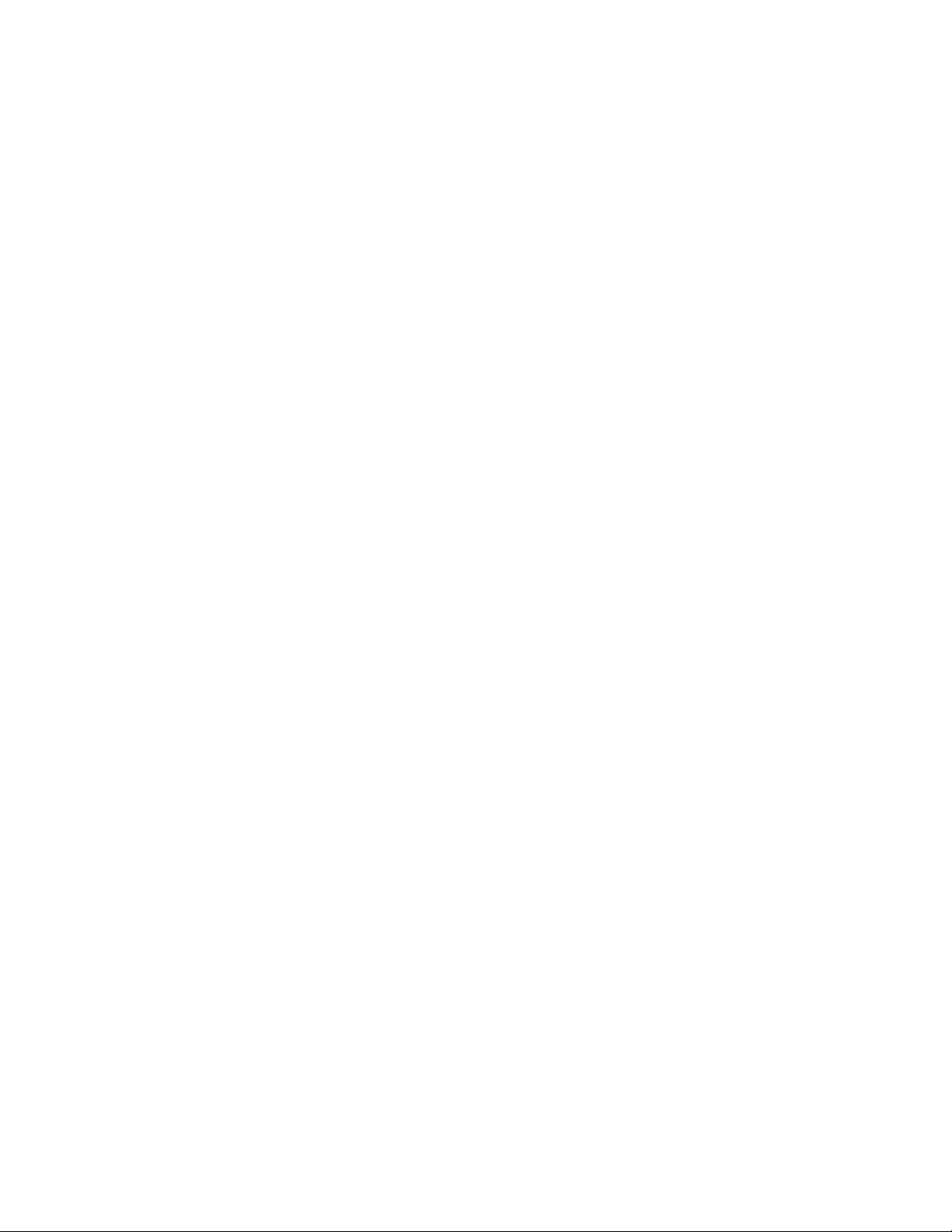
Contents
1 Safety 11
Warning Symbols .......................................................................................................................................................... 12
Notices and Safety ....................................................................................................................................................... 13
Emergency Turn Off ............................................................................................................................................. 13
General Guidelines................................................................................................................................................ 13
Electrical Safety ............................................................................................................................................................. 15
Electrical Supply ..................................................................................................................................................... 15
Emergency Turn Off ............................................................................................................................................. 15
Power Cord Safety Information ...................................................................................................................... 16
Operational Safety ....................................................................................................................................................... 17
Printer Location ..................................................................................................................................................... 17
Operational Guidelines ....................................................................................................................................... 17
Consumables Information................................................................................................................................. 18
Ozone Release ........................................................................................................................................................ 18
Maintenance Safety .................................................................................................................................................... 19
Printer Symbols .............................................................................................................................................................. 20
Environmental, Health, and Safety Contact Information ............................................................................. 21
2 Features 23
Parts of the Printer ....................................................................................................................................................... 24
Left Front View ....................................................................................................................................................... 24
Left Rear View ........................................................................................................................................................ 25
Internal Components .......................................................................................................................................... 25
Document Feeder ................................................................................................................................................. 26
Control Panel .......................................................................................................................................................... 26
Business Ready Finisher with Optional Booklet Maker ........................................................................... 28
Business Ready Finisher with Optional C/Z Folder ...................................................................................
Wireless Network Adapter ................................................................................................................................. 29
Information Pages ....................................................................................................................................................... 30
Printing the Configuration Report .................................................................................................................. 30
Administration Features ............................................................................................................................................. 31
Accessing the Printer ........................................................................................................................................... 31
CentreWare Internet Services .......................................................................................................................... 33
Finding the IP Address of the Printer ............................................................................................................ 34
Automatic Data Collection ................................................................................................................................ 34
Billing and Usage Information ........................................................................................................................ 34
More Information ......................................................................................................................................................... 35
Welcome Center .................................................................................................................................................... 36
28
Xerox® WorkCentre® 7970 Multifunction Printer 3
User Guide
Page 4
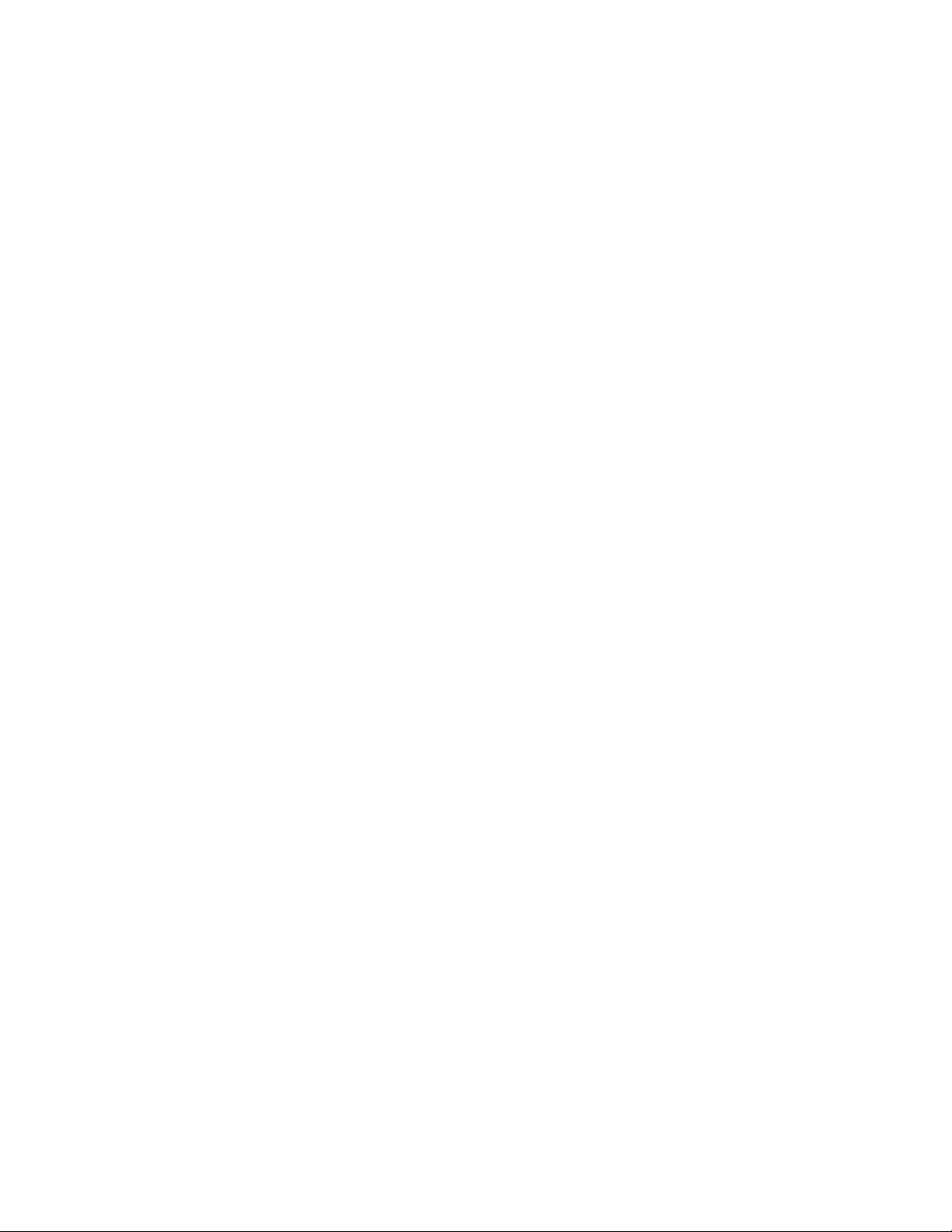
Contents
3 Installation and Setup 37
Installation and Setup Overview ............................................................................................................................. 38
Initial Printer Setup .............................................................................................................................................. 38
Physically Connecting the Printer to the Network .................................................................................... 38
Connecting to a Telephone Line ..................................................................................................................... 39
Turning the Printer On and Off ........................................................................................................................ 39
Preventing Printer Malfunction........................................................................................................................ 41
USB Cover ................................................................................................................................................................ 41
Optimizing Printer Performance ...................................................................................................................... 41
Modifying General Settings ...................................................................................................................................... 42
Setting Energy Saver Mode ............................................................................................................................... 42
Setting the Date and Time at the Control Panel ...................................................................................... 43
Installing the Software ............................................................................................................................................... 44
Operating System Requirements .................................................................................................................... 44
Installing Drivers and Utilities for Windows ............................................................................................... 44
Installing Print Drivers and Utilities for Macintosh OS X Versions 10.7 and Later ....................... 45
Installing Print Drivers and Utilities for UNIX and Linux Printing ...................................................... 46
Other Drivers ........................................................................................................................................................... 48
4 Paper and Media 49
Supported Paper............................................................................................................................................................ 50
Recommended Media ......................................................................................................................................... 50
Ordering Paper ....................................................................................................................................................... 50
General Paper Loading Guidelines ................................................................................................................. 50
Paper That Can Damage Your Printer........................................................................................................... 51
Paper Storage Guidelines ................................................................................................................................... 51
Supported Paper Types and Weights ............................................................................................................ 52
Supported Standard Paper Sizes ..................................................................................................................... 52
Supported Paper Sizes and Weights for Automatic 2-Sided Printing ............................................... 53
Supported Paper Sizes for the Envelope Tray ............................................................................................ 54
Supported Custom Paper Sizes ........................................................................................................................ 54
Loading Paper ................................................................................................................................................................ 55
Loading Paper in Trays 1–4 ............................................................................................................................... 55
Setting the Guide Locks in the 500-Sheet Adjustable Trays................................................................. 58
Changing Paper Size, Type, and Color .......................................................................................................... 59
Loading Paper in Trays 3 and 4 of the Tandem Tray Module ............................................................. 60
Loading Paper in Tray 5 (Bypass Tray) ......................................................................................................... 61
Loading Paper in Tray 6 (High-Capacity Feeder) ...................................................................................... 62
Configuring Tray 6 in the High-Capacity Feeder ...................................................................................... 63
Printing on Special Paper ........................................................................................................................................... 65
Envelopes ................................................................................................................................................................. 65
Labels ......................................................................................................................................................................... 68
Glossy Cardstock ................................................................................................................................................... 72
Transparencies ....................................................................................................................................................... 73
4 Xerox® WorkCentre® 7970 Multifunction Printer
User Guide
Page 5
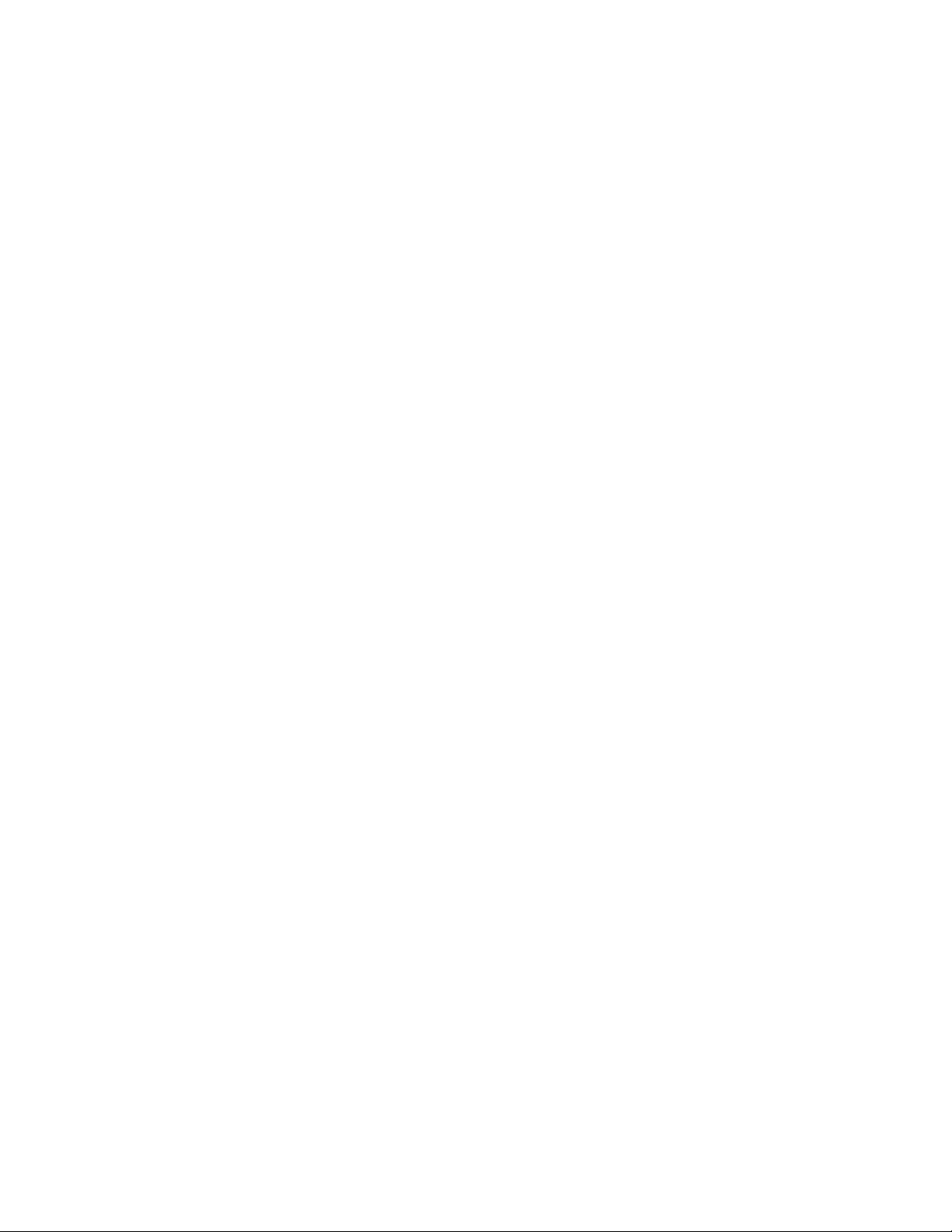
Contents
5 Printing 75
Printing Overview .......................................................................................................................................................... 76
Selecting Printing Options ......................................................................................................................................... 77
Print Driver Help .................................................................................................................................................... 77
Windows Printing Options ................................................................................................................................. 78
Macintosh Printing Options .............................................................................................................................. 80
Linux Printing Options ......................................................................................................................................... 81
Managing Jobs .............................................................................................................................................................. 83
Managing Jobs at the Control Panel ............................................................................................................. 83
Managing Secure and Held Print Jobs .......................................................................................................... 84
Managing Jobs in CentreWare Internet Services ..................................................................................... 85
Printing Features ........................................................................................................................................................... 86
Printing on Both Sides of the Paper ............................................................................................................... 86
Selecting Paper Options for Printing .............................................................................................................. 87
Printing Multiple Pages to a Single Sheet .................................................................................................... 87
Printing Booklets ................................................................................................................................................... 88
Using Image Options .......................................................................................................................................... 88
Printing Cover Pages ............................................................................................................................................ 89
Printing Insert Pages............................................................................................................................................ 90
Printing Exception Pages .................................................................................................................................... 90
Scaling ....................................................................................................................................................................... 91
Printing Watermarks ............................................................................................................................................ 92
Printing Mirror Images ........................................................................................................................................ 93
Creating and Saving Custom Sizes ................................................................................................................. 93
Selecting Job Completion Notification for Windows .............................................................................. 94
Printing Special Job Types .........................................................................................................................................
Secure Print ............................................................................................................................................................. 95
Sample Set ............................................................................................................................................................... 97
Delay Print ............................................................................................................................................................... 98
Saved Job ................................................................................................................................................................. 98
Held Print Jobs ............................................................................................................................................................. 101
Releasing Held Print Jobs ................................................................................................................................. 101
Print From ...................................................................................................................................................................... 102
Printing from a USB Flash Drive .................................................................................................................... 102
Printing from Saved Jobs ................................................................................................................................. 102
Printing from Mailbox ....................................................................................................................................... 103
Printing from CentreWare Internet Services ............................................................................................ 103
95
6 Copying 105
Basic Copying ............................................................................................................................................................... 106
Document Glass................................................................................................................................................... 106
Duplex Automatic Document Feeder .......................................................................................................... 107
Selecting Copy Settings ............................................................................................................................................ 108
Basic Settings ....................................................................................................................................................... 109
Image-Quality Settings .................................................................................................................................... 112
Xerox® WorkCentre® 7970 Multifunction Printer 5
User Guide
Page 6

Contents
Layout Settings .................................................................................................................................................... 115
Output Format Settings .................................................................................................................................... 118
ID Card Copying .................................................................................................................................................. 125
Advanced Copying.............................................................................................................................................. 129
7 Scanning 131
Basic Scanning ............................................................................................................................................................. 132
Document Glass................................................................................................................................................... 133
Duplex Automatic Document Feeder .......................................................................................................... 133
Scanning to a Folder .................................................................................................................................................. 134
Scanning to the Public Folder ......................................................................................................................... 134
Scanning to a Private Folder ........................................................................................................................... 135
Creating a Private Folder ................................................................................................................................. 135
Retrieving Scan Files .......................................................................................................................................... 136
Scanning to Network File Repositories ............................................................................................................... 137
Scanning to a Predefined Network File Repository ................................................................................ 137
Adding a Scan Destination .............................................................................................................................. 138
Scanning to Your Home Directory ........................................................................................................................ 139
Setting Scan Options ................................................................................................................................................. 140
Changing the Basic Scan Settings ................................................................................................................ 140
Selecting Advanced Settings .......................................................................................................................... 140
Selecting Layout Adjustments ....................................................................................................................... 142
Selecting Filing Options .................................................................................................................................... 143
Building a Scan Job ............................................................................................................................................ 143
Scanning to a USB Flash Drive ............................................................................................................................... 145
Scanning to an Email Address ................................................................................................................................ 146
Sending a Scanned Image to an Email Address ..................................................................................... 146
Setting Email Options ........................................................................................................................................ 147
Scanning to a Destination ....................................................................................................................................... 148
Sending a Scanned Image to a Destination............................................................................................. 148
8 Faxing 149
Basic Faxing .................................................................................................................................................................. 150
Document Glass................................................................................................................................................... 151
Duplex Automatic Document Feeder .......................................................................................................... 151
Sending an Embedded Fax ..................................................................................................................................... 152
Selecting Fax Options ........................................................................................................................................ 154
Sending a Server Fax ................................................................................................................................................. 162
Selecting Server Fax Options .......................................................................................................................... 163
Sending an Internet Fax .......................................................................................................................................... 166
Selecting Internet Fax Options ...................................................................................................................... 168
Sending a LAN Fax ..................................................................................................................................................... 172
Using the Address Book ............................................................................................................................................ 173
Adding an Individual Entry to the Device Address Book ..................................................................... 173
6 Xerox® WorkCentre® 7970 Multifunction Printer
User Guide
Page 7

Contents
Editing an Individual Address Book Entry.................................................................................................. 174
Editing or Deleting Favorites in the Device Address Book ................................................................... 175
Printing a Fax Report ......................................................................................................................................... 175
9 Maintenance 177
General Precautions ................................................................................................................................................... 178
Cleaning the Printer ................................................................................................................................................... 179
Cleaning the Document Glass and Document Cover ............................................................................ 179
Cleaning the Document Feed Rollers .......................................................................................................... 180
Cleaning the Second-Side Scanning Lens Assembly .............................................................................. 181
Cleaning the Printer Exterior ........................................................................................................................... 183
Cleaning the Printer Interior ........................................................................................................................... 184
Routine Maintenance ................................................................................................................................................ 186
Replacing the Toner Cartridges ..................................................................................................................... 186
Replacing the Waste Toner Container ........................................................................................................ 189
Replacing the Drum Cartridges ..................................................................................................................... 191
Replacing the Transfer Belt Cleaner ............................................................................................................ 194
Replacing the Second Bias Transfer Roller ................................................................................................ 197
Resetting Supply Life Counters ...................................................................................................................... 199
Replacing Staple Cartridges ............................................................................................................................ 200
Emptying the Hole Punch Waste Container ............................................................................................. 204
Billing and Usage Information .............................................................................................................................. 206
Ordering Supplies ........................................................................................................................................................ 207
Locating the Serial Number ............................................................................................................................ 207
Consumables ........................................................................................................................................................ 207
Routine Maintenance Items ........................................................................................................................... 207
Other Supplies ...................................................................................................................................................... 208
When to Order Supplies ....................................................................................................................................
Viewing Printer Supply Status ........................................................................................................................ 208
Recycling Supplies ............................................................................................................................................... 208
Moving the Printer ...................................................................................................................................................... 209
208
10 Troubleshooting 211
General Troubleshooting ......................................................................................................................................... 212
Printer Has Two Power Switches ................................................................................................................... 212
Restarting the Printer ........................................................................................................................................ 213
Printer Does Not Turn On ................................................................................................................................. 213
Printer Resets or Turns Off Frequently ........................................................................................................ 214
Printing Takes Too Long ................................................................................................................................... 214
Document Fails to Print .................................................................................................................................... 215
Document Prints from Wrong Tray .............................................................................................................. 216
Printer is Making Unusual Noises.................................................................................................................. 216
Automatic 2-Sided Printing Problems ......................................................................................................... 216
Date and Time Are Incorrect .......................................................................................................................... 217
Scanner Errors ....................................................................................................................................................... 218
Jams ................................................................................................................................................................................. 219
Xerox® WorkCentre® 7970 Multifunction Printer 7
User Guide
Page 8

Contents
Clearing Paper Jams .......................................................................................................................................... 220
Clearing Jams in the Business Ready Finisher .......................................................................................... 234
Clearing Jams in the CZ Folder ...................................................................................................................... 246
Minimizing Paper Jams ..................................................................................................................................... 256
Troubleshooting Paper Jams .......................................................................................................................... 257
Clearing Staple Jams ......................................................................................................................................... 260
Clearing Hole Punch Jams ............................................................................................................................... 264
Print-Quality Problems .............................................................................................................................................. 265
Controlling Print Quality ................................................................................................................................... 266
Troubleshooting Print-Quality Problems .................................................................................................... 268
Copy and Scan Problems ......................................................................................................................................... 273
Fax Problems ................................................................................................................................................................ 274
Problems Sending Faxes ................................................................................................................................... 274
Problems Receiving Faxes ................................................................................................................................ 275
Getting Help .................................................................................................................................................................. 276
Control Panel Messages ................................................................................................................................... 276
Using the Integrated Troubleshooting Tools ........................................................................................... 277
More Information ............................................................................................................................................... 280
A Specifications 281
Printer Configurations and Options ..................................................................................................................... 282
Standard Features .............................................................................................................................................. 282
Options and Upgrades ...................................................................................................................................... 283
Physical Specifications .............................................................................................................................................. 284
Base Configuration ............................................................................................................................................. 284
Configuration with Business Ready Finisher and Booklet Maker ...................................................... 284
Configuration with Business Ready Finisher, Booklet Maker, and CZ Folder ............................... 284
Configuration with Business Ready Finisher, Booklet Maker, CZ Folder, and High-Capacity
Feeder ...................................................................................................................................................................... 284
Clearance Requirements .................................................................................................................................. 285
Environmental Specifications ................................................................................................................................. 289
Temperature ......................................................................................................................................................... 289
Relative Humidity ............................................................................................................................................... 289
Elevation ................................................................................................................................................................. 289
Electrical Specifications ............................................................................................................................................ 290
Performance Specifications .................................................................................................................................... 291
Printing Resolution ............................................................................................................................................. 291
Print Speed ............................................................................................................................................................ 291
Environmental, Health, and Safety Contact Information ........................................................................... 292
B Regulatory Information 293
Basic Regulations ........................................................................................................................................................ 294
United States FCC Regulations ...................................................................................................................... 294
Canada .................................................................................................................................................................... 294
Certifications in Europe .................................................................................................................................... 295
8 Xerox® WorkCentre® 7970 Multifunction Printer
User Guide
Page 9
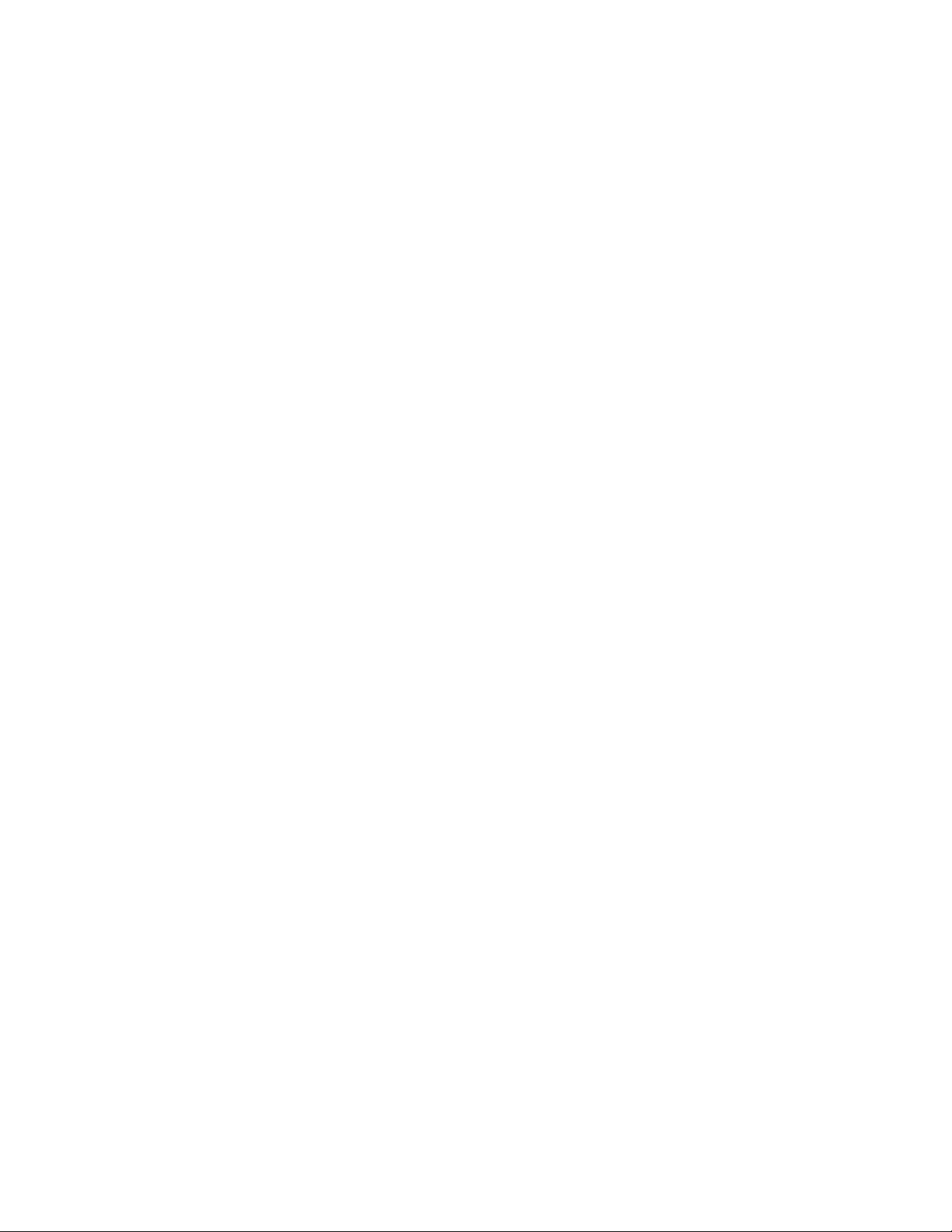
European Union Lot 4 Imaging Equipment Agreement Environmental Information .............. 296
Germany ................................................................................................................................................................. 297
Turkey RoHS Regulation ................................................................................................................................... 298
Eurasian Economic Community Certification .......................................................................................... 298
Regulatory Information for 2.4 GHz Wireless Network Adapter ...................................................... 298
Ozone Release ...................................................................................................................................................... 298
Copy Regulations ........................................................................................................................................................ 300
United States ........................................................................................................................................................ 300
Canada .................................................................................................................................................................... 301
Other Countries .................................................................................................................................................... 302
Fax Regulations ........................................................................................................................................................... 303
United States ........................................................................................................................................................ 303
Canada .................................................................................................................................................................... 305
European Union ................................................................................................................................................... 305
New Zealand ......................................................................................................................................................... 306
South Africa .......................................................................................................................................................... 307
Safety Certification .................................................................................................................................................... 308
Material Safety Data Sheets .................................................................................................................................. 309
Contents
C Recycling and Disposal 311
All Countries .................................................................................................................................................................. 312
North America .............................................................................................................................................................. 313
European Union ........................................................................................................................................................... 314
Domestic/Household Environment .............................................................................................................. 314
Professional/Business Environment ............................................................................................................. 314
Collection and Disposal of Equipment and Batteries ............................................................................ 315
Battery Symbol ....................................................................................................................................................
Battery Removal .................................................................................................................................................. 315
Other Countries............................................................................................................................................................ 316
315
Xerox® WorkCentre® 7970 Multifunction Printer 9
User Guide
Page 10
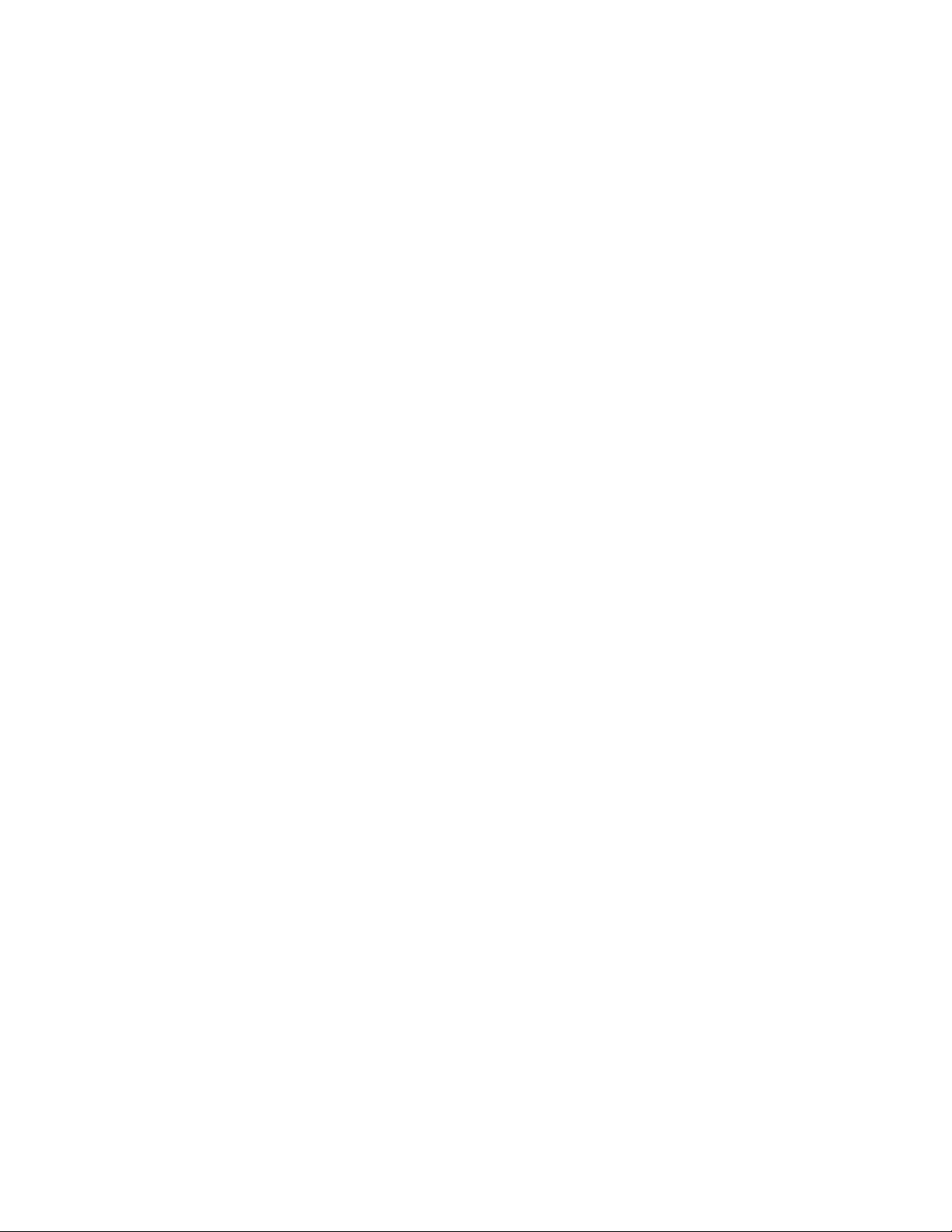
Page 11

• Environmental, Health, and Safety Contact Information ................................................................................ 21
1
Safety
This chapter includes:
• Warning Symbols ............................................................................................................................................................. 12
• Notices and Safety .......................................................................................................................................................... 13
• Electrical Safety ................................................................................................................................................................ 15
• Operational Safety .......................................................................................................................................................... 17
• Maintenance Safety ....................................................................................................................................................... 19
• Printer Symbols ................................................................................................................................................................. 20
Your printer and the recommended supplies have been designed and tested to meet strict safety
requirements. Attention to the following information ensures the continued safe operation of your Xerox
printer.
Xerox® WorkCentre® 7970 Multifunction Printer 11
User Guide
Page 12
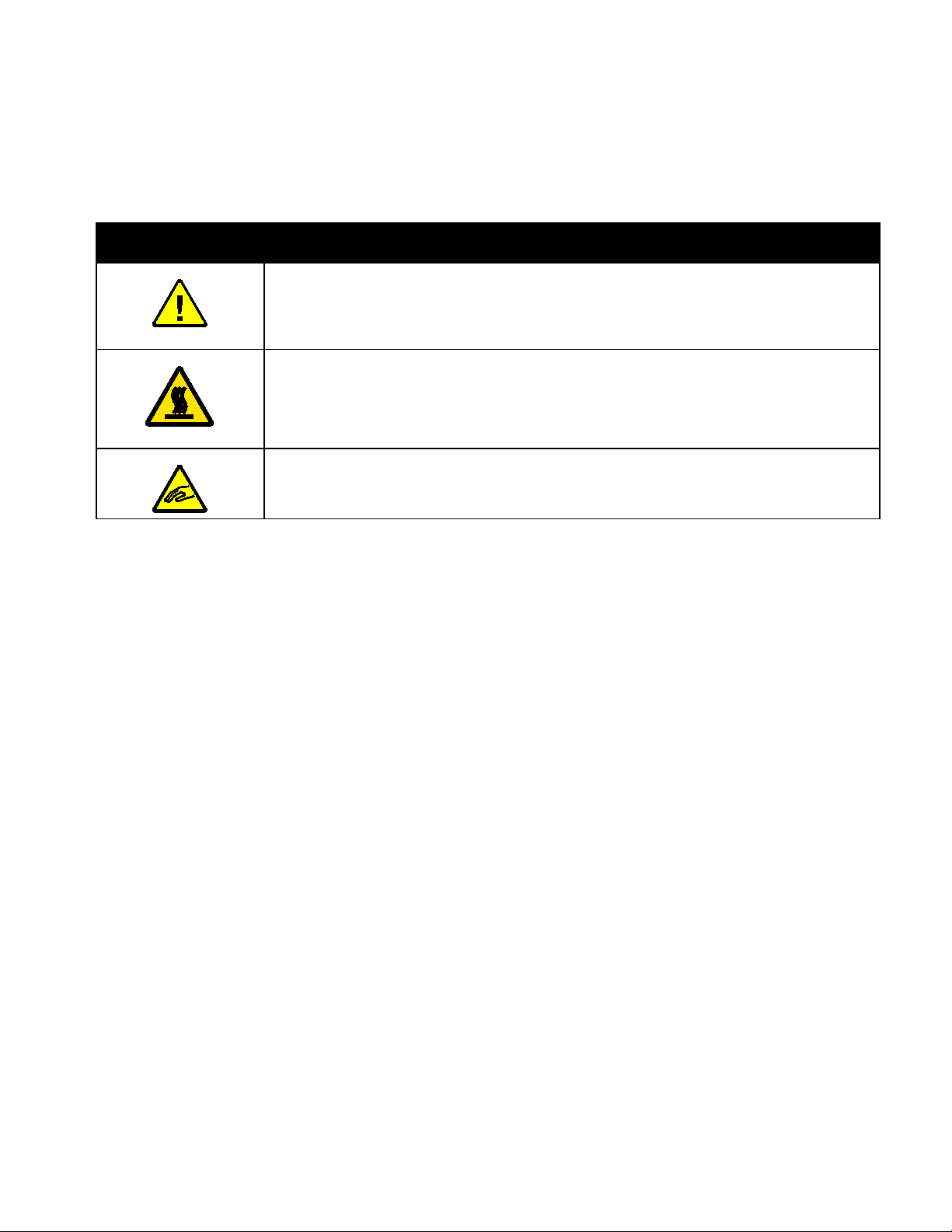
Safety
WARNING:
Warning Symbols
Symbol Description
WARNING or CAUTION:
Ignoring this warning could cause serious injury or even death.
To avoid personal injury, use caution.
To avoid property damage, use caution.
Hot surface on or in the printer. Use caution to avoid personal injury.
WARNING:
Moving parts. To avoid personal injury, use caution.
12 Xerox® WorkCentre® 7970 Multifunction Printer
User Guide
Page 13
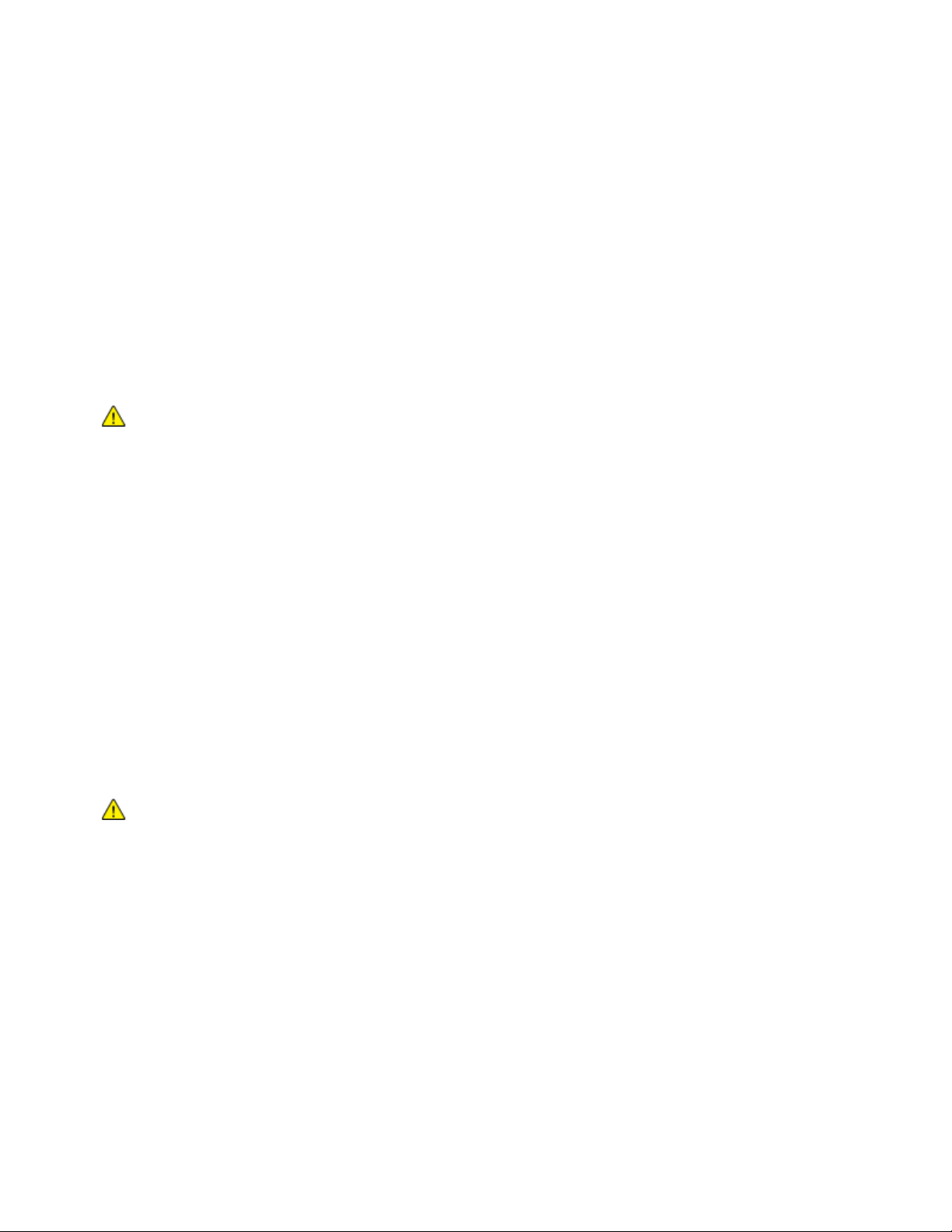
Safety
Notices and Safety
Carefully read the following instructions before operating your printer. Refer to these instructions to
ensure the continued safe operation of your printer.
®
Your Xerox
requirements include safety agency evaluation and certification, and compliance with electromagnetic
regulations and established environmental standards.
The safety and environment testing and performance of this product have been verified using Xerox
materials only.
Emergency Turn Off
printer and supplies are designed and tested to meet strict safety requirements. Safety
®
WARNING: Unauthorized alterations, which can include the addition of new functions or connection
of external devices, can affect the product certification. For details, contact your Xerox representative.
If any of the following conditions occur, turn off the printer immediately and disconnect the power cord
from the electrical outlet. Contact an authorized Xerox service representative to correct the problem if:
• The equipment emits unusual odors or makes unusual noises.
• The power cable is damaged or frayed.
• A wall panel circuit breaker, fuse, or other safety device has been tripped.
• Liquid is spilled into the printer.
• The printer is exposed to water.
• Any part of the printer is damaged.
General Guidelines
WARNINGS:
• Do not push objects into slots or openings on the printer. Touching a voltage point or shorting out
a part could result in fire or electric shock.
• Do not remove the covers or guards that are fastened with screws unless you are installing
optional equipment and are instructed to do so. Turn off the printer when performing these
installations. Disconnect the power cord when removing covers and guards for installing optional
equipment. Except for user-installable options, there are no parts that you can maintain or service
behind these covers.
Xerox® WorkCentre® 7970 Multifunction Printer 13
User Guide
Page 14
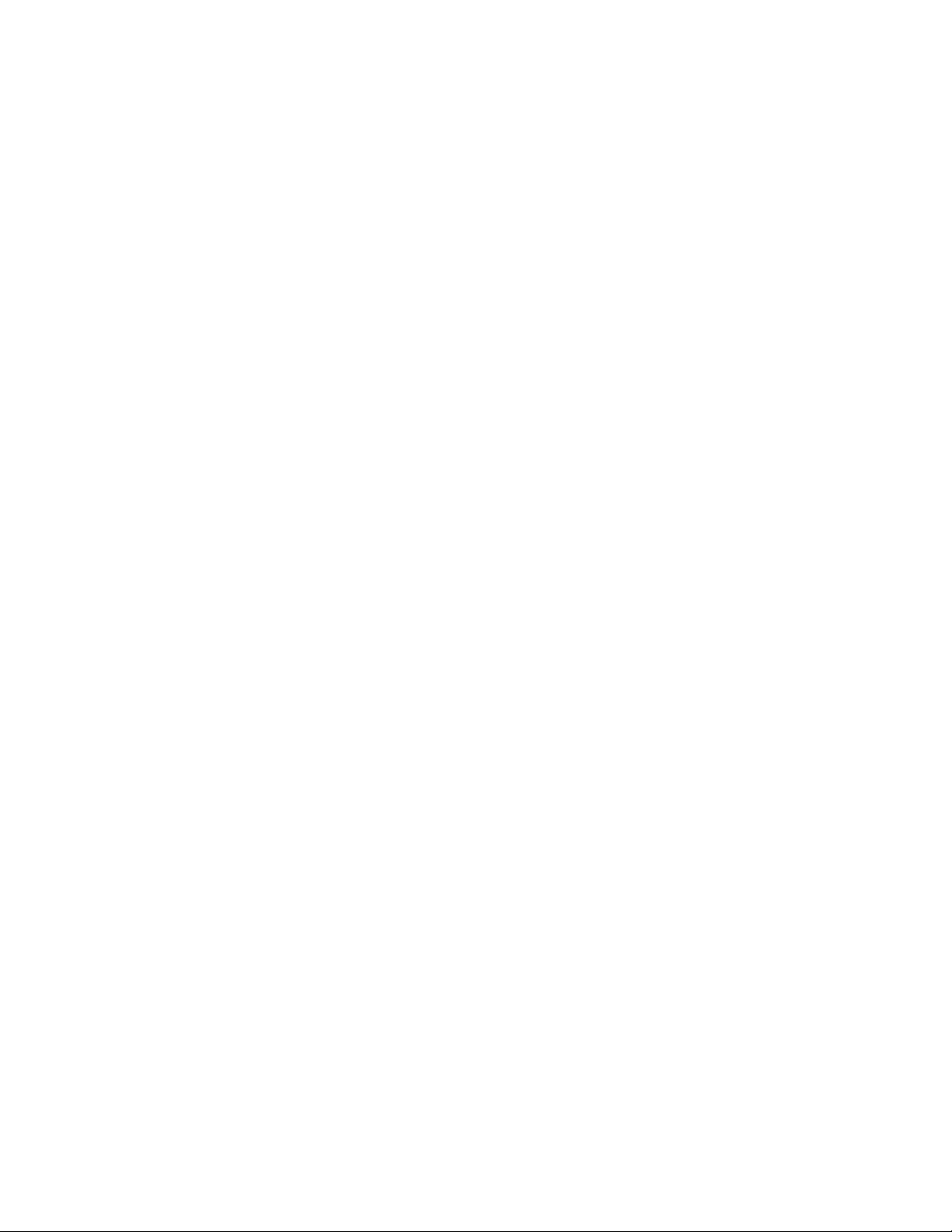
Safety
The following are hazards to your safety:
• The power cord is damaged or frayed.
• Liquid is spilled into the printer.
• The printer is exposed to water.
• The printer emits smoke, or the surface is unusually hot.
• The printer emits unusual noise or odors.
• The printer causes a circuit breaker, fuse, or other safety device to activate.
If any of these conditions occur, do the following:
1. Turn off the printer immediately.
2. Disconnect the power cord from the electrical outlet.
3. Call an authorized service representative.
14 Xerox® WorkCentre® 7970 Multifunction Printer
User Guide
Page 15
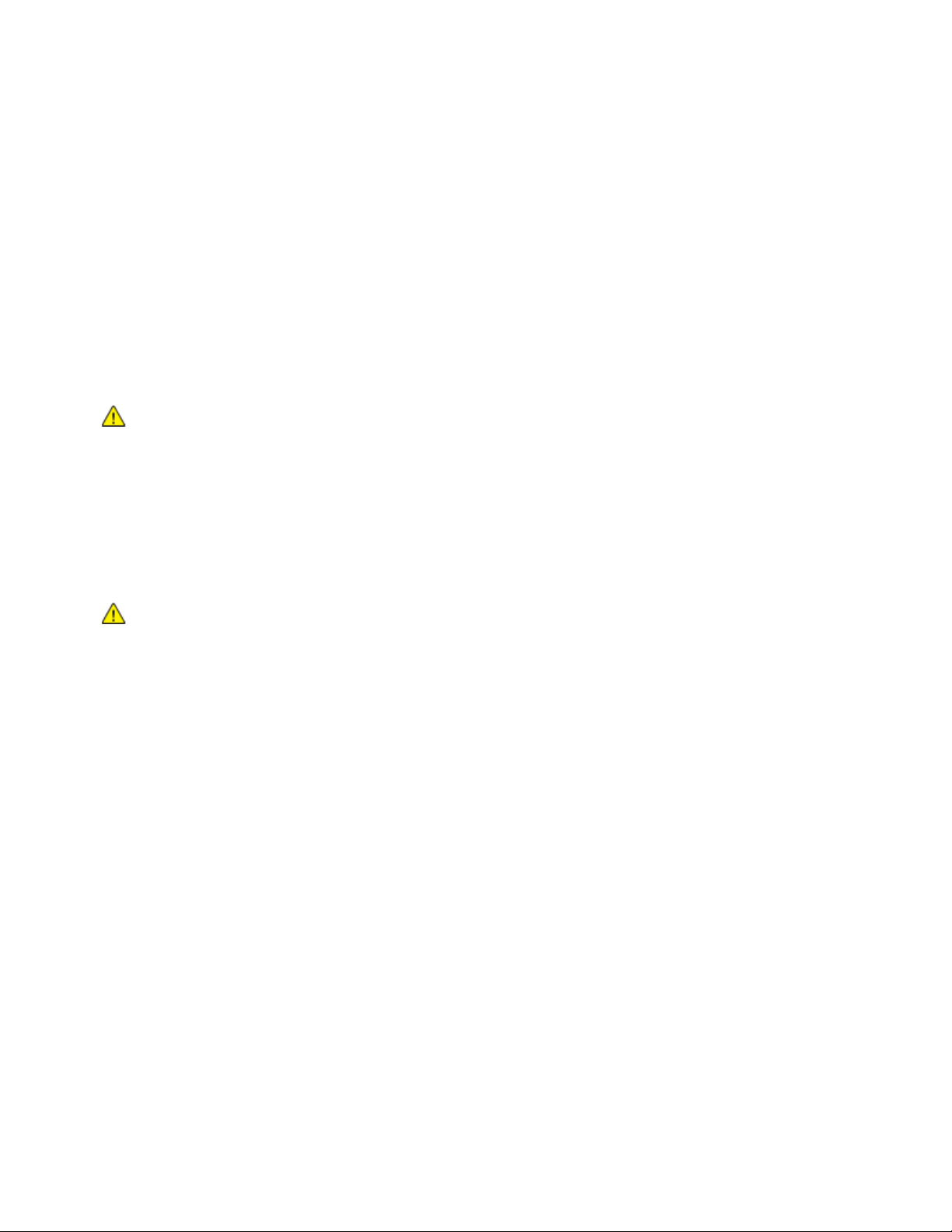
Safety
The device must be connected to a grounded electrical circuit. The device is supplied with
fits into a grounded electrical outlet. The power cord plug only fits into
Electrical Safety
Carefully read the following instructions before operating your printer. Refer to these instructions to
ensure the continued safe operation of your printer.
®
Your Xerox
requirements include safety agency evaluation and certification, and compliance with electromagnetic
regulations and established environmental standards.
The safety and environment testing and performance of this product have been verified using Xerox
materials only.
Electrical Supply
printer and supplies are designed and tested to meet strict safety requirements. Safety
®
WARNING: Unauthorized alterations, which can include the addition of new functions or connection
of external devices, can affect the product certification. For details, contact your Xerox representative.
The electrical supply for the device must meet the requirements stated on the data plate on the rear of
the device. If you are not sure that your electrical supply meets the requirements, consult your local
electricity provider or a licensed electrician.
WARNING:
a grounded electrical plug that
a grounded electrical outlet. The power cord design is a safety feature. If you are unable to insert the
power cord plug into your electrical outlet, consult your local electricity provider or a licensed
electrician. Always connect the device to a properly grounded electrical outlet.
Emergency Turn Off
If any of the following conditions occur, turn off the printer immediately and disconnect the power cord
from the electrical outlet. Contact an authorized Xerox service representative to correct the problem if:
• The equipment emits unusual odors or makes unusual noises.
• The power cable is damaged or frayed.
• A wall panel circuit breaker, fuse, or other safety device has been tripped.
• Liquid is spilled into the printer.
• The printer is exposed to water.
• Any part of the printer is damaged.
Xerox® WorkCentre® 7970 Multifunction Printer 15
User Guide
Page 16
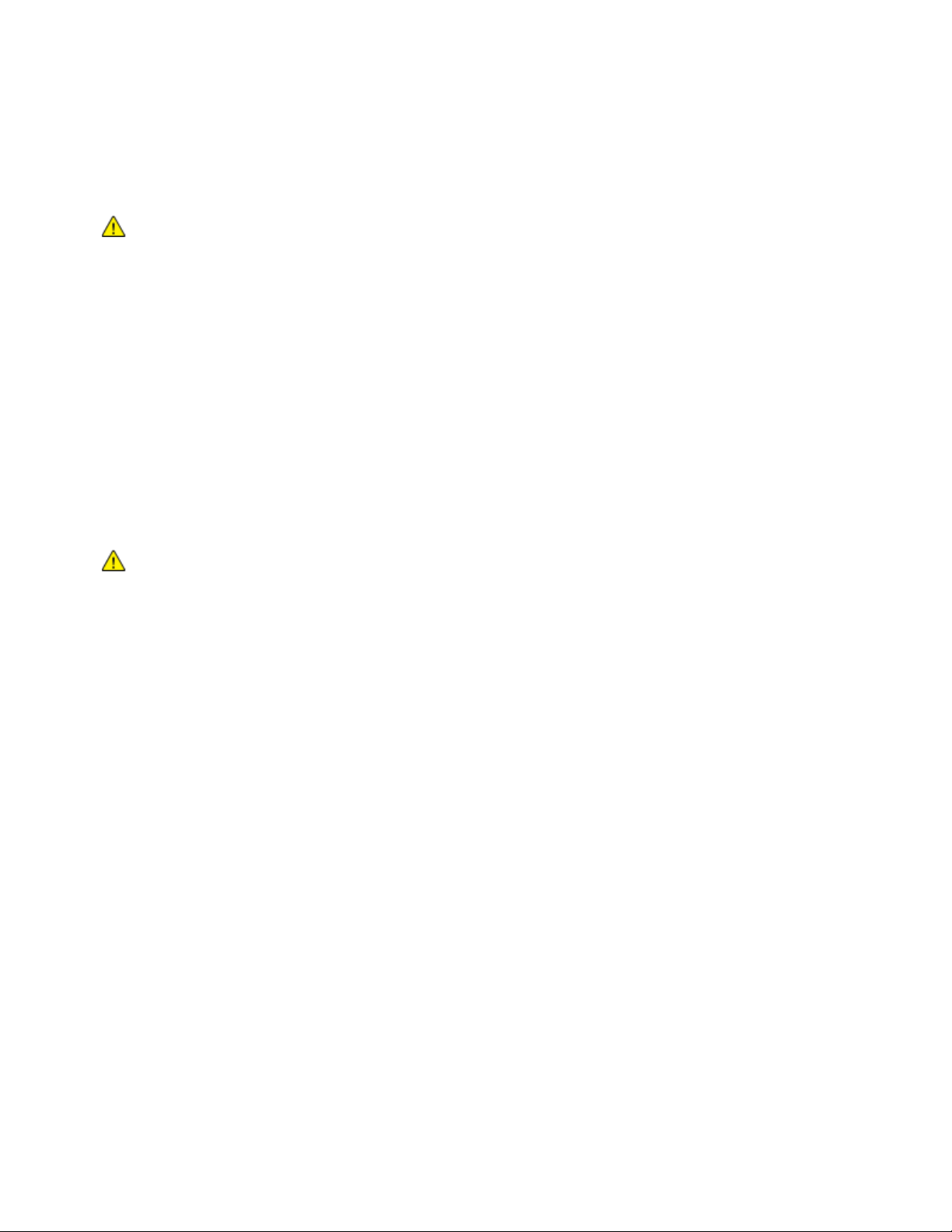
Safety
Power Cord Safety Information
Carefully read the following instructions before operating your printer. For details, contact your Xerox
representative.
WARNINGS:
• The electrical supply for the device must meet the requirements stated on the data plate on the
rear of the device. If you are not sure that your electrical supply meets the requirements, consult
your local electricity provider or a licensed electrician.
• Do not use an extension cord.
Refer to these instructions to ensure the continued safe operation of your printer.
• Use the power cord supplied with your printer.
• Plug the power cord directly into a properly grounded electrical outlet. Ensure that each end of the
• Do not use a ground adapter plug to connect the printer to an electrical outlet that does not have a
• Verify that the printer is plugged into an outlet that is providing the correct voltage and power.
• Do not place the printer in an area where people can step on the power cord.
• Do not place objects on the power cord.
• Replace the power cord if it becomes frayed or worn.
• Do not unplug or plug the power cord while the printer is turned on.
• To avoid electrical shock and damage to the cord, grasp the plug when unplugging the power cord.
• The electrical outlet must be near the printer and must be easily accessible.
• Do not remove or modify the power cord.
cord is connected securely. If you do not know if an outlet is grounded, ask an electrician to check the
outlet.
ground connection terminal.
WARNING: Avoid the potential of electrical shock by ensuring that the printer is grounded properly.
Electrical products can be hazardous if misused.
Review the electrical specification of the printer with an electrician if necessary.
The power cord is attached to the printer as a plug-in device on the back of the printer. If it is necessary to
disconnect all electrical power from the printer, disconnect the power cord from the electrical outlet. For
details, see Turning the Printer On and Off on page 39.
16 Xerox® WorkCentre® 7970 Multifunction Printer
User Guide
Page 17
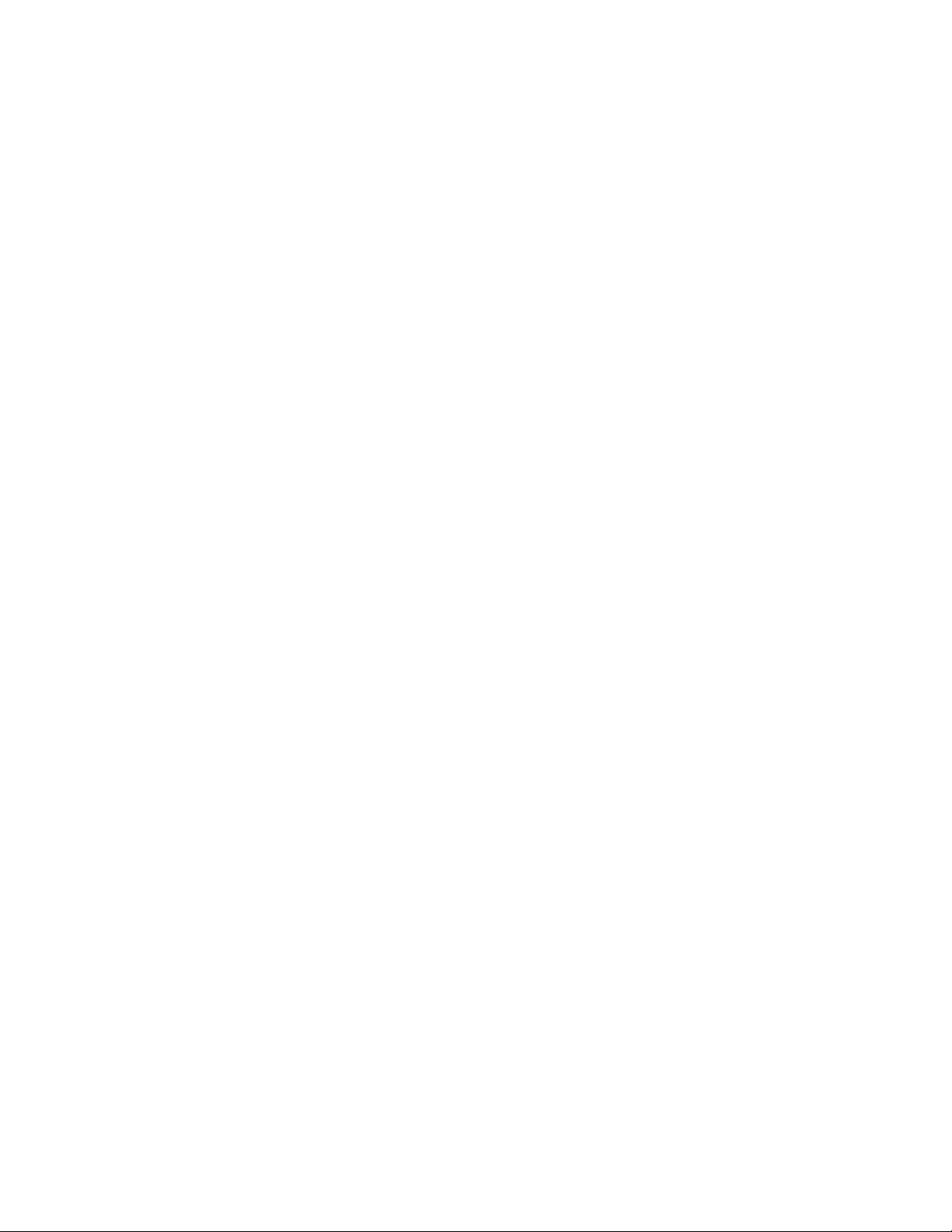
Safety
Operational Safety
Your printer and supplies were designed and tested to meet strict safety requirements. These include
safety agency examination, approval, and compliance with established environmental standards.
Your attention to the following safety guidelines helps to ensure the continued, safe operation of your
printer.
Printer Location
• Place the printer on a level, solid, non-vibrating surface with adequate strength to hold the weight of
the printer. To find the weight for your printer configuration, see Physical Specifications on page
284.
• Do not block or cover the slots or openings on the printer. These openings are provided for
ventilation and to prevent overheating of the printer.
• Place the printer in an area where there is adequate space for operation and servicing.
• Place the printer in a dust-free area.
• Do not store or operate the printer in an extremely hot, cold, or humid environment.
• Do not place the printer near a heat source.
• Do not place the printer in direct sunlight to avoid exposure to light-sensitive components.
• Do not place the printer where it is directly exposed to the cold air flow from an air conditioning
system.
• Do not place the printer in locations susceptible to vibrations.
• For optimum performance, use the printer at elevations recommended in Elevation on page 289.
Operational Guidelines
• Do not remove the paper source tray that you selected using either the print driver or control panel
while the printer is printing.
• Do not open the doors when the printer is printing.
• Do not move the printer when it is printing.
• Keep hands, hair, neckties, and so on, away from the exit and feed rollers.
• Covers, which require tools for removal, protect the hazard areas within the printer. Do not remove
the protective covers.
• Ensure that the rear right cover is attached. Open this cover when connecting an interface cable.
Xerox® WorkCentre® 7970 Multifunction Printer 17
User Guide
Page 18
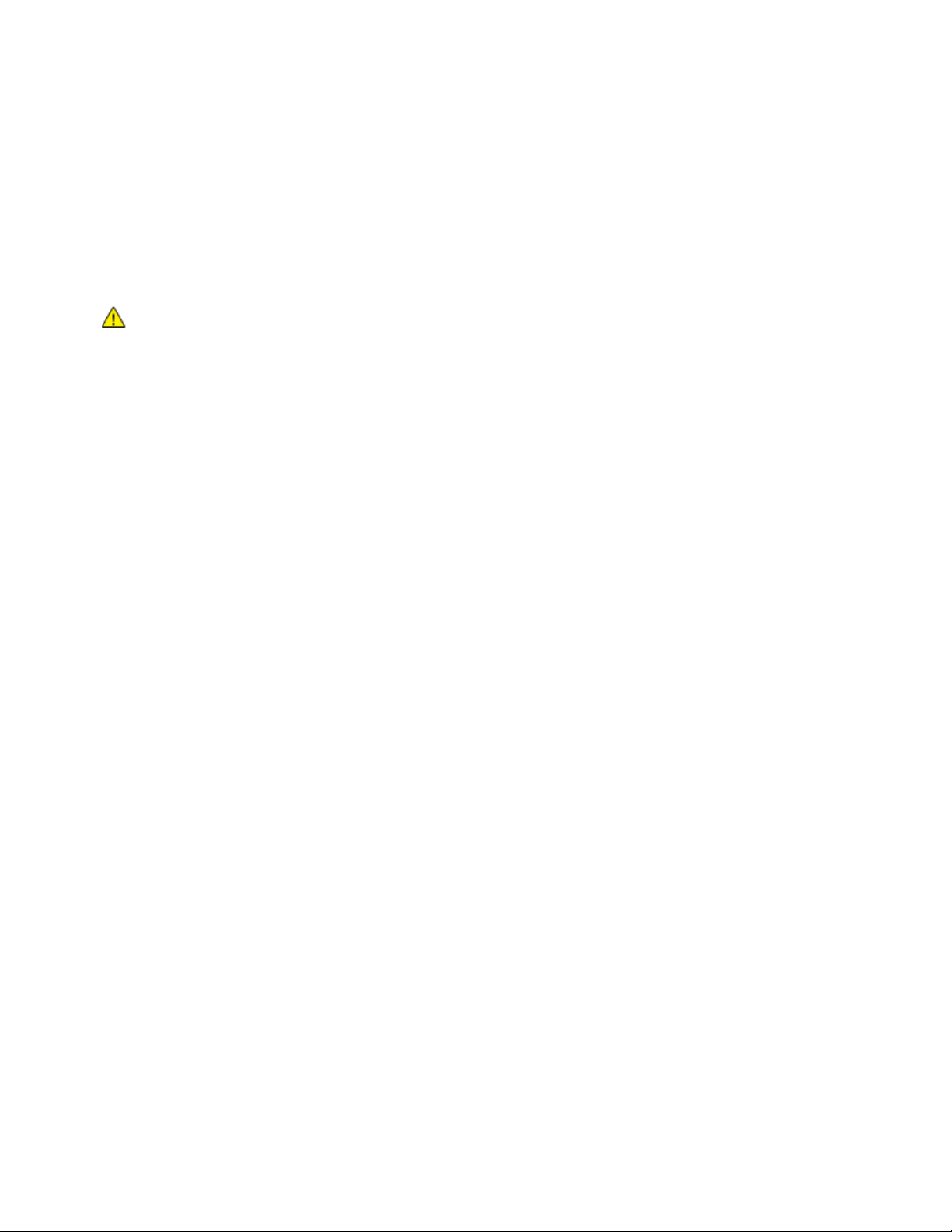
Safety
Consumables Information
• Store all supplies in accordance with the instructions given on the package or container.
• Keep all supplies away from the reach of children.
• Never throw toner, print/drum cartridges, or toner containers into an open flame.
• When handling supplies, avoid skin or eye contact. Eye contact can cause irritation and
inflammation. Do not attempt to disassemble supplies, which can increase the risk of skin or eye
contact.
CAUTION: Use of non-Xerox supplies is not recommended. The Xerox Warranty, Service Agreement,
and Total Satisfaction Guarantee do not cover damage, malfunction, or degradation of performance
caused by use of non-Xerox supplies, or the use of Xerox supplies not specified for this printer. The
Total Satisfaction Guarantee is available in the United States and Canada. Coverage could vary
outside these areas. Please contact your Xerox representative for details.
Vacuum Cleaner Use for Toner Spills
Use a broom or wet cloth to wipe off spilled toner. To minimize generation of dust particles, sweep or
wipe slowly. Avoid using a vacuum. If you must use a vacuum, ensure the unit is designed to contain
combustible dusts. Ensure that the vacuum includes an explosion rated motor and non-conductive hose.
Ozone Release
This printer produces ozone during normal operation. The amount of ozone produced is dependent on
copy volume. Ozone is heavier than air and is not produced in amounts large enough to harm anyone.
Install the printer in a well-ventilated room.
For more information in the United States and Canada, go to www.xerox.com/environment. In other
markets, please contact your local Xerox representative or go to www.xerox.com/environment_europe.
18 Xerox® WorkCentre® 7970 Multifunction Printer
User Guide
Page 19
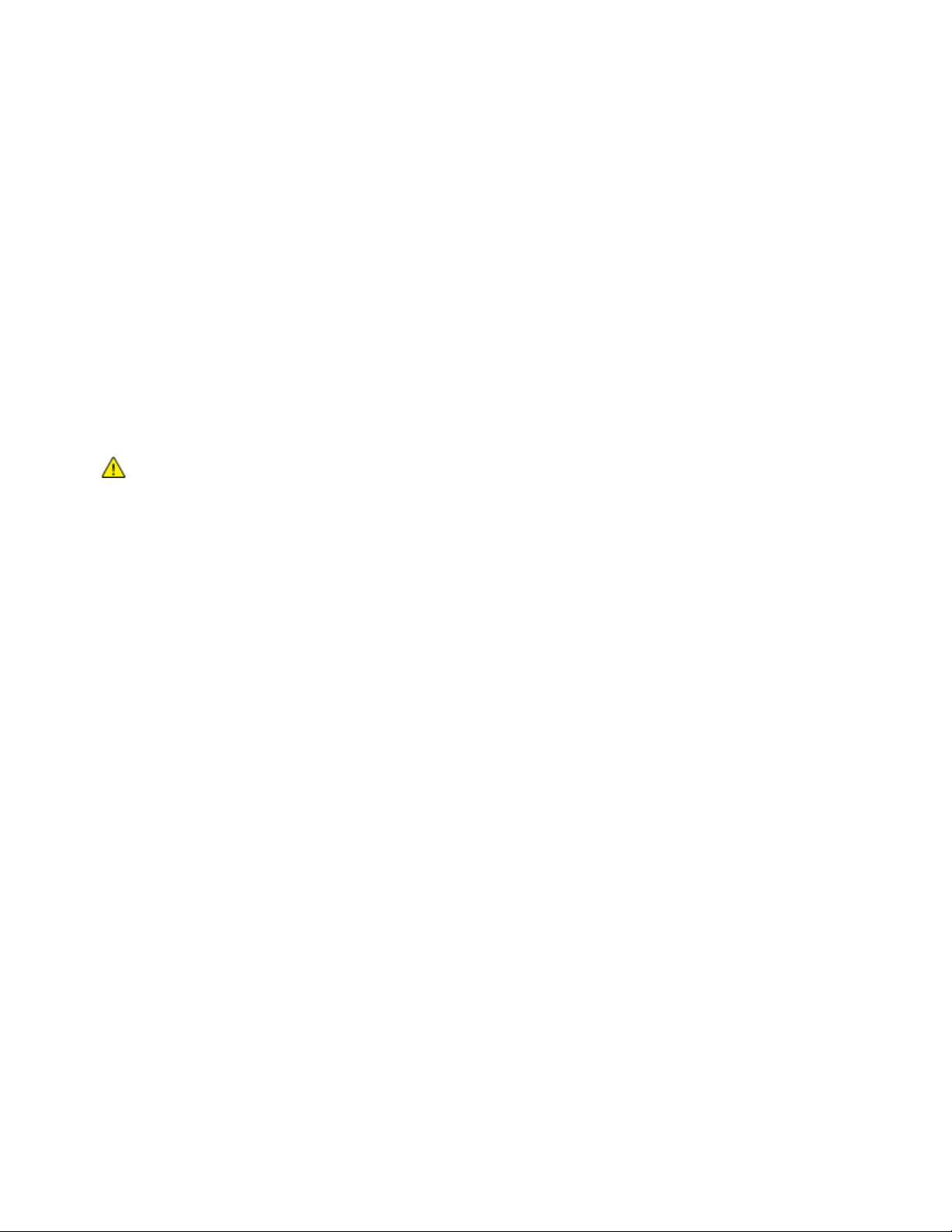
Safety
Maintenance Safety
Your Xerox® printer and supplies are designed and tested to meet strict safety requirements. Safety
requirements include safety agency evaluation and certification, and compliance with electromagnetic
regulations and established environmental standards. Refer to these instructions to ensure the continued
safe operation of your printer. For details, contact your Xerox representative.
• Follow all warnings and instructions marked on, or supplied with, the product, options, and supplies.
• Do not attempt any maintenance procedure that is not specifically described in the documentation
supplied with your printer.
• Always exercise care when moving or relocating your printer. Contact your Xerox representative to
arrange the relocation of your printer.
• Never throw toner, print/drum cartridges, or toner containers into an open flame.
WARNINGS:
• Before cleaning the printer, unplug it from the electrical outlet.
• Do not use aerosol cleaners. Aerosol cleaners can cause explosions or fires when used on
electromechanical equipment.
• The metallic surfaces in the fuser area are hot. To avoid personal injury, use caution.
• Do not attempt to remove paper that is jammed deeply inside the product. Switch off the
product promptly and contact your local Xerox representative.
• Do not apply excessive force on the document glass.
• Do not override any electrical or mechanical interlock devices.
Xerox® WorkCentre® 7970 Multifunction Printer 19
User Guide
Page 20
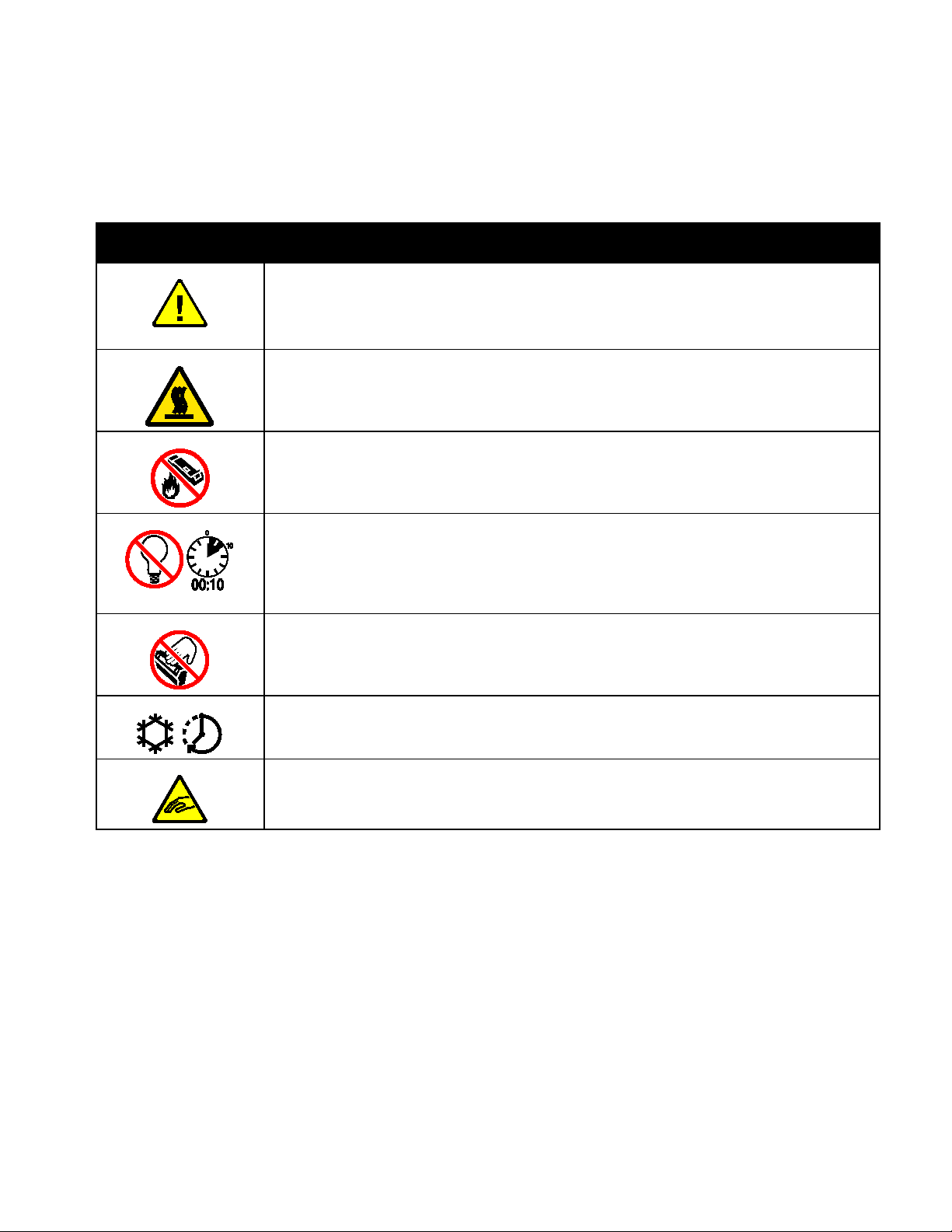
Safety
WARNING:
Do not touch the drum cartridge.
Printer Symbols
Symbol Description
WARNING or CAUTION:
Ignoring this warning could cause serious injury or even death.
To avoid personal injury, use caution.
To avoid property damage, use caution.
Hot surface on or in the printer. Use caution to avoid personal injury.
Do not burn the waste container.
Do not expose the drum cartridge to light for more than 10 minutes.
Hot surface. Wait the indicated time before handling.
WARNING:
Moving parts. To avoid personal injury, use caution.
20 Xerox® WorkCentre® 7970 Multifunction Printer
User Guide
Page 21
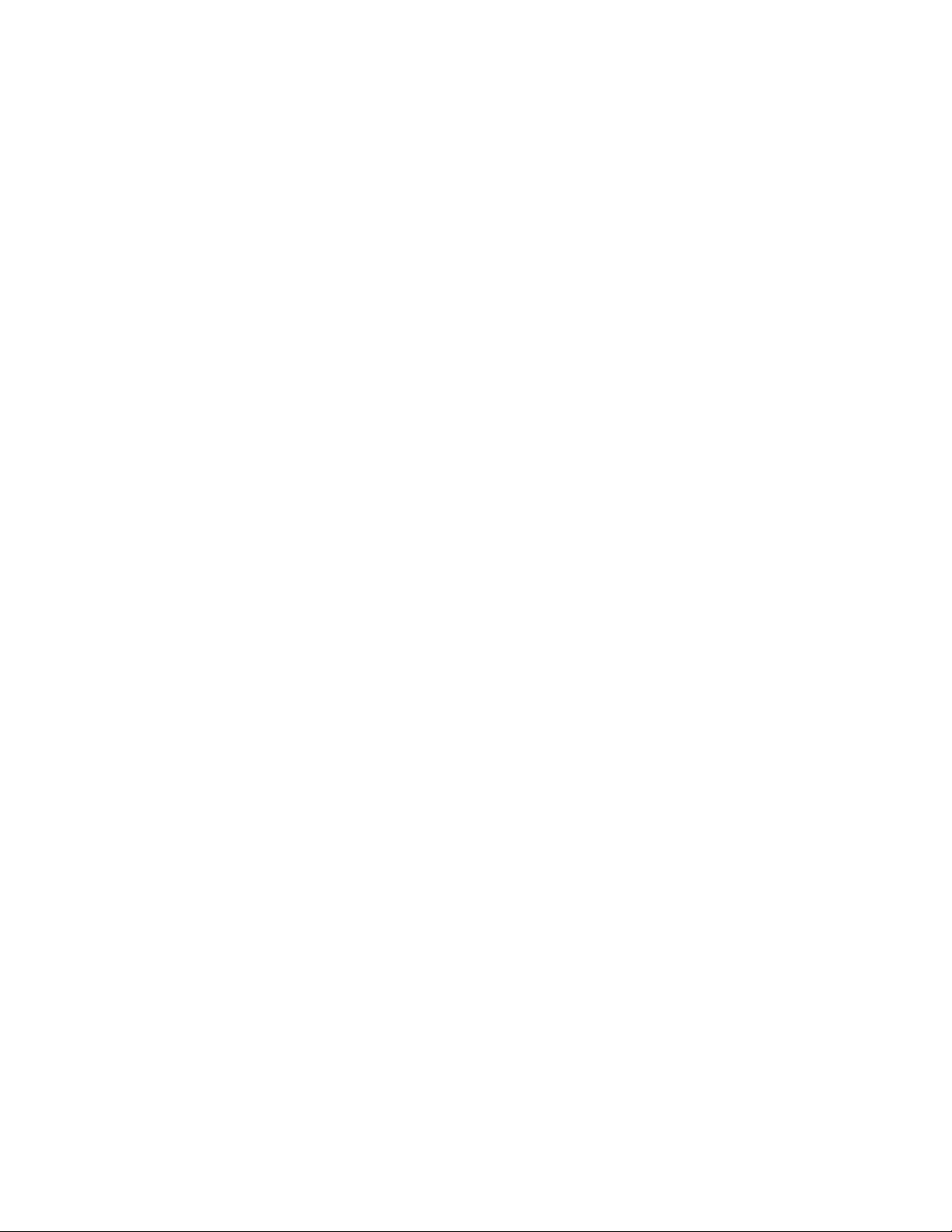
Safety
Environmental, Health, and Safety Contact Information
For more information on Environment, Health, and Safety in relation to this Xerox product and supplies,
contact the following customer help lines:
United States and Canada: 1-800-ASK-XEROX (1-800-275-9376)
Europe: +44 1707 353 434
For product safety information in the United States and Canada, go to www.xerox.com/environment.
For product safety information in Europe, go to www.xerox.com/environment_europe.
Xerox® WorkCentre® 7970 Multifunction Printer 21
User Guide
Page 22
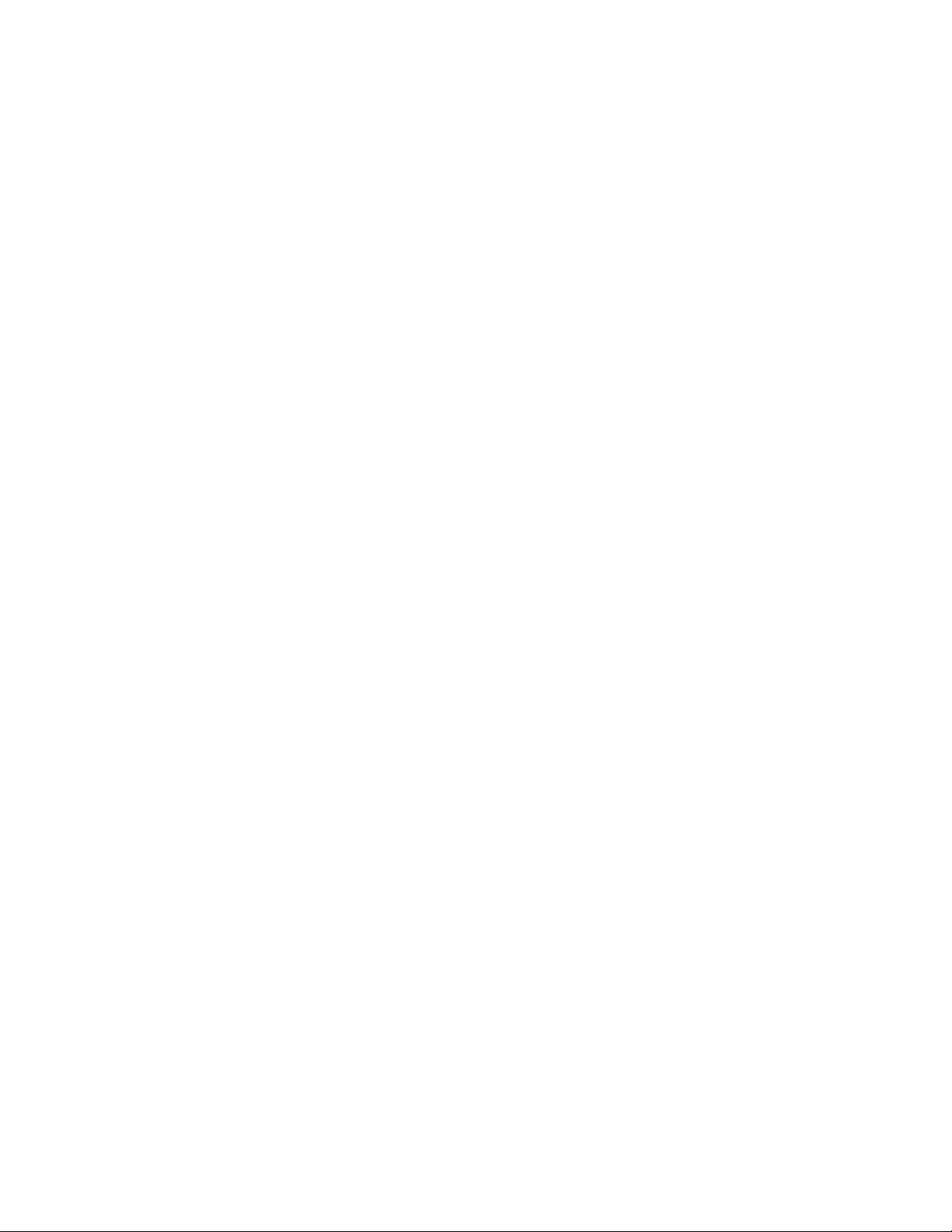
Page 23
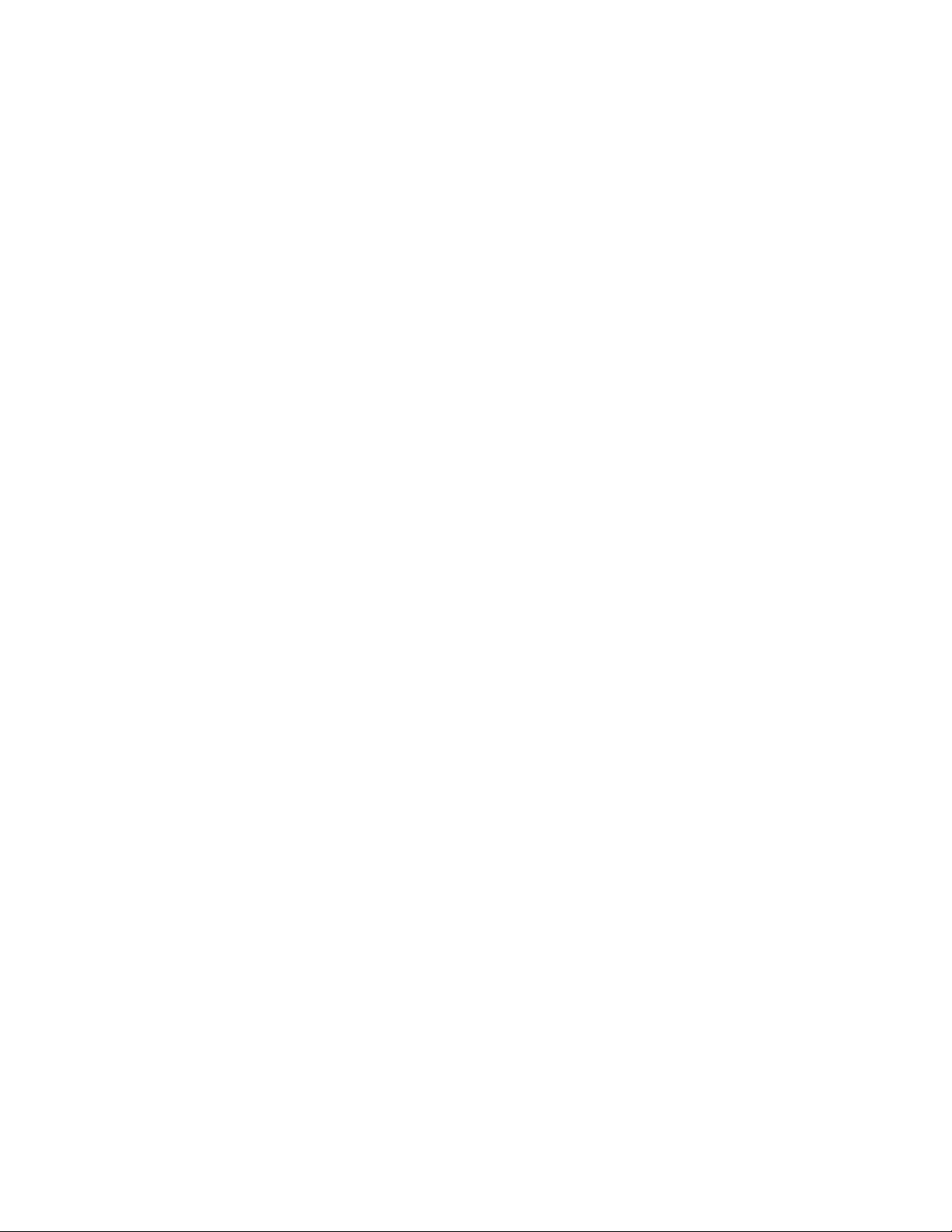
• More Information ............................................................................................................................................................ 35
2
Features
This chapter includes:
• Parts of the Printer ........................................................................................................................................................... 24
• Information Pages ........................................................................................................................................................... 30
• Administration Features ................................................................................................................................................ 31
Xerox® WorkCentre® 7970 Multifunction Printer 23
User Guide
Page 24
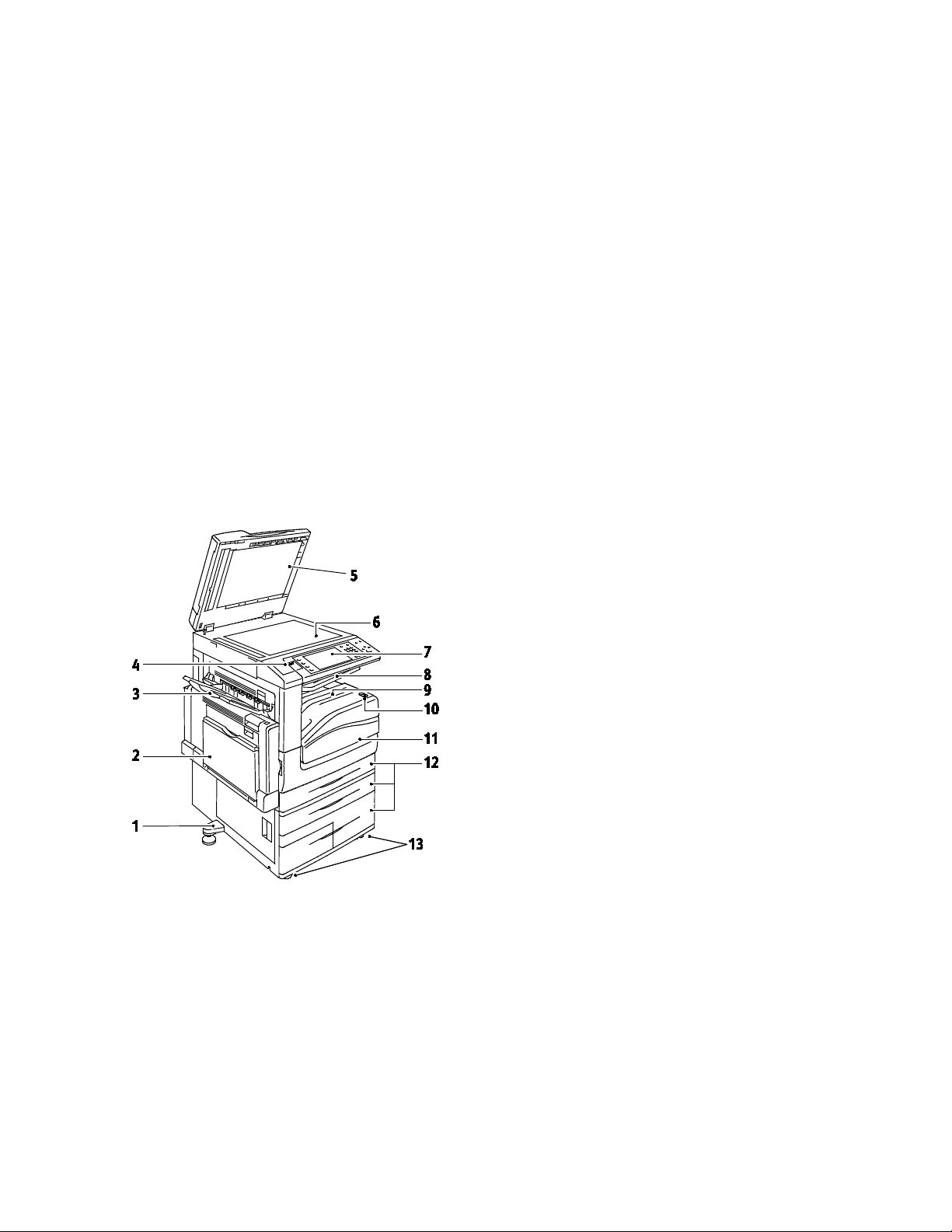
Features
Parts of the Printer
This section includes:
• Left Front View .................................................................................................................................................................. 24
• Left Rear View ................................................................................................................................................................... 25
• Internal Components ..................................................................................................................................................... 25
• Document Feeder ............................................................................................................................................................ 26
• Control Panel ..................................................................................................................................................................... 26
• Business Ready Finisher with Optional Booklet Maker ...................................................................................... 28
• Business Ready Finisher with Optional C/Z Folder .............................................................................................. 28
• Wireless Network Adapter ............................................................................................................................................ 29
Left Front View
1. Leveler Foot
2. Tray 5
3. Left Tray
4. USB Port
5. Document Cover
6. Document Glass
7. Control Panel
8. Center Output Tray
9. Center Bottom Tray
10. Secondary Power Switch
11. Front Door
12. Trays 1–4
13. Locking Casters
24 Xerox® WorkCentre® 7970 Multifunction Printer
User Guide
Page 25
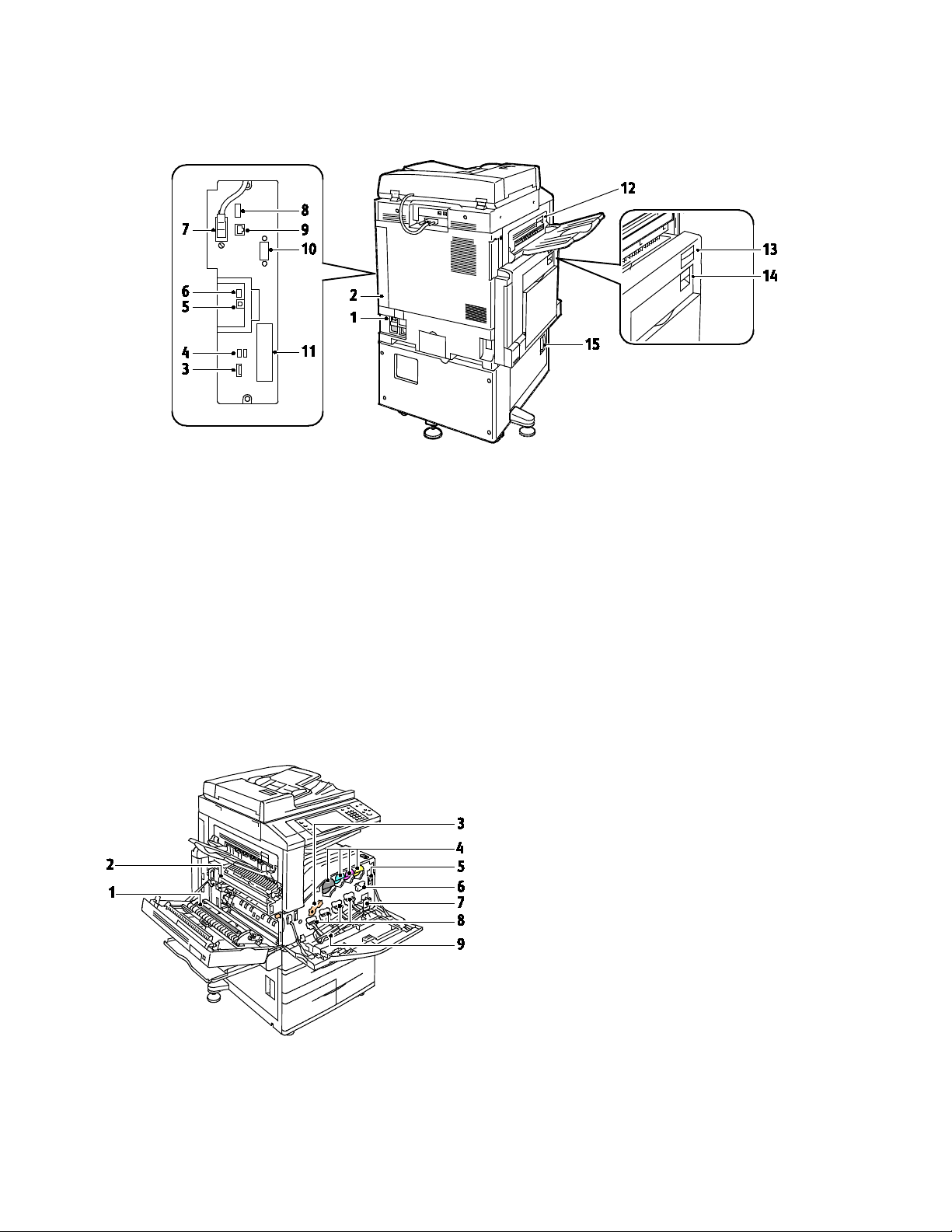
Left Rear View
1. Circuit Breaker
2. Rear Right Cover
3. USB Memory Card Connections
4. USB Port, Type A
5. USB Port, Type B
6. Status Indicator
7. Side 2 Scan Cable
8. USB Memory Port, for service only
Note: Ensure that the rear right cover is attached. To connect an interface cable, open this cover.
9. Ethernet Connection
10. Foreign Device Interface
11. Fax Connections (optional)
12. Door D Release Lever
13. Door A Release Lever
14. Door B Release Lever
15. Door C Release Lever
Features
Internal Components
1. Second Bias Transfer Roller
2. Fuser Assembly
3. Drum Cartridge Release Lever
4. Toner Cartridges
5. Main Power Switch
6. Transfer Belt Cleaner
7. Waste Container
8. Drum Cartridges
9. Drum Cartridge Cover
Xerox® WorkCentre® 7970 Multifunction Printer 25
User Guide
Page 26
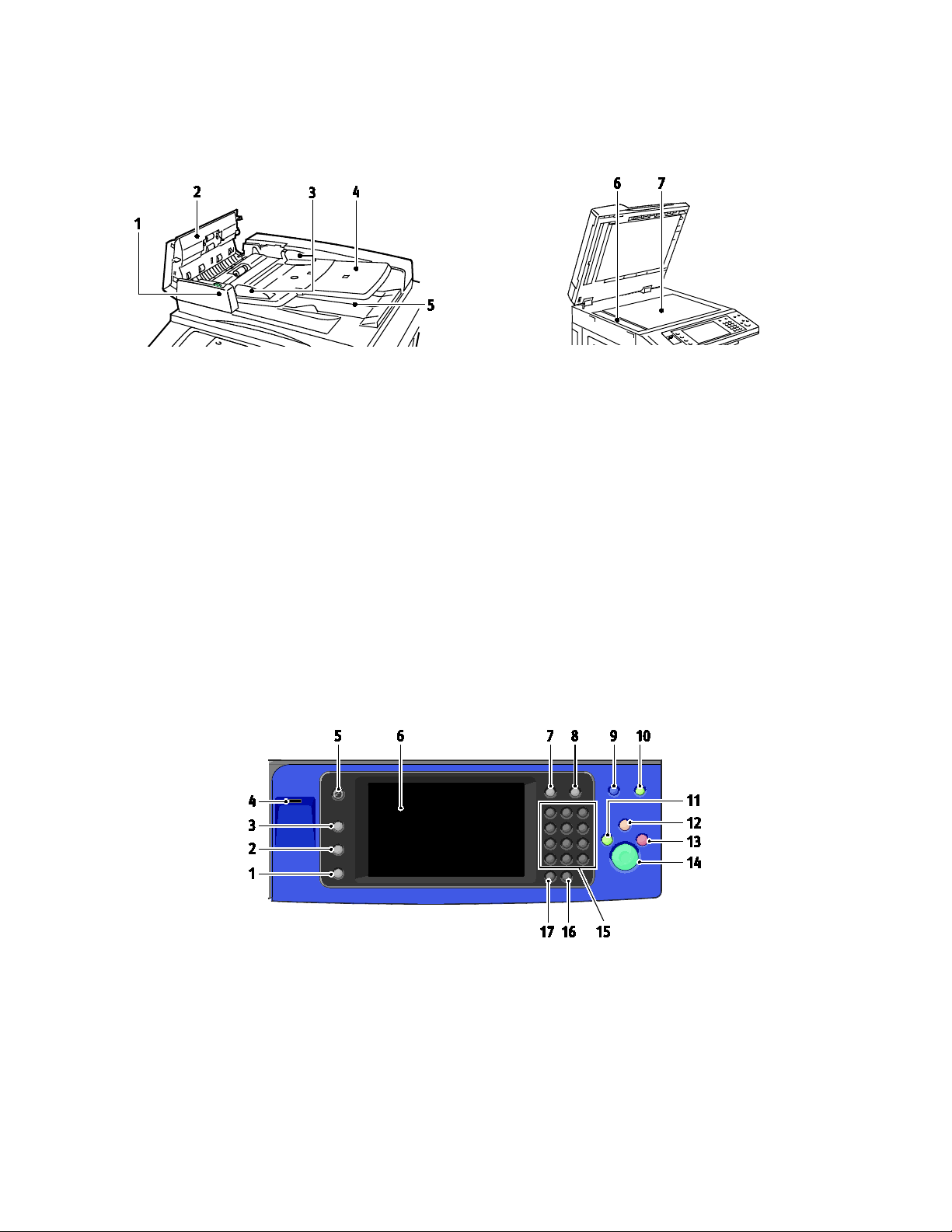
Features
Document Feeder
1. Confirmation Indicator
2. Top Cover
3. Document Guides
4. Document Feeder Tray
5. Document Output Tray
6. CVT Glass
7. Document Glass
Control Panel
The control panel consists of the touch screen, USB port, and buttons you press to control the functions
available on the printer. The control panel:
• Displays the current operating status of the printer.
• Provides access to copy, print, scan, and fax features.
• Provides access to information pages.
• Prompts you to load paper, replace supplies, and clear jams.
• Displays errors and warnings.
• Connects to a USB Flash drive for scan and print access.
26 Xerox® WorkCentre® 7970 Multifunction Printer
User Guide
Page 27
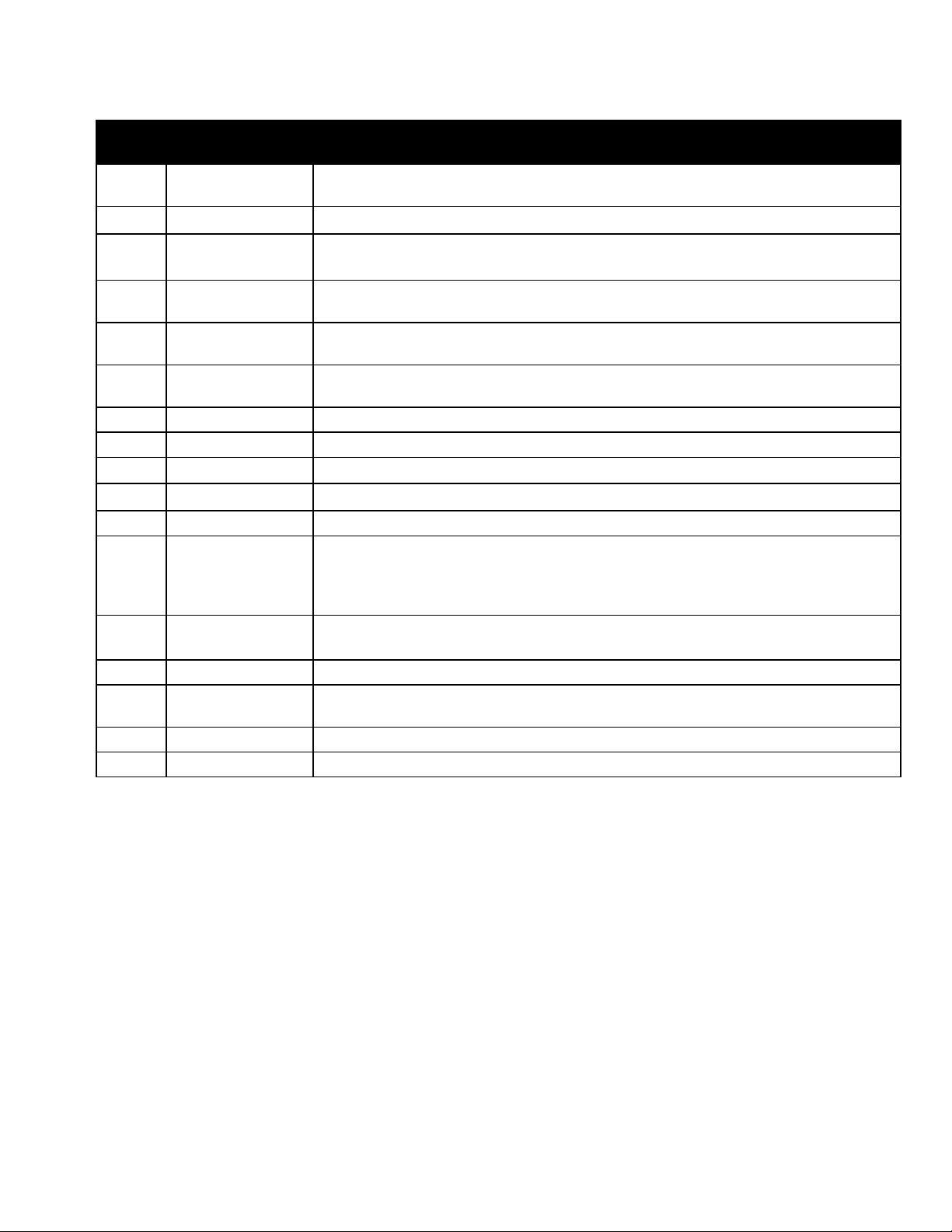
Features
Machine Status
Services Home
This button provides access to printer features, such as copy, scan, and fax, on the touch
Alphanumeric
17
Dial Pause Button
This button inserts a pause in a telephone number when it transmits a fax.
Item
1
Name Description
Button
This button displays the status of the printer on the touch screen.
2 Job Status Button This button displays lists of all active, secure, or completed jobs on the touch screen.
3 Services Button
4 USB Port
5
6
Button
Touch Screen
Display
This button returns to the active service from the Job Status or Machine Status screens, or
to a preset service.
The port provides USB Flash drive connection for storage use for the Scan to USB and
Print from USB functions.
screen.
The screen displays information, and provides access to printer functions.
7 Log In/Out Button This button provides access to password-protected features.
8 Help Button This button displays information about the current selection on the touch screen.
9 Language Button This button changes the touch screen language and keyboard settings.
10 Energy Saver Button This button enters and exits the low-power mode.
11 Interrupt Button This button pauses the current job to run a more urgent print, copy, or fax job.
This button clears previous and changed settings for the current selection. To
12 Clear All Button
reset all features to their default settings and clear existing scans, press this
button twice.
13 Stop Button
This button stops the current job temporarily. To cancel or resume your job, follow the
onscreen instructions.
14 Start Button This button starts the selected copy, scan, fax, or Print From job, such as Print from USB.
15
Keypad
The keypad enters alphanumeric information.
16 C (clear) Button This button deletes numeric values or the last digit entered using the alphanumeric keys.
Xerox® WorkCentre® 7970 Multifunction Printer 27
User Guide
Page 28
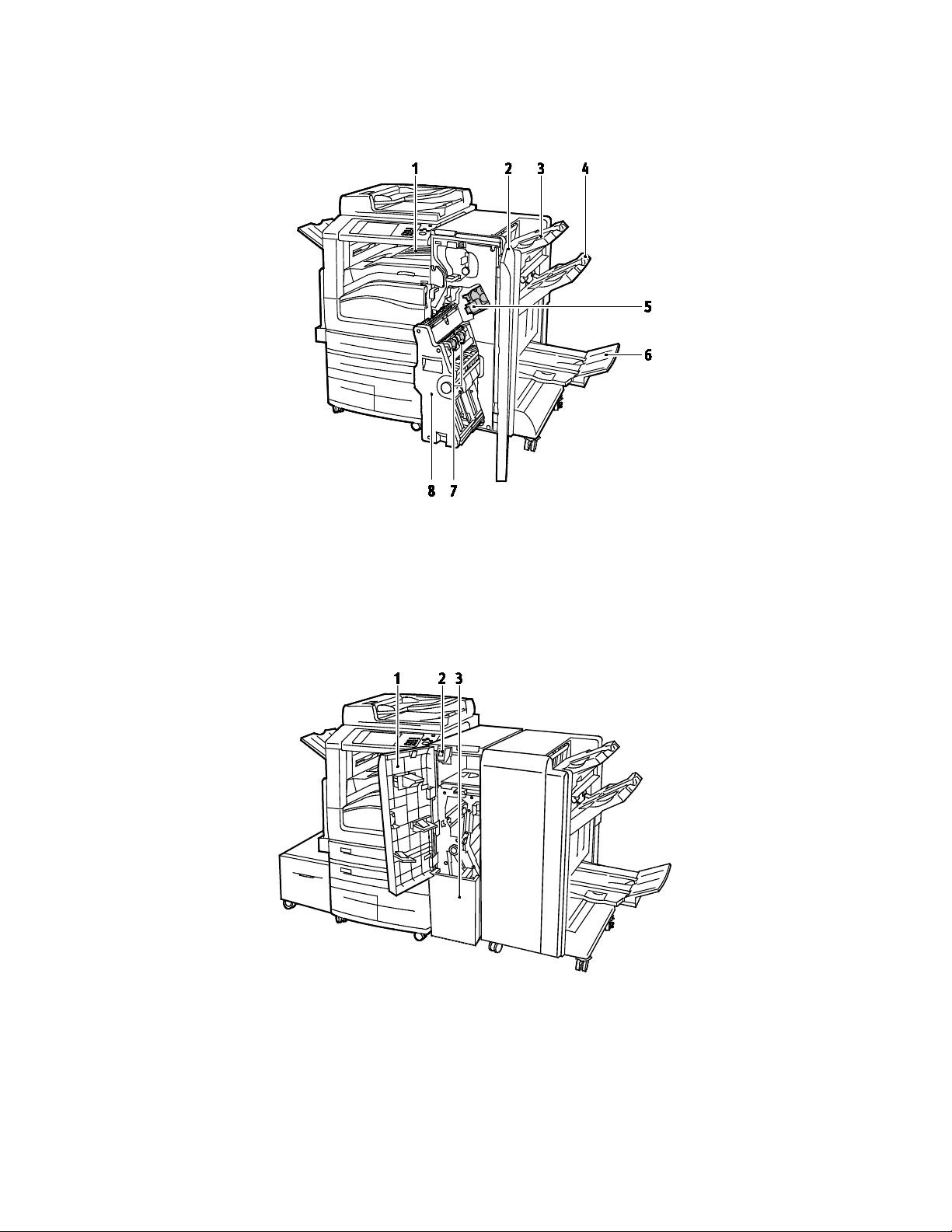
Features
Business Ready Finisher with Optional Booklet Maker
1. Horizontal Transport Unit
2. Finisher Front Cover
3. Right Top Tray
4. Right Middle Tray
5. Staple Cartridge
6. Booklet Maker Tray
7. Booklet Staple Unit
8. Booklet Maker Unit
Business Ready Finisher with Optional C/Z Folder
1. Folder Front Cover
2. Folder Bin Release Button
3. Folder Bin
28 Xerox® WorkCentre® 7970 Multifunction Printer
User Guide
Page 29

Features
Wireless Network Adapter
The wireless network adapter is a USB device that transfers data between the printer and a wireless local
area network (LAN). The wireless network adapter supports common wireless security protocols, such as
WEP, WPA, WPA2, and 802.1X standard port-based network access control.
®
The wireless network adapter allows multiple users on a wireless LAN to print to and scan from Xerox
printers. The wireless network adapter also supports printers that include network scan and fax features.
Xerox® WorkCentre® 7970 Multifunction Printer 29
User Guide
Page 30
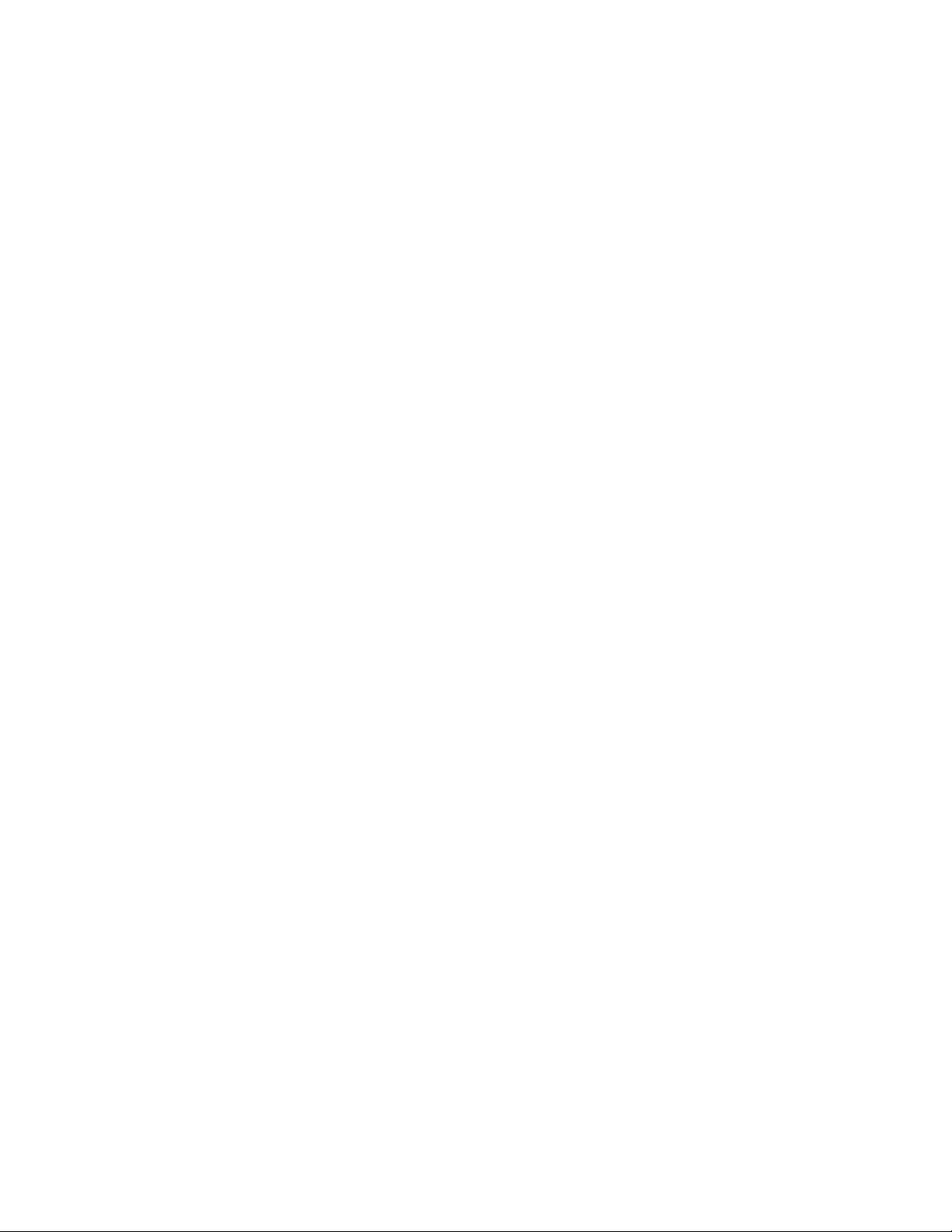
Features
Information Pages
Your printer has a printable set of information pages stored on its internal hard drive. Information pages
include configuration and font information, demonstration pages, and more.
1. At the printer control panel, press the Machine Status button.
2. On the Machine Information tab, touch Information Pages, then touch the desired information
page.
3. Touch Print.
Note: Information pages can also be printed from CentreWare Internet Services.
Printing the Configuration Report
1. At the printer control panel, press the Machine Status button.
2. On the Machine Information tab, touch Information Pages>Configuration Report>Print.
3. Touch Close after the report prints.
30 Xerox® WorkCentre® 7970 Multifunction Printer
User Guide
Page 31

Features
• Billing and Usage Information ................................................................................................................................... 34
Administration Features
This section includes:
• Accessing the Printer....................................................................................................................................................... 31
• CentreWare Internet Services ..................................................................................................................................... 33
• Finding the IP Address of the Printer ....................................................................................................................... 34
• Automatic Data Collection ........................................................................................................................................... 34
For details, see the System Administrator Guide at www.xerox.com/office/WC7970docs.
Accessing the Printer
The system administrator can set access rights on the printer to ensure that unauthorized users cannot
access the printer. If the system administrator configures authentication and authorization, users require
a login and password to access some or all of the features of the printer. The administrator can also
configure accounting to require an accounting code to access tracked features.
Authentication
Authentication is the process of confirming your identity. When the system administrator enables
authentication, the printer compares the information that you provide to another source of information,
such as an LDAP directory. The information can be a user name and password, or the information stored
on a magnetic or proximity ID card. If the information is valid, you are considered an authenticated user.
The system administrator can set permissions so that authentication is required when accessing features
at the control panel, in CentreWare Internet Services, or in the print driver.
If the administrator configures local or network authentication, you identify yourself by typing your user
name and password at the control panel or in CentreWare Internet Services. If the administrator
configures card reader authentication, you identify yourself by swiping a magnetic or proximity card at
the control panel and typing a passcode.
Note: The system administrator can allow you to type your user name and password when Smart
Card authentication is the primary authentication method. If the administrator configures an
alternative authentication method, and you misplace your card, you can still access the printer.
Xerox® WorkCentre® 7970 Multifunction Printer 31
User Guide
Page 32

Features
Authorization
Authorization is the function of specifying the features that you are allowed to access, and the process of
approving or disapproving your access. The system administrator can configure the printer to allow you
to access the printer, but restrict your access to certain features, tools, and services. For example, the
printer can allow you access to copying but restrict your access to color printing. The system administrator
can also control your access to features at specific times during the day. For example, the system
administrator can restrict a group of users from printing during peak business hours. If you attempt to
print using a restricted method or during a restricted time, the job does not print. Instead, the printer
prints an error page and the job appears with an error message in the Job Status lists.
Where the system administrator stores the authorization information determines the authorization type.
• Local authorization stores the login information on the printer in the user Information Database.
• Network authorization stores the login information in an external database, such as an LDAP
directory.
The system administrator sets authorization permissions. To set or edit user permissions for access to
printer features, you must log in as the administrator.
Accounting
Accounting monitors the print, copy, scan, and fax impressions produced and who produces them.
The system administrator must create user accounts and enable the accounting feature. When
accounting is enabled, you must log in to the printer before accessing services. You must also provide your
account details in the print driver before printing documents from a computer. The system administrator
can set limits to restrict the total number of jobs by type that a user can produce. The administrator can
also generate reports listing usage data for individual users and groups.
For details, see the System Administrator Guide at www.xerox.com/office/WC7970docs.
Logging In
Logging in is the process by which you identify yourself to the printer for authentication. If
authentication is set, to access printer features, you log in with your user credentials.
Logging In at the Control Panel
1. At the control panel, either press Log In/Out or touch Guest.
2. If an administrator has configured more than one authentication server, select your domain, realm,
or tree.
a. Touch Domain, Realm, or Tree.
b. From the list, touch your domain, realm, or tree.
c. Touch Save.
3. Type your user name, then touch Next.
4. Type your password, then touch Done.
32 Xerox® WorkCentre® 7970 Multifunction Printer
User Guide
Page 33

Features
Logging In to CentreWare Internet Services
1. At your computer, open a Web browser, in the address field, type the IP address of the printer, then
press Enter or Return.
Note: If you do not know the IP address of your printer, see Finding the IP Address of Your Printer on
page 34.
2. At the top of the page, next to the lock and key icon, click Login.
3. Type the User ID in the space provided.
4. Type the password in the space provided.
5. Click Login.
Administrator Password
The administrator password is required when accessing locked settings in CentreWare Internet Services or
at the control panel. Most printer models have a default configuration that restricts access to some
settings. Access is restricted for settings on the Properties tab in CentreWare Internet Services, and
settings on the Tools tab on the control panel touch screen.
Logging In as the System Administrator at the Control Panel
1. At the control panel, press Log In/Out.
2. Type admin, then touch Next.
3. Type your password, then touch Done.
Note: The system administrator user name is admin and the default password is 1111.
CentreWare Internet Services
CentreWare Internet Services is the administration and configuration software installed on the
embedded Web server in the printer. It allows you to configure and administer the printer from a Web
browser.
CentreWare Internet Services requires:
• A TCP/IP connection between the printer and the network in Windows, Macintosh, UNIX, or Linux
environments.
• TCP/IP and HTTP enabled in the printer.
• A network-connected computer with a Web browser that supports JavaScript.
For details, see the Help in CentreWare Internet Services or the System Administrator Guide.
Accessing CentreWare Internet Services
At your computer, open a Web browser, in the address field, type the IP address of the printer, then press
Enter or Return.
Xerox® WorkCentre® 7970 Multifunction Printer 33
User Guide
Page 34

Features
Finding the IP Address of the Printer
You can view the IP address of your printer on the control panel or on the Configuration Report. On the
Configuration Report, IP address information is located in the Connectivity Protocols section.
To view the IP address of the printer on the control panel:
1. At the printer control panel, press the Machine Status button.
2. Touch the Machine Information tab.
− If the system administrator has set the Display Network Settings to show the IP address, it
appears in the center panel.
− If the IP address is not displayed, print the Configuration Report or contact your system
administrator.
To print a Configuration Report:
1. At the printer control panel, press the Machine Status button.
2. On the Machine Information tab, touch Information Pages>Configuration Report>Print.
3. Touch Close after the report prints.
Automatic Data Collection
This printer automatically collects data and transmits it to a secure offsite location. Xerox or a designated
servicer uses this data to support and service the printer, or for billing, supplies replenishment, or product
improvement. Automatically transmitted data can include product registration, meter read, supply level,
printer configuration and settings, software version, and problem or fault code data. Xerox cannot read,
view, or download the content of your documents residing on or passing through your printer or any of
your information management systems.
To turn off automatic data collection:
On the Welcome page in CentreWare Internet Services, click the link in the note regarding automated
services.
Billing and Usage Information
Billing and printer usage information appears on the Billing Information screen. The impression counts
shown are used for billing.
For details, see Billing and Usage Information on page 206.
34 Xerox® WorkCentre® 7970 Multifunction Printer
User Guide
Page 35

www.xerox.com/office/WC7970support
Information Pages
More Information
You can obtain more information about your printer from these sources:
Resource Location
Features
Installation Guide
Packaged with the printer.
Other documentation for your printer www.xerox.com/office/WC7970docs
Recommended Media List
United States
www.xerox.com/printer-supplies/recommended-paper/e
nus
European Union www.xerox.com/europaper
Technical support information for your printer;
including online technical support, Online Support
Assistant, and driver downloads.
Information about menus or error messages
Press the control panel Help (?) button.
Print from the control panel, or from CentreWare
Internet Services, click Status>Information Pages.
CentreWare Internet Services documentation
In CentreWare Internet Services, click Help.
Order supplies for your printer www.xerox.com/office/WC7970supplies
A resource for tools and information, including
www.xerox.com/office/businessresourcecenter
interactive tutorials, printing templates, helpful tips,
and customized features to meet your individual
needs.
Local sales and support center www.xerox.com/office/worldcontacts
Printer registration www.xerox.com/office/register
Xerox® Direct online store www.direct.xerox.com/
Xerox® WorkCentre® 7970 Multifunction Printer 35
User Guide
Page 36

Features
Welcome Center
If you need assistance during or after printer installation, visit the Xerox® website for online solutions and
support at www.xerox.com/office/worldcontacts.
®
If you require further assistance, contact the Xerox
at 1-800-835-6100.
If a local Xerox representative telephone number was provided during printer installation, record the
telephone number in the following space.
#_________________________________
If you need additional help using your printer:
1. Refer to this user guide.
2. Contact the system administrator.
®
3. Visit the Xerox
website at www.xerox.com/office/WC7970support.
To assist you, the Welcome Center needs the following information:
• The nature of the problem.
• The serial number of the printer.
• The fault code.
• The name and location of your company.
Welcome Center for the United States and Canada
Locating the Serial Number
To contact Xerox for assistance, you need the printer serial number. The serial number is behind door A,
toward the rear of the printer on a metal plate.
To view the serial number at the printer control panel, press the Machine Status button, then touch the
Machine Information tab.
36 Xerox® WorkCentre® 7970 Multifunction Printer
User Guide
Page 37

• Installing the Software .................................................................................................................................................. 44
System Administrator Guide at www.xerox.com/office/WC7970docs.
3
Installation and Setup
This chapter includes:
• Installation and Setup Overview ................................................................................................................................ 38
• Modifying General Settings ......................................................................................................................................... 42
See also:
Installation Guide packaged with your printer.
Xerox® WorkCentre® 7970 Multifunction Printer 37
User Guide
Page 38

Installation and Setup
Installation and Setup Overview
Before printing, your computer and the printer must be plugged in, turned on, and connected. Configure
the initial settings of the printer, then install the driver software and utilities on your computer.
You can connect to your printer directly from your computer using USB, or connect over a network using
an Ethernet cable or wireless connection. Hardware and cabling requirements vary for the different
connection methods. Routers, network hubs, network switches, modems, Ethernet cables, and USB cables
are not included with your printer and must be purchased separately. Xerox recommends an Ethernet
connection because it is typically faster than a USB connection, and it provides access to CentreWare
Internet Services. It also provides access to email, workflow scanning, and server fax services.
For details on configuring the printer settings, see the System Administrator Guide at
www.xerox.com/office/WC7970docs.
Initial Printer Setup
Make sure that the printer is set up before installing the printer software. Setup includes enabling the
optional features and assigning an IP address for the Ethernet network connection. If the printer has not
been previously turned on and configured, see the System Administrator Guide at
www.xerox.com/office/WC7970docs.
Physically Connecting the Printer to the Network
Use a Category 5 or better Ethernet cable to connect the printer to the network. An Ethernet network is
used for one or more computers and supports many printers and systems simultaneously. An Ethernet
connection provides direct access to printer settings using CentreWare Internet Services.
To connect the printer:
1. Connect the power cord to the printer, and plug the cord into an electrical outlet.
2. Connect one end of a Category 5 or better Ethernet cable to the Ethernet port on the printer.
Connect the other end of the Ethernet cable to a correctly configured network port on a hub or
router.
3. Turn on the printer.
Note: For details on configuring wireless network settings, see the System Administrator Guide at
www.xerox.com/office/WC7970docs.
38 Xerox® WorkCentre® 7970 Multifunction Printer
User Guide
Page 39

Installation and Setup
Connecting to a Telephone Line
1. Ensure that the printer is turned off.
2. Connect a standard RJ11 cable, No. 26 American Wire Gauge (AWG) or larger, to the Line port on the
back of the printer.
3. Connect the other end of the RJ11 cable to an operating telephone line.
4. Enable and configure the Fax functions.
For details, see Selecting Fax Options on page 154, Selecting Server Fax Options on page 163, or
Selecting Internet Fax Options on page 168.
Turning the Printer On and Off
This printer has two power switches. The main power switch located behind the front door controls the
main power to the printer. The secondary power switch on the top of the printer controls power to the
printer electronic components, and initiates a software-controlled shutdown when turned off. Using the
secondary power switch to turn on and off the printer is the preferred method. To operate the printer,
turn on both switches. First turn on the main power switch, then turn on the secondary power switch.
CAUTION: Do not plug or unplug the power cord while the power switch is in the On position.
To turn on the printer:
1. Open the front door.
2. Turn on the main power switch.
Xerox® WorkCentre® 7970 Multifunction Printer 39
User Guide
Page 40

Installation and Setup
3. Close the front door.
4. Turn on the secondary power switch.
Note: When the optional Business Ready finisher is installed, the secondary power switch is behind a
clear plastic door.
Secondary Power Switch Secondary Power Switch with BR Finisher
To connect a cable:
1. Ensure that there are no jobs in the queue.
2. Turn off the secondary power switch, then wait 10 seconds after the touch screen goes dark before
you proceed.
Note: When the optional Business Ready finisher is installed, the secondary power switch is behind a
clear plastic door.
3. Open the front door.
4. Turn off the main power switch.
5. Close the front door.
To turn off the printer:
1. Ensure that there are no jobs in the queue.
2. Turn off the secondary power switch, then wait 10 seconds after the touch screen goes dark before
you proceed.
Note: When the optional Business Ready finisher is installed, the secondary power switch is behind a
clear plastic door.
3. Open the front door.
4. Turn off the main power switch.
5. Close the front door.
40 Xerox® WorkCentre® 7970 Multifunction Printer
User Guide
Page 41

Installation and Setup
Preventing Printer Malfunction
To prevent printer malfunction or damage to the internal hard drive:
1. Ensure that there are no jobs in the queue.
2. Turn off the secondary power switch, then wait 10 seconds after the touch screen goes dark before
you proceed.
Note: When the optional Business Ready finisher is installed, the secondary power switch is behind a
clear plastic door.
3. Open the front door.
4. Turn off the main power switch.
5. Close the front door.
USB Cover
To prevent users from accessing the USB port on the front of the printer, install the USB cover. While the
cover prevents physical access to the USB port, the port is still active. For details on enabling or disabling
USB ports, see the System Administrator Guide at www.xerox.com/office/WC7970docs.
If your printer model has a cover for the USB port on the control panel, you can install or remove the
cover. You can find the installation instructions and the necessary part in the compartment inside of Tray
1.
Optimizing Printer Performance
Several factors influence printer performance, including temperature, humidity, air pressure, and the
chemical characteristics of the paper and coatings. The printer must form an electrostatic image on the
paper, which depends on the ability of the air to hold and transfer electrical charges. The paper and
coatings must hold an electrical charge in the areas where the toner must adhere.
To optimize the performance of your printer:
1. At the printer control panel, press the Machine Status button, then touch the Tools tab.
2. Touch Troubleshooting>Calibration>Print Calibration>Next.
3. Follow the onscreen instructions to run the Print Calibration procedure.
Xerox® WorkCentre® 7970 Multifunction Printer 41
User Guide
Page 42

Installation and Setup
Modifying General Settings
You can modify printer settings such as the language, date and time, units of measurement, display
brightness, and startup page from the control panel.
1. At the printer control panel, press the Machine Status button, then touch the Tools tab.
2. Touch Device Settings>General, then touch the setting you want to change:
− Energy Saver specifies when the printer goes into energy-saving mode.
− Date and Time allows you to set the time zone, date, time, and display format.
− Language/Keyboard Selection allows you to set the language and keyboard layout.
− Custom Keyboard Button allows you to assign text to the custom key on the virtual keyboard.
Note: This is a partial list. If a feature does not appear, contact the system administrator or log in as
a system administrator. For details, see Logging In as the System Administrator at the Control Panel
on page 33.
3. Touch Save.
Setting Energy Saver Mode
You can set the time the printer spends idle in ready mode before the printer transitions to a lower power
level.
To configure Energy Saver settings:
1. At the printer control panel, press the Machine Status button, then touch the Tools tab.
2. Touch Device Settings>General>Energy Saver.
Note: If this feature does not appear, log in as a system administrator. For details, see Logging In as
the System Administrator at the Control Panel on page 33.
3. Under From Standby Mode to Energy Saver Mode, to set the time in minutes, touch the arrow
buttons. Standby Mode uses more energy, but wakes faster than Energy Saver Mode.
4. Under From Energy Saver Mode to Sleep Mode, to set the time in minutes, touch the arrow buttons.
Energy Saver Mode uses more energy, but wakes faster than Sleep Mode.
5. Touch Save.
42 Xerox® WorkCentre® 7970 Multifunction Printer
User Guide
Page 43

Installation and Setup
Setting the Date and Time at the Control Panel
1. At the printer control panel, press the Machine Status button, then touch the Tools tab.
2. Touch Device Settings>General>Date and Time.
Note: If this feature does not appear, log in as a system administrator. For details, see Logging In as
the System Administrator at the Control Panel on page 33.
3. To set the time zone, touch Time Zone, then touch the arrows to adjust the time zone.
4. To set the date, touch Date, select a format, then set the date.
5. To use 24 hour format, select Display 24 hour clock. To set the time, touch Time, then set the time.
Note: The date and time are set automatically through Network Time Protocol (NTP). To modify
these settings, go to the Properties tab in CentreWare Internet Services and change the Date and
Time Setup to Manual (NTP Disabled).
6. Touch Save.
Xerox® WorkCentre® 7970 Multifunction Printer 43
User Guide
Page 44

Installation and Setup
• Other Drivers ...................................................................................................................................................................... 48
Installing the Software
This section includes:
• Operating System Requirements ............................................................................................................................... 44
• Installing Drivers and Utilities for Windows .......................................................................................................... 44
• Installing Print Drivers and Utilities for Macintosh OS X Versions 10.7 and Later .................................. 45
• Installing Print Drivers and Utilities for UNIX and Linux Printing ................................................................. 46
Before installing driver software, verify that the printer is plugged in, turned on, connected correctly, and
has a valid IP address. The IP address usually appears in the upper right corner of the control panel. If you
cannot find the IP address, see Finding the IP Address of Your Printer on page 34.
If the Software and Documentation disc is not available, download the latest drivers from
www.xerox.com/office/WC7970drivers.
Operating System Requirements
• Windows XP SP3 and later; Windows Server 2003 and later
• Macintosh OS X version 10.7 and later.
• Novell Netware 6.0 and later
• UNIX and Linux: Your printer supports connection to various UNIX platforms through the network
interface.
Installing Drivers and Utilities for Windows
To access all the features of your printer, install the Xerox® print driver and the Xerox® scan driver.
To install the print and scan driver software:
1. Insert the Software and Documentation disc into the appropriate drive on your computer. The
installer starts automatically.
If the installer does not start automatically, navigate to the drive, and double-click the Setup.exe
installer file.
2. To change the language, click Language.
3. Select your language, then click OK.
4. Click Install Drivers>Install Print and Scan Drivers.
5. To accept the license agreement, click I Agree.
6. From the list of discovered printers, select your printer, then click Next.
7. If your printer does not appear in the list of discovered printers, click Extended Search.
44 Xerox® WorkCentre® 7970 Multifunction Printer
User Guide
Page 45

Installation and Setup
8. If your printer still does not appear in the list of discovered printers, and you know the IP address:
a. Click the Network Printer icon at the top of the window.
b. Enter the IP address or the DNS name of the printer.
c. Click Search.
d. From the list of discovered printers, select your printer, then click Next.
9. If the printer still does not appear in the list of discovered printers, and you do not know the IP
address:
a. Click Advanced Search.
b. If you know the gateway address and subnet mask, click the top button and enter the addresses
into the Gateway and Subnet Mask fields.
c. If you know the address of another printer on the same subnet, click the middle button and
enter the address in the IP Address field.
d. Click Search.
e. From the list of discovered printers, select your printer, then click Next.
Note: When the printer appears in the Discovered Printers window, it displays the IP address. Record
the IP address for future use.
10. Select the desired driver.
11. Click Install.
If the installer prompts you for the IP address, enter the IP address of the printer.
If the installer prompts you to restart your computer, click Restart to complete the installation of the
drivers.
12. To complete the installation, click Finish.
Installing Print Drivers and Utilities for Macintosh OS X Versions 10.7 and Later
To access all the features of your printer, install the Xerox® print driver and the Xerox® scan driver.
To install the print and scan driver software:
1. Insert the Software and Documentation disc into the appropriate drive on your computer.
®
2. Open Xerox
3. To run Xerox
4. When prompted, click Continue.
5. To accept the license agreement, click I Agree.
6. To accept the current installation location, click Install, or select another location for the installation
files, then click Install.
7. Enter your password, then click OK.
Xerox® WorkCentre® 7970 Multifunction Printer 45
User Guide
Print Drivers 3.xx.x.dmg/.pkg as needed for your printer.
®
Print Drivers 3.xx.x.dmg/.pkg, double-click the appropriate file name.
Page 46

Installation and Setup
8. From the list of discovered printers, select your printer, then click Next.
If your printer does not appear in the list of discovered printers:
a. Click the Network Printer Icon.
b. Type the IP address of your printer, then click Continue.
c. Select your printer in the list of discovered printers, then click Continue.
9. To accept the print queue message, click OK.
10. Select or clear the Set Printer as Default and Print a Test Page check boxes.
11. Click Continue, then click Close.
Note: The printer is added automatically to the printer queue in Macintosh OS X versions 10.7 and
later.
To verify the installation of printer options with the print driver:
1. From the Apple menu, click Printer Preferences>Print & Scan.
2. Select the printer in the list, then click Options and Supplies.
3. Click Driver, then confirm that your printer is selected.
4. Confirm that all of the options installed on the printer appear correct.
5. If you change settings, click OK, close the window, then exit System Preferences.
Installing Print Drivers and Utilities for UNIX and Linux Printing
For details about UNIX and Linux drivers, see the System Administrator Guide at
www.xerox.com/office/WC7970docs.
Xerox® Print Driver Package
The Xerox® Print Driver package provides tools for you to manage printers connected in UNIX and Linux
environments.
Xerox® Print Drivers
You can use a Xerox® print driver to select printer features. All operating systems include the Office
Standard print driver, which can print to a wide range of Xerox devices that share common features. You
can use a Linux-based print driver to print to a specific model.
Xerox® Printer Manager
Xerox® Printer Manager allows you to:
• Configure local and network-connected printers.
• Set up a printer on your network as well as monitor the operation of the printer once installed.
• Provide a common look and feel across the many different suppliers of UNIX and Linux operating
systems.
46 Xerox® WorkCentre® 7970 Multifunction Printer
User Guide
Page 47

Installation and Setup
Installing Xerox® Print Driver Package
Before you begin:
®
Ensure that you have root or superuser privileges to install Xerox
Note: When installing drivers for a network printer, if you do not see your printer in the list, click the
IP Address or DNS Name button. In the IP Address or DNS Name field, type the IP address of your
printer, then click Search to locate your printer. If you do not know the IP address of the printer, see
Finding the IP Address of Your Printer on page 34.
1. Download the appropriate package for your operating system.
The available files are:
− XeroxOSDPkg-AIXpowerpc-x.xx.xxx.xxxx.rpm for the IBM PowerPC family.
− XeroxOSDPkg-HPUXia64-x.xx.xxx.xxxx.depot.gz to support HP Itanium workstations.
− XeroxOSDPkg-SunOSi386-x.xx.xxx.xxxx.pkg.gz for Sun Solaris x86 systems.
− XeroxOSDPkg-SunOSsparc-x.xx.xxx.xxxx.pkg.gz for Sun Solaris SPARC systems.
− Xeroxv5Pkg-Linuxi686-x.xx.xxx.xxxx.rpm to support RPM-based 32-bit Linux environments.
− Xeroxv5Pkg-Linuxi686-x.xx.xxx.xxxx.deb to support Debian-based 32-bit Linux environments.
− Xeroxv5Pkg-Linuxx86_64-x.xx.xxx.xxxx.rpm to support RPM-based 64-bit Linux environments.
− Xeroxv5Pkg-Linuxx86_64-x.xx.xxx.xxxx.deb to support Debian-based 64-bit Linux environments.
®
2. To install the Xerox
Print Driver package, open the package with your OS package manager or use
the appropriate command-line utility for your OS.
− AIX: rpm -U XeroxOSDPkg-AIXpowerpc-x.xx.xxx.xxxx.rpm
− HPUX: swinstall -s XeroxOSDPkg-HPUXia64-x.xx.xxx.xxxx.depot.gz \*
− Solaris (x86 based): pkgadd -d XeroxOSDPkg-SunOSi386-x.xx.xxx.xxxx.pkg
− Solaris (SPARC based): pkgadd -d XeroxOSDPkg-SunOSsparc-x.xx.xxx.xxxx.pkg
− Linux (RPM based 32-bit): rpm -U Xeroxv5Pkg-Linuxi686-x.xx.xxx.xxxx.rpm
− Linux (Debian based 32-bit): dpkg -i Xeroxv5Pkg-Linuxi686-x.xx.xxx.xxxx.deb
− Linux (RPM based 64-bit): rpm -U Xeroxv5Pkg-Linuxx86_64-x.xx.xxx.xxxx.rpm
− Linux (Debian based 64-bit): dpkg -i Xeroxv5Pkg-Linuxx86_64-x.xx.xxx.xxxx.deb
The package installs files into /opt/Xerox/prtsys.
Printer Manager.
Launching Xerox® Printer Manager
To launch Xerox® Printer Manager from a terminal window prompt as root, type xeroxprtmgr, then press
Enter or Return.
Xerox® WorkCentre® 7970 Multifunction Printer 47
User Guide
Page 48

Installation and Setup
Other Drivers
The following drivers are available for download at www.xerox.com/office/WC7970drivers.
®
• The Xerox
by other manufacturers. It configures itself for your individual printer upon installation.
• The Xerox
standard PostScript. It configures itself for the printer you select every time you print. If you travel
frequently to the same sites, you can save your favorite printers in that location and the driver saves
your settings.
Global Print Driver works with any printer on your network, including those printers made
®
Mobile Express Driver works with any printer available to your computer that supports
48 Xerox® WorkCentre® 7970 Multifunction Printer
User Guide
Page 49

• Printing on Special Paper .............................................................................................................................................. 65
4
Paper and Media
This chapter includes:
• Supported Paper ............................................................................................................................................................... 50
• Loading Paper ................................................................................................................................................................... 55
Xerox® WorkCentre® 7970 Multifunction Printer 49
User Guide
Page 50

Paper and Media
• Supported Custom Paper Sizes ................................................................................................................................... 54
Supported Paper
This section includes:
• Recommended Media .................................................................................................................................................... 50
• Ordering Paper .................................................................................................................................................................. 50
• General Paper Loading Guidelines ............................................................................................................................ 50
• Paper That Can Damage Your Printer ...................................................................................................................... 51
• Paper Storage Guidelines .............................................................................................................................................. 51
• Supported Paper Types and Weights ....................................................................................................................... 52
• Supported Standard Paper Sizes ................................................................................................................................ 52
• Supported Paper Sizes and Weights for Automatic 2-Sided Printing........................................................... 53
• Supported Paper Sizes for the Envelope Tray ....................................................................................................... 54
Your printer is designed to use various paper and other media types. To ensure the best print quality and
to avoid jams, follow the guidelines in this section.
For best results, use Xerox paper and media recommended for your printer.
Recommended Media
A list of paper and media recommended for your printer is available at:
• www.xerox.com/paperRecommended Media List (United States)
• www.xerox.com/europaperRecommended Media List (Europe)
Ordering Paper
To order paper, transparencies, or other media, contact your local reseller or go to
www.xerox.com/office/WC7970supplies.
General Paper Loading Guidelines
• Do not overfill the paper trays. Do not load paper above the maximum fill line in the tray.
• Adjust the paper guides to fit the paper size.
• Fan paper before loading it in the paper tray.
• If excessive jams occur, use paper or other approved media from a new package.
®
• Use only recommended Xerox
• Do not print on label media once a label has been removed from a sheet.
• Use only paper envelopes. Print envelopes 1-sided only.
transparencies. Print quality could vary with other transparencies.
50 Xerox® WorkCentre® 7970 Multifunction Printer
User Guide
Page 51

Paper and Media
Paper That Can Damage Your Printer
Some paper and other media types can cause poor output quality, increased paper jams, or damage your
printer. Do not use the following:
• Rough or porous paper
• Inkjet paper
• Non-laser glossy or coated paper
• Paper that has been photocopied
• Paper that has been folded or wrinkled
• Paper with cutouts or perforations
• Stapled paper
• Envelopes with windows, metal clasps, side seams, or adhesives with release strips
• Padded envelopes
• Plastic media
• Iron on transfer paper
®
CAUTION: The Xerox
not cover damage caused by using unsupported paper or special media. The Xerox
Guarantee is available in the United States and Canada. Coverage could vary outside these areas.
Contact your Xerox representative for details.
Warranty, Service Agreement, or Xerox® Total Satisfaction Guarantee does
®
Total Satisfaction
Paper Storage Guidelines
Storing your paper and other media properly contributes to optimum print quality.
• Store paper in dark, cool, relatively dry locations. Most paper is susceptible to damage from
ultraviolet and visible light. Ultraviolet light, from the sun and fluorescent bulbs, is particularly
damaging to paper.
• Reduce the exposure of paper to strong lights for long periods of time.
• Maintain constant temperatures and relative humidity.
• Avoid storing paper in attics, kitchens, garages, or basements. These spaces are more likely to collect
moisture.
• Store paper flat, either on pallets, cartons, shelves, or in cabinets.
• Avoid food or drinks in the area where paper is stored or handled.
• Do not open sealed packages of paper until you are ready to load them into the printer. Leave stored
paper in the original packaging. The paper wrapper protects the paper from moisture loss or gain.
• Some special media is packaged inside resealable plastic bags. Store the media inside the bag until
you are ready to use it. Keep unused media in the bag and reseal it for protection.
Xerox® WorkCentre® 7970 Multifunction Printer 51
User Guide
Page 52

Paper and Media
Supported Paper Types and Weights
Trays Types and Weights
Trays 1–5
Plain, Bond, Hole Punched, Letterhead, Pre-Printed, Recycled, Plain
Reloaded, and Custom (60–105 g/m²)
Lightweight Cardstock, and Lightweight Cardstock Reloaded (106–169
g/m²)
Cardstock, and Cardstock Reloaded (170–256 g/m²)
Lightweight Glossy Cardstock, and Lightweight Glossy Card Reloaded
(106–169 g/m²)
Glossy Cardstock, and Glossy Cardstock Reloaded (170–256 g/m²)
Labels (106–169 g/m²)
Transparency
Envelope (75–90 g/m²) (Tray 1, only with Envelope Tray installed in the
slot)
Tray 5
Lightweight (55–59 g/m²)
Heavyweight Cardstock, and Heavyweight Cardstock Reloaded (257–
280 g/m²)
Heavyweight Glossy Cardstock, and Heavyweight Glossy Card Reloaded
(257–280 g/m²)
Envelope (75–90 g/m²)
Supported Standard Paper Sizes
Tray Number European Standard Sizes North American Standard Sizes
Printer Tray 1 A5 (148 x 210 mm)
A4 (210 x 297 mm)
A3 (297 x 420 mm)
B5 (176 x 250 mm)
B4 (250 x 353 mm)
JIS B5 (182 x 257 mm)
JIS B4 (257 x 364 mm)
Trays 2–4 of the 3-Tray
Module
Tray 2 of the High-Capacity
Tandem Tray Module
Tray 2 of the 1-Tray Module
A5 (148 x 210 mm)
A4 (210 x 297 mm)
A3 (297 x 420 mm)
B5 (176 x 250 mm)
B4 (250 x 353 mm)
JIS B5 (182 x 257 mm)
JIS B4 (257 x 364 mm)
SRA3 (320 x 450 mm)
52 Xerox® WorkCentre® 7970 Multifunction Printer
User Guide
Statement (5.5 x 8.5 in.)
Executive (7.25 x 10.5 in.)
Letter (8.5 x 11 in.)
US Folio (8.5 x 13 in.)
Legal (8.5 x 14 in.)
Tabloid (11 x 17 in.)
Statement (5.5 x 8.5 in.)
Executive (7.25 x 10.5 in.)
Letter (8.5 x 11 in.)
8.5 x 13 in.
Legal (8.5 x 14 in.)
Tabloid (11 x 17 in.)
12 x 18 in.
Page 53

Paper and Media
Tray Number European Standard Sizes North American Standard Sizes
Trays 3 and 4 of the
High-Capacity Tandem Tray
Module
A4 (210 x 297 mm)
JIS B5 (182 x 257 mm)
Tray 6 of the High-Capacity
Feeder
Tray 5 only Postcard (100 x 148 mm)
Postcard (148 x 200 mm)
A6 (105 x 148 mm)
A5 (148 x 210 mm)
A4 (210 x 297 mm)
A4 Oversized (223 x 297 mm)
A3 (297 x 420 mm)
B6 (125 x 176 mm)
B5 (176 x 250 mm)
B4 (250 x 353 mm)
JIS B6 (128 x 182 mm)
JIS B5 (182 x 257 mm)
215 x 315 mm
JIS B4 (257 x 364 mm)
SRA3 (320 x 450 mm)
DL envelope (110 x 220 mm)
C4 envelope (229 x 324 mm)
C5 envelope (162 x 229 mm)
Executive (7.25 x 10.5 in.)
Letter (8.5 x 11 in.)
Postcard (3.5 x 5 in.)
Postcard (4 x 6 in.)
5 x 7 in.
Postcard (6 x 9 in.)
Statement (5.5 x 8.5 in.)
8 x 10 in.
Executive (7.25 x 10.5 in.)
Letter (8.5 x 11 in.)
9 x 11 in.
8.5 x 13 in.
Legal (8.5 x 14 in.)
Tabloid (11 x 17 in.)
12 x 18 in.
12 x 19 in.
Envelope (6 x 9 in.)
Envelope (9 x 12 in.)
Monarch Envelope (3.9 x 7.5 in.)
No. 10 Envelope (4.1 x 9.5 in.)
Supported Paper Sizes and Weights for Automatic 2-Sided Printing
Standard European Sizes Standard North American Sizes
Postcard (148 x 200 mm)
A5 (148 x 210 mm)
A4 (210 x 297 mm)
A4 Oversized (223 x 297 mm)
A3 (297 x 420 mm)
JIS B6 (128 x 182 mm)
JIS B5 (182 x 257 mm)
215 x 315 mm
JIS B4 (257 x 364 mm)
SRA3 (320 x 450 mm)
Postcard (6 x 9 in.)
Statement (5.5 x 8.5 in.)
8 x 10 in.
Executive (7.25 x 10.5 in.)
Letter
9 x 11 in.
US Folio (8.5 x 13 in.)
Legal (8.5 x 14 in.)
Tabloid (11 x 17 in.)
Tabloid Extra (12 x 18 in.)
12 x 19 in.
Xerox® WorkCentre® 7970 Multifunction Printer 53
User Guide
Page 54

Paper and Media
Trays 2–4 of the 3-Tray Module
Minimum: 140 x 182 mm (5.5 x 7.2 in.)
In addition to standard paper sizes and weights, you can use custom paper sizes and weights for
automatic 2-sided printing.
CAUTIONS:
• Do not use transparencies, envelopes, labels, or reloaded paper for automatic 2-sided printing.
• Do not use media that does not meet the minimum size and weight requirements for automatic
2-sided printing.
• Do not use media that exceeds the maximum size and weight requirements for automatic
2-sided printing.
You can use the following custom paper sizes for automatic 2-sided printing.
• Minimum print size 128 x 140 mm (5 x 5.5 in.)
• Maximum print size 320 x 483 mm (12 x 19 in.)
You can use the following custom paper weights for automatic 2-sided printing.
• Minimum weight 60 g/m²
• Maximum weight 256 g/m²
Supported Paper Sizes for the Envelope Tray
Standard Sizes Custom Sizes
C5 (162 x 229 mm, 6.4 x 9.0 in.)
DL (110 x 220 mm, 4.33 x 8.66 in.)
Monarch (88 x 191 mm, 3.9 x 7.5 in.)
Number 10 Commercial (105 x 241 mm, 4.125 x 9.5 in.)
Minimum: 148 x 98 mm (5.8 x 3.9 in.)
Maximum: 241 x 162 mm (9.5 x 6.4 in.)
Supported Custom Paper Sizes
Tray Number Paper Sizes
Printer Tray 1 Minimum: 140 x 182 mm (5.5 x 7.2 in.)
Maximum: 297 x 432 mm (11.7 x 17 in.)
Tray 2 of the High-Capacity Tandem Tray Module
Tray 2 of the 1-Tray Module
Tray 5 Minimum: 89 x 98 mm (3.5 x 3.9 in.)
Envelope Tray
Maximum: 320 x 457 mm (12.6 x 18 in.)
Maximum: 320 x 483 mm (12.6 x 19 in.)
Width: 148–241 mm (5.8–9.5 in.)
Length: 98–162 mm (3.9–6.4 in.)
54 Xerox® WorkCentre® 7970 Multifunction Printer
User Guide
Page 55

Paper and Media
• Configuring Tray 6 in the High-Capacity Feeder ................................................................................................. 63
Loading Paper
This section includes:
• Loading Paper in Trays 1–4 .......................................................................................................................................... 55
• Setting the Guide Locks in the 500-Sheet Adjustable Trays ............................................................................ 58
• Changing Paper Size, Type, and Color ..................................................................................................................... 59
• Loading Paper in Trays 3 and 4 of the Tandem Tray Module ........................................................................ 59
• Loading Paper in Tray 5 (Bypass Tray) .................................................................................................................... 61
• Loading Paper in Tray 6 (High-Capacity Feeder) ................................................................................................. 62
Loading Paper in Trays 1–4
1. Pull out the tray until it stops.
2. Ensure that the guide locks are set in the correct position for the standard or custom size paper you
are loading. For details, see Setting the Guide Locks in the 500-Sheet Adjustable Trays on page 58.
3. Remove any paper that is a different size or type.
4. Move the length and width guides out:
a. Pinch the guide lever on each guide.
b. Slide the guides outward until they stop.
c. Release the levers.
Xerox® WorkCentre® 7970 Multifunction Printer 55
User Guide
Page 56

Paper and Media
5. Flex the sheets back and forth and fan them, then align the edges of the stack on a level surface.
This procedure separates any sheets that are stuck together and reduces the possibility of jams.
Note: To avoid jams and misfeeds, do not remove paper from its packaging until you are ready to
use it.
6. Load the paper in the tray. Do one of the following:
− For long-edge feed, insert letterhead and pre-printed paper face down with the top edge toward
the front. Load hole punched paper with the holes to the left.
− Load labels face up with the top edge toward the front of the tray.
− For short-edge feed, insert letterhead and pre-printed paper face down with the top edge to the
left. Load hole punched paper with the holes toward the back.
− Load labels face up with the top edge to the right.
Note: Do not load paper above the maximum fill line. Overfilling the tray can cause the printer to
jam.
56 Xerox® WorkCentre® 7970 Multifunction Printer
User Guide
Page 57

7. Adjust the length and width guides to fit the paper.
8. Close the tray.
Paper and Media
9. Do one of the following:
− To confirm the paper size, type, and color when a tray is set to Fully Adjustable, touch Confirm.
− To select a new paper size, touch Size. To select a new paper type, touch Type. To select a new
paper color, touch Color. When finished, touch Confirm.
− To change the paper size, type, or color when the tray is set to Dedicated mode, press the
Machine Status button. Then touch Tools>Device Settings>Paper Management>Tray
Contents
Select the tray, touch Change Size or Change Description. Touch Save when you
.
finish.
Notes:
• To change the size, type, and color of paper when the control panel is locked, log in as the
system administrator.
• For details, see Changing Paper Size, Type, and Color on page 59.
• If this feature does not appear, log in as a system administrator. For details, see Logging In as
the System Administrator at the Control Panel on page 33.
Xerox® WorkCentre® 7970 Multifunction Printer 57
User Guide
Page 58

Paper and Media
Setting the Guide Locks in the 500-Sheet Adjustable Trays
You can adjust the guides in trays 1–4 to accommodate standard or custom paper sizes. In the standard
position, the guides move into the supported standard paper settings. In the custom position, the guides
move in 1 mm increments.
To move the guide locks from the standard to the custom paper size position:
1. Pull out the tray until it stops.
Note: For best results, remove any paper from the tray, pinch the guide levers, and slide the guides
inward.
2. Pry up the retainer with your fingertip, pulling the lower edge toward you.
3. To engage the fine-adjustment block, pinch the levers and slide the guide lock to the left as shown.
58 Xerox® WorkCentre® 7970 Multifunction Printer
User Guide
Page 59

Paper and Media
4. Replace the retainer and snap it into place.
5. Load the custom-size paper in the tray. The tray guides move in increments of 1 mm.
Changing Paper Size, Type, and Color
When trays 1–4 are set to Adjustable mode, open the selected tray and load the desired paper. When you
close the tray, the control panel prompts you to set the paper size, type, and color.
When tray 5 is set to Adjustable mode, you can change paper settings each time you load the tray. When
you load paper into an empty tray, the control panel prompts you to set the paper size, type, and color.
When a paper tray is set to Dedicated mode, the control panel prompts you to load a specific paper size,
color, and type. If you move the guides to load a different paper size in trays 1–4, the control panel
displays an error message. Once you load the different paper, change the size, type, and color of paper at
the control panel to clear the error message.
To set the paper size, type, or color for a dedicated tray:
1. At the printer control panel, press the Machine Status button.
2. Touch the Tools tab, then touch Device Settings>Paper Management.
3. Touch Tray Contents, then select a dedicated tray.
4. Select Change Size or Change Description.
5. Scroll through the list as needed, and touch the desired paper setting.
6. Touch Save.
Note: To access the Paper Management menu, you can be required to log in as the system
administrator. For details, see the System Administrator Guide at
www.xerox.com/office/WC7970docs.
Xerox® WorkCentre® 7970 Multifunction Printer 59
User Guide
Page 60

Paper and Media
Loading Paper in Trays 3 and 4 of the Tandem Tray Module
The tandem tray module holds larger amounts of paper for fewer printing interruptions. It contains three
trays. Tray 2 holds paper sizes up to SRA3/12 x 18 in. Trays 3 and 4 hold A4/letter size paper only.
Note: Do not load custom size paper into tray 3 or tray 4 of the tandem tray module.
To load tray 2, see Loading Paper in Trays 1-4 on page 55.
1. Pull tray 3 or tray 4 out until it stops.
2. Fan the edges of the paper before loading it into the paper trays. This procedure separates any
sheets of paper that are stuck together and reduces the possibility of paper jams.
Note: To avoid paper jams and misfeeds, do not remove paper from its packaging until necessary.
3. Stack the paper against the left rear corner of the tray as shown.
4. Adjust the guides so that they touch the edges of the stack.
5. Close the tray.
6. Verify the size, type, and color of the paper. Change the selection for any incorrect setting.
7. On the printer touch screen, touch Confirm.
60 Xerox® WorkCentre® 7970 Multifunction Printer
User Guide
Page 61

Paper and Media
• Do not load paper above the maximum fill line.
Loading Paper in Tray 5 (Bypass Tray)
The bypass tray supports the widest variety of media types. It is primarily intended for small quantity jobs
using special media. The tray extension provides support for larger paper.
Notes:
• For faster print speeds, load paper 320 mm (12.6 in.) or shorter with the long edge going into the
printer (LEF).
• Load paper longer than 320 mm (12.6 in.) with the short edge going into the printer (SEF).
• Load hole punched paper with the holes on the trailing edge (left).
1. Open the bypass tray by rotating it outward.
2. Insert the paper either long edge or short edge first.
3. Center the paper, then slide the guides until they are just touching the edges of the stack.
4. Verify the size, type, and color of the paper. Change the selection for any incorrect setting.
5. On the printer touch screen, touch Confirm.
Xerox® WorkCentre® 7970 Multifunction Printer 61
User Guide
Page 62

Paper and Media
Loading Paper in Tray 6 (High-Capacity Feeder)
1. Pull Tray 6 out of the feeder until it stops.
2. Open the side gate until it stops.
3. Fan the edges of the paper before loading it into the paper trays. This procedure separates any
sheets of paper that are stuck together and reduces the possibility of paper jams.
Note: To avoid paper jams and misfeeds, do not remove paper from its packaging until necessary.
4. Load the paper against the right side of the tray.
For 1-sided printing:
− Place the print side face down.
− Place pre-punched paper with the holes toward the left side of the tray.
− Place letterhead or the top of the page toward the front of the tray.
Note: Do not load paper above the maximum fill line. Overfilling can cause paper jams.
For 2-sided printing:
− Place the print side (page 1) face up.
− Place pre-punched paper with the holes toward the right side of the tray.
− Place letterhead or the top of the page toward the front of the tray.
62 Xerox® WorkCentre® 7970 Multifunction Printer
User Guide
Page 63

Paper and Media
5. Slide the guides so they touch the edges of the paper.
6. Close the tray.
7. Verify the size, type, and color of the paper. Change the selection for any incorrect setting.
8. On the printer touch screen, touch Confirm.
Configuring Tray 6 in the High-Capacity Feeder
Tray 6 is a dedicated high-capacity feeder. It must be configured to support the paper in use. If the tray
has never been used, it must be configured for the desired paper size. If you are changing the paper size,
you must reconfigure the tray for the new paper size. For details on supported paper sizes, see Supported
Paper on page 50.
Before changing the drawer configuration, always compare the paper size to the Tray 6 configuration. If
the paper size matches, no adjustment is needed.
1. Remove the screw that holds the spacer plate at the back of the tray.
2. Lift the spacer plate to remove it.
3. Place the tabs at the bottom of the plate into the slots in the bottom of the drawer that correspond
with the paper size.
4. Slide the top of the spacer plate to engage the peg on the back of the tray into the matching hole in
the plate.
5. Install the screw to secure the spacer plate.
6. Repeat steps 1–5 for the spacer plate at the front of Tray 6.
7. Locate the pin at the top of the side gate.
Xerox® WorkCentre® 7970 Multifunction Printer 63
User Guide
Page 64

Paper and Media
8. Lift the pin and guide it to the desired paper size in the slot on top of the side gate.
9. Release the pin to lock it into place.
64 Xerox® WorkCentre® 7970 Multifunction Printer
User Guide
Page 65

Paper and Media
• Transparencies .................................................................................................................................................................. 73
www.xerox.com/europaperRecommended Media List (Europe)
Printing on Special Paper
This section includes:
• Envelopes ............................................................................................................................................................................ 65
• Labels .................................................................................................................................................................................... 68
• Glossy Cardstock .............................................................................................................................................................. 72
To order paper, transparencies, or other media, contact your local reseller or go to
www.xerox.com/office/WC7970supplies.
See also:
www.xerox.com/paperRecommended Media List (United States)
Envelopes
Envelopes can be printed only from tray 5, or from tray 1 if the optional envelope tray is installed.
Guidelines for Printing Envelopes
• Print quality depends on the quality and construction of the envelopes. Try another envelope brand
if you do not get desired results.
• Maintain constant temperatures and relative humidity.
• Store unused envelopes in their packaging to avoid excess moisture and dryness which can affect
print quality and cause wrinkling. Excessive moisture can cause the envelopes to seal before or
during printing.
• Remove air bubbles from the envelopes before loading them into the tray by setting a heavy book on
top of them.
• In the print driver software, select Envelope as the paper type.
• Do not use padded envelopes. Use envelopes that lie flat on a surface.
• Do not use envelopes with heat activated glue.
• Do not use envelopes with press and seal flaps.
• Use only paper envelopes.
• Do not use envelopes with windows or metal clasps.
Xerox® WorkCentre® 7970 Multifunction Printer 65
User Guide
Page 66

Paper and Media
Loading Envelopes in Tray 5
1. Open tray 5 by rotating it outward.
2. Load envelopes in the tray with the flaps closed, flaps up, and flaps on the leading edge, toward the
right.
3. Center the stack, then slide the guides until they lightly touch the edges of the stack.
4. Verify the size, type, and color of the envelope. Change the selection for any incorrect setting. Select
the size before the type.
5. On the printer touch screen, touch Confirm.
66 Xerox® WorkCentre® 7970 Multifunction Printer
User Guide
Page 67

Paper and Media
Loading the Envelope Tray
1. Pull out the envelope tray until it stops.
2. Load the envelopes in the envelope tray with the flaps closed, flaps down, and on the leading edge,
toward the left.
Notes:
• Maximum stack height of 43 mm (1.7 in.)
• The envelope tray accepts envelope weights from 75–90 g/m².
3. Adjust the paper guides so they rest lightly against the edges of the envelopes.
4. Close the tray. Set the paper size, type, and color at the control panel. For details, see Changing
Paper Size, Type, and Color on page 59.
Xerox® WorkCentre® 7970 Multifunction Printer 67
User Guide
Page 68

Paper and Media
Labels
You can print labels from any tray.
Guidelines for Printing Labels
• Use labels designed for laser printing.
• Do not use vinyl labels.
• Do not feed a sheet of labels through the printer more than once.
• Do not use dry gum labels.
• Print only on one side of the sheet of labels. Use full sheet labels only.
• Store unused labels flat in their original packaging. Leave the sheets of labels inside the original
packaging until ready to use. Return any unused sheets of labels to the original packaging and reseal
it.
• Do not store labels in extremely dry or humid conditions or extremely hot or cold conditions. Storing
them in extreme conditions can cause print-quality problems or cause them to jam in the printer.
• Rotate stock frequently. Long periods of storage in extreme conditions can cause labels to curl and
jam in the printer.
• In the print driver software, select Label as the paper type.
• Before loading labels, remove all other paper from the tray.
CAUTION: Do not use any sheet where labels are missing, curled, or pulled away from the backing
sheet. It could damage the printer.
68 Xerox® WorkCentre® 7970 Multifunction Printer
User Guide
Page 69

Paper and Media
Loading Labels in Trays 1–4
1. Pull out the tray until it stops.
2. Ensure that the guide locks are set in the correct position for the size labels you are loading. For
details, see Setting the Guide Locks in the 500-Sheet Adjustable Trays on page 58.
Note: Trays 1–4 accept labels (106–169 g/m²).
− For long-edge feed, load labels face up with the top edge toward the front of the tray.
3. For short-edge feed, load labels face up with the top edge facing to the right.
4. Close the tray. Set the paper size, type, and color at the control panel. For details, see Changing
Paper Size, Type, and Color on page 59.
Xerox® WorkCentre® 7970 Multifunction Printer 69
User Guide
Page 70

Paper and Media
Loading Labels in Tray 5
1. Open tray 5 and pull out the extension tray for larger sizes. If already opened, remove any paper that
is a different size or type.
2. Move the width guides to the edges of the tray.
70 Xerox® WorkCentre® 7970 Multifunction Printer
User Guide
Page 71

3. Load the labels in the tray. Do one of the following:
− For long-edge feed, load labels face down with the top edge toward the front of the tray.
− For short-edge feed, load labels face down with the top edge to the left.
Paper and Media
Notes:
• Do not load paper above the maximum fill line. Overfilling the tray can cause the printer to jam.
• Do not print on label media once a label has been removed from a sheet.
• To avoid jams and misfeeds, do not remove paper from its packaging until you are ready to use
it.
4. Adjust the width guides until they touch the edges of the paper.
Xerox® WorkCentre® 7970 Multifunction Printer 71
User Guide
Page 72

Paper and Media
5. When prompted, select an option:
− To confirm the paper type and size, touch Confirm.
− To select a new paper size, touch Size. To select a new paper type, touch Type. To select a new
paper color, touch Color. When finished, touch Confirm.
Notes:
• To change the size, type, and color of paper when the control panel is locked, log in as the
system administrator.
• For details, see Changing Paper Size, Type, and Color on page 59.
Glossy Cardstock
You can print Lightweight Glossy Cardstock and Glossy Cardstock from any tray. You can print
Heavyweight Glossy Cardstock from tray 5 only.
Guidelines for Printing on Gloss Paper
• Do not open sealed packages of gloss paper until you are ready to load them into the printer.
• Leave gloss paper in the original wrapper, and leave the packages in the shipping carton until ready
to use.
• Remove all other paper from the tray before loading gloss paper.
• Load only the amount of gloss paper you are planning to use. Do not leave gloss paper in the tray
when you are finished printing. Reinsert unused paper in the original wrapper and seal.
• Rotate stock frequently. Long periods of storage in extreme conditions can cause gloss paper to curl
and jam in the printer.
• In the print driver software, select the desired gloss paper type or select the tray loaded with the
desired paper.
Loading Gloss Paper in Tray 5 (Bypass Tray)
1. Remove all other paper from the tray before loading gloss paper.
2. Load only the amount of paper you plan to use.
3. Load the paper with the glossy side or print side down.
4. Verify the size, type, and color of the paper. Change the selection for any incorrect setting.
5. On the printer touch screen, touch Confirm.
72 Xerox® WorkCentre® 7970 Multifunction Printer
User Guide
Page 73

Paper and Media
Transparencies
Transparencies can be printed from trays 1–5. For best results, use only recommended Xerox®
transparencies.
CAUTION: The Xerox Warranty, Service Agreement, or Xerox Total Satisfaction Guarantee does not
cover damage caused by using unsupported paper or specialty media. The Xerox Total Satisfaction
Guarantee is available in the United States and Canada. Coverage could vary outside these areas.
Please contact your local representative for details.
Guidelines for Printing on Transparencies
• Remove all paper before loading transparencies in the tray.
• Handle transparencies by the edges using both hands. Fingerprints or creases can cause poor print
quality.
• Do not load more than 20 transparencies. Overloading the tray can cause the printer to jam.
• Load transparencies face up into tray 5 (bypass tray) and face down into trays 1–4.
• Do not use transparencies with stripes on the side.
• Do not fan transparencies.
• After loading transparencies, change the paper type to Transparency on the printer touch screen.
• In the print driver software, select Transparency as the paper type.
Xerox® WorkCentre® 7970 Multifunction Printer 73
User Guide
Page 74

Page 75

• Print From ......................................................................................................................................................................... 102
5
Printing
This chapter includes:
• Printing Overview ............................................................................................................................................................. 76
• Selecting Printing Options ............................................................................................................................................ 77
• Managing Jobs .................................................................................................................................................................. 83
• Printing Features .............................................................................................................................................................. 86
• Printing Special Job Types ............................................................................................................................................ 95
• Held Print Jobs ................................................................................................................................................................. 101
Xerox® WorkCentre® 7970 Multifunction Printer 75
User Guide
Page 76

Printing
Printing on Special Paper on page 65
Printing Overview
Before printing, your computer and the printer must be plugged in, turned on, and connected to an active
network. Make sure that you have the correct print driver software installed on your computer. For details,
see Installing the Software on page 44.
1. Select the appropriate paper.
2. Load paper in the appropriate tray. On the printer control panel, specify the size, color, and type.
3. Access the print settings in your software application. For most software applications, press CTRL+P
for Windows, or CMD+P for Macintosh.
4. Select your printer from the list.
®
5. Access the print driver settings by selecting Properties or Preferences for Windows, or Xerox
Features for Macintosh. The title of the button can vary depending on your application.
6. Modify the print driver settings as necessary, then click OK.
7. Click Print to send the job to the printer.
See also:
Loading Paper on page 55
Selecting Printing Options on page 77
Printing on Both Sides of the Paper on page 86
76 Xerox® WorkCentre® 7970 Multifunction Printer
User Guide
Page 77

Printing
• Linux Printing Options .................................................................................................................................................... 81
Selecting Printing Options
This section includes:
• Print Driver Help................................................................................................................................................................ 77
• Windows Printing Options ............................................................................................................................................ 78
• Macintosh Printing Options ......................................................................................................................................... 80
Printing options, also called print driver software options, are specified as Printing Preferences in
Windows, and Xerox
®
Features in Macintosh. Printing options include settings for 2-sided printing, page
layout, and print quality. Printing options that are set from Printers and Faxes Printing Preferences
become the default setting. Printing options that are set from within the software application are
temporary. The application and the computer do not save the settings after the application is closed.
Print Driver Help
Xerox® print driver software Help information is available from the Printing Preferences window. Click the
Help (?) button in the bottom left corner of the Printing Preferences window to see the Help.
Information about Printing Preferences appears in the Help window on two tabs:
• Contents provides a list of the tabs at the top and the areas at the bottom of the Printing
Preferences window. Use the Contents tab to find explanations for each of the fields and areas in
Printing Preferences.
• Search provides a field where you can enter the topic or function for which you need information.
Xerox® WorkCentre® 7970 Multifunction Printer 77
User Guide
Page 78

Printing
Windows Printing Options
Setting Default Printing Options for Windows
When you print from any software application, the printer uses the print job settings specified in the
Printing Preferences window. You can specify your most common printing options and save them so that
you do not have to change them every time you print.
For example, if you want to print on both sides of the paper for most jobs, specify 2-sided printing in
Printing Preferences.
To select default printing options:
1. Navigate to the list of printers on your computer:
− For Windows XP SP3, click Start>Settings>Printers and Faxes.
− For Windows Server 2003 and later, click Start>Settings>Printers.
− For Windows 7, click Start>Devices and Printers.
2. In the list, right-click the icon for your printer and click Printing Preferences.
3. In the Printing Preferences window, click a tab, select the options, then click OK to save.
Note: For more information about Windows print driver options, click the Help button (?) in the
Printing Preferences window.
Selecting Printing Options for an Individual Job for Windows
To use special printing options for a particular job, change the Printing Preferences from the application
before sending the job to the printer. For example, if you want to use the Enhanced print-quality mode
when printing a particular document, select Enhanced in Printing Preferences before printing the job.
1. With the document open in your software application, access the print settings. For most software
applications, click File>Print or press CTRL+P.
2. To open the Properties window, select your printer, then click the Properties or Preferences button.
The title of the button varies depending on your application.
3. Click a tab in the Properties window, then make selections.
4. To save your selections and close the Properties window, click OK.
5. To send the job to the printer, click OK.
78 Xerox® WorkCentre® 7970 Multifunction Printer
User Guide
Page 79

Printing
Selecting Finishing Options for Windows
If your printer has a finisher installed, you can select finishing options in the Properties window of the
print driver.
Note: Not all options listed are supported on all printers. Some options apply only to a specific printer
model, configuration, operating system, or driver type.
To select finishing options in the PostScript and PCL print drivers:
1. In the print driver, click the Printing Options tab.
2. To select a finishing option, to the right of the Finishing list, click the arrow.
Note: The print driver displays stapling positions for paper fed on the long edge. If paper feeds on
the short edge instead of the long edge, the finisher can insert the staple in the wrong location.
3. To select the output tray, click the arrow to the right of the Output Destination field, then select an
option:
− Automatically Select: You can use this option to have the printer determine the output
destination based on the number of sets and the stapling option selected. The printer sends
multiple sets or stapled sets to the finisher output tray.
− Center Tray: You can use this option to select the output tray in the middle of the printer.
− Left Tray: You can use this option to select the output tray on the left side of the printer.
− Folder Tray: You can use this option to select the output tray for the CZ Folder.
− Right Top Tray: You can use this option to select the output tray on top of the Business Ready
finisher.
− Right Middle Tray: You can use this option to select the output tray in the middle of the
Business Ready finisher.
− Booklet Tray: You can use this option to select the output tray on the bottom of the Business
Ready finisher.
4. Do one of the following:
− To save the settings, click the arrow to the right of the Saved Settings field at the bottom of the
window, then click OK.
− To send the job to the printer, click OK.
Saving a Set of Commonly Used Printing Options for Windows
You can define and save a set of options, so that you can apply them to future print jobs.
To save a set of printing options:
1. With the document open in your application, click File>Print.
2. Select the printer, then click Properties. Click the tabs in the Properties window, then select the
desired settings.
3. To save the settings, click the arrow to the right of the Saved Settings field at the bottom of the
window, then click Save As.
4. Type a name for the set of printing options, then to save the set of options in the Saved Settings list,
click OK.
5. To print using these options, select the name from the list.
Xerox® WorkCentre® 7970 Multifunction Printer 79
User Guide
Page 80

Printing
Macintosh Printing Options
Selecting Printing Options for Macintosh
To use specific printing options, change the settings before sending the job to the printer.
1. With the document open in your application, click File>Print.
2. Select your printer from the list.
®
3. Select Xerox
4. Select the desired printing options from the drop-down lists.
5. Click Print to send the job to the printer.
Selecting Finishing Options for Macintosh
If your printer has a finisher installed, select finishing options in the Xerox® Features of the print driver.
To select finishing options in the Macintosh print driver:
1. In the print driver, click Copies & Pages, then select Xerox
2. To select stapling options, click the arrow to the right of the Finishing field, then select an option.
3. To select the output tray, click the arrow to the right of the Output Destination field, then select an
option:
− Automatically Select: You can use this option to have the printer determine the output
destination based on the number of sets and the stapling option selected. The printer sends
multiple sets or stapled sets to the finisher output tray.
− Center Tray: You can use this option to select the output tray in the middle of the printer.
− Left Tray: You can use this option to select the output tray on the left side of the printer.
− Folder Tray: You can use this option to select the output tray for the CZ Folder.
− Right Top Tray: You can use this option to select the output tray on top of the Business Ready
finisher.
− Right Middle Tray: You can use this option to select the output tray in the middle of the
Business Ready finisher.
− Booklet Tray: You can use this option to select the output tray on the bottom of the Business
Ready finisher.
4. To send the job to the printer, click OK.
Features from the Copies & Pages menu.
®
Features.
80 Xerox® WorkCentre® 7970 Multifunction Printer
User Guide
Page 81

Printing
Saving a Set of Commonly Used Printing Options for Macintosh
You can define and save a set of options, so that you can apply them to future print jobs.
To save a set of printing options:
1. With the document open in your application, click File>Print.
2. Select your printer from the Printers list.
3. Select the desired printing options from the drop-down lists in the Print dialog box.
4. Click Presets>Save As.
5. Type a name for the printing options, then click OK to save the set of options in the Presets list.
6. To print using these options, select the name from the Presets list.
Linux Printing Options
Launching Xerox® Printer Manager
To launch Xerox® Printer Manager from a terminal window prompt as root, type xeroxprtmgr, then press
Enter or Return.
Printing from a Linux Workstation
To print from a Linux workstation:
1. Create a print queue.
2. With the desired document or graphic open in your application, open the Print dialog box. For most
software applications, click File>Print or press CTRL+P.
3. Select the target print queue.
4. Close the Print dialog box.
®
5. In the Xerox
6. Click Print.
The Xerox
can also submit print requests through the command line using lp/lpr.
To create a job ticket using the Xerox
1. Open the Xerox
2. Select the desired options.
3. Click Save As, then store the job ticket in a public location, such as /tmp.
Note: Personally identifiable information, such as a Secure Print passcode, is not saved in the job
ticket. You can specify the information on the command line.
GUI print driver, select the available printer features.
®
print driver accepts job ticket settings files that select additional settings or features. You
®
GUI print driver:
®
GUI print driver.
Xerox® WorkCentre® 7970 Multifunction Printer 81
User Guide
Page 82

Printing
To create a job ticket using the command line:
1. On the command line, as the root user, type xeroxprtmgr.
2. Select the desired options.
3. Click Save As, then store the job ticket in a public location, such as /tmp.
Note: Personally identifiable information, such as a Secure Print passcode, is not saved in the job
ticket. You can specify the information on the command line.
The following commands are examples of how to print using a job ticket:
• lp -d{Target_Queue} -oJT={Absolute_Path_To_Job_Ticket} {Path_To_Print_File}
• lp -dMyQueue -oJT=/tmp/DuplexedLetterhead /home/user/PrintReadyFile
• lp -dMyQueue -oJT=/tmp/Secure -oSecurePasscode=1234 /home/user/PrintReadyFile
82 Xerox® WorkCentre® 7970 Multifunction Printer
User Guide
Page 83

Printing
• Managing Jobs in CentreWare Internet Services ................................................................................................ 85
Managing Jobs
This section includes:
• Managing Jobs at the Control Panel ........................................................................................................................ 83
• Managing Secure and Held Print Jobs ..................................................................................................................... 84
Managing Jobs at the Control Panel
From the control panel Job Status, you can view lists of active jobs, secure jobs, or completed jobs. You
can pause, delete, print, or view job progress or job details for a selected job. For details, see Printing
Special Job Types on page 95.
To pause printing:
1. At the control panel, press the Interrupt button. The printer continues to print while it determines
the best place to pause the spooled print job.
2. To resume printing, press the Interrupt button again.
To pause the print job with the option to delete it:
1. At the control panel, press the Stop button.
2. Do one of the following:
− To delete the print job, touch Cancel Printing.
− To resume the print job, touch Resume Printing.
Note: If you do not make a selection within 60 seconds, the job automatically resumes.
To view active, secure, or completed jobs:
1. At the control panel, press the Job Status button.
2. To see a list of specific job types, touch a tab.
− To view jobs that are processing or waiting to process, touch the Active Jobs tab.
− To view Secure Print jobs, touch the Secure Print Jobs, or My Secure Jobs tab. Touch the folder,
enter the passcode number using the keypad, then touch OK.
− To view completed jobs, touch the Completed Jobs tab.
3. To refine the list, touch the Down arrow.
4. To see details about a job, touch the job.
Xerox® WorkCentre® 7970 Multifunction Printer 83
User Guide
Page 84

Printing
To delete a job:
1. At the control panel, press the Job Status button.
2. From any of the job type tabs, touch the job.
3. Touch Delete.
Notes:
• The system administrator can restrict users from deleting jobs. If a system administrator has
restricted job deletion, you can view the jobs, but not delete them.
• Only the user that sent the job or the system administrator can delete a secure print job.
From the Print From menu, you can view lists of saved jobs, jobs stored on a USB Flash drive, or jobs
stored in printer folders. You can select and print jobs from any of the lists. To print the job, see Printing
Special Job Types on page 95.
To view saved jobs:
1. At the printer control panel, press the Services button.
2. Touch Print From, then touch Saved Jobs.
3. To view the saved jobs, touch a folder.
4. To see details about a job, touch the job.
Managing Secure and Held Print Jobs
When you send a secure print job, the job is held until you release it by typing a passcode at the control
panel.
To view a list of secure print jobs:
1. At the printer control panel, press the Job Status button.
2. Touch Secure Print Jobs or My Secure Jobs. For details, see Secure Print on page 95.
3. Note: Only the user that sent the job or the system administrator can delete a secure print job.
If the system administrator has configured the Hold All Jobs feature, any job sent to the printer is held
until you release it. For details, see Releasing Held Print Jobs on page 101.
Unidentified jobs are jobs that are not associated with a user name. Unidentified jobs originate from a
computer that does not require a user to log in. Examples are a job sent from a DOS or UNIX window
using LPR, Port 9100, or from the Jobs tab in CentreWare Internet Services.
To view a list of the unidentified jobs and release them:
1. Touch the Unidentified Print Jobs tab.
2. Do one of the following:
− To release a held job, touch the job, then touch Release.
− To release all held jobs, touch Release All Jobs.
A print job can be held by the printer when it is unable to complete a print job. For example, it needs
attention, paper, or supplies. When the condition is resolved, the printer automatically resumes printing.
84 Xerox® WorkCentre® 7970 Multifunction Printer
User Guide
Page 85

Printing
Managing Jobs in CentreWare Internet Services
You can view a list of active jobs and delete print jobs from the Active Jobs list in CentreWare Internet
Services. You can also print, copy, move, or delete saved jobs. For details, see the Help in CentreWare
Internet Services.
Xerox® WorkCentre® 7970 Multifunction Printer 85
User Guide
Page 86

Printing
• Selecting Job Completion Notification for Windows ......................................................................................... 94
Printing Features
This section includes:
• Printing on Both Sides of the Paper .......................................................................................................................... 86
• Selecting Paper Options for Printing ......................................................................................................................... 87
• Printing Multiple Pages to a Single Sheet ............................................................................................................... 87
• Printing Booklets .............................................................................................................................................................. 88
• Using Image Options...................................................................................................................................................... 88
• Printing Cover Pages ....................................................................................................................................................... 89
• Printing Insert Pages ....................................................................................................................................................... 90
• Printing Exception Pages ............................................................................................................................................... 90
• Scaling .................................................................................................................................................................................. 91
• Printing Watermarks ....................................................................................................................................................... 92
• Printing Mirror Images ................................................................................................................................................... 93
• Creating and Saving Custom Sizes ............................................................................................................................ 93
Printing on Both Sides of the Paper
Paper Types for Automatic 2-Sided Printing
The printer can print a 2-sided document automatically on supported paper. Before printing a 2-sided
document, verify that the paper type and weight are supported. For details, see Supported Paper Types
and Weights for Automatic 2-Sided Printing on page 53.
Printing a 2-Sided Document
Options for Automatic 2-Sided Printing are specified in the print driver. The print driver uses the settings
for portrait or landscape orientation from the application for printing the document.
86 Xerox® WorkCentre® 7970 Multifunction Printer
User Guide
Page 87

Printing
2-Sided Page Layout Options
You can specify the page layout for 2-sided printing, which determines how the printed pages turn. These
settings override the application page orientation settings.
Portrait Landscape
Portrait
2-Sided Print
Portrait
2-Sided Print, Flip on Short
Edge
Landscape
2-Sided Print
Landscape
2-Sided Print, Flip on Short
Edge
Selecting Paper Options for Printing
There are two ways to select the paper for your print job. You can let the printer select which paper to use
based on the document size, paper type, and paper color you specify. You can also select a specific tray
loaded with the desired paper.
Printing Multiple Pages to a Single Sheet
When printing a multiple-page document, you can print more than one page on a single sheet of paper.
Print 1, 2, 4, 6, 9, or 16 pages per side by selecting Pages Per Sheet on the Page Layout tab. Page Layout is
on the Document Options tab.
Xerox® WorkCentre® 7970 Multifunction Printer 87
User Guide
Page 88

Printing
Printing Booklets
With 2-sided printing, you can print a document in the form of a small booklet. Create booklets from any
paper size that is supported for 2-sided printing. The driver automatically reduces each page image and
prints four page images per sheet of paper, two page images on each side. The pages are printed in the
correct order so that you can fold and staple the pages to create the booklet.
When you print booklets using the Windows PostScript or Macintosh driver, you can specify the gutter
and creep.
• Gutter: Specifies the horizontal distance in points between the page images. A point is 0.35 mm
(1/72 in.).
• Creep: Specifies how much the page images shift outward in tenths of a point. Shifting compensates
for the thickness of the folded paper, which can cause the page images to shift outward slightly
when folded. You can select a value from zero to 1 point.
Gutter Creep
Using Image Options
The Image Options control the way the printer uses color to produce your document. The Windows
PostScript and the Macintosh drivers provide the widest range of color controls and corrections. Each
system has standard modes of color control for normal use and custom color options for the more
advanced users. Image Options are on the Image Options tab of the Properties window. There, they are
divided into Color Correction, Color By Words, and Color Adjustments tabs. For details on accessing the
Properties window, see Printing Overview on page 76.
The Color Correction tab provides standard color modes:
• Xerox Black and White converts all color in the document to black and white or shades of gray.
• Xerox Automatic Color applies the best color correction to text, graphics, and images. Xerox
recommends this setting.
• Color Correction provides a selection of commercial press, spot color, CIE, and gray image
simulations to match your document color. This tab also provides a Custom Automatic Color option
for advanced color corrections based on RGB Color, CMYK Color, Spot Color, CIE Color, or Gray.
The two remaining tabs provide additional ways of adjusting the colors for more specific color
requirements.
88 Xerox® WorkCentre® 7970 Multifunction Printer
User Guide
Page 89

Printing
The Color By Words tab provides a three-step process for defining custom color correction. By making a
selection from each of the three fields, you create a sentence for controlling the color characteristics of
the document. You can create several sentences to more precisely control the color content of the
document. As you create a Color By Words sentence, it appears in the window below the selection fields.
The sentence structure is made of three parts:
• What Color to Change? provides a list to select a color or range of colors to adjust, such as All
Foliage-Green Colors.
• How Much Change? lets you select how much effect to make, such as A Lot More, to the selected
color.
• What Type of Change? lets you select the type of change, such as Vivid, from a list.
The Color Adjustments tab provides a set of six sliders for adjusting the individual components of the
selected colors. You can use the sliders to adjust the lightness, contrast, saturation, cyan, magenta, and
yellow components of the color.
Printing Cover Pages
A cover page is the first or last page of a document. You can select paper sources for the cover pages that
are different from the source used for the body of a document. For example, you can use your company
letterhead for the first page of a document. You can also use heavyweight paper for the first and last
pages of a report. You can use any applicable paper tray as the source for printing cover pages.
Select one of these options for printing cover pages:
• No Covers does not print cover pages. No cover pages are added to the document.
• Front Only prints the first page on paper from the specified tray.
• Back Only prints the back page on paper from the specified tray.
• Front and Back: Same prints the front and back cover pages from the same tray.
• Front and Back: Different prints the front and back cover pages from different trays.
After making a selection for printing the cover pages, you can select the paper for the front and back
covers by size, color, or type. You can also use blank or pre-printed paper, and you can print side one, side
two, or both sides of the cover pages.
Xerox® WorkCentre® 7970 Multifunction Printer 89
User Guide
Page 90

Printing
Printing Insert Pages
You can add blank or pre-printed insert pages before page one of each document or after designated
pages within a document. Adding an insert after designated pages within a document separates sections,
or acts as a marker or placeholder. Ensure that you specify the paper to use for the insert pages.
• Insert Options provides the options to place an insert After Page X, where X is the specified page, or
Before Page 1.
• Insert Quantity specifies the number of pages to insert at each location.
• Pages specifies the page or range of pages that use the exception page characteristics. Separate
individual pages or page ranges with commas. Specify pages within a range with a hyphen. For
example, to specify pages 1, 6, 9, 10, and 11, type 1,6,9-11.
• Paper displays the default size, color, and type of paper selected in Use Job Settings. Click the Down
arrow to the right of the Paper field to select a different paper size, color, or type.
• Job Setting displays the attributes of the paper for the remainder of the job.
Printing Exception Pages
Exception pages have different settings from the rest of the pages in the job. You can specify differences
such as page size, page type, and page color. You can also change the side of the paper on which to print
as your job requires. A print job can contain multiple exceptions.
For example, your print job contains 30 pages. You want five pages to print on only one side of a special
paper, and the remainder of the pages printed 2-sided on regular paper. You can use exception pages to
print the job.
In the Add Exceptions window, you can set the characteristics of the exception pages and select the
alternate paper source:
• Pages specifies the page or range of pages that use the exception page characteristics. Separate
individual pages or page ranges with commas. Specify pages within a range with a hyphen. For
example, to specify pages 1, 6, 9, 10, and 11, type 1,6,9-11.
• Paper displays the default size, color, and type of paper selected in Use Job Settings. Click the Down
arrow to the right of the Paper field to select a different paper size, color, or type.
• 2-Sided Printing allows you to select 2-sided printing options. Click the Down arrow to select an
option:
− 1-Sided Print prints the exception pages on one side only.
− 2-Sided Print prints the exception pages on both sides of the paper and flips the pages on the
long edge. The job then can be bound on the long edge of the pages.
− 2-Sided Print, Flip on Short Edge prints the exception pages on both sides of the paper and
flips the pages on the short edge. The job then can be bound on the short edge of the pages.
− Use Job Setting prints the job using the attributes shown in the Job Settings box.
• Job Setting displays the attributes of the paper for the remainder of the job.
Note: Some combinations of 2-sided printing with certain paper types and sizes can produce
unexpected results.
90 Xerox® WorkCentre® 7970 Multifunction Printer
User Guide
Page 91

Printing
Scaling
You can reduce the image to as little as 25% of its original size or enlarge it as much as 400%. In
Windows, the Scale Options are located in the print driver on the Printing Options tab.
50% 100% 200%
1. To access Scaling Options, to the right of the Paper field, click the arrow, then select Other
Size>Advanced Paper Size.
2. Select an option.
− No Scaling: You can use this option to retain the original image size.
− Automatically Scale: You can use this option to change the print from one standard paper size
to another. The Original Document Size is scaled to fit on the selected output paper size shown
in the Output Paper Size field.
• Manually Scale: You can use this option to change the output print size by a specified percentage.
Xerox® WorkCentre® 7970 Multifunction Printer 91
User Guide
Page 92

Printing
Printing Watermarks
A watermark is special purpose text that can be printed across one or more pages. For example, you can
add a word like Copy, Draft, or Confidential as a watermark instead of stamping it on a document before
distribution.
Notes:
• Not all options listed are supported on all printers. Some options apply only to a specific printer
model, configuration, operating system, or driver type.
• Watermarks are not supported for some print drivers when booklet is selected or when more
than one page is printed on a sheet of paper.
Using the watermark options, you can do the following:
• Create a watermark or edit an existing watermark using the Watermark Editor:
− A Text Watermark uses the characters typed in the Text field as the watermark. You can create
a text watermark to print on a document. Select options such as font size, font type, font color,
and angle.
− A Picture Watermark uses an image as the watermark. The picture file can be in .bmp, .gif, or
.jpg format. You can create a picture watermark to print on a document, and select options
including size and position on the page.
− A Time Stamp Watermark uses a time stamp as the watermark. You can create a time stamp
watermark to print on a document. Time stamp elements include the day, date, time, and time
zone.
• Place a watermark on the first page or on every page in a document.
• Print a watermark in the foreground or background or blend it with the print job.
To print a Watermark:
1. Click Document Options>Watermark.
2. From the Watermark menu, select the watermark.
3. Click Layering, then select how to print the watermark:
− Print in Background prints the watermark behind the text and graphics in the document.
− Blend combines the watermark with the text and graphics in the document. A blended
watermark is translucent, so you can see both the watermark and the document content.
− Print in Foreground prints the watermark over the text and graphics in the document.
92 Xerox® WorkCentre® 7970 Multifunction Printer
User Guide
Page 93

Printing
4. Click Pages, then select the pages on which to print the watermark:
− Print on All Pages prints the watermark on all pages of your document.
− Print on Page 1 Only prints the watermark only on the first page of the document.
5. Click OK.
Printing Mirror Images
If the PostScript driver is installed, you can print pages as a mirror image. Images mirror left to right when
printed.
Creating and Saving Custom Sizes
You can print custom-size paper from Trays 1–5. Custom size paper settings are saved in the print driver
and are available for you to select in all your applications. See Supported Custom Paper Sizes on page 50
for paper sizes that are supported for each tray.
To create and save custom sizes for Windows:
1. In the print driver, click the Printing Options tab.
2. For Paper, click the arrow, then select Other Size>Advanced Paper Size>Output Paper Size>New.
3. In the New Custom Paper Size window, enter the height and width of the new size.
4. To specify the units of measurement, at the bottom of the window, click the Measurements button,
then select Inches or Millimeters.
5. To save, in the Name field, type a title for the new size, then click OK.
To create and save custom sizes for Macintosh:
1. In the application, click File>Page Setup.
2. Click Paper Sizes, then select Manage Custom Sizes.
3. To add a new size, in the Manage Paper Sizes window, click the plus sign (+).
4. At the top of the window, double-click My Custom Size, then type a name for the new custom size.
5. Enter the height and width of the new custom size.
6. Click Print Margins, then select the printer from the list. Or set the top, bottom, right, and left
margins.
7. To save the settings, click OK.
Xerox® WorkCentre® 7970 Multifunction Printer 93
User Guide
Page 94

Printing
Selecting Job Completion Notification for Windows
You can select to be notified when your job finishes printing. A message appears on your computer screen
with the name of the job and the name of the printer where it was printed.
Note: This feature is available on a computer printing to a network printer.
To be notified when your print job completes:
1. In the print driver, click the Printing Options tab.
2. Click Notification>Notify for Completed Jobs>Enabled.
3. Click OK.
94 Xerox® WorkCentre® 7970 Multifunction Printer
User Guide
Page 95

Printing
• Saved Job ............................................................................................................................................................................ 98
Printing Special Job Types
This section includes:
• Secure Print ........................................................................................................................................................................ 95
• Sample Set .......................................................................................................................................................................... 97
• Delay Print .......................................................................................................................................................................... 98
Special job types allow you to send a print job from your computer, then print it from the printer control
panel.
Select special job types in the print driver from the Printing Options tab.
Secure Print
Secure print allows you to associate a 4–10 digit passcode with a print job when sending it to the printer.
The job is held at the printer until you enter the passcode at the control panel.
When printing a series of secure print jobs, you can assign a default passcode in the Printing Preferences
of the print driver. Then you can use the default passcode for all print jobs sent from that computer. If
you must use a different passcode, you can override it in the application print driver.
Xerox® WorkCentre® 7970 Multifunction Printer 95
User Guide
Page 96

Printing
Sending a Secure Print Job
1. On the Printing Options tab, from the Job Type list, select Secure Print.
2. Type a 4–10 digit passcode for the Secure Print job.
3. In the Confirm Passcode field, type the passcode again.
Notes:
• If you do not supply a passcode, the printer assigns a passcode and displays it in the Passcode
Required window. You can use the passcode supplied by the printer, or you can type your own
passcode to use in the Secure Print window.
• The passcode is associated with your user name. After you set a passcode, it becomes the
default passcode for any print job that requires a passcode on all Xerox
the passcode at any time from any window that contains the passcode.
4. Click OK.
5. Verify that the paper is the correct size, type, and weight. If not, change the paper settings.
Note: To select the paper for your print job, click Paper>Select By Tray.
6. Select an option for 2-sided printing.
7. If your printer has a finisher installed, click the arrow to the right of Finishing, then select a stapling
option. The image next to Stapling shows the staple position.
8. Select a print-quality mode.
9. Select an output destination.
10. Select another tab or click OK.
11. To send the job to the printer, in the Print window, select the number of copies to print, then click OK
or Print.
®
printers. You can reset
Releasing a Secure Print
1. At the control panel, press the Job Status button.
2. Touch the Secure Print Jobs or My Secure Jobs tab.
3. Touch the folder that holds the print job.
4. Using the keypad, enter the passcode that you assigned to the print job, then touch OK.
5. Touch the corresponding print job in the list, then touch Release.
Deleting a Secure Print
1. At the control panel, press the Job Status button.
2. Touch the Secure Print Jobs or My Secure Jobs tab.
3. Touch the folder that holds the print job.
4. Enter the passcode number that you assigned to the print job using the keypad.
5. Touch the corresponding print job in the list, then touch Delete.
96 Xerox® WorkCentre® 7970 Multifunction Printer
User Guide
Page 97

Printing
Sample Set
The Sample Set job type allows you to print a sample copy of a multiple-copy job and hold the remaining
copies at the printer. After you review the sample copy, you can select the job name from the printer
control panel to print the additional copies.
Sending a Sample Set Print Job
1. On the Printing Options tab, from the Job Type list, select Sample Set.
2. Verify that the paper is the correct size, type, and weight. If not, change the paper settings.
Note: To select the paper for your print job, click Paper>Select By Tray.
3. Select an option for 2-sided printing.
4. If your printer has a finisher installed, click the arrow to the right of Finishing, then select a stapling
option. The image next to Stapling shows the staple position.
5. Select a print-quality mode.
6. Select an output destination.
7. Select another tab or click OK.
8. To send the job to the printer, in the Print window, select the number of copies to print, then click OK
or Print.
A sample copy prints immediately. The sample copy is not counted as part of the print job.
9. After reviewing the copy, use the printer control panel to print or delete the remaining copies.
Note: You can use Sample Set as a part of the Earth Smart settings. In Earth Smart settings, set
Sample Set as your default Job Type.
10. To print the job, select it from the job list on the printer control panel.
11. Press OK.
Releasing the Remaining Prints After Printing a Sample Set
1. At the control panel, touch Job Status.
2. Touch the corresponding print job in the list.
Note: The control panel displays Held: Sample Set next to the job name.
3. Touch Release.
The remainder of the job prints, and the job is deleted from the printer hard drive.
Xerox® WorkCentre® 7970 Multifunction Printer 97
User Guide
Page 98

Printing
Delay Print
You can delay a print job for up to 24 hours from the original job submission time. Enter the time at which
you would like the job to print. If the time you enter is earlier than the time that you submit the print job,
it prints on the following day. The Delayed Print default time is midnight.
Sending a Delay Print Job
1. On the Printing Options tab, from the Job Type list, select Delay Print.
2. In the Delay Print window, select the Tab key to move from the hour section to the minutes section.
To select the time to send the print job, click the arrow buttons.
− For a 12-hour time format, type the hour (1–12), minutes (00–59), then select A.M. or P.M. To
toggle between A.M. and P.M., click A.M. or P.M., then use the Up arrow or Down arrow buttons.
− For a 24-hour time format, type the hour (1–23) and the minutes (00–59).
Note: The regional settings on your computer determine the time format.
3. Click OK.
4. Select other desired printing options and click OK.
5. Click OK or Print.
Note: To print the job after you send it but before the scheduled time, release the job at the printer
control panel.
Saved Job
Saved Job or Store File in Folder stores a public or private job in the printer and prints the job as requested
at the printer control panel. This option is useful for documents that you print frequently. You can assign
a passcode to a private job to prevent unauthorized printing.
To print saved jobs, see Printing from Saved Jobs on page 102.
Sending a Public Saved Job
1. On the Printing Options tab, from the Job Type list, select Saved Job.
2. In the Saved Job window, for Job Name, do one of the following:
− Type a name for the job.
− Click the arrow to the right of the field and select a name from the list.
− Click the arrow to the right of the field and select Use Document Name to use the name of the
document.
Note: The print driver retains 10 names. When adding an 11th name, the name used least is deleted
automatically from the list. To remove names from the list other than the selected name, select
Clear List.
3. In Save To or Folder Number, specify where you want the file saved on the printer. Do one of the
following:
− Type the name of the destination folder.
98 Xerox® WorkCentre® 7970 Multifunction Printer
User Guide
Page 99

Printing
− Click the arrow to the right of the field, then select a folder name from the list.
− Click the arrow to the right of the field, then select Default Public Folder.
4. To print the job now and also save the job, select the Print and Save check box.
5. Select Public.
6. Click OK.
7. Verify that the paper is the correct size, type, and weight. If not, change the paper settings.
Note: To select the paper for your print job, click Paper>Select By Tray.
8. Select an option for 2-sided printing.
9. If your printer has a finisher installed, click the arrow to the right of Finishing, then select a stapling
option. The image next to Stapling shows the staple position.
10. Select a print-quality mode.
11. Select an output destination.
12. Select another tab or click OK.
13. To send the job to the printer, in the Print window, select the number of copies to print, then click OK
or Print.
A sample copy prints immediately. The sample copy is not counted as part of the print job.
14. To print the job, select it from the job list on the printer control panel.
15. Press OK.
After the job is saved, you can print it as needed. For details, see Printing from Saved Jobs on page
102.
Sending a Private Saved Job
1. On the Printing Options tab, from the Job Type list, select Saved Job.
2. In the Saved Job window, for Job Name, do one of the following:
− Type a name for the job.
− Click the arrow to the right of the field and select a name from the list.
− Click the arrow to the right of the field and select Use Document Name to use the name of the
document.
Note: The print driver retains 10 names. When adding an 11th name, the name used least is deleted
automatically from the list. To remove names from the list other than the selected name, select
Clear List.
3. In Save To or Folder Number, specify where you want the file saved on the printer. Do one of the
following:
− Type the name of the destination folder.
− Click the arrow to the right of the field, then select a folder name from the list.
− Click the arrow to the right of the field, then select Default Public Folder.
Xerox® WorkCentre® 7970 Multifunction Printer 99
User Guide
Page 100

Printing
4. To print the job now and also save the job, select the Print and Save check box.
5. To store your job at the printer, select Private.
6. In the Passcode field, type a passcode. The passcode is associated with your user name. After you set
a passcode, it becomes the default passcode for any print job that requires a passcode on all Xerox
®
printers. You can reset the passcode at any time from any window that contains the passcode.
7. In the Confirm Passcode field, type the passcode again.
8. Click OK.
9. Verify that the paper is the correct size, type, and weight. If not, change the paper settings.
Note: To select the paper for your print job, click Paper>Select By Tray.
10. Select an option for 2-sided printing.
11. If your printer has a finisher installed, click the arrow to the right of Finishing, then select a stapling
option. The image next to Stapling shows the staple position.
12. Select a print-quality mode.
13. Select an output destination.
14. Select another tab or click OK.
15. To print the job, select it from the job list on the printer control panel.
16. Press OK.
After the job is saved, you can print it as needed. For details, see Printing from Saved Jobs on page
102.
100 Xerox® WorkCentre® 7970 Multifunction Printer
User Guide
