Page 1
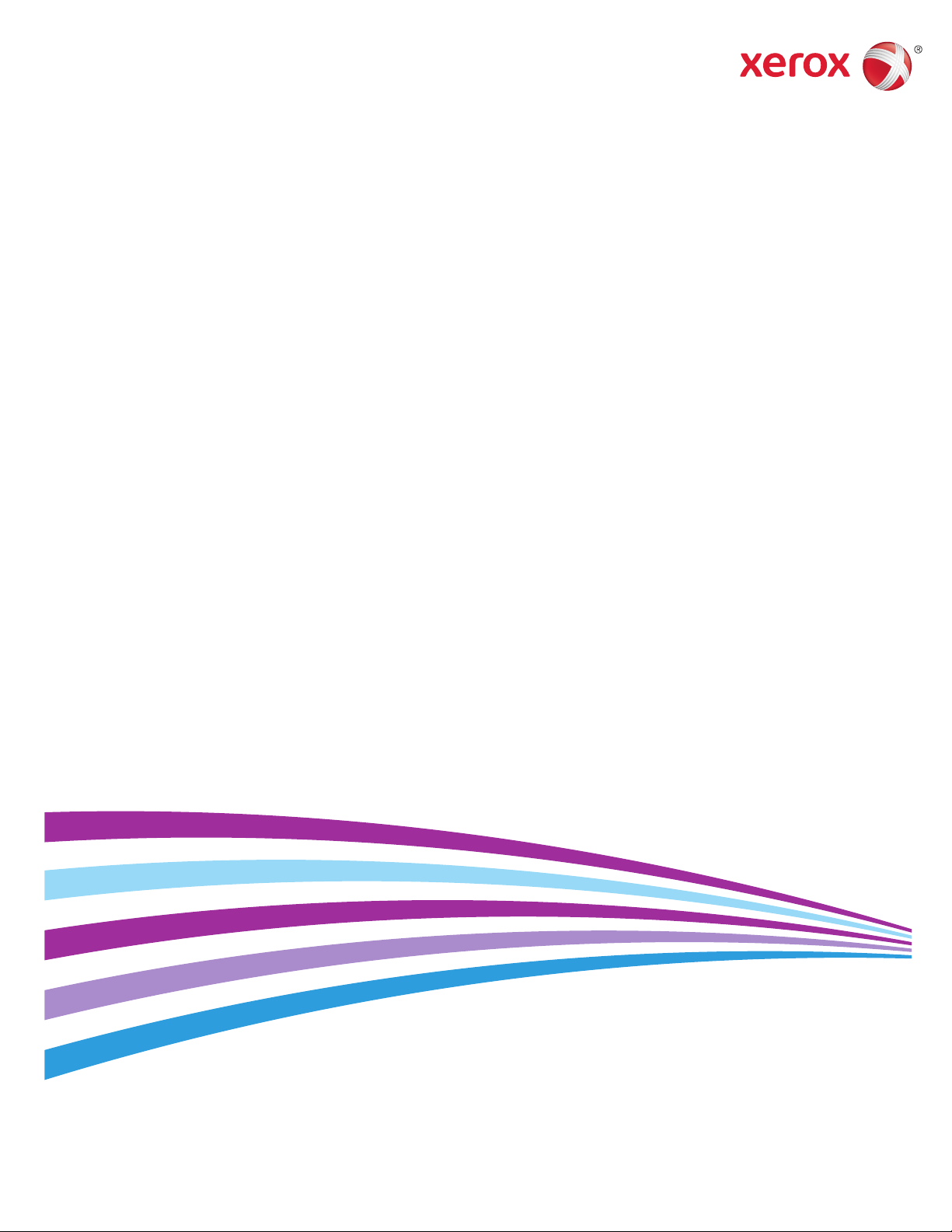
Xerox® WorkCentre® 7970
Multifunction Printer
Imprimante multifonction
System Administrator Guide
Guide de l’administrateur système
Español Guía del administrador del sistema
Português Guia de Administração do Sistema
Page 2
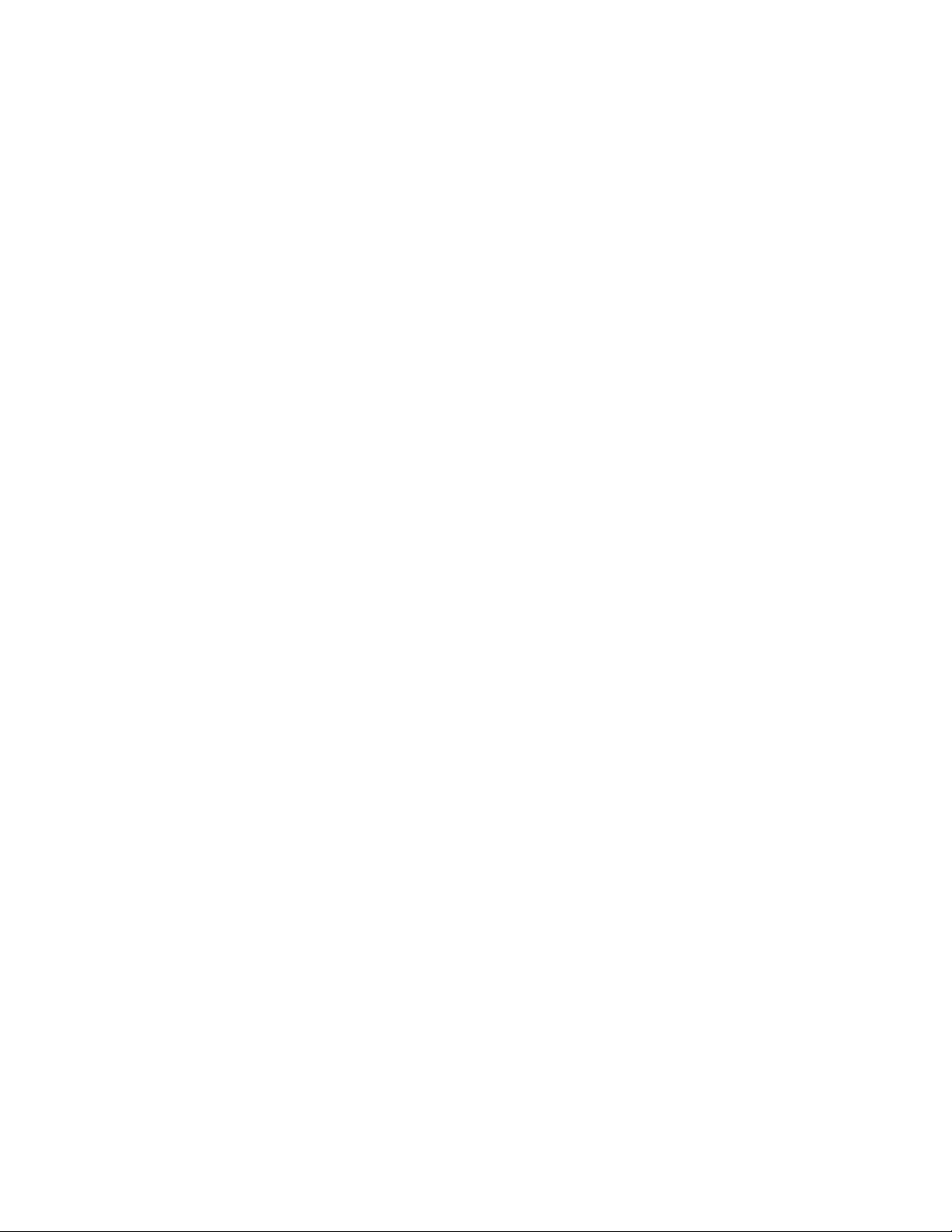
© 2014 Xerox Corporation. All rights reserved. Unpublished rights reserved under the copyright laws of the United States. Contents of
this publication may not be reproduced in any form without permission of Xerox Corporation.
Copyright protection claimed includes all forms of matters of copyrightable materials and information now allowed by statutory or
judicial law or hereinafter granted, including without limitation, material generated from the software programs which are displayed on
the screen such as styles, templates, icons, screen displays, looks, and so on.
®
Xerox
and Xerox and Design®, Phaser®, PhaserSMART®, PhaserMatch®, PhaserCal®, PhaserMeter™, CentreWare®, PagePack®, eClick®,
PrintingScout
Secure Access Unified ID System
®
, Walk-Up®, WorkCentre®, FreeFlow®, SMARTsend®, Scan to PC Desktop®, MeterAssistant®, SuppliesAssistant®, Xerox
®
, Xerox Extensible Interface Platform®, ColorQube®, Global Print Driver®, and Mobile Express Driver®
are trademarks of Xerox Corporation in the United States and/or other countries.
®
Reader®, Adobe® Type Manager®, ATM™, Flash®, Macromedia®, Photoshop®, and PostScript® are trademarks of
Adobe
Adobe Systems Incorporated in the United States and/or other countries.
Apple, Bonjour, EtherTalk, TrueType, iPad, iPhone, iPod, iPod touch, Mac and Mac OS are trademarks of Apple Inc., registered in the U.S.
and other countries. AirPrint and the AirPrint logo are trademarks of Apple Inc.
®
, HP-UX®, and PCL® are trademarks of Hewlett-Packard Corporation in the United States and/or other countries.
HP-GL
®
IBM
and AIX® are trademarks of International Business Machines Corporation in the United States and/or other countries.
Microsoft
®
, Windows Vista®, Windows®, and Windows Server® are trademarks of Microsoft Corporation in the United States and other
countries.
®
Novell
, NetWare®, NDPS®, NDS®, IPX™, and Novell Distributed Print Services™ are trademarks of Novell, Inc. in the United States and
other countries.
®
SGI
and IRIX® are trademarks of Silicon Graphics International Corp. or its subsidiaries in the United States and/or other countries.
Sun, Sun Microsystems, and Solaris are trademarks or registered trademarks of Oracle and/or its affiliates in the United States and
other countries.
®
McAfee
, ePolicy Orchestrator®, and McAfee ePO™ are trademarks or registered trademarks of McAfee, Inc. in the United States and
other countries.
®
UNIX
is a trademark in the United States and other countries, licensed exclusively through X/ Open Company Limited.
®
PANTONE
and other Pantone, Inc. trademarks are the property of Pantone, Inc.
Document version 1.0: September 2014
BR9762_en-us
Page 3
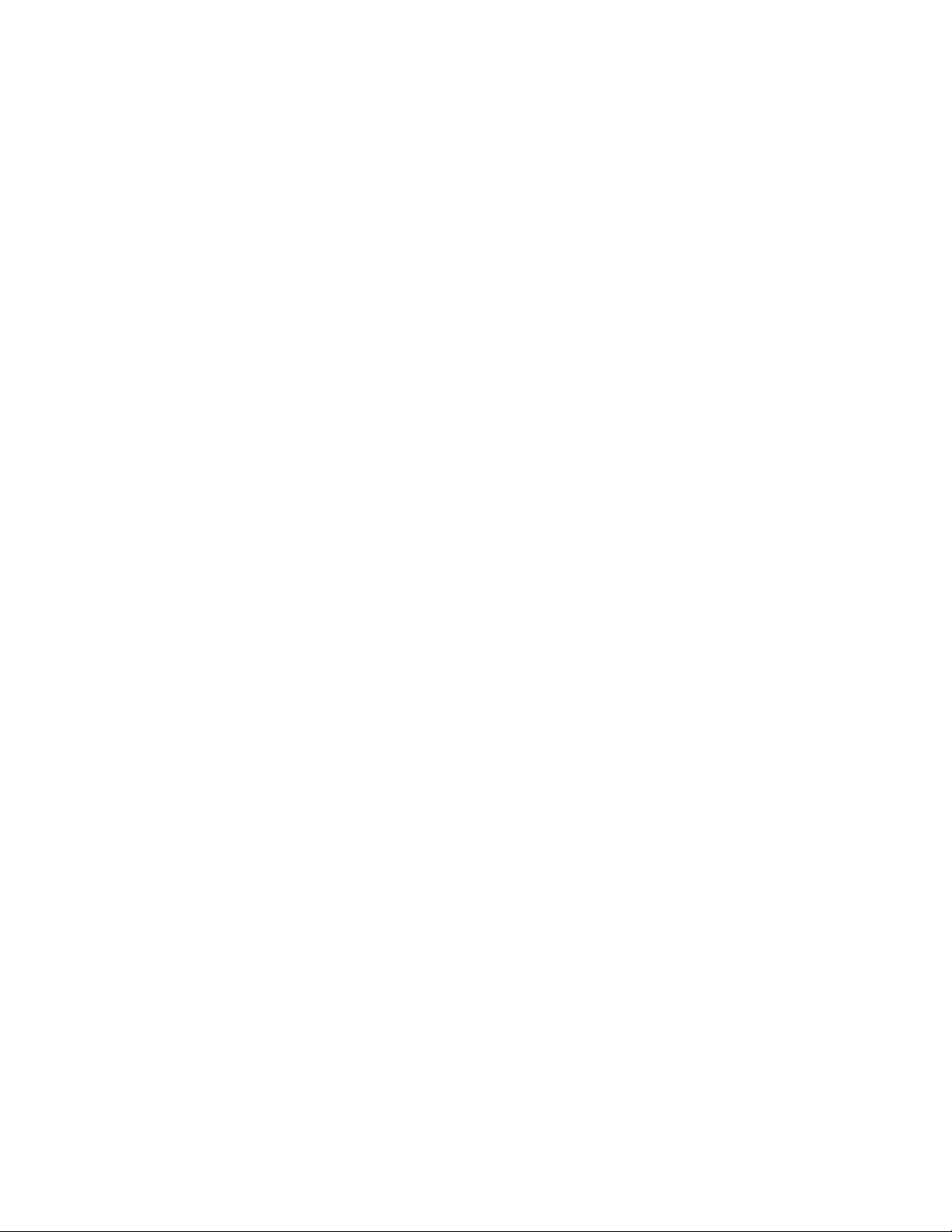
Contents
1 Introduction 13
Overview ............................................................................................................................................................................... 14
Configuration Steps ................................................................................................................................................. 14
More Information ............................................................................................................................................................. 15
2 Initial Setup 17
Physically Connecting the Printer .............................................................................................................................. 18
Assigning a Network Address ...................................................................................................................................... 19
Connecting the Printer to a Wireless Network ..................................................................................................... 20
Accessing Administration and Configuration Settings ..................................................................................... 21
Accessing the Control Panel as a System Administrator ......................................................................... 21
Accessing CentreWare Internet Services as a System Administrator ................................................ 21
Initial Setup at the Control Panel .............................................................................................................................. 22
Installation Wizard .................................................................................................................................................. 22
Quick Setup Home .................................................................................................................................................... 22
Setting the Measurement Units ......................................................................................................................... 22
Installing Optional Software Features ............................................................................................................ 23
Initial Setup in CentreWare Internet Services ...................................................................................................... 24
Printing the Configuration Report ..................................................................................................................... 24
Restricting Access to the Printer ......................................................................................................................... 24
Using the Configuration Overview Page......................................................................................................... 25
Assigning a Name and Location to the Printer ............................................................................................ 25
Selecting Services to Appear on the Touch Screen .................................................................................... 25
Installing Optional Software Features ............................................................................................................ 26
Supplies Plan Activation Code ............................................................................................................................. 26
Physical Connection Settings .............................................................................................................................. 27
Changing the System Administrator Password ...................................................................................................
Changing the System Administrator Password at the Control Panel ................................................. 28
Setting the Date and Time ........................................................................................................................................... 29
Setting the Date and Time in CentreWare Internet Services ................................................................ 29
Setting the Date and Time at the Control Panel ........................................................................................ 29
28
3 Network Connectivity 31
Connecting to a Wireless Network ............................................................................................................................ 32
Configuring Wireless Settings Manually ......................................................................................................... 33
Connecting Directly to a Wireless Network ........................................................................................................... 34
IP .............................................................................................................................................................................................. 35
Enabling TCP/IP ......................................................................................................................................................... 35
Configuring the Network Address Manually at the Control Panel ...................................................... 35
Configuring DNS Settings at the Control Panel .......................................................................................... 36
®
Xerox
System Administrator Guide
WorkCentre® 7970 Multifunction Printer 3
Page 4
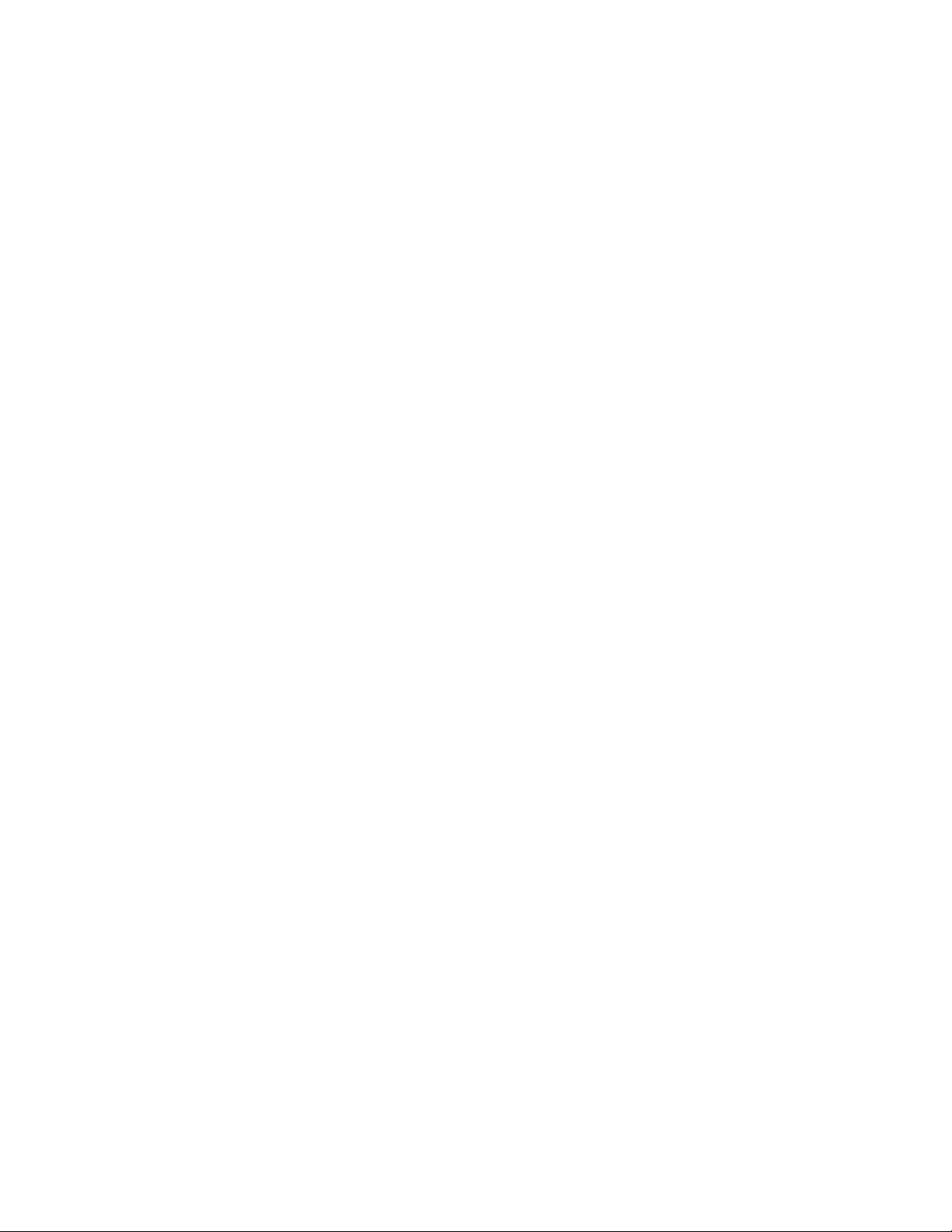
Contents
Configuring IP Settings in CentreWare Internet Services ....................................................................... 36
FTP/SFTP Filing .................................................................................................................................................................. 40
Configuring FTP and SFTP Filing Settings ...................................................................................................... 40
IPP ........................................................................................................................................................................................... 41
SLP ........................................................................................................................................................................................... 42
Configuring SLP ......................................................................................................................................................... 42
SNMP ..................................................................................................................................................................................... 43
Enabling SNMP .......................................................................................................................................................... 43
Configuring SNMPv1/v2c ...................................................................................................................................... 43
Configuring SNMPv3 ............................................................................................................................................... 44
Configuring SNMP Advanced Settings ............................................................................................................ 45
LPR/LPD ................................................................................................................................................................................. 46
SSDP ....................................................................................................................................................................................... 47
Microsoft Networking ..................................................................................................................................................... 48
Configuring Microsoft Networking .................................................................................................................... 48
Configuring WINS .................................................................................................................................................... 48
Raw TCP/IP Printing ......................................................................................................................................................... 49
Configuring Raw TCP/IP Settings ...................................................................................................................... 49
Configuring Raw TCP/IP Advanced Settings ................................................................................................ 49
SMB Filing ............................................................................................................................................................................ 51
Configuring Kerberos Authentication Options for SMB ........................................................................... 51
SMTP Server ........................................................................................................................................................................ 52
Configuring SMTP Server Settings .................................................................................................................... 52
Configuring SMTP Authentication Settings .................................................................................................. 52
Configuring SMTP Connection Encryption Settings .................................................................................. 53
Configuring SMTP File Size Management ..................................................................................................... 53
Testing SMTP Configuration Settings.............................................................................................................. 53
LDAP ....................................................................................................................................................................................... 54
Adding LDAP Server Information ...................................................................................................................... 54
Adding or Editing LDAP Servers in CentreWare Internet Services ....................................................... 55
Configuring LDAP Server Optional Information .......................................................................................... 55
Configuring LDAP Contexts .................................................................................................................................. 56
Configuring LDAP User Mappings ..................................................................................................................... 56
LDAP Custom Filters ................................................................................................................................................ 57
HTTP ....................................................................................................................................................................................... 58
Enabling HTTP at the Control Panel ................................................................................................................. 58
Configuring HTTP Settings in CentreWare Internet Services ................................................................ 58
Accessing HTTP Web Services ............................................................................................................................. 58
HTTP Web Services .................................................................................................................................................. 59
Accessing HTTP Advanced Settings .................................................................................................................. 59
HTTP Advanced Settings ....................................................................................................................................... 59
POP3 ....................................................................................................................................................................................... 60
Proxy Server ......................................................................................................................................................................... 61
Configuring the Proxy Server ............................................................................................................................... 61
NTP ......................................................................................................................................................................................... 62
4 Xerox
System Administrator Guide
®
WorkCentre® 7970 Multifunction Printer
Page 5
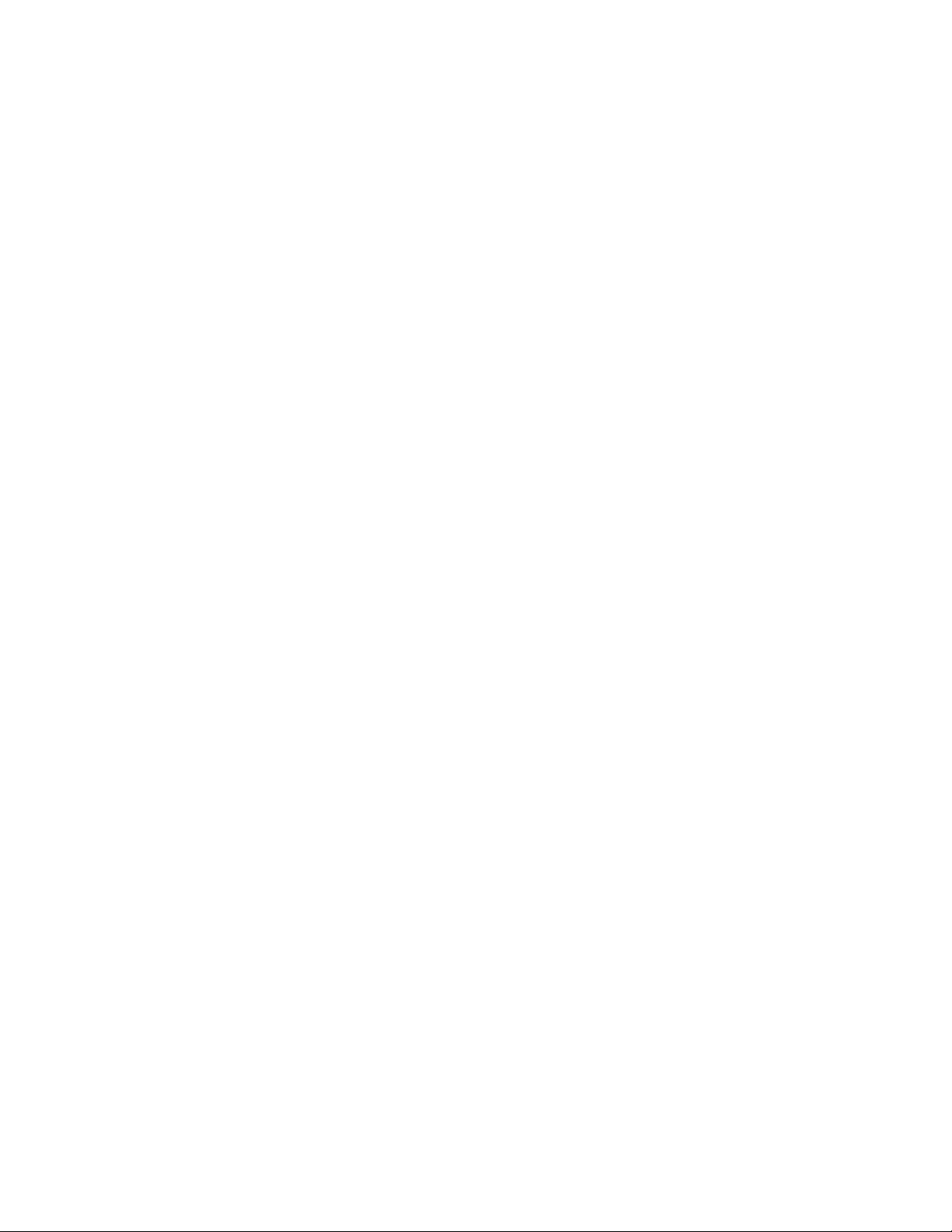
Contents
WSD ........................................................................................................................................................................................ 63
Enabling WSD ............................................................................................................................................................ 63
NetWare ............................................................................................................................................................................... 64
Configuring NetWare General Settings .......................................................................................................... 64
Enabling SAP ............................................................................................................................................................... 64
Bindery Settings ........................................................................................................................................................ 65
Configuring NetWare Directory Services (NDS) Settings ........................................................................ 65
NDPS/NEPS .................................................................................................................................................................. 65
AppleTalk .............................................................................................................................................................................. 66
Before You Begin ...................................................................................................................................................... 66
Configuring AppleTalk ............................................................................................................................................ 66
4 Security 67
Setting Access Rights ...................................................................................................................................................... 68
Authentication ........................................................................................................................................................... 68
Authorization .............................................................................................................................................................. 69
Personalization .......................................................................................................................................................... 69
Setting the Login Method ..................................................................................................................................... 69
Configuring Authentication Settings ....................................................................................................................... 70
Configuring Local Authentication Settings ................................................................................................... 70
Configuring Network Authentication Settings ............................................................................................. 71
Configuring Xerox Secure Access Unified ID System Authentication Settings ............................. 73
Configuring Convenience Authentication Settings .................................................................................... 75
Configuring Smart Card Authentication Settings ....................................................................................... 76
Configuring Authorization Settings .......................................................................................................................... 79
Setting the Authorization Method ....................................................................................................................
Configuring Local Authorization Settings ...................................................................................................... 79
Configuring Network Authorization Settings ............................................................................................... 79
User Permissions ....................................................................................................................................................... 81
Secure HTTP (SSL) ............................................................................................................................................................ 88
Using SSL for all HTTP Communication .......................................................................................................... 88
FIPS 140-2 ........................................................................................................................................................................... 89
Enabling FIPS 140 Mode and Checking for Compliance ......................................................................... 90
Stored Data Encryption .................................................................................................................................................. 91
Enabling Encryption of Stored Data ................................................................................................................. 91
IP Filtering ............................................................................................................................................................................ 92
Creating or Editing an IP Filter Rule ................................................................................................................. 92
Editing an IP Filter Rule .......................................................................................................................................... 92
Arranging the Execution Order of IP Filter Rules ........................................................................................ 93
Audit Log .............................................................................................................................................................................. 94
Enabling Audit Log ................................................................................................................................................... 94
Saving an Audit Log................................................................................................................................................. 94
Saving an Audit Log to a USB Flash Drive ..................................................................................................... 94
Interpreting the Audit Log .................................................................................................................................... 95
Installation Policies .......................................................................................................................................................... 96
79
Xerox
System Administrator Guide
®
WorkCentre® 7970 Multifunction Printer 5
Page 6
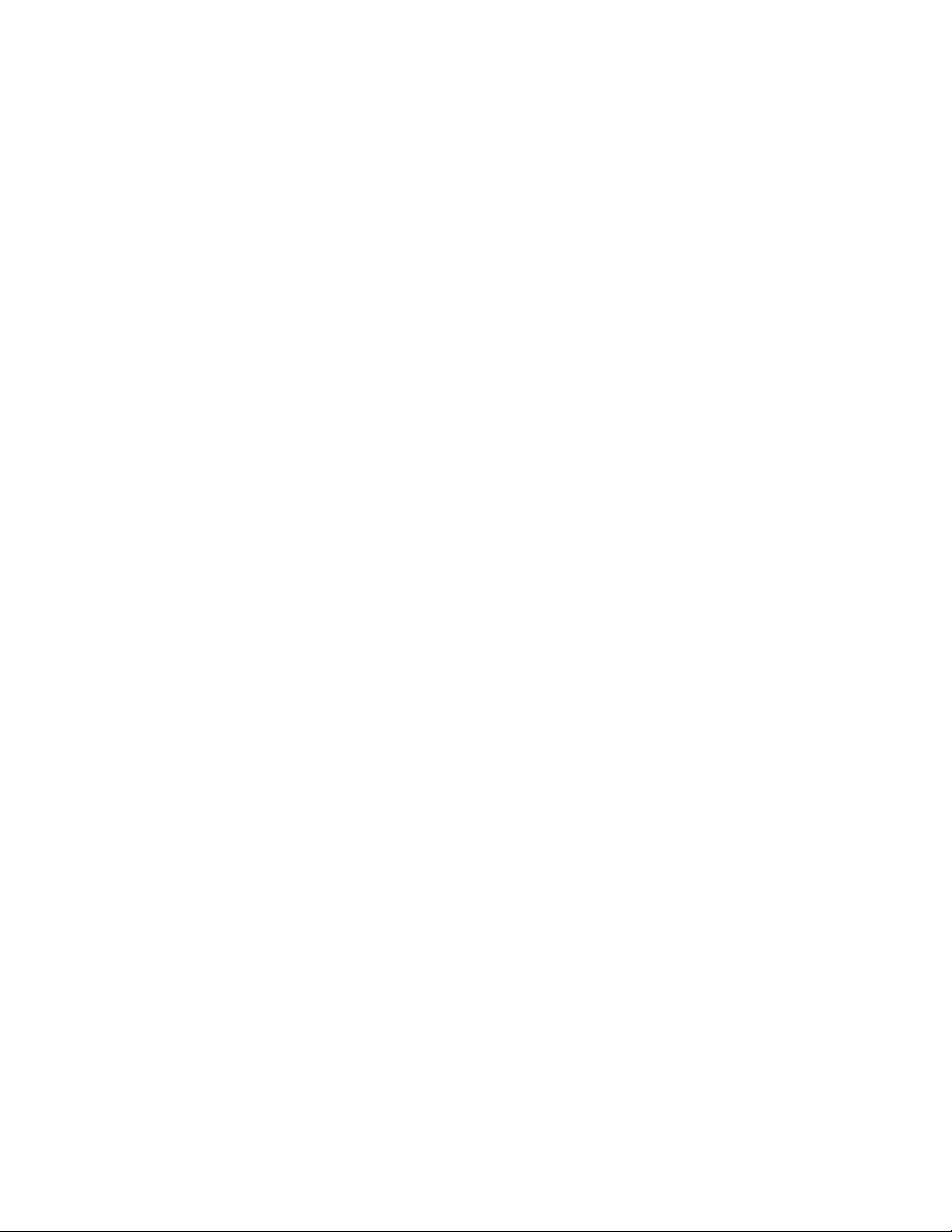
Contents
McAfee Embedded Control .......................................................................................................................................... 97
Setting the Security Level ...................................................................................................................................... 98
Setting the Alert Options ....................................................................................................................................... 99
IPsec ..................................................................................................................................................................................... 100
Enabling IPsec .......................................................................................................................................................... 100
Managing Actions .................................................................................................................................................. 100
Managing Protocol Groups ................................................................................................................................. 100
Creating a New Action ......................................................................................................................................... 101
Editing or Deleting an Action ............................................................................................................................ 103
Managing Host Groups ........................................................................................................................................ 103
Managing Security Policies ................................................................................................................................. 104
Security Certificates ....................................................................................................................................................... 105
Installing Certificates ............................................................................................................................................ 105
Creating and Installing a Xerox
Installing the Generic Xerox
®
Device Certificate ............................................................................... 106
®
Trusted CA Certificate ............................................................................. 107
Creating a Certificate Signing Request ......................................................................................................... 107
Installing Root Certificates ................................................................................................................................. 108
Installing Domain Controller Certificates .................................................................................................... 108
Viewing, Saving, or Deleting a Certificate .................................................................................................... 109
Specifying the Minimum Certificate Key Length ...................................................................................... 109
802.1X ................................................................................................................................................................................. 110
Enabling and Configuring 802.1X in CentreWare Internet Services ................................................ 110
System Timeout .............................................................................................................................................................. 112
Setting System Timeout Values ....................................................................................................................... 112
Overwriting Image Data .............................................................................................................................................. 113
Manually Deleting Image Data........................................................................................................................ 114
Scheduling Routine Deletion of Image Data ............................................................................................. 115
Immediate Job Overwrite ................................................................................................................................... 116
PostScript Passwords ..................................................................................................................................................... 117
Enabling or Creating PostScript Passwords ................................................................................................. 117
USB Port Security ............................................................................................................................................................ 118
Enabling or Disabling USB Ports ....................................................................................................................... 118
Displaying or Hiding Network Settings .................................................................................................................. 119
Displaying or Hiding Network Settings at the Control Panel ............................................................... 119
Hiding User Names on the Control Panel ............................................................................................................. 120
Verifying the Software ................................................................................................................................................. 121
Restricting Print File Software Updates ................................................................................................................ 122
Specifying Email and Internet Fax Recipient Restrictions ............................................................................ 123
Disabling the System Administrator Password Reset ...................................................................................... 124
5 Printing 125
Paper Management ....................................................................................................................................................... 126
Setting Default Paper Type and Color ........................................................................................................... 126
Enabling Paper Substitution .............................................................................................................................. 126
Selecting Paper Tray Settings ........................................................................................................................... 126
6 Xerox
System Administrator Guide
®
WorkCentre® 7970 Multifunction Printer
Page 7
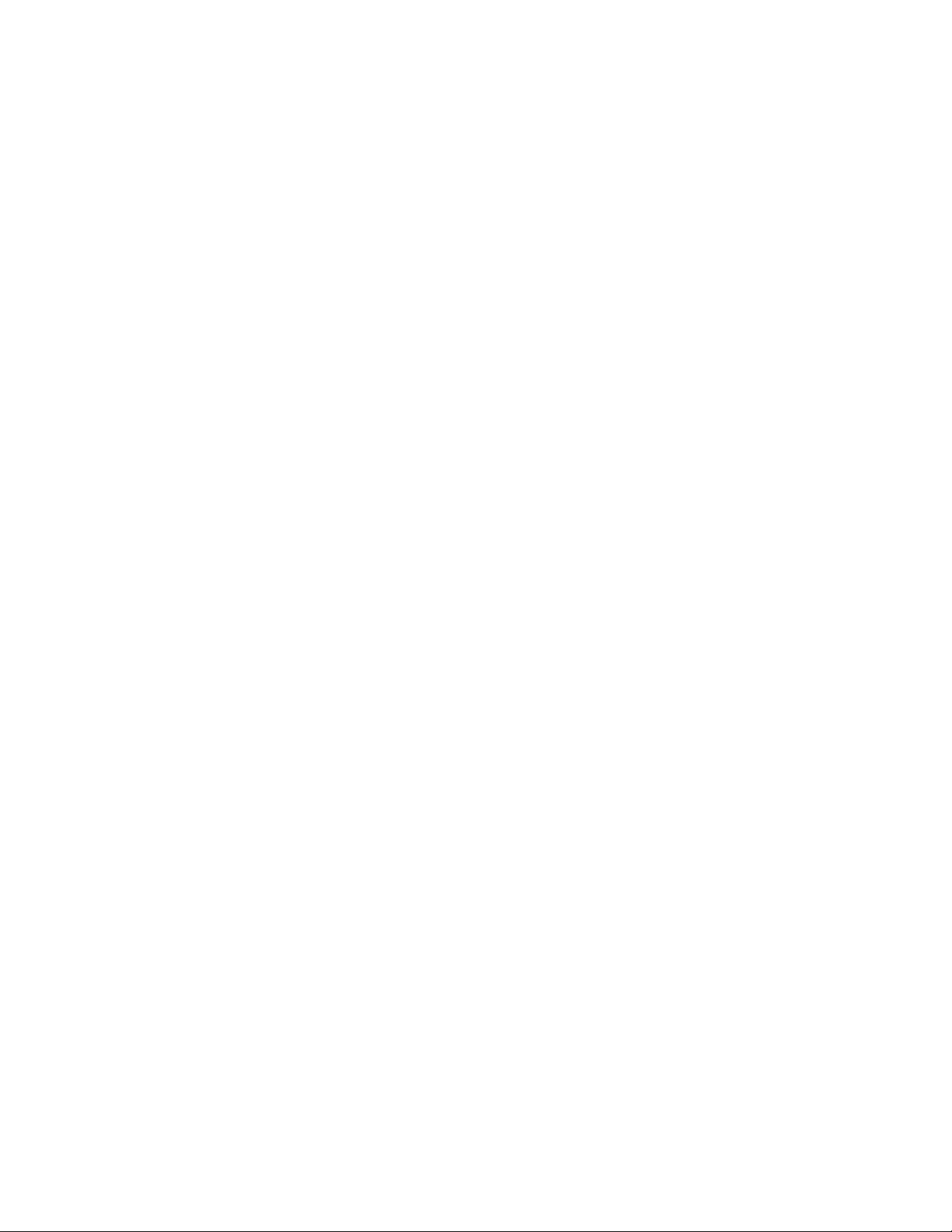
Selecting Tray 1 Settings ..................................................................................................................................... 127
Setting Paper Size Preference ........................................................................................................................... 127
Saving and Reprinting Jobs ........................................................................................................................................ 128
Enabling the Reprint Saved Jobs Feature ..................................................................................................... 128
Create and Manage Saved Jobs Folders ...................................................................................................... 128
Saving and Printing Jobs ..................................................................................................................................... 129
Backing up Saved Jobs ......................................................................................................................................... 129
Restoring Saved Jobs from an FTP Repository ........................................................................................... 130
Printing Jobs from CentreWare Internet Services ............................................................................................ 131
Configuring General Print Settings ......................................................................................................................... 132
Printing an Error Sheet ................................................................................................................................................. 133
Managing Banner Page Printing Options ............................................................................................................. 134
Enabling Banner Page Printing in CentreWare Internet Services ...................................................... 134
Enabling Banner Page Printing at the Control Panel .............................................................................. 134
Enabling Banner Page Printing in the Print Driver .................................................................................... 135
Configuring Secure Print Settings ............................................................................................................................ 136
Configuring Secure Print Device Policies ...................................................................................................... 136
Configuring Secure Print Driver Defaults ...................................................................................................... 136
Hold All Jobs ...................................................................................................................................................................... 137
Configuring the Hold all Jobs Feature ........................................................................................................... 137
UNIX, Linux, and AS/400 Printing ........................................................................................................................... 138
®
Xerox
Printer Manager ....................................................................................................................................... 138
Printing from a Linux Workstation .................................................................................................................. 139
Adding the Printer .................................................................................................................................................. 139
Printing with CUPS .................................................................................................................................................
AS/400 ......................................................................................................................................................................... 140
Print from USB ................................................................................................................................................................. 141
Enabling Print from USB ...................................................................................................................................... 141
Print from Mailbox ......................................................................................................................................................... 142
Enabling Print From Mailbox ............................................................................................................................. 142
AirPrint ................................................................................................................................................................................. 143
Allowing Users to Interrupt Active Print Jobs ..................................................................................................... 144
Specifying Output Settings ......................................................................................................................................... 145
Contents
139
6 Copying 147
Specifying Default Copy Settings ............................................................................................................................ 148
Specifying Default Copy Settings at the Control Panel ......................................................................... 148
Changing the Reading Order ..................................................................................................................................... 149
Setting Copy Presets ...................................................................................................................................................... 150
Accessing Copy Presets ........................................................................................................................................ 150
Edge Erase Presets .................................................................................................................................................. 150
Changing Image Shift Presets .......................................................................................................................... 150
Changing Reduce/Enlarge Presets .................................................................................................................. 151
Specifying ID Card Copy Settings ........................................................................................................................... 152
Disabling Automatic Image Rotation .................................................................................................................... 153
Xerox
System Administrator Guide
®
WorkCentre® 7970 Multifunction Printer 7
Page 8
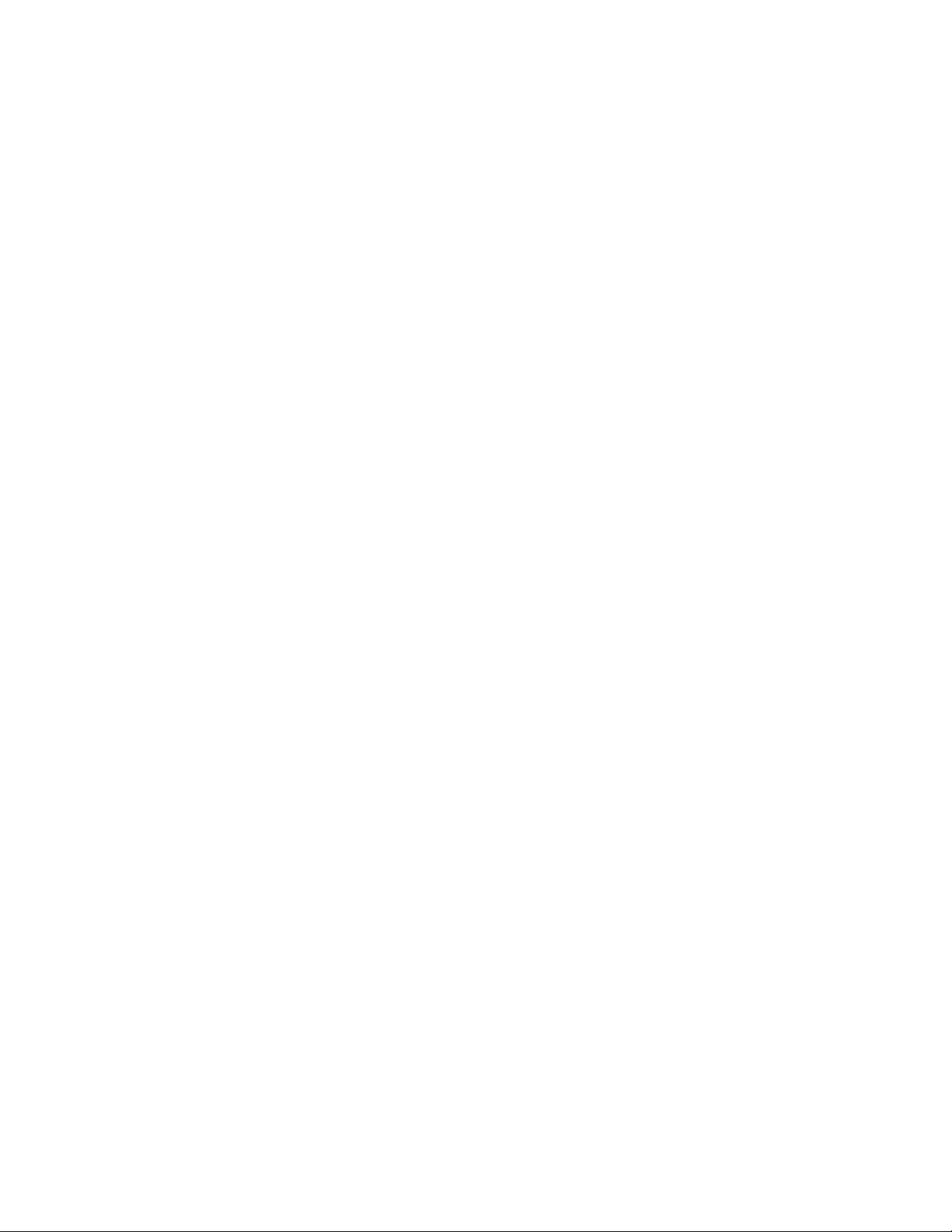
Contents
Specifying Output Settings ......................................................................................................................................... 154
7 Scanning 155
Scanning to a Folder on the Printer ........................................................................................................................ 156
Enabling or Disabling Scan to Mailbox .......................................................................................................... 156
Setting Scan Policies .............................................................................................................................................. 157
Managing Folders and Scanned Files ............................................................................................................ 157
Scanning to an Email Address ................................................................................................................................... 160
Email ............................................................................................................................................................................ 160
Workflow Scanning ........................................................................................................................................................ 165
Enabling Workflow Scanning ............................................................................................................................. 165
Configuring File Repository Settings .............................................................................................................. 165
Configuring the Default Template .................................................................................................................. 170
Configuring a Template to Create a Password-Protected PDF ........................................................... 172
Configuring Workflow Scanning General Settings ................................................................................... 173
Setting Scanned Image File Naming Conventions .................................................................................. 174
Configuring Custom File Naming .................................................................................................................... 174
Configuring Template Pool Repository Settings ....................................................................................... 175
Updating the List of Templates at the Control Panel ............................................................................. 175
Setting Template Display Settings for the Control Panel ..................................................................... 175
Configuring a Validation Server ....................................................................................................................... 176
Scan to USB ....................................................................................................................................................................... 177
Enabling Scan to USB ........................................................................................................................................... 177
Scanning to a User Home Folder ............................................................................................................................. 178
Configuring the Printer for the Xerox Scan Utility ............................................................................................ 180
Enabling Remote Scanning using TWAIN ............................................................................................................ 181
Configuring Scan To Destination ............................................................................................................................. 182
Before You Begin .................................................................................................................................................... 182
Configuring Default Scan Settings .................................................................................................................. 182
Setting the Default Scan To View to Favorites .......................................................................................... 182
8 Faxing 183
Fax Overview ..................................................................................................................................................................... 184
Fax ......................................................................................................................................................................................... 185
Configuring Required Fax Settings ................................................................................................................. 185
Configuring Address Book Settings ................................................................................................................. 187
Fax Security ............................................................................................................................................................... 187
Setting Fax Defaults .............................................................................................................................................. 188
Setting Fax Feature Defaults ............................................................................................................................. 190
Fax Forwarding ........................................................................................................................................................ 191
Fax Polling .................................................................................................................................................................. 193
Fax Mailboxes .......................................................................................................................................................... 194
Fax Reports ................................................................................................................................................................ 194
Internet Fax ...................................................................................................................................................................... 201
Accessing the Internet Fax Setup Page ........................................................................................................ 201
Configuring Required Settings .......................................................................................................................... 201
8 Xerox
System Administrator Guide
®
WorkCentre® 7970 Multifunction Printer
Page 9
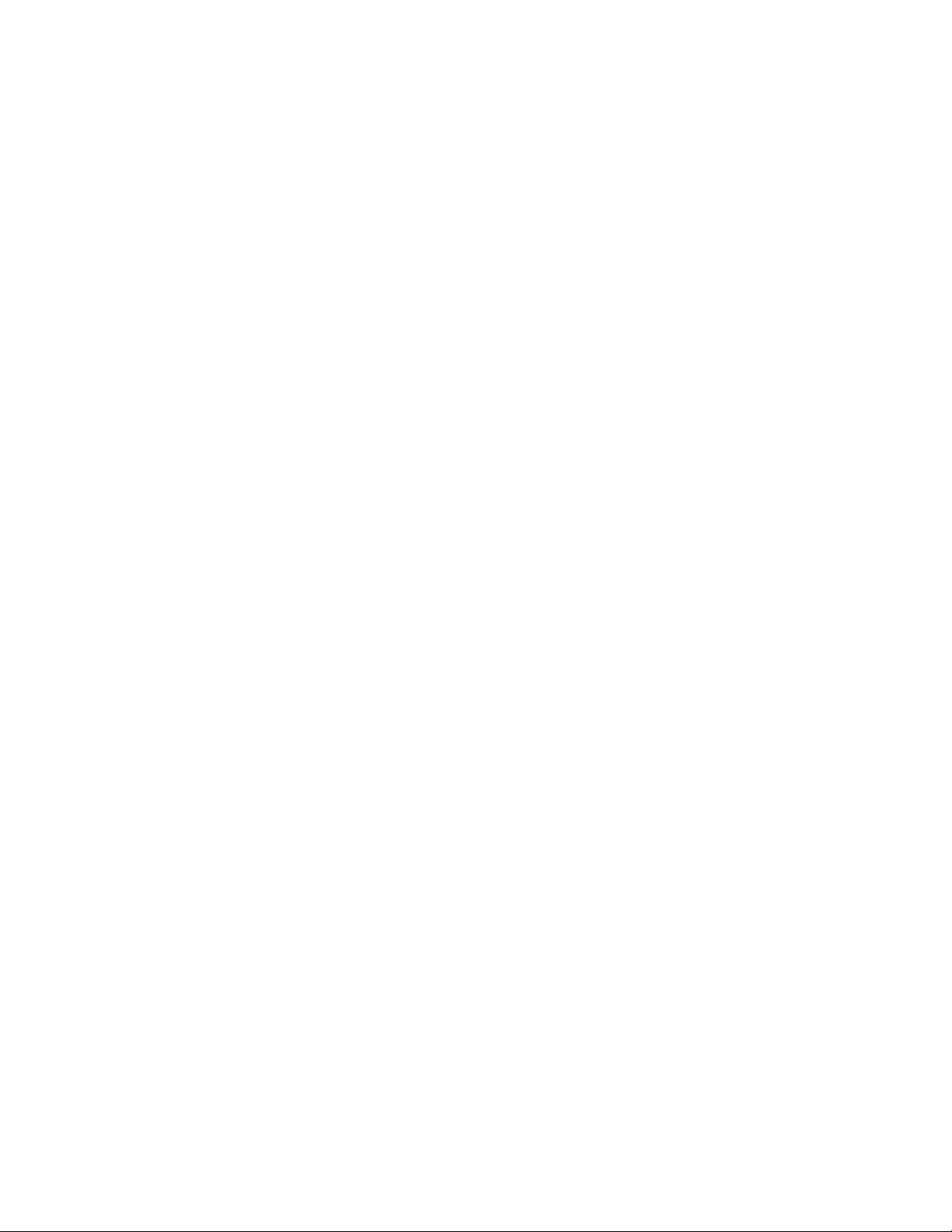
Contents
Configuring General Internet Fax Settings ................................................................................................. 201
Configuring Internet Fax Receive Settings .................................................................................................. 202
Configuring Address Book Settings ................................................................................................................. 203
Configuring Default Internet Fax Settings .................................................................................................. 203
Setting File Compression Options .................................................................................................................... 203
Configuring Internet Fax Security Settings ................................................................................................. 204
LAN Fax ............................................................................................................................................................................... 205
9 Accounting 207
Xerox Standard Accounting ....................................................................................................................................... 208
Enabling Xerox Standard Accounting ............................................................................................................ 208
Setting Service Tracking Options ..................................................................................................................... 209
General and Group Accounts ............................................................................................................................. 209
Adding a User and Setting Usage Limits ...................................................................................................... 210
Managing User Information .............................................................................................................................. 211
Assigning Users to an Account ......................................................................................................................... 213
Usage Limits ............................................................................................................................................................. 213
Configuring Validation Policies and Print Job Exceptions ..................................................................... 214
Network Accounting ...................................................................................................................................................... 216
Enabling Network Accounting ........................................................................................................................... 216
Setting Network Accounting Workflow Options ........................................................................................ 216
Configuring Job Limits Server Settings .......................................................................................................... 217
Configuring User Prompts ................................................................................................................................... 217
Disabling the Job Limits Web Service ............................................................................................................ 217
Configuring Validation Policies and Print Job Exceptions ..................................................................... 218
Accounting Using an Auxiliary Access Device .................................................................................................... 219
Enabling Accounting Using an Auxiliary Access Device ......................................................................... 219
Displaying Your Company Logo on the Blocking Screen ....................................................................... 219
Setting the Auxiliary Access Device Type ..................................................................................................... 219
Selecting Services to Restrict or Track ........................................................................................................... 220
Setting the Job Timeout ...................................................................................................................................... 220
Enabling Accounting in Print Drivers ...................................................................................................................... 221
Enabling Accounting in a Windows Print Driver ........................................................................................ 221
Enabling Accounting in an Apple Macintosh Print Driver...................................................................... 221
Printing a Copy Activity Report ................................................................................................................................. 222
10 Administrator Tools 223
Monitoring Alerts and Status ..................................................................................................................................... 224
Alert Notification .................................................................................................................................................... 224
Energy Saving Settings ................................................................................................................................................. 226
Setting Energy Saver Mode ................................................................................................................................ 226
Remote Control Panel ................................................................................................................................................... 227
Entry Screen Defaults .................................................................................................................................................... 228
Setting the Date and Time ......................................................................................................................................... 229
Setting the Date and Time in CentreWare Internet Services .............................................................. 229
Setting the Date and Time at the Control Panel ...................................................................................... 229
Xerox
System Administrator Guide
®
WorkCentre® 7970 Multifunction Printer 9
Page 10
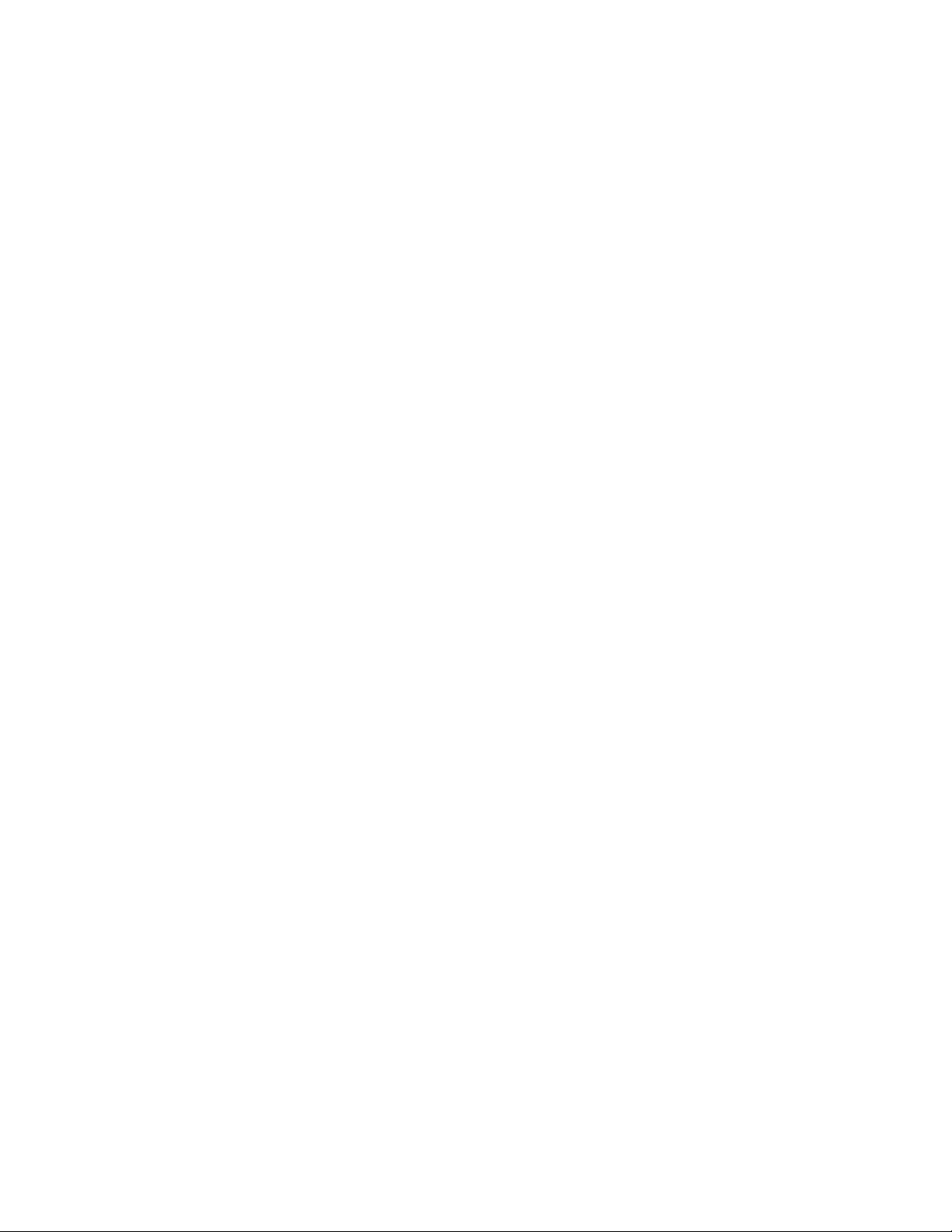
Contents
Smart eSolutions and Billing Information ........................................................................................................... 230
Smart eSolutions ..................................................................................................................................................... 230
View Usage and Billing Information .............................................................................................................. 232
Billing Impression Mode .............................................................................................................................................. 233
Cloning ................................................................................................................................................................................ 234
Creating a Clone File ............................................................................................................................................. 234
Installing a Clone File ........................................................................................................................................... 234
Address Books .................................................................................................................................................................. 235
Device Address Book ............................................................................................................................................. 235
Network Address Book .......................................................................................................................................... 239
LAN Fax Address Book .......................................................................................................................................... 240
Font Management Utility ........................................................................................................................................... 241
Network Logs .................................................................................................................................................................... 242
Downloading a Network Log Using a USB Flash Drive........................................................................... 242
Downloading a Network Log ............................................................................................................................. 242
Customizing Printer Contact Information ........................................................................................................... 243
Display Device Information ....................................................................................................................................... 244
Xerox Online Support .................................................................................................................................................... 245
Enabling Xerox Online Support ......................................................................................................................... 245
Restarting the Printer in CentreWare Internet Services ................................................................................. 246
Restarting the Printer at the Control Panel ................................................................................................. 246
Taking the Printer Offline ............................................................................................................................................ 247
Resetting the Printer to Factory Default Settings............................................................................................. 248
Updating the Printer Software .................................................................................................................................. 249
Determining the Printer Software Version ................................................................................................... 249
Enabling Upgrades ................................................................................................................................................. 249
Manually Updating the Software Using a USB Flash Drive ................................................................. 249
Software Upgrade .................................................................................................................................................. 250
Adjusting Color, Image, and Text Detection Settings .................................................................................... 251
11 Customization and Expansion 253
Xerox Extensible Interface Platform....................................................................................................................... 254
Enabling Extensible Services .............................................................................................................................. 254
Auxiliary Interface Kit ................................................................................................................................................... 255
Driver Download Link .................................................................................................................................................... 256
Customizing or Hiding the Driver Download Link ..................................................................................... 256
Creating a Custom Single-Touch Scan Service ................................................................................................... 257
Creating a Custom Single-Touch Scan Service Overview ...................................................................... 257
Creating a Single-Touch Scan Service ............................................................................................................ 257
Customizing the Appearance of Your Service ............................................................................................ 257
Managing Scan Templates................................................................................................................................. 259
Locking or Hiding Your Service from Appearing on the Control Panel ............................................ 259
Weblet Management .................................................................................................................................................... 260
Installing a Weblet ................................................................................................................................................. 260
10 Xerox
System Administrator Guide
®
WorkCentre® 7970 Multifunction Printer
Page 11
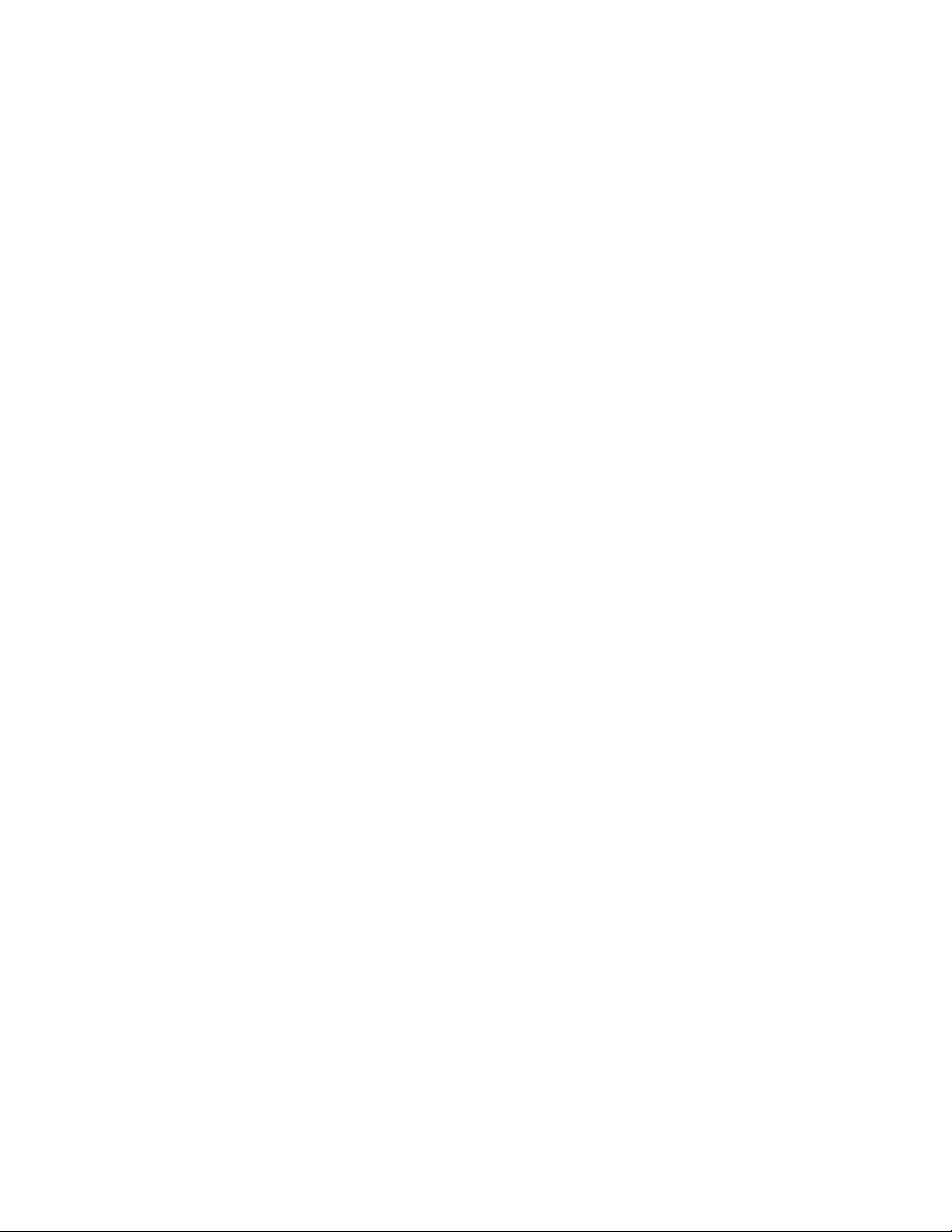
Contents
Configuring Weblet Settings ...................................................................................................................................... 261
A Audit Log Event Identification Numbers 263
Audit Log Event Identification Numbers .............................................................................................................. 264
B External Keyboard 267
External Keyboard Shortcuts ..................................................................................................................................... 268
Xerox
System Administrator Guide
®
WorkCentre® 7970 Multifunction Printer 11
Page 12
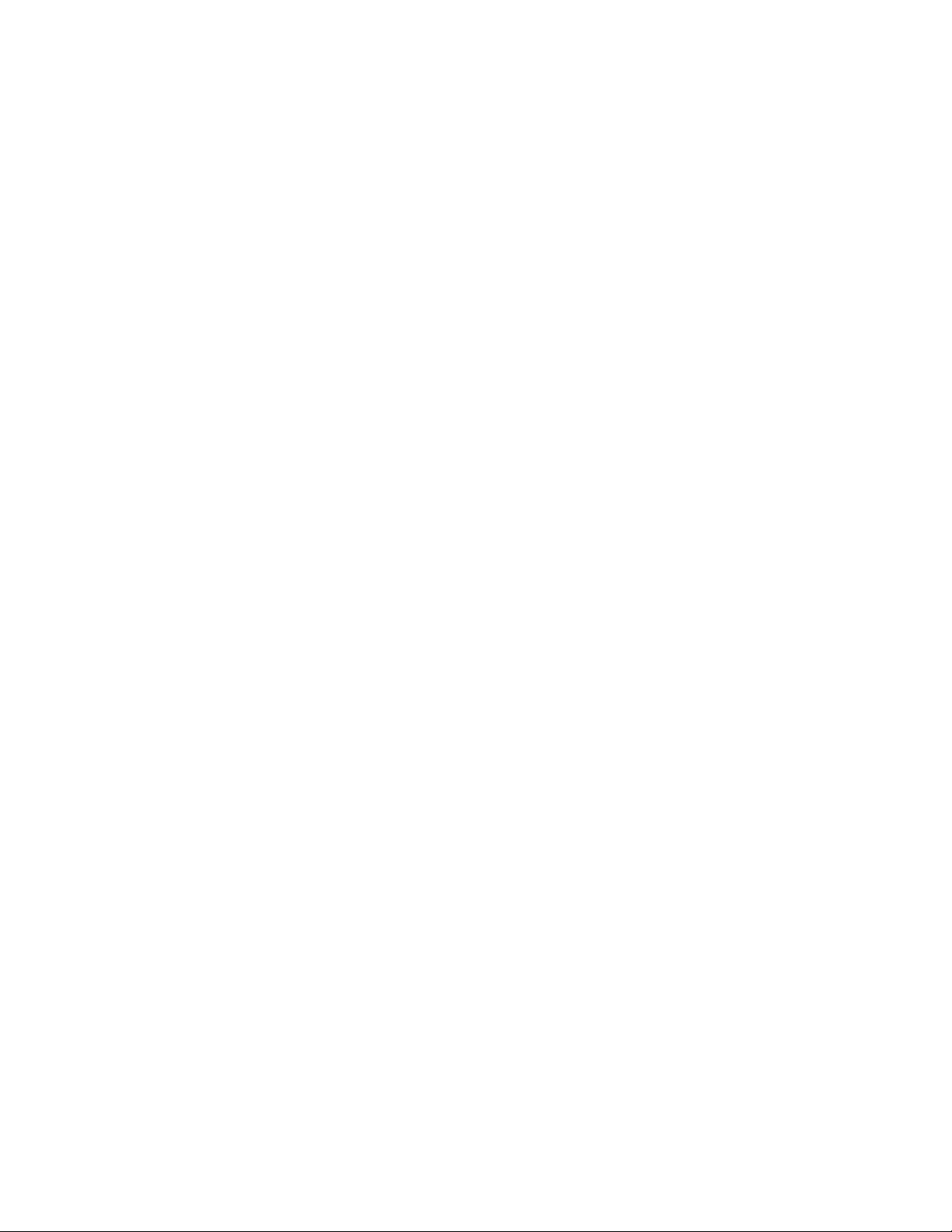
Page 13
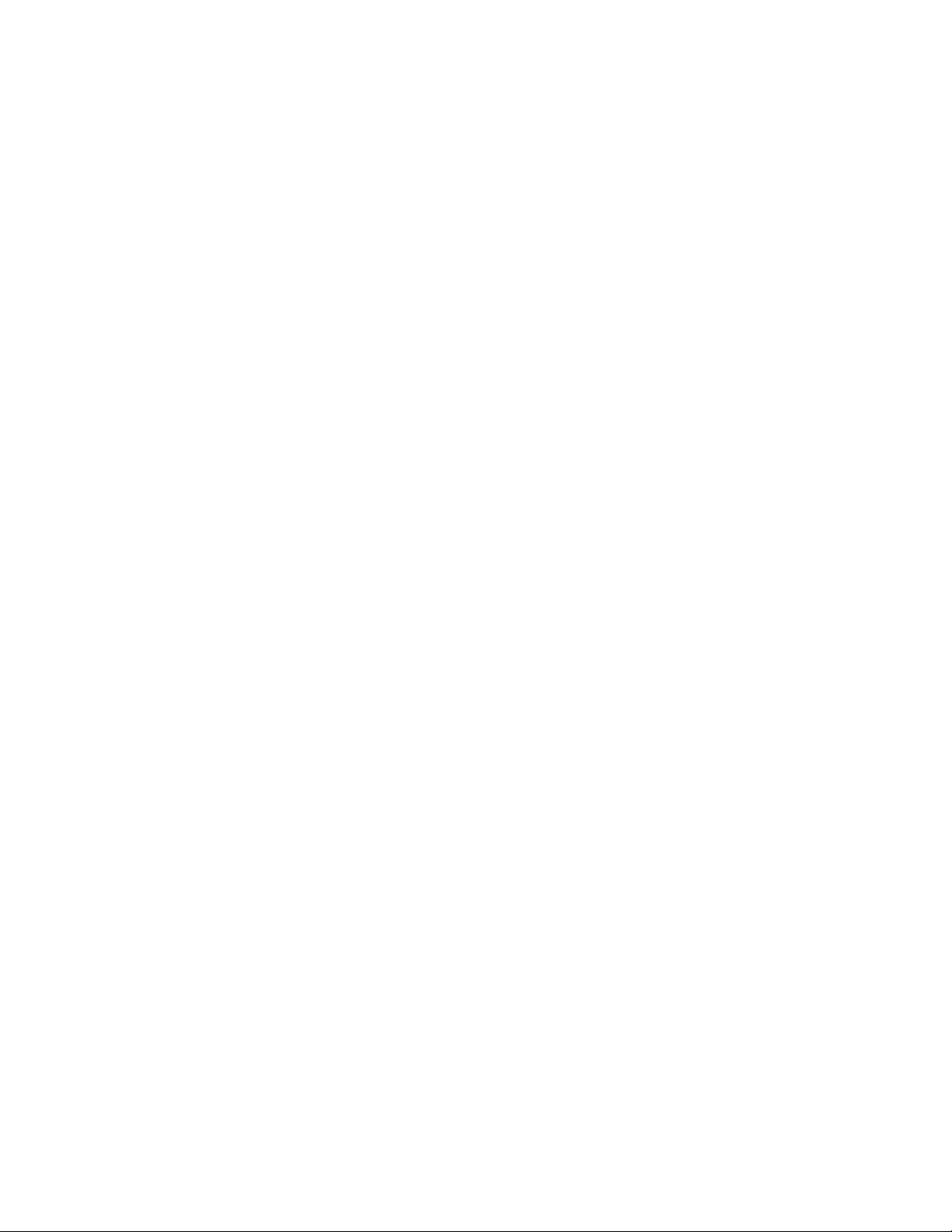
1
Introduction
This chapter includes:
• Overview .................................................................................................................................................................................. 14
• More Information ................................................................................................................................................................ 15
®
Xerox
System Administrator Guide
WorkCentre® 7970 Multifunction Printer 13
Page 14
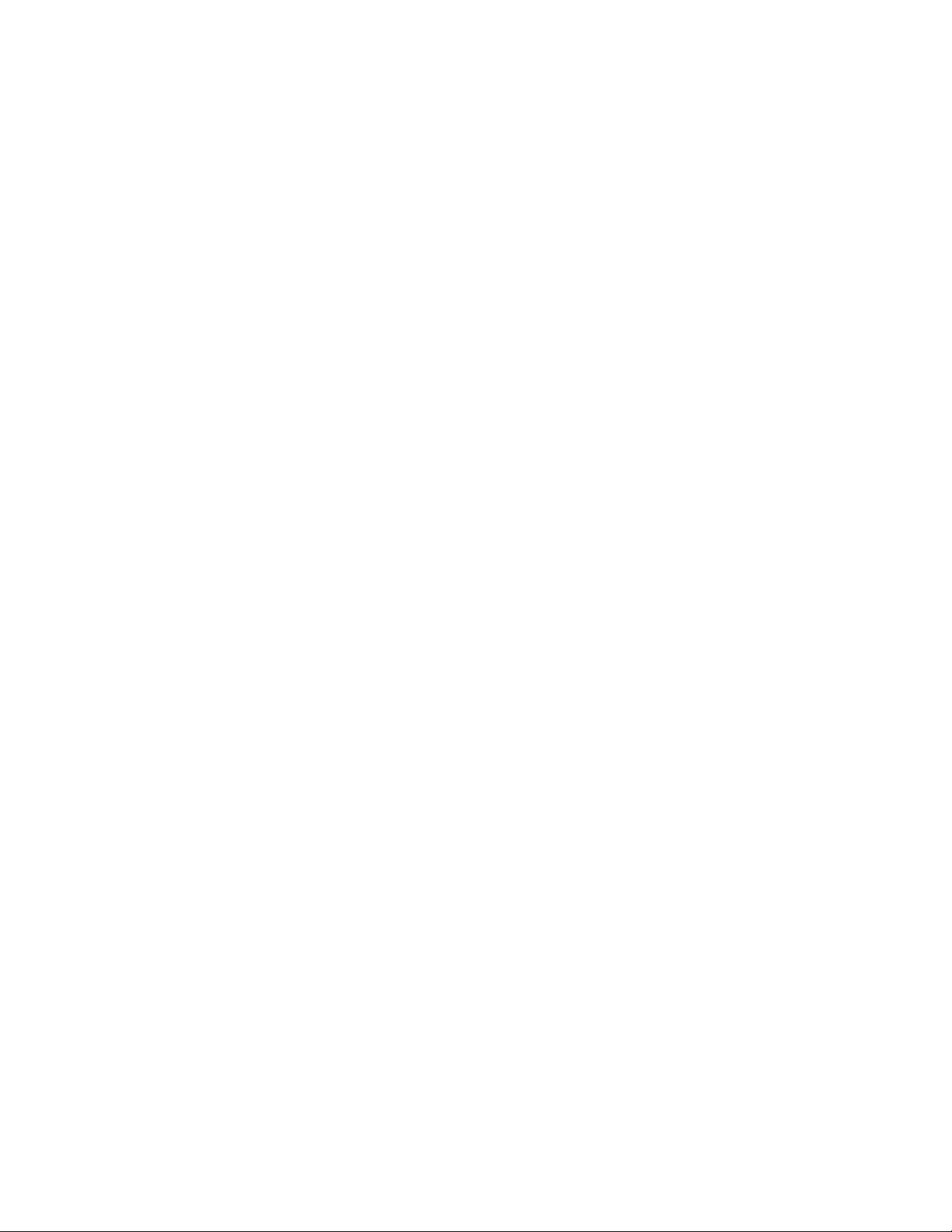
Introduction
Overview
This guide is designed for a system administrator with network administrator rights who understands
networking concepts and has experience creating and managing network user accounts.
Use this guide to help you install, configure, and manage your printer on a network.
Notes:
• Network features are not available when you are connected over USB.
• Embedded fax features are not available for all printer models.
Configuration Steps
When configuring the printer for the first time, complete the following tasks:
1. Ensure that your printer is connected physically to your network, and as needed to the fax line.
2. Confirm that your printer is recognized on your network. By default, the printer is configured to
receive an IP address from a DHCP server over a TCP/IP network. If you have another type of
network, or want to assign a static IP address, see IP on page 35.
3. Complete the installation wizards. These wizards help you configure basic printer settings such as
your location, time zone, and date and time preferences.
4. Print a configuration report listing the current printer configuration. Review the report and locate
the printer IPv4 address. For details, see Configuration Report on page 24.
5. Open a Web browser and type the IP address of your printer to access CentreWare Internet
Services. CentreWare Internet Services is the administration and configuration software installed on
the embedded Web server in the printer. For details, see Accessing CentreWare Internet Services on
page 21.
Note: You can access most configuration settings on the Properties tab in CentreWare Internet
Services.
6. Print the Configuration Checklist. The Configuration Checklist provides space for you to write down
important information as you go through the configuration process. Use it to record information
about your network settings, including passwords, network paths, and server addresses. In
CentreWare Internet Services, click Properties>Configuration Overview, then click View Checklist.
7. Create a host name for the printer. For details, see DNS on page 38.
8. Configure Authentication. For details, see Setting Up Access Rights on page 68.
9. Configure Security. For details, see Security on page 67.
10. Enable services in CentreWare Internet Services. For details, see Enabling Services on page 25.
11. Configure Print, Scan, and Fax features. For details, see Printing on page 125, Scanning on page
155, and Faxing on page 183.
12. Configure Accounting. For details, see Accounting on page 207.
Note: Not all options listed are supported on all printers. Some options apply only to a specific
printer model, configuration, operating system, or driver type.
14 Xerox
System Administrator Guide
®
WorkCentre® 7970 Multifunction Printer
Page 15
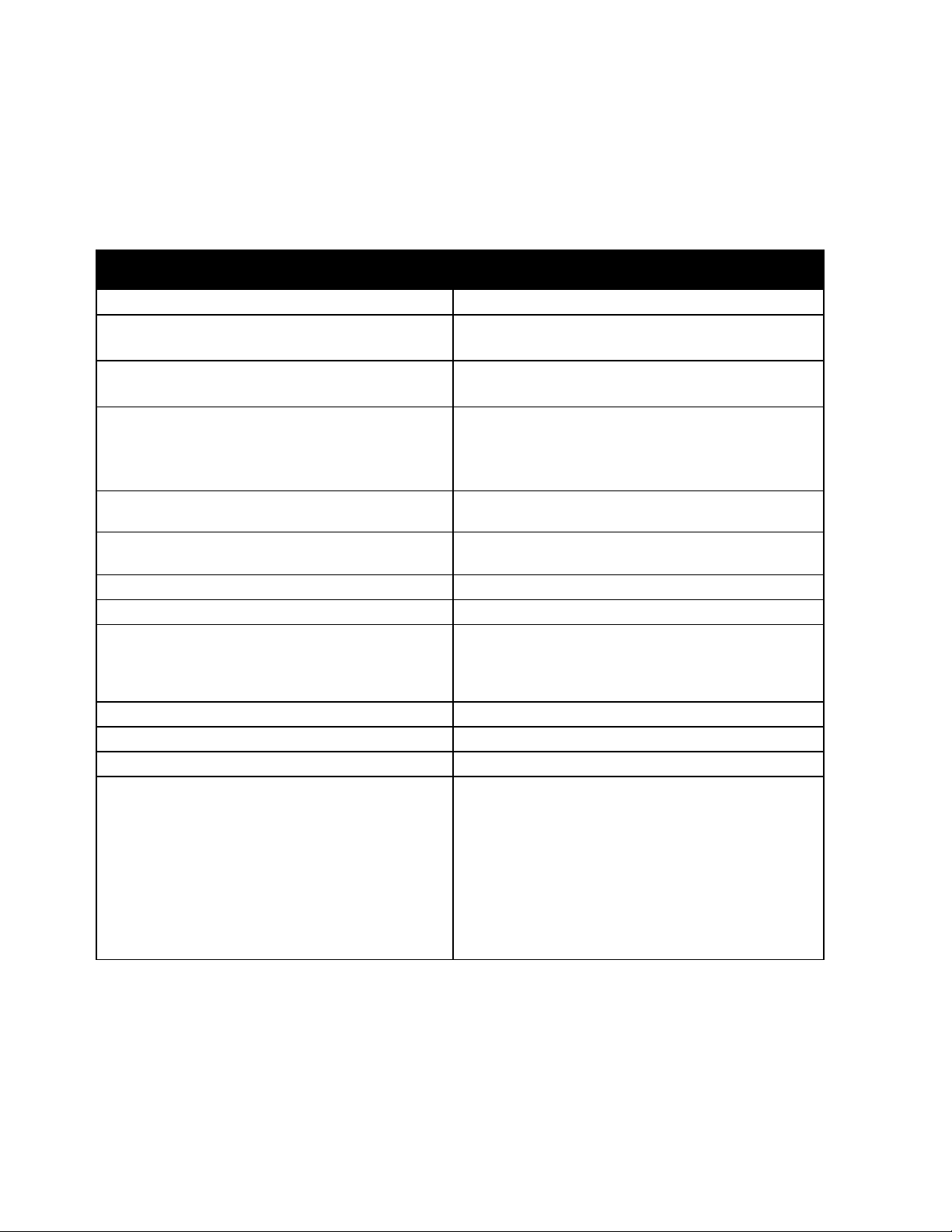
More Information
You can obtain more information about your printer from these sources:
Resource Location
Introduction
Installation Guide
Packaged with the printer.
Other documentation for your printer www.xerox.com/office/WC7970docs
Recommended Media List United States www.xerox.com/paper
European Union www.xerox.com/europaper
Technical support information for your printer;
www.xerox.com/office/WC7970support
including online technical support, Online Support
Assistant, and driver downloads.
Information about menus or error messages
Press the control panel Help (?) button.
Information Pages To print from the control panel or from CentreWare
Internet Services, click Status>Information Pages.
CentreWare Internet Services documentation
In CentreWare Internet Services, click Help.
Order supplies for your printer www.xerox.com/office/WC7970supplies
A resource for tools and information, including
www.xerox.com/office/businessresourcecenter
interactive tutorials, printing templates, helpful tips,
and customized features to meet your individual
needs.
Local sales and support center www.xerox.com/office/worldcontacts
Printer registration www.xerox.com/office/register
Xerox® Direct online store www.direct.xerox.com/
Third party and open source software To locate third party and open source software
disclosure notices and the terms and conditions related
to the third party and open source software included
with Xerox
®
WorkCentre® 7970 Multifunction
Printer go to the Support – Drivers & Downloads page
for this product at:
www.xerox.com/office/WC7970support
Xerox
System Administrator Guide
®
WorkCentre® 7970 Multifunction Printer 15
Page 16
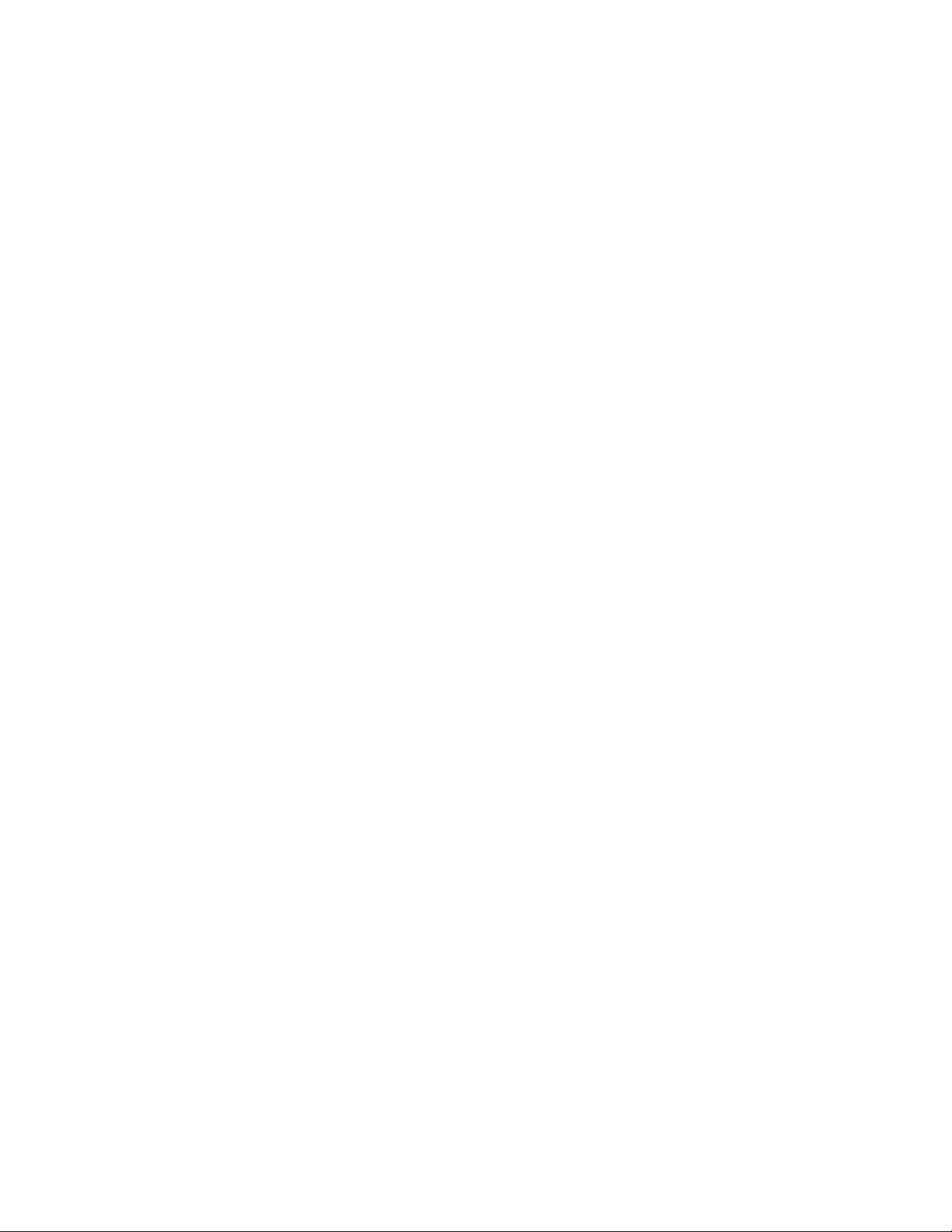
Page 17
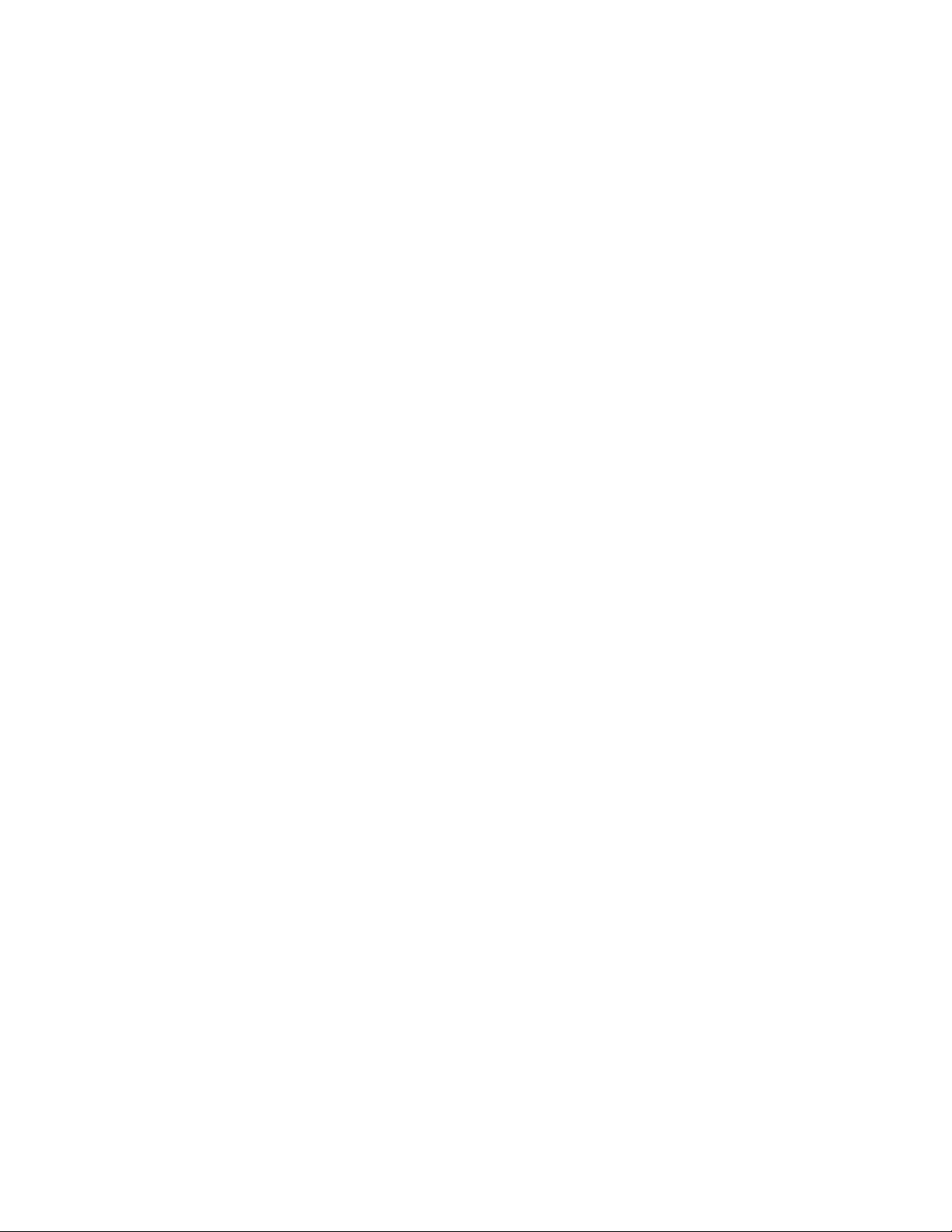
2
Initial Setup
This chapter includes:
• Physically Connecting the Printer ................................................................................................................................. 18
• Assigning a Network Address .......................................................................................................................................... 19
• Connecting the Printer to a Wireless Network ......................................................................................................... 20
• Accessing Administration and Configuration Settings ........................................................................................ 21
• Initial Setup at the Control Panel ................................................................................................................................. 22
• Initial Setup in CentreWare Internet Services ......................................................................................................... 24
• Changing the System Administrator Password ....................................................................................................... 28
• Setting the Date and Time .............................................................................................................................................. 29
®
Xerox
System Administrator Guide
WorkCentre® 7970 Multifunction Printer 17
Page 18
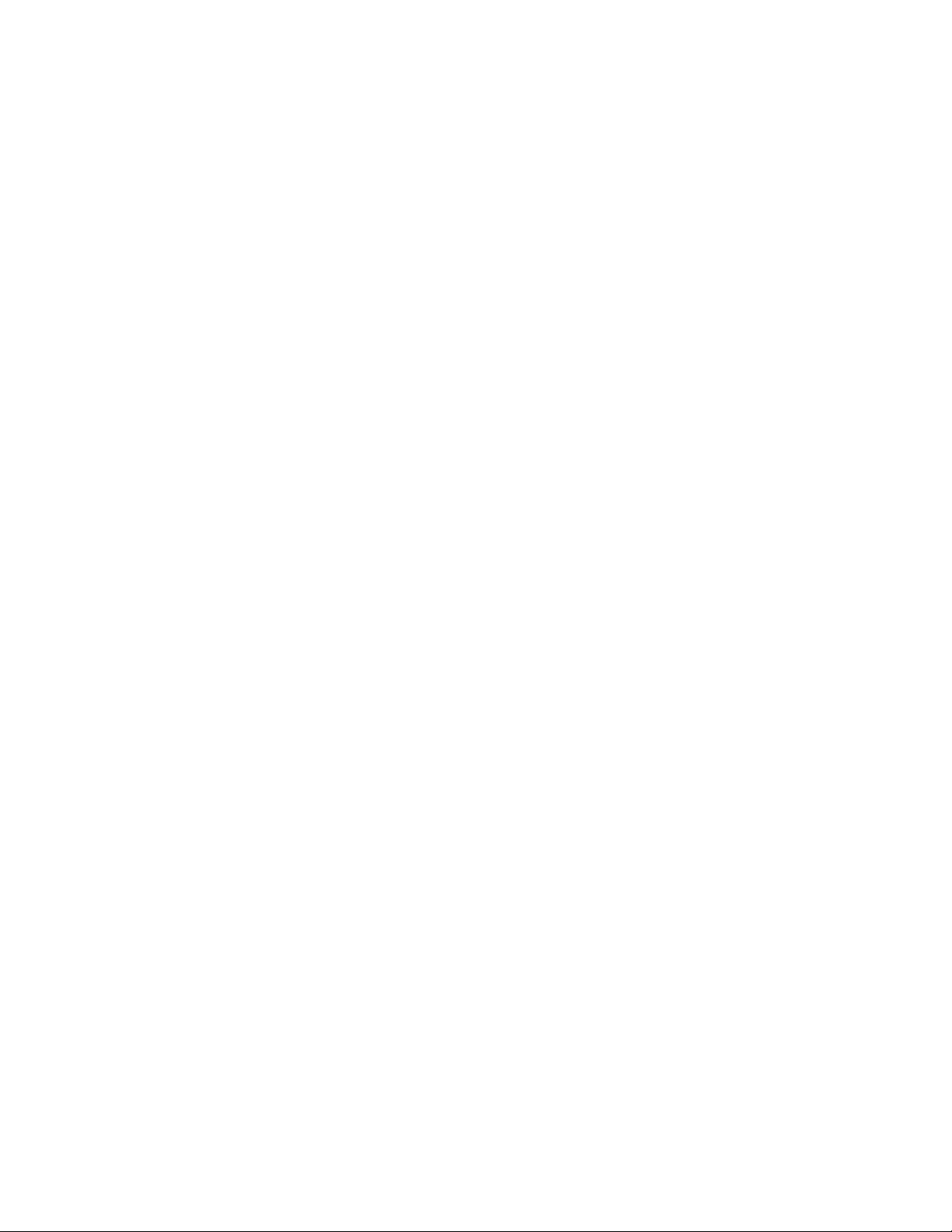
Initial Setup
Physically Connecting the Printer
1. Connect the power cord to the printer, and plug it into an electrical outlet.
2. Connect one end of a Category 5 or better Ethernet cable to the Ethernet port on the back of the
printer. Connect the other end of the cable to a correctly configured network port.
3. If your printer has fax installed, connect it to a correctly configured telephone line.
4. Turn on the printer.
18 Xerox
System Administrator Guide
®
WorkCentre® 7970 Multifunction Printer
Page 19
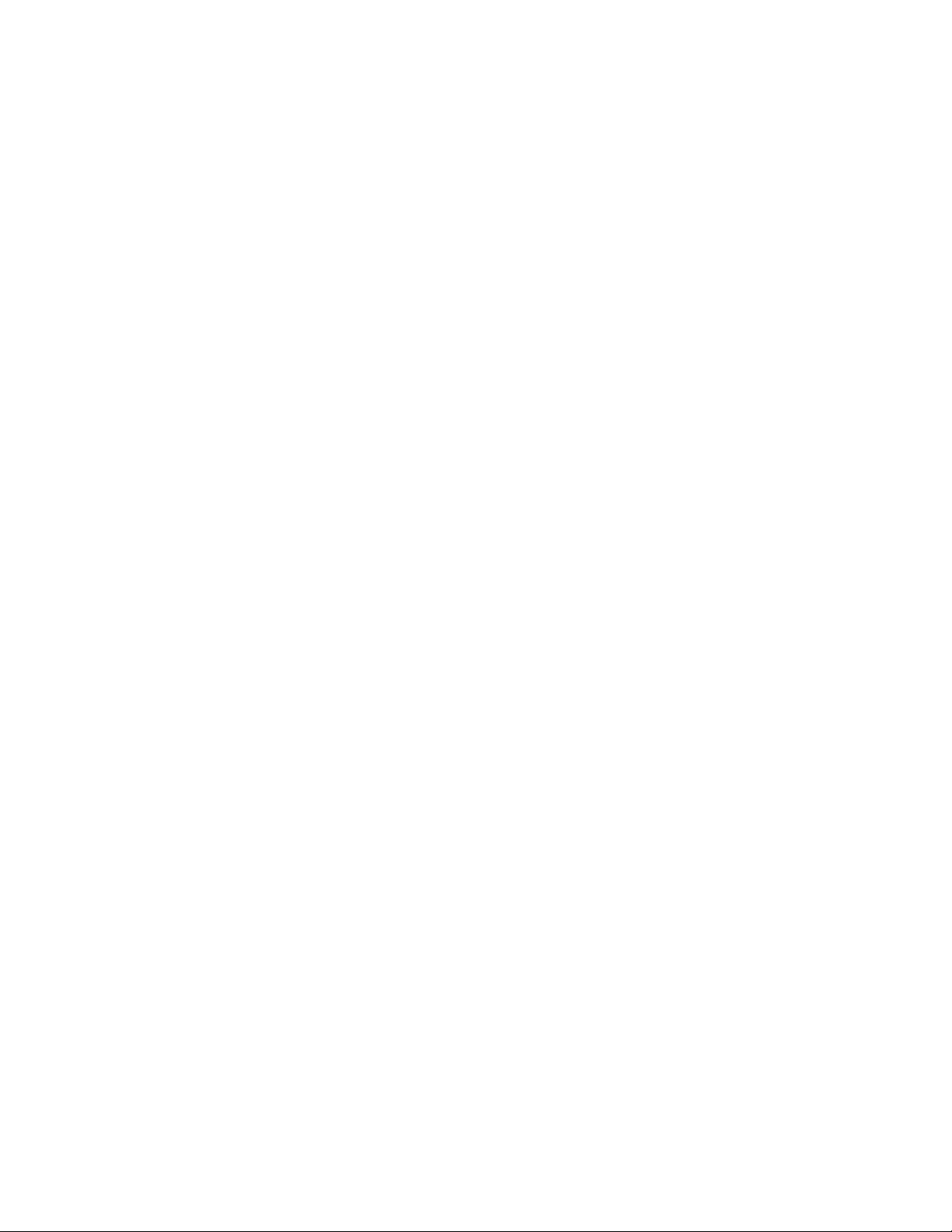
Initial Setup
Assigning a Network Address
The printer automatically acquires a network address from a DHCP server by default. To assign a static
IP address, configure DNS server settings, or configure other TCP/IP settings, see IP on page 35. If the
printer does not detect a DHCP server, the printer uses an IPv4 self-assigned address. Address
information is listed on the configuration report. For details, see Configuration Report on page 24.
Xerox
System Administrator Guide
®
WorkCentre® 7970 Multifunction Printer 19
Page 20
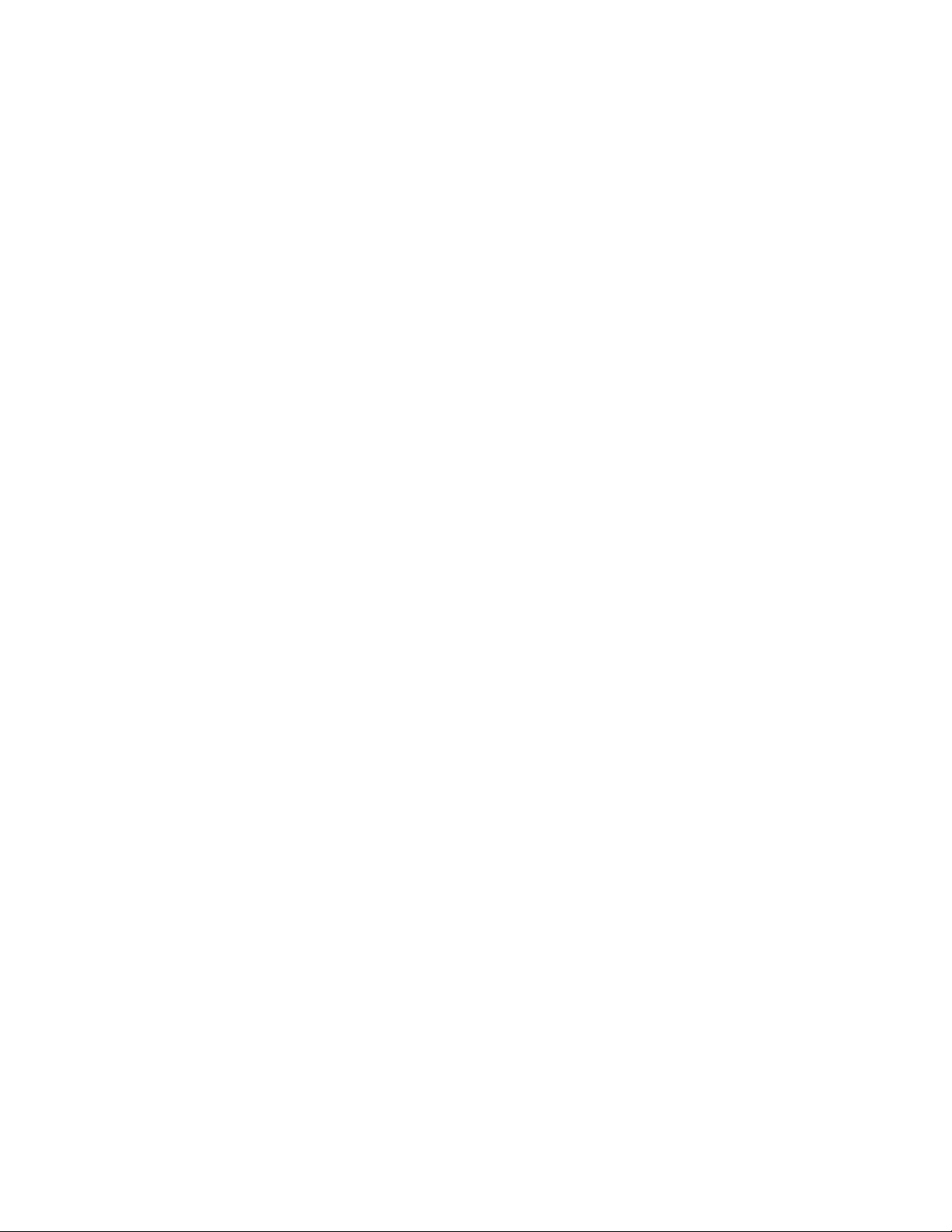
Initial Setup
Connecting the Printer to a Wireless Network
If the printer is connected to your wired network, you can configure wireless settings in CentreWare
Internet Services. You can also connect directly to a wireless network. For details, see Connecting to a
Wireless Network on page 32.
Note: You cannot connect to a wired network and a wireless network at the same time.
20 Xerox
System Administrator Guide
®
WorkCentre® 7970 Multifunction Printer
Page 21
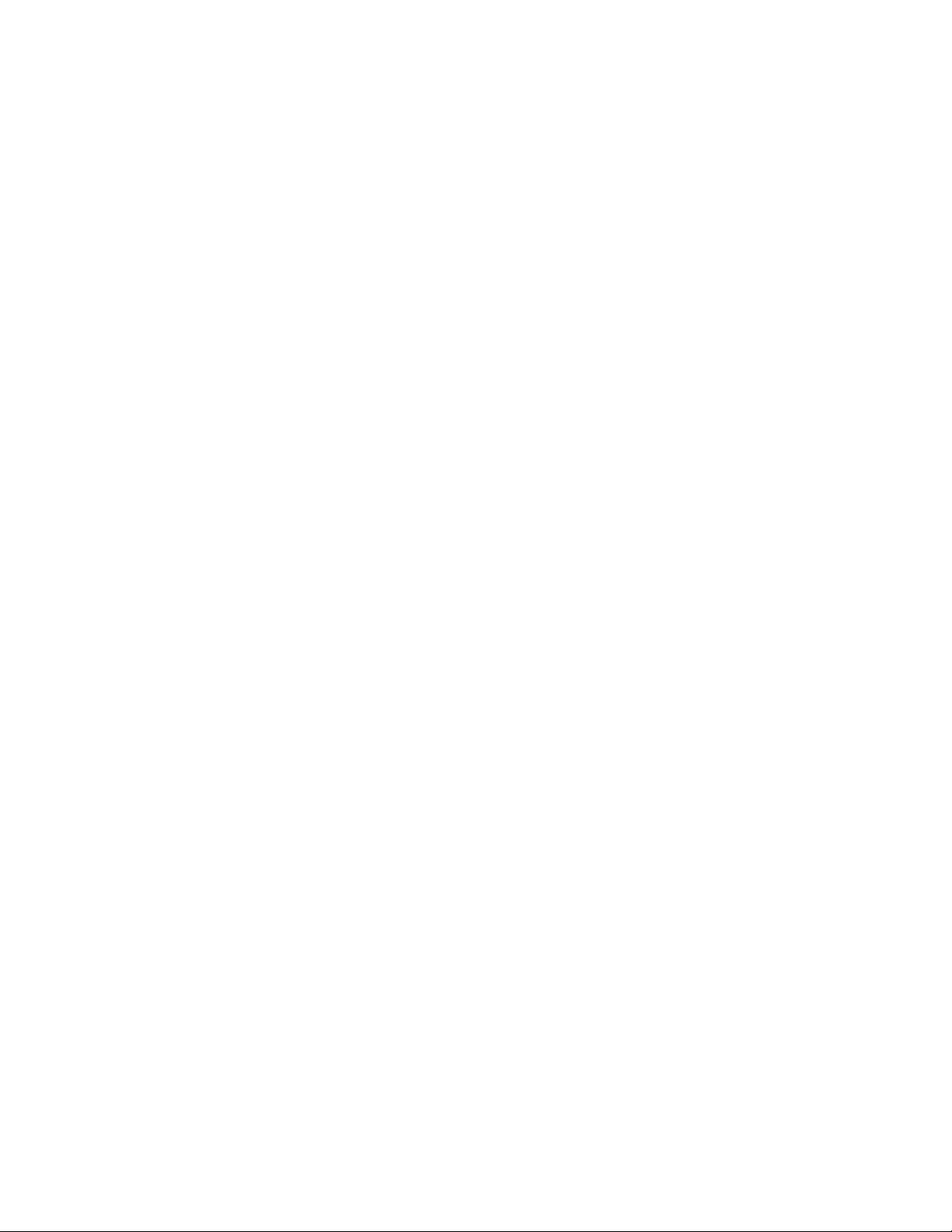
Initial Setup
Accessing Administration and Configuration Settings
You can access the administration and configuration settings from the Tools tab on the control panel or
from the Properties tab in CentreWare Internet Services. The control panel consists of a touch screen and
buttons you press to control the functions available on the printer. CentreWare Internet Services is the
administration and configuration software installed on the embedded Web server in the printer. It allows
you to configure and administer the printer from a Web browser.
The administrator password is required when accessing locked settings in CentreWare Internet Services
or at the control panel. Most printer models have a default configuration that restricts access to some
settings. Access is restricted for settings on the Properties tab in CentreWare Internet Services, and
settings on the Tools tab on the control panel touch screen.
Accessing the Control Panel as a System Administrator
1. At the printer control panel, press the Machine Status button, then touch the Tools tab.
2. Press the Log In/Out button.
3. Type admin and touch Next.
4. Type the administrator password, then touch Done. The default password is 1111.
Accessing CentreWare Internet Services as a System Administrator
Before you begin:
• Locate your printer IP address using the Configuration Report. For details, see Printing the
Configuration Report on page 24.
• Ensure that TCP/IP and HTTP are enabled. If you disabled either of these protocols, enable them at
the control panel before accessing CentreWare Internet Services.
To log in to CentreWare Internet Services as the administrator:
1. At your computer, open a Web browser, in the address field, type the IP address of the printer, then
press Enter or Return.
2. In the top right area of the page, click Login.
3. Under User ID, type admin.
4. Under password, type the administrator password. The default password is 1111.
5. Click Login.
Xerox
System Administrator Guide
®
WorkCentre® 7970 Multifunction Printer 21
Page 22
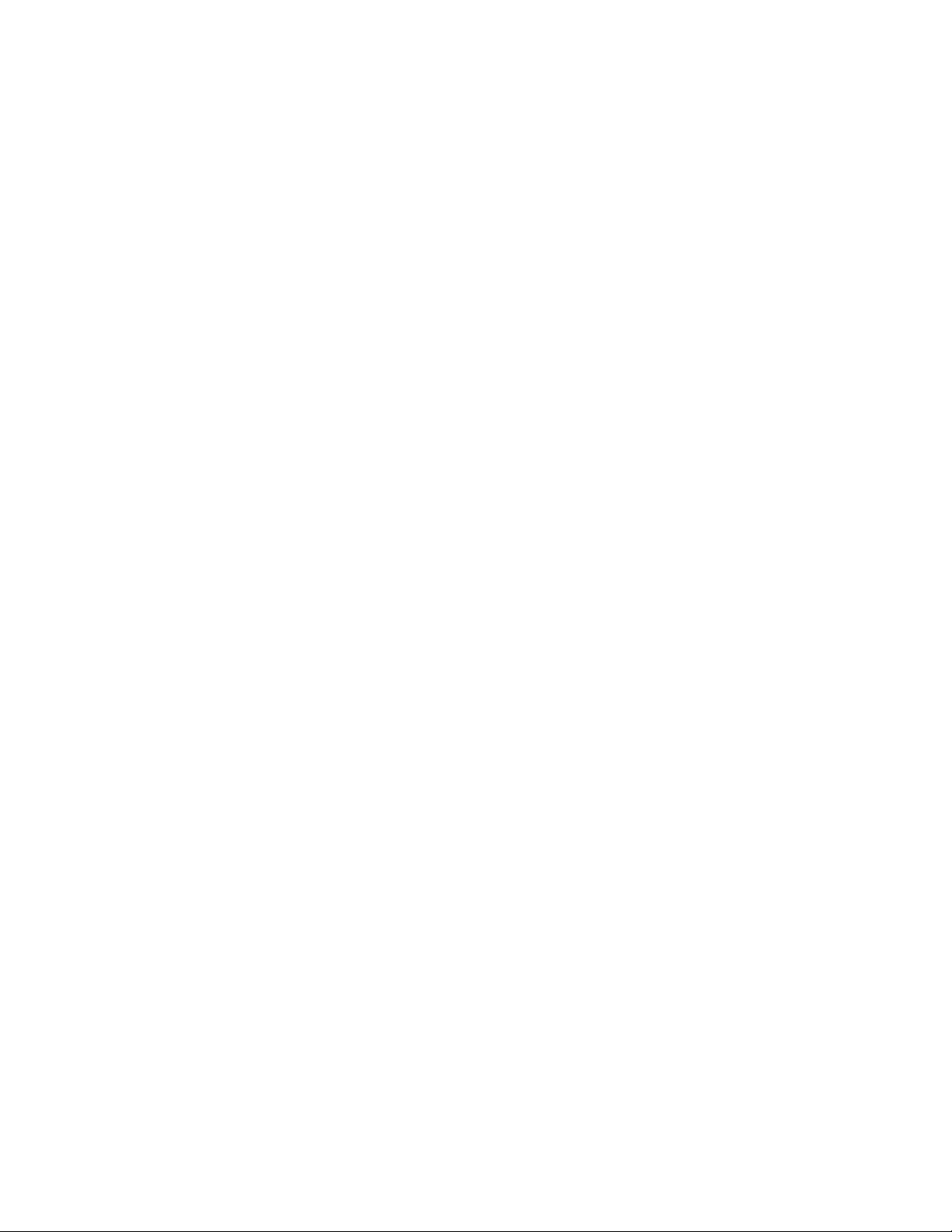
Initial Setup
Initial Setup at the Control Panel
Installation Wizard
The Installation wizard starts the first time you turn on the printer. The wizard prompts you with a series
of questions to help you configure basic printer settings.
Note: You can change these settings at any time.
Quick Setup Home
After the Installation wizard completes, the Quick Setup Home wizard appears. Use the Quick Setup
Home wizard to configure printer settings.
Note: You can complete the wizard at any time.
• Use the IP Address Settings wizard to assign a static IP address or change the default dynamic
addressing settings.
• Use the Contact Numbers wizard to type phone numbers for support or supplies.
• Use the Fax Setup wizard to configure basic embedded fax settings.
After the Quick Setup Home wizard completes, the printer restarts and a Configuration Report
automatically prints.
1. At the printer control panel, press the Machine Status button, then touch the Tools tab.
2. Touch Device Settings>Quick Setup Home.
3. To start a wizard, touch IP Address Settings, Contact Numbers, or Fax Setup.
4. Follow the onscreen instructions.
Note: Not all options listed are supported on all printers. Some options apply only to a specific
printer model, configuration, operating system, or driver type.
Setting the Measurement Units
1. At the printer control panel, press the Machine Status button, then touch the Tools tab.
2. Touch Device Settings>General>Measurements.
3. To show dimensions in metric or imperial units, under Units, select an option.
4. To specify the decimal mark symbol that the printer uses, under Numeric Separator, select Comma
or Period.
5. Click Save.
22 Xerox
®
WorkCentre® 7970 Multifunction Printer
System Administrator Guide
Page 23

Installing Optional Software Features
Initial Setup
When you purchase an optional software feature, enable it by providing a feature installation key. Some
features come with an activation code that you use to get a feature installation key. Go to the Xerox
®
Software Activation Portal website at www.xeroxlicensing.xerox.com to enter the activation code. The
website generates a feature installation key that you can use to enable the feature.
You can also install optional software features by sending a print file. You can install features on
multiple printers by sending a formatted .csv file as a print job to the printers. A Xerox representative
creates this file and provides installation instructions.
Installing a Software Feature at the Control Panel
1. At the printer control panel, press the Machine Status button, then touch the Tools tab.
2. Touch Device Settings>General>Feature Installation.
3. Click Feature Installation.
4. Under Feature Installation Key Entry, type the key.
5. Touch OK.
Xerox
®
WorkCentre® 7970 Multifunction Printer 23
System Administrator Guide
Page 24
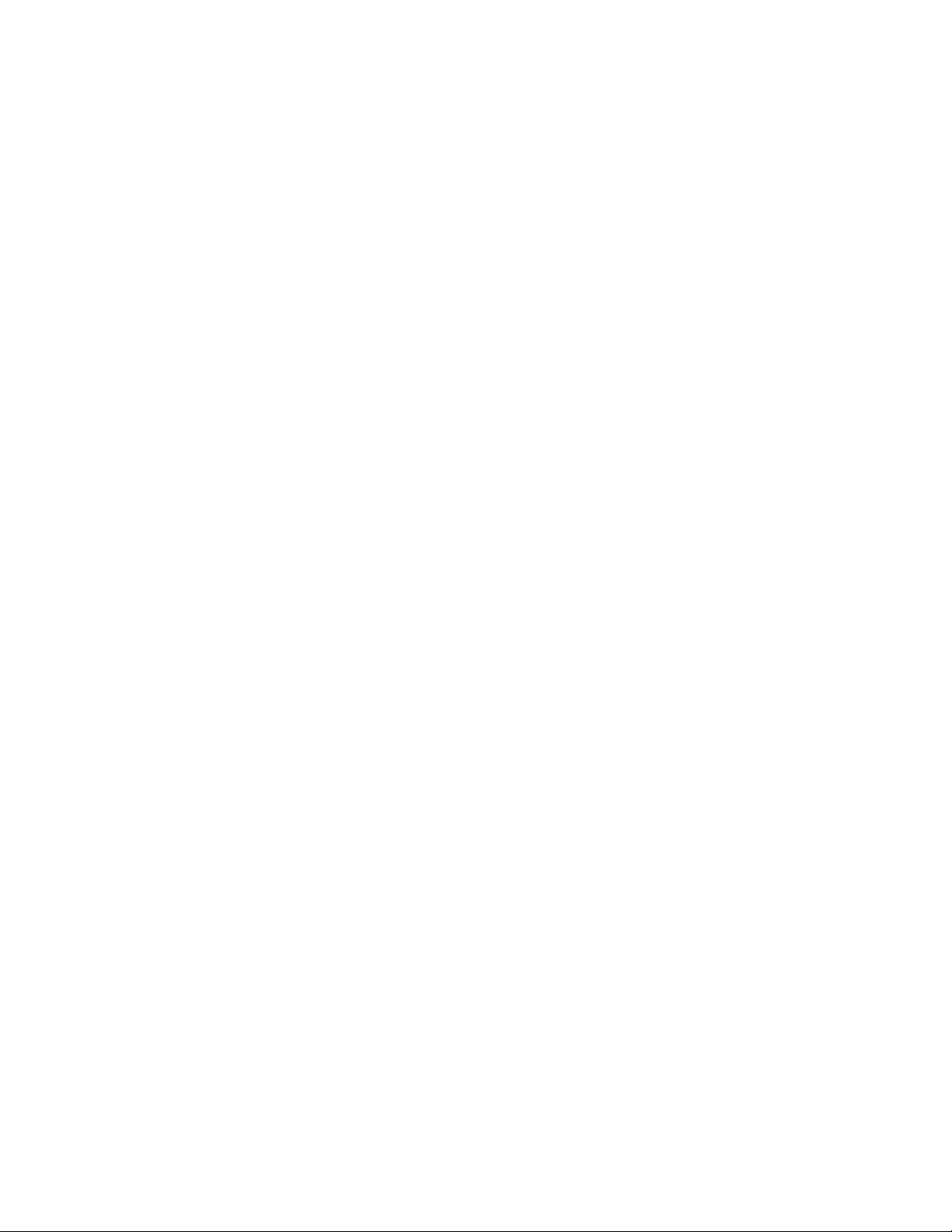
Initial Setup
Initial Setup in CentreWare Internet Services
Printing the Configuration Report
The Configuration Report lists all current settings of the printer. A configuration report prints at startup
by default.
1. In CentreWare Internet Services, click Status>Configuration Report.
2. To print the report, click Print Configuration Page.
To turn off automatic printing of a Configuration Report at startup, see Disabling the Configuration
Report at Startup on page 24.
Disabling the Configuration Report at Startup
1. In CentreWare Internet Services, click Properties>Services.
2. Click Printing>General.
3. Under Configuration Report, clear Print at Power on.
4. Click Apply to save the new settings or Undo to retain the previous settings.
Restricting Access to the Printer
You can lock or unlock the printer by selecting preset services and tools permissions for the role of
non-logged-in users. For details about roles and user permissions, see Setting Up Access Rights on page
68.
1. In CentreWare Internet Services, click Properties>Login/Permissions/Accounting.
2. Click User Permissions.
3. Under Action, next to User Permission Roles, click Edit.
4. Under Actions, click Edit.
5. Click the Services and Tools tab.
6. Under Presets, select an option.
7. Click Apply.
24 Xerox
System Administrator Guide
®
WorkCentre® 7970 Multifunction Printer
Page 25
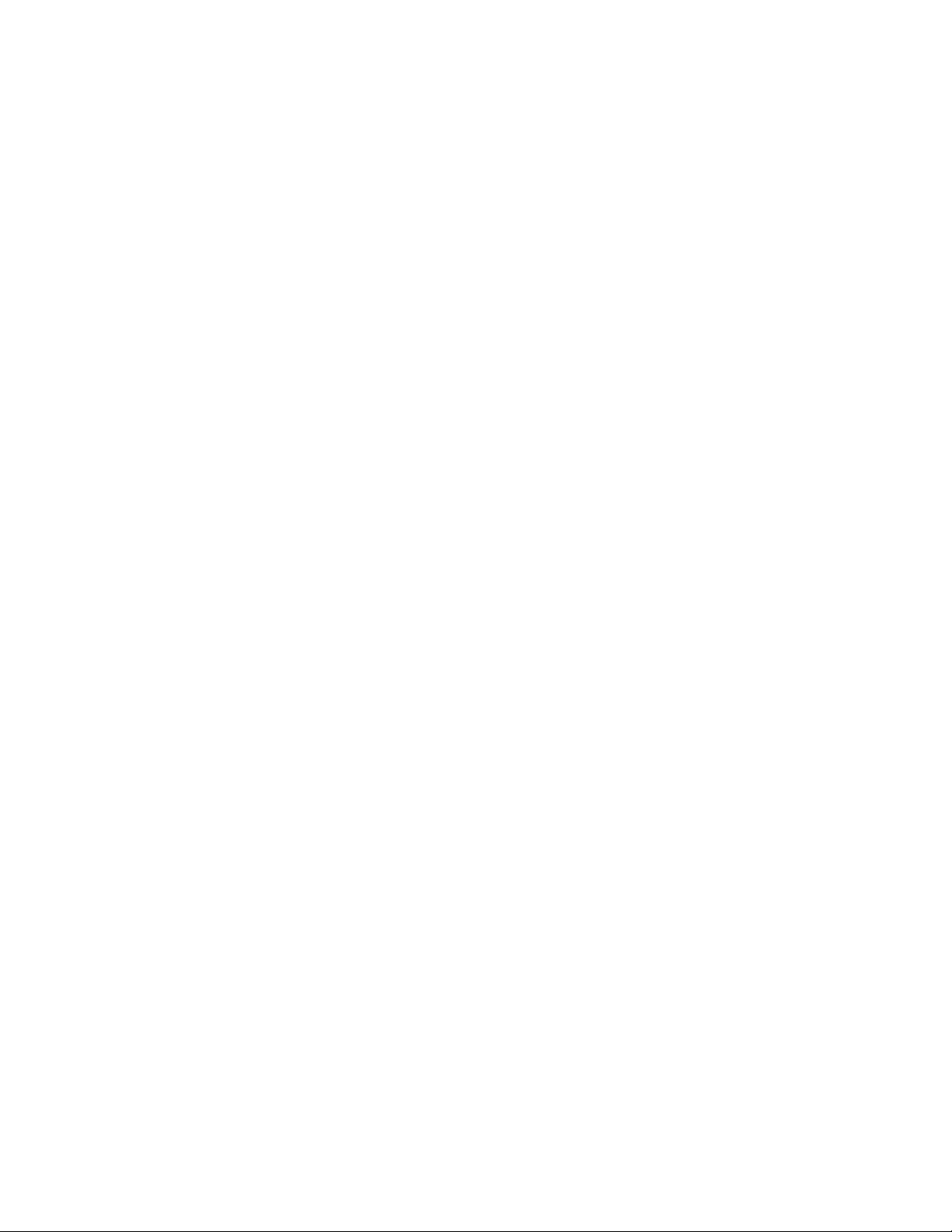
Initial Setup
Using the Configuration Overview Page
The Configuration Overview page contains links to the commonly-accessed pages on the Properties tab.
Use the Configuration Overview page to help you install your printer successfully.
1. In CentreWare Internet Services, click Properties>Configuration Overview.
2. Select an option:
− To open the Configuration Checklist page, click View Checklist.
− To open the configuration page for a service or feature, next to the desired service or feature,
click Settings.
− To create a clone file, under Cloning click View. Cloning allows you to save your current printer
settings to a file to use as a backup and restore file for your printer. You can also use a clone
file to copy your printer settings to other printers.
Assigning a Name and Location to the Printer
The Description page displays the printer model information and product code or serial number. It also
provides a place to assign a name and location to the printer. Asset tags let you enter unique identifiers
for inventory management.
1. In CentreWare Internet Services, click Properties>Description.
2. Under Device Name, type a name for the printer.
3. Under Location, type the location of the printer.
®
4. Under Customer Asset Tag and Xerox
5. Click Apply.
Asset Tag, type unique identifiers as needed.
Selecting Services to Appear on the Touch Screen
Services must be enabled before they can be managed through the Tools and Feature Access page. A
standard service is a service that comes standard with the printer. An extensible service is an optional,
third-party service installed on the printer.
1. In CentreWare Internet Services, click Properties>Services.
2. Click Service Registration.
3. Select an option:
− To select all of the services in the list to appear on the touch screen, click Select All.
− To clear all of the services in the list so that none appear on the touch screen, click Clear All.
− To select individual services to display on the touch screen, under Display, select the
appropriate service.
4. Click Apply.
Note: If a service is not enabled on the Service Registration page, you cannot view or manage it
from the Tools and Features page. Ensure that the desired service is enabled.
Xerox
System Administrator Guide
®
WorkCentre® 7970 Multifunction Printer 25
Page 26
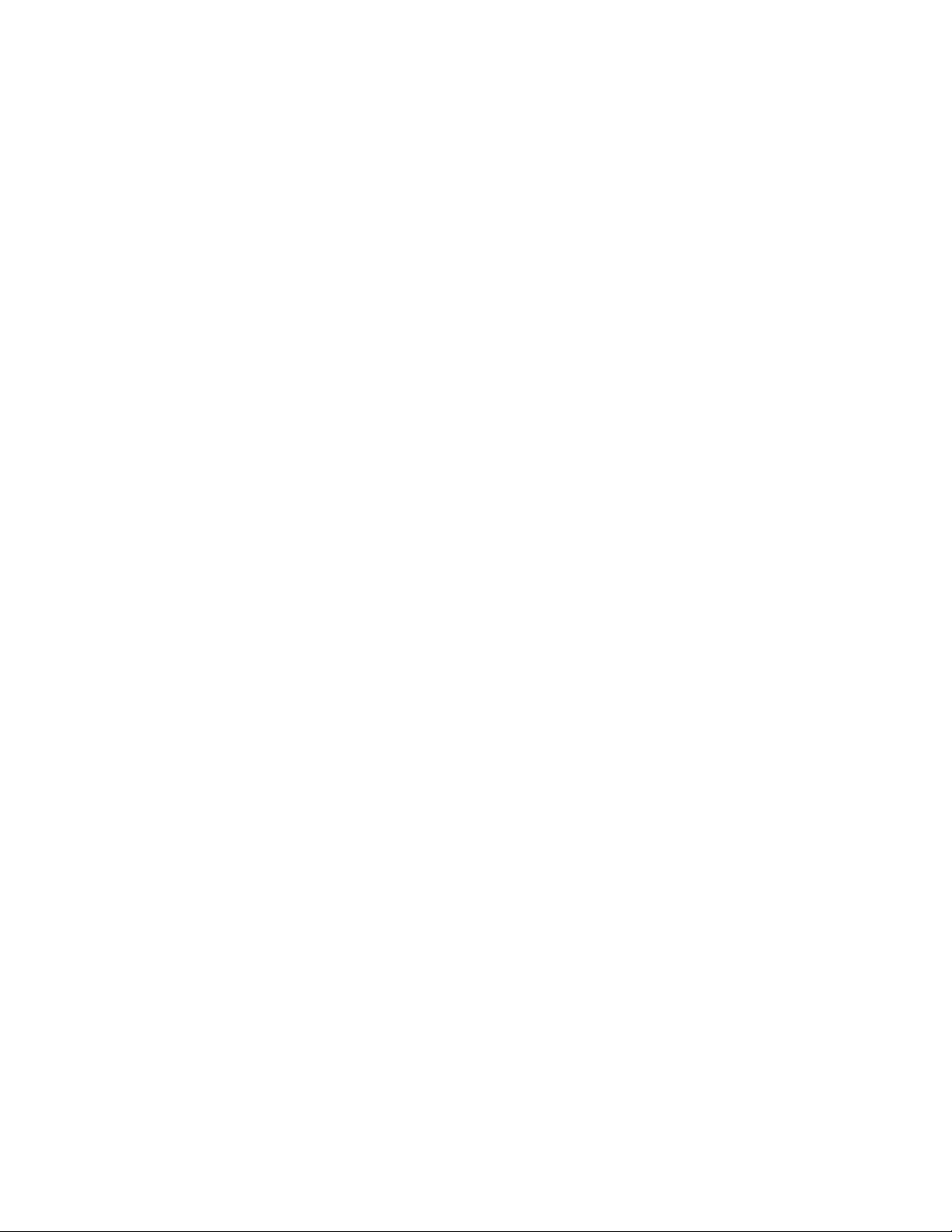
Initial Setup
Installing Optional Software Features
When you purchase an optional software feature, enable it by providing a feature installation key. Some
features come with an activation code that you use to get a feature installation key. Go to the Xerox
®
Software Activation Portal website at www.xeroxlicensing.xerox.com to enter the activation code. The
website generates a feature installation key that you can use to enable the feature.
You can also install optional software features by sending a print file. You can install features on
multiple printers by sending a formatted .csv file as a print job to the printers. A Xerox representative
creates this file and provides installation instructions.
Installing a Software Feature in CentreWare Internet Services
1. In CentreWare Internet Services, click Properties>General Setup.
2. Click Feature Installation.
3. Under Feature Installation Key Entry, click Enter Installation Key, or under Action, next to the
feature you want to install, click Install.
4. Type the key.
5. Click Apply.
Supplies Plan Activation Code
Your Xerox® equipment supplier offers supplies and service plans such as PagePack® and eClick®.
PagePack
printer in one contract. If you have enrolled in a supplies program, you must activate the supplies plan at
regular intervals. To enable your printer for your purchased plan, contact your Xerox
®
and eClick® are cost-per-page-based programs that include all service and supplies for your
®
equipment supplier
to get a Supplies Activation Code. Contact a Xerox representative to get your supplies plan activation
code.
1. In CentreWare Internet Services, click Properties>General Setup.
2. Click Supplies Plan Activation Code.
3. Type the code, then click Apply.
®
For more information about Xerox
supplies and service plans, contact your Xerox representative.
26 Xerox
®
WorkCentre® 7970 Multifunction Printer
System Administrator Guide
Page 27
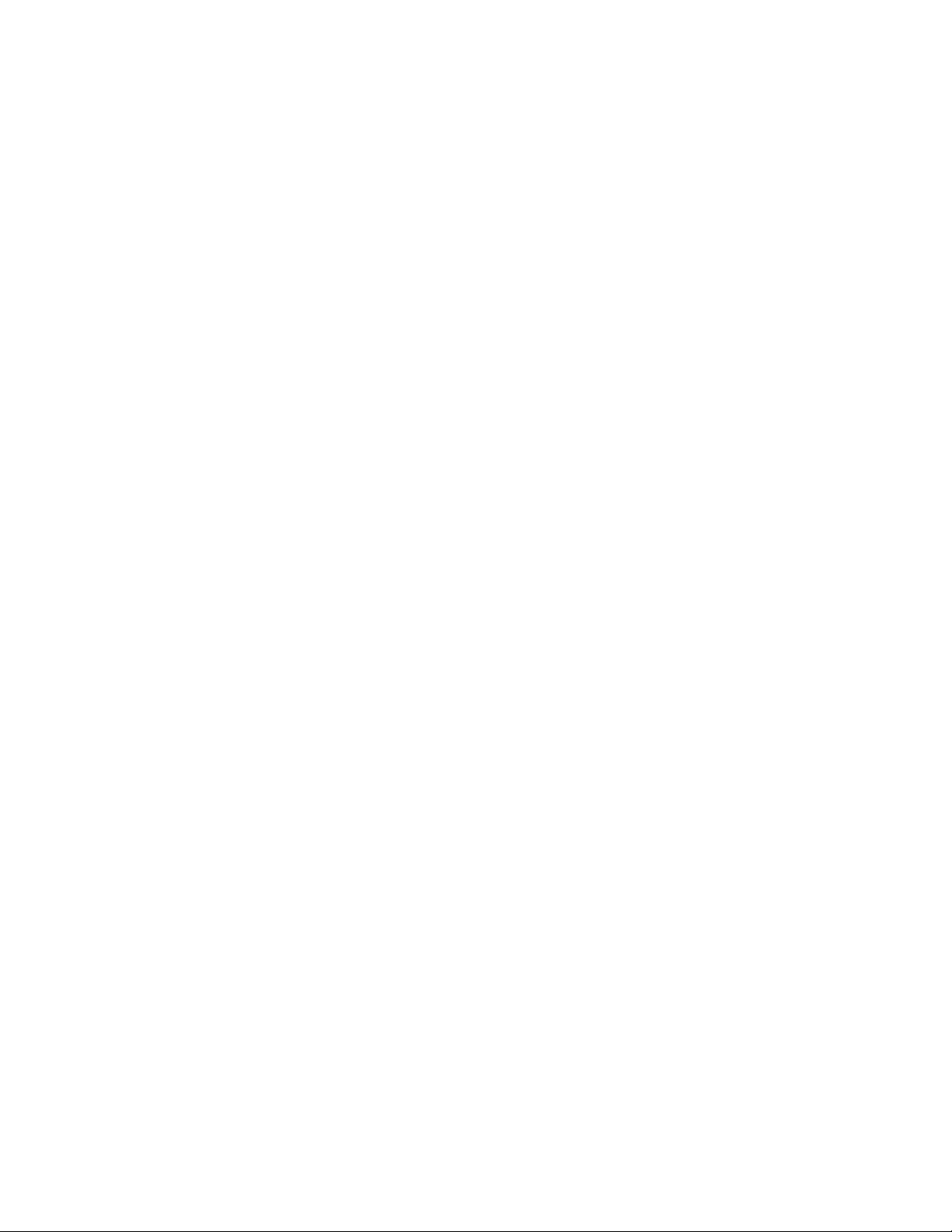
Initial Setup
Physical Connection Settings
You can specify Ethernet and USB settings, such as Ethernet Rated Speed, USB Connection Mode, and
Print Timeout for USB printing.
Setting Ethernet Options
The Ethernet interface on the printer automatically detects the speed of your network. Any auto-sensing
devices connected to the network, such as a hub, do not always detect the correct speed. Refer to the
configuration report to ensure that the printer detects the correct network speed.
1. In CentreWare Internet Services, click Properties>Connectivity>Setup.
2. Next to Wired Connection, click Edit.
3. To configure Ethernet settings, next to Ethernet, click Edit.
4. For Rated Speed, select a connection speed.
5. Click Save.
Note: For the new settings to take effect, restart your printer.
Configuring USB Settings
1. In CentreWare Internet Services, click Properties>Connectivity>Setup.
2. Under Action, next to USB Settings, click Edit.
3. Under USB Connection Mode, select an option:
®
− Software Tools disables Direct Printing via Driver. If you use Xerox
option. Xerox representatives also use this feature to connect directly to the printer and use
diagnostic software and other utilities.
− Direct Printing via Driver allows you to connect to the printer using a USB cable.
4. Under Print Timeout, type the amount of time in seconds that the printer waits inactive before
disconnecting from a device connected to the port. Type 0 to disable the timeout.
5. Click Save.
Copier Assistant, select this
Xerox
®
WorkCentre® 7970 Multifunction Printer 27
System Administrator Guide
Page 28
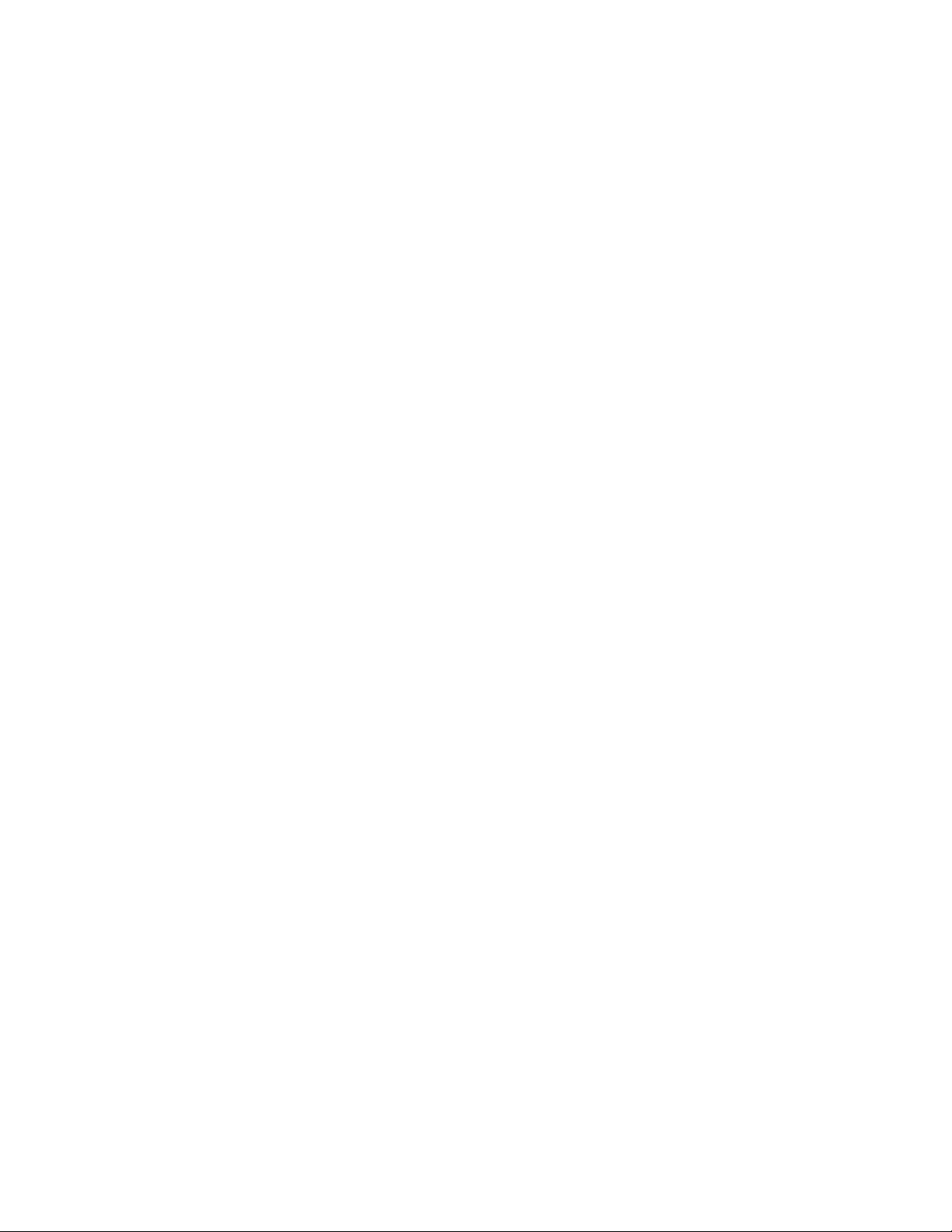
Initial Setup
Changing the System Administrator Password
Xerox recommends that you change the default system administrator password after you configure the
printer. Be sure to store the password in a secure location. The default password is 1111.
1. In CentreWare Internet Services, click Properties>Security.
2. Click Password Policies>Admin Password.
3. Type the old password.
4. Type the new password, then type the password again to verify.
5. Click Apply.
Changing the System Administrator Password at the Control Panel
1. At the printer control panel, press the Machine Status button, then touch the Tools tab.
2. Touch Security Settings>Change Admin Password.
3. If changing the password, type the old password.
4. Type the new password, then type the password again to verify.
5. Touch OK.
28 Xerox
System Administrator Guide
®
WorkCentre® 7970 Multifunction Printer
Page 29
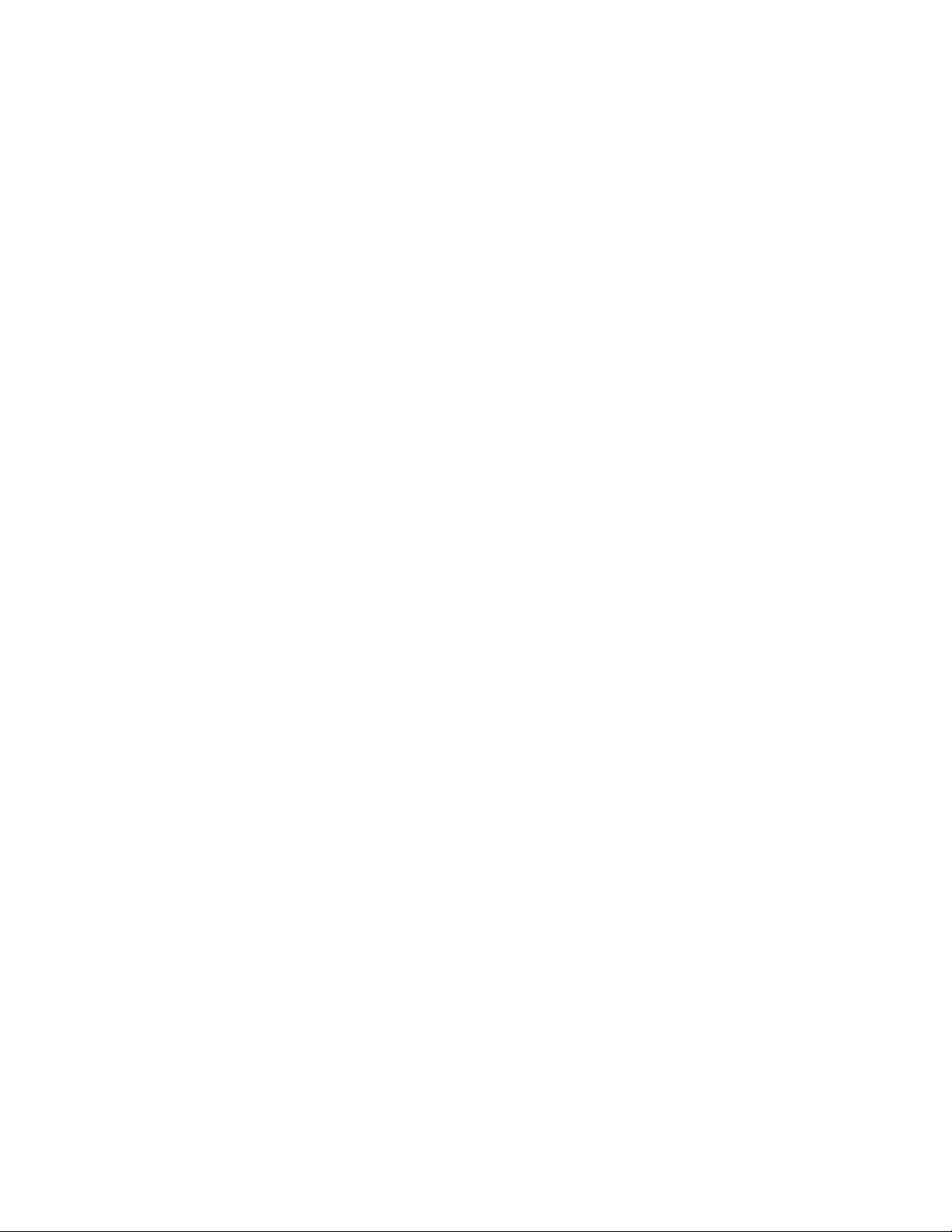
Initial Setup
Setting the Date and Time
Setting the Date and Time in CentreWare Internet Services
1. In CentreWare Internet Services, click Properties>General Setup.
2. Click Date and Time.
3. Under Date and Time Setup, select:
− Automatic using NTP to allow the NTP service to set the time automatically.
− Manual (NTP Disabled) to set the date and time manually.
4. If you are using an NTP server, select the address type. Options are IPv4 Address or Host Name.
Type the appropriately formatted address, alternate address, and port numbers. The default port
number is 123.
Note: Changes to these settings cause the printer to restart.
5. Select the date and time format, and type the date and time in the appropriate fields. Select the
Display 24 hour clock check box to show the time in 24 hour format.
6. Under Time Zone, select your time zone from the drop-down menu.
7. Click Apply.
Setting the Date and Time at the Control Panel
1. At the printer control panel, press the Machine Status button, then touch the Tools tab.
2. Touch Device Settings>General>Date & Time.
3. To set the time zone, touch Time Zone and touch the arrows to adjust the time zone.
4. To set the date, touch Date, select a format and set the date.
5. To set the time, touch Time and set the time. Select Display 24 hour clock to use 24 hour format.
6. Touch Save.
Xerox
System Administrator Guide
®
WorkCentre® 7970 Multifunction Printer 29
Page 30
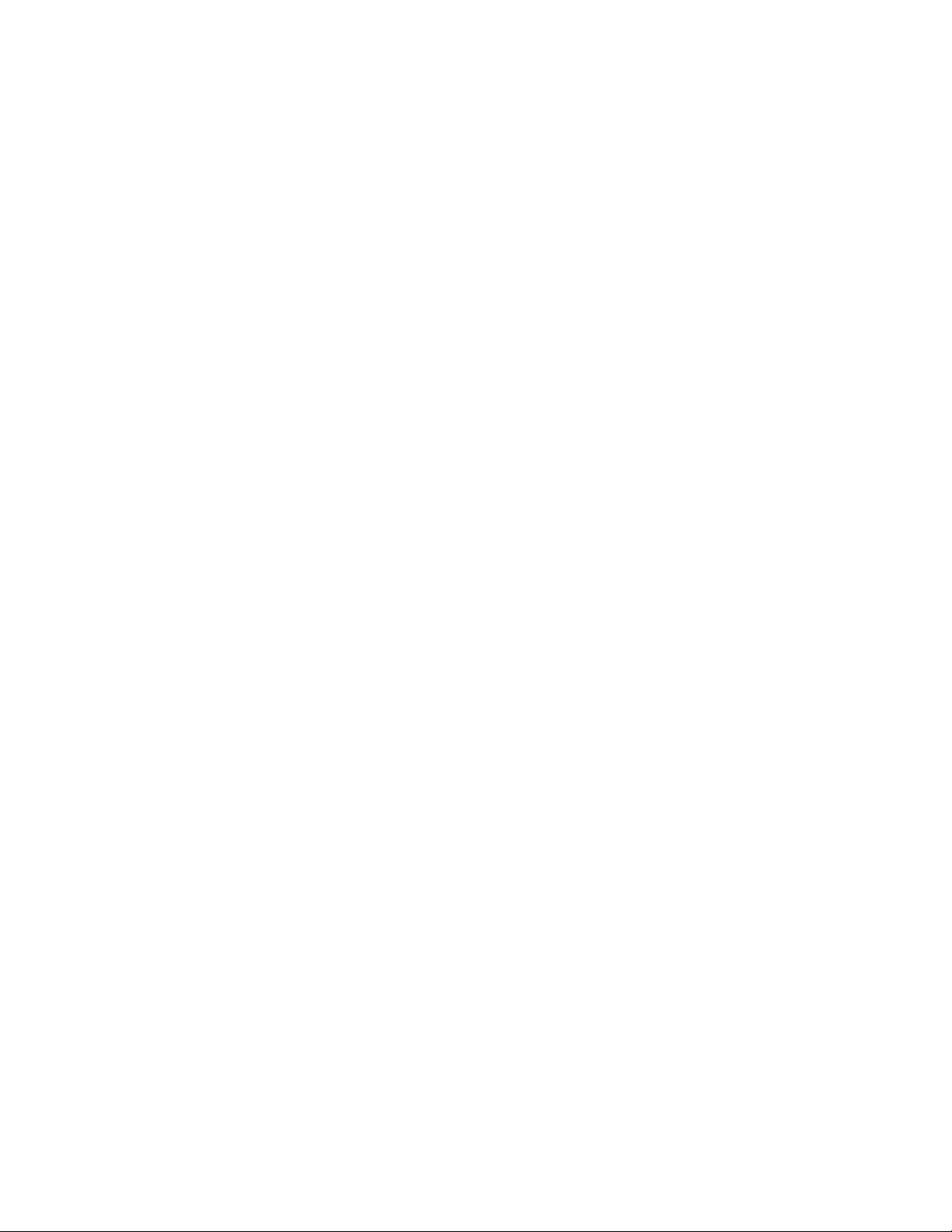
Page 31

3
Network Connectivity
This chapter includes:
• Connecting to a Wireless Network................................................................................................................................ 32
• Connecting Directly to a Wireless Network .............................................................................................................. 34
• IP ................................................................................................................................................................................................. 35
• FTP/SFTP Filing ..................................................................................................................................................................... 40
• IPP .............................................................................................................................................................................................. 41
• SLP .............................................................................................................................................................................................. 42
• SNMP ......................................................................................................................................................................................... 43
• LPR/LPD .................................................................................................................................................................................... 46
• SSDP .......................................................................................................................................................................................... 47
• Microsoft Networking ......................................................................................................................................................... 48
• Raw TCP/IP Printing ............................................................................................................................................................ 49
• SMB Filing................................................................................................................................................................................ 51
• SMTP Server ........................................................................................................................................................................... 52
• LDAP .......................................................................................................................................................................................... 54
• HTTP .......................................................................................................................................................................................... 58
• POP3 .......................................................................................................................................................................................... 60
• Proxy Server ............................................................................................................................................................................ 61
• NTP ............................................................................................................................................................................................. 62
• WSD
• NetWare ................................................................................................................................................................................... 64
• AppleTalk ................................................................................................................................................................................. 66
........................................................................................................................................................................................... 63
®
Xerox
System Administrator Guide
WorkCentre® 7970 Multifunction Printer 31
Page 32

Network Connectivity
Connecting to a Wireless Network
If the printer is connected to your wired network, you can configure wireless settings in CentreWare
Internet Services.
Note: You cannot connect to a wired network and a wireless network at the same time.
®
Before you begin, purchase and install the Xerox
1. In CentreWare Internet Services, click Properties>Connectivity>Setup.
®
2. Next to Xerox
Wireless Network Interface, click Edit.
Note: The Edit button is available after you install the Xerox
3. To configure IPv4, IPv6, and DNS settings, on the Wireless Profile page, next to IP, click Edit.
Configure settings as needed, then click Apply. The printer uses separate IP settings for wired and
wireless network connections. For details, see IP on page 35.
4. On the Wireless Profile page, next to Wireless Settings, click Edit.
5. On the Wireless Settings page, click Scan for Available Networks. A list of detected networks
appears.
6. Next to the SSID name of the network you want to join, click Configure and Select.
7. The printer detects the security mode that your network uses. Configure the following security mode
settings as needed:
− Under WEP Setting and Key, select the bit strength and key.
− Under Encryption Algorithm, select an encryption method. Auto automatically detects the
algorithm that your wireless network uses.
− Under Authentication Method, select the authentication method that your wireless network
uses.
− To require the printer to validate certificates, under Server Validation, select the certificate that
you want to use. Install the validation server root certificate on the Security Certificates page
at Properties>Security>Security Certificates. For details, see Security Certificates on page
105.
− Under Device Certificate (TLS) - Authentication Certificate, select the device certificate that
you want to use. Install the device certificate on the Security Certificates page at
Properties>Security>Security Certificates. For details, see Security Certificates on page 105.
− Under Outer Identity, configure the external User ID.
− Under User Name, type the user name that the printer uses to access the wireless network.
− Under Password, type and confirm a password. Click Select to save new password as needed.
8. Click Save.
9. Navigate back to the Setup page, then click Properties>Connectivity>Setup.
10. Next to Xerox
®
Wireless Network Interface, click Make Active.
Wireless Network Interface.
®
Wireless Network Interface.
32 Xerox
System Administrator Guide
®
WorkCentre® 7970 Multifunction Printer
Page 33

Network Connectivity
To verify the wireless status and see the wireless IP address, print a Configuration Report. For details, see
Configuration Report on page 24. See the Connectivity Physical Connections, and Connectivity Protocols,
TCP/IPv4 sections of the report.
Note: When you switch from a wired connection to a wireless connection, the IP address of the
printer changes. The connection to CentreWare Internet Services through your Web browser closes.
To reconnect to CentreWare Internet Services, type the new IP address or host name of your printer
in the address field of your Web browser.
Configuring Wireless Settings Manually
If the printer does not detect your wireless network, configure wireless settings manually and provide
information about your wireless network.
1. In CentreWare Internet Services, click Properties>Connectivity>Setup.
®
2. Next to Xerox
3. To configure IPv4, IPv6, and DNS settings, on the Wireless Profile page, next to IP, click Edit. The
printer uses separate IP settings for wired and wireless network connections. For details, see IP on
page 35.
4. On the Wireless Profile page, next to Wireless Settings, click Edit.
5. On the Wireless Settings page, click Join Other Network.
6. Under Network Name, type the name of your network.
7. Under Security Mode, select the security method that your wireless network uses.
8. Configure the following security mode settings as needed:
− Under WEP Setting and Key, select the bit strength and key.
− Under Encryption Algorithm, select an encryption method. Auto automatically detects the
algorithm that your wireless network uses.
− Under Authentication Method, select the authentication method that your wireless network
uses.
− To require the printer to validate certificates, under Server Validation, select the certificate that
you want to use. Install the validation server root certificate on the Security Certificates page
at Properties>Security>Security Certificates. For details, see Security Certificates on page
105.
− Under Device Certificate (TLS) - Authentication Certificate, select the device certificate that
you want to use. Install the device certificate on the Security Certificates page at
Properties>Security>Security Certificates. For details, see Security Certificates on page 105.
− Under Outer Identity, configure the external User ID.
− Under User Name, type the user name that the printer uses to access the wireless network.
− Under Password, type and confirm a password. Click Select to save new password as needed.
9. Click Save.
10. Navigate back to the Setup page, then click Properties>Connectivity>Setup.
11. Next to Xerox
Wireless Network Interface, click Edit.
®
Wireless Network Interface, click Make Active.
Xerox
System Administrator Guide
®
WorkCentre® 7970 Multifunction Printer 33
Page 34

Network Connectivity
Connecting Directly to a Wireless Network
Before you begin, purchase and install the Xerox® Wireless Network Interface.
1. Ensure that the printer is not connected to a wired Ethernet network.
2. Restart the printer.
3. Refer to the Configuration Report to find the self-assigned IP address of the printer, in the
169.254.x.x range. For details, see Printing the Configuration Report on page 24.
4. Using an Ethernet cable, connect a computer to the printer.
Notes:
• Depending on your computer hardware, use a crossover cable or adapter as needed.
• Ensure that wireless connectivity is disabled on your computer.
5. Find the IP address of the computer.
6. Ensure that the computer obtains an automatic private IP address, in the 169.254.x.x range, and is
therefore on the same subnet as the printer.
7. On the computer, access CentreWare Internet Services. Type the IP address of the printer in the
address field of a Web browser, then press Enter or Return.
8. Configure wireless settings in CentreWare Internet Services. For details, see Connecting to a
Wireless Network on page 32.
Note: When you switch from a wired connection to a wireless connection, the IP address of the
printer changes. The connection to CentreWare Internet Services through your Web browser closes.
To reconnect to CentreWare Internet Services, type the new IP address or host name of your printer
in the address field of your Web browser.
34 Xerox
System Administrator Guide
®
WorkCentre® 7970 Multifunction Printer
Page 35

Network Connectivity
IP
Internet Protocol (IP) is a protocol within the Internet Protocol Suite that manages the transmission of
messages from computer to computer.
Enabling TCP/IP
1. At the printer control panel, press the Machine Status button, then touch the Tools tab.
2. Touch Network Settings>TCP/IP Settings.
3. Touch TCPIP Enablement.
4. Touch Enable for IPv4 or IPv6, then touch Close.
Note: By default, TCP/IP is enabled. If you disable TCP/IP, enable it at the printer control panel
before you access CentreWare Internet Services. For details, see IP on page 35 and HTTP on page
58.
Configuring the Network Address Manually at the Control Panel
1. At the printer control panel, press the Machine Status button, then touch the Tools tab.
2. Touch Network Settings>TCP/IP Settings.
3. Touch Dynamic Addressing.
4. Touch Disabled, then touch OK.
5. Touch IPv4, then type the IPv4 address, gateway address, and network mask. After each address,
touch OK.
6. When finished, touch OK.
Xerox
System Administrator Guide
®
WorkCentre® 7970 Multifunction Printer 35
Page 36

Network Connectivity
Configuring DNS Settings at the Control Panel
Domain Name System (DNS) is a system that maps host names to IP addresses.
1. At the printer control panel, press the Machine Status button, then touch the Tools tab.
2. Touch Network Settings>TCP/IP Settings.
3. Touch DNS Configuration.
a. Touch Host Name.
b. Type a host name.
c. Touch OK.
d. Touch Close.
Note: If DHCP is enabled, your DHCP server can provide the following information.
e. Touch Domain Name, touch the field under Requested Domain Name, then type the domain
name using the touch screen keypad.
f. Touch OK.
g. Touch Close.
4. Touch DNS Servers.
a. Touch Primary DNS Server, then type the server address. Touch OK.
b. Touch Alternate DNS Server #1, then type the server address. Touch OK.
c. Touch Alternate DNS Server #2, then type the server address. Touch OK.
d. Touch Close.
Configuring IP Settings in CentreWare Internet Services
If your printer has a valid network address, you can configure TCP/IP settings in CentreWare Internet
Services. For details, see Assigning a Network Address on page 19.
Configuring IPv4
You can use IPv4 or IPv6 in addition to or in place of the other.
1. In CentreWare Internet Services, click Properties>Connectivity>Setup.
2. Under Network, next to a connection type, click Edit.
Note: The printer uses separate IPv4, IPv6, and DNS settings for wired and wireless network
connections. Before configuring wireless IP settings, install the Xerox
and connect to a wireless network. For details, see Connecting to a Wireless Network on page 32.
3. Under Configuration Settings, next to IP, click Edit.
4. Under Protocol, select Enabled.
®
Wireless Network Interface
36 Xerox
System Administrator Guide
®
WorkCentre® 7970 Multifunction Printer
Page 37

Network Connectivity
5. Under IP Address Resolution, select an option:
− STATIC disables dynamic addressing and allows you to type a static IP address. Type a
Machine IP Address, Subnet Mask, and Gateway Address.
− DHCP allows the printer to obtain an IP address from a DHCP server or a BOOTP server that is
configured to accept DHCP requests. The printer requests that the server register the IP address
and hostname of the printer with the DNS server.
− BOOTP allows the printer to obtain an IP address from a BOOTP server that does not respond
to DHCP requests.
6. Under Broadcast, select Enabled as needed.
Note: If the printer does not obtain an IP address from a DHCP/BOOTP server, enable broadcast.
This situation occurs when your DHCP/BOOTP server is on a different subnet than the printer and
communicates through a router acting as a relay agent.
7. In the Zero-Configuration Networking pane, for Self Assigned Address, select Enabled as needed.
This option instructs the printer to assign itself an address when a DHCP server does not provide
one.
8. Click Apply.
Note: If you select Default All, the printer disables FIPS 140 mode.
Configuring IPv6
IPv6 hosts can automatically configure themselves when connected to a routed IPv6 network using the
Internet Control Message Protocol Version 6 (ICMPv6). ICMPv6 performs error reporting for IP along
with other diagnostic functions. When first connected to a network, a host sends a link-local multicast
router solicitation request for configuration parameters. If suitably configured, routers respond to this
request with a router advertisement packet containing network-layer configuration parameters.
1. In CentreWare Internet Services, click Properties>Connectivity>Setup.
2. Under Network, next to a connection type, click Edit.
Note: The printer uses separate IPv4, IPv6, and DNS settings for wired and wireless network
connections. Before configuring wireless IP settings, install the Xerox
and connect to a wireless network. For details, see Connecting to a Wireless Network on page 32.
3. Under Configuration Settings, next to IP, click Edit.
4. To configure IPv6, click IPv6.
IPv6 hosts can automatically configure themselves when connected to a routed IPv6 network using the
Internet Control Message Protocol Version 6 (ICMPv6). ICMPv6 performs error reporting for IP along
with other diagnostic functions. When first connected to a network, a host sends a link-local multicast
router solicitation request for configuration parameters. If suitably configured, routers respond to this
request with a router advertisement packet containing network-layer configuration parameters.
CAUTION: If both IPv4 and IPv6 are disabled, you cannot access CentreWare Internet Services. To
access IPv4 and IPv6 settings in CentreWare Internet Services, enable TCP/IP at the printer control
panel. If you disable TCP/IP or change the IP address, any dependent protocols are disabled.
®
Wireless Network Interface
Xerox
System Administrator Guide
®
WorkCentre® 7970 Multifunction Printer 37
Page 38
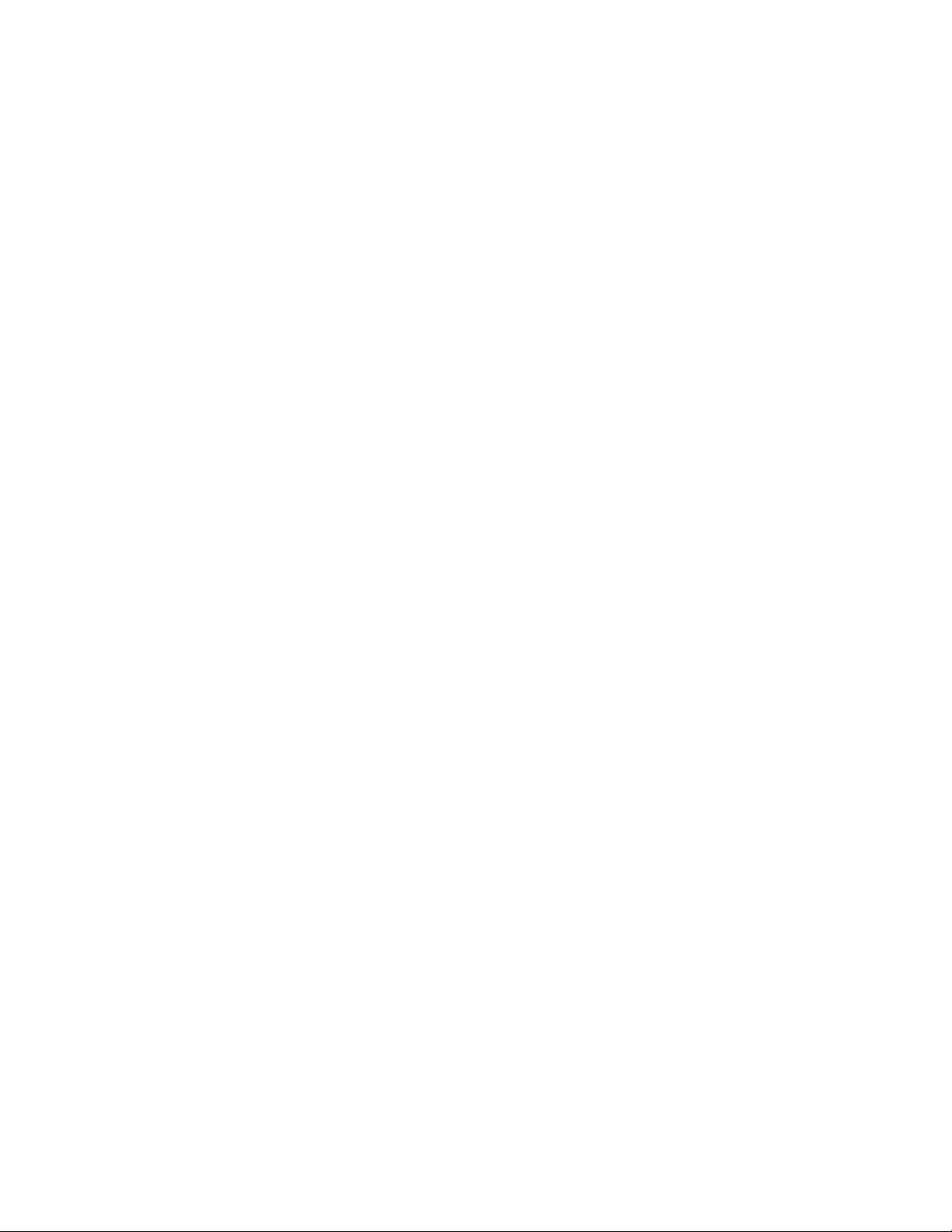
Network Connectivity
To configure IPv6 settings:
1. Under Protocol, select Enabled.
2. To allow the router to assign address prefixes, under Stateless Addresses, select Use Router
Supplied Prefixes.
3. To select how DHCP operates for IPv6, under Default Dynamic Host Configuration Protocol (DHCP)
Settings, select an option.
4. To enter an address manually, under Enable Manual Address, select Enable Manual Address. Select
a Router Prefix from the menu, or type a new router prefix, then click Add.
5. Click Apply to save the new settings or Undo to retain the previous settings.
6. Under Protocol, select Enabled.
7. To allow the router to assign address prefixes, under Stateless Addresses, select Use Router
Supplied Prefixes.
8. To select how DHCP operates for IPv6, under Default Dynamic Host Configuration Protocol (DHCP)
Settings, select an option.
9. To enter an address manually, under Enable Manual Address, select Enable Manual Address. Select
a Router Prefix from the menu, or type a new router prefix, then click Add.
10. Click Apply to save the new settings or Undo to retain the previous settings.
Configuring DNS
Domain Name System (DNS) is a system that maps host names to IP addresses.
1. In CentreWare Internet Services, click Properties>Connectivity>Setup.
2. Under Network, next to a connection type, click Edit.
Note: The printer uses separate IPv4, IPv6, and DNS settings for wired and wireless network
connections. Before configuring wireless IP settings, install the Xerox
and connect to a wireless network. For details, see Connecting to a Wireless Network on page 32.
3. Under Configuration Settings, next to IP, click Edit.
4. To configure DNS, click DNS.
5. Under Requested Host Name, type a unique name for your printer. If the host name successfully
registers to the DNS server, the host name appears under Verified Host Name. The default host
name is XRXxxx, where xxx is the MAC address of the printer.
Note: If no host name or a different host name appears, the host name did not successfully register
to the DNS server. Configure your DHCP server to perform updates on behalf of the DHCP clients.
6. Under Requested Domain Name, type the name of the domain to which the printer is connected. If
the domain name successfully registers to the DNS server, the domain name appears under Verified
Domain Name.
Note: If no domain name, or a different domain name appears, the domain name did not
successfully register to the DNS server. Configure your DHCP server to perform updates on behalf of
the DHCP clients.
®
Wireless Network Interface
7. To allow users to see and connect to the printer using Bonjour, under Multicast DNS Registration,
select Enabled.
38 Xerox
System Administrator Guide
®
WorkCentre® 7970 Multifunction Printer
Page 39

Network Connectivity
8. Under Release this connection's DHCP leases and DNS registrations, select Enabled as needed. This
option allows the printer to send a release request to the DHCP and DNS servers. If the servers grant
the request, the current IP address and any dynamic DNS names are released. IP addresses and
DNS names are released and renewed immediately and when the printer is turned off.
9. Under Additional DNS Server Addresses, type addresses as needed. If you have a DHCP server,
recognized addresses appear in the DNS Server Addresses list.
10. Under DNS Connection Timeout, type the time in seconds that the printer waits if it fails to connect
to a DNS server. After the timeout period, the printer attempts to connect to any additional DNS
servers.
11. To add the printer domain to the Domain Name Search List, under Append Device Domain, select
Enabled.
12. To add the parent domains of the printer to the Domain Name Search List, under Append Parent
Domains, select Enabled.
13. If you have a DHCP server, recognized search domain names appear in a list under Domain Name
Search List. The list of domain names allows the DNS server to recognize unqualified host names. If
you want the printer to search for other domain names, type the domain names under Additional
Search Domains.
14. To use an IPv6 address before using an IPv4 address, select Prefer IPv6 Address over IPv4.
15. Click Apply.
Xerox
System Administrator Guide
®
WorkCentre® 7970 Multifunction Printer 39
Page 40

Network Connectivity
FTP/SFTP Filing
File Transport Protocol (FTP) is a standard network protocol used to pass and manipulate files over a
TCP/IP network. Several services running on your printer, including Network Scanning, Saved Jobs
Backup, and Software upgrade can use FTP as a filing service.
Secure FTP (SFTP) is a standard network protocol that is used with SSH to ensure that data is encrypted
and transferred securely.
Configuring FTP and SFTP Filing Settings
1. In CentreWare Internet Services, click Properties>Connectivity>Setup.
2. Under Protocol, next to FTP/SFTP Filing, click Edit.
3. To configure FTP or SFTP filing settings for each service listed under Within Services, click the link.
4. Under Mode, select an option:
− Passive mode transfers data over a random port specified by the FTP server from a connection
made from the printer.
− Active mode transfers data over a fixed, known port from a connection made from the server.
5. Click Save.
40 Xerox
System Administrator Guide
®
WorkCentre® 7970 Multifunction Printer
Page 41

Network Connectivity
IPP
Internet Printing Protocol (IPP) is a standard network protocol that allows you to print and manage jobs
remotely.
1. In CentreWare Internet Services, click Properties>Connectivity>Setup.
2. Under Protocol, next to IPP, click Edit.
3. In the IPP Protocol Settings, for Protocol, select Enabled.
4. Click Save.
Xerox
System Administrator Guide
®
WorkCentre® 7970 Multifunction Printer 41
Page 42

Network Connectivity
SLP
Printers use Service Location Protocol (SLP) to announce and look up services on a local network without
prior configuration. When SLP is enabled, the printer becomes a Service Agent (SA) and announces its
services to User Agents (UA) on the network using SLP.
Directory Agents (DA) are components that cache services. They are used in larger networks to reduce
the amount of traffic. DAs are optional. If a DA is present, then User Agents (UAs) and System Agents
(SAs) are required to use it instead of communicating directly with the printer.
Configuring SLP
1. In CentreWare Internet Services, click Properties>Connectivity>Setup.
2. Under Protocol, next to SLP, click Edit.
3. Under Protocol, select Enabled.
4. Under Directory Agent, type the IP address for the Directory Agent (DA) as needed.
5. To group services, under Scope 1, 2, and 3, type a name as needed. Printers cannot recognize
services that are in different scopes.
6. Under Message Type, select an option:
− Multicast routes multicast packets between subnets.
− Broadcast does not route packets between subnets.
7. Under Multicast Radius, type a value from 0 through 255.
Multicast Radius defines how many routers the multicast packet can cross.
8. Under Maximum Transmission Unit (MTU), type a value from 484 through 32768.
Note: The maximum MTU for IP over Ethernet is 1500 bytes.
9. Click Save.
42 Xerox
System Administrator Guide
®
WorkCentre® 7970 Multifunction Printer
Page 43

Network Connectivity
SNMP
Simple Network Management Protocol (SNMP) is a set of network protocols designed to allow you to
manage and monitor devices on your network.
You can use the SNMP configuration pages in CentreWare Internet Services to:
• Enable or disable Authentication Failure Generic Traps.
• Enable SNMPv3 to create an encrypted channel for secure printer management.
• Assign privacy, authentication protocols, and keys to Administrative and key user accounts.
• Assign read and write access to User accounts.
• Limit SNMP access to the printer using hosts.
Enabling SNMP
1. In CentreWare Internet Services, click Properties>Connectivity>Setup.
2. Under Protocol, next to SNMP, click Edit.
3. Select an option:
− To enable SNMP v1/v2c, select Enable SNMP v1/v2c Protocols.
− To enable SNMP v3, select Enable SNMP v3 Protocol.
4. To prompt the printer to generate a trap for every SNMP request processed with an invalid
community name, for Authentication Failure Generic Traps, select Enabled.
5. Click Save.
Configuring SNMPv1/v2c
SNMP version 1 (SNMPv1) is the initial implementation of the SNMP protocol. SNMPv1 operates over
protocols such as User Datagram Protocol (UDP), IP, and Novell Internet Packet Exchange (IPX).
SNMPv2c includes improvements in performance, confidentiality, and manager-to-manager
communications over SNMPv1, however it uses the simple-community based security scheme of
SNMPv1.
1. In CentreWare Internet Services, click Properties>Connectivity>Setup.
2. Under Protocol, next to SNMP, click Edit.
3. Click Edit SNMPv1/v2c Properties.
4. Under GET Community Name, type a name.
GET returns the password for the SNMP GET requests to the printer. Applications obtaining
information from the printer using SNMP, such as CentreWare Internet Services, use this password.
Xerox
System Administrator Guide
®
WorkCentre® 7970 Multifunction Printer 43
Page 44

Network Connectivity
5. Under SET Community Name, type a name.
SET returns the password for the SNMP SET requests to the printer. Applications that set
information on the printer using SNMP use this password.
CAUTION: Changes made to the GET or SET community names for this printer require corresponding
changes to the GET or SET community names for applications using SNMP.
6. Under TRAP Community Name, type a name.
Note: Use the Default TRAP Community Name to specify the default community name for all traps
the printer generates. Individual Trap Community Names specified for each trap destination
address can override the community name. Each Trap Community Name must be unique.
7. Click Save to apply the new settings or Undo to retain the previous settings.
Configuring SNMPv3
SNMPv3 is the current standard version of SNMP defined by the Internet Engineering Task Force (IETF).
It provides three important security features:
• Message integrity to ensure that a packet has not been tampered with in transit
• Authentication to verify that the message is from a valid source
• Encryption of packets to prevent unauthorized access
Editing SNMPv3 Properties
1. In CentreWare Internet Services, click Properties>Connectivity>Setup.
2. Under Protocol, next to SNMP, click Edit.
3. Click Edit SNMPv3 Properties.
4. To create the administrator account, under Administrator Account, select Account Enabled.
5. Type and confirm the Authentication Password. The Authentication Password is used to generate a
key used for authentication.
6. Type and confirm the Privacy Password. The Privacy Password is used for encryption of SNMPv3
data. The passphrase used to encrypt the data must match the passphrase on the Server.
Note: Ensure that the passwords are at least eight characters in length. You can include any
characters except control characters.
7. To save the new password, click Select to save new password.
8. Under Print Drivers/Remote Clients Account, click Account Enabled. To reset the default password,
click Reset. This account allows Xerox
9. Click Save to apply the new settings or Undo to retain the previous settings.
®
clients and drivers limited access to objects on the printer.
44 Xerox
®
WorkCentre® 7970 Multifunction Printer
System Administrator Guide
Page 45

Network Connectivity
Configuring SNMP Advanced Settings
You can add, edit, or delete IP and IPX addresses for Network Management workstations that receive
traps from the printer.
Configuring SNMP Advanced Settings
1. In CentreWare Internet Services, click Properties>Connectivity>Setup.
2. Under Protocol, next to SNMP, click Edit.
3. Click Advanced Settings.
4. To add an IP trap destination address, under Trap Destination Addresses, click Add IP Address.
5. To add an IPX trap destination address, under Trap Destination Addresses, click Add IPX Address.
6. To edit an address, next to the address click Edit.
7. To delete an address, select the check box next to the address and click Delete.
Adding or Editing an IP Trap Destination Address
1. On the Advanced Settings page, click Add IP Address, or select an existing address and click Edit.
2. Type the IP address of the host running the SNMP manager that receives traps.
3. Type the UDP Port Number. The default is 162 for traps.
4. Select the SNMP version based on what the system receiving traps supports.
5. Select the type of traps that the SNMP manager receives under Traps to be Received.
6. Click Save to apply the new settings or Undo to retain the previous settings.
7. Click Cancel to return to the previous page.
Adding or Editing an IPX Trap Destination Address
1. On the Advanced Settings page, click Add IPX Address, or select an existing address and click Edit.
2. Type the 8-digit hexadecimal number that identifies the IPX External Network host configured to
receive the trap.
3. Type the 48-bit Physical MAC Address of the computer running the SMNP manager application
receiving the trap.
4. Type the IPX Socket Number of the computer running the SNMP manager application configured to
receive the packets. The default IPX Socket Number is 9010.
5. Select the SNMP Version.
6. Select the type of traps that the SNMP manager receives under Traps to be Received.
7. Click Save to apply the new settings or Undo to retain the previous settings.
8. Click Cancel to return to the previous page.
Xerox
®
WorkCentre® 7970 Multifunction Printer 45
System Administrator Guide
Page 46

Network Connectivity
LPR/LPD
The Line Printer Daemon (LPD) and Line Printer Remote (LPR) protocols provide printer spooling and
network print server functionality for UNIX-based systems, such as HP-UX, Linux, and Macintosh.
1. In CentreWare Internet Services, click Properties>Connectivity>Setup.
2. Under Protocol, next to LPR/LPD, click Edit.
3. Under Protocol, select Enabled.
4. Under Port Number, type a value.
5. Under PDL Switching, to allow multiple printer languages in a single job, select Enabled. This option
allows the printer to process a single print job that contains two or more printer languages. An
example is a PostScript print job with a PCL header.
6. Under PDL banner page attributes to override LPR control file attributes for job name and owner,
select Enabled. This feature allows you to replace the standard information displayed on a banner
page with the user name and job name from the print job.
7. Under Place temporary hold on which jobs, select an option:
− None (Use printer's default banner sheet job name if data file 1st) does not wait to receive
the job control information. This selection can cause banner page information to print
incorrectly.
− Only those with data file received 1st holds the job when the data file for the job is received
first. This option ensures that the printer waits to receive the control file information to print
banner page details correctly.
− All (consistent with older implementations) puts all jobs on hold. The job prints when the
printer receives all job data. This setting can cause jobs to print slowly but results in accurate
banner page information.
8. Click Save.
46 Xerox
System Administrator Guide
®
WorkCentre® 7970 Multifunction Printer
Page 47

Network Connectivity
SSDP
Simple Service Discovery Protocol (SSDP) provides processes to allow network clients with little or no
static configuration to discover network services. SSDP provides multicast discovery, server-based
notification, and discovery routing options.
1. In CentreWare Internet Services, click Properties>Connectivity>Setup.
2. Under Protocol, next to SSDP, click Edit.
3. Under Protocol, select Enabled.
4. Under Cache Control, type a number from 1 through 43200.
5. Under Time to Live, type a number from 1 through 60.
6. Click Save.
Xerox
System Administrator Guide
®
WorkCentre® 7970 Multifunction Printer 47
Page 48

Network Connectivity
Microsoft Networking
When running WINS, the printer registers its IP address and NetBIOS Host Name with a WINS server.
WINS allows the printer to communicate using host name only. Using Microsoft Networking removes
significant overhead for systems administrators.
Configuring Microsoft Networking
1. In CentreWare Internet Services, click Properties>Connectivity>Setup.
2. Under Protocol, next to Microsoft Networking, click Edit.
3. In the General pane, under Protocol, select Enabled.
4. Under Workgroup, type a name.
5. Under SMB Host Name, type the host name. The SMB Host Name provides an authenticated
interprocess communication.
6. Under SMB Host Name Comment, type a comment as needed.
7. Under Share Name, type the name of the share.
8. Under Share Name Comment, type a comment as needed.
9. Under Maximum Connections, type the maximum number of connections, from 10 through 30, that
are allowed.
10. Under Connection Timeout, type the desired number of seconds until the connection times out,
from 1 through 32767.
11. Click Save.
Configuring WINS
1. In CentreWare Internet Services, click Properties>Connectivity>Setup.
2. Under Protocol, next to Microsoft Networking, click Edit.
3. In the Server Information pane, under Protocol, select Enabled.
4. Under Primary Server IP Address, type an address.
5. Under Secondary Server IP Address, type an address as needed.
6. Click Save.
Notes:
• If DHCP is configured, WINS IP addresses are overridden.
• If DHCP and WINS are configured, the printer uses the IP address assigned by the DHCP server,
and ignores the address from the WINS server.
• You can use WINS and DNS address resolution at the same time.
48 Xerox
System Administrator Guide
®
WorkCentre® 7970 Multifunction Printer
Page 49

Network Connectivity
Raw TCP/IP Printing
Raw TCP/IP is used to open a TCP socket-level connection over Port 9100, and stream a print-ready file
to the printer input buffer. It then closes the connection either after sensing an End Of Job character in
the PDL or after expiration of a preset timeout value. Port 9100 does not require an LPR request from the
computer or the use of an LPD running on the printer. Raw TCP/IP printing is selected in Windows as the
Standard TCP/IP port.
Configuring Raw TCP/IP Settings
1. In CentreWare Internet Services, click Properties>Connectivity>Setup.
2. Under Protocol, next to Raw TCP/IP Printing, click Edit.
3. Under Protocol, select Enabled.
4. Next to TCP Port Number, ensure that Port 1 is set to 9100.
To emulate HP JetDirect EX Plus 3, set Port 2 to 9101 and Port 3 to 9102.
5. Next to Bidirectional, for each active port, select Enabled.
6. Next to Maximum Connections per Port, for each active port, type a number from 1 through 32.
7. Next to End of Job Timeout, for each active port, type a time in seconds from 0 through 1800.
8. Next to PDL Switching, for each active port, select Enabled as needed. PDL Switching allows the
printer to switch automatically between multiple supported PDLs within a single job.
9. Click Apply to save the new settings or Undo to retain the previous settings.
Configuring Raw TCP/IP Advanced Settings
1. On the Raw TCP/IP Printing page, click the Advanced tab.
2. Under Connections, set the following:
− Set the Maximum Connections per port between 1–32. The default port value is 32.
− To allow concurrent jobs to process for each port connection, type a number between 0–500
jobs in each port. Type 0 to allow unlimited concurrent jobs.
− To limit the number of jobs that are active for each port connection, type a number between
0–32768. Type 0 to allow unlimited number of active jobs.
3. Under Job Boundary Determination:
− Type the End of Job Timeout between 0–1800 seconds to specify the amount of time to pass
before a job processes with an End of Job character. The default time is 300 seconds. Type 0 to
disable end of job detection by timeout.
4. Under Backchannel Data:
− Enable Backchannel Data Transmission to Client, then, enable Out of Order Backchannel
Xerox
System Administrator Guide
Data to allow data from several jobs to be interspersed.
Note: Out of Order Backchannel Data is only available when Backchannel Data Transmission to
Client is enabled.
®
WorkCentre® 7970 Multifunction Printer 49
Page 50

Network Connectivity
5. Under Banner Page Printing:
− To restrict banner pages to print for specific jobs only, select the job types from the Banner
Page Enabled drop-down menu. Options are First Job Only, No Jobs, or All Jobs.
− To enable banner pages to print before each PDL document within a single job, select Enabled
for Banner Page for Each Document of Job.
− To restrict banner pages to print for jobs that specifically request them through PJL, select
Enabled for Banner Page for Job Containing only PJL Commands.
6. Miscellaneous
− To allow the printer to switch between multiple PDLs within a single job, select Enabled for
Language (PDL) Switching within PJL Job.
− To force parsing of job data, select Enabled for Job Data Parsing Override.
Note: Job data is not parsed when bidirectional communication and PDL switching are disabled.
7. Click Apply to save the new settings or Undo to retain the previous settings.
Click Default All to reset settings to default values.
50 Xerox
®
WorkCentre® 7970 Multifunction Printer
System Administrator Guide
Page 51
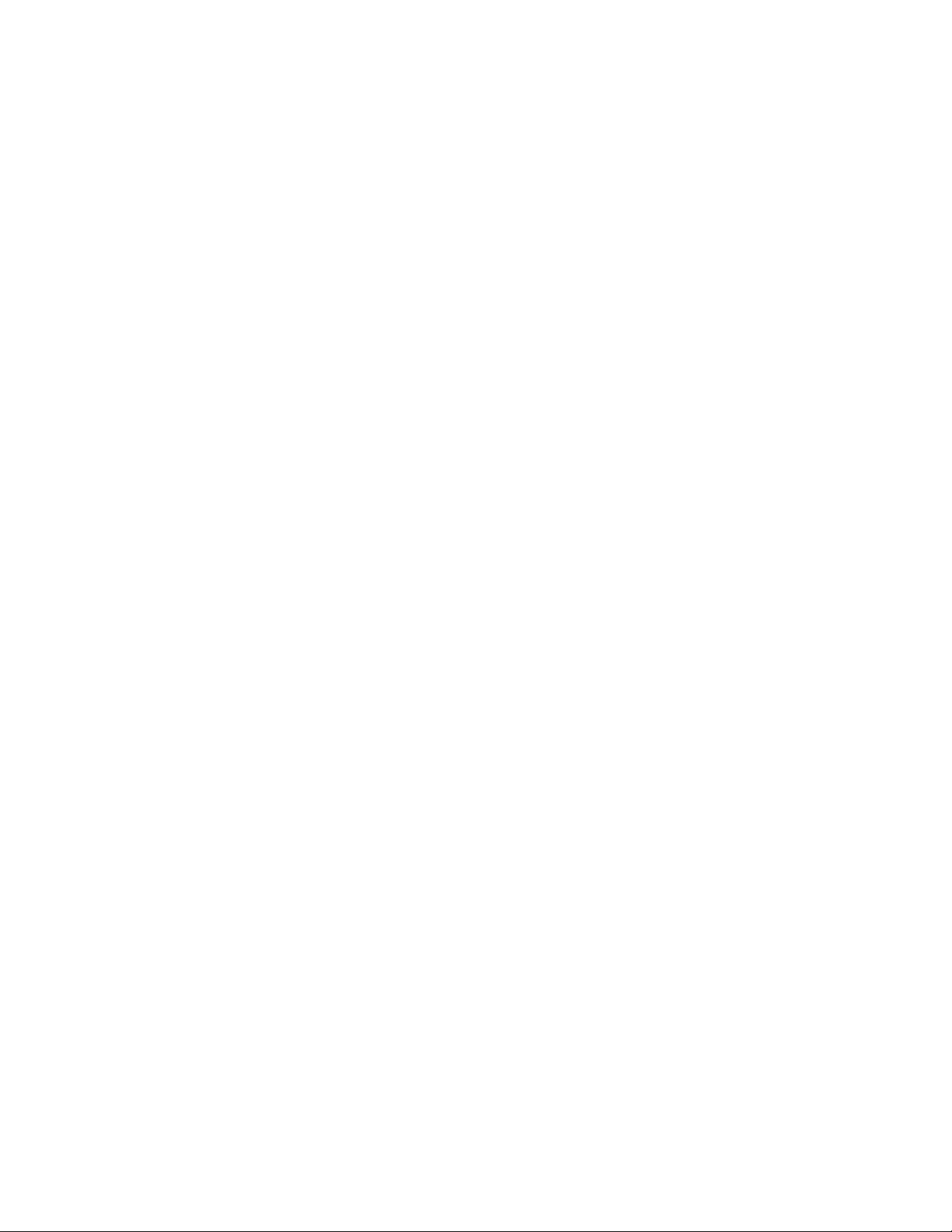
Network Connectivity
SMB Filing
You can specify Kerberos authentication options for features that file images to an SMB-shared network
location.
Configuring Kerberos Authentication Options for SMB
1. In CentreWare Internet Services, click Properties>Connectivity>Setup.
2. Under Protocol, next to SMB Filing, click Edit.
3. Under With Kerberos Tickets, for Workflow Scanning, Server Fax, and Scan to Home features, select
an option:
− Always File with Kerberos Ticket instructs the printer to attempt to use Kerberos
authentication to the SMB shared network location. Configure Network Authentication or
Smart Card Authentication using a Kerberos server.
− Prefer Filing with Kerberos Ticket instructs the printer to authenticate to the SMB shared
network location with a Kerberos ticket if available. If a Kerberos ticket is not available, or
Kerberos authentication fails, the printer attempts to authenticate using other methods, such
as NT, or NTLM.
− Do Not File with Kerberos Ticket instructs the printer to attempt to authenticate to the SMB
shared network location using other methods, such as NT, or NTLM. Do not select this option
when Smart Card authentication is enabled. If you select this option when Smart Card
authentication is enabled, SMB file transmission fails, and an error message appears on the
touch screen.
4. Under Without Kerberos Tickets, click the appropriate link to navigate to the Configuration Page for
features that use SMB as needed. Features listed use SMB, but cannot use Kerberos authentication.
Disable these features or configure them to use a protocol other than SMB for FIPS 140 compliance.
5. Click Save.
Xerox
System Administrator Guide
®
WorkCentre® 7970 Multifunction Printer 51
Page 52

Network Connectivity
SMTP Server
Simple Mail Transfer Protocol (SMTP) is an Internet standard used to transmit email across IP networks.
Your printer uses SMTP to transmit scanned images, Internet fax jobs, and alerts through email.
Configuring SMTP Server Settings
1. In CentreWare Internet Services, click Properties>Connectivity>Setup.
2. Under Protocol, next to SMTP, click Edit.
3. To allow the printer to use DNS to identify an SMTP server on your network automatically, under
Server, select Use DNS.
4. To specify an SMTP server manually, select Specify SMTP Server manually.
a. For address type, select an option. Options are IPv4 Address, IPv6 Address, or Host Name.
b. Type the appropriately formatted address and port number.
5. Under Device Email Address, type the email address of the printer.
6. Click Apply.
Configuring SMTP Authentication Settings
1. On the SMTP (Email) page, click the SMTP Authentication tab.
2. Under SMTP Login credentials applied to email jobs sent from the machine's touch interface, select
an option:
− None does not require the printer to provide the server a user name or password.
− System uses the information provided in the Login Name and Password Fields to access the
server.
Enable Select to save new password to update the password for an existing Login Name.
− Logged-in User uses the credentials of the authenticated user to access the server.
If network authentication is configured to use a Kerberos server, and you want to use Kerberos
tickets, under Use Kerberos tickets, select Always.
− Prompt at User Interface requires users to type a login name and password at the control
panel.
3. Under SMTP Login credentials for the machine to Access the SMTP Server to send automated
emails, select an option:
− None does not require the printer to provide the server a user name or password.
− System uses the information provided in the Login Name and Password Fields to access the
server.
Enable Select to save new password to update the password for an existing Login Name.
4. Click Apply.
52 Xerox
System Administrator Guide
®
WorkCentre® 7970 Multifunction Printer
Page 53
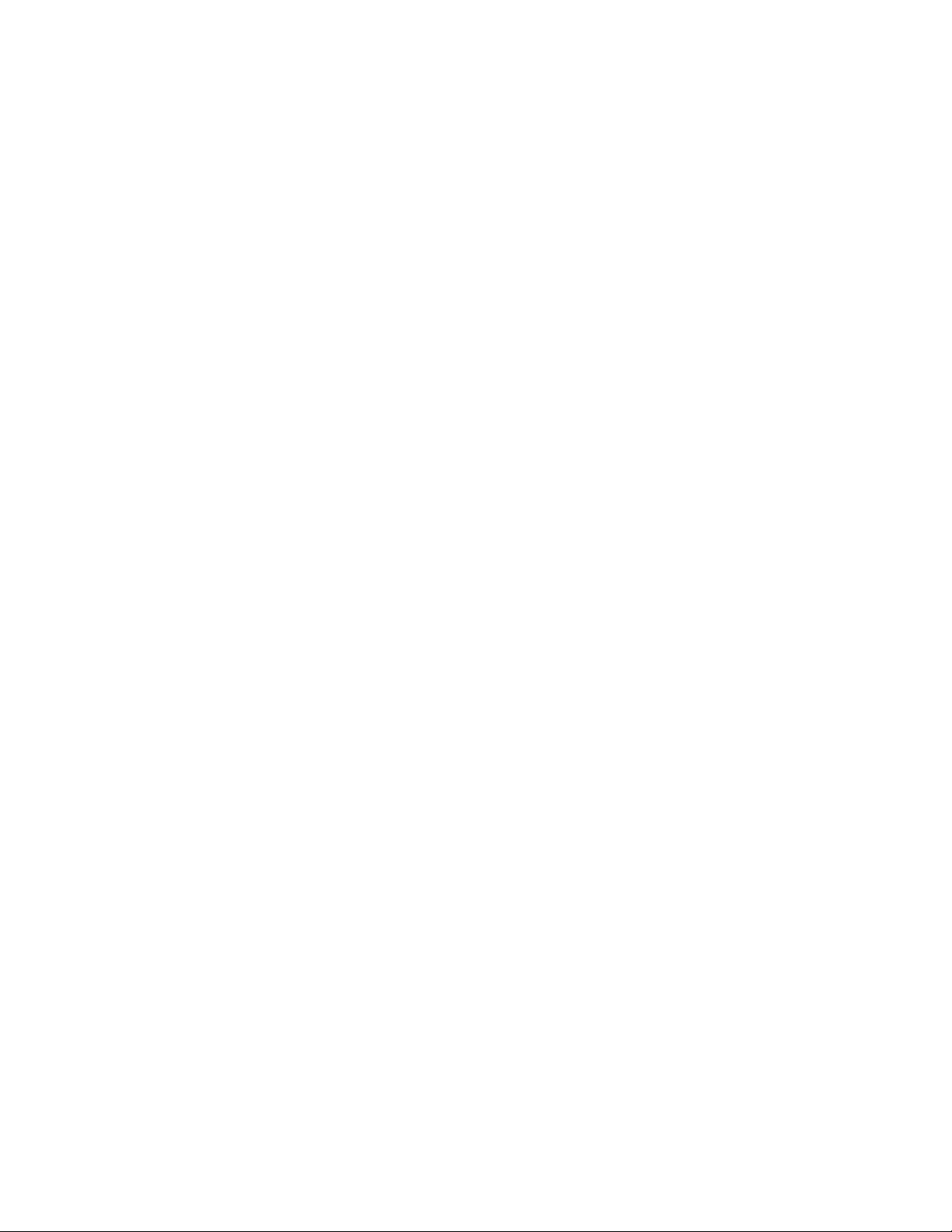
Network Connectivity
Configuring SMTP Connection Encryption Settings
1. On the SMTP (Email) page, click the Connection Encryption tab.
2. To encrypt SMTP communication, under Encryption mechanism used by the multifunction device
when communicating with the SMTP server, select a method that your server supports.
Note: If you are unsure what method your server supports, select STARTTTLS (if available). If you
select STARTTLS (if available), the printer attempts to use STARTTLS. If your server does not
support STARTTLS, SMTP communication is not encrypted.
3. Click Apply.
Configuring SMTP File Size Management
1. On the SMTP (Email) page, click the File Size Management tab.
2. To define a maximum message size for messages with attachments, type a value between
512–20480 KB in the Maximum Message Size field.
3. To improve transmission speed, set messages to fragment between 1–500 times.
4. To set a maximum job size, type a value between 512–2000000 KB in the Total Job Size field.
5. If you selected more than 1 fragment in Number of Fragments, under Email Job Splitting Boundary,
select an option:
− Page Boundary instructs the mail client not to reassemble the job on receipt.
− Automatic Boundary instructs the mail client to reassemble the job on receipt.
6. Click Apply.
Testing SMTP Configuration Settings
1. On the SMTP (Email) page, click the Test Configuration tab.
2. Under To Address, type an email address.
3. To send a test email to the address, click Send Email.
If the email transmission succeeds, a confirmation message appears. If the transmission fails, an
error message appears.
Xerox
System Administrator Guide
®
WorkCentre® 7970 Multifunction Printer 53
Page 54

Network Connectivity
LDAP
This section includes:
• Adding LDAP Server Information .................................................................................................................................. 54
• Adding or Editing LDAP Servers in CentreWare Internet Services .................................................................. 55
• Configuring LDAP Server Optional Information ..................................................................................................... 55
• Configuring LDAP Contexts ............................................................................................................................................. 56
• Configuring LDAP User Mappings ................................................................................................................................ 56
• LDAP Custom Filters ............................................................................................................................................................ 57
Lightweight Directory Access Protocol (LDAP) is a protocol used to process queries and updates to an
LDAP information directory, on an external server. LDAP can also be used for network authentication and
authorization. LDAP directories are heavily optimized for read performance. Use this page to define how
the printer retrieves user information from an LDAP directory.
Adding LDAP Server Information
The LDAP Server page displays the current LDAP servers configured for your printer. You can configure a
maximum of nine LDAP servers for your printer.
1. In CentreWare Internet Services, click Properties>Connectivity>Setup.
2. Under Protocol, next to LDAP, click Edit.
3. Click Add New.
4. Under Server Information, select the preferred address type.
5. Under Friendly Name, type a name for the LDAP server.
6. Type the appropriately formatted address or host name of your server and change the default port
number as needed.
7. Type the appropriately formatted address or host name of your backup server and change the
default port number as needed.
8. Under LDAP Server, select an LDAP server type:
− Exchange for use with Microsoft Exchange.
− Domino for use with Lotus Domino.
− NDS for use with Novell NetWare Directory Service.
− ADS for use with Microsoft Active Directory Service.
− Netscape for use with Netscape or OpenLDAP.
9. Click Apply.
54 Xerox
System Administrator Guide
®
WorkCentre® 7970 Multifunction Printer
Page 55

Network Connectivity
Adding or Editing LDAP Servers in CentreWare Internet Services
1. In CentreWare Internet Services, click Properties>Connectivity>Setup.
2. Under Protocol, next to LDAP, click Edit.
3. To configure an LDAP server, click Add New.
4. To edit an LDAP server configuration, in the Actions column of the server to edit, click Edit.
5. To copy an LDAP server configuration, select the server to copy, then click Copy From.
6. To delete all LDAP servers configured to your printer, click Delete All.
7. To enable SASL binds, click LDAP Policies.
Configuring LDAP Server Optional Information
1. Type the root path of the search directory in the Search Directory Root field using Base DN format.
For details on Base DN formatting, see the RFC 2849 - LDAP Data Interchange Format (LDIF)
Technical Specification on the IETF website.
2. Specify the login credentials required to access the LDAP directory.
− None instructs the printer to access the repository without providing credentials.
− Logged-in User instructs the printer to log in to the repository using the credentials of the
logged-in user.
− System instructs the printer to use specific credentials when accessing the repository. If you
select System, type the credentials in the User Name and Password fields. To update an
existing password, select Select to save new password.
3. If SSL is desired, under SSL, select Enable SSL.
a. To allow the printer to validate certificates, select Validate Repository SSL Certificate.
b. Under Trusted SSL Certificates, select the certificate you want to use.
c. To view the selected certificate details, or save the certificate to your computer, click
View/Save.
Note: If the LDAP Server has encryption enabled, ensure that a certificate issued from the LDAP
server certificate authority is installed on the printer.
4. Under Maximum Number of Search Results, to define the maximum number of addresses returned
that match search criteria, type a number from 5–100. The default number is 25. To use the
maximum number of search results specified by the LDAP server, select Use LDAP Server
Maximum.
5. To allow the printer use the LDAP server current settings, under Search Timeout, select Use LDAP
Server Timeout. To specify a time, select Wait, and type the number of seconds from 5–100 that
the printer waits before timing out. The default is 30 seconds.
Note: If you are having trouble retrieving results from your LDAP server, use the Wait option.
6. If your primary LDAP server is connected to additional servers, to include those LDAP servers in your
searches, select LDAP Referrals.
Xerox
System Administrator Guide
®
WorkCentre® 7970 Multifunction Printer 55
Page 56

Network Connectivity
7. Under Perform Query on, select an option.
− Surname and Given Name Fields instructs the printer to query the configured surname and
given name fields.
− Mapped Name Field instructs the printer to query the configured name field. After you apply
this setting, click User Mappings to define the field mapping.
8. Click Apply.
Configuring LDAP Contexts
Contexts are defined starting points in an LDAP database from which the search function begins
searching. Contexts are used with the Authentication feature. You can configure the printer to add an
authentication context automatically to the Login Name provided by the user.
Note: Contexts are only used if you configure LDAP server settings and select NDS as the server type.
Configuring LDAP Contexts
1. In CentreWare Internet Services, click Properties>Connectivity>Setup.
2. Under Protocol, next to LDAP, click Edit.
3. Click the Contexts tab.
4. For Default Login Context, type details as needed.
5. Click Apply.
Configuring LDAP User Mappings
LDAP servers display different results depending on how they implement mappings. Use this page to
map LDAP fields to fields on your printer. Editing current map settings allows you to fine-tune server
search results.
Defining User Mappings
1. At the top of the LDAP Server page, click User Mappings.
2. Under Search, type a user name in the Enter Name field, then click Search.
3. Under Imported Heading, click the drop-down menu for each field, then remap them as needed.
The schema on the LDAP server defines the headings.
Notes:
• If using Internet fax, ensure that the Internet Fax field is not set to No Mappings Available.
This setting prevents the Network Address Book from displaying on the Internet fax screen on
the printer control panel. If your LDAP server does not contain a unique Internet fax address
field, it can be set to match the heading for email address.
• If the user mapping is incorrect, an LDAP search in CentreWare Internet Services can work
properly, but authentication at the printer panel still fails.
4. Click Apply.
56 Xerox
®
WorkCentre® 7970 Multifunction Printer
System Administrator Guide
Page 57
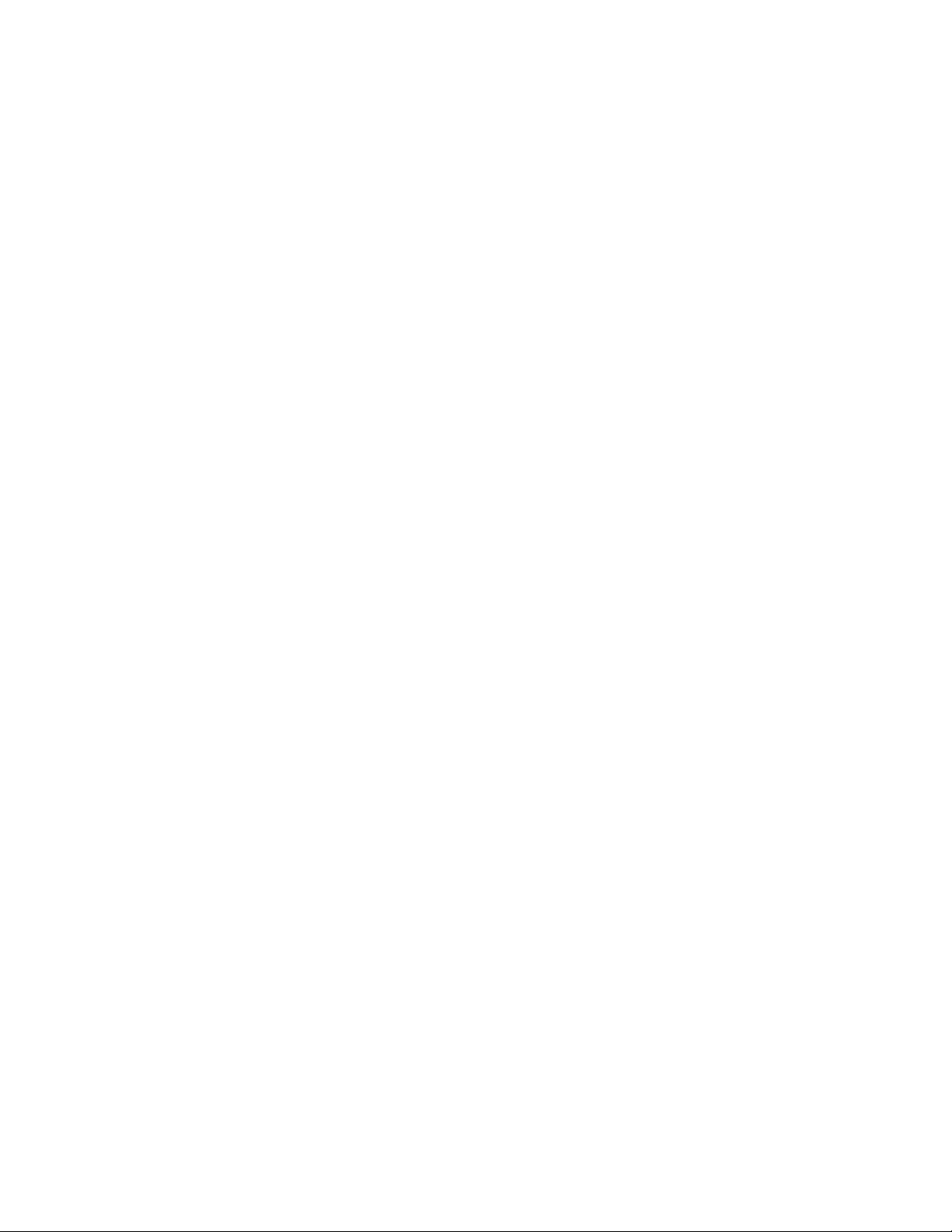
Network Connectivity
LDAP Custom Filters
You can edit custom filters so that text strings typed at the control panel are changed to match the
format that the LDAP server requires.
There are three types of filters that you can customize:
• LDAP Authentication Filter allows you to add text to the beginning or end of a User ID, or the
Login Name configured as the System Login Name for the server. Typical filters are
domain_name\USERID or USERID@domain_name.
• Email Address Book Filter allows you to customize the standard filter that is used when a user
types a name to search in the Network Address Book.
• User ID Query Filter allows you to customize the standard filter that the printer uses when
searching for the name of the logged-in user. For example, when remote authorization is
configured, and a user logs in at the control panel, the printer searches the authorization server
using this filter. The standard filter looks in the field mapped as the Login Name field. If you are
using an ADS LDAP server, this field is typically sAMAccountName. If you want a search for a
specific person to return an exact match, do not use wildcard characters.
Configuring Custom Filters
1. In CentreWare Internet Services, click Properties>Connectivity>Setup.
2. Under Protocol, next to LDAP, click Edit.
3. Click the Custom Filters tab.
4. Under LDAP Authentication, select Prepend Domain Name. This setting prepends the base Domain
Name (DN) to a user Relative Distinguished Name (RDN) when authenticating the user. Use the
Common Name (CN) attribute to specify USERID in the base DN.
Notes:
• If Authenticated User is selected for Login Credentials to Access LDAP Server, some UNIX/Linux
LDAP servers can require setting the Prepend Domain Name attribute.
• For details on Base DN formatting, see the RFC 2849 - LDAP Data Interchange Format (LDIF)
Technical Specification on the IETF website.
5. Under Email Address Book Filter, select Enable Custom Filter.
6. Type the LDAP search string or filter as needed, where LDAP represents the string provided for the
query. The filter defines a series of conditions that the LDAP search must fulfill to return the desired
information. For example, to find people only, type (ObjectClass=Person)&(cn=LDAP*).
7. Under User ID Query Filter, select Enable Custom Filter.
8. Type the LDAP search string or filter where LDAP represents the string provided for the query. The
filter defines a series of conditions that the LDAP search must fulfill to return the desired
information. For example, to ensure that only a person is returned rather than equipment or
conference rooms, type (objectClass=user) (sAMAccountName=LDAP).
9. Click Apply.
Xerox
System Administrator Guide
®
WorkCentre® 7970 Multifunction Printer 57
Page 58

Network Connectivity
HTTP
Hypertext Transfer Protocol (HTTP) is a request-response standard protocol between clients and servers.
Clients that make HTTP requests are called User Agents (UAs). Servers that respond to these requests for
resources, such as HTML pages, are called Origin Servers. There can be any number of intermediaries,
such as tunnels, proxies, or gateways between User Agents and Origin Servers.
Enabling HTTP at the Control Panel
1. At the printer control panel, press the Machine Status button, then touch the Tools tab.
2. Touch Network Settings>Advanced Settings.
3. Touch HTTP Setting.
4. Touch Enable, then touch OK.
Configuring HTTP Settings in CentreWare Internet Services
1. In CentreWare Internet Services, click Properties>Connectivity>Setup.
2. Under Protocol, next to HTTP, click Edit.
3. Under Connection, select Enabled.
4. Type a connection port number as needed.
5. To encrypt HTTP communication using SSL, under Force Traffic over SSL, select Yes. When SSL is
enabled, all Web pages contain https:// in the URL.
a. From the Choose Device Certificate menu, select the Device Certificate to use for SSL.
b. To view the selected certificate details, or save the certificate to your computer, click
View/Save.
®
c. If you are using the Default Xerox
Trusted CA Certificate in your Web browser. Installing the Generic Xerox
Certificate ensures that your browser trusts the printer. To download the certificate, click
Download the Generic Xerox
d. Change the Secure HTTP Port Number as needed.
6. Under Keep Alive Timeout, type a time up to 60 seconds. The printer waits this amount of time
before terminating a connection.
Note: Increasing the Keep Alive Timeout can cause slow connections.
7. Click Save.
Device Certificate, you can install the Generic Xerox®
®
Trusted CA
®
Trusted CA Certificate.
Accessing HTTP Web Services
To access the HTTP Web Services page, from the HTTP page, click Web Services.
58 Xerox
System Administrator Guide
®
WorkCentre® 7970 Multifunction Printer
Page 59

Network Connectivity
HTTP Web Services
You can enable or disable Web Services on the Web Services page. This page provides a list of all
available Web services on your printer, and displays the configuration status of each service.
• To disable a Web service, clear the check box next to the Web service name.
• To view Web service port numbers or to remove login restrictions, click Advanced Settings.
®
For more information about Xerox Extensible Interface Platform
documentation included in the Xerox Extensible Interface Platform
The Xerox Extensible Interface Platform
website.
®
SDK is available on the Xerox Extensible Interface Platform®
and Web services, see the
®
Software Development Kit (SDK).
Accessing HTTP Advanced Settings
To access the HTTP Web Services Advanced Settings page, from the HTTP page, click Web
Services>Advanced Settings.
HTTP Advanced Settings
The Advanced Web Services page displays all services currently enabled on the printer and their port
numbers.
To remove all login restrictions for web services on the printer, under Web Services IP Lockout, click Clear
Lockout.
Xerox
®
WorkCentre® 7970 Multifunction Printer 59
System Administrator Guide
Page 60

Network Connectivity
POP3
Post Office Protocol, version 3 (POP3) is a protocol that allows email clients to retrieve email from remote
servers over TCP/IP on network port 110. This printer uses POP3 for the Internet fax and email features
to retrieve fax jobs over email. POP3 is not compatible with IPv6.
1. In CentreWare Internet Services, click Properties>Connectivity>Setup.
2. Under Protocol, next to POP3 Setup, click Edit.
3. Under Server Information, select IPv4 or Host Name.
4. Type the address or server name.
5. Under Login Name, type the name assigned to the printer used to log in to the POP3 server.
6. Under Password, type and confirm a password.
7. To save the new password, click Select to save new password.
8. In the POP3 Settings pane, select Enable receipt of Email via POP3.
9. Under Polling Interval, type a value from 1 through 60.
10. Click Save.
60 Xerox
System Administrator Guide
®
WorkCentre® 7970 Multifunction Printer
Page 61

Network Connectivity
Proxy Server
A proxy server acts as a go-between for clients seeking services and servers that provide them. The proxy
server filters client requests and if the requests meet the proxy server filtering rules, it grants the request
and allows the connection.
A proxy server has two main purposes:
• To keep any devices behind it anonymous for security purposes.
− To cache content from resources, such as Web pages from a Web server, to increase resource
Configuring the Proxy Server
1. In CentreWare Internet Services, click Properties>Connectivity>Setup.
2. Under Protocol, next to Proxy Server, click Edit.
3. In the HTTP Proxy Server pane, select Enabled.
4. Select the Proxy Server address type. Options are IPv4 Address, IPv6 Address, or Host Name.
5. Type the appropriately formatted address and port number.
6. Click Save.
access time.
Note: Proxy server settings apply to features that use HTTP or HTTPS. Examples are, Smart
eSolutions, Xerox Online Support, Workflow Scanning destinations and template pool repositories
using HTTP or HTTPS. Not all printer models support these features.
Xerox
System Administrator Guide
®
WorkCentre® 7970 Multifunction Printer 61
Page 62

Network Connectivity
NTP
The Network Time Protocol (NTP) synchronizes the internal clocks of computers over a network
connection at system startup and every subsequent 24-hour period thereafter. If your printer uses DHCP
and an NTP server, or if a DHCP server provides Greenwich Mean Time (GMT) offset, these settings are
ignored.
1. In CentreWare Internet Services, click Properties>Connectivity>Setup.
2. Under Protocol, next to NTP, click Edit.
3. Under NTP Enabled, select Enabled.
4. Select IPV4 Address or Host Name.
5. Under IP Address: Port and Alternate IP Address: Port, type the address and port numbers.
6. Click Save.
7. For the new settings to take effect, restart your printer.
62 Xerox
System Administrator Guide
®
WorkCentre® 7970 Multifunction Printer
Page 63
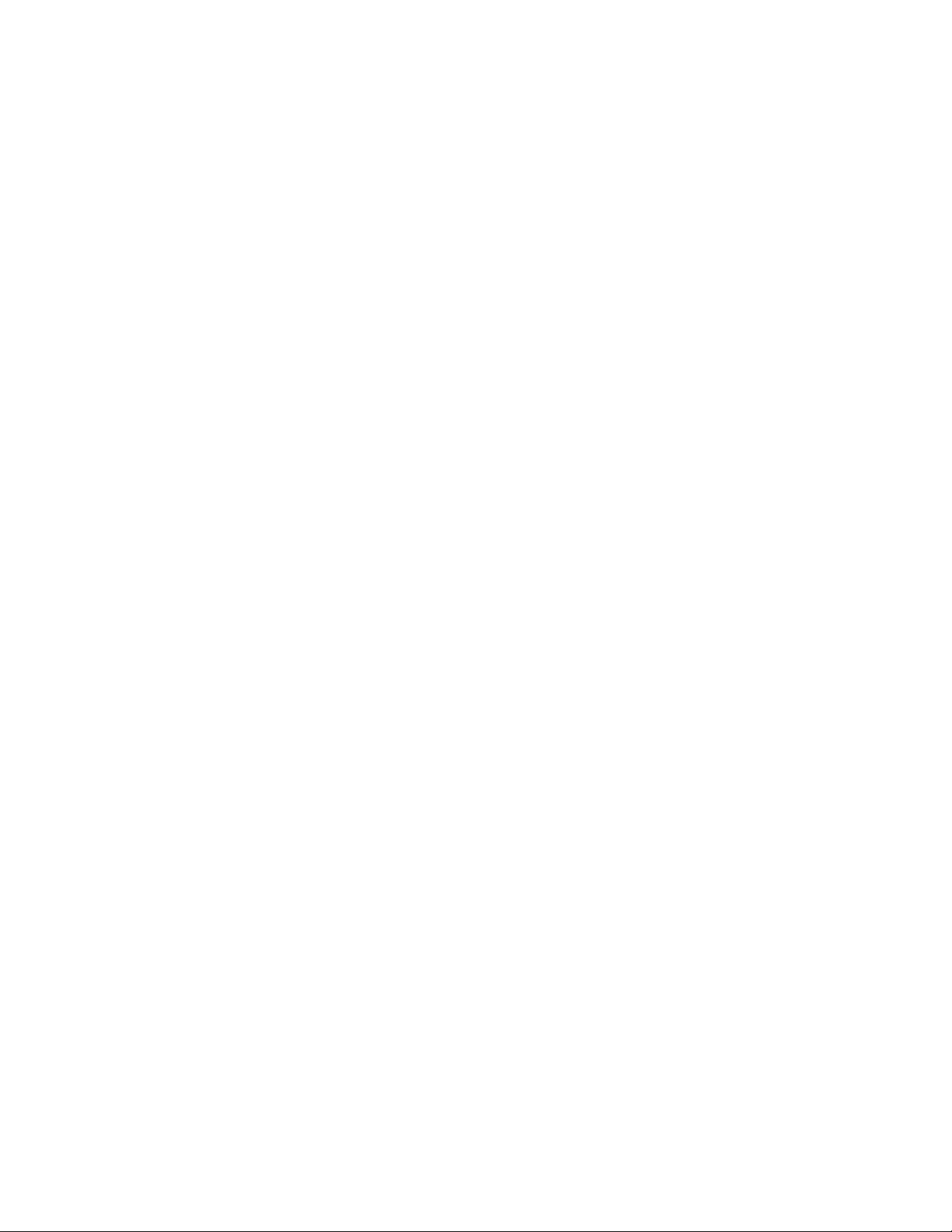
Network Connectivity
WSD
Web Services for Devices (WSD) is technology from Microsoft that provides a standard method for
discovering and using network connected devices. It is supported in Windows Vista, Windows Server
2008, and newer operating systems. WSD is one of several supported communication protocols.
Enabling WSD
1. In CentreWare Internet Services, click Properties>Connectivity>Setup.
2. Under Protocol, next to WSD, click Edit.
3. Under WSD Services, select Enabled.
4. Click Save.
Xerox
System Administrator Guide
®
WorkCentre® 7970 Multifunction Printer 63
Page 64

Network Connectivity
NetWare
NetWare is a network operating system developed by Novell to run various services using cooperative
multitasking.
Before you begin:
• Ensure an existing operational NetWare network is available.
• Verify that you have administrator rights to log in to a NetWare file server or tree.
• Ensure that the printer is connected to the network.
• Set up a print server object using the appropriate Novell utility. Refer to the Novell system
documentation for help.
Configuring NetWare General Settings
1. In CentreWare Internet Services, click Properties>Connectivity>Setup.
2. Under Protocol, next to Netware, click Edit.
3. In the General pane, under Protocol, select Enabled.
4. Under Frame Type, select an option.
5. Under Queue Poll Interval, type a rate from 1 through 240 seconds.
6. Under Printer Server Name, type a name.
7. Under New Print Server Password, type a server password. Retype the password to confirm.
8. Enable Select to save new password.
9. Click Save.
Enabling SAP
Service Advertising Protocol (SAP) sends periodic broadcast messages to other network components
about available services on the printer. SAP facilitates dynamic adding and removing of services on an
IPX internetwork. As servers start up and shut down, they can advertise and remove their services using
SAP.
1. In CentreWare Internet Services, click Properties>Connectivity>Setup.
2. Under Protocol, next to Netware, click Edit.
3. In the SAP pane, under Protocol, select Enabled.
4. Under SAP Frequency, type a value from 15 through 300 seconds.
5. Click Save.
64 Xerox
System Administrator Guide
®
WorkCentre® 7970 Multifunction Printer
Page 65
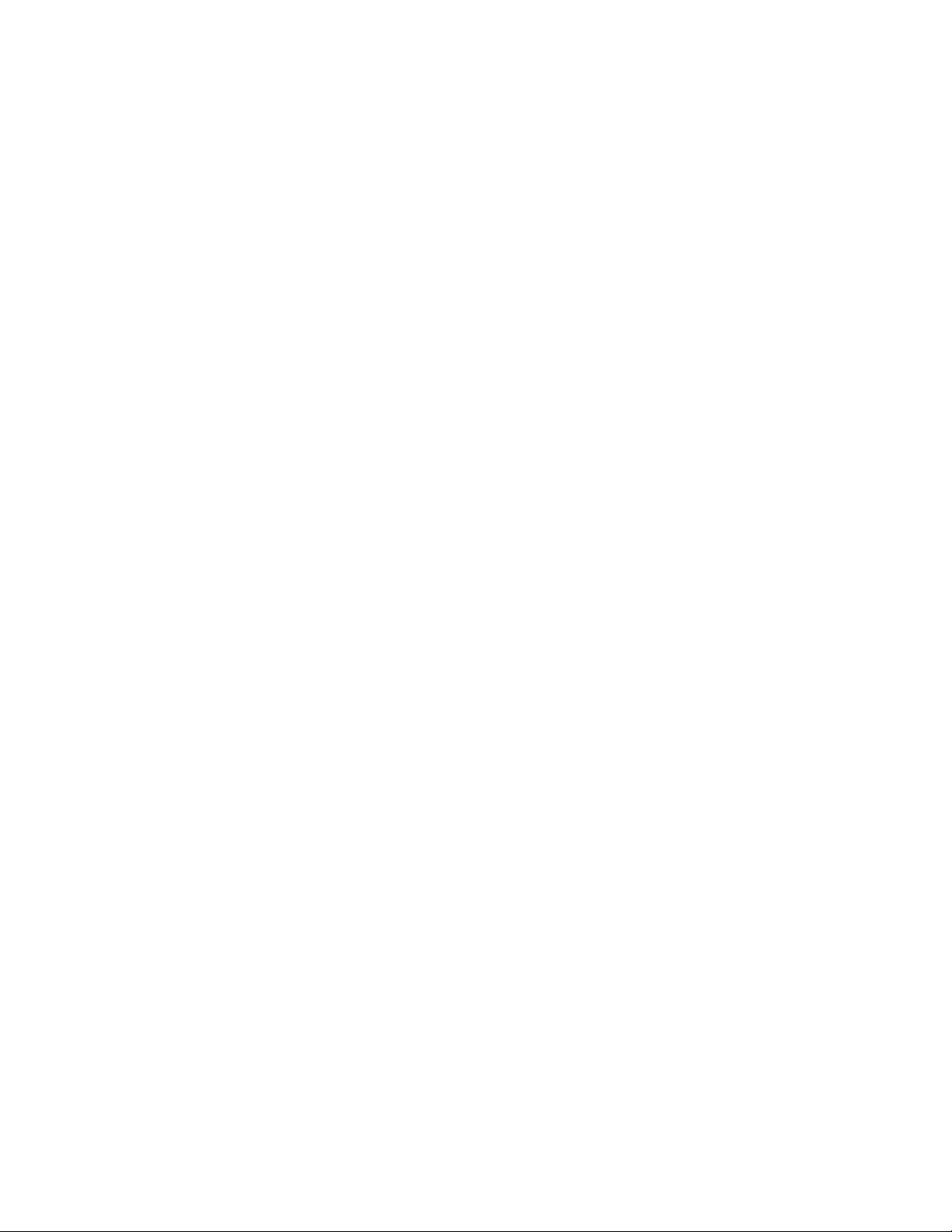
Network Connectivity
Bindery Settings
Bindery services are a stand-alone database system that contains user information and security data.
NetWare can use Bindery services for authentication.
If you are using Bindery mode, under Bindery Settings, in the File Server fields, type the names of up to
four primary file servers.
Note: When the printer uses Bindery mode, the NDS Tree and NDS Context fields are ignored.
Configuring NetWare Directory Services (NDS) Settings
NetWare Directory Services (NDS) is a hierarchical, object-oriented database that represents all of the
assets of an organization in a logical tree structure. Assets can include printers, servers, computers,
people, organizations, and more.
1. In CentreWare Internet Services, click Properties>Connectivity>Setup.
2. Under Protocol, next to Netware, click Edit.
3. In the NetWare Directory Services (NDS) pane, select an option:
− IPv4 sets a static IPv4 address.
− Host Name is configured with an NDS server.
Note: Select NDS server only if using Workflow Scanning or server fax.
4. Under NDS Tree, type a name. If using bindery or bindery emulation, leave blank.
5. Under NDS Context, type a name. If using bindery or bindery emulation, leave blank.
6. Under NDS Server, type an IP address as needed.
7. Click Save.
NDPS/NEPS
Novell Distributed Print Services (NDPS)/Novell Enterprise Print Services (NEPS) allow you to manage
printers in an NDPS environment. To configure and manage network print services, the Xerox NDPS
solution provides Xerox
NetWare users do not need to install individual print drivers. When users connect to a printer, the proper
print driver is downloaded. Printer objects are created automatically in the NDS Tree. Users can monitor
real-time printer and job status.
To download the Xerox NDPS/NEPS Agent documentation and print drivers, go to www.xerox.com.
®
plug-ins for Novell NWAdmin and iManager tools.
Xerox
®
WorkCentre® 7970 Multifunction Printer 65
System Administrator Guide
Page 66

Network Connectivity
AppleTalk
AppleTalk is a proprietary suite of protocols developed for networking computers by Apple, Inc. An
AppleTalk zone is a group of nodes or networks organized by departments or physical locations.
Before You Begin
• Ensure that there is an existing operational AppleTalk network.
• Determine the AppleTalk Name you wish to assign to your printer.
• Determine the AppleTalk Zone, if used, to assign to your printer.
Configuring AppleTalk
1. In CentreWare Internet Services, click Properties>Connectivity>Setup.
2. Under Protocol, next to AppleTalk, click Edit.
3. Under Protocol, select Enabled.
4. Under Printer Name, type the printer name.
5. Under Zone Name, type a name.
6. Click Save.
66 Xerox
System Administrator Guide
®
WorkCentre® 7970 Multifunction Printer
Page 67

4
Security
This chapter includes:
• Setting Access Rights .......................................................................................................................................................... 68
• Configuring Authentication Settings ........................................................................................................................... 70
• Configuring Authorization Settings ............................................................................................................................. 79
• Secure HTTP (SSL) ................................................................................................................................................................ 88
• FIPS 140-2 ............................................................................................................................................................................... 89
• Stored Data Encryption ..................................................................................................................................................... 91
• IP Filtering ............................................................................................................................................................................... 92
• Audit Log ................................................................................................................................................................................. 94
• Installation Policies ............................................................................................................................................................. 96
• McAfee Embedded Control .............................................................................................................................................. 97
• IPsec ........................................................................................................................................................................................ 100
• Security Certificates .......................................................................................................................................................... 105
• 802.1X ..................................................................................................................................................................................... 110
• System Timeout .................................................................................................................................................................. 112
• Overwriting Image Data ................................................................................................................................................. 113
• PostScript Passwords ........................................................................................................................................................ 117
• USB Port Security ............................................................................................................................................................... 118
• Displaying or Hiding Network Settings ..................................................................................................................... 119
• Hiding User Names on the Control Panel ................................................................................................................
• Verifying the Software ..................................................................................................................................................... 121
• Restricting Print File Software Updates .................................................................................................................... 122
• Specifying Email and Internet Fax Recipient Restrictions ................................................................................ 123
• Disabling the System Administrator Password Reset ......................................................................................... 124
120
See also:
www.xerox.com/security
®
Xerox
System Administrator Guide
WorkCentre® 7970 Multifunction Printer 67
Page 68

Security
Setting Access Rights
You can control access to services and features by setting up authentication and authorization.
Personalization allows the printer to retrieve user information to customize features.
Authentication
Authentication is the process of confirming your identity. When the system administrator enables
authentication, the printer compares the information that you provide to another source of information,
such as an LDAP directory. The information can be a user name and password, or the information stored
on a magnetic, proximity, or smart card. If the information is valid, you are considered an authenticated
user.
There are several ways to authenticate a user:
• User Name / Password - Validate on the Device enables local authentication. Users prove their
identity by typing a user name and password at the control panel or in CentreWare Internet
Services. The printer compares the user credentials to the information stored in the user database. If
you have a limited number of users, or do not have access to an authentication server, use this
authentication method.
• User Name / Password - Validate on the Network enables network authentication. Users prove
their identity by typing a user name and password at the control panel or in CentreWare Internet
Services. The printer compares the user credentials to the information stored on an authentication
server.
Note: The printer can use one of the following authentication server types: Kerberos (Solaris or
Windows), NDS, SMB (Windows 2000/2003), or LDAP.
• Convenience Authentication enables authentication for a proximity card reader. Users swipe a
pre-programmed identification card at the control panel. To use this method, purchase and install a
®
USB card reader and an authentication server that supports the Xerox
Convenience Authentication
API.
• Xerox Secure Access Unified ID System enables authentication for the Xerox Secure Access
Unified ID System. Users present a pre-programmed identification card to a card reader at the
control panel. The printer compares the user credentials to the information stored on the Xerox
Secure Access server. To use this method, purchase and install the Xerox Secure Access Unified ID
System.
• Smart Cards enables authentication for a smart card reader. Users insert a pre-programmed
identification card in a carder reader at the control panel. To use this method, purchase and install a
smart card reader system.
®
68 Xerox
System Administrator Guide
®
WorkCentre® 7970 Multifunction Printer
Page 69

Security
Authorization
Authorization is the function of specifying the features that users are allowed to access, and the process
of approving or disapproving access. You can configure the printer to allow users to access the printer,
but restrict access to certain features, tools, and services. For example, you can allow users to access to
copying but restrict access to scanning. You can also control access to features at specific times of the
day. For example, you can restrict a group of users from printing during peak business hours.
There are two types of authorization:
• Local Authorization verifies user information on the printer to approve access.
• Network Authorization verifies user information stored externally in a network database, such as
an LDAP directory, to approve access.
Personalization
Personalization is the process of customizing services for a specific user. The printer searches an LDAP
directory for the home directory and email address of a user when using Scan to Home, or Email
Scanning features.
Setting the Login Method
1. In CentreWare Internet Services, click Properties>Login/Permissions/Accounting.
2. Click Login Methods.
3. In the upper right-hand corner, click the pencil icon.
4. To set the authentication method for logging in to control panel, under Touch UI Method, select an
option.
5. If you selected Convenience Authentication or Smart Cards as the authentication method, you can
also allow users to log in at the control panel. This option is useful if a user loses their smart card,
but must access the printer. Under Alternate authentication method on the machine's touch
interface, select User Name / Password Validated Remotely on the Network.
6. To set the authentication method for logging in to CentreWare Internet Services, under Web UI
Method, select an option.
7. To retrieve the home directory and email address of a user when using Scan to Home, or Email
Scanning features, select Personalize Touch UI.
8. Click Save.
Xerox
System Administrator Guide
®
WorkCentre® 7970 Multifunction Printer 69
Page 70

Security
Configuring Authentication Settings
Configuring Local Authentication Settings
When you configure local authentication, users prove their identity by typing a user name and password
at the control panel or in CentreWare Internet Services. The printer compares the user credentials to the
information stored in the user database. If you have a limited number of users, or do not have access to
an authentication server, use this authentication method.
To configure access rights using local authentication:
• Set the login method to User Name / Password - Validate on the Device. For details, see Setting
the Login Method on page 69.
• Add user information to the user information database.
• If you enabled Personalization, configure LDAP server settings.
• Configure authorization settings. For details, see Authorization on page 79.
The Login Methods page in CentreWare Internet Services provides links to authentication and
personalization configuration settings.
1. In CentreWare Internet Services, click Properties>Login/Permissions/Accounting.
2. Click Login Methods.
User Database
The user database stores user credential information. The printer uses this information for local
authentication and authorization, and for Xerox
authentication, the printer checks the credentials that a user provides against the information in the user
database. When you configure local authorization, the printer checks the user database to determine
which features the user is allowed to access.
Note: User names and passwords stored in the user database are not transmitted over the network.
Adding User Information to the User Database
1. In CentreWare Internet Services, click Properties>Login/Permissions/Accounting.
2. Click Device User Database.
3. Click Add New User.
4. Type a User Name and Friendly Name for the user.
5. Type a Password for the user, then retype it to verify.
®
Standard Accounting. When you configure local
Notes:
• The Password field only appears if the selected authentication method is local authentication.
• If you have configured local authorization, you can add the user to a role.
70 Xerox
System Administrator Guide
®
WorkCentre® 7970 Multifunction Printer
Page 71

6. To add the user to a role, select the check box next to the role:
− Accounting Administrator allows the user to access accounting settings and other services and
settings that are locked.
− The System Administrator role allows the user to access all services and settings.
If you have created any user roles, they also appear in the list.
7. Click Save.
Specifying Password Requirements
1. In CentreWare Internet Services, click Properties>Login/Permissions/Accounting.
2. Click Device User Database.
3. Click Password Settings.
4. Specify the password Minimum Length and Maximum Length.
5. Select rules as desired:
− Cannot contain Friendly Name
− Cannot contain User Name
− Must contain at least 1 number
6. Click Apply to save the new settings or Undo to retain the previous settings.
Note: New password rules do not affect existing passwords.
Security
Configuring Network Authentication Settings
When you configure network authentication, users prove their identity by typing a user name and
password at the control panel or in CentreWare Internet Services. The printer compares the user
credentials to the information stored on an authentication server.
To configure access rights using network authentication:
• Set the login method to User Name / Password - Validate on the Network. For details, see Setting
the Login Method on page 69.
• Provide information about your authentication server and configure authentication server settings.
• If you enabled Personalization, configure LDAP server settings.
• Configure authorization settings. For details, see Authorization on page 79.
The Login Methods page in CentreWare Internet Services provides links to authentication and
personalization configuration settings.
1. In CentreWare Internet Services, click Properties>Login/Permissions/Accounting.
2. Click Login Methods.
Xerox
®
WorkCentre® 7970 Multifunction Printer 71
System Administrator Guide
Page 72

Security
Configuring Authentication Server Settings for Kerberos
1. On the Login Methods page, next to Authentication Servers, click Edit.
2. Under Authentication Type, select Kerberos (Solaris) or Kerberos (Windows).
3. Click Add New.
4. Under Server Information, in the Domain or Realm field, type the domain or realm for your
authentication server.
5. Select the desired address type.
6. Type the appropriately formatted address and port numbers for both the primary and backup
addresses.
Note: A backup address is optional.
7. If you want to use an LDAP server for network authorization or personalization:
a. Click Add LDAP Mapping.
b. Select the LDAP server from the list and click Add Mapping, or click Add New to add an LDAP
server.
8. Click Save.
9. To specify server settings for an alternate authentication server, click Add New.
10. To copy the settings from another server, select a server from the list and click Copy From.
11. Click Edit to update the settings.
Configuring Authentication Server Settings for NDS
1. On the Login Methods page, next to Authentication Servers, click Edit.
2. Under Authentication Type, select NDS (Novell).
Note: If you do not see this authentication type, ensure that the NetWare protocol has been
enabled under Connectivity>Setup>NetWare>Edit.
3. Click Add New.
4. Under Default Tree/Context, in the Tree and Context fields, type the details.
5. Click Save Server.
6. To specify server settings for an alternate authentication server, click Add New.
7. To copy the settings from another server, select a server from the list and click Copy From.
8. Click Edit to update the settings.
72 Xerox
System Administrator Guide
®
WorkCentre® 7970 Multifunction Printer
Page 73
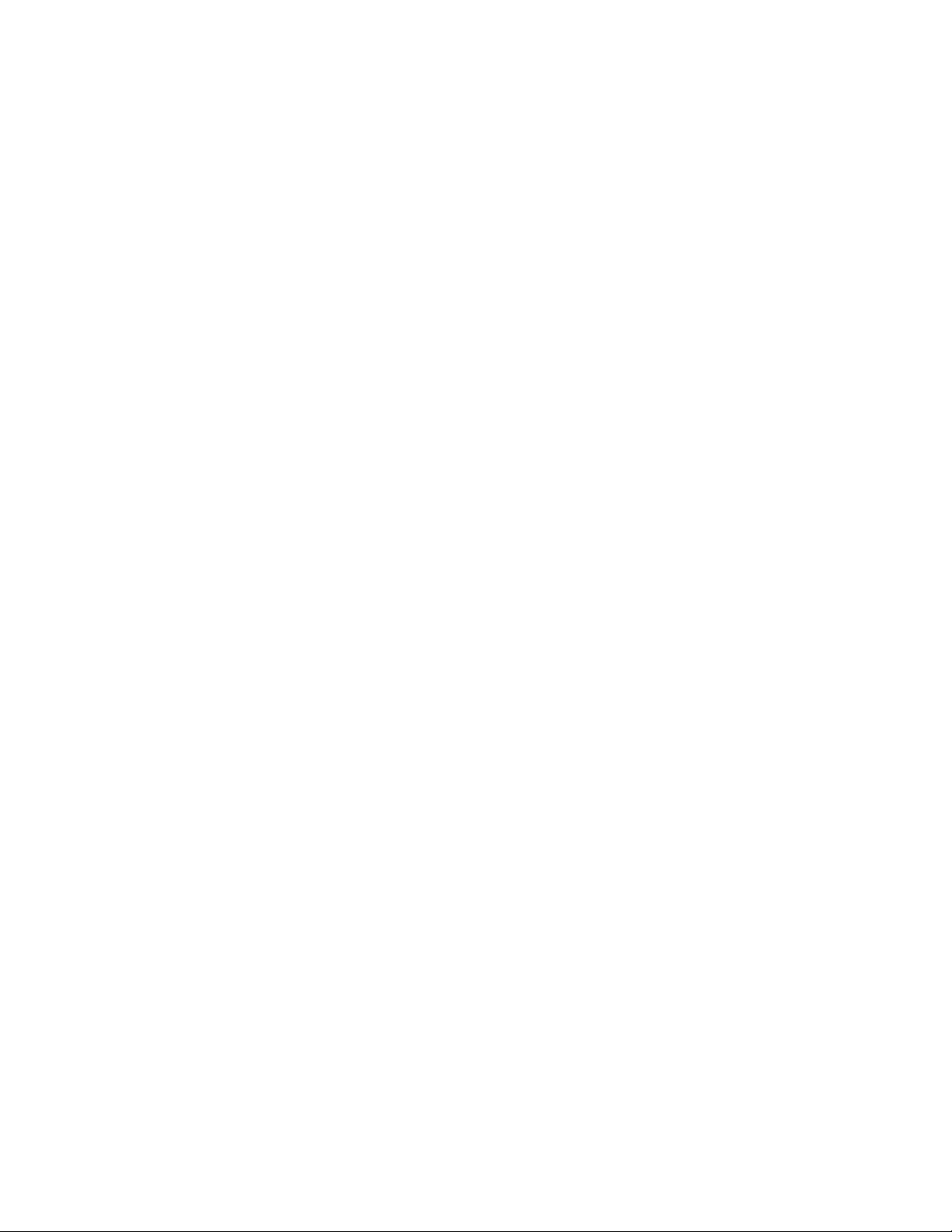
Configuring Authentication Server Settings for SMB
1. On the Login Methods page, next to Authentication Servers, click Edit.
2. Under Authentication Type, select SMB (Windows NT 4) or SMB (Windows 2000/2003).
3. Click Add New.
4. Under Domain, type the domain name of your authentication server.
5. Select the address type.
6. Type the appropriately formatted address and port number.
7. Click Save.
8. To specify server settings for an alternate authentication server, click Add New.
9. To copy the settings from another server, select a server from the list and click Copy From.
10. Click Edit to update the settings.
Configuring Authentication Server Settings for LDAP
The printer uses the primary LDAP server for authentication, authorization, and personalization. The
primary LDAP server is the server that appears at the top of the LDAP server list on the LDAP Server
page in CentreWare Internet Services. If you already have configured LDAP server settings, the
printer uses this server automatically when you select LDAP as the network authentication or
authorization method. The printer only uses alternate LDAP servers for authorization and
personalization when primary LDAP server communication fails.
Security
1. On the Login Methods page, next to Authentication Servers, click Edit.
2. Under Authentication Type, select LDAP.
3. Click Add New.
4. Configure LDAP server settings, then click Apply.
Configuring Xerox Secure Access Unified ID System Authentication Settings
When Xerox® Secure Access authentication is configured, users swipe a pre-programmed identification
card at the control panel. The printer compares the user credentials to the information stored on the
®
Xerox
Unified ID System.
To configure access rights using Xerox Secure Access Unified ID System authentication:
• Install the Xerox
• Enable the Authentication and Accounting Configuration Web service. For details, see HTTP on
• Format and configure identification cards.
• Connect your card reader to the USB Port.
• Set the login method to Xerox Secure Access - Unified ID System. For details, see Setting the Login
• Configure Xerox
• Enable the Xerox
Secure Access server. To use Xerox® Secure Access, purchase and install the Xerox Secure Access
®
Secure Access authentication server software and configure it with user accounts.
For details, see the Xerox Secure Access Unified ID System documentation.
page 58.
Method on page 69.
®
Secure Access Setup settings.
®
Secure Access Web service. For details, see HTTP on page 58.
Xerox
System Administrator Guide
®
WorkCentre® 7970 Multifunction Printer 73
Page 74

Security
• If you enabled Personalization, configure LDAP server settings. For details, see LDAP server settings
on page 54.
• Configure authorization settings. For details, see Authorization on page 79.
The Login Methods page in CentreWare Internet Services provides links to authentication and
personalization configuration settings.
1. In CentreWare Internet Services, click Properties>Login/Permissions/Accounting.
2. Click Login Methods.
Configuring Xerox Secure Access
1. On the Login Methods page, next to Xerox® Secure Access Setup, click Edit.
2. Configure the remote server. For details, see the instructions provided with your server hardware.
Once the server is configured, it communicates with the printer and automatically completes the
configuration process.
3. To configure communication manually, personalize instructional windows, and review accounting
options, click Manually Configure.
4. To return to the Login Methods page, click Pending Remote Server Setup.
5. To configure any settings that are marked in red text as Required; Not Configured, in the table at
the bottom of the page, click Edit.
Manually Configuring Xerox Secure Access Settings
If you are using Xerox® Secure Access for authentication, you can manually configure remote server
communication, personalize instructional windows, or review accounting options.
Before you begin:
®
Configure the Xerox
1. On the Login Methods page, next to Xerox
2. Click Manually Configure.
3. Under Server Communication, select the address type and port number.
4. Type the appropriately formatted address and port number.
5. In the Path field, type the following HTTP path: public/dce/xeroxvalidation/convauth.
6. Under Embedded, select Enabled.
7. Under Device Log-In Methods, select an option:
− Xerox Secure Access Device Only allows users to access the printer only using the card reader.
− Xerox Secure Access Device + alternate onscreen authentication method allows users to
access the printer by logging in at the control panel.
8. When Network Accounting is configured, the printer can obtain user accounting information from
the authentication server. To reduce the number of screens that appear when a user logs in at the
control panel, select Automatically apply Accounting Codes from the server.
If you want users to provide an accounting code at the control panel, select User must manually
enter accounting codes at the device.
Secure Access authentication server.
®
Secure Access Setup, click Edit.
74 Xerox
System Administrator Guide
®
WorkCentre® 7970 Multifunction Printer
Page 75

Security
9. To create login instructions for users, under Device Instructional Blocking Window, type text in the
fields.
a. In the Window Title field, type text that appears as a title at the top of the touch screen.
b. In the Instructional Text field, type instructions that appear below the title.
Note: If the Title and Prompt are configured on the Xerox Partner authentication server, then any
instructional text that you type is ignored.
10. Click Save.
Configuring Convenience Authentication Settings
When Convenience Authentication is enabled, users swipe a pre-programmed identification card
through a proximity card reader at the control panel. To use this method, purchase and install a USB
card reader and an authentication server that supports the Xerox
The Login Methods page in CentreWare Internet Services provides links to authentication and
personalization configuration settings.
1. In CentreWare Internet Services, click Properties>Login/Permissions/Accounting.
2. Click Login Methods.
®
Convenience Authentication API.
To configure access rights using Convenience Authentication:
• Format and configure identification cards.
• Connect your card reader to the USB Port.
®
• Enable the Xerox
Secure Access Web service.
• Set the login method to Convenience Authentication. For details, see Setting the Login Method on
page 69.
• To provide information about your authentication server, next to Convenience Authentication
Setup, under Action, click Edit.
®
• To enable the Xerox
Secure Access Web service, next to Web Service Enablement, under Action,
click Edit.
• To configure card reader policies, next to Card Reader Setup, click Edit.
• To customize the title and instruction text that appears on the blocking screen, next to Customized
Blocking Screen, click Edit.
• If you selected an alternate login method that requires a network authentication server, provide
information about your server. Next to Authentication Servers, under Action, click Edit.
• To provide information about your LDAP server for personalization, next to LDAP Servers, under
Action, click Edit.
• Configure authorization settings. For details, see Authorization on page 79.
Xerox
System Administrator Guide
®
WorkCentre® 7970 Multifunction Printer 75
Page 76

Security
Configuring an Authentication Server for Convenience Authentication
1. On the Login Methods page, next to Convenience Authentication Setup, click Edit.
2. Under Server Communication, select an address type. Type the appropriately formatted address or
host name of your server and change the default port number as needed.
3. Under Path, type the path of the authentication Web service on your server.
4. When Network Accounting is configured, the printer can obtain user accounting information from
the authentication server. To reduce the number of screens that appear when a user logs in at the
control panel, select Automatically apply Accounting Codes from the server.
If you want users to provide an accounting code at the control panel, select User must manually
enter accounting codes at the device.
5. Click Save.
Configuring Smart Card Authentication Settings
When Smart Card authentication is configured, users swipe a pre-programmed identification card at the
control panel. Purchase and install a Smart Card reading system before configuring Smart Card
authentication.
To configure access rights using Smart Card authentication:
• Provide information about your domain controller servers and configure Domain Controller and NTP
settings.
• Set the login method to Smart Cards. For details, see Setting the Login Method on page 69.
• If you want to validate certificates, configure Certificate Validation options and provide
information about your OCSP server.
• If needed, configure Smart Card Inactivity Timer settings.
• If needed, specify the method the printer uses to acquire the email address of a user by configuring
email Smart Card Policies.
• If you want a custom image to appear at the control panel, import your image.
• If you enabled Personalization, configure LDAP server settings.
• Configure authorization settings. For details, see Authorization on page 79.
The Login Methods page in CentreWare Internet Services provides links to authentication and
personalization configuration settings.
1. In CentreWare Internet Services, click Properties>Login/Permissions/Accounting.
2. Click Login Methods.
76 Xerox
System Administrator Guide
®
WorkCentre® 7970 Multifunction Printer
Page 77

Security
Setting Up Authentication for a Smart Card System
Domain Controller
1. On the Login Methods page, next to Domain Controllers, click Edit. The domain controller server
must validate the domain certificate on the smart card of the user before the user can access the
printer.
2. Click Add Domain Controller.
3. If you are using a Windows-based domain controller, under Domain Controller Type, select
Windows-Based Domain Controller.
4. Type the domain controller server address information.
5. Click Save to apply the new settings or Cancel to return to the previous screen.
6. To change the search priority of the domain controller, click Change Domain Priority.
a. To change the priority of the server, select a server in the list and click the arrows.
b. Click Close.
7. To configure NTP settings, next to Network Time Protocol, click Edit. Synchronize the domain
controller time with the time set on the printer.
Note: Xerox recommends that you enable NTP to ensure time synchronization.
8. To return to the Login Methods page, click Close.
To associate an LDAP server with your Domain Controller for authorization or personalization, under
LDAP Server Mapping, click Add LDAP Mapping.
Configuring OCSP Validation Server Settings
If you have an OCSP server, or an OCSP certificate validation service, you can configure the printer to
validate certificates installed on the domain controller.
Before you begin:
Add a domain controller.
1. On the Login Methods page, next to Certificate Validation, click Edit.
2. Select a validation method and click Next.
3. On the Required Settings page, type the URL of the OCSP server.
4. To ensure that the printer can communicate with the OCSP server and the domain controller,
configure your proxy server settings as needed.
5. For each domain controller listed, under Domain Controller Certificate, select the corresponding
domain controller certificate from the menu. If there are no certificates installed, click Install
Missing Certificate.
6. Click Save.
Setting the Inactive Time Limit
1. On the Login Methods page, next to Smart Card Inactivity Timer, click Edit.
2. Specify the maximum amount of time before a user is logged out automatically. Type the time in
minutes.
3. Click Save.
Xerox
System Administrator Guide
®
WorkCentre® 7970 Multifunction Printer 77
Page 78

Security
Specifying the Method the Printer Uses to Acquire Email Address of Users
1. On the Login Methods page, next to Acquired Logged-in User's Email Address, click Edit.
2. Under Acquire logged-in user's email address from, select an option:
− Auto instructs the printer to attempt to acquire the email address of the user from the Smart
Card. If an email address is not associated with the Smart Card, the printer searches the
Network Address Book. If an email address is not found, the printer uses the email address
specified in the From Field. Edit From Field settings on the Required Settings tab of the Email
Setup page.
− Only Smart Card instructs the printer to acquire the email address of the user from the Smart
Card.
− Only Network Address Book (LDAP) instructs the printer to search the Network Address Book
to acquire the email address of the user.
3. To configure LDAP server settings, under Server Configuration, next to Network Address Book
(LDAP), click Edit.
4. To enable or disable Personalization, under Feature Enablement, next to Acquire Email from
Network Address Book, click Enable Personalization or Disable Personalization.
5. Click Save.
Displaying Your Company Logo on the Blocking Screen
You can customize the blocking screen to display your company logo. The blocking screen appears on the
printer touch screen when card reader authentication or an auxiliary accounting device is configured.
The screen displays a message when a user attempts to access a restricted feature, reminding users to
swipe an identification card to access the feature.
1. On the Login Methods page, next to Import Customer Logo, click Edit.
2. Click Browse or Choose File.
3. Select a .png file that is not larger than 300 x 200 pixels, and click Open.
4. Click Import.
5. Click Reboot Machine.
78 Xerox
System Administrator Guide
®
WorkCentre® 7970 Multifunction Printer
Page 79

Configuring Authorization Settings
Setting the Authorization Method
1. In CentreWare Internet Services, click Properties>Login/Permissions/Accounting.
2. Click User Permissions.
3. In the upper right-hand corner, click the pencil icon.
4. Under User Permission Method, select an option.
5. Click Save.
Configuring Local Authorization Settings
When you configure local authorization, the printer references the user database for authorization
information for the authenticated user.
Security
To configure local authorization:
• Add user information to the user information database.
• Configure User Permissions.
The User Permissions page in CentreWare Internet Services provides links to authorization configuration
settings.
1. In CentreWare Internet Services, click Properties>Login/Permissions/Accounting.
2. Click User Permissions.
Configuring Network Authorization Settings
When you configure network authorization, the printer references an authorization server for
authorization information for the authenticated user.
To configure network authorization:
• Provide information about your authorization server and configure authorization server settings.
• Configure User Permissions.
The User Permissions page in CentreWare Internet Services provides links to authorization configuration
settings.
1. In CentreWare Internet Services, click Properties>Login/Permissions/Accounting.
2. Click User Permissions.
Xerox
System Administrator Guide
®
WorkCentre® 7970 Multifunction Printer 79
Page 80

Security
Configuring Network Authorization Server Settings
1. On the User Permissions page, under Action, next to LDAP Server or SMB Server, click Edit.
2. If you are using an LDAP server for authorization, configure LDAP server settings as needed. For
details, see LDAP on page 54.
Note: The printer uses the primary LDAP server for authentication, authorization, and
personalization. The primary LDAP server is the server that appears at the top of the LDAP server list
on the LDAP Server page in CentreWare Internet Services. If you already have configured LDAP
server settings, the printer uses this server automatically when you select LDAP as the network
authentication or authorization method. The printer only uses alternate LDAP servers for
authorization and personalization when primary LDAP server communication fails.
3. If you are using an SMB server for authorization:
a. Under Configuration, type the Default Domain.
b. Select the address type.
c. Type the appropriately formatted IP address.
d. Under Login Credentials to Access SMB Server, select an option:
• None does not require the printer to provide the server a user name or password.
• Logged-in User instructs the printer to log in to the repository using the credentials of the
logged-in user.
• System uses the information provided in the Login Name and Password Fields to access
the server.
e. If you select System, type the Login Name and Password used to access the server. Type the
password, then type the password again to verify.
f. Enable Select to save new password to update the password for an existing Login Name.
g. Click Save.
80 Xerox
System Administrator Guide
®
WorkCentre® 7970 Multifunction Printer
Page 81

Security
User Permissions
You can control access to service and tools, and printing times and methods for a group of users.
Print permissions are rules that allow you to control printing times and methods for a group of users. You
can:
• Restrict color printing, requiring users to print in black and white.
• Restrict 1-sided printing, requiring users to print 2-sided.
• Restrict a Job Type, such as Secure Print.
• Restrict access to specific paper trays.
• Specify the software applications from which users are allowed to print.
• Restrict printing, color printing, and 1-sided printing from specific software applications.
Services and Tools permissions are rules that allow you to control access to features or configuration
settings for a group of users. Configure Services and Tools Permissions to:
• Restrict access to specific services, such as Copy, Email, or Fax.
• Restrict access to settings managed on the Tools menu at the control panel.
• Restrict access to settings managed on the Properties tab in CentreWare Internet Services.
Note: Not all options listed are supported on all printers. Some options apply only to a specific
printer model, configuration, operating system, or driver type.
User Roles
A role is a set of permissions associated with a group of users. To edit permissions for a group of users,
you edit permissions for a role.
There are two types of roles:
• The Non-Logged-In Users Role applies to any user who accesses the printer, but is not
authenticated. This role also applies to anyone who sends a job that is not associated with a user
name or job owner. Examples are a job sent using LPR, or a job sent from a mainframe application.
• Logged-In Users Roles are roles that you create. These roles apply to authenticated users only. You
can assign specific users or user groups to the role, or you can create a role that applies to all
authenticated users.
Editing Print Permissions for the Non-Logged-In Users Role
1. In CentreWare Internet Services, click Properties>Login/Permissions/Accounting.
2. Click User Permissions.
3. Under Action, next to User Permission Roles, click Edit.
4. Click the Non-Logged-In Users tab.
5. Under Actions, click Edit.
6. Click the Print tab.
7. To edit print permissions, next to a print setting that you want to restrict, click Edit.
Xerox
System Administrator Guide
®
WorkCentre® 7970 Multifunction Printer 81
Page 82
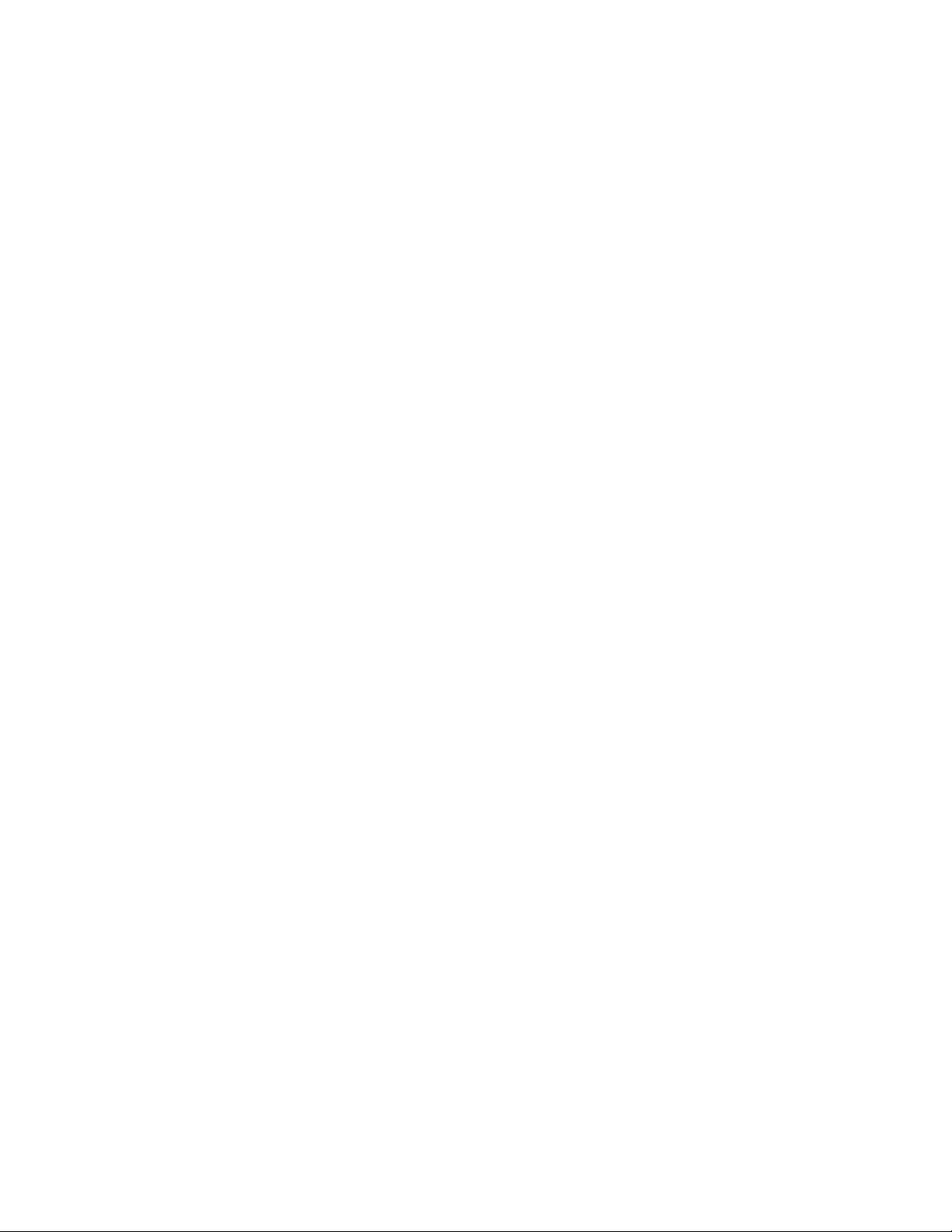
Security
Setting Black and White and Color Print Permissions
1. On the When Users can Print page, select an option.
2. Under Allow Printing, select when users can print:
− Always to allow printing at all times.
− Monday – Friday from to allow printing on weekdays. Select when users are allowed to print
from the From Time and To Time menus.
− Time of Day (Advanced) to allow printing on specific days during a specific time range. Select
the From Time and To Time, and click Add Time Range next to the day. To delete, click the
trash can icon.
− Never to restrict printing at all times.
3. To specify permissions for Color and Black and White printing independently, select Make color
printing more restrictive than black & white printing.
4. Click Save.
Note: Not all options listed are supported on all printers. Some options apply only to a specific
printer model, configuration, operating system, or driver type.
Setting 1-Sided Print Permissions
1. On the 1-Sided Printing page, under Role State, select Not Allowed to require users to print 2-sided.
2. Click Save.
Setting Job Type Print Permissions
1. On the Job Types page, under Presets, select one of the following options:
− Allow all Job Types allows users to print any job type.
− Only Allow Secure Print ensures that users only send secure print jobs.
− Custom allows you to select the job types that users are allowed to send.
2. If you selected Custom, under Role State, next to each job type, select Not Allowed to restrict users
from using the job type.
3. Click the Lock icon to lock all job types or click the Unlock icon to unlock all job types.
4. Click Save.
Setting Paper Tray Print Permissions
1. On the Paper Trays page, under Role State, next to each tray, select Not Allowed to restrict users
from using the tray.
2. Click the Lock icon to lock all trays or click the Unlock icon to unlock all trays.
3. Click Save.
82 Xerox
®
WorkCentre® 7970 Multifunction Printer
System Administrator Guide
Page 83

Security
Setting Application Print Permissions
1. On the Applications page, click Add New Application.
2. Under Application List, select an application.
3. To restrict users from using the printing method, under Role State, next to Printing, Color Printing, or
1-Sided Printing, select Not Allowed.
4. Click Save to apply the new settings or Cancel to return to the previous screen.
Note: Not all options listed are supported on all printers. Some options apply only to a specific
printer model, configuration, operating system, or driver type.
Managing the List of Applications
Application Manager allows you to associate Application IDs with an Application Group. Application
Group Names for common application types appear in the table at the bottom of the Application
Manager page. The associated Application IDs appear next to each of the Application Group Names. An
Application ID identifies the application from which the job was sent. To control print permissions for an
application, the Application ID of the application must be associated with an Application Group Name.
If you send a job from an application that is not in the default list, a new Application ID appears in the
Custom Application ID list.
1. On the Applications page, click Application Manager.
2. To associate a custom Application ID with an existing Application Group, under Actions, click Merge
With.
a. Under Merge With the Application Group, select an application from the menu.
b. Click Save.
3. To create a new Application Group, under Actions, click Make This A Group.
a. Under Application Group Name, type a name for the group.
b. Click Save.
4. To delete a custom Application ID, under Actions, click Delete.
5. To delete or disassociate a custom Application ID from an Application Group Name, under Actions,
click Manage next to an Application Group Name.
a. Click Un-Merge to disassociate the Application ID, or click Delete to delete the Application ID.
b. Click Close.
6. To create a custom Application ID, click Add Manually.
a. Under Application ID, type an Application ID.
b. Click Save.
7. Click Close to return to the Applications page.
Xerox
System Administrator Guide
®
WorkCentre® 7970 Multifunction Printer 83
Page 84

Security
Editing Services and Tools Permissions for the Non-Logged-In Users Role
1. In CentreWare Internet Services, click Properties>Login/Permissions/Accounting.
2. Click User Permissions.
3. Under Action, next to User Permission Roles, click Edit.
4. Click the Non-Logged-In Users tab.
5. Under Actions, click Edit.
6. Click the Services and Tools tab.
7. Under Presets, select an option.
8. If you selected Custom, under Role State, for each service or tool in the list, select Allowed or Not
Allowed.
9. To hide a service icon on the printer touch screen, select Not Allowed and Hidden.
10. Click Apply.
Creating a New Role
To edit permissions for a specific group of users, you must first create a role.
1. In CentreWare Internet Services, click Properties>Login/Permissions/Accounting.
2. Click User Permissions.
3. Under Action, next to User Permission Roles, click Edit.
4. Click the Logged-In Users tab.
5. Click Make Your Own Permission Roles or Add New Role.
6. Type a name and description for the role.
7. Click View Quick Setup Options. Under Allow users…, select options.
If you do not select an option, print permissions are set to Allowed.
8. Click Create.
9. Assign users to the role, or to configure permissions for the role, click either the Print tab or Services
and Tools tab.
10. To save, click Apply.
Assigning Users to a Role for Local Authorization
Once you configure local authorization, add user information to the user database, and create a role,
you can assign users to the role.
1. In CentreWare Internet Services, click Properties>Login/Permissions/Accounting.
2. Click User Permissions.
3. Under Action, next to User Permission Roles, click Edit.
4. Click the Logged-In Users tab.
5. Next to a role, click Edit User Mappings.
84 Xerox
System Administrator Guide
®
WorkCentre® 7970 Multifunction Printer
Page 85
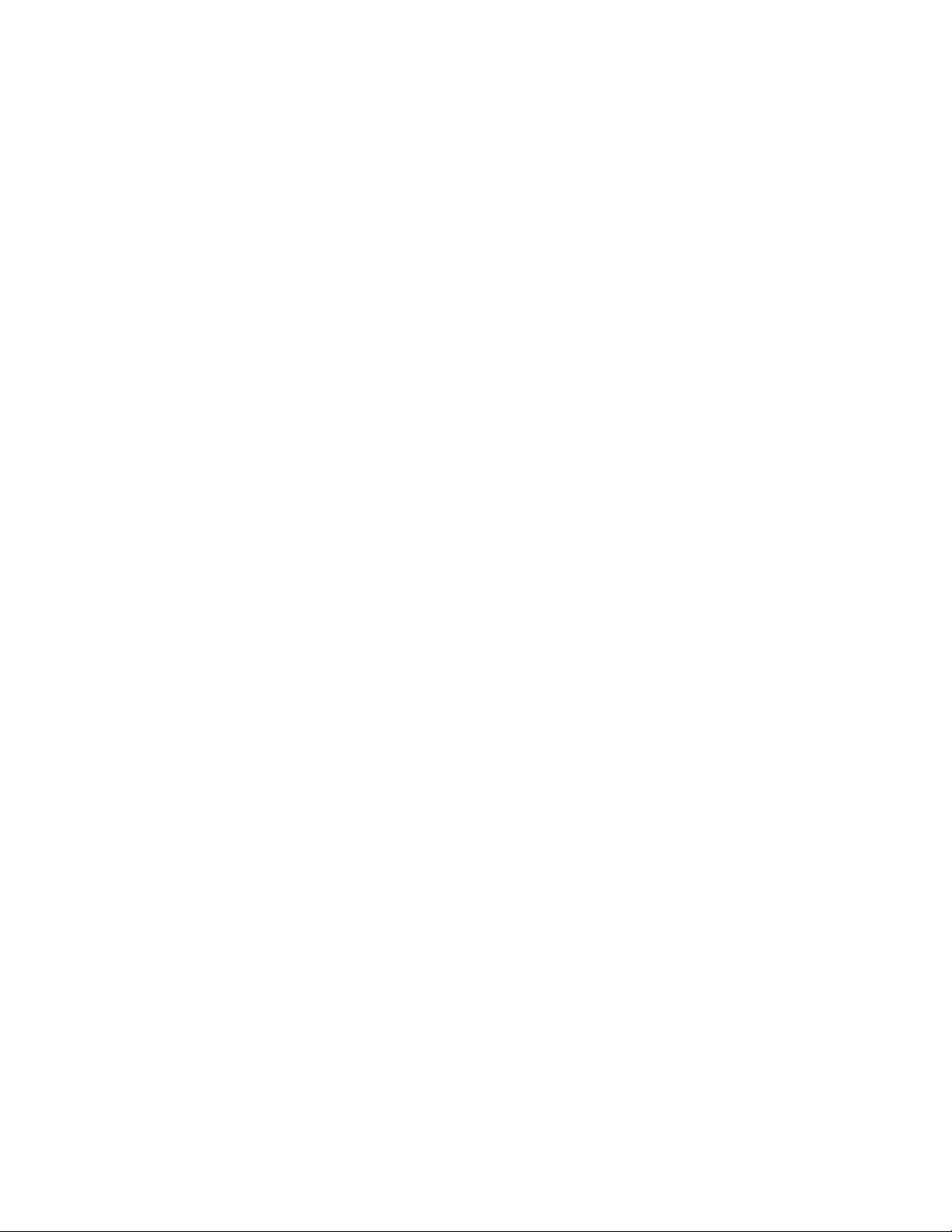
Security
6. Under Methods, select an option:
− Select Individual Users allows you to select the users that you want to assign to the role.
− All Logged-in Users assigns all users to the role.
To select specific users to remove from the role, select All Logged-in Users and Exceptions. All
other users are assigned to the role.
7. If you chose Select Individual Users, or Exceptions, select users from list. To create a user entry and
add it to the role, click Add New User.
8. Click Save.
Assigning User Groups to a Role for Network Authorization
Once you configure network authorization, you can assign LDAP or SMB groups of users to roles.
1. In CentreWare Internet Services, click Properties>Login/Permissions/Accounting.
2. Click User Permissions.
3. Under Action, next to User Permission Roles, click Edit.
4. Click the Logged-In Users tab.
5. Next to a role, click Edit User Mappings.
6. Under Methods, select an option:
− Assign Groups allows you to select the user groups that you want to assign to the role.
− All Logged-in Users assigns all user groups to the role.
To select specific user groups to remove from the role, select All Logged-in Users and Exceptions.
All other user groups are assigned to the role.
7. If you chose Select Individual Users, or Exceptions, select user groups.
a. If you know the name of the group you want to add, under Assign Groups, type the group
name and click Search for Groups.
Note: If LDAP or SMB server settings are not configured, you cannot search for and add groups.
b. To add a group to the role, select the group from the list and click Add. To add all groups from
the list to the role, click Add All.
Groups assigned to the role appear in the Users in Assigned Groups list.
c. To remove a group, select the group in the Users in Assigned Groups list and click Remove. To
remove all groups from the list, click Remove All.
8. Click Apply.
Xerox
System Administrator Guide
®
WorkCentre® 7970 Multifunction Printer 85
Page 86

Security
Editing a Logged-In User Role
1. In CentreWare Internet Services, click Properties>Login/Permissions/Accounting.
2. Click User Permissions.
3. Under Action, next to User Permission Roles, click Edit.
4. Click the Logged-In Users tab.
5. Next to a role, click Edit User Mappings.
Note: You cannot edit permissions for the System Administrator or Accounting Administrator roles.
Users assigned to the System Administrator role can access all features of the printer. Users
assigned to the Accounting Administrator role can access accounting features only.
6. Assign users to the role, or to configure permissions for the role, click either the Print tab or Services
and Tools tab.
7. To save, click Apply.
For details, see Editing Print Permissions for the Non-Logged-In Users Role on page 81 and Editing
Services and Tools Permissions for the Non-Logged-In Users Role on page 84.
Note: For each user permission type, you cannot restrict access for logged-in users and allow access
for non-logged-in users. To restrict access for non-logged-in users, next to a permission setting, click
the Auto Correct link.
Specifying Job Override Policies
Use Job Override Policies to specify what happens when a user without appropriate print permissions
sends a color or 1-sided print job to the printer.
1. In CentreWare Internet Services, click Properties>Login/Permissions/Accounting.
2. Click User Permissions.
3. Under Action, next to Job Override Policies, click Edit.
4. Under Color Printing, select Print Job in Black & White, or Delete Job. If an unauthorized user
sends a color job, the job prints in black and white or is deleted.
5. Under 1-Sided Printing, select Print Job 2-Sided, or Delete Job. If an unauthorized user sends a
1-sided job, the job prints 2-sided or is deleted.
6. Click Save.
Note: Not all options listed are supported on all printers. Some options apply only to a specific
printer model, configuration, operating system, or driver type.
86 Xerox
®
WorkCentre® 7970 Multifunction Printer
System Administrator Guide
Page 87
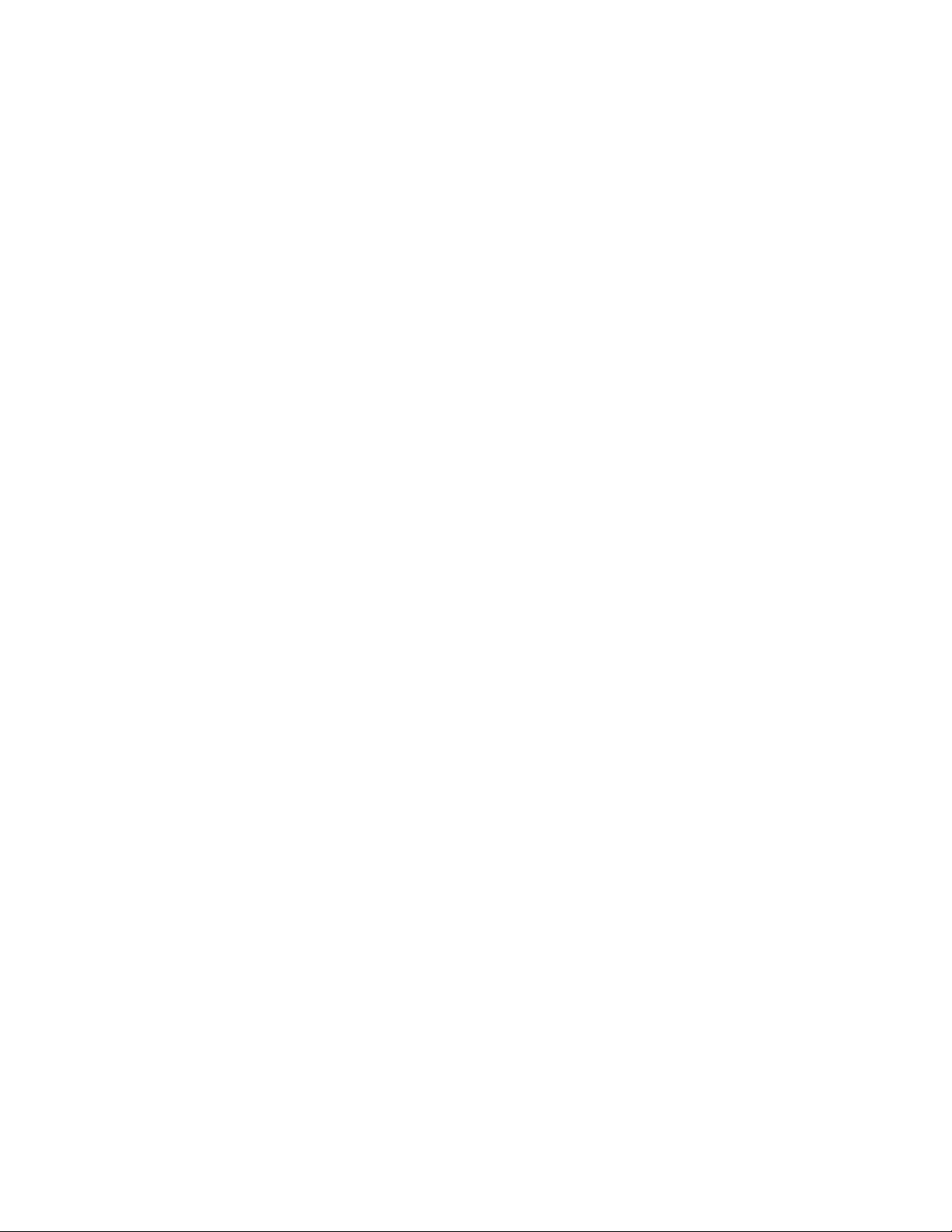
Security
Troubleshooting Conflicting Permissions
1. In CentreWare Internet Services, click Properties>Login/Permissions/Accounting.
2. Click User Permissions.
3. Under Action, next to User Permission Roles, click Edit.
4. Click Troubleshooting.
5. To see a summary of permissions for a user, on the Permission Role Summaries tab, next to a user
name click Permissions Summary.
Temporarily Disabling Print Permissions for all Users
1. On the Troubleshooting page, click the Permission Enablement tab.
2. To disable print restrictions for all users, next to Print, under Actions, select Disable.
3. Click Apply.
Xerox
®
WorkCentre® 7970 Multifunction Printer 87
System Administrator Guide
Page 88
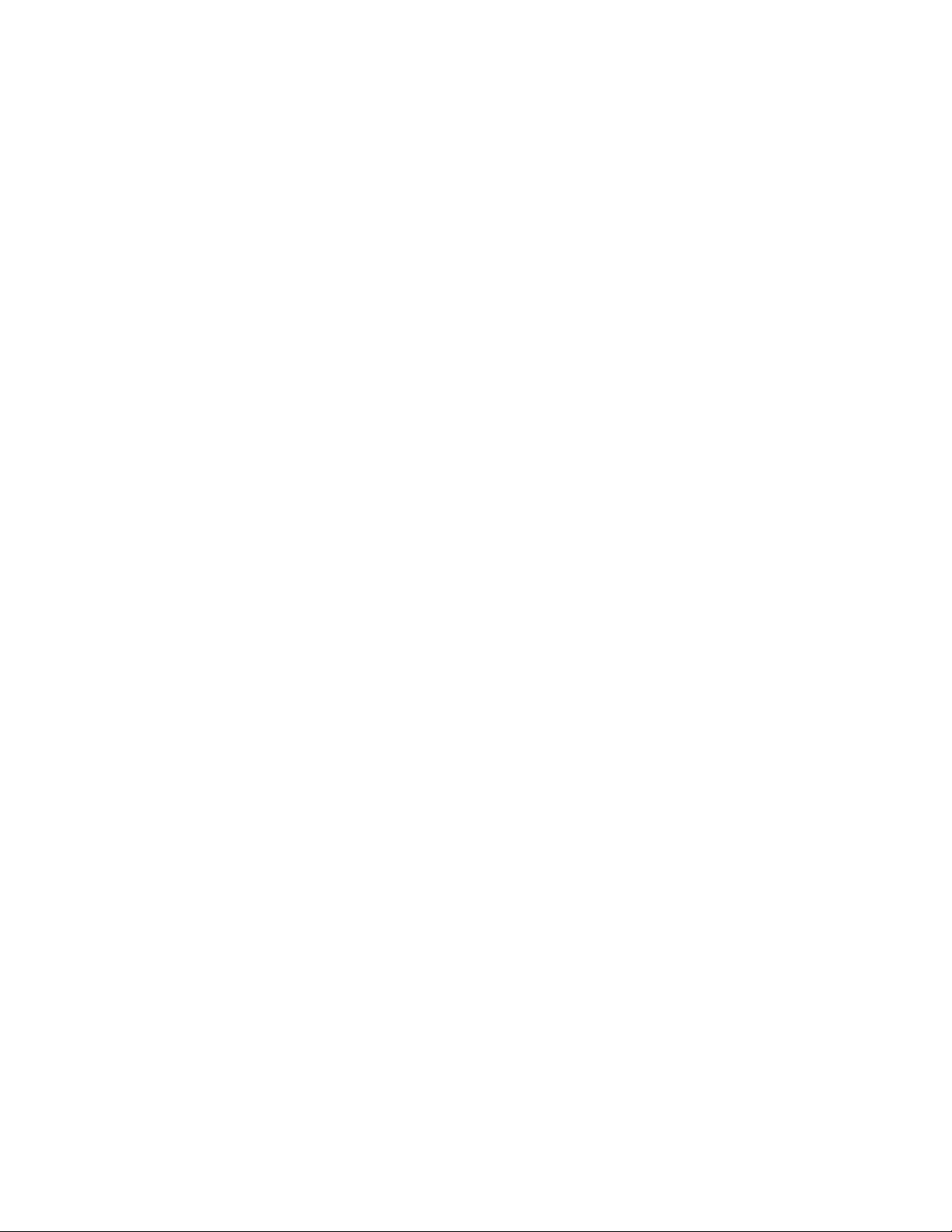
Security
Secure HTTP (SSL)
You can establish an HTTP Secure(HTTPS) connection to the printer by encrypting data sent over HTTP
using SSL. Features that require HTTPS use it automatically. You can also use SSL encryption for
protocols such as LDAP and SMTP.
Notes:
• SSL encryption is protocol-independent. You can turn on SSL for protocols or scan destinations
as needed.
• When the printer uses HTTPS, all pages in CentreWare Internet Services contain https:// in the
Using SSL for all HTTP Communication
1. In CentreWare Internet Services, click Properties>Connectivity>Setup.
2. Click HTTP.
3. Under Force Traffic over SSL, select Yes. Change the default port number as needed.
4. Click Save.
URL.
a. From the Choose Device Certificate menu, select the Device Certificate to use for SSL.
b. To view the selected certificate details, or save the certificate to your computer, click
View/Save.
®
c. If you are using the Default Xerox
Trusted CA Certificate in your Web browser. Installing the Generic Xerox
Device Certificate, you can install the Generic Xerox®
®
Trusted CA
Certificate ensures that your browser trusts the printer. To download the certificate, click
Download the Generic Xerox
®
Trusted CA Certificate.
88 Xerox
System Administrator Guide
®
WorkCentre® 7970 Multifunction Printer
Page 89

Security
FIPS 140-2
If FIPS 140-2 encryption is required, all computers, servers, browser software, security certificates, and
applications must comply with the standard or operate in FIPS-compliant mode. Transmitted and stored
data must be encrypted as specified in United States Federal Information Processing Standard (FIPS)
140-2 (Level 1). You can enable the printer to check that the current configuration ensures the specified
encryption.
Enabling FIPS 140 Mode can prevent the printer from communicating with network devices that
communicate using protocols that do not use FIPS-compliant encryption algorithms. To allow non-FIPS
compliant protocols or features when FIPS 140 mode is enabled, acknowledge the notification of
non-compliance during the validation process.
When non-FIPS compliant protocols are enabled after FIPS mode is enabled, a message appears
indicating the protocols use non-FIPS compliant encryption algorithms. Examples of non-FIPS compliant
protocols include SNMPv3 or NetWare.
When you enable FIPS-140 mode, the printer validates the current configuration by performing the
following checks:
• Validates certificates for features where the printer is the server in the client-server relationship. An
SSL certificate for HTTPS is an example.
• Validates certificates for features where the printer is the client in the client-server relationship. CA
certificates for LDAP, Xerox Extensible Interface Platform, and Smart eSolutions are examples.
• Validates certificates that are installed on the printer, but not used. Certificates for HTTPS, LDAP, or
SNMPv3 are examples.
• Checks features and protocols for non-compliant encryption algorithms. For example, NetWare and
SNMPv3 use encryption algorithms that are not FIPS-compliant.
When validation is complete, information and links appear in a table at the bottom of the page.
• Click the appropriate link to disable a non-compliant feature, or protocol.
• Click the appropriate link to replace any non-compliant certificates.
• Click the appropriate link to acknowledge that you allow the printer to use non-compliant features
and protocols.
Xerox
System Administrator Guide
®
WorkCentre® 7970 Multifunction Printer 89
Page 90

Security
Enabling FIPS 140 Mode and Checking for Compliance
1. In CentreWare Internet Services, click Properties>Security>Encryption.
2. Click FIPS 140-2.
3. Click Enable.
4. Click Run Configuration Check and Apply.
A pass or fail message appears:
− If the configuration check passes, click Reboot Machine to save and restart the printer.
− If the configuration check fails, the reasons for the failed test list in a table at the bottom of
the page. For each reason, a link is provided. Click the appropriate link to disable the protocol,
replace the certificate, or allow the printer to use the non-compliant protocol.
Note: When FIPS 140 Mode is enabled, only FIPS-compliant certificates can be installed on the
printer.
90 Xerox
®
WorkCentre® 7970 Multifunction Printer
System Administrator Guide
Page 91

Security
Stored Data Encryption
You can encrypt user data on the printer hard drive to prevent unauthorized access to data stored on the
drive.
Enabling Encryption of Stored Data
1. In CentreWare Internet Services, click Properties>Security>Encryption.
2. Click User Data Encryption.
3. Under User Data Encryption Enablement select Enabled.
4. Click Apply to save the new settings or Undo to retain the previous settings.
®
CAUTION: The printer restarts. This interrupts or deletes current jobs. Xerox
back up jobs and folders before enabling User Data Encryption.
recommends that you
Xerox
®
WorkCentre® 7970 Multifunction Printer 91
System Administrator Guide
Page 92

Security
IP Filtering
You can prevent unauthorized network access by creating an IP Filter to block or allow data sent from
particular IP addresses.
Creating or Editing an IP Filter Rule
1. In CentreWare Internet Services, click Properties>Security.
2. Click IP Filtering.
3. Click Add IP Filter.
4. Under Define Protocol, select the protocol.
5. Under Action, select how you want the filter to manage the incoming packet:
− If you want the printer to allow the packet access, select Accept.
− If you want the printer to reject the packet and send an ICMP message back to the source host,
select Reject.
− If you want the printer to ignore the packet, select Drop.
6. Type the Source IP Address.
7. Type a number from 0 through 32 for the Source IP Mask that uses this rule. The range of 0–32
corresponds to the 32-bit binary number comprising IP addresses. For example:
− The number 8 represents a Class A address with a mask of 255.0.0.0.
− The number 16 represents a Class B address with a mask of 255.255.0.0.
− The number 24 represents a Class C address with a mask of 255.255.255.0.
8. If you selected TCP or UDP, type the Destination Port the rule will manage. If the incoming packet is
not sent to this port, the rule is ignored.
9. If you selected ICMP, type the ICMP Message Type that the rule is going to manage.
10. To specify the order that actions are performed, under Precedence Order, select an option.
Actions are performed in the order defined in the rule list. To arrange rule execution order, go to the
IP Filtering page.
11. Click Save.
Editing an IP Filter Rule
1. In CentreWare Internet Services, click Properties>Security.
2. Click IP Filtering.
3. Next to the IP filter rule you want to edit, click Edit.
4. Click Apply.
92 Xerox
System Administrator Guide
®
WorkCentre® 7970 Multifunction Printer
Page 93

Arranging the Execution Order of IP Filter Rules
1. In CentreWare Internet Services, click Properties>Security.
2. Click IP Filtering.
3. Click an IP filter rule.
4. Next to Move Up/Down, click the appropriate arrow.
Security
Xerox
®
WorkCentre® 7970 Multifunction Printer 93
System Administrator Guide
Page 94

Security
Audit Log
The Audit Log feature records events that occur on the printer. You can then download the log as a
tab-delimited text file to review for potential problems or security issues.
Enabling Audit Log
1. In CentreWare Internet Services, click Properties>Security.
2. Click Audit Log.
3. Click Enabled under Enabling Audit Log on machine.
4. Click Apply.
Note: When McAfee is enabled, this option is unavailable.
Saving an Audit Log
1. In CentreWare Internet Services, click Properties>Security.
2. Click Audit Log.
3. Click Export.
4. Right-click the Download Log link, and save the compressed auditfile.txt.gz file to your computer.
5. Extract the Auditfile.txt file, then open it in a spreadsheet application that can read a tab-delimited
text file.
Saving an Audit Log to a USB Flash Drive
1. At the printer control panel, press the Machine Status button, then touch the Tools tab.
2. Touch Security Settings>Audit Log.
3. Touch Download Log.
4. Insert your USB Flash drive into the front USB port. The log file downloads automatically.
94 Xerox
System Administrator Guide
®
WorkCentre® 7970 Multifunction Printer
Page 95

Interpreting the Audit Log
The Audit Log is formatted into ten columns:
• Index: Column 1 lists a unique value that identifies the event.
• Date: Column 2 lists the date that the event happened in mm/dd/yy format.
• Time: Column 3 lists the time that the event happened in hh:mm:ss format.
• Event ID: Column 4 lists the type of event. The number corresponds to a unique description.
• Event Description: Column 5 lists an abbreviated description of the type of event.
Notes:
• One audit log entry is recorded for each network destination within a Workflow Scanning scan job.
• For server fax jobs, one audit log entry is recorded for each server fax job, regardless of the number
of destinations.
• For LAN fax jobs, one audit log entry is recorded for each LAN fax job.
• For email jobs, one audit log entry is recorded for each SMTP recipient within the job.
• Other Event Details: Columns 6–10 list other information about the event, such as:
− Identity: User Name, Job Name, Computer Name, Printer Name, Folder Name, or Accounting
Account ID display when Network Accounting is enabled.
Note: Authentication must be configured to record the user name in the Audit Log.
− Completion Status
− Image Overwrite Status: The status of overwrites completed on each job. Immediate Image
must be enabled.
Security
See also:
Audit Log Event Identification Numbers on page 264
Xerox
System Administrator Guide
®
WorkCentre® 7970 Multifunction Printer 95
Page 96

Security
Installation Policies
For additional security, you can restrict installation or upgrades.
Note: To enable software upgrades and installation of files, log in as a system administrator.
To manage installation policies:
1. In CentreWare Internet Services, click Properties>Security>Installation Policies.
2. To allow users to modify a feature, select the feature.
3. Click Apply, then click OK.
4. To view details about the feature, click Take me there.
5. To view details on sending multiple configuration files, click Fleet Management Tips, then click OK.
96 Xerox
System Administrator Guide
®
WorkCentre® 7970 Multifunction Printer
Page 97
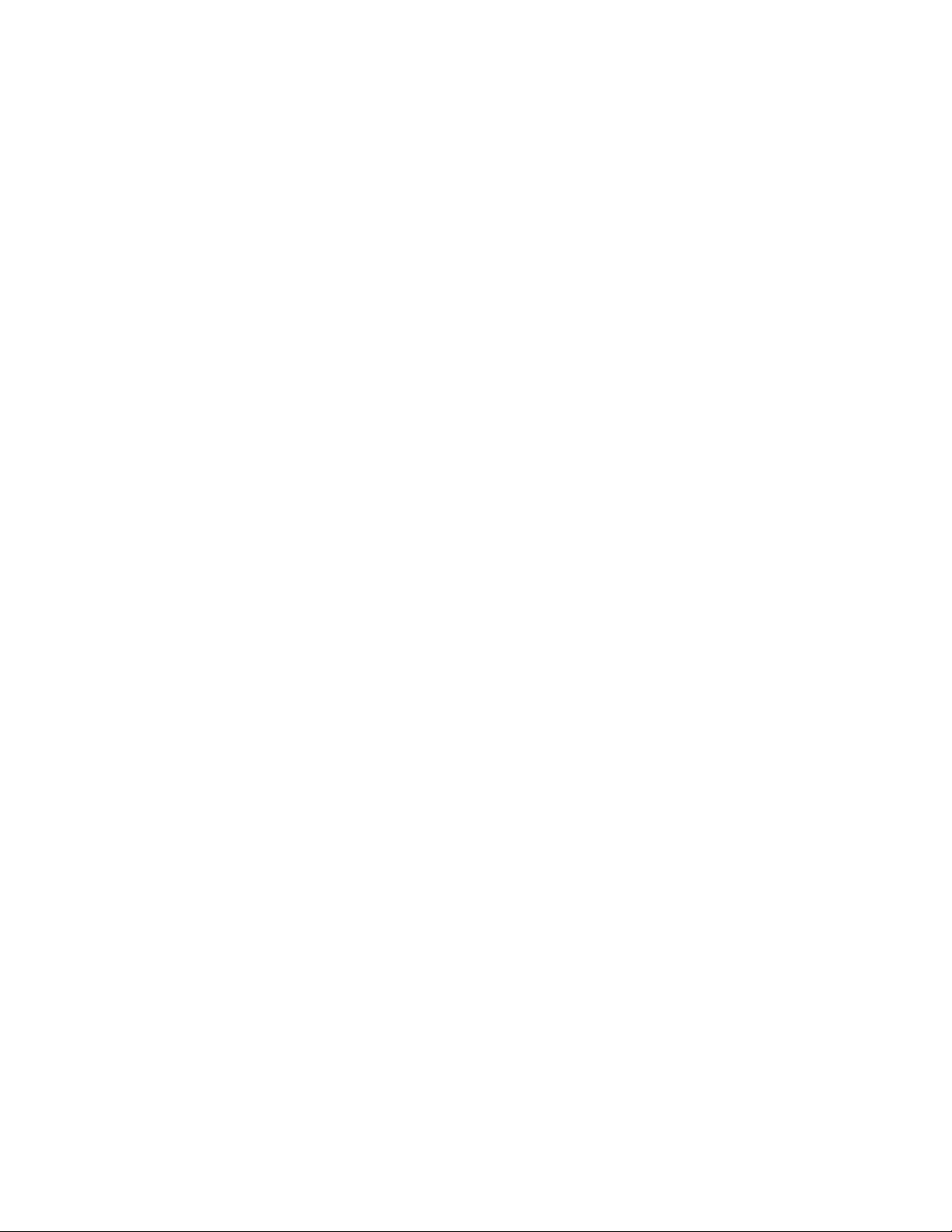
Security
McAfee Embedded Control
McAfee Embedded Control consists of two security features:
• Enhanced Security maintains the integrity of printer software by monitoring system files and
alerting you if an unauthorized change is made to a system file.
• Integrity Control is a software option that combines enhanced security features with the ability to
monitor and prevent unauthorized executable files from running. Enable this option by providing a
feature installation key on the Feature Installation page. To get a feature installation key, contact
your Xerox representative.
You can configure the printer to send email alerts when a security event occurs. Email alerts can be sent
to you or to a centralized management application such as McAfee ePolicy Orchestrator (McAfee ePO),
®
Xerox
Embedded Control, visit www.mcafee.com.
Note: Not all options listed are supported on all printers. Some options apply only to a specific printer
model, configuration, operating system, or driver type.
CentreWare® Web, or Xerox® Device Manager. For details about McAfee ePO and McAfee
To configure McAfee Embedded Control:
• Set the security level and configure alert options as needed. Xerox recommends that you keep the
security level set to the default setting, Enhanced Security.
• Configure email alerts. For details, see Email Alerts on page 224.
• If you are managing your printers using McAfee ePO, provide information about your McAfee ePO
server.
• Download an audit log as needed. To download and review security events recorded in the audit
log, under Action, next to Export Audit Log, click Export.
• To test your alert configuration by generating a test security event, click Test Feedback Methods.
After you set the security level and configure alert options, the McAfee Embedded Control page in
CentreWare Internet Services provides links to related configuration settings.
1. In CentreWare Internet Services, click Properties>Security.
2. Click McAfee Embedded Control.
Xerox
System Administrator Guide
®
WorkCentre® 7970 Multifunction Printer 97
Page 98

Security
Setting the Security Level
Unless you have acquired McAfee Integrity Control, Xerox recommends that you keep the security level
set to the default setting, Enhanced Security.
McAfee Embedded Control has three security levels:
• Enhanced Security
• Integrity Control
• Disabled
Note: Only set the security level if necessary. The printer comes standard with an Enhanced Security
level, which is adequate in many cases.
1. In CentreWare Internet Services, click Properties>Security.
2. Click McAfee Embedded Control.
3. To enable McAfee Embedded Control features, and configure Alert Feedback options, click Edit.
4. To set the Security Level, under Security Level, select Enhanced Security or Integrity Control. To
turn off McAfee Embedded Control security features, select Disable McAfee Embedded Control.
Xerox recommends that you do not disable this feature.
5. If you selected Enhanced Security as the security level, click Save.
6. If you selected Integrity Control as the security level, click Next, enter the software feature
installation key, then click Apply.
Note: When you change the security level setting, the printer restarts. The process takes several
minutes.
98 Xerox
System Administrator Guide
®
WorkCentre® 7970 Multifunction Printer
Page 99

Setting the Alert Options
You can configure the printer to alert you when a security event occurs.
To set the alert options:
1. In CentreWare Internet Services, click Properties>Security.
2. Click McAfee Embedded Control.
3. To configure Alert Feedback options, click Edit.
4. To configure the printer to send email alerts:
a. Under Locally on the Device, click Email Alerts, then Save.
b. Next to E-mail Alerts, under Action, click Edit.
c. Under Recipient Group Addresses, enter valid email addresses for each applicable group 1, 2, or
3.
d. For each group with email addresses, select Enable Group.
e. Under Recipient Group Preferences, for McAfee Embedded Control, select each group that you
want to receive alerts: Group 1, Group 2 and Group 3.
f. Click Apply.
g. At the prompt, click OK.
5. Configure your alert feedback method.
− To configure the printer to send alerts to McAfee ePolicy Orchestrator Server, under McAfee
Remote Solutions, select McAfee's ePolicy Orchestrator Server.
®
− If you use Xerox
®
Xerox
CentreWare® Web.
− If Xerox manages your printers, use Xerox
registered printers.
CentreWare® Web to manage your printers, configure security alerts in
®
Device Manager to send security alerts from
Security
Note: When McAfee Embedded Control features are enabled, the printer also records security
events in the audit log.
Xerox
System Administrator Guide
®
WorkCentre® 7970 Multifunction Printer 99
Page 100

Security
IPsec
Internet Protocol Security (IPsec) is a group of protocols used to secure Internet Protocol (IP)
communications by authenticating and encrypting each IP data packet. It allows you to control IP
communication by creating protocol groups, policies, and actions.
You can control IP communication on the printer for the following:
• DHCP v4/v6 (TCP and UDP)
• DNS (TCP and UDP)
• FTP (TCP)
• HTTP (Scan Out, TCP port 80)
• HTTPS (Scan Out, TCP port 443)
• HTTPS (Web Server, TCP port 443)
• ICMP v4/v6
• IPP (TCP port 631)
• LPR Print (TCP port 515)
• Port 9100 Print (TCP port 9100)
• SMTP (TCP/UDP port 25)
• SNMP (TCP/UDP port 161)
• SNMP Traps (TCP/UDP port 162)
• WS-Discovery (UDP port 3702)
• Up to 10 additional services
Enabling IPsec
1. In CentreWare Internet Services, click Properties>Security.
2. Click IPsec.
3. Under Enablement, select Enabled.
4. Click Apply to save the new settings or Undo to retain the previous settings.
Disabling IPsec at the Control Panel
1. At the printer control panel, press the Machine Status button, then touch the Tools tab.
2. Touch Security Settings>IPsec.
3. Touch Disable IPsec.
Note: IPsec can be enabled in CentreWare Internet Services only.
Managing Actions
Use actions to more specifically manage how IPsec controls dependent protocols.
Managing Protocol Groups
Protocol Groups are logical groupings of selected protocols based on service type, service name, port
number, and device type. Create a Protocol Group to apply specific security policies for selected
protocols.
100 Xerox
System Administrator Guide
®
WorkCentre® 7970 Multifunction Printer
