Page 1

Phaser® 7700/7750/7760
color laser printer
PhaserMatch
and
PhaserCal
Version 4.0
User Guide
www.xerox.com/office/support
Page 2
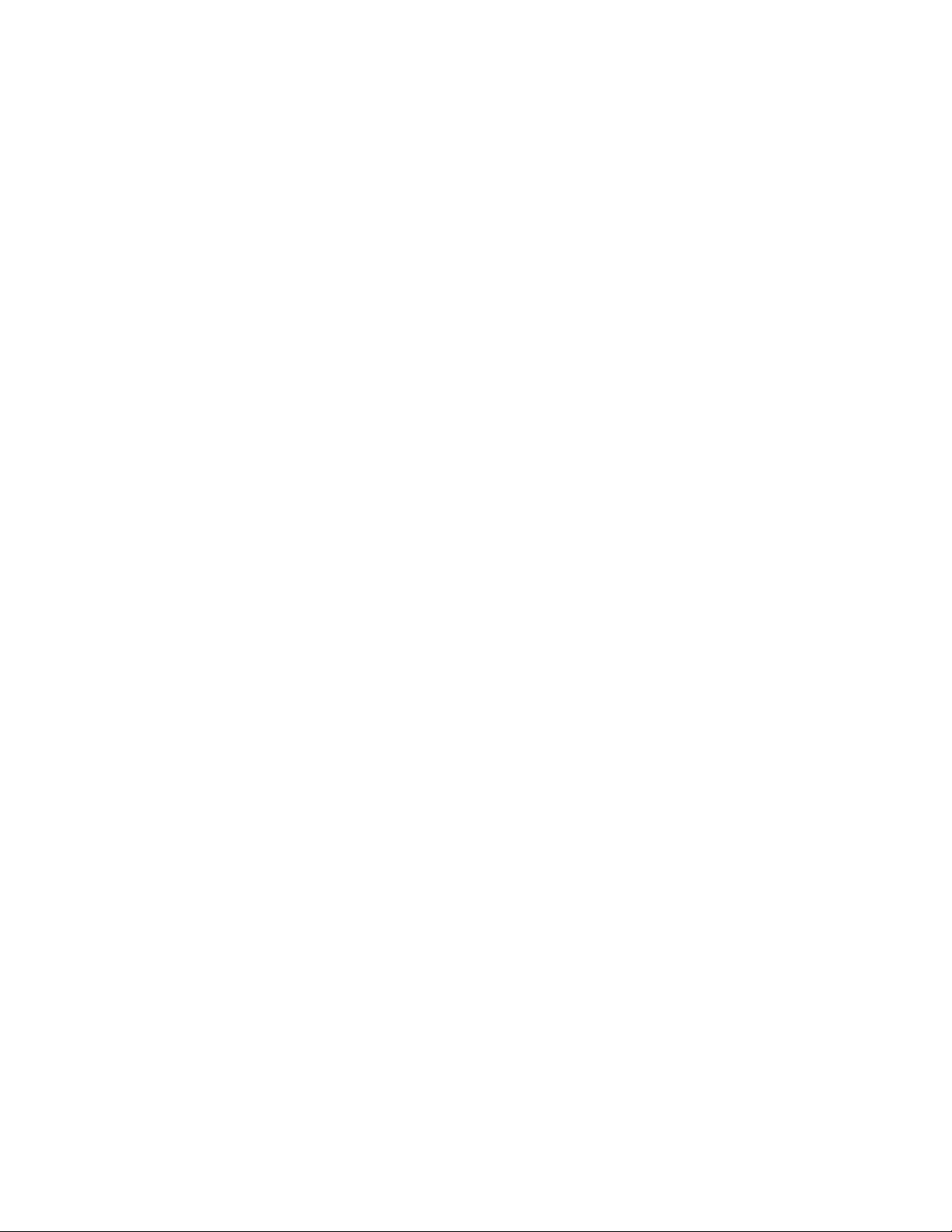
Copyright © 2006, 2004 Xerox Corporation. All Rights Reserved. Unpublished rights reserved under the copyright laws of the
United States. Contents of this publication may not be reproduced in any form without permission of Xerox Corporation.
Copyright protection claimed includes all forms of matters of copyrightable materials and information now allowed by statutory
or judicial law or hereinafter granted, including without limitation, material generated from the software programs which are
displayed on the screen such as styles, templates, icons, screen displays, looks, etc.
®
XEROX
, CentreWare®, Phaser®, PhaserCal®, PhaserMatch®, PhaserSMART®, and TekColor™ are trademarks of Xerox
Corporation in the United States and/or other countries.
®
Illustrator®, Photoshop®, and PostScript® are trademarks of Adobe Systems Incorporated in the United States and/or
Adobe
other countries.
®
, AppleTalk®, ColorSync®, EtherTalk®, Macintosh®, and Mac OS® are trademarks of Apple Computer, Inc. in the United
Apple
States and/or other countries.
®
GretagMacbeth
Microsoft
, Spectrolino®, and SpectroScan® are trademarks of Gretag-Macbeth Ltd., a subsidary of Amazys Holding Ltd.
®
, Excel®, PowerPoint®, Windows®, Windows NT®, and Windows Server™ are trademarks of Microsoft Corporation
in the United States and/or other countries.
®
NetWare
QuarkXPress
SWOP
X-Rite
is a trademark of Novell, Incorporated in the United States and/or other countries.
®
is a trademark of Quark, Inc.
®
is a trademark of SWOP, Inc.
®
and Digital Swatchbook® are trademarks of X-Rite Incorporated.
Page 3

Contents
1 Introduction
PhaserMatch Software, Version 4.0 . . . . . . . . . . . . . . . . . . . . . . . . . . . . . . . . . . . . . . . . . . . 1-1
PhaserCal Software, Version 4.0. . . . . . . . . . . . . . . . . . . . . . . . . . . . . . . . . . . . . . . . . . . . . . 1-1
Requirements. . . . . . . . . . . . . . . . . . . . . . . . . . . . . . . . . . . . . . . . . . . . . . . . . . . . . . . . . . . . . 1-2
Installing PhaserMatch/PhaserCal Software . . . . . . . . . . . . . . . . . . . . . . . . . . . . . . . . . . . . . 1-2
Installing on Macintosh Systems . . . . . . . . . . . . . . . . . . . . . . . . . . . . . . . . . . . . . . . . 1-2
Installing on Windows Systems . . . . . . . . . . . . . . . . . . . . . . . . . . . . . . . . . . . . . . . . . 1-3
Next Recommended Reading . . . . . . . . . . . . . . . . . . . . . . . . . . . . . . . . . . . . . . . . . . . 1-3
Typical Uses of PhaserMatch Software. . . . . . . . . . . . . . . . . . . . . . . . . . . . . . . . . . . . . . . . . 1-3
Calibrating a Printer . . . . . . . . . . . . . . . . . . . . . . . . . . . . . . . . . . . . . . . . . . . . . . . . . . 1-3
Creating Custom TekColor Corrections . . . . . . . . . . . . . . . . . . . . . . . . . . . . . . . . . . . 1-4
Creating New Device Link Profiles . . . . . . . . . . . . . . . . . . . . . . . . . . . . . . . . . . . . . . 1-5
Creating ICC Profiles . . . . . . . . . . . . . . . . . . . . . . . . . . . . . . . . . . . . . . . . . . . . . . . . . 1-6
Printing with Custom TekColor Corrections . . . . . . . . . . . . . . . . . . . . . . . . . . . . . . . 1-6
Next Recommended Reading . . . . . . . . . . . . . . . . . . . . . . . . . . . . . . . . . . . . . . . . . . . 1-6
Spectrophotometer-Based Calibration. . . . . . . . . . . . . . . . . . . . . . . . . . . . . . . . . . . . . . . . . . 2-1
Visual Color Calibration . . . . . . . . . . . . . . . . . . . . . . . . . . . . . . . . . . . . . . . . . . . . . . . . . . . . 2-2
3 Creating Custom TekColor Corrections
Creating Device Link Profiles . . . . . . . . . . . . . . . . . . . . . . . . . . . . . . . . . . . . . . . . . . . . . . . . 3-1
Selecting a Phaser Printer Profile . . . . . . . . . . . . . . . . . . . . . . . . . . . . . . . . . . . . . . . . 3-2
Selecting a Target Device Profile . . . . . . . . . . . . . . . . . . . . . . . . . . . . . . . . . . . . . . . . 3-2
Creating Custom TekColor Corrections . . . . . . . . . . . . . . . . . . . . . . . . . . . . . . . . . . . . . . . . 3-2
Device Link Profile Options Screen . . . . . . . . . . . . . . . . . . . . . . . . . . . . . . . . . . . . . . 3-3
Saving Device Link Profile Screen. . . . . . . . . . . . . . . . . . . . . . . . . . . . . . . . . . . . . . . 3-3
Sending a Custom TekColor Correction to the Printer Screen . . . . . . . . . . . . . . . . . . 3-3
Printing to a Phaser 7760 or Phaser 7750 Printer . . . . . . . . . . . . . . . . . . . . . . . . . . . . . . . . . 4-1
Macintosh OS X . . . . . . . . . . . . . . . . . . . . . . . . . . . . . . . . . . . . . . . . . . . . . . . . . . . . . 4-1
Windows 2000 and Windows XP . . . . . . . . . . . . . . . . . . . . . . . . . . . . . . . . . . . . . . . . 4-2
Printing to a Phaser 7700 Printer. . . . . . . . . . . . . . . . . . . . . . . . . . . . . . . . . . . . . . . . . . . . . . 4-3
Macintosh OS X . . . . . . . . . . . . . . . . . . . . . . . . . . . . . . . . . . . . . . . . . . . . . . . . . . . . . 4-3
Windows 2000 and Windows XP . . . . . . . . . . . . . . . . . . . . . . . . . . . . . . . . . . . . . . . . 4-4
Editing Custom TekColor Corrections Overview . . . . . . . . . . . . . . . . . . . . . . . . . . . . . . . . . 5-1
Editing Hints . . . . . . . . . . . . . . . . . . . . . . . . . . . . . . . . . . . . . . . . . . . . . . . . . . . . . . . . 5-1
PhaserMatch and PhaserCal 4.0 User Guide
i
Page 4
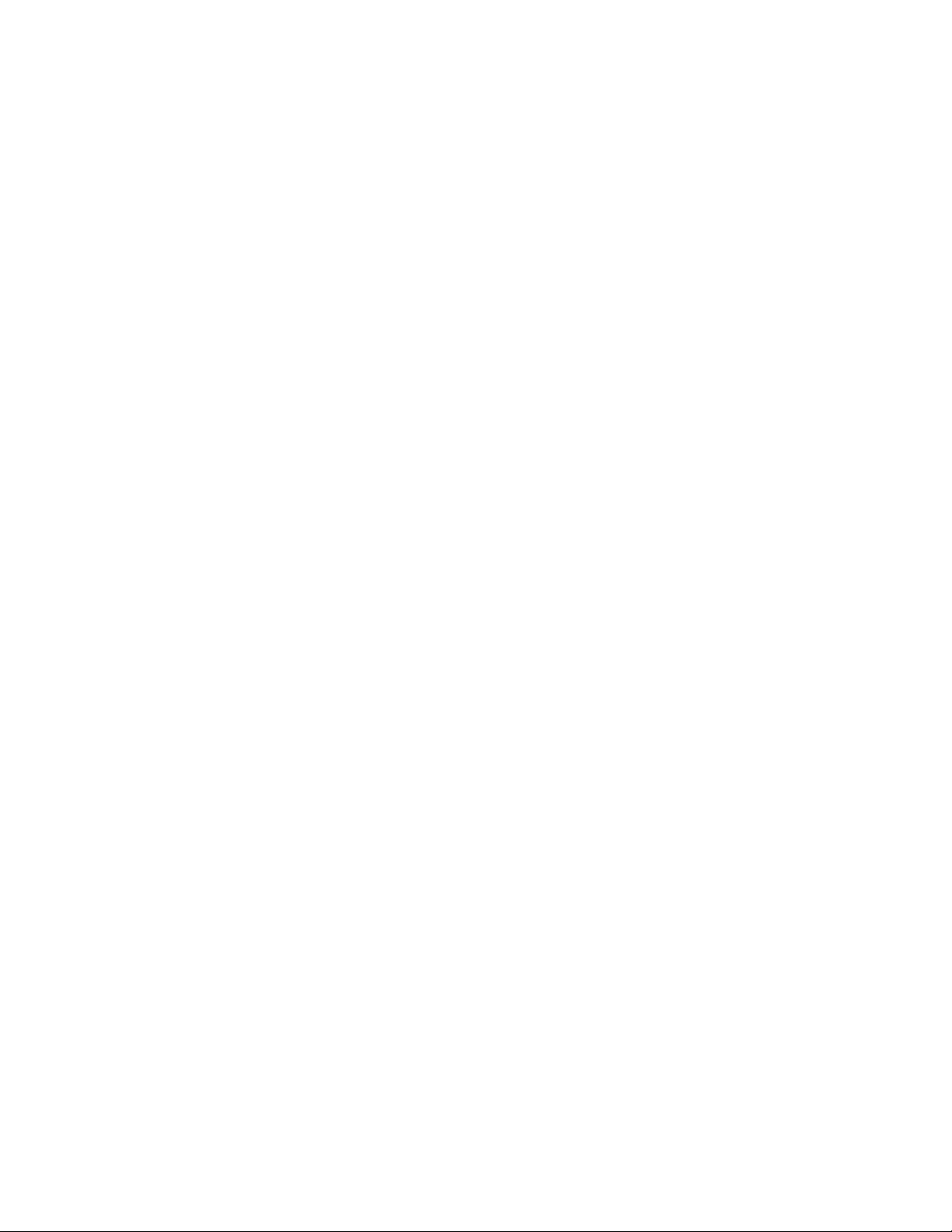
Contents
Managing TekColor Corrections on a Phaser 7760 or Phaser 7750 Printer . . . . . . . . . . . . . 6-1
Managing TekColor Corrections on a Phaser 7700 Printer. . . . . . . . . . . . . . . . . . . . . . . . . . 6-1
Macintosh System Requirements . . . . . . . . . . . . . . . . . . . . . . . . . . . . . . . . . . . . . . . . . . . . . 7-1
Windows System Requirements . . . . . . . . . . . . . . . . . . . . . . . . . . . . . . . . . . . . . . . . . . . . . . 7-1
Spectrophotometer Calibration Data File . . . . . . . . . . . . . . . . . . . . . . . . . . . . . . . . . . . . . . . 7-1
Additional Information . . . . . . . . . . . . . . . . . . . . . . . . . . . . . . . . . . . . . . . . . . . . . . . . . . . . . 7-3
AGlossary
B Introduction to Color Management
PhaserMatch and PhaserCal 4.0 User Guide
ii
Page 5

Introduction
PhaserMatch Software, Version 4.0
PhaserMatch 4.0 is a color management application for the Phaser 7760, 7750, and 7700
printers. The PhaserMatch software includes both color management and color calibration
functionality. This application creates, edits, and manages TekColor corrections that are used
with these color laser printers. Using PhaserMatch software, a user can modify the color
output from these printers to more closely match a different output device, such as a copy
device or printing press. PhaserMatch can edit device link profiles provided with the
PhaserMatch installation or create entirely new TekColor corrections from industry-standard
ICC profiles. PhaserMatch can manage the TekColor corrections stored on a Phaser 7760 or a
Phaser 7750 printer's internal hard drive.
PhaserMatch can also calibrate Phaser 7760, 7750, and 7700 printers. Color calibration is used
to maintain consistent print results. Color laser printers must be periodically calibrated to
eliminate changes in printed colors caused by environmental conditions, such as temperature
and humidity, and normal wear on printer supplies, such as toner cartridges and imaging units.
Note: When you are using the PhaserMatch software, click the Help (?) button in the upper
right hand corner of the screen to view detailed help about each screen.
PhaserCal Software, Version 4.0
PhaserCal 4.0 is a color calibration application for the Phaser 7760, 7750, or 7700 printers. If
you have installed the PhaserMatch software, you do not need to install the PhaserCal
software. Color calibration is used to maintain consistent print results. Color laser printers
must be periodically calibrated to eliminate changes in printed colors caused by environmental
conditions, such as temperature and humidity, and normal wear on printer supplies, such as
toner cartridges and imaging units.
Note: The calibration procedures are not intended to provide color matching from the printer
to another output device; the full version of PhaserMatch should be used for this purpose.
Users of PhaserCal software who need to create or edit TekColor corrections for their printers
should purchase the full version of PhaserMatch software.
PhaserMatch and PhaserCal 4.0 User Guide
1-1
Page 6
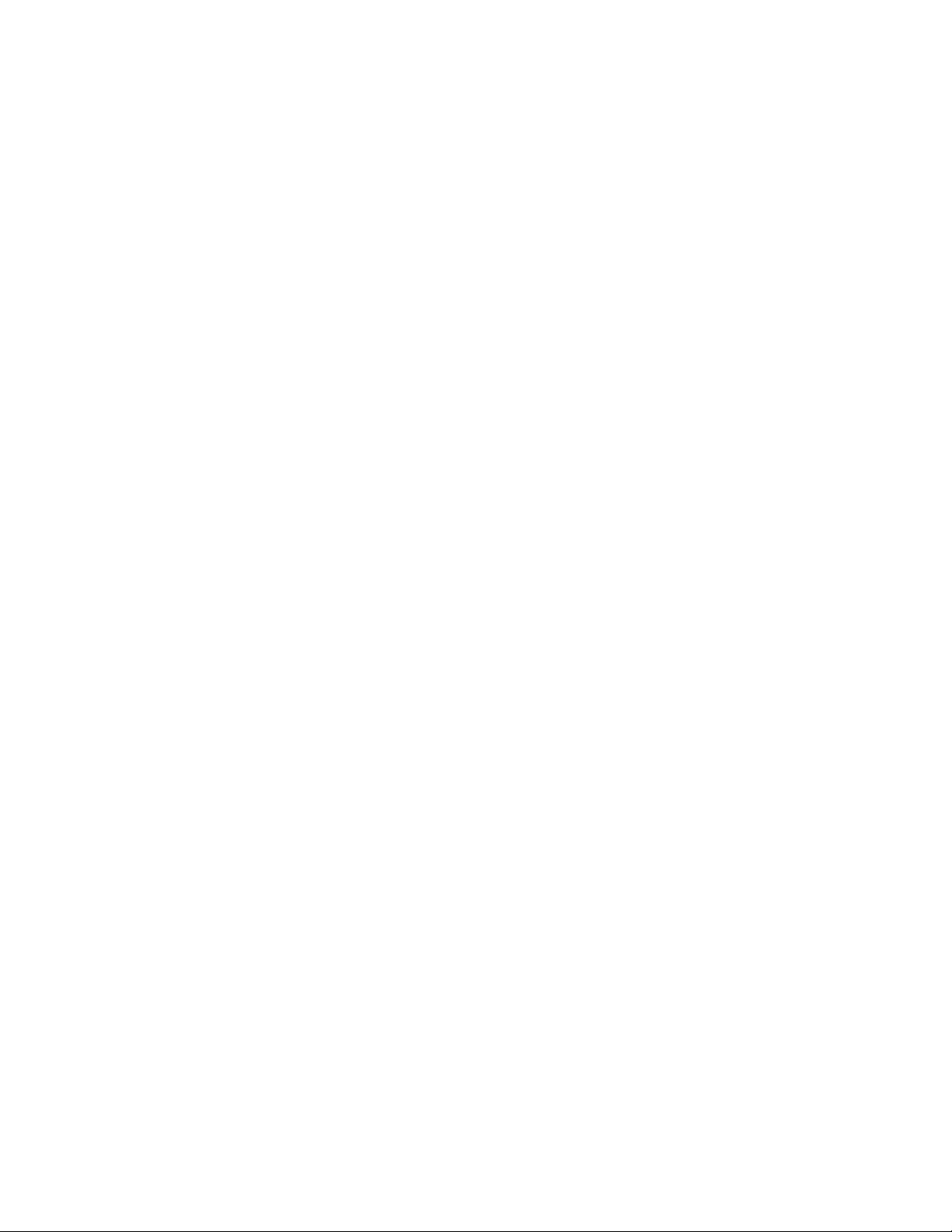
Requirements
PhaserMatch 4.0 and PhaserCal 4.0 software is available for computers running:
■ Apple Macintosh OS X, version 10.2 and later operating systems (For detailed system
requirements, see Macintosh System Requirements on page 7-1.)
■ Microsoft Windows 2000, Windows XP, and later operating systems (For detailed system
requirements, see Windows System Requirements on page 7-1.)
This software supports the Phaser 7760, 7750, and 7700 color laser printers. Other printers by
Xerox and other vendors are not supported.
Installing PhaserMatch/PhaserCal Software
The installer application does not delete existing installations of PhaserMatch. If you do not
want to use a previous version of PhaserMatch, delete the previous versions of PhaserMatch
before installing PhaserMatch 4.0.
Note: You will only need PhaserMatch 3.0 if you are using the scanner-based color profile
creation tool. You can use both versions of PhaserMatch on your system.
Before installing and using PhaserMatch or PhaserCal you should install the appropriate
Xerox-supplied Phaser 7760, 7750 and 7700 PostScript printer drivers on your computer.
If you have both the PhaserMatch and PhaserCal CD-ROMs, you only need to install the
PhaserMatch software. The PhaserMatch software includes the same calibration functionality
as the PhaserCal software. If you install PhaserMatch after you install PhaserCal, only
PhaserMatch is available for use. The installer for PhaserCal does not install PhaserCal if you
have already installed PhaserMatch.
Installing on Macintosh Systems
1. Insert the PhaserMatch or PhaserCal CD-ROM into your computer's CD-ROM drive.
2. Double-click the Installer icon.
3. Click Continue.
4. Read the license agreement and click Accept to continue.
5. Follow the prompts in the installer to finish the installation.
PhaserMatch and PhaserCal 4.0 User Guide
1-2
Page 7

Typical Uses of PhaserMatch Software
Installing on Windows Systems
1. Insert the PhaserMatch or PhaserCal CD-ROM into your computer's CD-ROM drive.
The CD-ROM automatically runs the installer.
2. Read the license agreement and click Accept to continue.
Note: To install additional profiles, select Custom, and then select the profiles that you
want to install.
3. Follow the prompts in the installer to finish the installation.
Next Recommended Reading
■ For an introduction to using PhaserMatch or PhaserCal to calibrate your Phaser 7760,
7750, or 7700 printer, go to Calibrating a Printer on page 1-3.
■ For an introduction to creating a custom TekColor correction, go to Creating Custom
TekColor Corrections on page 1-4.
■ For an introduction to printing using custom TekColor corrections, go to Printing with
Custom TekColor Corrections on page 1-6.
Typical Uses of PhaserMatch Software
Calibrating a Printer
Color calibration is one of the most important things you can do if you want to obtain optimal
color output from your printer. Color laser printers must be periodically calibrated to eliminate
changes in printed colors caused by environmental conditions, such as temperature and
humidity, and normal wear on printer consumables, such as toner cartridges and imaging units.
Calibration may also be necessary if the printer has been used for long extended print runs or
after extended periods of inactivity.
Calibration can be done using one of the following two methods.
■ Method 1 is a spectrophotometer-based calibration done within PhaserMatch/PhaserCal
software.
This is the recommended method for calibration as it provides the most consistent
calibration method for your printer. If you do not have a spectrophotometer, it is suggested
that you consider purchasing one because a spectrophotometer can be a valuable color tool
for your business.
■ Method 2 is a visual calibration done using the control panel of the printer.
Calibration should be performed after the printer is warmed up.
For more information on color calibration, see Printer Calibration on page 2-1.
PhaserMatch and PhaserCal 4.0 User Guide
1-3
Page 8
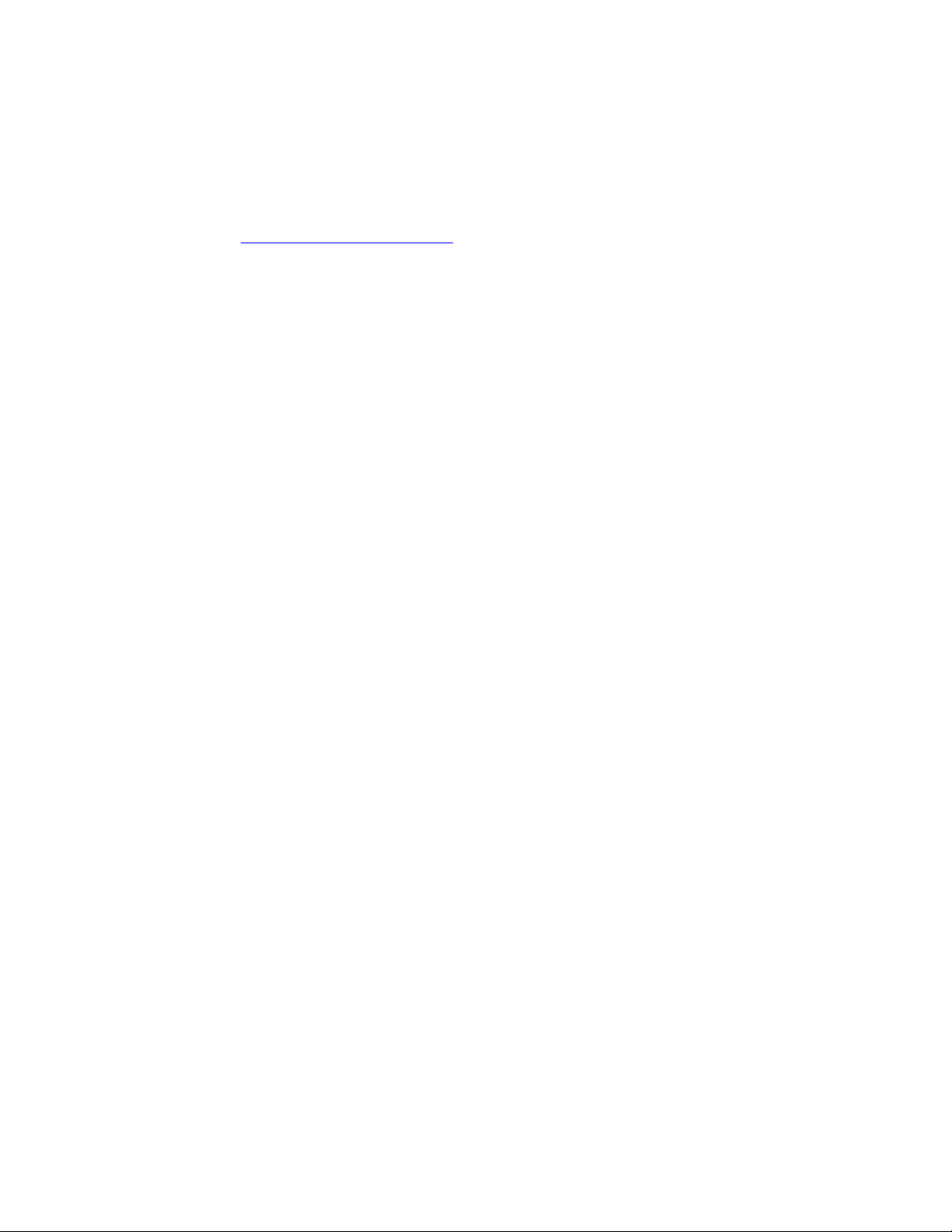
Typical Uses of PhaserMatch Software
Creating Custom TekColor Corrections
Your Phaser printer has a number of TekColor corrections built into the printer. Try these color
corrections before using PhaserMatch. Using the existing color corrections saves you time
since you do not have to create new color corrections for your printer to get the output you
want. For information on using the built-in color corrections, see the User Guide on the Xerox
website at www.xerox.com/office/support
If none of the TekColor corrections built into the printer meet your needs, you can generate
new TekColor corrections using PhaserMatch. Creating new TekColor corrections can be
accomplished in several ways. The simplest way to create a new TekColor correction is to start
from existing ICC profiles. You can:
■ use an existing ICC device link profile to create a TekColor correction, and then download
it to a Phaser 7760 or Phaser 7750 printer or update the Phaser 7700 printer driver.
■ edit an existing ICC device link profile, and then download it to a Phaser 7760 or
Phaser 7750 printer or update the Phaser 7700 printer driver.
■ create a new device link profile by linking a Phaser printer ICC profile and the ICC profile
of another device, and then download it to a Phaser 7760 or Phaser 7750 printer or update
the Phaser 7700 printer driver.
.
If an existing ICC device link profile meets your needs, you can use the "Download Profiles"
and "Edit Profiles" functionality. Editing or downloading TekColor corrections can save time
because you do not have to create new device link profiles.
If you do not want to use the ICC profiles provided by the PhaserMatch software, you can
create your own ICC profiles by purchasing ICC profile creation software and instruments
from a third party vendor.
PhaserMatch and PhaserCal 4.0 User Guide
1-4
Page 9
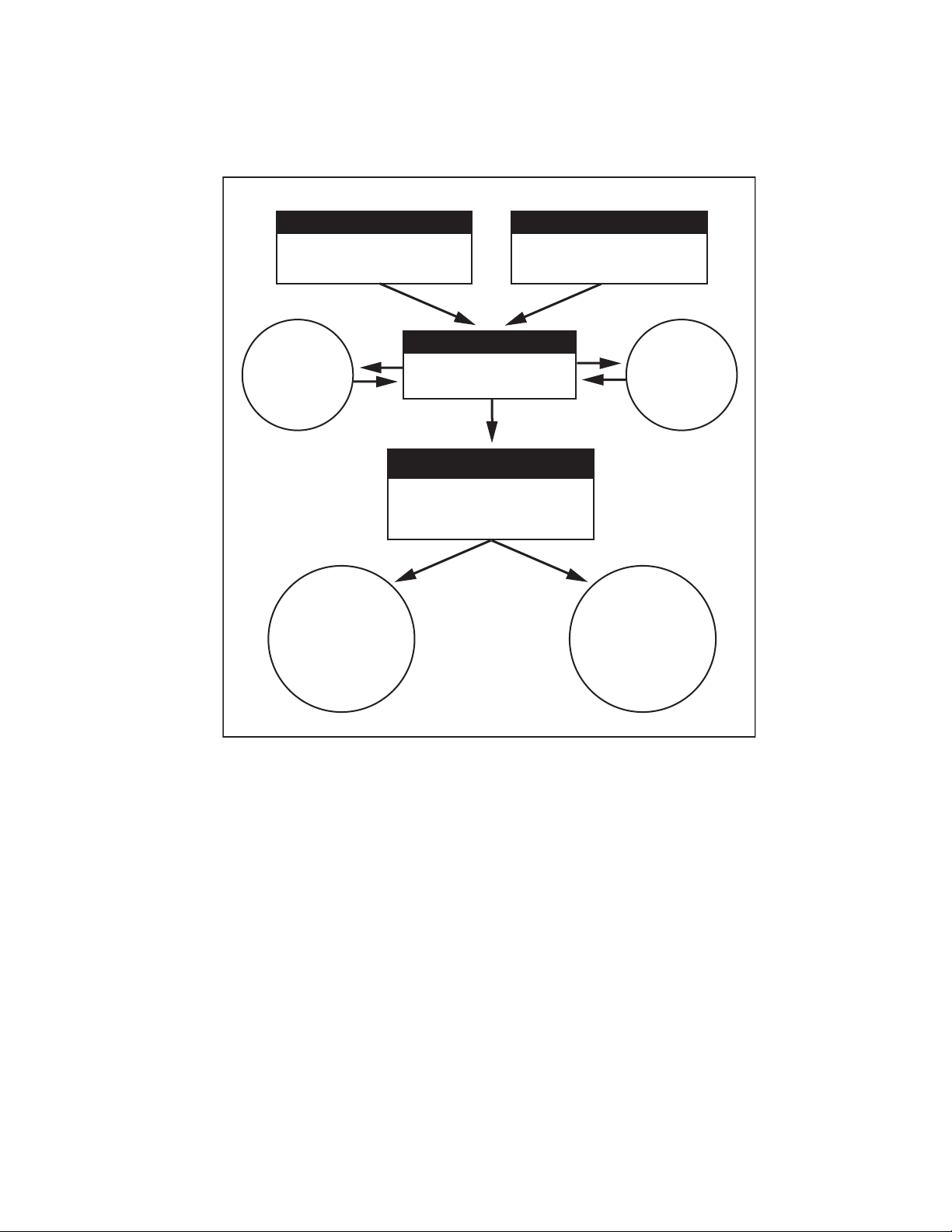
Typical Uses of PhaserMatch Software
The following diagram shows the color matching elements of the software and the flow of the
software.
ICC Profile ICC Profile
ICC Profile for Phaser Printer
(Phaser Printer Profile)
ICC Profile for Target Output Device
(Target Device Profile)
Manage TekColor
Corrections
(Download and
delete profiles)
ICC Profile
ICC Profile for Color Correction
(Device Link Profile)
TekColor Correction
Custom TekColor Correction
(Used by Phaser printer when
selected in Phaser Printer Driver)
Phaser 7760/7750
TekColor Correction
stored on the Printer
and selected in the
Printer Driver
Creating New Device Link Profiles
Edit TekColor
Corrections
(Edit profile)
Phaser 7700
TekColor Correction
stored on a computer
and sent to the Printer
by the Printer Driver
In order to obtain the best results from PhaserMatch custom color corrections, a Phaser printer
and target device ICC profile should be created on fully calibrated devices. In PhaserMatch,
the ICC profiles for Phaser printers are called “Phaser printer profiles”. In PhaserMatch, the
ICC profiles for other devices you wish to emulate are called “target device profiles”.
You can use the Phaser printer profiles and target device profiles supplied with the printer and/
or PhaserMatch. If you use the custom installation, you can select to install additional target
device profiles and profiles that simulate some of the printer’s built-in Phaser TekColor
corrections. Use these ICC profiles to create device link profiles, and then you can modify
these device link profiles. When you need to create a new TekColor correction, you need to
create a device link profile.
PhaserMatch and PhaserCal 4.0 User Guide
1-5
Page 10

Typical Uses of PhaserMatch Software
Creating ICC Profiles
You can use the target device profiles supplied with the printer. To create a new ICC profile,
you will need a third-party profile creation tool. Create new profiles when one of the following
conditions exists:
■ The Phaser printer profile does not meet your needs.
■ You do not have an ICC profile for the device you want the printer to match.
■ The colors produced by the target device have changed due to environmental or other
conditions.
■ The ICC profiles supplied by the device's manufacturer do not meet your needs.
Printing with Custom TekColor Corrections
Printing to a Phaser 7760 or Phaser 7750 Printer
Once a custom TekColor correction is created by PhaserMatch, you can download it to the
hard drive on a Phaser 7760 or Phaser 7750 printer. Each Phaser 7760 and Phaser 7750 can
store up to 10 new TekColor corrections created by PhaserMatch. These new custom TekColor
corrections are then selected in the printer’s PostScript Printer Driver. The custom TekColor
corrections work just like the TekColor corrections that are already built-into the printer, such
as SWOP Press and Euroscale Press. You can also use PhaserMatch to delete the custom
TekColor corrections from the hard drive.
For more information on printing with custom TekColor corrections on a Phaser 7760 or
Phaser 7750 printer, see Printing to a Phaser 7760 or Phaser 7750 Printer on page 4-1 or click
the Help (?) button in the PhaserMatch application.
Printing to a Phaser 7700 Printer
PhaserMatch adds new TekColor corrections to the PostScript printer driver associated with a
Phaser 7700 printer. PhaserMatch modifies the printer driver files to make the new TekColor
corrections available in the driver on the computer being used. The custom TekColor
corrections work just like the TekColor corrections, such as SWOP Press and Euroscale Press,
built into the printer.
For more information on printing with custom TekColor corrections on a Phaser 7700 printer,
see Printing to a Phaser 7700 Printer on page 4-3 or click the Help (?) button in the
PhaserMatch application.
Next Recommended Reading
For more information about:
■ making minor changes to TekColor corrections, go to Editing Custom TekColor
Corrections Overview on page 5-1.
■ creating a custom TekColor correction, go to Creating Custom TekColor Corrections on
page 3-2.
PhaserMatch and PhaserCal 4.0 User Guide
1-6
Page 11
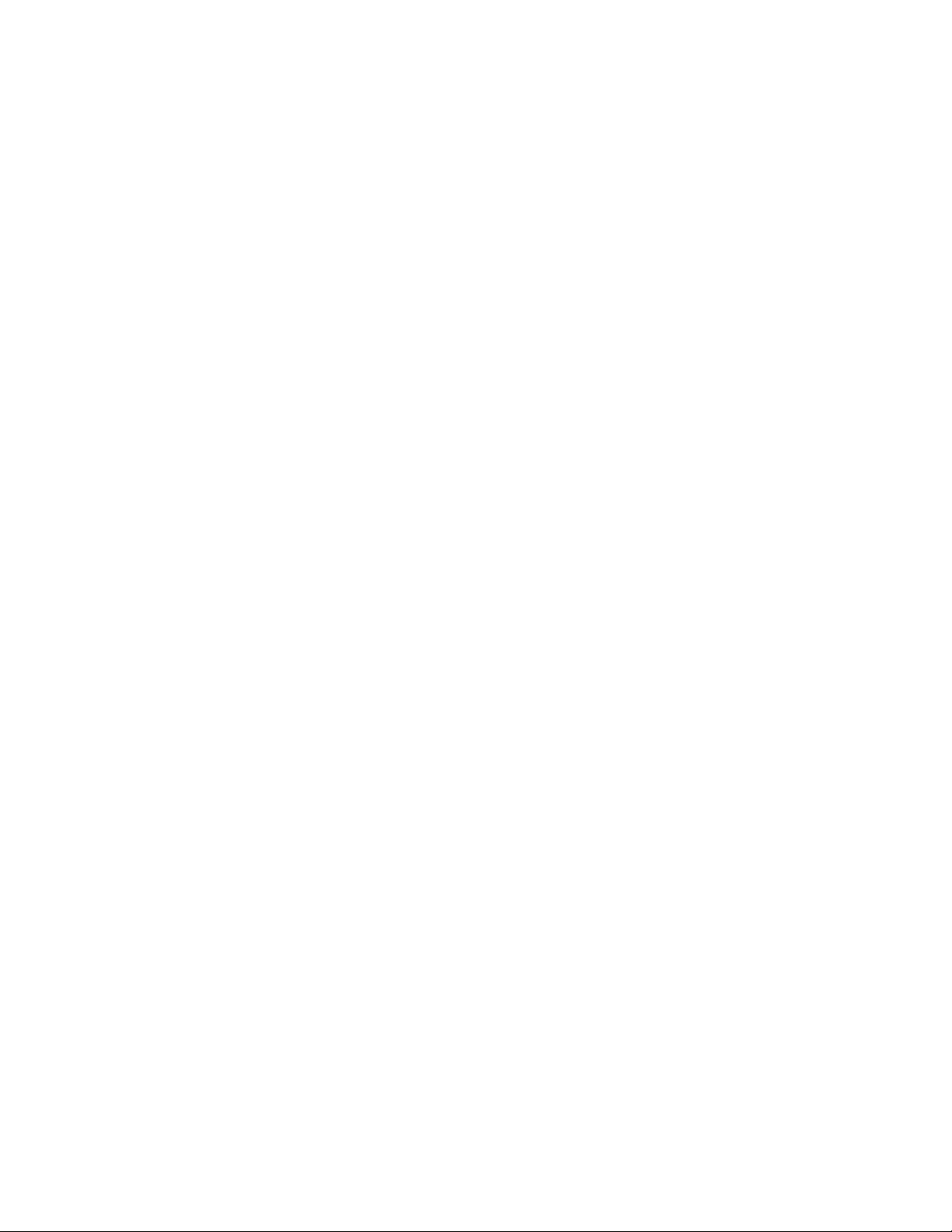
Typical Uses of PhaserMatch Software
■ printing using a custom Tekcolor correction, go to Printing to a Phaser 7760 or Phaser
7750 Printer on page 4-1 or Printing to a Phaser 7700 Printer on page 4-3.
■ managing TekColor corrections, go to Managing TekColor Corrections on a Phaser 7760
or Phaser 7750 Printer on page 6-1 or Managing TekColor Corrections on a Phaser 7700
Printer on page 6-1.
PhaserMatch and PhaserCal 4.0 User Guide
1-7
Page 12

.
Printer Calibration
Spectrophotometer-Based Calibration
There are two methods provided for entering the calibration data values measured by a
spectrophotometer. The first method allows you to use PhaserMatch or PhaserCal software to
control and communicate with a spectrophotometer that is connected to your computer. The
second method allows you to manually import LAB measured data.
The spectrophotometers that can be controlled by PhaserMatch or PhaserCal software are:
■ GretagMacbeth Spectrolino/SpectroScan
■ GretagMacbeth Eye-One System
■ X-Rite DTP-41
■ X-Rite DTP-70
■ X-Rite PULSE
■ X-Rite Digital Swatchbook
■ SpectroStar SpectroCam
Note: PhaserMatch and PhaserCal software do not support any densitometers for performing
a color calibration procedure.
PhaserMatch and PhaserCal software walks you through a series of steps that generate and
download the calibration data to a printer.
To perform a spectrophotometer-based calibration:
1. Launch the PhaserMatch or PhaserCal application.
2. Click the Calibrate Printer button in the main screen.
3. Click the Spectrophotometer-Based Calibration button in the main Calibrate Printer
screen
4. Select a device from the list of supported spectrophotometers or select Manually Enter
Data.
5. Select a printer, print quality, and paper type you use to do the calibration procedure.
PhaserMatch and PhaserCal 4.0 User Guide
2-1
Page 13

6. Measure the color swatches.
Note: The instructions explaining how to manually measure the calibration data and
create the needed data file are in section Spectrophotometer Calibration Data File on
page 7-1.
7. View the measurement data.
8. Send the calibration data to the printer.
For more information on how to use these screens, click the Help (?) button in the application.
Visual Color Calibration
The printer contains a set of instructions that describe how to calibrate the printer visually.
These instructions can be printed from the control panel, PhaserMatch, or PhaserCal. The
printed color-balancing tutorial explains how to perform a visual color calibration.
Note: Using a spectrophotometer to do color calibration gives you the optimal printed colors
on your Phaser printer.
PhaserMatch and PhaserCal 4.0 User Guide
2-2
Page 14

Creating Custom TekColor Corrections
The Phaser printer should have been calibrated using one of the methods mentioned previously
in this document before creating new TekColor corrections. When the printer has been color
calibrated you can create and use custom TekColor corrections.
To create a TekColor correction using a Phaser printer ICC profile and a target device ICC
profile:
1. Launch the PhaserMatch application.
2. Click the Create Profile button in the main PhaserMatch screen.
3. Create a device link profile, see Creating Device Link Profiles on page 3-1.
4. Create a new custom TekColor correction; see Creating Custom TekColor Corrections on
page 3-2.
Creating Device Link Profiles
PhaserMatch software enables you to perform color matching between two devices: your
Phaser color printer and another output device such as a printing press or another printer. It
does this through the creation of a Device Link Profile (DLP). A device link profile is an ICC
profile that combines the color information about the printer and the target device into one file.
Creating device link profiles enables you to alter the colors printed by your Phaser printer so
they more closely match the colors produced by the output device of your choice.
PhaserMatch works with the following types of profiles.
■ Phaser printer ICC profiles that get installed as part of the standard installation.
■ Phaser printer ICC profiles that get installed as part of the optional software install. These
are ICC profiles that simulate the TekColor corrections that are already in the printer such
as Commercial Press and SWOP Press.
■ Target device ICC profiles that get installed with the standard installation.
■ Target device ICC profiles that get installed with the optional software installation.
■ ICC Profiles created in a third-party profile creation software.
PhaserMatch and PhaserCal 4.0 User Guide
3-1
Page 15

Device link profiles are used by PhaserMatch to create TekColor corrections. The TekColor
corrections can be sent to a Phaser printer or saved in the driver for the Phaser printer.
Note: When creating Phaser printer profiles using a third party ICC profile creation
application, you should make sure the print to be measured is made with no color correction
(Select None for the TekColor correction in the Phaser printer's PostScript driver). The print
Quality and Media Type selected from the Phaser printer’s PostScript driver will need to be
noted because these settings are required for use with the final custom TekColor correction
that you create.
Selecting a Phaser Printer Profile
To select a Phaser printer profile, click the Select Profile button under the heading Select a
Phaser Printer Profile, in the main Create Profile screen. If a new Phaser printer ICC profile
was created by a third party, the profile must be copied into the following folders:
■ Apple Macintosh OS X: Library, ColorSync, Profiles
■ Microsoft Windows 2000/XP: C:\WINNT\system32\spool\drivers\color
Selecting a Target Device Profile
To select a target device profile, click the Select Profile button under the heading Select a
Target Device Profile, in the main Create Profile.
Note: Target profiles describe the device that you want to emulate using your Phaser printer.
Two types of ICC profiles can be used as target profiles.
The ICC profiles most often used as target profiles specify CMYK colors for the device space.
In addition, applications, such as Adobe Photoshop can be configured to use CMYK colors. If
your files use this color mode, use your third party ICC profile creation tool to create CMYK
to Profile Connection Space (PCS) ICC profiles.
When working with RGB colors as part of Adobe Photoshop or applications, such as
Microsoft PowerPoint, use RGB to PCS ICC profiles.
Creating Custom TekColor Corrections
After selecting a Phaser printer profile and a target device profile, continue the process of
generating a new TekColor correction by clicking the Next button in the main Create Profile
screen. The Next button is not active until a Phaser printer profile and a target device profile
are selected in this screen.
PhaserMatch and PhaserCal 4.0 User Guide
3-2
Page 16

Creating Custom TekColor Corrections
Device Link Profile Options Screen
The Device Link Profile Options screen has two check boxes. The check boxes are:
■ Pure Black Enhancement
■ Preserve Paper Color
Checking Pure Black Enhancement prevents colors specified by your prints as 100% black
from being converted into a combination of cyan, magenta, and yellow colors. When checked,
100% black prints using only black toner. Generally, this improves the sharpness of black fine
lines and text. This can reduce the darkness of large fills done with 100% black. This selection
affects both images and text.
Note: Pure Black Enhancement can make text appear sharper but it can also make text
appear lighter on some prints. When unchecked, PhaserMatch does undercolor color removal
on 100% CMY values only. It does not change equal CMY values of < 100%.
Checking Preserve Paper Color modifies the background colors of the prints. It tries to print
the background of the print in the color of the paper used when the target device swatches were
created.
Note: Preserve Paper Color can change the background color of the prints to make them
simulate the paper that was used when creating the target device profile but it can also change
the users' perceptions of other colors in the print.
Saving Device Link Profile Screen
The Save Device Link screen is used to a specify a detailed description and a short name for
the TekColor correction. When the Save Profile button is clicked, the TekColor correction is
saved as a device link profile.
Note: The printer driver uses the short name entered in this screen as the name of the
TekColor correction.
Sending a Custom TekColor Correction to the Printer Screen
Phaser 7760/7750 Printer
When you are creating a custom TekColor correction for a Phaser 7760 or Phaser 7750 printer,
the final screen in this process enables you to select the printer to which you want to send the
TekColor correction. This screen is not shown when using a Phaser 7700 printer. The Phaser
7760 and Phaser 7750 printer can store up to 10 custom TekColor corrections.
The Printers selection shows the Phaser 7760 and Phaser 7750 printers installed on your
computer and enables you to save to file. Selecting Save to File allows PhaserMatch to save
the custom TekColor correction as a printable PostScript file. The file then could be sent to
another system using the File Download functionality within CentreWare Internet Services to
send the file to a printer that is not installed on your computer.
PhaserMatch and PhaserCal 4.0 User Guide
3-3
Page 17

Creating Custom TekColor Corrections
The Custom TekColor Corrections selection shows the 10 custom TekColor correction slots
that can be used to store the color corrections. When the printer selected is connected to the
computer using TCP/IP, PhaserMatch also shows the Short Name and other information about
the TekColor correction.
Target profiles can be either CMYK profiles or RGB profiles. Typically, applications, such as
Adobe Photoshop, use CMYK color mode. If you are using this color mode with your Phaser
printer, then the target profile used should be a CMYK target profile. Other applications, such
as Microsoft PowerPoint, use RGB colors. If you are printing from these applications use a
RGB target profile.
Note: You can use the Delete Profile button to delete profiles from your printer.
For more information about this screen, click the Help (?) button in the PhaserMatch
application.
Phaser 7700 Printer
PhaserMatch adds new color corrections to the printer driver when it is used with a
Phaser 7700 printer. The application updates the driver files to make the new TekColor custom
color corrections available in the driver on the computer where PhaserMatch is installed. There
is no method provided within PhaserMatch to update the drivers on remote computers so
PhaserMatch should be installed on each computer that is going to be using the new color
corrections. You can print CMYK color images from your driver using the new color
corrections. You must have color management turned off in your application when using
TekColor corrections.
A printer setup wizard should have helped you create a printer driver. Only this printer driver
contains the TekColor tab that allows you to select the link profiles you create using
PhaserMatch.
PhaserMatch and PhaserCal 4.0 User Guide
3-4
Page 18

Printing with Custom
TekColor Corrections
Printing to a Phaser 7760 or Phaser 7750 Printer
Macintosh OS X
The TekColor corrections created by PhaserMatch work with applications that generate
CMYK or RGB color values when printing.
Computers with TCP/IP Connections to the Printer
When using a computer with a TCP/IP connection to the printer, the driver lists the TekColor
corrections using the short name of the correction. To select a custom TekColor correction:
1. In the Print screen, from the Copies & Pages pop-up menu, select Image Quality.
2. Click on the Color Correction pop-up menu.
3. Click on the short name of the desired color correction.
Note: AppleTalk, EtherTalk, and USB connections are not TCP/IP connections.
Computers without TCP/IP Connections to the Printer
When using a computer without TCP/IP connection to the printer, the driver lists the custom
TekColor correction selections as Custom Color 1, Custom Color 2, through Custom Color
10. To select a custom TekColor correction:
1. In the Print screen, from the Copies & Pages menu, select Image Quality.
2. Click on the Color Correction pop-up menu.
3. Click on the name Custom Color 1, Custom Color 2, through Custom Color 10.
Note: The Custom Color number should be the same one you used when you downloaded the
color correction to the printer.
Note: AppleTalk, EtherTalk, and USB connections are not TCP/IP connections.
PhaserMatch and PhaserCal 4.0 User Guide
4-1
Page 19

Windows 2000 and Windows XP
The TekColor corrections created by PhaserMatch work with applications that generate
CMYK or RGB color values when printing.
Computers with TCP/IP Connections to the Printer
When using a computer with a TCP/IP connection to the printer, the driver lists the TekColor
corrections using the short name of the correction.
To select a custom TekColor correction for the Phaser 7760 printer:
1. In the Print screen, click the Properties button.
2. Select the Tek Co lo r tab.
3. For CMYK profiles, click the Press Match radio button, and then from the Press Match
field, select the color correction you want to use for printing.
4. For RGB profiles, click the Office Color radio button, and then from the Office Color
field, select the color correction you want to use for printing.
5. Click on the short name for the desired color mode.
6. Click the Paper/Quality tab.
7. Select a print-quality mode.
Note: The printer driver's settings for paper and print quality must match the paper type
and print quality selected when creating the device link profile and the calibration should
have been done using this same print quality and paper type.
8. Ensure the paper in the printer matches the profile you selected.
9. Click OK.
To select a custom TekColor correction for the Phaser 7750 printer:
1. In the Print screen, click the Properties button.
2. Select the Tek Co lo r tab.
3. Click the Press Match radio button, and then from the Press Match field, select the color
correction you want to use for printing.
Note: CMYK and RGB color profiles appear in the Press Match field. Click on the short
name for the desired color mode.
4. Click on the short name for the desired color mode.
5. Click the Paper/Quality tab.
6. Select a print-quality mode.
Note: The printer driver's settings for paper and print quality must match the paper type
and print quality selected when creating the device link profile and the calibration should
have been done using this same print quality and paper type.
PhaserMatch and PhaserCal 4.0 User Guide
4-2
Page 20

Printing to a Phaser 7700 Printer
7. Ensure the paper in the printer matches the profile you selected.
8. Click OK.
Note: USB, NetWare, and NetBEUI are not TCP/IP connections.
Computers without TCP/IP Connections to the Printer
When using a computer without TCP/IP connection to the printer, the driver lists the custom
TekColor correction selections as Custom Color 1, Custom Color 2, through Custom Color
10. To select a custom TekColor correction:
1. In the Print screen box, click the Properties button.
2. Select the Tek Co lo r tab.
3. Click the Press Match radio button, and then from the Press Match field, select the color
correction you want to use for printing.
4. Click on the name Custom Color 1, Custom Color 2, through Custom Color 10.
Note: The Custom Color number should be the same one you used when you downloaded
the color correction to the printer.
5. Click the Paper/Quality tab.
6. Select a print-quality mode.
Note: The printer driver's settings for paper and print quality must match the paper type
and print quality selected when creating the device link profile and the calibration should
have been done using this same print quality and paper type.
7. Ensure the paper in the printer matches the profile you selected.
8. Click OK.
Note: USB, NetWare, NetBEUI, and AppleTalk are not TCP/IP connections.
Printing to a Phaser 7700 Printer
Macintosh OS X
The TekColor corrections created by PhaserMatch work with applications that generate
CMYK color values when printing. Applications, such as Adobe PhotoShop and Illustrator,
are a couple of applications that can be set up to do this. Other applications, such as Microsoft
Word for Macintosh OS X, generate CIE color values that are not affected by the TekColor
corrections or generate RGB colors that are not supported by the custom color corrections that
you have created.
PhaserMatch and PhaserCal 4.0 User Guide
4-3
Page 21

Printing to a Phaser 7700 Printer
The printer driver supplied for this OS lists the custom TekColor correction selections using
the short name of the correction. To select a custom TekColor correction:
1. In the Print screen box, from the Copies & Pages menu, select Image Quality.
2. Click on the Color Correction pop-up menu, and then click on the short name of the
desired color correction.
Windows 2000 and Windows XP
The TekColor corrections created by PhaserMatch work with applications that generate
CMYK color values when printing.
The printer driver supplied for this operating system lists the custom TekColor corrections
using the short name of the correction. To select a custom TekColor correction:
1. In the Print screen, click the Properties button.
2. Select the Tek Co lo r tab.
3. Click on the Press Match Color selection.
4. Click on the short name for the desired color mode.
PhaserMatch and PhaserCal 4.0 User Guide
4-4
Page 22

Editing Custom
TekColor Corrections
Editing Custom TekColor Corrections Overview
Use Edit Profile to make minor color changes in a PhaserMatch custom Device Link Profile.
The edited version of the device link profile will become a custom TekColor correction once it
is downloaded to the printer.
To begin editing:
1. Launch the PhaserMatch application.
2. Click on the Edit Profile button in the main screen.
Note: See Creating Device Link Profiles on page 3-1 for information about device link
profiles.
3. You can either use the default preview image or select a different CMYK or RGB tiff
image.
Note: The preview image is used in the editing screen to show the changes you are
making to the color correction being edited.
After selecting a device link profile and a preview image, continue the process of generating a
new custom TekColor correction by clicking the Next button. After you are done with each
subsequent editing step in this process, click the Next button to have PhaserMatch walk you
through the steps needed to create custom TekColor corrections.
Editing Hints
Editing is best done in a series of small steps. While editing, you can make a small change and
print the results. Then continue by repeating this operation until you get the desired results.
Finally after making incremental changes, if the results are satisfactory, click the Next button
in the application to save the results and create a new custom TekColor correction. If the
results do not meet your needs, click the Close button in the edit window and start again.
PhaserMatch and PhaserCal 4.0 User Guide
5-1
Page 23

The PhaserMatch editor provides buttons to edit the device link profile. The buttons are shown
in the following figure.
Output Gamma Curves Editing Tool Button
Fine Tune Tool
Use the Output Gamma Curves Editing Tool to make changes in the output lookup tables. The
changes you make when using this tool are shown in the preview image and should model
what you expect to see when printing.
These check boxes select the
color curves that are displayed
in the graph below.
The input and output level for
the curve selected below.
In this example, the magenta
curve is the selected curve.
Returns all gamma curve
values to the linear values.
Updates the Device Link Profile
with the changes you just made.
Note: For a Windows operating system, you must press the Apply button after pressing the
Reset button to see the image change.
PhaserMatch and PhaserCal 4.0 User Guide
5-2
Page 24

Editing Custom TekColor Corrections Overview
Use the Fine Tune Tool to make small changes to a specific color or range of colors. When
you use this tool, you edit the device color space so you may be editing CMYK or RGB color
spaces.
To create a new color edit:
1. Click the Fine Tune icon.
A warning message indicating that you should use the Fine Tune tool after finishing all
other edits may appear. Select the check box to eliminate this error.
2. If the warning message appears, click OK to continue.
The Fine Tune screen appears.
3. Click New to create a new color edit.
The Choose a Color screen appears.
4. On the picture on the right side of the screen, click on the color that you want to edit.
Note: The eyedropper tool is automatically enabled when you enter the Destination Space
section of the preview screen.
5. In the Name field, enter the name of this color edit.
6. Click OK.
The Fine Tune screen with the selected color appears.
7. If you want to change the range of color affected by the edit, move the Color Range slider
to a lesser or greater color range.
8. If you want to mask the area of the image that is not affected by the edit, click the Show
range mask in preview check box.
9. On a Windows operating system, click Apply to apply the changes to the color.
The Reset button resets the colors to the original colors.
PhaserMatch and PhaserCal 4.0 User Guide
5-3
Page 25

Managing Custom
TekColor Corrections
Use Download Profile to manage the custom color corrections associated with a Phaser 7760,
Phaser 7750, or Phaser 7700 printer.
Managing TekColor Corrections on a Phaser 7760 or Phaser 7750 Printer
When using a Phaser 7760 or 7750 printer, the Download Profile button is used to download
the custom TekColor corrections to the printer. This functionality can create new custom
TekColor corrections from existing device link profiles. After selecting a device link profile,
PhaserMatch displays the Send a Color Correction to the Printer screen. For more information,
see Sending a Custom TekColor Correction to the Printer Screen on page 3-3. This screen is
used to send a custom TekColor correction to the printer. You can also delete custom TekColor
corrections created in PhaserMatch 4.0.
Managing TekColor Corrections on a Phaser 7700 Printer
When using a Phaser 7700 printer under a Macintosh operating system, the Download Profile
button is used to manage the custom TekColor corrections associated with a printer driver.
This functionality can be used to generate new color corrections from existing device link
profiles. After selecting a device link profile, PhaserMatch displays the Send a Color
Correction to the Driver screen. This screen is used to add a new custom color correction to the
printer driver or to delete a custom color correction from the driver installed on the particular
computer being used. You can also delete custom TekColor corrections created in
PhaserMatch 4.0.
PhaserMatch and PhaserCal 4.0 User Guide
6-1
Page 26

Troubleshooting
Macintosh System Requirements
■ Apple Power Macintosh computer
■ Macintosh OS X, version 10.2 (version 10.2.3 recommended) operating system
■ 128 MB RAM required, 256 MB RAM recommended
■ 600 x 800 dpi resolution color monitor with the ability to display thousands of colors
■ Xerox Phaser 7760, 7750, or 7700 color laser printers only
■ Installation of the Xerox Phaser 7760, 7750, or 7700 Macintosh printer driver (This driver
must be used in order to use PhaserMatch 4.0 TekColor corrections.)
Windows System Requirements
■ Intel Pentium III computer or better
■ Windows 2000 or Windows XP
■ 128 MB RAM required, 256 MB RAM recommended
■ 600 x 800 dpi resolution color monitor with the ability to display thousands of colors
■ Xerox Phaser 7760, 7750, or 7700 color laser printers only
■ Installation of the Xerox Phaser 7760, the Phaser 7750, or the Phaser 7700 Windows
printer driver (This driver must be used in order to use PhaserMatch 4.0 TekColor
corrections.)
Spectrophotometer Calibration Data File
When using "Manually Enter Data" in the spectrophotometer-based calibration procedure you
need to create a measurement file and import it into PhaserMatch. When creating a calibration
measurement file you need to set up your measurement device as follows:
■ Set the device so it is measuring CIE Lab color.
■ Set the device to use a D50 2° light source.
■ Set the device up so that it is generating data with three decimal places of accuracy.
PhaserMatch and PhaserCal 4.0 User Guide
7-1
Page 27

Once the instrument is set up correctly, measure the set of printed color swatches in sequence
from top to bottom, reading down each column before moving to the next column on the right.
When you complete the measurements, save the measured data as a "space-delimited" ASCII
text file. The format of the ASCII text file to be imported is as follows:
Your measurement
device name
The highlighted text
should not be changed.
Your measurement
data
The symbol above indicates a single space. You must have one single space in place of the
box and only one single space.
If you are using a Microsoft Excel file:
■ In the Save as type field, select Formatted Text (Space delimited) (*.prn).
■ In the File name field, type the name as "filename.mpd" or "filename.txt". You must use
the quotation marks in the file name.
PhaserMatch and PhaserCal 4.0 User Guide
7-2
Page 28

Additional Information
Resource Link
Additional Information
For automated printer diagnostics and
troubleshooting using your web browser, go to
the PhaserSMART website:
For general support, go to the Xerox support
website:
For Xerox Phaser printer information, go to the
Xerox Office website:
www.phasersmart.com
www.xerox.com/office/support
www.xerox.com/office
PhaserMatch and PhaserCal 4.0 User Guide
7-3
Page 29

Glossary
Calibration The checking, adjusting or standardizing of a device. See also Printer
Color Calibration.
CIE The Commission Internationale de l'Eclairage. The main international
organization concerned with color appearance and color measurement.
CIE Lab The CIE L*, a*, b* color space where:
L* represents lightness
a* represents redness/greenness
b* represents yellowness/blueness
This is one of the most popular device independent color spaces.
CMYK Color Values The numerical color values for the primaries Cyan, Magenta, Yellow, and
Black which are used by printers and other output devices. These colors
are referred to as device dependent colors. These colors are typically
generated by applications, such as Adobe Photoshop.
Color Appearance The perception of the color or colors of an object or image. This can be
described in terms of hue, saturation, chroma, and lightness. There are a
large number of human perception factors and color reproduction factors
that determine the color appearance of a printed page.
Color Management The process of managing color reproduction. This often involves doing
color matching between various devices, such as scanners, monitors,
printers and presses.
Color Patches See Printed Color Swatches.
Color Swatches See Printed Color Swatches.
Color Transform This refers to the portion of an ICC profile that is the mapping of colors
from CIE Lab color values to and from CMYK color values.
ColorSync Apple's implementation of ICC-based color management.
PhaserMatch and PhaserCal 4.0 User Guide
A-1
Page 30

ColorSync Profiles See ICC Profiles.
Densitometer A device that measures the density of colors or images. PhaserMatch
does not support any densitometer.
Device Link Profiles ICC profiles that describe the color behavior of two CMYK devices: your
Xerox Phaser printer and a target device, such as a printing press or a
proofing device. These two profiles are combined together into a single
file. Creating link profiles or editing existing link profiles lets you alter the
colors printed by your Xerox printer so they more closely match the colors
produced by the output device of your choice.
DLP See Device Link Profile.
Download Send data from a computer to the printer, for example, download
calibration data to the printer or download TekColor correction to the
printer.
Download Profile This is the name of a button in PhaserMatch that is used to use the
"manage custom TekColor corrections" functionality within PhaserMatch.
PhaserMatch can download TekColor corrections to the hard drive on a
Phaser 7750 or 7760 printer. PhaserMatch can add TekColor corrections
to the PostScript printer driver associated with a Phaser 7700 printer.
D50 The CIE standard illuminant. This color temperature is often used for color
measurements, color matching and viewing colors in light booths.
ICC See International Color Consortium.
ICC Profiles Device characterizations that are implemented per the ICC standard,
these are sometimes referred as color profiles or device profiles.
ICM Microsoft Windows Color Management System and the file extension for
ICC profiles.
International Color
Consortium
Established in 1993 by eight industry vendors for the purpose of creating,
promoting, and encouraging the standardization and evolution of an open,
vendor-neutral, cross-platform color management system architecture
and components. The outcome of this co-operation was the development
of the ICC profile specification. The intent of the International Color
Consortium (R) profile format is to provide a cross-platform device profile
format. Device profiles can be used to translate color data created on one
device into another device's native color space. The acceptance of this
format by operating system vendors allows end users to transparently
move profiles and images with embedded profiles between different
operating systems. This permits tremendous flexibility to both users and
vendors. For example, it allows users to be sure that their image retains its
color fidelity when moved between systems and applications.
Furthermore, it allows a printer manufacturer to create a single profile for
multiple operating systems. (Quoted from the http://www.color.org)
PhaserMatch and PhaserCal 4.0 User Guide
A-2
Page 31

Lookup Table ICC Profiles contain an input lookup table and an output lookup table.
These tables are used to implement color transformations per the ICC
Profile specification for look up tables.
LUT This is an abbreviation for Lookup Table.
Patches See Printed Color Swatches.
PhaserCal Name for the limited version of PhaserMatch (calibration only
functionality).
PhaserMatch Name for the color matching software.
Phaser Printer Profiles Phaser Printer Profiles are standard ICC profiles that describe the
Phaser 7760, 7750, and 7700 printers. A printer profile is a file describing
to the computer operating system's color management software how the
printer describes the colors it prints.
Printed Color Swatches Refers to the color swatches used to create ICC profiles and calibration
data.
Printer Color Calibration The checking and adjusting of the colors of the printer to standardize the
device to a known condition.
RGB Color Values The numerical color values for the primaries Red, Green, and Blue that
are used by some output devices. These colors are referred to as device
dependent colors. The color values are typically generated Office
applications, such as Microsoft PowerPoint.
Spectrophotometer Color measurement device; no support is provided for a densitometer (a
density meter).
Swatches See Printed Color Swatches.
Target Device Profiles Standard ICC profiles that describe the color capabilities of output devices
such as printing presses or proofing devices. These files are used by
PhaserMatch to create link profiles. While the target device profiles
created by PhaserMatch are readable by any ICC-compatible application
or operating system, they are only intended for use by PhaserMatch.
TekColor Corrections TekColor corrections are the color technology built into Xerox Phaser
printers. TekColor corrections give you the option of selecting from a
number of built-in color matching options, such as SWOP Press,
Euroscale Press, Commercial Press, and Fuji Press, as well as others.
New color corrections can be created with PhaserMatch.
PhaserMatch and PhaserCal 4.0 User Guide
A-3
Page 32

Introduction to Color Management
Color management is based on color spaces. The range of colors, or gamut, perceived by the
human eye, captured on film, displayed on a computer monitor, and rendered by a printer vary
significantly. Each has its own color space, a mathematical means of describing its colors.
RGB is an additive color space that combines red, green, and blue light to create all other
colors. Monitors, digital cameras, and scanners typically use RGB colors. CMYK color, on the
other hand, is a subtractive color space using cyan, magenta, yellow, and black inks on paper to
absorb red, green, and blue light. The remaining reflected light is the color perceived by the
viewer.
Both RGB and CMYK color are device dependent color spaces; the colors they render depend
on the device that produces the colors. Additionally, converting an image from RGB to CMYK
compresses the colors into a smaller gamut. To complicate matters more, the CMYK color
space of one printer can vary significantly from the CMYK color space of another printer. As
the graphic below shows, the colors reproducible by different mediums can vary significantly.
1. Color visible to the human eye
2. Color film
3. Color monitor
4. Printer offset press on coated paper
5. Offset press on newsprint
The publishing industry has settled on a system of color management developed by the
International Color Consortium (ICC). ICC-based color management relies on two things:
device profiles called ICC profiles, which characterize how individual devices produce color,
and a color engine (also called a color matching module or CMM), which reads those profiles
and translates and corrects colors between devices.
ICC-based color management relies on a device independent color space. One of the common
color spaces specified for use is CIE L*a*b* (CIE Lab, LAB). This color space provides a link
between device dependent color spaces specific to various devices. LAB color space is based
on the way the human eye perceives color and is device-independent. A LAB color engine can
translate RGB, and CMYK values to and from LAB values. This translation acts as an
interpreter between the color spaces. ColorSync, a color-management software for the
Macintosh operating system, currently supports CMM color engines from vendors, such as
PhaserMatch and PhaserCal 4.0 User Guide
B-1
Page 33

Heidelberg. These other vendors can use different algorithms to perform its color conversions.
Image Color Management System (ICM), a color management system for the Windows
operating system, also supports color engines from other vendors. When using PhaserMatch
with Macintosh, make sure the default CMM is the Apple CMM. When using PhaserMatch
with Windows, PhaserMatch is using its own CMM; the selection of CMM at the OS is not
used.
When you create an image using an application that uses ColorSync or ICM, a profile can be
embedded in the image file. The Phaser 7760, 7750, and 7700 printer work with applications
that produce CMYK and RGB colors and will ignore embedded profiles.
PhaserMatch and PhaserCal 4.0 User Guide
B-2
Page 34

Index
A
ASCII text file, 7-2
C
calibrating
overview, 1-3
using a spectrophotometer, 2-1
visually calibrating, 2-2
color calibration, 1-3, 2-1, 2-2
color calibration data file, 7-2
color management, A-1, B-1
creating custom, 1-4, 1-5
custom TekColor corrections
creating, 1-4, 1-5, 3-1, 3-2
editing, 5-1
editing hints, 5-2
managing, 6-1
overview, 1-4, 1-5
printing, 1-6, 4-1
sending to printer, 3-3
D
device link profile
creating, 3-1
options, 3-3
saving, 3-3
F
fine tune tool
using, 5-3
I
ICC profiles
creating, 1-5
installing
on a Macintosh system, 1-2
on a Windows system, 1-2
installing PhaserMatch/PhaserCal, 1-2
IT8 targets, 7-3
L
links, 7-3
PhaserMatch and PhaserCal 4.0 User Guide
Index-1
Page 35

Index
M
Macintosh
installing, 1-2
system requirements, 7-2
Macintosh OS X
printing to a Phaser 7760 and 7750
printer, 4-1
Microsoft Windows
system requirements, 7-2
O
output gamma curves
using the editing tool, 5-2
P
Phaser 7760 and 7750 printer
printing to a, 4-1
Phaser printer profiles
using, 3-1
PhaserCal, 1-1
PhaserMatch, 1-1
preserve paper color, 3-3
printer profiles
using Phaser printer profiles, 3-1
printing to a Phaser 7700 printer, 1-6, 4-4
printing to a Phaser 7760 and 7750
printer, 1-6, 4-1, 4-2
profiles
creating and using target device
profiles, 3-2
saving device link profile, 3-3
using Phaser printer profiles, 3-1
pure black enhancement, 3-3
T
target device profiles
creating and using, 3-2
targets, 7-3
TCP/IP connections, 4-2
Macintosh OS X, 4-1
TekColor corrections, 1-4, 1-5
creating, 3-2
editing, 5-1
editing hints, 5-2
managing, 6-1
printing, 1-6, 4-1
sending to printer, 3-3
troubleshooting, 7-1
V
visual color calibration, 2-2
W
Windows
installing, 1-2
printing to a Phaser 7700, 4-4
Windows 2000/XP
printing to a Phaser 7760 and 7750
printer, 4-2
Windows system requirements, 1-2, 7-2
R
requirements
system, 1-2
resources, 7-3
S
spectrophotometer-based calibration, 2-1
system requirements
Macintosh, 7-2
Windows, 7-2
PhaserMatch and PhaserCal 4.0 User Guide
Index-2
