Page 1

Xerox Phaser 6700
Color Printer
Imprimante couleur
Xerox® Phaser® 6700
User Guide
Guide d'utilisation
Italiano Guida per l’utente
Deutsch Benutzerhandbuch
Español Guía del usuario
Português Guia do usuário
Nederlands Gebruikershandleiding
Svenska Användarhandbok
Dansk Betjeningsvejledning
Čeština Uživatelská příručka
Polski Przewodnik użytkownika
Magyar
Felhasználói útmutató
Русский Руководство пользователя
Türkçe
Kullanıcı Kılavuzu
Ελληνικά Εγχειρίδιο χρήστη
Page 2
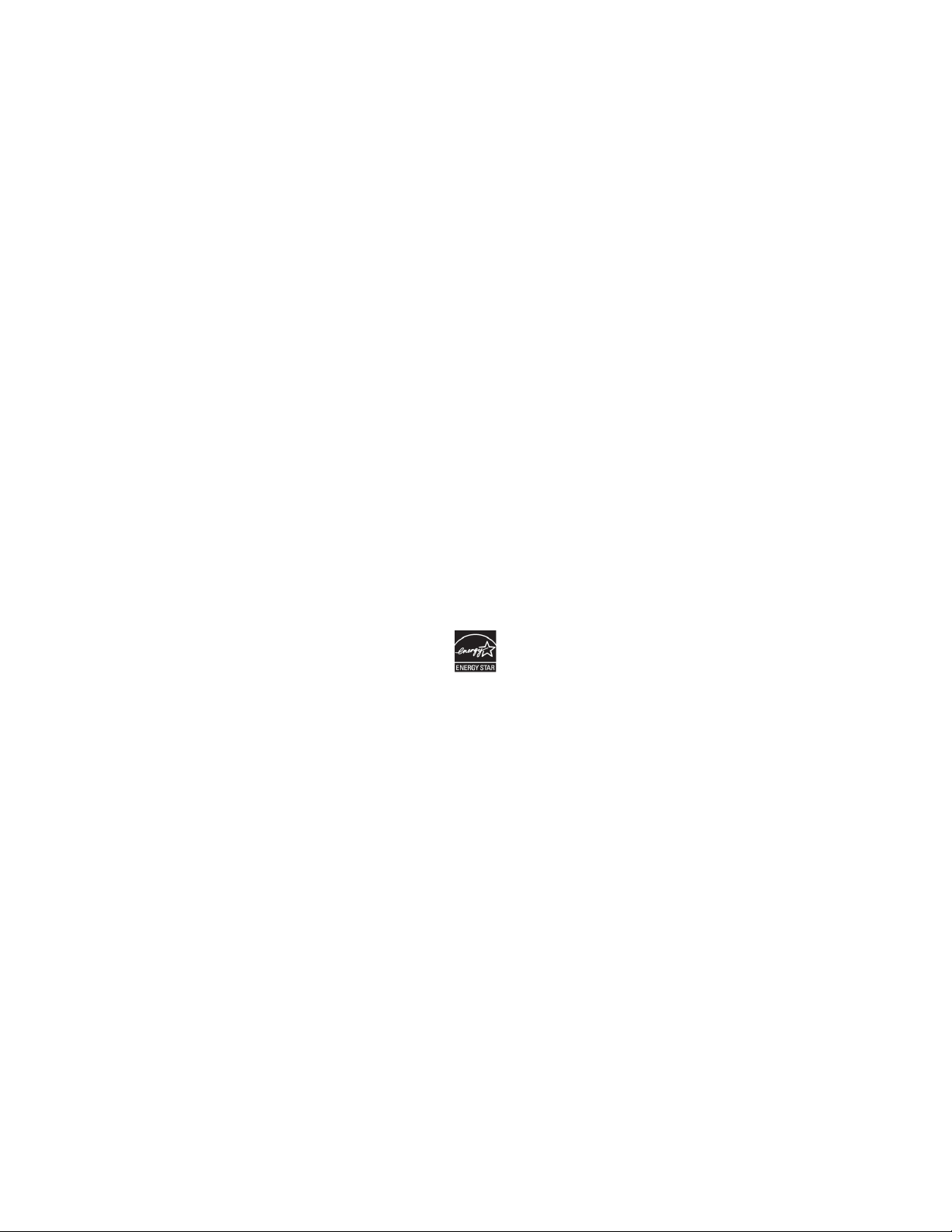
© 2011 Xerox Corporation. All Rights Reserved. Unpublished rights reserved under the copyright laws of the United States. Contents of
this publication may not be reproduced in any form without permission of Xerox Corporation.
Copyright protection claimed includes all forms of matters of copyrightable materials and information now allowed by statutory or
judicial law or hereinafter granted, including without limitation, material generated from the software programs which are displayed on
the screen such as styles, templates, icons, screen displays, looks, and so on.
®
XEROX
and XEROX and Design®, Phaser®, PhaserSMART®, CentreWare®, PrintingScout®, Walk-Up®, WorkCentre®, FreeFlow®,
SMARTsend
Interface Platform
®
, Scan to PC Desktop®, MeterAssistant®, SuppliesAssistant®, Xerox Secure Access Unified ID System®, Xerox Extensible
®
, ColorQube®, Global Print Driver®, and Mobile Express Driver® are trademarks of Xerox Corporation in the United
States and/or other countries.
®
Adobe
Reader®, Adobe® Type Manager®, ATM™, Flash®, Macromedia®, Photoshop®, and PostScript® are trademarks of Adobe Systems
Incorporated in the United States and/or other countries.
®
Apple
, AppleTalk®, Bonjour®, EtherTalk®, Macintosh®, Mac OS®, and TrueType® are trademarks of Apple Inc., registered in the U.S.
and other countries.
®
HP-GL
, HP-UX®, and PCL® are trademarks of Hewlett-Packard Corporation in the United States and/or other countries.
®
IBM
and AIX® are trademarks of International Business Machines Corporation in the United States and/or other countries.
Microsoft
®
, Windows Vista®, Windows®, and Windows Server® are trademarks of Microsoft Corporation in the United States and
other countries.
®
Novell
, NetWare®, NDPS®, NDS®, IPX™, and Novell Distributed Print Services™ are trademarks of Novell, Inc. in the United States and
other countries.
®
SGI
and IRIX® are trademarks of Silicon Graphics International Corp. or its subsidiaries in the United States and/or other countries.
SM
Sun
, Sun Microsystems™, and Solaris™ are trademarks of Sun Microsystems, Inc. in the United States and other countries.
®
UNIX
is a trademark in the United States and other countries, licensed exclusively through X/ Open Company Limited.
The E
NERGY STAR and ENERGY STAR mark are registered United States trademarks.
Document version 1.0: May 2011
Page 3
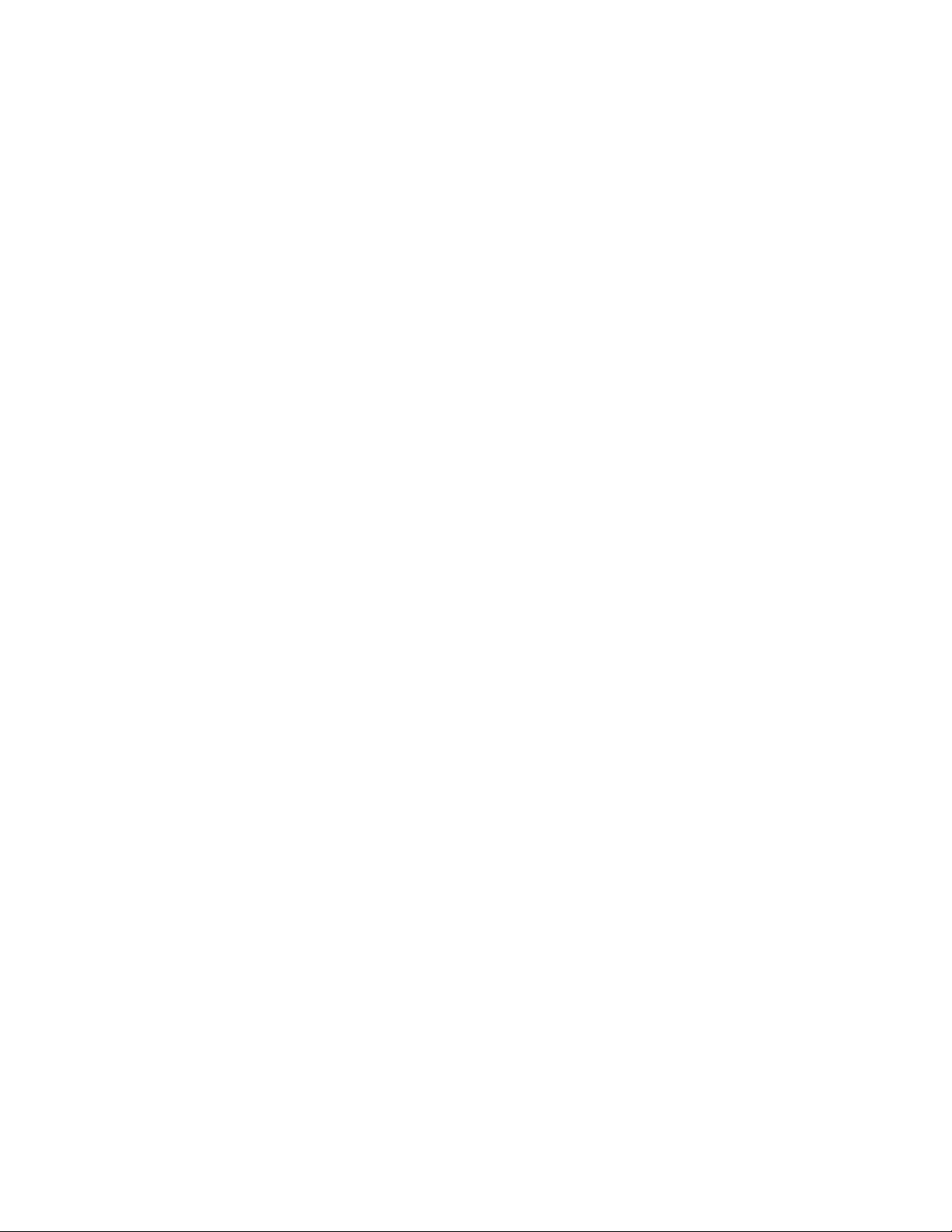
Contents
1 Safety 7
Electrical Safety .................................................................................................................................................................... 8
General Guidelines ...................................................................................................................................................... 8
Laser Safety ................................................................................................................................................................... 8
Operational Safety .............................................................................................................................................................. 9
Ozone Release ............................................................................................................................................................... 9
Printer Location ............................................................................................................................................................ 9
Operational Guidelines .............................................................................................................................................. 9
Power Cord .................................................................................................................................................................. 10
Printer Supplies .......................................................................................................................................................... 10
Maintenance Safety ........................................................................................................................................................ 11
Printer Symbols .................................................................................................................................................................. 12
2 Features 13
Parts of the Printer ........................................................................................................................................................... 14
Front View .................................................................................................................................................................... 14
Right View .................................................................................................................................................................... 15
Rear View ..................................................................................................................................................................... 15
Control Panel .............................................................................................................................................................. 16
Internal Components .............................................................................................................................................. 16
Maintenance Kit ........................................................................................................................................................ 17
Finisher .......................................................................................................................................................................... 17
Information Pages ........................................................................................................................................................... 18
Printing the Configuration Report ..................................................................................................................... 18
Energy Saver Mode .......................................................................................................................................................... 19
ministration Features ................................................................................................................................................ 20
Ad
CentreWare Internet Services ............................................................................................................................. 20
Automatic Data Collection ................................................................................................................................... 21
Billing and Usage Information ........................................................................................................................... 21
More Information ............................................................................................................................................................. 22
3 Installation and Setup 23
Installation and Setup Overview ................................................................................................................................ 24
Physically Connecting the Printer to the Network ...................................................................................... 24
Initial Printer Setup .................................................................................................................................................. 24
Modifying General Settings ......................................................................................................................................... 25
Installing the Software ................................................................................................................................................... 26
Operating System Requirements ....................................................................................................................... 26
Installing Drivers and Utilities for Windows .................................................................................................. 27
Installing Drivers and Utilities for Macintosh OS X Version 10.5 and Later .................................... 28
Phaser 6700 Color Printer 3
User Guide
Page 4
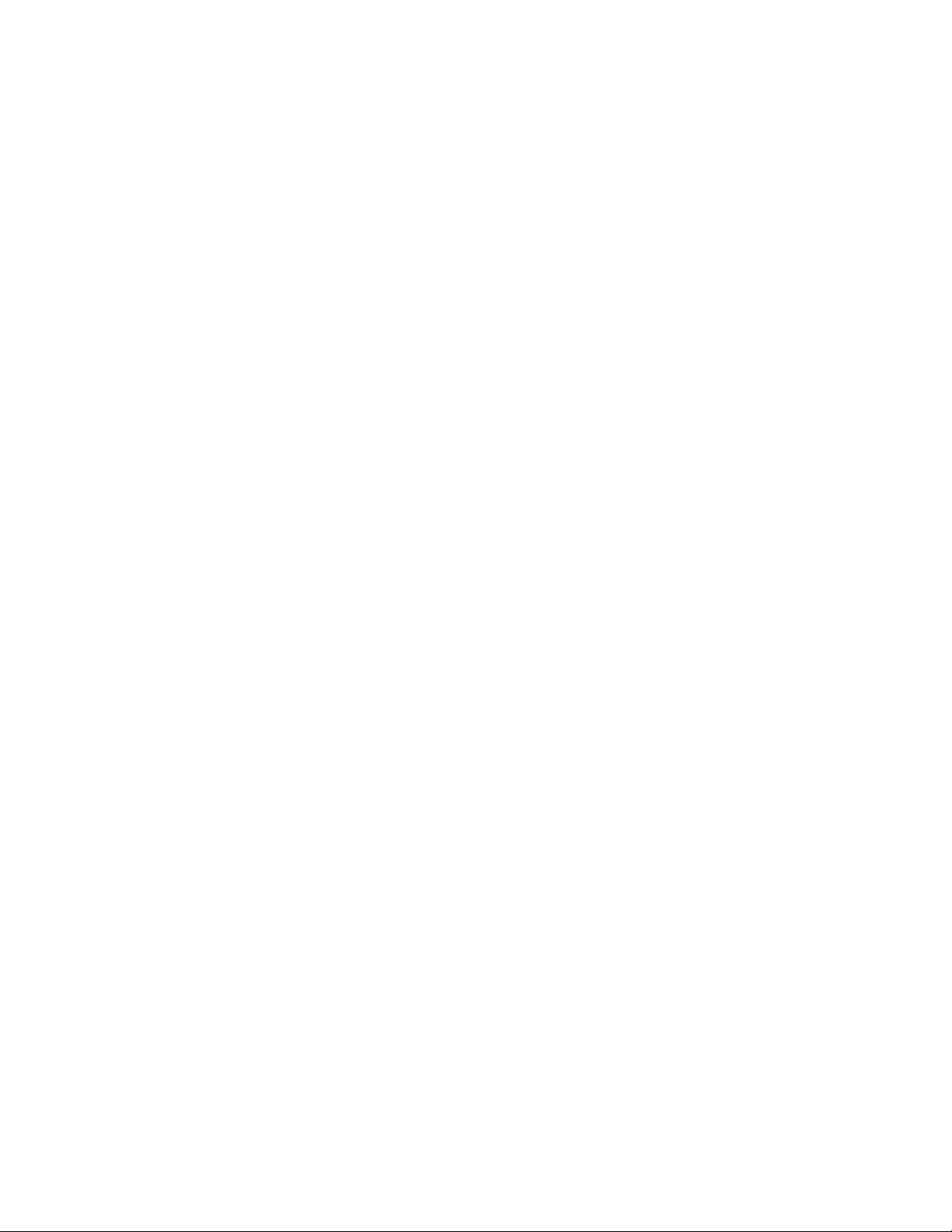
Contents
Installing Drivers and Utilities for UNIX and Linux .................................................................................... 29
Other Drivers ............................................................................................................................................................... 29
4 Paper and Media 31
Supported Paper ............................................................................................................................................................... 32
Recommended Media ............................................................................................................................................ 32
Ordering Paper ........................................................................................................................................................... 32
General Paper Loading Guidelines .................................................................................................................... 32
Paper That Can Damage Your Printer ............................................................................................................. 33
Paper Storage Guidelines ...................................................................................................................................... 33
Supported Paper Types and Weights ............................................................................................................... 34
Supported Standard Paper Sizes ........................................................................................................................ 34
Supported Paper Sizes and Weights for Automatic 2-Sided Printing................................................. 34
Supported Custom Paper Sizes ........................................................................................................................... 35
Loading Paper .................................................................................................................................................................... 36
Loading Paper in Tray 1 ......................................................................................................................................... 36
Loading Paper in Trays 2–6 .................................................................................................................................. 37
Changing Paper Size, Type, and Color ............................................................................................................. 40
Printing on Special Paper ............................................................................................................................................... 41
Envelopes ..................................................................................................................................................................... 41
Labels ............................................................................................................................................................................. 48
Glossy Cardstock ....................................................................................................................................................... 49
Transparencies ........................................................................................................................................................... 49
5 Printing 51
Printing Overview .............................................................................................................................................................. 52
Selecting Printing Options ............................................................................................................................................. 53
int Driver Help ........................................................................................................................................................ 53
Pr
Windows Printing Options .................................................................................................................................... 54
Macintosh Printing Options .................................................................................................................................. 55
Printing Features ............................................................................................................................................................... 57
Printing on Both Sides of the Paper .................................................................................................................. 57
Selecting Paper Options for Printing ................................................................................................................ 58
Printing Multiple Pages to a Single Sheet (N-Up) ....................................................................................... 58
Printing Booklets ....................................................................................................................................................... 58
Using Color Options ................................................................................................................................................. 59
Printing Covers ........................................................................................................................................................... 60
Printing Inserts ........................................................................................................................................................... 60
Printing Exception Pages ....................................................................................................................................... 61
Scaling ........................................................................................................................................................................... 62
Printing Watermarks ............................................................................................................................................... 62
Printing Mirror Images ........................................................................................................................................... 63
Creating and Saving Custom Sizes .................................................................................................................... 63
Selecting Job Completion Notification for Windows ................................................................................ 64
Printing Special Job Types .................................................................................................................................... 64
4 Phaser 6700 Color Printer
User Guide
Page 5

Contents
6 Maintenance 67
Maintenance and Cleaning .......................................................................................................................................... 68
General Precautions ................................................................................................................................................. 68
Cleaning the Printer ................................................................................................................................................. 69
Routine Maintenance ............................................................................................................................................. 79
Periodic Maintenance ............................................................................................................................................. 89
Billing and Usage Information ................................................................................................................................. 103
Ordering Supplies ............................................................................................................................................................ 104
Locating the Serial Number ............................................................................................................................... 104
Consumables ............................................................................................................................................................ 104
Routine Maintenance Items .............................................................................................................................. 105
Customer Replaceable Units .............................................................................................................................. 105
When to Order Supplies ....................................................................................................................................... 105
Viewing Printer Supply Status ........................................................................................................................... 106
Recycling Supplies .................................................................................................................................................. 106
Moving the Printer .......................................................................................................................................................... 107
7 Troubleshooting 109
General Troubleshooting ............................................................................................................................................. 110
Printer Does Not Turn On .................................................................................................................................... 110
Printer Resets or Turns Off Frequently ........................................................................................................... 110
Printing Takes Too Long ...................................................................................................................................... 111
Document Prints From Wrong Tray ................................................................................................................ 111
Document Fails to Print ....................................................................................................................................... 112
Printer is Making Unusual Noises .................................................................................................................... 112
Automatic 2-Sided Printing Problems ............................................................................................................ 112
e and Time are Incorrect ............................................................................................................................. 112
Dat
Paper Jams ........................................................................................................................................................................ 114
Locating Paper Jams ............................................................................................................................................. 114
Clearing Paper Jams .............................................................................................................................................. 116
Minimizing Paper Jams ........................................................................................................................................ 126
Troubleshooting Paper Jams ............................................................................................................................. 128
Clearing Staple Jams ............................................................................................................................................. 129
Print-Quality Problems .................................................................................................................................................. 132
Controlling Print Quality ...................................................................................................................................... 132
Solving Print-Quality Problems .......................................................................................................................... 134
Getting Help ...................................................................................................................................................................... 137
Control Panel Messages ....................................................................................................................................... 137
Using the Integrated Troubleshooting Tools ............................................................................................. 139
PhaserSMART Technical Support ..................................................................................................................... 141
CentreWare Internet Services ........................................................................................................................... 141
More Information ................................................................................................................................................... 142
A Specifications 143
Printer Configurations and Options ........................................................................................................................ 144
Phaser 6700 Color Printer 5
User Guide
Page 6
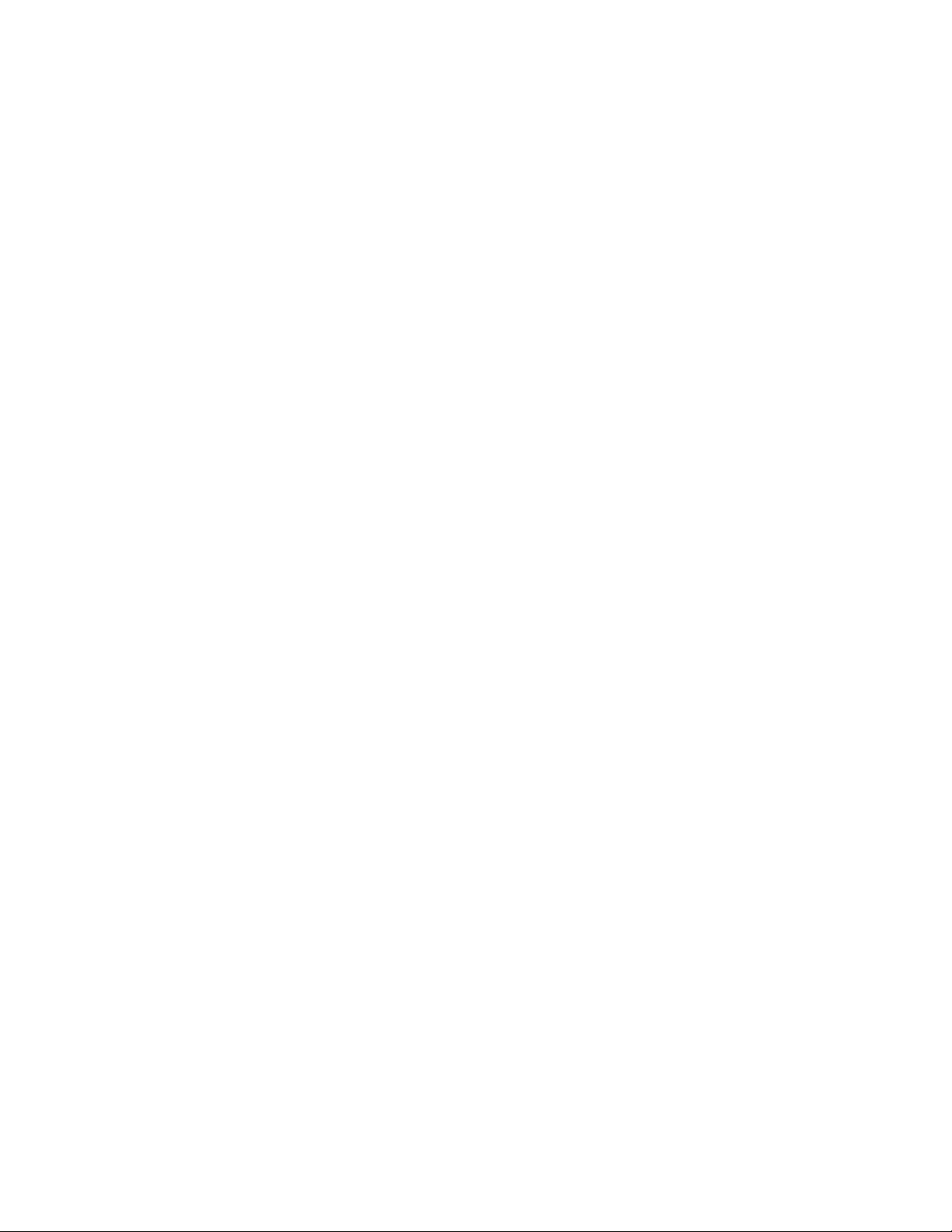
Contents
Standard Features .................................................................................................................................................. 144
Available Configurations ..................................................................................................................................... 144
Options and Upgrades ......................................................................................................................................... 145
Physical Specifications.................................................................................................................................................. 146
Phaser 6700N/DN Printer Configurations ................................................................................................... 146
Phaser 6700DT Printer Configurations ......................................................................................................... 146
Phaser 6700DX Printer Configurations ......................................................................................................... 146
Printer Configurations With Finisher .............................................................................................................. 146
Clearance Requirements ...................................................................................................................................... 147
Environmental Specifications .................................................................................................................................... 149
Temperature ............................................................................................................................................................. 149
Relative Humidity ................................................................................................................................................... 149
Elevation ..................................................................................................................................................................... 149
Electrical Specifications ................................................................................................................................................ 150
Power Supply Voltage and Frequency ........................................................................................................... 150
Power Consumption .............................................................................................................................................. 150
ENERGY STAR Qualified Product ..................................................................................................................... 150
Performance Specifications ........................................................................................................................................ 151
Printing Resolution ................................................................................................................................................. 151
Print Speed ................................................................................................................................................................ 151
Controller Specifications .............................................................................................................................................. 152
Processor ..................................................................................................................................................................... 152
Memory ....................................................................................................................................................................... 152
Interfaces ................................................................................................................................................................... 152
B Regulatory Information 153
Basic Regulations ............................................................................................................................................................ 154
United States FCC Regulations ......................................................................................................................... 154
Canada ........................................................................................................................................................................ 154
European Union ...................................................................................................................................................... 154
Turkey RoHS Regulation ...................................................................................................................................... 155
Material Safety Data Sheets...................................................................................................................................... 156
C Recycling and Disposal 157
All Countries ...................................................................................................................................................................... 158
North America .................................................................................................................................................................. 159
European Union ............................................................................................................................................................... 160
Domestic/Household Environment ................................................................................................................. 160
Professional/Business Environment ................................................................................................................ 160
Collection and Disposal of Equipment and Batteries .............................................................................. 161
Note for the Battery Symbol .............................................................................................................................. 161
Battery Removal ...................................................................................................................................................... 161
Other Countries................................................................................................................................................................ 162
6 Phaser 6700 Color Printer
User Guide
Page 7

1
Safety
This chapter includes:
• Electrical Safety ....................................................................................................................................................................... 8
• Operational Safety ................................................................................................................................................................. 9
• Maintenance Safety ........................................................................................................................................................... 11
• Printer Symbols ..................................................................................................................................................................... 12
Your printer and the recommended supplies have been designed and tested to meet strict safety
requirements. Attention to the following information ensures the continued safe operation of your
®
Xerox
printer.
Phaser 6700 Color Printer 7
User Guide
Page 8
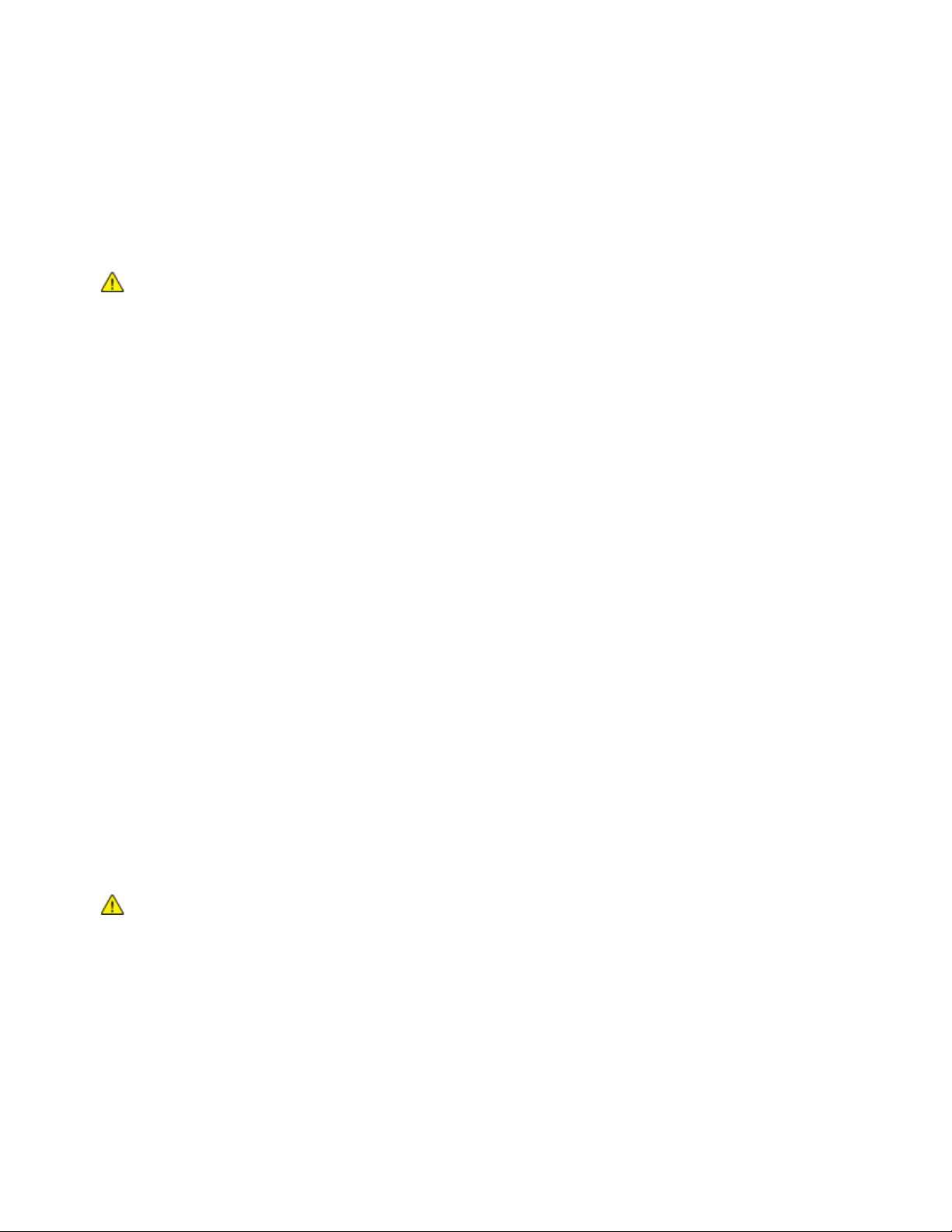
Safety
Electrical Safety
General Guidelines
WARNINGS:
• Do not push objects into slots or openings on the printer. Touching a voltage point or
shorting out a part could result in fire or electrical shock.
• Do not remove the covers or guards that are fastened with screws unless you are
installing optional equipment and are instructed to do so. Turn off the printer when
performing these installations. Disconnect the power cord when removing covers and
guards for installing optional equipment. Except for user-installable options, there are
The following are hazards to your safety:
• The power cord is damaged or frayed.
• Liquid is spilled into the printer.
• The printer is exposed to water.
• The printer emits smoke, or the surface is unusually hot.
• The printer emits unusual noise or odors.
• The printer causes a circuit breaker, fuse, or other safety device to activate.
no parts that you can maintain or service behind these covers.
If any of these conditions occur, do the following:
1. Turn off the printer immediately.
2. Disconnect the power cord from the electrical outlet.
3. Call an authorized service representative.
Laser Safety
This printer complies with laser product performance standards set by governmental, national, and
international agencies and is certified as a Class 1 Laser Product. The printer does not emit hazardous
light because the beam is totally enclosed during all modes of customer operation and maintenance.
WARNING: Use of controls, adjustments, or performance of procedures other than those specified in
this manual can result in hazardous radiation exposure.
8 Phaser 6700 Color Printer
User Guide
Page 9

Safety
Operational Safety
Your printer and supplies were designed and tested to meet strict safety requirements. These include
safety agency examination, approval, and compliance with established environmental standards.
Your attention to the following safety guidelines helps to ensure the continued, safe operation of
your printer.
Ozone Release
This printer produces ozone during normal operation. The amount of ozone produced is dependent on
copy volume. Ozone is heavier than air and is not produced in amounts large enough to harm anyone.
Install the printer in a well-ventilated room.
For more information in the United States and Canada, go to www.xerox.com/environment. In other
markets, please contact your local Xerox representative or go to www.xerox.com/environment_europe.
Printer Location
• Place the printer on a level, solid non-vibrating surface with adequate strength to hold the weight of
the printer. The base printer weight without any packaging materials is approximately 19.2 kg
(42.2 lb.).
• Do not block or cover the slots or openings on the printer. These openings are provided for
ventilation and to prevent overheating of the printer.
• Place the printer in an area where there is adequate space for operation and servicing.
• Place the printer in a dust-free area.
• Do not store or operate the printer in an extremely hot, cold, or humid environment.
• Do not place the printer near a heat source.
• Do not place the printer in direct sunlight to avoid exposure to light-sensitive components.
• Do not place the printer where it is directly exposed to the cold air flow from an air
conditioning system.
• Do not place the printer in locations susceptible to vibrations.
• For optimum performance, use the printer at elevations below 3100 m (10,170 ft.).
Operational Guidelines
• Do not remove the paper source tray that you selected in either the print driver or control panel while
the printer is printing.
• Do not open the doors when the printer is printing.
• Do not move the printer when it is printing.
• Keep hands, hair, neckties, and so on away from the exit and feed rollers.
Phaser 6700 Color Printer 9
User Guide
